Page 1
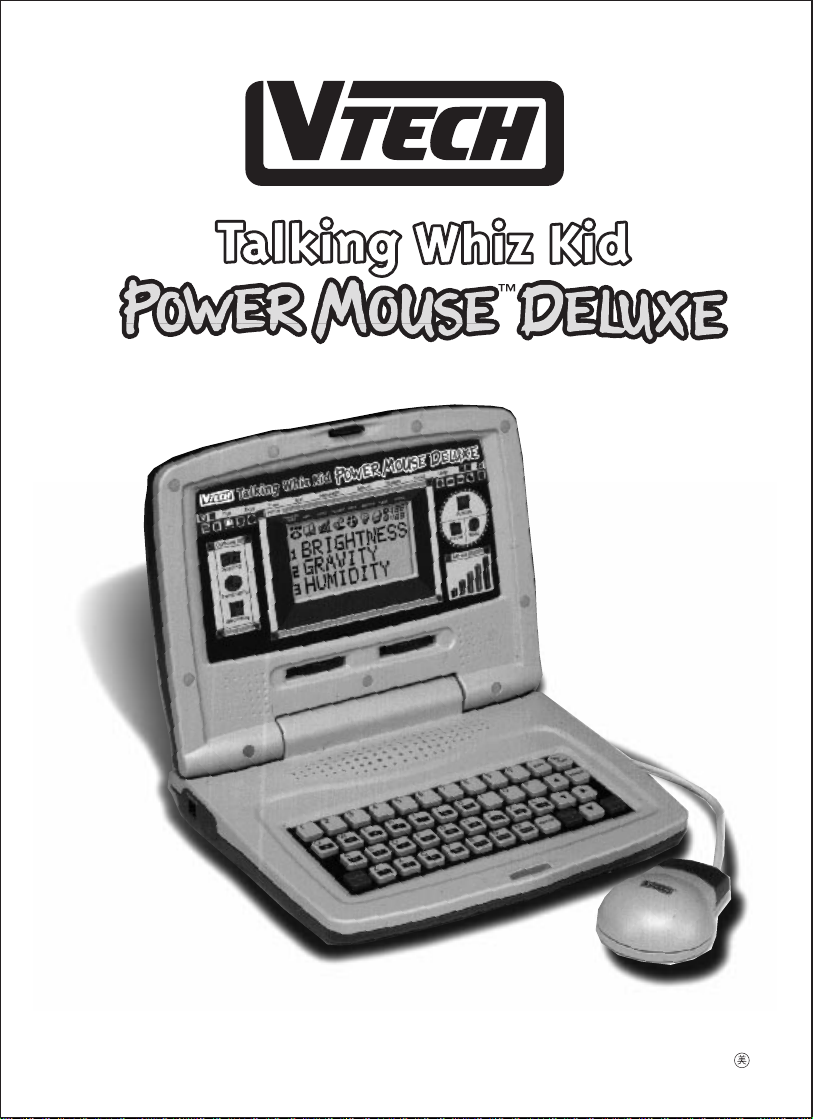
®
USER'S MANUAL
© VTECH
Printed in China
91-01040-000
Page 2
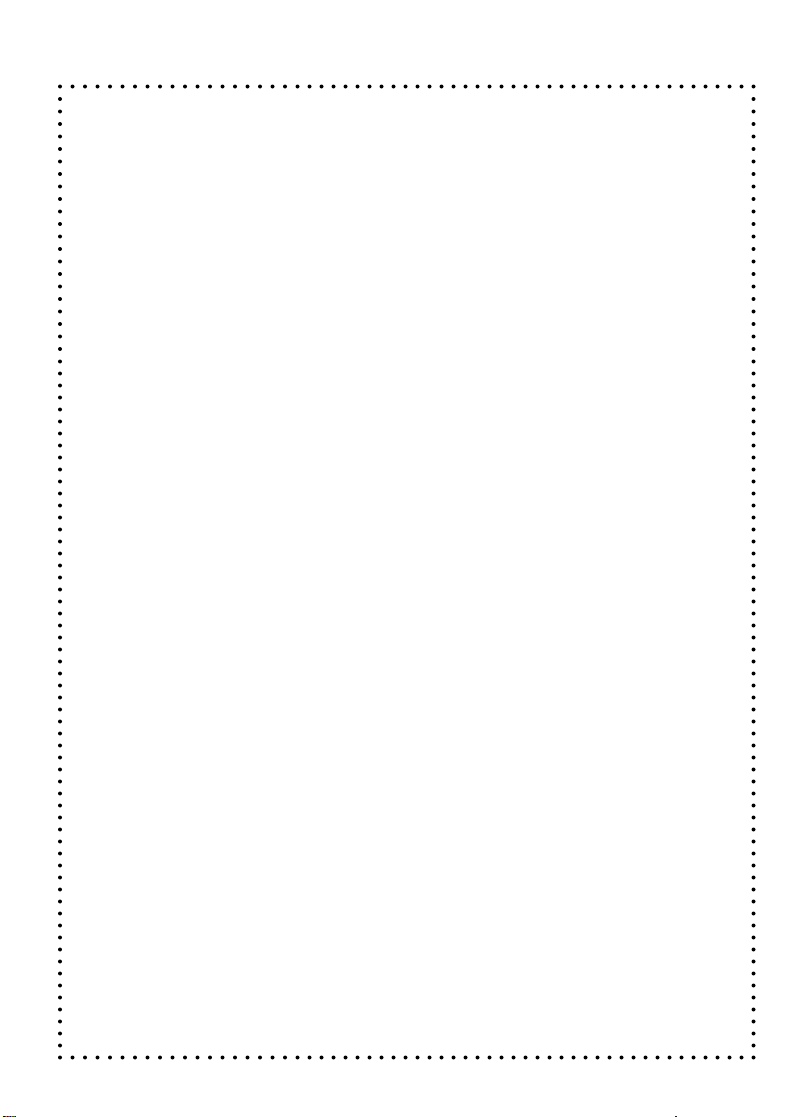
Dear Parent:
At VTech® we know that children have the ability to do
great things. That’s why all of our electronic learning
products are uniquely designed to develop a child’s mind
and allow them to learn to the best of their ability.
Whether it’s learning about letters, numbers, geography
or algebra, all VTech® learning products incorporate
advanced technologies and extensive curriculum to encourage children of all ages to reach their potential.
When it comes to providing interactive products that
enlighten, entertain and develop minds, at VTech® we see
the potential in every child.
18
Page 3
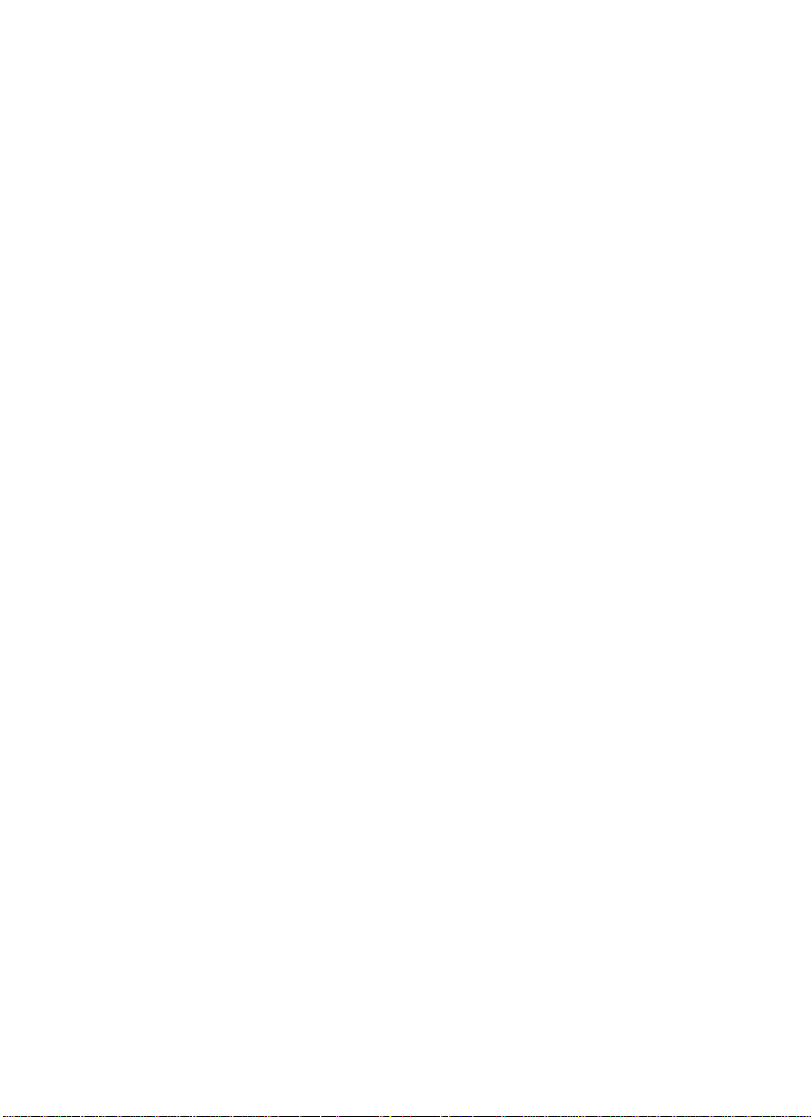
CONTENTS
INTRODUCTION ........................................................................1
POWER SOURCE .......................................................................2
HOW TO INSTALL BATTERIES ......................................................2
BATTERY NOTICE .......................................................................2
AC ADAPTOR CONNECTION......................................................3
CONNECTING YOUR MOUSE................................................. 3-4
ABOUT YOUR MOUSE ...............................................................4
KEYBOARD DESCRIPTION & FUNCTIONS ................................ 5-6
ON-SCREEN ICON DESCRIPTIONS .......................................... 7-8
CONTROL BUTTONS ..................................................................8
HOW TO BEGIN PLAY................................................................9
DESCRIPTION OF ACTIVITIES ................................................ 9-14
SCORING...........................................................................15-16
CARE & MAINTENANCE...........................................................16
MAINTAINING YOUR MOUSE ..................................................17
19
Page 4
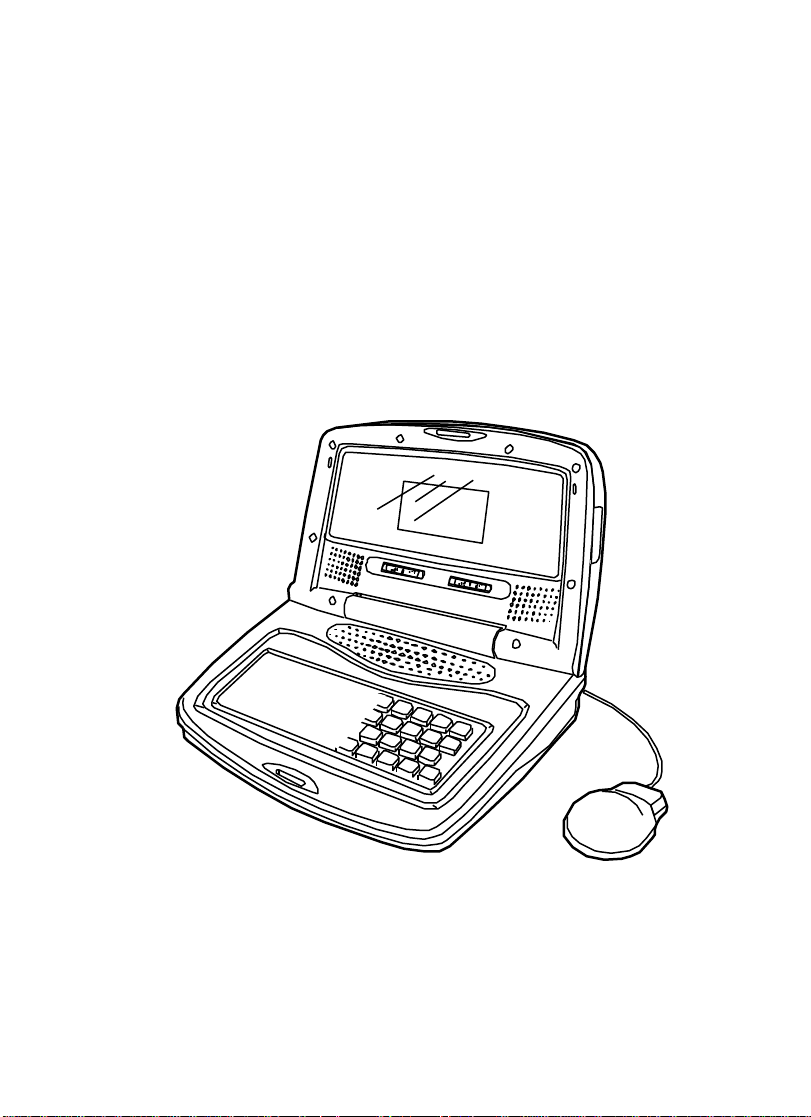
INTRODUCTION
®
Thank you for purchasing VTECH
We at VTECH® are committed to providing the best possible products to entertain and
educate your child. Should you have any questions or concerns please call our
Consumer Services Department at 1-800-521-2010 in the U.S., or 1-800-267-7377 in
Canada.
®
VTECH
'
s Talking Whiz Kid POWER MOUSETM DELUXE contains 31 entertaining
and educational activities, hundreds of animated graphics and vocabulary words. Each
activity reviews a specific skill geared towards your child’s development.
'
s Talking Whiz Kid POWER MOUSETM DELUXE.
Talking Whiz Kid POWER MOUSETM DELUXE features on screen selection just
like a real computer. Children have an opportunity to develop their computer skills
using the fully functioning mouse and computer like keyboard. Talking Whiz Kid
POWER MOUSETM DELUXE is so fun and easy to use, your children won’t even
know their learning.
1
Page 5
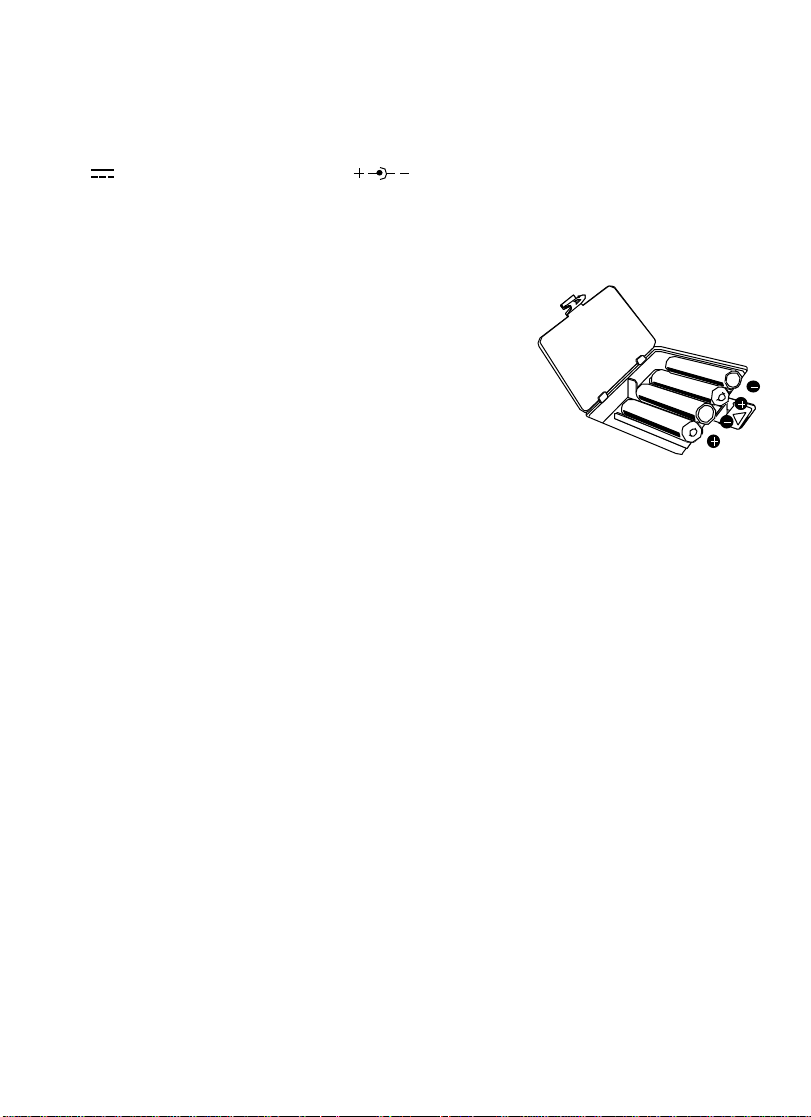
POWER SOURCE
Talking Whiz Kid POWER MOUSETM DELUXE operates on 4 “AA” batteries or a
9V 300mA AC center-positive adaptor..
HOW TO INSTALL BATTERIES
To insert batteries remove the battery cover on the
bottom of the unit. Place the batteries in the compartment
and make certain to match the + and – markings
correctly. After inserting the batteries, replace the battery
cover.
BATTERY NOTICE
• Install batteries correctly observing the polarity (+, –) signs to avoid leakage.
• Do not use rechargeable batteries. (However the use of Rayovac Renewable
alkaline batteries is acceptable.)
• Do not mix old and new batteries.
• Do not use batteries of different types.
• Remove batteries from equipment when it will not be in use for a long time period.
• Do not dispose of batteries in fire.
• Do not attempt to recharge ordinary batteries.
• Batteries should be installed by an adult or with adult supervision.
• The supply terminals are not to be short-circuited.
NOTE: If the unit suddenly stops working, the sound becomes weak, or the LCD
screen fades, turn the unit off for 15 seconds, then turn it back on. If the
problem persists it may be caused by weak batteries. Please install a new
set of batteries and try the unit again.
2
Page 6

AC ADAPTOR CONNECTION
Use a standard 9V 300mA AC center-positive adaptor..
1. Make sure the unit is off.
2. Locate the adaptor jack on the side of the unit.
3. Insert the adaptor plug into the unit’s adaptor jack.
4. Plug the adaptor into a wall outlet.
5. Turn the unit on.
NOTE: If the unit suddenly stops working or the sound seems weak it may be the
result of the adaptor connection. Turn the unit off and unplug the adaptor
from the unit for 15 seconds, next plug the adaptor back in and turn the
unit on. If the problem persists it may be the result of the adaptor’s wiring
or the unit. Please call our Consumer Services Dept. at 1-800-521-2010.
In Canada, please call Consumer Services at 1-800-267-7377.
In the U.S.A.: The VTECH® AC adaptor is perfectly suited to operate this product.
Many retailers carry the adaptor, however, if you are unable to find
one locally, send $15.00 (which includes shipping and handling) to:
Adaptor c/o VTECH® INDUSTRIES, LLC.
101 E. PALATINE ROAD
Wheeling, IL 60090-6500
(Illinois residents please add a 8% sales tax.)
* In Canada: Please see the enclosed adaptor offer coupon.
CONNECTING YOUR MOUSE
®
Your mouse is specially designed for the VTECH
DELUXE. Please follow these steps to install your mouse.
STEP 1: Turn OFF your Talking Whiz Kid POWER MOUSETM DELUXE unit.
STEP 2: Plug the connector at the end of the mouse cable into the mouse jack
at the back of the Talking Whiz Kid POWER MOUSETM DELUXE unit.
'
s Talking Whiz Kid POWER MOUSE
3
TM
Page 7
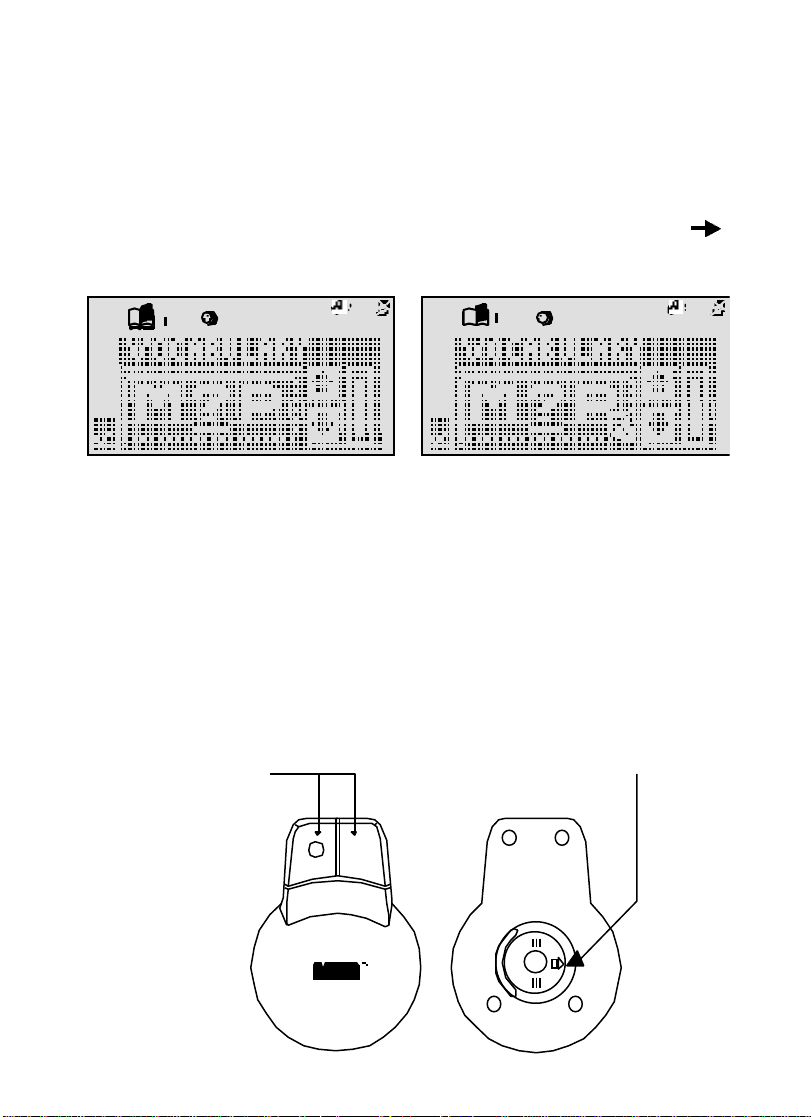
STEP 3: Turn ON your Talking Whiz Kid POWER MOUSETM DELUXE. The first
thing you will see on the screen will be the opening animation. After the
opening animation you will see the activity selection panel appear on the
screen. At this point your cursor will be on the top row highlighting the MENU
icon. If you move the mouse sideways you will move the shadow across
the top row of icons. At any time you can click on an icon where applicable.
If you move the mouse downwards you will see a cursor arrow ( ) on
the screen.
ABOUT YOUR MOUSE
Your mouse is very easy to use. Once the mouse is installed you may move the cursor
around the screen freely. The mouse has a roller ball in it and therefore should be used
on a flat surface. A mouse pad is ideal, but you may also try a piece of paper, notebook
or magazine. A clean flat surface is important to be able to use your mouse effectively.
See Descriptions of Activities for more specific use of your mouse within an activity.
When in games with only one
function, both buttons will
serve as ENTER keys.
When in games with dual
functions, the left button will
act as a SELECT button,
the right button will
be the confirm key.
The 'ARROW' shows the unlocking
direction. Lock by pushing to the
opposite side of the 'ARROW'
4
Page 8

KEYBOARD DESCRIPTION AND
FUNCTIONS
1 2 3 4 5 6 7 8 9 0
+
ON
SO LA TI
Z X C V B N M
PLAYER
A
Press this key to turn the unit ON or OFF.
OFF
. .
TI
DO RE MI
X
÷
DO
...
.
.
YTREWQ
. =
RE
...
.
PLAY
AC
FA SO LA
MI
PAUSE RESET
KJHGFDSA
L
PLAYER
ERASE ENTER
ICON
POIU
B
1 2 3 4 5 6 7 8 9 0
Use the number keys in math-related activities and in the calculator.
ICON
Press this key to access the on-screen icons without the mouse.
After pressing this button, use the arrows to move the cursor right or left across
the top of the screen. Press ENTER when you reach the desired icon.
ON
OFF
REPEAT
YTREWQ
+
SO LA TI
Z X C V B N M
TI
X
. .
.
DO RE MI
÷
...
.
.
DO
RE
...
.
PLAY
The keyboard is the same as a standard typewriter or computer.
=
5
AC
MI
PAUSE RESET
KJHGFDSA
FA SO LA
POIU
L
Page 9

YTREWQ
+
X
÷
.
=
U
AC
The 7 letter keys on the top row of the keyboard also serve as mathematics sign
keys for calculator use.
FDSA
SO LA TI DO
...
Z X C V B N M
TI DO RE MI
G
RE MI FA SO
...
PLAY
PAUSE RESET
LKJH
LA
The letter keys on the bottom 2 rows also function as MUSIC KEYS, each representing
a tone from 'SO' to ' MI' spanning more than 1 octave. The music function keys
- PAUSE, PLAY, and RESET also share the letters on the bottom row. These keys
are used in the Composer activity and Music Library activity.
REPEAT
Press this key to repeat the previous question.
Use these keys to scroll on-screen words or to
move the cursor.
PLAYER
PLAYER
A
B
Press these keys when playing activities in the two player mode.
ERASE
ENTER
Press this key to delete a letter or number already inputted, or to undo
the last step or movement.
Press ENTER after you have typed in your answer to a question.
6
Page 10

ON-SCREEN ICON DESCRIPTIONS
USING THE MOUSE
You can move the cursor on screen simply by moving the mouse. When you come
to the section of the screen that you want to use, press the button on the mouse.
The mouse button will function as the ENTER key on the keyboard.
ACCESSIBLE ICONS:
MENU - Select this icon to access any of the unit’s 31 activities. You
may press the icon button on your keyboard or move to the
on-screen icon using your mouse and press the mouse enter
button.
LEVEL - Use this icon to set the level of difficulty in applicable activities.
Move to this icon using your mouse or press the icon button
and use the arrow keys on the keyboard. Press ENTER to
access the level screen. Press the number key of the level
you would like.
PLAYERS - This icon allows a player to switch between the one and two
player modes. Move to this icon using your mouse or press
the icon button and use the arrow keys on the keyboard.
7
