Page 1
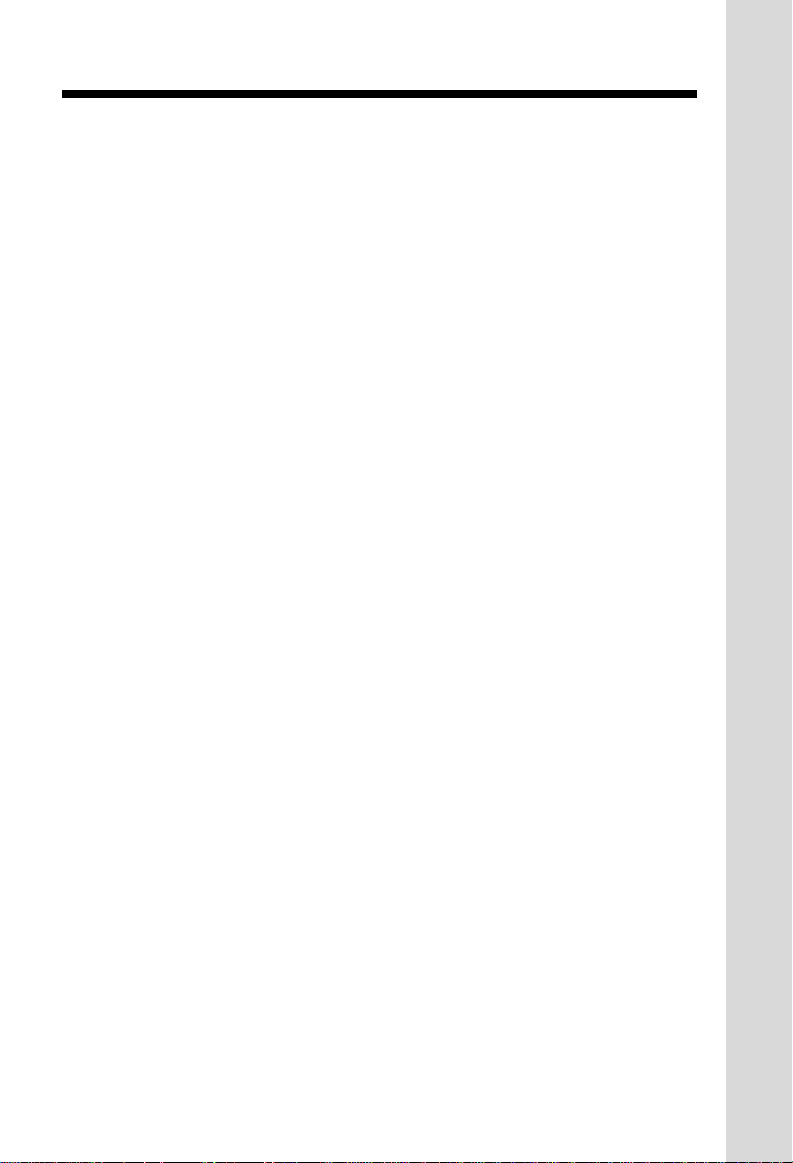
IMPORTANT SAFETY INSTRUCTIONS
When using your telephone equipment, basic safety precautions should
always be followed to reduce the risk of fire, electric shock and injury
to persons, including the following:
1. Read and understand all instructions.
2. Follow all warnings and instructions marked on the product.
3. Unplug this product from the wall outlet before cleaning. Do not use
liquid cleaners or aerosol cleaners. Use a damp cloth for cleaning.
4. Do not use this product near water (for example, near a bath tub,
kitchen sink, or swimming pool).
5. Do not place this product on an unstable cart, stand, or table. The
product may fall, causing serious damage to the product.
6. Slots and openings in the cabinet and the back or bottom are provided
for ventilation. To protect it from overheating, these openings must
not be blocked by placing the product on the bed, sofa, rug, or other
similar surface. This product should never be placed near or over
a radiator or heat register. This product should not be placed in a
built-in installation where proper ventilation is not provided.
7. This product should be operated only from the type of power source
indicated on the marking label. If you are not sure of the type of
power supply to your home, consult your dealer or local power
company.
8. Do not allow anything to rest on the power cord. Do not locate this
product where the cord will be abused by persons walking on it.
9. Never push objects of any kind into this product through cabinet slots
as they may touch dangerous voltage points or short out parts that
could result in a risk of fire or electric shock. Never spill liquid of any
kind on the product.
10. To reduce the risk of electric shock, do not disassemble this product,
but take it to an authorized service facility. Opening or removing
cabinet parts other than specified access doors may expose you
to dangerous voltages or other risks. Incorrect reassemb-ling can
cause electric shock when the appliance is subsequently used.
11. Do not overload wall outlets and extension cords as this can result
in the risk of fire or electric shock.
1
Page 2
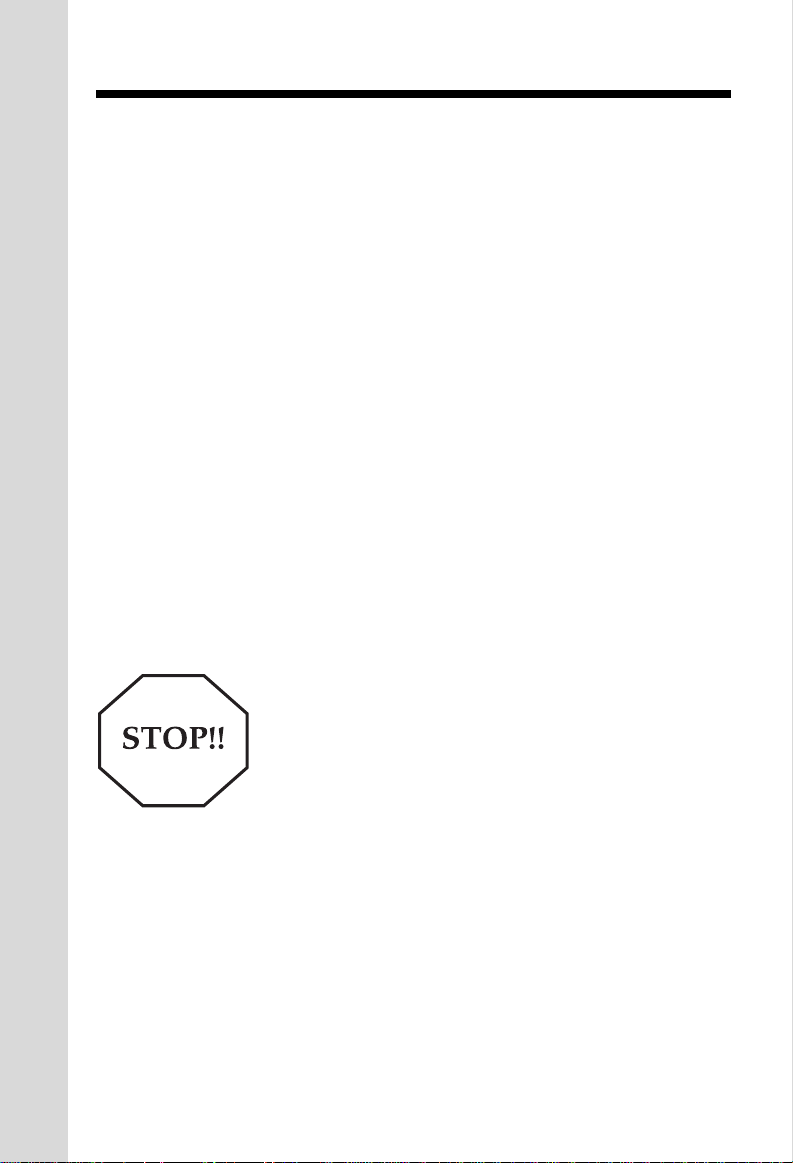
IMPORTANT SAFETY INSTRUCTIONS
12. Unplug this product from the wall outlet and refer servicing to an
authorized service facility under the following conditions:
A. When the power supply cord or plug is damaged or frayed.
B. If liquid has been spilled into the product.
C. If the product has been exposed to rain or water.
D. If the product does not operate normally by following the operating
instructions. Adjust only those controls that are covered by the
operating instructions, because improper adjustment of other
controls may result in damage and will often require extensive
work by an authorized technician to restore the product to normal
operation.
E. If the product has been dropped and the cabinet has been
damaged.
F. If the product exhibits a distinct change in performance.
13. Avoid using a telephone (other than a cordless type) during an electrical
storm. There may be a remote risk of electric shock from lighting.
14. Do not use the telephone to report a gas leak in the vicinity of the
leak.
If you have questions about this product,
or if you're having difficulty with setup or
operation, do not return your phone to the
store. Call our Customer Support Center
at:
1-800-595-9511
In Canada, call
1-800-267-7377
2
Page 3
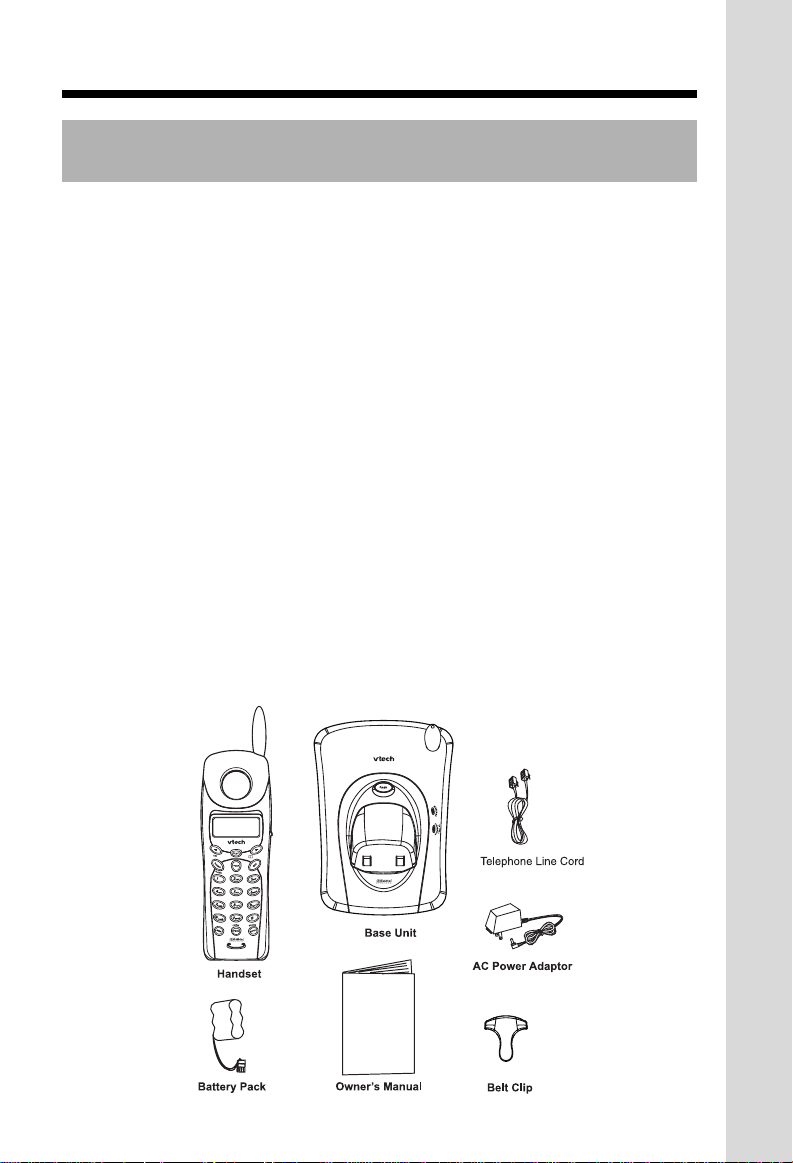
BEFORE YOU BEGIN
Enhanced 2.4GHz Technology -
and 900MHz technologies, providing enhanced performance over standard cordless
telephones.
About Caller Identification (Caller ID)
This product has a Caller ID with Call Waiting feature that works with service from your
local phone service provider.
Caller ID with Call Waiting lets you see who’s calling before you answer the phone, even
when you’re on another call.
You may need to change your phone service to use this feature. Contact your phone
service provider if:
• You have both Caller ID and Call Waiting, but as separate services (you may need
combined service)
• You have only Caller ID service, or only Call Waiting service
• You don’t subscribe to any Caller ID or Call Waiting services.
You can use this product with regular Caller ID service, and you can use this product’s
other features without subscribing to either Caller ID or combined Caller ID with Call
Waiting service.
There are fees for Caller ID services, and they may not be available in all areas.
This product can provide information only if both you and the caller are in areas offering
Caller ID service, and if both telephone companies use compatible equipment.
Parts Check List:
1. Base Unit 2. Handset
3. AC Power Adapter 4. Telephone Line Cord
5. Battery Pack 6. Belt Clip
7. Owner’s Manual
To purchase replacement battery packs, call VTech Communications, Inc. at 1-800595-9511. In Canada, call VTech Telecommunications Canada Ltd. at 1-800-267-7377.
Dual Band
transmission combines the best of 2.4GHz
3
Page 4
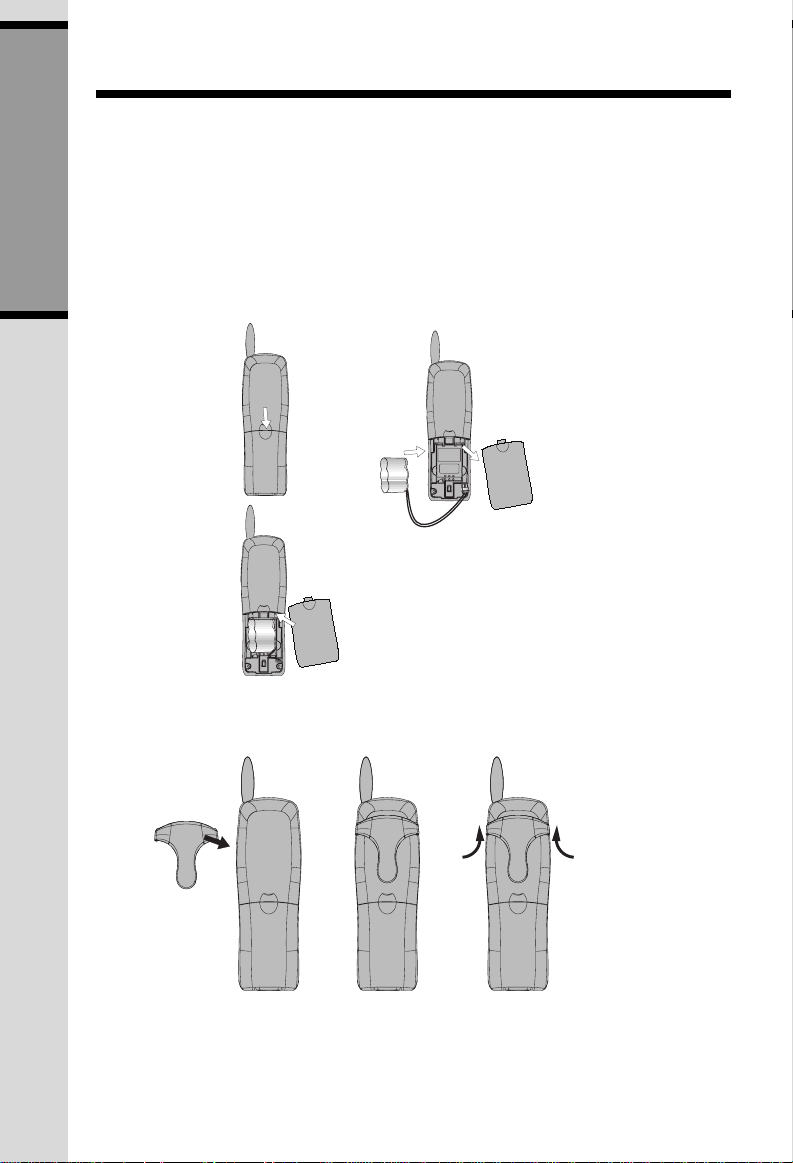
INSTALLA TION
Before You Install
1 Choose a location for the Base near an electrical outlet and a telephone jack. This phone
requires a modular telephone jack and a standard electrical outlet (110v AC) not controlled
by a wall switch. Plug the AC power adaptor into the electrical outlet and the DC
connector to the jack on the bottom of the Base Unit.
2 Install the Handset battery pack. Use only Battery Pack provided or recommended by
GETTING ST ARTE D
VTech.
a)Remove battery
compartment cover
by pressing on the
indentation and
sliding downward.
b)Align the two holes in the plug with the
socket pins, then snap the plug into
place.
c)Place the battery pack in the
compartment with the wires in one of
the lower corners, as shown in the
illustration.
d)Replace cover by sliding it
up into place.
3 Attach the Belt Clip to the cordless Handset (optional).
To attach To remove
NOTE: Install the Base Unit away from electronic equipment, such as personal computers,
television sets or microwave ovens. Avoid excessive heat, cold, dust or moisture
.
4
Page 5
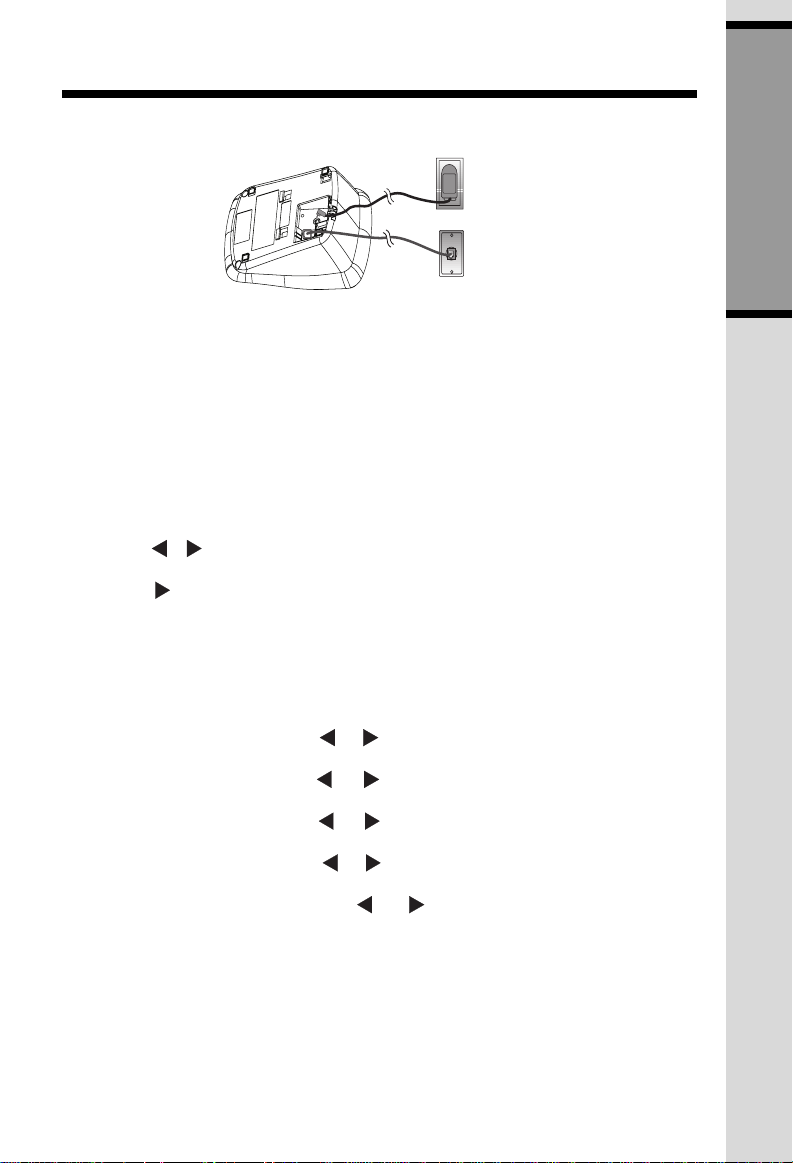
INSTALLA TION
Table/Desk Installation
CONNECT THE
POWER CORD
Standard electrical outlet
CONNECT THE
TELEPHONE LINE
CORD
Modular telephone jack
4 Charge the Handset Battery
Place the Handset in the Base. Charge the battery at least for 12 hours the first time.
5 Check for Dial Tone
After the batteries are charged, connect the modular telephone cord between a live
phone jack and the jack located on the bottom of the Base Unit. Pick up the Handset
and press PHONE. You should hear a Dial Tone.
6 Set the Dial Mode
If you have touch tone service, the phone is ready to use as soon as the batteries are
charged.
If you have dial pulse (rotary) service, you’ll need to change the dial mode.
• Press PROG/CHAN on the Handset to enter programming mode.
• Press
• Press SELECT. The current setting blinks.
• Press
• Press SELECT, to save the displayed mode.
7 Set Time and Date
If you subscribe to Caller ID service, the date and time will be set automatically with the
first incoming call.
If you do not have Caller ID service, you can set the date and time manually.
• Press PROG/CHAN until DATE/TIME is displayed. Press SELECT.
• The month is flashing. Press
• The day is flashing. Press
• The hour is flashing. Press
• The minute is flashing. Press
• AM or PM is flashing. Press
or until the screen displays DIALMODE: and the currently selected mode.
to select TONE or PULSE.
or until the screen displays the correct month.
Press SELECT.
or until the screen displays the correct day.
Press SELECT.
or until the screen displays the correct hour.
Press SELECT.
or until the screen displays the correct minute.
Press SELECT.
or to choose between AM or PM.
Press SELECT.
GETTING ST ARTE D
NOTE: Y ou can choose to set the time man ually, or you can allow it to be automatically
with incoming Caller ID information.
5
Page 6
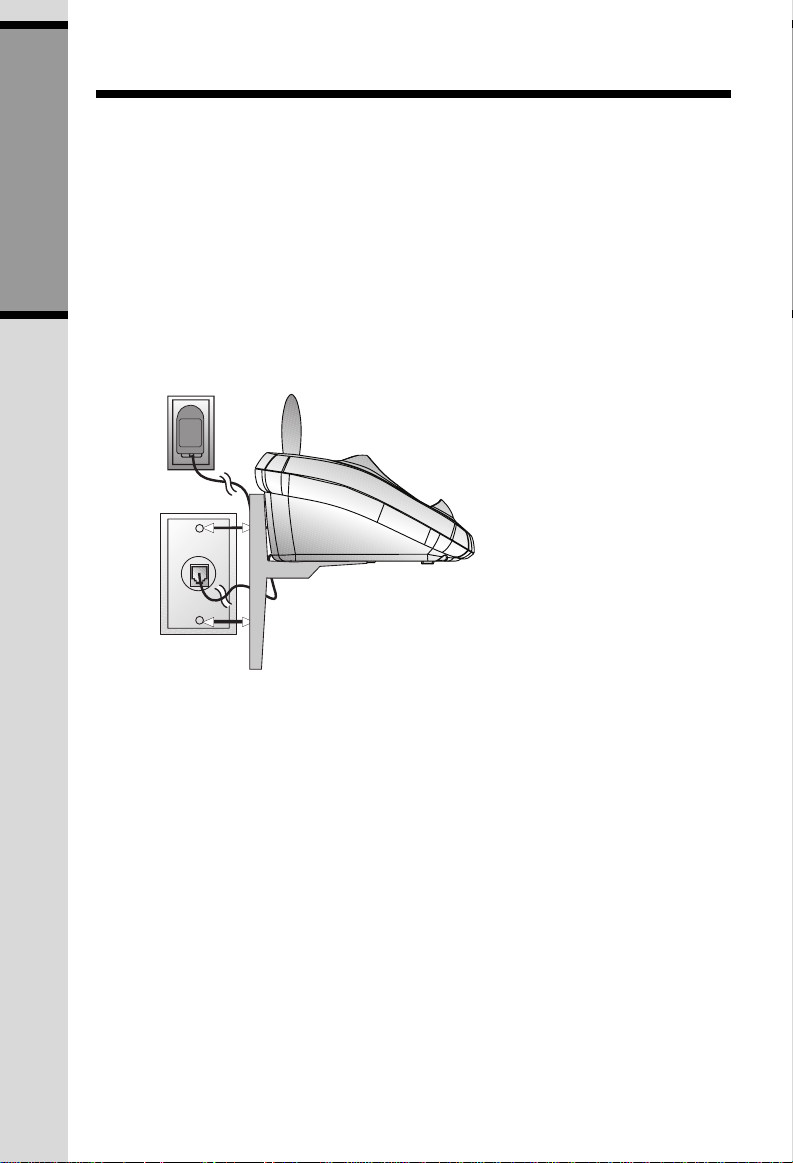
INSTALLA TION
Wall Installation on a standard modular Wall Plate
A bracket is available for wall mounting your Base Unit. To receive a bracket, call
1-800-595-9511. In Canada, call 1-800-267-7377.
1 Run the power and telephone line cords through the slots in the bracket,
connecting them to the jacks located on the underside of the Base.
GETTING ST ARTE D
2 Connect the T-shaped bracket to the slots on the underside of the Base, as
shown in the illustration.
3 Mount the Base Unit onto the wall plate. 4 Follow Steps 4 through 7 in T able/Desk Installation.
a) Align holes on bracket with
mounting studs on wall plate.
b) Slide bracket down on studs
until it locks into place.
6
Page 7
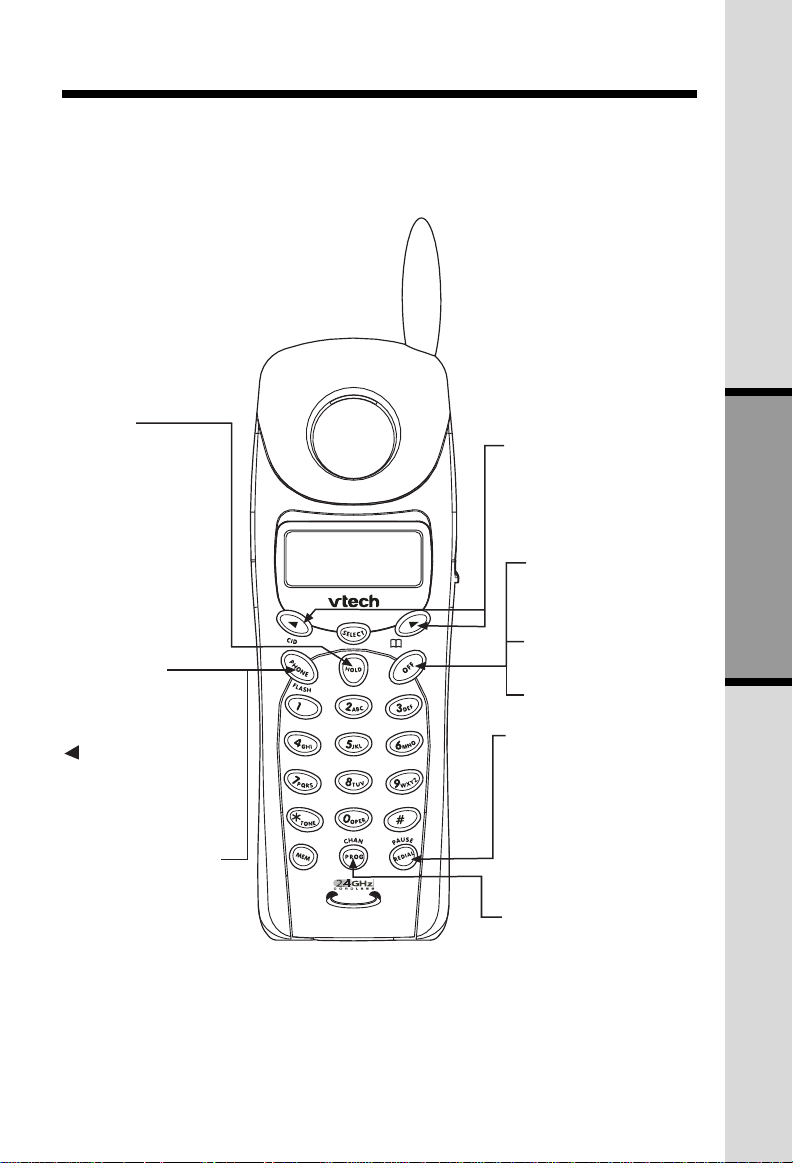
TELEPHONE OPERATION
Answer a Call
Press any key
except OFF.
HOLD
Press to put a call
on hold; press
again to release
hold, OR picking
up an extension
phone will release
hold and return
the Handset to the
idle (on hook)
mode.
Make a Call
Press PHONE
then dial the
number, OR Dial
the number (use
to backspace
and correct digits),
then press
PHONE to call.
Flash/Call Waiting
Access special
telephone company
subscriber services.
Handset Volume
While on a call,
adjust the volume
of what you hear.
End a Call
Press OFF or
place Handset
in Base.
Exit programming
Cancel a page
Redial/Pause Press PHONE, then press REDIAL/PAUSE to call last
number dialed (up to 32 digits).
-OR-
Press REDIAL/PAUSE, then
press PHONE to call last
number dialed.
Press REDIAL/PAUSE twice
to delete the last number
dialed record with Handset idle.
Program/Channel
Switch to a clearer
channel while on a call.
Enter programming mode
with Handset idle (on
hook).
BASIC OPERA TION
7
Page 8

TELEPHONE OPERATION
BASIC OPERA TION
8
Page 9
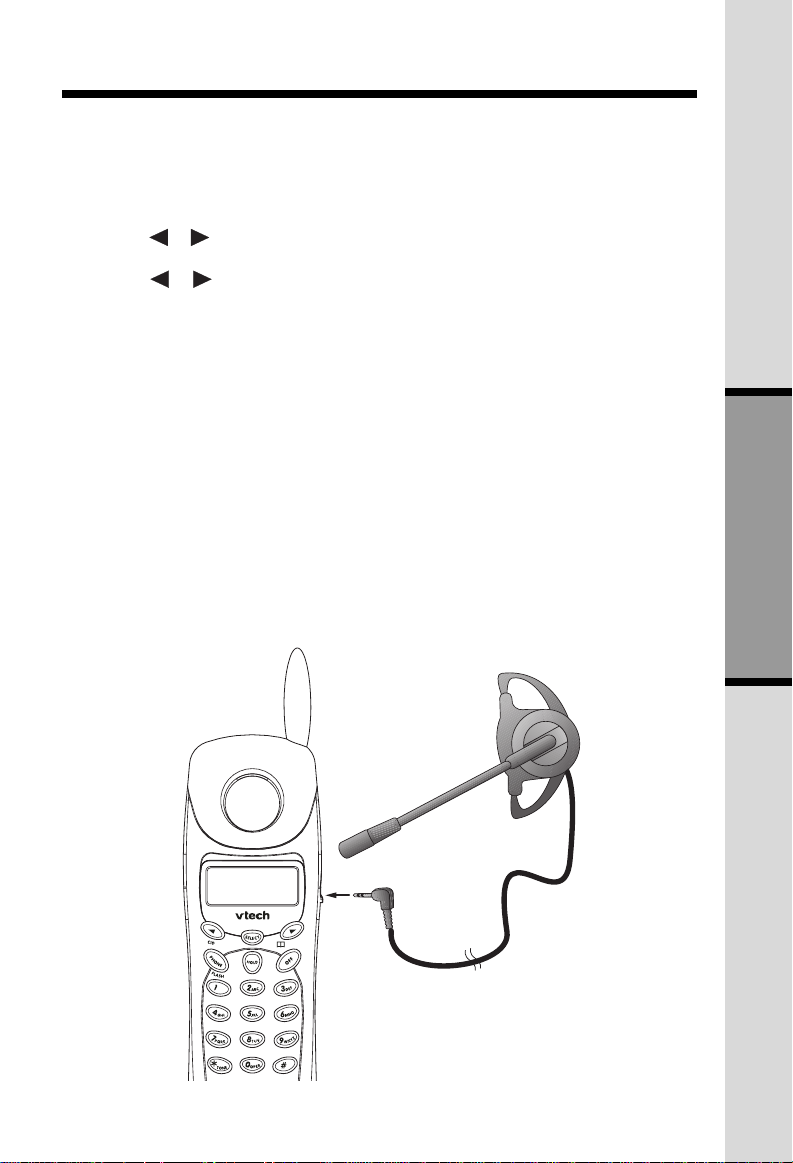
TELEPHONE OPERATION
Handset Ringer Style/Battery Save
You can select from four different Handset ringer styles, or turn the ringer off and
extend the battery life.
1 Make sure the Handset is off.
2 Press PROG/CHAN to enter programming mode.
3 Press
4 Press SELECT. The current setting blinks,and you will hear a sample of the ring.
5 Press
6 Press SELECT to choose the displayed ringer setting.
Temporary Tone Dialing
If you have dial pulse (rotary) service, you can change from dial pulse to touch tone dialing
during a call by pressing
access to telephone banking or long-distance services.
1 Dial the number.
2 Press
3 After you hang up, the phone automatically returns to dial pulse (rotary) service.
Headset Jack
You can use this telephone hands-free when you install any VTech 2.5mm headset,
purchased separately.
Plug the headset into the jack located on the right side of the Handset (under the small
rubber flap). Do not force the connection, but make sure the plug fits securely.
or until the screen displays RINGER: and the current setting.
or to select RINGER:1 , 2, 3, 4, or OFF.
*TONE . This is useful if you need to send touch tone signals for
*TONE. Buttons pressed after this send touch tone signals.
BASIC OPERA TION
9
Page 10
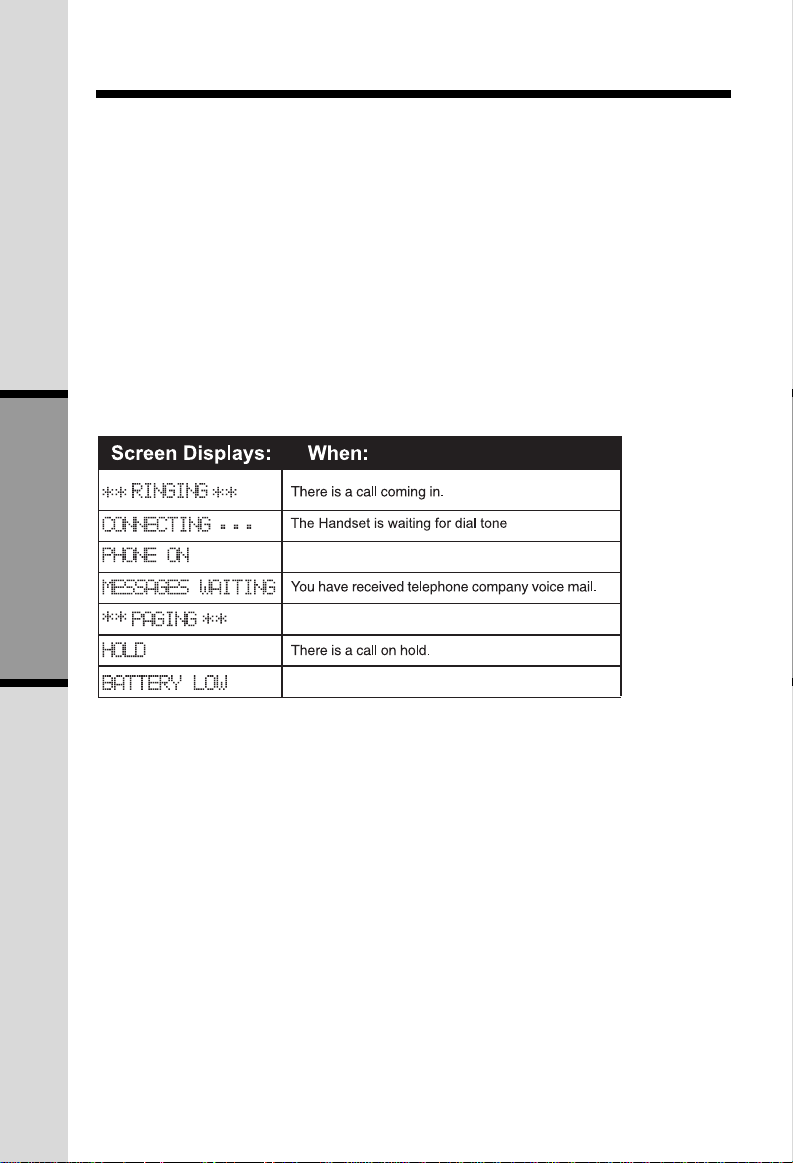
TELEPHONE OPERATION
Operating Range
This cordless telephone operates within the maximum power allowed by the Federal
Communications Commission (FCC). Even so, this Handset and Base can communicate
over only a certain distance — which can vary with the locations of the Base and Handset,
the weather, and the construction of your home or office.
If you receive a call while you are out of range, the Handset might not ring — or if it
does ring, the call might not connect when you press PHONE . Move closer to the Base,
then press PHONE to answer the call.
If you move out of range during a phone conversation, you might hear noise or
interference. To improve reception, move closer to the Base.
If you move out of range without pressing OFF, your phone will be left “off the hook.”
To hang up properly, walk back into range, periodically pressing OFF .
Display Screen Messages
The Handset is in use
The Base is paging the Handset.
BASIC OPERA TION
10
The Battery Pack needs to be recharged
Page 11

TELEPHONE MEMORY
This cordless phone can store 10 telephone numbers with names, each up to 16 digits
long in memory locations you assign (0-9).
Store a Number and Name in Memory
1 Press PROG/CHAN, then press
2 Press MEM. The screen displays
3 Press the key (0-9) for the memory location where you’re storing this entry. If the
selected location is empty, the screen displays
until the screen displays MEM DIAL.
ENTER 0-9.
ENTER NAME.
Note: If the location is not empty, the current entr y is displayed. Press
memory dial mode and start again, or follow the instructions to dial, edit or erase the
current entry .
4 Using the chart below, enter up to 15 characters for the name you’re storing with the
number. Use
space.
to backspace and make corrections; use to advance and add a
OFF
to exit
Presses
Dial Key:
1
2
3
4
5
6
7
8
9
0
123456
1
ABC2
DEF 3
GHI 4
JKL5
MNO6
PQRS7
TUV8
WXYZ9
0
BASIC OPERA TION
*
#
5 When you finish entering the name, press SELECT or PROG/CHAN. The screen
displays
6 Enter the telephone number. Use
REDIAL/P A USE to store a pause in the dialing sequence.
-ORPress REDIAL/P A USE to displa y the last number dialed from this phone.
ENTER NUMBER.
*
&
,-.#
to backspace and make a correction. Press
11
Page 12

TELEPHONE MEMORY
7 Press SELECT or PROG/CHAN to store your entry. The screen displays DISTINCT
RING?
and the current setting.
8 Press
alert you to calls from this number by changing to a distinctive ringing pattern after
the first ring. Choose
9 Press SELECT or PROG/CHAN to confirm your selection. If you chose Y, a D will
be displayed with the directory entry.
Edit a Number/Name Stored in Memory
1 Press MEM . The screen displays
2 Press the memory location key of the entry you wish to edit.
3 When the screen displays the number you want to edit, press SELECT. Then press
4 Press SELECT. The screen displays the name and number. The flashing cursor
appears at the end of the name. Use
Press SELECT to move on to edit the number. Press SELECT to move on to edit the
Distinctive Ring setting.
5 Press SELECT to save the edited information.
Delete a Number/Name Stored in Memory
1 Press MEM . The screen displays
BASIC OPERA TION
2 Press the memory location key of the entry you wish to delete.
3 When the screen displays the number you want to delete, press SELECT. Then
press
or to change the setting. Choose Y (for Yes) if you wish the phone to
N (for No) for a normal ringing pattern.
or until EDIT flashes.
or until ERASE flashes.
ENTER 0-9.
, and the dial pad keys to edit the name.
ENTER 0-9.
4 Press SELECT. The screen displays ERASE NO YES and the number.
5 Press
6 Press SELECT.
Dial a Memory Number
1 Press MEM . The screen displays
2 Press the memory location key of the entry you wish to dial.
3 When the screen displays the number y ou want to dial, press SELECT . Then press
4 Press SELECT. The phone automatically dials the number.
-OR-
When the screen displays the number you want to dial, press PHONE.
or until YES flashes.
ENTER 0-9.
or until DIAL flashes.
12
Page 13

TELEPHONE DIRECTORY
This cordless phone can store an additional 40 telephone numbers with names, each up
to 16 digits long. Entries are stored alphabetically. For consistency with Caller ID entries,
you may wish to enter last names first.
Note: Press OFF at any time to exit directory.
Store a Number/Name in the Directory
1 Press PROG/CHAN . The screen displays DIRECTORY .
2 Press SELECT . The screen displays
3 Using the chart below, enter up to 15 characters for the name you’re storing with the
number. Use
a space.
to backspace and make corrections; use to advance and add
ENTER NAME .
Dial Key:
1
2
3
4
5
6
7
8
9
0
*
#
4When you finish entering the name, press SELECT or PROG/CHAN. The screen
displays
5 Enter the telephone number. Use
REDIAL/P A USE to store a pause in the dialing sequence.
-ORPress REDIAL/P A USE to displa y the last number dialed from this phone.
6 Press SELECT or PROG/CHAN. The screen displays
current setting.
ENTER NUMBER .
123456
1
ABC2
DEF 3
GHI 4
JKL5
MNO6
PQRS7
TUV8
WXYZ9
0
*
&
,-.#
to backspace and make a correction. Press
DISTINCT RING? and the
Presses
BASIC OPERA TION
13
Page 14

TELEPHONE DIRECTORY
7 Press or to change the setting. Choose Y (for Yes) if you wish the phone to
alert you to calls from this number by changing to a distinctive ringing pattern after
the first ring. Choose
8 Press SELECT or PROG/CHAN to confirm your selection. If you chose
be displayed with the directory entry.
N (for No) for a normal ringing pattern.
Y, a D will
Note: When memory is full the screen displays
MEMORY FULL
, an error tone sounds,
and you will not be able to store a new number until you delete a stored number.
Edit a Number/Name Stored in the Directory
1 Press
2 Press
-OR-
Press the dial pad key for the first letter of the entry you want to edit.
3 When the screen displays the number you want to edit, press SELECT . Then press
4 Press SELECT. The screen displays the name and number. The flashing cursor
appears at the end of the name. Use
Press SELECT to move on to edit the number. Press SELECT to move to edit the
Distinctive Ring setting.
BASIC OPERA TION
5 Press SELECT to save the edited information.
Delete a Number/Name Stored in the Directory
1 Press
2 Press
-OR-
Press the dial pad key for the first letter of the entry you want to delete.
3 When the screen displays the number you want to delete, press SELECT . Then
press
( ). The screen displays DIRECTORY .
or to scroll alphabetically through entries stored in memory.
or until EDIT flashes.
, and the dial pad keys to edit the name.
( ) . The screen displays DIRECTORY.
or to scroll alphabetically through entries stored in memory.
or until ERASE flashes.
4 Press SELECT. The screen displays ERASE NO YES and the number. The current
choice flashes.
5 Press
6 Press SELECT. You’ll hear a beep confirming the deletion.
Dial a Number from the Directory
1 Press
2 Press
or until YES flashes.
( ). The screen displays DIRECTORY.
or to scroll alphabetically through entries stored in memory.
14
Page 15

TELEPHONE DIRECTORY
-OR-
Press the dial pad key for the first letter of the entry you want to dial.
3 When the screen displays the number you want to dial, press SELECT. Then press
or until DIAL flashes.
4 Press SELECT. The phone automatically dials the number.
-ORWhen the screen displays the number you want to dial, press PHONE.
BASIC OPERA TION
15
Page 16

CALLER ID OPERATION
Caller’s name
Caller’s
telephone
number
About Call History
This phone assigns each incoming call a number from 1 to 99. The most recent call will
have the highest number. When the memory is full, the oldest call information is deleted
to make room for ne w incoming call information. You do not have to delete Caller ID
records manually.
For each call that comes in, the screen displays the following information between the
first and second rings:
• Your caller’s name (15 letters are sent by your telephone company)
• The caller’s area code and telephone number
• The time and date of the call
If you answer a call before the information appears on the screen, it will not be in the call history.
Note: Press OFF at an y time to e xit call history.
Review Call History
The screen displays call information for about 15 seconds after it has been received.
1 Press ( CID ) to view call history.
BASIC OPERA TION
2 Use
or to scroll through records in call history.
JOHNSON CHARLIE
908-555-1212
5/01 5:40 28
Date of call
Time of call
Position of call
in call history
AM
PM OLD
*
Party has called
2 or more times
Delete Records from Call History
Delete a Specific Call
1 Locate the record you want to delete from call history.
2 Press SELECT, then press or until ERASE flashes.
3 Press SELECT. The screen displays ERASE NO YES ALL and the phone number.
The current choice flashes.
4 Press
5 Press SELECT. You’ll hear a beep confirming the deletion.
Delete All Calls
1 While viewing call history, press SELECT, then press
2 Press SELECT. The screen displays ERASE NO YES ALL and the phone number.
The current choice flashes.
or until YES flashes.
or until ERASE flashes.
16
Page 17

CALLER ID OPERATION
3 Press or until ALL flashes, then press SELECT. The screen displays ERASE
ALL NO YES. The current choice flashes.
4 Press
5 Press SELECT. You will hear a beep confirming the deletion.
Dial a Displayed Number
1 Locate the record in call history that you want to dial.
2 If you wish to change how the number is dialed, press # . The screen displays any
alternate dialing sequences available for this call (area code + number; 1 + area code
+ number; number only; 1+ number).
3 Press SELECT, then press
The phone number will be displayed in the format it was received.
4 Press SELECT when the number is correctly displayed for dialing.
-ORWhen the number is correctly for dialing, press PHONE.
Store a Call History Record in the Directory
1 Locate the record in call history you want to store in memory.
2 If you wish to change how the number is stored, press # . The screen displays any
alternate dialing sequences available for this call (area code + number; 1 + area code
+ number; number only; 1+ number).
3 Press SELECT, then press
or until YES flashes.
or until DIAL flashes.
or until PGM flashes.
BASIC OPERA TION
The phone number will be displayed in the format it was received.
4 Press SELECT three times to store the call record in memory without editing. The
screen displays DISTINCT RING? And the current setting.
5 Press or to change the setting. Choose Y (for Yes) if you wish the phone to
alert you to calls from this number by changing to a distinctive ringing pattern after
the first ring. Choose N (for No) for a normal ringing pattern.
6 Press SELECT or PROG/CHAN to confirm your selection. If you chose Y, a D will
be displayed with the directory entry.
Display Screen Messages
17
Page 18

BATTERIES
Charge the Handset Battery Pack
• This battery should remain charged up to six days with the ringer turned on and up to
12 days with the ringer off. A fully charged battery provides an average talk time of
about six hours.
• The battery pack needs charging when:
— A new battery is installed in the Handset.
— The phone beeps twice every 5 seconds.
— The screen displays
• Place the Handset in the Base so the CHARGING light turns on. The battery pack is
typically fully charged in eight hours.
• You can keep the battery fully charged by returning the Handset to the Base after each
use.
• If you repeatedly get a low battery indicator, even after charging overnight, the battery
should be replaced. Use VTech battery.
CAUTION: To reduce the risk of fire or injury to persons or damage to the
telephone, read and follow these instructions carefully:
Charge the battery provided with or identified for use with this product only in
accordance with the instructions and limitations specified in this User’s Manual.
Replacing the Handset Battery Pack
1 Remove the battery compartment cover on the Handset by pressing on the indentation
and sliding the cover downward.
2 Lift out the old battery pack and disconnect.
3 Align the two holes in the new battery pack’s plug with the socket pins, and snap the
plug into place. Place the battery pack in the compartment with the wires in the lower
left corner, along the bottom of the battery pack.
BASIC OPERA TION
4 Replace the cover by sliding it up into place.
5 The new battery pack must be charged before using the phone. Place the Handset
in the Base and allow it to charge for at least 12 hours the first charge. The telephone
might operate before that, but for best performance, let the battery pack charge fully.
BATTERY LOW and the low battery icon.
18
Page 19

IN CASE OF DIFFICULTY
If you have difficulty operating this phone, try the suggestions below.
For Customer Service, call 1-800-595-9511. Please retain your receipt as your proof of
purchase
If the phone doesn’t work at all, check these items first:
• Make sure the AC adapter is plugged into an outlet not controlled by a wall switch.
• Make sure the telephone line cord is plugged firmly into the base unit and the modular
jack.
• If the Handset does not beep when you press PHONE, the battery might need
charging.
• Make sure the battery pack is installed correctly.
• If you have dial pulse (rotary) service on your phone line, make sure the dial mode
is set to dial pulse (see INSTALLATION).
• Microwave appliances may cause interference with this phone. If you experience
interference, move away from the microwave
If the above suggestions don’t solve the problem, try re-initializing the Handset and Base:
1 Disconnect the power to the Base.
2 Remove the Handset battery pack.
3 Wait a few minutes.
4 Connect the power to the Base.
5 Insert the Handset battery pack.
6 Put the Handset in the Base to re-initialize.
If you hear a two-beep signal when you try to use the Handset:
• You might be out of range. Move closer to the Base and try again.
• If moving closer to the Base doesn’t help, try following the directions above for
re-initializing the Handset and Base.
If the phone does not ring when you receive a call:
• Make sure the Handset ringer is on.
• Make sure the telephone line cord is connected firmly to the Base and the telephone
jack.
• Make sure the AC adapter is plugged firmly into an outlet not controlled by a wall
switch.
• You might be too far from the Base; move closer.
• You might have too many extension phones on your telephone line to allow all of
them to ring. Try unplugging some of them.
If you hear noise or interference when using the phone:
• You may be out of range. Move closer to the Base.
• Press and release PROG/CHAN to change to another of the 30 channels available.
If noise is exceptionally loud, move closer to the Base before changing channels.
• Household appliances plugged into the same circuit as the Base can sometimes
cause interference. Try moving the appliance or the Base to another outlet.
ADDITIONAL
INFORMATION
19
Page 20

IN CASE OF DIFFICULTY
• Using the Handset near household appliances (microwaves, computers, television,
stereos, etc.) can sometimes cause interference. Move away from appliances while
using the Handset.
• The layout of your home or office might be limiting the operating range. Try moving
the Base to another location, preferably on an upper floor.
• If the buttons don’t work, try placing the Handset in the Base for at least 15 seconds.
If you hear other calls while using your phone:
• Press PROG/CHAN to change to another channel.
• Disconnect the Base from the modular jack and plug in a corded telephone. If you still
hear other calls, the problem is probably in your wiring or local service. Call your
local telephone service company.
If you lose a call after changing channels:
You were probably almost out of range. Move closer to the Base before changing channels.
Before placing another call, set the Handset in the Base for at least 15 seconds.
If you are unable to operate special telephone services or other equipment requiring touch tone signals:
If you have dial pulse (rotary) service, follow the directions under “Temporary Tone
Dialing” in the TELEPHONE OPERATION section of this manual.
If the MESSAGE light on the Base does not go off, even after you’ve listened to voice mail messages:
1 Press PROG/CHAN.
2 Press
3 Press SELECT. The screen displays LIGHTS OFF:YES .
4 Press SELECT again to turn off the MESSAGE light on Base.
until the screen displays MESSA GES WAITING .
ADDITIONAL
INFORMATION
20
Page 21

MAINTENANCE
Taking Care Of Your Telephone
Your cordless telephone contains sophisticated electronic parts, so it must be treated with
care.
Avoid rough treatment
Place the Handset down gently. Save the original packing materials to protect your telephone
if you ever need to ship it.
Avoid water
Your telephone can be damaged if it gets wet. Do not use the Handset outdoors in the rain,
or handle it with wet hands. Do not install your Base Unit near a sink, bathtub or shower.
Electrical storms
Electrical storms can sometimes cause power surges harmful to electronic equipment.
For your own safety, use caution when using electric appliances during storms.
Cleaning your telephone
Your telephone has a durable plastic casing that should retain its luster for many years.
Clean it only with a soft cloth slightly dampened with water or a mild soap. Do not use
excess water or cleaning solvents of any kind.
Remember that electrical appliances can cause serious injury if used when you are wet
or standing in water. If your Base Unit should fall into water, DO NOT RETRIEVE IT
UNTIL YOU UNPLUG THE POWER CORD AND TELEPHONE LINE CORDS FROM
THE WALL. Then pull the unit out by the unplugged cords.
21
ADDITIONAL
INFORMATION
Page 22

WARRANTY STATEMENT
What does this limited warranty cover?
• The manufacturer of this VTech product, VTech Communications, warrants to
the holder of a valid proof of purchase (“Consumer” or “you”) that the product and
all accessories provided by VTech in the sales package (“Product”) are free from
material defects in material and workmanship, pursuant to the following terms and
conditions, when installed and used normally and in accordance with operation
instructions. This limited warranty extends only to the Consumer for Products
purchased and used in the United States of America.
What will VTech Communications do if the Product is not free from material
defects in materials and workmanship during the limited warranty period
(“Materially Defective Product”)?
• During the limited warranty period, VTech’s authorized service representative will
repair or replace at VTech’s option, without charge, a Materially Defective Product.
If we repair this product, we may use new or refurbished replacement parts. If we
choose to replace this product, we may replace it with a new or refurbished product
of the same or similar design.VTech will return repaired or replacement products to
you in working condition. VTech will retain defective parts, modules, or equipment.
Repair or replacement of Product, at VTech’s option, is your exclusive remedy. You
should expect the repair or replacement to take approximately 30 days.
How long is the limited warranty period ?
• The limited warranty period for the product extends for ONE(1)YEAR from the date
of purchase if we repair or replace a Materially Defective Product under the terms
of this limited warranty. This limited warranty also applies to repaired or replacement
Products for a period of either (a) 90 days from the date the repaired or replacement
Product is shipped to you or (b) the time remaining on the original one-year warranty;
whichever is longer.
What is not covered by this limited warranty ?
This limited warranty does not cover
1. Product that has been subjected to misuse, accident, shipping or other physical
damage, improper installation, abnormal operation or handling, neglect, inundation,
fire, water or other liquid intrusion; or
2. Product that has been damaged due to repair, alteration or modification by anyone
other than an authorized service representative of VTech; or
3. Product to the extent that the problem experienced is caused by signal conditions,
network reliability or cable or antenna systems; or
4. Product to the extent that the problem is caused by use with non-VTech electrical
accessories; or
5. Product whose warranty/quality stickers, Product serial numbers plates or electronic
serial numbers have been removed, altered or rendered illegible; or
6. Product purchased, used, serviced, or shipped for repair from outside the United
States, or used for commercial or institutional purposes (including but not limited to
ADDITIONAL
Products used for rental purposes ); or
7. Product returned without valid proof of purchase (see 2 below); or
INFORMATION
8. Charges for installation or set up, adjustment of customer controls, and installation
or repair of systems outside the unit.
22
Page 23

WARRANTY STATEMENT
How do you get warranty service?
• To obtain warranty service in the United States of America, call 1 800-595-9511 for
instructions regarding where to return the Product. Before calling for service, please
check the user’s manual. A check of the Product controls and features may save
you a service call.
• Except as provided by applicable law, you assume the risk of loss or damage during
transit and transportation and are responsible for delivery or handling charges incurred
in the transport of Product(s) to the service location . VTech will return repaired or
replaced product under this limited warranty to you, transportation, delivery or handling
charges prepaid .VTech assumes no risk for damage or loss of the Product in transit.
• If the Product failure is not covered by this limited warranty, or proof of purchase
does not meet the terms of this limited warranty, VTech will notify you and will request
that you authorize the cost of repair prior to any further repair activity. You must
pay for the cost of repair and return shipping costs for the repair of Products that
are not covered by this limited warranty.
What must you return with the Product to get warranty service?
1. Return the entire original package and contents including the Product to the VTech
service location along with a description of the malfunction or difficulty;
2.Include “valid proof of purchase” (sales receipt) identifying the Product purchased
(Product model) and the date of purchase or receipt; and
3.Provide your name, complete and correct mailing address, and telephone number.
Other Limitations
• This warranty is the complete and exclusive agreement between you and VTech.
It supersedes all other written or oral communications related to this Product. VTech
provides no other warranties for this product. The warranty exclusively describes
all of VTech’s responsibilities regarding the product. There are no other express
warranties. No one is authorized to make modifications to this limited warranty and
you should not rely on any such modification.
State Law Rights: This warranty gives you specific legal rights, and you may also
have other rights which vary from state to state.
Limitations: Implied warranties, including those of fitness for a particular purpose
and merchantability (an unwritten warranty that the product is fit for ordinary use)
are limited to one year from date of purchase. Some states do not allow limitations
on how long an implied warranty lasts, so the above limitation may not apply to you.
• In no event shall VTech be liable for any indirect, special, incidental, consequential,
or similar damages (including, but not limited to lost profits or revenue, inability to
use the product, or other associated equipment, the cost of substitute equipment,
and claims by third parties) resulting from the use of this product. Some states do
not allow the exclusion or limitation of incidental or consequential damages, so the
above limitation or exclusion may not apply to you.
23
ADDITIONAL
INFORMATION
Page 24

FCC, ACTA AND IC REGULATIONS
This equipment complies with Parts 15 of the Federal Communications
Commission (FCC) rules for the United States. It also complies with regulations RSS210 and
CS-03 of Industry and Science Canada. Operation is subject to the following two
conditions: (1) this device may not cause interference, and (2) this device must accept
any interference, including interference that may cause undesired operation of the device.
A label is located on the underside of the Base Unit containing either the FCC
registration number and Ringer Equivalence Number (REN) or the IC registration
number and Load Number. You must, upon request, provide this information to your
local telephone company.
This equipment is compatible with inductively coupled hearing aids.
Should you experience trouble with this telephone equipment, please contact:
VTech Communications Inc
CUSTOMER SERVICE. at 1-800-595-9511. In Canada, call VTech Telecommunications Canada
Ltd. at 1-800-267-7377.
For repair/warranty information, the telephone company may ask you to disconnect this
equipment from the line network until the problem has been corrected.
FCC Part 15
Warning: Changes or modifications to this unit not expressly approved by the party
responsible for compliance could void the user’s authority to operate the equipment.
The equipment has been tested and found to comply with part 15 of the FCC rules. These
limits are designed to provide reasonable protection against harmful interference
in a residential installation. This equipment generates, uses and can radiate radio
frequency energy and, if not installed and used in accordance with the instructions,
may cause harmful interference to radio communications.However, there is no
guarantee that interference will not occur in a particular installation. If this equipment does
cause harmful interference to radio or television reception, which can be determined by
turning the equipment off and on, the user is encouraged to try and correct the interference by
one or more of the following measures:
• Reorient or relocate the receiving antenna.
• Increase the separation between the equipment and receiver.
• Connect the equipment into an outlet or on a circuit different from that to which
the receiver is connected.
• Consult the dealer or an experienced radio/TV technician for help.
FCC Part 68 and ACTA
If this equipment was approved for connection to the telephone network prior to July 23,
2001, it complies with Part 68 of the Federal Communications Commission (FCC) rules. If the
equipment was approved after that date, it complies with the Part 68 rules and with
Technical Requirements for Connection of Equipment to the Telephone Network
adopted by the Administrative Council for Terminal Attachments (ACTA). We are
ADDITIONAL
required to provide you with the following information.
INFORMATION
24
Page 25

FCC, ACTA AND IC REGULATIONS
1. Product identifier and REN information
The label on the back or bottom of this equipment contains, among other things, an
identifier indicating product approval and the Ringer Equivalence Number (REN).
This information must be provided to your local telephone company upon request.
For equipment approved prior to July 23, 2001, the product identifier is preceded by the
phrase “FCC Reg No.” and the REN is listed separately. For equipment
approved after that date, the product identifier is preceded by “US” and a colon (:),
and the REN is encoded in the product identifier without a decimal point as the
sixth and seventh characters following the colon. For example, the product
identifier US:AAAEQ03T123XYZ would indicate an REN of 0.3.
The REN is used to determine how many devices you may connect to your
telephone line and still have them ring when you are called. In most, but not all areas,
the sum of all RENs should be five (5.0) or less. You may want to contact your local
telephone company for more information.
2. Connection and use with the nationwide telephone network
The plug and jack used to connect this equipment to the premises wiring and the
telephone network must comply with the applicable Part 68 rules and technical
requirements adopted by ACTA. A compliant telephone cord and modular plug is
provided with this product. It is designed to be connected to a compatible
modular jack that is also compliant. An RJ11 jack should normally be used for
connecting to a single line and an RJ14 jack for two lines. See Installation
Instructions in the user’s manual. This equipment may not be used with Coin
Telephone Lines or with Party Lines. If you have specially wired alarm dialing
equipment connected to your telephone line, ensure the connection of this
equipment does not disable your alarm equipment. If you have questions about
what will disable alarm equipment, consult your telephone company or a
qualified installer.
3. Repair instructions
If this equipment is malfunctioning, it must be unplugged from the modular jack until
the problem has been corrected. Repairs to this telephone equipment can only be
made by the manufacturer or its authorized agents. For repair procedures,
follow the instructions outlined under the Limited Warranty.
4. Rights of the telephone company
If this equipment is causing harm to the telephone network, the telephone company
may temporarily discontinue your telephone service. The telephone company is
required to notify you before interrupting service. If advance notice is not practical, you
will be notified as soon as possible. You will be given the opportunity to correct the problem
and the telephone company is required to inform you of your right to file a
complaint with the FCC. Your telephone company may make changes in its
facilities, equipment, operation, or procedures that could affect the proper
functioning of this product. The telephone company is required to notify you if such
changes are planned.
5. Hearing aid compatibility
If this product is equipped with a corded or cordless Handset, it is hearing aid
compatible.
ADDITIONAL
INFORMATION
25
Page 26

FCC, ACTA AND IC REGULATIONS
6. Programming/testing of emergency numbers
If this product has memory dialing locations, you may choose to store police, fire
department and emergency medical service telephone numbers in these
locations. If you do, please keep three things in mind:
a We recommend that you also write the telephone number on the directory card,
so that you can still dial the emergency number manually if the memory dialing
feature doesn’t work.
b This feature is provided only as a convenience, and the manufacturer assumes no
responsibility for customer reliance upon the memory feature.
c Testing the emergency telephone numbers you have stored is
not recommended. However, if you do make a call to an emergency number:
• You must remain on the line and briefly explain the reason for the call
before hanging up.
• Programming/testing of emergency numbers should be performed
during off-peak hours, such as in the early morning or late evening,
when the emergency services tend to be less busy.
IC (Industry Canada)
This telephone is registered for use in Canada.
The term “IC:” before the radio certification number only signifies that Industry
Canada technical specifications were met.
Notice:
This equipment meets the applicable Industry Canada Terminal Equipment Technical
Specifications. This is confirmed by the registration number. The abbreviation, IC, before
the registration number signifies that registration was performed based on a Declaration
of Conformity indicating that Industry Canada technical specifications were met. It does
not imply that Industry Canada approved the equipment.
Notice:
The Ringer Equivalence Number (REN) for this terminal equipment is 0.1. The REN
assigned to each terminal equipment provides an indication of the maximum number of
terminals allowed to be connected to a telephone interface. The termination on an
interface may consist of any combination of devices subject only to the requirement that the
sum of the Ringer Equivalence Numbers of all the devices does not exceed five.
Before installing this equipment, users should ensure that it is permissible to be
connected to the facilities of the local telecommunications company. The equipment
must also be installed using an acceptable method of connection. The customer should
be aware that compliance with the above conditions may not prevent degradation of
services in some situations.
Repairs to certified equipment should be made by an authorized Canadian maintenance
facility designated by the supplier. Any repairs or alterations made by the user to this
ADDITIONAL
equipment, or equipment malfunctions, may give the telecommunications company
cause to request the user to disconnect the equipment.
INFORMATION
26
Page 27

The RBRC Seal
R
The RBRC Seal on the nickel-cadmium battery indicates that VTech
R
Communications, Inc. is voluntarily participating in an industry program
to collect and recycle these batteries at the end of their useful lives,
when taken out of service within the United States and Canada.
The RBRC program provides a convenient alternative to placing used
R
nickel-cadmium batteries into the trash or municipal waste,which may be illegal in your
area.
VTech’s participation in RBRC makes it easy for you to drop off the spent battery at
local retailers participating in the RBRC program or at authorized VTech product
R
R
service centers.Please call 1-800-8-BATTERYTM for information on Ni-Cd
battery recycling and disposal bans/restrictions in your area.VTech’s involvement
in this program is part of its commitment to protecting our environment and conserving
natural resources.
R
RBRC is a registered trademark of Rechargeable Battery Recycling
Corporation.
27
ADDITIONAL
INFORMATION
Page 28

TECHNICAL SPECIFICATIONS
FREQUENCY CONTROL
Crystal controlled
PLL synthesizer
TRANSMIT FREQUENCY
Base: 2411.15 - 2418.4 MHz
Handset: 912.75 - 917.10 MHz
RECEIVE FREQUENCY
Base: 912.75 - 917.10 MHz
Handset: 2411.15 - 2418.4 MHz
CHANNELS
30 Channels
NOMINAL EFFECTIVE RANGE
Maximum power allowed by FCC
and IC. Actual operating range may
vary according to environmental
conditions at the time of use.
WEIGHT
Handset : 148 grams
Base : 214 grams
(excluding battery pack)
POWER REQUIREMENTS
Handset : 400mAh NI-CD
Battery Pack
Base : 9V DC @ 300mA
MEMORY
Speed Dial:
10 Memory locations
16 digits per location
Directory:
40 Memory locations
16 digits per location
CID : Alphanumeric Display
99 Memory locations
SIZE
Handset : 42mm x 57mm x 205mm
Base : 147mm x 113mm x 114mm
28
SPECIFICATIONS ARE TYPICAL
AND MAY CHANGE WITHOUT
NOTICE.
Page 29

VTECH TELECOMMUNICATIONS LTD.
A member of THE VTECH GROUP OF COMPANIES.
Distributed in the U.S.A. by VTech Communications Inc.; Beaverton, Oregon.
Distributed in Canada by VTech Telecommunications Canada Ltd., Suite 200, 7671
Alderbridge Way, Richmond, B.C. V6X 1Z9.
Copyright 2002 for VTECH TELECOMMUNICATIONS LTD.
Printed in China 91-5372-10-00
ISSUE 0
Page 30

TABLE OF CONTENTS
Important Safety Instructions..............................................................................................1
BEFORE YOU BEGIN ......................................................................................................3
About Caller Identification ...................................................................................................3
Parts Check List ...............................................................................................................3
Getting Started.................................................................................................................4
INSTALLATION .................................................................................................................4
Before You Install ...............................................................................................4
Table/Desk Installation .......................................................................................5
Wall Installation on a standard modular Wall Plate.....................................................6
Basic Operation................................................................................................................7
TELEPHONE OPERATION .................................................................................................7
Make a Call..........................................................................................................7
Answer a Call .....................................................................................................7
End a Call .............................................................................................................7
Program/Channel................................................................................................7
Redial/Pause ......................................................................................................7
Handset Volume ................................................................................................7
Flash/Call Waiting...............................................................................................7
Hold ......................................................................................................................7
Page/Handset Locator ........................................................................................8
Message Waiting Indicator ..................................................................................8
In Use/Charging Indicator ..................................................................................8
Handset Ringer Style/ Battery Save...................................................................9
Temporary Tone Dialing....................................................................................9
Headset Jack......................................................................................................9
Operating Range ................................................................................................10
Display Screen Messages....................................................................................10
TELEPHONE MEMORY .....................................................................................................11
Store a Number and Name in Memory .............................................................11
Edit a Number/Name Stored in Memory .........................................................12
Delete a Number/Name Stored in Memory ......................................................12
Dial a Memory Number ....................................................................................12
TELEPHONE DIRECTORY ...........................................................................................13
Store a Number/Name in the Directory ...........................................................13
Edit a Number/Name Stored in the Directory ....................................................14
Delete a Number/Name Stored in the Directory ...............................................14
Dial a Number from the Directory.......................................................................14
CALLER ID OPERATION .................................................................................................16
About Call History .............................................................................................16
Review Call History .........................................................................................16
Delete Records from Call History ...................................................................16
Dial a Displayed Number...................................................................................17
Page 31

TABLE OF CONTENTS
Store a Call History Record in the Directory.......................................................17
Display Screen Messages.................................................................................17
BATTERIES .......................................................................................................................18
Charge the Handset Battery Pack ........................................................................18
Replacing the Handset Battery Pack ..............................................................18
Additional Information.................................................................................................19
IN CASE OF DIFFICULTY ...................................................................................................19
MAINTENANCE ..................................................................................................................21
WARRANTY STATEMENT .................................................................................................22
FCC, ACTA AND IC REGULATIONS..................................................................................24
The RBRC Seal ................................................................................................................27
TECHNICAL SPECIFICATIONS.......................................................................................28
R
