Page 1

www.vtechphones.com TABLE OF CONTENTS
1
GETTING STARTED. . . . . . . . . . . . . . . . . . . . . . . . . . . . . 3
Before You Begin . . . . . . . . . . . . . . . . . . . . . . . . . . . . . . 3
Parts Checklist . . . . . . . . . . . . . . . . . . . . . . . . . . . . . . 3
Installation . . . . . . . . . . . . . . . . . . . . . . . . . . . . . . . . . . 4
Choose Location . . . . . . . . . . . . . . . . . . . . . . . . . . . . . 4
Install Handset Battery . . . . . . . . . . . . . . . . . . . . . . . . . . 4
Table/Desk Installation . . . . . . . . . . . . . . . . . . . . . . . . . . 5
Wall Mounting . . . . . . . . . . . . . . . . . . . . . . . . . . . . . . 6
Charge the Handset Battery . . . . . . . . . . . . . . . . . . . . . . . 7
Set Language . . . . . . . . . . . . . . . . . . . . . . . . . . . . . . 7
Check for Dial Tone . . . . . . . . . . . . . . . . . . . . . . . . . . . 7
Set the Dial Mode . . . . . . . . . . . . . . . . . . . . . . . . . . . . 7
Set Handset Date and Time . . . . . . . . . . . . . . . . . . . . . . . 7
Handset Ringer Style/Battery Save . . . . . . . . . . . . . . . . . . . 8
If you subscribe to DSL service . . . . . . . . . . . . . . . . . . . . . 8
BASIC OPERATION. . . . . . . . . . . . . . . . . . . . . . . . . . . . . 9
Telephone Operation. . . . . . . . . . . . . . . . . . . . . . . . . . . . . 9
Handset Operation . . . . . . . . . . . . . . . . . . . . . . . . . . . . 9
Base Operation. . . . . . . . . . . . . . . . . . . . . . . . . . . . . .10
Temporary Tone Dialing . . . . . . . . . . . . . . . . . . . . . . . . . 11
Operating Range . . . . . . . . . . . . . . . . . . . . . . . . . . . . .11
Display Screen Messages . . . . . . . . . . . . . . . . . . . . . . . . 12
Speed Dialing . . . . . . . . . . . . . . . . . . . . . . . . . . . . . . . .13
Store a Number/Name in Speed Dial . . . . . . . . . . . . . . . . . .13
Edit a Number/Name in Speed Dial . . . . . . . . . . . . . . . . . . .15
Delete a Number/Name in Speed Dial . . . . . . . . . . . . . . . . . .15
Dial a Speed Dial Number . . . . . . . . . . . . . . . . . . . . . . . . 15
Reassign Locations in Speed Dial . . . . . . . . . . . . . . . . . . . .15
Telephone Directory . . . . . . . . . . . . . . . . . . . . . . . . . . . . .16
Store a Number/Name in the Directory . . . . . . . . . . . . . . . . .16
Edit a Number/Name in the Directory . . . . . . . . . . . . . . . . . .17
Delete a Number/Name in the Directory . . . . . . . . . . . . . . . . .17
Dial a Number from the Directory . . . . . . . . . . . . . . . . . . . .18
Move a Number/Name to the Memory . . . . . . . . . . . . . . . . . .18
Caller ID Operation. . . . . . . . . . . . . . . . . . . . . . . . . . . . . .19
About Call History (Caller ID) . . . . . . . . . . . . . . . . . . . . . .20
Review Call History . . . . . . . . . . . . . . . . . . . . . . . . . . .20
Delete Records from Call History . . . . . . . . . . . . . . . . . . . .20
Dial a Displayed Number. . . . . . . . . . . . . . . . . . . . . . . . .21
Store a Call History Record in the Directory . . . . . . . . . . . . . . .21
Answering System Operation At The Base . . . . . . . . . . . . . . . . .22
Audible Indicators . . . . . . . . . . . . . . . . . . . . . . . . . . . . 22
Setting the Clock . . . . . . . . . . . . . . . . . . . . . . . . . . . . .22
About Announcements . . . . . . . . . . . . . . . . . . . . . . . . . .22
Record Your Announcement . . . . . . . . . . . . . . . . . . . . . . .24
To review your announcement at any time: . . . . . . . . . . . . . . .24
To delete your announcement:. . . . . . . . . . . . . . . . . . . . . .24
Setting Up Your Answering System . . . . . . . . . . . . . . . . . . .24
Feature Summary . . . . . . . . . . . . . . . . . . . . . . . . . . . .25
Listen to & Delete Messages. . . . . . . . . . . . . . . . . . . . . . .26
Call Screening/Intercept . . . . . . . . . . . . . . . . . . . . . . . . .28
Record a Memo . . . . . . . . . . . . . . . . . . . . . . . . . . . . . 28
Message Window Display . . . . . . . . . . . . . . . . . . . . . . . .29
Answering System–Remote Access Commands . . . . . . . . . . . . . .30
Remote access . . . . . . . . . . . . . . . . . . . . . . . . . . . . .30
Remote access Commands . . . . . . . . . . . . . . . . . . . . . . .30
Batteries . . . . . . . . . . . . . . . . . . . . . . . . . . . . . . . . . . .32
Battery Care and Maintenance. . . . . . . . . . . . . . . . . . . . . .32
Replacing the Handset Battery. . . . . . . . . . . . . . . . . . . . . .32
ADDITIONAL INFORMATION. . . . . . . . . . . . . . . . . . . . . . . .33
Troubleshooting . . . . . . . . . . . . . . . . . . . . . . . . . . . . . . .33
If you subscribe to DSL service . . . . . . . . . . . . . . . . . . . . . . . 39
Maintenance . . . . . . . . . . . . . . . . . . . . . . . . . . . . . . . . .40
Limited Warranty . . . . . . . . . . . . . . . . . . . . . . . . . . . . . . .40
Important Safety Instructions. . . . . . . . . . . . . . . . . . . . . . . . .42
FCC, ACTA and IC Regulations . . . . . . . . . . . . . . . . . . . . . . . 43
The RBRC Seal . . . . . . . . . . . . . . . . . . . . . . . . . . . . . . . 44
Technical Specications . . . . . . . . . . . . . . . . . . . . . . . . . . . 45
INDEX . . . . . . . . . . . . . . . . . . . . . . . . . . . . . . . . . . . .46
Table of Contents
Page 2
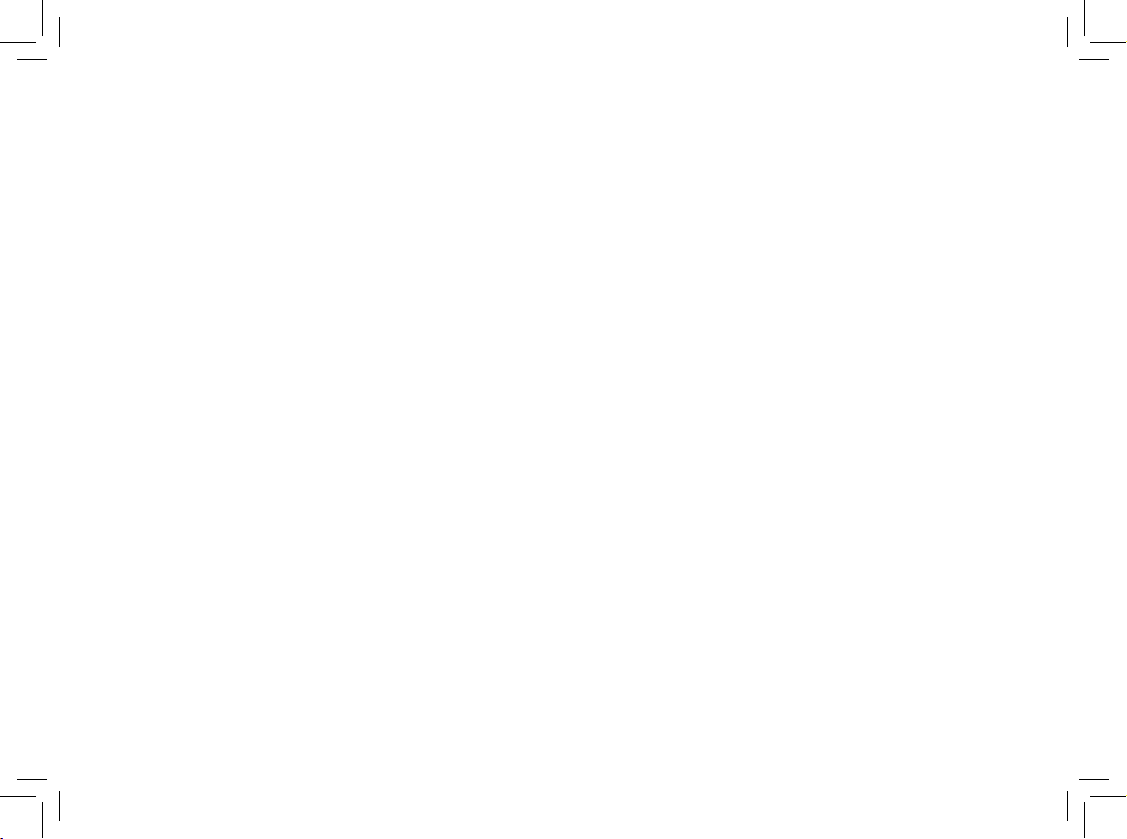
NEED HELP?
This book has all the feature operation and troubleshooting you need to install
and operate your new VTech phone. Please take the time to review thoroughly
to ensure proper installation and the benet of this VTech innovative and feature
rich product. You can also visit our website at www.vtechphones.com for support,
shopping, and everything new at VTech.
In Canada, please visit www.vtechcanada.com
VTech toll free 1-800-595-9511
In Canada dial 1-800-267-7377
Page 3
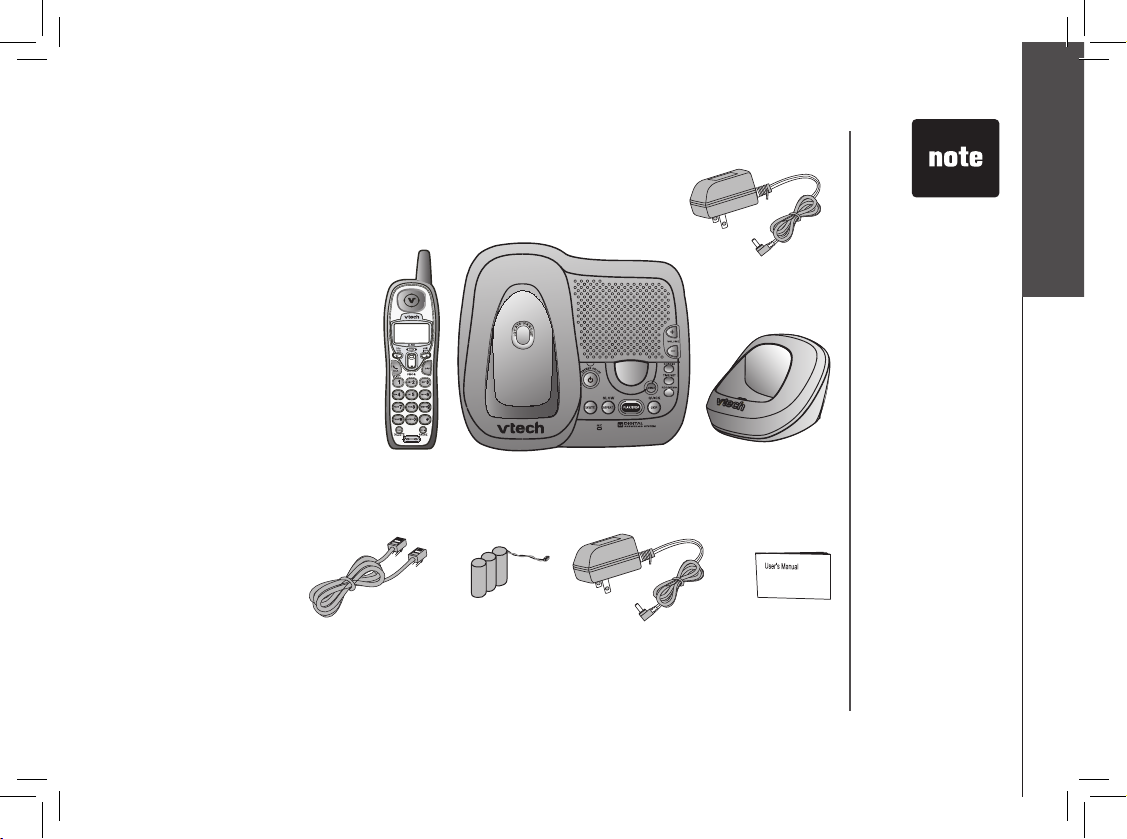
www.vtechphones.com
3
GETTING STARTED
Getting Started
Parts Checklist
1. Charger Power Adapter
2. Handsets (2)
3. Base Unit
4. Charger
5. Telephone Line Cord
6. Batteries (2)
7. AC Power Adapter
8. User’s Manual
To purchase replacement
batteries, visit us on the web
at www.vtechphones.com or
call VTech Communications,
Inc. at 1-800-595-9511.
In Canada, call VTech
Telecommunications
Canada Ltd. at
1-800-267-7377.
Before You Begin
TELEPHONE
LINE CORD
BATTERY x 2
AC POWER ADAPTOR
USER’S MANUAL
HANDSET x 2
BASE UNIT
• Important!
Before using this
telephone, you
must read the
important safety
instructions on
page 42.
CHARGER
CHARGER
POWER ADAPTER
Page 4
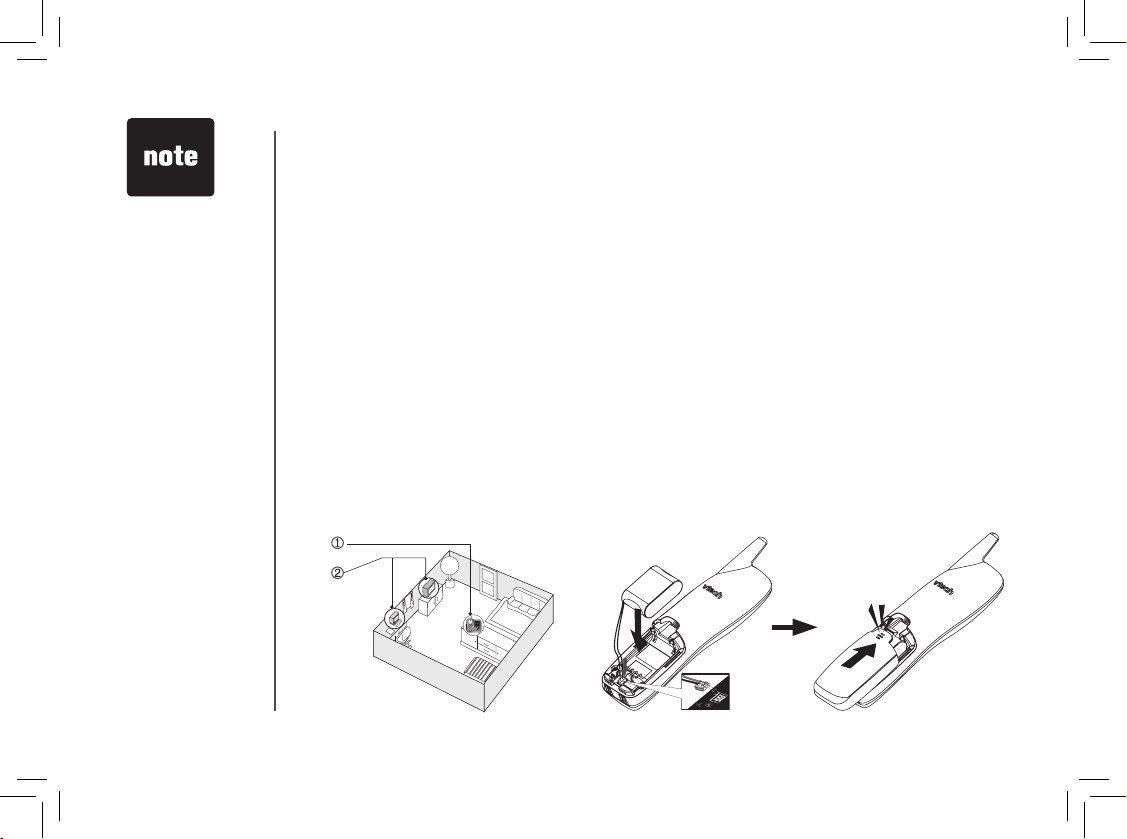
www.vtechphones.com
4
GETTING STARTED
Installation
For maximum performance of your
cordless telephone system:
1. Choose a central location for your
Base Unit.
2. Ins ta ll y o ur b ase un it a n d
extension handsets away from
electronic equipment, such as
personal computers, television
sets and microwave ovens.
3. In lo ca tions where there are
mul tiple cor dless teleph one s,
separate base units as much as
possible.
4. Install your telephone equipment
away fro m heat sources and
sunlight.
5. Avoid excessive moisture, dust
or extreme cold.
Install Handset Battery
a) A lign th e two holes in the pl ug wi th
th e soc ke t pins, then sna p the plu g
into place.
b) Place the battery in the compartment with
the wires in the lower right corner. Angle
the top of the battery under the top claws
rst, then snap the bottom of the pack in.
Place the wires under the guide, located
below the battery.
c) Replace cover by sliding it up into place.
d) Pla ce the ha nd set in it s base wh en
not in use to ensure maxi mum daily
performance.
• Use only the
provided VTech
battery, or
equivalent.
Choose Location
“CLICK”
Page 5
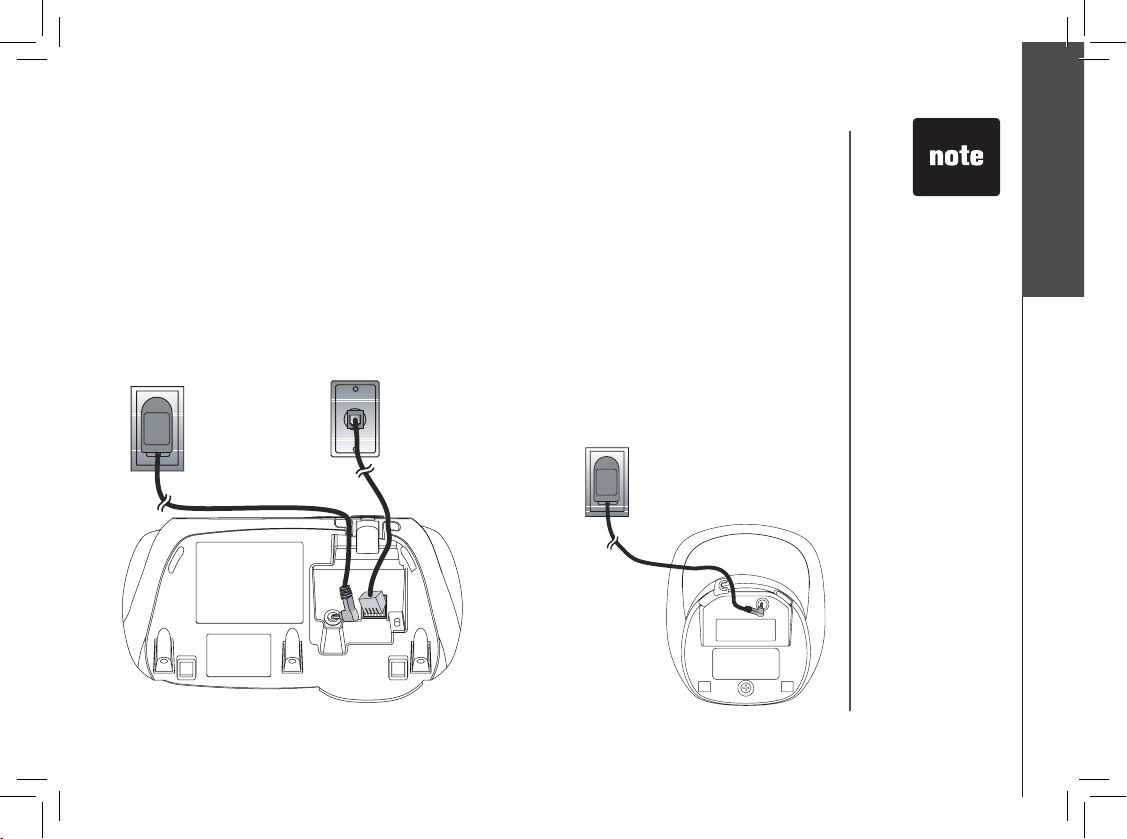
www.vtechphones.com
5
GETTING STARTED
Getting Started
Table/Desk Installation
Installation
Modular
telephone jack
Standard
electrical outlet
Connect the power cord. After charging the battery for at least 16 hours, connect the telephone line
cord.
• Install the base
unit away from
electronic
equipment such
as personal
computers,
television sets or
microwave ovens.
Avoid excessive
heat, cold, dust or
moisture.
• This power unit
is intended to be
correctly orientated
in a vertical or oor
mount position.
The prongs are not
designed to hold
the plug in place if
it is plugged into a
ceiling or an under
the table/cabinet
outlet.
Standard
electrical outlet
Page 6
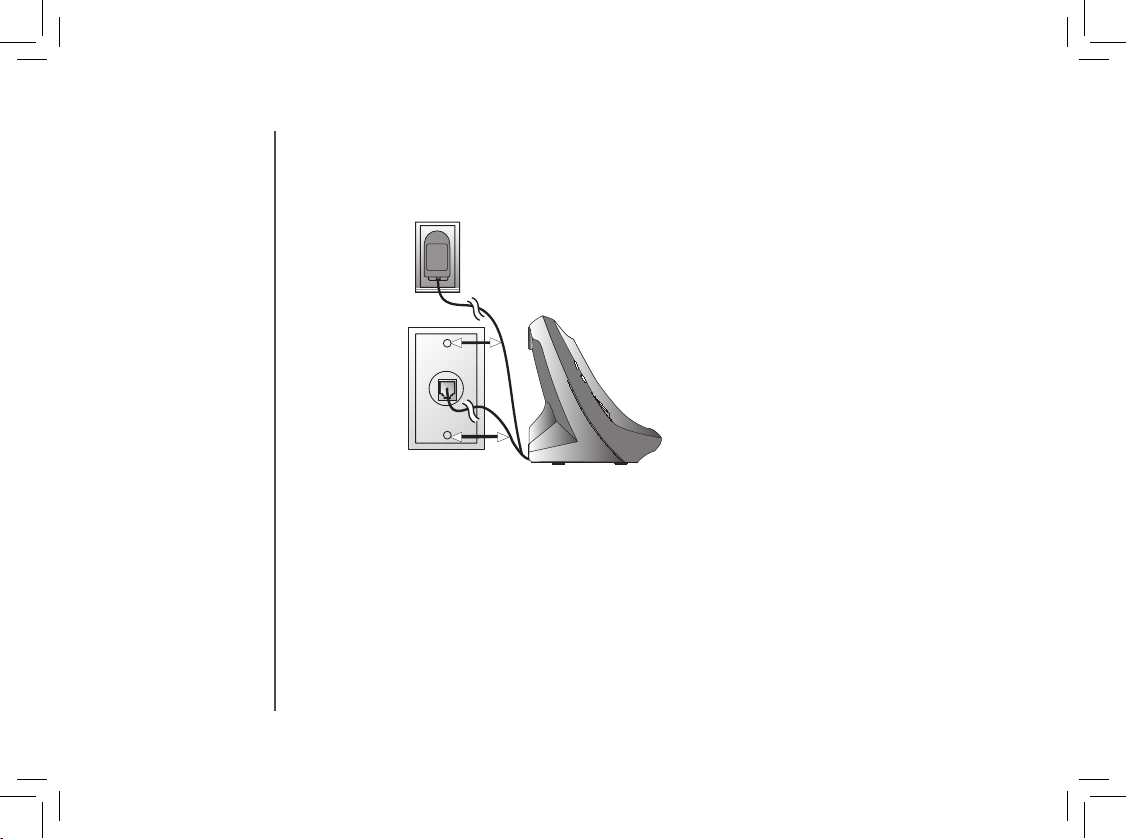
www.vtechphones.com
6
GETTING STARTED
Installation
Wall Mounting
Your phone base unit is designed to mount on a standard telephone wall plate. Wall mounting
is optional.
1. Run the power and telephone cords through the slot, then connect them to the jacks located
on the underside of the base.
2. Plug the AC adapter into an electrical outlet. If the battery has not been previously charged,
place the handset in the base, and allow it to charge for at least 16 hours (or overnight). Connect
the telephone line cord to the wall jack.
3. Mount the base on the wall. Position the base unit so the mounting studs will t into the
holes on the wall mount bracket. Slide the base unit down on the mounting studs until
it locks into place.
Page 7

www.vtechphones.com
7
GETTING STARTED
Getting Started
Installation
Charge the Handset Battery
Place the handset in the base. CHARGING... will display. Be sure to charge the battery for at least 16
hours before using your phone.
Set Language Mode
• Press PROG, then press or
until LANGUAGE is displayed. Press SELECT.
• The current setting blinks. Press
or
until the screen displays the correct language.
• Press SELECT to save your selection.
Check for Dial Tone
After the batteries are charged, pick up the handset and press TALK; you should hear a dial tone. If you
do not, try this phone in another phone jack.
Set the Dial Mode
If you have touch tone service, the phone is ready to use as soon as the battery is charged. If you have
pulse (rotary) service, you’ll need to change the dial mode.
• Press PROG.
• Press or
until the screen displays DIAL MODE: and the current setting.
• Press SELECT. The current setting blinks.
• Press or
to select TONE or PULSE.
• Press SELECT to save.
Set Handset Date and Time
If you subscribe to caller ID service, the date and time will be set automatically with the rst incoming
call. If you do not have caller ID service, you can set the date and time manually:
• Press PROG, then press or
until DATE/TIME is displayed. Press SELECT.
• The month is ashing. Press or
until the screen displays the correct month. Press SELECT.
• The day is ashing. Press or
until the screen displays the correct day. Press SELECT.
• The hour is ashing. Press or
until the screen displays the correct hour. Press SELECT.
• If the phone will
not be used for a
long period of time,
remove the battery
to prevent possible
leakage.
• If you have any
trouble installing
your phone,
please refer to the
Troubleshooting
section near the
end of this manual.
Page 8

www.vtechphones.com
8
GETTING STARTED
Installation
• The minute is ashing. Press or
until the screen displays the correct minute. Press SELECT.
• AM or PM is ashing. Press or
to choose between AM or PM. Press SELECT
Handset Ringer Style/Battery Save
You can select from four different handset ringer styles, or turn the ringer off and extend the
battery life.
• With the handset in idle (off) mode, press PROG.
• Press or
until the screen displays RINGER: and the current setting.
• Press SELECT. The current setting blinks, and you will hear a sample of the ring.
• Press or
to select RINGER: 1, 2, 3, 4 or OFF. You will hear a sample of each ring tone.
• Press SELECT.
• In the event of a
power outage, or
if your phone’s
power cord is
unplugged, the
time setting will be
lost.
If you subscribe to DSL service:
If you hear noise during conversations and/or your
caller ID features aren’t functioning properly, install
a noise lter to the telephone line between the base
unit and the telephone line jack. Contact your DSL
provider to obtain a noise lter.
To single telephone jack (RJ11C)
Telephone line cord
Noise lter
(For xDSL users)
Page 9
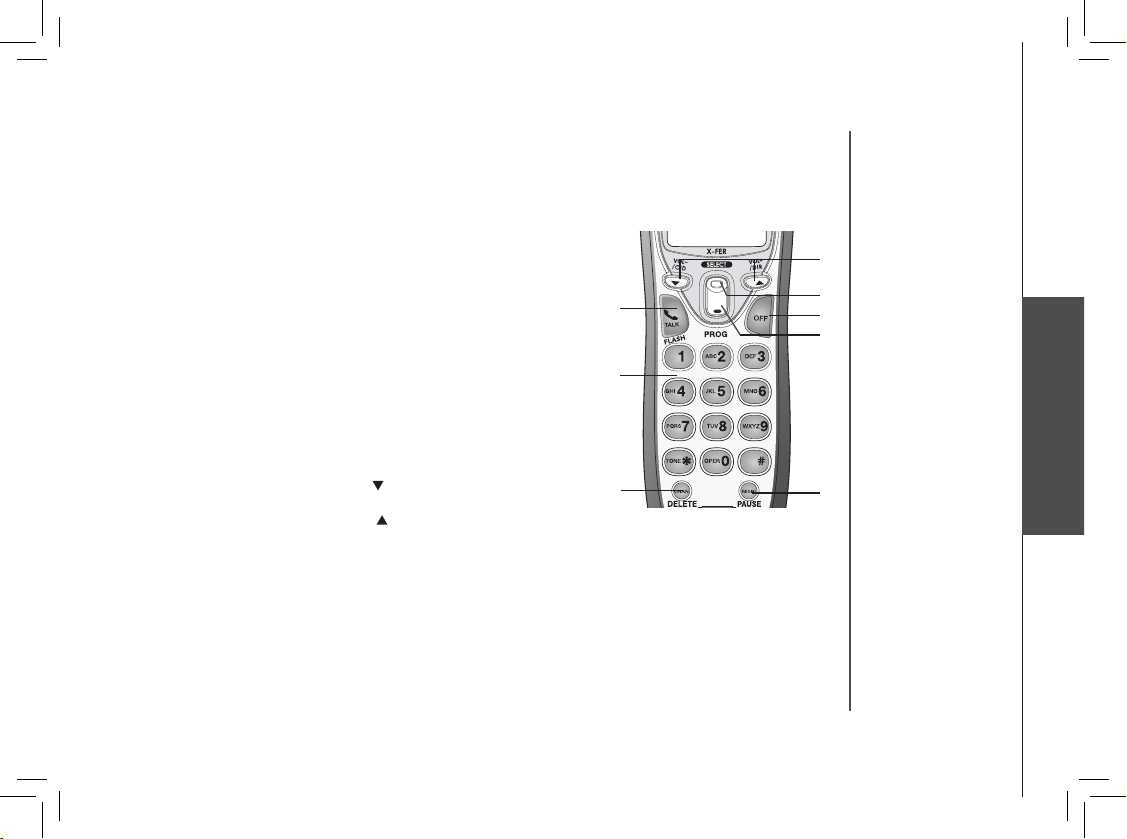
www.vtechphones.com
9
Basic Operation
BASIC OPERATION
Handset Operation
1. Make a Call
Press before or after dialing number to place a call.
2. Flash/Call Waiting
Press to begin a call, then dial a number. During a call,
press to receive an incoming call, if call waiting is activated.
3. Chan
While on a call, press CHAN to switch to a clearer channel.
4. Delete
Press to delete one or all calls in the call log. See page 20 for
complete instructions.
5. Answer a Call (any key)
Press any key (except OFF) to answer a call.
6. Handset Volume
Adjust the volume while on a call. A double beep will sound
when you reach the maximum or minimum setting.
CID and D IR keys
• When phone is not in use, press
/CID to display caller ID
information.
• When phone is not in use, press
/DIR to display directory
entries.
7. Select
1,2
3,4
5
6
10
9
8
7
Press to conrm the highlighted option while in programming mode.
8. Off
During a call, press to hang up. While in programming mode, press to cancel an operation, back up,
or exit.
9. Redial/Pause
Press to view redial memor y. While entering numbers, press and hold to insert a dialing pause.
10. PROG
Press to enter programming mode.
Telephone Operation
Page 10

www.vtechphones.com
10
BASIC OPERATION
Telephone Operation
Base Operation
1. Locate Handset
2. Answer on/off
3. Delete
4. Microphone
5. Repeat
6. Play/Stop
7. Skip
8. Menu
9. Rec/Memo
10. Time/Set
11. Change
12. Base Volume
13. Message Window Display
1
11
2
3 4 5 6 7
10
12
9
8
13
Page 11
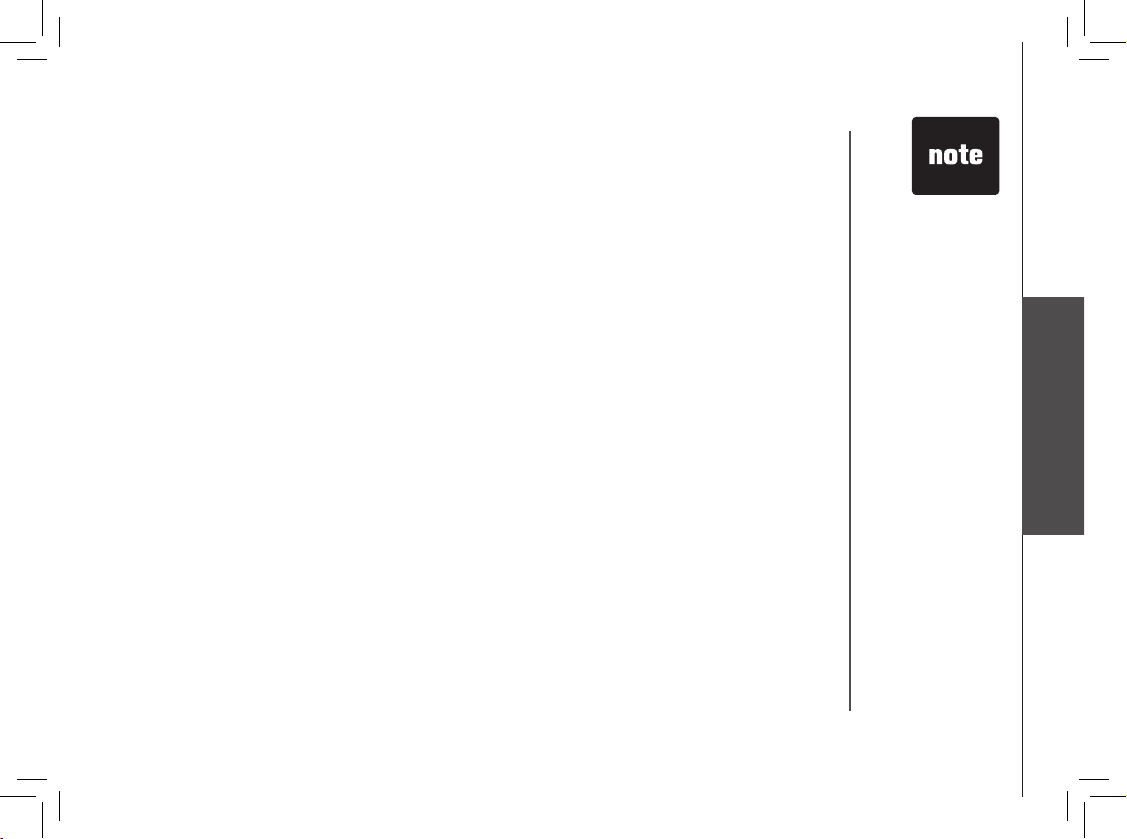
www.vtechphones.com
11
Basic Operation
BASIC OPERATION
Telephone Operation
Operating Range
This cordless telephone operates within the maximum power allowed by the Federal Communications
Commission (FCC) Even so, this handset and base can communicate over only a certain distance
— which can vary with the locations of the base and handset, the weather, and the construction of
your home or ofce.
If you receive a call while you are out of range, the handset might not ring or if it does ring, the call might
not connect when you press TALK. Move closer to the base, then press TALK to answer the call.
If you move out of range during a phone conversation, you might hear noise or interference To improve
reception, move closer to the base.
If you move out of range without pressing OFF, your phone will be left off the hook To hang up properly,
walk back into range, periodically pressing OFF.
Temporary Tone Dialing
If you have pulse (rotary) service, you can change from pulse dialing to touch tone dialing during a
call by pressing * TONE This is useful if you need to send touch tone signals for access to telephone
banking or long distance services
1. Dial the number.
2. Press * TONE. Buttons pressed after this send touch tone signals.
3. After you hang up, the phone automatically returns to pulse service.
Call Forward
An external call can be forwarded from one handset (HS1) to the other handset (HS2)
1. While on a call, press SELECT on HS1 to forward the call to HS2 HS1 will display: CALL
TRANSFERRED. HS2 will ring and show: TRANSFERRED CALL.
2. Press any key except OFF on HS2 to answer the forwarded call HS1 will return to the idle screen.
• Only one handset of
your phone system can
be in use (off hook) at
a time For example, if
HS1 is on a call and HS2
presses TALK, CAN’T
CONNECT will display.
• For clearer reception
while on a call, press the
CHAN button until the
interference has been
eliminated.
• If HS2 cannot be found,
HS1 will generate a sad
tone and continue the
call automatically.
Before HS2 answers,
HS1 can press TALK
to cancel the forward
function and continue
the external call.
• If HS2 does not respond
within 30 seconds,
HS1 will start ringing
until you press TALK
to pick up the returned
call If the returned call
is not answered within
another 30 seconds,
the external call will end
automatically.
Page 12

www.vtechphones.com
12
BASIC OPERATION
Telephone Operation
Display Screen Messages
Screen Displays: When:
** RINGING **
There is a call coming in.
CONNECTING...
The handset is waiting for dial tone.
PHONE ON
The handset is in use.
CHARGING
The handset is in the base and the battery
is charging.
** PAGING **
The base is paging the handset.
BATTERY LOW
The battery needs to be recharged.
SCANNING...
The handset is changing to another of the
30 channels available.
CAN’T CONNECT
Displays and a sad tone sounds when the
base power is off and TALK is pressed.
RINGER OFF
The handset ringer is turned off.
Page 13
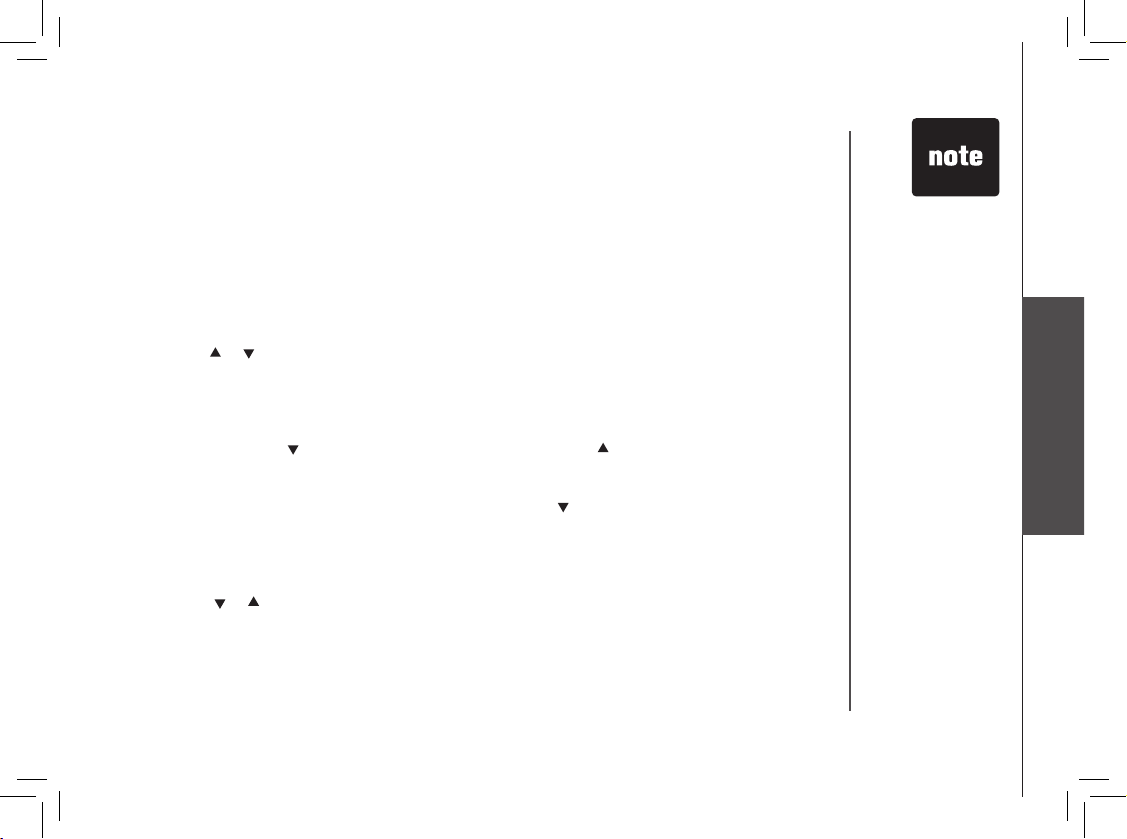
www.vtechphones.com
13
Basic Operation
BASIC OPERATION
You can store telephone numbers you call frequently in two different ways, as speed dial numbers,
or in the directory. Each number can have up to 24 digits. You will program names to go with the
numbers, each can have up to 15 characters.
Up to ten numbers and names can be stored, total. You can store as many as nine numbers with
names into speed dial memory locations you assign (1 through 9). You can also store numbers with
names alphabetically in the directory. See Telephone Directory for instructions.
Store a Number/Name in Speed Dial
1. Press PROG on the handset.
2. Press
or
until the screen displays SPEED DIAL.
3. Press SELECT The screen displays ENTER 1-9.
4. Press the key (1 through 9) for the memory location where you want to store this entry. The
screen displays ENTER NAME.
5. Using the chart on the next page, enter up to 15 characters for the name you’re storing with
the number. Use
to backspace and make corrections; use
to advance and add a space.
6. When you nish entering the name, press SELECT. The screen displays ENTER
NUMBER.
7. Enter the telephone number using the number keys. Use
to backspace and make corrections.
After at least one digit has been entered, press REDIAL/PAUSE to store pauses in the dialing
sequence, if necessary. Press REDIAL /PAUSE to display the last number dialed.
8. Press SE LEC T to store your entr y. The screen displays D ISTINCT RING? and the
current setting.
9. Press or
to change the setting. Choose Y (for yes) if you wish the phone to alert you to
calls from this number by changing to a distinctive ringing pattern after the rst ring. Choose
N for a normal ringing pattern.
10. Press SELECT to conrm your selection. If you chose Y, a D will be displayed with the directory
entry.
Speed Dialing
• The entries you
stored in speed
dial memory will
be marked with
01 through 09
in the telephone
directory.
• Each handset’s
speed dial entries
are independent
from the other For
example, a speed
dial entry stored in
HS1 cannot be
accessed/dialed by
HS2.
• Press OFF at
any time to exit
memory mode.
Page 14

www.vtechphones.com
14
BASIC OPERATION
Press Once Twice 3 Times 4 Times 5 Times 6 Times
1
1
2
A B C 2
3
D E F 3
4
G H I 4
5
J K L 5
6
M N O 6
7
P Q R S 7
8
T U V 8
9
W X Y Z 9
0
0
*
*
#
& ‘ , - . #
• When directory
memory is full the
screen displays
MEMORY FULL,
an error tone
sounds, and you
cannot store a
new number
until you delete a
record in speed
dial memory or
the directory.
• If the speed
dial location is
not empty, your
new entry will be
stored in place of
the old and the
rst entry will be
deleted. Take
caution to not
save over entries
you do not wish
to delete from
memory.
Speed Dialing
Page 15
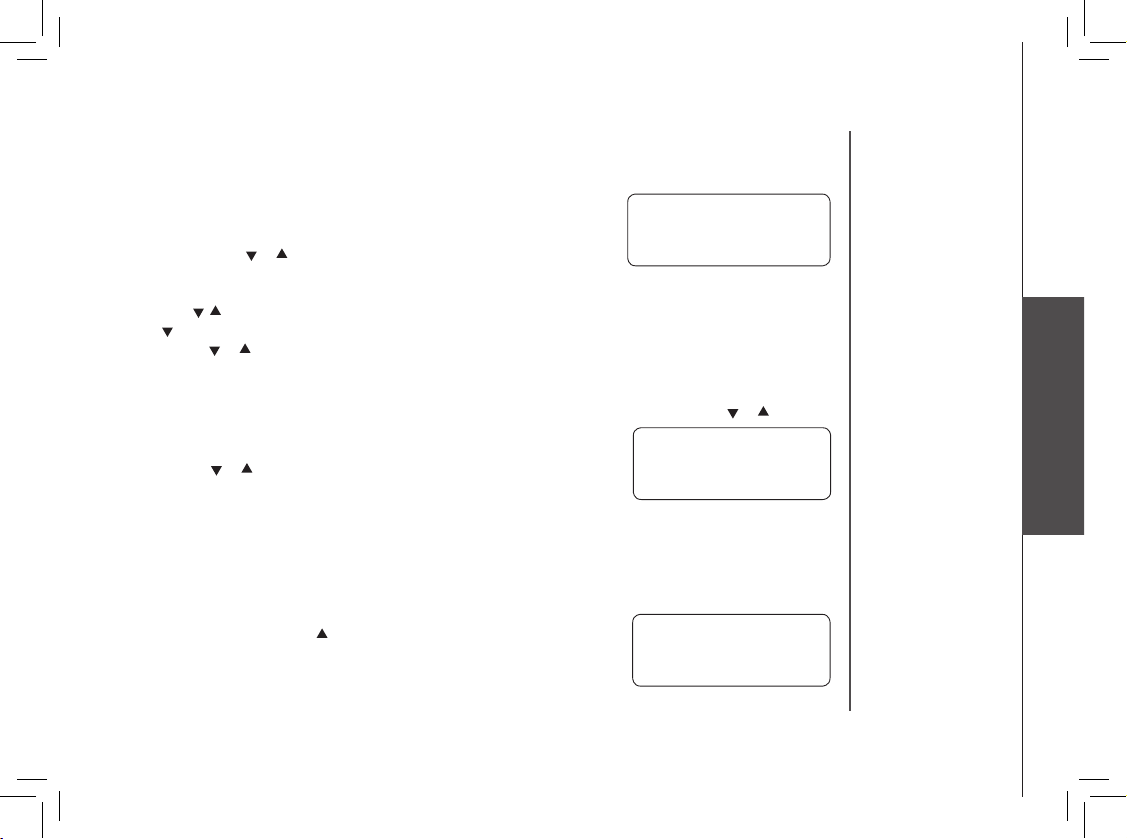
www.vtechphones.com
15
Basic Operation
BASIC OPERATION
Speed Dialing
Edit a Number/Name in Speed Dial
1. Press and hold the memory location key (1 through 9) of the
entry you wish to edit.
2. When the screen displays the entry you want to edit, press SELECT.
Then press or
until EDIT ashes.
3. Press SELECT. The screen displays the name and number. The
cursor appears at the end of the name.
4. Use
,
and the dial pad keys to edit the name. Press SELECT to move on to edit the number. Use
to backspace and make corrections. Press SELECT to move to edit the distinctive ring setting.
5. Press or to change the setting. Press SELECT to save.
Delete a Number/Name in Speed Dial
1. Press and hold the memory location key (1 through 9) of the entry you wish to delete.
2. When the screen displays the entry you want to delete, press SELECT. Then press or
until
ERASE ashes.
3. Press SELECT, the screen displays:
4. Press or
until YES ashes.
5. Press SELECT. You’ll hear a conrmation beep.
Dial a Speed Dial Number
• Press and hold the memory location key (1 through 9) of the entry you wish to dial.
• Press TALK to dial the displayed memory number.
Reassign Locations in Speed Dial
1. Press and hold the memory location key (1 through 9) of the entry you wish to reassign.
2. When the screen displays the entr y you want to reassign, press
SELECT. Then press until SPEED ashes.
3. Press SELECT. The screen displays ENTER 1-9.
4. Press the keys (1 through 9) to reassign this entr y into another
memory location.
SPEED EDIT ERASE
8005959511
01
SPEED EDIT ERASE
8005959511
01
SPEED EDIT ERASE
8005959511
01
Page 16

www.vtechphones.com
16
BASIC OPERATION
Your phone can store 10 (including the nine speed dial entries) numbers with names (up to 15 characters
for the name and 24 digits for the number) in each handset.
When memory is full the screen displays MEMORY FULL, an error tone sounds, and you will not be
able to store a new number until you delete a stored number.
Store a Number/Name in the Directory
1. Press PROG. The screen displays DIRECTORY.
2. Press SELECT. The screen displays ENTER NAME.
3. Using the chart on page 14, enter up to 15 characters for the name you’re storing with the number.
Use
to backspace and make corrections; use or
to advance and add a space.
4. When you nish entering the name, press SELECT. The screen displays ENTER NUMBER.
5. Enter the telephone number. Use to backspace and make corrections.
Press REDIAL/PAUSE to store a pause in the dialing sequence.
-OR-
Press REDIAL/PAUSE if you wish to display and then store the last number dialed.
6. Press SELECT. The screen displays DISTINCT RING? and the current setting.
7. Press or
to change the setting. Choose Y (for yes) if you wish the phone to alert you
to calls from this number by changing to a distinctive ringing pattern after the rst ring.
Choose N for a normal ringing pattern.
8. Press SELECT to conrm your selection. If you chose Y, a D will be displayed with the directory
entry.
• Press REDIAL/
PAUSE to display
the last number
dialed from this
phone to store
it in speed dial
memory.
Telephone Directory
• Each handset’s
speed dial entries
are independent
from the other. For
example, a speed
dial entry stored in
HS1 cannot be
accessed/dialed by
HS2.
Page 17

www.vtechphones.com
17
Basic Operation
BASIC OPERATION
Edit a Number/Name in the Directory
1. Press
(DIR). The screen displays DIRECTORY.
2. Press or
to scroll alphabetically through the entries stored in the directory.
-OR-
Press the dial pad key for the rst letter of the entry you want to edit.
3. When the screen displays the entry you want to edit, press
SELECT. Then press or
until EDIT ashes.
4. Press SELECT. The screen displays the name and number. The
cursor appears at the end of the name. Use
,
and the dial pad
keys to edit the name.
5. Press SELECT to move on to edit the number. Use
to back space and make corrections.
6. Press SELECT to move on to edit the distinctive ring setting. Use the and to change the
setting.
7. Press SELECT to save the edited information.
Delete a Number/Name in the Directory
1. Press
(DIR). The screen displays DIRECTORY.
2. Press or
to scroll alphabetically through entries in the directory.
-OR-
Press the dial pad key for the rst letter of the entry you want to
delete.
3. When the screen displays the entry you want to delete, press SELECT.
Then press or
until ERASE ashes.
4. Press SELECT. The screen displays ERASE NO YES and the number.
The current choice ashes.
5. Press or
until YES ashes.
6. Press SELECT. You’ll hear a conrmation beep.
Telephone Directory
SPEED EDIT ERASE
8005959511
• Press OFF at
any time to exit
directory.
SPEED EDIT ERASE
8005959511
Page 18
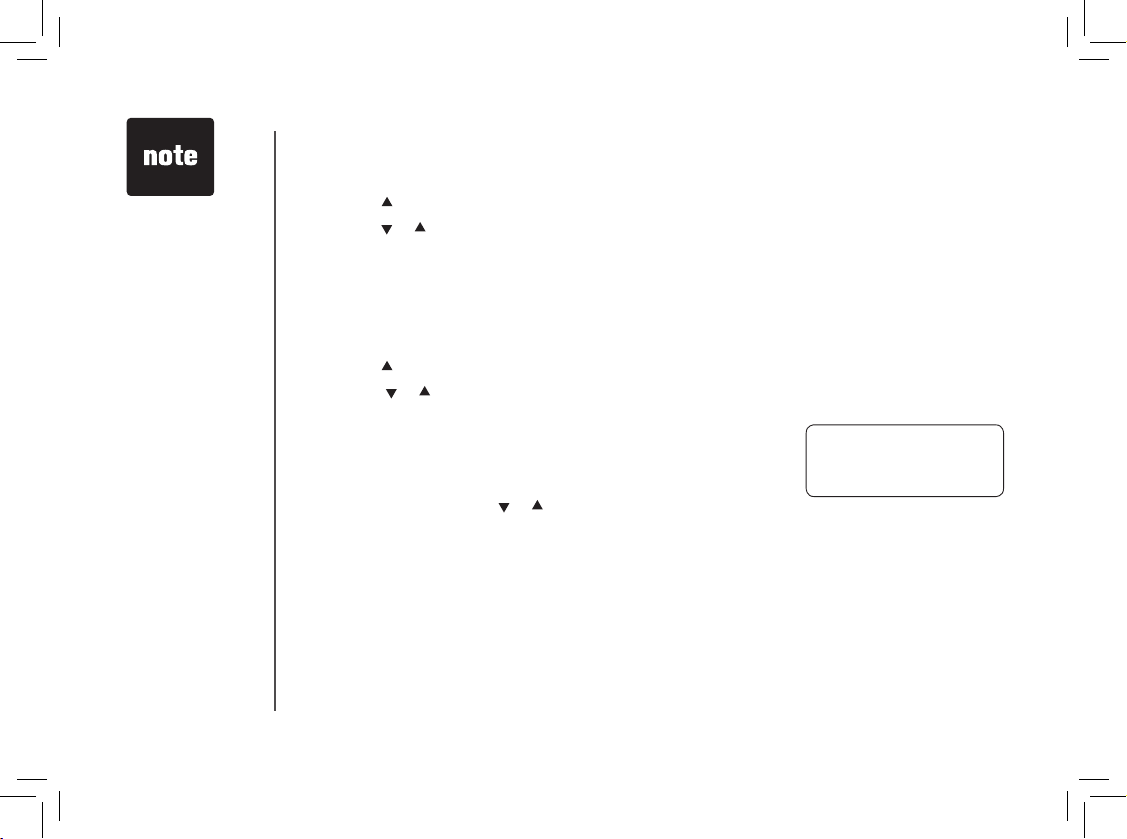
www.vtechphones.com
18
BASIC OPERATION
Dial a Number from the Directory
1. Press
(DIR). The screen displays DIRECTORY.
2. Press or
to scroll alphabetically through entries stored in directory.
-OR-
Press the dial pad key for the rst letter of the entry you want to dial.
3. When the number you want to dial is displayed, press TALK.
Move a Number/Name to the Memory
1. Press
(DIR). The screen displays DIRECTORY.
2. Press or
to scroll alphabetically through directory.
-OR-
Press the dial pad key for the rst letter of the entry you want to
move.
3. When the screen displays the entry you want to move, press
SELECT. Then press
or
until SPEED ashes.
4. Press SELECT. The screen displays ENTER 1-9.
5. Press the key (1 through 9) to move this entry from the normal directory to the speed dial memory
and assign the memor y location. You’ll hear a conrmation beep. A memory location number
(01 through 09) will be displayed with this entry.
Telephone Directory
• Press OFF at any
time to exit directory.
SPEED EDIT ERASE
8005959511
Page 19

www.vtechphones.com
19
Basic Operation
BASIC OPERATION
Your phone has a caller ID (CID) with call waiting feature that works with service from your local phone
service provider. Caller ID with call waiting lets you see who’s calling before you answer the phone,
even when you’re on another call.
You may need to change your phone service to use this feature. Contact your service provider if:
• You have both caller ID and call waiting, but as separate services (you may need combined service)
• You have only caller ID service, or only caller waiting service.
• You don’t subscribe to any caller ID or call waiting services.
You can use this product with regular caller ID service, and you can use this product’s other features
without subscribing to either caller ID or combined caller ID with call waiting service.
There are fees for caller ID services, and they may not be available in all areas.
This product can provide information only if both you and the caller are in areas offering caller ID
service, and if both telephone companies use compatible equipment.
Caller ID Operation
Long distance call
Date of call Time of call Position in call history
VTech
L 800-595-9511
5/01 5:40 28
Party has called
2 or more times
Caller’s name
PM
AM
OLD
NEW
*
Caller’s telephone number
Page 20

www.vtechphones.com
20
BASIC OPERATION
About Call History (Caller ID)
Your phone can store up to 30 calls in its caller ID memory. The most recent call will have the highest
number. When the memory is full, the oldest call will be deleted to make room for new incoming call
information. For each call that comes in, the screen displays the following information between the
rst and second rings:
• Your caller’s name (15 letters are sent by your telephone company).
• The caller’s area code and telephone number.
• The time and date of the call.
• The repeat tag (*) in the upper right corner, indicating the party has called more than once.
Review Call History
1. Press (CID) to view call histor y.
2. Use and
to scroll through records in call history.
Delete Records from Call History
Delete a Specic Call:
1. Locate the record you want to delete from call history.
2. Press DELETE. You’ll hear a conrmation beep.
Delete All Calls:
1. With the handset in idle (off) mode, press and hold DELETE. The screen displays ERASE ALL
NO YES. The current choice ashes.
2. Press
until YES ashes.
3. Press SELECT. You’ll hear a conrmation beep.
Caller ID Operation
• If you answer a call
before the caller ID
information
appears on the
screen, it will not
be in the call
history.
• Each handset’s
call log is
independent from
the other handset
For example, when
you delete one or
all call log entries
in one handset,
they will not be
deleted from the
other handset.
Page 21

www.vtechphones.com
21
Basic Operation
BASIC OPERATION
Dial a Displayed Number
1. Locate the record in call history that you want to dial.
2. If you wish to change how the number is dialed, press #. The
screen displays alternate dialing sequences available for this call.
3. Press SELECT. Press or
until DIAL ashes.
4. Press SELECT again. The number is automatically dialed.
-OR-
When the number is correctly displayed for dialing, press TALK.
Store a Call History Record in the Directory
1. Locate the record in the call history you want to store in the directory.
2. If you wish to change how the number is stored, press #. The screen
displays alternate dialing sequences available for this call.
3. Press SELECT, then press or
until PROGRAM ashes.
4. Press SELECT three times. The screen displays:
5. Press or
to select Y or N for distinctive ringer.
6. Press SELECT. You’ll hear a conrmation beep. If you choose Y
in step 5 a D will be displayed with the directory entry.
Caller ID Operation
• Press OFF at
any time to exit
call history.
DIAL PROGRAM
800-595-9511
5/01 5:40PM OLD28
DISTINCT RING? N
800-595-9511
Screen Displays: When:
PRIVATE
The other party is blocking name and/or number
information.
UNKNOWN
Your phone company is unable to receive
information about this caller’s name and/or number.
* (after name)
This caller has called you more than once.
595-9511
5/01 5:40PMOLD28
DIAL PROGRAM
800-595-9511
5/01 5:40PM OLD28
Page 22

www.vtechphones.com
22
BASIC OPERATION
Answering System Operation At The Base
Audible Indicators
Your phone system gives you voice prompts for feature operations and voice conrmations when you
press a button or complete an operation.
Setting the Clock
If you do not subscribe to caller ID service (fee required), or simply wish to set the clock manually:
1. Press TIME/SET. The system announces the clock setting, then announces: “To set day and
time, press TIME/SET.”
2. Press TIME/SET.
3. Press CHANGE until the system announces the correct day, then press TIME/SET.
4. Press CHANGE until the system announces the correct hour, then press TIME/SET.
5. Press CHANGE until the system announces the correct minute, then press TIME/SET.
6. Press CHANGE until the system announces the correct year, then press TIME/SET. The system
will announce the new setting.
About Announcements
• You can record two different announcements — one for normal answering and one for when you’ve
set the system to play the announcement only.
• Use normal answering when you want the system to record callers’ messages. Use Announce Only
when you want to give information to callers without accepting messages.
• If you choose not to record an announcement, the system answers with a pre-recorded
announcement.
• The normal answering pre-recorded announcement says: “Hello. I’m unable to answer your call
• The time will be
set automatically
with incoming
caller ID data.
• To advance the
minutes or years
by increments of
10, press and hold
CHANGE.
Page 23

www.vtechphones.com
23
Basic Operation
BASIC OPERATION
right now. Please leave your name, number and a message after the tone.” The announce only
pre-recorded announcement says: “Hello, I’m unable to answer your call right now. Please call
again. Thank you.”
• By setting announce only to on or off, you decide which announcement your callers will hear when
the system answers a call (the system comes set for normal answering, with announce only turned
off). See Set Announce Only, located in the Feature Summary chart later in this section, to change
your announcement selection.
Record Your Announcement
Answering System Operation At The Base
Select a feature setting
Review/change clock
setting; conrm feature
settings
Turn answering
system on or off
Record outgoing
announcements,
and memos.
Enter answering system
feature setup and choose
a feature to set
Page 24

www.vtechphones.com
24
BASIC OPERATION
1. Press MENU until you hear “Record outgoing message.”
2. Press REC/MEMO. After you hear “Now recording” followed by a beep, speak toward the
base to record an announcement up to 90 seconds long.
3. Press PLAY/STOP. The system plays back your recorded message.
To review your announcement at any time:
1. Press MENU until you hear “Record outgoing message.”
2. Press PLAY/STOP. The system plays the current announcement.
To delete your announcement:
Press DELETE during announcement playback. The system will use the pre-recorded announcement
until you record a new one.
Setting Up Your Answering System
You can set up one feature at a time, or you can set up a feature and then move on to set up the other
features in sequence.
1. Press MENU until the system announces the feature you want to set. Refer to the Feature
Summary on the following page for a description of the features and your choices.
2. Press CHANGE until the system announces the desired setting.
3. Press TIME/SET to conrm your selection.
4. Press MENU to move on to the next feature, or press PLAY/STOP button to exit feature
setup.
Feature Summary
Answering System Operation At The Base
• Announcements
less than three
seconds will not
be saved.
Page 25

www.vtechphones.com
25
Basic Operation
BASIC OPERATION
System Announces: Description/Directions
“Set security code”
19*
Use CHANGE to choose the remote access
code you will use to access features and
functions of the answering system from a touch
tone phone. You can select any 2-digit code,
from 10 to 99.
“Set audible message alert”
Off *
On
When message alert is turned on, the base
beeps once every 10 seconds when new
messages have been received.
“Set announce only”
Off*
On
When you turn announce only ON, callers hear
your announcement, but cannot leave
a message.
“Set base ringer”
On*
Off
Turn the base ringer on or off.
“Set number of rings”
2
4 *
6
Choose how many times the phone will ring
before the system answers a call.
Toll Saver With toll saver active, the system answers after
two rings when you have new messages and
after four when you have no new messages.
Listen to & Delete Messages
Answering System Operation At The Base
• To advance the
remote access
code by 10, press
and hold SELECT.
• Feature summary
options listed with
an * are your
phones default
setting.
Page 26

www.vtechphones.com
26
BASIC OPERATION
Answering System Operation At The Base
The system automatically saves your messages until you delete them, and can store approximately 15
minutes of messages, memos, and announcements (up to a maximum of 99 messages). A message
or memo can be up to four minutes long.
The message window will ash to alert you to new, unplayed messages. If all messages have been
reviewed, the number displayed in the window will glow steadily. If the system contains both old and
new messages, it will play only the new messages rst. After all new messages are played, press the
PLAY/STOP to hear all messages.
Before playing a message, the system announces the day and time it was received. While the message
plays, the message window displays the number of the message. After playing the last message in
a mailbox, the system announces “End of messages.” If the system has less than ve minutes of
recording time left, it announces remaining time.
If the system
has less than 30
seconds of record
time left, the
answering system
turns off. The
system will answer
after 10 rings and
announce “Memory
full, please enter
your security
code” and wait for
the caller to enter
the remote access
code.
Page 27

www.vtechphones.com
27
Basic Operation
BASIC OPERATION
Press to repeat a message;
hold to slow down playback.
Play Messages
Press to play messages.
Pr e ss aga in to s top
playback.
Press to skip to the next
message; hold to speed
up playback.
Delete Messages
• To delete a message,
press DELETE while the
message is playing.
• Press and hold DELETE
but t o n t o d e let e a l l
ol d messages in that
mailbox.
• You cann ot del et e a
message until it’s been
r e vi e w ed ; d e le t e d
me ssage s can no t be
recovered.
Answering System Operation At The Base
• You cannot delete
a message until
it’s been reviewed:
deleted messages
cannot be recovered.
Message Window
Adjust Playback Volume
System beeps three times
at highest or lowest setting.
Page 28

www.vtechphones.com
28
BASIC OPERATION
Call Screening/Intercept
1. Make sure the answering system is on, and set the message playback volume control above
level 1 so you can hear the caller’s message.
2. If you decide to take the call, press TALK on the handset.
3. If you pick up an extension phone during the announcement and the announcement does not
stop right away, press and release the telephone switchhook.
Record a Memo
You can record a memo up to four minutes long, which is stored as an incoming message.
1. Press and release REC/MEMO.
2. The system announces “Now recording ”. After the beep, speak toward the microphone. The
message window displays the length of your memo up to 99 seconds, if you record a memo
longer than 99 seconds, 99 continues to ash until you nish.
3. To stop recording, press the PLAY/STOP.
Answering System Operation At The Base
Page 29

www.vtechphones.com
29
Basic Operation
BASIC OPERATION
Window Display: When:
0 No messages in the mailbox.
1–99
Total number of messages in the mailboxes, or
message number during message playback.
0-99 <-->F Memory is full, or total number of messages is 99.
1 to 99 (counting)
Duration of announcement or memo in seconds.
(Maximum length of announcement is 90 seconds)
99 (ashing) Length of recording is more than 99 seconds.
1–8 (on steady for one second)
Indicates volume level selected when VOL- or VOL+
is pressed.
10–99 Current remote access code while setting.
A Announce only mode.
CL <--> (normal display) Clock needs to be set.
– (steady) System is answering a call or is in remote operation.
– (ashing) System is in programming mode or initializing.
Answering System Operation At The Base
Message Window Display
Page 30

www.vtechphones.com
30
BASIC OPERATION
Remote Access
You can access many features of this system remotely from a touch tone phone.
1. Dial your telephone number.
2. When the system answers, enter your remote access code (preset to 19). The system
beeps once and then announces the number of new messages.
3. Enter a remote command (see Remote Access Commands).
4. Press * 0 to exit remote operation.
The system has voice prompts to help you with remote operation. Press #1 to hear your options
while remotely connected to the answering system.
Remote Access Commands
Function: Command:
Play messages in a mailbox Press #2. The system will play new messages.
If ther e are no ne w mes sages , the sys tem pla ys ol d
messages.
Repeat a message Press #4 while message is playing; press #4#4 to back up
previous message.
Skip a message Press #6 while message is playing; each press advances to the
next message.
Stop Press #5.
Answering System–Remote Access Commands
Page 31

www.vtechphones.com
31
Basic Operation
BASIC OPERATION
Function: Command:
Save messages Hang up.
Delete a message Press #9 while message is playing.
Review announcement Press #7; system plays announcement, then beeps.
Record announcement Press *7; after beep, record announcement, press #5 to stop.
System plays back announcement.
Record memo Press *8, then mailbox number where you want the memo
recorded; speak after beep; press #5 when nished.
End remote access call Press *0.
Turn system off Press #0; the system announces, “Answering machine off.”
Press #0 again to turn the system back on.
Turn system on When system is off, it answers after 10 rings and announces,
“Please enter your security code.” Enter your remote
access code.
Answering System–Remote Access Commands
• If no key is pressed
within 10 seconds
of entering remote
access, your
remote access
options will be
announced. After
the announcement
if no key is pressed
within 20 seconds,
the remote
access call will
automatically end.
Page 32

www.vtechphones.com
32
BASIC OPERATION
Battery Care and Maintenance
After your battery is fully charged, you can expect the following performance:
Operation Operating time
While in use (talking) up to 4 hours
While not in use (standby*) up to 4 days
* Handset is off the base unit or charger but not in use.
• The battery needs charging when:
— A new battery is installed in the handset.
— The phone beeps twice every ve seconds.
— The screen displays BATTERY LOW and the low battery icon.
• Place the handset in the base. The battery is typically fully charged at least 16 hours.
• You can keep the battery fully charged by returning the handset to the base after each use.
Replacing the Handset Battery
1. Remove the battery compartment cover on the handset by pressing on the
indentation and sliding the cover downward.
2. Lift out the old battery and disconnect.
3. Align the two holes in the new battery’s plug with the socket pins, and snap
the plug into place. Snap the battery in the compartment, as described in
Installation, on page 4.
4. Replace the cover by sliding it up into place.
5. The new battery must be charged before using the phone. Place the handset
in the base and allow it to charge for at least 16 hours the rst charge. The
telephone might operate before that, but for best performance, let the battery
charge fully.
Batteries
• If you repeatedly
get a low battery
indicator, even after
charging overnight,
the battery should be
replaced.
• To reduce the risk
of re or injury to
persons or damage
to the telephone,
charge the battery
provided with or
identied for use
with this product only
in accordance with
the instructions and
limitations specied
in the user`s manual.
• Battery power is
consumed whenever
the handset is off the
base unit, even with
the handset is not in
use.
• Once the battery
is fully charged,
you do not have to
charge it again until
BATTERY LOW is
displayed or
ashes. This will
maximize the battery
life.
“CLICK”
Page 33

www.vtechphones.com
33
Additional Information
ADDITIONAL INFO
Troubleshooting
If you have difculty operating your phone, the suggestions below should solve the problem. If you still have difculty after
trying these suggestions, call VTech Communications at 1-800-595-9511. In Canada, call VTech Telecommunications Canada
Ltd. at 1-800-267-7377.
Problem Suggestion
My phone doesn’t work
at all.
• Make sure the power cord is plugged in.
• Make sure the telephone line cord is plugged rmly into the base unit and the telephone wall
jack.
• Charge the battery in the handset for at least 16 hours. For optimum daily performance, return
the handset to its base when not in use.
• Reset the base. Unplug the unit’s electrical power. Wait for 15 seconds then plug it back in. Allow
up to one minute for the handset and base to reset.
• You may need to purchase a new battery, please refer to the Batteries section of this
user’s manual.
I cannot get a dial
tone.
• First try all the suggestions above.
• Move the handset closer to the base. You might have moved out of range.
• Your line cord might be malfunctioning. Try installing a new line cord.
• If the previous suggestions don’t work, disconnect the base unit from the telephone jack and
connect a different phone. If there is no dial tone on that phone either, the problem is in your
wiring or local service. Contact your local telephone company.
Page 34

www.vtechphones.com
34
ADDITIONAL INFO
Problem Suggestion
I cannot dial out. • Make sure you have a dial tone before dialing. The handset may take a second or two to nd the
base and produce a dial tone. This is normal. Wait an extra second before dialing.
• Make sure your phone is set to the correct dial mode for the type of service that you have (pulse
or touchtone). Refer to the Installation section of this user’s manual to set the dial mode.
• If the other phones in your home are having the issue, the problem is in your wiring or local
service. Contact your local telephone company (charges may apply.)
• Eliminate any background noise. Noise from a television, radio or other appliance may cause the
phone to not dial out properly. If you cannot eliminate the background noise, rst try muting the
handset before dialing, or dialing from another room in your home with less background noise.
My hand s e t b e eps
fo ur time s and isn ’t
performing normally.
• Make sure the power cord is securely plugged into the base. Plug the unit into a different, working
outlet not controlled by a wall switch.
• Move the handset closer to the base. You might have moved out of range.
• Reset the base. Unplug the unit’s electrical power. Wait for 15 seconds then plug it back in. Allow
up to one minute for the handset and base to reset.
• Other electronic products can cause interference with your cordless phone. Try installing your
phone as far away from these types of electronic devices as possible: wireless routers, radios, radio
towers, pager towers, cell phones, intercoms, room monitors, televisions, personal computers,
kitchen appliances and other cordless phones.
Troubleshooting
Page 35

www.vtechphones.com
35
Additional Information
ADDITIONAL INFO
Problem Suggestion
CAN’T CONNECT
displays on my
handset.
• Only one handset of your phone system can be in use (off hook) at a time For example, if HS1
is on a call and HS2 presses TALK, CAN’T CONNECT will display Be sure only one handset
is in use at a time.
• Move the handset closer to the base. You might have moved out of range.
• Reset the base. Unplug the unit’s electrical power. Wait for 15 seconds then plug it back in. Allow
up to one minute for the handset and base to reset.
• Other electronic products can cause interference with your cordless phone. Try installing your
phone as far away from these types of electronic devices as possible: wireless routers, radios, radio
towers, pager towers, cell phones, intercoms, room monitors, televisions, personal computers,
kitchen appliances and other cordless phones.
• You are trying to use both system handsets at the same time. Be sure to only use one system
handset at a time.
The batteries will not
hold a charge.
• Make sure the battery is plugged into the handset.
• Be sure to use the AC power adaptor provided with your phone.
• Charge the battery in the handset for at least 16 hours. For optimum daily performance, return
the handset to its base when not in use.
• You may need to purchase a new battery, please refer to the Batteries section of this user’s
manual.
• Your phone might be malfunctioning. Please refer to the Warranty section of this user’s manual
for further instruction.
Troubleshooting
Page 36

www.vtechphones.com
36
ADDITIONAL INFO
Problem Suggestion
I get noise, static, or
weak signal even when
I’m near the base.
• Press the CHAN button while on a call until the interference has been eliminated.
• Other electronic products can cause interference with your cordless phone. Try installing your
phone as far away from these types of electronic devices as possible: wireless routers, radios,
radio towers, pager towers, cell phones, intercoms, room monitors, televisions, personal computers,
kitchen appliances and other cordless phones.
• Microwaves operate on the same frequency as your phone. It is normal to experience static on
your phone while the microwave is running. Do not install this phone in the same outlet or near
the microwave.
• If your phone is plugged in with a modem or surge protector, plug the phone (or modem/surge
protector) into a different location. If this solves the problem, re-locate your phone or modem
farther apart from one another, or use a different surge protector.
• Relocate your phone to a higher location. The phone will likely get better reception not installed
in a low area.
• If the other phones in your home are having the issue, the problem is in your wiring or local service.
Contact your local telephone company (charges may apply.)
I hear noise in the
handset, and none of
the keys or buttons
work.
• Make sure the power cord is plugged in.
Troubleshooting
Page 37

www.vtechphones.com
37
Additional Information
ADDITIONAL INFO
Problem Suggestion
I hear other calls while
using my phone
• Disconnect your base unit from the telephone jack, and plug in a regular telephone. If you
still hear other calls, the problem is probably in your wiring or local service. Call your local
telephone company.
My handset does not
ring when I receive a
call.
• Make sure you have the ringer activated. Refer to the section(s) on ringer selection in this user’s
manual.
• Make sure the telephone line cord is plugged rmly into the base unit and the telephone jack.
Make sure the power cord is plugged in.
• You may be too far from the base unit.
• Charge the battery in the handset for at least 16 hours. For optimum daily performance, return
the handset to its base when not in use.
• You may have too many extension phones on your telephone line to allow all of them to ring. Try
unplugging some of the other phones.
• The layout of your home or ofce might be limiting the operating range. Try moving the base to
another location, preferably on an upper oor.
• If the other phones in your home are having the issue, the problem is in your wiring or local service.
Contact your local telephone company (charges may apply.)
• Test a working phone at the phone jack. If another phone has the same problem, the problem is
the phone jack. Contact your local telephone company (charges may apply.)
• Other electronic products can cause interference with your cordless phone. Try installing your
phone as far away from these types of electronic devices as possible: wireless routers, radios,
radio towers, pager towers, cell phones, intercoms, room monitors, televisions, personal computers,
kitchen appliances and other cordless phones
• Your line cord might be malfunctioning. Try installing a new line cord.
Troubleshooting
Page 38

www.vtechphones.com
38
ADDITIONAL INFO
Problem Suggestion
My calls fade or cut in
and out while I’m using
my handset.
• Press the CHAN button while on a call until the interference has been eliminated.
• Other electronic products can cause interference with your cordless phone. Try installing your
phone as far away from these types of electronic devices as possible: wireless routers, radios,
radio towers, pager towers, cell phones, intercoms, room monitors, televisions, personal computers,
kitchen appliances and other cordless phones
• Microwaves operate on the same frequency as your phone. It is normal to experience static on
your phone while the microwave is running. Do not install this phone in the same outlet or near
the microwave.
• If your phone is plugged in with a modem or surge protector, plug the phone (or modem/surge
protector) into a different location. If this solves the problem, re-locate your phone or modem
farther apart from one another, or use a different surge protector.
• Relocate your phone to a higher location. The phone will get better reception not installed in a
low area.
• If the other phones in your home are having the issue, the problem is in your wiring or local service.
Contact your local telephone company (charges may apply.)
My caller ID isn’t
working.
• Caller ID is a subscription service. You must subscribe to this service for this feature to work on
your phone.
• Your caller must be calling from an area that supports caller ID.
• Both you and your caller’s telephone companies must use caller ID compatible equipment.
My answering
machine is not
recording messages.
• Make sure system is turned ON (the Answer ON/OFF LED is illuminated.).
• Make sure the announce only feature is set to OFF.
I cannot hear recorded
messages.
Using the base volume control, raise the volume to a comfortable listening level.
Troubleshooting
Page 39

www.vtechphones.com
39
Additional Information
ADDITIONAL INFO
Problem Suggestion
CL is flash ing in the
base message display
window.
• You need to set the day and time. Refer to the section(s) on setting the clock in this
user’s manual.
Common cure for
electronic equipment.
If the unit does not seem to be responding normally, then try putting the handset in its base. If it
does not seem to respond, do the following (in the order listed):
1. Disconnect the power to the base.
2. Disconnect the handset battery, and spare battery, if applicable.
3. Wait a few minutes.
4. Connect power to the base.
5. Re-install the battery(ies).
6. Wait for the handset to re-establish its link with the base. To be safe, allow up to one minute
for this to take place.
Troubleshooting
If you subscribe to DSL service:
If you hear noise during conversations and/or your caller ID
features aren’t functioning properly, install a noise lter to the
telephone line between the base unit and the telephone line
jack. Contact your DSL provider to obtain a noise lter.
To single telephone jack (RJ11C)
Telephone line cord
Noise lter
(For xDSL users)
Page 40

www.vtechphones.com
40
ADDITIONAL INFO
Taking care of your telephone
Your cordless telephone contains sophisticated electronic parts, so it must be treated with care.
Avoid rough treatment
Place the handset down gently. Save the original packing materials to protect your telephone if you ever need to ship it.
Avoid water
Your telephone can be damaged if it gets wet. Do not use the handset outdoors in the rain, or handle it with wet hands. Do not install your base unit near a sink, bathtub or shower.
Electrical storms
Electrical storms can sometimes cause power surges harmful to electronic equipment. For your own safety, use caution when using electric appliances during storms.
Cleaning your telephone
Your telephone has a durable plastic casing that should retain its luster for many years. Clean it only with a soft cloth slightly dampened with water or a mild soap. Do not use excess water or cleaning
solvents of any kind.
Maintenance
Limited Warranty
What does this limited warranty cover?
• The ma nufacturer of t his VTech Product warr ants to the holder of a va lid proof of pur chase (“Con sumer” or “y ou”) that the Pr oduct and all a ccessorie s provided in the sal es package
(“Produ ct”) are free fro m defects in mate rial and workmans hip, pursuant to t he following terms a nd conditio ns, when installe d and used norm ally and in acc ordance wit h the Product
operati ng instruct ions. This lim ited warrant y extends onl y to the Consume r for Products p urchased an d used in the Unit ed States of Amer ica and Canada.
What will VTech do if the Product is not free from defects in materials and workmanship during the limited warranty period (“Materially Defective Product”)?
• Duri ng the limited wa rranty period, V Tech’s author ized servic e representative w ill repair or rep lace at VTech’s optio n, without charge, a M aterially Defect ive Product. I f we repair the
Product , we may use new or refurbi shed replace ment parts. If we cho ose to replace the Pr oduct, we may re place it with a ne w or refurbish ed Product of t he same or simil ar design. We
will retai n defective part s, modules, or e quipment. Re pair or replacemen t of the Produc t, at VTech’s option, i s your exclusive re medy. VTech will return rep aired or replaceme nt Products
to you in work ing conditi on. You should ex pect the repair or re placement to t ake approximately 3 0 days.
How long is the limited warranty period?
• The li mited warrant y period for the Prod uct extends for ONE (1) YEAR fr om the date of purchas e. If VTech repairs or repl aces a Materially De fective Produ ct under the terms of t his limited
warrant y, this limite d warranty also app lies to repaired or rep lacement Produc t for a period of either (a) 9 0 days from the date t he repaired or repla cement Product is s hipped to you or (b)
the time re maining on the o riginal one -year warranty; whi chever is longer.
What is not covered by this limited warranty?
This limi ted warranty d oes not cover:
1. Pro duct that has b een subjecte d to misuse, acciden t, shipping o r other physica l damage, improper i nstallatio n, abnormal op eration or handlin g, neglect, inund ation, re, water or othe r
liquid in trusion; or
2. Pro duct that has b een damaged du e to repair, alteration or m odicatio n by anyone other th an an authorize d service repres entative of VTech; or
3. Pro duct to the ext ent that the prob lem experienced i s caused by signal co nditions, ne twork reliab ility, or cable or anten na systems; or
4. Pro duct to the ext ent that the prob lem is caused by use wi th non-VTech acc essories; or
5. Pro duct whose war ranty/quality s tickers, Prod uct serial number s plates or electro nic serial num bers have been removed , altered or rendered i llegible; or
Page 41

www.vtechphones.com
41
Additional Information
ADDITIONAL INFO
Limited Warranty
6. Prod uct purchas ed, used, servic ed, or shipped for re pair from outs ide the United S tates of America or Ca nada, or used for com mercial or ins titutional purp oses (includ ing but not
limited to Pr oducts used for re ntal purpos es); or
7. Pro duct returne d without valid pro of of purchase (se e item 2 below); or
8. Cha rges for insta llation or set up, adjus tment of customer co ntrols, and insta llation or repa ir of systems out side the unit .
How do you get warranty service?
• To obtain war ranty servic e in the United St ates of Americ a, call 1-800 -595-9511 for instru ctions regar ding where to return t he Product. Before c alling for servi ce, please check t he user’s
manual. A c heck of the Prod uct controls and fe atures may save you a serv ice call.
• Exce pt as provided by appl icable law, you assume t he risk of loss or dama ge during tran sit and transpor tation and are respo nsible for deliver y or handling char ges incurred i n the
transpo rt of Product (s) to the ser vice location . VTech will return r epaired or replace d product under th is limited warr anty to you, tran sportation, de livery or handlin g charges prep aid.
VTech assum es no risk for damage or l oss of the Product in t ransit.
• If the Pr oduct failure is not c overed by this limite d warranty, or proo f of purchase d oes not meet the te rms of this limi ted warranty, VTech will no tify you and wi ll request that y ou authorize
the cost of r epair prior to any fur ther repair activi ty. You must pay for t he cost of repai r and return ship ping costs for the re pair of Products th at are not covered by t his limited war ranty.
What must you return with the Product to get warranty service?
1. Ret urn the entire or iginal package an d contents inc luding the Produc t to the VTech servic e location al ong with a desc ription of the m alfunction or dif culty; and
2. Inc lude “valid proo f of purchase” (s ales receipt) i dentifying the Pr oduct purchase d (Product model) an d the date of purchase o r receipt; and
3. Prov ide your name, compl ete and correc t mailing address, a nd telephone n umber.
Other Limitations
This warra nty is the complet e and exclusive ag reement betw een you and VTech. It s upersedes a ll other writ ten or oral comm unications r elated to this Pro duct. VTech provid es no other
warranti es for this Produ ct. The warranty ex clusively de scribes all o f VTech’s responsi bilities reg arding the Pro duct. There are no ot her express warr anties. No one is auth orized to make
modic ations to this limit ed warranty an d you should not rely on a ny such modi cation.
State/Pr ovincial Law Right s: This warranty gi ves you speci c legal right s, and you may also hav e other rights , which vary fr om state to state or p rovince to provinc e.
Limitat ions: Implied w arranties, in cluding those of tness for a par ticular purp ose and merchanta bility (an unwritt en warranty th at the Product is t for o rdinary use) are lim ited to one year
from date of p urchase. Som e states/prov inces do not allow lim itations on how long a n implied warrant y lasts, so the a bove limitatio n may not apply to you. In no eve nt shall VTech be
liable fo r any indirect , special, in cidental, c onsequenti al, or similar da mages (includin g, but not limite d to lost prots o r revenue, inabi lity to use the Pr oduct or other ass ociated equi pment,
the cost of s ubstitute equipm ent, and claims by thi rd parties) resulti ng from the use of this Pr oduct. Some state s/provinces do no t allow the exclu sion or limitat ion of incidenta l or
conseq uential damag es, so the above limit ation or exclusion may n ot apply to you.
Please retain your original sales receipt as proof of purchase.
•
•
•
Page 42

www.vtechphones.com
42
ADDITIONAL INFO
Important Safety Instructions
When using your telephone equipment, basic safety precautions should always be followed to reduce the risk of re, electric shock and injury, including the following:
1. Read and understand all instructions.
2. Follow all warnings and instructions marked on the product.
3. Unplug this product from the wall outlet before cleaning. Do not use liquid or aerosol cleaners. Use a damp cloth for cleaning.
4. Do not use this product near water (for example, near a bath tub, kitchen sink or swimming pool).
5. Do not place this product on an unstable surface, such as a table, shelf or stand. The product may fall, causing serious damage.
6. Slots and openings in the back or bottom of the base unit and handset are provided for vent ilation. To prot ect them from o verheatin g, these opening s must not b e blocked by placing the
product on a soft surface such as a bed, sofa or rug. This product should never be placed near or over a radiator or heat register. This product should not be placed in any area where proper
ventilation is not provided.
7. This product should be operated only from the type of power source indicated on the marking label. If you are not sure of the type of power supply in your home, consult your dealer or local power
company.
8. Do not allow anything to rest on the power cord. Do not install this product where the cord may have anyone walking on it.
9. Never push objects of any kind into this product through slots in the base or handset as they may touch dangerous voltage points or short out parts that could result in a risk of re or electric shock.
Never spill liquid of any kind on the product.
10. To reduce the risk of electric shock, do not disassemble this product, but take it to an authorized service facility. Opening or removing parts of the base or handset other than specied access
doors may expose you to dangerous voltages or other risks. Incorr ect rea ssembli ng can cause e lectric shock when th e produ ct is subsequently used.
11. Do not overload wall outlets and extension cords as this can result in the risk of re or electric shock.
12. Unplug this product from the wall outlet and refer servicing to an authorized service facility under the
following conditions:
A. When the power supply cord or plug is damaged or frayed.
B. If liquid has been spilled onto the product.
C. If the product has been exposed to rain or water.
D. If the product does not operate normally by following the operating instructions. Adjust only those controls that are covered by the operating instructions, as improper adjustment of
other controls may result in damage and often requires extensive work by an authorized technician to restore the product to normal operation.
E. If the prod uct ha s been dropp ed and the base and/or handset has been damaged.
F. If the product exhibits a distinct change in performance.
13. Avoid using a telephone (other than cordless) during an electrical storm. There is a remote risk of electric shock from lightning.
14. Do not use the telephone to report a gas leak in the vicinity of the leak.
15. Only pu t the handset of your telephone next to your ear when it is in normal talk.
16. This power unit is intended to be correctly orientated in a vertical or oor mount position. The prongs are not designed to hold the plug in place if it is plugged into a ceiling or an under the
table/cabinet outlet.
SAVE THESE INSTRUCTIONS
Page 43

www.vtechphones.com
43
Additional Information
ADDITIONAL INFO
FCC, ACTA and IC Regulations
FCC Part 15
This equipment has been tested and found to comply with the requirements for a Class B digital device under Part 15 of the Federal Communications Commission (FCC) rules. These requirements
are intended to provide reasonable protection against harmful interference in a residential installation. This equipment generates, uses and can radiate radio frequency energy and, if not installed and
used in accordance with the instructions, may cause harmful interference to radio communications. However, there is no guarantee that interference will not occur in a particular installation. If this
equipment does cause harmful interference to radio or television reception, which can be determined by turning the equipment off and on, the user is encouraged to try to correct the interference by
one or more of the following measures:
* Reorient or relocate the receiving antenna.
* Increase the separation between the equipment and receiver.
* Connect the equipment into an outlet on a circuit different from that to which the receiver is connected.
* Consult the dealer or an experienced radio/TV technician for help.
Changes or modications to this equipment not expressly approved by the party responsible for compliance could void the user’s authority to operate the equipment.
To ensure safety of users, the FCC has established criteria for the amount of radio frequency energy that can be safely absorbed by a user or bystander according to the intended usage of the product.
This product has been tested and found to comply with the FCC criteria. The handset may be safely held against the ear of the user. The base unit shall be installed and used such that parts of the user’s
body other than the hands are maintained at a distance of approximately 20 cm (8 inches) or more. If you choose to use a clipping device, please make sure to only use the supplied VTech belt clip.
FCC Part 68 and ACTA
This equipment complies with Part 68 of the FCC rules and with technical requirements adopted by the Administrative Council for Terminal Attachments (ACTA). The label on the back or bottom of this
equipment contains, among other things, a product identier in the format US:AAAEQ##TXXXX. This identier must be provided to your local telephone company upon request.
The plug and jack used to connect this equipment to premises wiring and the telephone network must comply with applicable Part 68 rules and technical requirements adopted by ACTA. A
compliant telephone cord and modular plug is provided with this product. It is designed to be connected to a compatible modular jack that is also compliant. An RJ11 jack should normally be used for
connecting to a single line and an RJ14 jack for two lines. See Installation Instructions in the user’s manual.
The Ringer Equivalence Number (REN) is used to determine how many devices you may connect to your telephone line and still have them ring when you are called. The REN for this product is
encoded as the 6th and 7th characters following the US: in the product identier (e.g., if ## is 03, the REN is 0.3). In most, but not all areas, the sum of all RENs should be ve (5.0) or less. For more
information, please contact your local telephone company.
This equipment may not be used with Party Lines. If you have specially wired alarm dialing equipment connected to your telephone line, ensure the connection of this equipment does not disable
your alarm equipment. If you have questions about what will disable alarm equipment, consult your telephone company or a qualied installer.
If this equipment is malfunctioning, it must be unplugged from the modular jack until the problem has been corrected. Repairs to this telephone equipment can only be made by the manufacturer or its
authorized agents. For repair procedures, follow the instructions outlined under the Limited Warranty.
If this equipment is causing harm to the telephone network, the telephone company may temporarily discontinue your telephone service. The telephone company is required to notify you before
interrupting service. If advance notice is not practical, you will be notied as soon as possible. You will be given the opportunity to correct the problem and the telephone company is required to inform
you of your right to le a complaint with the FCC. Your telephone company may make changes in its facilities, equipment, operation, or procedures that could affect the proper functioning of this
product. The telephone company is required to notify you if such changes are planned.
If this product is equipped with a corded or cordless handset, it is hearing aid compatible.
If this product has memory dialing locations, you may choose to store emergency telephone numbers (e.g., police, re, medical) in these locations. If you do store or test emergency numbers, please:
Page 44

www.vtechphones.com
44
ADDITIONAL INFO
FCC, ACTA and IC Regulations
* Remain on the line and briey explain the reason for the call before hanging up.
* Perform such activities in off-peak hours, such as early morning or late evening.
Industry Canada
This equipment complies with regulations RSS210 and CS-03 of Industry Canada. Operation is subject to the following two conditions: (1) this device may not cause interference, and (2) this device
must accept any interference, including interference that may cause undesired operation of the device.
The term ‘’IC: ‘’ before the certication/registration number only signies that the Industry Canada technical specications were met.
The Ringer Equivalence Number (REN) for this terminal equipment is 0.1. The REN is an indication of the maximum number of devices allowed to be connected to a telephone interface. The
termination on an interface may consist of any combination of devices subject only to the requirement that the sum of the RENs of all the devices does not exceed ve.
The RBRC Seal
The RBRC Seal on the nickel-cadmium battery indicates that VTech Communications, Inc. is voluntarily participating in an industry program to collect and recycle these batteries at the end
of their useful lives, when taken out of service within the United States and Canada.
The RBRC program provides a convenient alternative to placing used nickel-cadmium batteries into the trash or municipal waste, which may be illegal in your area.
VTech’s participation in RBRC makes it easy for you to drop off the spent battery at local retailers participating in the RBRC program or at authorized VTech product service centers. Please call
1-800-8-BATTERY™ for information on Ni-Cd battery recycling and disposal bans/restrictions in your area. VTech’s involvement in this program is part of its commitment to protecting our environment
and conserving natural resources.
RBRC is a registered trademark of Rechargeable Battery Recycling Corporation.
The RBRC Seal
Page 45

www.vtechphones.com
45
Additional Information
ADDITIONAL INFO
Enhanced 2.4GHz technology–your phone operates on a dual band transmission that combines the best of 2.4GHz and
900MHz technologies, providing enhanced performance over standard cordless telephones.
Frequency Control Crystal controlled
PLL synthesizer
Transmit Frequency Base: 2410.2–2418.9 MHz
Handset: 912.75–917.10 MHz
Receive Frequency Base: 912.75–917.10 MHz
Handset: 2410.2–2418.9 MHz
Channels 30
Nominal Effective Range Maximum power allowed FCC and IC. Actual operating range may
vary according to environmental conditions at the time of use.
Size Handset: 39mm X 54mm X 186mm
Base: 159mm X 107mm X 123mm
Charger: 76mm X 81mm X 54mm
Weight Handset: 116 grams
Base: 281 grams
Charger: 41grams
Power Requirements Handset: 300mAH Ni-Cd Battery
Base: 9V DC @ 300mA
Charger: 6V DC @ 200mA
Memory Speed Dial: 9 Memory locations, 24 digits per location
Directory: 10 Memory locations, 24 digits per location
CID: 30 Memory locations
Technical Specications
Page 46
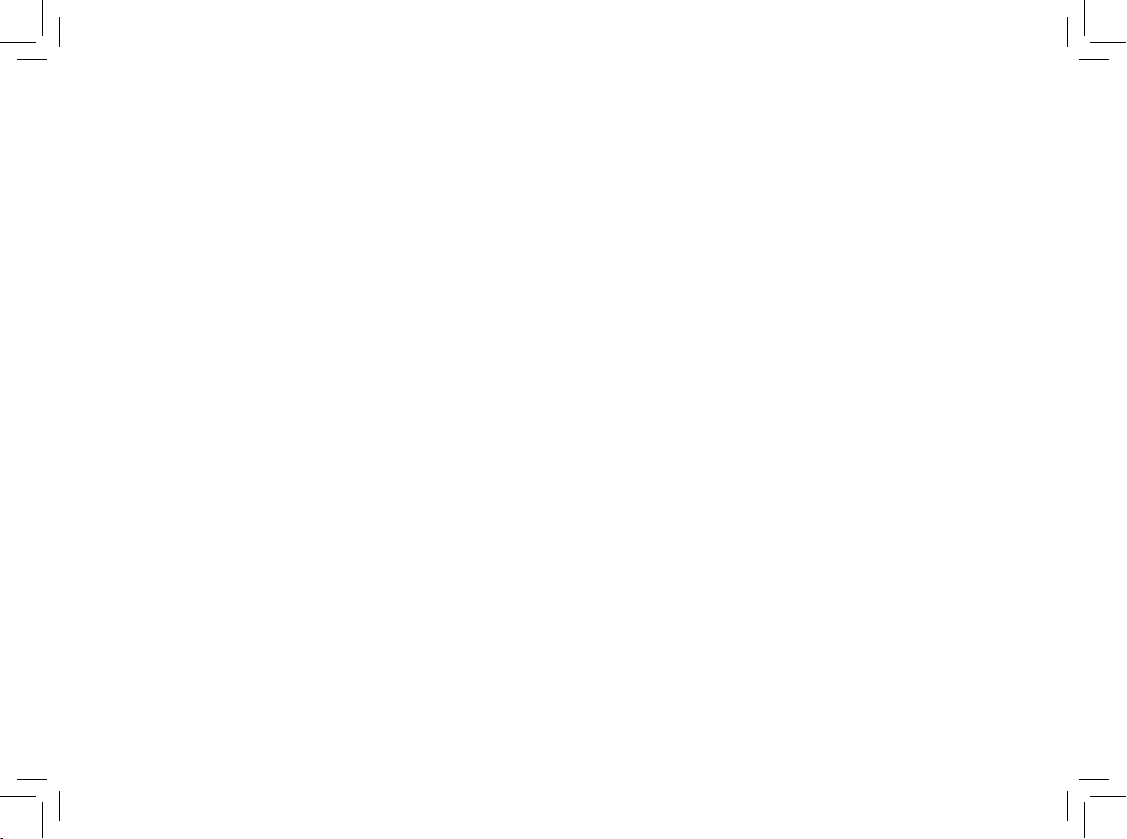
www.vtechphones.com
46
INDEX
A
About Announcements 22
About Call History (Caller ID) 20
Answering System Operation At The Base 22
Answering System–Remote Access Commands 30
Audible Indicators 22
B
Base Operation 10
Batteries 32
Battery Care and Maintenance 22
Before You Begin 3
C
Caller ID Operation 19
Charge the Handset Battery 7
Charge the Handset Battery 7
Check for Dial Tone 7
Choose Location 4
D
Delete a Number/Name in Speed Dial 15
Delete a Number/Name in the Directory 17
Delete Records from Call History 20
Dial a Displayed Number 21
Dial a Number from the Directory 18
Dial a Speed Dial Number 15
Display Screen Messages 12
E
Edit a Number/Name in Speed Dial 15
Edit a Number/Name in the Directory 17
F
FCC, ACTA and IC Regulations 43-44
Feature Summary 25
G
GETTING STARTED 3
H
Handset Operation 9
Handset Ringer Style/Battery Save 8
I
If you subscribe to DSL service 8,39
Important Safety Instructions 42
Install Handset Battery 4
Installation 4
L
Limited Warranty 40-41
Listen to & Delete Messages 26
M
Maintenance 40
Message Window Display 29
Move a Number/Name to the Memory 18
Index
Page 47

www.vtechphones.com
O
Operating Range 11
P
Parts Checklist 3
R
Reassign Locations in Speed Dial 15
Record a Memo 28
Record Your Announcement 24
Remote access Commands 30
Remote access 30
Replacing the Handset Battery 32
Review Call History 20
S
Set Handset Date and Time 7
Set Language mode 7
Set the Dial Mode 7
Setting the Clock 22
Setting Up Your Answering System 24
Speed Dialing 13
Store a Call History Record in the Directory 21
Store a Number/Name in Speed Dial 13
Store a Number/Name in the Directory 16
T
Table/Desk Installation 5
Technical Specications 45
Telephone Directory 16
Telephone Operation 9
Temporary Tone Dialing 11
The RBRC Seal 44
To delete your announcement 24
To review your announcement at any time 24
Troubleshooting 33-39
W
Wall Mounting 6
47
INDEX
Page 48

VTECH TELECOMMUNICATIONS LTD.
A member of THE VTECH GROUP OF COMPANIES.
Distributed in the U.S.A. by VTech Communications, Inc. Beaverton, Oregon
Distributed in Canada by VTech Telecommunications Canada Ltd., Richmond, B.C.
Copyright ©2007 for VTECH TELECOMMUNICATIONS LTD.
Printed in China.
91-000442-070-000
Page 49

User’s Manual
w w w . v t e c h p h o n e s . c o m
Models:
t2350/2350-01/
t2353
