Page 1
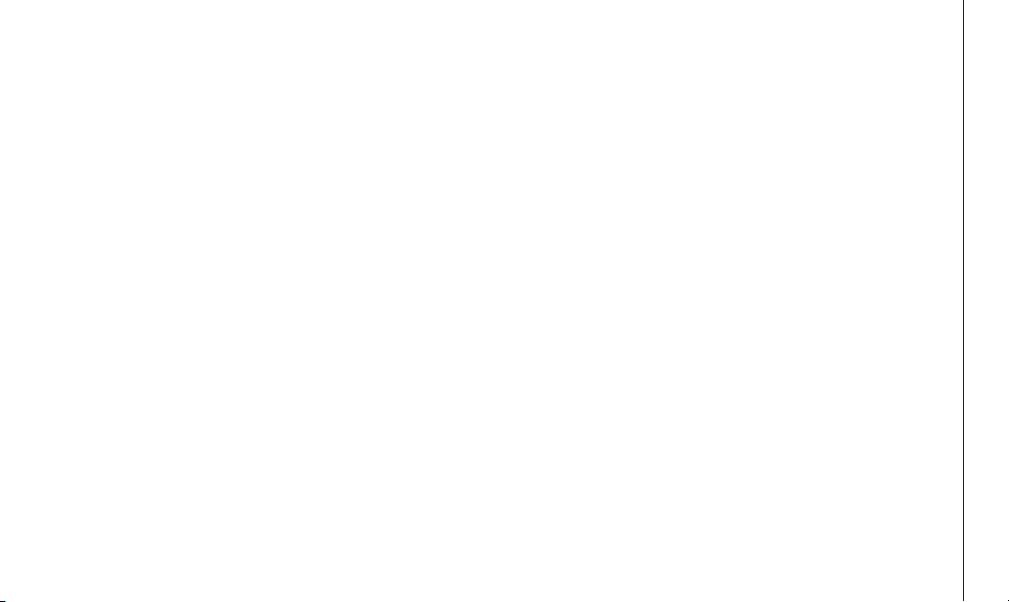
www.vtechphones.com TABLE OF CONTENTS
1
Table of Contents
Before You Begin . . . . . . . . . . . . . . . . . . . . . . . . . . . . . . 3
Parts Checklist . . . . . . . . . . . . . . . . . . . . . . . . . . . . . . 3
GETTING STARTED. . . . . . . . . . . . . . . . . . . . . . . . . . . . . 3
Installation . . . . . . . . . . . . . . . . . . . . . . . . . . . . . . . . . . 4
Install Handset Battery . . . . . . . . . . . . . . . . . . . . . . . . . . 4
Table/Desk Installation . . . . . . . . . . . . . . . . . . . . . . . . . . 5
Wall Mounting . . . . . . . . . . . . . . . . . . . . . . . . . . . . . . 5
Charge the Handset Battery . . . . . . . . . . . . . . . . . . . . . . . 6
Set Language . . . . . . . . . . . . . . . . . . . . . . . . . . . . . . 6
Check for Dial Tone . . . . . . . . . . . . . . . . . . . . . . . . . . . 6
Set the Dial Mode . . . . . . . . . . . . . . . . . . . . . . . . . . . . 6
Set Handset Date and Time . . . . . . . . . . . . . . . . . . . . . . . 7
BASIC OPERATION . . . . . . . . . . . . . . . . . . . . . . . . . . . . . 9
Telephone Operation. . . . . . . . . . . . . . . . . . . . . . . . . . . . . 9
Handset
Operation . . . . . . . . . . . . . . . . . . . . . . . . . . . . 9
Base Operation . . . . . . . . . . . . . . . . . . . . . . . . . . . . .10
Temporary Tone Dialing . . . . . . . . . . . . . . . . . . . . . . . . .11
Operating Range . . . . . . . . . . . . . . . . . . . . . . . . . . . . .11
Display Screen Messages . . . . . . . . . . . . . . . . . . . . . . . .12
Speed Dialing . . . . . . . . . . . . . . . . . . . . . . . . . . . . . . . .13
Store a Number/Name in Speed Dial . . . . . . . . . . . . . . . . . .13
Edit a Number/Name in Speed Dial . . . . . . . . . . . . . . . . . . .15
Delete a Number/Name in Speed Dial . . . . . . . . . . . . . . . . . .15
Dial a Speed Dial Number . . . . . . . . . . . . . . . . . . . . . . . .15
Reassign Locations in Speed Dial . . . . . . . . . . . . . . . . . . . .15
Telephone Directory . . . . . . . . . . . . . . . . . . . . . . . . . . . . .16
Store a Number/Name in the Directory . . . . . . . . . . . . . . . . .16
Edit a Number/Name in the Directory . . . . . . . . . . . . . . . . . .17
Delete a Number/Name in the Directory . . . . . . . . . . . . . . . . .17
Dial a Number from the Directory . . . . . . . . . . . . . . . . . . . .18
Move a Number/Name to the Memory . . . . . . . . . . . . . . . . . .19
Caller ID Operation. . . . . . . . . . . . . . . . . . . . . . . . . . . . . .20
About Call History (Caller ID) . . . . . . . . . . . . . . . . . . . . . .21
Review Call History . . . . . . . . . . . . . . . . . . . . . . . . . . .21
Delete Records from Call History . . . . . . . . . . . . . . . . . . . .22
Dial a Displayed Number. . . . . . . . . . . . . . . . . . . . . . . . .22
Store a Displayed Number . . . . . . . . . . . . . . . . . . . . . . . .22
Batteries . . . . . . . . . . . . . . . . . . . . . . . . . . . . . . . . . . .24
Battery Care and Maintenance. . . . . . . . . . . . . . . . . . . . . .24
Replacing the Handset Battery. . . . . . . . . . . . . . . . . . . . . .24
Troubleshooting . . . . . . . . . . . . . . . . . . . . . . . . . . . . . . .25
Maintenance . . . . . . . . . . . . . . . . . . . . . . . . . . . . . . . . .32
Warranty Statement . . . . . . . . . . . . . . . . . . . . . . . . . . . . .32
Important Safety Instructions. . . . . . . . . . . . . . . . . . . . . . . . .34
FCC, ACTA and IC Regulations . . . . . . . . . . . . . . . . . . . . . . .35
The RBRC Seal . . . . . . . . . . . . . . . . . . . . . . . . . . . . . . . 37
Technical Specifications . . . . . . . . . . . . . . . . . . . . . . . . . . .38
INDEX . . . . . . . . . . . . . . . . . . . . . . . . . . . . . . . . . . . .39
Page 2
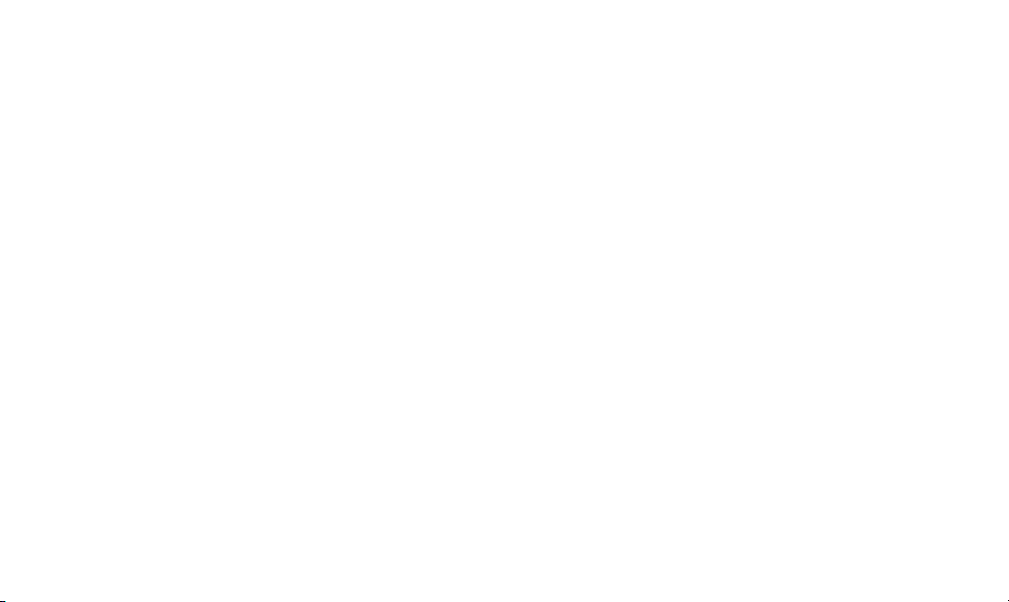
NEED HELP?
This book has all the feature operation and troubleshooting you need to install
and operate your new VTech phone. Please take the time to review thoroughly
to ensure proper installation and the benefit of this VTech innovative and feature
rich product. You can also visit our website at www.vtechphones.com for support,
shopping, and everything new at VTech.
In Canada, please visit www.vtechcanada.com
VTech toll free 1-800-595-9511
In Canada dial 1-800-267-7377
Page 3
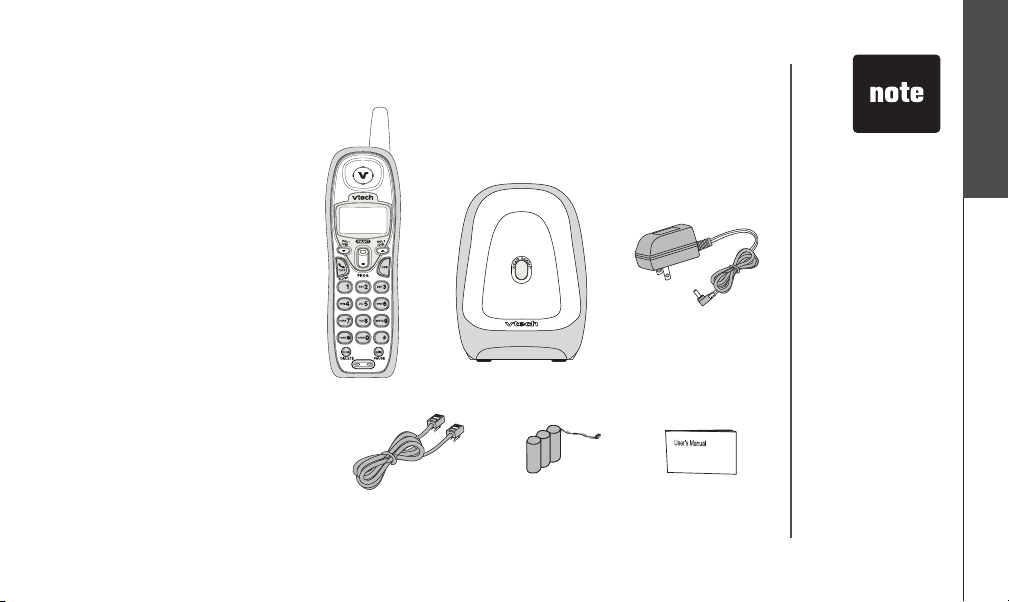
www.vtechphones.com
3
GETTING STARTED
Getting Started
Parts Check list
1. Handset
2. Base Unit
3. AC Power Adaptor
4. Telephone Line Cord
5. Battery
6. User’s Manual
To purchase replacement
batteries, visit us on the web at
www.vtechphones.com or call
VTech Communications, Inc. at
1-800-595-9511.
In Canada, call VTech
Telecommunications
Canada Ltd. at
1-800-267-7377.
Before You Begin
TELEPHONE
LINE CORD
BATTERY
AC POWER ADAPTOR
USER’S MANUAL
HANDSET BASE UNIT
• Important!
Before using this
telephone, you
must read
Important Safety
Instructions on
page 34.
Page 4
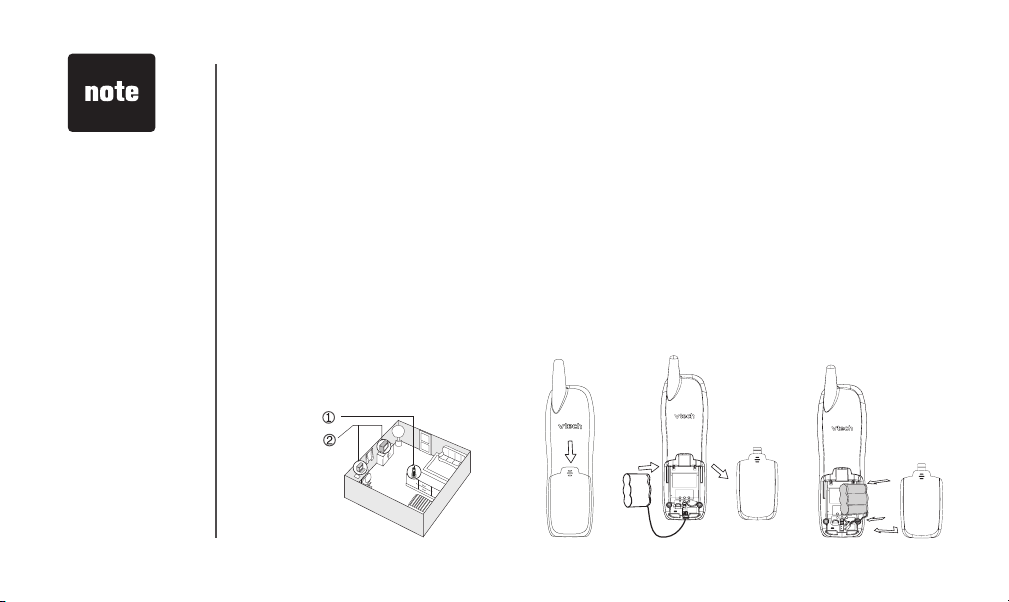
www.vtechphones.com
4
GETTING STARTED
Installation
For maximum performance of your cordless
telephone system:
1. Choose a central location for your Base
Unit.
2. Install your base unit and extension
handsets away from electronic equipment, such as personal computers,
television sets and microwave ovens.
3. In locations where there are multiple
cordless telephones, separate base
units as much as possible.
4. Install your telephone equipment away
from heat sources and sunlight.
5. Avoid excessi ve moist ure, dus t or
extreme cold.
Install Handset Battery
a) Remove battery compartment cover by pressing on the
indentation and sliding downwards.
b) Align the two holes in the plug with the socket pins, then
snap the plug into place.
c) Place the battery in the compartment with the wires in the lower
right corner. Angle the top of the battery under the top claws first,
then snap the bottom of the pack in. Place the wires under the
guide, located below the battery.
d) Replace cover by sliding it up into place.
e) Place the handset in its base when not in use to ensure
maximum daily performance.
• Use only the provided
VTech battery, or
equivalent.
Choose Location
Page 5
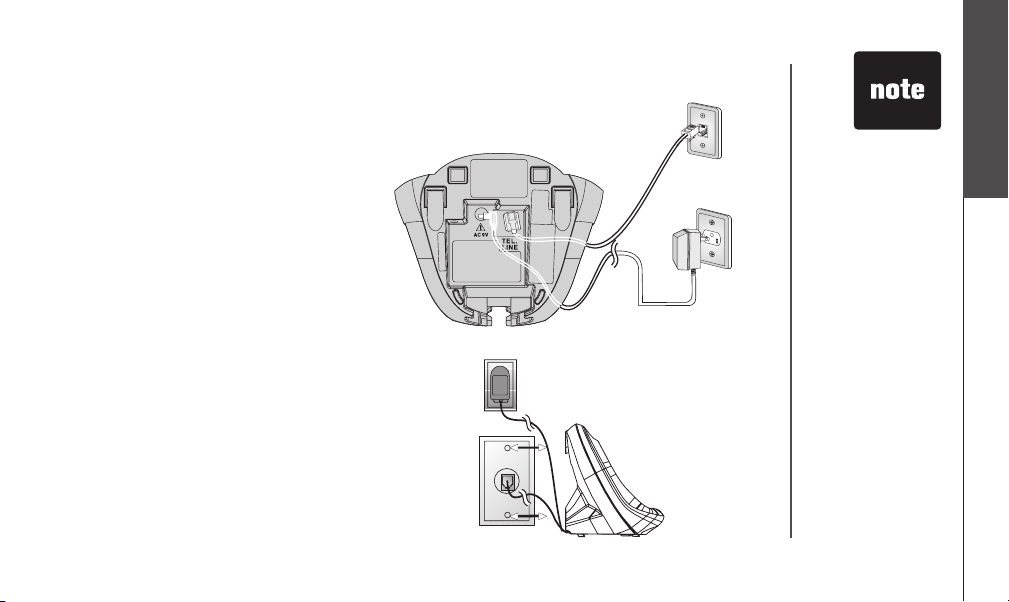
www.vtechphones.com
5
GETTING STARTED
Getting Started
Table/Desk Installation
Installation
Connect the power cord. After charging the
battery for at least 16 hours, connect the
telephone line cord.
• Install the base unit
away from electronic
equipment such as
personal computers,
televisi on sets or
microwave ovens.
Av o id exc ess ive
heat, cold, dust or
moisture.
Wall Mounting
Your phone base unit is designed to mount on
a sta ndard teleph one wall plate. Wall mounti ng
is optional.
1.
Run the power and telephone cords through
the slot, then connect them to the jacks located
on the underside of the base.
2. Plug the AC adapter into an electrical outlet.
If the battery has not been previously charged,
place the handset in the base, and allow it to
Page 6
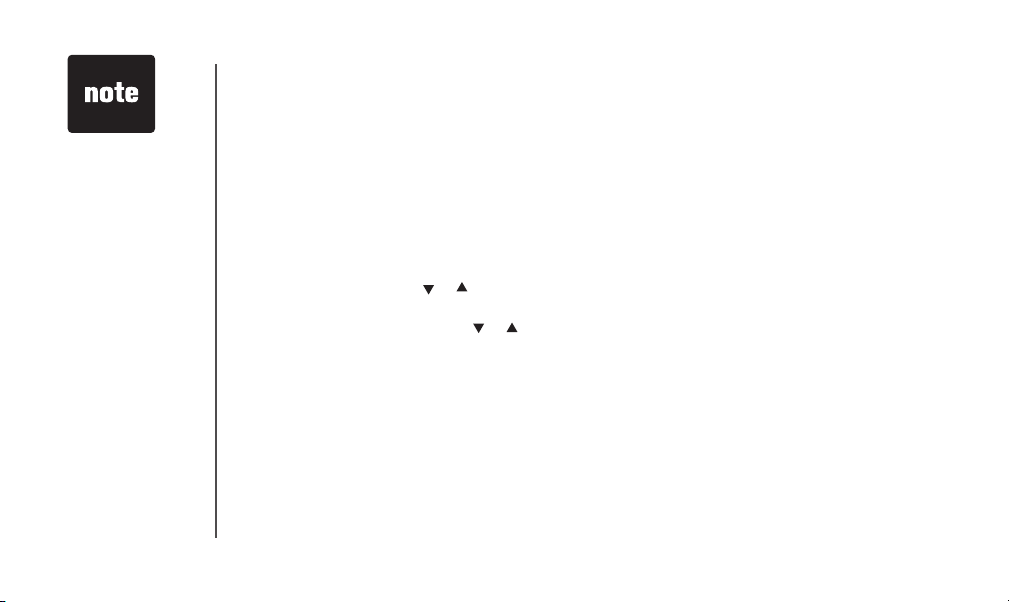
www.vtechphones.com
6
GETTING STARTED
Installation
• If the phone will
not be used for a
long period of time,
remove the battery
to prevent possible
leakage.
• If you have any
trouble installing
your phone,
please refer to the
Troubleshooting
section near the
end of this manual.
charge at least 16 hours (or overnight). Connect the telephone line cord to the wall jack.
3. Mount the base on the wall. Position the base unit so the mounting studs will fit into the
holes on the wall mount bracket. Slide the base unit down on the mounting studs until
it locks into place.
Charge the Handset Battery
Place the handset in the base. CHARGING... will display. Be sure to charge the battery for at least 16
hours before using your phone.
Set Language Mode
• Press PROG, then press or
until LANGUAGE is displayed.
Press
SELECT.
• The current setting blinks. Press
or
until the screen displays the correct language (English or
Spanish).
• Press SELECT to save your selection.
Check for Dial Tone
After the batteries are charged, pick up the handset and press TALK; you should hear a dial tone. If you
do not, try this phone in another phone jack.
Set the Dial Mode
If you have touch tone service, the phone is ready to use as soon as the battery is charged. If you have
pulse (rotary) service, you’ll need to change the dial mode.
• Press PROG.
Page 7
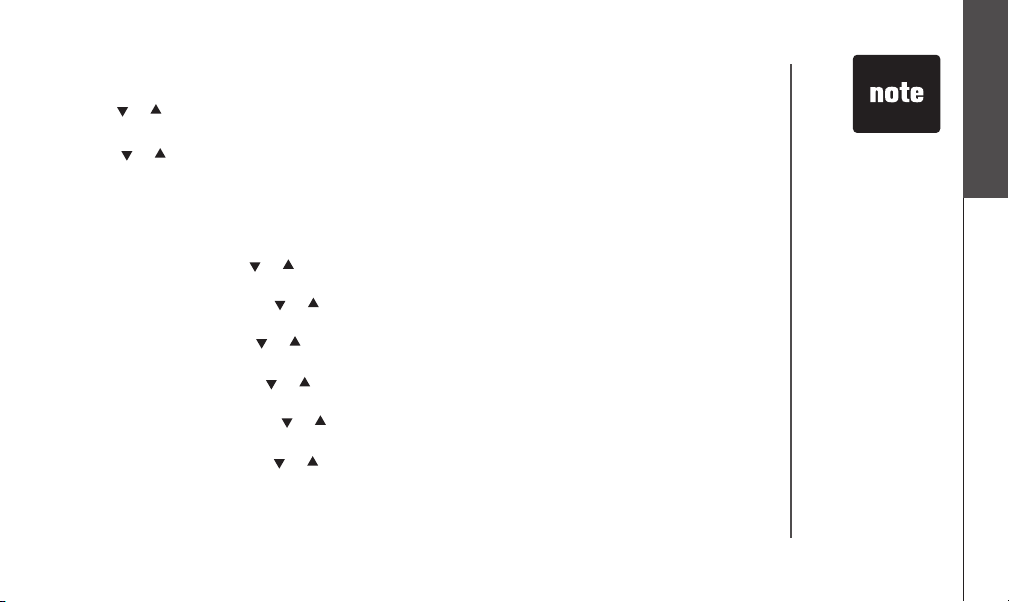
www.vtechphones.com
7
GETTING STARTED
Getting Started
Installation
• Press or
until the screen displays DIAL MODE: and the current setting.
• Press SELECT. The current setting blinks.
• Press or
to select TONE or PULSE.
• Press SELECT to save.
Set Handset Date and Time
If you subscribe to caller ID service, the date and time will be set automatically with the first incoming
call. If you do not have caller ID service, you can set the date and time manually:
• Press PROG, then press or
until DATE/TIME is displayed.
Press SELECT.
• The month is flashing. Pres
s or
until the screen displays the correct month.
Press SELECT
.
• The day is flashing. Press
or
until the screen displays the correct day.
Press SELECT.
• The hour is flashing. Pres
s or
until the screen displays the correct hour.
Press SELECT
.
• The minute is flashing. Pres
s or
until the screen displays the correct minute.
Press SELECT.
• AM or PM
is flashing. Press or
to choose between AM or PM. Press SELECT
Handset Ringer Style/Battery Save
You can select from four different handset ringer styles, or turn the ringer off and extend the
battery life.
• In the event of a
power outage, or if
your phone’s power
cord is unplugged,
the time setting will
be lost.
Page 8
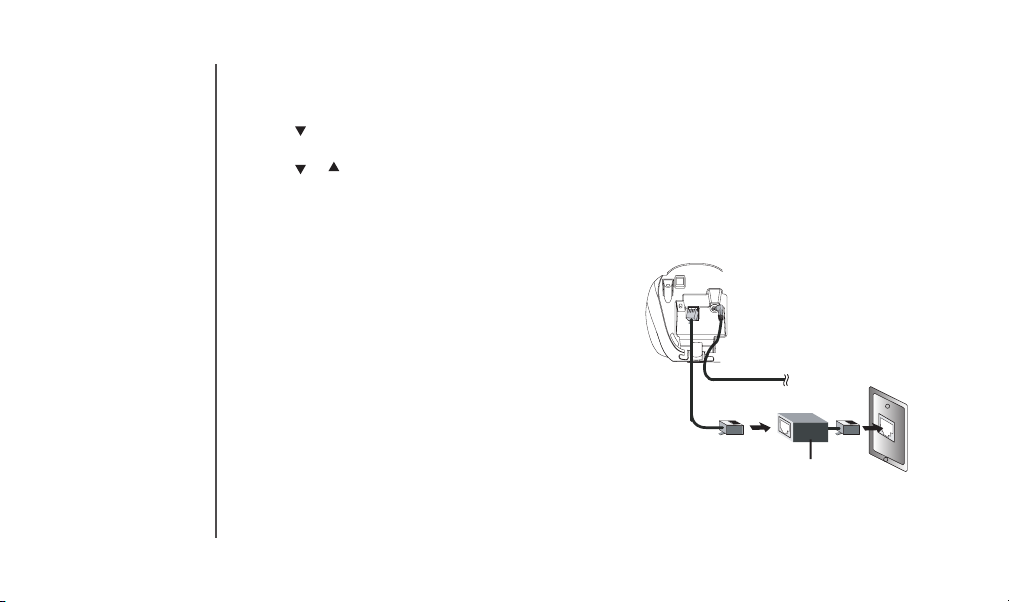
www.vtechphones.com
8
GETTING STARTED
Installation
• With the handset in idle (off) mode, press PROG.
• Press until the screen displays RINGER: and the current setting.
• Press SELECT
. The current setting blinks, and you will hear a sample of the ring.
• Press
or
to select RINGER: 1, 2, 3, 4 or OFF. You will hear a sample of each ring tone.
• Press SELECT.
To single telephone
jack (RJ11C)
Telephone line cord
Noise filter
(For xDSL users)
If you subscribe to DSL service:
If you hear noise during conversations and/or your
caller ID features aren’t functioning properly, install a
noise filter to the telephone line between the base unit
and the telephone line jack. Contact your DSL provider
to obtain a noise filter.
Page 9
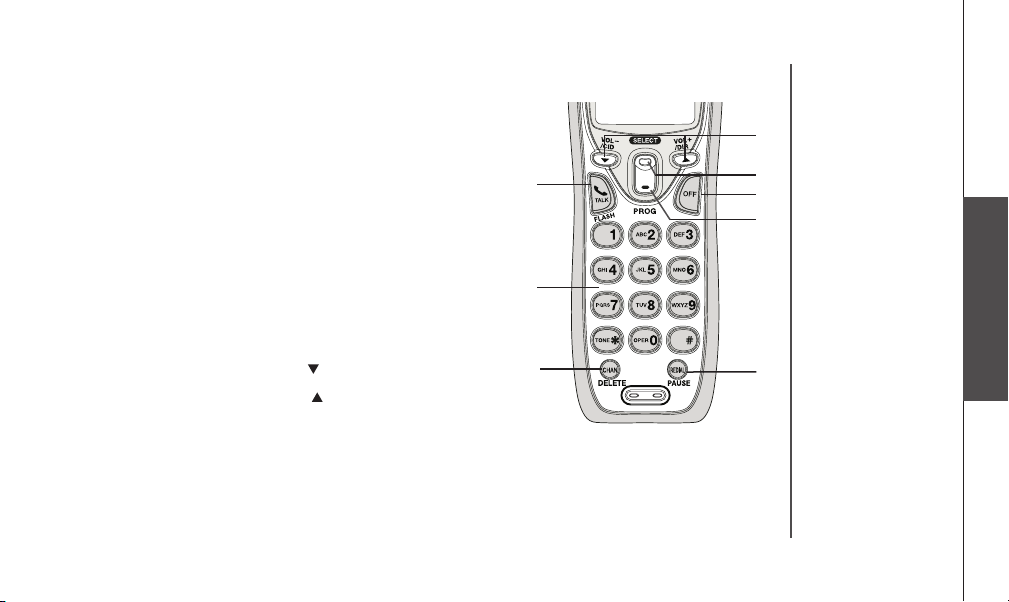
www.vtechphones.com
9
Basic Operation
BASIC OPERATION
1,2
3,4
5
6
10
9
8
7
Telephone Operation
Handset Operation
1. Make a Call
Press before or after dialing number to place a call.
2. Flash /Call Waiting
Press to begin a call, then dial a number. During a call,
press to receive an incoming call, if call waiting is activated.
3. Chan
While on a call, press
CHAN to switch to a clearer channel.
4. Delete
Press to delete one or all calls in the call log. See page 21 for
complete instructions.
5. Answer a Call (any key)
Press any key (except OFF) to answer a call.
6. Handset Volume
Adjust the volume while on a call. A double beep will sound
when you reach the maximum or minimum setting.
CID and D IR keys
• When phone is not in use, press
/CID to display
caller ID
information.
• When phone is not in use, press
/DIR to display directory entries.
7. Select
Press to confirm the highlighted option while in programming mode.
8. Off
During a call, press to hang up. While in programming mode, press to cancel an operation, back up, or exit.
9. Redial/Pause
Press to view redial memory. While entering numbers, press and hold to insert a dialing pause.
10. PRO
G
Press to enter programming mode.
Page 10
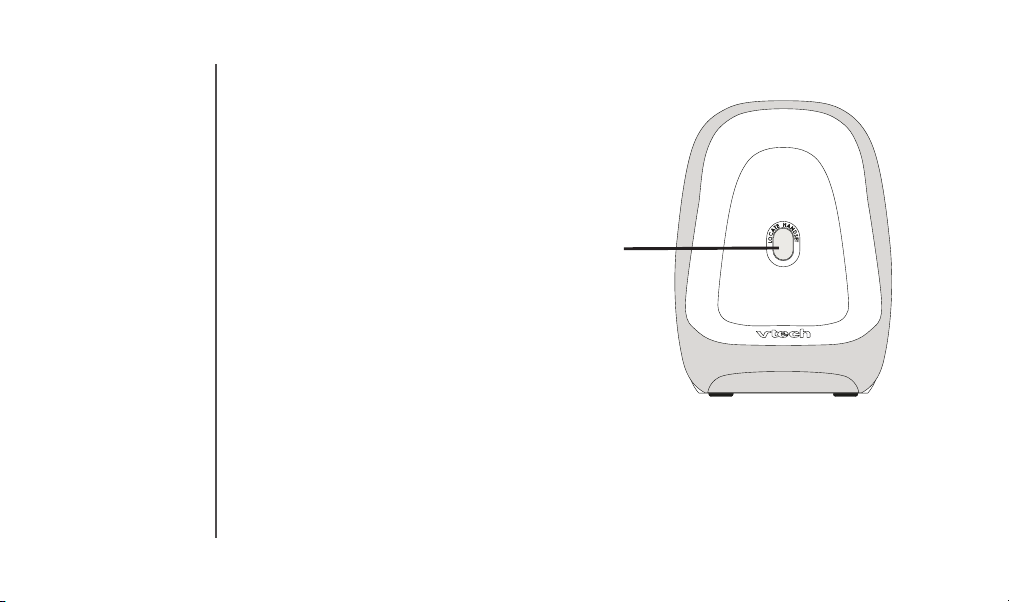
www.vtechphones.com
10
BASIC OPERATION
Telephone Operation
�
Base Operation
1. Locate Handset
• Press the LOCATE HANDSET key to page
the handset.
• Press it second time to cancel a page.
• The base will ring the handset for one minute
before ending the page automatically.
• The handset can also cancel the page by
pressing the OFF key.
Page 11
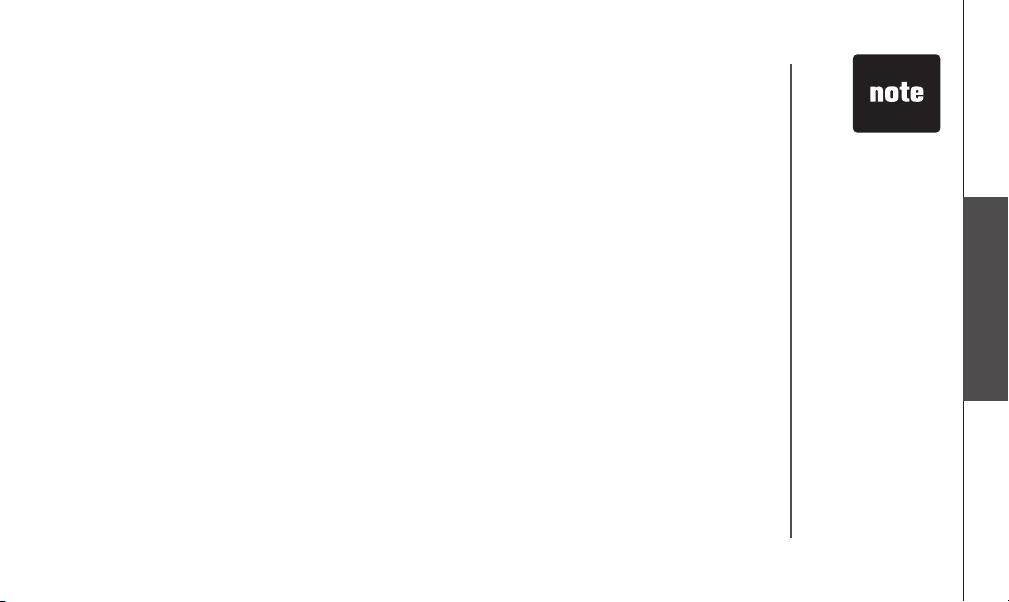
www.vtechphones.com
11
Basic Operation
BASIC OPERATION
Telephone Operation
Temporary Tone Dialing
If you have pulse (rotary) service, you can change from pulse dialing to touch tone dialing during a
call by pressing
* TONE. This is useful if you need to send touch tone signals for access to telephone
banking or long distance services.
1. Dial the number.
2. Press * TONE. Buttons pressed after this send touch tone signals.
3. After you hang up, the phone automatically returns to pulse service.
Operating Range
Th is cordle ss teleph on e o pe rates wit hi n t he maximu m po wer a ll owed by the Federa l
Communications Commission (FCC). Even so, this handset and base can communicate over only a
certain distance — which can vary with the locations of the base and handset, the weather, and the
construction of your home or office.
If you receive a call while you are out of range
, the handset might not ring or if it does ring, the call might
not connect when you press TALK. Move closer to the base, then press TALK to answer the call.
If you move out of range during a phone conversation
, you might hear noise or interference. To improve
reception, move closer to the base.
If you move out of range without pressing OFF, your phone will be left off the hook. To hang up properly,
walk back into range, periodically pressing OFF.
• Temporary tone dial
mode is useful if you
need to send touch tone
signals for access to
telephone banking or
long distance services.
• For clearer reception
while on a call, press
the CHAN button until
the interference has
been eliminated.
Page 12
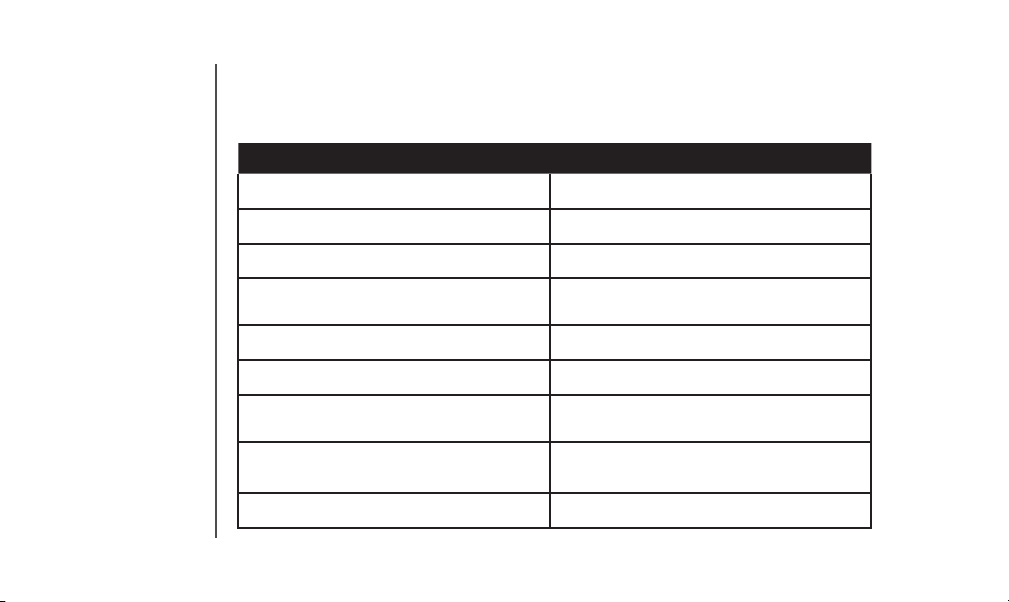
www.vtechphones.com
12
BASIC OPERATION
Telephone Operation
Display Screen Messages
Screen Displays: When:
** RINGING **
There is a call coming in.
CONNECTING...
The handset is waiting for dial tone.
PHONE ON
The handset is in use.
CHARGING
The handset is in the base and the battery
is charging.
** PAGING **
The base is paging the handset.
BATTERY LOW
The battery needs to be recharged.
SCANNING...
The handset is changing to another of the
30 channels available.
CAN’T CONNECT
Displays and a sad tone sounds when the
base power is off and TALK is pressed.
RINGER OFF
The handset ringer is turned off.
Page 13
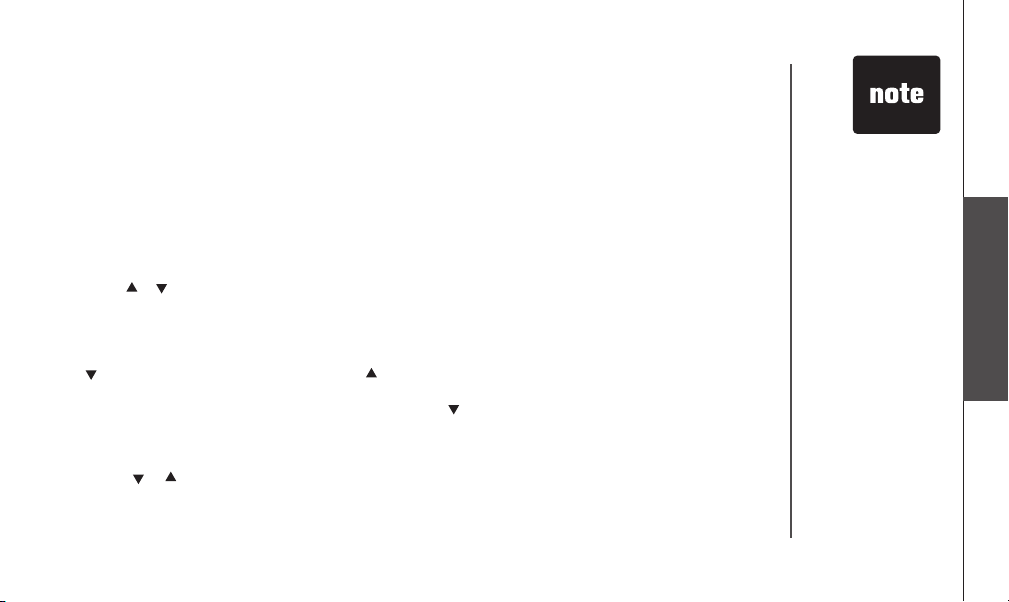
www.vtechphones.com
13
Basic Operation
BASIC OPERATION
You can store telephone numbers you call frequently in two different ways, as speed dial numbers, or in the
directory. Each number can have up to 24 digits. You will program names to go with the numbers, each can have
up to 15 characters.
Up to ten numbers and names can be stored, total. You can store as many as nine numbers with names into
speed dial memory locations you assign (1 through 9). You can also store numbers with names alphabetically in
the directory. See Telephone Directory for instructions.
Store a Number/Name in Speed Dial
1. Press PROG on the handset.
2. Press
or
until the screen displays SPEED DIAL.
3. Press SELECT
The screen displays ENTER 1-9.
4. Press the key (1 through 9) for the memory location where you want to store this entry. The screen displays
ENTER NAME.
5. Using the chart on the next page, enter up to 15 characters for the name you’re storing with the number. Use
to backspace and make corrections; use
to advance and add a space.
6. When you finish entering the name, press SELECT. The screen displays ENTER NUMBER.
7. Enter the telephone number using the number keys. Use
to backspace and make corrections. After at least
one digit has been entered, press REDIAL/PAUSE to store pauses in the dialing sequence, if necessary
.
Press RED IAL/ PAUSE to display the last number dialed.
8. Press SELECT to store your entry. The screen displays DISTINCT RING? and the current setting.
9. Press
or
to change the setting. Choose
Y (for yes) if you wish the phone to alert you to calls from
this number by changing to a distinctive ringing pattern after the first ring. Choose N for a normal ringing
pattern.
10.
Press SELECT to confirm your selection. If you chose Y, a D will be displayed with the directory entry.
Speed Dialing
• The entries you
stored in speed
dial memory will
be marked with 01
through 09 in the
telephone directory.
• Press OFF at any
time to exit memory
mode.
Page 14

www.vtechphones.com
14
BASIC OPERATION
Press Once Twice 3 Times 4 Times 5 Times 6 Times
1
1
2
A B C 2
3
D E F 3
4
G H I 4
5
J K L 5
6
M N O 6
7
P Q R S 7
8
T U V 8
9
W X Y Z 9
0
0
*
*
#
& ‘ , - . #
• When directory
memory is full the
screen displays
MEMORY FULL, an
error tone sounds,
and you cannot
store a new number
until you delete a
record in speed dial
memory or
the directory.
• If the speed dial
location is not
empty, your new
entry will be stored
in place of the old
and the first entry
will be deleted.
Take caution to not
save over entries
you do not wish
to delete from
memory.
Speed Dialing
Page 15

www.vtechphones.com
15
Basic Operation
BASIC OPERATION
Speed Dialing
Edit a Number/Name in Speed Dial
1. Press and hold the memory location key (1 through 9) of the
entry you wish to edit.
2. When the screen displays the entry you want to edit, press
SELECT
. Then press or until EDIT flashes.
3. Press SELECT. The screen displays the name and number. The
cursor appears at the end of the name. Use
, and the dial pad keys to edit the name.
4. Press SELECT
to move on to edit the number. Use to backspace and make corrections.
5. Press
SELECT to move to edit the distinctive ring setting. Use or to change the setting.
6. Press SELECT
.
Delete a Number/Name in Speed Dial
1. Press and hold the memory location key (1 through 9) of the entry you wish to delete.
2. When the screen displays the entry you want to delete, press
SELECT
. Then press or
until ERASE flashes.
3.
Press SELECT, the screen displays:
4.
Press or
until YES flashes.
5. Press
SELECT. You’ll hear a confirmation beep.
Dial a Speed Dial Number
• Press and hold the memory location key (1 through 9) of the entry you wish to dial.
• Press TALK to dial the displayed memory number.
Reassign Locations in Speed Dial
1. Press and hold the memory location key (1 through 9) of the
SPEED EDIT ERASE
8005959511
01
SPEED EDIT ERASE
8005959511
01
SPEED EDIT ERASE
8005959511
01
Page 16

www.vtechphones.com
16
BASIC OPERATION
entry you wish to reassign.
2. When the screen displays the entry you want to reassign, press SELECT. Then press
until SPEED flashes.
3. Press SELECT. The screen displays ENTER 1-9.
4. Press the keys (1 through 9) to reassign this entry into another memory location.
Telephone Directory
Your phone can store 10 (including the nine speed dial entries) numbers with names (up to 15 characters
for the name and 24 digits for the number) in each handset.
When memory is full the screen displays MEMORY FULL, an error tone sounds, and you will not be
able to store a new number until you delete a stored number.
Store a Number/Name in the Directory
1. Press PROG. The screen displays DIRECTORY.
2. Press SELECT
. The screen displays ENTER NAME.
3. Using the chart on page 14, enter up to 15 characters for the name you’re storing with the number.
Us
e
to backspace and make corrections; use or
to advance and add a space.
4. When you finish entering the name, press SELECT
. The screen displays ENTER NUMBER.
5. Enter the telephone number. Us
e to backspace and make corrections.
Press
REDIAL/PAUSE to store a pause in the dialing sequence.
-OR-
Press REDIAL/ PAUSE if you wish to display and then store the last number dialed.
• Press REDIAL/
PAUSE
to display
the last number
dialed from this
phone to store it in
speed dial memory.
Speed Dialing
Page 17

www.vtechphones.com
17
Basic Operation
BASIC OPERATION
Edit a Number/Name in the Directory
1. Press
(DIR). The screen displays DIRECTORY.
2. Press or
to scroll alphabetically through the entries stored in the directory.
-OR-
Press the dial pad key for the first letter of the entry you want to edit.
3. When the screen displays the entry you want to edit, press SELECT. Then press or
until
EDIT flashes.
4. Press SELECT. The screen displays the name and number. The cursor appears at the end of
the name. Use
,
and the dial pad keys to edit the name.
5. Press SELECT to move on to edit the number. Use
to back
space and make corrections.
6. Press SELECT to move on to edit the distinctive ring setting.
Press or to change the setting.
7. Press SELECT to save the edited information.
Delete a Number/Name in the Directory
1. Press
(DIR). The screen displays DIRECTORY.
6. Press
SELECT. The screen displays DISTINCT RING? and the current setting.
7. Pres
s or
to change the setting. Choose Y (for yes) if you wish the phone to alert you
to calls from this number by changing to a distinctive ringing pattern after the first ring.
Choose
N for a normal ringing pattern.
8. Press
SELECT to confirm your selection. If you chose Y, a D will be displayed with the directory
entry.
Telephone Directory
SPEED EDIT ERASE
8005959511
• Press OFF at
any time to exit
directory
Page 18

www.vtechphones.com
18
BASIC OPERATION
Telephone Directory
• Press OFF at any
time to exit direc
-
tory.
2. Press or
to scroll alphabetically through entries in the directory.
-OR-
Press the dial pad key for the first letter of the entry you want to
delete.
3. When the screen displays the entry you want to delete, press
SELECT
.
Then press
or
until ERASE flashes.
4. Press SELECT
. The screen displays ERASE NO YES and the number. The current choice
flashes.
5. Pres
s or
until YES flashes.
6. Press SELECT
. You’ll hear a confirmation beep.
SPEED EDIT ERASE
8005959511
Dial a Number from the Directory
1. Press
(DIR). The screen displays DIRECTORY.
2. Pres
s or
to scroll alphabetically through entries stored in directory.
-OR-
Press the dial pad key for the first letter of the entry you want to dial.
3. When the number you want to dial is displayed, press TALK.
Page 19

www.vtechphones.com
19
Basic Operation
BASIC OPERATION
Move a Number/Name to the Memory
1. Press
(DIR). The screen displays DIRECTORY.
2. Pres
s or
to scroll alphabetically through directory.
-OR-
Press the dial pad key for the first letter of the entry you want to
move.
3. When the screen displays the entry you want to move, press SELECT.
Then pres
s
until SPEED flashes.
4. Press SELECT
. The screen displays ENTER 1-9.
5. Press the key (1 through 9) to move this entry from the normal directory to the speed dial memory
and assign the memor y location. You’ll hear a confirmation beep. A memory location number
(01 through 09) will be displayed with this entry.
SPEED EDIT ERASE
8005959511
Telephone Directory
Page 20

www.vtechphones.com
20
BASIC OPERATION
Your phone has a caller ID (CID) with call waiting feature that works with service from your local phone
service provider. Caller ID with call waiting lets you see who’s calling before you answer the phone,
even when you’re on another call.
You may need to change your phone service to use this feature. Contact your service provider if:
• You have both caller ID and call waiting, but as separate services (you may need combined service)
• You have only caller ID service, or only caller waiting service.
• You don’t subscribe to any caller ID or call waiting services.
You can use this product with regular caller ID service, and you can use this product’s other features
without subscribing to either caller ID or combined caller ID with call waiting service.
There are fees for caller ID services, and they may not be available in all areas.
This product can provide information only if both you and the caller are in areas offering caller ID
service, and if both telephone companies use compatible equipment.
Caller ID Operation
Long distance call
Date of call Time of call
Position in call history
VTech
L 800-595-9511
5/01 5:40 28
Party has called
2 or more times
Caller’s name
PM
AM
OLD
NEW
*
Caller’s telephone number
Page 21

www.vtechphones.com
21
Basic Operation
BASIC OPERATION
About Call History (Caller ID)
Your phone can store up to 30 calls in its caller ID memory. The most recent call will have the highest
number. When the memory is full, the oldest call will be deleted to make room for new incoming call
information. For each call that comes in, the screen displays the following information between the
first and second rings:
• Your caller’s name (15 letters are sent by your telephone company).
• The caller’s area code and telephone number.
• The time and date of the call.
• The repeat tag (*) in the upper right corner, indicating the party has called more than once.
Review Call History
1. Press (CID) to view call history.
2. Use and
to scroll through records in call history.
Delete Records from Call History
Delete a Specific Call:
1. Locate the record you want to delete from call history.
2. Press DELETE. You’ll hear a confirmation beep.
Delete All Calls:
1. With the handset in idle (off) mode, press and hold DELETE. The screen displays ERASE ALL
NO YES
. The current choice flashes.
Caller ID Operation
• If you answer a call
before the caller ID
information appears
on the screen, it
will not be in the
call history.
Page 22

www.vtechphones.com
22
BASIC OPERATION
2. Press
until YES flashes.
3. Press SELECT
. You’ll hear a confirmation beep.
Dial a Displayed Number
1. Locate the record in call history that you want to dial.
2. If you wish to change how the number will be dialed, press #.
The screen displays alternate dialing sequences available for this
call.
3. Press SELECT
. Press
or
until DIAL flashes.
4. Press SELECT again. The number is automatically dialed.
-OR-
When the number is correctly displayed for dialing, press TALK.
Store a Call History Record in the Directory
1. Locate the record in the call history you want to store in the directory.
2. If you wish to change how the number is stored, press
#. The screen
displays alternate dialing sequences available for this call.
3.
Press SELECT, then press
or
until PROGRAM flashes.
4. Press SELECT three times. The screen displays:
5. Press
or
to select Y or N for distinctive ringer.
6. Press SELECT
. You’ll hear a confirmation beep. If you choose Y
in step 5 a D will be displayed with the directory entry.
• Press OFF at any time
to exit call history.
• Caller ID numbers may
appear with an area
code that may not be
required for local calls,
or without a
1 that may
be required for long
distance calls.
If the number dis played
is not in the
correct format, change
how the number will
be dialed by pressing #
repeatedly to see
different dialing options
(you can choose to dial
with or without the
area code and with or
without the 1).
DIAL PROGRAM
800-595-9511
5/01 5:40PM OLD28
DISTINCT RING? N
800-595-9511
595-9511
5/01 5:40PMOLD28
DIAL PROGRAM
800-595-9511
5/01 5:40PM OLD28
Caller ID Operation
Page 23

www.vtechphones.com
23
Basic Operation
BASIC OPERATION
Caller ID Operation
Screen Displays: When:
PRIVATE
The other party is blocking name and/or number
information.
UNKNOWN
Your phone company is unable to receive
information about this caller’s name and/or number.
* (after name)
This caller has called you more than once.
Page 24

www.vtechphones.com
24
BASIC OPERATION
Battery Care and Maintenance
After your battery is fully charged, you can expect the following performance:
Operation Operating time
While in use (talking) up to 4 hours
While not in use (standby*) up to 4 days
* Handset is off the base unit or charger but not in use.
• The battery needs charging when:
— A new battery is installed in the handset.
— The phone beeps twice every five seconds.
— The screen displays BATTERY LOW
and the low battery icon.
• Place the handset in the base
. The battery is typically fully charged at least 16 hours.
• You can keep the battery fully charged by returning the handset to the base after each use.
Replacing the Handset Battery
1. Remove the battery compartment cover on the handset by pressing on the indentation
and sliding the cover downward.
2. Lift out t he old battery and disconnect.
3. Align the two holes in the new battery’s plug with the socket pins, and snap the plug
into place. Snap the battery in the compar tment, as described in Inst allation, on
page 4.
4. Replace the cover by sliding it up into place.
5. The new battery must be charged before using the phone. Place the handset in the
base an d allow it to charge for at least 16 hours the first charge. The telephone might operate before that, but for
best per formance, let the battery charge fully.
Batteries
• If you repeatedly get a low
battery indicator, even after
charging overnight, the
battery should be replaced.
• To reduce the risk of fire
or injury to
persons or
damage to the telephone,
charge the battery provided
with or identified for use
with this product only in
accordance
with the
inst
ructions and limitations
specified in the
user’s
manual.
• Battery power is consumed
whenever the handset is
off the base unit or charger,
even when the handset is
not in use.
• Once the battery is fully
charged, you do not have
to charge
it again until
BATTERY LOW is
displayed or flashes.
This will maximize the
battery
life.
Page 25

www.vtechphones.com
25
Additional Information
ADDITIONAL INFO
Troubleshooting
If you have difficulty operating your phone, the suggestions below should solve the problem. If you still have difficulty after trying these
suggestions, call VTech Communications at 1-800-595-9511. In Canada, call VTech Telecommunications Canada Ltd. at 1-800-267-
7377.
Problem Suggestion
My phone doesn’t work
at all.
• Make sure the power cord is plugged in.
• Make sure the telephone line cord is plugged firmly into the base unit and the telephone wall jack.
• Charge the battery in the handset at least 16 hours. For optimum daily performance, return the handset
to its base when not in use.
• Reset the base. Unplug the unit’s electrical power. Wait for 15 seconds then plug it back in. Allow up
to one minute for the handset and base to reset.
• You may need to purchase a new battery , ple as e ref er to the Batt eries sectio n of th is
user’s manual.
I cannot get a dial tone. • First try all the suggestions above.
• Move the handset closer to the base. You might have moved out of range.
• Your line cord might be malfunctioning. Try installing a new line cord.
• If the previous suggestions don’t work, disconnect the base unit from the telephone jack and connect
a different phone. If there is no dial tone on that phone either, the problem is in your wiring or local
service. Contact your local telephone company.
Page 26

www.vtechphones.com
26
ADDITIONAL INFO
Problem Suggestion
I cannot dial out. • Make sure you have a dial tone before dialing. The handset may take a second or two to find the base
and produce a dial tone. This is normal. Wait an extra second before dialing.
• Make sure your phone is set to the correct dial mode for the type of service that you have (pulse or
touchtone). Refer to the Installation section of this user’s manual to set the dial mode.
• If the other phones in your home are having the issue, the problem is in your wiring or local service.
Contact your local telephone company (charges may apply.)
• Eliminate any background noise. Noise from a television, radio or other appliance may cause the phone
to not dial out properly. If you cannot eliminate the background noise, first try muting the handset before
dialing, or dialing from another room in your home with less background noise.
My handset beeps four
times and isn’t performing
normally.
• Make sure the power cord is securely plugged into the base. Plug the unit into a different, working outlet
not controlled by a wall switch.
• Move the handset closer to the base. You might have moved out of range.
• Reset the base. Unplug the unit’s electrical power. Wait for 15 seconds then plug it back in. Allow up
to one minute for the handset and base to reset.
• Other electronic products can cause interference with your cordless phone. Try installing your phone
as far away from these types of electronic devices as possible: wireless routers, radios, radio towers,
pager towers, cell phones, intercoms, room monitors, televisions, personal computers, kitchen appliances
and other cordless phones.
Troubleshooting
Page 27

www.vtechphones.com
27
Additional Information
ADDITIONAL INFO
Problem Suggestion
Can’t Connect displays
on my handset.
• Move the handset closer to the base. You might have moved out of range.
• Reset the base. Unplug the unit’s electrical power. Wait for 15 seconds then plug it back in. Allow up
to one minute for the handset and base to reset.
• Other electronic products can cause interference with your cordless phone. Try installing your phone
as far away from these types of electronic devices as possible: wireless routers, radios, radio towers,
pager towers, cell phones, intercoms, room monitors, televisions, personal computers, kitchen appliances
and other cordless phones.
• You are trying to use both system handsets at the same time. Be sure to only use one system
handset at a time.
The batteries will not hold
a charge.
• Make sure the battery is plugged into the handset.
• Be sure to use the AC power adaptor provided with your phone.
• Charge the battery in the handset at least 16 hours. For optimum daily performance, return the handset
to its base when not in use.
• You may need to purchase a new battery, please refer to the
Batteries section of this user’s manual.
• Your phone might be malfunctioning. Please refer to the
Warranty section of this user’s manual for
further instruction.
Troubleshooting
Page 28

www.vtechphones.com
28
ADDITIONAL INFO
Problem Suggestion
I get noi se , static, or
weak signal even when
I’m near the base.
• Press the CHAN button while on a call until the interference has been eliminated.
• Other electronic products can cause interference with your cordless phone. Try installing your phone as
far away from these types of electronic devices as possible: wireless routers, radios, radio towers, pager
towers, cell phones, intercoms, room monitors, televisions, personal computers, kitchen appliances and
other cordless phones.
• Microwaves operate on the same frequency as your phone. It is normal to experience static on your phone
while the microwave is running. Do not install this phone in the same outlet or near the microwave.
• If your phone is plugged in with a modem or surge protector, plug the phone (or modem/surge protector)
into a different location. If this solves the problem, re-locate your phone or modem farther apart from
one another, or use a different surge protector.
• Relocate your phone to a higher location. The phone will likely get better reception not installed in a
low area.
• If the other phones in your home are having the issue, the problem is in your wiring or local service.
Contact your local telephone company (charges may apply.)
I h e ar n o ise i n t h e
handset, and none of the
keys or buttons work.
• Make sure the power cord is plugged in.
Troubleshooting
Page 29

www.vtechphones.com
29
Additional Information
ADDITIONAL INFO
Problem Suggestion
I hear other call s while
using my phone
• Di sc onn ec t y our ba se un it fro m t he te lep ho ne jac k, an d plug in a r eg ula r t el eph on e. If
you still hear other cal ls, the prob lem is proba bly in your wiri ng or local service. Call your local
telephone company.
My handset does not ring
when I receive a call.
• Make sure you have the ringer activated. Refer to the section(s) on ringer selection in this user’s manual.
• Make sure the telephone line cord is plugged firmly into the base unit and the telephone jack. Make sure the
power cord is plugged in.
• You may be too far from the base unit.
• Charge the battery in the handset at least 16 hours. For optimum daily performance, return the handset to its
base when not in use.
• You may have too many extension phones on your telephone line to allow all of them to ring. Try unplugging
some of the other phones.
• The layout of your home or office might be limiting the operating range. Try moving the base to another location,
preferably on an upper floor.
• If the other phones in your home are having the issue, the problem is in your wiring or local service. Contact
your local telephone company (charges may apply.)
• Test a working phone at the phone jack. If another phone has the same problem, the problem is the phone
jack. Contact your local telephone company (charges may apply.)
• Other electronic products can cause interference with your cordless phone. Try installing your phone as far
away from these types of electronic devices as possible: wireless routers, radios, radio towers, pager towers,
cell phones, intercoms, room monitors, televisions, personal computers, kitchen appliances and other cordless
phones
• Your line cord might be malfunctioning. Try installing a new line cord.
Troubleshooting
Page 30

www.vtechphones.com
30
ADDITIONAL INFO
Problem Suggestion
My calls fade or cut in
and out while I’m using
my handset.
• Press the CHAN button while on a call until the interference has been eliminated.
• Other electronic products can cause interference with your cordless phone. Try installing your phone as
far away from these types of electronic devices as possible: wireless routers, radios, radio towers, pager
towers, cell phones, intercoms, room monitors, televisions, personal computers, kitchen appliances and
other cordless phones
• Microwaves operate on the same frequency as your phone. It is normal to experience static on your phone
while the microwave is running. Do not install this phone in the same outlet or near the microwave.
• If your phone is plugged in with a modem or surge protector, plug the phone (or modem/surge protector)
into a different location. If this solves the problem, re-locate your phone or modem farther apart from
one another, or use a different surge protector.
• Relocate your phone to a higher location. The phone will get better reception not installed in a low
area.
• If the other phones in your home are having the issue, the problem is in your wiring or local service.
Contact your local telephone company (charges may apply.)
My Caller ID isn’t
working.
• Caller ID is a subscription service. You must subscribe to this service for this feature to work on your
phone.
• Your caller must be calling from an area that supports caller ID.
• Both you and your caller’s telephone companies must use caller ID compatible equipment.
Troubleshooting
Page 31

www.vtechphones.com
31
Additional Information
ADDITIONAL INFO
Problem Suggestion
Common cure for
electronic equipment.
If the unit does not seem to be responding normally, then try putting the handset in its base. If it does not seem
to respond, do the following (in the order listed):
1. Disconnect the power to the base.
2. Disconnect the handset battery, and spare battery, if applicable.
3. Wait a few minutes.
4. Connect power to the base.
5. Re-install the battery(ies).
6. Wait for the handset to re-establish its link with the base. To be safe, allow up to one minute
for this to take place.
Troubleshooting
To single telephone
jack (RJ11C)
Telephone line cord
Noise filter
(For xDSL users)
If you subscribe to DSL service:
If you hear noise during conversations and/or your caller
ID features aren’t functioning properly, install a noise
filter to the telephone line between the base unit and the
telephone line jack. Contact your DSL provider to obtain
a noise filter.
Page 32

www.vtechphones.com
32
ADDITIONAL INFO
Taking care of your telephone
Your cordless telephone contains sophisticated electronic parts, so it must be treated with care.
Avoid rough treatment
Place the handset down gently. Save the original packing materials to protect your telephone if you ever need to ship it.
Avoid water
Your telephone can be damaged if it gets wet. Do not use the handset outdoors in the rain, or handle it with wet hands. Do not install your base unit near a sink, bathtub or shower.
Electrical storms
Electrical storms can sometimes cause power surges harmful to electronic equipment. For your own safety, use caution when using electric appliances during storms.
Cleaning your telephone
Your telephone has a durable plastic casing that should retain its luster for many years. Clean it only with a soft cloth slightly dampened with water or a mild soap. Do not use excess water or cleaning
solvents of any kind.
Remember that electrical appliances can cause serious injury if used when you are wet or standing in water. If your base unit should fall into water, DO NOT RETRIEVE IT UNTIL YOU
UNPLUG THE POWER CORD AND TELEPHONE LINE CORDS FROM THE WALL. Then pull the unit out by the unplugged cords.
Warranty Statement
What does this limited warranty cover?
• T he manufactur er of this VTech produ ct, VTech Commun ications, war rants to the holder of a vali d proof of purchas e (“ Consumer” or “you ”) that the produc t and all a ccessori es provided by
VTech in the sale s package (
“Produ ct”) are fre e from material defe cts in material and wo rkmanship, pu rsuant to the follo wing terms and con ditions, when in stalled and used norm ally and in
accord ance with operati on instruct ions. This lim ited warranty exte nds only to the C onsumer for Pro ducts purch ased and used i n the United Sta tes of America .
What will VTech Communications do if the Product is not free from material defects in materials and workmanship during the limited warranty period (“Materially Defective Product”)?
• Du ring the limited warranty per iod, VTech’s authorized ser vice representat ive will rep air or repla ce at VTech’s option , without charge, a Materia lly Defective Product . If we repai r this product,
we may use new or ref urbished re placement par ts. If we choose to rep lace this prod uct, we may repla ce it with a new or refur bished product o f the same or simil ar design. VTech wi ll return
repaire d or replacement produ cts to you in worki ng condition. VTech will ret ain defective par ts, modules, or equipm ent. Repair or replacement of Produ ct, at VTech
’s option, is your exclusive
remedy. You shoul d expect the rep air or replacement t o take approxim ately 30 days.
How long is the limited warranty period?
• T he limited warrant y period for the product ex tends for ONE (1) YEAR from the date of purchase if we repair or rep lace a Materially Defec tive Product under the terms of this lim ited warranty.
This lim ited warrant y also applies to repaired or r eplacement Products for a pe riod of eith er (a) 90 days fr om the date the rep aired or repl acement Produc t is shipped to you or (b) the time
remaini ng on the origin al one-year warrant y; whichever is long er.
What is not covered by this limited warranty?
This limited warranty does not cover
Maintenance
Page 33

www.vtechphones.com
33
Additional Information
ADDITIONAL INFO
1. Produc t that has bee n subjecte d to misuse, acc ident, shippi ng or other physical damag e, improper installation, abnormal o peration or han dling, neglec t, inundati on, fire, water or other
liquid in trusion; or
2. Pro duct that has been d amaged due to re pair, alteration o r modificati on by anyone
other than a n authorized serv ice representat ive of VTech; or
3. Produc t to the extent that the p roblem exper ienced is cau sed by signal co nditions, netwo r
k reliabi lity or cabl e or antenna syste ms; or
4. Pro duct to the extent th at the problem i s caused by use wi th non-VTech electri cal accessorie s; or
5. Produc t whose warranty /quality sticke rs, Product seria l numbers plates or el ectronic se rial numbers h ave been removed, alter ed or rendered illeg ible; or
6. Produc t purchased, u sed, service d, or shipped fo r repair from ou tside the U nited States, or used for commer cial or institu tional purpose s (including b ut not limit ed to Produc ts used for
rental pur poses ); or
7. Pro duct returned wit hout valid proof of pur chase (see 2 below); o r
8. Charges for i nstallatio n or set up, adjustm ent of customer cont rols, and inst allation
or repair of s ystems outsid e the unit.
How do you get warranty service?
• To ob tain warra nty serv ice in the U nited States o f America , call 1-800 -595-9511 for ins tructions re garding wh ere to return the Produc t. Before cal ling for ser vice, plea se check the user’s
manual. A ch eck of the Product c ontrols and fea tures may save you a ser vice call.
• E xcept as provi ded by applic able law, you assum e the r isk of loss or dam age during transit a nd transpor tation and are resp onsible for de livery or han dling charge s incurred in the tra nsport
of Produc t (s) to the servic e location. VTech w ill return repai red or replace d product unde r this limited warr anty to you, transpor tation, deliver y or han dling charge s prepaid. VTech as sumes
no risk for d amage or loss of t he Product in tr ansit.
• If t he Product failu re is not covered by this lim ited warranty, or proof of purc hase does not meet the terms of t his limited warra nty, VTech wi ll notify you and wil l requ est that you author ize the
cost of rep air prior to any furth er repair acti vity. You must pay for the c ost of repair and r eturn shipping co sts for the repai r of Products th at are not covered by this l imited warran ty.
What must you return with the Product to get warranty service?
1. Retu rn the entire or iginal packa ge and content s including t he Product to th e VTech se rvice locatio n along with a descr iption of the ma lfunction or d ifficulty;
2. I nclude “valid pr oof of purchas e” (sales receipt) i dentifying the Pr oduct purchase d (Product model ) and the date of pur chase or rece ipt; and
3. Provide y our name, compl ete and correct mai ling address , and telephon e number.
Other Limitations
• This warranty is the complete and exclusive agreement between you and VTech. It supersedes all other written or oral communications related to this Product. VTech provides no other warranties
for this product. The warranty exclusively describes all of VTech’s responsibilities regarding the product. There are no other express warranties. No one is authorized to make modifications to this
limited warranty and you should not rely on any such modification.
State Law Rights: This warranty gives you specific legal rights, and you may also have other rights which vary from state to state.
Limitations: Implied warranties, including those of fitness for a particular purpose and merchantability (an unwritten warranty that the product is fit for ordinary use) are limited to one year from date
of purchase. Some states do not allow limitations on how long an implied warranty lasts, so the above limitation may not apply to you.
• In no event shall VTech be liable for any indirect, special, incidental, consequential, or similar damages (including, but not limited to lost profits or revenue, inability to use the product, or other
associated equipment, the cost of substitute equipment, and claims by third parties) resulting from the use of this product. Some states do not allow the exclusion or limitation of incidental or
consequential damages, so the above limitation or exclusion may not apply to you.
Warranty Statement
Page 34

www.vtechphones.com
34
ADDITIONAL INFO
When using your telephone equipment, basic safety precautions should always be followed to reduce the risk of fire, electric shock and injury, including the following:
1. Read and understand all instructions.
2. Follow all warnings and instructions marked on the product.
3. Unplug this product from the wall outlet before cleaning. Do not use liquid or aerosol cleaners. Use a damp cloth for cleaning.
4. Do not use this product near water (for example, near a bath tub, kitchen sink or swimming pool).
5. Do not place this product on an unstable surface, such as a table, shelf or stand. The product may fall, causing serious damage.
6. Slots and openings in the back or bottom of the base unit and handset are provided fo r ventil ation. T o protec t them from ove rheating, these openings must no t be blocked by placing the
product on a soft surface such as a bed, sofa or rug. This product should never be placed near or over a radiator or heat register. This product should not be placed in any area where proper
ventilation is not provided.
7. This product should be operated only from the type of power source indicated on the marking label. If you are not sure of the type of power supply in your home, consult your dealer or local power
company.
8. Do not allow anything to rest on the power cord. Do not install this product where the cord may have anyone walking on it.
9. Never push objects of any kind into this product through slots in the base or handset as they may touch dangerous voltage points or short out parts that could result in a risk of fire or electric shock.
Never spill liquid of any kind on the product.
10. To reduce the risk of electric shock, do not disassemble this product, but take it to an authorized service facility. Opening or removing parts of the base or handset other than specified access
doors may expose you to dangerous voltages or other r isks. I ncorrec t reass emblin g can caus e ele ctric shoc k whe n the p roduct is subsequently used.
11. Do not overload wall outlets and extension cords as this can result in the risk of fire or electric shock.
12. Unplug this product from the wall outlet and refer servicing to an authorized service facility under the
following conditions:
A. When the power supply cord or plug is damaged or frayed.
B. If liquid has been spilled onto the product.
C. If the product has been exposed to rain or water.
D. If the product does not operate normally by following the operating instructions. Adjust only those controls that are covered by the operating instructions, as improper adjustment of
other controls may result in damage and often requires extensive work by an authorized technician to restore the product to normal operation.
E . If the pro duct h as bee n drop ped a nd the base and/or handset has been damaged.
F . If the product exhibits a distinct change in performance.
13. Avoid using a telephone (other than cordless) during an electrical storm. There is a remote risk of electric shock from lightning.
14. Do not use the telephone to report a gas leak in the vicinity of the leak.
15. Only put the handset of your telephone next to your ear when it is in normal talk.
Important Safety Instructions
Page 35

www.vtechphones.com
35
Additional Information
ADDITIONAL INFO
FCC, ACTA and IC Regulations
FCC Part 15
This equipment has been tested and found to comply with the requirements for a Class B digital device under Part 15 of the Federal Communications Commission (FCC) rules. These requirements
are intended to provide reasonable protection against harmful interference in a residential installation. This equipment generates, uses and can radiate radio frequency energy and, if not installed and
used in accordance with the instructions, may cause harmful interference to radio communications. However, there is no guarantee that interference will not occur in a particular installation. If this
equipment does cause harmful interference to radio or television reception, which can be determined by turning the equipment off and on, the user is encouraged to try to correct the interference by
one or more of the following measures:
• Reorient or relocate the receiving antenna.
• Increase the separation between the equipment and receiver.
• Connect the equipment into an outlet on a circuit different from that to which the receiver is connected.
• Consult the dealer or an experienced radio/TV technician for help.
Changes or modifications to this equipment not expressly approved by the party responsible for compliance could void the user’s authority to operate the equipment.
To ensure safety of users, the FCC has established criteria for the amount of radio frequency energy that can be safely absorbed by a user or bystander according to the intended usage of the product.
This product has been tested and found to comply with the FCC criteria. The handset may be safely held against the ear of the user. The base unit shall be installed and used such that parts of the user’s
body other than the hands are maintained at a distance of approximately 20 cm (8 inches) or more. If you choose to use a clipping device, please make sure to only use the supplied VTech belt clip.
FCC Part 68 and ACTA
This equipment complies with Part 68 of the FCC rules and with technical requirements adopted by the Administrative Council for Terminal Attachments (ACTA). The label on the back or bottom of this
equipment contains, among other things, a product identifier in the format US:AAAEQ##TXXXX. This identifier must be provided to your local telephone company upon request.
The plug and jack used to connect this equipment to premises wiring and the telephone network must comply with applicable Part 68 rules and technical requirements adopted by ACTA. A compliant
telephone cord and modular plug is provided with this product. It is designed to be connected to a compatible modular jack that is also compliant. An RJ11 jack should normally be used for connecting
to a single line and an RJ14 jack for two lines. See Installation Instructions in the user’s manual.
The Ringer Equivalence Number (REN) is used to determine how many devices you may connect to your telephone line and still have them ring when you are called. The REN for this product is
encoded as the 6th and 7th characters following the US: in the product identifier (e.g., if ## is 03, the REN is 0.3). In most, but not all areas, the sum of all RENs should be five (5.0) or less. For more
information, please contact your local telephone company.
This equipment may not be used with Party Lines. If you have specially wired alarm dialing equipment connected to your telephone line, ensure the connection of this equipment does not disable your
alarm equipment. If you have questions about what will disable alarm equipment, consult your telephone company or a qualified installer.
If this equipment is malfunctioning, it must be unplugged from the modular jack until the problem has been corrected. Repairs to this telephone equipment can only be made by the manufacturer or its
authorized agents. For repair procedures, follow the instructions outlined under the Limited Warranty.
Page 36

www.vtechphones.com
36
ADDITIONAL INFO
FCC, ACTA and IC Regulations
If this equipment is causing harm to the telephone network, the telephone company may temporarily discontinue your telephone service. The telephone company is required to notify you before interrupting service. If advance notice is not practical, you will be notified as soon as possible. You will be given the opportunity to correct the problem and the telephone company is required to inform you
of your right to file a complaint with the FCC. Your telephone company may make changes in its facilities, equipment, operation, or procedures that could affect the proper functioning of this product.
The telephone company is required to notify you if such changes are planned.
If this product is equipped with a corded or cordless handset, it is hearing aid compatible.
If this product has memory dialing locations, you may choose to store emergency telephone numbers (e.g., police, fire, medical) in these locations. If you do store or test emergency numbers, please:
• Remain on the line and briefly explain the reason for the call before hanging up.
• Perform such activities in off-peak hours, such as early morning or late evening.
Industry Canada
This equipment complies with regulations RSS210 and CS-03 of Industry Canada. Operation is subject to the following two conditions: (1) this device may not cause interference, and (2) this device
must accept any interference, including interference that may cause undesired operation of the device.
The term “IC:” before the certification/registration number only signifies that the Industry Canada technical specifications were met.
The Ringer Equivalence Number (REN) for this terminal equipment is 0.1. The REN is an indication of the maximum number of devices allowed to be connected to a telephone interface. The termination
on an interface may consist of any combination of devices subject only to the requirement that the sum of the RENs of all the devices does not exceed five.
Page 37

www.vtechphones.com
37
Additional Information
ADDITIONAL INFO
The RBRC® Seal
The RBRC
®
Seal on the nickel-cadmium battery indicates that VTech Communications, Inc. is voluntarily participating in an industry program to collect and
recycle these batteries at the end of their useful lives, when taken out of service within the United States and Canada.
The RBRC® program provides a convenient alternative to placing used nickel-cadmium batteries into the trash or municipal waste, which may be illegal in
your area.
VTech’s participation in RBRC® makes it easy for you to drop off the spent battery at local retailers participating in the RBRC® program or at authorized VTech product
service centers. Please call
1-800-8-BATTERY™ for information on Ni-Cd battery recycling and disposal bans/restrictions in your area. VTech’s involvement in this
program is part of its commitment to protecting our environment and conserving natural resources.
RBRC® is a registered trademark of Rechargeable Battery Recycling Corporation.
The RBRC®Seal
Page 38

www.vtechphones.com
38
ADDITIONAL INFO
Enhanced 2.4GHz technology–your phone operates on a dual band transmission that combines the best of 2.4GHz and
900MHz technologies, providing enhanced performance over standard cordless telephones.
Frequency Control Crystal controlled
PLL synthesizer
Transmit Frequency Base: 2410.2–2418.9 MHz
Handset: 912.75–917.10 MHz
Receive Frequency Base: 912.75–917.10 MHz
Handset: 2410.2–2418.9 MHz
Channels 30
Nominal Effective Range Maximum power allowed FCC and IC. Actual operating range may vary according to environmental
conditions at the time of use.
Size Handset: 185.5mm X 53.4mm X 39.0mm
Base: 88.8mm X 107.5mm X 122.7mm
Weight Handset: 116 grams
Base: 133.2 grams
Power Requirements Handset: 3.6V 300mAH Ni-Cd Battery
Base: 9V AC @ 250mA
Memory Speed Dial: 9 Memory locations, 24 digits per location
Directory: 10 Memory locations, 24 digits per location
CID: 30 Memory locations
Technical Specifications
Page 39

www.vtechphones.com
39
INDEX
Index
A
About Call History (Caller ID) 21
B
Base Operation 10
Batteries 24
Before You Begin 3
C
Caller ID Operation 20
Check for Dial Tone 6
Charge the Handset Battery 6
D
Delete a Number/Name 15, 17
Delete Records from Call History 20
Dial a Displayed Number 22
Dial a Number from the Directory 18
Dial a Speed Dial Number 15
Display Screen Messages 12
E
Edit a Number/Name 15, 17
F
FCC, ACTA and IC Regulations 35
G
GETTING STARTED 3
H
Handset Operation 9
I
Important Safety Instructions 34
Installation 4
Install Handset Battery 4
L
Locate Handset 10
M
Move a Number/Name 19
Make a Call 9
Modular telephone jack 5
O
Off 9
Operating Range 11
P
Page (Locate Handset) 10
Parts Checklist 3
Program (PROG) 9
R
RBRC 36
Reassign Locations 15
Review Call History 21
Replacing the Handset Battery 24
S
Set Language mode 6
Set the Dial Mode 6
Set Handset Date and Time 7
Speed Dialing 13-15
Store a CID Record 22
Store a Number/Name 13, 16
T
Telephone Directory 16–18
Telephone Operation 9-12
Troubleshooting 25-31
W
Wall Mounting 5
Warranty 32–33
Page 40

VTECH TELECOMMUNICATIONS LTD.
A member of THE VTECH GROUP OF COMPANIES.
Distributed in the U.S.A. by VTech Communications, Inc.; Beaverton, Oregon.
Distributed in Canada by VTech Communications Canada, Ltd.; Suite 200, 7671
Alderbridge Way, Richmond, B.C.
Copyright ©2005 for VTECH TELECOMMUNICATIONS LTD.
Printed in China.
91-000440-020-000
Page 41

User’s Manual
w w w . v t e c h p h o n e s . c o m
Model: t2326
