Page 1
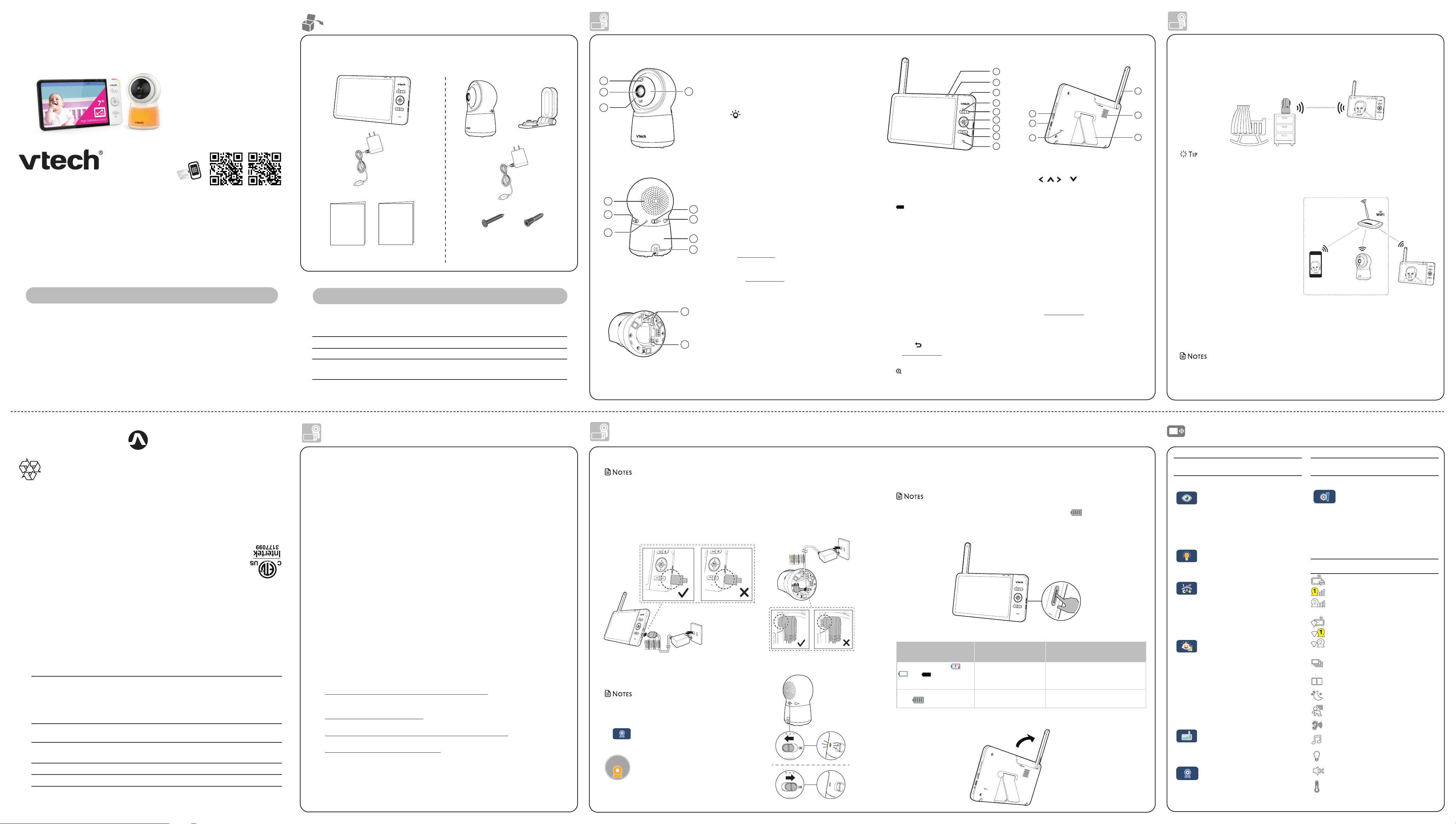
Go to www.vtechphones.com
S
m
Enhanced local access
WARM
5
6
7
8
9
10
12
13
11
12
13
RM7754HD
to register your product for
enhanced warranty support and
RM7754-2HD
latest VTech product news.
7-inch Smart Wi-Fi 1080p
Video Monitor
For more support information
Quick start guide
RM7754HD
RM7754-2HD
Congratulations
on purchasing your new VTech product. Before using this HD video monitor, please read
Important safety instructions.
For support, shopping, and everything new at VTech, visit our website at
www.vtechphones.com. In Canada, visit www.vtechcanada.com.
What does HD Video Monitor do?
VTech 7-inch Smart Wi-Fi 1080p Video Monitor allows you to stay close to your baby when you
are on the move or away.
This monitor is Wi-Fi enabled, which uses your home wireless network to stream live video and
audio through the HD baby unit and 7-inch color screen parent unit. It allows you to maintain a
constant connection to your baby.
You can also monitor from your smartphone and mobile tablet.
VTech 7-inch Smart Wi-Fi 1080p Video Monitor uses MyVTech Baby 1080p app to let you
instantly see and hear what’s happening with your baby from anywhere in the world.
The app can be downloaded from the App Store or the Google PlayTM Store, directly from your
smartphone or mobile tablet.
What’s in the box
Your HD video monitor package contains the following items. Save your sales receipt and
original packaging in the event warranty service is necessary.
Quick start guide
Requirements
For mobile access:
MyVTech Baby 1080p mobile app
Network Wi-Fi
Wi-Fi router 2.4GHz 802.11 b/g/n
Internet connection
Important safety
instructions
x 2
1 set for RM7754HD
2 sets for RM7754-2HD
1.5 Mbps @ 720p or 2.5 Mbps @1080p upload
bandwidth per baby unit
x 2
Overview
Baby unit overview Parent unit overview
1
2
3
5
6
7
4
8
9
10
11
12
13
1 Light sensor
2 Camera lens
3 Microphone
4 Infrared LEDs
• Allow you to see clearly in a dark surrounding.
5 Speaker
6
• Press to turn the night light on or off.
7 LED indicator
• Orange is steady on when the baby unit
is connecting to the parent unit in direct
mode.
• Green is steady on when the baby unit and
parent unit are connecting to your home
Wi-Fi network via the Wi-Fi router.
• Flashes orange slowly during video
streaming in direct mode.
• Flashes green slowly during video
streaming via home Wi-Fi network.
8 ON
• Power on/off switch.
9 PAIR
• Press and hold for three seconds to enter
pairing mode.
• Reset the baby unit to factory default.
1. Press and hold PAIR key until you hear
a beep sound.
2. Release the PAIR key, and then press
the PAIR key again five times until you
hear another beep sound.
3. The baby unit will sound another beep
when the reset completes. Then, the
baby unit will reboot.
10 Night light
11 Temperature sensor
12 Slots for wall mounting
• Wall mount bracket is included in your
package.
13 Power jack
1 LINK LED light
• On when the parent unit is linked to the
baby unit.
• Flashes when the link to the baby unit
is lost.
2
LED light
• On when the parent unit is connected to
AC power, and the battery is charging.
• Off when the parent unit is
disconnected from AC power, or when
the parent unit is connected to AC
power and the battery is fully-charged.
• Flashes when the parent unit battery is
low and needs charging.
3 3- level sound indicator light
• Green on when low sound level is
detected by the baby unit.
• Green and amber on when moderate
sound level is detected by the baby
unit.
• Green, amber and red on when high
sound level is detected by the baby
unit.
4
TALK /
• Press and hold to talk to the baby unit.
• While in a submenu, press to exit.
5
• Press to zoom in/out.
How the system works
Direct mode
The parent unit and the baby unit of your video monitor connect to each others in Direct mode
by default, which allows you to stream live video right out of the box. Direct mode connection
1
2
3
4
5
6
7
8
9
10
11
12
13
14
15
6 Arrow keys
, , or
• Press to navigate leftward, upward,
rightward or downward, within the
main menu and submenus.
• While viewing zoomed image, press
to move the zoomed image leftward,
upward, rightward or downward.
7 MENU/SELECT
• Press to enter the main menu.
• While in a menu, press to choose an
item, or save a setting.
8 - VOL/ VOL +
• Increase or decrease parent unit’s
volume.
9 Microphone
10 POWER / LCD ON/OFF
• Press and hold to power on or off.
• Press to turn on or off the LCD screen.
11 Power jack
12 RESET
• Force reboot the parent unit.
13 Antenna
14 Speaker
15 Stand
lets you stream live video from parent unit only.
Local access
• You may experience reduced signal strength if your parent unit and baby unit are far apart, or there are
obstructing factors, such as internal walls, between them. Move the parent unit closer to the baby unit to
improve the signal strength. You can also set up Router mode to connect via your home Wi-Fi network to
improve the connection between your parent unit and baby unit.
Router mode
You can continue using your video monitor
with Direct mode connection, or you
can set up your monitor in Router mode
connection.
Router mode uses your home Wi-Fi
network to connect your video monitor.
It supports streaming live video through
parent unit and smartphone app.
We recommend that you set up your
monitor in Router mode to enjoy streaming
live video via your parent unit with better
connection.
If you want to stream live video remotely with your mobile device, download and install the
MyVTech Baby 1080p mobile app. With the mobile app, your Wi-Fi router (not included)
provides Internet connectivity to your HD video monitor system. It serves as a communicating
channel between your baby unit and mobile device, allowing you to monitor and/or control
your baby unit wherever you are. For detail, see Download app for mobile access section in this
quick start guide.
• Your parent unit detects the connection signal strength. If you have connected your video monitor with
your home Wi-Fi network, your parent unit automatically switches to direct or router mode - the one that
has stronger signal strength.
• When both parent unit and app are viewing the camera simultaneously, the video quality will be
optimised to deliver the best possible viewing result.
Mobile access
All right s reserved. 10/20. RM7754-XHD_QSG_V5
© 2020 VTech Communications, Inc.
Specifications are subject to change without notice.
IOS is a tradem ark or registered trademark of Cisco in the U.S. and othe r countries and is used under license.
App Store is a trademark of Apple Inc., registered in the U.S. and other countries.
Android TM and Google Play TM are trademarks of Google Inc.
C22.2 NO.62368-1
CSA STD.
CERTIFIED TO
62368-1
UL STD.
CONFORMS TO
Protect your privacy and online security
VTech cares about your privacy and peace of mind. That’s why we’ve put together a list of
industry-recommended best practices to help keep your wireless connection private and
your devices protected when online. We recommend you carefully review and consider
complying with the following tips.
Ensure your wireless connection is secure.
• Before installing a device, ensure your router’s wireless signal is encrypted by selecting
the “WPA2-PSK with AES” setting in your router’s wireless security menu.
Change default settings.
• Change your wireless router’s default wireless network name (SSID) to something unique.
• Change default passwords to unique, strong passwords. A strong password:
Connect, charge and power on the baby monitor
Connect the baby monitor
• The rechargeable battery in the parent unit is built-in.
• Use only the power adapters supplied with this product.
• Make sure the parent unit and the baby unit are not connected to the switch controlled electric outlets.
• Connect the power adapters in a vertical or floor mount position only. The adapters’ prongs are not
designed to hold the weight of the parent unit and the baby unit, so do not connect them to any ceiling,
under-the-table, or cabinet outlets. Otherwise, the adapters may not properly connect to the outlets.
• Make sure the parent unit, the baby unit and the power adapter cords are out of reach of children.
Charge the parent unit battery before use
The parent unit runs on rechargeable battery or AC power. To continuously monitor your
baby, keep the parent unit connected to AC power. With the battery alone, the parent unit
can cordlessly run for a short time only.
• Before using the baby monitor for the first time, charge the parent unit battery for 12 hours. When
the parent unit battery is fully charged, the battery icon becomes solid .
• The standby time varies depending on your actual use.
After the parent unit is fully charged, press POWER until the welcoming screen appears.
- Is at least 10 characters long.
- Is complex.
- Does not contain dictionary words or personal information.
- Contains a mix of uppercase letters, lowercase letters, special characters and numbers.
Keep your devices up to date.
• Download security patches from manufacturers as soon as they become available. This
Phone: 1 (800) 595-9511 in the U.S. or 1 (800) 267-7377 in Canada
Address: 9020 SW Washington Square Road - Ste 555 Tigard, OR 97223, United States
Company: VTech Communications, Inc.
responsibility for any loss or claims by third parties that may arise through the use of this product.
resulting from the use of this user’s manual. VTech Communications, Inc. and its suppliers assume no
VTech Communications, Inc. and its suppliers assume no responsibility for any damage or loss
Disclaimer and Limitation of Liability
will ensure you always have the latest security updates.
• If the feature is available, enable automatic updates for future releases.
Disable Universal Plug and Play (UPnP) on your router.
• UPnP enabled on a router can limit the effectiveness of your firewall by allowing other
network devices to open inbound ports without any intervention or approval from you.
A virus or other malware program could use this function to compromise security for the
entire network.
The battery icon indicates the battery status (see the following table).
Battery indicators Battery status Action
For more information on wireless connections and protecting your data, please review the
following resources from industry experts:
ZhongShan Tianmao battery Co. Ltd.
Parent unit battery: BP1763 (3.7V 2100mAh Lithium-ion battery)
Rated output: 5V DC, 1000mA.
VTech, VT05EUS05100
Power requirement Parent unit/Baby unit power adapters:
vary according to environmental conditions at the time of use.
(IPS 1200x800 pixels)
Nominal effective range Maximum power allowed by FCC and IC. Actual operating range may
LCD 7’’ Color LCD
Channels 11
Frequency Baby unit: 2412 - 2462 MHz
Technical specifications
1. Federal Communications Commission: Wireless Connections and Bluetooth Security Tips
–
www.fcc.gov/consumers/guides/how-protect-yourself-online.
2. U.S. Department of Homeland Security: Before You Connect a New Computer to the
Internet –
www.us-cert.gov/ncas/tips/ST15-003.
3. Federal Trade Commission: Using IP Cameras Safely –
https://www.consumer.ftc.gov/articles/0382-using-ip-cameras-safely.
4. Wi-Fi Alliance: Discover Wi-Fi Security –
http://www.wi-fi.org/discover-wi-fi/security.
Slide the switch to ON to power on your baby unit.
• When powering up, the baby unit’s status LED turns on. It will
turn off after a while and keeps off.
• The status LED is set to off by default. If you want to keep the
LED on, press MENU, then go to
> Status LED and turn it on.
WARM
NOTE:
Camera lens and surface may get
warm during normal operation.
The screen displays and
. The light flashes.
The battery icon becomes
solid .
Raise the parent unit antenna for better reception
The battery has very little
charge and may be used
for only a short time.
The battery is fully
charged.
Charge
without interruption
(about
30 minutes).
To keep the battery charged, connect
it to AC power when not in use.
Parent unit icons
Main
Menu
Options
Monitoring mode (* For RM7754-2HD only)
• View baby unit 1 or 2 in Single
mode.
• View both baby units in Patrol
mode.
• View both baby units in Split
screen.
Nigh light
• Select color 1, 2 or 3.
• Turn off night light.
Melodies and soothing sounds
• Select play all melodies, or play
one of the five melodies and
four soothing sounds.
• You can also set the timer to
stop playing after 15, 30 or 60
minutes, or playing non-stop.
Alerts - Sound, motion and temperature
• Select the sound and motion
sensitivity level.
• Turn on/off sound and motion
detection alerts.
• Select maximum and minimum
temperature for alert range.
• Turn on/off temperature alert.
• Turn on/off Auto Wake Up
function.
Parent unit settings
• Adjust parent unit screen
brightness.
• Turn on/off dim mode.
Baby unit settings
• Turn on/off Night Vision.
• Turn on/off baby unit’s status LED.
• Adjust baby unit’s speaker
volume.
• Update baby unit’s security key.
Main
Menu
Options
General settings
• Connect to home Wi-Fi network.
• Turn on/off Parent unit Wi-Fi
Connection.
• Connect mobile phone.
• Turn on/off Low Battery Alert Tone.
• Turn on/off No Link Alert Tone.
Status icons
Direct mode
Parent unit, baby unit 1 and baby unit 2
(*For RM7754-2HD only) are connected to
each others directly.
Router mode
Parent unit, baby unit 1 and baby unit 2
(*For RM7754-2HD only) are connected to
home Wi-Fi network.
Baby unit 1 and 2 are being viewed in
Patrol mode (*For RM7754-2HD only).
Baby unit 1 and 2 are being viewed in
Split mode (*For RM7754-2HD only).
Night vision is turned on.
Motion alert is turned on.
Sound detection alert is turned on.
Melodies and soothing sounds are turned
on.
Night light is turned on.
Parent unit speaker is muted.
Temperature alert is turned on.
Page 2
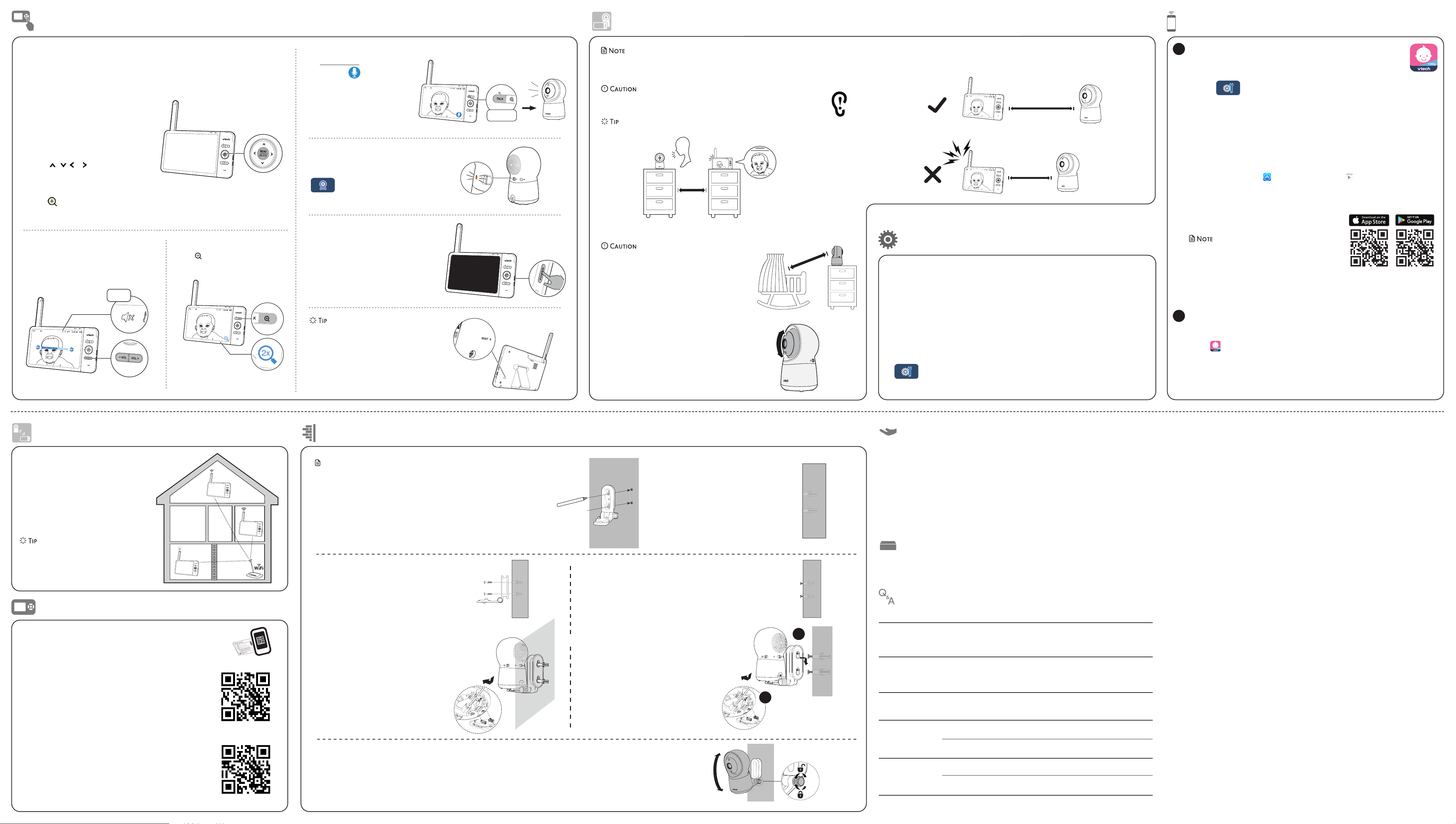
NOTESNOTE
Basic operation
S
m
37
10:25 AM
Test the sound level and position the HD video monitor
Download app for mobile access
After powering up your video monitor, the parent unit streams live video in direct mode.
We recommend you follow the instructions on screen to set up home Wi-Fi network
with your monitor for functionality enhancements and mobile access. See Auto software
and firmware update and Download app for mobile access in this quick start guide.
Use the menu
Press MENU on the parent unit to enter the
main menu, choose a menu item, or save a
setting. You can use the parent unit menu
for advanced settings or operations, such as
to play or stop lullaby, or adjust the motion
and sound detection settings.
While in the menu:
• Press , , or to scroll among the
menu options.
• Press SELECT to select an item.
• Press TALK to return to the live video.
• Press to go to the Help & info page.
Adjust speaker volume
Press -VOL / VOL+ to adjust your parent unit
Zoom
Press to zoom in or out.
speaker volume. It determines the volume of
sound transmitted from your baby unit.
Muted
Talk to your baby via the baby unit
1. Press and hold the TALK key.
2. When the icon displays on
screen, speak to your parent unit.
Your voice is transmitted to the
baby unit.
3. When finish talking, release
the TALK key and hear your baby
again.
Turn on/off baby unit's status LED
You may set the status LED indicator of your baby
unit on or off. Go to
> Status LED.
Turn on/off the parent unit screen
You can turn on or off the parent unit screen
without powering off the parent unit. You
can still hear sound from the baby unit.
• Press POWER on the parent unit to turn
off the screen.
• Press any keys on the parent unit to turn
on the screen again.
You can reset the parent unit by pressing the
RESET key at the back of the unit.
Use a pin and insert it into the hole on the
back of the parent unit, and then press the
button inside.
Press and hold
• This HD video monitor is intended as an aid. It is not a substitute for proper adult supervision, and should
not be used as such.
Testing the sound level of the HD video monitor
• For hearing protection, make sure the parent unit is more than 3 metres away from the baby
unit. If you hear any high-pitched noise from the parent unit, move the parent unit further
until the noise stops. You can also press - VOL on the parent unit to lower or mute the noise.
• Increase the parent unit speaker volume if you cannot hear the sounds transmitted from the baby unit.
10:25 AM
37
> 3m
Positioning the HD video monitor
> 3ft (1m)
• Keep the baby unit out of the reach of your baby. Never
place or mount the baby unit inside the baby’s crib or
playpen.
1. Place the baby unit more than 1 metre away from
your baby.
2. Adjust the angle of the baby unit to aim at your baby.
3. To avoid causing high-pitched screeching noise from your HD video monitor:
• Make sure your baby unit and parent unit are more than 3 metres apart; OR
• Turn down the volume of your parent unit.
> 10ft (3m)
< 10ft (3m)
Auto software and firmware update
To ensure that your HD video monitor is always at its best performance, the parent unit
will prompt a message and ask you to update its software and the baby unit's firmware
when there are new versions available.
• Follow the instructions on the parent unit screen to update your HD video monitor.
If you skip the updates, the parent unit and baby unit will be updated automatically
when the parent unit is powered off, and then powered on again.
Connect your HD video monitor with home Wi-Fi network
• You must connect your video monitor to your secured home Wi-Fi network in order
to receive the latest software and firmware updates. To set it up, go to
> Configure Wi-Fi.
You can download the free MyVTech Baby 1080p mobile app and
1
install it to a mobile device, then use your mobile device and the mobile
app to monitor your areas remotely.
1. Press MENU when the parent unit is idle.
2. Go to > Connect Mobile Phone.
3. Scan the QR code in the parent unit to download the app into your
mobile device.
4. Follow the instructions in the mobile app to set up and pair your baby
unit to the mobile app.
Alternatively, you can download the mobile app from the App Store or
Google Play store.
Install MyVTech Baby 1080p mobile app
1. Browse the App Store or the Google Play store .
2. Search for the mobile app with the keyword “myvtech baby 1080p“.
3. Download and install the MyVTech Baby 1080p mobile app to your mobile
device.
OR
Scan the QR codes on the right to get the app.
• Make sure your mobile device meets the
minimum requirement for the mobile app.
Minimum requirement
The mobile app is compatible with:
• AndroidTM 5.0 or later; and
• iOS 8.0 or later.
After installing the mobile app, follow the instructions in the mobile app and parent
2
unit to set up and pair your baby unit.
In your mobile device:
1. Tap to run the mobile app in your mobile device, and then create a camera account.
2. We recommend that you use common webmail services, such as Google Gmail for
registration of your camera account. Check your email (and Spam folder), and activate
your new camera account via the email link, then sign in to your account.
3. Follow the instructions in the mobile app to pair the camera. Tap + in the mobile app to
get started.
test the location for the baby unit
If you plan to install your baby unit in a designated
location, and use your home Wi-Fi network to
connect your video monitor, you need to test
which of your selected monitoring areas within the
house have good Wi-Fi signal strength. After you
have powered on your parent unit, you can use
your parent unit’s Wi-Fi signal strength indicator
to assist in checking. Once you have identified the
suitable location, you can install your baby unit.
Adjust the distance between your baby unit and
the Wi-Fi router if needed.
• Depending on surroundings and obstructing
factors, such as the effect distance and internal
walls have on signal strength, you may experience
reduced Wi-Fi signal. To improve the Wi-Fi signal
strength, adjust the distance or direction of your
parent unit. Check with your parent unit again.
Need help?
Driven by system updates, the software, online help topics, and online
FAQs will be updated periodically.
For operations and guides to help you using your HD video monitor,
and for latest information and supports, go and check the online help
topics and online FAQs.
Use your smartphone or mobile device to access our online help.
• Go to https://help.vtechphones.com/rm7754hd or
https://help.vtechphones.com/rm7754-2hd; OR
• Scan the QR code on the right. Launch the camera app or
QR code scanner app on your smartphone or tablet. Hold
the device’s camera up to the QR code and frame it. Tap
the notification to trigger the redirection of the online help.
- If the QR code is not clearly displayed, adjust your
camera’s focus by moving your device closer or
further away until it is clear.
If you would like to contact us, visit
https://help.vtechphones.com/cs.
You can also call our Customer Support at
1-844-848-8324 (1-844-84-VTECH) [in US] or
1-8 88-211-2005 [in Canada] for help.
RM7754HD online help
RM7754-2HD online help
mount the baby unit (optional)
Notes
• Check for reception strength and
camera angle of the baby unit before
drilling the holes.
• The types of screws and anchors you
need depend on the composition of
the wall. You may need to purchase the
screws and anchors separately to mount
your baby units.
3. Align the wall mount bracket and screws with
the holes in the wall as shown. Tighten the screw
in the middle hole first, so that the wall mount
bracket position is fixed. You can tighten the
other screw in the top hole.
4. Place the baby unit on the wall mount bracket,
and then slide it forward until it locks into place.
Connect the power adapter to the baby unit
and a power supply not controlled by a wall
switch.
5. You can maximize your baby unit’s viewing angles by tilting the wall mount bracket.
Hold the baby unit, and then rotate the knob in anticlockwise direction. This will loosen the joint of the wall mount bracket.
Tilt your baby unit up or down to adjust to your preferred angle. Then, rotate the knob in clockwise direction to tighten the joint
and secure the angle.
1. Place the wall mount bracket on a
wall and then use a pencil to mark
two holes in parallel. Remove the
wall mount bracket and drill two
holes in the wall (7/32 inch drill bit).
OR
3. Insert the screws into the holes and
tighten the screws until only 1/4 inch of
the screws are exposed.
4. Place the baby unit on the wall
mount bracket, and then slide it
forward until it locks into place. Align
the holes on the wall mount bracket
with the screws on the wall, and slide
the wall mount bracket down until it
locks into place.
2. If you drill the holes into a stud, go
to step 3.
• If you drill the holes into an
object other than a stud, insert
the wall anchors into the holes.
Tap gently on the ends with a
hammer until the wall anchors
are flush with the wall.
1
General product care
To keep this product working well and looking good, follow these guidelines:
• Avoid putting it near heating appliances and devices that generate electrical noise (for example,
motors or fluorescent lamps).
• DO NOT expose it to direct sunlight or moisture.
• Avoid dropping the product or treating it roughly.
• Clean with a soft cloth.
• DO NOT immerse the parent unit and the baby unit in water and do not clean them under the tap.
• DO NOT use cleaning spray or liquid cleaners.
• Make sure the parent unit and the baby unit are dry before you connect them to the mains again.
Storage
When you are not going to use the HD video monitor for some time, store the parent unit, the baby
unit and the adapters in a cool and dry place.
Frequently asked questions
Below are the questions most frequently asked about the HD video monitor.
Can I turn off the
2
parent unit screen but
keep hearing sound
from the baby unit?
Why does the baby
unit not respond
normally?
Why is my screen in
black and white?
Why does my baby
unit show offline? Why
is the connection lost
every now and then?
Why don’t I hear a
sound/Why can’t I
hear my baby cry?
The parent unit’s LCD display will dim automatically after being inactive for some
time. Press MENU/SELECT will turn the LCD display back on.
Try the following (in the order listed) for common cure:
1. Disconnect the power to the baby unit.
2. Wait a few minutes before connecting power back to the baby unit.
3. Reboot the parent unit.
The baby unit has a light sensor that measures the ambient light. When the
ambient light is dim, such as during nighttime or in a dark room, the baby unit
activates its infrared LEDs, and displays the camera view in black and white.
The baby unit may lose the Internet connection. Check your network and the
router setting.
Other electronic products may cause interference with your baby unit. Try
installing your baby unit as far away from these electronic devices as possible.
The parent unit speaker volume may be too low. Press V OL + to increase the
volume.
You may have set a low sound sensitivity level. Set the sound sensitivity to a
higher level. For details, go to www.vtechphones.com for online help topics.
Limited warranty
What does this limited warranty cover?
The manufacturer of this VTech Product warrants to the holder of a valid proof of purchase (“Consumer” or “you”) that the
Product and all accessories provided in the sales package (“Product”) are free from defects in material and workmanship,
pursuant to the following terms and conditions, when installed and used normally and in accordance with the Product
operating instructions. This limited warranty extends only to the Consumer for Products purchased and used in the United
States of America and Canada.
What will VTech do if the Product is not free from defects in materials and workmanship during the limited warranty period
(“Materially Defective Product”)?
During the limited warranty period, VTech’s authorized service representative will repair or replace at VTech’s option, without
charge, a Materially Defective Product. If we repair the Product, we may use new or refurbished replacement parts. If we
choose to replace the Product, we may replace it with a new or refurbished Product of the same or similar design. We will
retain defective parts, modules, or equipment. Repair or replacement of the Product, at VTech’s option, is your exclusive
remedy. VTech will return the repaired or replacement Products to you in working condition. You should expect the repair or
replacement to take approximately 30 days.
How long is the limited warranty period?
The limited warranty period for the Product extends for ONE (1) YEAR from the date of purchase. If VTech repairs or replaces
a Materially Defective Product under the terms of this limited warranty, this limited warranty also applies to the repaired or
replacement Product for a period of either (a) 90 days from the date the repaired or replacement Product is shipped to you
or (b) the time remaining on the original one-year warranty; whichever is longer.
What is not covered by this limited warranty?
This limited warranty does not cover:
1. Product that has been subjected to misuse, accident, shipping or other physical damage, improper installation, abnormal
operation or handling, neglect, inundation, fire, water or other liquid intrusion; or
2. Product that has been damaged due to repair, alteration or modification by anyone other than an authorized service
representative of VTech; or
3. Product to the extent that the problem experienced is caused by signal conditions, network reliability, or cable or antenna
systems; or
4. Product to the extent that the problem is caused by use with non-VTech accessories; or
5. Product whose warranty/quality stickers, product serial number plates or electronic serial numbers have been removed,
altered or rendered illegible; or
6. Product purchased, used, serviced, or shipped for repair from outside the United States of America or Canada, or used for
commercial or institutional purposes (including but not limited to Products used for rental purposes); or
7. Product returned without a valid proof of purchase (see item 2 on the following part); or
8. Charges for installation or set up, adjustment of customer controls, and installation or repair of systems outside the unit.
How do you get warranty service?
To obtain warranty service in the USA, please visit our website at www.vtechphones.com or call 1-844-848-8324
(1-844-84-VTECH). In Canada, go to www.vtechcanada.com or call 1-888-211-2005.NOTE: Before calling for service, please
review the user’s manual - a check of the Product’s controls and features may save you a service call.
Except as provided by applicable law, you assume the risk of loss or damage during transit and transportation and are
responsible for delivery or handling charges incurred in the transport of the Product(s) to the service location. VTech will return
repaired or replaced Product under this limited warranty. Transportation, delivery or handling charges are prepaid. VTech
assumes no risk for damage or loss of the Product in transit. If the Product failure is not covered by this limited warranty, or
proof of purchase does not meet the terms of this limited warranty, VTech will notify you and will request that you authorize
the cost of repair prior to any further repair activity. You must pay for the cost of repair and return shipping costs for the repair
of Products that are not covered by this limited warranty.
What must you return with the Product to get warranty service?
1. Return the entire original package and contents including the Product to the VTech service location along with a
description of the malfunction or difficulty; and
2. Include a “valid proof of purchase” (sales receipt) identifying the Product purchased (Product model) and the date of
purchase or receipt; and
3. Provide your name, complete and correct mailing address, and telephone number.
Other limitations
This warranty is the complete and exclusive agreement between you and VTech. It supersedes all other written or oral
communications related to this Product. VTech provides no other warranties for this Product. The warranty exclusively describes
all of VTech’s responsibilities regarding the Product. There are no other express warranties. No one is authorized to make
modifications to this limited warranty and you should not rely on any such modification. State/Provincial Law Rights: This warranty
gives you specific legal rights, and you may also have other rights, which vary from state to state or province to province.
Limitations: Implied warranties, including those of fitness for a particular purpose and merchantability (an unwritten warranty
that the Product is fit for ordinary use) are limited to one year from the date of purchase. Some states/provinces do not
allow limitations on how long an implied warranty lasts, so the above limitation may not apply to you. In no event shall VTech
be liable for any indirect, special, incidental, consequential, or similar damages (including, but not limited to lost profits or
revenue, inability to use the Product or other associated equipment, the cost of substitute equipment, and claims by third
parties) resulting from the use of this Product. Some states/provinces do not allow the exclusion or limitation of incidental or
consequential damages, so the above limitation or exclusion may not apply to you.
Please retain your original sales receipt as proof of purchase.
