Page 1
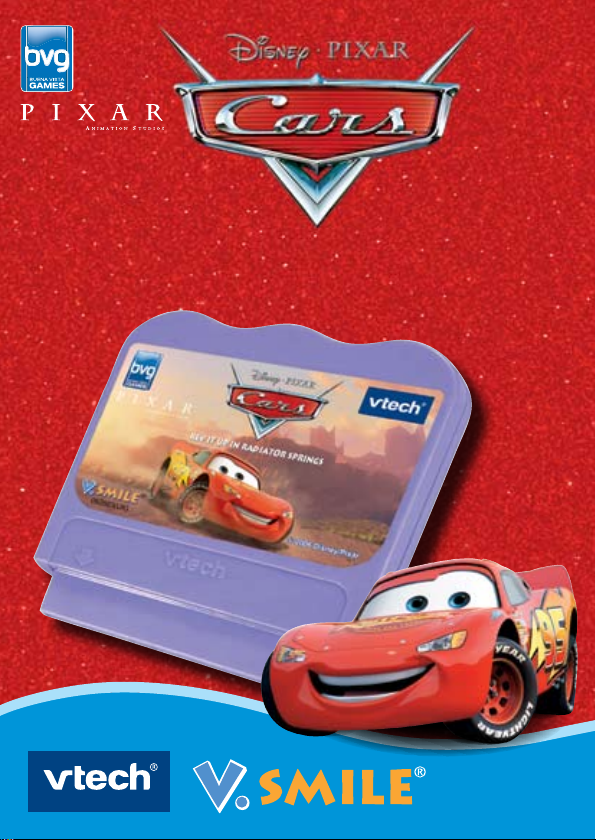
REV IT UP IN RADIATOR SPRINGS
REV IT UP IN RADIATOR SPRINGS
User’s Manual
© 2006 Disney/Pixar.
Page 2
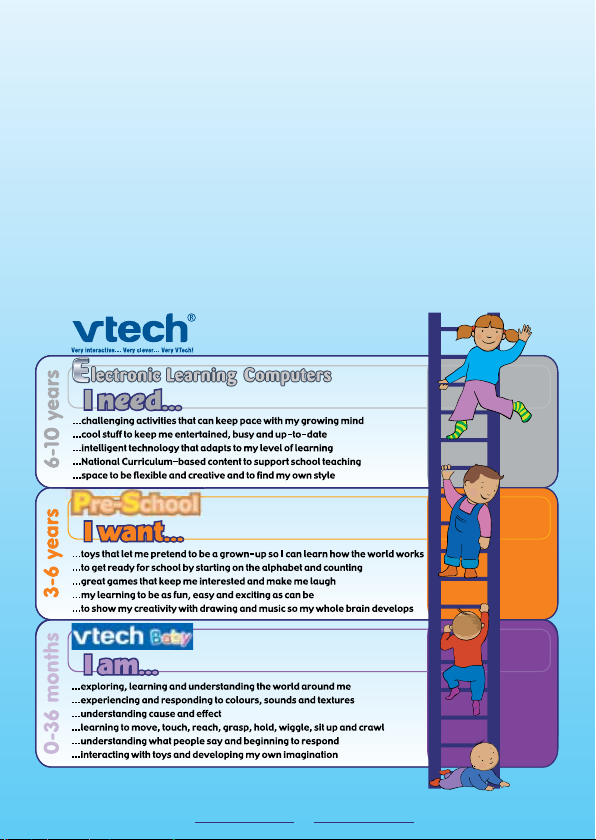
Dear Parent,
At VTech®, we know that every year, children are asking to play video games at younger
and younger ages. At the same time, we understand the hesitation of most parents to expose
their children to the inappropriate content of many popular video games. How can you feel
condent in allowing your childen to play these games, and still educate and entertain them
in a healthy, age-appropriate manner?
Our solution to this on-going debate is the V.SMILE® Learning System – a unique video game
system created especially for children aged 3 to 9. The V.SMILE® Learning System combines
a kid-friendly design, age-appropriate curriculum, entertaining graphics, and fun game play
into a unique experience that your child will love and you can support.
At VTech® we are proud to provide you with a much-needed solution to the video game
dilemma, as well as another innovative way for your child to learn while having fun. We
thank you for trusting VTech® with the important job of helping your child explore a new
world of learning!
Sincerely,
Your Friends at VTech
®
To learn more about the V.SMILE® Learning System and other VTech® toys,
visit www.vsmile.co.uk or www.vtechuk.com
Page 3
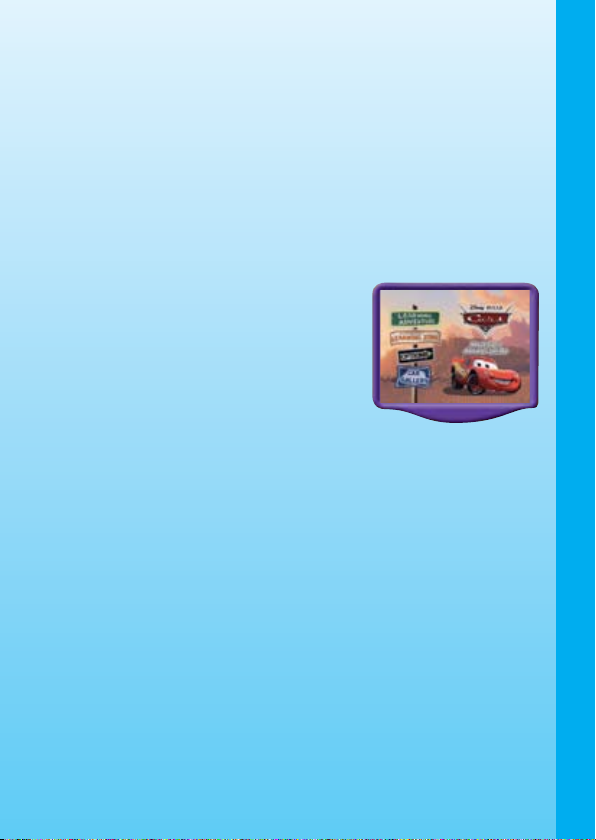
INTRODUCTION
Disney•Pixar
After the Piston Cup, McQueen heads backs to Radiator Springs to hang
out with his new-found friends! Mater and his best buddy remember all
the crazy things that happened the first time McQueen stumbled across
that little town, and now you can join in with all the action!
Cars
- Rev it up in Radiator Springs
GETTING STARTED
Choose Your Play Mode
Move the joystick up or down to choose the
play mode you want. Press the ENTER button
when you have finished.
LEARNING Adventure
In this mode, you can help McQueen interact
with his friends in Radiator Springs. You can
choose Adventure Play to follow the story, or
practise your skills in each adventure game
individually by choosing Quick Play.
Adventure Play – Enjoy each game in story order and relive McQueen’s
adventures in Radiator Springs.
Quick Play – Play the adventure game of your choice without having
to follow the story.
Adventure Play
When you turn the unit OFF, V.Smile® remembers your place in the
Learning Adventure game. To continue your adventure, simply turn the
unit back ON and select “Continue Game” under the adventure Play menu.
Please notice that you can only do this if “Disney•Pixar
Radiator Springs” has not been removed from the unit and power supply
has not been removed.
Continue Game – Start the adventure from the point you reached before
exiting the game.
New Game – Start the adventure from the beginning.
Cars
- Rev it up in
INTRODUCTION / GETTING STARTED
2
Page 4
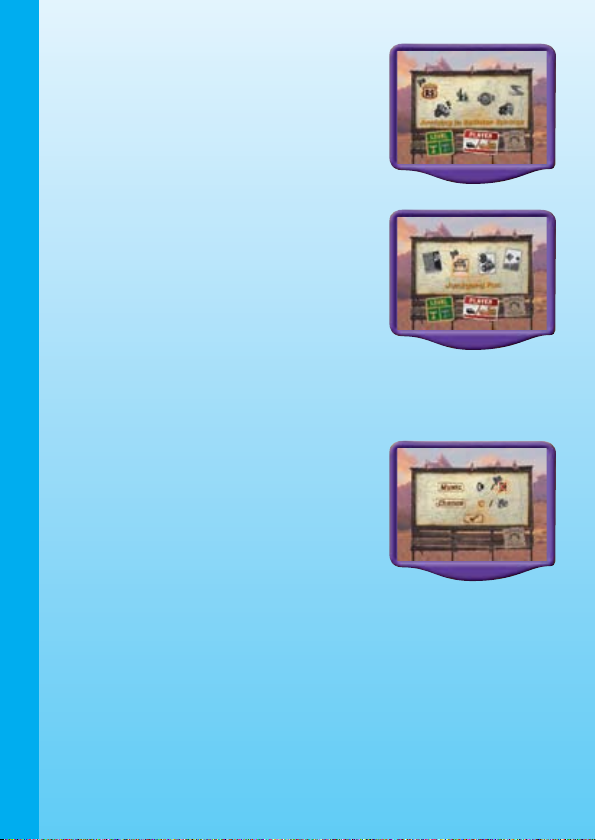
Quick Play
In the Quick Play menu, choose any game
you like. Use the joystick to highlight a game
and press ENTER to begin play.
Note: For game details, please see the
“Activities – Learning Adventure” section.
Learning Zone
In the Learning Zone menu, use the joystick
and ENTER button to choose any game
you like. To change the game level, move
the joystick down to the trophy icon. Move
left to the single trophy icon for easy level
and move right to the double trophy icon for
difficult level.
Note: For game details, please see the
“Activities – Learning Adventure” section.
Options
Move the joystick up and down to move the
cursor between Music and Chances.
1. Music On/Off Selection
To turn the background music ON or Off,
GETTING STARTED
move the joystick left or right to highlight “On”
or “Off”. Press the ENTER button to make
your choice.
2. Normal/Unlimited Mode Selection
To choose between Normal and Unlimited modes, move the joystick left
or right to highlight “Normal” or “Unlimited”. Press the ENTER button to
make your choice.
In the Unlimited mode, you will have an unlimited number of chances to
play the games in Adventure Play.
3
Page 5
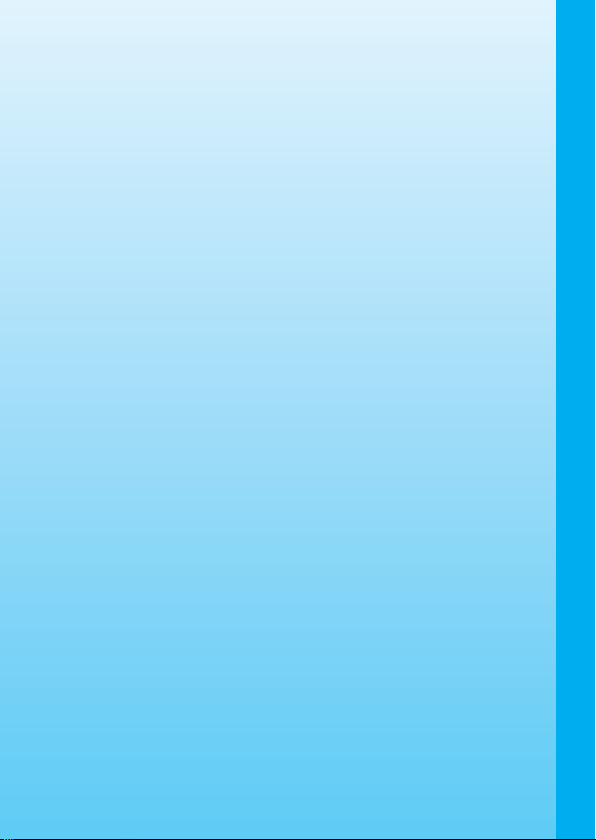
Choose Your Game Settings
If you are happy with the current settings, use the joystick to move the
cursor to the OK icon and press ENTER when you are finished.
The Quick Play and Learning Zone modes each have their own settings
on the game selection page.
Start Your Game
For Learn ing Adventure, please g o to the “Activitie s-Learn ing
Adventure” section.
For Learning Zone mode, please go to the “Activities-Learning Zone”
section.
FEATURES
2-Player mode
In Learning Adventure Play, you can take turns playing with a friend. In
Learning Zone modes, two players can play together. Choose One-Player or
Two-Player mode in the small selection menu at the bottom of the screen.
Note: Two-player mode is not available on V.Smile Pocket®.
HELP Button
When you press the HELP button during a game, you will hear the activity
instructions or a helpful hint.
EXIT BUTTON
When you press the EXIT button, the game will pause. An “Exit ?” icon
will pop up to make sure you really want to quit. Move the joystick to “√”
to leave the game or to “X” to cancel the exit screen and keep playing.
Press the ENTER button to make your choice.
FEATURES
LEARNING ZONE Button
The LEARNING ZONE button is a shortcut that takes you to the Learning
Zone game selection screen. When you press the LEARNING ZONE button
the game will pause. An “Exit ?” icon will pop up to make sure you really want
to quit. Move the joystick to “√” to leave the game or to “X” to cancel the exit
screen and keep playing. Press the ENTER button to make your choice.
4
Page 6

ACTIVITIES
Educational Curriculum
Learning Adventure Curriculum
Arriving in Radiator Springs Observation & spelling
Tip the Tractors Counting & addition
Tractor Roundup Observation & map skills
Tyre Bouncing Letter cases & missing letters
Cold Rinse Hand-eye co-ordination
Mater’s Challenge Shape & sequence
Learning Zone Curriculum
Neon Magic Logic
Junkyard Fun Classification
Pitstop Frenzy Odd/even numbers & addition
Random Road Signs Object Matching
Learning Adventure
Lightning McQueen This is the character you control on the
Energy This will decrease if McQueen comes in
ACTIVITIES
Score These are the points you have earned in the
Chequered Flag These are objects that add extra points to
Obstacle These are objects that reduce McQueen’s
Oil cans These are objects that restore McQueen’s
screen.
contact with an obstacle.
current game.
McQueen’s score when collected.
energy if touched.
energy when collected.
5
Page 7

Basic Controls
The basic controls are the same in all games, but certain controls may not
be available in all games. For details, please see the game descriptions.
Move to the left
Move to the right
Move up
Move down
Move up and left
Move up and right
Move down and left
Move down and right
ENTER BUTTON Call out to Mack / Select an answer
Game 1: Arriving in Radiator Springs
Game Play
McQueen is lost on the Interstate. Help him find
his driver Mack, but make sure he avoids other
vehicles and traffic cones. Use the joystick
to move McQueen, avoiding other cars and
obstacles on the road. Find the trucks that pass
McQueen by remembering the icon or word on
their trailers.
Curriculum: Observation & spelling
Easy Level: Observation - remember the icon.
Difficult Level: Find the first letter of the words.
ACTIVITIES
6
Page 8

Mini Game 1: TIP THE TRACTORS
Game Play
Have fun tip tractor tipping with McQueen by
by sneaking up on the sleeping tractors and
revving. Watch the rev meter and press enter
when it reaches the correct number.
Curriculum: Counting and addition
Easy Level: Count only the floating
smoke circles.
Difficult Level: Find the correct answers to the dreaming tractors’
problems.
Game 2: Tractor round up
Game Play
It’s mayhem in Radi ator Sprin gs, some
tractors have escaped. Round up the lost
tractors by reading the map. Herd the tractor
until it runs into the pen, or press ENTER
when you find a hidden tractor and Mater will
ACTIVITIES
escort it back to the pen for you.
Curriculum: Observation & map skills
Easy Level: Round up 6 tractors.
Difficult Level: Round up 8 tractors.
Game 3: Tyre Bouncing
Game Play
Play with Luigi’s old tyres. Each tyre has a
letter on it; bounce the correct tyre to either
Luigi or Mater.
Curriculum: Letter cases & missing letters
Easy Leve l: Up perca se le tte rs /
Lowercase letters.
7
Difficult Level: Find the missing letter.
Page 9

Mini Game 2: Cold Rinse
Game Play
Help McQueen avoid Red’s water spray for
1 minute. Try to react as fast as you can
to move McQueen out of the path of the
water, collecting as many chequered flags
as you can.
Curriculum: Hand-eye co-ordination
Easy Level: Red moves slowly.
Difficult Level: Red moves faster.
Game 4: Mater’s Challenge
Game Play
Mater has placed some of his favourite
shapes on the road. Reach your top speed
by picking them up in the right order. Watch
out because sometimes you’ll need to keep
pressing ENTER to help McQueen make the
dirt turn and reach the finishing line in the
fastest possible time.
Curriculum: Shape & Sequence
Easy Level: Remember one shape.
Difficult Level: Remember sequences of 2 or 3 shapes.
ACTIVITIES
8
Page 10

Learning Zone
Neon Magic
Game Play
Time to light up Radiator Springs! Some of
the electric wires aren’t connected properly.
Repair the wires by pressing ENTER to rotate
them and then press ENTER on the power
box to see those lights shine.
Curriculum: Logic
Easy Level: 3 sections of the wire need to be repaired.
Difficult Level: 5 sections of the wire need to be repaired.
Junkyard Fun
Game Play
Help Mater sort his stuff into 2 groups by
placing them in the correct circle.
Curriculum: Classification
Easy Level: Seperate items into 2
different groups.
LERANING ZONE
9
Difficult Level: Seperate items into 2
groups with some that belong to both groups.
Pitstop Frenzy
Game Play
Use one of your pit crew to change the tyres
on as many cars in your pit as possible. Catch
the tyres with the number that answers the
question asked and place them on your car.
Who is the fastest tyre changer?
Curriculum: Odd/even numbers & addition
Easy Level: Odd numbers and even numbers.
Difficult Level: Simple addition.
Page 11

Random Road Signs
Game Play
Pair up the road signs. Press enter on a road
sign to see it, then find the matching sign.
Curriculum: Object Matching
Easy Level: Match the vehicles.
Difficult Level: Match the vehicle with
something that helps it do its job.
CARE & MAINTENANCE
1. Keep your V.Smile® clean by wiping it with a slightly damp cloth. Never
use solvents or abrasives.
2. Keep the unit out of direct sunlight and away from direct sources of heat.
3. Remove the batteries when not using it for an extended period of time.
4. Avoid dropping it. NEVER try to dismantle it.
5. Always keep the
6. Please avoid dropping crumbs or other foreign bodies into the cartridge
connection slot of the V.Smile® console, as this may cause damage
not covered by the product warranty.
7. If you experience problems running a cartridge, carefully pull back the
protective plastic sleeve at the base of the cartridge and gently wipe
the foil connectors using a soft cloth or tissue with an alcohol based
cleansing fluid. Please ensure that the connectors are dry before
attempting to reconnect the cartridge to the V.Smile® console.
V.Smile® away from water.
CARE & MAINTENANCE
WARNING
A very small percentage of the public, due to an existing condition,
may experience epileptic seizures or momentary loss of consciousness
when viewing certain types of flashing colours or patterns, especially on
television. While the V.Smile® TV learning system does not contribute to
any additional risks, we do recommend that parents supervise their children
10
Page 12

while they play video games. If your child experiences dizziness, altered
vision, disorientation, or convulsions, discontinue use immediately and
consult your physician. Please note that focusing on a television screen
at close range and handling a joystick for a prolonged period of time may
cause fatigue or discomfort. We recommend that children take a 15-minute
break for every hour of play.
TROUBLESHOOTING
Please note that if you try to insert or remove a Learning Game without first
turning the unit OFF, you may experience a malfunction. If this happens
and the unit does not respond to pressing the ON/OFF/RESTART buttons,
disconnect the AC adaptor from the main unit or remove the batteries. Then,
reconnect the adaptor, or reinstall the batteries. If the unit still does not
respond, press the RESET button at the bottom of the unit, using a pen.
TECHNICAL SUPPORT
If you have a problem that cannot be solved by using this manual, we
encourage you to visit us online or contact our Consumer Services
Department with any problems and/or suggestions that you might have.
A support representative will be happy to assist you.
Before requesting support, please be ready to provide or include the
information below:
• The name of your product or model number. (The model number is
typically located on the back or bottom of your product.)
CARE & MAINTENANCE
• The actual problem you are experiencing.
• The actions you took right before the problem occurred.
If you wish to buy additional joysticks for your V.Smile® TV learning
system, please visit us online, or contact our Consumer Services
Department.
Internet: www.vtechuk.com or www.vsmile.co.uk
Phone: 01235 546810 (from UK), +44 1235 546810 (outside UK)
11
Page 13

OTHER INFO
DISCLAIMER AND LIMITATION OF LIABILITY
VTech® Electronics Europe PLC and its suppliers assume no responsibility
for any damage or loss resulting from the use of this handbook. VTech
Electronics Europe PLC and its suppliers assume no responsibility for
any loss or claims by third parties that may arise through the use of this
software. VTech® Electronics Europe PLC and its suppliers assume no
responsibility for any damage or loss caused by deletion of data as a result
of malfunction, dead battery, or repairs. Be sure to make backup copies of
important data on other media to protect against data loss.
COMPANY: VTech® Electronics Europe PLC
ADDRESS:
TEL NO.: 01235 546810 (from UK), +44 1235 546810 (outside UK)
NOTE:
This equipment has been tested and found to comply with the limits for
a Class B digital device, pursuant to Part 15 of the FCC Rules. These
limits are designed to provide reasonable protection against harmful
interference in a residential installation. This equipment generates, uses
and can radiate radio frequency energy and, if not installed and used in
accordance with the instructions, may cause harmful interference to radio
communications. However, there is no guarantee that interference will
not occur in a particular installation. If this equipment does cause harmful
interference to radio or television reception, which can be determined by
turning the equipment off and on, the user is encouraged to try to correct
the interference by one or more of the following measures:
Reorient or relocate the receiving antenna.
Increase the separation between the equipment and receiver.
Connect the equipment into an outlet on a circuit different from that
to which the receiver is connected.
Consult the dealer or an experienced radio/TV technician for help.
Caution: Changes or modifications not expressly approved by the party
Napier Court, Abingdon Science Park, Abingdon, Oxon,
OX14 3YT
responsible for compliance could void the user’s authority to
operate the equipment.
®
OTHER INFO
12
Page 14

Disney/Pixar elements ©Disney/Pixar; Dodge is a trademark notice
of DaimlerChrysler Corporation; Hudson Hornet is a trademark of
DaimlerChrysler Corporation; Volkswagen trademarks, design patents
and copyrights are used with the approval of the owner Volkswagen AG;
H-1 Hummer is a trademark of General Motors; Model T is a registered
trademark of Ford Motor Company; Fiat is a trademark of Fiat S.p.A.; Mack
is a registered trademark of Mack Trucks, Inc.; Mazda Miata is a registered
trademark of Mazda Motor Corporation; Kenworth is a trademark of Paccar,
Inc.; Chevrolet is a trademark of General Motors; Peterbilt is a trademark of
Paccar, Inc.; Jeep® and the Jeep® grille design are registered trademarks
of DaimlerChrysler Corporation; Mercury is a registered trademark of Ford
Motor Company; Plymouth Superbird is a trademark of DaimlerChrysler
Corporation; Cadillac Coupe DeVille is a trademark of General Motors;
Ferrari elements are trademarks of Ferrari S.p.A.; Sarge’s rank insignia
design used with the approval of the U.S. Army; Fairlane is a trademark
of Ford Motor Company or Fairlane™; Petty marks used by permission of
Petty Marketing LLC. Sarge’s rank insignia design used with the approval
of the U.S. Army.
OTHER INFO
13
Page 15

Page 16

2006 © VTech
Printed in China
91-02088-442-000
