Page 1
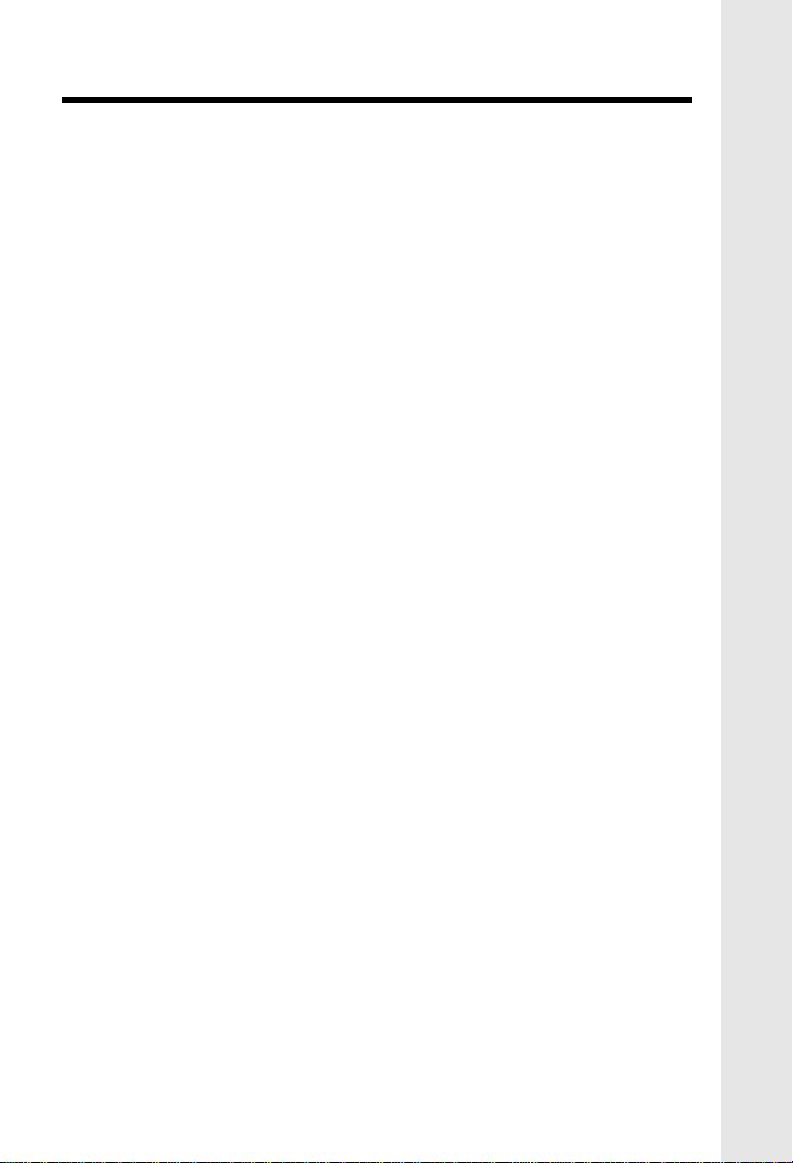
Important Safety Instructions
When using your telephone equipment, basic safety precautions should always
be followed to reduce the risk of fire, electric shock and injury to persons, including
the following:
1. Read and understand all instructions.
2. Follow all warnings and instructions marked on the product.
3. Unplug this product from the wall outlet before cleaning. Do not use liquid
or aerosol cleaners. Use a damp cloth for cleaning.
4. Do not use this product near water (for example, near a bath tub, kitchen
sink, or swimming pool).
5. Do not place this product on an unstable cart, stand, or table. The product
may fall, causing serious damage.
6. Slots and openings in the Handset and Base Unit are provided for
ventilation. To protect it from overheating, these openings must not be
blocked by placing the product on a bed, sofa, rug, or other similar
surface. This product should never be placed near or over a radiator
or heat register. This product should not be placed in a built-in installation
where proper ventilation is not provided.
7. This product should be operated only from the type of power source
indicated on the marking label. If you are not sure of the type of power
supply to your home, consult your dealer or local power company.
8. Do not allow anything to rest on the power cord. Do not install this product
where the cord might be damaged by anyone walking on it.
9. Never push objects of any kind into this product through holes and slots
in the Handset and Base Unit as they may touch dangerous voltage points
or short out parts that could result in a risk of fire or electric shock. Never
spill liquid of any kind on the product.
10. To reduce the risk of electric shock, do not disassemble this product,
but take it to an authorized service facility. Opening or removing cabinet
parts other than specified access doors may expose you to dangerous
voltages or other risks. Incorrect reassembling can cause electric shock
when the appliance is subsequently used.
11. Do not overload wall outlets and extension cords as this can result in
the risk of fire or electric shock.
1
Page 2
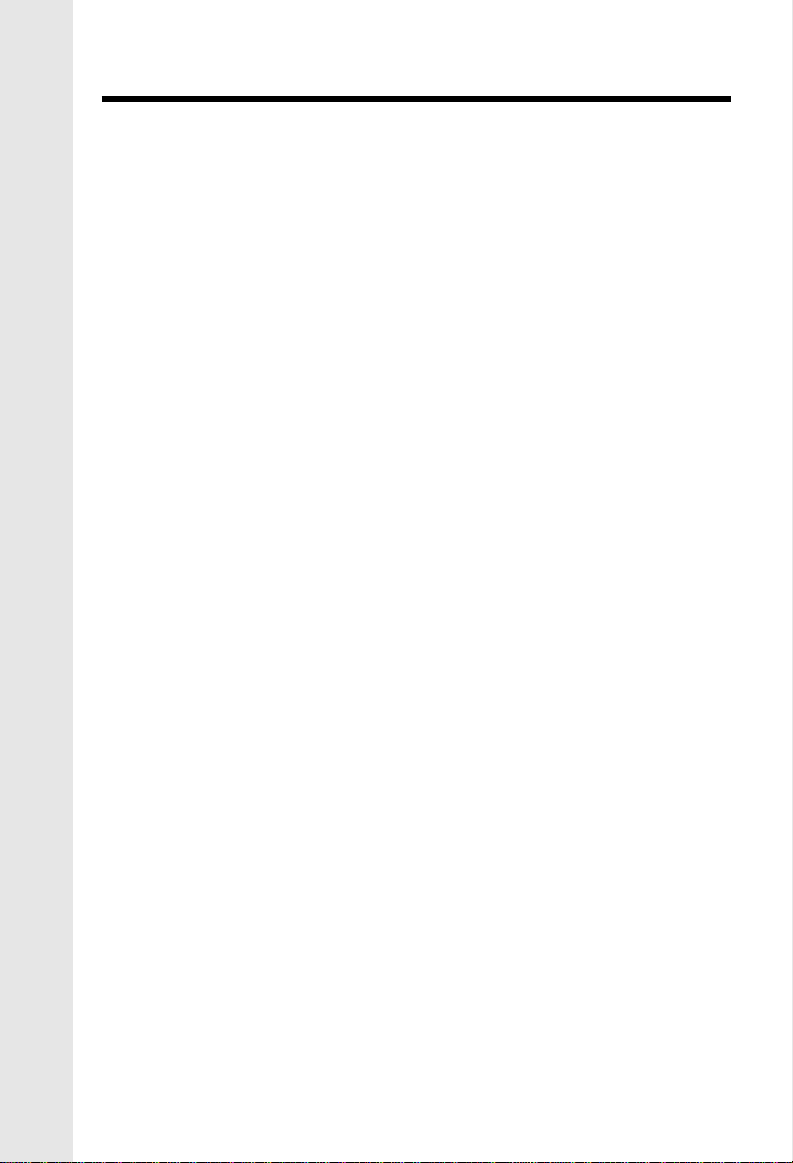
Important Safety Instructions
12. Unplug this product from the wall outlet and refer servicing to an
authorized service facility under the following conditions:
A. When the power supply cord or plug is damaged or frayed.
B. If liquid has been spilled into the product.
C. If the product has been exposed to rain or water.
D. If the product does not operate normally by following the operating
instructions. Adjust only those controls that are covered by the
operating instructions, because improper adjustment of other controls
may result in damage and will often require extensive work by an
authorized technician to restore the product to normal operation.
E. If the product has been dropped and the cabinet has been damaged.
F. If the product exhibits a distinct change in performance.
13. Avoid using a telephone (other than a cordless type) during an electrical
storm. There may be a remote risk of electric shock from lightning.
14. Do not use the telephone to report a gas leak in the vicinity of the leak.
SA VE THESE INSTRUCTIONS
2
Page 3
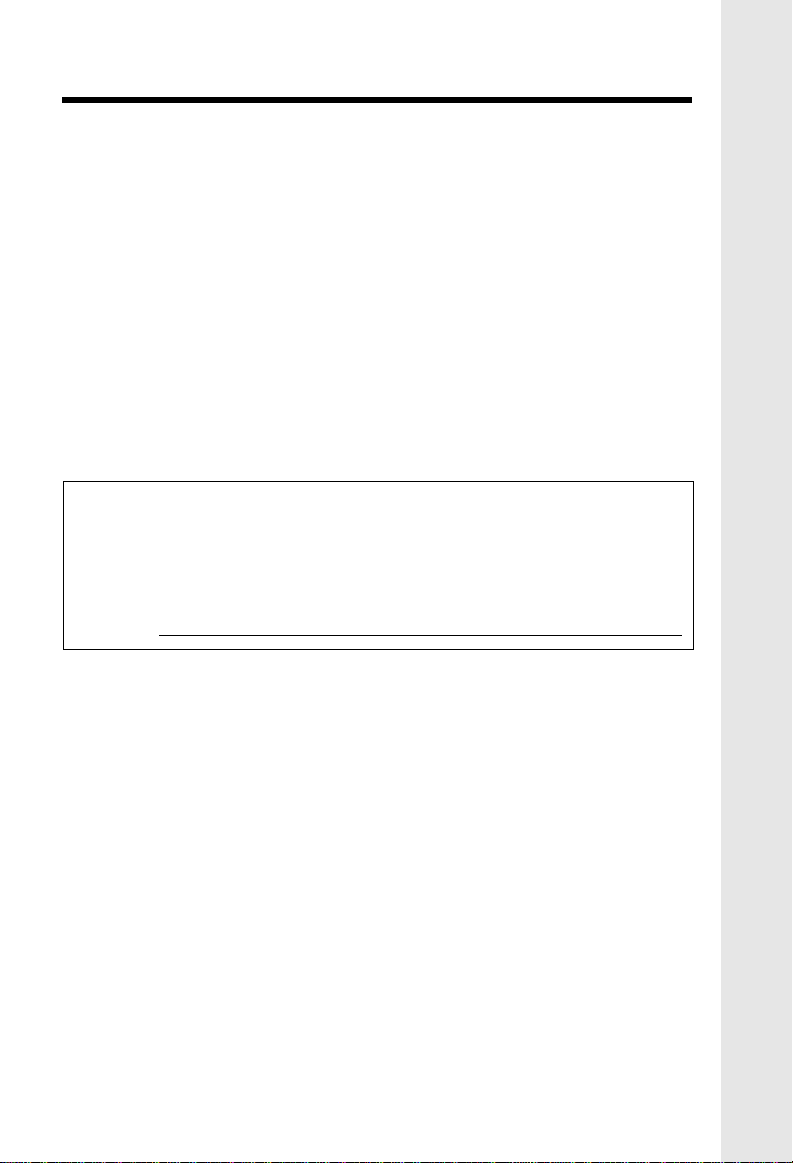
Introduction
The 2652 is an advanced cordless telephone that operates in the 2.4 GHz
frequency range.
This manual is designed to familiarize you with the 2652 cordless telephone.
IMPORTANT
Please record the Base ID code (BS ID) printed on the underside of the
2652 Base in the space below. Please be certain to include all 15 digits/
characters.
Base ID#
3
Page 4
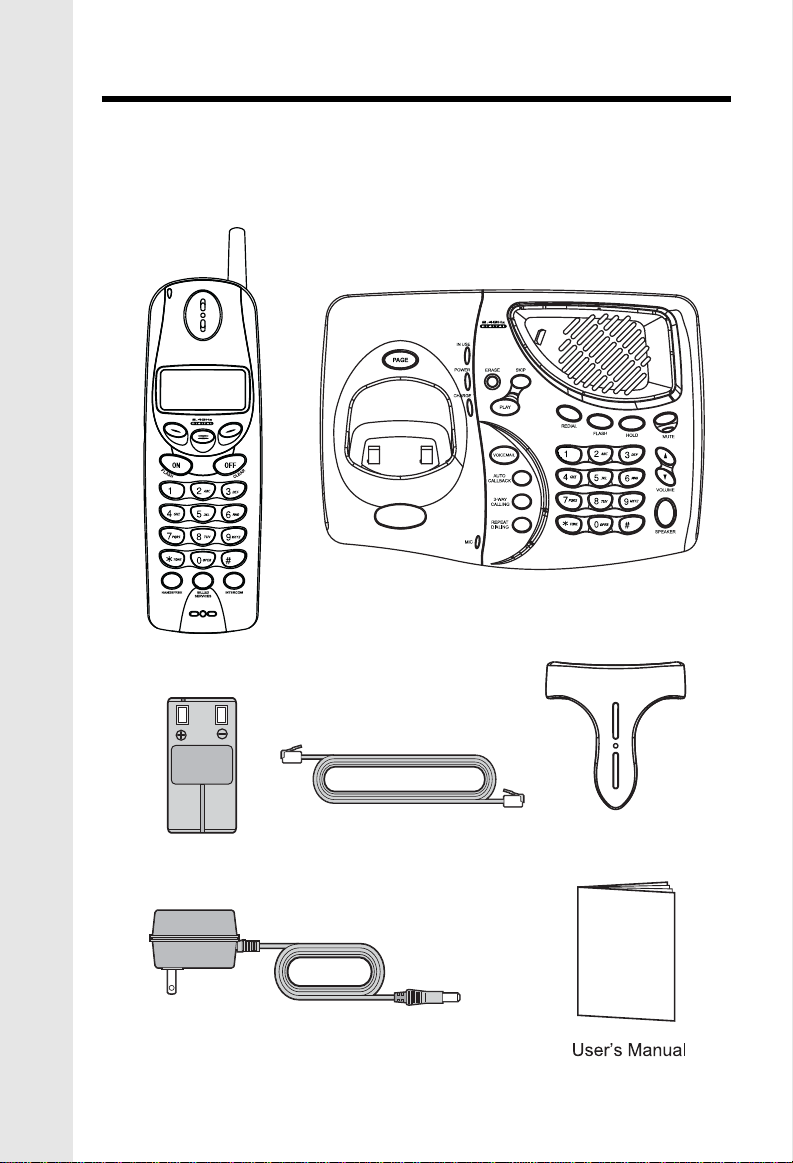
Parts Check List
1. Base Unit
2. Handset
3. AC Power Adapter
4. Telephone Cord
Handset
5. Battery Pack
6. Belt Clip
7. User's Manual
Base Unit
Battery Pack
AC Power Adapter
Telephone Cord
4
Belt Clip
Page 5
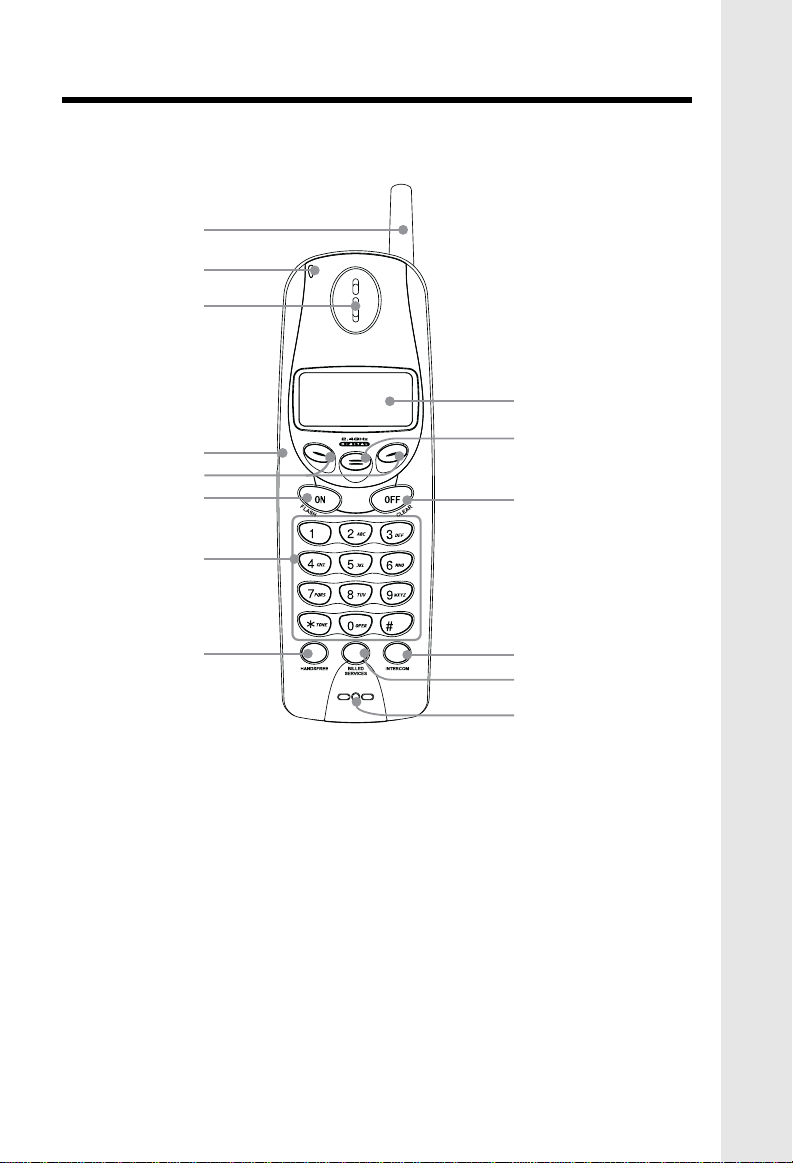
The Handset Layout
1
2
3
9
4
5
6
7
8
1. Antenna
2. Message Waiting Indicator
3. Earpiece
4. Headset Jack (2.5mm)
5. Scroll Keys
6. On/Flash
7. Dialing Key (0 - 9, *, #)
8. Handsfree Speakerphone
10
11
12
13
14
9. LCD Display
10. Select
11. Off/Clear
12. Intercom
13. Billed Services
14. Microphone
5
Page 6
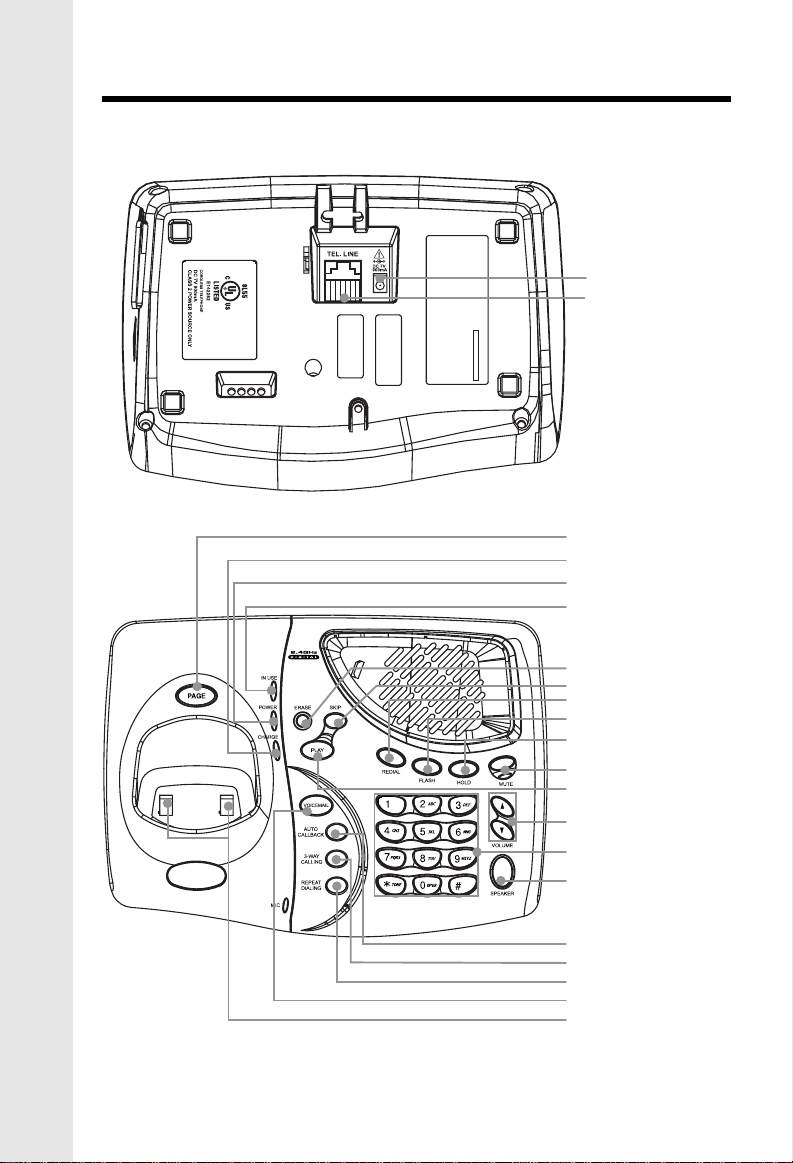
The Base Unit Layout
THAT MAY CAUSE UNDESIRED OPERATION.
PRIVACY OF COMMUNICATIONS MAY NOT BE ENSURED WHEN USING
THIS PHONE.
USOC JACK: RJ11C/RJ11W
THIS DEVICE COMPLIES WITH PART 15 OF THE FCC RULES. OPERATION
IS SUBJECT TO THE FOLLOWING TWO CONDITIONS: 1)THIS DEVICE MAY
NOT CAUSE HARMFUL INTERFERENCE; AND 2) THIS DEVICE MUST
ACCEPT ANY INTERFERENCE RECEIVED, INCLUDING INTERFERENCE
REGISTRATION NO.: EW7 CHN-34723-WI-E
RINGER EQUIVALENCE: 0.0B
COMPLIES WTH 47 CFR PART 68
MODEL : 2652
MANUFACTURED IN CHINA
HAC
FCC ID: EW780-5001-00
AC Power Jack
Phone Cord Jack
Page Key
Charge Indicator
Power Indicator
In Use Indicator
Erase Key
Skip Key
Redial Key
Flash Key
Hold Key
Mute Key
Play Key
Volume Keys
Dialing Keys (0 - 9, *, #)
Speaker Key
Auto Callback Key
3-Way Calling Key
Repeat Dialing Key
Voicemail Key
Charging Contacts
6
Page 7
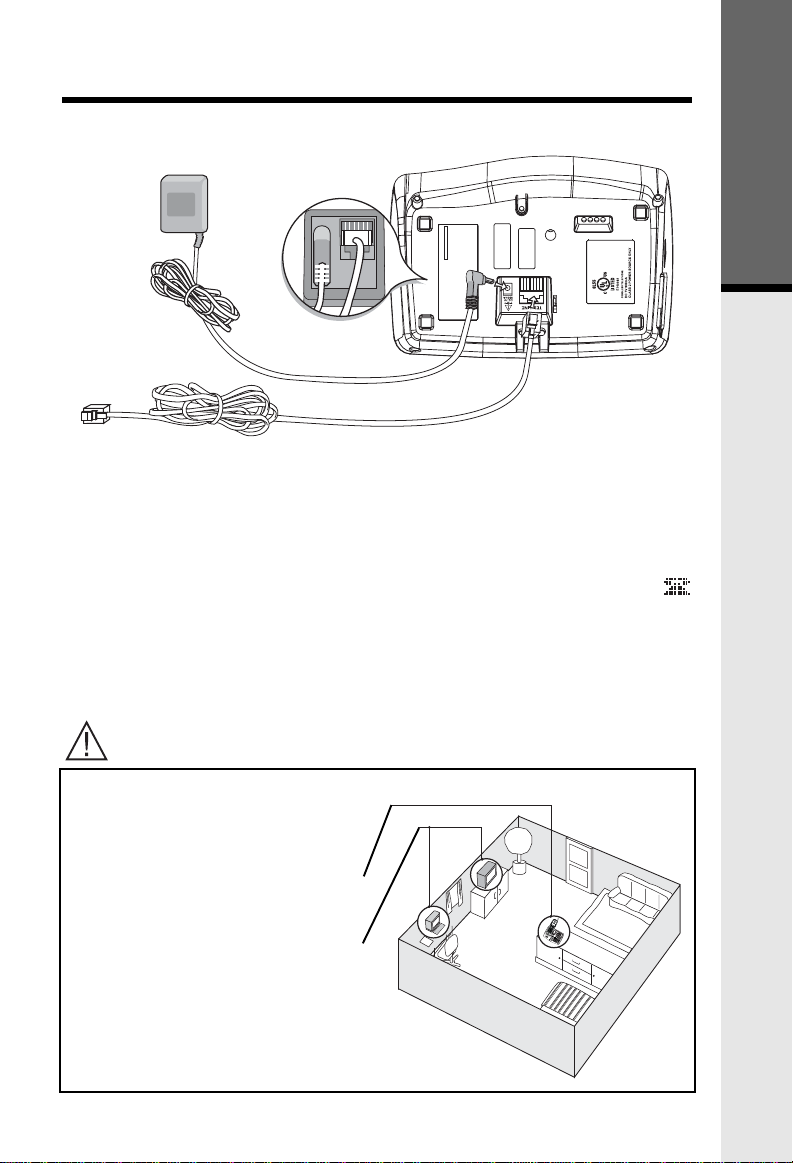
Setup
Plug the AC power adapter into an electrical outlet, and the DC connector
into the back of the Base Unit.
To AC outlet
FCC ID: EW780-5001-00
HAC
MODEL : 2652
MANUFACTURED IN CHINA
REGISTRATION NO.: EW7 CHN-34723-WI-E
RINGER EQUIVALENCE: 0.0B
COMPLIES WTH 47 CFR PART 68
USOC JACK: RJ11C/RJ11W
THIS DEVICE COMPLIES WITH PART 15 OF THE FCC RULES. OPERATION
IS SUBJECT TO THE FOLLOWING TWO CONDITIONS: 1)THIS DEVICE MAY
NOT CAUSE HARMFUL INTERFERENCE; AND 2) THIS DEVICE MUST
ACCEPT ANY INTERFERENCE RECEIVED, INCLUDING INTERFERENCE
THAT MAY CAUSE UNDESIRED OPERATION.
PRIVACY OF COMMUNICATIONS MAY NOT BE ENSURED WHEN USING
THIS PHONE.
To telephone
socket outlet
To AC power
jack
To telephone
jack
Connecting to phone line
Plug one end of the telephone line cord into the jack on the back of the Base
Unit. Plug the other end of this cord into the wall jack.
Checking for dial tone
After the battery is charged press ON on the Handset. The Phone icon
will appear on the Handset display, and you will hear dial tone. If not, see
In Case of Difficulty.
Tone/Pulse selection
See BASE SETTINGS for details.
CAUTION: Use only the power supply provided with your 2652 Unit.
IMPORTANT:
For best performance the 2652
should be installed as follows:
In an elevated location, in the center
of the room, with no obstructions
nearby.
In a location that is away from other
electrical appliances such as microwave
ovens, personal computers, or
televisions.
Getting Started
7
Page 8
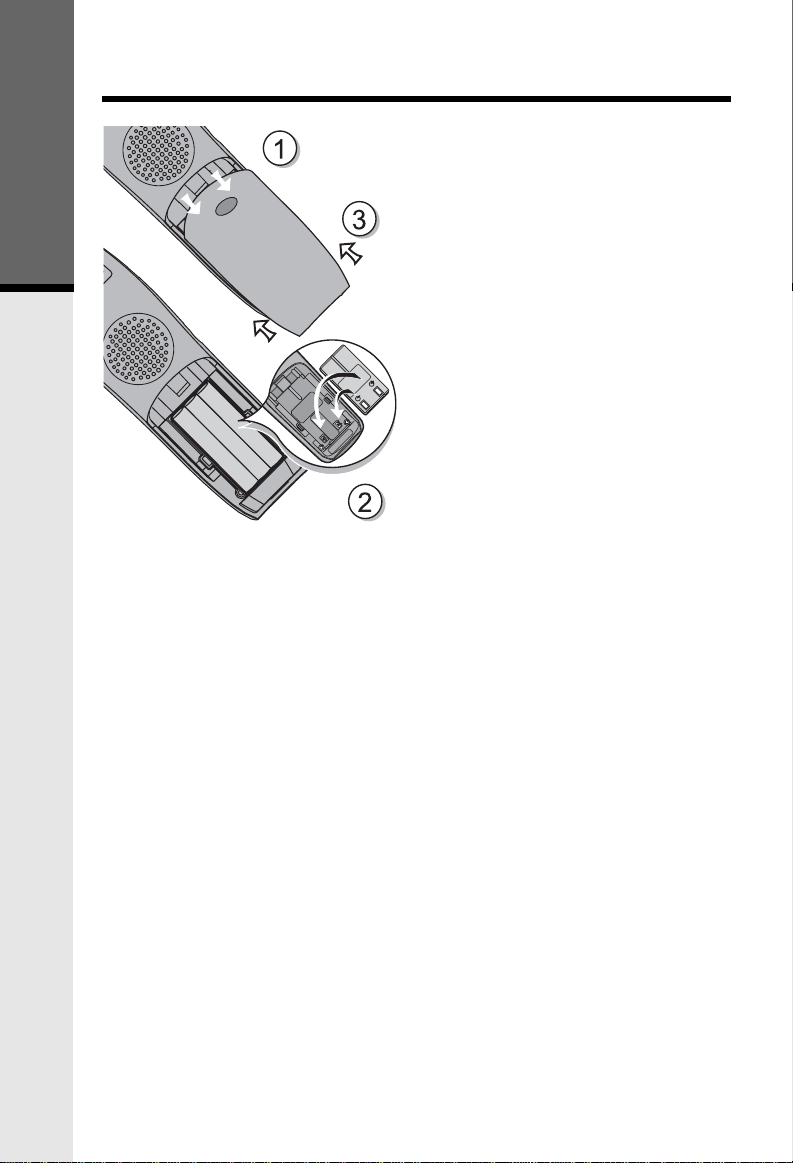
Installation of Battery Pack in Handset
Follow the steps below:
1. Remove battery compartment
cover by pressing on the indent
and sliding downward.
2. Place the new battery pack in
Getting Started
The original Handset that is shipped with your 2652 system will be
automatically registered to the Base. This Handset is HANDSET 1.
the Handset with the metal
contacts aligned with the charge
contacts in the battery
compartment.
3. Replace the battery
compartment cover by sliding it
upwards.
4. If the new battery pack is not
already charged, place the
Handset in the Base Unit, or a
charging stand, and allow it to
charge for 10-12 hours. After
initial charge, a maintenance
charge of 8 hours should be
sufficient.
As you register additional Handsets to the system, they will be assigned
extension numbers in the following order: HANDSET 2, HANDSET 3 and
HANDSET 4.
Whenever a Handset battery pack is installed, the Handset will automatically
begin SEARCHING FOR BASE (if previously registered), or it will prompt you
to ENTER BASE ID to register the new Handset.
8
Page 9
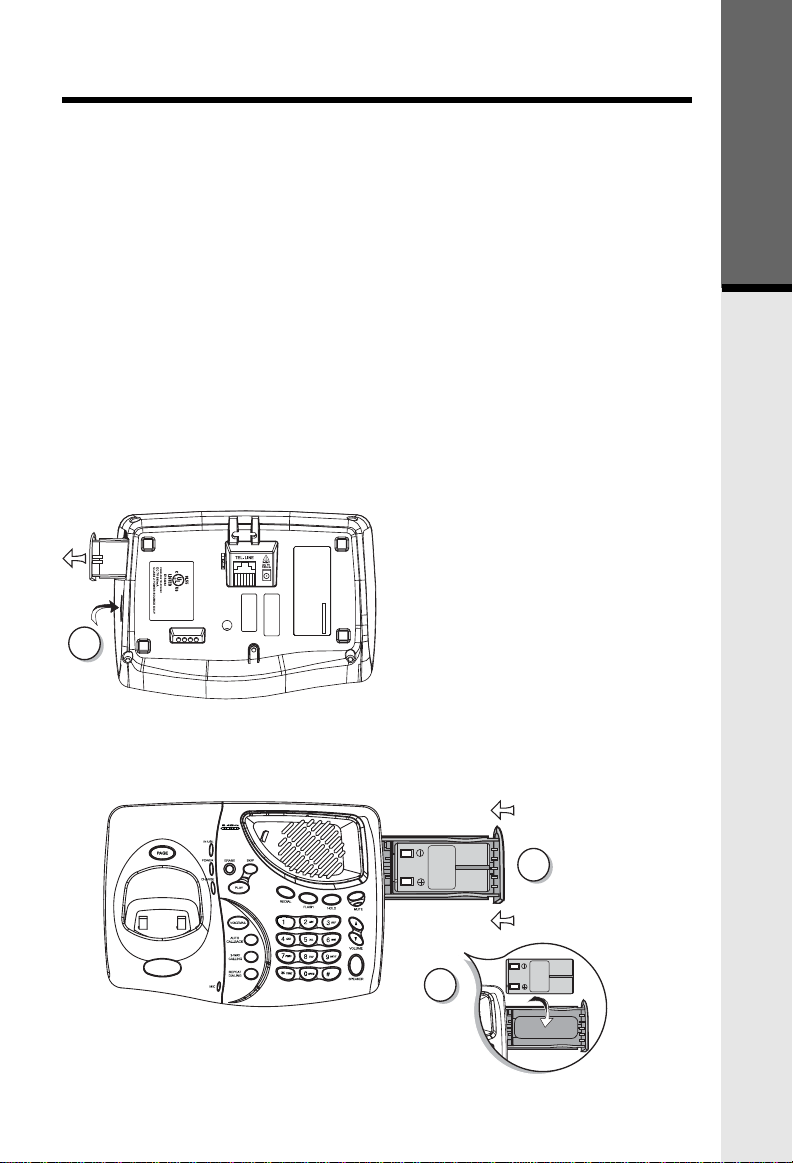
Spare Battery Charger/Power Backup Function
CAUTION: TO
REDUCE RISK OF FIRE,
USE ONLY VTECH
80-5017-00-00
CAUTION: TO
REDUCE RISK OF FIRE,
USE ONLY VTECH
80-5017-00-00
BATTERY
INSTALL
THIS
SIDE UP
The 2652 can use the spare battery in the Base Unit to provide operational
backup in the event of a power failure. With a fully charged battery pack in
the spare battery charger, you will still be able to place and receive calls from
the Handset for up to 3 hours.
The spare battery pack can also be used to replace a drained Handset battery,
ensuring uninterrupted use.
A spare battery can be purchased from most retail stores that carry
electronic equipment.
NOTE:
When using the 2652 during Power Backup mode, audio quality may be
compromised due to reduced Power availability. The Base Unit can't be used
when in power backup mode.
PRIVACY OF COMMUNICATIONS MAY NOT BE ENSURED WHEN USING
THIS PHONE.
1
THAT MAY CAUSE UNDESIRED OPERATION.
NOT CAUSE HARMFUL INTERFERENCE; AND 2) THIS DEVICE MUST
ACCEPT ANY INTERFERENCE RECEIVED, INCLUDING INTERFERENCE
REGISTRATION NO.: EW7 CHN-34723-WI-E
RINGER EQUIVALENCE: 0.0B
USOC JACK: RJ11C/RJ11W
THIS DEVICE COMPLIES WITH PART 15 OF THE FCC RULES. OPERATION
IS SUBJECT TO THE FOLLOWING TWO CONDITIONS: 1)THIS DEVICE MAY
COMPLIES WTH 47 CFR PART 68
MODEL : 2652
MANUFACTURED IN CHINA
HAC
FCC ID: EW780-5001-00
1. Open the spare battery charger
by pressing the release button,
located on the right-hand side
of the Base Unit. A drawer will
open to reveal the spare battery
compartment.
2. Place a battery pack in the
drawer with the charge contacts
facing up and to the left.
3. Push the drawer closed.
The spare battery takes 24 hours to
fully charge a drained battery.
Getting Started
BATTERY
INSTALL
THIS
SIDE UP
9
CAUTION: TO
CAUTION: TO
REDUCE RISK OF FIRE,
REDUCE RISK OF FIRE,
USE ONLY VTECH
USE ONLY VTECH
80-5017-00-00
80-5017-00-00
2
3
Page 10
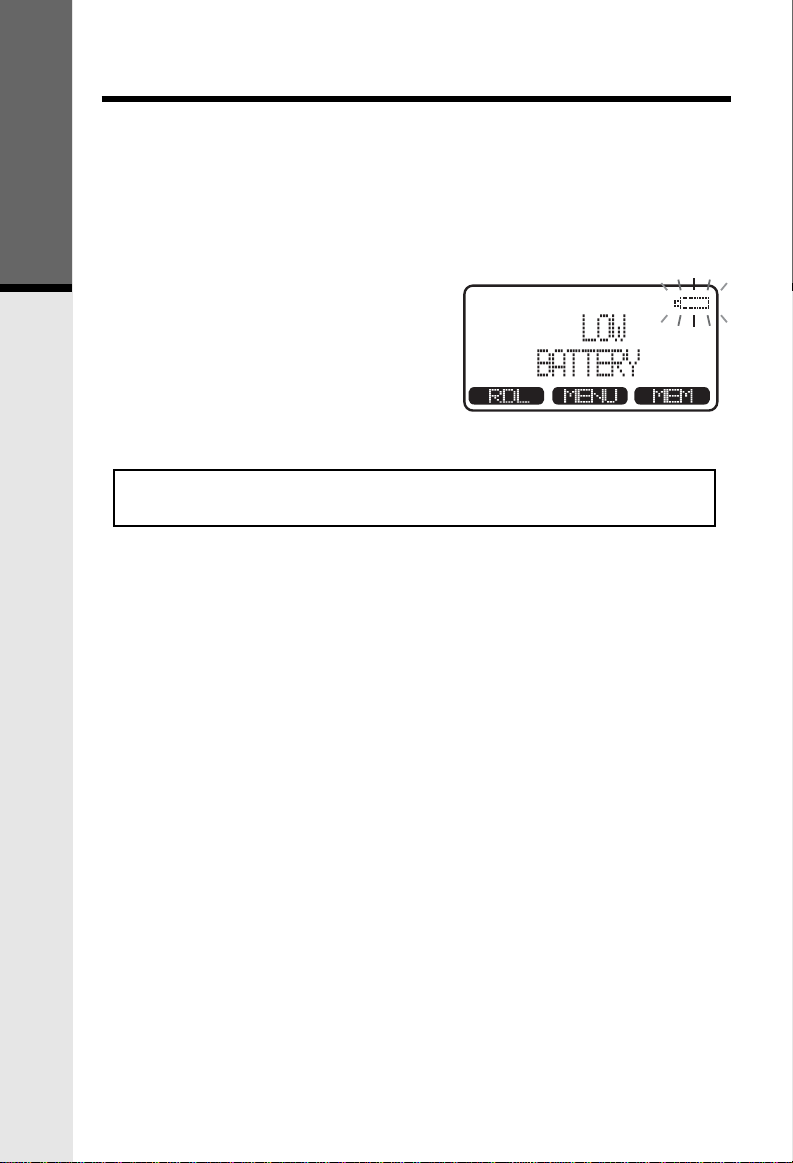
Charging Of Handset Battery Pack
The Handset of your 2652 cordless telephone is powered by a rechargeable
battery pack. It charges automatically whenever the Handset is in the Base
Unit.
You should charge the battery pack for 12 hours when you first receive
your phone. You'll know the battery pack needs charging when:
Getting Started
• The low battery message is
displayed:
• The Handset seems completely
dead, the LCD is completely
clear and does not activate
when you press the keys.
CAUTION: to reduce the risk of fire or injury to persons by
battery, read and follow these instructions.
1. Use only the appropriate type and size battery pack specified in the
instruction manual provided for this product.
2. Do not dispose of the battery pack in a fire. The cell may explode. Check
with State and local codes for possible special disposal instructions.
3. Do not open or mutilate the battery pack. Released electrolyte is corrosive
and may cause damage to the eyes or skin. It may be toxic if swallowed.
4. Exercise care in handling battery in order not to short the battery with
conducting materials such as rings, bracelets, and keys. The battery or
conductor may overheat and cause burns.
5. Charge the battery pack provided with or identified for use with this
product only in accordance with the instructions and limitations specified
in theinstruction manual.
6. Observe proper polarity orientation between the battery pack and battery
charger.
10
Page 11
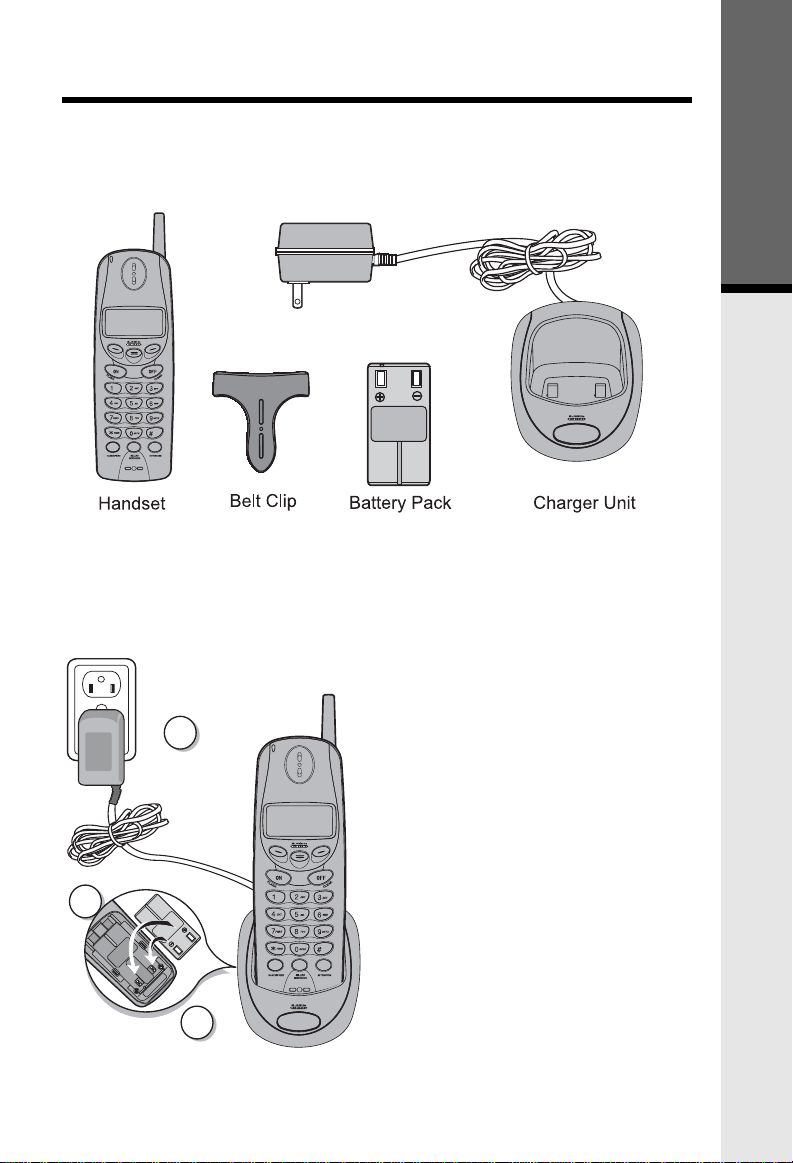
Registration and Operation
Registration and Operation of the 2603 Accessory Handset
The accessory Handset consists of the following:
Setup of the 2603 Accessory
Handset
1. Plug the AC power adapter into
an electrical outlet, then the DC
connector into the bottom of the
Charger Unit.
1
3
5
2. Remove the Handset battery
compartment cover by pressing
on the indent and sliding
downward.
3. Place the new battery pack in the
Handset, with the metal contacts
aligned with the charge contacts
in the battery compartment.
4. Replace the battery compartment
cover by sliding it upward.
5. Place the Handset in the Charge
Cradle, and allow it to charge
for 10-12 hours. After the initial
charge, a maintenance charge
of 8 hours should be sufficient.
Getting Started
11
Page 12
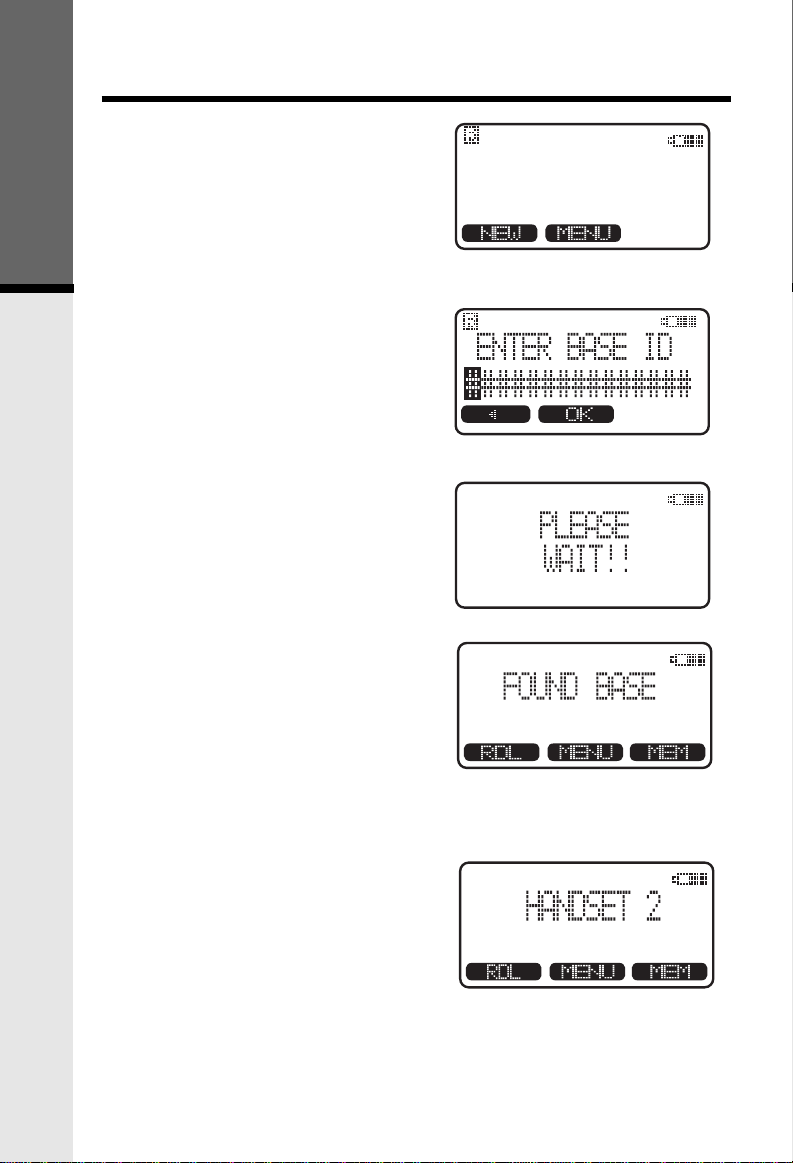
Registration and Operation
Enter Base ID Code
1. After charging the Handset,
remove it from its Charge
Cradle, the screen will display:
Getting Started
2. Press NEW, then enter the 15
digit Base Unit ID code, located
on the underside of the Base
Unit.
3. Press OK. The Handset will
display: PLEASE WAIT!!
4. Wait approximately 15 seconds.
The Handset will display:
FOUND BASE
NO BASE
SUBSCRIPTION
If the Handset displays:
SYSTEM IS BUSY PLEASE
TRY LATER, this indicates that
the system is in use. Wait until
the Base Unit is in the idle (on
hook) mode, and repeat steps
2 through 4.
Congratulations! You can now enjoy
the benefits of your multi-Handset
system.
12
Page 13

Handset and Base Indicators
Handset Icons
Icon
Description
Line In Use indicator
On steady with no number next to it when a parallel set is
in use.
On steady with one or more numbers next to it, indicating which
extensions are using the line. For example, 12 indicates
that Handset 1 and Handset 2 are on an outside call.
Intercom indicator
On steady with the extension numbers currently on an
intercom call. For example, 02 indicates that the Base and
Handset 2 are on an intercom call.
Battery indicator
Cycles (Low, Medium, and High) when Handset battery is
charging.
Flashes when a low battery condition is detected.
M
H
E
Mute indicator
On steady when the Handset microphone is muted.
Hold indicator
On steady when the line is on hold.
Range Extender indicator
On steady when the Range Extender is on.
Handset Registration indicator
is displayed when a Handset is either not registered, or
is searching for a Base Unit.
Basic Operation
13
Page 14
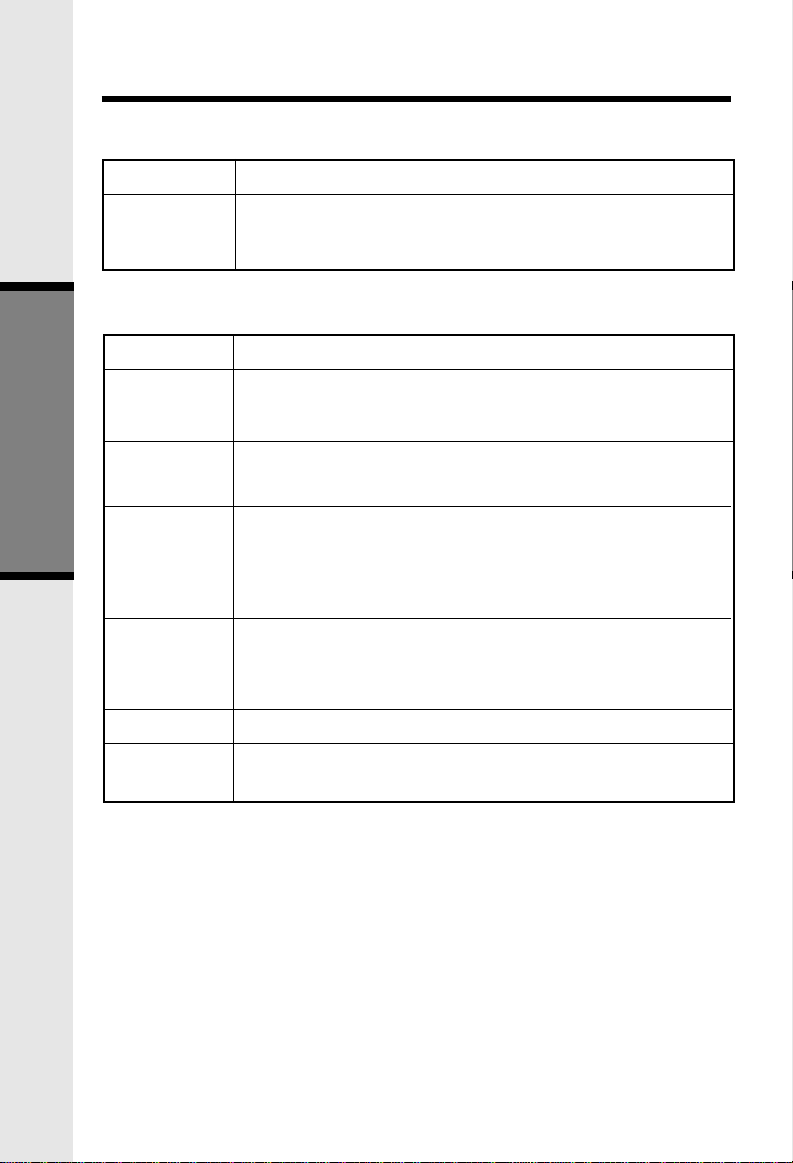
Handset and Base Indicators
Handset LEDs
LED
Message
Waiting
Description
• Flashes to indicate that you have new messages in your
voicemail. Service must be subscribed to through your
local telephone company.
Base LEDs
LED
VOICEMAIL
Power
Basic Operation
In Use
Charge
Mute
Description
• Flashes to indicate that you have new messages in your
voicemail. Service must be subscribed to through your
local telephone company.
• Lights when Base unit is receiving power from wall outlet.
• Flashes when unit is in Power Backup mode.
• Lights when line is being used by any Handset of the 2652
system.
• Flashes when another telephone on the same line
(parallel extension) is in use.
• Flashes following ringing cadence while the phone is ringing.
• Lights whenever the Handset is placed in the Base Unit
charging cradle.
• Flashes briefly when put a spare battery in the spare
battery compartment.
• Lights when Base microphone is muted.
Speaker
• Flashes when HOLD function is activated.
• Lights when Base speaker is in use.
14
Page 15
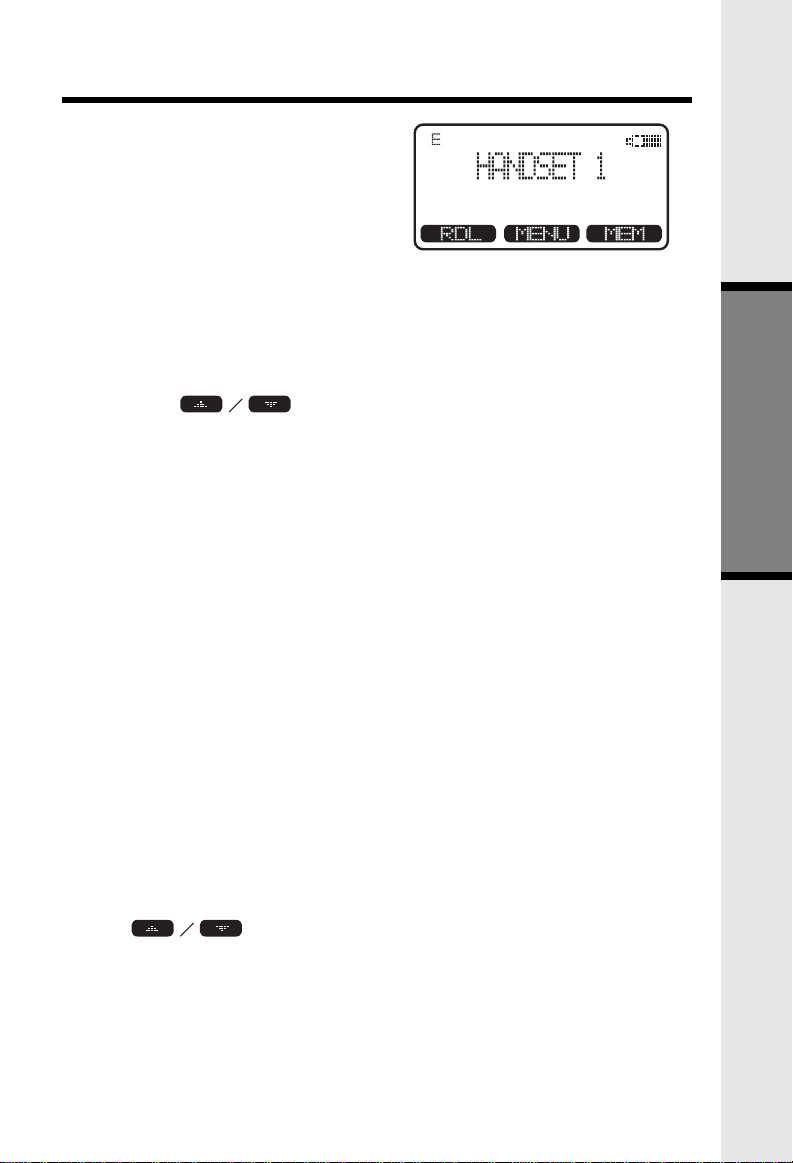
Soft Menu Functions
The 2652 has an advanced design
that uses a menu structure and soft
keys to access all of the built-in
features.
Example of the idle mode display:
RDL (Redial)
Press RDL to display the last 5 telephone numbers dialed. The number on
top line is the most recent number dialed.
• Use the
• To dial the number, you can simply press the ON or HANDSFREE key.
To Save Redial to Memory:
Use the scroll keys to select the desired number. Then press SELECT. Press
SAVE. Use the steps from 3 to 5 of To Store a Number/Name.
To Erase Redial:
Use the scroll keys to select the desired number. Then press SELECT. Press
ERASE.
scroll keys to select the desired number.
MENU
With the Handset in the idle (OFF) mode, press the MENU key to access the
following options:
• CALLS LOG (CALLER ID)
• NAME AND NUMBER ANNOUNCE
• HANDSET SETTINGS
• RANGE EXTENDER
• TONE/PULSE
• REGISTER
• VOICEMAIL SETUP
Use the
scroll keys to select the desired option, then press OK.
Basic Operation
15
Page 16
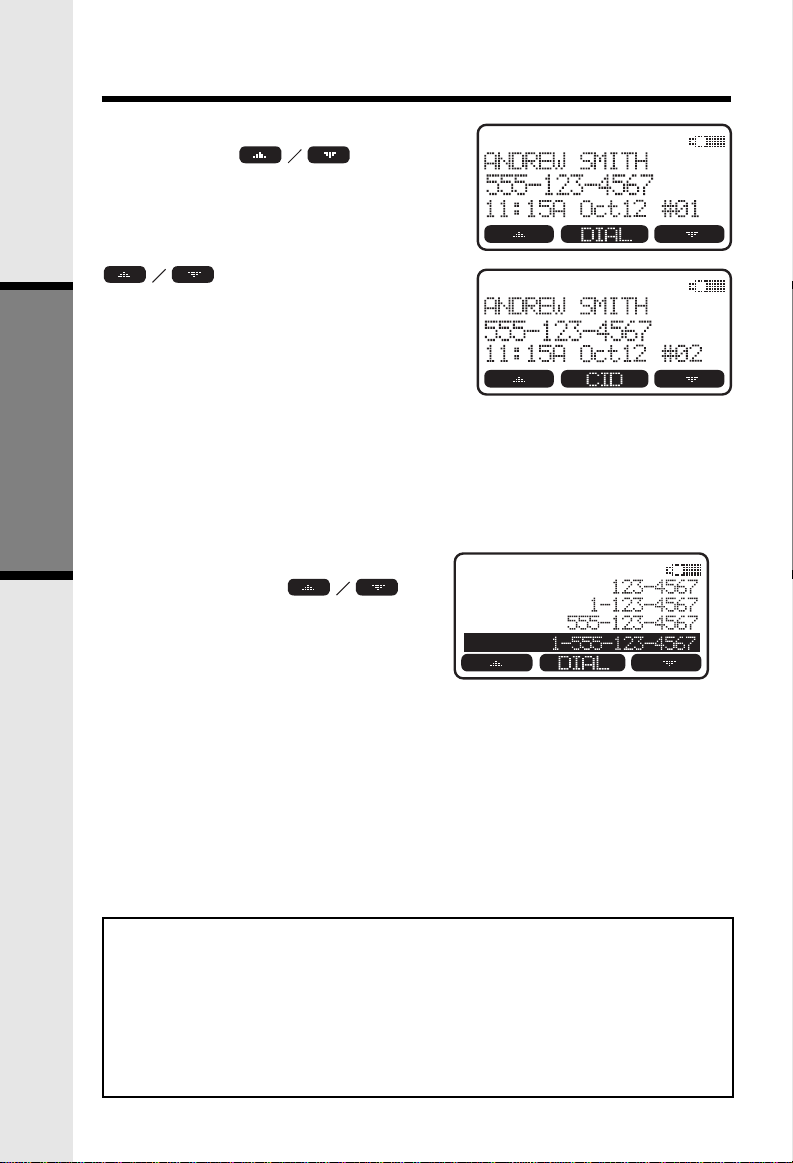
Calls Log (Caller ID)
From the idle (OFF) mode, press
MENU, use the
keys to select CALLS LOG, then press
OK. The Caller ID information of the
most recently received call will be
displayed.
To scroll to other records, use the
scroll keys.
To dial the number displayed, you can
simply press the ON or HANDSFREE
key.
You can also press the CID key to
access the following options (DEL,
OPT#, SAVE):
DEL: Select this option to delete THIS or ALL records in Caller ID memory.
OPT#: Select this option to display up to four possible dialing strings of
Basic Operation
the number stored in Caller ID memory. If a number is provided in
the Caller ID data, the possible options to choose from will be either
7, 8, 10, or 11 digits. For example, if the original number in Caller
ID menory was 808-880-8808, then the display options will be:
Use the
keys to make selection, and
then press DIAL, ON or
HANDSFREE to dial the
number.
scroll
SAVE: Select this option to save the displayed Caller ID record into
Caller ID - Call Waiting ID
Your 2652 is capable of displaying the name and/or number of the party calling
before you answer the phone (Caller ID). It is also capable of displaying Caller ID
information in conjunction with a Call Waiting alert signal (Call Waiting Caller ID).
With Call Waiting Caller ID, the Caller ID data is displayed so you can decide whether
to answer the incoming call, or continue with your current conversation.
NOTES ABOUT CALLER ID & CALL WAITING CALLER ID
These are subscription services, provided by most regional telephone service
providers. You must subscribe to these services to get the benefits of these
features. If you do not subscribe to Caller ID services, you can still use
your 2652 and the other features it offers.
Due to regional incompatibilities, Caller ID information may not be available
for every call you receive. In addition, the calling party may intentionally
block their name and phone number from being sent.
Phonebook Memory. Only Caller ID records with telephone
numbers can be saved into Phonebook Memory. If you need to
modify the number after saving, see To Edit a Name or a Number.
16
Page 17
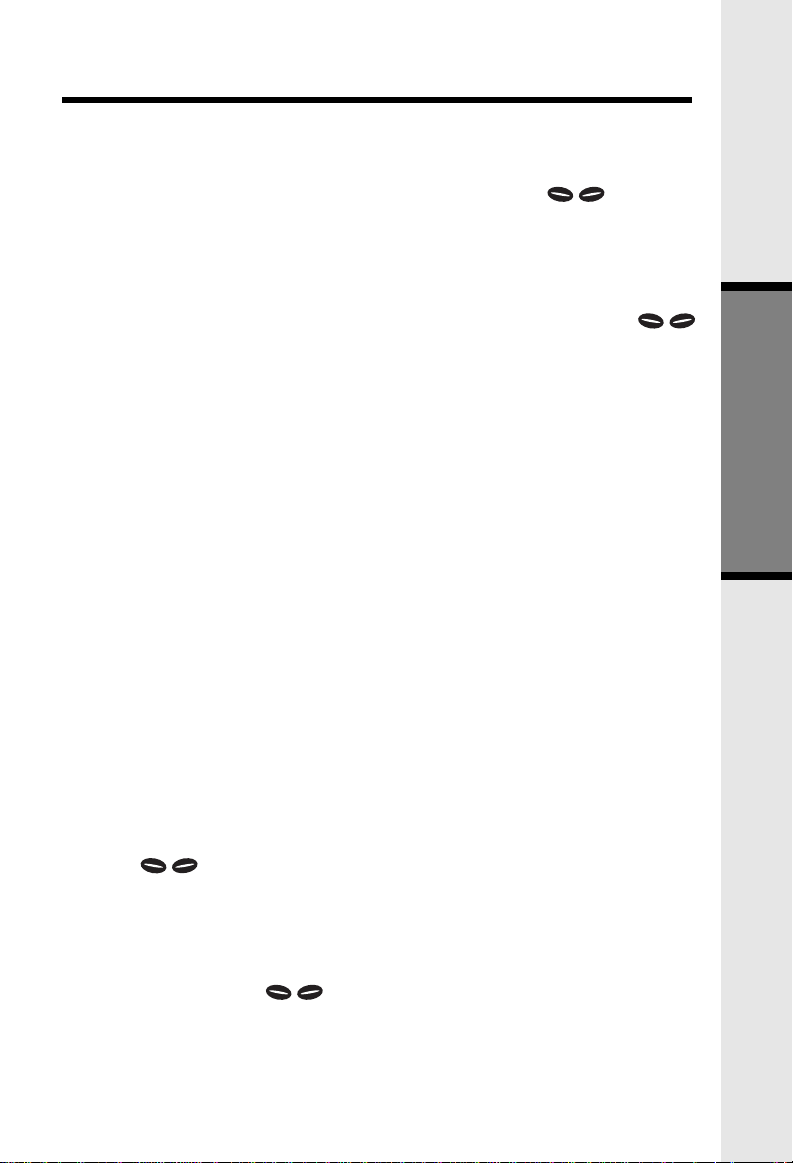
Handset Settings
From the Handset Settings menu you can select the following options to modify:
• RINGER VOLUME
Select this option to adjust the ringer volume. Use the
to adjust the volume up or down. The Handset will display a graphic
indicator of the selected volume setting. Press OK to confirm your selection
and return to the Handset Settings menu.
• RINGER MELODY
Select this option to adjust the ringer melody or tone. Use the
scroll keys to select from the six available tones. Press SAVE to confirm
your selection and return to the Handset Settings menu.
• LOW BATT TONE
Select this option to turn the Low Battery warning tone ON or OFF. Press
the OFF or ON soft keys, to make your selection. Press OK to confirm your
selection and return to the Handset Settings menu. When set to ON, the
Handset will emit a warning tone when a Low Battery condition is
detected.
• RANGE TONE
Select this option to turn the Out of Range warning tone ON or OFF. Press
the OFF or ON soft keys, to make your selection. Press OK to confirm your
selection and return to the Handset Settings menu. When set to ON, the
Handset will emit a warning tone whenever the Handset is taken out of
range of the Base.
/ scroll keys
/
Basic Operation
• KEYPAD TONE
Select this option to turn the Keypad tones ON or OFF. Press the OFF
or ON soft keys to make your selection. Press OK to confirm your selection
and return to the Handset Settings menu. When set to ON, the Handset
will emit a beep whenever a key is pressed.
• CONTRAST
Select this option to adjust the contrast level of the Handset display. Use
/ scroll keys to make your selection. The Handset display will
the
automatically adjust as you make your selection. Press OK to confirm your
selection and return to the Handset Settings menu.
• LANGUAGE
Select this option to change the display to appear in English, Spanish
or French. Use the / scroll keys to select language, then press OK
to confirm your choice.
17
Page 18
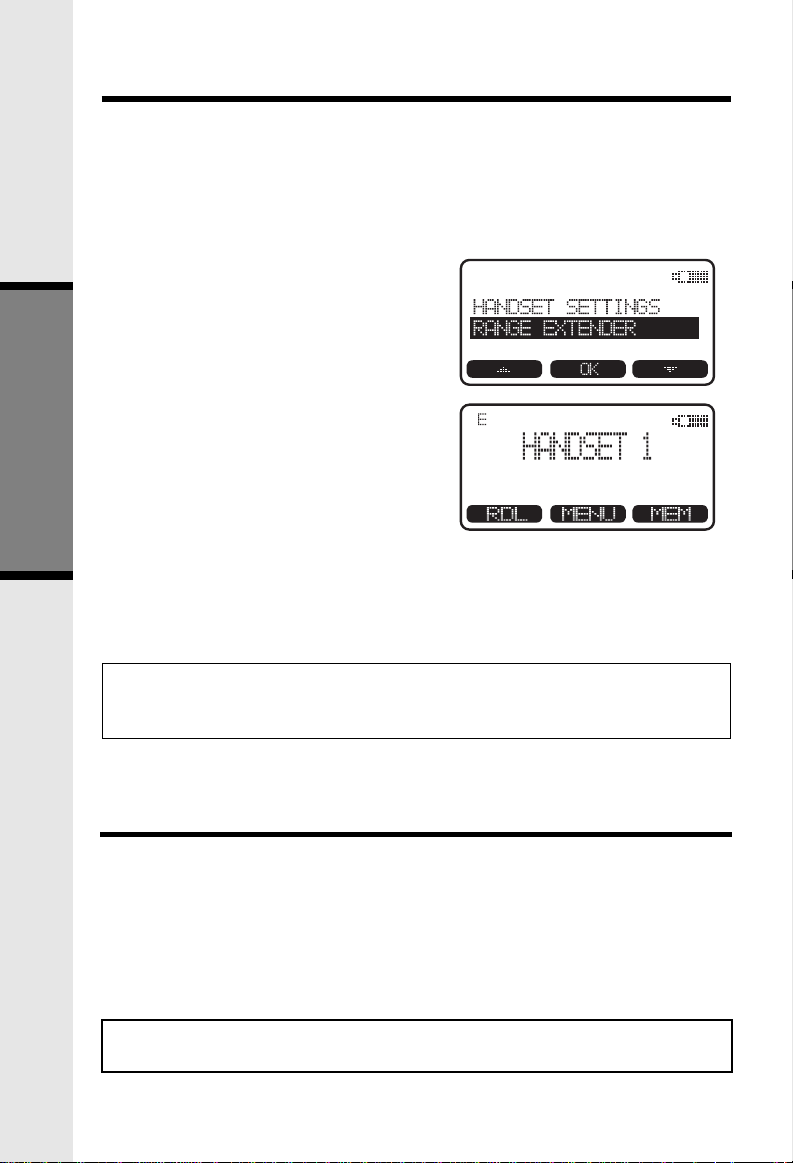
Range Extender
Your 2652 has an enhanced feature that is designed to improve performance.
This feature is useful if you are using your 2652 in an area with excessive
interference or you require a moderate increase in operating range. The Range
Extender feature can help to improve both the sound quality and range. Actual
range will depend on your environment.
To select the Range Extender setting, follow these steps:
• In the idle (OFF) mode, press MENU
and use the scroll keys to select
RANGE EXTENDER, then press OK.
• There are 3 option settings in the
RANGE EXTENDER menu:
1. Select OFF to disable RANGE
EXTENDER.
2. Select ON to enable RANGE
EXTENDER. An "E" icon will
appear in the upper left corner
of Handset display, indicating
that RANGE EXTENDER is ON.
3. Select AUTO to allow your
Basic Operation
• Use the scroll keys to select the desired setting, and then press OK to
Note: When Range Extender mode is enabled, your 2652 will consume more
2652 to automatically monitor
the signal strength between
the Handset and Base Unit, and activate whenever necessary. With
this option selected, your 2652 may occassionally enable or disable
the RANGE EXTENDER feature.
confirm the selection.
battery power. That means the standby and talk time of your Handset
will be shorter.
ANNOUNCE CID
TONE/PULSE
Register
Use this option to register a Handset to the 2652 Base. You can register a
total of four Handsets to the 2652 Base. This process is activated automatically
whenever a new Handset is powered up in range of the 2652 Base.
You will be prompted to enter the 15-digit Base ID code printed on the
underside of the Base unit. After entering this code, press OK. The Handset
will display SEARCHING FOR BASE, and then FOUND BASE when the process
is complete.
Note: B
characters: 0, 1, 2, 3, 4, 5, 6, 7, 8, 9, or #.
ase ID codes are 15 digits long and can include the following
18
Page 19

MEM (Memory)
The 2652 can store up to 50 numbers with names in memory. Each memory
location can hold up to 32 digits for the number for the number and up to
16 characters for the name.
When prompted to ENTER NAME, use the digit keys to 'spell' the name. Each
press of a particular key causes characters to be displayed in the following order:
Number Key
1
2
3
4
5
6
7
8
9
0
*
#
Characters (in order)
& ' , . 1
A B C a b c 2
D E F d e f 3
G H I g h i 4
J K L j k l 5
M N O m n o 6
P Q R S p q r s 7
T U V t u v 8
W X Y Z w x y z 9
0
*
#
Basic Operation
19
Page 20

MEM (Memory)
To Store a Number/Name:
• Starting from the idle screen,
enter the number you want to
store in memory..
• Be sure to include long distance
codes and pauses (using the
Pause softkey) if necessary.
Press OFF to correct if you
make mistake. Press the MEM
softkey.
NOTE: If the memory is full the
Handset will display
Basic Operation
• You will then be prompted to
PHONEBOOK IS FULL and
exit to the pre-dial mode
without saving the entry.
ENTER NAME. Use the digit
keys to 'spell' the name. If you
make a mistake, press the CLR
softkey. To enter a space press
. When finished, press
SAVE.
• If there is space available in
memory, the entry will be saved
and the Handset will display
RECORD TALKING CID?
• If you want to record talking CID,
please follow the steps in Record
a New Talking CID - From New
Phonebook Entry on page 34. If
not, press and hold OFF.
20
Page 21

MEM (Memory)
To Search For and Dial a Number/
Name:
• Starting from the idle screen,
press the MEM softkey to review
memory contents.
• Using the
softkeys scroll through the
memory contents in alphabetical
order.
Or, you can press the FIND
softkey, enter the first few
chararcters of the name. If you
make a mistake, press the CLR
softkey. Press FIND to search.
The closest match, in
alphabetical order, will be
displayed.
_
Basic Operation
• Once you find the entry you
want, simply press ON or
HANDSFREE to dial the number.
To Delete a Number/Name:
• Using steps 1 and 2 in To
Search For and Dial a Number/
Name, locate the entry you
want to delete.
• Press the EDIT softkey. The
Handset will display:
RECORD
21
Page 22

MEM (Memory)
• Press the DEL softkey. The
Handset will display:
• To delete the displayed records,
press THIS. To delete all records,
press ALL.
• If you press ALL, The screen
will display: ARE YOU SURE?
• To confirm the deletion of all
records, press YES. To exit
without deleting press NO.
To Edit a Name or a Number
• Using steps 1 and 2 in To
Basic Operation
Search For and Dial a Number/
Name, locate the entry you
want to edit.
• Press the EDIT softkey twice.
Then choose NAME or NUM.
• Using the softkey move
the cursor to the character you
want to edit and then enter the
corrections as needed. Press
MORE access DEL, BACK and
Pause (when edit a name,
SPACE) function. When finished
press the SAVE softkey. To exit
without saving press OFF.
• When finished the Handset will
display the edited entry.
22
Page 23
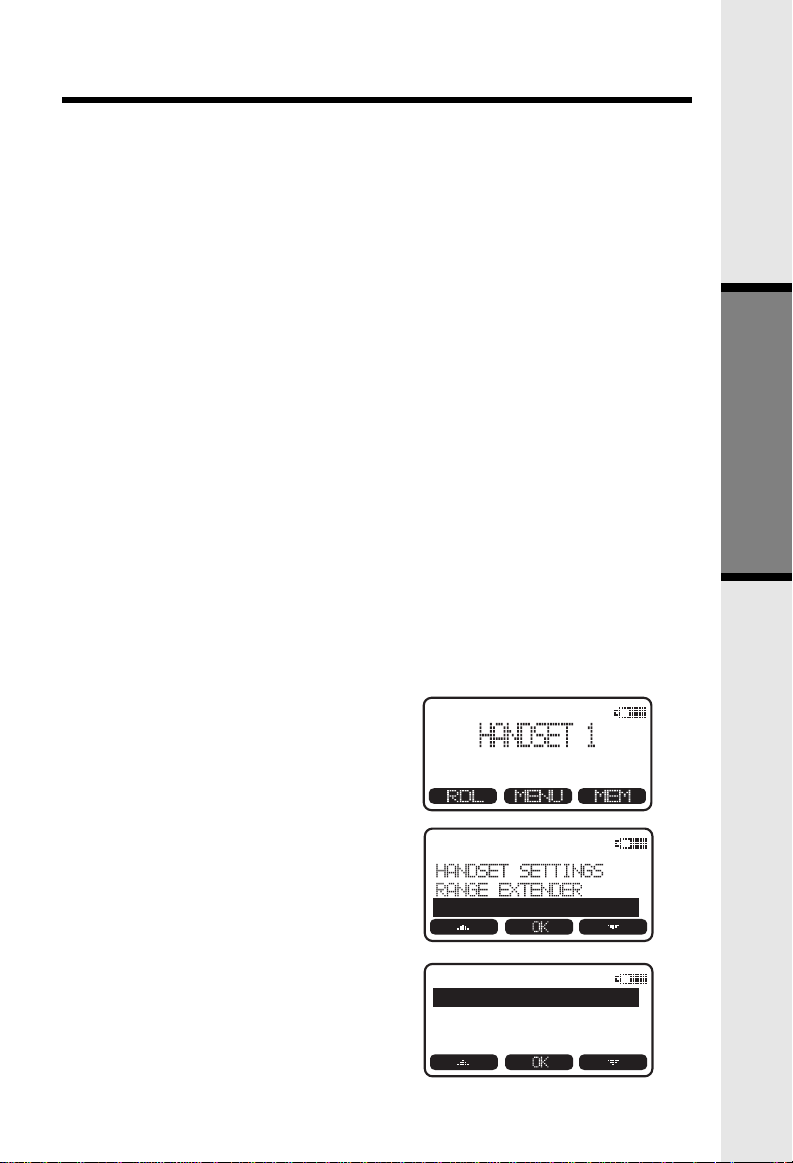
Base Settings
TONE/PULSE
ANNOUNCE CID
PULSE
TONE
The 2652 Base Unit has several settings that can be adjusted according to
your preference and system requirements.
Select Base Ringer Melody:
• The phone must be off.
• Press the star key three times (
and the Power and In Use LEDs will flash rapidly.
• Press the 1, 2, 3, 4, 5, or 6 keys to select the Ringer Melody. After each
key press, the Base will emit a 1-second preview of the selected ringer.
• To save the selected ringer (and exit) press #.
• To exit without saving press .
Select Tone/Pulse:
For Base:
• The phone must be off.
• Press the star key three times (
and the Power and In Use LEDs will flash rapidly.
• Press the 7 key to toggle between TONE and PULSE dialing mode. The
In Use LED will toggle ON when TONE is selected and OFF when PULSE
is selected.
• To save the TONE/PULSE selection (and exit) press #.
• To exit without saving press *.
). The Base will emit a happy tone
***
*
). The Base will emit a happy tone
***
Basic Operation
For Handset:
• Press MENU.
• Use the scoll keys to select
TONE/PULSE, then press OK.
• Use the scoll keys to select
TONE or PULSE, then press OK.
23
Page 24

Base Settings
Select Base Ringer Volume and OFF:
• The phone must be off.
• Press the star key three times (
and the Power and In Use LEDs will flash rapidly.
• Press the volume up and down keys ( / ) to adjust the Base Ringer
volume. After each press of the volume keys, the Base will emit the
selected Ringer and volume setting for one second.
• To turn the Base ringer OFF, press the volume down key until no ringer
preview is played.
• To save the Ringer Volume selection (and exit) press #.
• To exit without saving press
). The Base will emit a happy tone
***
.
*
Basic Operation
24
Page 25
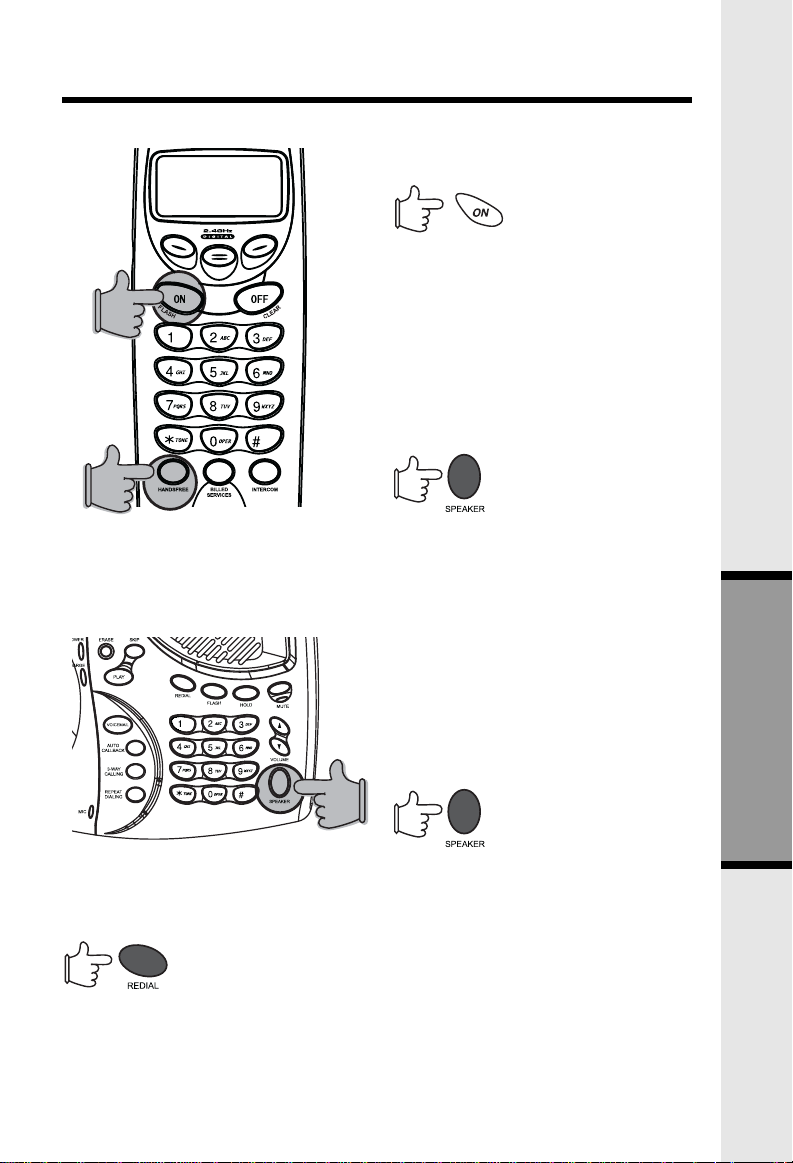
Handset and Base Operation
Making Calls
From the Handset:
• Press ON (or HANDSFREE to
use the Handset Speakerphone
feature).Dial the phone number.
-OR-
• Dial the phone number first,
then press ON (or HANDSFREE).
• Press OFF to end your call.
From the Base Unit:
• Press SPEAKER. Dial the phone
number.
• Press SPEAKER to end your
call.
Answering Calls
From the Handset:
• Press any key except OFF and
the softkeys.
• Press OFF to end your call.
From the Base Unit:
• Press SPEAKER.
• Press SPEAKER to end your
Redial from Base Unit
• Pressing REDIAL will immediately dial the last number in the Base Unit
redial memory.
• Hold down the REDIAL key for more than 2 seconds to erase the contents
in redial memory. This is to prevent the accidental dialing of the number
stored in redial memory.
call.
25
Advanced Operations
Page 26

Handset and Base Operation
Mute Function
During an active call pressing either the MUTE soft key on the Handset or
the MUTE key on the Base (when in speakerphone mode), will disable the
microphone. Press the MUTE key again to return to normal 2-way conversation.
Hold Function
From the Handset:
• Press the HOLD soft key to place
a call on hold. To return to the call
press the ON or HANDSFREE key.
From the Base:
• During an active call, press the
HOLD key to place a call on hold.
The SPEAKER LED will flash to
Flash Function
indicate a call is on hold.
• To return to the call press either
HOLD or SPEAKER.
You can use your 2652 with services such as Call Waiting. When you receive
a call waiting signal, simply press the ON/FLASH key on the Handset or the
FLASH key on the Base (when in speakerphone mode) to Flash the line.
Volume Control
Advanced Operations
From the Handset:
During an active call press the VOL soft
key, then use the
keys to adjust the earpiece volume.
From the Base:
During an active call simply press the
Volume keys to adjust
the speakerphone volume. You will
hear a special tone when you reach
the highest or lowest setting.
26
and soft
Page 27

Handset and Base Operation
Page/Intercom
From Base to ALL Handsets:
• To page all Handsets from the
Base press the PAGE key. This
will cause all Handsets linked
with this Base to ring.
• Each Handset will display
GLOBAL CALL FROM BASE.
• Any Handset can answer the
page and enter intercom mode
with the Base by pressing any
key (except OFF and soft keys).
• To end an intercom call, press
OFF on the Handset or PAGE on
the Base.
From Base to a particular Handset:
• Press the Base PAGE key, then press the number of the Handset you
want to call (e.g. Handset 2).
• Handset 2 can then answer the intercom call by pressing any key (except
OFF and Softkeys).
• To end an intercom call press OFF on the Handset or PAGE (or SPEAKER)
on the Base.
From Handset to Base:
• Press the INTERCOM key followed by 0.
• The Base will ring once and then automatically enter intercom mode.
• To end an intercom call press OFF on the Handset or PAGE (or SPEAKER)
on the Base.
From Handset to Handset:
• Press the INTERCOM key
followed by the number of the
other Handset you wish to call
(e.g. Handset 3).
• Handset 3 can then answer the
intercom call by pressing any
key (except OFF and Softkey).
• To end the intercom call press
OFF on either Handset.
Advanced Operations
27
Page 28

Handset and Base Operation
Call ALL from Handset:
• Press the INTERCOM key followed by the *. All registered Handsets and
the Base will ring.
• Any Handset can answer by pressing INTERCOM, or the Base can
answer by pressing SPEAKER.
• To end the intercom call press OFF on Handset, or press SPEAKER on
Base.
Handsfree Speaker Operation
Your 2652 Handset has a built-in handsfree speaker. This feature allows you
to stand the Handset upright on a table or desktop and have handsfree
conversations. For more information, refer to MAKING CALLS in HANDSET AND
BASE OPERATION.
To Switch Between Earpiece and Speaker
While on a call you can press HANDSFREE to switch to speaker. While on
a speaker call, press HANDSFREE again to the Handset earpiece.
Advanced Operations
28
Page 29
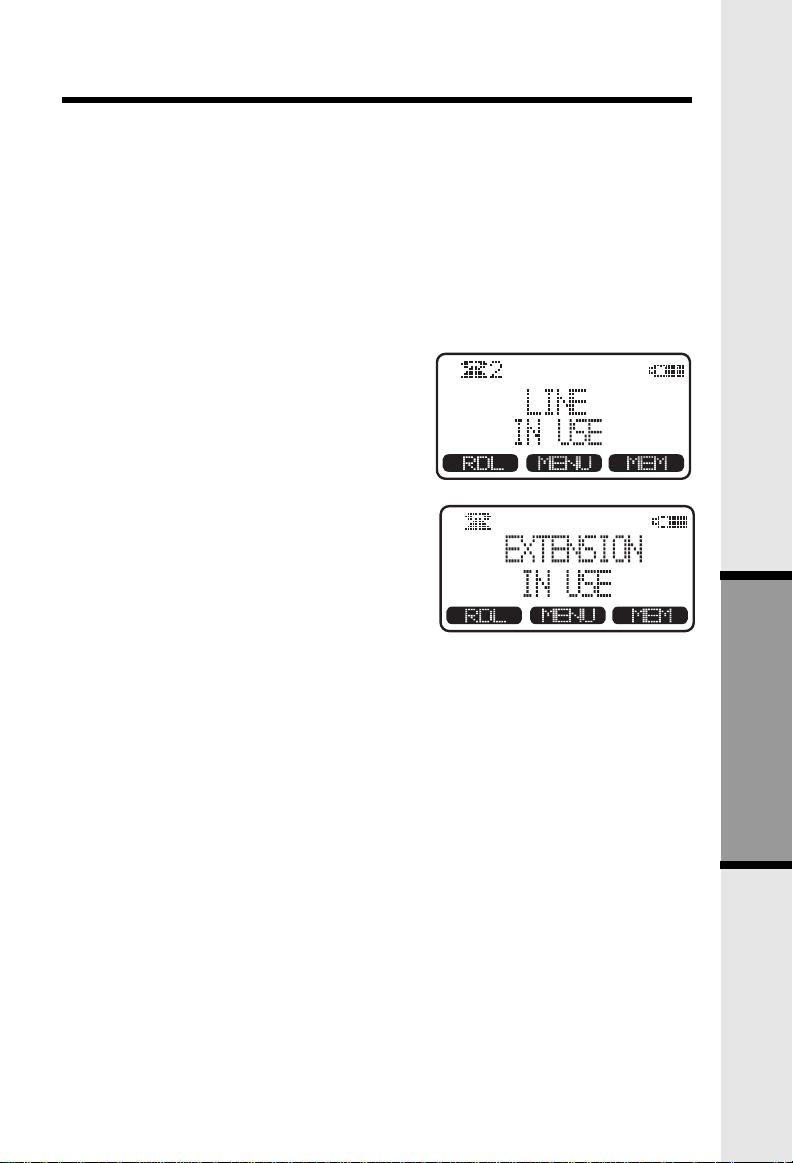
Handset and Base Operation
Base Speaker Operation
The Base of your 2652 is equipped
with a full duplex speaker. This is a
very useful feature for handsfree
conversations or conference calls at
the Base Unit. For more information,
refer to MAKING CALLS in the
HANDSET AND BASE OPERATION
section.
Line in Use Indication
On the Handset:
When the telephone line is currently
being used by a system Handset or
the 2652 Base, a status message
similar to this will display on idle
Handset(s):
When the telephone line is currently
being used by a parallel set (a
telephone device other than the
2652 on the same line) the phone
icon will remain on steadily, and
EXTENSION IN USE will be displayed.
On the Base:
When a system Handset or a 2652 Base is currently being used, the IN USE
LED on the Base will illuminate steadily. When a parallel set is currently being
used, the IN USE LED on the Base will flash.
Low Battery Indication
When a low battery is detected, the Battery icon will flash and a warning beep
is played. The status message LOW BATTERY will also be displayed when
the Handset is in idle mode. To prevent an unexpected call drop, a drained
Handset battery should be replaced by a fully charged spare battery.
29
Advanced Operations
Page 30

Handset and Base Operation
Conference Calling
The 2652 is capable of supporting conference calls with up to two registered
Handsets and the Base Unit.
To enter a conference call, simply access the line with two or three extensions
by pressing ON (or HANDSFREE) on the Handset or SPEAKER on the Base.
The phone icon and two or three extension numbers will be displayed
in the upper left corner of the Handset.
Transferring Calls
You can transfer calls on the 2652 system from the Base to Handset, Handset
to Handset, or Handset to Base.
Blind Transfer
You can directly transfer any active call to another system extension without
notification by doing the following steps:
• Handset or Base must be on an active call.
• Press the INTERCOM key on the handset or PAGE key on the base
followed by the number of the Handset (1, 2, 3, 4) or Base (0) that you
wish to transfer the call to.
• When the other extension answers, the call will automatically be
connected to the other extension.
• An unanswered call will ring back to the originating Handset/Base if not
answered within 30 seconds. And if it is still not answered within another
30 seconds, the call will automatically be terminated.
Announced Transfer
You can perform an announced transfer (call and advise another extension)
of an active call by following these steps:
• Handset or Base must be on an active call.
• Place the active call on HOLD.
• Press the INTERCOM key on the handset or PAGE key on the base
followed by the number of the Handset (1, 2, 3, 4) or Base (0) that you
wish to transfer the call to.
• When the other extension answers the intercom call, explain they have
Advanced Operations
an active call waiting.
• Either extension can press the OFF key on the handset or PAGE key on
the base to end the intercom call.
• The other extension presses ON (or HANDSFREE) on the Handset, or
SPEAKER on the Base to pick up the call on hold.
30
Page 31

Handset and Base Operation
Message Waiting
When a voicemail is detected the VOICEMAIL key will be illuminated with a
flashing yellow LED. The LED in the handset will also flash.
Programming Voicemail Access
Once your voicemail access number and password are programmed into the
2652, you can quickly retrieve voicemail messages by pressing the VOICEMAIL
key on the base.
NOTE: In order to use these features,
you must subscribe to and activate
voicemail service through your local
telephone company.
VOICEMAIL Access Key
From the idle (OFF) mode, press MENU,
use the scroll keys to select
VOICEMAIL SETUP, then press OK. The
following screen is displayed:
RANGE EXTENDER
TONE/PULSE
REGISTER
VOICEMAIL SETUP
ACCESS NUMBER
PASSWORD
PLAY
ERASE
Use the scroll keys to
select ACCESS NUMBER, then press
OK. You will see the following display:
ACCESS NUMBER
*98
The default voicemail access number is
*98.If this does not match the number
provided by your local telephone
EDIT
company, you will need to edit the
number.
To program the voicemail access number provided by your local telephone
company press EDIT. To enter pauses, or delete characters, use the MORE
key. When finished press SAVE.
You will then need to program your voicemail PASSWORD. First, you must
activate and define your voicemail password with the voicemail service
provided by your local telephone company.
Once you have defined your password, you can then program it into the 2652.
31
Advanced Operations
Page 32

Handset and Base Operation
From the idle (OFF) mode, press MENU,
use the
scroll keys to select
VOICEMAIL SETUP, then press OK. The
following screen is displayed:
ACCESS NUMBER
PASSWORD
PLAY
ERASE
Use the scroll keys to
select PASSWORD, then press OK. You
will see the following display:
PASSWORD
EDIT
Press EDIT. Enter your password. To enter pauses or delete characters, use
the MORE key. When done press SAVE.
Using the dedicated PLAY, SKIP and ERASE keys
The 2652 is factory programmed with the appropriate key sequences for PLAY,
SKIP, and ERASE.
When retrieving voicemail messages, you can use the dedicated keys on the
Base Unit to access these functions.
If the default programming for the PLAY, SKIP and ERASE keys do not work
with your voicemail system, you can reprogram the keys using the following
steps:
PLAY Access Key
From the idle (OFF) mode, press MENU,
use the scroll keys to
select VOICEMAIL SETUP, then press
OK. The following screen will be
displayed:
Use the scroll keys to
select PLAY, then press OK. You will see
the following display:
ACCESS NUMBER
PASSWORD
PLAY
ERASE
Advanced Operations
Reprogramming PLAY
The default PLAY access number is 2. If
this does not match the number provided
by your local telephone company, you
will need to edit the number.
Press EDIT. Enter the PLAY access
number provided by your local telephone
company. To enter pauses, or delete
characters, use the MORE key. When
finished press SAVE.
32
Page 33

Handset and Base Operation
SKIP Access Key
From the idle (OFF) mode, press MENU,
use the
VOICEMAIL SETUP, then press OK. The
following screen will be displayed:
Use the
select SKIP, then press OK. You will see
the following display:
Programming SKIP
To program SKIP access number, press
EDIT. Enter the SKIP access number
provided by your local telephone
company. To enter pauses, or delete
characters, use the MORE key. When
finished press SAVE.
ERASE Access Key
From the idle (OFF) mode, press MENU,
use the
VOICEMAIL SETUP, then press OK. The
following screen will be displayed:
Use the
select ERASE, then press OK. You will
see the following display:
scroll keys to select
scroll keys to
scroll keys to select
scroll keys to
PASSWORD
PLAY
ERASE
SKIP
SKIP
EDIT
ACCESS NUMBER
PASSWORD
PLAY
ERASE
Reprogramming ERASE
The default ERASE access number is 7.
If this does not match the number
provided by your local telephone
company, you will need to edit the
number.
Press EDIT. Enter the ERASE access
number provided by your local telephone
company. To enter pauses, or delete
characters, use the MORE key. When
finished press SAVE.
ERASE
7
EDIT
Advanced Operations
33
Page 34

CALLS LOG
HANDSET SETTINGS
RANGE EXTENDER
ANNOUNCE CID
RECORD NEW
REVIEW
SELECT TYPE
NUMBER
NAME
NUMBER AND NAME
OFF
NO YES
RECORD
ANNOUNCE CID ?
Name and Number Announce Caller ID
Name and Number Announce Caller ID is an advanced feature that enables your
telephone to announce the name or telephone number of callers before you answer
the call. Announcements are made from the Base Unit speaker. You must subscribe
to Caller ID service in order to use this feature.
Name and Number announcements are recorded in your own voice. You can record
up to 50 Name and Number announcements (one for each entry in your Phonebook
directory). Each Name and Number announcement can be up to 3 seconds long. Please
refer to the steps below to setup Name and Number Announce.
NOTE: If an inbound call has the Caller ID information blocked, and Name and
Number Announce is enabled, the Base Unit will announce PRIVATE CALLER. If
an inbound call has the Caller ID information out of area, and Name and Number
Announce is enabled, the Base Unit will announce UNKNOWN CALLER.
Setup Name and Number Announce
• In the idle (OFF) mode, press MENU and use
the scroll keys to select ANNOUNCE CID, then
press OK.
• Use the scroll keys to select SELECT TYPE,
then press OK.
• Use the scroll keys to select one of the four
options: OFF, NUMBER, NAME, NUMBER
AND NAME, then press OK.
• OFF: Select this option to disable Name and
Number announce.
• NUMBER: Select this option to enable Name
and Number announce of received telephone
numbers only.
• NAME: Select this option to enable Name and
Number announce of recorded Name and
Number announcements only.
• NAME AND NUMBER: Select this option to
enable Name and Number announce of
telephone numbers (for calls received that
don’t match an entry in your phonebook), or
Name and Number announce of recorded
Name and Number announcements.
Record a New Name and Number
Advanced Operations
Announcement
From New Phonebook Entry:
• Follow the steps in To Store a Number/Name
(Page 20).
• After the ENTRY HAS BEEN STORED message
is displayed, you will then be prompted to
RECORD ANNOUNCE CID?
• If you choose NO, the entry will be stored without
a name and number announcement.
• Choose YES to record a name and number
announcement.
34
Page 35

REVIEW
SELECT TYPE
RECORD NEW
DEL EDIT
RECORD
ANDREW SMITH
555-123-4567
SELECT TYPE
RECORD NEW
REVIEW
Name and Number Announce Caller ID
• Press the RECORD key. You will be prompted
to RECORD AFTER TONE.
into the handset microphone to record up to
3 seconds of audio.
• You can press the STOP key when you are
done, or simply wait for recording to
automatically stop after 3 seconds.
• Press PLAY to review the name and number
announcement. The audio will playback from
the Base Unit speaker.
• You can also choose to ERASE the
announcement or RECORD a new
announcement.
From RECORD NEW function:
• In the idle (OFF) mode, press MENU and use
the scroll keys to select ANNOUNCE CID,
then press OK.
• Use the scroll keys to select RECORD NEW,
and then press OK.
• Use FIND or scroll key to locate the
phonebook record that you want to record
your announcement.
• After you have located the desired entry, press
the EDIT softkey. The Handset will display:
• Press RECORD. If there is already an
announcement. The display will prompt
ANNOUNCEMENT ALREADY
RECORDED. However, you can record over
the old audio by pressing the RECORD
softkey twice, then re-record.
• If there is no announcement recorded, press
RECORD softkey to make the recording.
Review, Play, Erase or Re-Record a
Name and Number Announcement
• In the idle (OFF) mode, press MENU and use
the scroll keys to select ANNOUNCE CID,
then press OK.
• Use the scroll keys to select REVIEW, and
then press OK.
• Use FIND or scroll key to locate the record
that you want to playback.
• Press SELECT to review the record. You can
use:
• ERASE: Delete current name and number
announcement.
• PLAY: Playback the current name and number
announcement.
• RECORD: You can re-record your current
name and number announcement
Speak directly
.
Advanced Operations
35
Page 36

Custom Pay-Per-Use (PPU) Features
AUTO CALL BACK dials the last party who called you, whether or not you
answered the call. A charge is added to your phone bill each time you
use this feature.
3-WAY CALLING allows you to talk with 2 separate parties from a single line.
To use this feature, follow these steps:
1) Call your first party, after the party answers,
2) Press 3-WAY CALLING. Wait for dial tone.
3) Call your second party, after the call is answered,
4) Press 3-WAY CALLING again.
A charge is added to your phone bill each time this service is used.
REPEAT DIALING repeatedly dials the last number you called, over a time
interval determined by your local phone company. This is useful in
reaching a party whose line is busy. A charge is added to your phone
bill each time this service is used.
NOTE:For handset Pay-Per-Use, press handset BILLED SERVICES key. Then
use
It is likely that your local telephone company will assess charges to
use custom features.You should check with your local service provider
regarding which custom services are available in your area, and the
associated costs for the intentional or unintentional use of Pay Per Use
services.
to scroll to your desired option. Press OK to confirm.
Your local telephone company may provide a monthly subscription to an
individual service or a package of services which gives you unlimited usage
for a small monthly fee.
Advanced Operations
36
Page 37
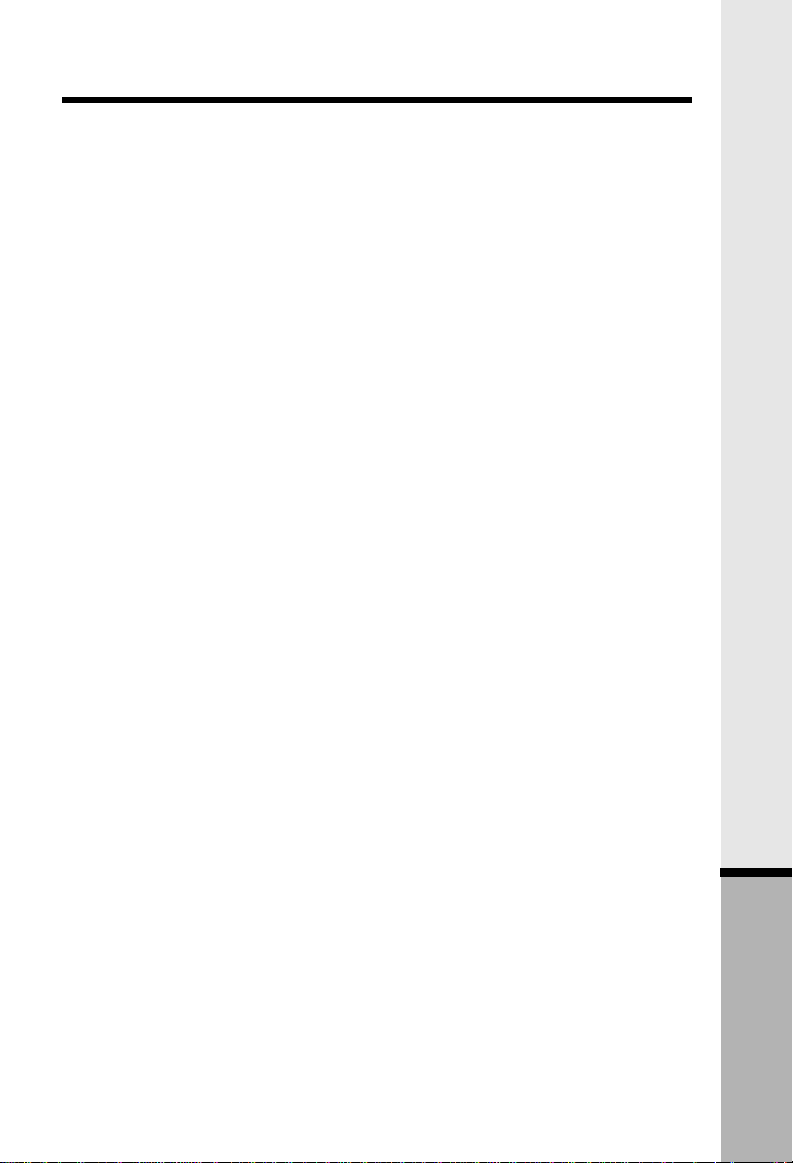
Additional Services
Qwest offers a variety of optional calling services. For information on the prices
and availability of these and other services in your area, or for additional instructions on using these services, call the number appropriate number referenced below.
Caller ID
Lets you know who is calling before you answer the phone.
T o Block Anon ymous Calls
1. Use Anonymous Call Rejection, a free service for Caller ID customers, by
accessing dial tone and dialing *77.
2. Anonymous Call Rejection informs callers who have blocked their name and
number that he party they are trying to reach does not accept blocked calls.
The blocked caller is informed they can unblock their call by hanging up and
dialing *82.
3. To cancel Anonymous Call Rejection, dial *87.
Caller ID Blocking Options
Because there way be occasions when you want to call without having you
name or number displayed, the following options are available:
Per Call Blocking
Blocks your name and number on a per call basis. To use, dial *67 before you
dial the phone number you are calling. There is no charge to use Per Call
Blocking, and it is automatically on your line.
Line Blocking
Blocks your name and number on all the calls you make unless you unblock
with *82. Line blocking is automatic once you have requested that it be added
to your line. To remove blocking on just one call, dial *82. This will allow your
name and number to display on just that one call.
Call Waiting
A short tone signals that another person is trying to call you when you are on the
phone. You can put one call on hold while handling the second call, or alternate
between the two.
T o Use Call W aiting
1. When you hear a brief tone during a call, quickly press the FLASH key on your
phone.
2. To return to the first call, or alternate between calls, press the FLASH key
again.
37
Additional Information
Page 38
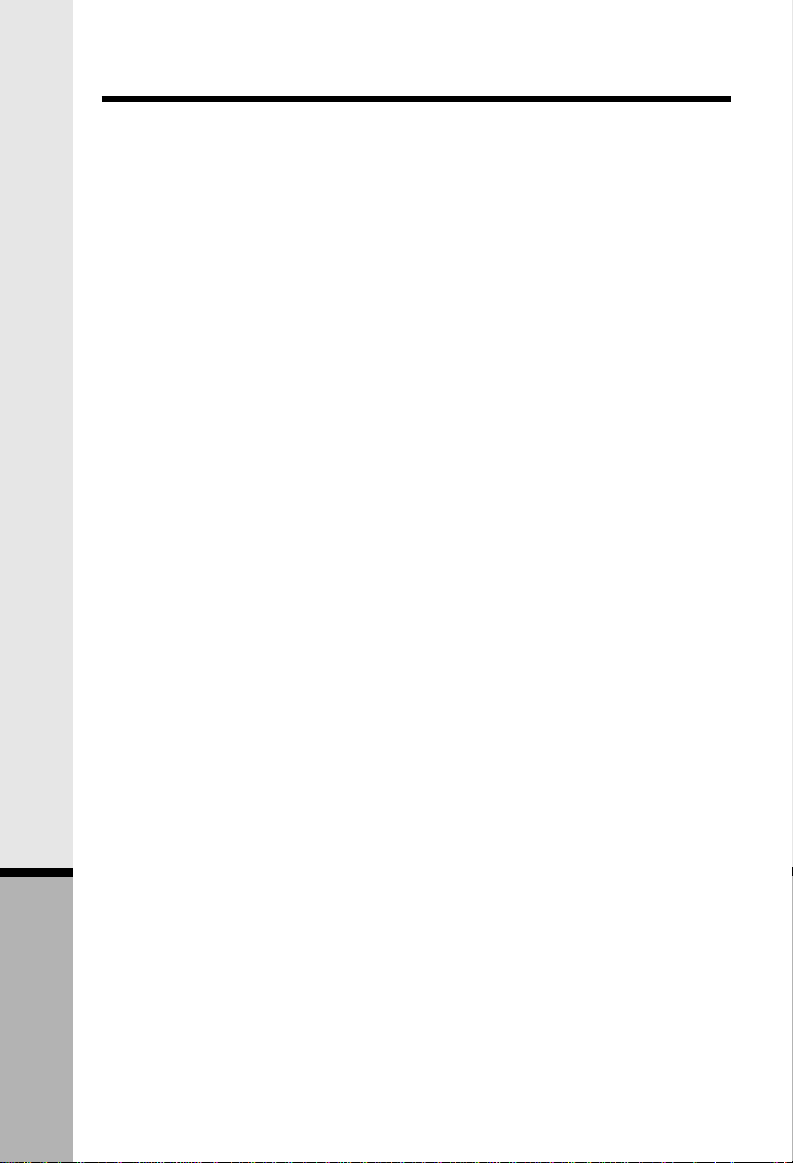
Additional Services
T o Cancel Call W aiting
1. Before making a call, dial *70 on your phone. You will hear three short tones
followed by a dial tone.
2. Place your call.
3. Call Waiting is automatically restored when you hang up.
Call Waiting ID
Has all the benefits of Caller ID and it also lets you identify your Call Waiting
calls before you answer.
V oice Messaging Service
Voice Messaging Service records your incoming calls when you cannot answer, or when you line is busy.
T o Estab lish Your Voice Messaging Service
The first time you call your Voice Messaging Retrieval number, follow these five
easy steps. Voice instr uctions will guide you through the process.
1. Call your Voice Messaging Retrieval number provided by your Business Of-
fice or Customer Training Center. If you do no kno w your retriev al number , call
1-800-669-7676 (home), or 1-800-776-2777 (business).
2. Then enter your temporary security code 1-2-3-4.
3. Then enter your per manent security code.
4. Then record your name.
5. Then choose your greeting.
Call Forwarding
Lets you temporarily forward calls to another number you select.
T o Use Call Forwarding
1. Dial *72 on your telephone.
2. When you hear a second dial tone, dial the number where you want the calls
to go. Wait for that person to answer.
3. If the line is busy or no one answers, hang up and repeat steps 1 and 2. Two
quick tones indicate that Call Forwarding is working.
4. Check that your calls will be forwarded by dialing *72. A busy signal indicates
Call Forwarding is working.
5. Cancel Call Forwarding by dialing *73. Two quick tones followed by dial tone
means your calls are no longer being forwarded.
Call Rejection
With Call Rejection, you can avoid unwanted calls.
Additional Information
38
Page 39
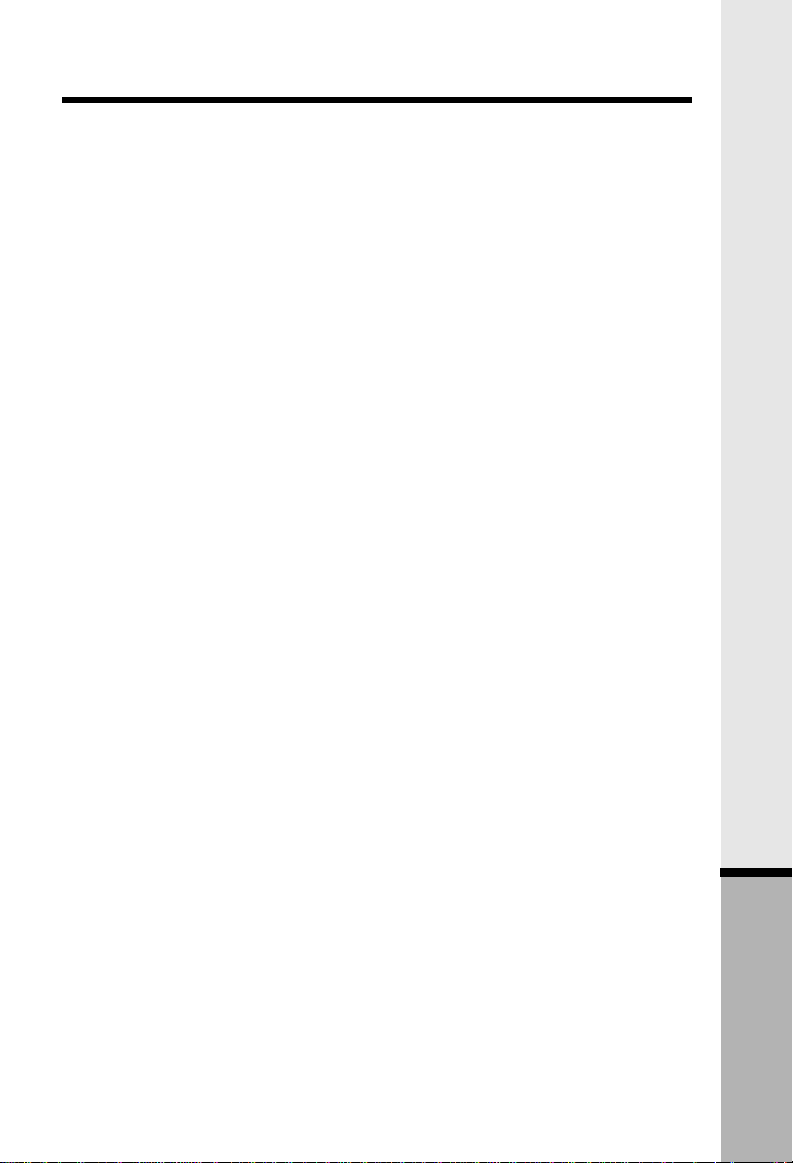
Additional Services
T o Use Call Rejection
1. To block unwanted calls, dial *60 and follow the record instructions.
2. If y ou do not know an unwanted callers n umber , activ ate Call Rejection immediately after hanging from their call.
3. To cancel Call Rejection, pres *80.
Call T race
With Call Trace you can receive assistance from Qwest or your local police
department if you receive harassing obscene telephone calls. This service is
available to most customers on a pay per use basis.
To Use Call Trace
1. Dial *57 immediately after hanging up from the call to be traced.
2. Follow the recorded to take appropriate action.
3. The telephone number of the caller will be recorded b y Qwest. Deterrent action
can be taken by Qwest or y our local law enf orcement agency after 3 calls from
the same number are identified.
4. You will not be given the name or telephone number of the person who called
you.
5. If it becomes a life threatening situation contact the police immediately.
Priority Call
T o Use Priority Call
1. You can store up to 15 different numbers.
2. To establish or change your priority, simply dial *61 and follow the recorded
instructions.
3. To cancel Priority Calling, press *81.
Selective Call Forwarding
Selective Call Forwarding transfers calls from specific numbers to another phone
number of your choice.
T o Use Selective Call Forwar ding
1. Dial *63 and follow the recorded instructions.
2. To cancel Selective Call Forwarding, dial *83 and follow the recoded
instructions.
Speed Calling
Allows you to reach 8 or 30 frequently called numbers by dialing just one or two
digits instead of the entire phone number.
39
Additional Information
Page 40

Additional Services
T o Program Speed 8
1. Assign a single digit code from 2 through 9 for each phone number.
2. Dial *74, enter the assigned, followed by the phone number . A tone indicates
the number has been stored.
T o Program Speed 30
1. Assign a two digit code from 20 through 49 for each phone number.
2. Dial *75, enter the assigned code, followed by the phone number. A tone
indicates the number has been stored.
Remember to include the area code for long distance calls
T o Use Speed Calling
Dial the selected code, followed by #.
Additional Information
40
Page 41
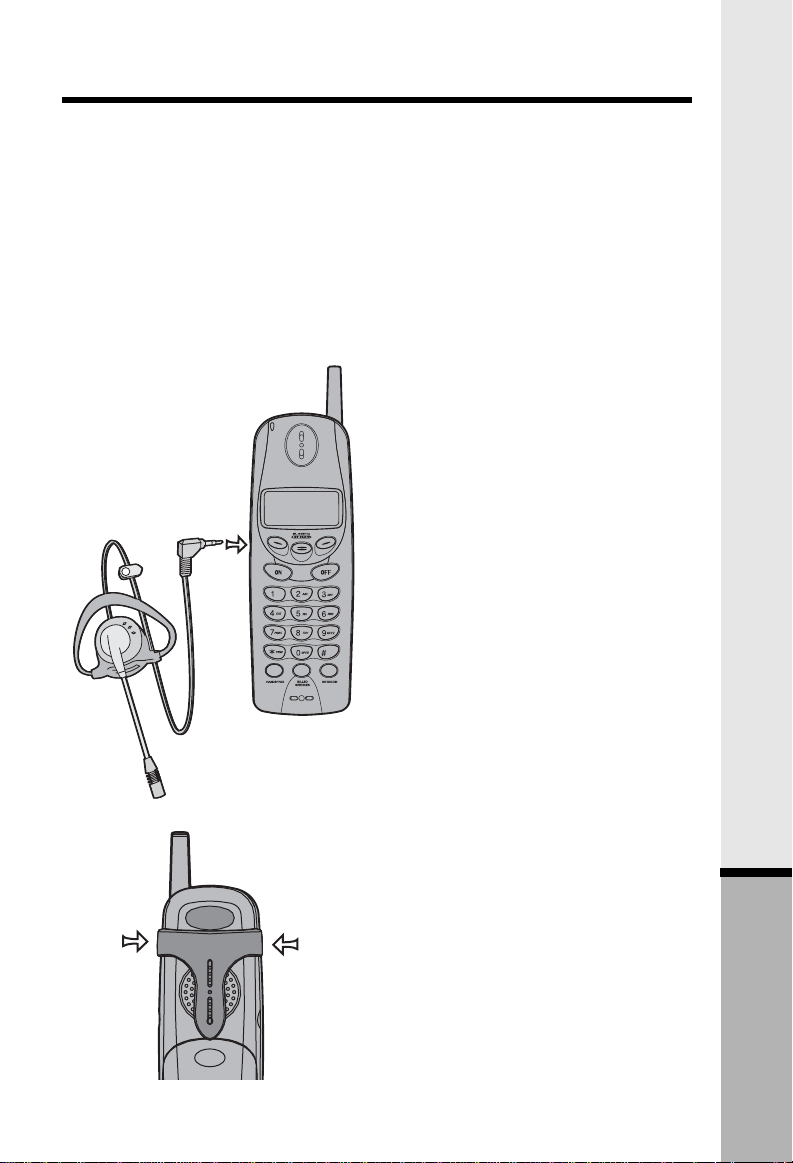
Headset Operation
Your 2652 cordless telephone is equipped with a 2.5mm Headset Jack for
use with an optional accessory Headset for hands-free operation.
To purchase a Headset, call 1-800-651-6791.
Once you have a compatible 2.5mm Headset, locate the Headset Jack on the
Handset. Connect the plug on the Headset cord to the jack (covered with a
small rubber flap) on the cordless Handset. The plug should fit securely. Do
not force the connection.
Operation
NOTE:
Whenever a compatible Headset is
connected to the cordless Handset,
the microphone on the Handset will be
muted. This is done to limit the effect
of background noise.
Belt Clip
The Handset is also equipped with a
detachable belt clip. Align the pins on
the inside edge of the clip with the
notches on the sides of the Handset.
The belt clip should snap securely into
place. Do not force the connection.
41
Additional Information
Page 42

In Case Of Difficulty
If you have difficulty operating your phone, the suggestions below should solve
the problem. If you still have difficulty after trying these suggestions, call the
Customer Service at 1-800-651-6791.
The Phone Doesn't Work At All
• Make sure the Power Cord is plugged in.
• Make sure the telephone line cord is plugged firmly into the Base Unit and
the telephone wall jack.
• Make sure the batteries are properly charged. If the LOW BATTERY
message is shown, the battery pack needs charging.
No Dial Tone
• First check all the suggestions above.
• If you still don't hear a dial tone, disconnect the Base Unit from the telephone
jack and connect a different phone. If there is no dial tone on that phone
either, the problem is in your wiring or local service. Contact your local
telephone company.
You Get Noise, Static, Or A Weak Signal Even When You're Near
The Base Unit
• Household appliances plugged into the same circuit as the Base Unit
can sometimes cause interference. Try moving the appliance or the Base
Unit to another outlet.
You Get Noise, Static, Or A Weak Signal When You're Away From
The Base Unit
• You may be out of range. Either move closer to the Base, or relocate
the Base Unit.
• The layout of your home may be limiting the range. Try moving the Base
Unit to another position.
The Handset Does Not Ring When You Receive A Call
• Make sure you have the Handset ringer activated. To set the ringer, see
HANDSET SETTINGS and BASE SETTINGS.
• Make sure the telephone line cord is plugged firmly into the Base Unit and
the telephone jack. Make sure the power cord is plugged in.
• You may be too far from the Base Unit.
• You may have too many extension phones on your telephone line to allow
all of them to ring. Try unplugging some of the other phones.
You Hear Other Calls While Using Your Phone
• Disconnect your Base Unit from the telephone jack, and plug in a regular
telephone. If you still hear other calls, the problem is probably in your
wiring or local service. Call your local telephone company.
Additional Information
42
Page 43

In Case Of Difficulty
You Hear Noise In The Handset, And None Of The Keys Or Buttons
Work
• Make sure the power cord is plugged in.
Common Cure For Electronic
Equipment
If the unit does not seem to be
responding normally, then try putting
the Handset in the cradle. If it does
not seem to respond, do the following
(in the order listed):
1. Disconnect the power to the
Base.
2. Disconnect the Handset battery,
and spare battery pack, if
applicable.
3. Wait a few minutes.
4. Connect power to the Base.
5. Re-install the battery pack(s)
6. Watch for Handset to display:
NO BASE
SUBSCRIPTION
then
43
Additional Information
Page 44
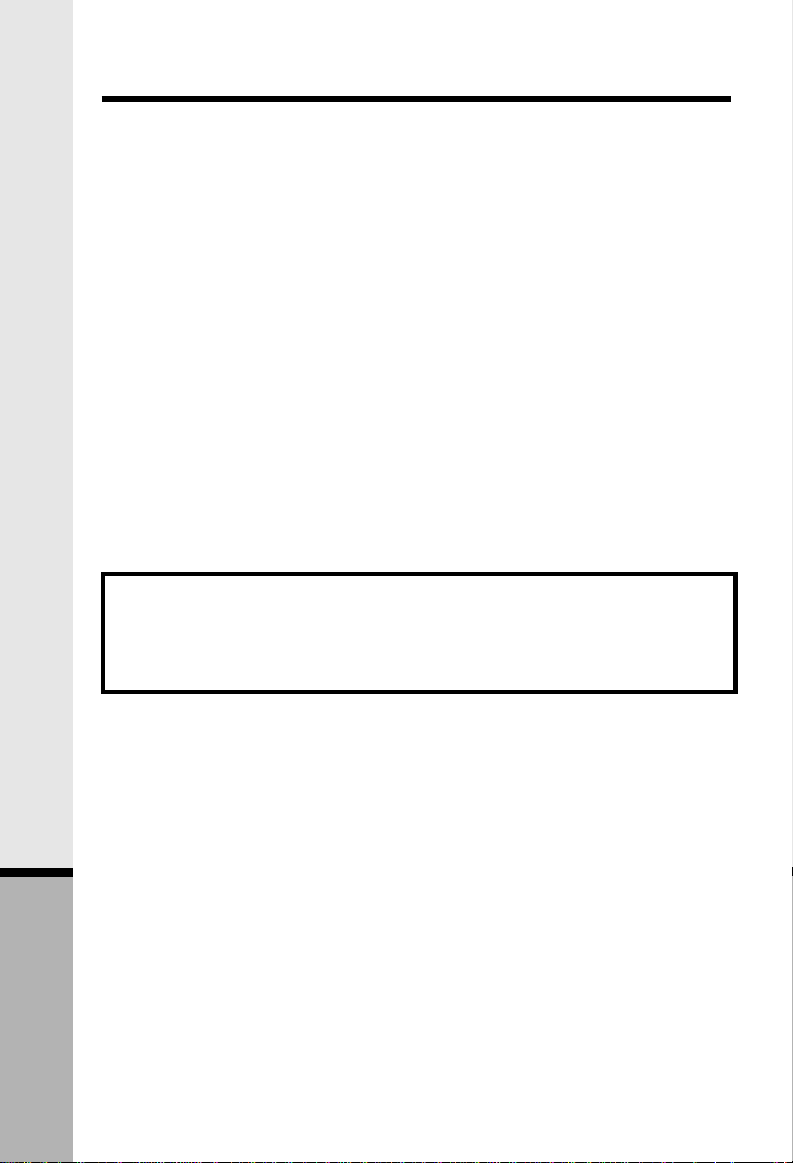
Maintenance
Taking Care Of Your Telephone
Your 2652 cordless telephone contains sophisticated electronic parts, so it
must be treated with care.
Avoid Rough Treatment
Place the Handset down gently. Save the original packing materials to protect
your telephone if you ever need to ship it.
Avoid Water
Your telephone can be damaged if it gets wet. Do not use the Handset outdoors
in the rain, or handle it with wet hands. Do not install your Base Unit near a
sink, bathtub or shower.
Electrical Storms
Electrical storms can sometimes cause power surges harmful to electronic
equipment. For your own safety, use caution when using electric appliances
during storms.
Cleaning Your Telephone
Your telephone has a durable plastic casing that should retain its luster for
many years. Clean it only with a soft cloth slightly dampened with water or
a mild soap. Do not use excess water or cleaning solvents of any kind.
Remember that electrical appliances can cause serious injury if used when
you are wet or standing in water. If your Base Unit should fall into water,
DO NOT RETRIEVE IT UNTIL YOU UNPLUG THE POWER CORD AND
TELEPHONE LINE CORDS FROM THE WALL. Then pull the unit out by the
unplugged cords.
Additional Information
44
Page 45

Limited Warranty
The Supplier warrants, to the original purchaser only, the material and
workmanship of this product for ONE YEAR from the date of purchase. We
will repair or replace, at our option, this product without charge should it fail
due to a defect in material or workmanship within that time period.
This warranty does not apply to loss or damage that is the result of accident,
misuse or negligence. All other warranties, expressed, implied or statutory,
including warranties of fitness for a particular purpose, are limited to the time
period listed and are otherwise excluded from this warranty if unauthorized
repairs are attempted. Additionally, the Supplier shall not be liable for any
incidental or consequential damage or commercial loss, nor for any other loss
or damages.
The Supplier assumes no responsibility for products sent without prior return
authorization.
45
Additional Information
Page 46

FCC and ACTA Regulations
This equipment complies with Parts 15 of the Federal Communications Commission
(FCC) rules for the United States. It also complies with regulations RSS210 and CS03 of Industry and Science Canada. Operation is subject to the following two conditions:
(1) this device may not cause interference, and (2) this device must accept any
interference, including interference that may cause undesired operation of the device.
A label is located on the underside of the Base Unit containing either the FCC registration
number and Ringer Equivalence Number (REN). You must, upon request, provide this
information to your local telephone company.
This equipment is compatible with inductively coupled hearing aids.
Should you experience trouble with this telephone equipment, please contact:
Customer service at: 1-800-651-6791.
For repair/warranty information. The telephone company may ask you to disconnect
this equipment from the line network until the problem has been corrected.
FCC Part 15
Warning: Changes or modifications to this unit not expressly approved by the party
responsible for compliance could void the user's authority to operate the equipment.
The equipment has been tested and found to comply with part 15 of the FCC rules.
These limits are designed to provide reasonable protection against harmful interference
in a residential installation. This equipment generates, uses and can radiate radio
frequency energy and, if not installed and used in accordance with the instructions,
may cause harmful interference to radio communications. However, there is no
guarantee that interference will not occur in a particular installation. If this equipment
does cause harmful interference to radio or television reception, which can be determined
by turning the equipment off and on, the user is encouraged to try and correct the
interference by one or more of the following measures:
• Reorient or relocate the receiving antenna.
• Increase the separation between the equipment and receiver.
• Connect the equipment into an outlet or on a circuit different from that to which the
receiver is connected.
• Consult the dealer or an experienced radio/TV technician for help.
FCC and ACTA Information
If this equipment was approved for connection to the telephone network prior to July
23, 2001, it complies with Part 68 of the Federal Communications Commission (FCC)
rules. If the equipment was approved after that date, it complies with the Part 68 rules
and with Technical Requirements for Connection of Equipment to the Telephone Network
adopted by the Administrative Council for Terminal Attachments (ACTA). We are required
to provide you with the following information.
1. Product identifier and REN information
The label on the back or bottom of this equipment contains, among other things, an
identifier indicating product approval and the Ringer Equivalence Number (REN). This
Additional Information
46
Page 47

FCC and ACTA Regulations
information must be provided to your local telephone company upon request. For
equipment approved prior to July 23, 2001, the product identifier is preceded by the
phrase “FCC Reg No.” and the REN is listed separately. For equipment approved after
that date, the product identifier is preceded by “US” and a colon (:), and the REN is
encoded in the product identifier without a decimal point as the sixth and seventh
characters following the colon. For example, the product identifier US:AAAEQ03T123XYZ
would indicate an REN of 0.3.
The REN is used to determine how many devices you may connect to your telephone
line and still have them ring when you are called. In most, but not all areas, the sum
of all RENs should be five (5.0) or less. You may want to contact your local telephone
company for more information.
2. Connection and use with the nationwide telephone network
The plug and jack used to connect this equipment to the premises wiring and the
telephone network must comply with the applicable Part 68 rules and technical
requirements adopted by ACTA. A compliant telephone cord and modular plug is provided
with this product. It is designed to be connected to a compatible modular jack that is
also compliant. An RJ11 jack should normally be used for connecting to a single line
and an RJ14 jack for two lines. See Installation Instructions in the user’s manual. This
equipment may not be used with Coin Telephone Lines or with Party Lines. If you have
specially wired alarm dialing equipment connected to your telephone line, ensure the
connection of this equipment does not disable your alarm equipment. If you have
questions about what will disable alarm equipment, consult your telephone company
or a qualified installer.
3. Repair instructions
If this equipment is malfunctioning, it must be unplugged from the modular jack until
the problem has been corrected. Repairs to this telephone equipment can only be made
by the manufacturer or its authorized agents. For repair procedures, follow the
instructions outlined under the Limited Warranty.
4. Rights of the telephone company
If this equipment is causing harm to the telephone network, the telephone company
may temporarily discontinue your telephone service. The telephone company is required
to notify you before interrupting service. If advance notice is not practical, you will be
notified as soon as possible. You will be given the opportunity to correct the problem
and the telephone company is required to inform you of your right to file a complaint
with the FCC. Your telephone company may make changes in its facilities, equipment,
operation, or procedures that could affect the proper functioning of this product. The
telephone company is required to notify you if such changes are planned.
5. Hearing aid compatibility
If this product is equipped with a corded or cordless handset, it is hearing aid compatible.
6. Programming/testing of emergency numbers
If this product has memory dialing locations, you may choose to store police, fire
department and emergency medical service telephone numbers in these locations. If
you do, please keep three things in mind:
a. We recommend that you also write the telephone number on the directory card,
so that you can still dial the emergency number manually if the memory dialing feature
doesn’t work.
47
Additional Information
Page 48
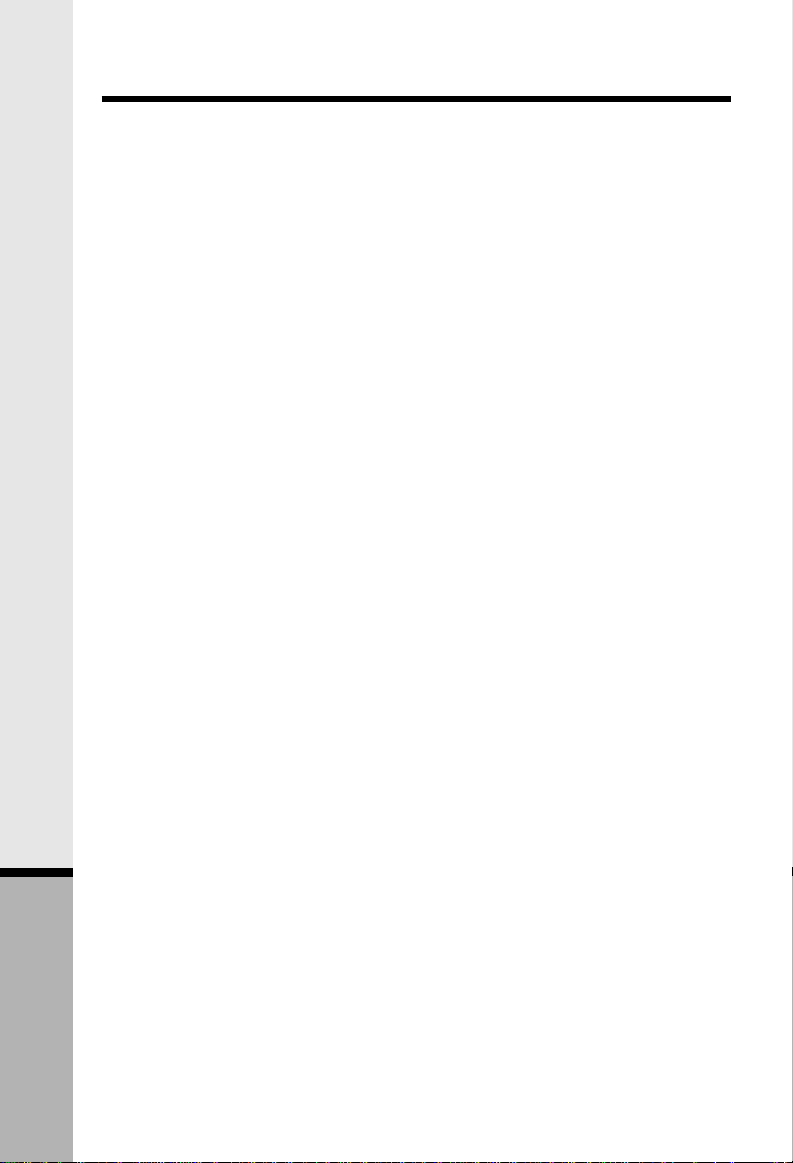
FCC and ACTA Regulations
b. This feature is provided only as a convenience, and the manufacturer assumes
no responsibility for customer reliance upon the memory feature.
c. Testing the emergency telephone numbers you have stored is not recommended.
However, if you do make a call to an emergency number:
• You must remain on the line and briefly explain the reason for the call before hanging
up.
• Programming/testing of emergency numbers should be performed during off-peak
hours, such as in the early morning or late evening, when the emergency services
tend to be less busy.
Additional Information
48
Page 49
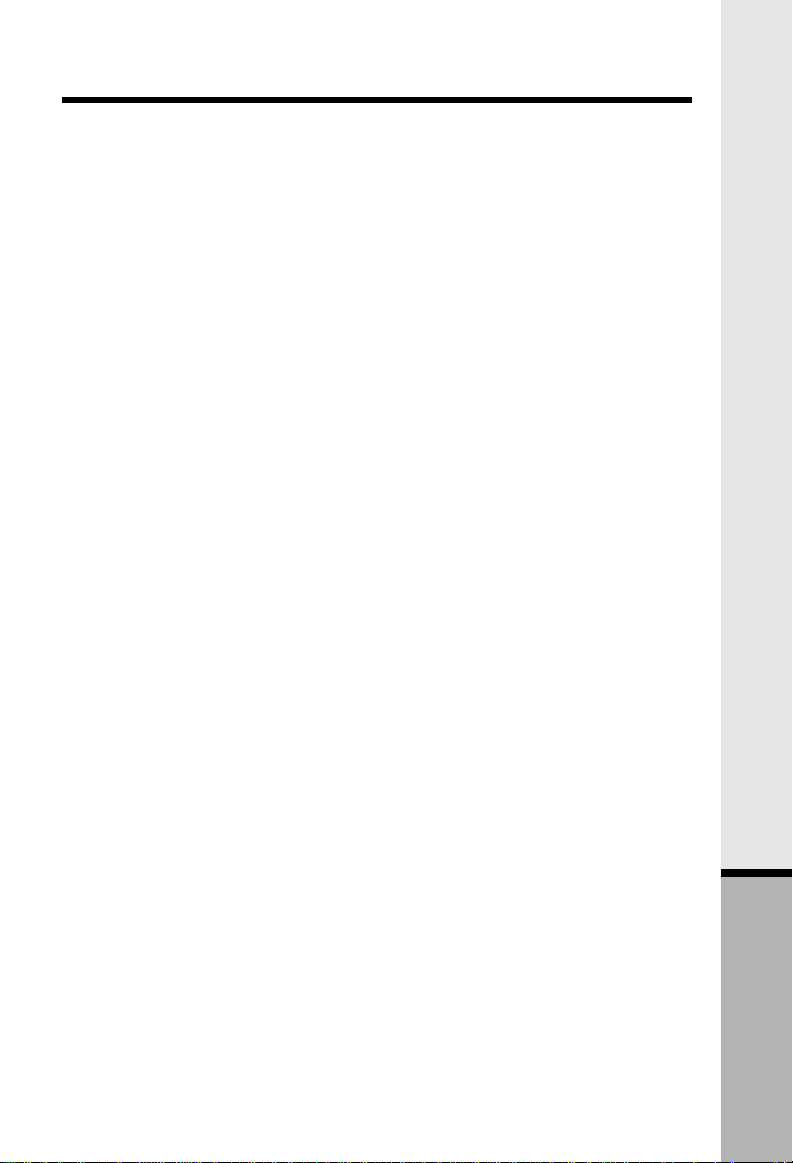
Technical Specifications
FREQUENCY CONTROL
Crystal controlled
PLL synthesizer
TRANSMIT FREQUENCY
2401.056-2482.272 MHz
RECEIVE FREQUENCY
2401.056-2482.272 MHz
CHANNELS
95 Channels
NOMINAL EFFECTIVE RANGE
Maximum power allowed by FCC.
Actual operating range may vary
according to environmental conditions
at the time of use.
SIZE
Handset : 176mm x 51mm x 41mm
Base: 178mm x 128mm x 68mm
WEIGHT
Handset : 187 grams
Base: 385 grams
POWER REQUIREMENTS
Handset : 800 mAh Ni-Cd Battery
Pack or 1500 mAh
NiMH Battery Pack
Base: 7 VDC @ 900mA
MEMORY
Phonebook: 50 Memory locations,
upto 32 digits per
location.
CID: 50 Memory locations
SPECIFICATIONS ARE TYPICAL AND
MAY CHANGE WITHOUT NOTICE.
49
Additional Information
Page 50

Table Of Contents
1. Important Safety
Instructions
3. Introduction
4. Parts Check List
5. The Handset Layout
6. The Base Unit Layout
7. Getting Started
7. Setup
8. Installation of Battery Pack in
Handset
9. Spare Battery Charger/Power
Backup Function
10. Charging Of Handset Battery
Pack
11. Registration and Operation
13. Basic Operation
13. Handset and Base Indicators
15. Soft Menu Functions
15. RDL (Redial)
15. MENU
16. Calls Log (Caller ID)
17. Handset Settings
17. Ringer Volume
17. Ringer Melody
17. Low Batt Tone
17. Range Tone
17. Keypad Tone
17. Contrast
17. Language
18. Range Extender
18. Register
19. MEM (Memory)
20. To Store a Number/Name
21. To Search For and Dial a
Number/Name
21. To Delete a Number/Name
22. To Edit a Name or a Number
23. Base Settings
23. Select Base Ringer Melody
23. Select Tone/Pulse
24. Select Base Ringer Volume
and OFF
25. Advanced Operations
25. Handset and Base
Operation
25. Making Calls
25. Answering Calls
25. Redial from Base Unit
26. Mute Function
26. Hold Function
26. Flash Function
27. Volume Control
27. Page/Intercom
28. Handsfree Speaker
Operation
29. Base Speaker Operation
29. Line in Use Indication
29. Low Battery Indication
30. Conference Calling
30. Transferring Calls
31. Message Waiting
31. Programming Voicemail
Access
31. VOICEMAIL Access Key
32. Using the dedicated PLAY,
SKIP and ERASE keys
32. PLAY Access Key
32. Reprogramming PLAY
33. SKIP Access Key
33. Reprogramming SKIP
33. ERASE Access Key
33. Reprogramming ERASE
34. Name and Number Announce
Caller ID
34. Setup Name and Number
Announce
34. Record a New Name and
Number Announcement
35. Review, Play, Erase or ReRecord a Name and Number
Announcement
36. Custom Pay-Per-Use(PPU)
Features
37. Additional Information
37. Additional Services
41. Headset Operation
42. In Case Of Difficulty
44. Maintenance
45. Limited Warranty
47. FCC and ACTA Regulations
49. Technical Specifications
Page 51
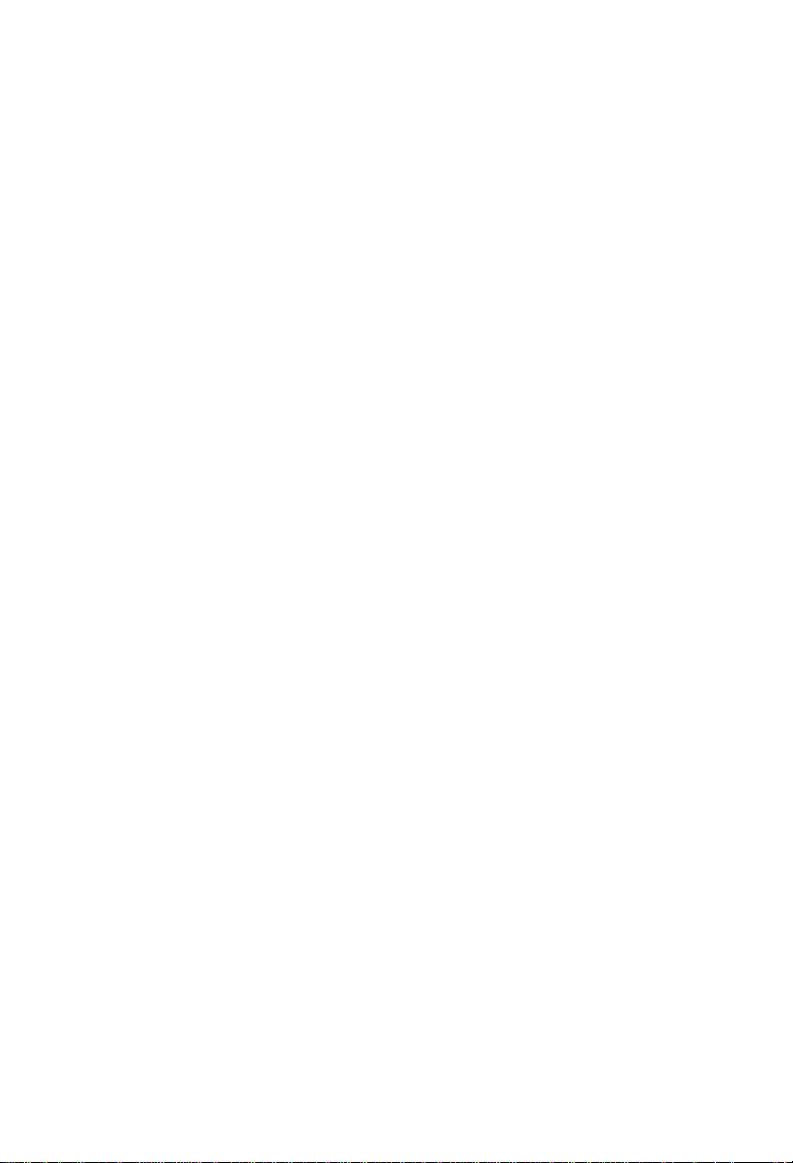
91-005578-030-000
ISSUE 0
Page 52

