Page 1

91-02214-001
Page 2
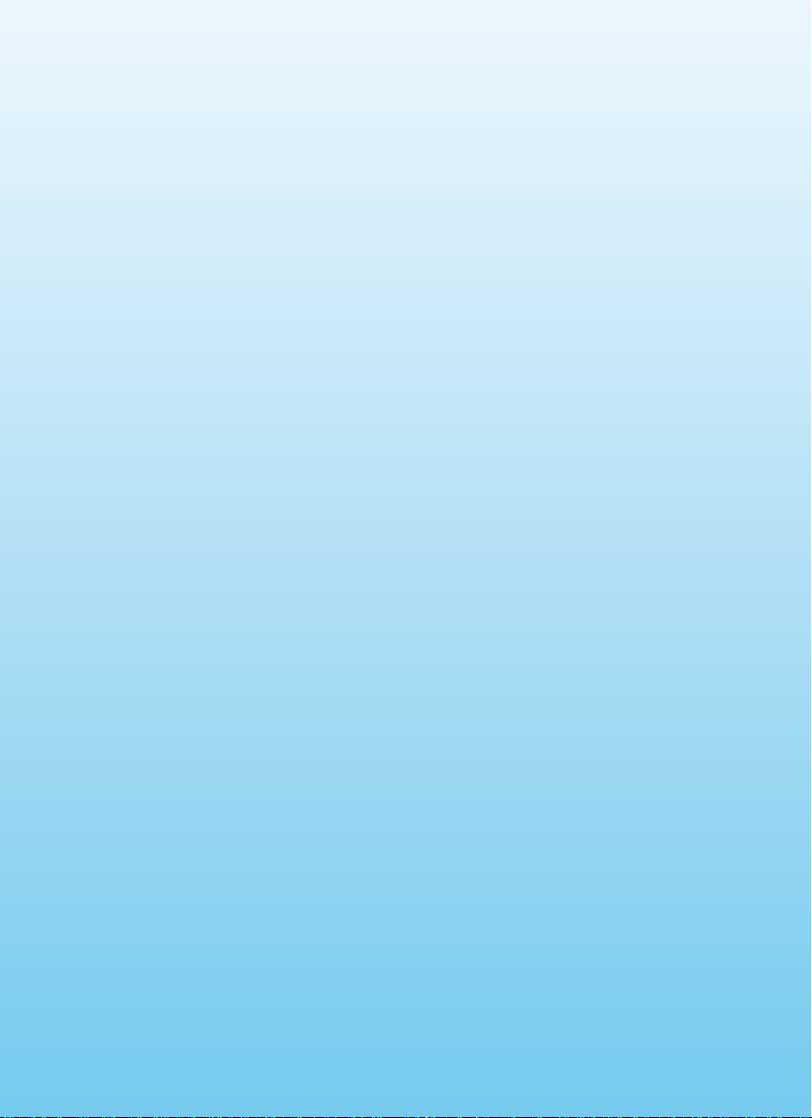
Dear Parent,
At VTech® we know that in order to effectively reach kids, today’s
learning tools have to be plugged into the fast-paced world around
them. That’s why we created the Grade School Learning Series – an
engaging set of stylized, interactive computers specially designed to get
grade-school kids up to speed with their fast-paced, tech-savvy world.
Every product in the Grade School Learning Series covers a wide
range of school basics – math, language, geography, science, and even
an introduction to basic Spanish. Activities are presented in a fast-paced,
arcade-game style that kids will recognize and enjoy. Each learning
machine is loaded with hi-tech features such as color LCD screens,
word processors, bonus cartridges and a real plug-in mouse—tools that
go hand-in-hand with the way kids learn, play and use information. And
of course, each laptop is designed to travel easily along with a busy
grade-schooler.
With the Grade School Learning Series, kids can access a way to learn
that closely matches the way they already live and play. We thank you
for trusting VTech® with the important job of helping your child learn
and succeed.
Sincerely,
Your Friends at VTech
®
To learn more about the Grade School Learning Series and other
VTech® toys, visit www.vtechkids.com
Page 3
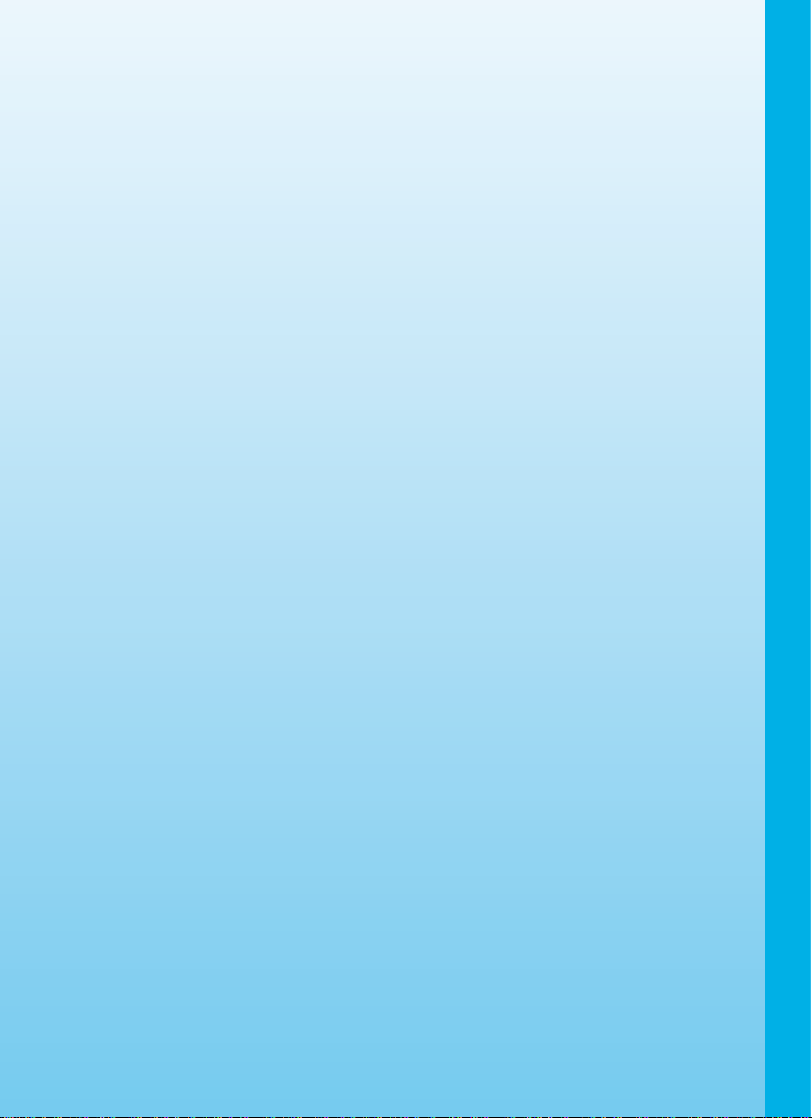
COLOR BLAST NOTEBOOKTM USER’S MANUAL
TABLE OF CONTENTS
SECTION 1 INTRODUCTION
CHAPTER 1 INTRODUCTION
CHAPTER 2 INCLUDED IN THE PACKAGE
SECTION 2 SET-UP
CHAPTER 1 GETTING STARTED
CHAPTER 2 PRODUCT FEATURES
SECTION 3 ACTIVITIES
CHAPTER 1 MAIN UNIT
CHAPTER 2 CARTRIDGE 1: SPANISH LANGUAGE
CHAPTER 3 CARTRIDGE 2: SCIENCE & NATURE
CHAPTER 4 CARTRIDGE 3: DISCOVER THE WORLD
CHAPTER 5 CARTRIDGE 4: MATH EXPLORER
SECTION 4 CARE AND MAINTENANCE
CHAPTER 1 CARE AND MAINTENANCE
CHAPTER 2 TROUBLESHOOTING
CHAPTER 3 TECHNICAL SUPPORT
CHAPTER 4 OTHER INFORMATION
2
Page 4

INTRODUCTION
Thank you for purchasing the VTech® Color Blast Notebook™.
Your Color Blast Notebook™ is an electronic learning aid that challenges young minds
with 50 activities in different categories as diverse as English, Spanish, math, science,
geography and more.
Color LCD
Screen
Volume Control
Switch (Low/High)
Sound On/Off
Switch
INTRODUCTION
Contrast Control
Built-in
Speaker
QWERTY
Keyboard
8-Directional
Cursor Button
10 Category
Selection Hot Keys
Main Unit
On/Off Button
Cartridge Slot
Real Mouse & Mouse Pad
4 Bonus Activity Cartridges
3
Page 5
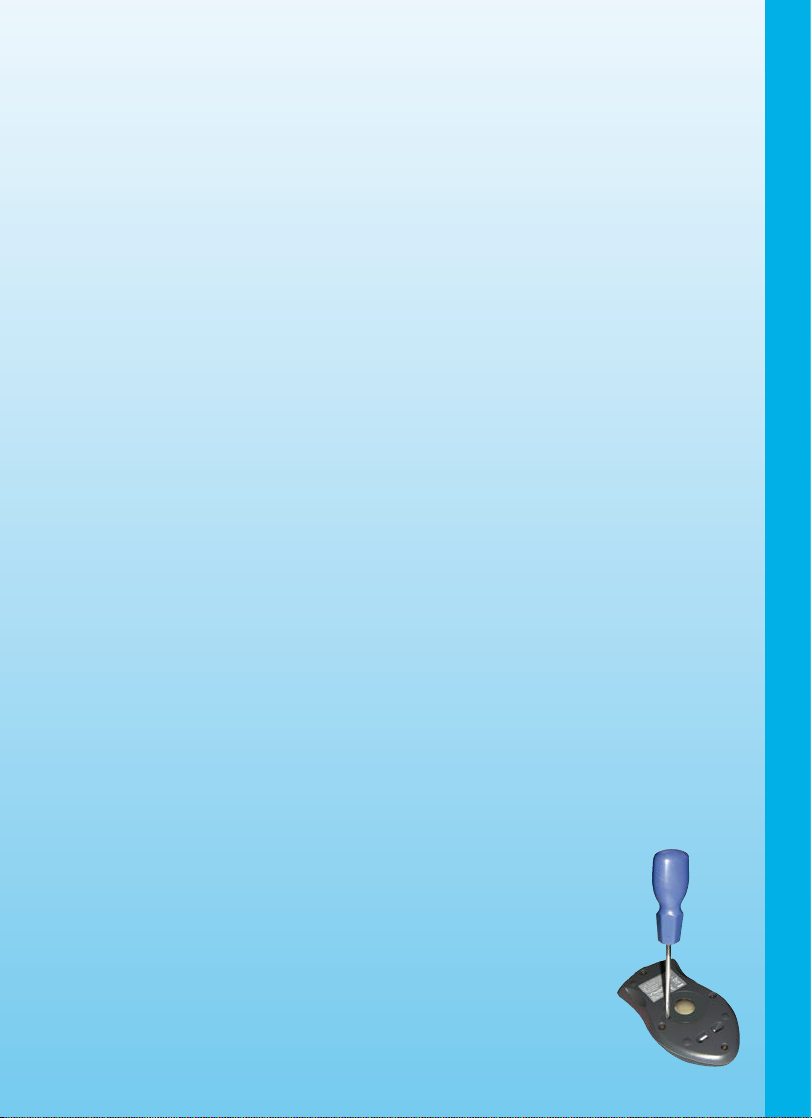
INCLUDED IN THIS PACKAGE
- Color Blast Notebook™ product
- 4 “AA” sized batteries (For demo purposes only. Not long life batteries.)
- CR2032 backup battery
- Real mouse
- Mouse pad
- 4 bonus activity cartridges: Spanish Language, Science & Nature, Discover the
World, Math Explorer
- User’s Manual
WARNING: All packing materials such as tape, plastic sheets, wire ties and tabs are not
part of this toy and should be discarded for your child’s safety.
SET-UP
GETTING STARTED
Before playing for the first time, please insert 4 new “AA” sized alkaline batteries. (The “AA”
sized batteries included in the unit are for demo purposes only and are not long life batteries.)
Or use a 9V AC (300mA center positive) power supply adaptor (sold separately).
If you are using a power supply adaptor, please remember to empty the battery slot
first. Before playing, please make sure the plastic strip is removed from the bottom
of the unit.
CONNECTING THE MOUSE
Use the mouse only on the supplied mouse pad so that the roller ball is not damaged
and the cursor moves freely across the screen. Only use a mouse that is compatible with
VTech® products.
1. Make sure the unit is
2. Locate the mouse jack on the back of the unit.
3. Plug the mouse into the mouse jack.
OFF.
SET-UP / INTRODUCTION
USING THE MOUSE
1. Move the mouse in the direction you want the cursor to move.
2. Click the mouse button to make a selection.
CLEANING THE MOUSE
1. Following the arrows, use a screwdriver to open the cover on the
bottom of the mouse.
2. Take the ball out of the mouse and use a dry cloth to clean the
mouse and the ball.
3. Place the ball back in the mouse, replace the mouse cover and
screw the cover closed.
4
Page 6

BATTERY INSTALLATION
NOTE: For best performance, replace with new, alkaline batteries.
Color Blast Notebook™ operates on 4 “AA” sized batteries or a VTech® 9V adaptor (sold
separately).
1. Make sure the unit is turned OFF.
2. Locate the battery cover on the bottom of the unit and open it.
3. Insert 4 “AA” sized batteries as illustrated.
4. Close the battery cover.
NOTE: For best performance, replace with new, alkaline batteries.
RECHARGEABLE BATTERIES ARE NOT RECOMMENDED.
Important: When replacing the 4 “AA” sized batteries, make sure the backup battery is
in the unit. Otherwise you will lose any information stored on the unit.
SET-UP
BACKUP BATTERY INSTALLATION
Your Color Blast Notebook™ comes with a backup battery already installed. To avoid
damage to the unit from leaky batteries, replace the backup battery at least once a year.
TO REPLACE THE BACKUP BATTERY
1. Make sure the unit is OFF.
2. Using a small screwdriver, loosen the battery
cover.
3. Insert 1
4. Close the battery cover and tighten the screws to secure it.
Important: While replacing the backup battery, the 4 “AA” sized batteries must be kept in
CR2032 sized battery as illustrated.
the unit. Otherwise, you will lose any saved information stored on the unit.
BATTERY NOTICE
- The use of new alkaline batteries is recommended for maximum performance;
- Do not try to recharge non-rechargeable batteries;
- Rechargeable batteries are to be removed from the toy before being charged;
- Rechargeable batteries are only to be charged under adult supervision;
- Do not mix different types of batteries: alkaline, standard (carbon-zinc) or rechargeable
(nickel-cadmium);
5
Page 7
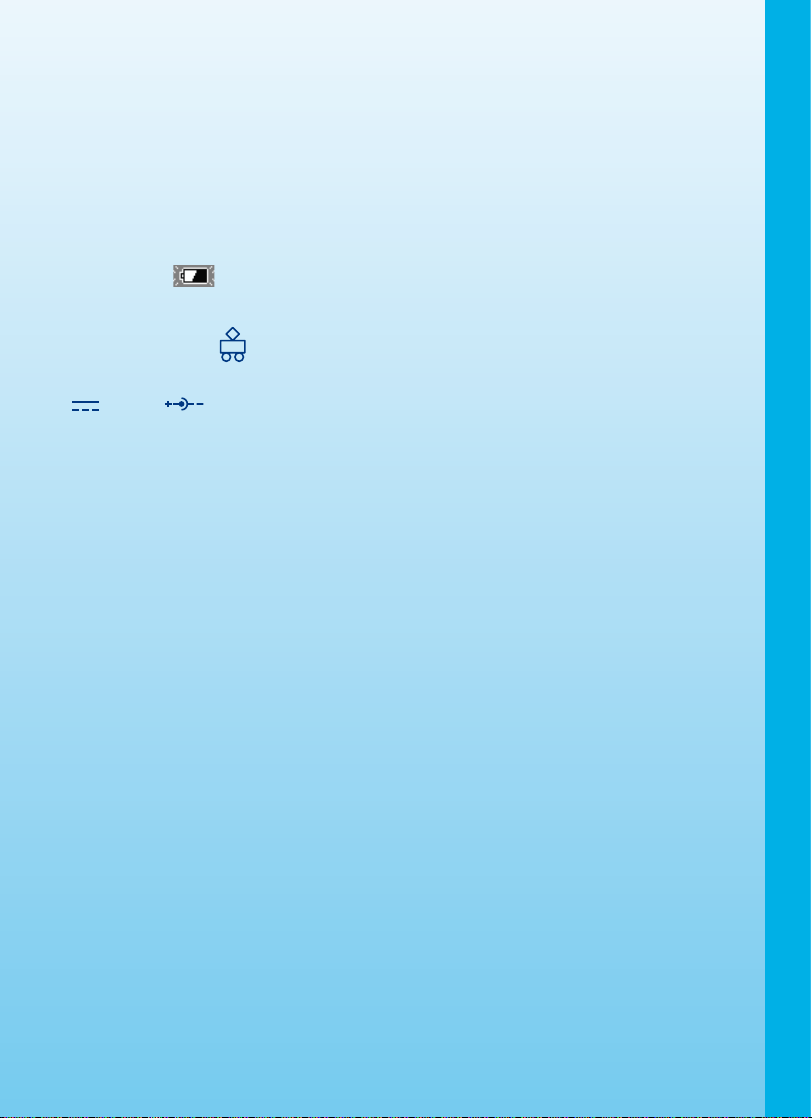
- Do not mix new and used batteries;
- Only use batteries of the recommended or equivalent type;
- Always insert batteries properly matching the plus (+) and minus (-) signs;
- Batteries that have run out of energy must be removed from the toy;
- Batteries are to be inserted with correct polarity;
- Do not short circuit the supply terminals;
- Do not use more batteries than recommended;
- Remove batteries from the toy if it will not be used for an extended period of time.
Notice :
screen
the batteries soon.
When Color Blast NotebookTM is on, you may see this icon appear on the
. This indicates that battery power is low, and you should replace
AC-DC ADAPTOR
Use a VTech® adaptor or any other standard adaptor that complies with EN61558 DC
9V 300mA center-positive adaptor.
CONNECTING THE ADAPTOR
1. Make sure the unit is OFF.
2. Locate the adaptor jack on the back of the unit.
3. Insert the adaptor plug into the unit’s adaptor jack.
4. Plug the adaptor into a wall outlet.
5. Turn the unit
NOTE: When the toy is not going to be in use for an extended period of time, unplug the
adaptor.
ON.
ADAPTOR NOTICE
- The toy is not intended for use by children under 3 years old;
- Only use the recommended adaptor with the toy;
- The adaptor is not a toy;
- Never clean a plugged-in toy with liquid;
- Never use more than 1 adaptor;
- Do not leave toy or adaptor plugged in for extended periods of time.
SET-UP
NOTICE TO PARENTS
Regularly examine the adaptor, checking for damage to the cord, plug, transformer or other
parts. Do not use the adaptor if there is any damage to it.
6
Page 8
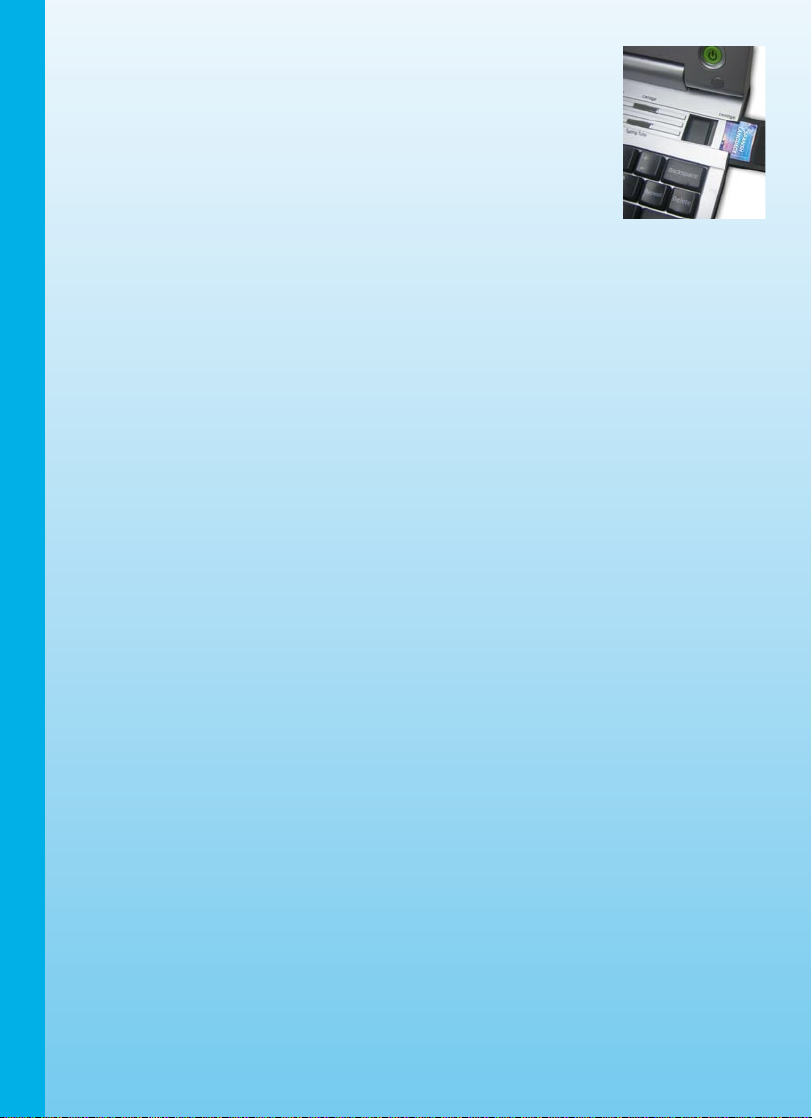
INSERTING A CARTRIDGE
- Make sure the unit is turned OFF.
- Insert the cartridge into the cartridge slot on the right side of
the unit. The cartridge should lock into place. Please use care
when removing the cartridge from the slot.
- Turn
Color Blast Notebook™ ON by pressing the On/Off
button.
PRODUCT FEATURES
In the Color Blast Notebook™ you can choose from different categories of play and
learning:
- Language Lab
- Spanish Language
- Science & Nature
- Discover the World
- Math Explorer
- Game Zone
- Did You Know?
- Word A Day
Press the Player button on the keyboard to switch between one-player and two-player
modes. The activities that can be played with two players are:
Cartridge 2: Science & Nature
1) Science Quiz
2) Animal Quiz
3) Human Body Quiz
PRODUCT FEATURES / SET-UP
4) Who Invented What?
Cartridge 3: Discover the World
5) World Wonders Quiz
6) Space & Planet Quiz
7) Earth Challenge
8) Ocean Quiz
Cartridge 4: Math Explorer
9) Geometry
TURNING THE UNIT ON AND OFF
Pressing the On/Off button will turn the unit ON. Pressing the On/Off button again will turn
the unit OFF.
7
Page 9

ACTIVITY SELECTION:
MAIN MENU:
When the unit is turned ON, you will see a short opening scene and enter the Main Menu.
Icons for different activities will be shown in the menu. You can choose an activity in one
of these ways:
1) Use the arrow keys to select the activity you like. Then press the
start the activity.
2) Or use the cursor keys to select the activity icon on screen. Then press the
key to start the activity.
3) Alternatively, you can use the mouse to select the activity icon on screen. Then click
the mouse once to start the activity.
ENTER key to
ENTER
CARTRIDGE:
Make sure the laptop unit is turned OFF when inserting a cartridge. Insert the cartridge
into the cartridge slot on the right side of the laptop unit. Turn the laptop ON. You will see
a short opening scene and enter the Main Menu. In the Main Menu you will see an icon
for the cartridge. Click the cartridge icon to enter the Cartridge Menu. Icons for different
activities will be shown in the menu. You can choose an activity in one of these ways:
1) Use the arrow keys to select the activity you like. Then press the
the activity.
2) Or use the cursor keys select the activity icon on screen. Then press the ENTER key
to start the activity.
3) Alternatively, you can use the mouse to select the activity icon on screen. Then click
the mouse once to start the activity.
ENTER key to start
LEVEL SELECTION
1) Press the Level key and the Shift key at the same time to go to the level selection
screen. Use the arrow keys or mouse to select a level: easy, medium, hard.
2) Press the Personal Profile key, and then choose the Levels of Difficulty selection
screen. Use the arrow keys or mouse to select auto leveling
ON or OFF.
ANSWER
In most activities, the answer will be provided after a certain number of tries.
PRODUCT FEATURES
8
Page 10

KEYBOARD LAYOUT
In addition to a QWERTY keyboard, you will also find the function keys described below:
KEYBOARD HOT KEYS
Demo:
Press this key to enter the Demo program.
Main Menu:
Press this key to enter the Main Menu.
Personal Profile:
PRODUCT FEATURES
9
Press this key to enter your Personal Profile.
Progress Report:
Press this key to enter your Progress Report.
Cartridge:
Press this key to enter the Cartridge Menu.
Game Zone:
Press this key to enter the Game Zone.
Word Processor:
Press this key to enter the Word Processor.
Did You Know?:
Press this key to learn an interesting fact.
Word A Day:
Press this key to learn a new word.
Typing Tutor:
Press this key to enter the Typing Tutor.
Page 11

FUNCTION KEYS
Esc: Press this key to exit the current activity.
Tab: Press this key to move the cursor 3 spaces.
Caps Lock: Press this key to type capital letters. Press it again to
type lowercase letters.
Shift: Press this key to capitalize letters. This key can also access
the alternate function of another key, when both are pressed
at the same time.
Status:
Help:
Level: Press this key with Shift key to select an activity’s level of
Answer: Press this key to see the correct answer to a question.
Sym.: Press this key to access the symbol menu. Use the mouse
Space Bar: When typing, use this key to insert a space between words,
Hint: Press this key to get helpful hints about the activity you’re
Player:
Player 1: Press this key when Player 1 wants to answer a question
Player 2:
Enter: Press this key after choosing your answer, to enter your
Delete: Press this key to delete the character or space to the right
Repeat:
Backspace: Press this key to erase the character to the left of the
8-Directional
Cursor Key: Use this key to move the cursor around the screen.
Press this key with Shift key to get the status of the current
game.
Press this key to see helpful instruction for an activity.
difficulty (easy, medium or hard).
You will not receive points if this key is pressed.
to select and insert a symbol.
letters or numbers.
playing.
Press this key to switch between one-player and two-player
modes.
in two-player mode.
Press this key when Player 2 wants to answer a question
in two-player mode.
selection.
of the cursor.
Press this key to repeat an instruction or pronunciation.
cursor.
PRODUCT FEATURES
10
Page 12

Reset: Press this key to reset the unit. (The key is located on the
back of the unit.)
Arrow Keys: Press the arrow keys to move the cursor up, down, left or
right. Press one of these keys and the Shift key to use the
Page Up, Page Down, Home and End functions.
AUTOMATIC POWER OFF
To save power, Color Blast Notebook™ automatically shuts down if it does not receive
any input after 8 minutes. Press the On/Off button to wake your unit. We recommend that
you turn off the unit when finished playing. Remove the batteries and unplug the adaptor if
your Color Blast Notebook™ will not be used for an extended period of time.
ACTIVITIES
Your Color Blast Notebook™ offers a total of 50 activities including 31 activities from
bonus cartridges.
MAIN MENU
Activity No. Activities Name
1 Word Processor
Activity Description
Use the keyboard to type words, letters and
numbers. Or click on the Symbol icon to insert a
symbol. Click on the B icon to select Bold font
styles. Click on the Save icon to save your file.
Click on the Open icon to review the saved file.
Click on the Trash icon to delete saved files. Click
on the New icon to create a new file.
ACTIVITIES / PRODUCT FEATURES
2 Calculator
11
This is a calculator for addition, subtraction,
multiplication and division. Use the mouse to click
on the on-screen numbers. You can also type
numbers on the keyboard.
Tip: Click on the C icon to clear the calculator
between operations.
Page 13

3 Personal Profile
4 Photo Gallery
5 Progress Report
Customize your Color Blast Notebook™ by
storing information about yourself. Type your
name, birthday, phone number and address, and
then choose a picture to personalize your profile.
You can also change your settings for mouse
sensitivity, level of difficulty or appearance.
Th ere are many colorful phot os to brow se
through.
This function shows how well you are doing in each
learning category.
6 Typing Tutor
7 Did You Know?
8
Word A Day Press this hot key to learn a new word every
Celebrate your typing skills with fireworks! Letters,
numbers and words will fly onto the screen.
Quickly type the letter, number or word before it
reaches the top of the screen.
Press this hot key to learn an interesting fact.
day.
GAME ZONE
Activity No. Activities Name Activity Description
9
10 Switcheroo
11 Speedy Shapes
12 Music Builder
What Looks
Different?
Look at two similar pictures and find 5 differences
between them. Find the differences before time
runs out!
Test your math skills. Swap the numbers side-toside to form an equation. Use the ENTER key to
change the positions of two numbers.
Look at the shape on the signpost. Then count
how many times that shape appears on a vehicle
speeding by. Press the ENTER key to count the
shape when it appears.
Add up the notes shown on the blocks to match
the note shown at right. Press the arrow keys to
move the falling blocks into place.
ACTIVITIES
12
Page 14

LANGUAGE LAB
Activity No. Activities Name Activity Description
13 Reading
Comprehension
14 Literature
15 Word Builder Improve your vocabulary with this game. Read
Read the stories and answer the questions to
improve your reading comprehension skills.
Guess the rhyming word to complete the poem.
Use the Hint key to see a letter clue.
the clues and guess the word. Hurry, before time
is up!
16 Letter Launcher
17 Synonyms
18 Antonyms
ACTIVITIES
19 Spelling Scramble
Boost your spelling skills. Press the ENTER key
to release a letter to complete a word.
Test your synonym knowledge. Match the words
with the correct synonyms.
Test your antonym knowledge. Match the words
with the correct antonyms.
Rearrange the letters to spell the secret word.
Press the ENTER key to swap the positions of
two letters.
13
Page 15

CARTRIDGE 1
SPANISH LANGUAGE
Activity No. Activities Name Activity Description
20
21
22
Spanish Lessons Listen and learn Spanish! Choose an English
word and learn it in Spanish.
Spanish Quiz Test your Spanish skills. Try to match up the
English and Spanish words.
Spanish Pictures Look at a picture and listen to the pronunciation
of that Spanish word.
23
24
25
Spanish Letters Speed u p your S p anish! L i sten to t h e
pronunciation of a Spanish letter, and then click
on that letter.
ACTIVITIES
Spanish Numbers Le a rn S pa n is h nu m be r s. L is t en t o t h e
pronunciation of a Spanish number, and then
click on that number.
Spanish Spelling Catch letters to spell a Spanish word. Move the
boat to collect the missing letters in a Spanish
word.
14
Page 16

26
Spanish Word Hunt Test your reaction skills. Use the arrow keys or
on-screen buttons to control the collector moving
along the conveyor belt. Collect the objects that
match the Spanish words.
CARTRIDGE 2
SCIENCE & NATURE
Activity No. Activities Name Activity Description
27 Science Starter
28 Science Quiz
29 Animal World
ACTIVITIES
Learn about physical and life sciences. Choose a
topic and read all about it.
Test your knowledge of physical and life
sciences. Choose an answer in the multiplechoice questions before time is up.
Find out cool facts about animals. Choose an
animal and learn all about it.
30 Animal Quiz
15
Take a quiz on animal facts. Choose an answer
in the multiple-choice questions before time is
up!
Page 17

31 The Human Body
Learn about the human body. Choose a topic
and find out interesting facts.
32 Human Body Quiz
33 Great Inventions
34 Who Invented
What?
35 Amazing Animals
Test yourself on human body facts. Choose an
answer in the multiple-choice questions before
time runs out!
How much do you know about inventions?
Explore these topics and learn more.
Test what you’ve learned about great inventions.
Choose an answer in the multiple-choice
questions before time is up!
Quiz yourself about amazing animals. Read a
question and choose an animal to answer.
CARTRIDGE 3
DISCOVER THE WORLD
Activity No. Activities Name Activity Description
36 Wonders of the
World
37 World Wonders
Quiz
38 Space Exploration
Our world has many spectacular sights. Choose
a topic and learn about the famous wonders of
our world.
Test what you know about the wonders of the
world. Choose an answer in the multiple-choice
questions before time runs out!
Take a trip into space by choosing a topic and
learning cool space facts.
ACTIVITIES
16
Page 18

39
40 Secrets of the Earth
Space & Planet
Quiz
Quiz yourself on space and planet facts. Choose
an answer in the multiple-choice questions
before time is up!
Our Earth has many mysteries. Choose a topic
and learn all about our planet Earth.
41 Earth Challenge
42 Ocean Wonders
ACTIVITIES
43 Ocean Quiz
Test what you’ve learned about our planet
Earth. Choose an answer in the multiple-choice
questions before time runs out!
The ocean is a deep place full of surprises.
Choose a topic and learn more about the
ocean.
Test your ocean knowledge. Choose an answer
in the multiple-choice questions before time is
up!
17
Page 19

CARTRIDGE 4
MATH EXPLORER
Activity No. Activities Name Activity Description
44 Geometry
Choose the correct answer in this geometry
game. Pick the answer you want, then press the
ENTER key to confirm your choice.
45
46
47 Multiplication &
Sudoku Improve your logical thinking. Fill in numbers on
Shape Sudoku Play a fun logic game. Fill in shapes on the grids.
Division Drills
the grids. There can only be one of each number
in each horizontal row or vertical column or 2x2
box (or 2x3 box in hard level).
There can only be one of each shape in each
horizontal row or vertical column or 2x2 box (or
2x3 box in hard level).
Swap the birds to make a multiplication or
division equation. Press the ENTER key to swap
the position of two birds.
ACTIVITIES
18
Page 20

48 Add It Up
Put your math skills to the test. Line up numbers
that add up to the sum shown at right. If you are
correct, those numbers will disappear.
49 Measure It
50 Odd & Even Road
Rally
Look at the measurement unit on the signpost.
Then count how many times that measurement
unit appears on a vehicle speeding by. Press
the ENTER key to count the measurement unit
when it appears.
Look at the signpost to see if you should count
odd or even numbers. Then count how many odd
or even numbers appear on a vehicle speeding
by. Press the ENTER key to count the numbers
when they appear.
CARE & MAINTENANCE
1. Keep your Color Blast Notebook™ clean by wiping it with a slightly damp cloth.
Never use solvents or abrasives.
2. Keep it out of direct sunlight and away from direct sources of heat.
3. Remove the batteries when not using it for an extended period of time.
4. Avoid dropping it.
ACTIVITIES / CARE & MAINTENANCE
5. Always keep
WARNING:
A very small percentage of the public, due to an existing condition, may experience epileptic
seizures or momentary loss of consciousness when viewing certain types of flashing colors
or patterns.
NEVER try to dismantle it.
Color Blast Notebook™ away from water.
While the Color Blast Notebook™ does not contribute to any additional risks, we do
recommend that parents supervise their children while they play games. If your child
experiences dizziness, altered vision, disorientation, or convulsions, discontinue use
immediately and consult your physician.
Please note that focusing on a screen at close range and handling a keyboard for a prolonged
period of time may cause fatigue or discomfort. We recommend that children take a 15
minute break for every hour of play.
19
Page 21

TROUBLESHOOTING
1. If your Color Blast Notebook™ stops working or does not turn on:
- Check your batteries. Make sure the batteries are fresh and properly installed.
- Insert the tip of a paper clip (or a similar object without a sharp tip) into the small hole
on the back of the unit labelled “Reset.”
- If you are still having problems, visit our website at
troubleshooting tips.
2. If when pressing the On/Off button, nothing happens:
- Make sure your unit is plugged in.
- If you are using batteries, check to see that they are aligned correctly.
3. If you turn the unit on, but cannot see anything on the screen:
- Adjust the contrast switch to adjust the darkness of the screen.
4. If you can’t hear any sound:
- Adjust the volume switch to adjust the sound level of the speaker.
5. If the screen is frozen and not responding to any input:
- Use the tip of a paper clip (or a similar object without a sharp tip) to gently press the
Reset button.
TECHNICAL SUPPORT
If you have a problem that cannot be solved by using this manual, we encourage you to
visit us online or contact our Consumer Services Department with any problems and/or
suggestions that you might have.
A support representative will be happy to assist you. Before requesting support, please be
ready to provide or include the information below:
- The name of your product or model number (the model number is typically located
on the back or bottom of your product).
- The actual problem you are experiencing.
- The actions you took right before the problem occurred.
www.vtechkids.com for
TROUBLESHOOTING
Internet: www.vtechkids.com
Phone: 1-800-521-2010 in the U.S. or 1-877-352-8697 in Canada
20
Page 22

OTHER INFO
DISCLAIMER AND LIMITATION OF LIABILITY
VTech® Electronics North America, L.L.C. and its suppliers assume no responsibility for
any damage or loss resulting from the use of this handbook. VTech® Electronics North
America, L.L.C. and its suppliers assume no responsibility for any loss or claims by third
parties that may arise through the use of this software. VTech® Electronics North America,
L.L.C. and its suppliers assume no responsibility for any damage or loss caused by deletion
of data as a result of malfunction, dead battery, or repairs. Be sure to make backup copies
of important data on other media to protect against data loss.
Company: VTech® Electronics North America, L.L.C.
Address: 1155 West Dundee Rd., Suite 130, Arlington Heights, IL 60004 USA
Phone: 1-800-521-2010 in the U.S. or 1-877-352-8697 in Canada
NOTE: This equipment has been tested and found to comply with the limits for a Class B
digital device, pursuant to Part 15 of the FCC Rules. These limits are designed
to provide reasonable protection against harmful interference in a residential
installation. This equipment generates, uses and can radiate radio frequency
energy and, if not installed and used in accordance with the instructions,
may cause harmful interference to radio communications. However, there is
no guarantee that interference will not occur in a particular installation. If this
equipment does cause harmful interference to radio or television reception, which
can be determined by turning the equipment off and on, the user is encouraged
OTHER INFO
- Reorient or relocate the receiving antenna.
- Increase the separation between the equipment and receiver.
- Connect the equipment into an outlet on a circuit different from that to which
- Consult the dealer or an experienced radio/TV technician for help.
to try to correct the interference by one or more of the following measures:
the receiver is connected.
COPYRIGHT NOTICES:
Copyright © 2006 VTech® Electronics North America, L.L.C. All Rights Reserved. VTech
and the VTech
trademark of VTech
of their respective owners.
21
®
logo are registered trademarks of VTech®. Color Blast Notebook™ is
®
Electronics North America, L.L.C. All other trademarks are property
®
Page 23

IMPORTANT NOTE
Creating and developing Electronic Learning products is accompanied by a responsibility
that we at VTech® take very seriously. We make every effort to ensure the accuracy of
the information, which forms the value of our products. However, errors sometimes can
occur. It is important for you to know that we stand behind our products and encourage
you to call our Consumer Services Department on 1-800-521-2010 in the U.S. or 1-877352-8697 in Canada with any problems and/or suggestion that you might have. A services
representative will be happy to help you.
Caution: Changes or modifications not expressly approved by the party responsible for
compliance could void the user’s authority to operate the equipment.
OTHER INFO
22
Page 24

