Page 1
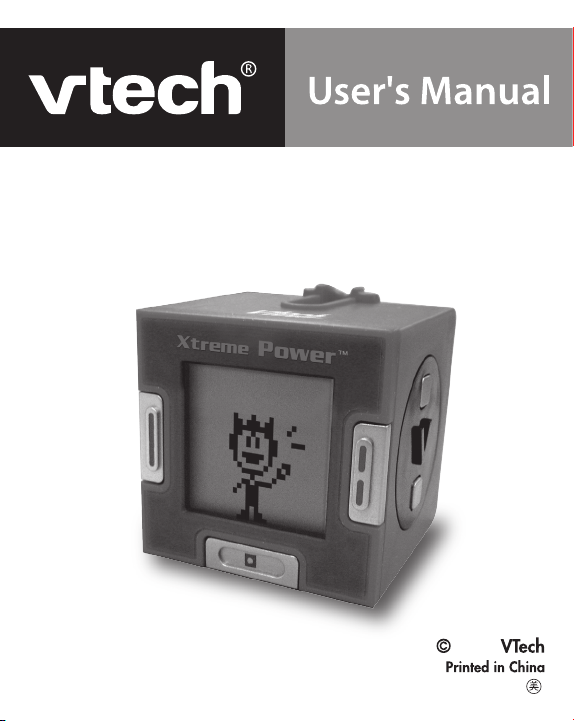
CLICK BOX
TM
2008
91-002304-003
Page 2

INTRODUCTION
Thank you for purchasing the VTech® Click Box™!
Click Box™ is a hand-held gaming unit in which you get to train
your own personal athlete in three different areas: Speed, Skill
and Strength. You can play alone, connect multiple units together
for group play, or use the attached USB cord to connect directly
online for fun web-based games.
Your athlete is Xtreme Power™, and it’s up to you to train him
through seven different sporting events. The more you train him,
the better he’ll do when placed in unit-to-unit competition, or
when you choose to go online with him for even more gameplay.
With challenging games, fun relaxation animations, a personal
achievement board to track his progress and great head-to-head
action, you’ll always nd a new way to play with your Click Box™.
PRODUCT FEATURES
Product Layout and Buttons
Select Button
Introduction & Product Features
2
OK Button
ON/OFF/
Cancel Button
Page 3
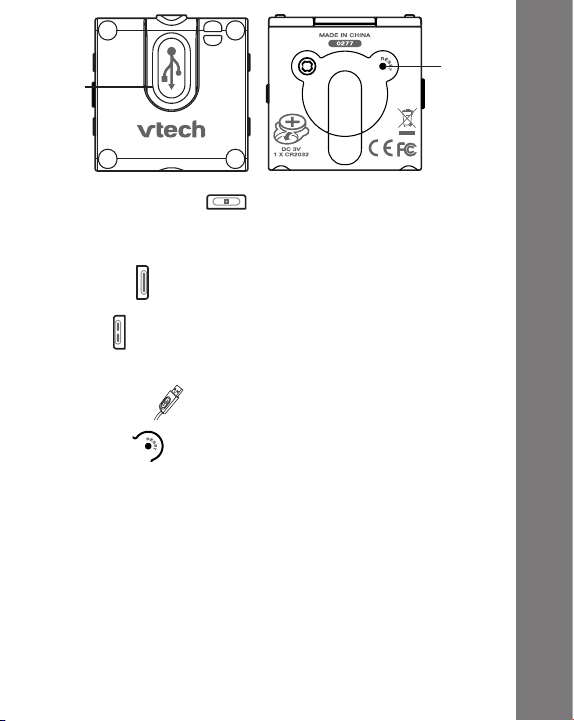
Reset
USB
Connect
ON/OFF/Cancel Button
• Hold this button for 1 second to turn the unit on and hold again
for 1.5 seconds to turn the unit off.
• Press this button to go back to the previous step.
Select Button
Press this button to scroll through the menu options.
OK Button
• Press this button to conrm a choice.
• Also used in many of the games to perform an action.
USB Connecter
Use this to connect the unit to a PC.
Reset Button
Insert a blunt point into the small hole in the bottom of the unit to
reach the Reset Button and reset the settings.
Note: Pressing the Reset Button will clear all of the data in the
Click Box™.
Button
PRODUCT SPECIFICATIONS
• Play games to build your athlete’s Strength, Skill and Speed.
• Built-in motion sensor allows for motion-activated gameplay.
• Connect two units together for head-to-head competition.
• Connect up to four units together and enjoy fun animations.
• Connect unit to PC via USB cable and play games at the Click
Box™ Arena on Planet Vtech.
Product Features
3
Page 4
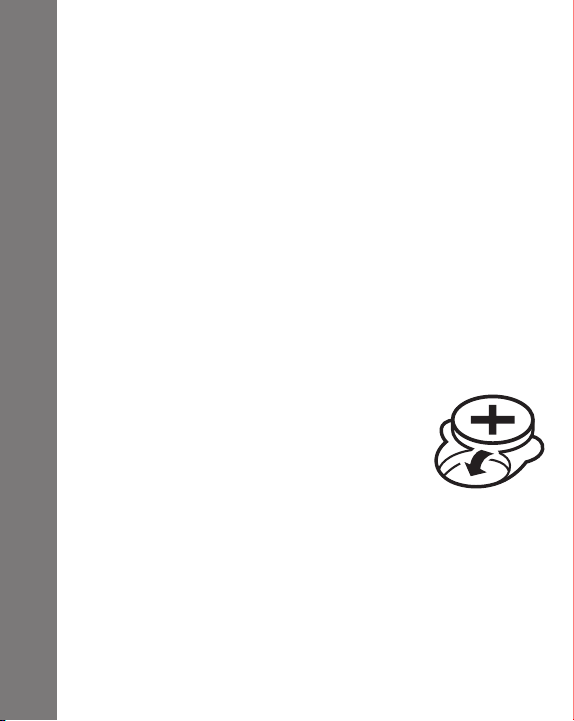
Special Note: The battery life of your Click Box™ with a new
CR2032 battery is around 50 hours. When you eventually have to
replace your battery, all of the data in your Click Box™, including
your training scores and unlocked activities, will return to the
original, manufacturer’s settings.
INCLUDED IN THIS PACKAGE
• 1 VTech® Click Box
• 1 Instruction Manual
• 1 Planet VTech Manual
• 1 CR2032 battery
• 1 Planet VTech membership card
• 1 Click Box™ strap
WARNING:
All packing materials such as tape, plastic sheets, wire ties and
tags are not part of this toy, and should be discarded for your
child’s safety.
™
BATTERY INSTALLATION
This unit is powered by one CR2032 battery.
• Make sure the unit is turned OFF.
• Using a screwdriver, loosen the screw until the
Included In This Package
4
battery compartment door can be removed.
• Insert one CR2032 battery as indicated inside the battery
compartment.
• Replace the battery compartment door and tighten the screw
with a screwdriver. Do not over-tighten.
Note:
1. Adult assembly is required for battery installation. A screwdriver
(not included) will be needed to install the battery.
2. Replacement of the battery will clear all of the data in the Click
Box™.
Page 5
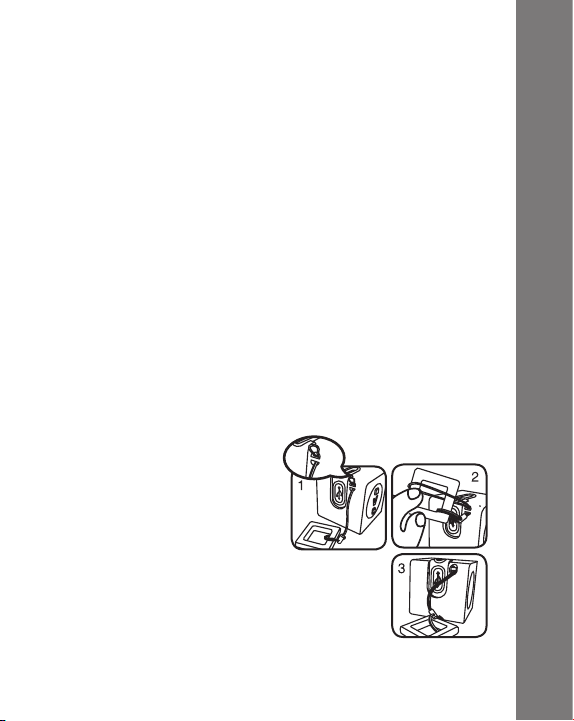
BATTERY NOTICE
• Install batteries correctly observing the polarity (+, -) signs to
avoid leakage.
• Do not mix old and new batteries.
• Do not mix batteries of different types: alkaline, standard
(carbon-zinc) or rechargeable (nickel-cadmium).
• Remove the batteries from the equipment when the unit will
not be used for an extended period of time.
• Always remove exhausted batteries from the equipment.
• Do not dispose of batteries in re.
• Do not attempt to recharge ordinary batteries.
• The supply terminals are not to be short-circuited.
• Only batteries of the same and equivalent type as recommended
are to be used.
WE DO NOT RECOMMEND THE USE OF RECHARGEABLE
BATTERIES.
CLICK BOXTM STRAP ATTACHMENT
INSTRUCTIONS
1. Locate the thread loop on the
end of the strap. Insert it into
the groove behind the bar and
then push it through.
2. Feed the end of the strap up through the loop
and pull it all the way through.
3. Make sure the loop is securely tightened around the bar.
Battery Notice
5
Page 6
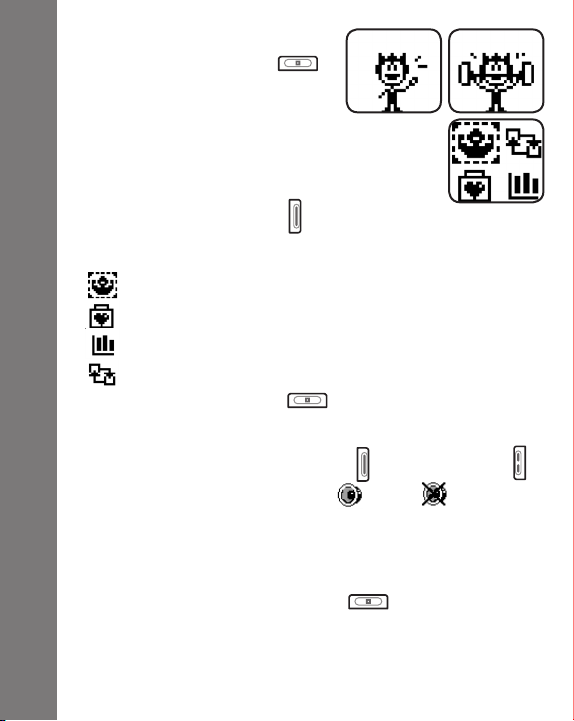
GETTING STARTED
• Hold the ON/OFF Button to
turn on the unit. After turning on,
Click Box will go into Idle mode.
Power gives you a greeting and
makes some amusing motions.
Note: Before the rst time you play with the Click
Box™, please press the Reset Button in the bottom
to reset it to the original, manufacturer’s settings.
• Press the Select Button to go to the Main
Menu. From the Main Menu, you can select from the following
activities:
Training
Energy Recovery
Status
Competition
• Hold the ON/OFF Button again to turn off the unit.
VOLUME ON/OFF
Getting Started
In Idle mode, press the Select Button and the OK Button at
the same time to turn the sound on and off .
AUTOMATIC SHUT-OFF
To preserve battery life, Click Box™ will automatically turn off
after several minutes without input. The unit can be turned on
again by holding the ON/OFF Button .
6
Page 7

ACTIVITIES
1.TRAINING
There are seven games built into Training mode,
which can be played to train up the Speed, Skill,
and Strength of your character. Playing different
games to increase your training scores will also
cause the Energy index to decrease accordingly.
The more you play, the more energy is used.
If the Energy index reaches 0, your character will
show he is tired and needs to rest.
You can either let your character stay in Idle mode, or enter
Energy Recovery mode to rest and regain energy.
SEVEN TRAINING GAMES
A. Power Launch
Help your character Power throw the shot put the
farthest. He has three trials to throw the shot put.
• Shake the unit for 5 seconds to power up for
the throw.
• After shaking it, a moving degree indicator appears. Press the
OK Button to choose the angle you want to throw the shot
put.
B. Fast Dash
Train your character to run as fast as possible.
Playing this game can increase the Speed index.
• Shake the unit for 5 seconds to run. This will
determine the energy your character will have
to run with. The more energy, the greater the
running speed.
• After shaking it, your character will begin to run.
• The game is over when the energy decreases to 0.
Activities
7
Page 8

C. Jump Roping
Control your character to do some fast jump
roping. Playing this game can increase the Skill
index.
• After the opening visual instructions, press the OK Button to
start the game. Press the OK Button to jump over the rope.
• The speed of the swinging rope will vary by time. Once the
player fails to jump the rope, the game is over.
D. Hurdles
Train your character to jump over obstacles.
Playing this game can increase the Strength
index.
• After the opening visual instructions, press the
OK Button to start the game. Press the OK Button to
jump.
• Once the player fails to jump over an obstacle, the game is
Activities
over.
E. Balloon Racing
Train your character to ride along on a runaway
balloon. Don’t let any obstacles pop the balloon!
Playing this game can increase the Speed index.
• Shake the unit for 5 seconds to pump up the
balloon. The shaking will determine how big
the balloon gets.
• After shaking it, press the OK Button to move.
• Some pins and porcupines will appear along the path. Press
the OK Button to jump over them. Otherwise, the balloon will
pop.
• The game is over when the balloon fully deates or pops.
8
Page 9

F. Balance Beam
Train your character to walk on a balance beam.
Playing this game can increase the Skill index.
• After the opening visual instructions, press the
Select Button or the OK Button to start the
game.
• The screen will instruct the player to press corresponding
buttons ( press Select, press OK or both).
• Press the buttons correctly to keep your character balanced.
Otherwise, your character will fall down.
• The game is over if your character fails to keep his balance.
G. Archery
Control your character to shoot the target as
accurately as possible. There are three trials in
which to shoot correctly. Playing this game can
increase the Strength index.
• Shake the unit for 5 seconds to increase the
Energy level.
• After shaking it, a moving aimer will appear on the target.
Press the OK Button to choose the shooting position you
want.
Activities
9
Page 10

2. ENERGY RECOVERY
In Energy Recovery mode, you can
choose from 30 sets of relaxation
animations to view.
• Press the Select Button to choose a relaxation
animation.
• Press the OK Button to view the relaxation
animation.
Some of the relaxation animations are locked and
can only be opened by winning the games within the Click Box™
Arena found online at Planet VTech. The unit must be connected
via USB connection to access the Click Box™ Arena online.
View relaxation animations to rest. This will help recover your
athlete’s energy and the Energy index will increase.
3. STATUS
Playing games will increase or decrease the corresponding
index. In Status mode, you can view the status of each of your
character’s indexes.
Activities
• Speed
• Skill
• Strength
• Energy
Your character of this hand held unit, Power, is a great athlete
with terric strength. The 1st time you power on the unit, by
default the Strength index will already be set to Level 2, Speed
and Skill indexes will be set to 0, and the Energy index will be set
to Level 10.
10
Page 11

4. UNIT-TO-UNIT COMPETITION
First, you must select a game from the Competition
menu before the units are connected. Once the
game has been chosen, connect two units together
and they will compete against each other in the
selected game.
Playing the games can increase the Speed, Skill
and Strength of your character. Also, the Energy
index will decrease accordingly.
If the Energy index decreases to 0, your character
will show he is tired and needs to rest. You can
either let your character stay in Idle mode, or enter
Energy Recovery mode to rest.
Shake the unit for 5 seconds to gain energy and
then connect to another unit that is playing the
same game.
Once the units are connected, the competition
animation plays through and then ends with a
display of the competition result.
Note: Head-to-head competition is meant for two connected units
only. Connecting three or four units together does not allow for
head-to-head play.
Activities
11
Page 12

3 GAMES IN UNIT-TO-UNIT PLAY
A. Basketball Shooting
This is a shoot and guard skill
competition game. Winning the game
can increase the Skill index.
Follow the instructions above to play
the game. Once the two units are connected, the competition
animation will play on the screens. The competition result is
determined by the shaking energy that each unit used plus the
level of Skill index each player had before the competition.
B. Sack Race
This is a speed competition game.
Winning the game can increase the
Speed index.
Follow the instructions above to play
the game. Once the two units are
connected, the competition animation will play on the screens.
The competition result is determined by the shaking energy that
Activities
each unit used plus the level of Speed index each player had
before the competition.
C.Tug of War
This is a strength competition game.
Winning the game can increase the
Strength index.
Follow the instructions above to play
the game. Once the two units are connected, the competition
animation will play on the screens. The competition result is
determined by the shaking energy that each unit used plus the
level of Strength index each player had before the competition.
12
Page 13

5. UNIT-TO-UNIT ANIMATIONS
At any time, you can connect two, three, or four units together and
enjoy a variety of group animations. They can be CONNECTED
in a horizontal row by connecting their magnetic sides together.
Once connected, the units will automatically interact with one
another and display fun group animations.
STOP WATCH
In Idle mode, press the OK button to switch to
Stop Watch mode. The stop watch acts as a real
working stop watch with time display.
• Press the OK Button to start or stop the
clock.
• Press the Select Button to reset the time.
• Press the Cancel Button to quit to Idle mode.
Activities
13
Page 14

ONLINE CONNECTED GAMEPLAY
Click Box™ features online gameplay in the Click Box™ Arena.
In addition to playing fun games online, you’ll also become part of
Planet VTech, a virtual online world where you can play, explore,
shop, and meet friends.
MINIMUM SYSTEM REQUIREMENTS FOR ONLINE
PLAY
In order to access Internet enabled features, your computer must
have the following minimum system requirements:
Hardware Requirements:
CPU: Pentium® 4, 1 GHz or above
Memory: 256MB
Video Adaptor: Graphic card with 1024 x 768 at 16 or 32 bit color
Monitor Resolution: 1024 x 768
USB 1.1 or higher
100MB Hard disk space
Windows® compatible sound card and speakers
Software Requirements:
Microsoft® Windows® 2000, XP or Windows Vista® Operating System
Internet Explorer® version 6 or above
Adobe® Flash® Player 9 (To acquire the latest version of Flash
player, please visit www.adobe.com)
Online Connected Gameplay
*Internet connection required for Internet enabled functions.
Microsoft® Windows® is a registered trademark of Microsoft
Corporation in the United States and other countries. Adobe®,
the Adobe logo, Flash® are either registered trademarks or
trademarks of Adobe Systems Incorporated in the United States
and/or other countries. Intel®, Pentium® are trademarks of Intel
Corporation in the United States and other countries. All other
trademarks are the property of their respective owners.
14
THIS PRODUCT IS NOT ENDORSED OR SPONSORED BY
ADOBE SYSTEMS INCORPORATED, PUBLISHER OF FLASH.
Page 15

SOFTWARE INSTALLATION
Installing from Online Download
• Open your Internet browser and enter the following URL:
http://www.vtechclickbox.com/setup.exe
• Download the le and then run it to begin the installation.
ACCOUNT REGISTRATION
Once you have successfully downloaded the
software, connect online by following these
instructions:
1. Pull out the USB Connector on the back of
your Click Box™.
2. Insert the USB Connector into a USB port on
the PC.
This will take you automatically to the Planet
VTech web site, where the Click Box™ Arena is
located.
Alternatively, you can open your Internet browser and enter the
following URL: www.planetvtech.com
Click on the “Sign In” button and follow the on-screen instructions
to proceed with the account registration process.
LOGGING IN
After account registration, you can go to www.planetvtech.com
anytime and click the “Sign In” button to login using your screen
name and password.
FEATURES IN PLANET VTECH
In addition to the Click Box™ Arena, there are many fun activities
and features to be found on Planet VTech. For details, please
refer to the separate Planet VTech User Manual.
Online Connected Gameplay
15
Page 16

CLICK BOXTM ARENA
CHAPTER 1: CONNECTING TO CLICK BOX™ ARENA
• Install the Click Box™ PC program (see Section 1: Software
• Once you have successfully logged in, you will be taken to the
Arena
TM
CHAPTER 2: NAVIGATING AROUND
Lobby Area
Click Box
You can nd information about Click Box™ and the Click Box™
Arena here in the lobby. To play and explore more activities, just
click on the entrance on the top to enter the player area.
Notes: You rst need to register the Click Box™ product for your
Planet VTech account in order to enter the member area. Refer to
16
Section 2: Account Registration for details.
Installation for details). The rst time you connect the Click
Box™ to the PC, you will be taken to the login page of Planet
VTech. Login to play games at the Click Box™ Arena, or
explore Planet VTech and nd other exciting games and
surprises!
main entrance of the Click Box™ Arena.
Page 17

Player Area
In the Player Area, you can:
1. Play Single Player games.
2. Play Multi Player games.
3. Check the status of your currently connected Click Box™
Athlete.
4. View the scoreboard.
Note: To play single or multi player games, you may have only
one Click Box™ connected to the PC at any one time.
1. Play Single Player Games
With your Click Box™ plugged into the PC, you can use Power
to play online games. Clicking on the left entry at the top will show
the game menu of Single Player games.
Here, you can compete against computer players. If you win the
matches, the relaxation animations in Energy Recovery mode of
your Click Box™ unit will be unlocked.
Each game contains 3 levels. To unlock all the relaxation
animations in your Click Box™, you have to win all of them!
Arena
TM
Click Box
17
Page 18

2. Play Multi Player Games
In addition to playing games against computer players, you can
also use Power to compete against other online Click Box™
athletes. Clicking on the right entry at the top will show the game
menu of Multi Player games.
After choosing a game, you can either:
• Join an existing room by clicking on the room button.
• Create your own room for others to join by clicking on the
Arena
TM
Click Box
“Create Room” button.
• Click on the “Quick Match” button to join a room that is ready
to begin a game.
3. Check the Status of Your Connected Click Box™ Athlete.
You can check the status of your currently connected Click Box™
athlete by clicking the box in the center.
There are three items that you can check: Index, Rewards and Style.
18
Index: Click the Index button to view the Speed, Skill and Strength
of your athlete.
Page 19

Rewards: Click the Rewards button to view the results of different
games in Single Player mode. If your your athlete achieves a
particular level in a particular game, a reward will be shown in
the grid. This represents that a relaxation animation in your Click
Box™ unit is now unlocked.
Style: Click the Style button to choose different styles for your
online athlete.
4. View the Scoreboard
When you play games online, the results are recorded and you
can compare your results with other players. Click the star logo in
the bottom corner of the screen to view the scoreboard.
Note: The web site screenshots in this manual may be different
from those seen on the actual web site.
CARE & MAINTENANCE
1. Handle the device carefully.
2. Keep the device out of dusty or dirty areas.
3. Keep the device out of moisture or extreme temperatures.
4. Do not disassemble the device. If a problem occurs, press the
Reset Button. If this does not help, either remove and replace
the battery to reset the device, or try a new battery.
5. Do not drop the device on a hard surface and do not expose it
to or immerse it in water.
Care & Maintenance
19
Page 20

20
TROUBLESHOOTING
Go through this section if you experience difculty in operating
Click Box™.
Problem Solution
Program stops
working or Display
on Click Box™
LCD does not turn
on.
Cannot connect to
PC.
Other Info
If you have a problem that cannot be solved by using this manual,
we encourage you to visit us online or contact our Consumer
Services Department with any problems and/or suggestions that
you might have. A support representative will be happy to assist
you.
Before requesting support, please be ready to provide or include
the information below:
• The name of your product or model number (the model number
is typically located on the back or bottom of your product).
• The specic problem you are experiencing.
• The actions you took right before the problem occurred.
Internet: www.vtechkids.com
Phone: 1-800-521-2010 in the U.S., or 1-877-352-8697 in Canada.
Press the Reset Button with a blunt point.
If this does not solve the problem, please
continue the following steps:
• Interrupt the power supply by
removing the batteries.
• Let the device sit for a few minutes
without batteries, then replace the
batteries.
• If the unit still does not work, replace
the batteries with an entire set of new
batteries.
Check the connections on the USB
connecter between the device and the PC
and review the appropriate connection
procedure in this manual.
Page 21

DISCLAIMER AND LIMITATION OF
LIABILITY
VTech® Electronics North America, L.L.C. and its suppliers assume
no responsibility for any damage or loss resulting from the use of
this handbook. VTech® Electronics North America, L.L.C. and its
suppliers assume no responsibility for any loss or claims by third
parties that may arise through the use of this product. VTech
Electronics North America, L.L.C. and its suppliers assume no
responsibility for any damage or loss caused by deletion of data
as a result of malfunction, dead battery, or repairs.
Company: VTech® Electronics North America, L.L.C.
Address: 1155 West Dundee Road, Suite 130, Arlington Heights,
IL, 60004 USA
Phone: 1-800-521-2010 in the U.S., or 1-877-352-8697 in Canada.
IMPORTANT NOTE:
Creating and developing VTech® products is accompanied by a
responsibility that we at VTech® take very seriously. We make
every effort to ensure the accuracy of the information which
forms the value of our products. However, errors sometimes
can occur. It is important for you to know that we stand behind
our products and encourage you to call our Consumer Services
Department at 1-800-521-2010 in the U.S., or 1-877-352-8697
in Canada with any problems and/or suggestions that you might
have. A service representative will be happy to help you.
®
Other Info
21
Page 22

Note:
This equipment has been tested and found to comply with the limits
for a Class B digital device, pursuant to Part 15 of the FCC Rules.
These limits are designed to provide reasonable protection against
harmful interference in a residential installation. This equipment
generates, uses and can radiate radio frequency energy and, if
not installed and used in accordance with the instructions, may
cause harmful interference to radio communications. However,
there is no guarantee that interference will not occur in a particular
installation. If this equipment does cause harmful interference to
radio or television reception, which can be determined by turning
the equipment off and on, the user is encouraged to try to correct
the interference by one or more of the following measures:
• Reorient or relocate the receiving antenna.
• Increase the separation between the equipment and receiver.
• Connect the equipment into an outlet on a circuit different from
that to which the receiver is connected.
• Consult the dealer or an experienced radio/TV technician for
help.
Caution: Changes or modications not expressly approved by the
party responsible for compliance could void the user’s authority to
Other Info
operate the equipment.
THIS CLASS B DIGITAL APPARATUS COMPLIES WITH CANADIAN
ICES-003.
CET APPAREIL NUMÉRIQUE DE LA CLASSE B EST CONFORME À
LA NORME NMB-003 DU CANADA.
22
Page 23

