Page 1
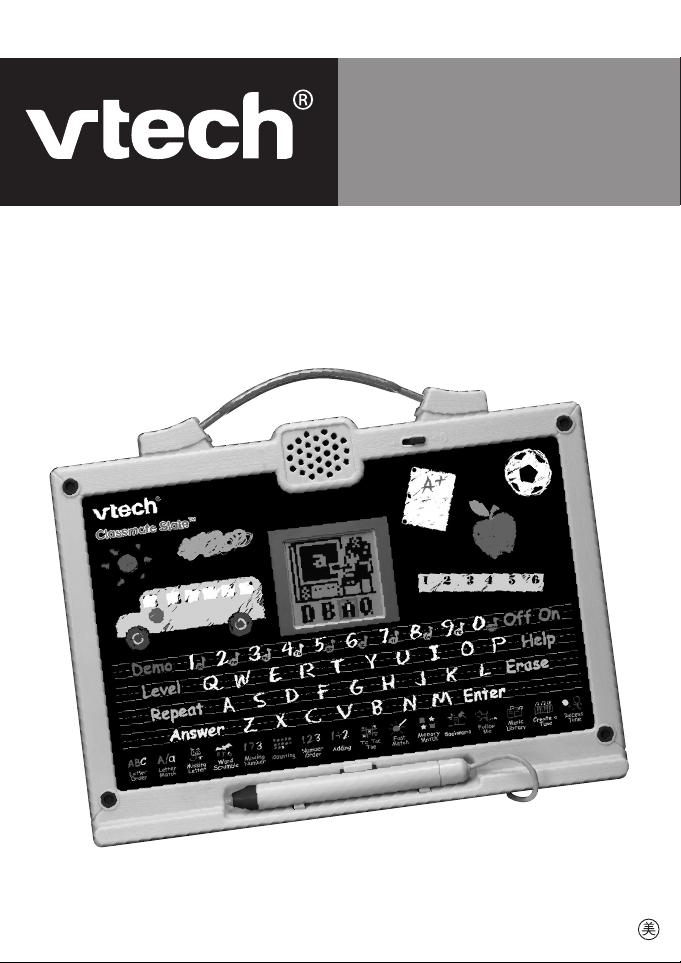
User’s Manual
Classmate Slate
™
© 2002 VTECH
Printed in China
91-01256-032
Page 2
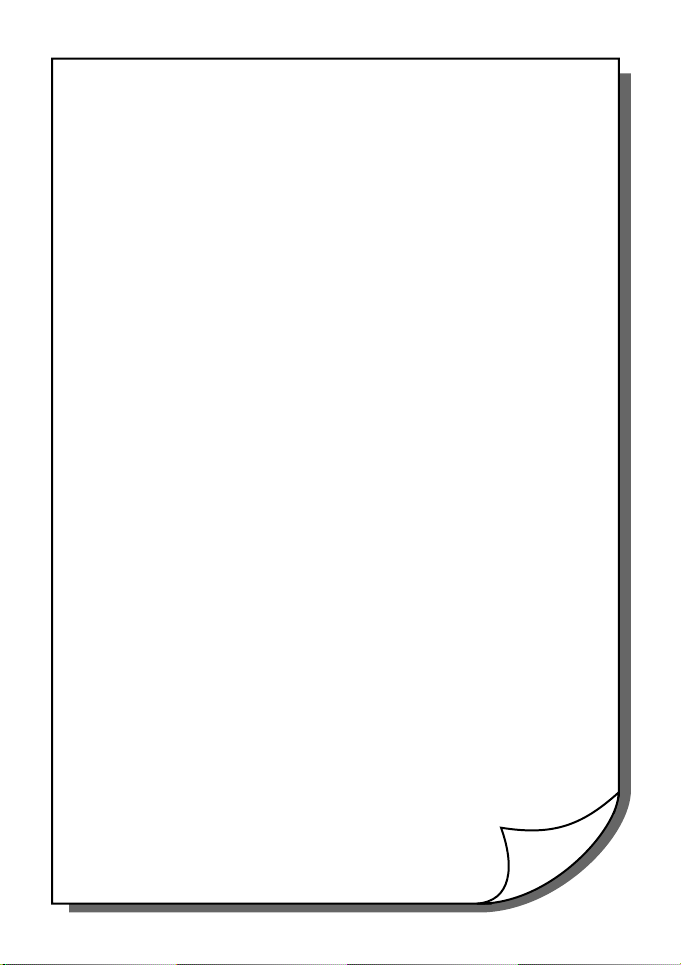
Dear Parents:
At VTech® we know that a child has the ability
to do great things. That’s why all of our
electronic learning products are uniquely de-
signed to develop a child’s mind and allow
them to learn to the best of their ability.
Whether it’s learning about letters, numbers,
geography or algebra, all VTech® learning
products incorporate advanced technologies
and extensive curriculum to encourage children
of all ages to reach their potential.
When it comes to providing interactive prod-
ucts that enlighten, entertain and develop minds,
at VTech® we see the potential in every child.
Page 3
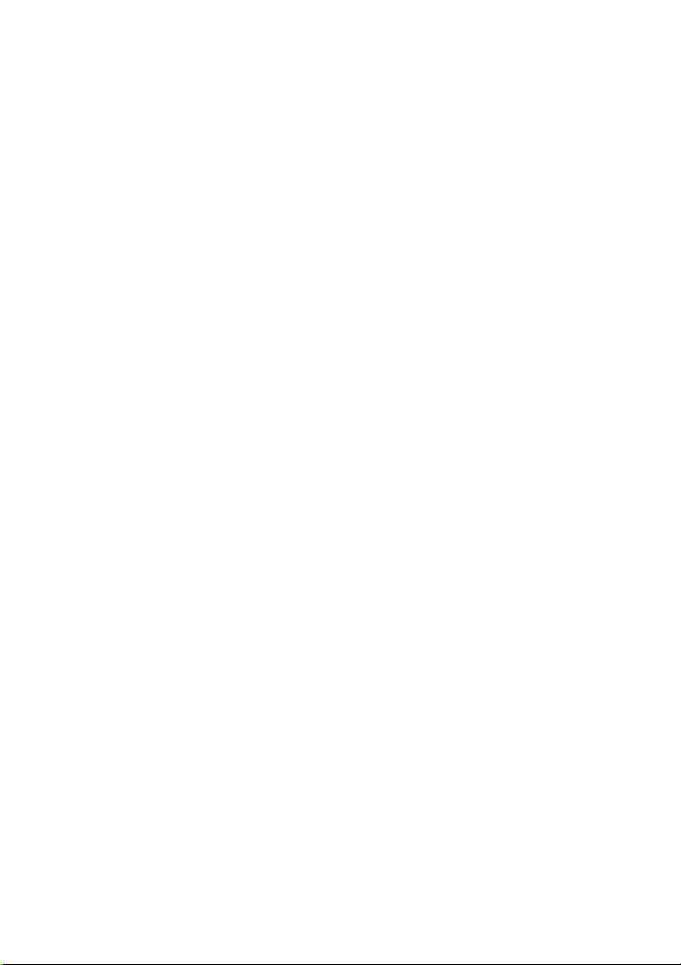
TABLE OF CONTENTS
INTRODUCTION ..................................................................... 1
BATTERY INSTALLATION ..................................................... 2
TROUBLESHOOTING ........................................................... 3
VOLUME SWITCH .................................................................. 3
KEYBOARD DESCRIPTION ............................................. 3-5
TO BEGIN PLAY ...................................................................... 5
DESCRIPTION OF ACTIVITIES ...................................... 6-9
SCORING SYSTEM ..........................................................9-10
CARE AND MAINTENANCE ..............................................10
Page 4
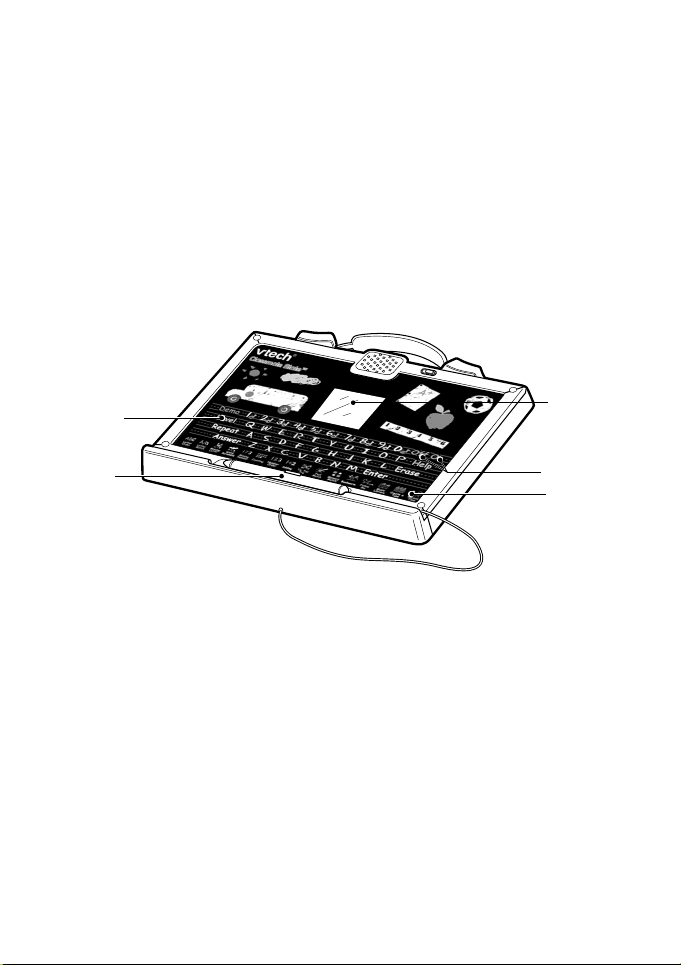
INTRODUCTION
Thank you for purchasing the VTech® Classmate Slate™ learning toy!
The VTech® Classmate Slate™ learning product is a fun, interactive
chalkboard that uses a touch-sensitive screen and a magic chalk stylus
to teach preschool fundamentals. Your child can select from 16 different
activities that teach critical skills such as letter order, letter matching,
early spelling, number order, counting, early addition and number
patterns. Classmate Slate™ is easy-to-use and gets your child excited
about going to school. Get pointed in the right direction and take it
anywhere for learning on-the-go!
Level button
Magical
Chalk Pen
Touch Screen
On/Off Buttons
Activity Button
INCLUDED IN THIS PACKAGE
• 1 main unit
• 1 instruction manual
WARNING: All packing materials, such as tape, plastic sheets, wire
ties, and tags, are not part of this toy and should be
discarded for your children’s safety.
POWER SOURCE
Classmate Slate™ operates on 3 “AA” (UM-3/LR6) batteries.
1
Page 5
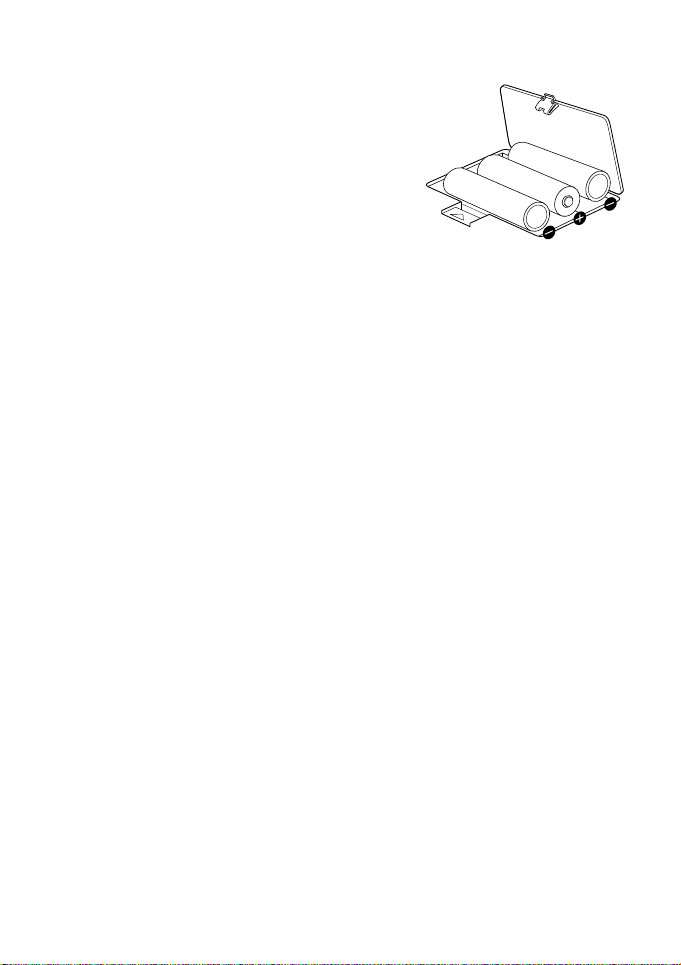
BATTERY INSTALLATION
1. Make sure the unit is turned OFF.
2. Locate the battery cover behind the unit
and open it.
3. Insert 3 new ‘AA’ (UM-3/LR6) batteries,
as illustrated.
4. Close the battery cover.
NOTE: The use of alkaline batteries is recommended for maximum
performance.
If the unit suddenly stops working or the sound becomes weak, turn
the unit OFF for 15 seconds, then turn it back ON. If the problem
persists, weak batteries may be the cause. Please install a new set
of batteries and try again.
Battery Notice
• Install batteries correctly observing the polarity (+, –) signs to avoid
leakage.
• Do not use rechargeable batteries.
• Do not mix old and new batteries.
• Do not use batteries of different types.
• Remove batteries from equipment when the unit will not be in use
for a long time.
• Do not dispose of batteries in fire.
• Do not attempt to recharge ordinary batteries.
• The supply terminals are not to be short-circuited.
• Only batteries of the same and equivalent type as recommended
are to be used.
AUTOMATIC SHUT OFF
If there is no input into the VTech® Classmate Slate™ for about 8
minutes, the unit will automatically shut off to save power.
2
Page 6

TROUBLESHOOTING
If the program stops working, follow these steps:
1. Turn the unit off.
2. Interrupt the power supply by removing the batteries.
3. Let the unit stand for a few minutes, then replace the batteries.
4. Turn the unit on. The unit will now be ready to play again.
If the pen isn’t working properly, follow these steps:
1. Make sure you aren’t playing in direct sunlight or other bright light
or heat.
2. Hold the pen upright at a 90-degree angle to the screen during play.
• If the problem persists, please call our Consumer Services Department at 1-800-521-2010 in the U.S. or 1-800-267-7377 in Canada
and a service representative will be happy to help you.
VOLUME SWITCH
Adjust the volume by sliding the Volume Switch to
the right to raise the volume and to the left to lower
the volume.
KEYBOARD DESCRIPTION
pause
re
Recess
Create a
Music
FollowMeFollow
Library
Me
Tune
Time
Letter
Order
Letter
Letter
Match
Match
Missing
Letter
do
Scramble
Word
re
Missing
Number
mi
CountingCounting
fa
Number
Order
Adding
so
Tic Tac
Toe
ti
la
Fast
Match
MemoryMemory
Match
do
Bookworm
The Classmate Slate™ learning toy has a keyboard that includes the
alphabet and numbers as well as special function keys.
3
Page 7

NUMBER/MUSIC NOTE KEYS
mi
do
re
so
fa
ti
la
do
pause
re
In the number and math-related activities, these keys function as
number 1-0. In the music-related activities, use these keys to create
your own melodies.
LETTER KEYS
Use these keys to input answers for word-related activities. The keys
follow the same pattern as a standard computer keyboard.
ACTIVITY KEYS
Letter
Letter
Letter
Match
Match
Missing
Letter
Order
These sixteen keys can be pressed at any time to start a new activity.
Word
Scramble
Missing
Number
CountingCounting
Number
Order
Adding
Tic Tac
Toe
Fast
Match
MemoryMemory
Match
Bookworm
FollowMeFollowMeMusic
Library
Create a
Tune
Recess
Time
FUNCTION KEYS
Press this key to turn the unit on.
Press this key to turn the unit off. After a few
minutes with no input, the unit will automatically
shut itself off.
Press this key at any time to see some demo
animations.
4
Page 8

While in an activity, press the LEVEL key to
select the level. Level 1 is the easier level.
LEVEL 2 is the most challenging level. There
are 2 levels in all the activities except Music
Library, Create-a-Tune, and Recess Time.
Press this key for extra help in answering the
question. In some activities, pressing this button
will remove some of the multiple choices, making
the question a little easier. This key is available
in all the activities except Tic Tac Toe, Music
Library, Fast Match and Recess Time.
Press this key to repeat the instruction or
question.
Use this key to delete the last thing typed.
Pressing this key will give you the correct answer
to a question.
Use this key to playback the melody in Create a Tune
and to playback the animation in Recess Time.
TO BEGIN PLAY
• Turn on your Classmate Slate™ learning toy by pressing the ON key.
• Press the activity keys to select the activity you wish to play. You
can also use the pen to click on the (
an activity.
• Press the LEVEL key to change the level in any applicable activities.
All activities begin in level 1 unless you change the level.
• Use the pen on the screen and keyboard to play the activities. The
screen is very sensitive and the lightest touch will activate a
response. Please be careful not to press down too hard as it might
damage the screen.
5
) button on screen to select
Page 9

DESCRIPTION OF ACTIVITIES
LETTER ORDER
Letter
Order
A sequence of letters in alphabetical order will appear
on screen with one letter missing. Multiple-choice
answers will appear on the bottom of the screen. Use
the pen to touch the letter that best fills in the answer,
or use the keyboard to answer.
LETTER MATCH
Letter
Match
This activity tests your knowledge of upper and lowercase
letters. A letter will appear on screen, with multiple-choice
answers below. Use the pen to touch on the corresponding capital or lowercase letter from the choices, or use
the keyboard to answer.
MISSING LETTER
Missing
Letter
A word will appear on screen and one of the letters will
disappear. Multiple-choice answers will appear on the
bottom of the screen. Use the pen to touch the correct
missing letter from the multiple choices or use the
keyboard to answer the question.
Word
WORD SCRAMBLE
Scramble
A word will appear on screen for a short period of time.
Then all the letters will be scrambled and appear on the
bottom of the screen. Use the pen to touch the letters
in the correct order to unscramble the word or use the
keyboard to answer the question.
Missing
MISSING NUMBER
Number
A sequence of numbers will appear on screen. Multiplechoice answers will appear below. Use the pen to touch
the answer that best fills in the missing number or use
the keyboard to answer the question.
6
Page 10

COUNTING
Counting
Several objects will appear on screen. Count them up
and use the keyboard to type the answer. If the HELP
key is pressed, two choices will appear on screen and
you can use the pen to touch the correct answer.
Number
NUMBER ORDER
Order
Four numbers will appear on screen in order. Remember
the sequence of numbers before the faces covered them.
Watch carefully as the faces mix up the numbers. Use
the pen to click on the faces to reveal the numbers in
the correct order.
ADDING
Adding
An addition equation will appear on screen. Add the
numbers up and use the number keys on the keyboard
to input the answer.
TIC TAC TOE
Tic Tac
Toe
Use the pen to play Tic Tac Toe against the computer.
Try to get three in a row to win the game!
FAST MATCH
Fast
Match
At the top of the screen the target object will appear.
Different objects will flash on the bottom half of the
screen. Use the pen to touch the ones that match the
target object before they disappear.
Memory
MEMORY MATCH
Match
Several matching objects will appear on screen. Remember where the pairs are before cards cover them up.
Use the pen to find the pairs hidden by the cards.
7
Page 11

BOOKWORM
Bookworm
The bookworms are trying to come out of their holes
and eat our books! Use the pen to poke them back
in when they appear. Help save our books!
FOLLOW ME
Follow
Me
A little puppy will appear at the top of the screen and
start making a path one step at a time. Watch carefully
and remember where he goes. Use the pen to follow
the puppy’s path.
MUSIC LIBRARY
Music
Library
Eight songs are available for your listening enjoyment.
To listen or sing along with a tune, use your pen to touch
a number or press the number key on the keyboard to
select a song.
The songs are:
1. Row Your Boat
2. Where Has My Little Dog Gone?
3. Yankee Doodle
4. Happy Birthday
5. Take Me Out To the Ball Game
6. The Wheels On the Bus
7. B-I-N-G-O
8. London Bridge
CREATE A TUNE
Create a
Tune
Become a true musician! Use the music note keys (on
the number keys 1-9) to create melodies of your own.
The music note that is on the zero key adds a pause
or rest in the music. When you are finished composing,
use the pen to touch the face or press the ENTER key
to play back the melody. The unit can store up to 32
notes. Press the ERASE key to erase your melody
so that you can start again.
8
Page 12

RECESS TIME
It’s Recess Time! The boy on the screen is ready to
show us some soccer moves! Use the pen to click the
four arrow buttons on the bottom screen and create a
pattern of moves. Each arrow shows a different trick! Use
the pen to touch on the boy’s face or body or press the
ENTER key to play back the routine you created. Press
the ERASE key to start a new routine.
Recess
Time
SCORING SYSTEM
GENERAL ACTIVITY SCORING
Correct answer on the 1st try : 20 points
Correct answer on the 2nd try : 10 points
Correct answer on the 3rd try : 5 points
No chance left or press the ANSWER key : 0 points
Maximum score per round : 100 points
(There are 5 questions per round.)
SPECIFIC ACTIVITY SCORING
Fast Match
Memory Match
Bookworm
Follow Me
The player starts with 100 points. Each incorrect
answer deducts 10 points.
In level 1: 2 incorrect tries are allowed. Then 10
points are deducted for each incorrect try.
In level 2: 4 incorrect tries are allowed. Then 10
points are deducted for each incorrect try.
In level 1: 5 points for catching one bookworm.
In level 2: 3 points for catching one bookworm.
In level 1: 20 points for one correct step.
In level 2: 10 points for one correct step.
9
Page 13

Recess Animation:
The activities (except Music Library, Create A Tune and Recess Time)
are divided into rounds. After each round a score is shown. To
encourage children to continue practicing and playing in one subject,
if one activity is played for three rounds in a row, they will get a bonus
animation of Recess!
CARE AND MAINTENANCE
1. Keep the unit clean by wiping it with a slightly damp cloth.
2. Not recommended to play this unit in direct sunlight, other bright
light or heat.
3. Remove batteries when the unit will not be in use for a long
period of time.
4. Do not drop the unit on hard surfaces.
5. Do not expose the unit to moisture or water.
10
Page 14

IMPORTANT NOTE:
Creating and developing electronic learning aids is accompanied
by a responsibility that we at VTech® take very seriously. We make
every effort to ensure the accuracy of the information that forms
the value of our products. However, errors sometimes can occur.
It is important for you to know that we stand behind our products
and encourage you to call our Consumer Services Department at
1-800-521-2010 in the U.S. or 1-800-267-7377 in Canada with any
problems and/or suggestions that you might have. A service
representative will be happy to help you.
NOTE:
This equipment uses and generates radio frequency energy and if
installed and used improperly, that is, not in strict accordance with
the manufacturer’s instructions, it may cause interference to radio and
television reception. It has been typically tested and found to comply
within the limits for a Class B computing device in accordance with
the specifications in Subpart J of Part 15 FCC Rules, which are
designed to provide reasonable protection against such interference
in a residential installation. However, there is no guarantee that
interference will not occur in a particular installation. If this equipment
does cause interference to radio or television reception, which can
be determined by turning the equipment off and on, the user is
encouraged to try to correct the interference by one or more of the
following measures:
• Reorient the receiving antenna
• Relocate this product with respect to the receiver
• Move this product away from the receiver
11
