Page 1

Chat ’n Learn
Chat ’n Learn
Friends Cell Phone
Friends Cell Phone
TM
USER’S MANUAL
Printed in China
91-01414-002
© VTECH
Page 2
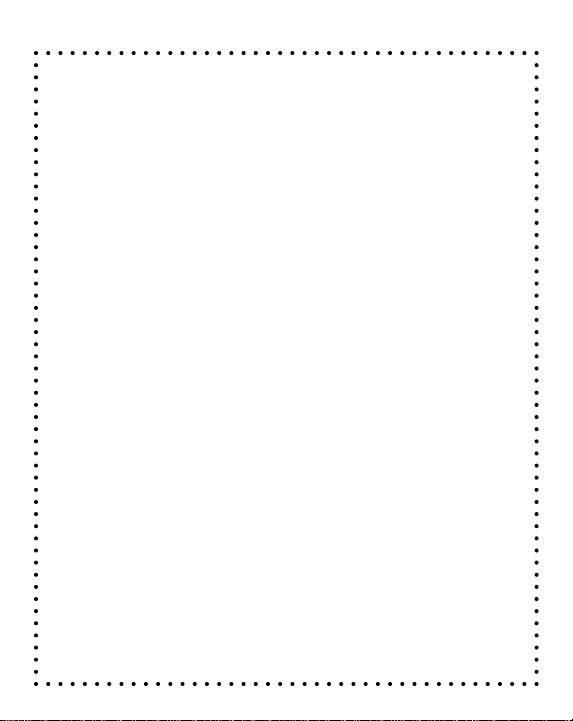
Dear Parent:
At VTech
®
we know that a child has the ability to do great
things. That’s why all of our electronic learning products
are uniquely designed to develop a child’s mind and allow
them to learn to the best of their ability. Whether it’ s learning
about letters, numbers, geography or algebra, all VTech
learning products incorporate advanced technologies and
extensive curriculum to encourage children of all ages to
reach their potential.
When it comes to providing interactive products that
enlighten, entertain, and develop minds, at VTech® we see
the potential in every child.
1
®
Page 3
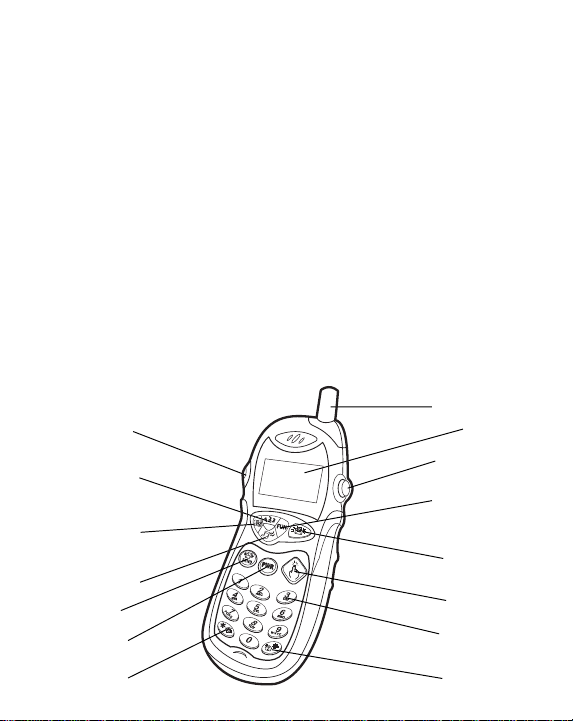
INTRODUCTION
Thank you for purchasing the VT ech® Chat ‘n Learn Friends™ Cell Phone
learning toy! We at VT ec h® are committed to providing the best possible
products to entertain and educate your child. Should you have any
questions or concerns, please call our Consumer Services Department
at 1-800-521-2010 in the U.S., 1-800-267-7377 in Canada, or 01235
546810 in the U.K.
The VTech® Chat ‘n Learn Friends™ Cell Phone will introduce your
child to numbers, counting, music, and fun games with animations.
Preschoolers will also have hours of make-believe fun calling characters
such as the Operator, Police Officer, Doctor and their friend, Jessie.
This child-friendly design includes realistic cell phone features such as
a send button, voice mail, different ringing sounds, a pop-up antenna
and an LCD screen. Most importantly, they can learn to call their home
and emergency phone numbers when parents program them into the
phone! Your child will be dialing their way to entertaining education
with the VTech® Chat ‘n Learn Friends™ Cell Phone!
POP-UP ANTENNA
VOLUME SWITCH
NUMBER PLAY
ACTIVITY BUTTON
CALL A FRIEND
ACTIVITY BUTTON
MUSIC PLAY
ACTIVITY BUTTON
SEND BUTTON
ON/OFF BUTTON
LCD SCREEN
ANTENNA
RELEASE BUTTON
FUN GAMES
ACTIVITY BUTTON
LIGHT-UP VOICE
MAIL BUTTON
SELECT BUTTON
NUMBER BUTTON
RINGER BUTTON
2
PARENT BUTTON
Page 4

INCLUDED IN THIS PACKAGE
®
• One VTech
• One instruction manual.
WARNING: All packing materials such as tape, plastic sheets, wire
Chat ‘n Learn Friends™ Cell Phone learning toy.
ties and tags are not part of this toy, and should be
discarded for your child’s safety.
BATTERY INSTALLATION
1. Make sure the unit is off.
2. Locate the battery cover on the back of the
unit. Use a coin or screwdriver to open the
battery cover.
3. Install 2 new “AA” (UM-3/LR6) batteries, as
illustrated.
The use of new, alkaline batteries is recommended for maximum
performance.
4. Replace the battery cover and tighten the screw to secure the battery
cover .
BATTERY NOTICE
• Install batteries correctly observing the polarity (+, -) signs to avoid
leakage.
• Do not mix old and new batteries.
• Do not use batteries of different types.
• Remove exhausted or new batteries from the unit when you are not
going to use it for a long time.
• Do not dispose of batteries in fire.
• Do not attempt to recharge ordinary batteries.
• The supply terminals are not to be short-circuited.
WE DO NOT RECOMMEND THE USE OF RECHARGEABLE BA TTERIES.
3
Page 5

NOTE: If for some reason the program/activity stops working, then
please follow these steps:
1) Please turn the unit off.
2) Interrupt the power supply by removing the batteries.
3) Let the unit stand for a few minutes, then replace the batteries.
4) Turn the unit on. The unit will now be ready to play again.
If, after following the above steps, you are still having a problem with
the unit, please call our Consumer Services Department at 1-800-5212010 in the U.S., 1-800-267-7377 in Canada, or 01235 546810 in the
U.K. and a service representative will be happy to help you.
INSTRUCTIONS TO PROGRAM YOUR HOME PHONE NUMBER
AND EMERGENCY NUMBER
The VTech® Chat ‘n Learn Friends™ Cell Phone learning toy can
teach your child their home and emergency phone numbers! Once you
program in the appropriate phone numbers, fun activities prompt your
child to memorize and call their home phone number and emergency
phone number. Just follow the simple instructions below!
1. Press the P ARENT b utton, RINGER b utton, and the ON/OFF button
at the same time. Then release the three buttons. The phone will
enter the editing mode. The LCD SCREEN will show the default
emergency number 911.
ON/OFF BUTTON
RINGER BUTTON
PARENT BUTTON
2. Press the NUMBER buttons to enter your emergency phone number
up to a maximum of 8 digits. Press the PARENT b utton in this mode
to correct any errors and erase one digit at a time.
3. Press the SEND button to confirm your emergency phone number.
4
Page 6

4. The LCD SCREEN shows the home phone
PWR
number editing screen.
5. Press the NUMBER buttons to enter your home
phone number up to a maximum of 12 digits.
Press the P ARENT button in this mode to correct
any errors and erase one digit at a time.
6. Press the SEND button to confirm your home phone number.
7. After entering your home and emergency phone numbers, the LCD
SCREEN will play an animation to celebrate your successful
programming of your home and emergency phone numbers.
8. T o reset the programmed phone numbers , press the ON/OFF button,
P ARENT button and RINGER button at the same time to enter the
editing mode and begin programming the phone numbers again.
IMPORTANT PROGRAMMING NOTES:
Each time the batteries are replaced, your programmed phone numbers
will automatically be erased. Please reprogram your home and
emergency phone numbers by following the instructions listed above.
TO BEGIN PLAY
1. To begin play, press the ON/OFF button. The
telephone will ring two times. After the opening
animation, you will hear “Hello , let’s call a friend!”
Then it will enter the Call a Friend Activity.
2. Press the ACTIVITY buttons to choose one of the f ollowing activities:
• Call a Friend
• Number Play
• Music Play
• Fun Games
5
Page 7

1) Press one of the four ACTIVITY buttons in the
middle of the game to change activities and
begin the selected activity.
2) To adjust the volume, slide the VOLUME
SWITCH, located on the left side of the unit,
to the high volume ( ) or low volume ( )
position.
3) To turn the unit off, press the ON/OFF button.
You will hear a short tune and the LCD
SCREEN will play a funny animation.
ACTIVITIES
I. CALL A FRIEND
1. When the cell phone is turned on, the Call a Friend activity will
automatically begin. Pressing the Call a Friend button will also
activate this activity.
2. The unit will ask you to choose one of 4 characters
to call. The characters are the Operator, Jessie,
the Doctor and the Police Officer. Press the
SELECT button to scroll through the characters
on the LCD SCREEN.
3. Press the SEND button to select a character to call. Once a character
is selected, the character’s phone number will appear on the LCD
SCREEN. If there is no response for 10 seconds, the unit will choose
a character to call.
4. The LCD SCREEN will show the phone number
of the selected character with the first digit of
the phone number flashing. Press the NUMBER
buttons to enter the phone number shown on the
LCD screen. When the correct number is
pressed, it will become solid and the next number will flash.
5. After entering all of the digits of the phone number, press the SEND
button to confirm the entered phone number and send the call. If the
6
Page 8

phone number is entered correctly , the character will be called and a
fun animation with a greeting from the character will play . If the phone
number is entered incorrectly, the operator will appear and ask you
to try another phone number.
II. NUMBER PLAY
Press the Number Activity Button to enter this activity.
A. COUNTING
1. After selecting the Number Play activity, the Counting game will
automatically begin.
2. Jessie will ask you to count the objects shown on the LCD SCREEN.
3. Press a NUMBER button to select the correct number of objects.
The LCD SCREEN will display and identify the selected number.
4. Press the SEND button to confirm the answer . If
the selected answer is correct, a rewarding
animation will play. If the selected answer is
incorrect, the LCD SCREEN will display the
correct answer.
B. NUMBER ORDER
1. After entering the Number Play activity, press the SELECT button
to choose either the Number Order or the Counting games.
2. Select the Number Order game.
3. A sequence of numbers will appear with a blank representing the
missing number.
4. Press the appropriate NUMBER button to fill in the sequence. The
LCD SCREEN will display and identify the selected number.
5. Press the SEND button to confirm the answer . If
the selected answer is correct, a rewarding
animation will play. If the selected answer is
incorrect, the LCD SCREEN will display the
correct answer.
7
