Page 1
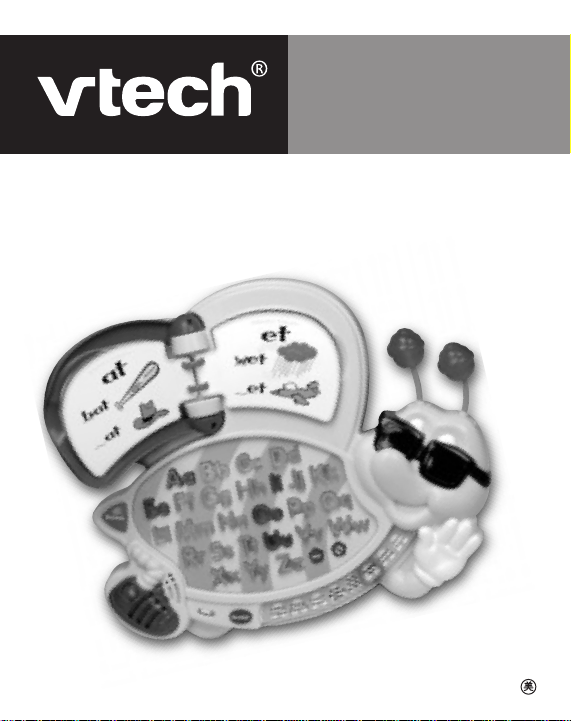
User's Manual
Buzz the Spelling Bee
© 2002 VTech
Printed in China
91-02047-002
TM
Page 2
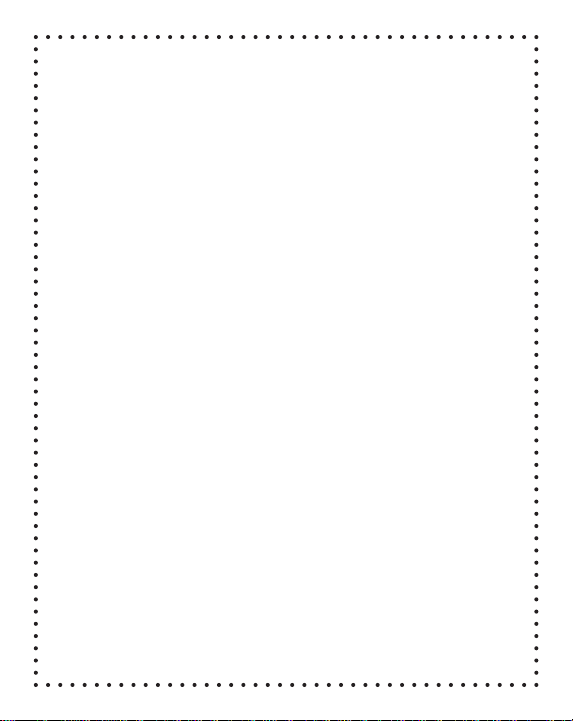
Dear Parent:
At VTech® we know that a child has the ability to do
great things. That’s why all of our electronic learning
products are uniquely designed to develop a child’s mind
and allow them to learn to the best of their ability.
Whether it’s learning about letters, numbers, geography
®
or algebra. All VTech
learning products incorporate
advanced technologies and extensive curriculum to
encourage children of all ages to reach their potential.
When it comes to providing interactive products that
®
enlighten, entertain, and develop minds, at VTech
we
see the potential in every child.
1
Page 3
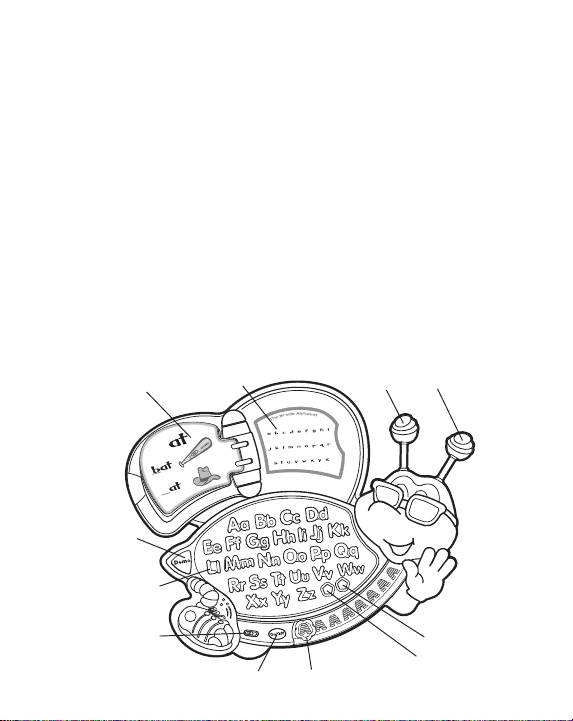
INTRODUCTION
Thank you for purchasing the VTech® Buzz the Spelling BeeTM learning
toy. W e at VT ech® are committed to providing the best possible products
to entertain and educate your child. Should you have any questions or
concerns, please call our Consumer Services Department at 1-800521-2010 in the U.S., 1-800-267-7377 in Canada, or 01235-546810 in
the U.K.
The VTech® Buzz the Spelling BeeTM learning product is a fun, handheld
toy that uses light-up letters and 16 double-sided activity cards to teach
reading fundamentals. Your child can select from 8 different activities
that teach critical language skills such as beginning spelling, phonics,
rhyming, word games, vowels and consonants. Buzz’s engaging
personality, fun sound effects, and animated antennae get your child
excited about going to school. Buzz also has an easy-grip carry handle
so you can take him along for spelling fun on-the-run!
16 DOUBLE-SIDED
ACTIVITY CARDS
DEMO BUTTON
LIGHT-UP LETTER
BUTTONS
BRAILLE LABEL
MOVING, LIGHT-UP ANTENNAE
VOLUME CONTROL
SWITCH
ON/OFF BUTTON
REPEAT BUTTON
HELP BUTTON
ACTIVITY SELECTOR
2
Page 4
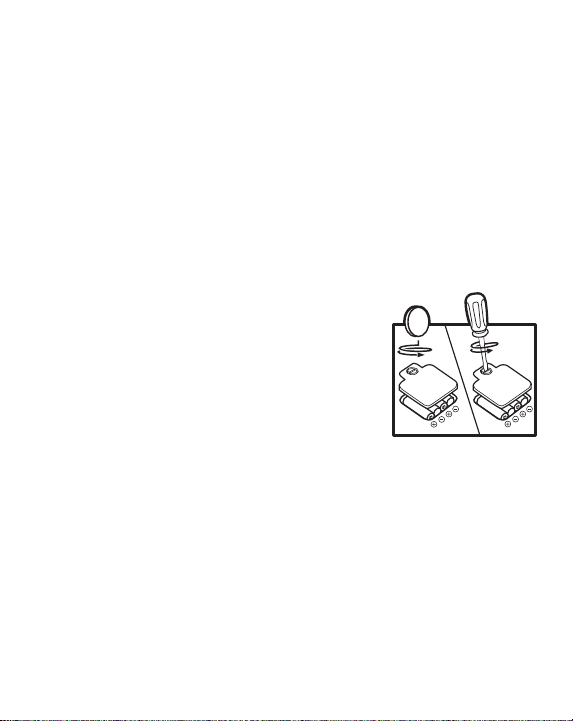
INCLUDED IN THIS PACKAGE
• One VTech® Buzz the Spelling BeeTM learning toy.
• One instruction manual.
WARNING: All packing materials such as tape, plastic sheets, wire
ties and tags are not part of this toy, and should be
discarded for your child’s safety.
BATTERY INSTALLATION
1. Make sure the unit is OFF.
2 Locate the battery cover on the back of the
unit. Use a coin or screwdriver to open the
battery cover.
3. Install 4 new "AA"(UM-3/LR6) batteries
following the diagram inside the battery box
(The use of new, alkaline batteries is
recommended for maximum performance.)
4. Replace the battery cover and tighten the
screw to secure the battery cover.
BATTERY NOTICE
• Install batteries correctly observing the polarity [+, -] signs to avoid
leakage.
• Always replace a whole set of batteries at one time.
• Do not mix old and new batteries.
3
Page 5
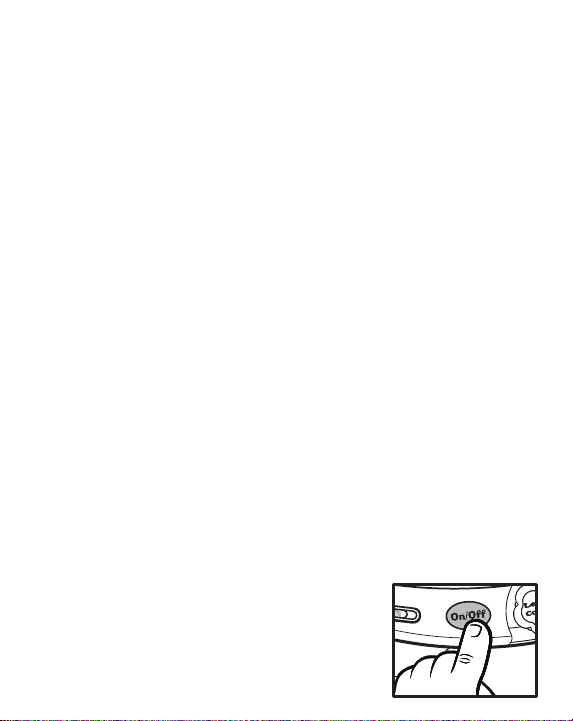
• Do not use batteries of different types.
• Remove exhausted or new batteries from the equipment when the
unit will not be used for a long time.
• Do not dispose of batteries in fire.
• Do not attempt to recharge ordinary batteries.
• Only batteries of the same and equivalent type as recommended
are to be used.
WE DO NOT RECOMMEND THE USE OF RECHARGEABLE
BATTERIES.
NOTE: If for some reason the product/activity stops working, then please
follow these steps:
1. Please turn the unit off.
2. Interrupt the power supply by removing the batteries.
3. Let the unit stand for a few minutes, then replace the batteries.
4. Turn the unit on. The unit will now be ready to play again.
If, after following the above steps, you are still having a problem with
the unit, please call our Consumer Services Department at 1-800-5212010 in the U.S., 1-800-267-7377 in Canada, or 01235-546810 in the
U.K. and a service representative will be happy to help you.
TO BEGIN PLAY
1. To begin play, press the ON/OFF button to
turn the unit on. You will hear a friendly
greeting followed by an entertaining melody.
Watch the letter buttons as they light up!
4
Page 6
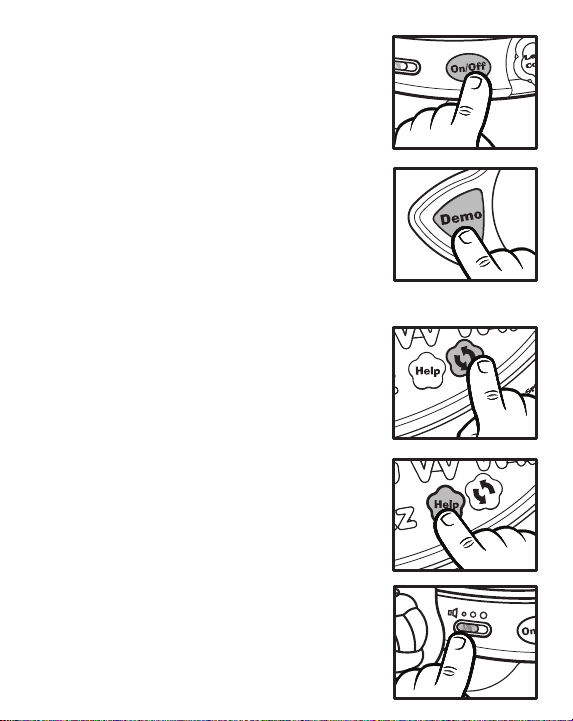
2. T o turn the unit off, press the ON/OFF button
again. You will hear a closing phrase and
silly sound followed by an entertaining
melody.
3. Press the DEMO button to hear simple
instructions on how to play with each learning
activity. You will see the letter buttons light
up and hear fun phrases.
NOTE:The DEMO feature only operates when
the unit is off. When the unit is turned
on, this feature will not function.
4. Press the REPEAT button to hear the last
question or instruction repeated.
5. Press the HELP button to hear a correct
answer, built-in melodies or an instructional
phrase, depending on which activity is
currently being played.
6. To adjust the volume, slide the VOLUME
CONTROL SWITCH to the left for low volume
or to the right for high volume.
5
Page 7
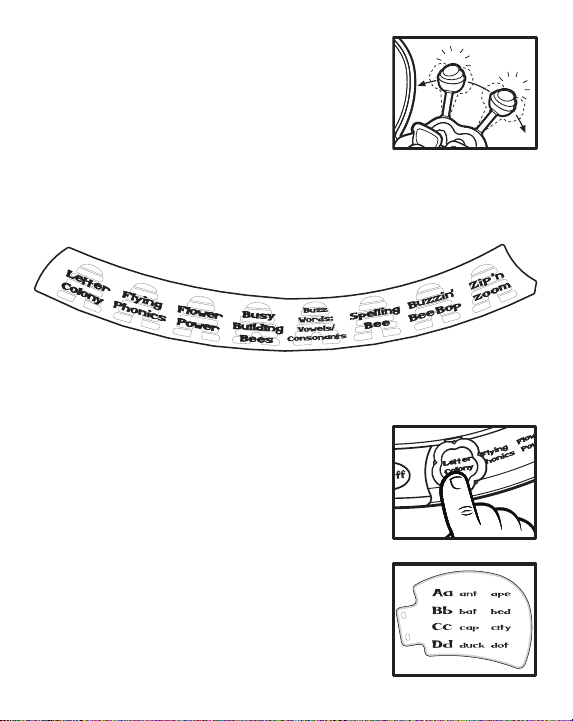
7. Watch as the antennae move and light up as
you answer a question correctly.
ACTIVITIES
There are 8 activities in the VTech® Buzz the Spelling BeeTM learning
toy. Slide the activity selector to the activity you’d like to play and have
fun.
Letter Colony
1. Slide the activity selector to Letter Colony.
2. You will hear a short tune followed by “Find
the red cards. Press a letter.”
3. Then Buzz will ask you to press a letter. You
will hear the letter identified followed by two
words that begin with the pressed letter. For
example, you will hear “A. A is for ant and
ape.” The red activity cards will show the
words that are being announced.
4. The letter A will also light up as Buzz
announces the letter.
5. Watch as Buzz’s antennae light up and spin!
6
Page 8
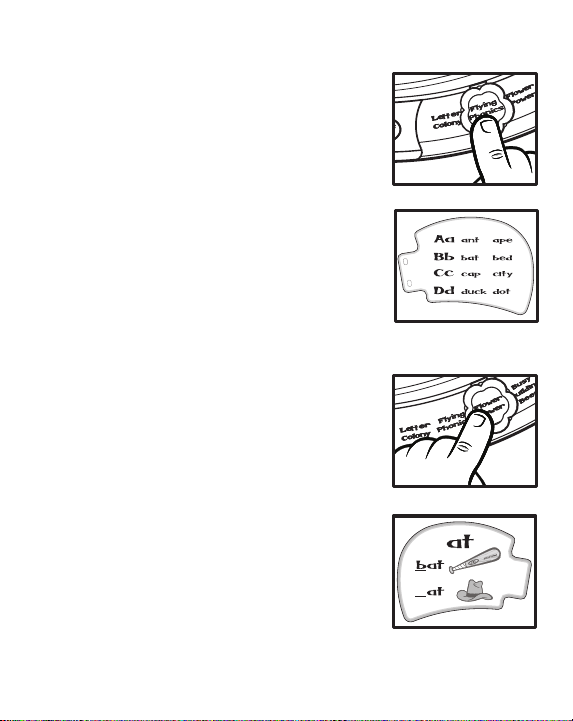
Flying Phonics
1. Slide the activity selector to Flying Phonics.
2. You will hear a short tune followed by “Find
the red cards. Press a letter.”
3. Press a letter button and you will hear the
phonetic sound of the pressed letter. For
example, you will hear “A says A and ah.”
4. The letter A will also light up as Buzz
announces the letter.
5. Watch as Buzz’s antennae light up and spin!
Flower Power
1. Slide the activity selector to Flower Power.
2. You will hear a short tune followed by “Find
the yellow cards.”
3. Next, you will hear “Press a letter to make a
word that rhymes with [bat].” Use your letter
buttons to find the letter that makes a rhyme
with the word being asked. Y ou may use the
pictures on the activity cards to help guide
you through this activity.
4. Watch as Buzz’s antennae light up and spin
as you answer correctly.
5. If you answer correctly, you will hear a
positive phrase such as “Right on, honey”
followed by a fun sound effect.
7
Page 9
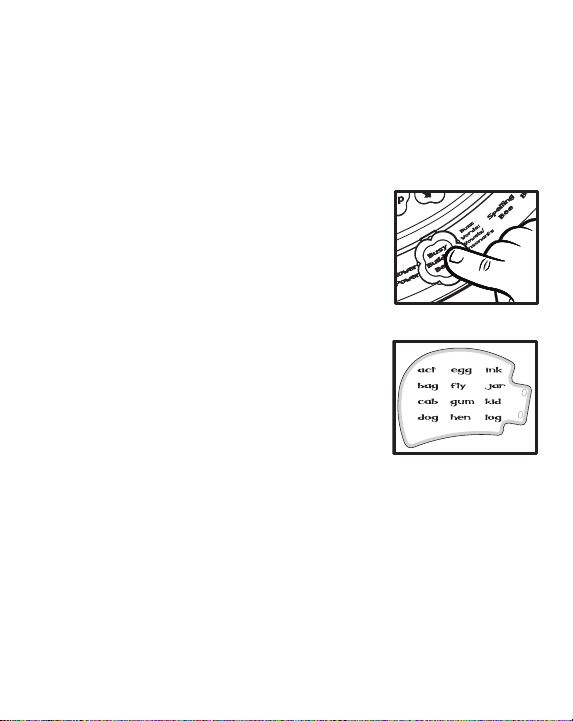
6. If you answer incorrectly, you will hear an encouraging phrase such
as “Oops, that’s a stinger. Try again.”
7. After three tries, Buzz will identify the correct answer and ask a new
question.
Busy Building Bees
1. Slide the activity selector to Busy Building
Bees.
2. You will hear a short tune followed by “Find
the purple cards.”
3. Next, Buzz will say “Let’s get busy. Press
three letters to make a word.”
4. Press any of the three letter buttons to create
a word. As you press the buttons, they will
light up.
5. If you create a real word, the letters will be
identified followed by their phonetic sounds.
6. Then you will hear a positive phrase such as
“You’re buzzin’ with brilliance.”
7. If you press three letters that do not make a
real word, you will hear a fun sound followed by “Try again.”
8. If you have difficulty creating a three letter word, you may use your
cards for reference.
Note: When you input a 3-letter word, Buzz will only recognize those
that are age-appropriate. Some words such as “etc.” will not be
classified as words as the meaning of these words should be
taught later as they are advanced for this age.
8
Page 10
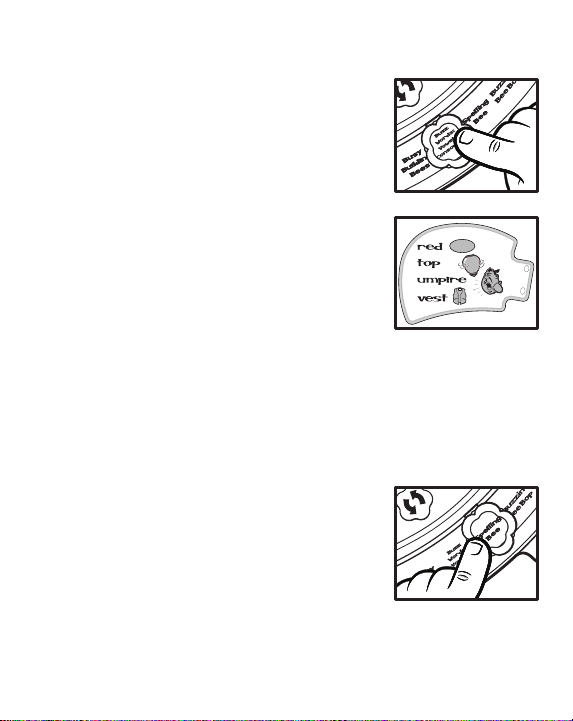
Buzz Words: Vowels/Consonants
1. Slide the activity selector to Buzz Words.
2. You will hear a short tune followed by “Find
the green cards.”
3. Then you will hear “A, E, I, O and U are
vowels. The other letters are consonants.
Find a [vowel/consonant] in the word red."
Use your cards to refer to the question being
asked and press the corresponding letter
buttons.
4. If you answer the question correctly, you will
hear a positive phrase such as “Right on,
honey” followed by a fun sound.
5. If you answer incorrectly, you will hear an
encouraging phrase such as “Ouch, that stings. Try again.”
6. If you answer incorrectly after three tries, Buzz will identify the answer
and ask a new question.
Spelling Bee
1. Slide the activity selector to Spelling Bee.
2. You will hear a short tune followed by “Find
the blue cards.”
3. Next, you will hear “Ooh, spelling” followed
by a question. For example, you will hear
“Spell ant.”
4. Use your light-up letter buttons to spell the
word.
9
Page 11
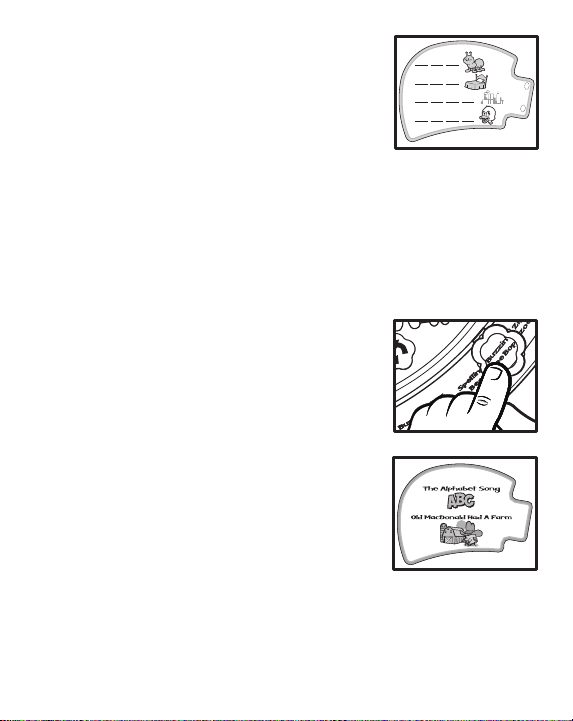
5. You may use your activity cards to see a
picture and blank spaces to see how many
letters are in the word being asked.
6. If you spell the word correctly, you will hear
a fun sound followed by a positive phrase
such as “You’re buzzin’ with brilliance.”
7. If you spell the word incorrectly, you will hear
an encouraging phrase such as “Ooh, that stings. Try again.”
8. If you answer incorrectly after three tries, Buzz will identify the answer
and ask a new question.
Buzzin’ Bee Bop
1. Slide the activity selector to Buzzin’ Bee Bop.
2. You will hear a short tune followed by “Find
the orange cards.”
3. Next, you will hear “Press a letter and let’s
get zippy!” Use your letter buttons to hear a
music note. Each letter button matches a
specific music note. Press any of the 26 letter
buttons to hear a note and compose your
own song! As you press each letter button,
the letter will light up!
4. You may also hear 10 different built-in songs
by pressing the HELP button. Press the
button continuously to hear all of the 10
melodies. The songs will be played in the
following order:
10
Page 12
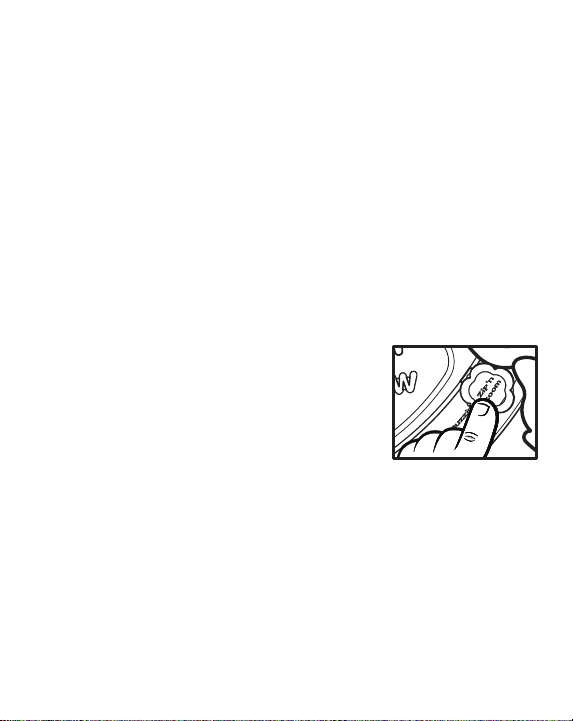
• The Alphabet Song
• Old MacDonald Had a Farm
• Flight of the Bumblebee
• William Tell Overture
• Rockin’ Robin
• The Wanderer
• Frère Jacques
• Alouette
• Memphis Blues
• St. Louis Blues
Zip ’n Zoom
1. Slide the activity selector to Zip ’n Zoom.
2. You will hear a short tune followed by “Let’s
get busy. I’m zippy. Find me.”
3. Next, Buzz will say “I’m behind a letter that
says "buh."
4. Press the letter buttons to answer the
question.
5. If you find Buzz behind the correct letter, you will hear a positive
phrase such as “You’re buzzin’ with brilliance.”
6. If you cannot find the correct letter after two tries, Buzz will give you
hints to help you find where he is hiding.
7. After three tries, Buzz will identify the letter he was hiding behind by
announcing it.
11
Page 13
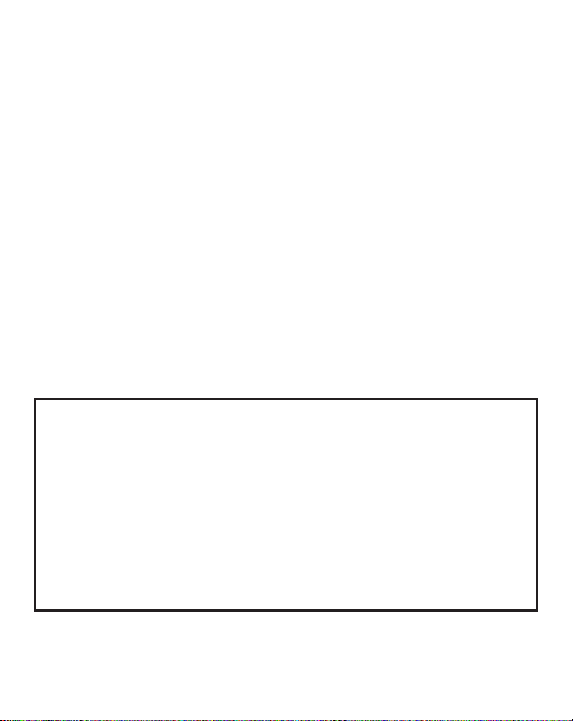
AUTOMATIC SHUT-OFF
To preserve battery life, the VT ech® Buzz the Spelling BeeTM learning
toy will automatically turn off after approximately 2 minutes without input.
It can be turned on again by pressing the ON/OFF button.
CARE AND MAINTENANCE
1. Do not expose the unit to moisture or water.
2. Do not drop the unit on hard surfaces.
3. Keep the unit clean by wiping it with a slightly damp cloth.
4. Keep the unit out of direct sunlight and away from any direct heat
source.
5. Remove the batteries when the unit is not in use for an extended
period of time.
IMPORTANT NOTE:
Creating and developing preschool products is accompanied by a
responsibility that we at VTech® take very seriously. W e make every
effort to ensure the accuracy of the information which forms the
value of our products. However, errors sometimes can occur. It is
important for you to know that we stand behind our products and
encourage you to call our Consumer Services Department at 1800-521-2010 in the U.S., 1-800-267-7377 in Canada, or 01235546810 in the U.K. with any problems and/or suggestions that you
might have. A service representative will be happy to help you.
12
Page 14
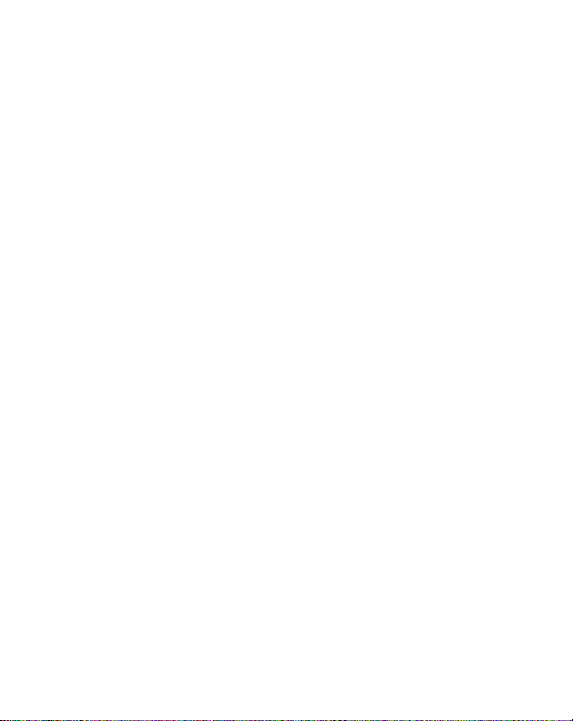
NOTE:
This equipment generates and uses radio frequency energy and if not
installed and used properly, that is, in strict accordance with the
manufacturer’s instructions, it may cause interference to radio and
television reception. It has been type tested and found to comply within
the limits for a Class B computing device in accordance with the
specifications in Subpart J of Part 15 FCC Rules, which are designed
to provide reasonable protection against such interference in a residential
installation. However, there is no guarantee that interference will not
occur in a particular installation. If this equipment does cause
interference to radio or television reception, which can be determined
by turning the equipment off and on, the user is encouraged to try to
correct the interference by one or more of the following measures:
• reorient the receiving antenna
• relocate this product with respect to the receiver
• move this product away from the receiver
13
