Page 1
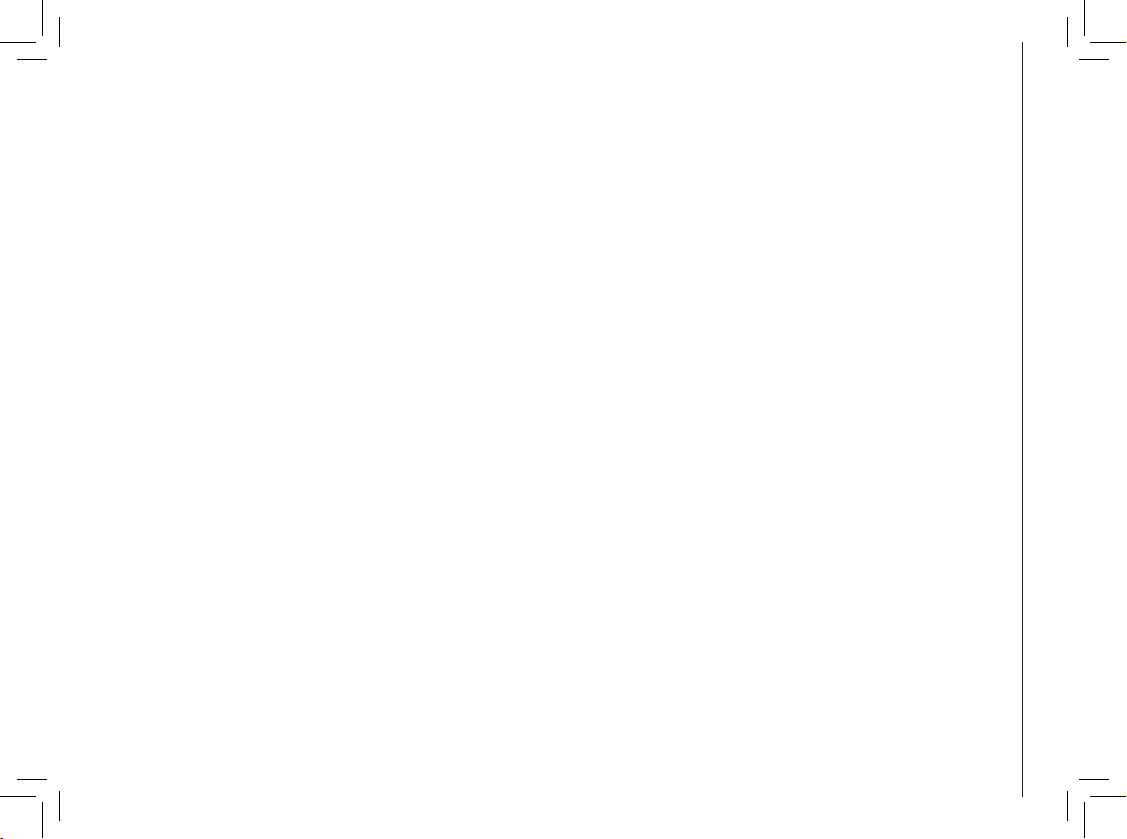
TABLE OF CONTENTS
1
Getting Started . . . . . . . . . . . . . . . . . . . . . 3
Before You Begin . . . . . . . . . . . . . . . . . . . . 3
Parts Checklist . . . . . . . . . . . . . . . . . . . . 3
Installation . . . . . . . . . . . . . . . . . . . . . . . . 4
Choose Location . . . . . . . . . . . . . . . . . . . 4
Install Handset Battery . . . . . . . . . . . . . . . . 4
Power Guard/Spare Battery Charger Feature . . . . 5
Table/Desk Installation . . . . . . . . . . . . . . . . 6
Wall Mounting . . . . . . . . . . . . . . . . . . . . . 7
Charge the Handset Battery . . . . . . . . . . . . . 7
Check for dial tone . . . . . . . . . . . . . . . . . . 8
Belt Clip (optional)
. . . . . . . . . . . . . . . . . . . 8
Registration . . . . . . . . . . . . . . . . . . . . . . . 9
To register your accessory handsets . . . . . . . . . 9
Re-Register existing handsets to a new base . . . .
9
De-Register all system handsets . . . . . . . . . . . 9
Basic Operation. . . . . . . . . . . . . . . . . . . . 10
Handset and Base Indicators . . . . . . . . . . . . . 10
Handset Display
. . . . . . . . . . . . . . . . . . 10
Base Display . . . . . . . . . . . . . . . . . . . . 11
Handset Layout . . . . . . . . . . . . . . . . . . . 12
Base Uni
t Layout . . . . . . . . . . . . . . . . . . 13
Telephone Operation. . . . . . . . . . . . . . . . . . 14
Mak
ing Calls . . . . . . . . . . . . . . . . . . . . 14
Answering Calls . . . . . . . . . . . . . . . . . . . 14
Flash Function . . . . . . . . . . . . . . . . . . . 15
Redial Function . . . . . . . . . . . . . . . . . . .
15
Mute F
unction . . . . . . . . . . . . . . . . . . . . 15
C
onference Call . . . . . . . . . . . . . . . . . . . 15
Volume Control . . . . . . . . . . . . . . . . . . . 15
Transferring Calls . . . . . . . . . . . . . . . . . . 16
Intercom Call
. . . . . . . . . . . . . . . . . . . . 16
Call Forward. . . . . . . . . . . . . . . . . . . . . 17
Handset Locator. . . . . . . . . . . . . . . . . . . 18
Headset . . . . . . . . . . . . . . . . . . . . . . . 18
Operating Range . . . . . . . . . . . . . . . . . . 19
Handset Display Screen Messages . . . . . . . . . 20
Base Display Screen Messages . . . . . . . . . . 22
Telephone Settings . . . . . . . . . . . . . . . . . . 23
Ringer Volume . . . . . . . . . . . . . . . . . . . 23
Ringer Tone . . . . . . . . . . . . . . . . . . . . . 23
Key Tone (preset to on) . . . . . . . . . . . . . . . . 24
Language (preset to English) . . . . . . . . . . . . . 24
Dial Type (preset to tone) . . . . . . . . . . . . . . . 24
Telephone Directory . . . . . . . . . . . . . . . . . . 25
Storing a New Entry
. . . . . . . . . . . . . . . . . 25
Reviewing/Dialing from the Phonebook
. . . . . . . 26
Editing a Phonebook Entry . . . . . . . . . . . . . 27
Delete a Phonebook Entry . . . . . . . . . . . . . 27
Caller ID . . . . . . . . . . . . . . . . . . . . . . . . 28
Shared Call Log . . . . . . . . . . . . . . . . . . . . 28
About Call History (Caller ID) . . . . . . . . . . . . 29
Review Call History . . . . . . . . . . . . . . . . . 29
Delete Records from Call History . . . . . . . . . . 29
Dial a Displayed Number . . . . . . . . . . . . . . 29
Store a Call History Record in the Directory . . . . 30
Table of Contents
Page 2
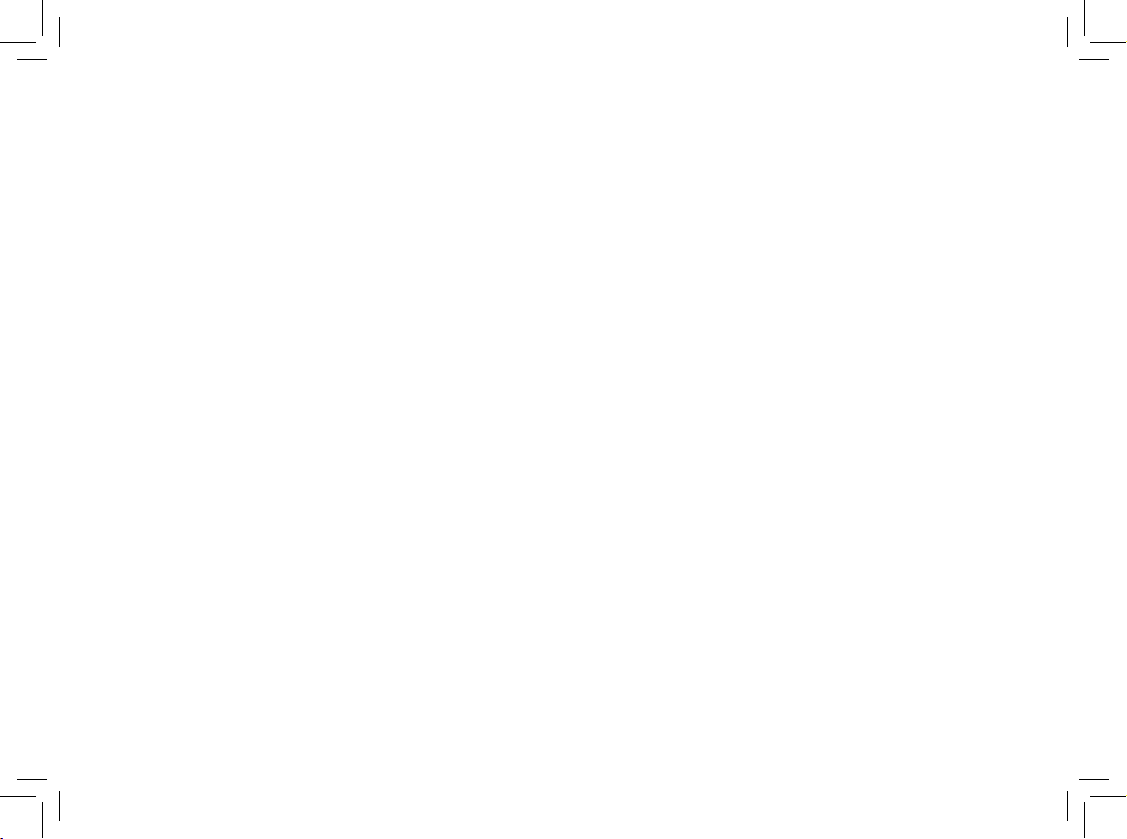
TABLE OF CONTENTS
2
Voicemail . . . . . . . . . . . . . . . . . . . . . . . 31
Access Voicemail . . . . . . . . . . . . . . . . . . 31
Clear Voicemail . . . . . . . . . . . . . . . . . . . 31
Programming the Voicemail Access Keys . . . . . 31
Programming Password
. . . . . . . . . . . . . . . 32
Programming
the VOICEMAIL key . . . . . . . . . 32
Programming the PLAY key
. . . . . . . . . . . . . 32
Programming the SKIP key . . . . . . . . . . . . .
33
Programming the ERASE key. . . . . . . . . . . . 33
Reset all codes . . . . . . . . . . . . . . . . . . .
33
Custom Pay-Per-Use (PPU) Features . . . . . . . . . 34
PPU Keys on Base . . . . . . . . . . . . . . . . .
34
PPU Keys on Handset
. . . . . . . . . . . . . . . 34
Change PPU Key Setting . . . . . . . . . . . . . . 35
Change Auto Call Back Number . . . . . . . . . . 35
Change 3-Way Calling Number
. . . . . . . . . . . 36
Change Repeat Dialing Number
. . . . . . . . . . 36
Reset all codes . . . . . . . . . . . . . . . . . . .
36
Batteries . . . . . . . . . . . . . . . . . . . . . . . . 37
Battery Care and Maintenance . . . . . . . . . . . 37
Replacing the Handset Battery . . . . . . . . . . . 37
Additional Information . . . . . . . . . . . . . . . . 38
Troubleshooting . . . . . . . . . . . . . . . . . . . . 38
Maintenance . . . . . . . . . . . . . . . . . . . . . . 45
Limited Warranty . . . . . . . . . . . . . . . . . . . . 45
Important Safety Instructions. . . . . . . . . . . . . . 46
FCC, ACTA and IC Regulations . . . . . . . . . . . . 47
Technical Specifications . . . . . . . . . . . . . . . .
49
Index . . . . . . . . . . . . . . . . . . . . . . . . . . 50
Table of Contents
Page 3
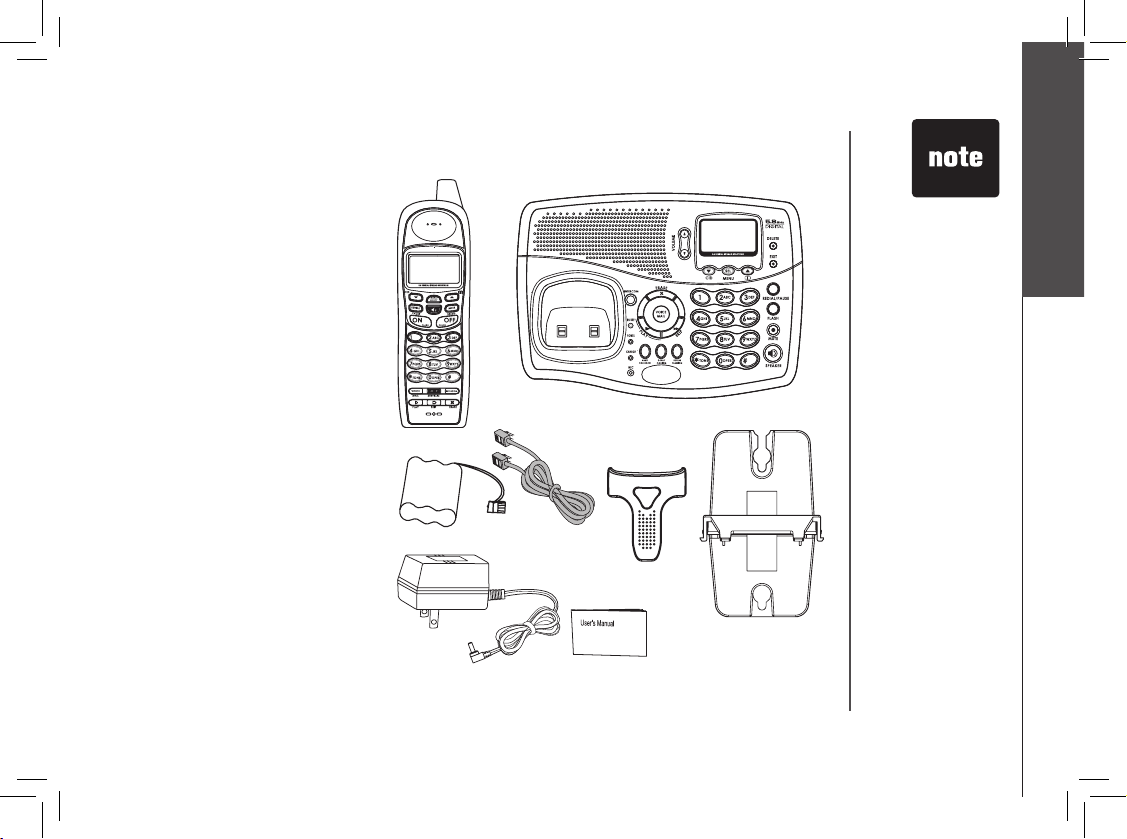
3
GETTING STARTED
Getting Started
Parts Checklist
1. Handset
2. Base Unit
3. Batter
y
4. Telephone Line Cord
5. Belt Clip
6. Base Wall Mounting Bracket
7. AC Power Adaptor
8. User
’s Manual
Before You Begin
TELEPHONE
LINE CORD
BATTERY
AC POWER ADAPTOR
USER’S MANUAL
HANDSET
BASE WALL MOUNTING
BRACKET
• Important!
Before using this
te le phone, yo u
mus t re a d th e
important safety
in structi on s on
page 46.
BASE UNIT
BELT CLIP
Page 4
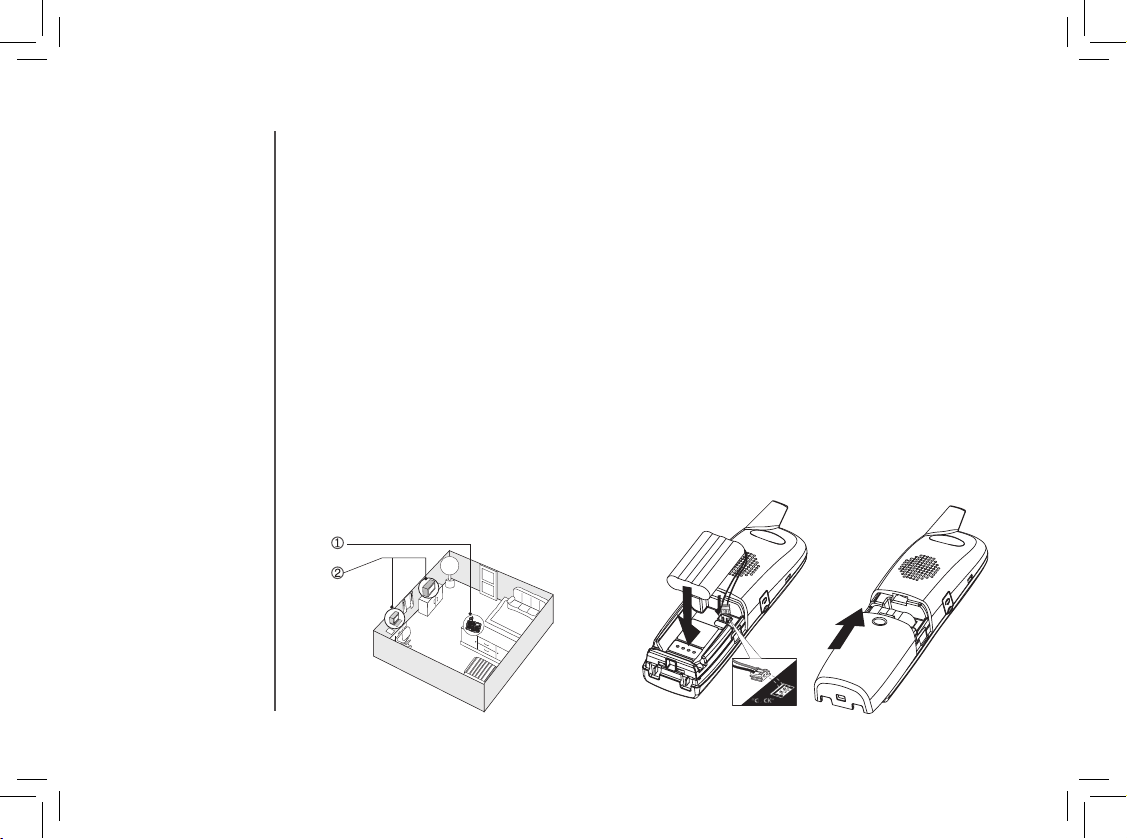
4
GETTING STARTED
Installation
For maximu m perf ormance of you r
cordless telephone system:
1. Choose a central location for your
Base Unit.
2. In st all yo ur ba s e u ni t a n d
extension handsets away from
electronic equipment, such as
personal computers, television
sets and microwave ovens.
3. In lo catio ns whe re there are
mul tip le cordless telephones,
separate base units as much as
possible.
4. Install your telephone equipment
away from heat sourc es and
sunlight.
5. Avoid excessive moisture, dust
or extreme cold.
Install Handset Battery
a) Align the two holes in the plug with
the socket pins, then snap the plug
into place.
b) Place the battery in the compartment.
c) Replace cover by sliding it up into
place.
d) Place the handset in its base when
not in use to ensure maximum daily
performance.
Choose Location
Page 5
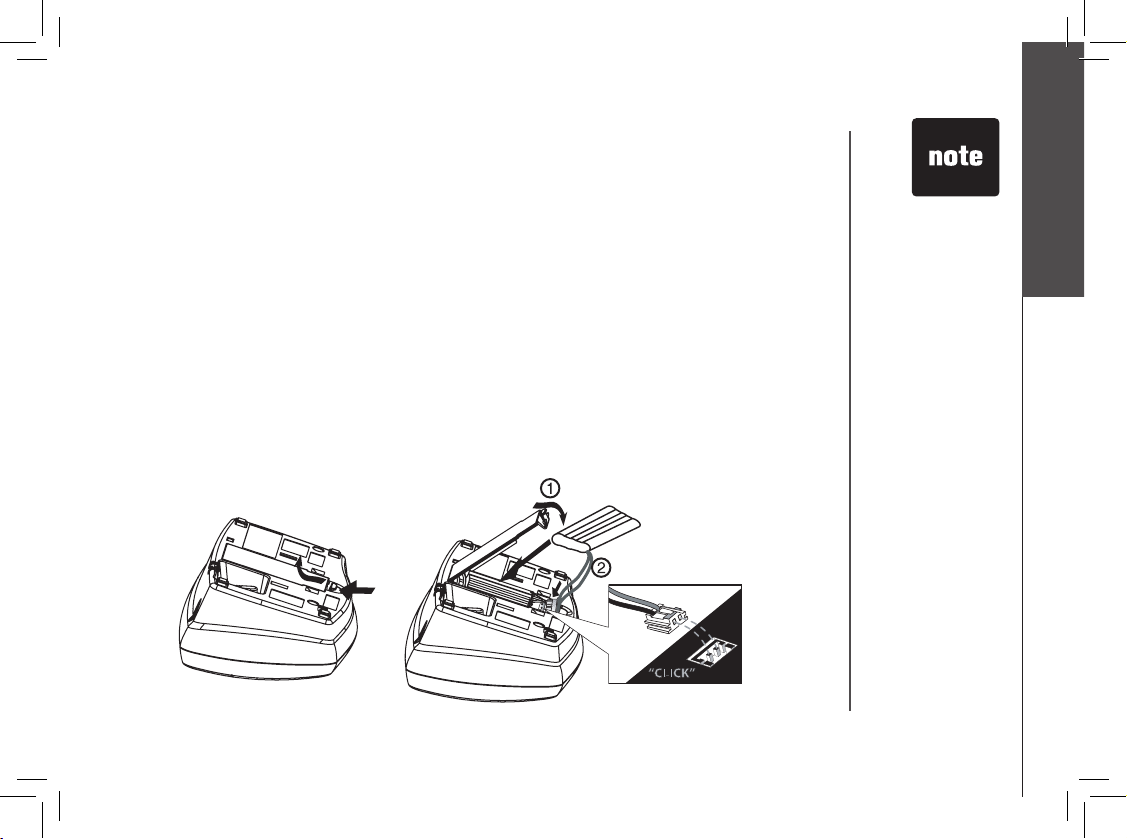
5
GETTING STARTED
Getting Started
Power Guard/Spare Battery Charger Feature
Your phone can use the spare battery in the base unit to provide operational backup in the event of a
power failure. With a fully charged battery in the spare battery charger, you will still be able to place
and receive calls from the handset for up to 1.5 hours.
The spare battery can also be used to replace a drained handset battery, ensuring uninterrupted use.
A spare battery can be purchased from most retail stores that carry electronic equipment.
1. Open the spare battery compartment by pressing the lever on the cover as shown below in diagram
one. Then pull the compartment cover up, as shown in diagram two.
2. Align the two holes in the plug with the socket pins, then snap the plug into place. Place the battery
in the charger as shown in the diagram below.
3. Replace the spare battery compartment cover. The spare battery takes 16 hours to fully charge a
drained battery.
Installation
• When using the
phone during
power backup
mode, audio
quality may be
compromised
due to reduced
power availability.
Page 6

6
GETTING STARTED
Table/Desk Installation
Installation
Modular
telephone jack
Standard
electrical outlet
Connect the power cord.
After
charging the battery for at least
16 hours, connect the telephone
line cord.
• Install the base unit
away from electronic
equipment such as
personal computers,
television sets or
microwave ovens.
Av oid ex ce ssi ve
heat, cold, dust or
moisture.
Page 7
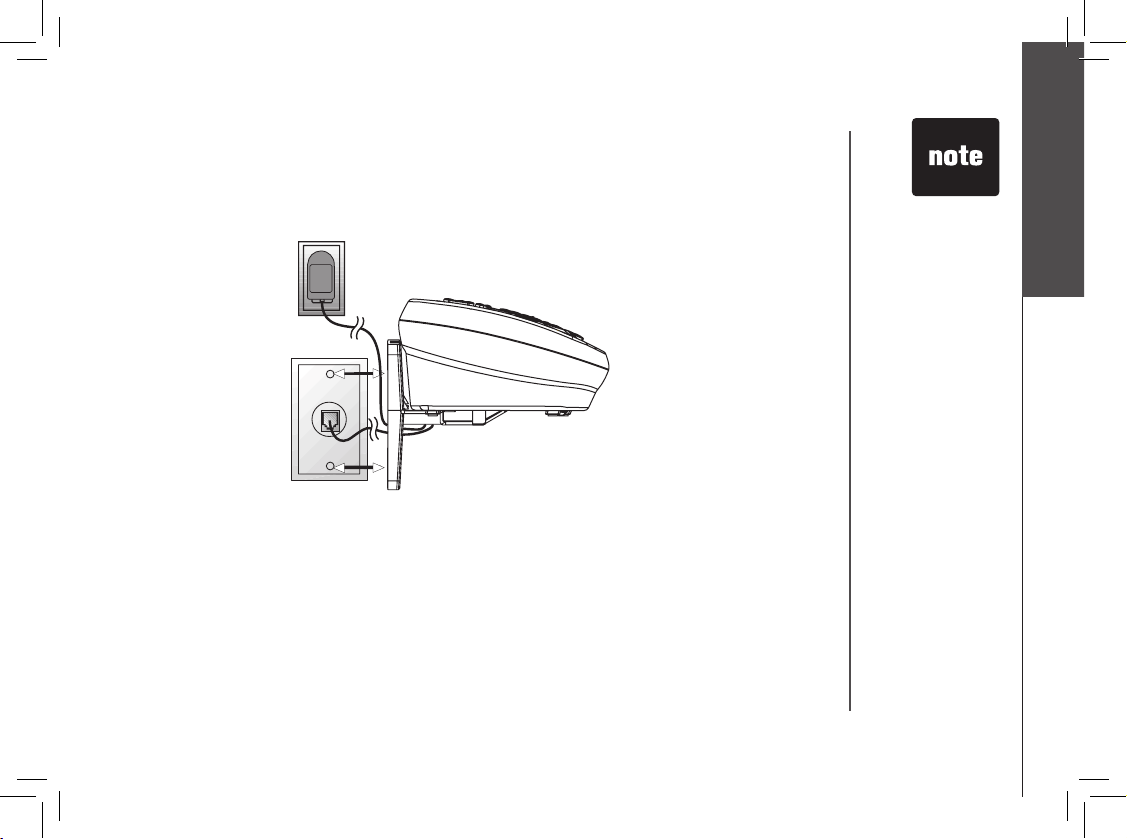
7
GETTING STARTED
Getting Started
Installation
Wall Mounting
Your phone base unit is designed to mount on a standard telephone wall plate. Wall mounting
is optional.
1. Plug the adapter into an electrical outlet, and the connector to the bottom of the base unit.
2. Connect the telephone line cord to the jack at the bottom of the base unit, and the other end to the
wall jack.
3. Line up the tabs on the wall mount adapters with the holes at the bottom of the base unit. Snap the
wall mount bracket firmly in place.
4. Mount the base unit on the wall. Position the base unit so the mounting studs will fit into the holes
on the wall mount bracket. Slide base unit down on the mounting studs until it locks into place
Charge the Handset Battery
Place the handset in the base. Be sure to charge the battery for at least 16 hours before using your
phone.
• Install the base unit
away from electronic
equipment such as
personal computers,
television sets or
microwave ovens.
Avoid excessive heat,
cold, dust or moisture.
Page 8
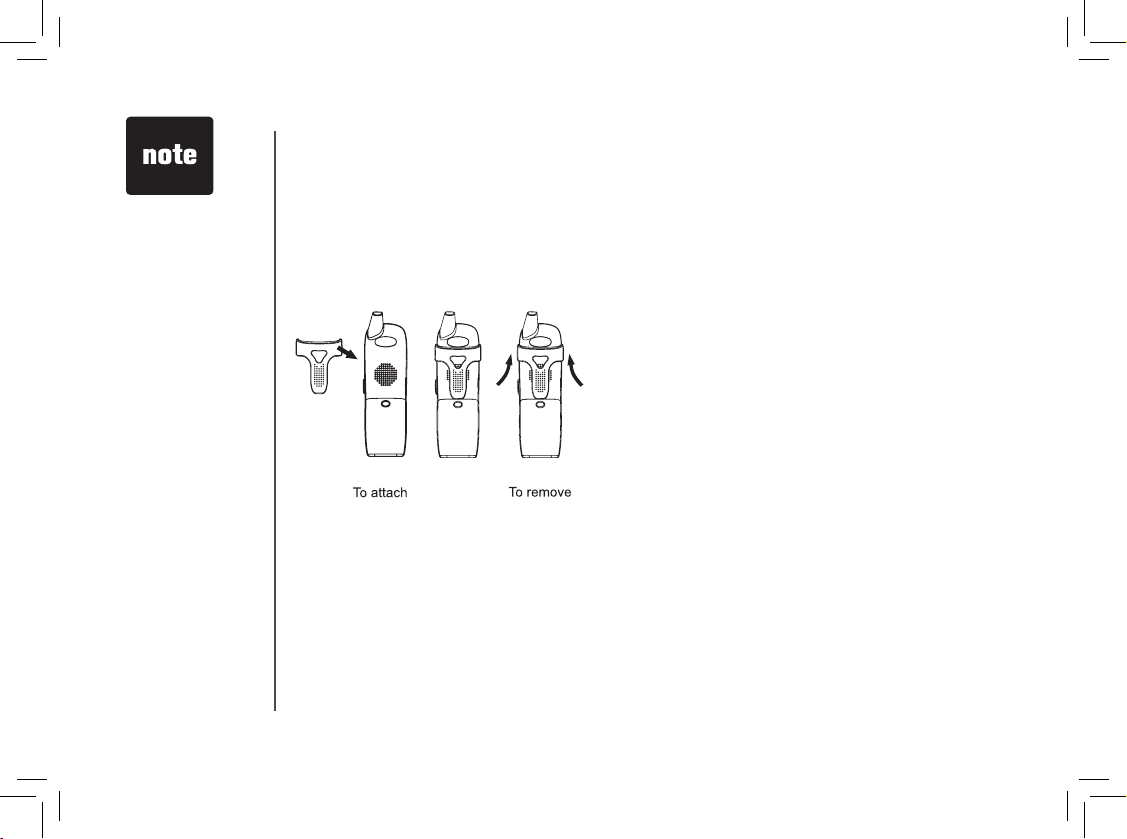
8
GETTING STARTED
Installation
Check for dial tone
After the batteries are charged, pick up the handset and press ON; you should hear a dial tone. If you
do not, try this phone in another phone jack.
Belt Clip (optional)
• Your phone contains
an internal noise filter
(for DSL subscribers).
This means, If you
subscribe to DSL
service, you
shouldn’t experience
interference or noise
when using your
phone due to your
DSL service.
Page 9
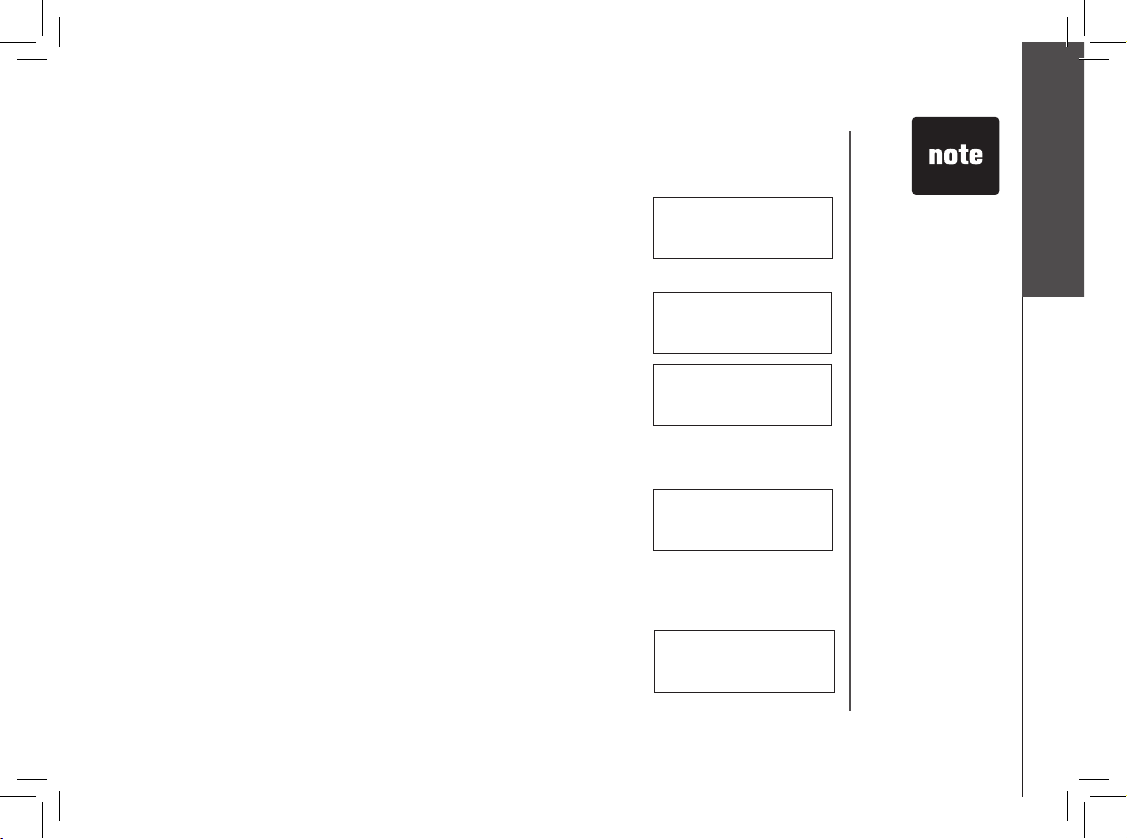
9
GETTING STARTED
Getting Started
Your phone can operate up to four handsets. To order additional handsets call the supplier.
To register your accessory handsets
1. After charging the battery, the screen will display:
2. On the base unit, press MENU
/SEL, then scroll to DISPLAY BASE
ID, press MENU/SE
L.
3. Enter the 15 digit base unit ID code, If you make a mistake, press the
DELETE/MUTE key to backspace (delete characters), then enter the
correct information.
4. Press MENU/SELECT to complete the registration process.
5. Once a valid base ID code has been entered, the display will blank for
a second or two, and then show:
6. If the base accepts the new handset, after several seconds the new
handset will show:
Where X is the new handset number assigned, sequentially, by the base.
Re-Register existing handsets to a new base
1. Install your new base unit, the handset(s) will display SEARCHING…,
press and hold the
MENU /SELECT button for two seconds.
2. The handset will display:
3. Follow steps 2 through 6 in Registration above.
De-Register all system handsets
1. With the phone in idle, press *883244# on the base.
2. Then press MENU/SEL, IN USE and CHARGE, the POWER LED will
illuminate briefly before returning to idle.
3. This will erase all handsets registered to the base. The handsets will
now prompt you to:
4. Re-register the handset(s) to base by following steps 2 through 6 in
Registration above.
Registration
ENTER BASE ID
###############
SEARCHING...
HANDSET X
ENTER BASE ID
###############
• The 15-digit base
ID code may
contain numbers
and characters,
including 0
through 9 and *.
Make sure you
enter all 15 digits.
• If you do not
enter the correct
digit sequence,
you will hear an
error tone. Press
DELETE/MUTE
key to backspace
to erase a
character(s) and
carefully re-enter
the base ID code.
ENTER BASE ID
###############
Page 10
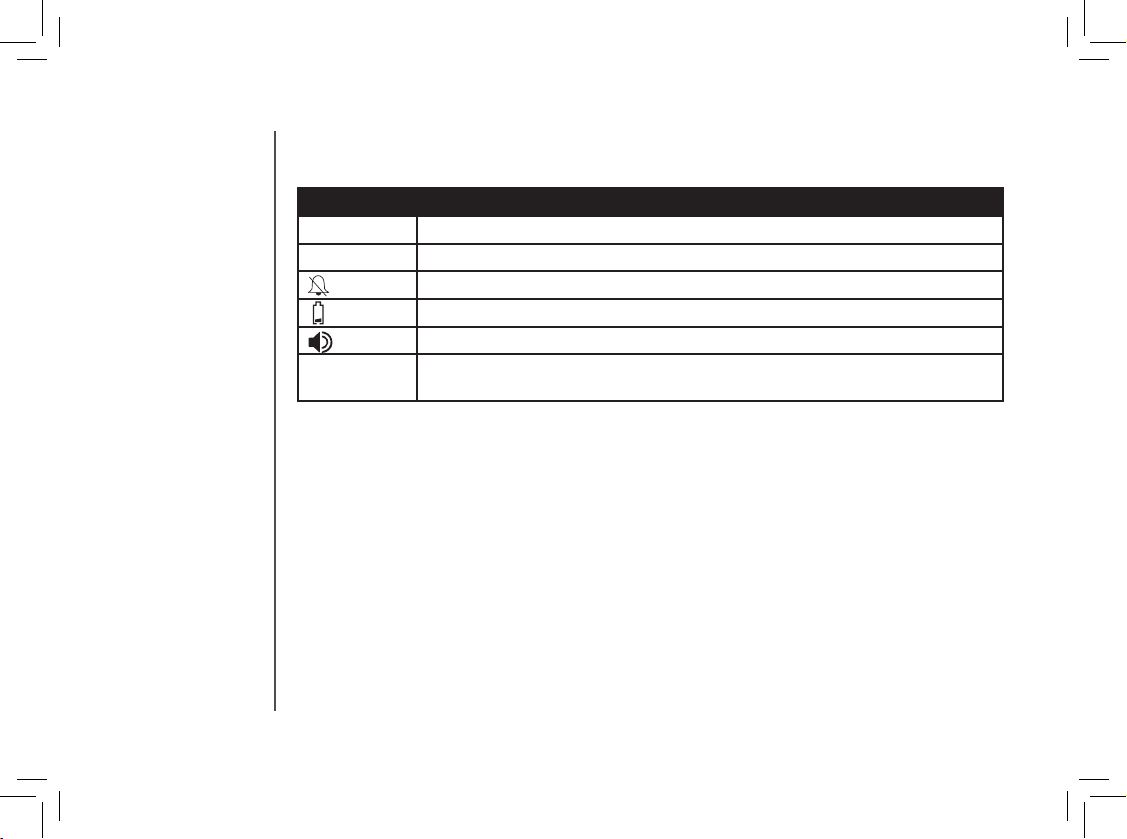
10
BASIC OPERATION
Handset and Base Indicators
Handset Display
Icon Description
MUTE Turns on when the microphone is muted.
NEW Turns on when there are new call log entries.
Turns on when the ringer is muted.
Low battery indicator and charging indicator.
LED is on when in handsfree mode.
VOICEMAIL On when new voicemail is detected. Service must be subscribed through your
local telephone company.
Page 11
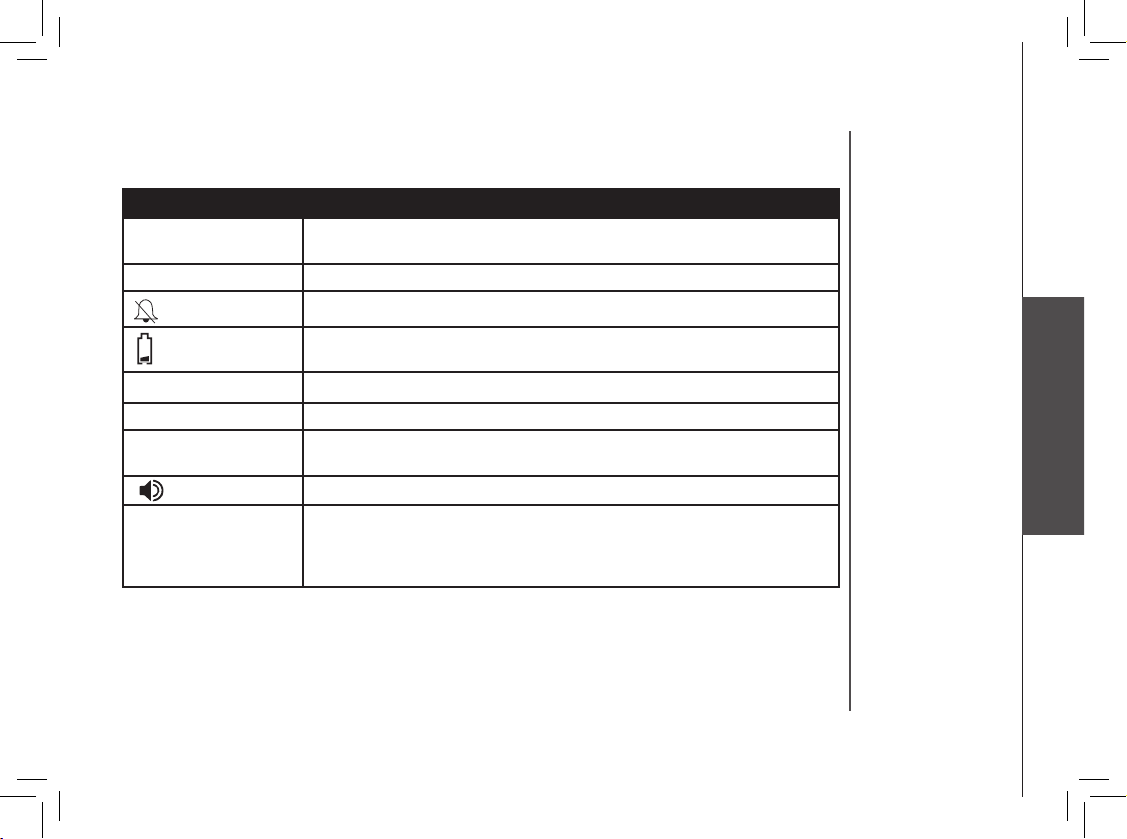
11
Basic Operation
BASIC OPERATION
Base Display
Icon Description
MUTE • MUTE turns on when the microphone is muted.
• LED is on when microphone is muted
NEW Turns on when there are new call log entries.
Turns on when the ringer is muted.
Displays when spare battery is charging in the base unit.
IN USE
On when the phone is off hook.
CHARGE
On when the handset is charging in the base.
VOICEMAIL On when new voicemail is detected. Service must be subscribed through
your local telephone company.
LED is on when base speakerphone is in use.
POWER • LED is off when the power adapter is plugged into the base.
• LED flashes when the base is operating on spare battery power.
• LED is on when a spare battery is charging and the power adapter is
plugged into the base.
Handset and Base Indicators
Page 12
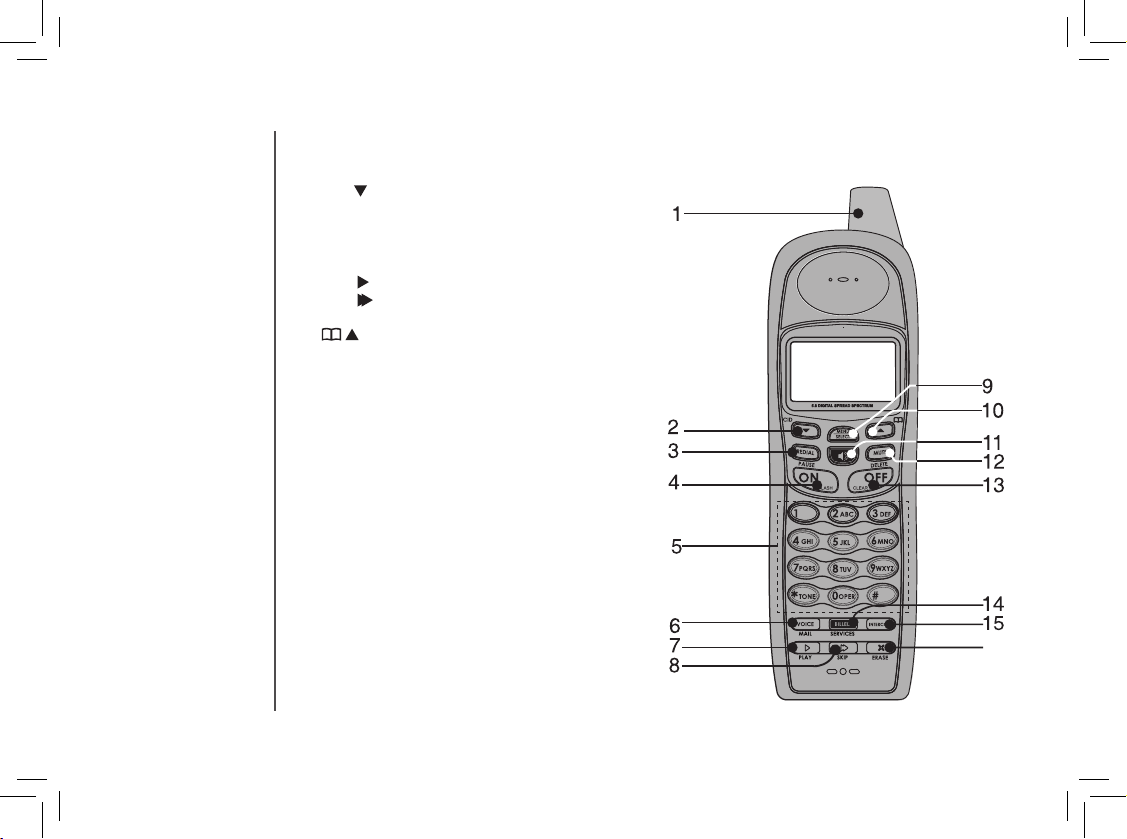
12
BASIC OPERATION
Handset Layout
1. Antenna
2. CID
3. Redial/Pause
4. On/Flash
5. Dialing Key (0 - 9, *, #)
6. Voicemail
7. Play
8. Skip
9. Menu/Select
10.
11. Speaker
12. Mute/Delete
13. Off/Clear
14. Billed Services
15. Intercom
16. Erase X
16
Page 13
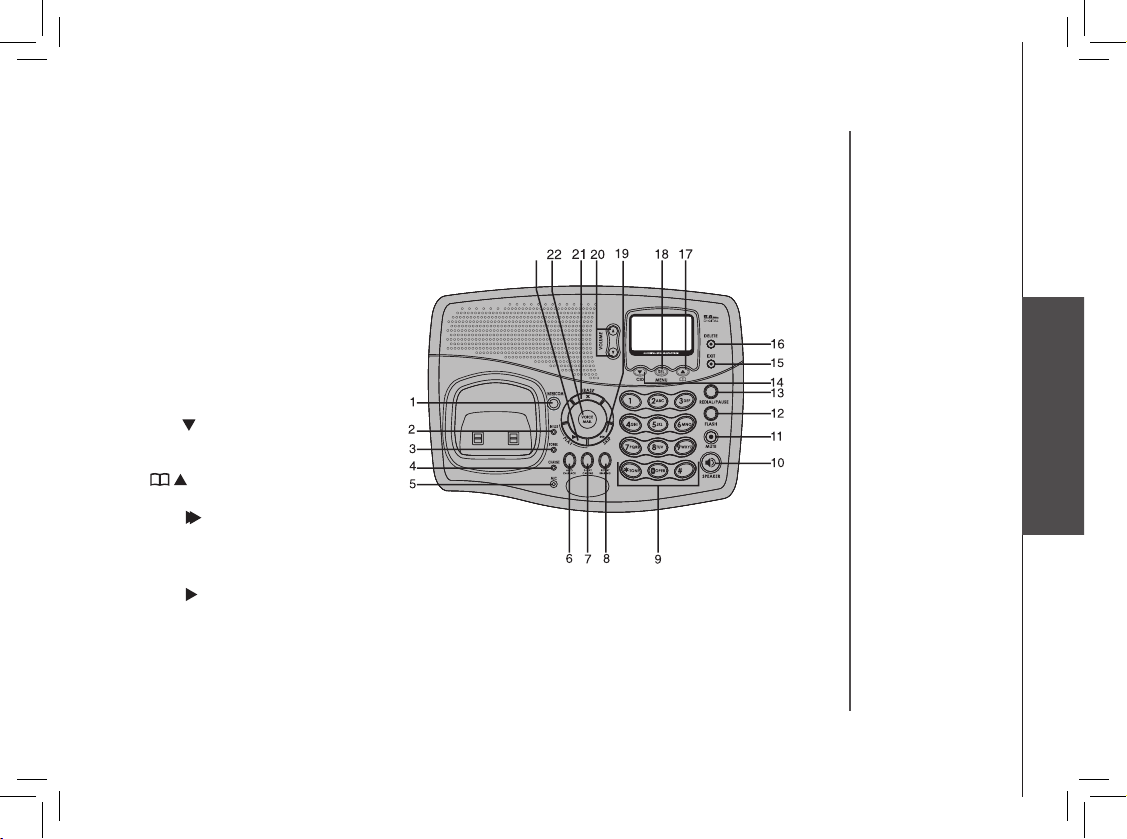
13
Basic Operation
BASIC OPERATION
1. Intercom
2. In Use
3. Power
4. Charge
5. Microphone
6. Auto Call Back
7. 3-Way Calling
8. Repeat Dialing
9. Number keys
10. Speaker
11. Mute
12. Flash
13. Redial/Pause
14. CID
15. EXIT
16. Delete
17.
18. MENU/SEL
19. Skip
20. Volume
21. Erase
22. V
oicemail
23. Play
Base Unit Layout
23
Page 14
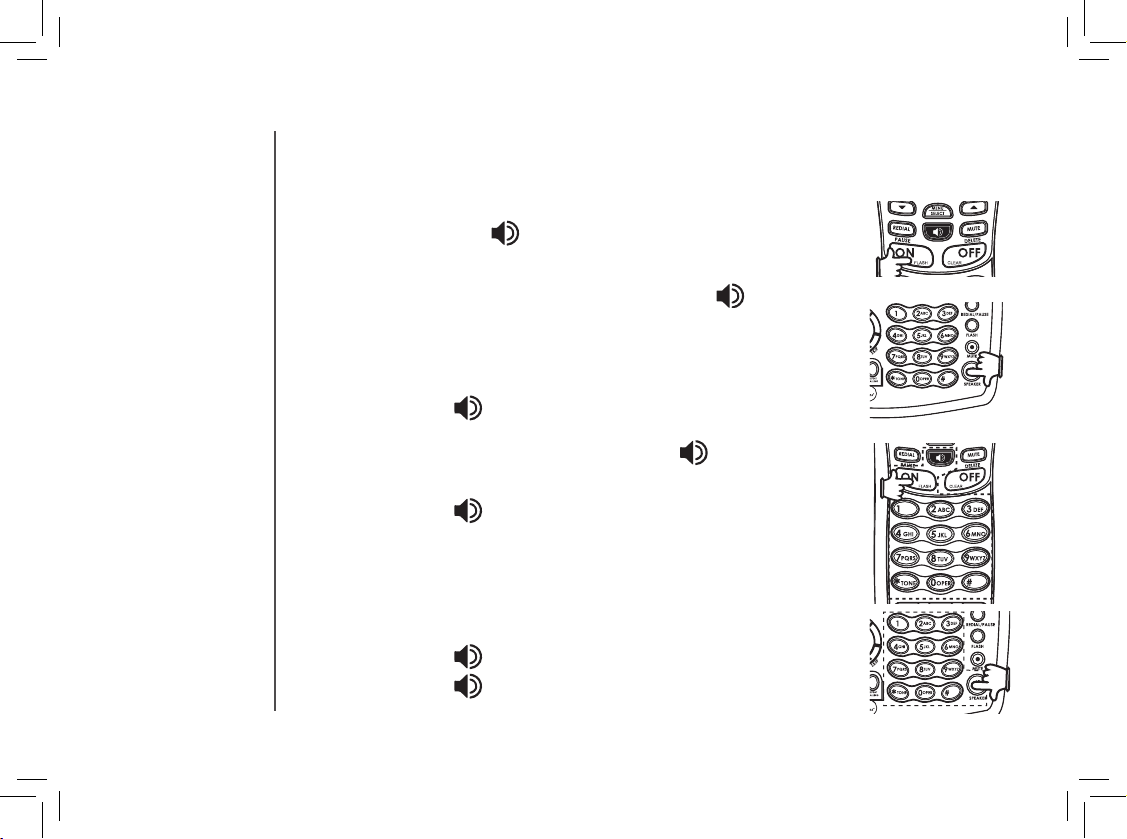
14
BASIC OPERATION
Telephone Operation
Making Calls
From the Handset:
Press ON (or, SPEAKER ( ) to use the Handset Speakerphone feature).
Dial the phone number.
-OR-
Dial the phone number first; then press ON or SPEAKER ( ).
As you are entering numbers, press DELETE/MUTE or OFF/CLEAR to
backspace and make corrections, or press and hold PAUSE to enter a 3 second
dialing pause. Press OFF to end your call.
From the Base Unit
• Press SPEAKER ( ). Dial the phone number.
-OR-
Enter the phone number first; then press SPEAKER ( )
As you are entering numbers, press DELETE or EXIT to backspace and make
corrections, or press and hold PAUSE to enter a 3 second dialing pause.
• Press SPEAKER ( ) to end your call.
Answering Calls
From the Handset
• Press ON, SPEAKER or any of the number keys.
• Press OFF to end your call.
From the Base Unit
• Press SPEAKER ( ) or any of the dialing keys (0-9, *, #).
• Press SPEAKER ( ) to end your call.
Page 15
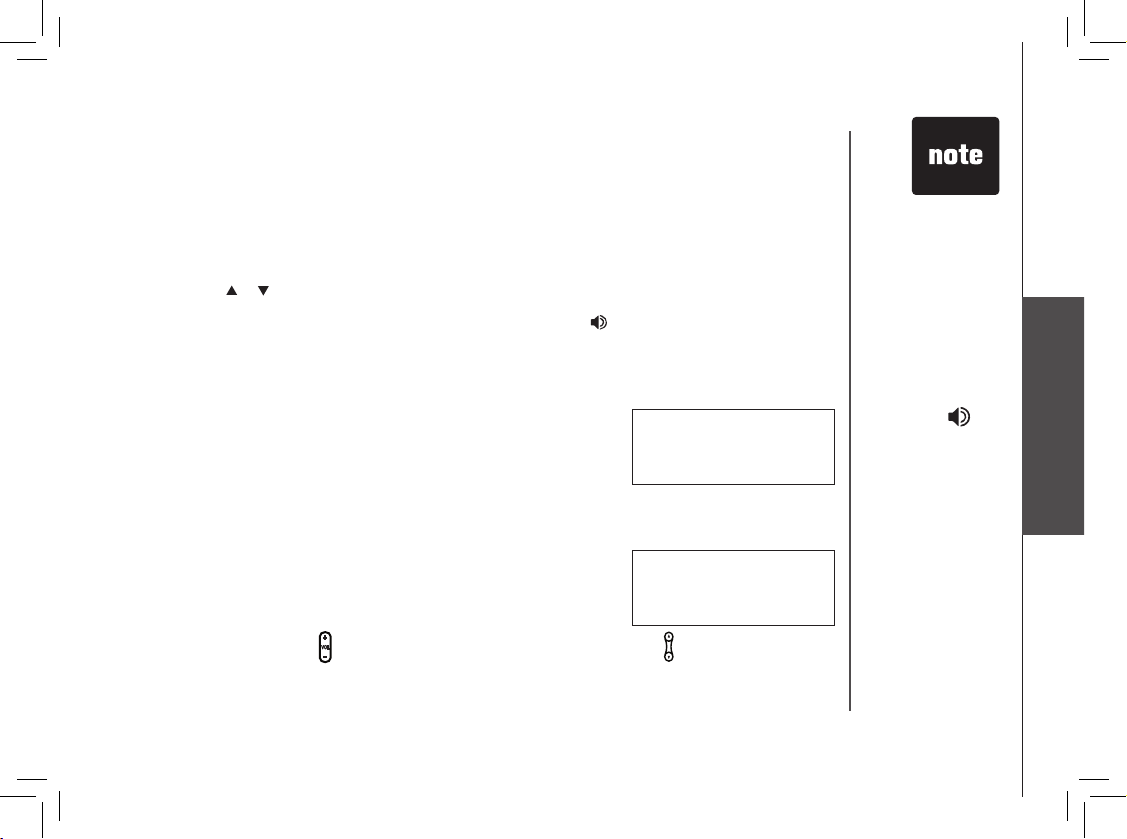
15
Basic Operation
BASIC OPERATION
Flash Function
You can use your phone with services such as call waiting. When you receive a call waiting signal,
simply press the FLASH key to switch to the new call. Press FLASH again to switch back to the
original call.
Redial Function
• Press REDIAL to display the last telephone number dialed from the handset or base unit (up to 32
digits). Use or to scroll through the five previously dialed numbers.
When the beginning or the end of the redial list is reached, a double beep will sound.
• When the desired number is reached, press ON or SPEAKER ( ) to dial.
• Press DELETE/MUTE on the handset (or DELETE on the base to delete the number from the redial
memory.
• Press OFF/CLEAR on the handset (or EXIT on the base) to exit the redial review list.
Mute Function
• During an active call, press the MUTE key on handset or base unit
to disable the microphone. The screen will display:
• Press MUTE again to return to normal two way conversation.
MICROPHONE ON will display briefly.
Conference Call
Your phone is capable of supporting conference calls between system handsets or base. It is possible to
establish a conference between any two handsets (or a handset and the base) and the external line.
If a handset or base already has a connection to the external line, and
any other handset or base goes off-hook, a conference is immediately
established. The handsets will show:
Volume Control
Press the
VOLUME button on the handset or press the VOLUME button on the base to adjust
listening volume. Each button press raises or lowers volume by one level. When you change the
volume level, the new setting is saved. The new volume level will be applied each time you use the
handset, speakerphone or headset.
Telephone Operation
• Use FLASH to
access other
phone company
subscriber
services, as
described by your
provider.
• To end a
conference call,
press OFF at he
handset or
on the base. The
conference call will
not be terminated
until all handsets
or base unit have
disconnected from
the call.
PHONE 00:00:25
MICROPHONE MUTED
MUTE
PHONE 00:00:25
Page 16
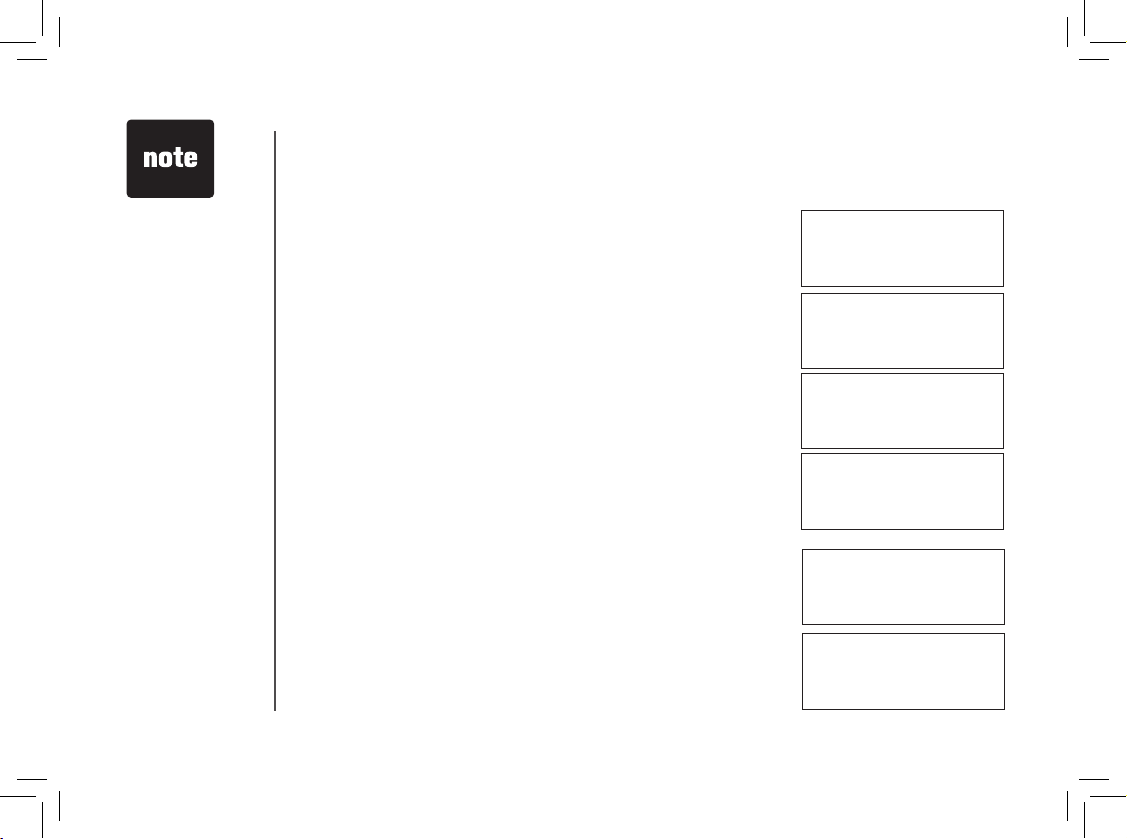
16
BASIC OPERATION
Transferring Calls
You can transfer calls on the system from the base to handset, handset to handset, or handset to
base.
When a handset (HS1) is on an external call, it can transfer the call to
any other handset or base.
• Press INTERCOM key on HS1, it will display:
• Select the number of the handset to which the call is to be transferred.
or 0 for base, the display will show:
• Press ON, SPEAKER or INTERCOM to answer the intercom call.
• On the handset, press the OFF key to transfer the external call to
the other handset. (If transferring from the base, press SPEAKER to
transfer.)
Intercom Call
If you have registered accessory handsets to your base, you can intercom
between system handsets or the base.
• From the idle (off) mode, press INTERCOM. The first handset (HS1)
will display:
• Select a number of the handset to be called (1-4 or 0 for base).
The display will change to:
INTERCOM TO:
• If the returned call
is not answered
within30 seconds,
the external call
will end
automatically.
Telephone Operation
TRANSFER TO:
HANDSET 1
IS CALLING
CALLING
HANDSET 2
CALL TRANSFERRED
CALLING
BASE
Page 17

17
Basic Operation
BASIC OPERATION
• Press INTERCOM, ON or SPEAKER ( ) on HS2 (or base) to
answer the intercom call. The screens will display:
• Press INTERCOM, OFF/CLEAR on the handset (or EXIT on the
base)
If HS2 is out of range, or on an external call, when HS1 attempts to
intercom it, the display of HS1 will show:
Call Forward
If you have registered accessory handsets to your base, you can forward calls between system handsets.
An external call can be forwarded from base to handset, handset to handset, or handset to base.
• A handset (HS1), on an external call can forward it to any other handset or base.
• Press and hold the INTERCOM key on HS1, it will display:
• Enter the handset number you wish to forward to or 0 for base. HS1
will display:
• HS2 or base can press ON, SPEAKER or any of the dialing keys
(0-9, *, #) to answer the call.
If HS2 does not respond in about one minute, the external call will be
returned to HS1 and the display will show:
INTERCOM
UNABLE TO CALL
TRY AGAIN
FORWARD TO:
CALL FORWARD
Telephone Operation
CALL BACK
Page 18

18
BASIC OPERATION
Telephone Operation
Handset Locator
• From the idle (off) mode, press MENU/SEL on the base unit, then
use or key to scroll to HANDSET LOCATOR.
• Press MENU/SEL, display will show:
• To end the page, press ON, SPEAKER, or any dial pad key (0-9,*,#)
on the handset, or press MENU/SEL or EXIT on the base.
> HANDSET LOCATOR
DISPLAY BASE ID
PAGING
ALL HANDSETS
Headset
You can use this telephone handsfree when you install a compatible
2.5 mm headset, purchased separately.
Plug the headset into the jack located on the side of the handset
(under the small rubber flap). Do not force the connection, but make
sure the plug fits securely.
Page 19

19
Basic Operation
BASIC OPERATION
Operating Range
This cordless telephone operates within the maximum power allowed by the Federal Communications
Commission (FCC). Even so, this handset and base can communicate over only a certain distance,
the weather, and the construction of your home or office.
If you receive a call while you are out of range, the handset might not ring or if it does ring, the call
might not connect when you press ON. Move closer to the base, then press ON to answer the call.
If you move out of range during a phone conversation, you might hear noise or interference. To improve
reception, move closer to the base.
If you move out of range without pressing OFF, your phone will be left off the hook. To hang up properly,
walk back into range, periodically pressing OFF.
Telephone Operation
Page 20

20
BASIC OPERATION
Telephone Operation
Handset Display Screen Messages
Screen Displays: When:
PHONE
The handset is in use.
ENDED
The handset is on hook.
NO ENTRIES
You are accessing an empty directory or call log.
LIST FULL
You are saving to a full directory.
MICROPHONE MUTED
The call is on mute.
SPEAKER
The handset speakerphone is in use.
LOW BATTERY
The battery needs to be recharged.
INCOMING CALL
There is a call coming in.
NEW VOICE MAIL
There are new voicemail messages.
X NEW CALLS
There are new calls in the CID log.
SEARCHING...
The handset has lost communication with the base.
BASE IS PAGING
The base is paging handset(s).
BASE IS CALLING
The base is calling.
CALLING HANDSET X
Calling another handset.
Page 21

21
Basic Operation
BASIC OPERATION
Handset Display Screen Messages
Screen Displays: When:
CALLING BASE
Calling the base.
HANDSET X IS CALLING
Other handset is calling.
LINE IN USE
An extension phone is in use.
NO LINE
There is no telephone line connected.
ALREADY SAVED
The telephone number you have entered is already
stored in the directory.
SAVED
Your operation is successful.
WARNING CHECK BATTERY!
• The battery is not installed properly in the handset.
OR
• The battery needs to be replaced.
OR
• An incorrect battery has been installed by mistake.
PLACE IN CHARGER
The battery is very low. The handset should be placed
in the base unit or charger.
CHARGING
A handset with a low battery has been placed in the
base unit or charger.
Telephone Operation
Page 22

22
BASIC OPERATION
Telephone Operation
Base Display Screen Messages
Screen Displays: When:
SPEAKER
The speakerphone is in use.
ENDED
The speakerphone is on hook.
NO ENTRIES
You are accessing an empty directory or call log.
LIST FULL
The directory is full, no new data can be saved.
MICROPHONE MUTED
The call is on mute.
INCOMING CALL
There is a call come in.
PAGING ALL HANDSETS
The base is paging handset(s)
CALLING HANDSET X
Calling a handset.
LINE IN USE
An extension phone is in use.
NO LINE
There is no telephone line connected
ALREADY SAVED
The telephone number you have entered is already stored in the
directory.
NEW VOICE MAIL
There are new voicemail messages.
X NEW CALLS
There are new calls in the CID log
HANDSET X 15 CALLING
One of the cordless handsets is calling.
SAVED
Your operation is successful.
Page 23

23
Basic Operation
BASIC OPERATION
Ringer Volume
• From the idle (off) mode, press MENU/SELECT on the handset
(or MENU/SEL on the base) then the
or key to RINGER
VOLUME.
• Press MENU/SELECT on the handset (or MENU/SEL on the base).
The current ringer volume will be shown:
• Press the
or
keys or enter a digit (0 through 6) to the desired
volume. The current ring tone is played. At the lowest setting, display
will show:
The handset or base will not ring when a call comes in if ringer volume
is set to the lowest setting.
• Press MENU/SELECT on the handset (or MENU/SEL on the base).
Ringer Tone
• From the idle (off) mode, press MENU/SELECT on the handset (or
MENU/SEL on the base) then the or keys to RINGER TONE.
• Press MENU/SELECT on the handset (or MENU/SEL on the
base).
• Press the
or
keys (or enter a digit 0 through 9) to sample the ring
tones. The screen will show:
• Press MENU/SELECT on the handset (or MENU/SEL on the
base).
Telephone Settings
• Settings for the
handset and
the base must
be programmed
separately. For
example, when
you set the ringer
volume for the
handset, it will not
automatically set
in the base.
> RINGER VOLUME
RINGER TONE
RINGER VOLUME
RINGER VOLUME
> RINGER TONE
KEY TONE
RINGER TONE
1
Page 24

24
BASIC OPERATION
Key Tone (preset to on)
• From the idle (off) mode, press MENU/SELECT on the handset
(or MENU/SEL on the base) then the or keys to select KEY
TONE.
• Press MENU/SELECT on the handset (or MENU/SEL on the base).
The current setting will be shown. Use the
or
keys to scroll to
ON or OFF. When set to on, the handset will emit a beep whenever
a key is pressed.
• When the desired option is shown, press MENU/SELECT on the
handset (or MENU/SEL on the base).
Language (preset to English)
• From the idle (off) mode, press MENU/SELECT on the handset (or
MENU/SEL on the base) then the or keys to LANGUAGE.
• Press MENU/SELECT on the handset (or MENU/SEL on the base).
Press the or keys to scroll from English to French or Spanish.
• Press MENU/SELE CT on t he handset (or MENU/ SEL o n the
base).
Dial Type (preset to tone)
• From the idle (off) mode, press MENU/SELECT on the handset (or
MENU/SEL on the base) then or keys to DIAL TYPE.
• Press MENU/SELECT on the handset (or MENU/SEL on the base)
then use or keys to scroll from TONE to PULSE.
• Press MENU/SELE CT on the hands et (o r MEN U/SEL on t he
base).
KEY TONE
ON
> LANGUAGE
CLR VOICE MAIL
LANGUAGE
ENGLISH
> DIAL TYPE
PHONEBOOK
DIAL TYPE
TONE
• When the phon e
is set fo r pu lse
dia l m ode , it is
possible to switch
to temporary tone
mo de du ring an
ong oi ng c all by
pressi ng *. Once
pressed, tone will
be used for rest of
the call. After you
hang up, the phone
will return to pulse
dialing for the next
call.
Telephone Settings
> KEY TONE
LANGUAGE
Page 25

25
Basic Operation
BASIC OPERATION
Telephone Directory
Your phone can store up to 50 numbers with names in memory. Each memory location can hold up
to 32 digits for the number and 16 characters for the name.
Storing a New Entry
• Press MENU/SELECT on the handset (or MENU/SEL on the base).
• With PHONEBOOK highlighted, press MENU/SELECT on the handset
(or MENU/SEL on the base).
• Press or to select STORE. Press MENU/SELECT on the handset
(or MENU/SEL on the base).
• You will be prompted to ENTER NUMBER.
Use the dialing keys to enter the number you wish to store in the
phonebook. Press the
DELETE/MUTE on the handset (or DELETE on
the base) to backspace and make corrections. Press MENU/SELECT
on the handset (or MENU/SEL on the base).
• You will then be prompted to ENTER NAME. Use the dialing keys
to spell the name. Use the
and keys to move the cursor. Press
DELETE/MUTE on the handset (or DELETE on the base) to backspace
and make corrections. Press MENU/SELECT on the handset (or MENU/SEL on the base).
• You’ll hear a confirmation tone, and the new phonebook entry will be displayed.
•
If the phonebook is full, the handset or base unit will display:
• You can also press REDIAL then or keys to scroll to the previously
dialed number from the redial list you want to store in the phonebook.
Press MENU/SELECT on the handset (or MENU/SEL on the base).
• While entering numbers, press and hold PAUSE to add pauses if
necessary.
• If there is a duplicate number in the phonebook, the display will
show:
> STORE
REVIEW
• If you register
additional
handsets to your
base, the handsets
share a common
phonebook,
which is stored
in the base. This
means that entries
inserted by a
handset or base
unit are available
for all handsets
and the base unit.
and if one deletes
a phonebook entry,
it will disappear
from all handsets
and base unit.
ENTER NUMBER
555-123-4567_
ENTER NAME
_
LIST FULL
ALREADY SAVED
Page 26

26
BASIC OPERATION
Telephone Directory
Each press of a particular key causes characters to be displayed in the following order:
Reviewing/Dialing from the Phonebook
• Press MENU/SELECT on the handset (or MENU/SEL on the base). With PHONEBOOK highlighted,
press MENU/SELECT on the handset (or MENU/SEL on the base). With the REVIEW highlighted,
press MENU/SELECT on the handset (or MENU/SEL on the
base).
- OR -
With the handset or base unit in idle, press , the handset or base
unit goes directly into phonebook review mode.
Andrew
123-4567
key
Character versus # of key presses
1
2 3 4 5 6 7 8 9
1 1 #
,
- . &
2 A B C 2 a b c
3 D E F 3 d e f
4 G H I 4 g h i
5 J K L 5 j k l
6 M N O 6 m n o
7 P Q R S 7 p q r s
8 T U V 8 t u v
9 W X Y Z 9 w x y z
0 0
*
* ? ! / ( ) @
#
space
Page 27

27
Basic Operation
BASIC OPERATION
• Scroll through the phonebook entries using the
and keys or enter
first character of the name to be searched (using the digit keys)and
continue navigating using the
or keys as scroll keys, until you
reach the entry to be dialed.
• Press ON or SPEAKER ( ), to dial the number.
Editing a Phonebook Entry
• Follow the first two steps in Reviewing/Dialing from the Phonebook
(page 26) to reach the entry to be edited.
• Press MENU/SELECT on the handset (or MENU/SEL on the base).
• Press DELETE/MUTE on the handset (or DELETE on the base) to backspace then enter the correct
number. Press and hold PAUSE to add pauses if necessary. You can also press REDIAL, then the
or
keys to scroll to the previously dialed number from redial list
you want to store in the phonebook. Press MENU/SELECT on the
handset (or MENU/SEL on the base).
• Pr ess M ENU /SELECT on the handset (or MENU/SEL on the
base).
• You are now prompted to EDIT NAME. Press DELETE/MUTE on
the handset (or DELETE on the base) to backspace, then use the
dialing keys to enter the correct name (see page 26). Use the and
keys to move the cursor.
• Press MENU/SELECT on the handset (or MENU/SEL on the base).
A confirmation tone will sound.
Delete a Phonebook Entry
• Follow the firs t two steps in Reviewi ng /Dialin g from the
Phonebook.
• Press DELETE/MUTE on the handset (or DELETE on the base).
A confirmation tone will sound.
• The handset or base will then move to the next entry if any.
• When reviewing
the phonebook,
the second line
of the display will
show the phone
number, up to
16 digits. For
numbers longer
than
16 digits, only
the first 13 digits
will be shown.
Press * or
# to
scroll the phone
number to see the
additional digits.
•
If there are no
entries in the
phonebook, when
it is accessed,
NO ENTRIES will
display.
Telephone Directory
Andrew Smith
555-123-4567
Andrew Smith
555-123-4567
EDIT NAME
Andrew
PHONE 00:00:10
Andrew Smith
Andrew Smith
555-123-4567
Page 28

28
BASIC OPERATION
Shared Call Log
The caller ID log is stored in the base, and is shared by the system handsets. Changes made at the base or
a handset will be reflected in all handsets and the base.
If the number of an incoming call matches an entry in your directory, the name will display exactly how you’ve
entered it in the phonebook. For example, if Christine Smith calls, her name will appear as Chris if that is how
you entered it into the phonebook.
Your phone has a caller ID (CID) with call waiting feature that works with service from your local phone
service provider. Caller ID with call waiting lets you see who’s calling before you answer the phone, even
when you’re on another call.
You may need to change your phone service to use this feature. Contact your service provider if:
• You have both caller ID and call waiting, but as separate services (you may need combined service)
• You have only caller ID service, or only caller waiting service.
• You don’t subscribe to any caller ID or call waiting services.
You can use this product with regular caller ID service, and you can use this product’s other features without
subscribing to either caller ID or combined caller ID with call waiting service.
There are fees for caller ID services, and they may not be available in all areas.
This product can provide information only if both you and the caller are in areas offering caller ID service,
and if both telephone companies use compatible equipment.
Caller ID
Date of call
Time of call
Andrew Smith
555-123-
4567
NEW 6/15 10:15PM
Caller’s name
Caller’s telephone number
Page 29

29
Basic Operation
BASIC OPERATION
Caller ID
• If you answer a call
before the caller ID
information
appears on the
screen, it will not
be in the call
history.
About Call History (Caller ID)
Your phone can store up to 50 calls in its caller ID memory. When the memory is full, the oldest call
will be deleted to make room for new incoming call information. For each call that comes in, the screen
displays the following information between the first and second rings:
•
Your caller’s name (15 letters are sent by your telephone company).
•
The caller’s area code and telephone number.
•
The time and date of the call.
Review Call History
1. Press (CID) to view call history.
2. Use and to scroll through records in call history.
Delete Records from Call History
Delete a Specific Call:
1. Locate the record you want to delete from call history.
2. Press DELETE/MUTE on the handset (or DELETE on the base). You’ll hear a confirmation beep.
Delete All Calls:
1. With the handset in call log mode, press and hold
DELETE/MUTE
on the handset (or DELETE on the base). The screen displays:
2. Press MENU/SELECT on the handset (or MENU/SEL on the base).
You’ll hear a confirmation beep.
Dial a Displayed Number
1. Locate the record in call history that you want to dial.
2. If you wish to change how the number is dialed, press #. The screen displays alternate dialing
sequences available for this call.
When the number is correctly displayed for dialing, press ON or SPEAKER.
DELETE ALL
CALLS?
Andrew Smith
555-123-4567
NEW 6/15 10:15PM
Page 30

30
BASIC OPERATION
Screen Displays: When:
PRIVATE NUMBER
The other party is blocking name and/or number
information.
UNKNOWN NUMBER
Your phone company is unable to receive
information about this caller’s name and/or number.
• Press OFF/CLEAR
on the handset(s)
(or EXIT on the
base)
at any time to
exit call history.
• If both the name
and number are
not provided,
UNABLE TO SAVE
will be displayed.
Store a Call History Record in the Directory
1. Locate the record in the call history you want to store in the directory.
2. If you wish to change how the number is stored, press #. The screen displays alternate dialing
sequences available for this call.
3. Press MENU/SELECT on the handset (or MENU/SEL on the base), You’ll hear a confirmation
beep.
Caller ID
Page 31

31
Basic Operation
BASIC OPERATION
• In order to use these
features, you must
subscribe to and
activate voicemail
ser vi ce t hro ug h
your local telephone
company.
• When one handset
is acce ssing the
voicemail setup, the
ot her handse t( s)
cannot access it at
the same time. If
this is attempted,
NOT AVAILABLE
AT THIS TIME will
be displayed.
Access Voicemail
When a voicemail is detected,
VOICEMAIL key will be illuminated and NEW VOICEMAIL will display
on the handset and base.
Once your voicemail access number and password are programmed into your phone, you can quickly
retrieve voicemail messages by pressing the VOICEMAIL key on the handset or base.
When retrieving voicemail messages, you can use the dedicated PLAY, SKIP and ERASE keys on
the handset or base to access play, skip and erase messages functions.
Clear Voicemail
If you wish to manually turn off the voicemail indications on the handset and base, follow the below
steps:
From the idle mode, press
MENU/SELECT on the handset (or MENU/SEL on the base), then the or
keys to CLR VOICEMAIL. Press MENU/SELECT on the handset (or MENU/SEL on the base), the
screen will display TURN INDICATOR OFF? Press MENU/SELECT on the handset (or MENU/SEL
on the base).
Programming the Voicemail Access Keys
Your phone is factory programmed with the appropriate key sequences for PLAY, SKIP, ERASE and
VOICEMAIL keys. If the default programming for these or password do not work with your voicemail
system, you can reprogram them.
From the idle mode, press
MENU/SELECT on the handset (or MENU/SEL on the base), use or
to scroll to FEATURE CODES, then press MENU/SELECT on the handset (or MENU/SEL on the
base). With VOICEMAIL SETUP displayed, press MENU/SELECT on the handset (or MENU/SEL on
the base). Use
or to scroll to your desired option, then press MENU/SELECT on the handset (or
MENU/SEL on the base).
You can access the following options:
ACCESS NUMBER PASSWORD PLAY SKIP ERASE RESET ALL CODES
Voicemail
Page 32

32
BASIC OPERATION
Programming Password
You need to program a password to access your voicemail. First, you must activate and define your
voicemail password with the voicemail service provided by your local telephone company. Once you
have defined your password, you can then program it into the phone.
Use or to scroll to PASSWORD, then press MENU/SELECT on
the handset (or MENU/SEL on the base) to choose it. You see the
following display:
Use number keys to enter the password number provided by your local telephone company. To enter
pauses, press and hold
PAUSE. Press DELETE/MUTE on the handset (or DELETE on the base)
to erase numbers if you make a mistake. When finished press MENU/SELECT on the handset (or
MENU/SEL on the base).
Programming the VOICEMAIL key
The default voicemail access number is *98. If this does not match the number provided by your local
telephone company, you will need to edit the number.
Use or to scroll to ACCESS NUMBER, then press MENU/SELECT
on the handset (or MENU/SEL on the base). You see the following
display:
Press DELETE/MUTE on the handset (or DELETE on the base). Enter
the new voicemail access number provided by your local telephone
company. To enter pauses, press and hold PAUSE. When finished
press MENU/SELECT on the handset (or MENU/SEL on the base).
Programming the PLAY key
The default PLAY key number is 1. If this does not match the number
provided by your local telephone company, you will need to edit the
number.
Use or to scroll to PLAY, then press MENU/SELECT on the handset
(or MENU/SEL on the base). The display will show:
ACCESS NUMBER
*98_
PASSWORD
_
Voicemail
PLAY
1_
Page 33

33
Basic Operation
BASIC OPERATION
Press DELETE/MUTE on the handset (or DELETE on the base). Enter the new number provided by your local
telephone company. To enter pauses, press and hold PAUSE. When finished press MENU/SELECT on the
handset (or MENU/SEL on the base).
Programming the SKIP key
The default SKIP key number is 33. If this does not match the number provided by your local telephone
company, you will need to edit the number.
Use or to scroll to SKIP, then press MENU/SELECT on the handset (or
MENU/SEL on the base). You see the following display:
Press DELETE/MUTE on the handset (or DELETE on the base). Enter the
new number provided by your local telephone company. To enter pauses,
press and hold PAUSE. When finished press MENU/SELECT on the handset
(or MENU/SEL on the base).
Programming the ERASE key
The default ERASE key number is 7. If this does not match the number
provided by your local telephone company, you will need to edit the number.
Use or to scroll to ERASE, then press MENU/SELECT on the handset
(or MENU/SEL on the base). You see the following display:
Press DELETE/MUTE on the handset (or DELETE on the base). Enter the
new number provided by your local telephone company. To enter pauses,
press and hold PAUSE. When finished press MENU/SELECT on the handset
(or MENU/SEL on the base).
Reset all codes
You can reset all voicemail codes to their default values.
Use to scroll to RESET ALL CODES, then press MENU/SELECT on the
handset (or MENU/SEL on the base). You see the following display:
Press MENU/SELECT on the handset (or MENU/SEL on the base).
SKIP
#_
Voicemail
ERASE
3_
RESET
CODES?
Page 34

34
BASIC OPERATION
Custom Pay-Per-Use (PPU) Features
PPU Keys on Base
You can use the dedicated keys on the base unit to access below functions.
AUTO CALL BACK dials the last party who called you, whether or not you answered the call. A charge
is added to your phone bill each time you use this feature.
3-WAY CALLING allows you to talk with two separate parties from a single line. To use this feature,
follow these steps:
1. Call your first party, after the party answers,
2. Press 3-WAY CALLING. Wait for dial tone.
3. Call your second party, after the call is answered,
4. Press 3-WAY CALLING again.
A charge is added to your phone bill each time this service is used.
REPEAT DIALING repeatedly dials the last number you called, over a time interval determined by
your local phone company. This is useful in reaching a party whose line is busy. A charge is added to
your phone bill each time this service is used.
PPU Keys on Handset
To access PPU features on the handsets:
• Press ON.
• Press BILLED SERVICES key, then use the
or
keys to scroll to your desired option.
• Press MENU/SELECT on the handset (or MENU/SEL on the base).
• Your local telephone
c o m p a n y m a y
provide a monthly
subscription to an
indiv idu al service
or a pa ck age of
services which gives
you unlimited usage
for a small monthly
fee.
Page 35

35
Basic Operation
BASIC OPERATION
Change PPU Key Setting
Your phone is factory programmed with the PPU keys, you can reprogram the codes to the numbers
provided by your local telephone company.
From the idle mode, press
MENU/SELECT on the handset (or MENU/SEL on the base), use or
to scroll to FEATURE CODES, then press MENU/SELECT on the handset (or MENU/SEL on the
base). Press or to scroll to BILLED SERVICES, then press MENU/SELECT on the handset (or
MENU/SEL on the base). Use or to scroll to your desired option, then press MENU/SELECT on
the handset (or MENU/SEL on the base).
You can access the following options:
AUTO CALLBACK
3-WAY CALLING
REPEAT DIALING
RESET ALL CODES
Change Auto Call Back Number
The default AUTO CALLBACK number is
*69. If this does not match the number provided by your
local telephone company, you will need to edit the number.
Use or to scroll to AUTO CALLBACK, then press MENU/SELECT
on the handset (or MENU/SEL on the base). The display will show:
Press DELETE/MUTE on the handset (or DELETE on the base). Enter
the new number provided by your local telephone company. To enter pauses, press and hold PAUSE.
When finished press MENU/SELECT on the handset (or MENU/SEL on the base).
Custom Pay-Per-Use (PPU) Features
AUTO CALLBACK
*69_
Page 36

36
BASIC OPERATION
Change 3-Way Calling Number
The default 3-WAY CALLING code is
F (flash). If this does not match the number provided by your
local telephone company, you will need to edit the number.
Use or to scroll to 3-WAY CALLING, then press MENU/SELECT
on the handset
(or MENU/SEL on the base). You see the following
display:
Press DELETE/MUTE on the handset (or DELETE on the base). Enter the new number provided
by your local telephone company. To enter pauses, press and hold PAUSE. When finished press
MENU/SELECT on the handset (or MENU/SEL on the base).
Change Repeat Dialing Number
The default repeat d
ialing number is *66. If this does not match the number provided by your local
telephone company, you will need to edit the number.
Use or to scroll to REPEAT DIALING, then press MENU/SELECT
on the handset (or MENU/SEL on the base). The display will show:
Press DELETE/MUTE on the handset (or DELETE on the base). Enter
the new number provided by your local telephone company. To enter pauses, press and hold PAUSE.
When finished press
MENU/SELECT on the handset (or MENU/SEL on the base).
Reset all codes
You can reset all PPU codes to their default values.
Use
or to scroll to RESET ALL CODES, then press MENU/SELECT
on the handset
(or MENU/SEL on the base). You see the following
display:
Press MENU/SELECT on the handset (or MENU/SEL on the base).
3-WAY CALLING
F_
REPEAT DIALING
*66_
RESET
CODES?
Custom Pay-Per-Use (PPU) Features
Page 37

37
Basic Operation
BASIC OPERATION
Batteries
• If you repeatedly
get a low battery
indicator, even
after charging
overnight,
the battery should
be replaced.
• To reduce the risk
of fire or injury to
persons or damage
to the telephone,
charge the battery
provided with
this phone (or
equivalent) in
accordance with
the instructions and
limitations specified
in this user’s
manual.
Battery Care and Maintenance
After your battery is fully charged, you can expect the following performance:
Operation Operating time
While in use (talking) up to 8 hours
While not in use (standby*) up to 4 days
* Handset is off the base unit or charger but not in use.
• The battery needs charging when:
— A new battery is installed in the handset.
— The phone beeps twice every five seconds.
— The screen displays LOW BATTERY and the low battery icon.
• Place the handset in the base so the CHARGE light turns on. The battery is typically fully charged
in 16 hours.
• You can keep the battery fully charged by returning the handset to the base after each use.
Replacing the Handset Battery
1. Remove the battery compartment cover on the handset by pressing on the indentation and sliding
the cover downward.
2. Lift out the old battery and disconnect.
3. Align the two holes in the new battery’s plug with the socket pins, and snap the plug into place. Snap
the battery in the compartment, as described in Installation,
on page 4.
4. Replace the cover by sliding it up into place.
5. The new battery must be charged before using the phone.
Place the handset in the base and allow it to charge for at
least 16 hours the first charge. The telephone might operate
before that, but for best performance, let the battery charge
fully.
Page 38

38
ADDITIONAL INFORMATION
Troubleshooting
If you have difficulty operating your phone, the suggestions below should solve the problem. If you still have difficulty after
trying these suggestions, call the Supplier.
Problem Suggestion
My phone doesn’t
work at all.
• Make sure the power cord is plugged in.
• Make sure the telephone line cord is plugged firmly into the base unit and the telephone wall
jack.
• Charge the battery in the handset for 16 hours. For optimum daily performance, return the
handset to its base when not in use.
• Reset the base. Unplug the unit’s electrical power. Wait for 15 seconds then plug it back in.
Allow up to one minute for the handset and base to reset.
• You may need to purchase a new battery, please refer to the Batteries section of this
user’s manual.
I cannot get a dial
tone.
• First try all the suggestions above.
• Move the handset closer to the base. You might have moved out of range.
• Your line cord might be malfunctioning. Try installing a new line cord.
• If the previous suggestions don’t work, disconnect the base unit from the telephone jack and
connect a different phone. If there is no dial tone on that phone either, the problem is in your
wiring or local service. Contact your local telephone company.
Page 39

39
Additional Information
ADDITIONAL INFORMATION
Troubleshooting
Problem Suggestion
I cannot dial out. • Make sure you have a dial tone before dialing. The handset may take a second or two to find
the base and produce a dial tone. This is normal. Wait an extra second before dialing.
• Make sure your phone is set to the correct dial mode for the type of service that you have (pulse
or touchtone). Refer to the Installation section of this user’s manual to set the dial mode.
• If the other phones in your home are having the issue, the problem is in your wiring or local
service. Contact your local telephone company (charges may apply).
• Eliminate any background noise. Noise from a television, radio or other appliance may cause
the phone to not dial out properly. If you cannot eliminate the background noise, first try muting
the handset before dialing, or dialing from another room in your home with less background
noise.
My handset beeps
four times and isn’t
performing normally.
• Make sure the power cord is securely plugged into the base. Plug the unit into a different, working
outlet not controlled by a wall switch.
• Move the handset closer to the base. You might have moved out of range.
• If the handset is in its base and the charging light does not come on, refer to
The Charge Light
is Off in this troubleshooting guide.
• Reset the base. Unplug the unit’s electrical power. Wait for 15 seconds then plug it back in.
Allow up to one minute for the handset and base to reset.
• Other electronic products can cause interference with your cordless phone. Try installing your
phone as far away from these types of electronic devices as possible: wireless routers, radios,
radio towers, pager towers, cell phones, intercoms, room monitors, televisions, personal
computers, kitchen appliances and other cordless phones.
Page 40

40
ADDITIONAL INFORMATION
Troubleshooting
Problem Suggestion
CAN’T CONNECT
displays on my
handset.
• Move the handset closer to the base. You might have moved out of range.
• If the handset is in its base and the charging light does not come on, refer to The charge light is
off in this troubleshooting guide.
• Reset the base. Unplug the unit’s electrical power. Wait for 15 seconds then plug it back in. Allow
up to one minute for the handset and base to reset.
• Other electronic products can cause interference with your cordless phone. Try installing your
phone as far away from these types of electronic devices as possible: wireless routers, radios,
radio towers, pager towers, cell phones, intercoms, room monitors, televisions, personal computers,
kitchen appliances and other cordless phones.
The batteries will not
hold a charge.
• Charge the battery in the handset for 16 hours. For optimum daily performance, return the handset
to its base when not in use.
• You may need to purchase a new battery, please refer to the Batteries section of this user’s
manual.
• Your phone might be malfunctioning. Please refer to the Warranty section of this user’s manual
for further instruction.
If you subscribe to
DSL service
If you hear noise during conversations and/or your caller ID features aren’t functioning properly,
install a noise filter to the telephone line between the base unit and the telephone line jack. Contact
your DSL provider to obtain a noise filter.
Page 41

41
Additional Information
ADDITIONAL INFORMATION
Troubleshooting
Problem Suggestion
I get noise, static,
or weak signal even
when I’m near the
base.
• Other electronic products can cause interference with your cordless phone. Try installing your
phone as far away from these types of electronic devices as possible: wireless routers, radios,
radio towers, pager towers, cell phones, intercoms, room monitors, televisions, personal computers,
kitchen appliances and other cordless phones.
• Microwaves operate on the same frequency as your phone. It is normal to experience static on
your phone while the microwave is running. Do not install this phone in the same outlet or near
the microwave.
• If your phone is plugged in with a modem or surge protector, plug the phone (or modem/surge
protector) into a different location. If this solves the problem, re-locate your phone or modem farther
apart from one another, or use a different surge protector.
• Relocate your phone to a higher location. The phone will likely get better reception not installed
in a low area.
• If the other phones in your home are having the issue, the problem is in your wiring or local service.
Contact your local telephone company (charges may apply).
I hear other calls while
using my phone.
• Disconnect your base unit from the telephone jack, and plug in a regular telephone. If you
still hear other calls, the problem is probably in your wiring or local service. Call your local
telephone company.
I hear noise in the
handset, and none of
the keys or buttons
work.
• Make sure the power cord is plugged in.
Page 42

42
ADDITIONAL INFORMATION
Troubleshooting
Problem Suggestion
My handset does not
ring when I receive
a call.
• Make sure you have the ringer activated. Refer to the section(s) on ringer selection in this user’s
manual.
• Make sure the telephone line cord is plugged firmly into the base unit and the telephone jack.
Make sure the power cord is plugged in.
• You may be too far from the base unit.
• Charge the battery in the handset for 16 hours. For optimum daily performance, return the handset
to its base when not in use.
• You may have too many extension phones on your telephone line to allow all of them to ring. Try
unplugging some of the other phones.
• The layout of your home or office might be limiting the operating range. Try moving the base to
another location, preferably on an upper floor.
• If the other phones in your home are having the issue, the problem is in your wiring or local service.
Contact your local telephone company (charges may apply).
• Test a working phone at the phone jack. If another phone has the same problem, the problem is
the phone jack. Contact your local telephone company (charges may apply).
• Other electronic products can cause interference with your cordless phone. Try installing your
phone as far away from these types of electronic devices as possible: wireless routers, radios,
radio towers, pager towers, cell phones, intercoms, room monitors, televisions, personal computers,
kitchen appliances and other cordless phones
• Your line cord might be malfunctioning. Try installing a new line cord.
Page 43

43
Additional Information
ADDITIONAL INFORMATION
Troubleshooting
Problem Suggestion
My calls fade or cut in
and out while I’m using
my handset.
• Other electronic products can cause interference with your cordless phone. Try installing your
phone as far away from these types of electronic devices as possible: wireless routers, radios,
radio towers, pager towers, cell phones, intercoms, room monitors, televisions, personal computers,
kitchen appliances and other cordless phones
• Microwaves operate on the same frequency as your phone. It is normal to experience static on
your phone while the microwave is running. Do not install this phone in the same outlet or near
the microwave.
• If your phone is plugged in with a modem or surge protector, plug the phone (or modem/surge
protector) into a different location. If this solves the problem, re-locate your phone or modem farther
apart from one another, or use a different surge protector.
• Relocate your phone to a higher location. The phone will get better reception not installed in a low
area.
• If the other phones in your home are having the issue, the problem is in your wiring or local service.
Contact your local telephone company (charges may apply).
The charge light is off. • Clean the handset and base charging contact each month using a pencil eraser or cloth.
• Make sure the power and line cords are plugged in correctly and firmly.
• Reset the base. Unplug the unit’s electrical power. Wait for 15 seconds then plug it back in. Allow
up to one minute for the handset and base to reset.
• Your phone might be malfunctioning. Please refer to the Limited Warranty section of this user’s
manual for further instruction.
Page 44

44
ADDITIONAL INFORMATION
Troubleshooting
Problem Suggestion
My Caller ID isn’t
working.
• Caller ID is a subscription service. You must subscribe to this service for this feature to work on
your phone.
• Your caller must be calling from an area that supports caller ID.
• Both you and your caller’s telephone companies must use caller ID compatible equipment.
Common cure for
electronic equipment.
If the unit does not seem to be responding normally, then try putting the handset in its base. If it
does not seem to respond, do the following (in the order listed):
1. Disconnect the power to the base.
2. Disconnect the handset battery, and spare battery, if applicable.
3. Wait a few minutes.
4. Connect power to the base.
5. Re-install the battery(ies).
6. Wait for the handset to re-establish its link with the base. To be safe, allow up to one minute for
this to take place.
Page 45

45
Additional Information
ADDITIONAL INFORMATION
Maintenance
Taking care of your telephone
Your cordless telephone contains sophisticated electronic parts, so it must be treated with care.
Avoid rough treatment
Place the handset down gently. Save the original packing materials to protect your telephone if you ever need to ship it.
Avoid water
Your telephone can be damaged if it gets wet. Do not use the handset outdoors in the rain, or handle it with wet hands. Do not install your base unit near a sink, bathtub or shower.
Electrical storms
Electrical storms can sometimes cause power surges harmful to electronic equipment. For your own safety, use caution when using electric appliances during storms.
Cleaning your telephone
Your telephone has a durable plastic casing that should retain its luster for many years. Clean it only with a soft cloth slightly dampened with water or a mild soap. Do not use excess water or cleaning
solvents of any kind.
Limited Warranty
The Supplier warrants, to the original purchaser only, the material and workmanship of this product for ONE YEAR from the date of purchase. We will repair or replace, at our option, this product without
charge should it fail due to a defect in material or workmanship within that time period.
This warranty does not apply to loss or damage that is the result of accident, misuse or negligence. All other warranties, expressed, implied or statutory, including warranties of fitness for a particular
purpose, are limited to the time period listed and are otherwise excluded from this warranty if unauthorized repairs are attempted. Additionally, the Supplier shall not be liable for any incidental or
consequential damage or commercial loss, nor for any other loss or damages.
The Supplier assumes no responsibility for products sent without prior return authorization.
Page 46

46
ADDITIONAL INFORMATION
Important Safety Instructions
When using your telephone equipment, basic safety precautions should always be followed to reduce the risk of fire, electric shock and injury, including the following:
1. Read and understand all instructions.
2. Follow all warnings and instructions marked on the product.
3. Unplug this product from the wall outlet before cleaning. Do not use liquid or aerosol cleaners. Use a damp cloth for cleaning.
4. Do not use this product near water (for example, near a bath tub, kitchen sink or swimming pool).
5. Do not place this product on an unstable surface, such as a table, shelf or stand. The product may fall, causing serious damage.
6. Slots and openings in the back or bottom of the base unit and handset are provided fo r venti lation. To prote ct them from o verheati ng, thes e openin gs must not be blocked by placing the
product on a soft surface such as a bed, sofa or rug. This product should never be placed near or over a radiator or heat register. This product should not be placed in any area where proper
ventilation is not provided.
7. This product should be operated only from the type of power source indicated on the marking label. If you are not sure of the type of power supply in your home, consult your dealer or local power
company.
8. Do not allow anything to rest on the power cord. Do not install this product where the cord may have anyone walking on it.
9. Never push objects of any kind into this product through slots in the base or handset as they may touch dangerous voltage points or short out parts that could result in a risk of fire or electric shock.
Never spill liquid of any kind on the product.
10. To reduce the risk of electric shock, do not disassemble this product, but take it to an authorized service facility. Opening or removing parts of t he base or handset other than specified acces s
doors may expose you to dangerous voltages or other risk s. Inco rrect r eassemb ling ca n cause elect ric sh ock whe n the p roduct is subsequently used.
11. Do not overload wall outlets and extension cords as this can result in the risk of fire or electric shock.
12. Unplug this product from the wall outlet and refer servicing to an authorized service facility under the following conditions:
A. When the power supply cord or plug is damaged or frayed.
B. If liquid has been spilled onto the product.
C. If the product has been exposed to rain or water.
D. If the product does not operate normally by following the operating instructions. Adjust only those controls that are covered by the operating instructions, as improper adjustment of
other controls may result in damage and often requires extensive work by an authorized technician to restore the product to normal operation.
E. If the product has been dropped and the base and/or handset has been damaged.
F. If the product exhibits a distinct change in performance.
13. Avoid using a telephone (other than cordless) during an electrical storm. There is a remote risk of electric shock from lightning.
14. Do not use the telephone to report a gas leak in the vicinity of the leak.
15. Only put the handset of your telephone next to your ear when it is in normal talk.
Page 47

47
Additional Information
ADDITIONAL INFORMATION
FCC, ACTA and IC Regulations
FCC Part 15
This equipment has been tested and found to comply with the requirements for a Class B digital device under Part 15 of the Federal Communications Commission (FCC) rules. These requirements
are intended to provide reasonable protection against harmful interference in a residential installation. This equipment generates, uses and can radiate radio frequency energy and, if not installed and
used in accordance with the instructions, may cause harmful interference to radio communications. However, there is no guarantee that interference will not occur in a particular installation. If this
equipment does cause harmful interference to radio or television reception, which can be determined by turning the equipment off and on, the user is encouraged to try to correct the interference by
one or more of the following measures:
* Reorient or relocate the receiving antenna.
* Increase the separation between the equipment and receiver.
* Connect the equipment into an outlet on a circuit different from that to which the receiver is connected.
* Consult the dealer or an experienced radio/TV technician for help.
Changes or modifications to this equipment not expressly approved by the party responsible for compliance could void the user’s authority to operate the equipment.
To ensure safety of users, the FCC has established criteria for the amount of radio frequency energy that can be safely absorbed by a user or bystander according to the intended usage of the product.
This product has been tested and found to comply with the FCC criteria. The handset may be safely held against the ear of the user. The base unit shall be installed and used such that parts of the user’s
body other than the hands are maintained at a distance of approximately 20 cm (8 inches) or more. If you choose to use a clipping device, please make sure to only use the supplied belt clip.
FCC Part 68 and ACTA
This equipment complies with Part 68 of the FCC rules and with technical requirements adopted by the Administrative Council for Terminal Attachments (ACTA). The label on the back or bottom of this
equipment contains, among other things, a product identifier in the format US:AAAEQ##TXXXX. This identifier must be provided to your local telephone company upon request.
The plug and jack used to connect this equipment to premises wiring and the telephone network must comply with applicable Part 68 rules and technical requirements adopted by ACTA. A compliant
telephone cord and modular plug is provided with this product. It is designed to be connected to a compatible modular jack that is also compliant. An RJ11 jack should normally be used for connecting
to a single line and an RJ14 jack for two lines. See Installation Instructions in the user’s manual.
The Ringer Equivalence Number (REN) is used to determine how many devices you may connect to your telephone line and still have them ring when you are called. The REN for this product is
encoded as the 6th and 7th characters following the US: in the product identifier (e.g., if ## is 03, the REN is 0.3). In most, but not all areas, the sum of all RENs should be five (5.0) or less. For more
information, please contact your local telephone company.
This equipment may not be used with Party Lines. If you have specially wired alarm dialing equipment connected to your telephone line, ensure the connection of this equipment does not disable your
alarm equipment. If you have questions about what will disable alarm equipment, consult your telephone company or a qualified installer.
If this equipment is malfunctioning, it must be unplugged from the modular jack until the problem has been corrected. Repairs to this telephone equipment can only be made by the manufacturer or its
authorized agents. For repair procedures, follow the instructions outlined under the Limited Warranty.
If this equipment is causing harm to the telephone network, the telephone company may temporarily discontinue your telephone service. The telephone company is required to notify you before
interrupting service. If advance notice is not practical, you will be notified as soon as possible. You will be given the opportunity to correct the problem and the telephone company is required to inform
you of your right to file a complaint with the FCC. Your telephone company may make changes in its facilities, equipment, operation, or procedures that could affect the proper functioning of this product.
The telephone company is required to notify you if such changes are planned.
If this product is equipped with a corded or cordless handset, it is hearing aid compatible.
If this product has memory dialing locations, you may choose to store emergency telephone numbers (e.g., police, fire, medical) in these locations. If you do store or test emergency numbers, please:
Page 48

48
ADDITIONAL INFORMATION
FCC, ACTA and IC Regulations
* Remain on the line and briefly explain the reason for the call before hanging up.
* Perform such activities in off-peak hours, such as early morning or late evening.
Industry Canada
This equipment complies with regulations RSS210 and CS-03 of Industry Canada. Operation is subject to the following two conditions: (1) this device may not cause interference, and (2) this device
must accept any interference, including interference that may cause undesired operation of the device.
The term ‘’IC: ‘’ before the certification/registration number only signifies that the Industry Canada technical specifications were met.
The Ringer Equivalence Number (REN) for this terminal equipment is 0.1. The REN is an indication of the maximum number of devices allowed to be connected to a telephone interface. The termination
on an interface may consist of any combination of devices subject only to the requirement that the sum of the RENs of all the devices does not exceed five.
Page 49

49
Additional Information
ADDITIONAL INFORMATION
Enhanced 5.8GHz technology–your phone operates on a dual band transmission that combines the best of 5.8GHz and 2.4GHz
technologies, providing enhanced performance over standard cordless telephones.
Frequency Control Crystal controlled
PLL synthesizer
Transmit Frequency Base: 5725–5850 MHz
Handset: 2400–2483.5 MHz
Receive Frequency Base: 2400–2483.5 MHz
Handset: 5725–5850 MHz
Channels 95
Nominal Effective Range Maximum power allowed by FCC and IC. Actual operating range may
vary according to environmental conditions at the time of use.
Size Handset: 42mm X 52mm X 163mm
Base: 177mm X 127mm X 169mm
Weight Handset: 124 grams
Base: 359 grams
Power Requirements Handset: 600mAH NiMH Battery
Base: 9V DC @ 800mA
Memory Phone Book: 50 Memory locations, 16 characters for name, 32 digits
for number per location
Call Log: 50 Memory locations
Technical Specifications
Page 50

50
INDEX
Index
A
About Call History (Caller ID) 28-30
Access Voicemail 31
Answering Calls 14
B
Base Display 11
Base Display Screen Messages 22
Base Unit Layout 13
Batteries 37
Battery Care and Maintenance 37
Before You Begin 3
Belt Clip (optional) 8
C
Call Forward 17
Caller ID 28
Change 3-Way Calling Number 36
Change Auto Call Back Number 35
Change PPU Key Setting 35
Change Repeat Dialing Number 36
Charge the Handset battery 7
Check for dial tone 8
Choose Location 4
Clear Voicemail 31
Conference Call 15
Custom Pay-Per-Use (PPU) Features 34
D
Delete a Phonebook Entry 27
Delete Records from Call History in Handset or Base 29
De-Register all system handsets 9
Dial a Displayed Number 29
Dial Type (preset to tone) 24
E
Editing a Phonebook Entry 27
F
FCC, ACTA and IC Regulations 47-48
Flash Function 15
H
Handset and Base Indicators 10
Handset Display 10
Handset Display Screen Messages 20-21
Handset Layout 12
Handset Locator 18
Headset 18
I
Important Safety Instructions 46
Install Handset Battery 4
Installation 4
Intercom Call 16
Page 51

51
INDEX
Index
K
Key Tone (preset to on) 24
L
Language (preset to English) 24
Limited Warranty 45
M
Maintenance 45
Making Calls 14
Mute Function 15
O
Operating Range 19
P
Parts Checklist 3
Power Guard/Spare Battery Charger Feature 5
PPU Keys on Base 34
PPU Keys on Handset 34
Programming Password 32
Programming the ERASE key 33
Programming the PLAY key 32
Programming the SKIP key 33
Programming the Voicemail Access Keys 31
Programming the VOICEMAIL key 32
R
Redial Function 15
Registration 9
Replacing the Handset Battery 37
Re-Register existing handsets to a new base 9
Reset All codes 33, 36
Review Call History 29
Reviewing/Dialing from the Phonebook 26
Ringer Tone 23
Ringer Volume 23
S
Shared Call Log 28
Store a Call History Record in the Directory 30
Storing a New Entry 25
T
Table/Desk Installation 6
Technical Specifications 49
Telephone Directory 25-27
Telephone Operation 14-22
Telephone Settings 23-24
To register your accessory handsets 9
Transferring Calls 16
Troubleshooting 38-44
V
Voicemail 31
W
Wall Mounting 7
Page 52

Printed in China.
91-000608-010-000
Page 53

User’s Manual
Model: BS5872
