Page 1
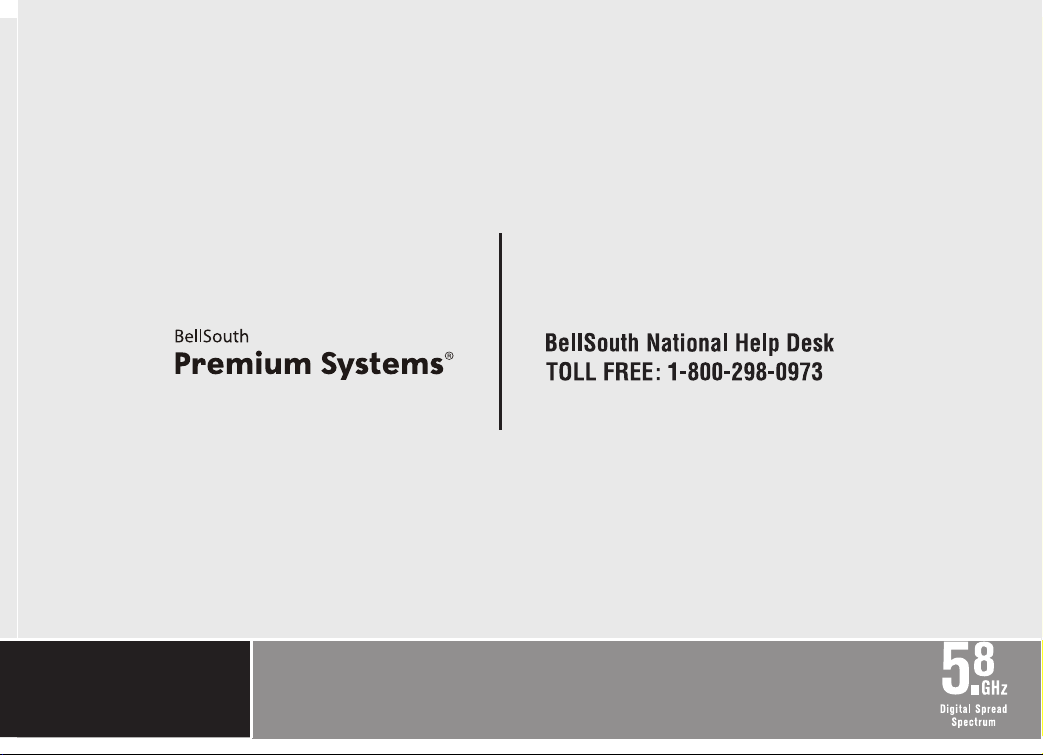
Model: BS5822
User’s Manual
Page 2
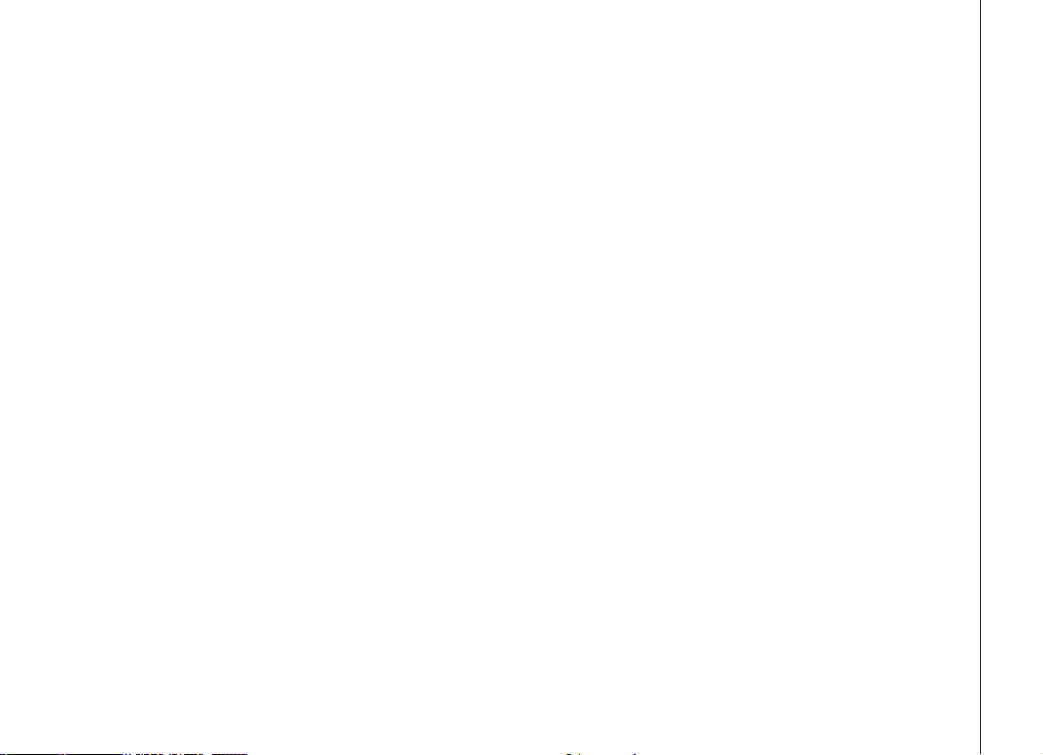
Table of contents
Getting started . . . . . . . . . . . . . . . . . . . . . 3
Before you begin . . . . . . . . . . . . . . . . . . . . . 3
Parts checklist . . . . . . . . . . . . . . . . . . . . . 3
Installation . . . . . . . . . . . . . . . . . . . . . . . . 4
Choose a location . . . . . . . . . . . . . . . . . . . 4
Install handset battery . . . . . . . . . . . . . . . . . 4
Table/desk installation . . . . . . . . . . . . . . . . . 5
Charge the handset battery . . . . . . . . . . . . . . 6
Check for dial tone . . . . . . . . . . . . . . . . . . . 6
Belt clip . . . . . . . . . . . . . . . . . . . . . . . . 6
To register your accessory handsets . . . . . . . . . 7
Re-register existing handsets to a new base . . . . . 7
Wall mounting . . . . . . . . . . . . . . . . . . . . . . 8
Basic operation . . . . . . . . . . . . . . . . . . . . . 9
Handset and base indicators . . . . . . . . . . . . . . . 9
Handset display . . . . . . . . . . . . . . . . . . . . 9
Base display . . . . . . . . . . . . . . . . . . . . . . 9
Handset layout . . . . . . . . . . . . . . . . . . . . . 10
Base unit layout. . . . . . . . . . . . . . . . . . . . . 11
Handset operation . . . . . . . . . . . . . . . . . . . 12
Making calls . . . . . . . . . . . . . . . . . . . . . 12
Answering calls . . . . . . . . . . . . . . . . . . . 12
Flash function . . . . . . . . . . . . . . . . . . . . 12
Redial . . . . . . . . . . . . . . . . . . . . . . . . 12
Mute . . . . . . . . . . . . . . . . . . . . . . . . . 13
Conference call . . . . . . . . . . . . . . . . . . . 13
Volume control . . . . . . . . . . . . . . . . . . . . 13
Transferring calls . . . . . . . . . . . . . . . . . . . 13
Intercom call . . . . . . . . . . . . . . . . . . . . . 14
Call forward . . . . . . . . . . . . . . . . . . . . . 15
Find handset . . . . . . . . . . . . . . . . . . . . . 15
Handset display screen messages . . . . . . . . . 16
Telephone settings . . . . . . . . . . . . . . . . . . . 18
Ringer volume . . . . . . . . . . . . . . . . . . . . 18
Ring tone . . . . . . . . . . . . . . . . . . . . . . . 18
Key tone . . . . . . . . . . . . . . . . . . . . . . . 19
Language . . . . . . . . . . . . . . . . . . . . . . 19
Dial type . . . . . . . . . . . . . . . . . . . . . . . 19
Phonebook . . . . . . . . . . . . . . . . . . . . . . . 20
Store a new entry . . . . . . . . . . . . . . . . . . 20
Review/dial from the phonebook. . . . . . . . . . . 21
Edit a phonebook entry . . . . . . . . . . . . . . . 22
Delete a phonebook entry . . . . . . . . . . . . . . 22
Caller ID . . . . . . . . . . . . . . . . . . . . . . . . 23
Shared call log . . . . . . . . . . . . . . . . . . . . 23
About call history (caller ID) . . . . . . . . . . . 24
Review call history . . . . . . . . . . . . . . . . . . 24
Delete records from call history . . . . . . . . . . . 24
Delete a specic call . . . . . . . . . . . . . . . . . 24
Delete all calls . . . . . . . . . . . . . . . . . . . . 24
Dial a displayed number . . . . . . . . . . . . . . . 24
Store a call history record in the directory . . . . . 25
Voicemail . . . . . . . . . . . . . . . . . . . . . . . . 26
Access voicemail. . . . . . . . . . . . . . . . . . . 26
Clear voicemail. . . . . . . . . . . . . . . . . . . . 26
Program the password . . . . . . . . . . . . . . . . 27
1
Page 3
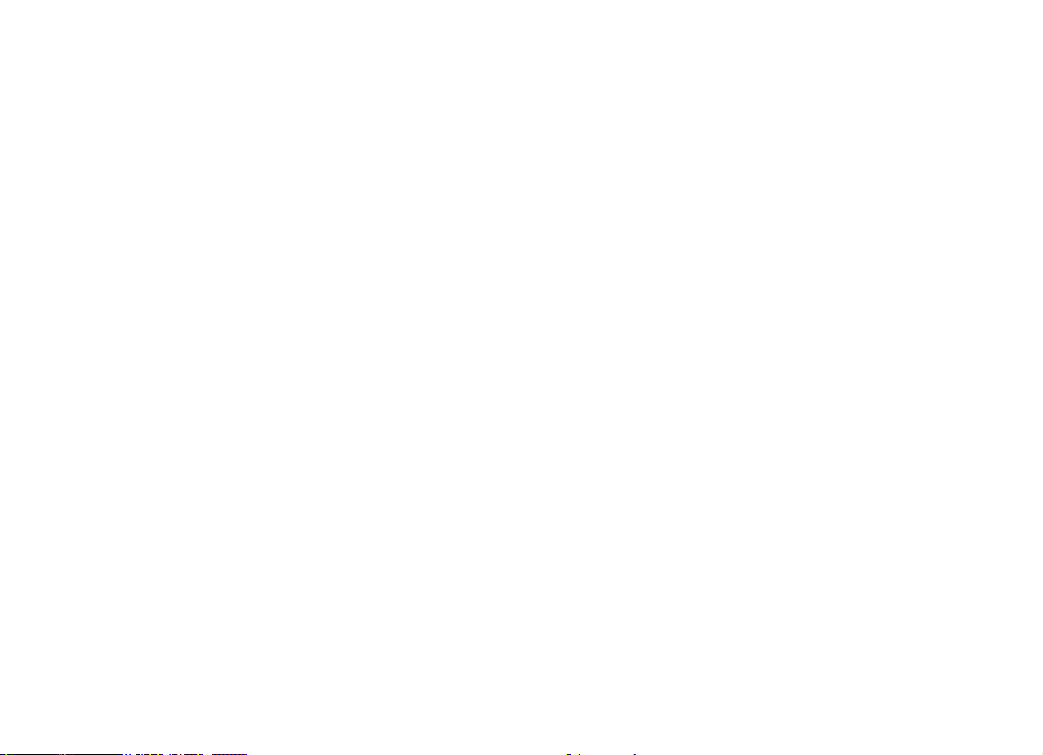
Table of contents
Program the voicemail key. . . . . . . . . . . . . . 27
Program the play key . . . . . . . . . . . . . . . . 27
Program the skip key. . . . . . . . . . . . . . . . . 28
Program the erase key. . . . . . . . . . . . . . . . 28
Reset all codes. . . . . . . . . . . . . . . . . . . . 28
Custom pay-per-use (PPU) features . . . . . . . . . . 29
PPU keys on handset . . . . . . . . . . . . . . . . 29
Change PPU key setting . . . . . . . . . . . . . . . 29
Change auto call back number . . . . . . . . . . . 29
Change 3-way calling number . . . . . . . . . . . . 30
Change repeat dialing number. . . . . . . . . . . . 30
Reset all codes. . . . . . . . . . . . . . . . . . . . 30
Headset . . . . . . . . . . . . . . . . . . . . . . . 31
Operating range . . . . . . . . . . . . . . . . . . . 31
Batteries . . . . . . . . . . . . . . . . . . . . . . . . 32
Battery care and maintenance. . . . . . . . . . . . 32
Replacing the handset battery . . . . . . . . . . . . 32
Additional information . . . . . . . . . . . . . . . . 33
Troubleshooting . . . . . . . . . . . . . . . . . . . . 33
Maintenance . . . . . . . . . . . . . . . . . . . . . . 39
Warranty . . . . . . . . . . . . . . . . . . . . . . . . 39
Important safety instructions . . . . . . . . . . . . . . 40
FCC, ACTA and IC regulations . . . . . . . . . . . . . 41
The RBRC® seal . . . . . . . . . . . . . . . . . . . . 42
Technical specications . . . . . . . . . . . . . . . . 43
Index . . . . . . . . . . . . . . . . . . . . . . . . . . 44
2
Page 4
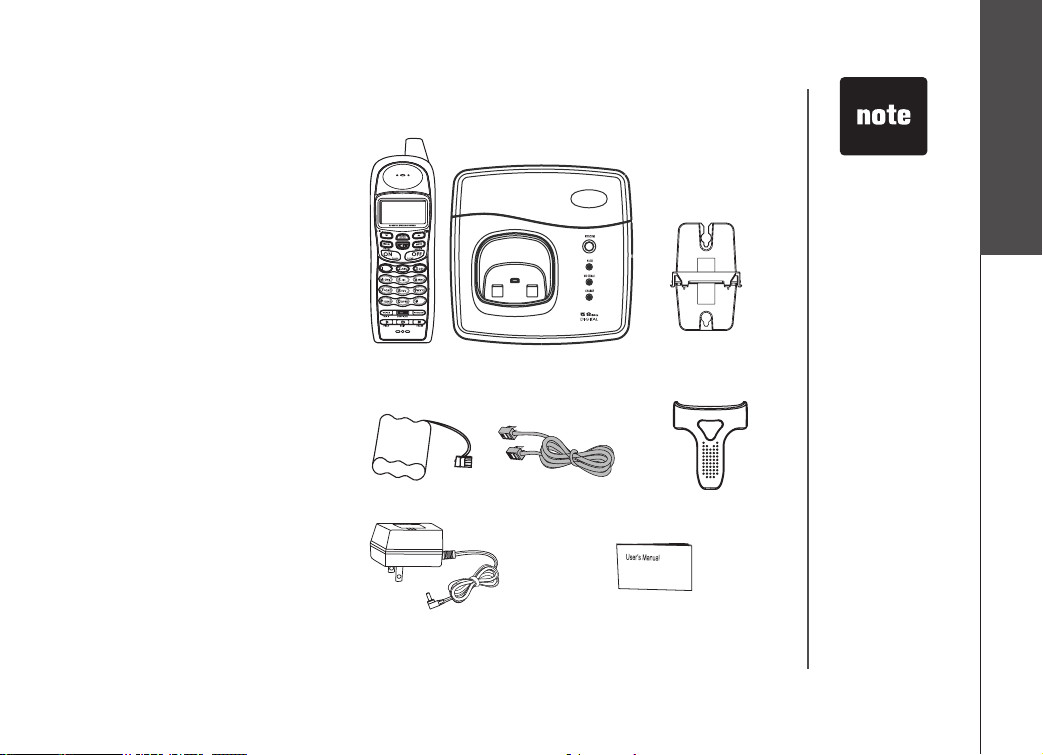
3
Before you begin
Parts checklist:
1. Handset
2. Base unit
3. Base wall mount bracket
4. Batter y
5. Telephone line cord
6. Belt clip
7. AC power adaptor
8. User’s manual
Getting started
• Important!
Before using this
telephone, you
must read the
important safety
instructions on
page 40.
Handset
Battery
AC power adaptor
Base unit
Telephone line cord
Base wall
mount bracket
Belt clip
User’s manual
Page 5
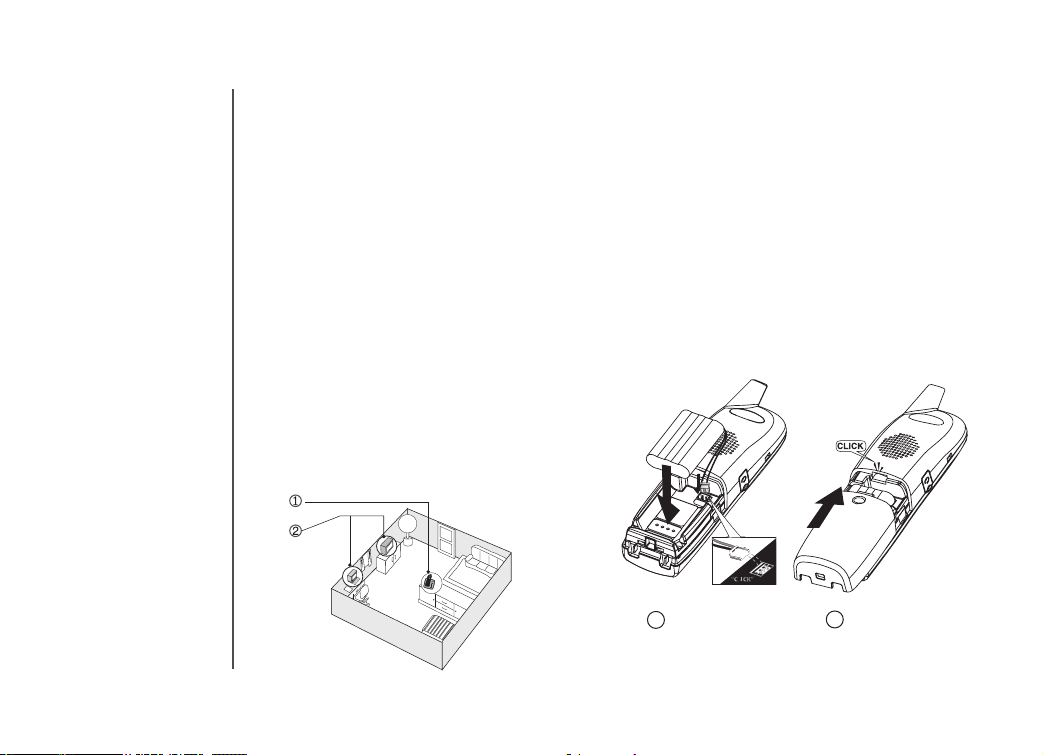
4
Installation
Choose a location
For maximum per fo rm an ce of your
cordless telephone system:
1. Choose a central location for your
base unit.
2. Install your base unit and extension
han dse ts aw ay fr o m e lect ron i c
equipm e n t , s u c h a s p e r sonal
com put ers , tele vis ion se ts an d
microwave ovens.
3. In locations where there are multiple
cordless telephones, separate base
units as much as possible.
4. Install your telephone equipment away
from heat sources and sunlight.
5. Avoid excessive moisture, dust or
extreme cold.
Install handset battery
1. Alig n the t wo hole s in the plug with
the soc ket pins, then snap t he plug
into place.
2. Place the battery in the compartment with
the wires in the upper left corner.
3. Replace cover by sliding it upwards until
it clicks into place.
4. Be sure to c harge the batter y in the
handset for a minimum of 16 hours before
using your phone.
1
2
Page 6
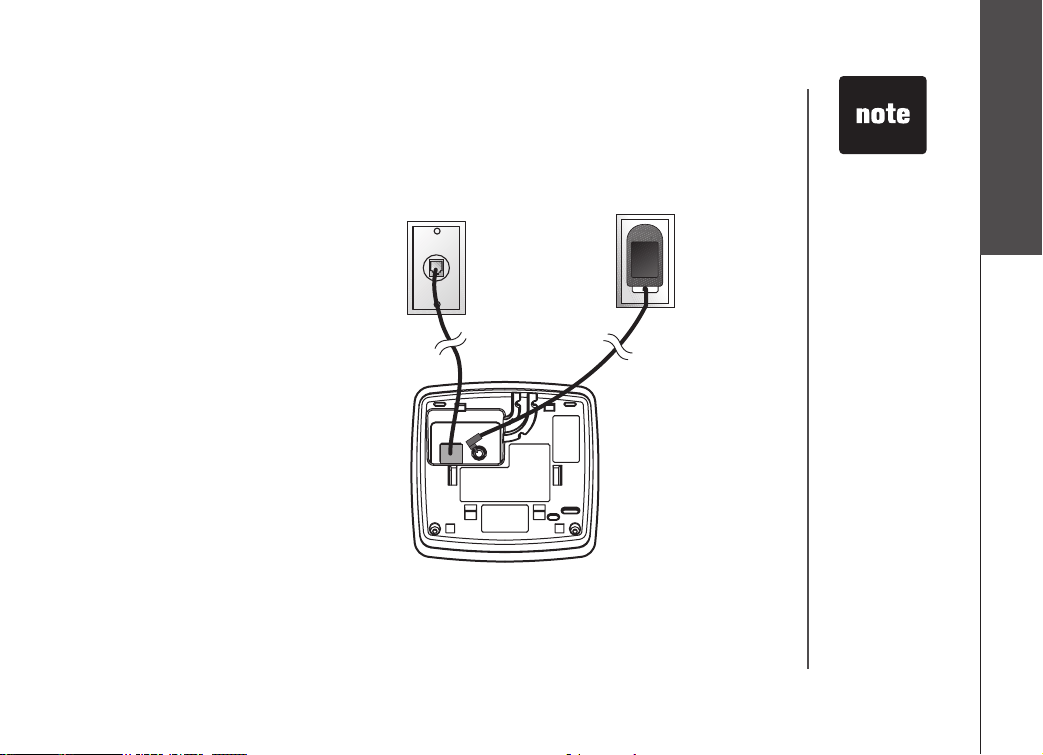
5
Installation
Table/desk installation
Connect t he power c ord.
charging the battery for at least
16 hours, connect the telephone
line cord.
Af ter
Modular
telephone jack
Standard
electrical outlet
• Install the base
unit away from
electronic
equipment such
as personal
computers,
television sets or
microwave ovens.
Avoid excessive
heat, cold, dust or
moisture.
Getting started
Page 7
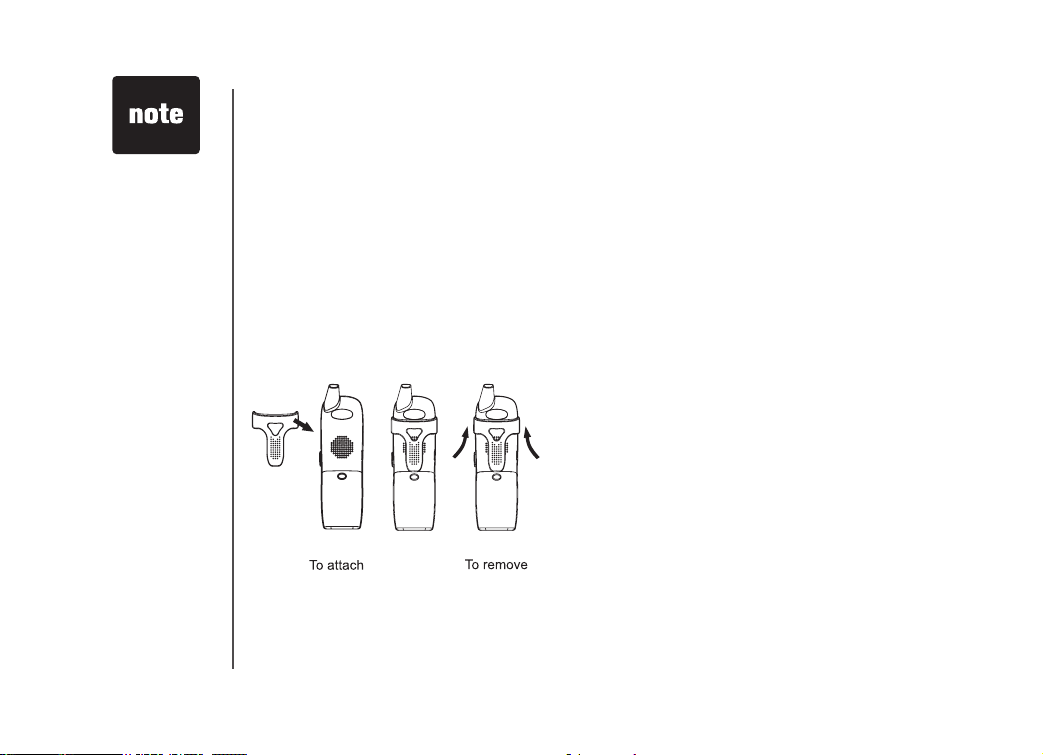
6
• Your phone
contains an internal
noise lter (for DSL
subscribers). This
means, If you
subscribe to DSL
service, you
shouldn’t
experience
interference or
noise when using
your phone due to
your DSL service.
Installation
Charge the handset battery
Place the handset in the base. Be sure to charge the battery for at least 16 hours before using your
phone.
Check for dial tone
After the batteries are charged, pick up the handset and press ON; you should hear a dial tone. If
you do not, try this phone in another phone jack.
Belt clip (optional)
Your phone can operate up to four handsets. To order additional handsets call the supplier.
Page 8
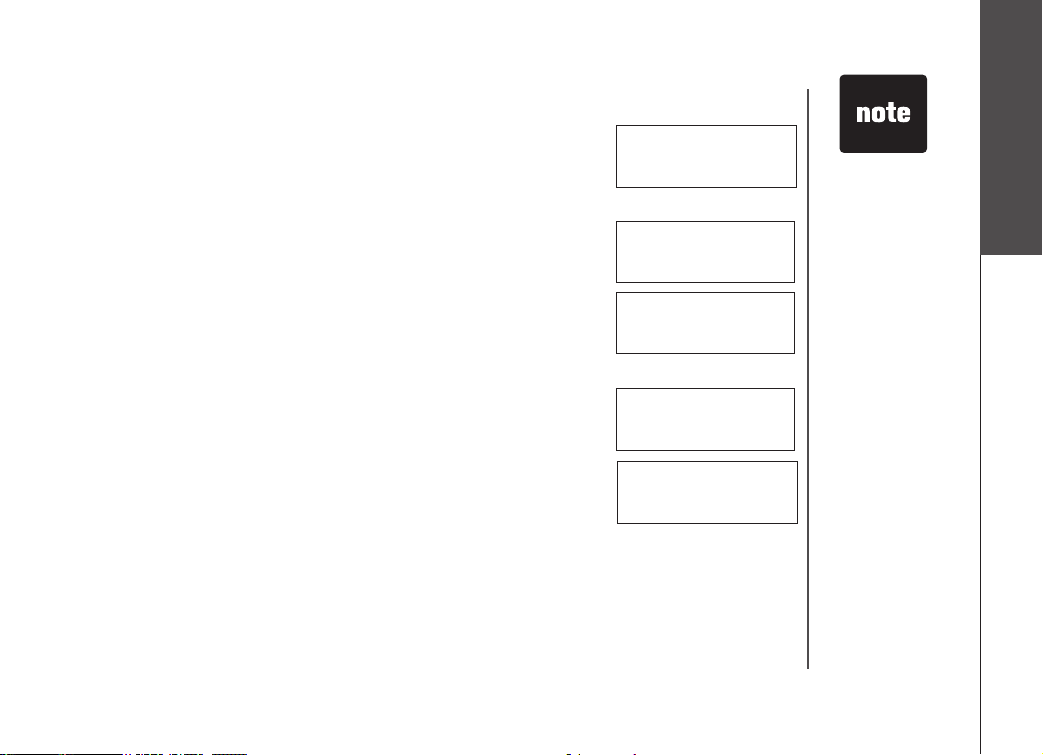
7
Getting started
Installation
To register your accessory handsets
Your phone comes with a handset which is already registered as
Handset 1. Your phone can operate up to four handsets, to order
additional handsets call the supplier.
1. After charging the battery, the screen will display:
2. On the base unit, press
ID, press MENU/SEL .
3. Enter the 15 digit base unit ID code, if you make a mistake, press the
DELETE/MUTE key to backspace (delete characters), then enter
the correct information.
4. Press
MENU/SELECT to complete the registration process.
5. Once a valid base ID code has been entered, the display will go
blank for a second or two, and then show:
6. If the base accepts the new handset, after several seconds the new
handset will show:
Re-register existing handsets to a new base
1. Install your new base unit, the handset(s) will display SEARCHING…,
press and hold the MENU/SELECT button for two seconds.
2. The handset will display:
3. Follow steps 2 through 6 in
above.
MENU/SEL, then scroll to DISPLAY BASE
To register your accessory handsets,
ENTER BASE ID
###############
SEARCHING...
HANDSET 2
SEARCHING...
ENTER BASE ID
###############
• The 15-digit base
ID code may
contain numbers
and characters,
including 0
through 9 and *.
Make sure you
enter all 15 digits.
•
If you do not
enter the correct
digit sequence,
you will hear an
error tone. Press
DELETE/MUTE
key to backspace
to erase a
character(s) and
carefully re-enter
the base ID code.
Page 9
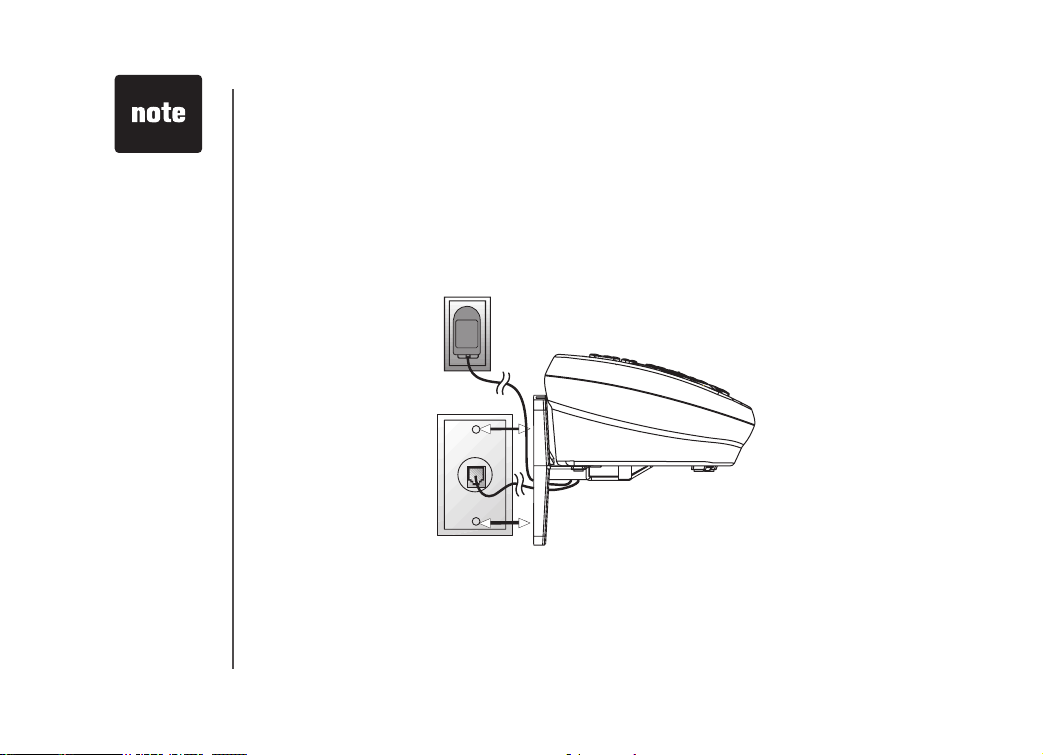
8
• Install the base
unit away from
electronic
equipment such
as personal
computers,
television sets or
microwave ovens.
Avoid excessive
heat, cold, dust or
moisture.
Wall mounting (optional)
The wall mount brackets are designed for use on standard wall mount plates only.
1. Follow the instructions on page 6 to connect the power to base and phone line.
2. Line up the tabs on the wall mount adaptor with the holes at the bottom of the base. Snap the wall
mount bracket rmly in place.
3. Mount the telephone base on the wall. Position the telephone base so that the mounting studs t
into the holes on the wall mount bracket. Slide telephone base down on the mounting studs until
it locks into place.
Page 10
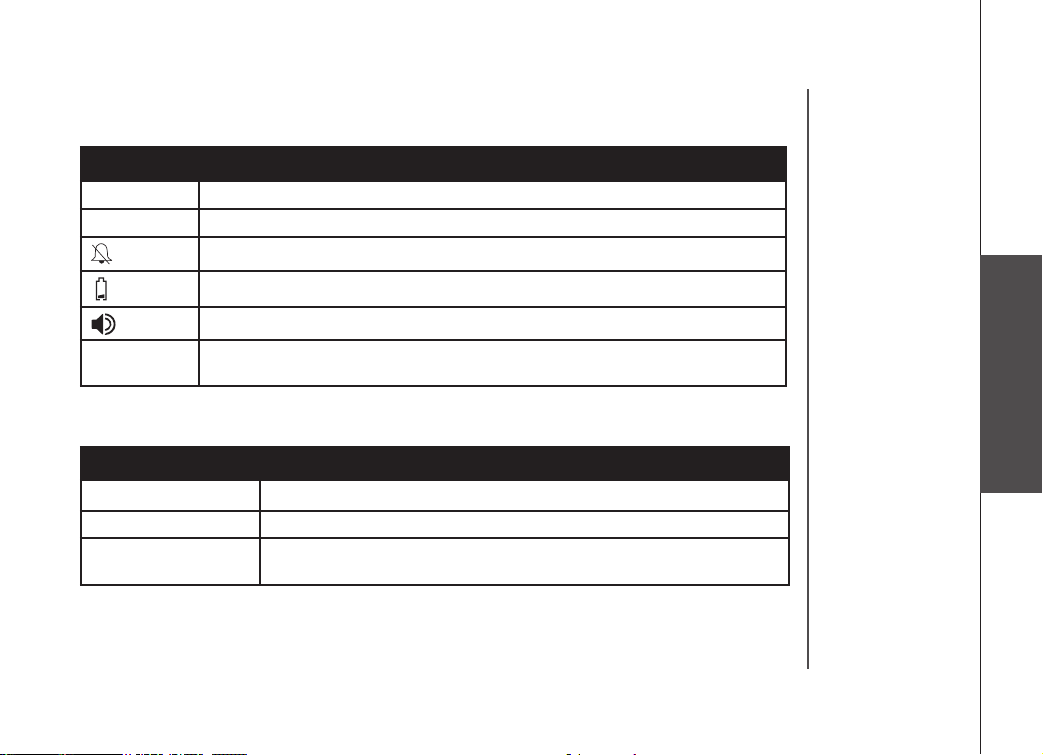
9
Handset and base indicators
Handset display
Icon Description
MUTE Turns on when the microphone is muted.
NEW Turns on when there are new call log entries.
Turns on when the ringer is muted.
Low battery indicator and charging indicator.
LED is on when in handsfree mode.
VOICEMAIL On when new voicemail is detected. Service must be subscribed through your
local telephone company.
Base display
Icon Description
IN USE On when the phone is off hook.
CHARGE On when the handset is charging in the base.
VOICEMAIL On when new voicemail is detected. Service must be subscribed through
your local telephone company.
Basic operation
Page 11
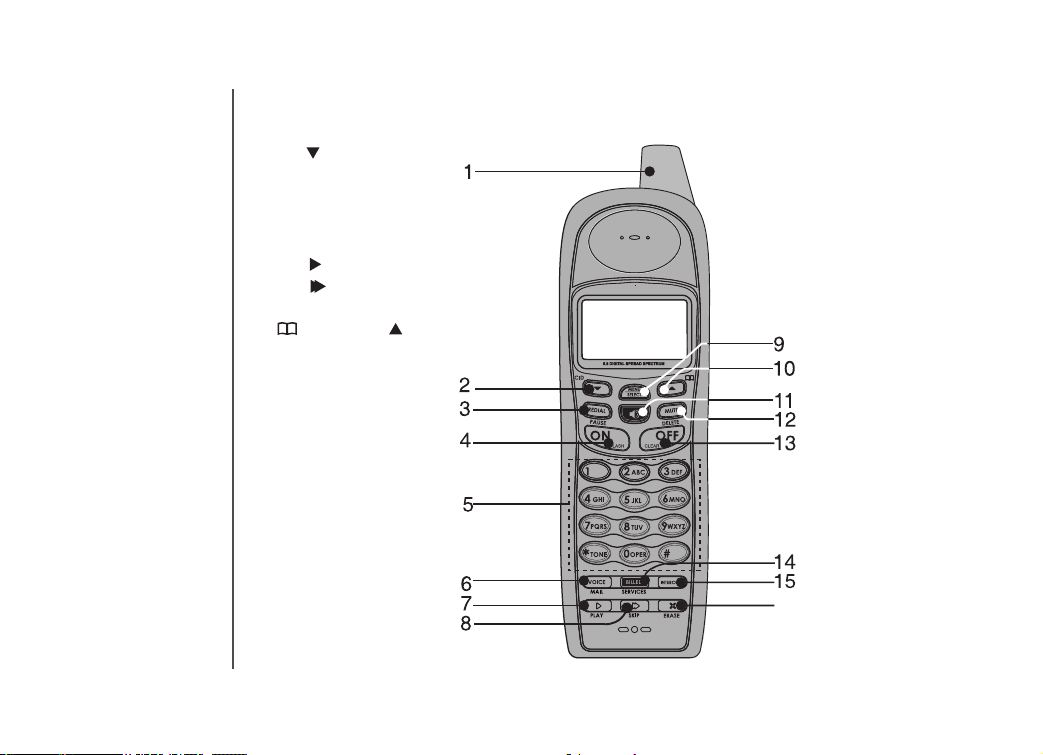
10
Handset layout
16
1. Antenna
2. CID
3. Redial/pause
4. On/ash
5. Dialing key (0 - 9, *, #)
6.
Voicemail
7. Play
8. Skip
9. Menu/select
10.
Phonebook/
11. Speaker
12.
Mute/delete
13. Off/clear
14. Billed services
15. Intercom
16. Erase
X
Page 12
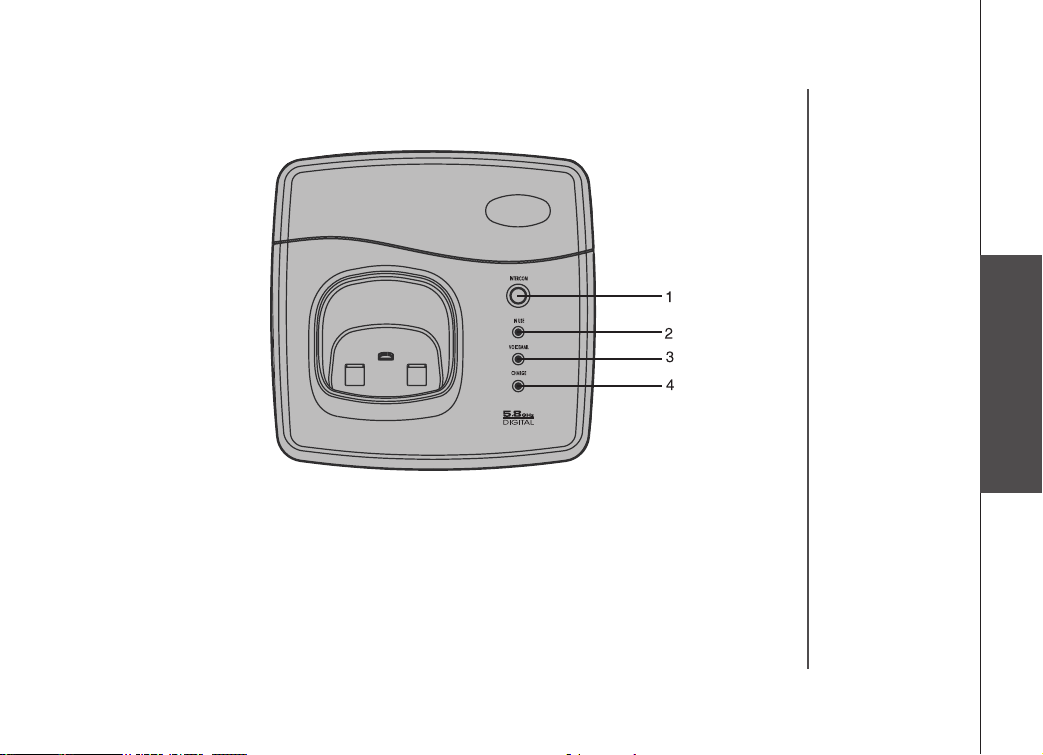
11
Basic operation
Base unit layout
1. Intercom
2. In use
3.
Voicemail
4. Charge
Page 13
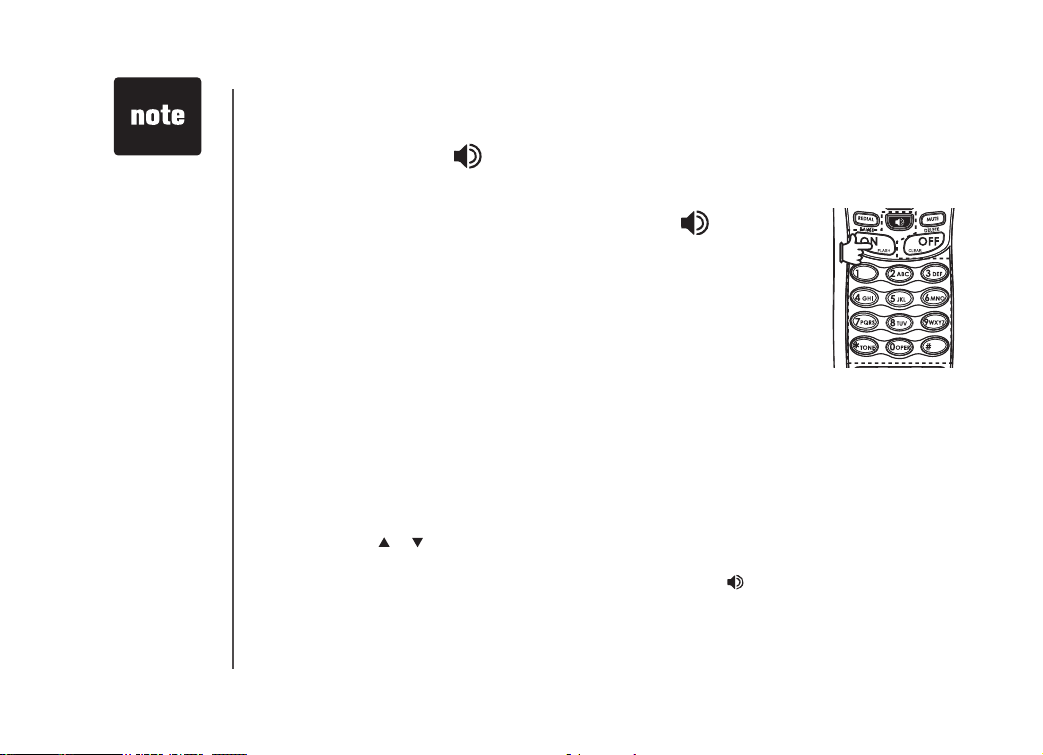
12
• Use FLASH to
access other
phone company
subscriber
services, as
described by your
provider.
Handset operation
Making calls
Press ON (or, SPEAKER ( ) to use the handset speakerphone feature).
Dial the phone number.
-OR-
Dial the phone number rst; then press ON or SPEAKER ( ).
As you are entering numbers, press DELETE/ MUTE or OFF/CLEAR to
backspace and make corrections, or press and hold PAUSE to enter a three
second dialing pause. Press
OFF to end your call.
• To end a
conference call,
press OFF at
the handset.
The conference
call will not be
terminated until
all handsets have
disconnected
from the call.
Answering calls
• Press ON, SPEAKER or any of the number keys.
• Press OFF to end your call.
Flash function
You can use your phone with ser vices such as call waiting. When you receive a call waiting signal,
simply press the FLASH key to switch to the new call. Press FLASH again to switch back to the
original call.
Redial
• Press REDIAL to display the last telephone number dialed from the handset or base unit (up to
32 digits). Use or to scroll through the ve previously dialed numbers.
When the beginning or the end of the redial list is reached, a double beep will sound.
• When the desired number is reached, press ON or SPEAKER ( ) to dial.
• Press
• Press OFF/CLEAR on the handset to exit the redial review list.
DELETE/MUTE on the handset to delete the number from the redial memory.
Page 14
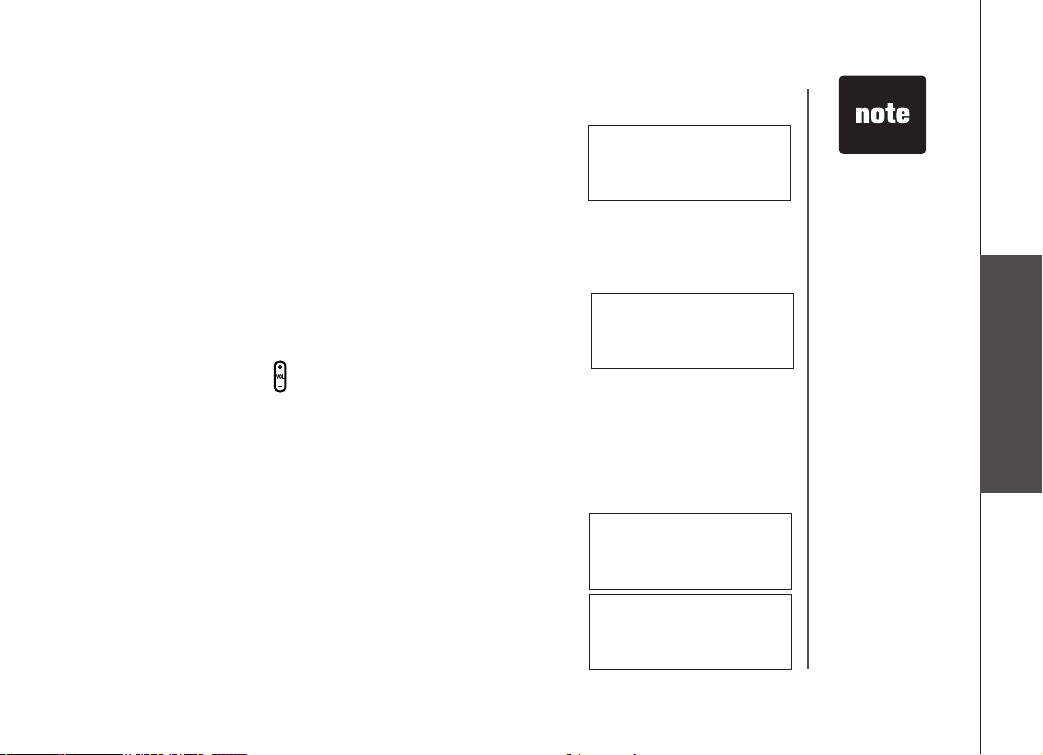
13
Basic operation
Handset operation
Mute
• During an active call, press the MUTE key on handset to disable
the microphone. The screen will display:
• Press MUTE again to return to normal two way conversation.
MICROPHONE ON will display briey.
Conference call
Your phone is capable of supporting conference calls between system handsets. It is possible to
establish a conference between any two handsets and the external line.
If a handset already has a connection to the external line, and any
other handset goes off-hook, a conference is immediately established.
The handsets will show:
Volume control
Press the VOLUME button on the handset to adjust listening volume. Each button press raises or
lowers volume by one level. When you change the volume level, the new setting is saved. The new
volume level will be applied each time you use the handset, speakerphone or headset.
Transferring calls
You can transfer calls between any handsets registered to it.
While you are on an external call, Using Transfer allows you to speak to
the person who answers at the handset you are calling before releasing
the external call to them.
• Press
INTERCOM key on the handset, it will display:
PHONE 00:00:25
MICROPHONE MUTED
MUTE
PHONE 00:00:25
TRANSFER TO:
• If the returned
call is not
answered within
30 seconds, the
external call
will end
automatically.
• While in transfer
mode (before
releasing the
call) you may
toggle back and
forth between
the external call
(the display will
show OUTSIDE)
and the intercom
call (the display
will show
INTERCOM)
by pressing the
INTERCOM key.
• Select the number of the handset to which the call is to be transferred
1-4. For example if you intercom handset 2 the display will show:
CALLING
HANDSET 2
Page 15
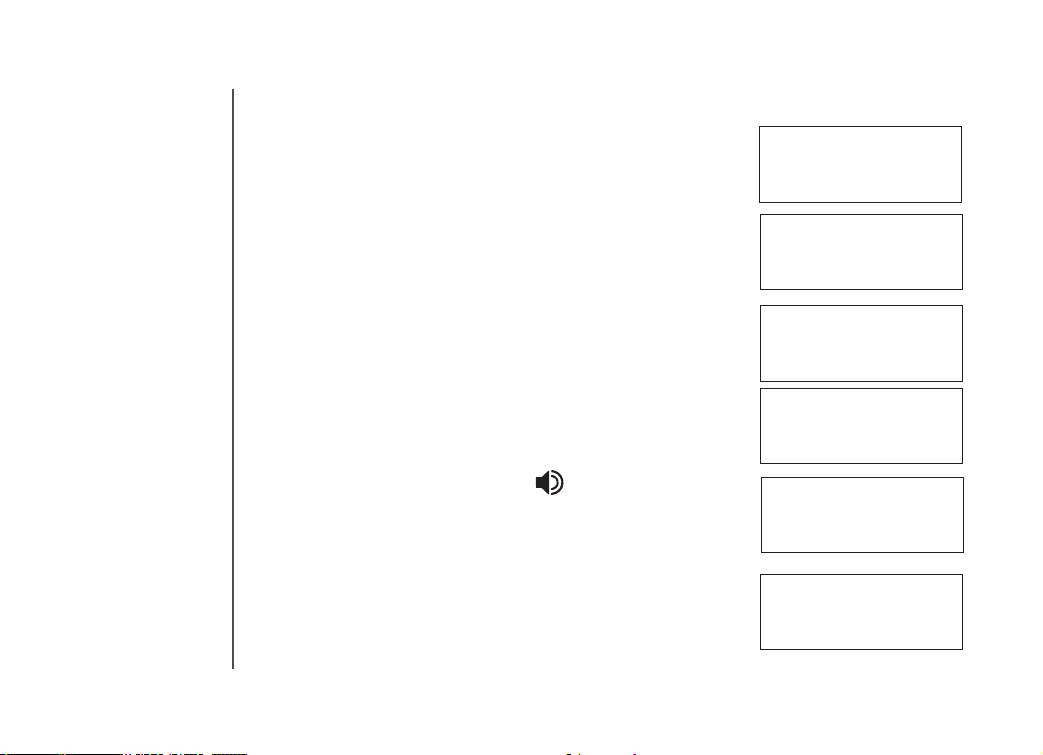
14
Handset operation
• Press ON, SPEAKER or INTERCOM on the handset being called to
answer the intercom call. You may now discuss the external call with
the person who answered the other handset.
HANDSET 1
IS CALLING
• On the handset, press the
the other handset.
OFF key to transfer the external call to
Intercom call
You can intercom between any handsets registered to it.
• From the idle (off) mode, press INTE RCOM. The handset will
display:
• Select a number of the handset to be called (1-4).
• Press INTERCOM, ON or SPEAKER ( ) on the handset to answer
the intercom call. The screens will display:
• Press INTERCOM, OFF/CLEAR on the handset to end the call.
If the handset you are attempting to intercom is out of range, or on an
external call, the display will show:
CALL TRANSFERRED
INTERCOM TO:
CALLING
HANDSET1
INTERCOM
UNABLE TO CALL
TRY AGAIN
Page 16

15
Basic operation
Handset operation
Call forward
You can forward calls between any handsets registered to it.
• A handset on an external call can forward it to any other handset.
• Press and hold the INTERCOM key on the handset, it will display:
FORWARD TO:
• Enter the handset number you wish to forward to.
The handset will display:
• At the handset press ON, SPEAKER or any of the dialing keys (0-9,
*, #) to answer the call.
If the handset being called does not respond in about one minute, the
external call will be returned to originating handset and the display
will show:
Find handset
Locate a missing handset from the base unit by using these steps:
• With the handset in idle, press FIND HANDSET.
• To end the page at the handset, press
or press FIND HANDSET at the base.
ON, SPEAKER or any dial pad key (0-9, *, #) on handset,
CALL FORWARDED
CALL BACK
Page 17

16
Handset operation
Handset display screen messages
Screen displays: When:
PHONE
ENDED
NO ENTRIES
LIST FULL
MICROPHONE MUTED
SPEAKER
LOW BATTERY
INCOMING CALL
NEW VOICE MAIL
X NEW CALLS
SEARCHING...
BASE IS PAGING
CALLING HANDSET X
The handset is in use.
The handset is on hook.
You are accessing an empty directory or call log.
You are saving to a full directory.
The call is on mute.
The handset speakerphone is in use.
The battery needs to be recharged.
There is a call coming in.
There are new voicemail messages.
There are new calls in the CID log.
The handset has lost communication with the base.
The base is paging handset(s).
Calling another handset.
Page 18

17
Basic operation
Handset operation
Handset display screen messages
Screen displays: When:
HANDSET X IS CALLING
LINE IN USE
NO LINE
ALREADY SAVED
SAVED
WARNING CHECK BATTERY!
PLACE IN CHARGER
CHARGING
Other handset is calling.
An extension phone is in use.
There is no telephone line connected.
The telephone number you have entered is already
stored in the directory.
Your operation is successful.
• The battery is not installed properly in the handset.
-OR-
• The battery needs to be replaced.
-OR-
• An incorrect battery has been installed by mistake.
The battery is very low. The handset should be placed
in the base unit or charger.
A handset with a low battery has been placed in the
base unit or charger.
Page 19

18
Telephone settings
Ringer volume
• From the idle (off) mode, press MENU/SELECT on the handset then
the or key to RINGER VOLUME.
> RINGER VOLUME
RINGER TONE
• Press MENU/SELECT on the handset. The current ringer volume
will be shown:
• Press the
volume. The current ring tone is played. At the lowest setting, display
will show:
The handset will not ring when a call comes in if ringer volume is set
to the lowest setting.
• Press MENU/SELECT on the handset.
keys or enter a digit (0 through 6) to the desired
or
Ring tone
• From the idle (off) mode, press MENU/SELECT on the handset then
the or keys to RINGER TONE.
• Press MENU/SELECT on the handset.
• Press the
tones. The screen will show:
• Press MENU/SELECT on the handset.
keys (or enter a digit 0 through 9) to sample the ring
or
RINGER VOLUME
RINGER VOLUME
> RINGER TONE
KEY TONE
RINGER TONE
1
Page 20

19
Basic operation
Telephone settings
Key tone (preset to on)
• From the idle (off) mode, press MENU/SELECT on the handset then
the or keys to select KEY TONE.
• Press MENU/SELECT on the handset. The current setting will be
shown. Use the or keys to scroll to ON or OFF. When set to
on, the handset will emit a beep whenever a key is pressed.
• When the desired option is shown, press MENU/SELECT on the
handset.
Language (preset to English)
• From the idle (off) mode, press MENU/SELECT on the handset then
the or keys to LANGUAGE.
• Press MENU/SELECT on the handset. Press the
select between English, Spanish or French.
• Press MENU /SELECT on the h an dset .
Dial type (preset to tone)
• From the idle (off) mode, press MENU/SELECT on the handset then
keys to DIAL TYPE.
or
or
keys to
> KEY TONE
LANGUAGE
KEY TONE
ON
> LANGUAGE
CLR VOICE MAIL
LANGUAGE
ENGLISH
> DIAL TYPE
PHONEBOOK
• When the phone
is set for pulse
dial mode, it
is possible
to switch to
temporar y tone
mode during an
ongoing call by
pressing *. Once
pressed, tone will
be used for rest
of the call. After
you hang up, the
phone will return
to pulse dialing
for the next call.
• Press MENU/SELECT on the handset then use
from TONE to PULSE.
• Press MENU /SELECT on the h an dset .
keys to scroll
or
DIAL TYPE
TONE
Page 21

20
If you register
•
additional
handsets to
your base, the
handsets share
a common
phonebook,
which is stored
in the base.
This means that
entries inserted
by a handset are
available for all
handsets and
if one deletes a
phonebook entry,
it will disappear
from all handsets.
Phonebook
Your phone can store up to 50 numbers with names in memory. Each memory location can hold up
to 32 digits for the number and 16 characters for the name.
Store a new entry
• Press MENU/SELECT on the handset.
• With PHONEBOOK highlighted, press MENU/SELECT on the
handset.
• Press or to select STORE. Press MENU/SELECT on the
handset.
• You will be prompted to ENTER NUMBER.
Use the dialing keys to enter the number you wish to store in the
director y. Press the DELETE/MUTE on the handset to backspace
and make corrections. Press MENU/SELECT on the handset.
• You will then be prompted to ENTER NAME. Use the dialing keys
to spell the name. Use the and keys to move the cursor. Press
DELETE/MUTE on the handset to backspace and make corrections.
Press MENU/SELECT on the handset.
• You’ll hear a conrmation tone, and the new phonebook entry will
be displayed.
•
If the phonebook is full, the handset or base unit will display:
•
You can also press REDIAL then or keys to scroll to the previously
dialed number from the redial list you want to store in the phonebook.
Press MENU/SELECT on the handset.
• While entering numbers, press and hold PAUSE to add pauses if
necessary.
•
If there is a duplicate number in the phonebook, the display will
show:
> STORE
REVIEW
ENTER NUMBER
555-123-4567_
ENTER NAME
_
LIST FULL
ALREADY SAVED
Page 22

21
Basic operation
Phonebook
Each press of a particular key causes characters to be displayed in the following order:
Key
1 1 #
2 A B C 2 a b c
3 D E F 3 d e f
4 G H I 4 g h i
5 J K L 5 j k l
6 M N O 6 m n o
7 P Q R S 7 p q r s
8 T U V 8 t u v
9 W X Y Z 9 w x y z
0 0
*
#
2 3 4 5 6 7 8 9
1
* ? ! / ( ) @
space
Review/dial from the phonebook
• Press MENU/SELECT on the handset. With PHONEBOOK highlighted, press MENU/SELECT on the
handset. With the desired phonebook entry highlighted, press MENU/SELECT on the handset.
-OR-
With the handset in idle, press
phonebook review mode.
# of key presses
,
- . &
, the handset goes directly into
Andrew
123-4567
Page 23

22
• When reviewing
the phonebook,
the second line
of the display will
show the phone
number, up to
16 digits. For
numbers longer
than 16 digits,
only the rst 13
digits will be
shown. Press
or # to scroll the
phone number
to see the
additional digits.
If there are no
•
entries in the
phonebook,
when it is
accessed, NO
ENTRIES will
display.
*
Phonebook
• Scroll through the phonebook entries using the
rst character of the name to be searched (using the digit keys) and
continue navigating using the or keys as scroll keys, until you
reach the entry to be dialed.
• Press
ON or SPEAKER ( ), to dial the number.
Edit a phonebook entry
• Follow the rst two steps in Review/dial from the phonebook (page
21) to reach the entry to be edited.
• Press MENU/SELECT on the handset.
• Press DELETE/MUTE on the handset to backspace then enter the correct number. Press and hold
PAUSE to add pauses if necessar y. You can also press REDIAL,
then the or keys to scroll to the previously dialed number from
redial list you want to store in the phonebook. Press MENU/SELECT
on the handset.
• Press M ENU /S ELECT on t he han ds et .
• You are now prompted to EDIT NAME. Press DELETE/MUTE on the
handset to backspace, then use the dialing keys to enter the correct
name (see page 21). Use the
• Press MENU/SELECT on the handset. A conrmation tone will
and keys to move the cursor.
sound.
Delete a phonebook entry
• Follow the rst two steps in Review/dial from the phonebook.
• Press DELETE/MUTE on the handset.
A conrmation tone will sound.
• The handset or base will then move to the next entry if any.
and keys or enter
Andrew Smith
555-123-4567
PHONE 00:00:10
Andrew Smith
Andrew Smith
555-123-4567
EDIT NAME
Andrew
Andrew Smith
555-123-4567
Page 24

23
Basic operation
Caller ID
Caller’s name
Andrew Smith
555-123-4567
NEW 6/15 10:15PM
Caller’s telephone number
Date of call
Time of call
Shared call log
The caller ID log is stored in the base, and is shared by the system handsets. Changes made at a
handset will be reected in all handsets.
If the number of an incoming call matches an entr y in your directory, the name will display exactly
how you’ve entered it in the phonebook. For example, if Christine Smith calls, her name will appear
as Chris if that is how you entered it into the phonebook.
Your phone has a caller ID (CID) with call waiting feature that works with service from your local
phone ser vice provider. Caller ID with call waiting lets you see who’s calling before you answer the
phone, even when you’re on another call.
You may need to change your phone service to use this feature. Contact your service provider if:
• You have both caller ID and call waiting, but as separate services (you may need combined service)
• You have only caller ID service, or only caller waiting service.
• You don’t subscribe to any caller ID or call waiting services.
You can use this product with regular caller ID service, and you can use this product’s other features without
subscribing to either caller ID or combined caller ID with call waiting service.
There are fees for caller ID services, and they may not be available in all areas.
Page 25

24
• If you answer a
call before the
caller ID
information
appears on the
screen, it will not
be in the call
history.
Caller ID
This product can provide information only if both you and the caller are in areas offering caller ID service,
and if both telephone companies use compatible equipment.
About call history (caller ID)
Your phone can store up to 50 calls in its caller ID memory. When the memory is full, the oldest
call will be deleted to make room for new incoming call information. For each call that comes in, the
screen displays the following information between the rst and second rings:
• Your caller ’s nam e (15 lett er s are sent by you r tele ph one
company).
• The caller’s area code and telephone number.
• The time and date of the call.
Review call history
• Press (CID) to view call histor y.
• Use
and to scroll through records in call histor y.
Delete records from call history
Delete a specic call:
• Locate the record you want to delete from call history.
• Press
Delete all calls:
• With the handset in call log mode, press and hold
• Press
DELETE/MUTE on the handset. You’ll hear a conrmation beep.
DELETE/MUTE
on the handset. The screen displays:
MENU/SELECT on the handset. You’ll hear a conrmation
beep.
Andrew Smith
555-123-4567
NEW 6/15 10:15PM
DELETE ALL
CALLS?
Page 26

25
Basic operation
Caller ID
Dial a displayed number
• Locate the record in call history that you want to dial.
• If you wish to change how the number is dialed, press
sequences available for this call.
When the number is correctly displayed for dialing, press ON or SPEAKER.
Store a call history record in the directory
1. Locate the record in the call history you want to store in the directory.
2. If you wish to change how the number is stored, press
sequences available for this call.
3. Press
MENU/SELECT on the handset, you’ll hear a conrmation beep.
Screen displays: When:
PRIVATE NUMBER
UNKNOWN NUMBER
The other party is blocking name and/or number
information.
Your phone company is unable to receive information about this caller’s name and/or number.
#. The screen displays alternate dialing
#. The screen displays alternate dialing
• Press OFF/CLEAR
on the handset(s)
at any time to exit
call history.
• If both the name
and number are
not provided,
UNABLE TO
SAVE will be
displayed.
Page 27

26
• In order to use
these features,
you must
subscribe to
and activate
voicemail service
through your
local telephone
company.
• When one
handset is
accessing
the voicemail
setup, the other
handset(s)
cannot access
it at the same
time. If this is
attempted, NOT
AVAILABLE AT
THIS TIME will
be displayed.
Voicemail
Access voicemail
When a voicemail is detected, VOICEMAIL key will be illuminated and NEW VOICEMAIL will display
on the handset.
Once your voicemail access number and password are programmed into your phone, you can quickly
retrieve voicemail messages by pressing the VOICEMAIL key on the handset.
When retrieving voicemail messages, you can use the dedicated PLAY, SKIP and ERASE keys on
the handset to access play, skip and erase messages functions.
Clear voicemail
If you wish to manually turn off the voicemail indications on the handset, follow the steps below:
From the idle mode, press MENU/SELECT on the handset, then the or keys to CLR VOICEMAIL.
Press MENU/SELECT on the handset, the screen will display TURN INDICATOR OFF? Press
MENU/SELECT on the handset.
Programming the Voicemail Access Keys
Your phone is factory programmed with the appropriate key sequences for PLAY, SKIP, ERASE and
VOICEMAIL keys. If the default programming for these or password do not work with your voicemail
system, you can reprogram them.
From the idle mode, press MENU/SELECT on the handset, use or to scroll to FEATURE
CODES, then press MENU/SELECT on the handset. With VOICEMAIL SETUP displayed, press
MENU/SELECT on the handset. Use or to scroll to your desired option, then press MENU/
SELECT on the handset.
Page 28

27
Basic operation
Voicemail
You can access the following options:
ACCESS NUMBER PASSWORD PLAY SKIP ERASE RESET ALL CODES
Program the password
You need to program a password to access your voicemail. First, you must activate and dene your
voicemail password with the voicemail service provided by your local telephone company. Once you
have dened your password, you can then program it into the phone.
Use or to scroll to PASSWORD, then press MENU/SELECT on the
handset to choose it. You will see the following display:
Use the number keys to enter the password number provided by your
local telephone company. To enter pauses, press and hold PAUSE.
Press DELETE/MUTE on the handset to erase numbers if you make
a mistake. When nished press MENU/SELECT on the handset.
Program the voicemail key
The default voicemail access number is *98. If this does not match the number provided by your local
telephone company, you will need to edit the number.
Use or to scroll to ACCESS NUMBER, then press MENU/SELECT
on the handset. You see the following display:
Press DELETE/MUTE on the handset. Enter the new voicemail access
number provided by your local telephone company. To enter pauses,
press and hold PAUSE. When nished press MENU/SELECT on the
handset.
Program the play key
The default PLAY key number is 1. If this does not match the number
provided by your local telephone company, you will need to edit the
number.
Use or to scroll to PLAY, then press MENU/SELECT on the
handset. The display will show:
PASSWORD
_
ACCESS NUMBER
*98_
PLAY
1_
Page 29

28
Voicemail
Press DELETE/MUTE on the handset. Enter the new number provided by your local telephone
company. To enter pauses, press and hold PAUSE. When nished press MENU/SELECT on the
handset.
Program the skip key
The default SKIP password is #. If this does not match the password provided by your local telephone
company, you will need to edit the password.
Use or to scroll to SKIP, then press MENU/SELECT on the handset.
You see the following display:
Press DELETE/MUTE on the handset. Enter the new password
provided by your local telephone company. To enter pauses, press
and hold PAUSE. When nished press MENU/SELECT on the handset.
Program the erase key
The default ERASE key number is 3. If this does not match the number
provided by your local telephone company, you will need to edit the number.
Use or to scroll to ERASE, then press MENU/SELECT on the handset.
You see the following display:
Press DELETE/MUTE on the handset. Enter the new number provided
by your local telephone company. To enter pauses, press and hold
PAUSE. When nished press MENU/SELECT on the handset.
Reset all codes
You can reset all voicemail codes to their default values.
Use to scroll to RESET ALL CODES, then press MENU/SELECT on
the handset. You see the following display:
Press MENU/SELECT on the handset.
SKIP
#_
ERASE
3_
RESET
CODES?
Page 30

29
Basic operation
Custom pay-per-use (PPU) features
PPU keys on handset
To access PPU features on the handsets:
• Press
• Press
• Press
Change PPU key setting
Your phone is factory programmed with the PPU keys, you can reprogram the codes to the numbers
provided by your local telephone company.
From the idle mode, press MENU/SELECT on the handset, use or to scroll to FEATURE
CODES, then press MENU/SELECT on the handset. Press or to scroll to BILLED SERVICES,
then press MENU/SELECT on the handset. Use or to scroll to your desired option, then press
MENU/SELECT on the handset.
You can access the following options:
AUTO CALLBACK 3-WAY CALLING REPEAT DIALING
RESET ALL CODES
Change auto call back number
The default AUTO CALLBACK number is *69. If this does not match
the number provided by your local telephone company, you will need
to edit the number.
Use or to scroll to AUTO CALLBACK, then press MENU/SELECT
on the handset. The display will show:
ON.
BILLED SERVICES key, then use the or keys to scroll to your desired option.
MENU/SELECT on the handset.
AUTO CALLBACK
*69 _
• Your local
telephone
company may
provide a monthly
subscription to an
individual service
or a package
of services
which gives
you unlimited
usage for a small
monthly fee.
Page 31

30
Custom pay-per-use (PPU) features
Press DELETE/MUTE on the handset. Enter the new number provided
by your local telephone company. To enter pauses, press and hold
PAUSE. When nished press MENU/SELECT on the handset.
Change 3-way calling number
The default 3-way calling code is F (ash). If this does not match the
number provided by your local telephone company, you will need to
edit the number.
Use or to scroll to 3-WAY CALLING, then press MENU/SELECT
on the handset. You see the following display:
Press DELETE/MUTE on the handset. Enter the new number provided
by your local telephone company. To enter pauses, press and hold
PAUSE. When nished press MENU/SELECT on the handset.
Change repeat dialing number
The default repeat dialing number is *66. If this does not match the
number provided by your local telephone company, you will need to
edit the number.
Use or to scroll to REPEAT DIALING, then press MENU/SELECT
on the handset. The display will show:
Press DELETE/MUTE on the handset. Enter the new number provided
by your local telephone company. To enter pauses, press and hold
PAUSE. When nished press MENU/SELECT on the handset.
Reset all codes
You can reset all PPU codes to their default values.
Use or to scroll to RESET ALL CODES, then press MENU/SELECT
on the handset. You see the following display:
Press MENU/SELECT on the handset.
3-WAY CALLING
F _
REPEAT DIALING
*66 _
RESET
CODES?
Page 32

31
Basic operation
Headset operation
Headset
You can use this telephone handsfree when you install a compatible 2.5 mm
headset, purchased separately.
Plug the headset into the jack located on the side of the handset (under the
small rubber ap). Do not force the connection, but make sure the plug ts
securely.
Operating range
This cordless telephone operates within the maximum power allowed by the Federal Communications
Commission (FCC). This handset and base can only communicate over a certain distance. The range
may be affected by the weather or the construction of your home or ofce.
If you receive a call while you are out of range, the handset might not ring or if it does ring, the call
might not connect when you press ON. Move closer to the base, then press ON to answer the call.
If you move out of range during a phone conversation, you might hear noise or interference, or you
may lose the call. To improve reception, move closer to the base.
If you move out of range while on a call and the call is lost, your line may remain busy. To hang up
properly, walk back into range, periodically pressing OFF.
Page 33

32
• If you repeatedly
get a low battery
indicator, even
after charging
overnight, the
battery should
be replaced.
•
To reduce the risk
of re or injur y to
persons or
damage to the
telephone, charge
the battery
provided with
this phone (or
equivalent) in
accordance with
the instructions
and limitations
specied in this
user’s manual
(see page 5).
Batteries
Battery care and maintenance
After your battery is fully charged, you can expect the following performance:
Operation Operating time
While in use (talking) up to 8 hours
While not in use (standby*) up to 4 days
* Handse t is off the ba se unit or charger but not in u se.
• The battery needs charging when:
— A new battery is installed in the handset.
— The phone beeps twice every ve seconds.
— The screen displays
• Place the handset in the base so the CHARGE light turns on. The battery is typically fully charged
in 16 hours.
• You can keep the battery fully charged by returning the handset to the base after each use.
Replacing the handset battery
1. Remove the battery compartment cover on the handset by pressing on the indentation and sliding
the cover downward.
2. Lift out the old battery and disconnect.
3. Align the two holes in the new battery’s plug with the socket
pins, and snap the plug into place. Snap the battery in the
compartment, as described in Installation, on page 4.
4. Replace the cover by sliding it up into place.
5. The new battery must be charged before using the phone. Place the handset in the base and
allow it to charge for at least 16 hours the rst charge. The telephone might operate before that,
but for best performance, let the battery charge fully.
LOW BATTERY and the low battery icon.
Page 34

33
Troubleshooting
If you have difculty operating your phone, the suggestions below should solve the problem. If you still have difculty after
trying these suggestions, call the Supplier.
Problem Suggestion
My phone doesn’t work
at all.
I c a nno t get a d ial
tone.
• Make sure the power cord is plugged in.
• Make sure the telephone line cord is plugged rmly into the base unit and the telephone wall
jack.
• Charge the battery in the handset for 16 hours. For optimum daily performance, return the
handset to its base when not in use.
• Reset the base. Unplug the unit’s electrical power. Wait for 15 seconds then plug it back in.
Allow up to one minute for the handset and base to reset.
• You may need to purchase a new battery, please refer to the
user’s manual.
• First try all the suggestions above.
• Move the handset closer to the base. You might have moved out of range.
• Your line cord might be malfunctioning. Try installing a new line cord.
• If the previous suggestions don’t work, disconnect the base unit from the telephone jack and
connect a different phone. If there is no dial tone on that phone either, the problem is in your
wiring or local service. Contact your local telephone company.
Batteries section (see page 32) of this
Additional information
Page 35

34
Troubleshooting
Problem Suggestion
I cannot dial out. • Make sure you have a dial tone before dialing. The handset may take a second or two to nd
UN AB LE TO CALL,
TRY AGAIN displays
on my handset.
The batteries will not
hold a charge.
the base and produce a dial tone. This is normal. Wait an extra second before dialing.
• Make sure your phone is set to the correct dial mode for the type of service that you have (pulse
or touchtone). Refer to the Installation section of this user’s manual to set the dial mode.
• If the other phones in your home are having the issue, the problem is in your wiring or local
service. Contact your local telephone company (charges may apply).
• Eliminate any background noise. Noise from a television, radio or other appliance may cause
the phone to not dial out properly. If you cannot eliminate the background noise, rst try muting
the handset before dialing, or dialing from another room in your home with less background
noise.
• Move the handset closer to the base. You might have moved out of range.
• If the handset is in its base and the charging light does not come on, refer to
is off (see page 37) in this troubleshooting guide.
• Reset the base. Unplug the unit’s electrical power. Wait for 15 seconds then plug it back in.
Allow up to one minute for the handset and base to reset.
• Other electronic products can cause interference with your cordless phone. Try installing
your phone as far away from these types of electronic devices as possible: wireless routers,
radios, radio towers, pager towers, cell phones, intercoms, room monitors, televisions, personal
computers, kitchen appliances and other cordless phones.
• Charge the battery in the handset for 16 hours. For optimum daily performance, return the
handset to its base when not in use.
• You may need to purchase a new battery, please refer to the
of this user’s manual.
• Your phone might be malfunctioning. Please refer to the
for further instruction.
Batteries (see page 32) section
Warranty section of this user’s manual
The charge light
Page 36

35
Additional information
Troubleshooting
Problem Suggestion
I get noise, static, or
weak signal even when
I’m near the base.
I hear other calls while
using my phone.
• Other electronic products can cause interference with your cordless phone. Try installing
your phone as far away from these types of electronic devices as possible: wireless routers,
radios, radio towers, pager towers, cell phones, intercoms, room monitors, televisions, personal
computers, kitchen appliances and other cordless phones.
• Microwaves operate on the same frequency as your phone. It is normal to experience static
on your phone while the microwave is running. Do not install this phone in the same outlet or
near the microwave.
• If your phone is plugged in with a modem or surge protector, plug the phone (or modem/surge
protector) into a different location. If this solves the problem, re-locate your phone or modem
farther apart from one another, or use a different surge protector.
• Relocate your phone to a higher location. The phone will likely get better reception not installed
in a low area.
• If the other phones in your home are having the issue, the problem is in your wiring or local
service. Contact your local telephone company (charges may apply).
• Disconnect your base unit from the telephone jack, and plug in a regular telephone. If you
still hear other calls, the problem is probably in your wiring or local service. Call your local
telephone company.
Page 37

36
Troubleshooting
Problem Suggestion
My handset does not
rin g wh e n I re c ei ve
a call.
• Make sure you have the ringer activated. Refer to the section(s) on ringer selection in this
user’s manual.
• Make sure the telephone line cord is plugged rmly into the base unit and the telephone jack.
Make sure the power cord is plugged in.
• You may be too far from the base unit.
• Charge the battery in the handset for 16 hours. For optimum daily performance, return the
handset to its base when not in use.
• You may have too many extension phones on your telephone line to allow all of them to ring.
Try unplugging some of the other phones.
• The layout of your home or ofce might be limiting the operating range. Try moving the base
to another location, preferably on an upper oor.
• If the other phones in your home are having the issue, the problem is in your wiring or local
service. Contact your local telephone company (charges may apply).
• Test a working phone at the phone jack. If another phone has the same problem, the problem
is the phone jack. Contact your local telephone company (charges may apply).
• Other electronic products can cause interference with your cordless phone. Try installing
your phone as far away from these types of electronic devices as possible: wireless routers,
radios, radio towers, pager towers, cell phones, intercoms, room monitors, televisions, personal
computers, kitchen appliances and other cordless phones.
• Your line cord might be malfunctioning. Try installing a new line cord.
Page 38

37
Additional information
Troubleshooting
Problem Suggestion
My calls fade or cut in
and out while I’m using
my handset.
The charge light is off. • Clean the handset and base charging contact each month using a pencil eraser or cloth.
• Other electronic products can cause interference with your cordless phone. Try installing
your phone as far away from these types of electronic devices as possible: wireless routers,
radios, radio towers, pager towers, cell phones, intercoms, room monitors, televisions, personal
computers, kitchen appliances and other cordless phones.
• Microwaves operate on the same frequency as your phone. It is normal to experience static
on your phone while the microwave is running. Do not install this phone in the same outlet or
near the microwave.
• If your phone is plugged in with a modem or surge protector, plug the phone (or modem/surge
protector) into a different location. If this solves the problem, re-locate your phone or modem
farther apart from one another, or use a different surge protector.
• Relocate your phone to a higher location. The phone will get better reception not installed in
a low area.
• If the other phones in your home are having the issue, the problem is in your wiring or local
service. Contact your local telephone company (charges may apply).
• Make sure the power and line cords are plugged in correctly and rmly.
• Reset the base. Unplug the unit’s electrical power. Wait for 15 seconds then plug it back in.
Allow up to one minute for the handset and base to reset.
• Your phone might be malfunctioning. Please refer to the
user’s manual for further instruction.
Limited Warranty section of this
Page 39

38
Troubleshooting
Problem Suggestion
M y C a l l e r I D i s n ’ t
working.
C o m m on c u re f o r
electronic equipment.
• Caller ID is a subscription service. You must subscribe to this service for this feature to work
on your phone.
• Your caller must be calling from an area that supports caller ID.
• Both you and your caller’s telephone companies must use caller ID compatible equipment.
If the unit does not seem to be responding normally, then try putting the handset in its base. If it
does not seem to respond, do the following (in the order listed):
1. Disconnect the power to the base.
2. Disconnect the handset battery, and spare battery, if applicable.
3. Wait a few minutes.
4. Connect power to the base.
5. Re-install the battery(ies).
6. Wait for the handset to re-establish its link with the base. To be safe, allow up to one minute
for this to take place.
Page 40

39
Additional information
Maintenance
Taking care of your telephone
Your cordless telephone contains sophisticated electronic parts, so it must be treated with care.
Avoid rough treatment
Place the handset down gently. Save the original packing materials to protect your telephone if you ever need to ship it.
Avoid water
Your telephone can be damaged if it gets wet. Do not use the handset outdoors in the rain, or handle it with wet hands. Do not install your base unit near a sink, bathtub or shower.
Electrical storms
Electrical storms can sometimes cause power surges harmful to electronic equipment. For your own safety, use caution when using electric appliances during storms.
Cleaning your telephone
Your telephone has a durable plastic casing that should retain its luster for many years. Clean it only with a soft cloth slightly dampened with water or a mild soap. Do not use excess water or cleaning
solvents of any kind.
Warranty
The Supplier warrants, to the original purchaser only, the material and workmanship of this product for ONE YEAR from the date of purchase. We will repair or replace, at our option, this product without
charge should it fail due to a defect in material or workmanship within that time period.
This warranty does not apply to loss or damage that is the result of accident, misuse or negligence. All other warranties, expressed, implied or statutory, including warranties of tness for a particular
purpose, are limited to the time period listed and are otherwise excluded from this warranty if unauthorized repairs are attempted. Additionally, the Supplier shall not be liable for any incidental or
consequential damage or commercial loss, nor for any other loss or damages.
The Supplier assumes no responsibility for products sent without prior return authorization.
Page 41

40
Important safety instructions
When using your telephone equipment, basic safety precautions should always be followed to reduce the risk of re, electric shock and injury, including the following:
1. R ead and understan d all instruc tions.
2. F ollow all warni ngs and instr uctions mar ked on the product .
3. Unpl ug this produ ct from the wal l outlet before c leaning. Do not use li quid or aerosol cle aners. Use a dam p cloth for cleanin g.
4. D o not use this produc t near water (for example, ne ar a bath tub, kitchen si nk or swimming pool).
5. Do not p lace this pro duct on an unst able surface, suc h as a table, shelf or st and. The product m ay fall, causing s erious damage.
6. Slot s and openin gs in the bac k or bottom of the base uni t and handset are provided for venti lation. T o protect them fr om ove rheatin g, these openin gs must not be blo cked by placing th e
produc t on a sof t surface suc h as a bed, sof a or rug. T his product should never be placed near or over a radiator or heat register. This produ ct should not be placed in any area where prop er
ventilati on is not provided.
7. This pr oduct should b e operated only from th e typ e of power sou rce indicated on the marking label. If you are not sure of the type of power supply in your home , consult your deale r or loca l power
company.
8. Do not a llow anythin g to rest on the power cor d. Do not instal l this product whe re the cord may have a nyone walking o n it.
9. Never push objects of any kind into this product through slots in the base or handset as the y may touch dangerous volt age points or short ou t parts t hat could result in a risk of re or electric
shock. N ever spill liquid of any k ind on the product .
10. To reduce the risk of electric sho ck, do not disa ssemble this prod uct, but take it to an authorized servi ce facility. Openi ng or removing par ts of the bas e or hand set other than spe cied acce ss
doors may ex pose you to dangerou s voltages or other r isks. Inco rrect r eassemb ling ca n cause electr ic shoc k when the pro duct is subsequently u sed.
11. Do not overl oad wall outle ts and extensi on cords as this can r esult in the ri sk of re or elect ric shock.
12. Un plug this produc t from the wall ou tlet and refer se rvicing to a n authorized serv ice facility und er the following co nditions:
A. When t he power supply cord o r plug is damaged or fraye d.
B. If liq uid has been sp illed onto the p roduct.
C. If the prod uct has been expose d to rain or water.
D. If th e product does not opera te normally by followin g the opera ting instruct ions. Adjust only those cont rols that are covered by the operati ng inst ructions , as improper adjustm ent of other
control s may result in damage an d often requires ex tensive work by a n authorized te chnician to r estore the pro duct to norma l operation.
E. If the product has been dropped an d the base and /or han dset has been damag ed.
F. If t he product exhibi ts a distinct chan ge in perfor mance.
13. Avoid usin g a telephone (oth er than cordless) dur ing an electrica l storm. There is a remo te risk of elec tric shock fr om lightning.
14. Do not use th e telephone to repor t a gas leak in the vic inity of the leak.
15. Only pu t the handset of yo ur telephone next to y our ear when it is i n normal talk .
Page 42

41
Additional information
FCC, ACTA and IC regulations
FCC Part 15
This equipment has been tested and found to comply with the requirements for a Class B digital device under Part 15 of the Federal Communications Commission (FCC) rules. These requirements
are intended to provide reasonable protection against harmful interference in a residential installation. This equipment generates, uses and can radiate radio frequency energy and, if not installed and
used in accordance with the instructions, may cause harmful interference to radio communications. However, there is no guarantee that interference will not occur in a particular installation. If this
equipment does cause harmful interference to radio or television reception, which can be determined by turning the equipment off and on, the user is encouraged to try to correct the interference by
one or more of the following measures:
* Reorient or relocate the receiving antenna.
* Increase the separation between the equipment and receiver.
* Connect the equipment into an outlet on a circuit different from that to which the receiver is connected.
* Consult the dealer or an experienced radio/TV technician for help.
Changes or modications to this equipment not expressly approved by the party responsible for compliance could void the user’s authority to operate the equipment.
To ensure safety of users, the FCC has established criteria for the amount of radio frequency energy that can be safely absorbed by a user or bystander according to the intended usage of the product.
This product has been tested and found to comply with the FCC criteria. The handset may be safely held against the ear of the user. The base unit shall be installed and used such that parts of the user’s
body other than the hands are maintained at a distance of approximately 20 cm (8 inches) or more. If you choose to use a clipping device, please make sure to only use the supplied belt clip.
FCC Part 68 and ACTA
This equipment complies with Part 68 of the FCC rules and with technical requirements adopted by the Administrative Council for Terminal Attachments (ACTA). The label on the back or bottom of this
equipment contains, among other things, a product identier in the format US:AAAEQ##TXXXX. This identier must be provided to your local telephone company upon request.
The plug and jack used to connect this equipment to premises wiring and the telephone network must comply with applicable Part 68 rules and technical requirements adopted by ACTA. A compliant
telephone cord and modular plug is provided with this product. It is designed to be connected to a compatible modular jack that is also compliant. An RJ11 jack should normally be used for connecting
to a single line and an RJ14 jack for two lines. See Installation Instructions in the user’s manual.
The Ringer Equivalence Number (REN) is used to determine how many devices you may connect to your telepho ne line and still have them ring when you are called. The REN for this product is
encoded as the 6th and 7th characters following the US: in the product identier (e.g., if ## is 03, the REN is 0.3). In most, but not all areas, the sum of all RENs should be ve (5.0) or less. For more
information, please contact your local telephone company.
This equipment may not be used with Party Lines. If you have specially wired alarm dialing equipment connected to your telephone line, ensure the connection of this equipment does not disable your
alarm equipment. If you have questions about what will disable alarm equipment, consult your telephone company or a qualied installer.
If this equipment is malfunctioning, it must be unplugged from the modular jack until the problem has been corrected. Repairs to this telephone equipment can only be made by the manufacturer or its
authorized agents. For repair procedures, follow the instructions outlined under the Limited Warranty.
If this equipment is causing harm to the telephone network, the telephone company may temporarily discontinue your telephone service. The telephone company is required to notify you before inter-
rupting service. If advance notice is not practical, you will be notied as soon as possible. You will be given the opportunity to correct the problem and the telephone company is required to inform you
of your right to le a complaint with the FCC. Your telephone company may make changes in its facilities, equipment, operation, or procedures that could affect the proper functioning of this product.
The telephone company is required to notify you if such changes are planned.
If this product is equipped with a corded or cordless handset, it is hearing aid compatible.
If this product has memory dialing locations, you may choose to store emergency telephone numbers (e.g., police, re, medical) in these locations. If you do store or test emergency numbers, please:
Page 43

42
FCC, ACTA and IC regulations
* Remain on the line and briey explain the reason for the call before hanging up.
* Perform such activities in off-peak hours, such as early morning or late evening.
Industry Canada
This equipment complies with regulations RSS210 and CS-03 of Industry Canada. Operation is subject to the following two conditions: (1) this device may not cause interference, and (2) this device
must accept any interference, including interference that may cause undesired operation of the device.
The term ‘’IC: ‘’ before the certication/registration number only signies that the Industry Canada technical specications were met.
The Ringer Equivalence Number (REN) for this terminal equipment is 0.1. The REN is an indication of the maximum number of devices allowed to be connected to a telephone interface. The termination
on an interface may consist of any combination of devices subject only to the requirement that the sum of the RENs of all the devices does not exceed ve.
The RBRC® seal
The RBRC® Seal on the nickel-metal-hydride battery indicates that VTech Communications, Inc. is
voluntarily participating in an industry program to collect and recycle these batteries at the end of their
useful lives, when taken out of ser vice within the United States and Canada.
The RBRC® program provides a convenient alternative to placing used nickel-metal-hydride batteries into
the trash or municipal waste, which may be illegal in your area.
VTech’s participation in RBRC® makes it easy for you to drop off the spent battery at local retailers par ticipating in the
RBRC® program or at authorized VTech product service centers. Please call 1-800-8-BATTERYTM for information on Ni-MH
battery recycling and disposal bans/restrictions in your area. VTech’s involvement in this program is part of its commitment
to protecting our environment and conserving natural resources.
RBRC® is a registered trademark of Rechargeable Battery Recycling Corporation.
Page 44

43
Additional information
Technical specications
Enhanced 5.8GHz technology–your phone operates on a dual band transmission that combines the best of
5.8GHz and 2.4GHz technologies, providing enhanced performance over standard cordless telephones.
Frequency Control Crystal controlled
PLL synthesizer
Transmit Frequency Base: 5725– 5850 MHz
Handset: 2400–2483.5 MHz
Receive Frequency Base: 2400–2483.5 MHz
Handset: 5725 –5850 MHz
Channels 95
Nominal Effective Range Maximum power allowed by FCC and IC. Actual operating range may
vary according to environmental conditions at the time of use.
Size Handset: 42mm X 52mm X 163mm
Base: 120mm X 118mm X 63mm
Weight Handset: 124 grams
Base: 196 grams
Power Requirements Handset: 600mAH NiMH Battery
Base: 9V DC @ 400mA
Memory Phonebook: 50 Memory locations, 16 characters for name, 32 digits
for number per location
Call Log: 50 Memory locations
Page 45

44
Index
A
About call history 24
Access voicemail 26
Additional information 33
Answering calls 12
B
Base display 9
Base unit layout 11
Basic operation 9
Batteries 32
Battery care and maintenance 32
Before you begin 3
Belt clip 3, 6
C
Caller ID 23-25
Call forward 15
Change 3-way calling number 30
Change auto call back number 29
Change PPU key setting 29
Change repeat dialing number 30
Charge the handset battery 6
Check for dial tone 6
Choose a location 4
Clear voicemail 26
Conference call 13
Custom pay-per-use (PPU) features 29-30
D
Delete a phonebook entry 22
Delete a specic call 24
Delete all calls 24
Delete records from call history 24
Dial a displayed number 24
Dial type 19
E
Edit a phonebook entry 22
F
FCC, ACTA and IC regulations 41-42
Find handset 15
Flash function 12
G
Getting started 3
H
Handset and base indicators 9
Handset display 9
Handset display screen messages 16-17
Handset layout 10
Handset operation 12-17
Headset 31
Headset operation 31
I
Important safety instructions 40
Installation 4-7
Page 46

45
Index
Install handset battery 4
Intercom call 14
K
Key tone 19
L
Language 19
M
Maintenance 39
Making calls 12
Mute 10, 13
O
Operating range 31
P
Parts checklist 3
Phonebook 20-22
PPU keys on handset 29
Program the erase key 28
Program the password 27
Program the play key 27
Program the skip key 28
Program the voicemail key 27
R
Re-register existing handsets to a new base 7
Redial 12
Replacing the handset battery 32
Reset all codes 28
Review/dial from the phonebook 21
Review call history 24
Ringer volume 18
Ring tone 18
S
Shared call log 23
Store a call history record in the directory 25
Store a new entry 20
T
Table/desk installation 5
Technical specications 43
Telephone settings 18-19
The RBRC® seal 42
To register your accessory handsets 7
Transferring calls 13
Troubleshooting 33-38
V
Voicemail 26-28
Volume control 13
W
Wall mounting 8
Warranty 39
Page 47

Printed in China.
91-000XXX-010-000
