Page 1
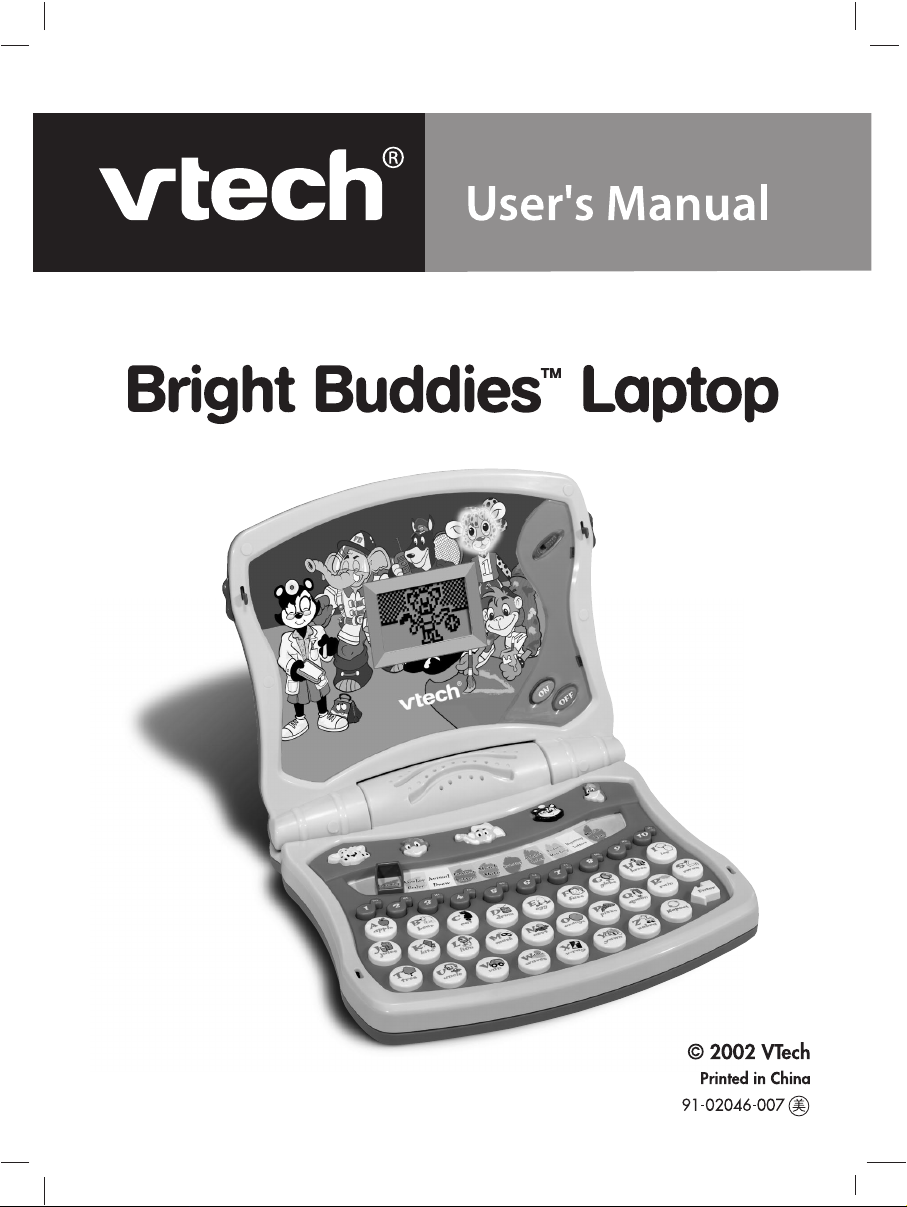
Page 2
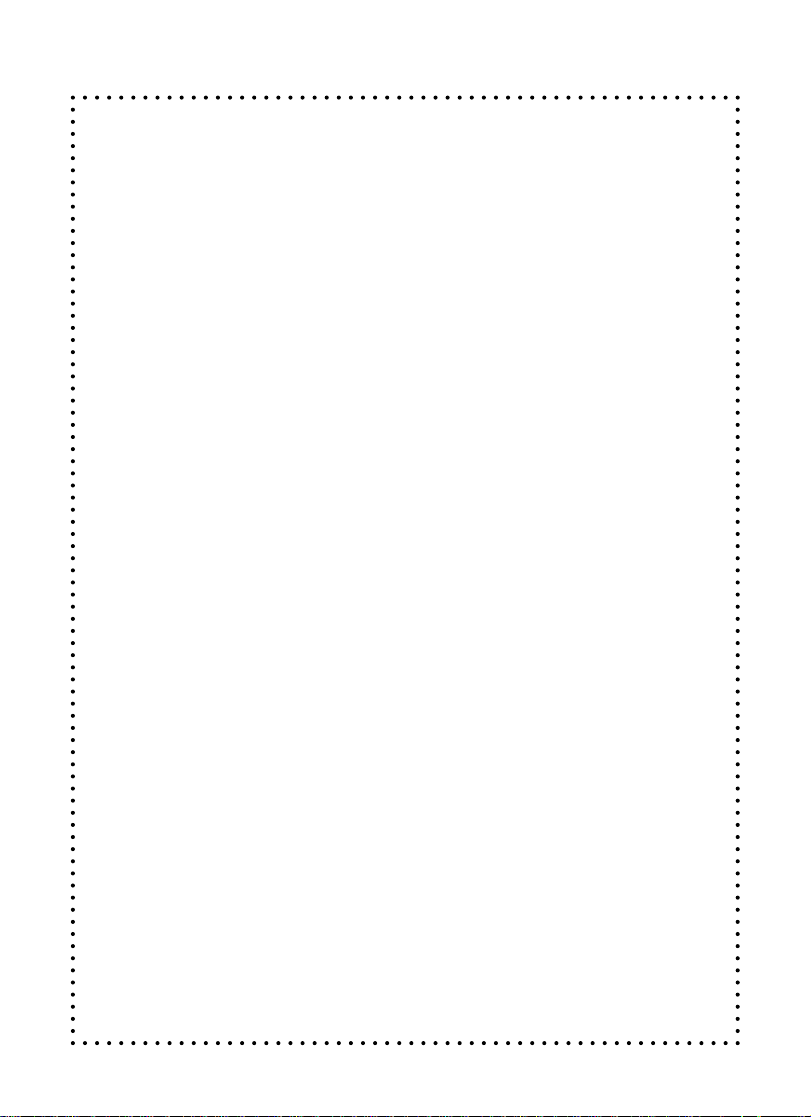
Dear Parent:
VTech
®
we know that a child has the ability to do great things.
At
That’s why all of our electronic learning products are uniquely
designed to develop a child’s mind and allow them to learn to the
best of their ability. Whether it’s learning about letters, numbers,
geography or algebra, all
VTech
®
learning products incorporate
advanced technologies and extensive curriculum to encourage
children of all ages to reach their potential.
When it comes to providing interactive products that enlighten,
entertain and develop minds, at
VTech
®
, we see the potential in
every child.
1
Page 3
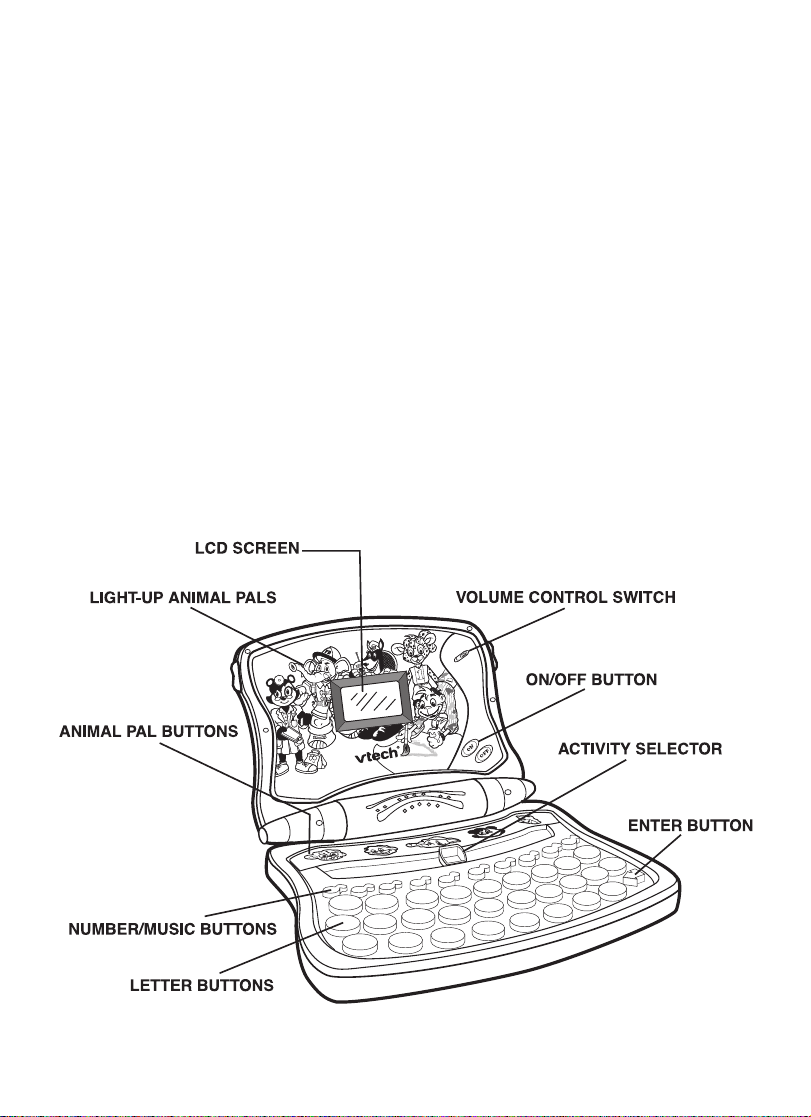
INTRODUCTION
Thank you for purchasing the VTech® Bright Buddies™ Laptop learning toy!
We at VT ech® are committed to providing the best possible products to entertain
and educate your child. Should you have any questions or concerns, please call
our Consumer Services Department at 1-800-521-2010 in the U.S. or 1-800267-7377 in Canada.
The VTech® Bright Buddies™ Laptop learning product is a classic preschool
laptop that teaches introductory letters and numbers. Your child can select from
10 great activities, including finding letters, alphabet order, number order , counting,
games and music fun. Come meet the 5 fun animal pals from FurryTown who
lead the games - Dottie the Cheetah Athlete, Of ficer Barx the Police Dog, Pablo
the Monkey Artist and more! The Bright Buddies™ Laptop will get your child
excited about going to school! Are you ready to play? Let’s get started!
2
Page 4
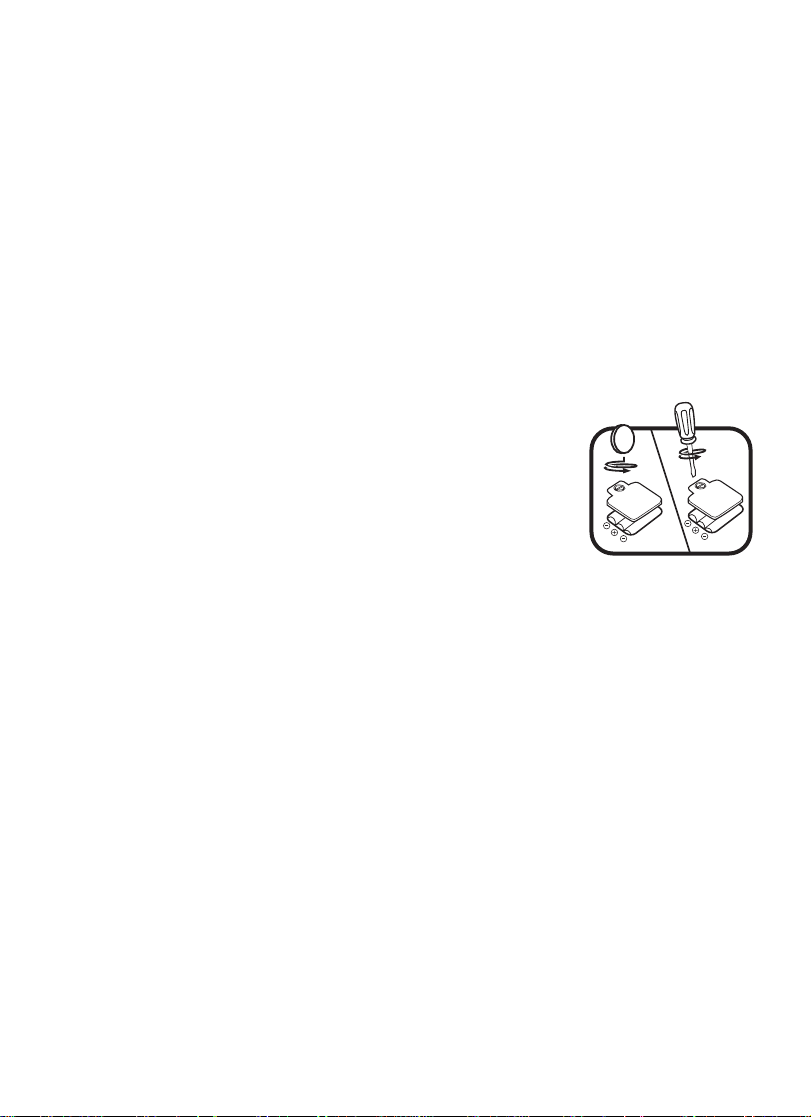
INCLUDED IN THIS PACKAGE
• One VTech® Bright Buddies™ Laptop learning toy.
• One instruction manual.
WARNING: All packing materials such as tape, plastic sheets, wire ties
and tags are not part of this toy, and should be discarded for
your child’s safety.
BATTERY INSTALLATION
1. Make sure the unit is turned OFF.
2. Locate the battery cover on the bottom of the unit and
open it. Use a screwdriver or coin to open the battery
cover.
3. Insert 3 new “AA” (UM-3/LR6) batteries following the
diagram inside the battery box. (The use of new, alkaline
batteries is recommended for maximum performance.)
4. Replace the battery cover and tighten the screw to secure
the battery box.
BA TTER Y NOTICE
• Install batteries correctly observing the polarity (+, -) signs to avoid leakage.
• Do not mix old and new batteries.
• Do not use batteries of different types.
• Remove exhausted or new batteries from equipment when you are not going
to use the unit for a long time.
• Do not dispose of batteries in fire.
• Do not attempt to recharge ordinary batteries.
• The supply terminals are not to be short-circuited.
• Only batteries of the same and equivalent type as recommended are to be
used.
WE DO NOT RECOMMEND THE USE OF RECHARGEABLE BA TTERIES.
3
Page 5
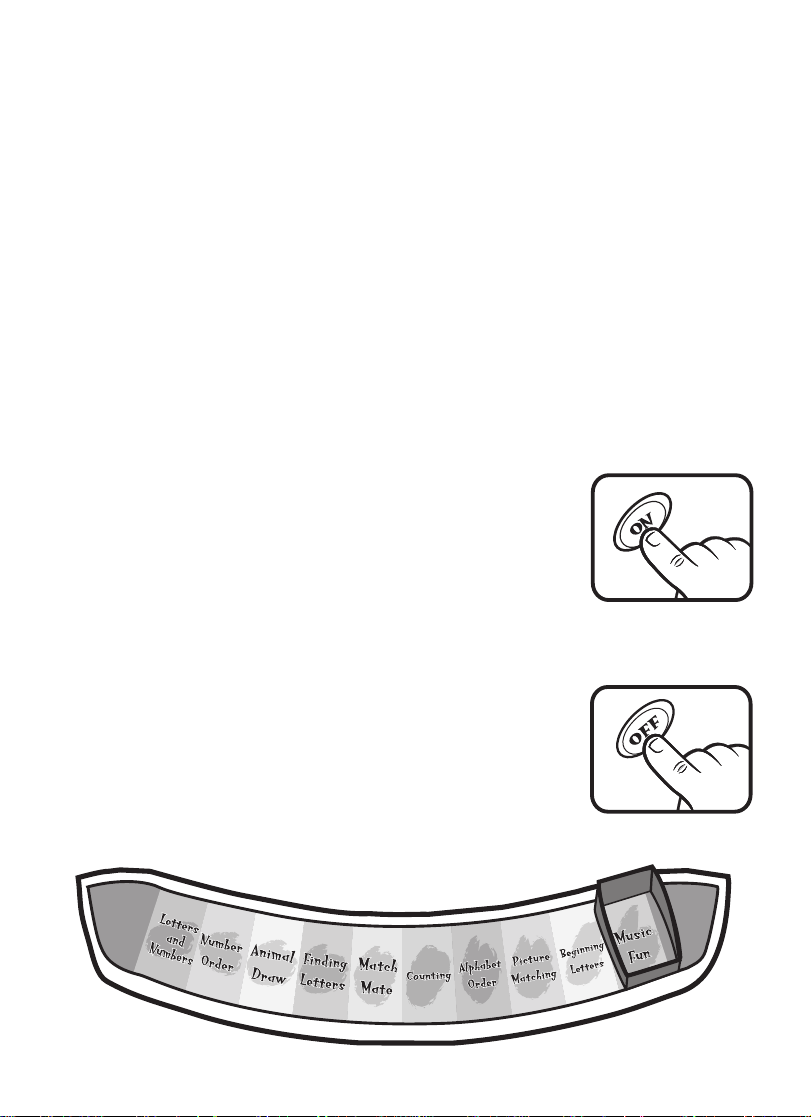
NOTE: If for some reason the product/activity stops working, then please follow
these steps:
1. Please turn the unit off.
2. Interrupt the power supply by removing the batteries.
3. Let the unit stand for a few minutes, then replace new batteries.
4. Turn the unit on. The unit will now be ready to play again.
If, after following the above steps, you are still having a problem with the unit,
please call our Consumer Services Department at 1-800-521-2010 in the U.S. or
1-800-267-7377 in Canada and a service representative will be happy to help
you.
TO BEGIN PLAY
1. T o begin play , press the ON button located on the top lid.
Y ou will hear “Hello!” Y ou will see all of the animal pals on
the LCD screen as they introduce themselves.
2. The learning toy will automatically play the activity that
the activity selector is pointing to.
3. T o turn the learning toy of f, press the OFF button located
on the top lid. Y ou will hear “Later!” followed by the animal
pals waving goodbye on the LCD screen.
4. Slide the ACTIVITY SELECTOR to choose an activity.
4
Page 6

5. Press the REPEAT button to hear a question repeated.
6. Press the ENTER button to input your answer to a
question or to play specific games within the activities.
7. Press any of the LETTER BUTTONS to hear the letters identified or to use the
buttons to answer questions.
8. Press any of the NUMBER/MUSIC BUTTONS to hear the numbers identified
or to play individual music notes, depending on which activity you are playing
with.
5
Page 7

9. Press any of the ANIMAL PAL BUTTONS to hear the animals identified or to
play a fun game, depending on which activity you are playing with. Watch as
the animal pals light up on the top lid.
10.Slide the VOLUME CONTROL SWITCH to adjust the
volume. Slide the switch up for high volume or slide the
switch down for low volume.
ACTIVITIES
In the VT ech® Bright Buddies™ Laptop learning toy , five animal pals will guide
you through the various activities. They are the following:
Dottie, the Cheetah Athlete
Chief Trumpet, the Elephant Fireman
Pablo, the Monkey Artist
Dr. Y i, the Panda Bear Doctor
Officer Barx, the Police Dog
6
Page 8

Letters and Numbers
1. Slide the activity selector to Letters and Numbers.
2. You will see Dottie running a race. Press any letter or
number button to hear Dottie identify them. For example,
you will hear “A. A is for apple.” The LCD screen will
display an animation of the object identified.
3. Press Dottie’s button to see her leap over the hurdles.
Number Order
1. Slide the activity selector to Number Order.
2. Chief Trumpet will squirt out two numbers from his trunk.
He will say “Chief Trumpet here. Let’s hose down some
numbers. What is the missing number?” The LCD screen
will display a sequence of numbers with one number
missing.
3. Next, three answer choices will appear. Press the number
buttons to answer the question.
4. If you answer correctly, you will see a rewarding animation
and hear a positive phrase such as “Awesome!”
7
Page 9

5. If you answer incorrectly, you will be asked to try again.
After three tries, Chief Trumpet will identify the correct
answer and then ask a new question.
6. Press Chief Trumpet’ s button to see a fun animation.
Animal Draw
1. Slide the activity selector to Animal Draw.
2. Pablo will appear on the LCD screen and say “I’m Pablo.
Create art with these parts.” First, different head
selections will flash on the screen. When you see the
head you want, press the ENTER button. Continue with
the body and the feet. Once you have selected each part,
you will hear a fun sound effect.
3. Press Pablo’s button to see him draw something for you!
Finding Letterss
1. Slide the activity selector to Finding Letters.
2. You will see Dottie kicking a soccer ball. Dottie will ask
you to find a letter as balls on the LCD screen are
displayed. For example, she will ask “Find the letter A.”
8
Page 10

3. You can either press the letter buttons to answer or you
may press the ENTER button when the letter ball you
want to select is highlighted on the LCD screen.
4. If you answer correctly , you will hear a rewarding phrase
followed by a positive animation.
5. If you answer incorrectly, you will hear an encouraging
phrase and be asked to try again. After three tries, you
will hear “We’ll help” and the answer will be identified
and flash on the LCD screen.
6. Press Dottie’s button to see her demonstrate her soccer
skills!
Match Mate
1. Slide the activity selector to Match Mate.
2. Dr. Yi and the rest of the animal pals will appear on the
LCD screen. You will hear Dr. Yi say “Let’s test your
memory.”
3. A picture will appear on the LCD screen and then it will
disappear. Next, you will see dif ferent images flash one
by one. When you see the picture that matches, press
the ENTER button.
4. If you find a correct match, you will hear a positive phrase
followed by a fun animation on the LCD screen.
5. If you do not find a correct match, you will be asked to try
again. After three tries, you will hear “W e’ll help” followed
by the correct picture shown on the LCD screen.
9
Page 11

Counting
1. Slide the activity selector to Counting.
2. Dr. Yi will appear and you will hear her say, “I’m Dr.Yi,
let’s check up on counting.” Next, some objects will appear
on the LCD screen.
3. Count the number of objects and press the number
buttons to answer the question.
4. If you answer correctly, you will hear a positive phrase
followed by a rewarding animation on the LCD screen.
5. If you answer incorrectly, you will be asked to try again.
After three tries, you will hear “We’ll help” and the answer
will be identified.
6. Press Dr Yi’s button to see what is she doing in the
hospital.
Alphabet Order
1. Slide the activity selector to Alphabet Order.
2. Y ou will see Dottie playing basketball. Then you will see
some balls with letters on them. Dottie will ask you a
question such as “What letter comes before C?”
10
Page 12

3. Press the letter buttons to answer the question.
4. If you answer correctly, you will hear a positive phrase
and a rewarding animation will appear on the LCD screen.
5. If you answer incorrectly, you will be asked to try again.
After three tries, you will hear “We’ll help” and the answer
will be identified.
6. Press Dottie’s button to play a basketball game with her!
Press the ENTER button and Dottie will shoot the ball
into the hoop.
Picture Matching
1. Slide the activity selector to Picture Matching.
2. Officer Barx will appear and say “Officer Barx here. Let’s
match the pictures.” When you see two matching objects
on the screen, press the ENTER button.
3. If you choose the matching objects correctly, you will hear
a positive phrase followed by a rewarding animation on
the LCD screen.
4. If you do not choose the matching objects correctly , you
will be asked to try again. After three tries, you will hear
“We’ll help” and the correct animations will appear on
the LCD screen.
5. Press Officer Barx’s button to see him driving his police
car.
11
Page 13

Beginning Letters
1. Slide the activity selector to Beginning Letters.
2. Dottie will appear and she will say “What is the beginning
letter in the word “bear”? You will see an animation and
a word appear on the LCD screen. The word will flash
and then the first letter of the word will disappear.
3. Press the letter buttons to answer the question.
4. If you answer the question correctly, you will hear a
positive phrase and you will see a rewarding animation.
5. If you answer incorrectly, you will be asked to try again.
After three tries, you will hear ‘We’ll help” and the answer
will be identified and displayed on the LCD screen.
6. Press Dottie’s button to play a tennis game with her!
Press the ENTER button to make Dottie hit the ball.
Music Fun
1. Slide the activity selector to Music Fun.
12
Page 14

2. Press any of the letter buttons to hear some melodies.
The following are the melodies to choose from:
Letter A - A Tiskit A Tasket
Letter B - Baa Baa Black Sheep
Letter C - Camptown Races
Letter D - Did You Ever See A Lassie?
Letter E - 1812 Overture
Letter F - The Farmer in the Dell
Letter G - Greensleeves
Letter H - The Happy Farmer
Letter I - I’ve Been Working on the Railroad
Letter J - Jack and Jill
Letter K - Eine Klein
Letter L - Little Bo Beep
Letter M - Minuet in G
Letter N - National Emblem March
Letter O - Oh Dear, What Can the Matter Be?
Letter P - Polly Wolly Doodle
Letter Q - Can Can
Letter R - Ring Around the Rosie
Letter S - Sing A Song of Sixpence
Letter T - Take Me Out to the Ball Game
Letter U - Un Bel Di
Letter V - Overture to William Tell
Letter W - When the Saints Go Marching In
Letter X - Chopsticks
Letter Y - Y ankee Doodle
Letter Z - Seasons
3. If you press the NUMBER/MUSIC BUTTONS, you can
create a song by following the notes on the LCD screen.
For example, if you see the DO-1 animation flash on the
screen, press the number 1 button. Continue to follow
the flashing number animations until you’ve finished an
entire song.
13
Page 15

AUTOMATIC SHUT-OFF
To preserve battery life, the VTech® Bright Buddies™ Laptop learning toy will
automatically turn off after three minutes without input. It can be turned on again
by pressing the ON button.
CAR E AND MAINTENANCE
1. Keep the unit clean by wiping it with a slightly damp cloth.
2. Keep the unit out of direct sunlight and away from direct sources of heat.
3. Remove batteries when the unit will not be in use for a long period of time.
4. Do not drop the unit on hard surfaces or try to dismantle it.
5. Do not immerse the unit in water or get the unit wet.
IMPORTANT NOTE:
Creating and developing preschool products is accompanied by a
responsibility that we at VT ech® take very seriously . We make every effort to
ensure the accuracy of the information which forms the value of our products.
However, errors sometimes can occur . It is important for you to know that we
stand behind our products and encourage you to call or Consumer Services
Department at 1-800-521-2010 in the U.S. or 1-800-267-7377 in Canada
with any problems and/or suggestions that you might have. A service
representative will be happy to help you.
NOTE:
This equipment generates and uses radio frequency energy and if not installed
and used properly , that is, in strict accordance with the manufacturer’s instructions,
it may cause interference to radio and television reception. It has been type
tested and found to comply within the limits for a Class B computing device in
accordance with the specifications in Subpart J of Part 15 FCC Rules, which are
designed to provide reasonable protection against such interference in a
residential installation. However, there is no guarantee that interference will not
occur in a particular installation. If this equipment does cause interference to
radio or television reception, which can be determined by turning the equipment
off and on, the user is encouraged to try to correct the interference by one or
more of the following measures:
• reorient the receiving antenna
• relocate this product with respect to the receiver
NOte
• move this product away from the receiver
14
