Page 1
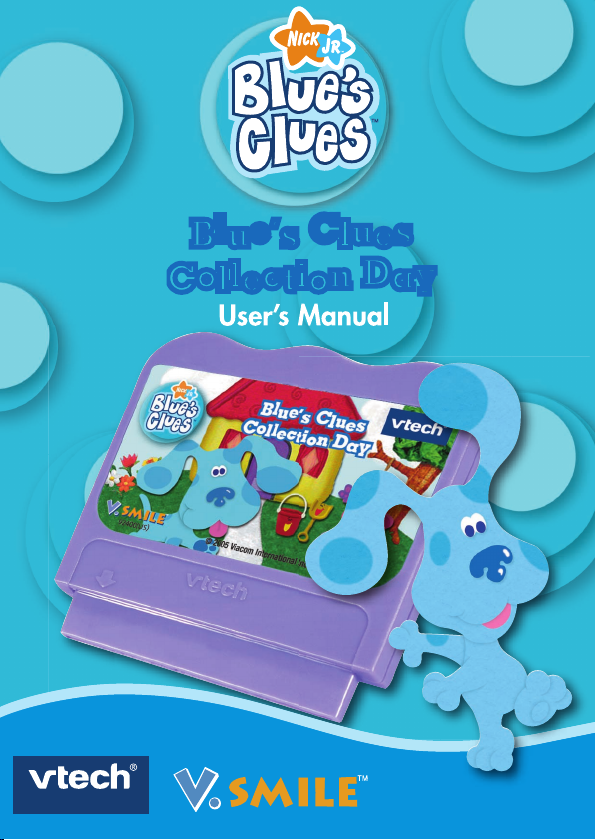
© 2005 Viacom International
Inc. All rights reserved.
Page 2
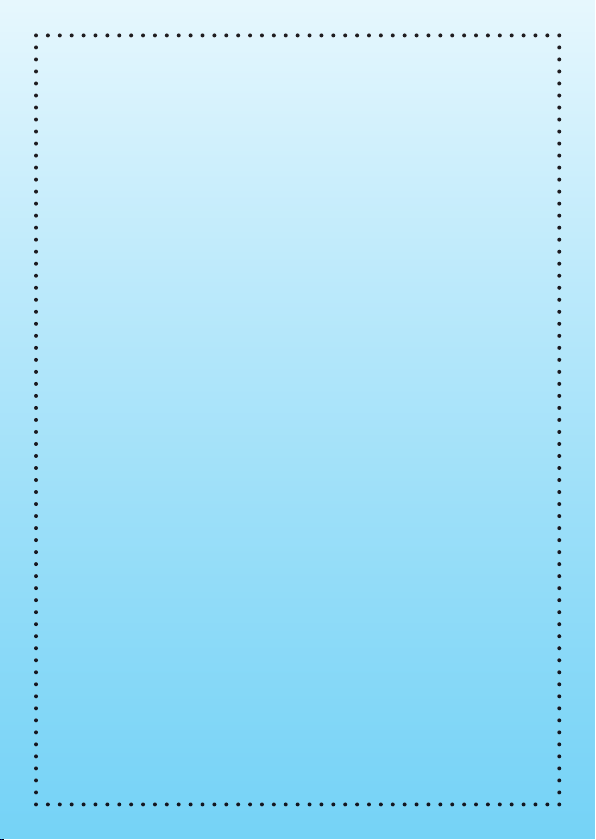
Dear Parent,
At VTech®, we know that every year, children are asking to play video games
at younger and younger ages. At the same time, we understand the hesitation
of most parents to expose their children to the inappropriate content of many
popular video games. How can you feel confi dent in allowing your children
to play these games, and still educate and entertain them in a healthy, ageappropriate manner?
Our solution to this on-going debate is the V.SmileTM TV Learning System
– a unique video game system created especially for children aged 3 to 8. The
V.Smile
TM
TV Learning System combines a kid-friendly design, age-appropriate
curriculum, entertaining graphics, and fun game play into a unique experience
that your child will love and you can support. The V.Smile
TM
TV Learning
System engages your child with two modes of play: the Learning Adventure
– an exciting exploratory journey in which learning concepts are seamlessly
integrated, and the Learning Zone – a series of games designed to focus on
specifi c school skills in a fun, engaging way. Both of these educational modes
offer your child hours of learning fun.
As part of the V.SmileTM TV Learning System, VTech
®
offers a library of
game SmartridgesTM based on popular children’s characters that engage and
encourage your child to play while learning. The library is organized into
three levels of educational play – Early Learners (ages 3-5), Junior Thinkers
(ages 5-7) and Master Minds (ages 6-8) – so that the educational content of
the system grows with your child.
At VTech® we are proud to provide you with a much-needed solution to the
video game dilemma, as well as another innovative way for your child to learn
while having fun. We thank you for trusting
VTech®, with the important job
of helping your child explore a new world of learning!
Sincerely,
Your Friends at VTech
®
To learn more about the V.SmileTM TV Learning System and other VTech
®
toys, visit www.vtechkids.com
Page 3
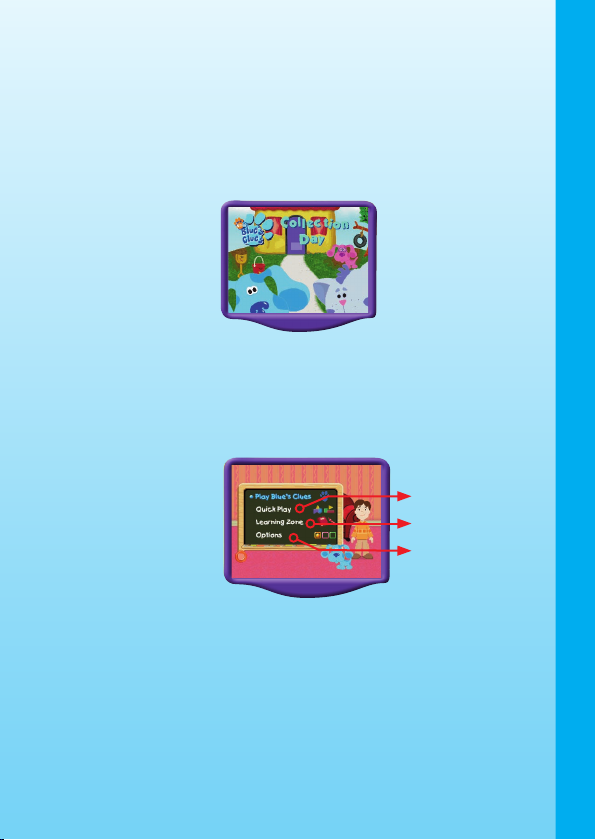
2
INTRODUCTION
Today is a Collection Day – Blue and her friends are showing each other
their collections! Blue wants to add something to her collection – do you
know what it is? Come along with Joe and all of Blue’s friends to play Blue’s
Clues, and fi nd out! Explore Blue’s colorful world as you play collectionthemed games and collect clues too! Just look for Blue’s pawprints to
fi gure out what Blue wants to add to her collection. You can even make
your own collection, and add to it as you play!
GETTING STARTED
STEP 1: Choose Your Play Mode
Move the joystick up or down to choose the play mode you want. Press
the ENTER button when you have fi nished.
1. Play Blue’s Clues
In this play mode, you can play Blue’s Clues to fi gure out what Blue wants to
add to her collection. To play, use the joystick to select “Play Blue’s Clues,”
and press the ENTER button to start. You will play 6 mini-games with Blue’s
friends, 2 hidden games, and a special bonus game if you fi gure out Blue’s
Clues. As you look around for Blue’s pawprints, you can also pick up jacks,
marbles, dominoes, or coins to add to your own collection!
To start a new game from the beginning, use the joystick and ENTER
button to choose New Game. To continue an old game from where you
left off, choose
Continue Game.
GETTING STARTED / INTRODUCTION
Options
Quick Play
Learning Zone
Page 4
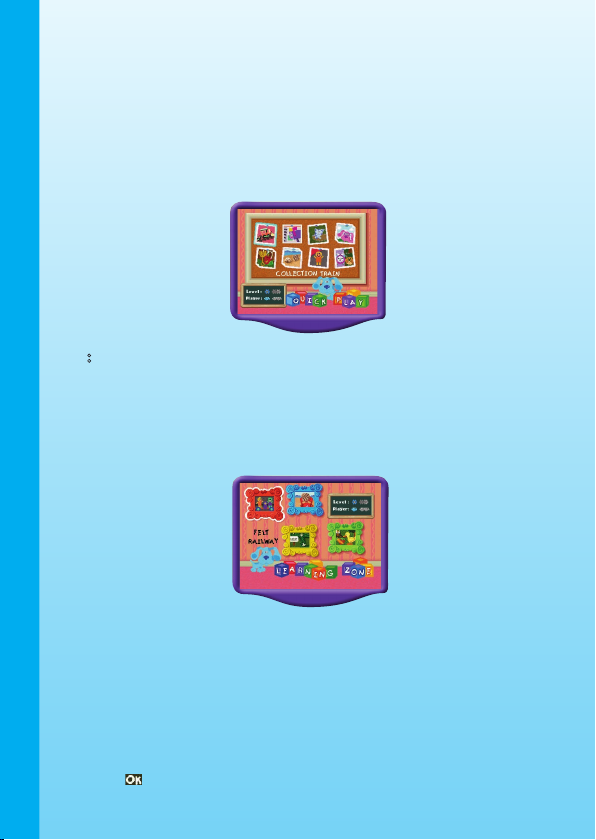
3
New Game – Start a new game from the beginning.
Continue Game – Pick up an old game from where you left off.
2. Quick Play
To play the collection games with Blue’s friends without having to play
“Blue’s Clues,” choose Quick Play mode in the main menu. In the Quick
Play menu, you can choose any of the 8 games by using the joystick and
pressing ENTER. In this play mode, you can play by yourself, or with a
friend.
Note: For game details, please see the “Activities – Play Blue’s Clues”
section.
3. Learning Zone
In the Learning Zone menu, use the joystick and ENTER button to choose
any of the 4 Learning Zone games. In the Learning Zone, you can play by
yourself or with a friend.
Note: For game details, please see the “Activities – Learning Zone”
section.
4. Options
In the Options menu, you can choose your game settings. You can turn
the music
On or Off and select a diffi culty level (Easy or Diffi cult). To
choose a setting, move the color dot with the joystick, and press ENTER
.
When you have fi nished choosing your game settings, use the joystick to
check the icon and press ENTER.
GETTING STARTED
Page 5
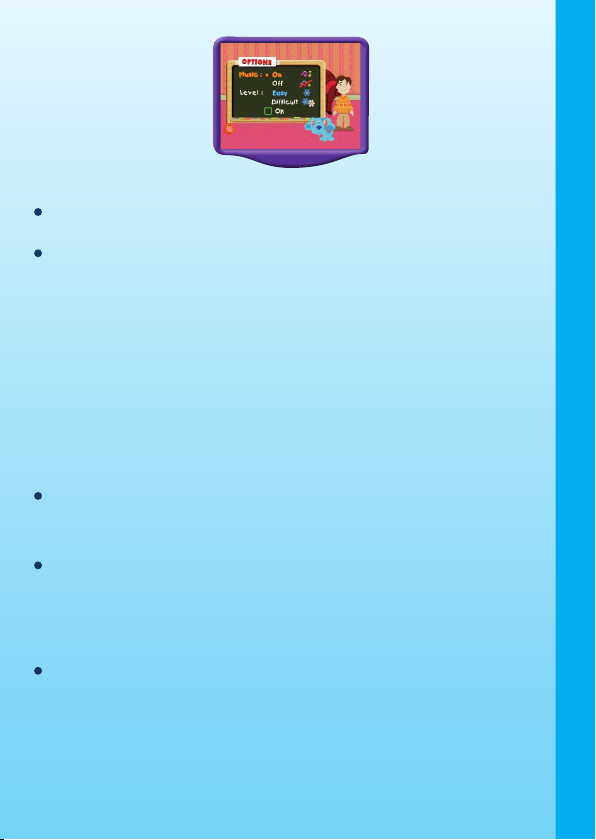
4
STEP 2: Start Your Game
For “Play Blue’s Clues” mode, please go to the “Activities-Play Blue’s
Clues” section.
For Learning Zone mode, please go to the “Activities-Learning Zone”
section.
FEATURES
2-Player mode
In Quick Play and Learning Zone modes, you can play by yourself or with
a friend. Choose One-Player or Two-player mode in the small selection
menu in the bottom left-hand corner of the screen. Player 1 will play as
Blue, and Player 2 will play as Magenta.
Note: Two-player mode is only available on the V.Smile™ TV Learning
System.
HELP Button
When you press the HELP button during a game, you will hear the activity
instructions or a helpful hint.
EXIT Button
When you press the EXIT button, the game will pause. A window will pop
up to make sure you really want to quit. Move the joystick to
YES to leave
the game or to NO to cancel the exit screen and keep playing. Press the
ENTER button to enter your choice.
LEARNING ZONE Button
The LEARNING ZONE button is a shortcut that takes you to the LEARNING
ZONE game selection screen. When you press the LEARNING ZONE
button the game will pause. A window will pop up to make sure you
really want to quit. Move the joystick to YES to leave the game or to NO
to cancel the exit screen and keep playing. Press the ENTER button to
make your choice.
FEATURES
Page 6
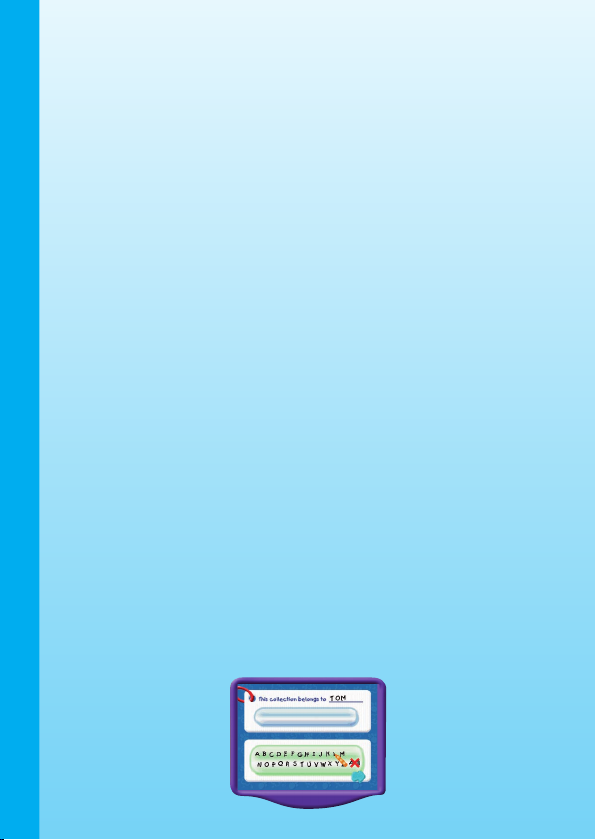
5
ACTIVITIES
Educational Curriculum
Play Blue’s Clues Curriculum
Erase the Pawprint Patterns, Memory Skills
Collection Train Classifi cation, Observation
Mailbox’s Stamp Collection Beginning Letters, Recognition
Cloud Collection Shapes, Matching, Animals
Periwinkle’s Collections Classifi cation, Observation
Pail’s Leaf Collection Counti ng, Color Matching, Hand/Eye
Coordination
Seashell Collection Sorting, Colors, Comparison Skills
Felt Shapes Shape Matching
Hide and Seek Observation, Hand/Eye Coordination
Figure out Blue’s Clues Logic, Association
Dance with Blue R h y th m, D ir e c ti on s, H an d/ Ey e
Coordination
Learning Zone Curriculum
Felt Railway Counting, Simple Addition
Beach Trip Sizes, Shapes, Memory Skills
Flower Maze Vocabulary, Directions
Down on the Farm Colors, Foods, Listening Skills
Play Blue’s Clues
What does Blue want to add to her collection? Let’s play Blue’s Clues
to fi gure it out!
Sign In
When the game starts, Joe will ask you to type in your name (parent can
help child to spell his/her name), so you can label your own collection.
Use the joystick to choose letters, and press ENTER to type them on
the screen.
ACTIVITIES
Page 7

6
Then, Joe will ask you to choose an object to collect during the game. You
can collect jacks, dominoes, coins, or marbles. Use the joystick to choose
one, and press ENTER. After that, you can choose the color of a box to
put your collection in. Now, you’re ready to play Blue’s Clues!
Mini Game: Erase the Pawprint
Blue has left a pawprint on the screen to let you know she wants to play
Blue’s Clues! Help erase the pawprint and start the game. Each of the
pawprint’s toes will fl ash a different color. Watch the fl ashing toes and press
the colored buttons on your joystick in the same order. If you match the
order correctly, the pawprint will bounce away and the game will begin!
Curriculum: Patterns, Memory Skills
Controls
Red button
Flash the 1st toe
Yellow button
Flash the 2nd toe
Blue button
Flash the 3rd toe
Green button
Flash the 4th toe
Blues Clues – General Gameplay
Now you’re ready to play Blue’s Clues. Use your
joystick to walk Blue around the house and
backyard. Along the way, you will meet Blue’s
friends. To talk to a friend, move Blue next to
him or her and press the ENTER button. Some
of the friends will have special collection minigames they would like to play with you. The more
of these games you play, the more clues you
will fi nd, and the closer you will be to fi guring
out Blue’s Clues!
ACTIVITIES
Page 8

7
In Easy Level, when you come to a new place, an arrow will guide you
toward a friend with a mini-game to play. Joe will also help by telling you
the name of the friend you should fi nd. Press the HELP button at any
time to hear Joe’s hint again.
As you help Blue explore the house and
backyard, you will come across objects for
the collection you chose at the sign-in screen.
When you fi nd a collectible, press the ENTER
button beside it to add it to your collection.
Pre ss the bl ue button to see how man y
collectibles you already have in your box. Press
any button to go back to the game from the
collection screen.
After ever y pair of mini-games you play, a
pawprint clue will appear! Use your joystick to
move the on-screen crayon to the pawprint, and
press ENTER. Joe will take out his handy-dandy
notebook, and draw the clue. From then on, the
collected clue will appear in the icon bar at the
left top corner of the screen.
Controls
Walk left
Walk right
Walk down (forward)
Walk up (backward)
Enter Button
Talk to a friend
Blue Button
Go to the collection screen
Icon Bar
ACTIVITIES
Page 9

8
Clue Bar – Shows the clues you have already collected.
Blue’s Bag – Contai ns your box of collect ibles. Press the blue butto n
to see your collection.
Sidetable’s Game: Collection Train
Blue is riding a toy train to deliver things to
Sidetable Drawer, Slippery Soap and Tickety
Tock for their collections. Look at the object
that Blue has on the train, and fi nd the friend
whose collection it belongs to. When the train
arrives to that friend, press ENTER to drop off
the object.
Curriculum: Classifi cation, Observation
Easy Level: Simpler collection
Hard Level: More complex collection
Controls
Enter button
Drop off an object
Mailbox’s Game: Mailbox’s Stamp Collection
Mailbox collects stamps. Help him arrange his
stamp collection by the fi rst letter of the thing
on the stamp. Use the joystick to select a stamp
that matches the letter on the album page, and
press ENTER to put the stamp in the album. In
Diffi cult level, you may need to turn the pages
in order to put the stamps where they belong.
Click on the arrows to turn the page.
Curriculum: Beginning Letters, Classifi cation
Easy Level: Album pages will turn automatically
Hard Level: The player must turn to the correct page in the
album
Controls
Move selector left
Move selector right
Enter Button
Select a stamp
ACTIVITIES
Page 10

9
Magenta’s Game: Cloud Collection
Magenta collects cloud shapes. Will you help
fi nd the cloud Magenta is thinking of? Watch the
cloud shapes fl oating across the sky, and pick
the one that matches the object in Magenta’s
thought-bubble. Use the joystick and the ENTER
button to choose a cloud. In 2-player mode, Blue
and Magenta can select their favorite clouds and
take turns asking each to fi nd them.
Curriculum: Shapes, Matching, Animals
Easy Level: Simple geometric shapes
Hard Level: Animal and insect shapes
Controls
Move selector left
Move selector right
Enter Button
Select a cloud
Pail’s Game: Pail’s Leaf Collection
Pail collects leaves. Will you help Blue collect
more leaves for her? Check the color of the
leaf that Pail wants to collect, and move Blue to
catch falling leaves of that color. In the Diffi cult
level, use the colored buttons to change the
color of the basket to match the color of the
falling leaves.
Curriculum: Counting, Color Matching, Hand/Eye Coordination
Easy Level: Collect leaves of a certain color
Hard Level: Switch basket colors to match falling leaves
Controls
Walk left
Walk right
Red Button
Turn basket red
Yellow Button
Turn basket yellow
Blue Button
Turn basket blue
Green Button
Turn basket green
ACTIVITIES
Page 11

10
Periwinkle’s Game: Periwinkle’s Collections
Periwinkle has a lot of different collections, and
some of them got mixed up! Find the thing that
does not belong in the collection shown, and
help Blue push that object to Periwinkle. To push
an object, use the joystick to walk Blue toward
it. Gopher will pop up to help you replace the
objects that belong in the collection.
Curriculum: Classifi cation, Observation
Easy Level: Basic collections
Hard Level: More complex collections
Controls
Walk left / push object to the left
Walk right / push object to the right
Walk down (forward) / push object down
Walk up (backward) / push object down
Shovel’s Game: Seashell Collection
Shovel wants to collect seashells, so Blue
skidoos to a beach to help! Help Blue sort
Shovel’s seashell collections in order by their
size, color, or stripes. To pick up a shell, press
ENTER beside it. To put it down, press ENTER
next to an empty spot.
Curriculum: Sorting, Colors, Comparison Skills
Easy Level: Sort the shells in order of size
Hard Level: Sort the shells in order of size, color, and number of
stripes
Controls
Walk left
Walk right
Enter Button
Pick up or put down a seashell
ACTIVITIES
Page 12

11
Hidden Game: Felt Shapes
Help the Felt Friends put together shapes to
complete their picture collection. Look at the
felt picture in the top frame, and help the Felt
Friends choose shapes to make the same
picture in the bottom frame. Use the joystick
to fi nd a shape, and press ENTER to put it in
the picture.
Curriculum: Shape Matching
Easy Level: Each picture has 3-4 shapes
Hard Level: Each picture has 5-7 shapes
Controls
Move selector left
Move selector right
Move selector downward
Move selector upward
Enter Button
Select a shape
Hidden Game: Hide and Seek
Tickety and Gopher want to play Hide and Seek!
Watch closely for Tickety or Gopher. When you
see the friend, move the circle selector around
him or her, and press ENTER. See if you can
fi nd him or her 3 times before time runs out.
Be careful, don’t catch Rabbit or Teddy Bear
instead!
Curriculum: Observation, Hand/Eye Coordination
Easy Level: No decoys
Hard Level: Rabbit and Teddy Bear act as decoys
ACTIVITIES
Page 13

12
Controls
Move selector left
Move selector right
Move selector downward
Move selector upward
Enter Button
Catch a character
Mini Game: Figure out Blue’s Clues
When you have helped Joe fi nd 3 clues, he will
sit down in the Thinking Chair and think, think,
think! Will you help him fi gure out what Blue
wants to add to her collection? You will see three
choices on the screen. Use the joystick to move
between them, and press ENTER to choose an
answer to Blue’s Clues.
Curriculum: Logic, Association
Controls
Move selector left
Move selector right
Enter Button
Select an answer
Bonus Game: Dance with Blue
Blue is so happy you fi gured out Blue’s Clues,
she wants to dance! In the song menu, use the
joystick and ENTER button to choose a song
to dance to. Circles or arrows will fl oat down
the screen toward the music line at the bottom.
When a circle passes the music line, press
ENTER. When an arrow passes the music line,
move the joystick in the direction of the arrow.
If you follow the rhythm, you will hear more instruments in the music! You
can play as long as you like; press the EXIT
button to end the game.
Curriculum: Rhythm, Directions, Hand/Eye Coordination
Easy Level: Play using the ENTER button
Hard Level: Play using the joystick (arrows) and ENTER button (circles)
ACTIVITIES
Page 14

13
Controls
Hit the left arrow icon when it passes the music line
Hit the right arrow icon when it passes the music line
Enter Button
Hit the circle icon when it passes the music line
Learning Zone
Felt Railway
Game Play
The Felt Friends are collecting shapes at each
station of the Felt Railway. To move the handcar,
they need to collect the same number of friends
on each side. There are 4 groups of Felt Friends
at each station. Use the joystick to choose the
group that will balance the handcar, and press
ENTER
.
Curriculum: Counting, Simple Addition
Easy Level: Counting
Hard Level: Counting, simple adding
Controls
Move selector left
Move selector right
Move selector downward
Move selector upward
Enter Button
Select a group of Felt Friends
Beach Trip
Game Play
Blue and Joe skidooed to the beach to collect
some seashells. Watch the crabs hide seashells
under the sand, and remember where each shell
was hidden. To dig up a shell, keep pressing
ENTER besides a sand dune, until you can see
the whole shell. If you dig up a pair of matching
shells, the crabs will give you the shells for your collection! If the shells
don’t match, the crabs will hide them again.
ACTIVITIES
Page 15

14
Curriculum: Sizes, Shapes, Memory Skills
Easy Level: Shells stay in one place under the sand
Hard Level: Crabs move the shells under the sand
Controls
Walk left
Walk right
Walk down (forward)
Walk up (backward)
Enter Button
Dig up a shell
Flower Maze
Game Play
Help Blue fi nd her way out of the maze. At the
entrance, you will see a sign with a word on it.
To exit the maze, fi nd the gate with the picture
that matches the word. To hear the word on the
starting sign, press ENTER beside it. Gopher will
also be along to give us a helpful hint.
Curriculum: Vocabulary, Directions
Easy Level: Joe will read the word automatically
Hard Level: Press ENTER to hear the word
Controls
Walk left
Walk right
Walk down (forward)
Walk up (backward)
Enter Button
Hear the word when standing beside the signpost
ACTIVITIES
Page 16

15
Down on the Farm
Game Play
The duck is helping to collect food for the
farmer. Will you help him? Listen carefully to the
food Joe describes, and go fi nd it in the correct
places. When you have found it, press ENTER to
collect it and bring it back to the duck.
Curriculum: Colors, Foods, Listening Skills
Easy Level: One food per location
Hard Level: Two foo d s per loc a t ion; mo re co m p lex fo o d
descriptions
Controls
Walk left / move selector left
Walk right / move selector right
Walk down (forward)
Walk up (backward)
Enter Button
Select the food
ACTIVITIES
Page 17

16
Blue & Her Friends
Blue
Joe
Sidetable Drawer
Tickety Tock
Magenta
Periwinkle
Pail & Shovel
Mailbox
Slippery
Felt Friends
CARE & MAINTENANCE
1. Keep your V.Smile™ clean by wiping it with a slightly damp cloth. Never
use solvents or abrasives.
2. Keep the unit out of direct sunlight and away from direct source of
heat.
3. Remove the batteries when not using it for an extended period of
time.
4. Avoid dropping it. NEVER try to dismantle it.
5. Always keep the V.Smile™ away from water.
CARE & MAINTENANCE
Page 18

17
WARNING
A very small percentage of the public, due to an existing condition, may
experience epileptic seizures or momentary loss of consciousness when
viewing certain types of fl ashing colors or patterns, especially on television.
While the V.Smile™ TV Learning System does not contribute to any
additional risks, we do recommend that parents supervise their children
while they play video games. If your child experiences dizziness, altered
vision, disorientation, or convulsions, discontinue use immediately and
consult your physician. Please note that focusing on a television screen
at close range and handling a joystick for a prolonged period of time may
cause fatigue or discomfort. We recommend that children take a 15-minute
break for every hour of play.
TROUBLESHOOTING
If you have a problem that cannot be solved by using this manual, we
encourage you to visit us online or contact our Consumer Services
Department with any problems and/or suggestions that you might have.
A support representative will be happy to assist you.
Before requesting support, please be ready to provide or include the
information below:
The name of your product or model number. (The model number is
typically located on the back or bottom of your product.)
The actual problem you are experiencing.
The actions you took right before the problem.
Internet: www.vtechkids.com
Phone:1-800-521-2010 in the U.S. or 1-877-352-8697 in Canada
TROUBLESHOOTING / WARNING
Page 19

18
TECHNICAL SUPPORT
DISCLAIMER AND LIMITATION OF LIABILITY
VTech
®
Electronics North America, L.L.C. and its suppliers assume
no responsibility for any damage or loss resulting from the use of this
handbook. VTech
®
Electronics North America, L.L.C. and its supplies
assume no responsibility for any loss or claims by third parties that may
arise through the use of this software. VTech
®
Electronics North America,
L.L.C. and its suppliers assume no responsibility for any damage or loss
caused by deletion of data as a result of malfunction, dead battery, or
repairs. Be sure to make backup copies of important data on other media
to protect against data loss.
COMPANY:
VTech
®
Electronics North America,
L.L.C.
ADDRESS:
1155 West Dundee Rd, Suite 130, Arlington Heights, Il 60004
USA
TEL NO.:
1-800-521-2010 in the U.S. or 1-877-352-8697 in Canada
NOTE:
This equipment has been tested and found to comply with the limits for
a Class B digital device, pursuant to Part 15 of the FCC Rules. These
limits are designed to provide reasonable protection against harmful
interference in a residential installation. This equipment generates, uses
and can radiate radio frequency energy and, if not installed and used in
accordance with the instructions, may cause harmful interference to radio
communications. However, there is no guarantee that interference will not
occur in a particular installation. If this equipment does cause harmful
interference to radio or television reception, which can be determined by
turning the equipment off and on, the user is encouraged to try to correct
the interference by one or more of the following measures:
Reorient or relocate the receiving antenna.
Increase the separation between the equipment and receiver.
Connect the equipment into an outlet on a circuit different from that
to which the receiver is connected.
Consult the dealer or an experienced radio/TV technician for help.
Caution: Changes or modifi cations not expressly approved by the party
responsible for compliance could void the user’s authority to
operate the equipment.
TECHNICAL SUPPORT
Page 20

2005 © VTech
Printed in China
91-02088-191
- Colors & Shapes
- Letters
- Phonics
- Numbers - Basic Vocabulary
- Counting
- Patterns & Logic
- Music
- Math Computation
- Vocabulary - Spatial Skills
- Spelling
- Geography
- Spelling
- Problem Solving
- Advanced Math - Art & Creativity
- Vocabulary
Early LearnersEarly Learners
Junior ThinkersJunior Thinkers
Master MindsMaster Minds
Expand your V.Smile Smartridge™ Library with
these great games for never-ending fun!
Expand your V.Smile Smartridge™ Library with
these great games for never-ending fun!
