Page 1
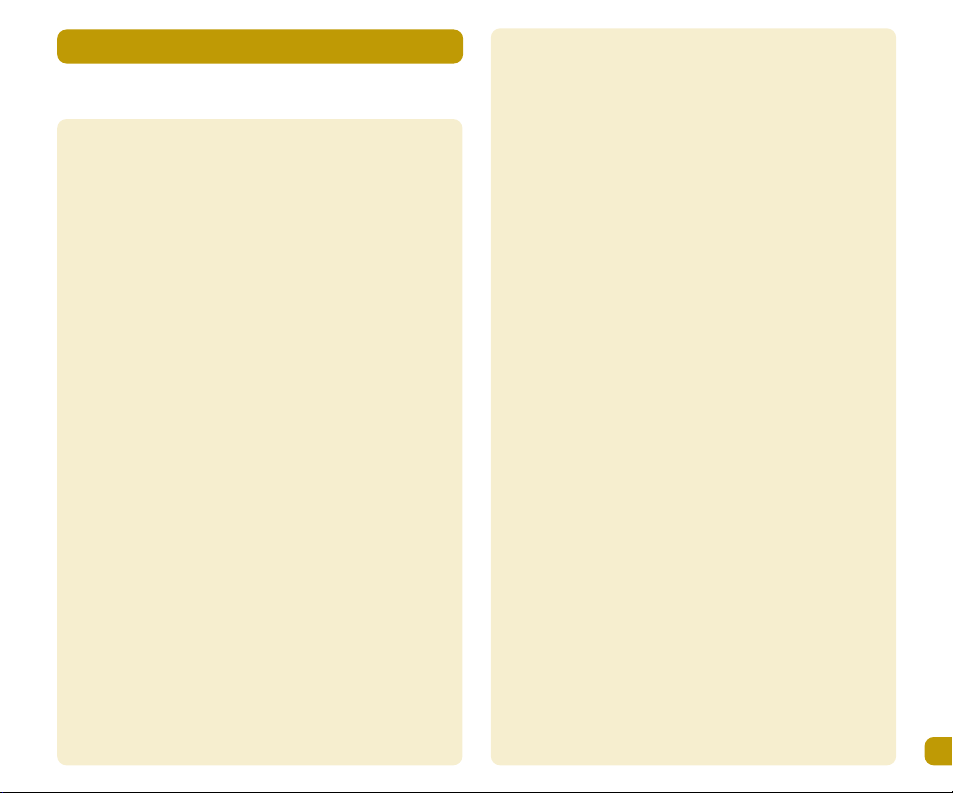
Contents
1
Getting to know your telephone keypad
Important Safety information 2-3
Setting up your telephone 4-5
Locating the base station, installing the handset
batteries, charging the handset.
Making calls 6-7
Pre dial, post dial, call timer, receiving calls,
range, hands-free calls, muting, pause.
Caller display 8
To dial a number from the call list, to delete all
numbers from the call log, to copy a number from
the call list into the phonebook.
Answering system 9-11
Setting up, PIN code, ring delay, emergency
number, filtering. Handset(s) modes, remote
control. Message display, memory full.
Other handset features 12-13
Redial list, switching the handset on & off,
paging the handset(s), belt clip, headset socket.
Additional network services, menu system.
Phonebook 14-15
Storing names/numbers. Viewing names,
dialling, editing, deleting, languages.
Customising your base unit 16-20
Using handset with different bases, key lock, monitor, base
select. Unprotect, PIN protect.The PIN number.
Customising your handset(s) 21-22
Volume, DEL CID, EXT RING, INT RING, LABEL, TONES, TIMER,
AUTO ANS.
Additional network services 23
Setting network services, call waiting, answering a waiting
call, brokering calls, rejecting a waiting call, making a call
enquiry, making 3 way (conference calls).
Additional handsets 24-25
Register an additional handset to your base, base homing,
removing a handset registration.
Intercom 26
Working with two or more handsets, making collective calls,
receiving external calls when on an intercom call, making an
intercom call when on an external call.
Additional base units 27
Connecting to a switchboard.
Troubleshooting 28
Page 2
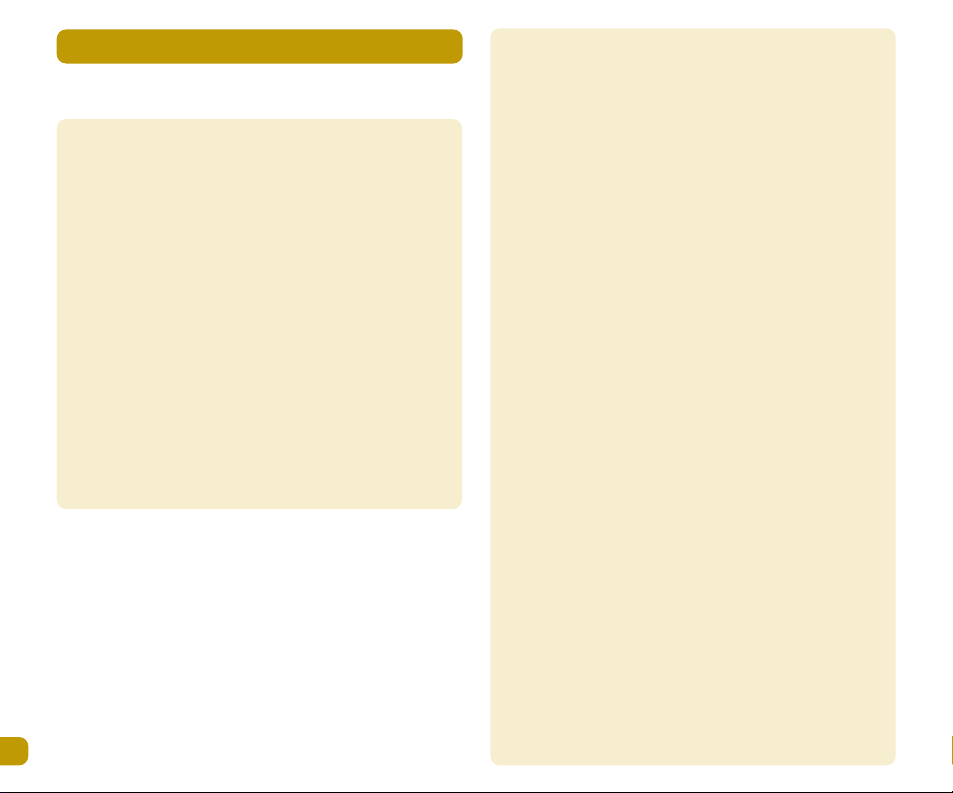
Important safety information
2
Important safety information
This equipment is not designed for making emergency calls
in the event of a power failure. Alternative arrangements
should be made for access to emergency services.
This product is intended for connection to an analogue
PSTN. (Public switched telephone networks) and private
switchboards within the United Kingdom.
If you wear a hearing aid you should note the A200/C200
works by transmitting radio waves between base and
handset which may cause a humming noise.
People with a heart pacemaker should consult their doctor
before using this telephone.
1. Use only VTech approved battery cells (NiCd AA 600 mAh)
for the handset. Failure to observe this advice may void
the guarantee. The use of incorrect batteries may create
a risk of explosion during battery charging.
2. There may be a slight risk that electrical storms could
damage the A200/C200. We recommend that the
telephone cord and mains plug be removed from your
A200/C200 during such weather conditions.
3. The A200/C200 will produce a certain of amount heat
during operation. For this reason it is recommended that
this equipment in NOT placed in direct contact with
antique, veneered or delicate furniture surfaces
4. This equipment is not suitable for use in damp or humid
conditions such as bathrooms. Do not expose the
equipment or batteries to fire or water.
5. Batteries should NOT be disposed of with normal
household waste. Consult your local council or chemist
for disposal advice.
6. Do NOT use this equipment in places where volatile or
explosive materials may be present.
Page 3
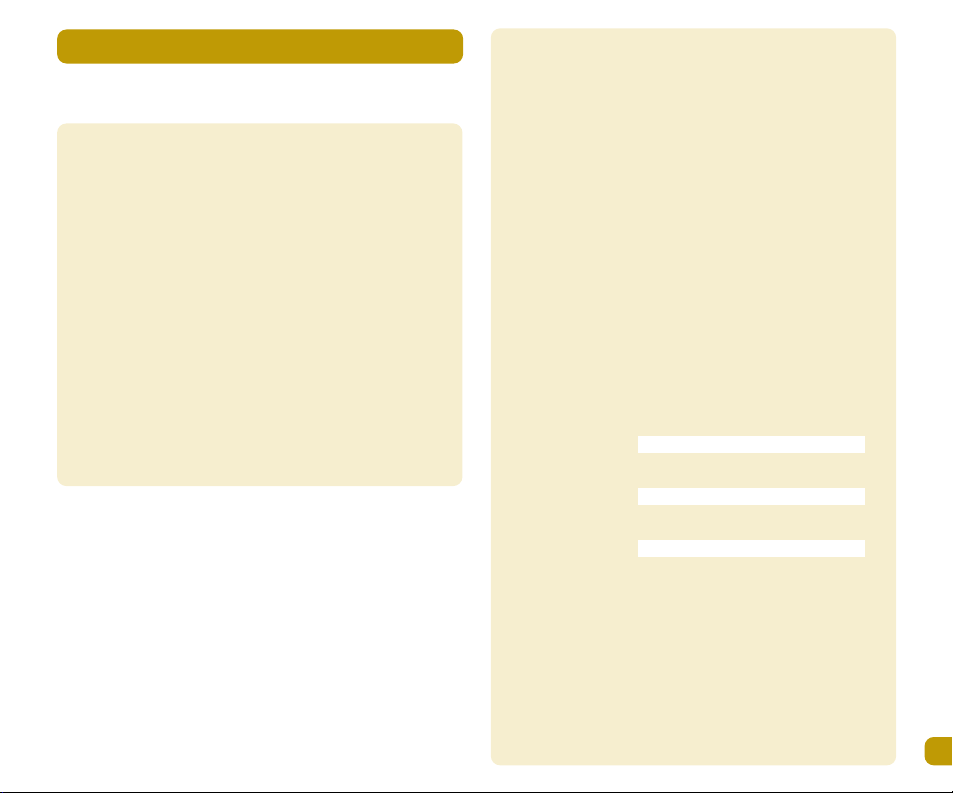
Important safety information
3
Important safety information
7. The A200/C200 DECT telephone emits radio signals which
could interfere with other electronic equipment,
computers, radio, TV, clock radio alarms etc. A distance
of at least 1 metre should be maintained between the
A200/C200 base station and other equipment. This will
minimise the risk of such interference.
8. Do not clean the A200/C200 with a dry cloth, which may
cause static shock. Use a damp (not wet) cloth. Never
spray cleaning fluids directly onto the case.
9. Take care to ensure the power cord is connected to the
correct input socket on the A200/C200 base.
Unpacking
Please check the box contents for completeness. If any
parts are missing, return complete box to your supplier.
- A200/C200 handset
- Telephone line cord
- A200/C200 base unit
- Handset batteries (2)
- User guide
- Power adapter
- 2 wall fixing screws & plugs
Note: Keep your proof of purchase to support any guarantee claim.
For your records, write down:
Serial number:
Date of purchase:
Place of purchase :
Page 4
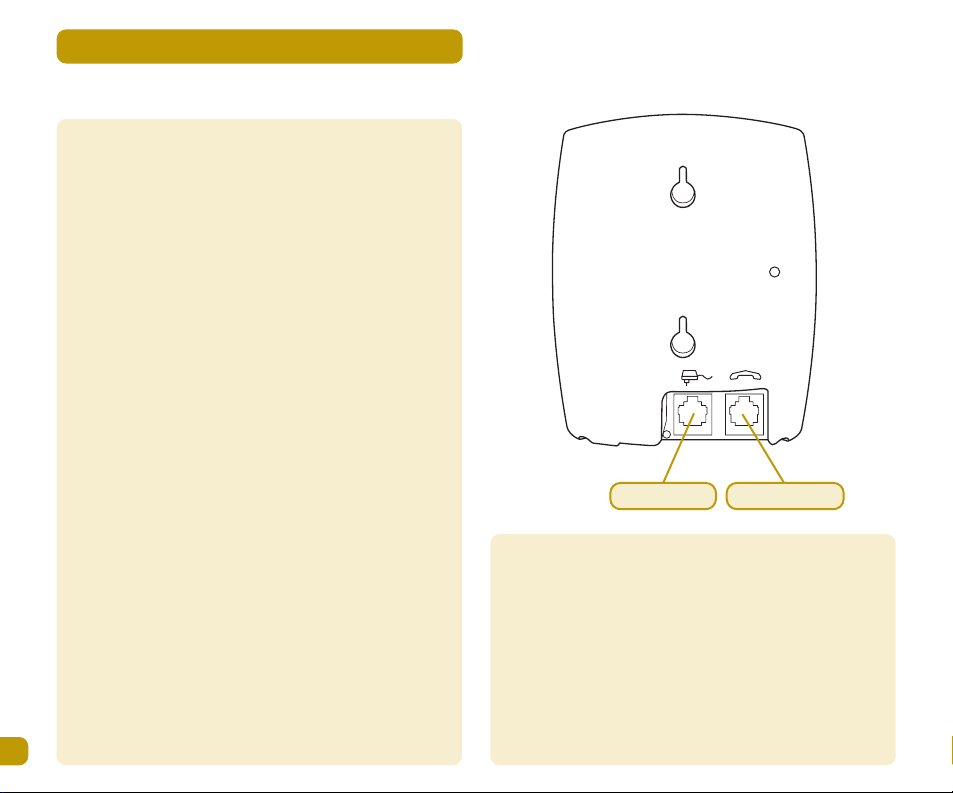
Setting up your telephone
4
Setting up your telephone
The base station is supplied with one handset preregistered. The base can accept up to 5 handset
registrations. When more than one handset is registered to
a base INTERCOM (handset to handset) communication is
possible. When 3 or more handsets are registered, two can
be on an intercom call with the third on an external call.
Locating the base station.
The position in which you place the base station can have a
significant effect upon the range and performance of your
A200/C200 DECT telephone.
Observe the following points:
• The base must be near to both a telephone socket and a
mains electricity socket.
• Avoid placing base too close to large metal objects like
filing cabinets, radiators or electrical appliances. This
can impair the range.
• The power of the signal depends on the position of the
base. The higher the base, the better. An upstairs room
near to the centre of the house is preferred.
Buildings with thick internal and external walls of stone or
granite may impair the transmission of the signals to and
from the base.
Plug the lead from the adapter into the correct socket on
the base unit. Plug the power adapter into a convenient 13
AMP power socket. Turn on the mains power. The base is
now ready to receive the handset with batteries for
charging.
Charge for at least 16 hours BEFORE you attempt to
connect your telephone to the telephone line.
Telephone linePower supply
Page 5

Setting up your telephone
5
Setting up your telephone
Handset batteries
Before you can use your A200/C200 DECT telephone, the
handset batteries have to be installed and fully charged.
To do this the base station must be connected to the mains
electricity supply using the power adapter supplied.
Installing the handset batteries
The handset is powered by two AA size NiCad (Nickel
Cadmium) batteries. Install these into the handset
ensuring you observe correct polarity (the position of the +
and - poles is marked on the case) and fit the battery
compartment door. Use only VTech approved rechargeable
batteries. Failure to do so could result in batteries
exploding whilst being charged.
Charging the handset
Place the handset on the base and leave until the handset
batteries are fully charged or for at least 16 hours.
The LCD display on the handset will show the progress of
the charging cycle via the battery icon on the display. The
battery symbol will feature a moving line whilst charging is
in progress.
When all the charging cells are visible the battery is
almost fully charged. When the battery icon
stops flashing, the battery is fully charged and may
now be used.
The telephone is now ready for connection to the telephone
network.
Warning: Your base must be connected to the electricity
supply at ALL times except when the product is not to be
used for long periods of time.
Battery low warning
When the charge remaining in the battery is low and
charging is required, the battery icon will begin
to flash (blink on & off).
In addition a warning beep will be sounded by the handset,
even during a call. The beep indicates the handset is about
to close down. Place the handset onto the charger or base
and ensure the symbol continues to blink to confirm
charging is in progress. Refer to the paragraph above for
information concerning battery charge level.
Page 6
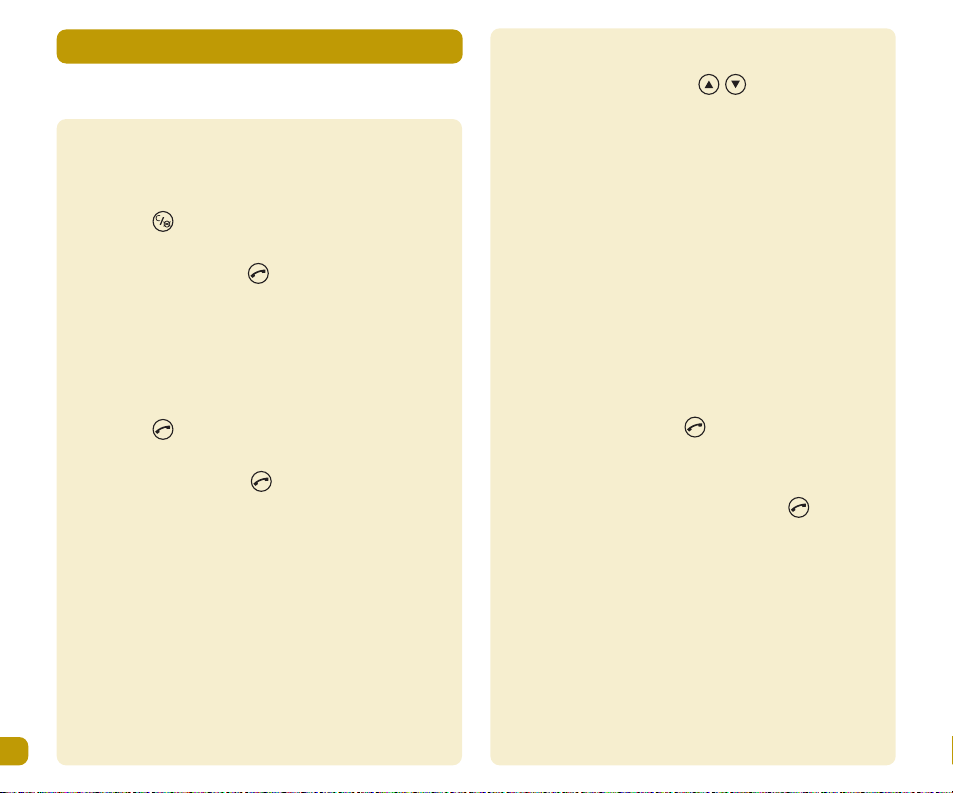
Making calls
6
Making calls
Pre dial
Allows you to check the dialling number is correct.
1. Key in the required number
2. Press if you enter an incorrect
number
3.To end the call, press or replace the
handset on the base.
Post dial
Allows you to connect to the network before dialling a
number.
1. Press and wait for the dial tone.
2. Dial the number required.
3. To end the call, press or replace the handset on
the base.
Call timer
Approximately ten seconds after starting a call, the call
timer will begin to count. After the call has ended, the time
of the call will remain on the display for five seconds
approximately. This feature can be turned off if required.
See handset menu section.
Adjusting the earpiece volume during a call
Use the SCROLL UP/DOWN keys to select the desired
volume.
Receiving calls
When an incoming call occurs, the base and handset will
ring. If Caller Line Identity (CLI) service is available the
handset display will show the caller’s number. If the
caller’s number is in your quick dial memory, the name is
displayed instead of the number.
a. Handset on Base
1. Pick up the handset and the call will be connected
automatically.
2. To end the call, press .
b. Handset NOT on base
As above but when picking up handset, press
to answer call.
Page 7
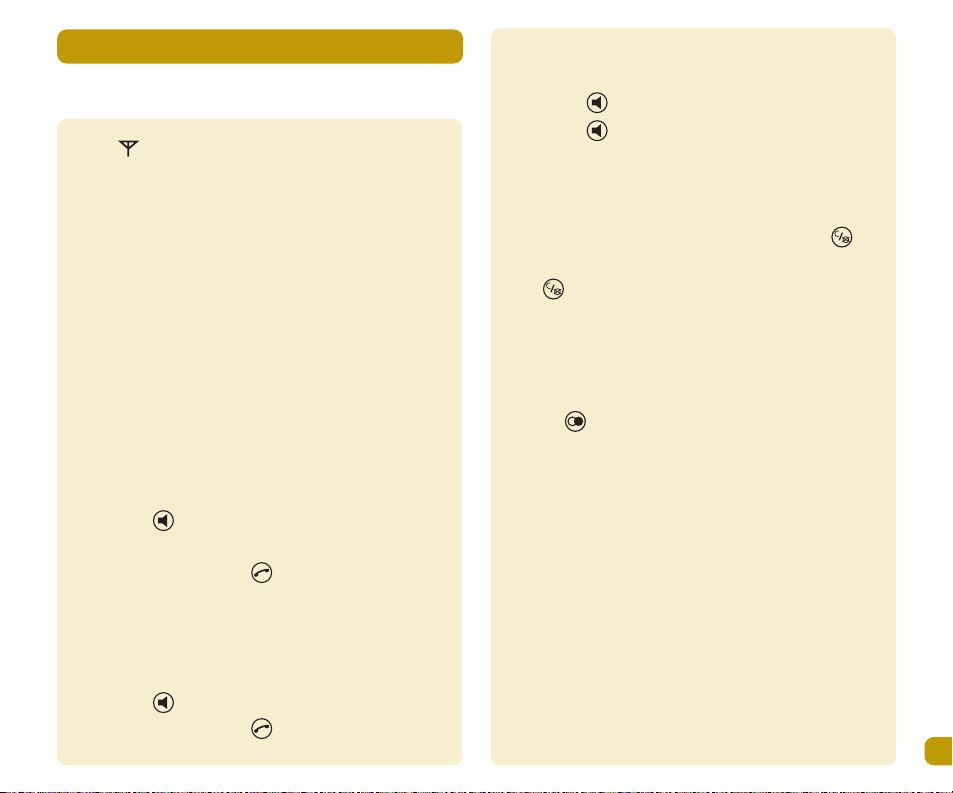
Making calls
7
Making calls
Range
If you are on a call and walk out of range of the base unit;
the sound quality in the earpiece will degrade, warning
beeps will be heard, and the range indicator will flash.
Note: On the fringes of the handset range, the range icon
may be present on the display, but it is not possible to
make or receive calls.
Hands-free calls
Your telephone handset can also make and receive
speakerphone calls, allowing group conversations.
To make a speakerphone call:
1. Press .
2. Dial the required number.
3. To end the call, press .
To receive a call in speakerphone mode:
1. Press .
2. To end the call, press .
To switch from a normal call to a speakerphone call
1. Press when the call is connected.
2. Press again to return to a normal call.
Muting your handset microphone during a call
If you wish to prevent the called party hearing you whilst
you have a conversation with another person, press .
Press a second time to cancel the mute setting.
Pause
For applications such as telephone banking, it may be
necessary to insert a PAUSE into a dialling sequence; press
and hold .‘P’ will be shown on the display for each
pause.
Page 8
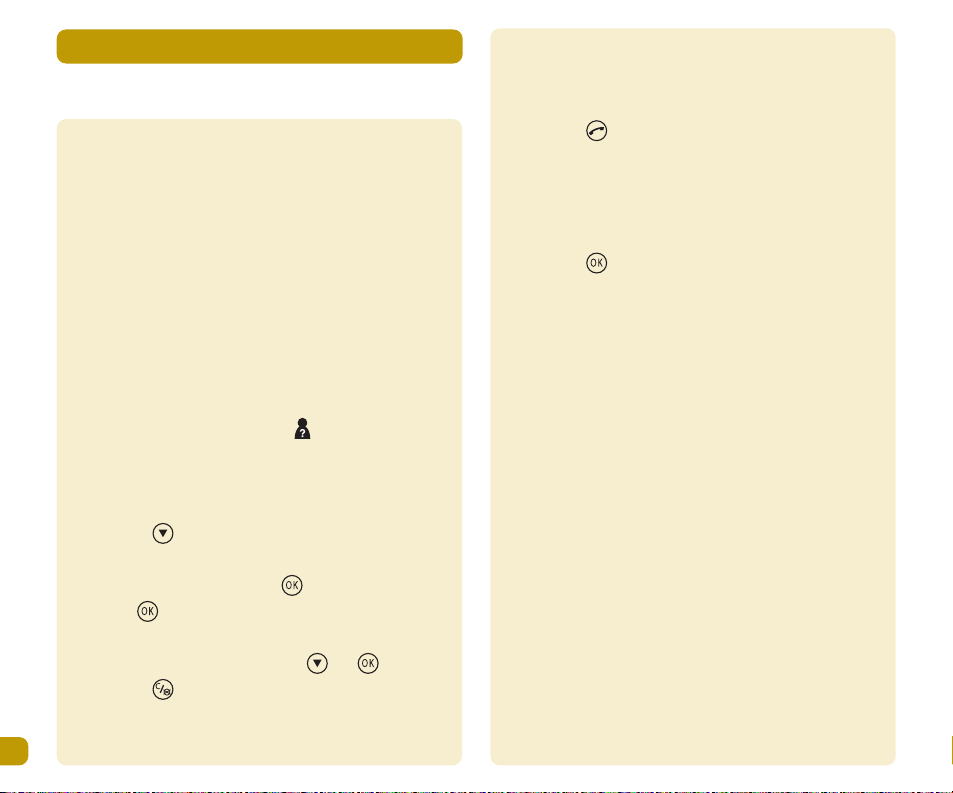
Caller display
8
Caller display
This feature is available only if you subscribe to the Caller
display service provided by your network operator.
Caller display allows you to view the caller’s number before
you answer a call and to see who has called in your
absence. Up to 20 incoming numbers can be stored in the
call list.
When the list is full, the oldest number will be deleted
automatically. If a name and number has been stored in
the phonebook memory, the name will be shown when the
number calls.
When a call is received this symbol will appear on the
display and the phone LED will flash on the base unit. When
the list is reviewed these prompts will disappear.
1. Press the first name/number on the list will be
displayed.
If a name is displayed, press to see the number.
Press again to see the date and time of a call.
2. Continue to view the list using and .
3. Press to return to standby mode.
4. If the display shows ‘EMPTY’, no calls are stored.
To dial a number from the call list
1. Ensure the required name/number is visible on the
display.
2. Press .
To delete all numbers from the call log
1. Enter handset menu and scroll to DEL CID.
2. Press twice.
To copy a number from the call list into the phonebook
1. Store the number in the phonebook memory.
(see Phonebook section, page 14)
2. Use the number edit procedure to add a name.
Page 9
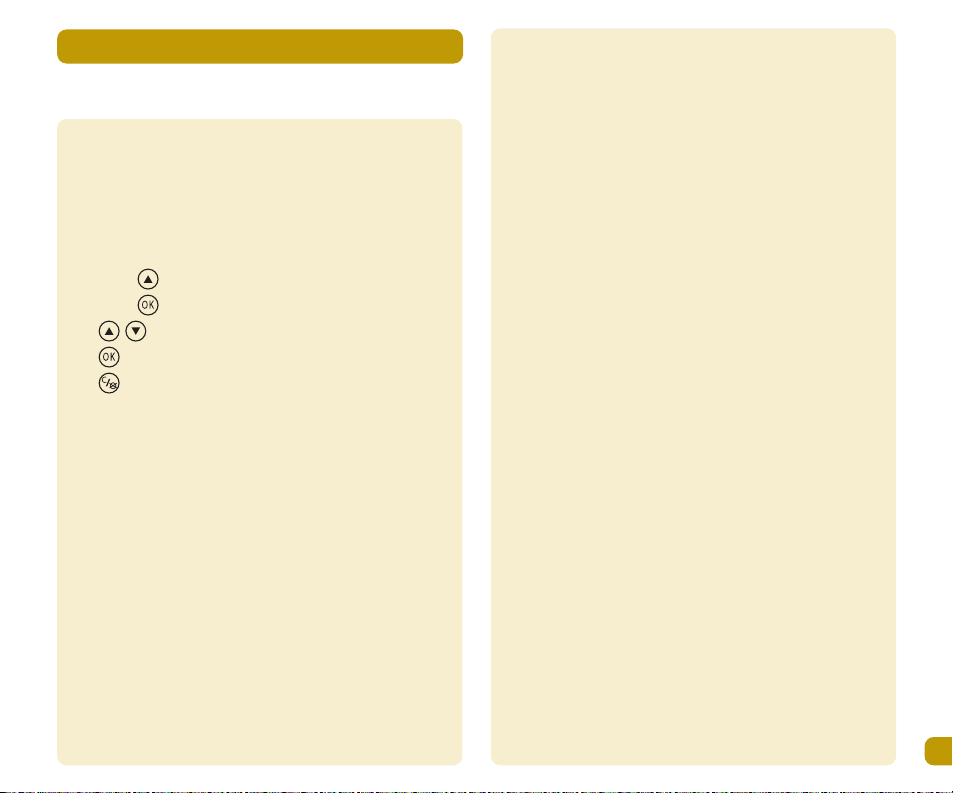
Answering system
9
Answering system
Setting Up
If you have purchased the C200, a digital answering system
is available; the system is controlled by the handset(s) and
offers up to twelve minutes of recording time.
To access the TAD (Answering System) menu:
Press twice
Press to enter the menu.
Use to navigate.
Use to confirm.
Use to cancel/escape.
The following functions are available within the TAD menu:
1. PIN code: a 3-digits code (000 factory setting) is
provided to stop unauthorised access to the TAD menu.
It is recommended that this is changed to a number of
your choice as this number is also used to access your
answering system when dialling in remotely.
2. Ring delay: Ring delay is used to set the number of rings
heard before the system answers calls. There are two
options:
Economy mode (2 rings if new messages are recorded,
4 rings if no new message).
Ring setting ( 2 rings to 7 rings, user selectable).
3. Filtering: a number of settings are available to filter calls.
SPK FILT (Speaker filtering). Speaker filtering enables
all calls to be listened to on the first registered
handset (handset #1). The handset speaker will be
turned on when the OGM is played; this call can then be
intercepted. When speaker filtering is activated on
handset #1, all other handsets cannot answer any call.
FUL FILT (Full filtering).Full filtering allows the
answering system to receive calls and take messages,
but without ringing.
CID FLT1. CID Filtering 1 allows user to direct all calls to
the answering system which will record messages but
not ring EXCEPT one number number selected from the
phonebook.
CID FLT2. CID Filtering 2 allows all the calls to ring
EXCEPT one number from the phonebook that is not
allowed and will be directed to the answering system.
4. Emergency number: It is possible to override the call
filters from an outside line. To do so, when OGM starts,
press *111. The base will ring for 8 seconds.
Page 10

Answering system
10
Answering system
Using your answering system
The answering system can be controlled by the handset(s)
or by dialling in from a remote location.
1. Handset(s) mode
1. Press the display will show ‘ANS MAC’.
2. Use the keypad digits as described below to tailor
the setting to your personal preference.
It is important to record an OGM (Outgoing message) to
your callers. OGM 1 is for normal call answering (Record
mode); while OGM 2 allows callers to hear a pre-recorded
message (Answer Only mode), but does not allow them to
leave a message.
• Switch ON/OFF: press 8.
• Play OGM1: press 6 & 1, press 6 & 1 again to stop
recording (30 seconds max).
• Play OGM2: press 6 & 2, press 6 & 2 again to stop
recording (60 seconds max).
• Record OGM1: press 9 & 1, press 5 to stop recording.
• Record OGM 2: press 9 & 2, press 5 to stop recording.
• Answer Record mode: press 7 & 1.
• Answer Only mode: press 7 & 2.
• Go back to previous message: press 1.
• Play messages/repeat current messages: press 2.
• Play the next message: press 3.
• Play Memos: 4 & 1.
• Record Memos: 4 & 2.
• Stop playing: press 5.
• Delete the current message: press 0.
• Delete all messages: press 9 & 0.
NOTE: When you record your own OGM1, you delete the factory
OGM1 which cannot be recovered.
Your AS will not time or date stamp incoming messages
unless you subscribe to CID service.
2. Remote control
The answering system can be accessed when you are away
from home.
1. Dial your number.
2. When the system answers and you hear your OGM,
key in the 3-digit PIN code (000 factory setting); if the
code is correct, you will hear 2 beeps.
If three incorrect PIN codes are entered, the line will
be dropped. There is also an 8 second timeout to drop
the line between key inputs.
3. Use the information on the left as a guide to control
the answering system.
4. See page 11 for setting your personal remote access
PIN code.
Note: There is a 3 second busy tone inserted at the end of each incoming
message. Messages can only be played back via the handset.
Page 11

Answering system
11
Answering system
If the Answering System (AS) is switched OFF
• Let the phone ring 10 times.
• After 10 rings, the AS seizes the line and gives 2
beeps.
• Key in the 3-digit PIN code.
• If the code is correct, the recorded OGM will be
played.
• AS will be turned on automatically and you can use
the keypad to control the system.
Message display
The handset display will provide information on the status
of the answering system:
AS has one new message:
AS has one old message:
AS has no message:
AS is full:
Memory full
If the memory is full the system will switch to answer-only
mode automatically and not allow callers to leave a
message. If an OGM2 is not recorded the answering system
will not operate. If the memory becomes full in the middle
of a message, the AS will give 2 beeps before hanging-up.
Changing your PERSONAL REMOTE ACCESS PIN Code
Press two times.
Press two times.
Key in old PIN (000 factory setting).
Display prompts for NEW PIN; key in new PIN ,
press .
Display prompts REPEAT; key in new PIN again.
Press , handset beeps to confirm.
Please remember to record this new number safely where
you can get to it away from home. You will not be able to
access your answerphone messages away from home
without this code.
Page 12

Other handset features
12
Other handset features
Redial list
Your A200/C200will store the last ten numbers dialled
automatically. One or all of the numbers can be re-dialled
as required.
1. Press until the required number is visible on the
display.
2. Press ;the number will be dialled automatically.
To delete numbers from the redial memory, ensure the
number is on the display and press twice.
Switching the handset ON & OFF
The handset can be switched off, if it is not required to
ring, however the base unit will ring.
To turn the handset OFF: Press and hold until the
handset beeps and the screen goes blank.
To turn the handset ON : Press and hold until the
handset beeps, the display will show status once the
handset has latched on to the base.
Note: The handset will not respond to paging when switched off.
Paging the handset(s)
Your base station has a page button. This button is used to
send a signal to all registered handsets (provided they are
switched on) and also to initiate the registration process
for additional handsets.
This feature is useful for locating misplaced handsets.
To page: Press and release the page button. All active
handsets will ring 10 times. To cancel: Press and
release . It is recommended that you change the ring
tone on the handsets to enable users to distinguish
internal paging from external calls.
Belt clip
A belt clip is mounted on the rear of the product. Using the
clip the handset can be attached to a belt, trouser waist
band, etc. This clip cannot be disconnected.
Headset socket
Your telephone can be used with a suitable headset. A
headset socket is located on the right hand side of the
handset. When a headset is connected the microphone of
the handset is muted automatically.
Page 13

Other handset features
13
Other handset features
Additional network services
The key can be used to access additional network
services. Contact your network operator for further details.
Menu system
Your telephone features a simple menu system with
informative display messages. Four keys are used to
navigate the menu.
SCROLL UP; used to enter the menu mode and to
scroll up within menus.
OK; used to enter sub menus and to confirm
selections.
CANCEL; used to exit or erase incorrect settings.
SCROLL DOWN; used to scroll down within menus
and access CID log.
The main menu consists of the following sub menus:
PHONEBK
TAD MENU (only available with C110 models)
LANGUAGE
REGISTER
KEY LOCK
MONITOR
B SELECT
BASE
HANDSET
Note: When KEYLOCK is active no calls can be made . This includes
emergency calls.
Page 14

PHONEBK = Phone book
14
PHONEBK = Phone book
PHONEBK = PHONE BOOK
Your A200/C200DECT telephone can store up to 40 of your
popular numbers. This will allow you to retrieve the
numbers and dial them with minimal key strokes. Names up
to 8 characters and up to 18 digits for numbers.
Storing names/numbers into the PHONEBOOK memory
1. Press
2. Press
3. Press
4. Enter name (see text below)
5. Press
6. Enter number
7. Press
8. Continue to enter names and numbers or press
to access MELODY, DEL ALL, DELETE, EDIT menus or
press to return to standby mode.
When the edit mode prompts for a NAME, the alpha
characters on the keys become active. A letter can be
entered by repeated pressing of the relevant key.
If you enter an incorrect letter, use to delete.
Example: to enter letter R in edit mode, press the key 7
three times, repeated presses of the key will show
succeeding letters and number.
If the key is not pressed for a few moments, the cursor
moves to the next position to the right, ready for the next
letter to be entered.
The maximum number of characters for a NAME is 8.
Attempts to enter more than 8 characters will overwrite the
eighth letter.
A
B
C
D
E
F
G
H
I
J
K
L
M
N
O
P
Q
R
S
T
U
V
W
X
Y
Z
?
-
1
2
3
4
5
6
7
8
9
0
*
#
Page 15

PHONEBK = Phone book
15
PHONEBK = Phone book
To view the names/numbers in the phonebook
1. Press ; display shows first name in memory.
2. Press or to scroll through the numbers.
3. Press to view numbers if required.
4. Press to escape or cancel.
Dialling from your PHONEBOOK memory
1. Press .
2. Press or .
3. Press .
4. Press .
Editing or deleting a PHONEBOOK entry
To edit
1. Scroll to EDIT.
2. Press .
3. Press name/number.
4. Press .
To delete
1. Scroll to DELETE
2. Press .
3. Press name/number.
4. Press .
To delete all names/numbers
1. Scroll to DEL ALL
2. Press .
3. Press .
Language
Your A200/C200can display information in either ENGLISH
or GERMAN language.
1. Enter menu.
2. Scroll to LANGUAGES.
3. Press .
4. Use or to select a language.
5. Press to confirm.
Page 16

Customising your base unit
16
Customising your base unit
Using handset with different bases
It is possible to register the handset to another base
station, however additional base units must be within
range of the handset. Press and hold the PAGE button on
the base unit until you hear a beep
1. Scroll to REGISTER.
2. Press .
3. Enter the relevant base number 1, 2, 3 or 4.
4. Enter PIN code.
Key Lock
This feature is useful to avoid accidental operation of the
telephone whilst in a pocket or to avoid use by young
children. To lock and unlock the handset:
1. Scroll to KEY LOCK.
2. Press (display shows current setting).
3. Use or to select OFF/ON.
4. Press .
Monitor
1. Scroll to MONITOR.
2. Press (display shows current setting).
3. Use or to select OFF/ON.
4. Press .
To switch off, press , then , select off position and
press again.
Note: You need two or more handsets to use this function. Useful
as a room monitor.
Base select
This feature allows you select which base your handset(s)
will be in active link with.
1. Scroll to B SELECT.
2. Press (display shows current base number).
3. Use or to select required base number.
4. Press .
Page 17

Customising your base unit
17
Customising your base unit
You can alter the base settings to suit your personal
preferences.
There are two sub menus within this menu
1. UNPROTECT
VOLUME, allows you to change the ringing volume of
the base unit.
PRIORTY, allows you to change the priority with which
the handsets ring when a call is received.
MELODIES, allows you to change the ringer melody (up
to 10 selections).
2. PIN PROT
CALL BAR, allows you to restrict use of the handset(s)
to pre-defined levels:
Local barring: local calls are barred by the user
entering the local code.
National barring: all international calls are
barred (the prefix with 00 is barred).
Custom barring: allows the user to set a prefix
of 1-5 digits. Any number starting with these digits is
barred.
DEFAULT, allows you to restore the factory settings
(see page 20).
OPERATOR, allows you to set the prefix number
required for operator calls.
DIAL MODE, depending on the country version you can
choose between tone (DTMF) and PULSE (LOOP
Disconnect) dialing methods Not available in UK
DEL HS, allows you to delete a handset from the
base unit.
PABX, allows you to store a number required for an
outside line or enter a timed pause into a dialling
sequence. Contact your PABX manager for further
details.
PIN CODE, allows you to change the four digit PIN code.
1. Scroll to BASE.
2. Press .
3. Scroll to either UNPROTEC menu Or to PIN PROT.
4. Press .
5. Use or to select an option and follow the
screen prompts, press to confirm actions.
6. Press CANCEL repeatedly to escape.
Page 18

PIN PROT
UNPROTEC
(Enter PIN)
PIN
PABX
PIN CODE
OPERATOR
DEL HS
DEFAULT
DIAL MODE
CALL BAR
Protected Menu
PABX Menu
PABX 2
PABX 1
PAUSE
Select handset
HANDSET 3
HANDSET 2
HANDSET 5
HANDSET 4
NEW PIN
(Enter PIN)
(Edit prefix)
TONE
PULSE
CONFIRM
HANDSET 1
Select handset
Enter code
3 SEC
1 SEC
5 SEC
NATIONAL
LOCAL
CUSTOM
REPEAT
(Enter PIN)
CONFIRM
Select barring
INTERNAL
OFF
(Edit no.)
BAR 56789
PREFIX 12345
PREFIX 01923
CONFIRM
(Edit no.)
*
3
7
5
6
4
2
1
Customising your base unit
18
Customising your base unit
Page 19

MELODIES
VOLUME
PRIORITY
Unprotected Menu
OFF
SETUP
ON
Select volume
Select Melody
HANDSET 1
BASE
HANDSET 3
HANDSET 2
HANDSET 5
HANDSET 4
RINGS 5
RINGS 4
RINGS 7
RINGS 6
RINGS 9
RINGS 8
RINGS 1
Select no. of rings
RINGS 3
RINGS 2
Unprotected
Menu
**
Customising your base unit
19
Customising your base unit
* This feature is available only in selected markets. If not
available this item will NOT display on your handset.
** This feature allows you to select the melody of your
choice for all incoming calls.
Page 20

Customising your base unit
20
Customising your base unit
The System PIN Number
Your telephone is supplied with a PIN number which is set by
the factory to 0000. This number is used when registering
additional handsets to the base station. For security
reasons you can change this number to one of your choice.
This is useful to prevent unauthorised access to your base
station.
1. Enter menu
2. Scroll to BASE
3. Press .
4. Scroll to PIN PROT.
5. Press .
6. Enter current PIN number.
7. Press .
8. Scroll to PIN CODE.
9. Press .
10. Enter new PIN number.
11. Press .
12. Enter number again.
13. Press .
14. Press repeatedly to return to standby mode.
Note: If a PIN number is entered incorrectly a warning will sound.
If you lose or forget your PIN number you will need to call
the Helpline to get the PIN number restored to
factory setting.
Page 21

Customising your handset
21
Customising your handset
You can change the handset settings to suit your own
preferences.
The following sub menus are available:
VOLUME, allows you to change the ringer volume level
or to switch the volume off.
DEL CID, allows you to delete names/numbers stored in
the call list.
EXT RING, allows you to change the ringer melody for
external calls.
INT RING, allows you to change the ringer melody for
internal calls.
LABEL, allows you to add a name to a handset, for
example a users name or a name such as lounge when
different handsets are allocated to different rooms
within a house.
TONES, allows you to switch the confirmation tones
either on or off for the following: KEYPAD, RANGE
WARNING, BATTERY WARNING.
TIMER, allows you to switch the call timer on or off
AUTO ANS, allows you to set the handset to answer
calls automatically when lifted off the base or to
switch this feature off.
1. Scroll to HANDSET.
2. Press .
3. Scroll to desired function.
4. Press .
5. Use or to select.
6. Press to confirm
7. Use or to select other settings and repeat
above procedure or press CANCEL twice to confirm.
Page 22

EXT RING
DEL CID
LABEL
INT RING
AUTO ANS
TONES
VOLUME
2
3
TIMER
Select melody
Edit name
CONFIRM
Select melody
KEY
RANGE
OFF
Select ON or OFF
ON
LOW BATT
CONFIRM
VOL OFF
Handset Menu
Handset Menu
Select ON or OFF
Handset Menu
Select ON or OFF
Select ON or OFF
Handset Menu
Handset Menu
Select ON or OFF
Handset Menu
Handset Menu
OFF
Select ON or OFF
ON
Select volume
Handset Menu
4
Customising your handset
22
Customising your handset
Page 23

Additional network services
23
Additional network services
Setting network services, call waiting
Your network provides a call waiting service to which you
may subscribe. This service provides an audible warning to
you if a second call occurs while you are on a call. The
second caller also gets a message to indicate your line is
occupied but that you are receiving a signal to indicate a
second call is present.
Answering a waiting call
When call waiting service is switched ON.
Note: The first caller will get the hold signal while the
second call is active.
Brokering calls (Switching between two external calls)
When you have answered a second call you may wish to
keep both calls connected and speak to each line
alternately this is called brokering.
Rejecting a waiting call
You may not wish to interrupt an active call when a second
call is announced.
Making an inquiry call
While engaged upon one call you may need to call a second
external number while the first call is put on hold.
Making 3 way (conference) calls
You can convert an inquiry call set up as above , into a 3
way call where all parties can converse and take part.
Page 24

Additional handsets
24
Additional handsets
Your system will allow up to 5 handsets to be registered to
one base. In addition each handset can be registered to up
to 4 bases. Your A200/C200 DECT telephone is supplied with
one handset and one base identified as base A and handset
1. You cannot duplicate these identities.
Note: Only one base registration can be active at a time.
At least two handsets must be registered to a base to permit
intercom functions.
To register an additional handset to your base Unit:
Press (display shows PHONEBK).
Press six times (display shows REGISTER).
Press display shows BS 1 2 3 4.
Select base by pressing relevant number on keypad (the
current base letter flashes if handset is already registered
to another base).
Display Prompts for PIN.
Enter 0000 (or own number if changed).
Press .
Press PAGE button on base to start homing signal (base
beeps and the display shows SEARCH 2, if base 2 is
selected)
When the handset locks onto a base, you will hear
confirming beep and the display will show the name and
handset number for chosen base MIRAGE 2 ( or own identity
if changed).
The base homing signal will be stopped for the following
reasons:
• 3 incorrect PIN number attempts.
• 1 successful handset registration.
• 1 attempt to register a handset when no handset
registration slot available.
• An incoming telephone call during the process.
It is possible for an already registered handset to make an
OUTGOING call during the registration process.
Page 25

Additional handsets
25
Additional handsets
Removing a handset registration from the base
You may have the need to de-register a handset from its
base. Follow the steps below to do this.
Note: it is not possible to deregister the last remaining handset
from its base.
1. Press (display shows PHONEBK)
2. Press twice (display shows BASE)
3. Press (display shows UNPROTEC)
4. Press (display shows PIN PROTEC)
5. Press (display prompts for PIN number)
6. Key in 0000 or own number if changed then press
(display shows CALL BAR)
7. Press three times (display shows DEL HS)
8. Press (display shows HANDSET 1)
9. Scroll to required handset number (not the handset
you are using)
10. Press (display shows CONFIRM), press again
Selected handset gives double beep and display flashes
‘NOT SUB’, unless there is another active registration
stored in the handset to an alternate base in which case
handset name remains.
To re-register an unregistered handset i.e one showing
flashing ‘NOT SUB’.
Press (display shows REGISTER)
Press (display prompts for base number BS 1 2 3 4)
Press 1 for 1, etc
Display prompts for PIN, key in 0000 (or own code if
changed) then press .
Press and hold PAGE button on base and release when base
beeps (indicating homing signal is active).
Handset displays SEARCH 1.
When the handset is registered to a base, a confirming
beep tone will be heard and display will show the name
MIRAGE and its number 1 (unless changed).
Page 26

Intercom
26
Intercom
Working with 2 or more handsets, intercom calls
When you have 2 or more handsets you may make intercom calls.
1. Press .
2. Enter number of handset to be called.
Making collective calls
If you have 3 or more handsets registered to one base, you
can call all handsets at once. This is useful if the location
of the handsets is uncertain. The first handset to answer
will connect, all others will be unable to connect.
Receiving external calls when on an intercom call
1. Both handsets will hear a call waiting tone and show
any caller display data.
2. Either handset can accept the call by pressing
the other handset is put on hold.
3. To terminate the external call, press .
Making an intercom call while on an external call
1.Press .
2. Enter handset number
3. To return to the external call, press .
Page 27

Additional base units
27
Additional base units
Your A200/C200DECT telephone system is designed for
each base to register 5 handsets. Each handset can be
linked with up to 4 base units.
Note: Regardless of the number of bases your handset is registered
to, it can only link with one base at a time. (The active base).
If, during a call, you move out of range of the active base
station, the handset will search for the active base only. If
it is unable to find an active base, the call may be lost.
See page 16 for registering additional base units.
Connecting to a switchboard (PABX)
Your A200/C200DECT telephone can be connected to an
analogue socket on a switchboard (PABX).
Warning: Certain switchboards may not be compatible with
your A200/C200 DECT telephone system. Please check with
your supplier.
The following systems are NOT compatible:
Loop-disconnect or pulse dialling.
Earth recall signalling.
Your A200/C200system uses DTMF dialling and TimedBreak Recall signalling.
Page 28

Troubleshooting
28
Troubleshooting
If you experience difficulties with the working of your
A200/C200, refer to the advice given below.
No dial tone: Check that the line cord is securely
connected at both ends and is undamaged.
Check that the power to the base station is on and
connected.
Check that the handset is logged onto the base station.
Press the page button to ensure the handset responds.
Get your service provider to test the line.
Have you paid your bill?
Handset battery may be flat.
No display on handset: Check that the battery is fitted
correctly and is fully charged.
Handset does not ring: Check that the ringer is set to ON
at an appropriate level.
Check the handset is logged onto the base station.
If logged on to the base ensure the log-in is active.
Base does not ring: Check that the base power is ON
Check that the base ringer is set ON.
Check that the line cord is correctly fitted
and undamaged.
I cannot make intercom calls: You require at least two
handsets registered (logged) to the same base to allow
Intercom to work.
I cannot register (log-in) an extra handset: Check that
there is a free slot available on the base. Each base will
support up to 5 handsets only.
Check the handset has sufficient slots.
Each handset can be logged to up to 4 bases but only one
can be active at a time.
Repeat the exercise carefully following the instructions
for log-In. This is best done with a fully charged battery
My battery icon shows a low charge: The battery must be
charged regularly. Return to the base and let the battery
recharge. When fully charged the battery icon will show
the full battery symbol. The battery icon will stop flashing
when the battery is fully charged.
I have spilt liquid onto my handset: Your A200/C200
handset is not waterproof. Remove the battery
immediately. Shake off excess fluid. Dry with a towel.
Allow to dry out naturally. Do NOT apply heat.
We have had an electrical storm and my A200/C200 has
stopped working: There may have been a power surge
through your telephone line or electrical mains. Such
surges may interrupt your mains power supply and cause
your base station to lock up.Remove the power line to
your telephone and reconnect it. This may allow the
telephone to reset itself. Otherwise return the telephone
to your supplier, for repair. Damage caused by power
surges are not covered by warranty.
I can hear the caller but they cannot hear me: Check that
the secrecy (mute) function is not active.
The base letter in display flashes: The handset is out of
range or not registered to a base.
My handset is buzzing: The handset is out of range of base
OR the base power is OFF.
Helpline:
If you experience a problem with your A200/C200 DECT
telephone which you cannot solve with the aid of this user
guide, contact the Helpline on 0870 013 32 32.
