Page 1
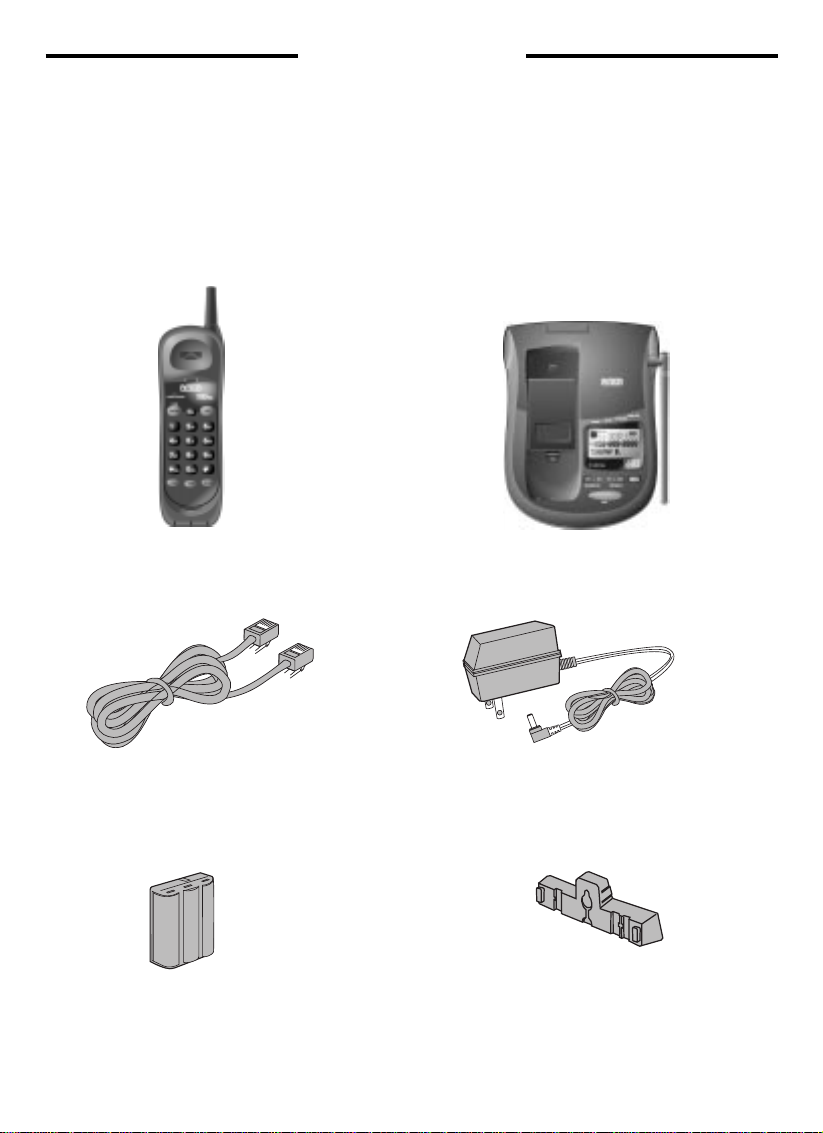
Parts Check List:
1. Handset
2. Base Unit
3. Telephone line cord
4. AC adapter
5. Battery Pack
6.
Wall
mounting bracket
INTRODUCTION
HANDSET
TELEPHONE LINE
CORD
BATTERY PACK
BASE UNIT
AC ADAPTER
WALL MOUNT BRACKET
1
Page 2
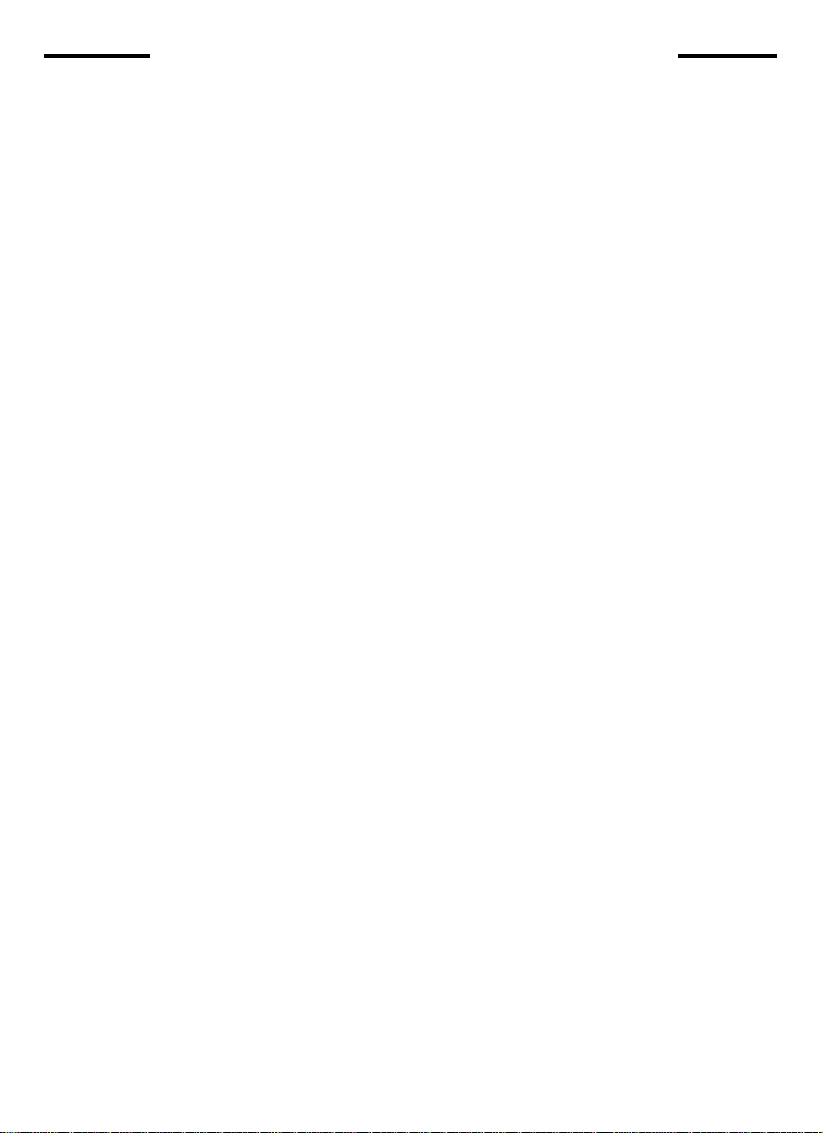
IMPORTANT SAFETY INSTRUCTIONS
When using your telephone equipment, basic
safety precautions should alwa ys be followed to
reduce the risk of fire, electric shock and injury
to persons, including the following:
1. Read and understand all instructions.
2. Follow all warnings and instructions marked
on the product.
3. Unplug this product from the wall outlet
before cleaning. Do not use liquid cleaners
or aerosol cleaners. Use a damp cloth for
cleaning.
4. Do not use this product near water (for
example, near a bath tub, kitchen sink, or
swimming pool).
5. Do not place this product on an unstable cart,
stand, or table. The product ma y fall, causing
serious damage to the product.
6. Slots and openings in the cabinet and the
back or bottom are provided for ventilation.
To protect it from overheating, these
openings must not be blocked b y placing the
product on the bed, sofa, rug, or other similar
surface. This product should ne ver be placed
near or over a radiator or heat register . This
product should not be placed in a built-ininstallation where proper ventilation is not
provided.
7. This product should be operated only from
the type of power source indicated on the
marking label. If you are not sure of the type
of power supply to your home, consult your
dealer or local power company.
8. Do not allow anything to rest on the power
cord. Do not locate this product where the
cord will be abused by persons walking on
it.
9. Never push objects of any kind into this
product through cabinet slots as they may
touch dangerous voltage points or short out
parts that could result in a risk of fire or
electric shock. Never spill liquid of any kind
on the product.
10. To reduce the risk of electric shock, do not
disassemble this product. If service or repair
work is required, contact VTech Customer
Service at 1-800-595-9511. Opening or
removing cabinet parts other than specified
access doors may expose you to dangerous
voltages or other risks. Incorrect
reassembling can cause electric shock when
the appliance is subsequently used.
11. Do not overload wall outlets and extension
cords as this can result in the risk of fire or
electric shock.
12.Unplug this product from the wall outlet:
a) When the power supply cord or plug is
damaged or frayed.
b) If liquid has been spilled into the product.
c) If the product has been exposed to rain
or water.
d) If the product does not operate normally
by following the operating instructions.
Adjust only those controls that are
covered by the operating instructions
because improper adjustment of other
controls may result in damage and will
often require extensive work to restore
the product to normal operation.
e) If the product has been dropped and the
cabinet has been damaged.
f) If the product exhibits a distinct change
in performance.
13. Avoid using a telephone (other than a
cordless type) during an electrical storm.
There may be a remote risk of electric shock
from lighting.
14. Do not use the telephone to report a gas
leak in the vicinity of the leak.
SA VE THESE INSTRUCTIONS
2
Page 3
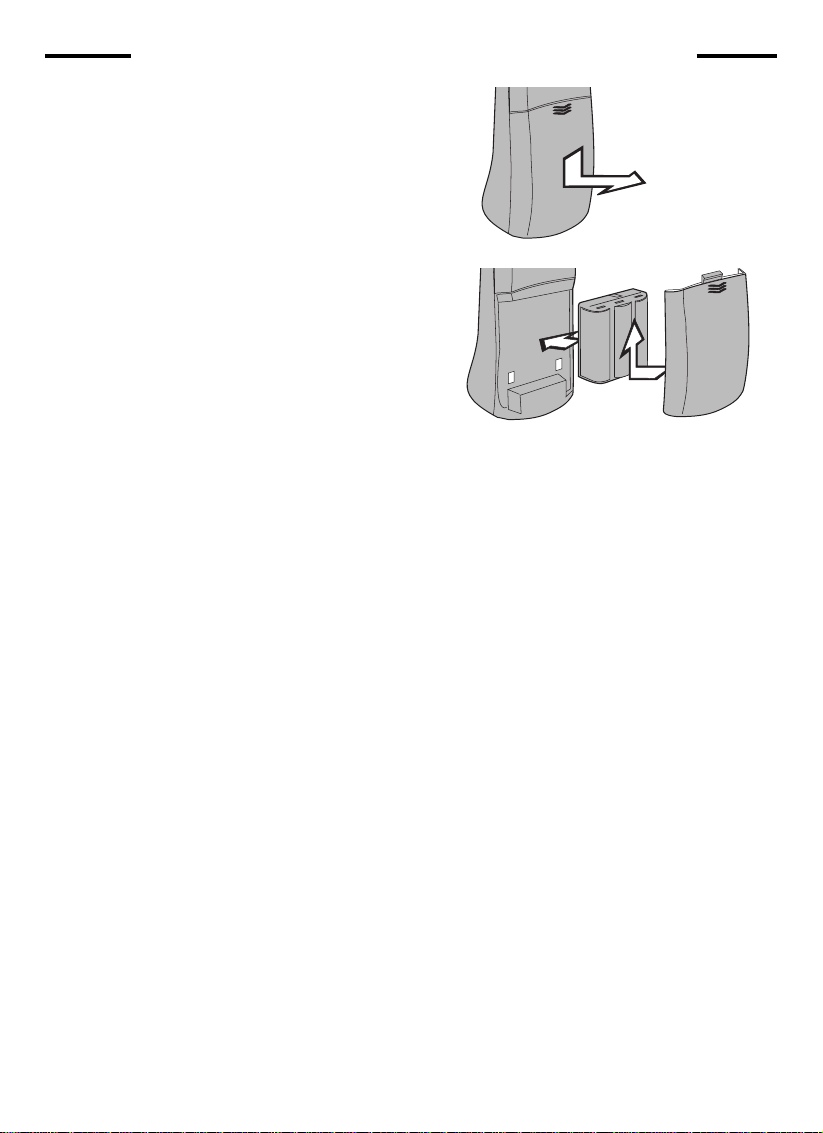
REPLACING THE HANDSET BATTERIES
1. Remove the battery case by pressing on
the ridged lines and sliding downward.
2. Discard the old battery pack. Don't put the
old battery pack in a trash compactor or a
fire - it could burst.
IMPORTANT:Do not dispose of this battery
in household garbage. For
information on recycling or
proper disposal, consult your
local solid waste collection or
disposal organization.
3. Place the new battery pack in the battery
compartment. Make sure the metal
contacts on the underside of the battery
are aligned with charging contacts in
battery compartment.
CAUTION: To reduce the Risk of Fire or
Injury to Persons, Read and
Follow these instructions:
4. Replace the battery cover b y sliding it into
place.
5. The new battery pack must be charged
before using your telephone. Place the
handset in the cradle of the base unit to
allow it to charge for 24 hours. Maximum
battery life between charges is 5 hours
of continuous talk time or 4 days of
standby.
1. Use only VTECH battery.
2. Do not open or mutilate the battery.
Released electrolyte is corrosive and may
cause damage to the eyes or skin. It may
be toxic if swallowed.
3. Ex ercise care in handling batteries in order
not to short the batter y with conducting
materials such as rings, bracelets, and
keys. The battery or conductor may
overheat and cause burns.
4. Do not dispose of the battery in a fire. The
cell may explode.
3
Page 4
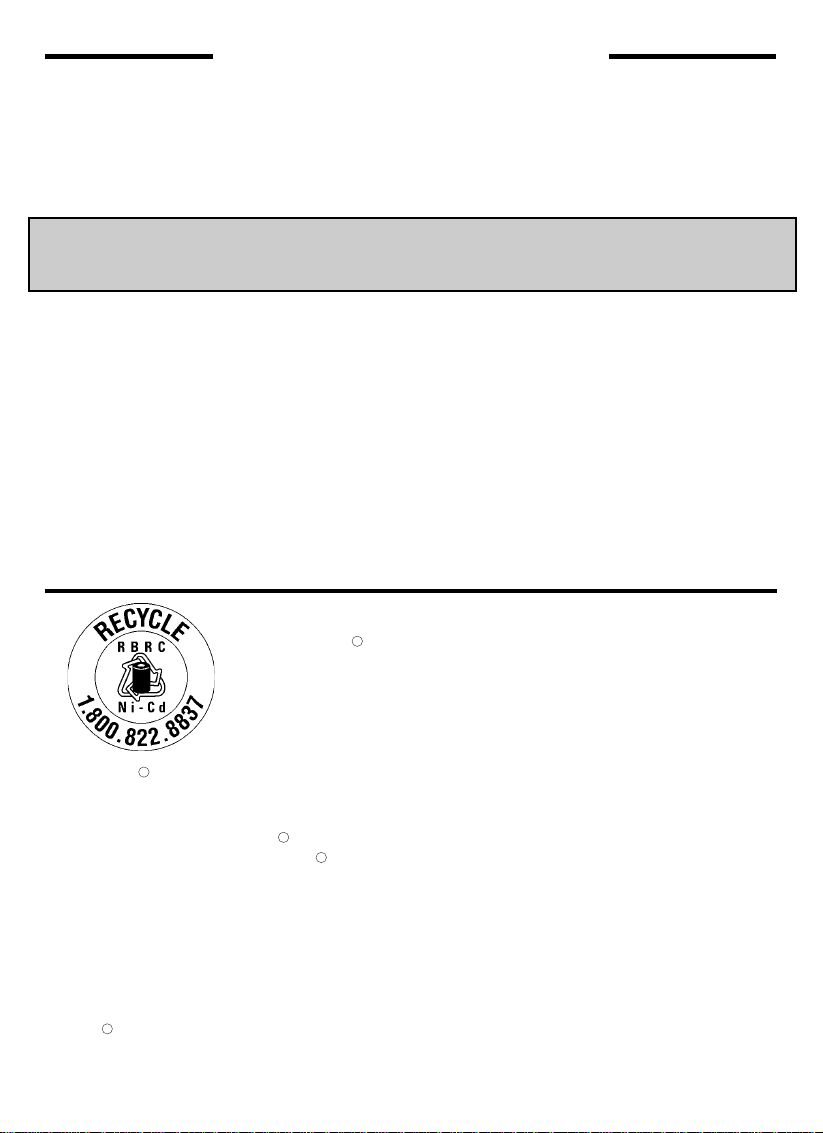
SPARE BATTERY CHARGER
SPARE BATTERY CHARGER
Your VT 9121 ADLc is equipped with a spare battery charger built-in to the base unit. The
spare battery charger allows you to always have a charged battery available, should your
handset battery discharge during normal use.
Contact your local VTech dealer, or call VTech Customer Service to purchase a
spare battery pack.
To install the Spare Battery Pack:
1. Open the base unit battery compartment.
2. Place the spare battery pack in the battery compartment. Make sure
the metal contacts on the underside of the battery are aligned with charging contacts in
battery compartment.
3. Replace the battery compartment cover.
4. When the battery is installed properly, the spare battery LED on the base unit will be
illuminated.
5. The spare battery will be fully charged after 24 hours. please note that the spare battery
LED will always be illuminated when a spare battery is installed.
TM
THE RBRC
SEAL
The RBRC Seal on the (easily removable) nickel-cadmium
battery (contained in our product) indicates that VTech
Communications,INC. is voluntarily participating in an industry
program to collect and recycle these batteries at the end of their
useful lives,when taken out of service within the United States
and Canada.
The RBRC program provides a convenient alternative to placing used nickel-cadmium
batteries into the trash or municipal waste,which be illegal in your areas.
VTech’s payments to RBRC make it easy for you to drop off the spent battery at local
retailers participating in the RBRC program or at authorized VTech product service centers.
Please call 1-800-8-BATTERYTM for information on Ni-Cd battery recycleing and disposal
bans/restrictios in your area.VTech’s in volvement in this program is part of its commitment to
protecting our environment and conserving natural resources.
Remove the nickel-cadmium battery pack by pressing on the lock knob and sliding
downwardasmentioned on this page.
RBRC is a registered trademark of Rechargeable Battery Recycling Corporation.
R
R
R
R
R
4
Page 5
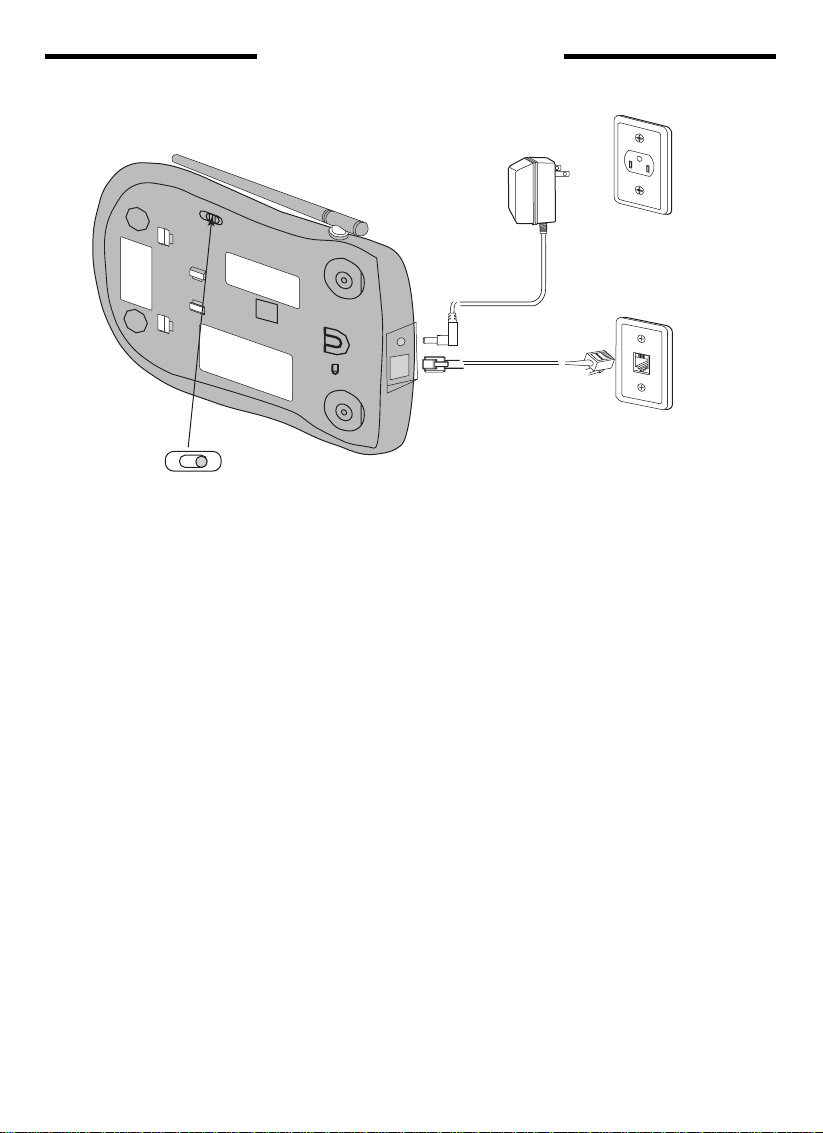
PULSE
PULSE
GETTING STARTED
TONE
TONE
AC ELECTRICAL
OUTLET
TELEPHONE
WALL JACK
Setting Up Your
VT 9121 ADLc
1. Choose an area near an electrical outlet
and a telephone wall jack.
2. Plug the A C power adapter into an electrical
outlet and the DC connector to the back of
the base unit.
CAUTION:Use only the AC adapter shipped
with your VT 9121 ADLc. This is a
Class 2 AC adapter, specifically
designed for use with the VT 9121.
NOTE: Connect power to the base unit
before placing the handset in the
cradle.
3. CHARGE THE HANDSET BATTERIES
BEFORE USE. The batter ies
recharge automatically whenever
the handset is in the base unit
cradle. The batteries must be
charged for 24 hours before using
your phone for the first time.
4.Set the TONE/PULSE switch on the base
unit. If you ha ve touch tone service
on your phone line, set the switch
to TONE. If you have rotary
service, set the switch to PULSE.
5. Connect the telephone line cord. Insert one
end of the telephone line cord into the jack
at the rear of the base unit. Plug the other
end into a telephone wall jack. Make sure
the plugs snap securely into place.
6. CHECK FOR A DIAL TONE. After the
batteries are charged, pick up the handset
and press the PHONE key. The IN USE
indicator should light up, and you should
hear a dial tone. If not, see IN CASE OF
DIFFICULTY.
CAUTION:
1. Never install telephone wiring during a
lightning storm.
2. Never install telephone jacks in wet
locations unless the jack is specifically
designed for wet locations.
3. Never touch uninsulated telephone wires
or terminals unless the telephone line has
been disconnected at the network
interface.
4. Use caution when installing or modifying
telephone lines.
5
Page 6

WALL MOUNTING
1.Choose a spot near an electrical outlet
and a telephone jack.Your phone requires
a modular telephone jack and a standard
electrical outlet (120V AC). The power cord
is six feet long; make sure there is an
electrical outlet within reach of the base.
The outlet should not be controlled by a
wall switch. If the switch is ever turned off,
the phone will not operate.
2.Position the wall mount adapter on the
base. Line up the tabs on the wall mount
adapter with the holes on the bottom of
the base. Snap the wall mount adapter
firmly in place.
3.Mount the base on the wall. Position the
base so the mounting studs will fit into the
holes on the bottom of the base. Position
the power cord to extend down the wall
the phone is to be mounted on. Slide the
base down on the mounting studs until it
locks into place.
wooden
stud
wallboard
4.Connect the telephone cord. The
telephone line cord has a snap-in plug at
each end. Insert one of the plugs into the
jack on the bottom of the base. Insert the
other end of the plug into the wall jack.
5.Connect the power cord. Plug the DC
connector into the DC jack at the rear of
the base unit. Plug the AC power adapter
into an electrical outlet.
6.Set the dial mode switch on the base
unit. If you have touch tone service on your
phone line, set the switch to TONE. If you
have rotary service, set the switch to
PULSE.
6
Page 7
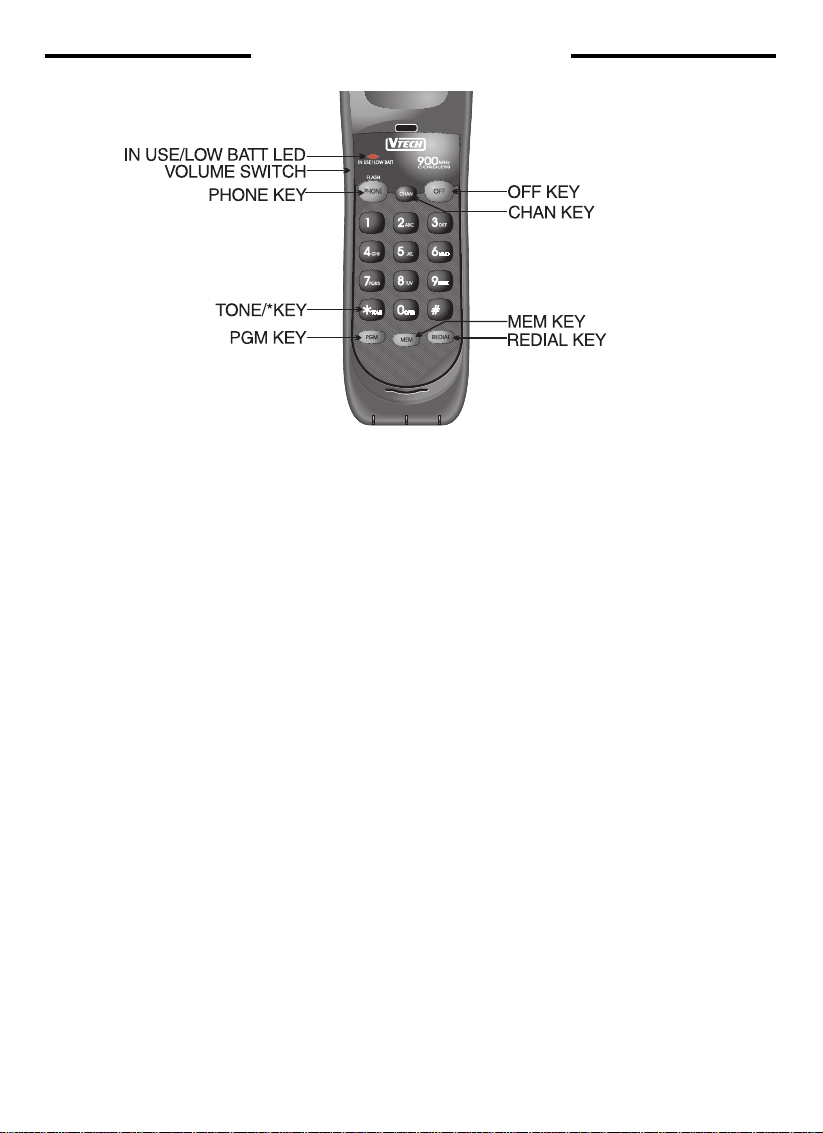
HANDSET FEATURES
IN USE/LOW BATT LED
* The IN USE/LOW BATT LED lights when
the phone line is being used by the
handset.
* It flashes in cadence with an incoming ring.
* It flashes quickly during PGM mode.
* It flashes slowly when a low battery is
detected.
PHONE KEY/ FLASH KEY
* Press the PHONE key to make a call.
* If you are currently on a call, pressing
PHONE flashes the line. This would be
used with a feature like call waiting to
answer your second call.
CHAN KEY
* Pressing the CHAN key when the handset
is in use will activate a channel change to
the next free channel.
* This is used if you are experiencing noise
or interference on the current channel.
OFF KEY
* Press the OFF key to exit all modes of
operation.
MEM KEY
* Press the MEM key to enter MEMORY
mode.
* The sequence for dialing out a speed dial
number in memory is: PHONE, MEM,
Number Button (0-9).
PGM KEY
* Press PGM ke y to enter PROGRAM mode.
See Programming Speed Dial Numbers
for more details.
REDIAL KEY
* When you hear the dial tone, pressing the
REDIAL key will dial out the last number
that was called on your phone.
* It can also be used to store the last number
dialed into the speed dial memory. See
Storing a Redial Number into Speed Dial
for details.
TONE/ * KEY
* In PULSE dialing mode, this key is used
to switch to Temporary TONE dialing mode.
VOLUME SWITCH
* Upper position of switch is high volume
level.
* Middle position is medium volume level.
* Lower position is low volume level.
7
Page 8

BASE UNIT FEATURES
CHARGING LED
* The CHARGING LED illuminates steadily
when the handset is in the base cradle to
indicate that the handset battery is being
charged.
SPARE BATTERY LED
* The SPARE BATTERY LED illuminates
steadily when a battery is placed in the
base unit charge cradle.
IN USE LED
* The IN USE LED illuminates when phone
on , and will flash when incoming call is
present.
POWER LED
* The POWER LED illuminates when AC
POWER is present.
TONE/PULSE SWITCH
* This switch will switch the phone betw een
TONE dialing and PULSE dialing.
SCROLL KEYS
These k eys are used to view the Caller ID
memory .
these keys are also used during initial set
up.
PAGE KEY
* Press the PAGE key to page the handset.
* Press it a second time to cancel a page.
* The base will ring the handset 4 times
before ending the page automatically.
* The handset can also cancel the page by
pressing the OFF key.
8
Page 9

OPERATING INSTRUCTIONS
IMPORTANT:
Whenever the handset batteries are remov ed,
the handset must be reinitialized on the base
unit cradle after the batteries are replaced.
The IN USE LED on the base unit will flash
during the initialization.
Making Calls
Pick up the handset and press PHONE.
When you hear a dial tone, dial the number.
The indicator for IN USE (on the handset) will
light.
If you make a mistake when dialing, press
OFF to hang up, then press PHONE to get
the dial tone again.
You must always press PHONE before you
can dial a call on the handset.
Answering Calls
When an incoming call is ringing, the IN USE
LED on the handset will flash. To make sure
your phone rings when the handset is away
from the base, please keep the base antenna
in the upright position.
To answer a call when the handset is in the
base, just pick up the handset.
To answer a call when the handset is away
from the base, just press any key on the
handset (except OFF). This is very useful in
a dark environment; y ou do not have to fumb le
around looking for the PHONE ke y to ans wer
the call.
Disconnecting
To end a call, either place the handset back
in the base, or press OFF on the handset.
Changing Channels
If you notice interference when using your
handset, press CHAN to switch to a clear
channel. This function is only available when
you are on a call.
Temporary T one
If you have a rotary (dial-pulse) telephone
service, (TONE/PULSE switch is set to
PULSE), this feature allows you to enter
special codes and tones to operate answering
machines, use electronic banking services,
calling cards, or other special services.
First, dial the call normally . Then activate the
Temporary Tone feature by pressing TONE
9
Page 10

OPERATING INSTRUCTIONS
(the * key). You can then press the numbers
or symbols you need, and your phone will
send the proper signals.
To end the call, press OFF or place the
handset back in the base. The phone will
automatically go back to rotary (dial-pulse)
service.
Programming The Ringer Type
The handset ringer is capable of four different
types of ringing tones. The following sections
detail how to change the different tones and
to turn off THE ringer on the handset.
To program, the handset must be OFF.
To select a different ringer type do the
following:
* Press PGM
* Press the # key.
* Press a key 1..4 to select a ringer type.
* Press the OFF key to exit.
Turning Off The Ringer
To turn off the ringer on the handset, do the
following:
* Press PGM
* Press the # key
* Press 5 to turn off the ringer
* Press the OFF key to exit
* To turn the ringer on again, see
Programming the Ringer Type.
Checking The Ringer
To check the ringer which is currently
programmed, do the following:
* Press PGM
* Press the # key
* Press 0
* Press the OFF key to exit
Memory Dialing
The
VT 9121
phone numbers that you can dial just by
pressing phone, MEM and one of the number
keys (0-9).
can store up to 10 different
Programming Speed Dial Numbers
The handset must be OFF.
1. Press PGM. The IN USE LED will blink to
indicate that you are in the programming
mode.
2. Press the number of the memory location
you wish to store the number in (0-9).
3. Using the dial pad, dial the number you
want to store. The number can be up to 16
digits long. The number can be entered
manually or by using REDIAL.
4. Press MEM to store the phone number to
the key you selected.
The phone now exits PGM mode and you will
hear a long confirmation beep.
Speed Number Dialing
1. Press PHONE to get a dial tone.
2. Press MEM and the memor y location
number key (0-9).
For example, to dial the n umber you assigned
to key '8', you w ould press PHONE, MEM, 8.
T o Change or Replace a Speed Dial Number
To change or replace a stored number in speed
dial memory simply enter the new number and
store it in the memory location you wish to change.
For example, to change the number stored in
memory position 7 to 555-1111, you would press
PGM, 7, 555-1111, MEM.
Storing Pauses in Memory
To insert a pause in a phone number, press and
hold the number before the position where the
pause is to be inserted. Hold the number ke y down
until it beeps twice. The pause is 2 seconds in
length. F or longer pauses, press and hold the key
until it beeps three or four times. Each additional
beep indicates an additional 2 second pause.
If your phone is connected to a PBX you can store
the PBX access number and a pause before the
phone number. F or example, to store 9-PAUSE-
555-1234 in memory location 8 do the following:
1. Press PGM
10
Page 11

OPERATING INSTRUCTIONS
2. Press 8
3. Press and hold 9 until it beeps at least twice.
4. Dial 555-1234
5. Press MEM
Using REDIAL
To REDIAL the last number you called, press
PHONE then press REDIAL. The phone will
automatically dial the number.
Storing a Redial Number into Speed Dial
To store the last number you dialed as a regular
Speed Dial number, press PGM, a number key
(0-9), REDIAL, MEM.
The Page Feature
From the base unit, press PAGE to signal the
person at the handset. To end the page at the
base, press PAGE again. To end the page at the
handset, press OFF.
This feature is also useful if you hav e misplaced
the handset.
11
Page 12

CALLER ID
Your VT9121 cordless phone
is capable of displaying the name or
phone number of the person calling,
before you answer the phone.
Subscription to Caller ID service
through your local phone company is
required to utilize this feature.
If you subscribe to alphanumeric (name
& number) Caller ID service, the calling party’s
name and phone number (when available) will
be displayed on the LCD screen while the
phone is ringing.
If you subscribe to numeric (number
only) Caller ID service, the calling
party’s phone number (when available)
will be displayed on the LCD screen
while the phone is ringing.
A WORD ABOUT CALLER ID - CID
Due to regional incompatibilities, Caller ID
information may not be availab le for ev ery call
you receive. In addition, the calling party may
intentionally block their name and phone n umber from being sent.
Installing multiple Caller ID devices which
share the same phone line may result in one
or more of the devices malfunctioning. If the
CID information is not consistently being displayed (with confirmed CID service), you
should disconnect all other CID devices sharing the same phone line.
In addition, devices such as line splitters,
“smart switches”, noise and line-tap filters,
answering machines and other products installed between your VT9121 and the wall jac k
may bloc k or impede the CID information from
reaching your phone. If your VT9121 is not
consistently displaying Caller ID information
(with confirmed CID service), you should disconnect all devices between the wall jack and
the VT9121.
CALL WAITING CALLER ID (TYPE II CID)
Your VTECH VT 9121 cordless phone is also
capable of displaying Caller ID
information in connection with a Call
Waiting signal. If you are on a call, and
receive a Call Waiting alert signal, the
LCD will display the name or number
of the party trying to reach you. As
above, subscription to Call Waiting ID
service through your local phone
company is required in order to utilize
this feature.
You must be in an area where Caller
ID service is available and you must
subscribe to this service to use this feature.
12
Page 13

CALLER ID
Caller ID LCD and Icons
Caller ID information is displayed on the Base
LCD module. Each ICON has a specific
function.
MSG
DATE/TIME
RPT#
CALL#
NEW CALL
New Call Icon (NEW CALL)
When activated, this icon alerts the
users that new calls have been
received. The NEW CALL icon will
remain on until all new calls are
reviewed.
Call Counter (CALL#)
This two digit counter indicates the
position of CID record relative to other records
stored in CID memory.
Repeat Counter (RPT#)
This digit counter is used to indicate when a
specific call has been received more than
once. If a call had been received twice, the
RPT# counter would show a 1. The repeat
counter is only active during Caller ID review
when a repeat call comes in.
DATE / TIME Stamp
The date and time fields are used to display
the date and time information
of a Caller ID record. Also, if no keys
on the Caller ID module are touched
for 30 seconds, the display will default to
Clock mode, and display the current date
and time.
Message Waiting Icon (MSG)
The VTECH VT9121 is capable of
detecting a visual Message Waiting
signal generated by some local phone company Voice Mail systems. If you
subscribe to Voice Mail services, and
the visual Message Waiting signal is
provided by your local telephone
company, the MSG icon will be
displayed when you have new
messages waiting. If you do not
use Voice Mail services, the
MSG icon will not be utilized.
Once you have chec ked y our V oicemail messages, the central telephone office will send
a signal to deactivate visual Message Waiting and the VTECH VT9121 will automatically
deactivate the MSG icon.
You must be in an area where Voice mail
service is available and you must subscribe
to this service to use this feature.
Number Display Area
The center line of the LCD is made up
of 14 complete digits. This area of the LCD is
used to display the phone
number information of a Caller ID
message. The displayed phone
number will be right hand aligned. If
the phone number is not available, this part
of the display will be blank.
Dot Matrix Area
The bottom line of the LCD consists of
15 5x5 dot matrix characters. The
VTECH VT9121 is capable of
displaying callers name information.
Caller ID name information will be displayed left-hand aligned.
In addition to displaying the name information, the dot matrix area of the LCD also
displays the following:
13
Page 14

CALLER ID
“LINE ERROR” is displayed if errors
are detected during the reception
of Caller ID information. This
does not indicate a problem with your
unit. Notify your telephone company
if it continues to appear often.
“UNAVAILABLE “ is displayed if the
Caller ID name or number received
is not available.
“## CALLS ## NEW” is displayed while in
clock (standby) mode. This information tells
you the total number of calls received and
the total number of new (not reviewed) calls.
While reviewing Caller ID numbers, if you
scroll to the end of the received call list, the
message “END OF RCV” is displayed.
“PRIVATE” is displayed if the calling
party has identified their phone
number or their name is private, or
if they have temporarily blocked
Caller ID transmission to protect their
privacy.
If no calls have been received, the message
“NO CALL”is displayed during call review.
During initial setup several messages are displayed to prompt you through language selection and Time/Date setting. See “Caller ID
Setup” .
NOTE:
The VTech VT9121 may also display
messages which are generated by your
local telephone company. An example of
these messages are “LONG DISTANCE”,
“CALL FORWARD” or “PAY PHONE”.
CallerID Operating Key Descriptions
The VTech VT9121 has three keys on the
base unit for operation of the Caller ID
module.
14
Page 15

CALLER ID FEATURE
DEL. This key is primarily used to
delete stored numbers in the Caller
ID memory. See “Deleting Caller ID Memory”,
page 23. The DEL key is
also used during initial setup to select
language and Time/Date information.
See “Caller ID Setup”, page 22.
CALLER ID SETUP
Caller ID Setup
When you first plug-in your VTech VT9121
you will be prompted to perform
several setup procedures.
The setup process is automated. After confirming a selection, the unit will
automatically move to the next step
of the setup procedure.
The VT9121 is capable of displaying Caller
ID information in English, Spanish, or French.
The first message you will see is:
One second later the LCD will switch to:
Scroll Keys ( and ). These keys
are used to review the Caller ID
memory. See “Re viewing Caller ID Information”, page 15. Scroll keys are
also used during initial setup, see
“Caller ID Setup”, page 15.
Using the scroll keys ( and ) select
the language you want to display. Your
current selection will begin to flash. To
confirm this choice and move to the
next step, press the DEL key.
After selecting the language (assume
ENG was selected), the LCD will then display the digits of the Time and Date,
and the following message will appear:
15
Page 16

CALLER ID SETUP
Enter Time:
*Using the scroll keys ( and ) select
the correct hour (1,2,3,...12). To confirm your
selection press the DEL key.
*Using the scroll keys ( and ) select
the correct minute (0,1,2,...59). To confirm
your selection press the DEL key.
*Using the scroll keys( and ) select
the either AM or PM. To confirm your selection press the DEL key.
Enter Month / Day:
*Using the scroll keys( and ) select
the correct number for the current month
(1,2,3,...12).To confirm your selection press
the DEL key.
*Using the scroll keys ( and ) select
the correct number for the current day
(1,2,3,...31). To confirm your selection press
the DEL key.
REVIEWING CALLER ID INFORMA TION
Reviewing Caller ID Information
All received calls are sequentially numbered
and stored in memory for later review. The
VT9121 has the capacity
to hold up to 99 Caller ID records
for review. If you have 99 calls stored
in memory and you receive another
call, the oldest call record is automatically
dropped from the record to make
room for the new Caller ID information.
When an incoming call occurs, the
base will automatically display the
Caller ID information. All unanswered
calls are considered new calls. The
unit keeps track of all new calls. The
NEW CALL icon is turned on, and
upon returning to clock mode ,the New Call
LED will begin to flash and the
number of new calls and total calls are displayed on the LCD.
For example , suppose you were not at home ,
but had received 6 calls while you were out.
The NEW CALL icon would
be activated, the New Call LED would
begin to flash, and the LCD would
display the following message:
If you make a mistake during setup you
must restart the setup process. First,
do not press any keys on the unit for 30
seconds. After this time ,the unit will
default to the clock (standby) mode.
To re-enter the setup process,press and
hold both scroll keys ( and )
for 6 seconds.
You can now update the time and date
information. All stored CID records will be
retained.
If you want to perform a complete reset,
please see Manual Reset,page 17.
16
Page 17

CALLER ID
To review the calls, simply press the
and keys to scroll through the Caller ID
memory. The key moves backward
through the list, while the key moves
forward. When you reach the end of the call
log,the message “END OF RCV” is displayed.
You can also roll-over from the end of the call
log to the beginning by pressing the
scroll key on additional time.
Repeat Counter
If you receive more than one call from the
same number, the VT9121 tracks these as
repeat calls, and activates the repeat counter .
When you review individual Caller ID records
and the RPT# icon is on, then the current
number being displayed was repeated. The
digit below the RPT# icon indicates the num-
ber if times this number was repeated. Also,
the Time / Date inf ormation display ed f or this
record will be for the most recent call received
from this number.
Deleting Caller ID Memory
While in Caller ID review mode, the calling
party’s name and telephone number are displayed on the LCD. If you wish to delete an
individual call from Caller ID memory, press
the DEL key twice within 1.5 seconds. This
will delete a single entry only.
set up state.
In both cases, all previous CID information
will be erased.
If you want to delete the entire Caller ID
memory, press and hold the DEL key for 6
seconds.
Manual Reset
Should you encounter any difficulties,
you can perform manual reset. Just press
and hold these 3 keys ( DEL, and )
continuously for 6 seconds. The unit will
be reset to initial setup state.Also ,if there
is a POWER failure for a long period of
time,the unit will also reset to initial
17
Page 18

CALLER ID with CALL WAITING (Type II)
Caller ID with Call Waiting Requirement:
User must be a subscriber to the caller ID with Call Waiting (CIDCW)
service offered by the local telephone company.
Caller ID with Call Waiting:
If you are having a conversation using the VT9121, when you receive another call,you will
hear notification beeps and the volume will be muted momentarily.
The message “CALL WAITING” will then be displayed on the LCD
followed b y the name and telephone number inf ormation(if provided) of the third calling party
. Also,the NEW CALLLED will flash to indicate a new call has been detected. This information
will then be stored in the most recent Caller ID memory location.
You can either decide to answer the new call by pressing the PHONE key
or remain on the original conversation.
The following table is the language cross reference which shows all
the messages given by the CALLER ID.
.
ENGLISH SPANISH FRENCH
ENTER LANGUAGE - ENG ESP FRA - ENTER TIME DATE ? TIEMPO FECHA ? HEURE DATE
NO CALL NO LLAMADA AUCUN APPEL
END OF RCV FIN DE REC FIN RECEPTION
PRIVATE LLAMADA ANONIMA PRIVE
UNAVAILABLE INDISPONIBLE INDISPONIBLE
LINE ERROR LINEA ERRONEA ERREUR LIGNE
CALL WAITING ESPANRADO APPEL EN ATTENT
18
Page 19

IN CASE OF DIFFICULTY
If you have difficulty operating your phone, the
suggestions below should solve the problem. If you still
have difficulty after trying these suggestions,
In the US call:
VTECH Communications at
1-800-595-9511.
In Canada Call:
VTECH Electronics at
1-800-267-7377.
THE PHONE DOESN'T WORK AT ALL.
* Make sure the power cord is plugged in.
* Make sure the telephone line cord is plugged firmly
into the base unit and the telephone wall jack.
* Make sure the batteries are properly charged. If the
handset make two beeps, the battery needs charging.
If the IN USE indicators do not light when you press
PHONE, you must charge the batteries.
* If you recently installed a new battery pack, make
sure it is installed correctly.
NO DIAL TONE.
* First check all the suggestions above.
* If you still don't hear a dial tone, disconnect the base
unit from the telephone jack and connect a different
phone. If there is no dial tone on that phone either,
the problem is in your wiring or local service. Call
your local telephone company.
YOU GET NOISE, STATIC, OR A WEAK SIGNAL
EVEN WHEN YOU'RE NEAR THE BASE UNIT.
* Place the handset in the base momentarily to re-set
the security code. Then press PHONE to get a line.
Household appliances plugged into the same circuit
as the base unit can sometimes cause interference.
T ry moving the appliance or the base unit to another
outlet.
YOU GET NOISE, STATIC, OR A WEAK SIGNAL
WHEN YOU'RE AWAY FROM THE BASE UNIT.
* You may be out of range. Either move closer to the
base, or relocate the base unit.
* The layout of your home may be limiting the range.
Try moving the base unit to the second or third floor,
or to some other location.
THE HANDSET DOES NOT RING WHEN YOU
RECEIVE A CALL.
* Ensure that the ringer is turned on.
* Make sure the telephone line cord is plugged firmly
into the base unit and the telephone jack. Make sure
the power cord is plugged in.
* You may be too far from the base unit.
* You may have too many extension phones on your
telephone line to allow all of them to ring. Try
unplugging some of the other phones.
YOUR CALLER FADES IN AND OUT.
You may be nearly out of range. Move closer, or
*
relocate the base.
YOU HEAR OTHER CALLS WHILE USING YOUR
PHONE.
* Replace the handset in the base cradle, wait a few
moments and try again.
* Disconnect your base unit from the telephone jack,
and plug in a regular telephone. If y ou still hear other
calls, the problem is probably in your wiring or local
service. Call your local telephone company.
YOU HEAR NOISE IN THE HANDSET, AND NONE
OF THE KEYS OR B UTT ONS WORK.
* Make sure the power cord is plugged in.
* Your base unit and handset may not be operating
on the same channel or security code. Place the
handset in the cradle for a few moments to reload
the security code and reset the channel.
COMMON CURE FOR ELECTRONIC EQUIPMENT
Electronics, like people, can sometimes get confused.
If the unit does not seem to be responding normally,
then try putting the handset in the cradle to re-initialize
the unit. If it still does not seem to respond, perf orm the
following steps (in the order listed):
1. Disconnect the power to the base.
2. Disconnect the handset battery.
3. Wait a few minutes.
4. Connect pow er to the base.
5. Connect the handset battery.
6. Put the handset in the base to re-initialize.
19
Page 20

WARRANTY STATEMENT
WHAT DOES OUR WARRANTY COVER?
* Any defect in material or workmanship.
FOR HOW LONG AFTER THE ORIGINAL
PURCHASE?
* One Y ear.
WHA T WILL VTECH DO?
* At our option, repair or replace your unit.
HOW DO I SEND MY UNIT, IN OR OUT OF
WARRANTY?
* Call VTECH Communications customer
service for Return Authorization at:
1-800-595-9511
* Properly pack your unit. Include any cables
& accessories which were originally
provided with the product. We recommend
using the original carton and packing
materials.
* Include in the package a copy of the sales
receipt or other evidence of date of original
purchase (if the unit was purchased within
the last twelve months.)
* Pr int your name and address, along with
a description of the defect, and include this
in the package.
* Include payment for any service or repair
not covered by the warranty, as determined
by VTECH Communications.
* In the US, ship the unit via UPS Insured,
or equivalent to:
VTECH COMMUNICA TIONS
8770 SW NIMBUS AVENUE
BEAVERTON, OREGON 97008
VTECH Communications assumes no
responsibility for units sent without prior
Return Authorization.
or incorporated into other products
* Products purchased outside the USA
* Products serviced by the owner or a
service facility not expressly authorized by
VTECH Communications
* Products purchased more than 12 months
from current date
Units purchased in “AS IS” condition, or
*
units purchased as “Distressed
Merchandise”.
HOW DOES STATE LAW RELATE TO THIS
WARRANTY?
* This warranty gives you specific rights. You
may also hav e other rights which vary from
state to state.
IF YOU PURCHASED YOUR TELEPHONE
IN CANADA
Please call: 1-800-267-7377
Ship to: VTECH ELECTRONICS
200-7671 ALDERBRIDGE WAY
RICHMOND, BC V6X 1Z9
WHAT DOES OUR WARRANTY NOT
COVER?
* Batteries
* Damage from misuse, neglect, or acts of
nature (lightning, floods, power surges.
etc.)
* Products which may have been modified
20
Page 21

MAINTENANCE
TECHNICAL SPECIFICA TIONS
TAKING CARE OF YOUR TELEPHONE
Your
VT 9121
sophisticated electronic parts so it must be
treated with care.
Avoid rough treatment
Place the handset down gently. Save the
original packing materials to protect your
telephone if you ever need to ship it.
Avoid Water
Y our telephone can be damaged if it gets wet.
Do not use the handset outdoors in the rain,
or handle it with wet hands. Do not install
your base unit near a sink, bathtub or shower .
Remember that electrical appliances can
cause serious injury if used when you are wet
or standing in water. If your base unit should
fall into water ,
cordless telephone contains
DO NOT RETRIEVE IT UNTIL
YOU UNPLUG THE POWER CORD AND
TELEPHONE LINE CORDS FROM THE
WALL
. Then pull the unit out by the
unplugged cords.
Electrical Storms
Electrical storms can sometimes cause power
surges harmful to electronic equipment.
For your own safety, use caution when using
electric appliances during storms.
Cleaning your telephone
Your telephone has a durable plastic casing
that should retain its luster for many years.
Clean it only with a soft cloth slightly
dampened with water or a mild soap. Do not
use excess water or cleaning solvents of an y
kind.
FREQUENCY CONTROL
Crystal Controlled Dual PLL Synthesizer
TRANSMIT FREQUENCY
Handset: 923.10 MHz to 927.75 MHz
Base: 902.3 MHz to 906.65 MHz
RECEIVE FREQUENCY
Handset: 902.3 MHz to 906.65 MHz
Base: 923.10 MHz to 927.75 MHz
NOMINAL EFFECTIVE RANGE
Maximum power allowed by FCC and IC.
Actual operating range may vary according
to environmental conditions at the time of use.
SIZE
Handset: 17.5cm x 5.5cm x 3.9cm
(L x W xT) maximum
(antenna excluded)
Base: 19.3cm x 14.8cm x 5.4cm
(L x W x T) maximum
(antenna excluded)
WEIGHT
Handset: 166 grams
Base: 321 grams
POWER REQUIREMENTS
Handset: Self-contained nickel-
cadmium rechargeable
battery supply, 3.6V
nominal, 400mAh capacity.
Power Adapter: 9V DC @ 300mA
SPECIFICA TIONS ARE TYPICAL AND MAY
CHANGE WITHOUT NOTICE.
21
Page 22

FCC AND IC REGULATIONS
FCC AND IC REGULA TIONS
This equipment complies with Parts 15 and 68 of
the Federal Communications Commission (FCC)
rules for the United States. It also complies with
regulations RSS-210 and CS-03 of Industry
Canada (IC).
A label is located on the underside of the base
unit containing either the FCC registration number
and Ringer Equivalence Number (REN) or the
IC registration number and Load Number. You
must, upon request, provide this information to
your local telephone company.
This equipment is compatible with inductively
coupled hearing aids.
FCC Part 15
Warning:Changes or modifications to this unit
not expressly approved by the party
responsible for compliance could v oid
the user's authority to operate the
equipment.
The equipment has been tested and found to
comply with part 15 of the FCC rules. These limits
are designed to provide reasonable protection
against harmful interference in a residential
installation. This equipment gener ates, uses and
can radiate radio frequency energy and, if not
installed and used in accordance with the
instructions, may cause harmful interference to
radio communications. However, there is no
guarantee that interference will not occur in a
particular installation. If this equipment does cause
harmful interference to radio or television
reception, which can be determined by turning
the equipment off and on, the user is encouraged
to try and correct the interference by one or more
of the following measures:
* Reorient or relocate the receiving antenna.
* Increase the separation between the
equipment and receiver.
* Connect the equipment into an outlet or on a
circuit different from that to which the receiver
is connected.
* Consult the dealer or an experienced radio/
TV technician for help.
FCC Part 68
The FCC requires that you connect your cordless
telephone to the nationwide telephone network
through a modular telephone jack (USOC RJ11C
or RJ11W).
Your telephone company may discontinue your
service if your equipment causes harm to the
telephone network. They will notify you in advance
of disconnection, if possible. During notification,
you will be informed of your right to file a complaint
with the FCC.
If it is determined that your telephone equipment
is malfunctioning, the FCC requires that it not be
used and that it be unplugged from the modular
jack until the problem has been corrected. Repairs
to this telephone equipment can only be made
by the manufacturer or its authorized agents or
by others who may be authorized by the FCC.
For repair procedures, follow the instructions
outlined under the VTECH Limited Warranty.
The REN is useful in determining the number of
devices you may connect to your telephone line
and still enable the devices to ring when you
receive a call. The general rule is that the REN
value should not exceed 5.0 total; however,
contact your local telephone company for the
specific number in your area.
IC (Industry Canada)
This telephone is registered for use in
Canada.
Notice:The Industry Canada label identifies
certified equipment. This
certification means that the
equipment meets certain
22
Page 23

FCC AND IC REGULATIONS
telecommunications network,
protective, operational and safety
requirements. Industry Canada
does not guarantee the equipment
will operate to the user’s
satisfaction.
Before installing this equipment, users should
ensure that it is permissible to be connected
to the facilities of the local
telecommunications company .The equipment
must also be installed using an acceptable
method of connections. The customer should
be aware that compliance with the above
conditions may not prevent degradation of
service in situations.
Repairs to certified equipment should be
made by an authorized Canadian
maintenance facility designated by the
supplier. Any repairs or alterations made by
the user to this equipment, or equipment
malfunctions, may give the
telecommunications company cause to
request the user to disconnect the equipment.
Users should ensure for their own protection
that the electrical ground connections of the
power utility, telephone lines and internal
metallic water pipe system, if present, are
connected together. This precaution may be
particularly impor tant in r ural areas.
The termination on a loop may
consist of any combination
devices subjected only to the
requirement that the sum of the
REN does not exceed five.(5.0)
This device complies with RSS-210 of
Industry Canada. Operation is subject to the
following two conditions: (1) this device may
not cause interference, and (2) this device
must accept any interference, including
interference that may cause undesired
operation of the device.
Caution:Users should not attempt to make
such connections themselves, but
should contact appropriate electric
inspection authority, or electrician,
as appropriate.
Notice: The REN assigned to this device
denotes the number of devices
you may connect to the
telephone loop,whice is used by
the device to prevent verloading.
23
