Page 1
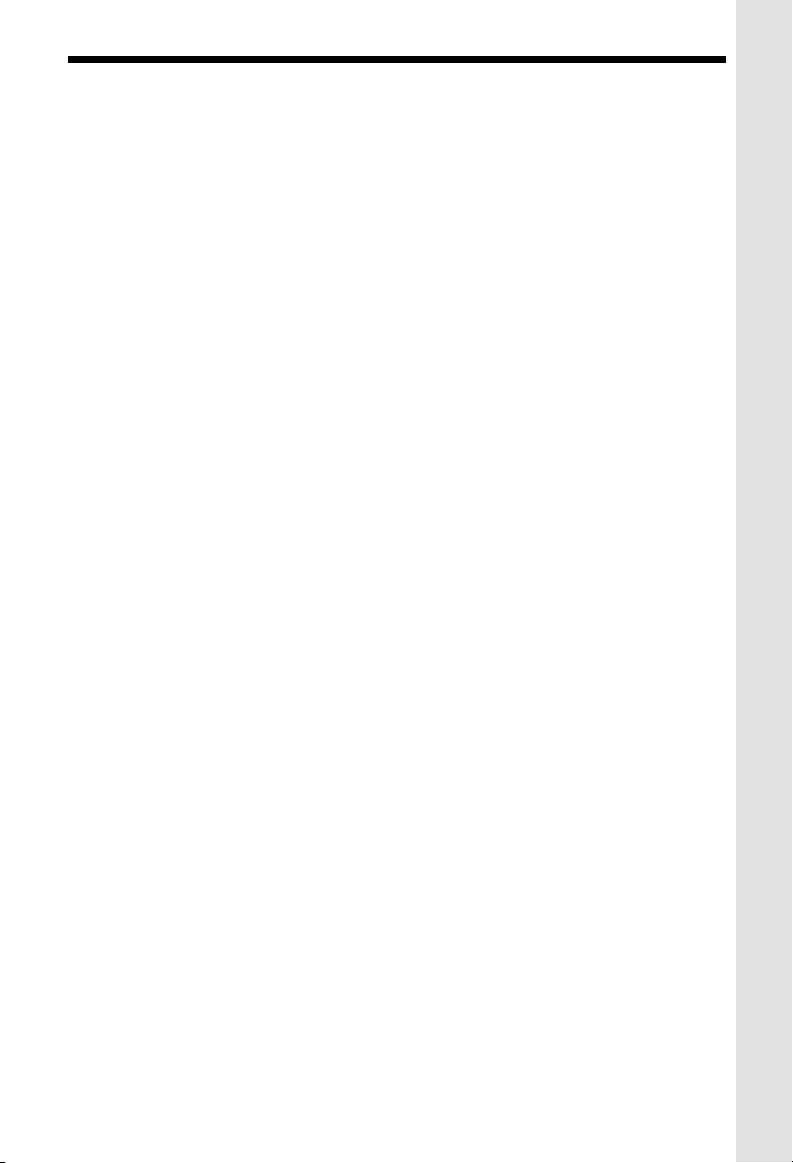
Important Safety Instructions
When using your telephone equipment, basic safety precautions should always
be followed to reduce the risk of fire, electric shock and injury , including the f ollowing:
1. Read and understand all instructions.
2. Follow all warnings and instructions marked on the product.
3. Unplug this product from the wall outlet before cleaning. Do not use liquid cleaners or
aerosol cleaners. Use a damp cloth for cleaning.
4. Do not use this product near water (f or example, near a bath tub , kitchen sink, or
swimming pool).
5. Do not place this product on an unstab le cart, stand, or table. The product ma y
fall, causing serious damage to the product.
6. Slots and openings in the cabinet and the back or bottom are provided for ventilation. T o
protect it from overheating, these openings must not be blocked by placing the
product on the bed, sofa, rug, or other similar surface. This product should ne ver
be placed near or over a radiator or heat register. This product should not be
placed in a built-in installation where proper ventilation is not provided.
7. This product should be oper ated only from the type of po wer source indicated on the
marking label. If you are not sure of the type of power supply to your home,
consult your dealer or local power company.
8. Do not allow anything to rest on the power cord. Do not locate this product
where the cord wi ll b e abused by persons walking on it.
9. Never push objects of any kind into this product through cabinet slots as they
may touch dangerous voltage points or short out parts that could result in a risk
of fire or electric shock. Never spill liquid of any kind on the product.
10. To reduce the risk of electric shock, do not disassemble this product. Opening or
removing cabinet parts other than specified access doors may expose you to
dangerous voltages or other risks. Incorrect reassembling can cause electric
shock when the appliance is subsequently used.
11. Do not overload wall outlets and extension cords as this can result in the risk of
fire or electric shock.
1
Page 2
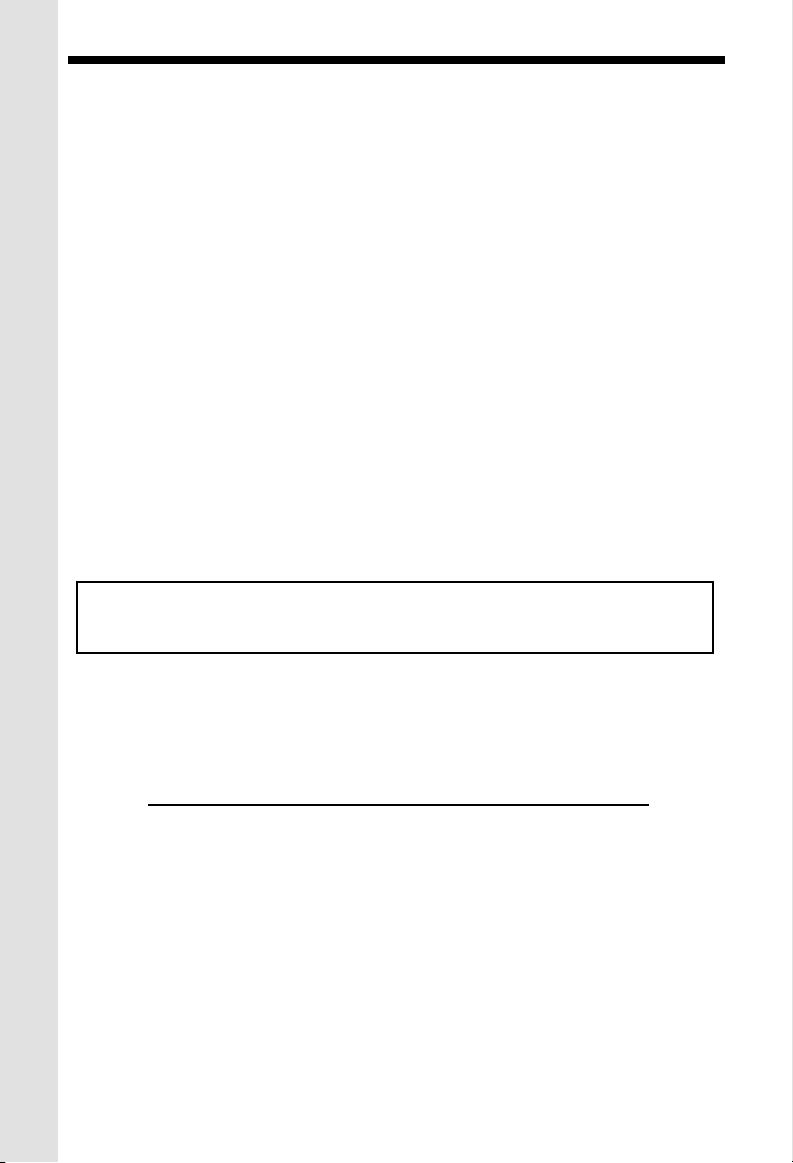
Important Safety Instructions
12. Unplug this product from the wall outlet and contact VTECH under the f ollowing
conditions:
A. When the po wer supply cord or plug is damaged or fra yed.
B. If liquid has been spilled into the product.
C. If the product has been exposed to rain or water.
D . If the product does not operate normally by following the operating
instructions. Adj u s t o n l y t hose controls that are covered by the operating
instructions, because improper adjustment of other controls may result in
damage and will often require extensive work to restore the product to
normal operation.
E. If the product has been dropped and the cabinet has been damaged.
F. If the product exhibits a distinct change in perf ormance.
13. A void using a telephone (other than a cordless type) during an electrical storm.
There may be a remote risk of electric shock from lightning.
14. Do not use this or an y cordless telephone to report a gas leak in the vicinity of the
leak.
VTECH COMMUNICATIONS INC.
CUSTOMER SERVICE : 1-800-595-9511. In Canada, call VTech Electronics Ltd. at
1-800-267-7377.
BEFORE USING YOUR VT5831 SYSTEM, CAREFULLY PEEL OFF
THE PROTECTIVE FILM, COVERING THE DISPLAYS.
SAVE THESE INSTRUCTIONS
2
Page 3
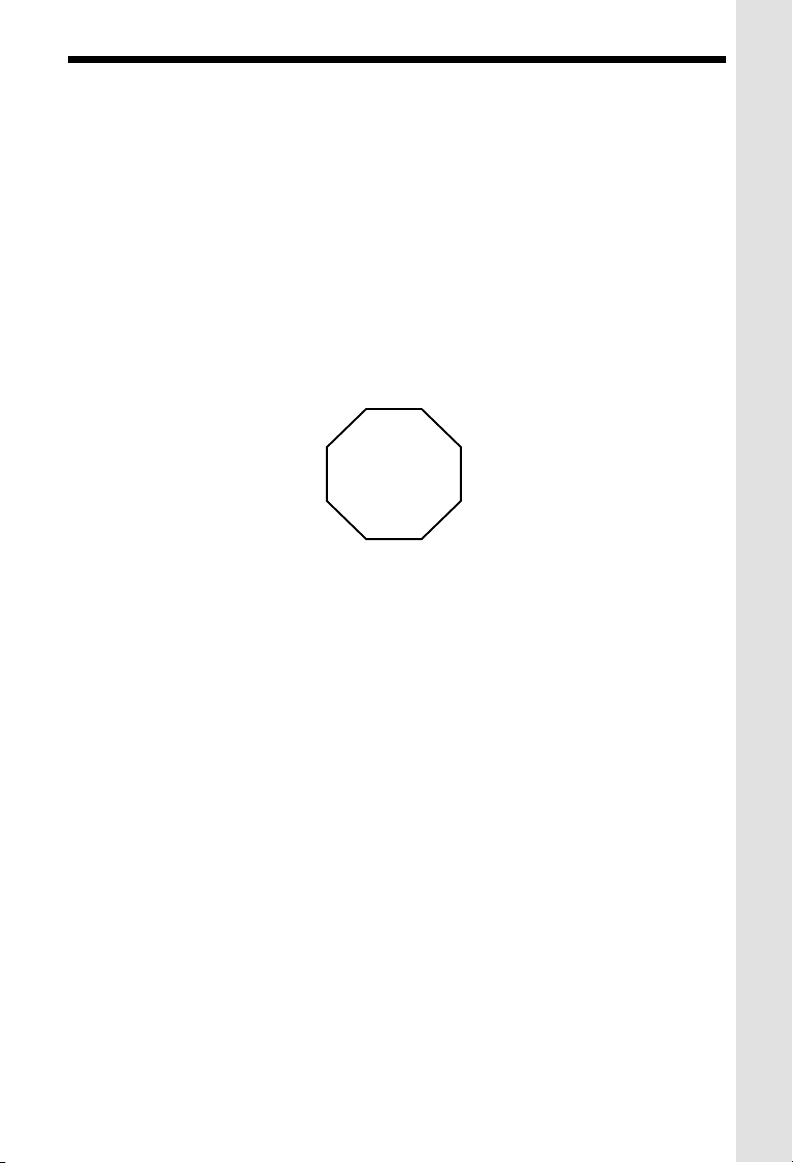
Introduction
The VT5831 is an advanced cordless telephone that operates in the 5.8GHz frequency
range. Y our VT5831 is capable of supporting up to a maximum of 6 Handsets. Using
additional Handsets, up to three people can be conferenced on a call (2 Handsets and
the Base Speakerphone), or two extensions can be conferenced on a call, while two
other extensions can be talking internally , using the Intercom feature .
This manual is designed to familiarize you with the VT5831 cordless telephone. We
strongly recommend you read the manual before using your phone.
To order additional system Handsets (model# VT 5820), battery packs, or headsets,
call VTech Communications Inc. at 1-800-595- 9511.
STOP!!
If you have questions about this pr oduct, or
if you’re having difficulty with setup or
op eration, do not return your phone to the
store. Call our Customer Support Center at
1-800-595-9511
In Canada, call
1-800-267-7377
3
Page 4
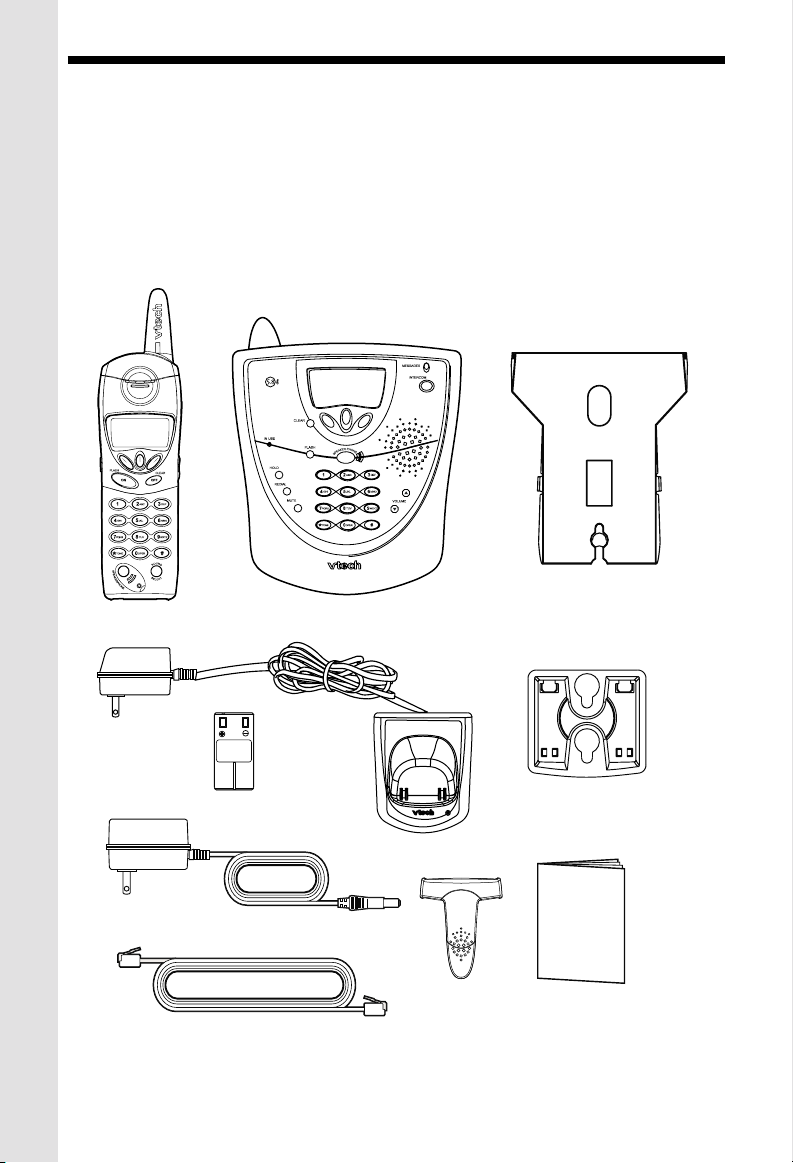
Parts Check List
1. Base Unit
2. Handset
3. Handset Charger
4. Base A C P ower Adapter
5. T elephone Line Cord
6. Belt Clip
7. Base W all Mounting Bracke t
8. Charger Wall Mounting Brac ket
9. Owner’ s Manual
10. Battery P ack
T o purchase replacement battery packs, call VTech Communications Inc.
at 1-800-595-9511. In Canada, call VTech Electronics Ltd. at 1-800-267-7377.
Handset
Base Unit
Base Wall Mounting
Bracket
Battery Pack
Base AC Power Adapter
Telephone Line Cord
Handset Charger
Belt Clip
4
Charger Wall
Mounting Bracket
O
W
NE
R
S M
A
NU
AL
Owners Manual
Page 5
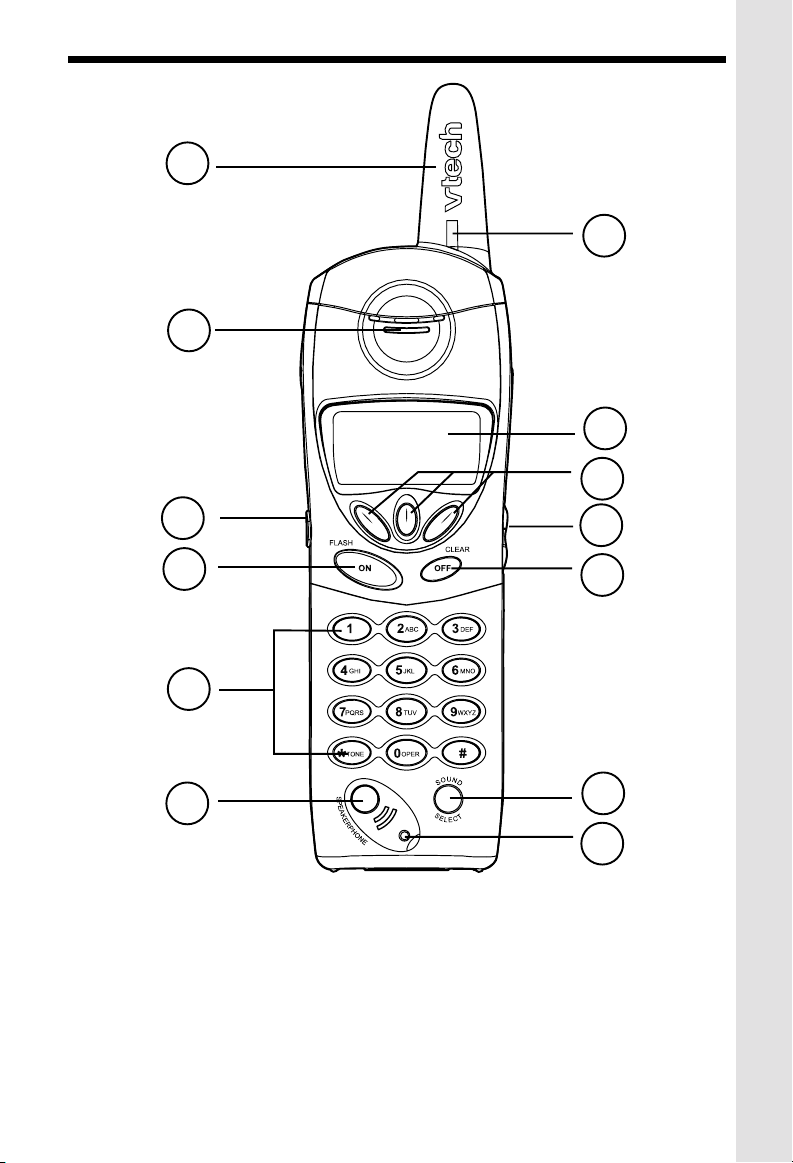
1
2
The Handset Layout
7
8
9
3
4
5
6
1. Antenna
2. Earpiece
3. Headset Jack (2.5mm)
4. On (Flash)
5. Dialing K e ys (0-9, , #)
6. Speakerphone
7. Message Waiting LED
*
10
11
12
13
8. LCD Display
9. Soft K e ys
10. V olume
11. Off (Clear)
12. Sound Select
13. Microphone
5
Page 6
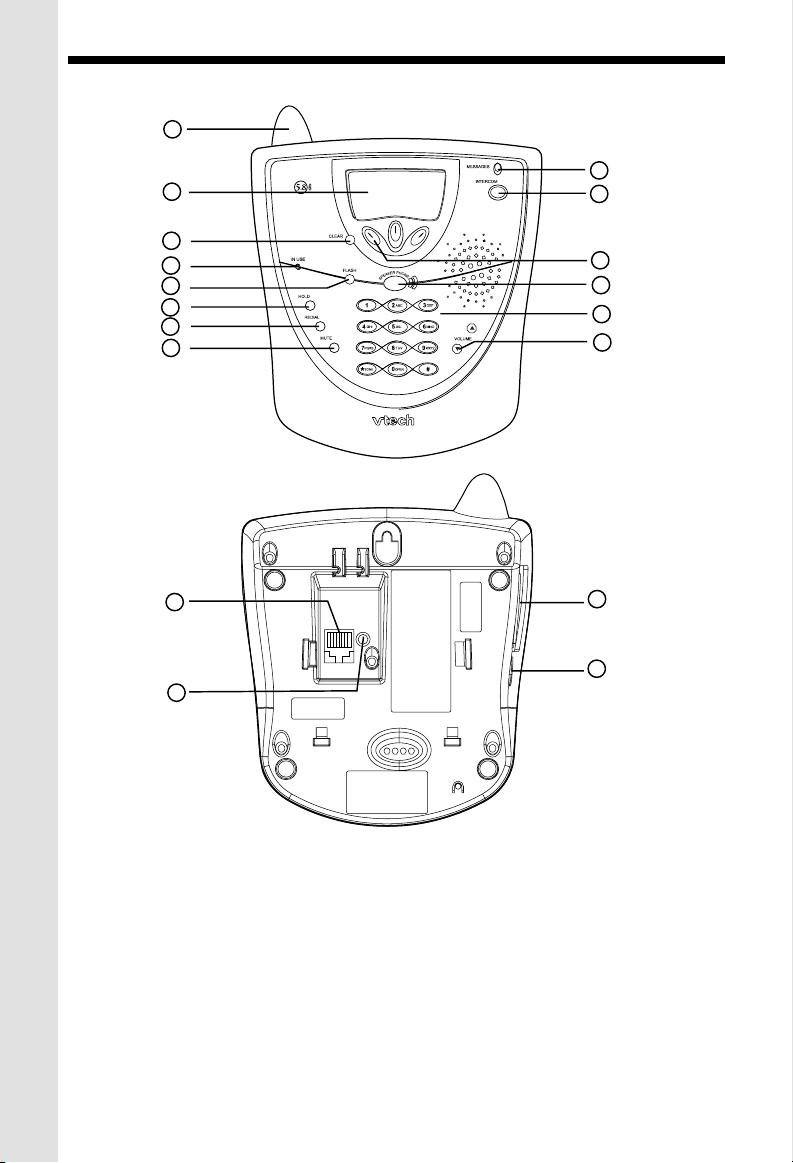
The Base Unit Layout
1
2
9
10
3
4
5
6
7
8
15
16
11
12
13
14
17
18
1. Antenna
2. LCD Display
3. Clear
4. In Use
5. Flash
6. Hold
7. Redial
8. Mute
9. Messages LED
10. Intercom
11. Soft keys
12. Speaker Phone
13. Dialing K e ys (0-9, , #)
14. V olume Keys
15. Telephone Jack
16. DC Connector
17. Spare Battery Drawer
18. Spare Battery Release
6
*
Page 7
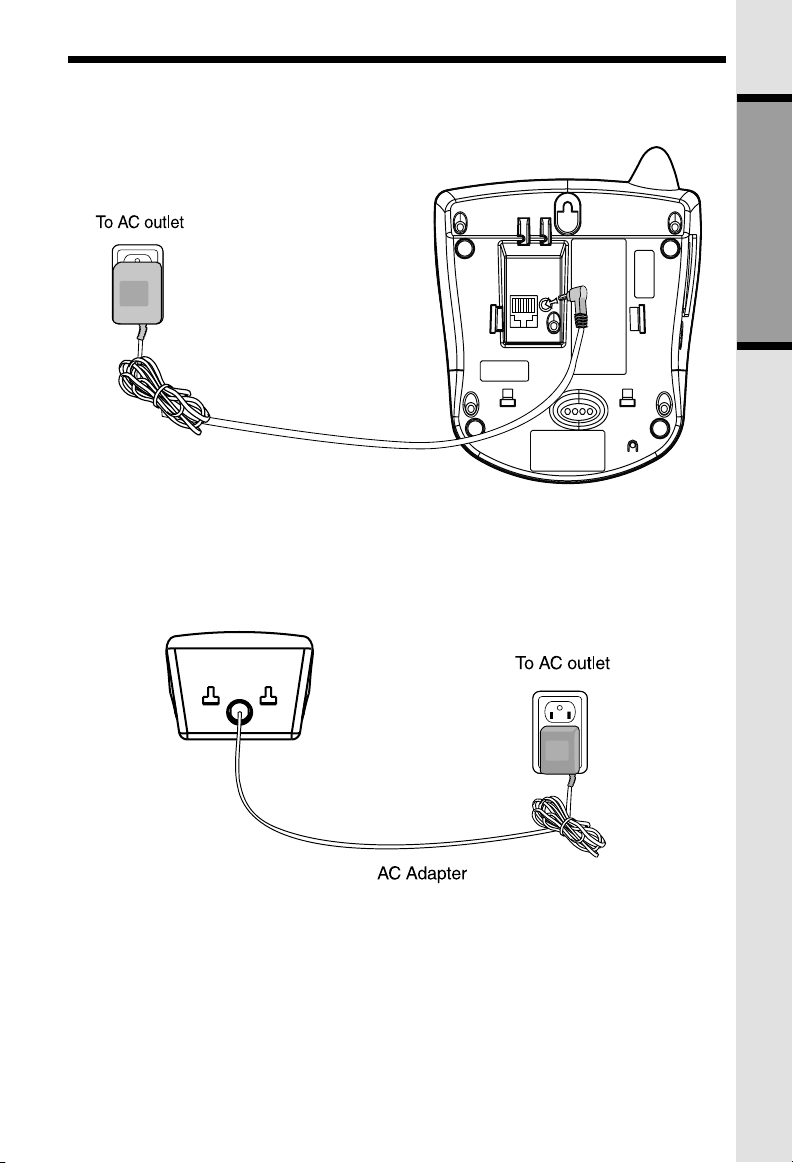
Setup
Connecting power to Base Unit/Handset Charger
1. Plug the AC power adapter into an electrical outlet, and the DC connector into the
bottom of the Base Unit.
2. Choose the location f or your Handset Charger , and plug its power supply into an
electrical outlet.
GETTING ST ARTED
7
Page 8
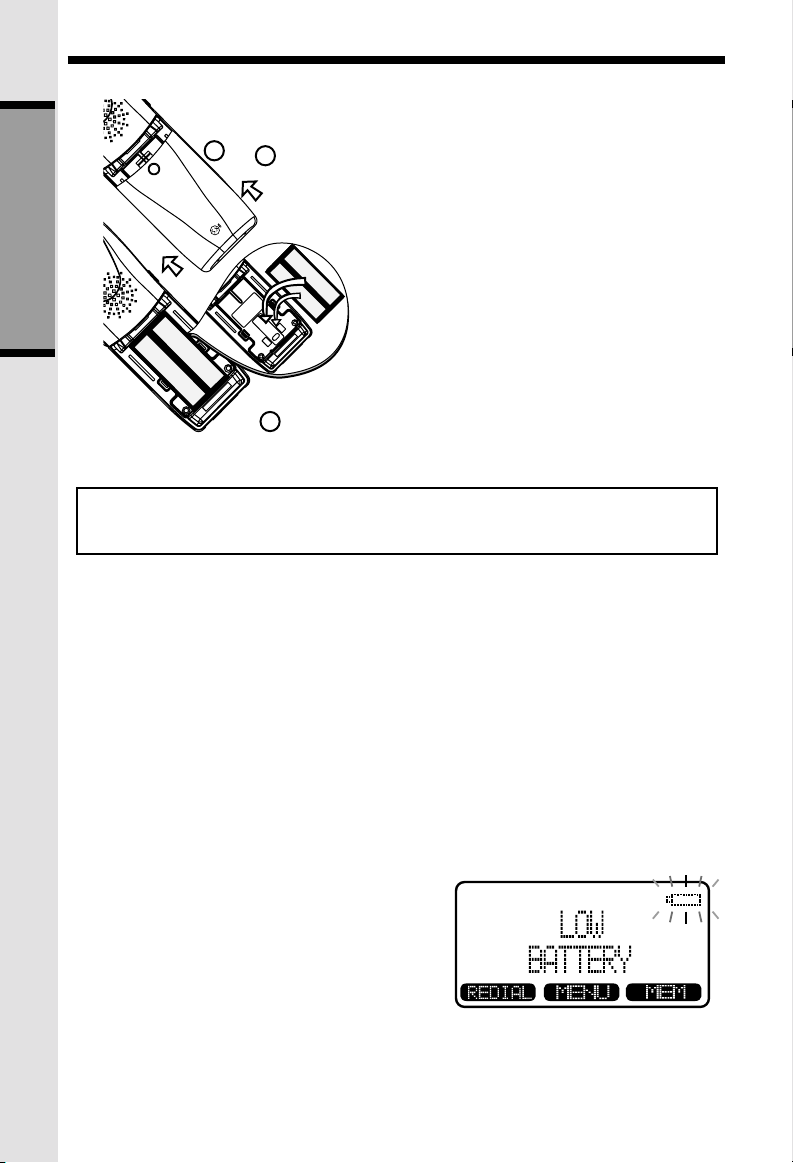
Setup
Installation of Battery Pack in Handset
Follow the steps below:
1
3
GETTING ST ARTED
2
The original Handset that is shipped with your VT5831 system will be
automatically registered to the Base. This Handset is HANDSET 1.
As you register additional Handsets to the system, they will be assigned extension
numbers in the following order: HANDSET 2, HANDSET 3, etc.
1. Remove the battery cover by
pressing on the indent and sliding
downward.
2. Place the new battery pack in the
Handset with the metal contacts
aligned with the charge contacts
in the battery compartment.
3. Replace the battery cover by sliding
it upwards.
4. If the new battery pack is not
already charged, place the Handset
in its Charger, and allow it to
charge for 12 hours. After initial
charge, a maintenance charge of
8 hours should be sufficient.
Whenever a charged Handset battery pack is installed, the Handset will automatically
begin SEARCHING FOR BASE (if previously registered), or it will prompt you to
ENTER BASE ID to register the new Handset.
Charging of the Handset Battery Pack
The Handset of your VT5831 cordless telephone is po wered by a rechargeable battery
pack. It charges automatically whenever the Handset is in its charger .
You should charge the battery pack for 12 hours when you first receive your
phone. You’ll know the battery pack needs charging when:
• The low battery message is display ed :
• The Handset seems completely dead, the
LCD is completely clear and does not activate when you press the keys.
8
Page 9
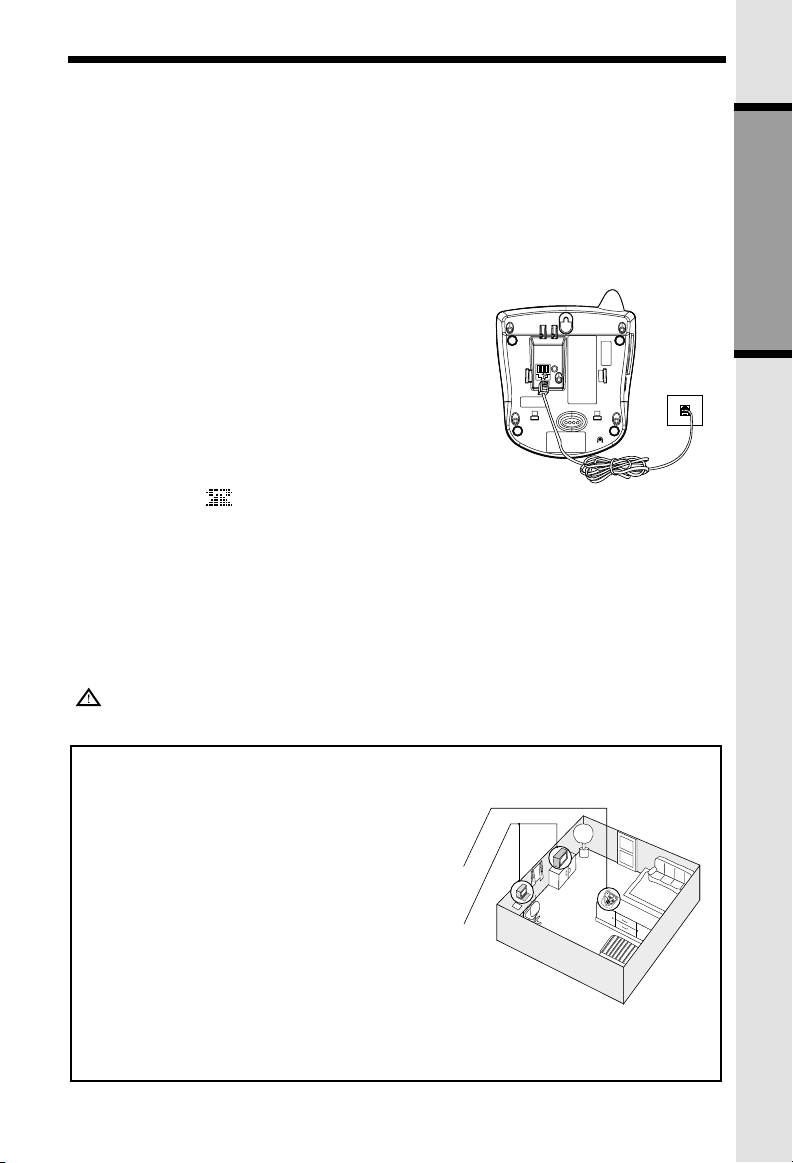
Setup
IMPORTANT:
1. Do not dispose of a battery pack in a fire, the cell may explode.
2. Do not open or mutilate the battery pack. Toxic substances may be released,
causing harm to eyes or skin.
3. Exercise care i n handling battery packs in order to prev ent an accidental short
of the charge contacts, potentially causing the battery pack to overheat.
4. Do not dispose of this battery pack into household garbage. Please refer to the
information concerning proper battery recycling.
Connecting to phone line
Plug one end of the telephone line cord into the jack
on the back of the Base Unit. Plug the other end of
this cord into the wall jack.
Checking for dial tone
After the battery is charged press ON on the Handset.
The Phone icon will appear on the Handset
display , and you will hear dial tone . If not, see In Case
of Difficulty .
T one/Pulse selection
Your VT5831 is preset for tone dialing.
See BASE SETTINGS for details.
GETTING ST ARTED
CAUTION: Use only the Vtech po wer supply
provided with your telephone.
IMPORTANT:
FOR MAXIMUM PERFORMANCE OF Y OUR
CORDLESS TELEPHONE SYSTEM:
1. Choose a central location for your Base Unit.
2. Install your Base Unit and Extension Handsets
away from electronic equipment, such as
personal computers, television sets and
microwave ovens.
3. In locations where there are multiple cordless
telephones, separate base units as much as
possible.
4. Install your telephone equipment away from
heat sources and sunlight.
5. Avoid excessive moisture, dust or extreme
cold.
9
Page 10
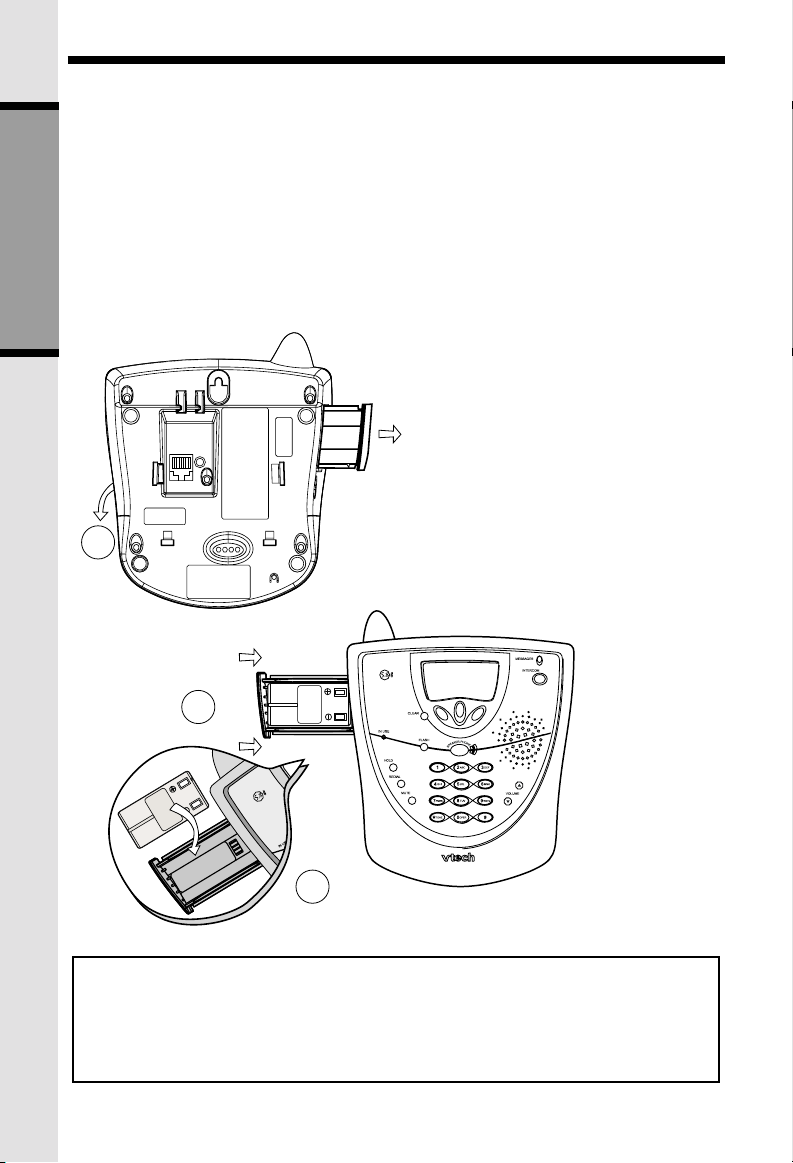
Spare Battery Charger/Power Backup Feature
The VT5831 uses the spare battery charger in the Base Unit to provide operational
backup in the event of a po w er f ailure. With a fully charged battery pack in the spare
battery charger, you will still be able to place and receiv e calls from the Handset only ,
for up to 2 1/2 hours.
The spare battery pack can also be used to replace a drained handset battery , ensuring
uninterrupted use. The spare battery pack is optional and purchased separately .
NOTE :
When using the VT5831 during Power Backup mode, audio quality may be
compromised due to reduced Power a vailability.
GETTING ST ARTED
1. Open the spare battery charger by
pressing the release button, located
on the left-hand side of the Base Unit.
A drawer will open to reveal the spare
battery compartment.
2. Place a battery pack in the drawer
with the charge contacts facing up
and to the right.
1
3. Push the drawer closed.
The spare battery charger takes 24 hours
to fully charge a drained battery .
2
3
T o order battery packs, headsets and additional Handsets (model VT 5820),
call Vtech Customer Service at:
1-800-595-9511.
In Canada, call
1-800-267-7377.
10
Page 11
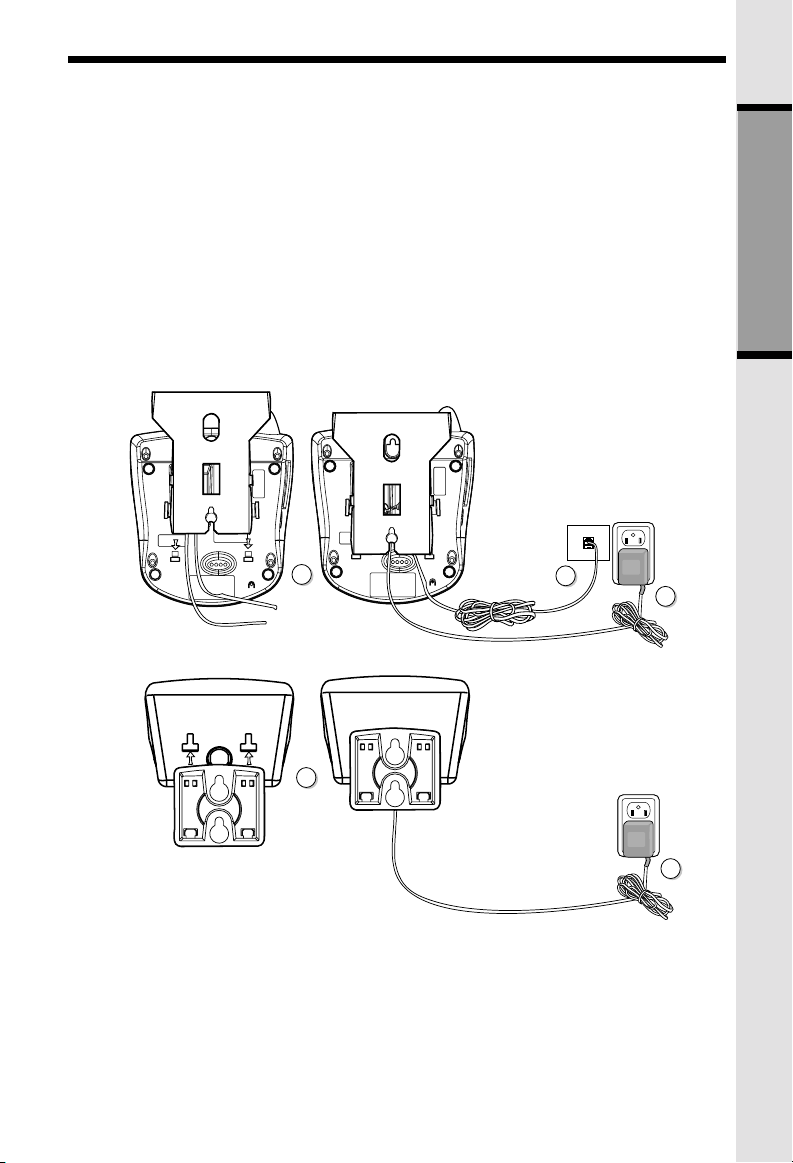
Wall Mounting
The W all Mount brackets are designed f or use on standard wall mount plates only . W all
mounting is optional.
1. Plug the AC adapters into an electrical outlet, and the DC connector to the bottom
of the Base Unit.
2. Connect the telephone line cord to the jack on the bottom of the Base Unit, and
the other end to the wall jack.
3. Line up the tabs on the wall mount adapters with the holes on the bottom of the
Base Unit/back of the Handset Charger. Snap the wall mount bracket firmly in
place.
4. Mount the Base Unit/Handset Charger on the wall. Position the Base Unit/
Handset Charger so the mounting studs will fit into the holes on the wall mount
bracket. Slide Base Unit/Handset Charger down on the mounting studs until it
locks into place.
GETTING ST ARTED
3
3
2
1
1
11
Page 12
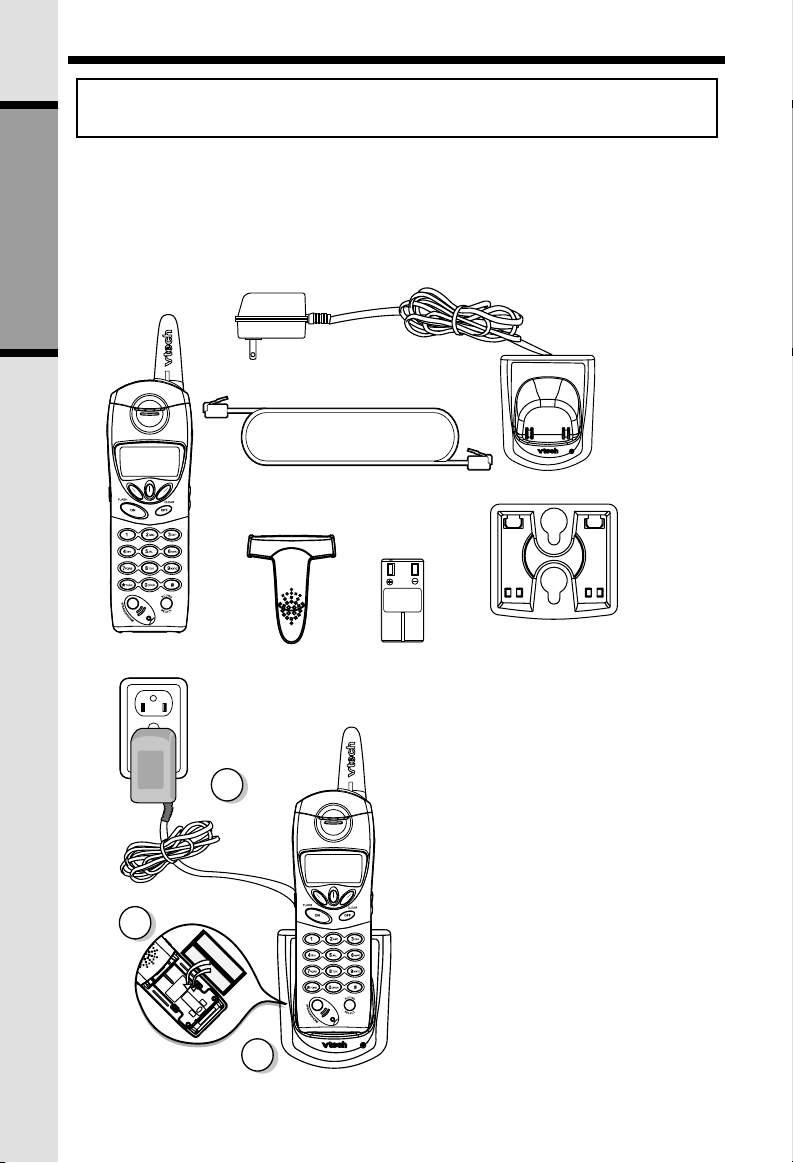
Registration and Operation
Expand your VT5831 system by adding accessory Handsets. Bring
telephone service to rooms where a phone jack isn’t available!
Registration and Operation Of The VTech VT5820 Accessory
Handset
Y our VT ech VT5831 system can operate up to 6 Handsets.
The VT5820 accessory Handset consists of the following:
GETTING ST ARTED
Handset
3
Telephone Line Cord
Belt Clip
1
5
Handset Charger
Charger Wall
Battery Pack
Mounting Bracket
Setup Of The VT5820 Accessory
Handset
1. Plug the AC power adapter into an
electrical outlet.
2. Remove the Handset battery
cover by pressing on the indent
and sliding downward.
3. Place the new battery pack in the
Handset, with the metal contacts
aligned with the charge contacts
in the battery compartment.
4. Replace the battery cover by
sliding it upward.
5. Place the Handset in the Charger,
and allow it to charge for 12
hours. After the initial charge, a
maintenance charge of 8 hours
should be sufficient.
12
Page 13
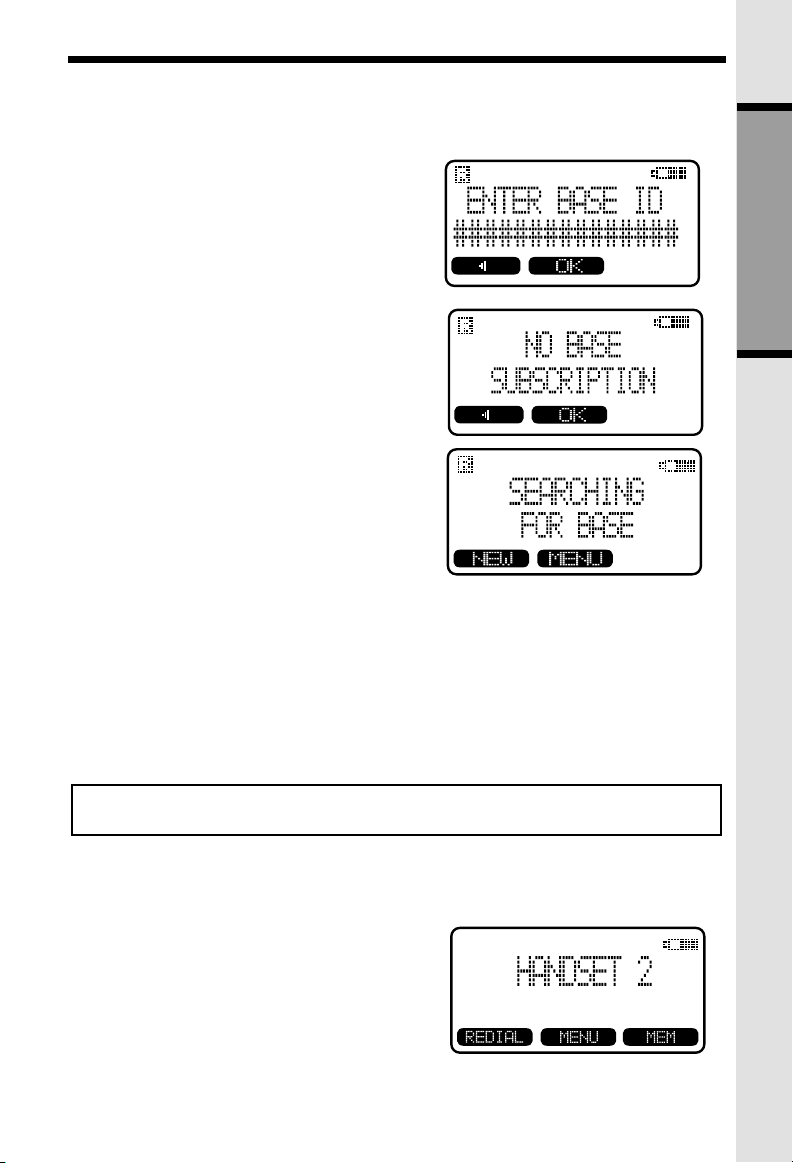
Registration and Operation
Your VT5831 Handset comes registered to
the Base Unit. To register additional VT5820
Handsets, follow these steps:
Enter Base ID Code
1. After charging the Handset, remove it
from its Charge Cradle; the screen will
display:
alternating with this screen:
2. If, after charging the Handset, you see:
3. Press NEW. You will now see the ENTER
BASE ID screen as described in step 1.
4. Find the BASE ID Code by doing the following: (the Base must be in idle (OFF)
mode)
A. At the Base, press MENU
B. Scroll down to DISPLAY BASE-ID
C. Press OK. The Base screen will display the 15-digit ID Code. Afterwards,
it will return to the idle screen.
5. Enter the 15-digit Base ID Code into the Handset; then press OK.
NOTE: The 15-digit BASE ID Code may contain numbers and characters, such
as . Make sure you enter all 15 digits.
*
6. Wait approximately 15 to 60 seconds. You will hear confirmation beeps from
the Base and Handset. The newly registered Handset will now assign itself the
lowest Handset number not previously assigned to a different system Handset
(1 through 6).
7. If the Handset displays REJECTED BY
BASE or continues to display
SEARCHING FOR BASE for well beyond
60 seconds, try the registration process
again by repeating the above steps.
Congratulations! You can now enjoy the benefits of your VTECH Multi-Handset system.
GETTING ST ARTED
13
Page 14
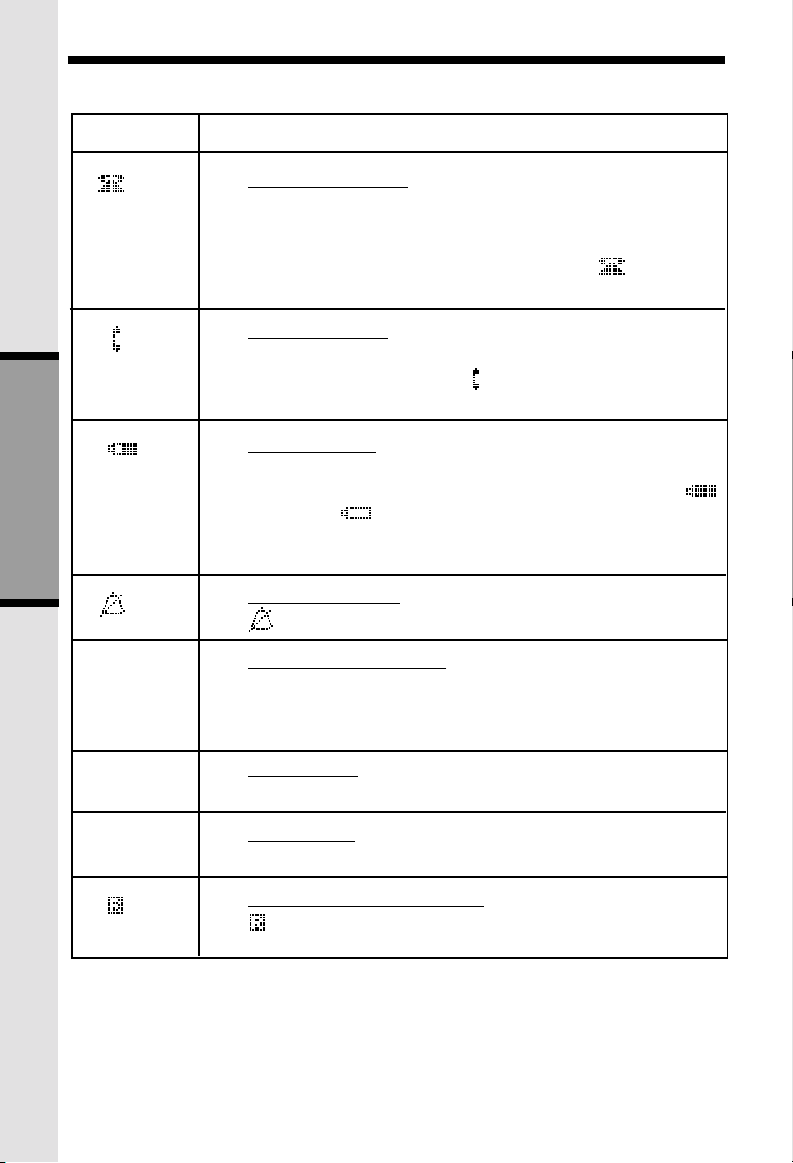
Handset and Base Indicators
Handset Icons
BASIC OPERA TION
Icon
E
Description
Line In Use indicator
On steady with no number next to it when a parallel set is in
use.
On steady with one or more numbers next to it, indicating which
extensions are using the line. For example, 12 indicates
that Handset 1 and Handset 2 are on an outside call.
Intercom indicator
On steady with the extension numbers currently on an
intercom call. For example,
Handset 2 are on an intercom call.
Battery indicator
When the Handset is removed from the charger , this lets y ou
know the level of charge in the battery pack, from FULL( )
to EMPTY ( ).
Cycles (Low , Medium, and Full) when Handset battery is charging.
Flashes when a low battery condition is detected.
Ringer Off indicator
is displayed when the ringer is turned off.
Enhanced Mode indicator
On steady when active Handset is in Enhanced mode.
The Handset will enter Enhanced mode automatically when in
an area with interference.
02 indicates that the Base and
M
H
Mute indicator
On steady when the Handset microphone is muted.
Hold indicator
On steady when the line is on hold.
Handset Registration indicator
is displayed when a Handset is either not registered, or is
searching for the Base Unit.
14
Page 15
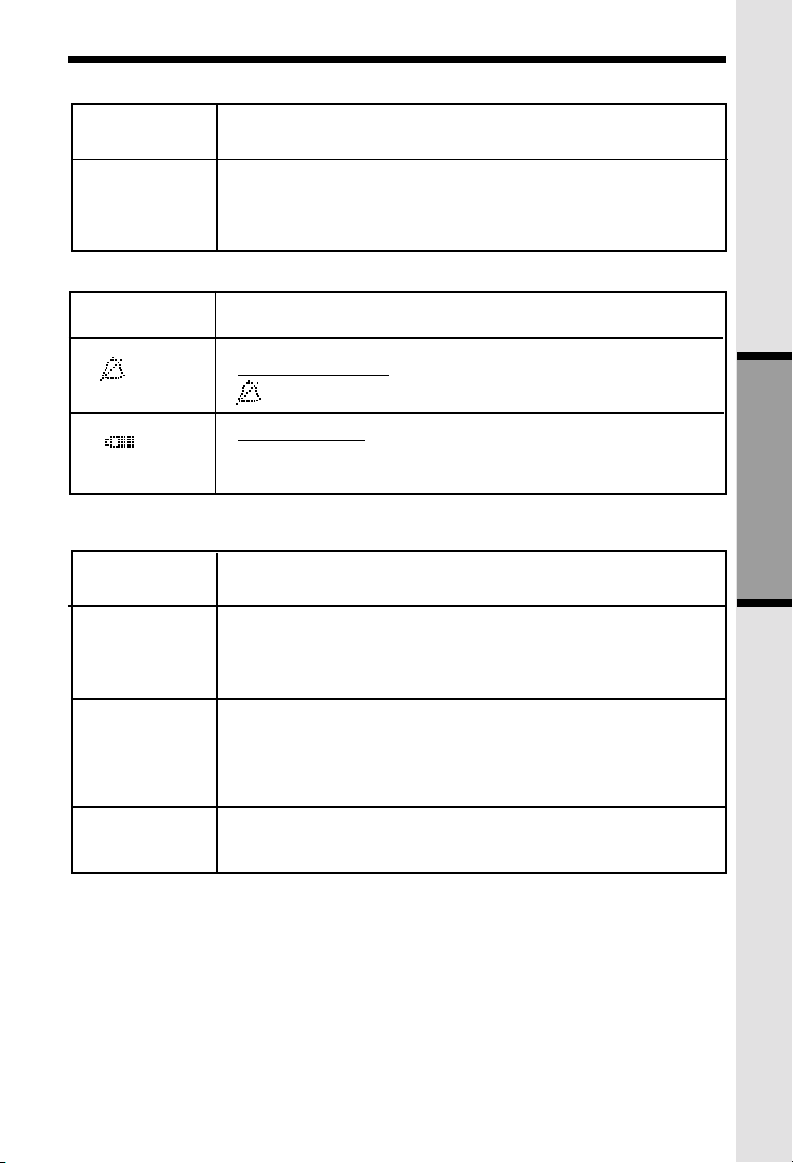
Handset LEDs
Handset and Base Indicators
LED
Message Waiting
Base Unit Icons
Icon
Base LEDs
LED
Messages
Description
• Blinks to indicate that you have new voicemail messages.
Service must be subscribed to through your local telephone
company.
Description
Ringer Off indicator
is displayed when the Base ringer is turned off.
Battery indicator
Cycles (Low, Medium and Full) when a battery pack is
charging in the spare battery compartment.
Description
• Flashes to indicate that you have new voicemail messages.
Service must be subscribed to through your local telephone
company
BASIC OPERA TION
In Use
Speaker Phone
• Lights when line is being used by a Handset of the VT5831
system.
• Flashes when another telephone on the same line (parallel
extension) is in use.
• Lights when Base Speakerphone is in use.
• Flashes when HOLD function is activated.
15
Page 16
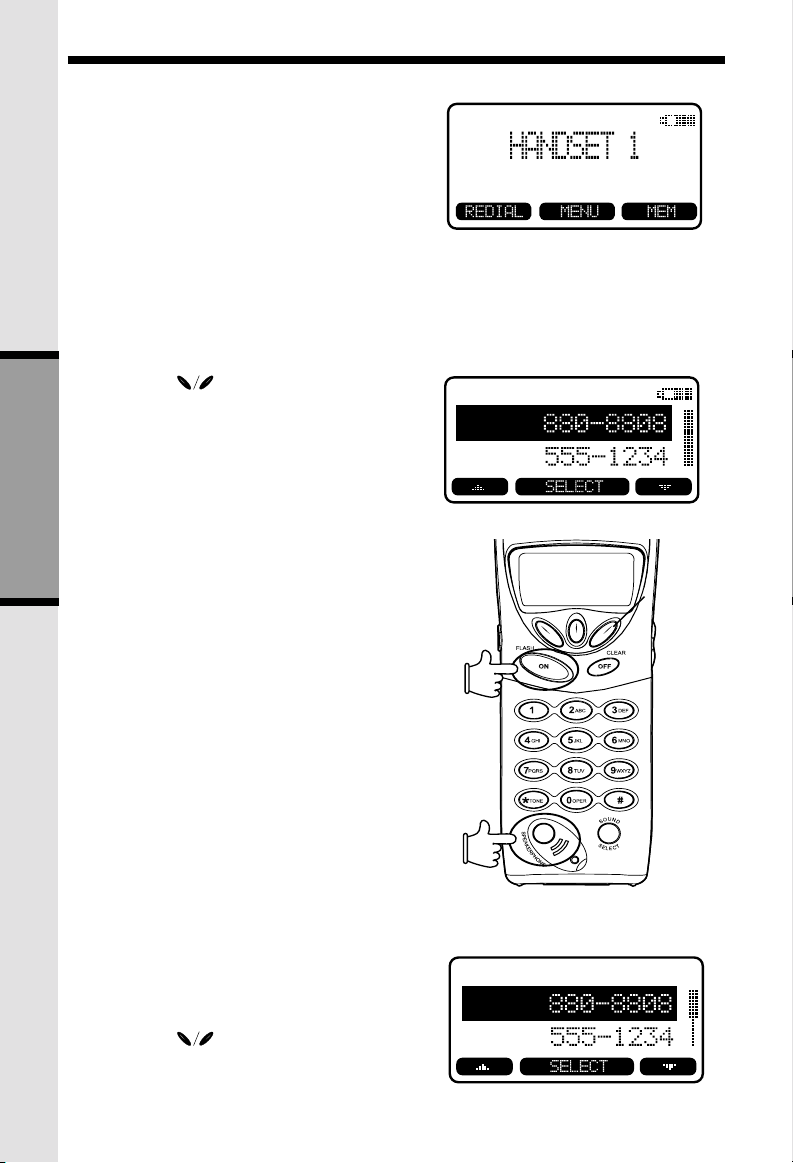
Soft Menu Functions
The VT5831 has an advanced design that uses
a menu structure and soft keys to access
many of the features.
Example of the idle mode display:
REDIAL
From the Handset:
Press REDIAL to display the last 10 telephone
numbers dialed from the Handset. The
number on the top line represents the last
number dialed.
• Use the scroll keys to highlight the
desired number.
• To dial, press ON/FLASH or
SPEAKERPHONE.
BASIC OPERA TION
From the Base Unit:
Your VT5831 Base remembers the last 10
numbers dialed from it. Press REDIAL. The
number on the top line represents the last
number to be dialed.
• Use the scroll keys to highlight the
desired number.
16
Page 17
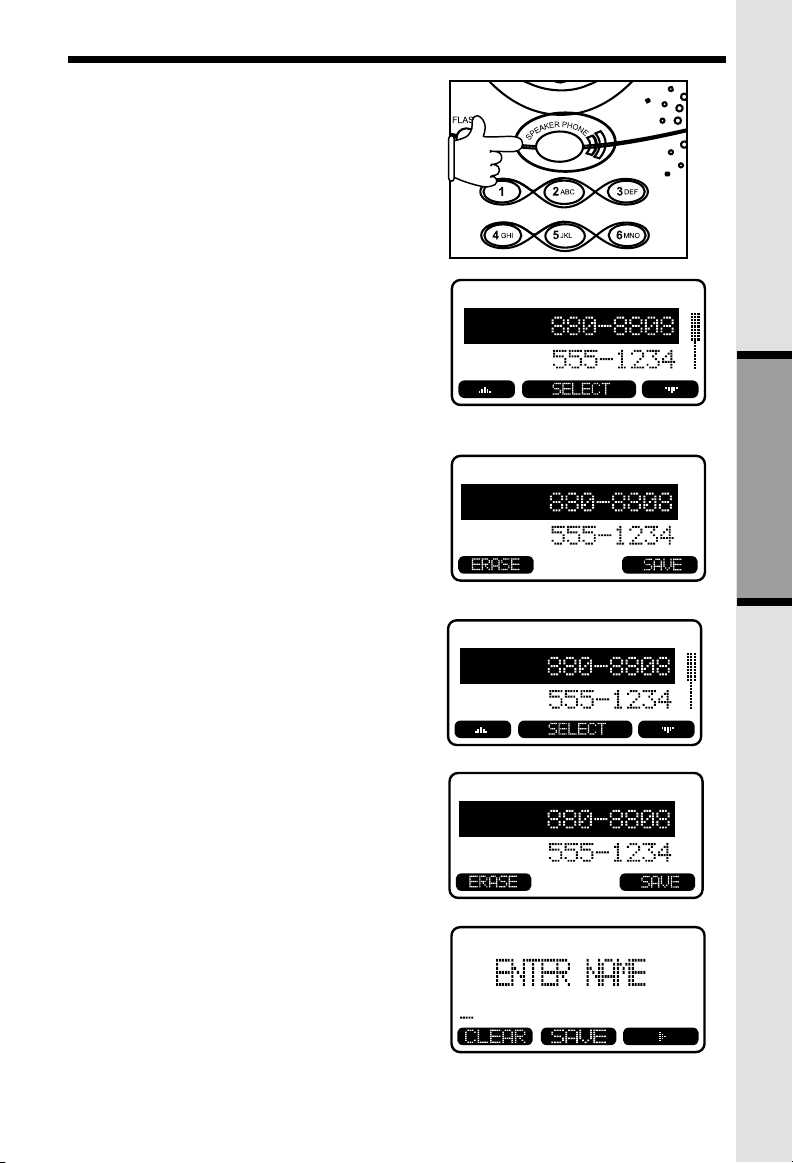
• To dial, press SPEAKER PHONE.
Erasing Numbers in Redial Memory
(Handset or Base)
• Press REDIAL, then scroll to the desired
number.
• Press SELECT, then ERASE.
Soft Menu Functions
BASIC OPERA TION
Saving Redial Numbers in Phone Book
Memory (Handset or Base)
• Press REDIAL, then scroll to the desired
number.
• Press SELECT, then SAVE.
• You will be asked to ENTER NAME. Use
the keypad to enter the desired name (see
To Store a Number/Name for more
information).
• Press SAVE. The name and number has
been stored in Phone Book memory.
17
Page 18
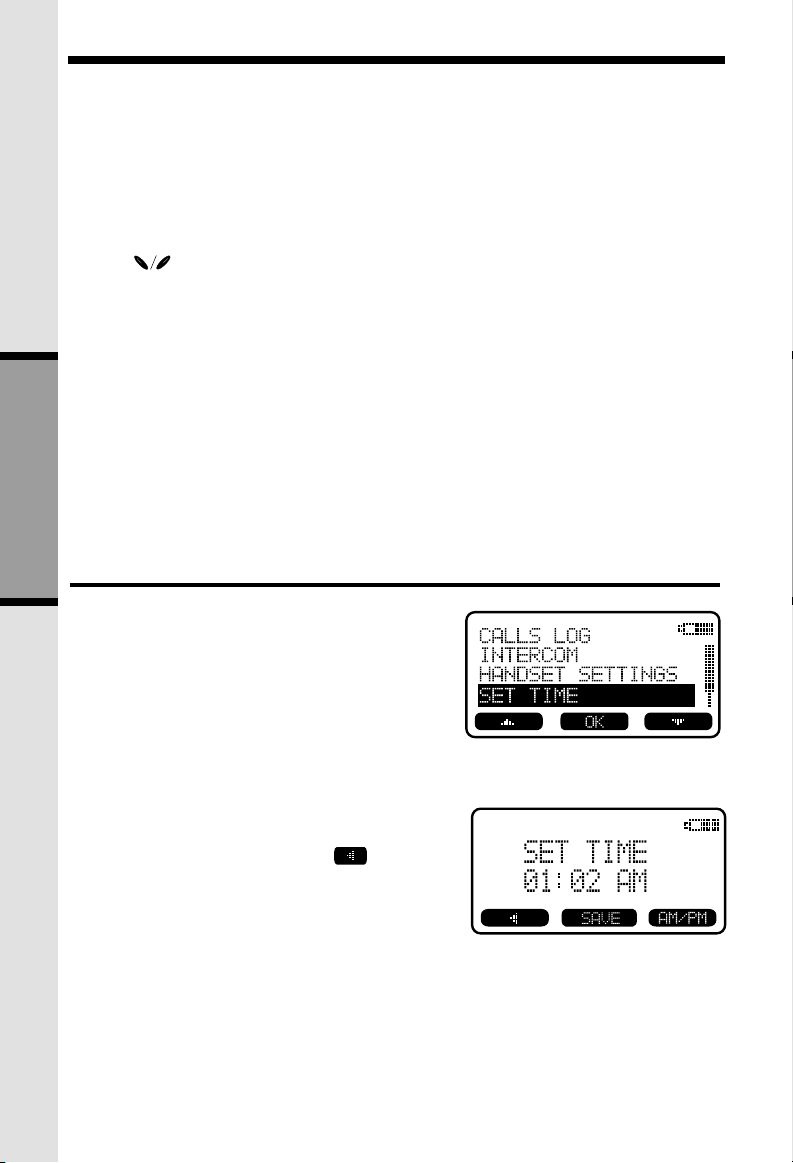
Soft Menu Functions
HANDSET MENU
With the Handset in the idle (OFF) mode, press MENU to access the following options:
• CALLS LOG (Caller ID)
• INTERCOM
• HANDSET SETTINGS
• SET TIME
• CLOCK MODE
• REGISTER
Use the scroll keys to select the desired option, then press OK.
Press the OFF/CLEAR key to step back through the menu structure. Press and hold
the OFF/CLEAR key to immediately return to the idle screen.
BASE UNIT MENU
With the Base Unit in the idle (OFF) mode, press MENU key to access the following
options:
• CALL LOG (Caller ID)
• BASE SETTINGS
Press the CLEAR key to step back through the menu, Press and hold the CLEAR to
immediately return to the idle screen.
Set Time
BASIC OPERA TION
To set the time on your VT5831:
• At the Handset, press MENU, scroll
down to SET TIME, then press OK.
• Using the keypad, enter the current time.
A single-digit hour must have a zero
before it (03:56, for example)
• If you make a mistake, use
backspace.
• Use the AM/PM key to select the correct
designation.
• Press SAVE to confirm the setting.
NOTE:You can also wait for incoming Caller
ID to set the clock, rather than setting it
manually.
to
18
Page 19
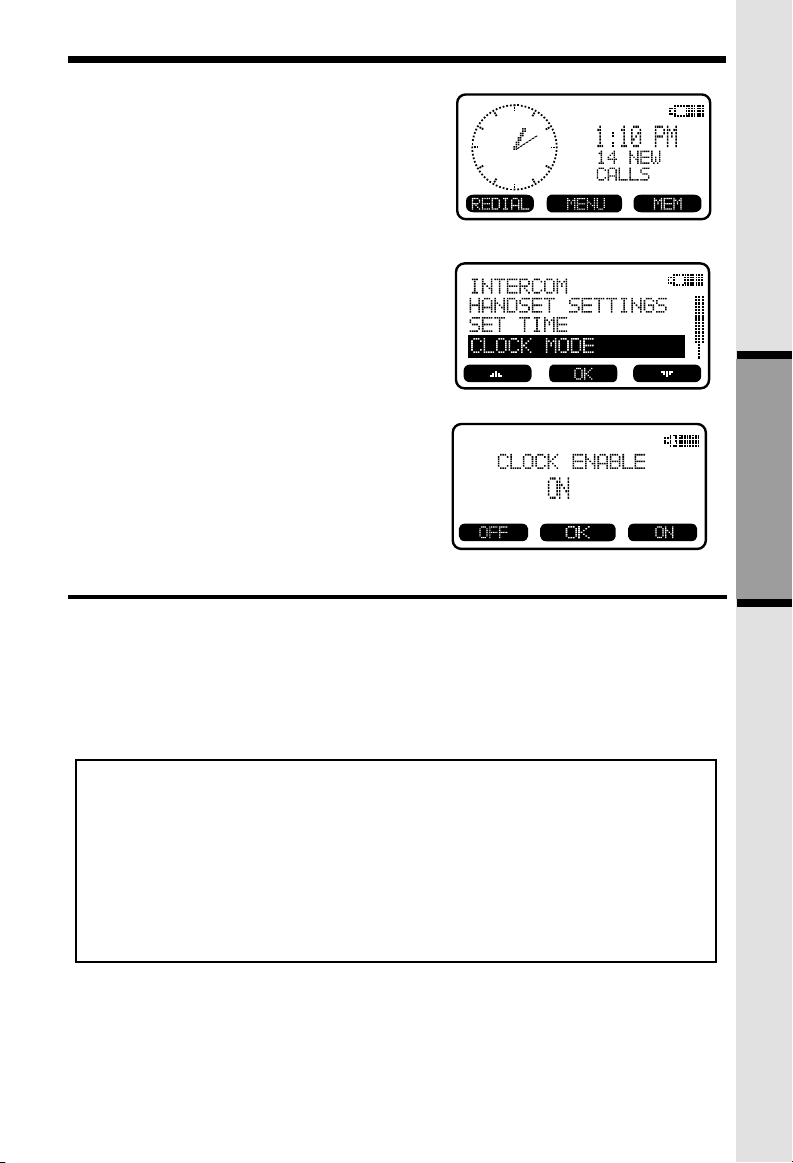
When your VT5831 is idle (OFF), the LCD
displays the time of day, with both a digital and
analog (clock face) readout.
If you do not want the time displayed, follow these
steps:
• At the Handset, press MENU , scroll
down to CLOCK MODE, then press
OK.
• Press OFF (or ON), then press OK.
Y ou can activ ate and deactivate Cloc k Mode as
often as you wish.
Clock Mode (preset to ON)
12
93
6
Calls Log (Caller ID)
Caller ID - Call Waiting ID
Your VT5831 is capable of displaying the name and/or number of the party calling
before you answer the phone (Caller ID). It is also capable of displaying Caller ID
information in conjunction with a Call W aiting alert signal (Call W aiting Caller ID). With
Call Waiting Caller ID, the Caller ID data is displayed so you can decide whether to
answer the incoming call, or continue with your current conversation.
NOTES ABOUT CALLER ID & CALL WAITING CALLER ID
These are subscription services, provided by most regional telephone service
providers. You must subscribe to these ser vices to get the benefits of these
features. If you do not subscribe to Caller ID services, you can still use your VT5831
and the other features it offers.
Due to regional incompatibilities, Caller ID information may not be available for
every call you receive. In addition, the calling party may intentionally block their
name and phone number from being sent.
19
BASIC OPERA TION
Page 20
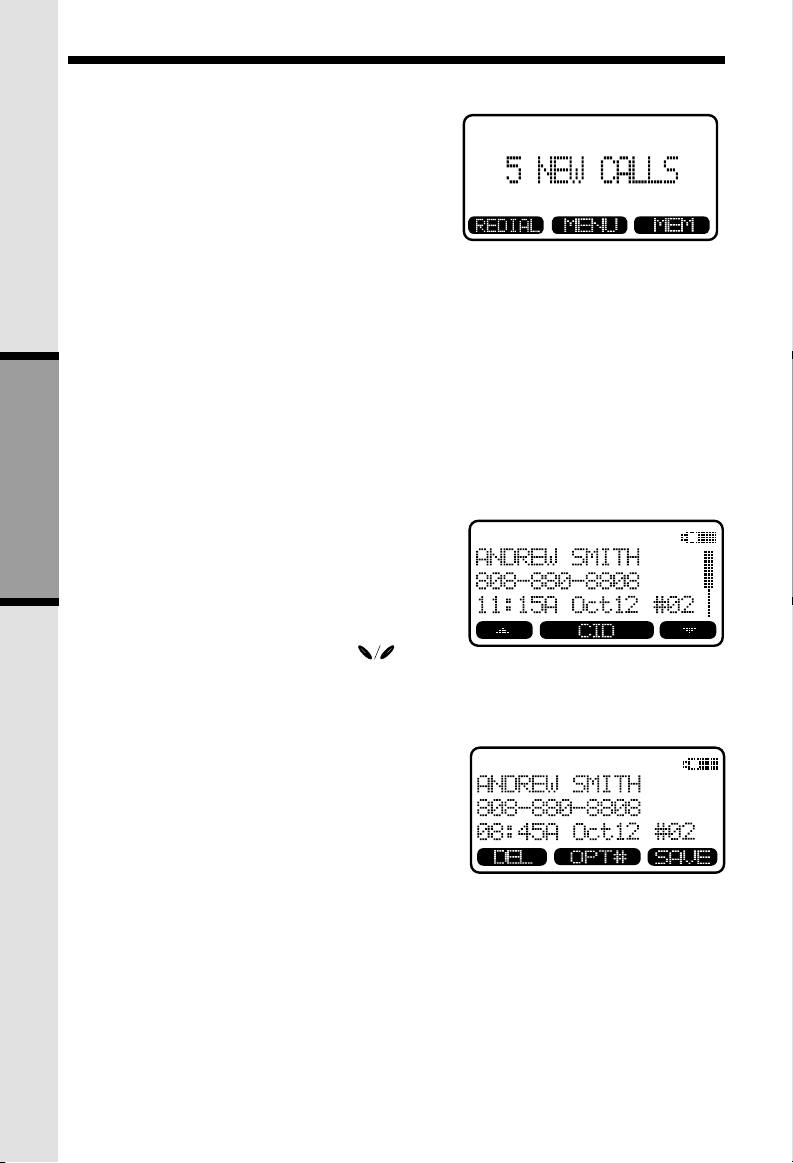
Calls Log (Caller ID)
Reviewing Caller ID from the Handset
or Base
As new Caller ID/Call Waiting ID records are
received, your Handset and Base displays will
alert you to the new Caller ID records,
for example:
The number of new calls displayed on each
system Handset and Base may not be the same.
If, for example, you answer a call on Handset 2,
that Handset will not count the Caller ID
information for that call as new. However, the
other registered Handset and Base displays will
consider it a new call, and add it to the NEW
CALLS total.
After you review all new Caller ID records, the
NEW CALLS status will be turned off.
From the idle (OFF) mode, press MENU, CALLS
LOG is highlighted, then press OK. The Caller ID
information of the most recently received call will
BASIC OPERA TION
be displayed. For example:
To scroll to other records, use the scroll
keys.
Dialing from Caller ID
To dial the number displayed, you can simply
press the ON or SPEAKERPHONE key.
You can also press the CID key to access the
following options ( DEL, OPT#, SA VE):
20
Page 21
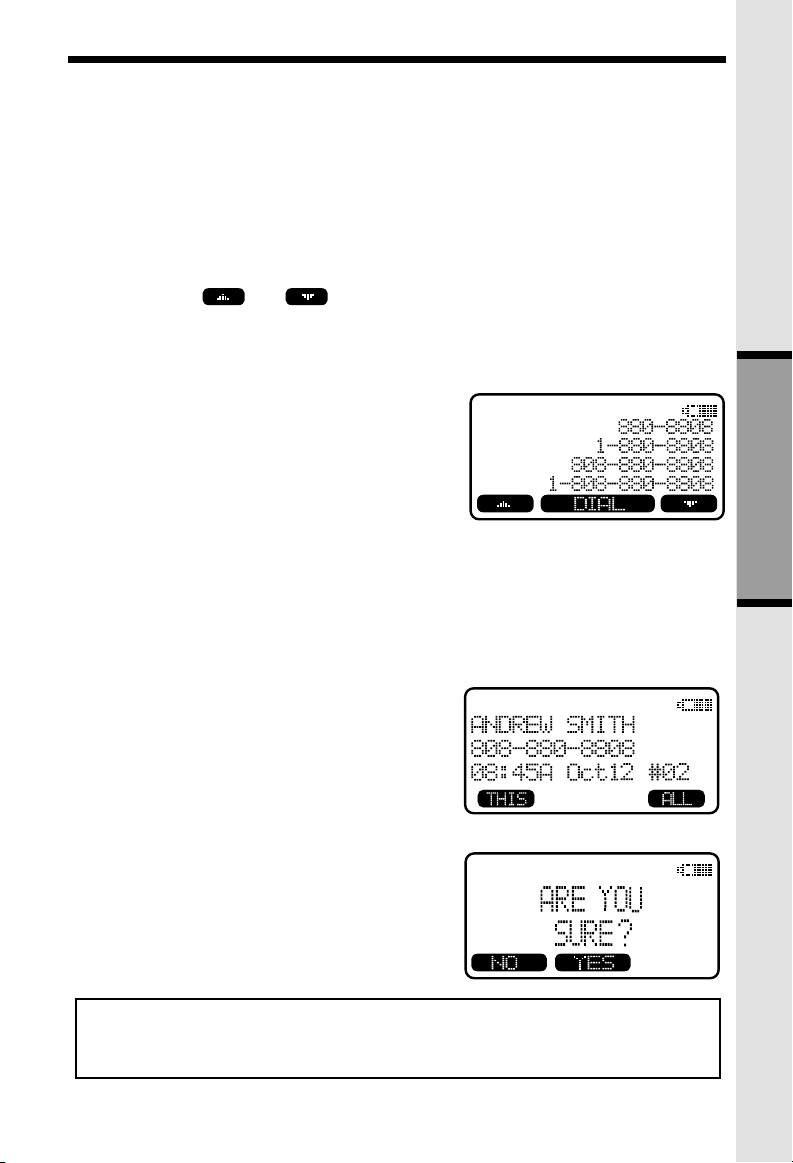
OPT# : Select this option to display up to four
possible dialing strings of the number
stored in Caller ID memory . If a number
is provided in the Caller ID data, the
possible options to choose from will be
either 7, 8, 10, or 11 digits. For example,
if the original number in Caller ID
memory was 808-880-8808, then the
display options will be:
Calls Log (Caller ID)
Use the
selection, and then press DIAL, ON or
SPEAKERPHONE to dial the n umber.
Dialing Tip: With a Caller ID record displayed,
press # repeatedly to cycle through the
four dialing strings. When the correct
dialing option is displayed, press ON (or
SPEAKERPHONE) to dial.
SAVE: Select this option to sa v e the displa y ed Caller ID record into Speed Dial
Memory. Only Caller ID records with telephone numbers can be saved into
Speed Dial Memory. If you need to modify the number after saving, see TO
EDIT A NUMBER.
and keys to make
Deleting CID Records
To delete the displayed Caller ID record, press
CID, then DEL. You will then have the option of
deleting the single CID record (press THIS) or all
stored CID records (press ALL).
If you press ALL, the screen will ask ARE Y OU
SURE? Press YES to confirm the deletion of all
CID records. Or, press NO to return to the CID
record previously displayed.
BASIC OPERA TION
NOTE: Y ou do not hav e to delete Caller ID records. Your VT5831 always saves the
50 most current CID records. As new records come in, the oldest records are
automatically deleted to make room.
21
Page 22
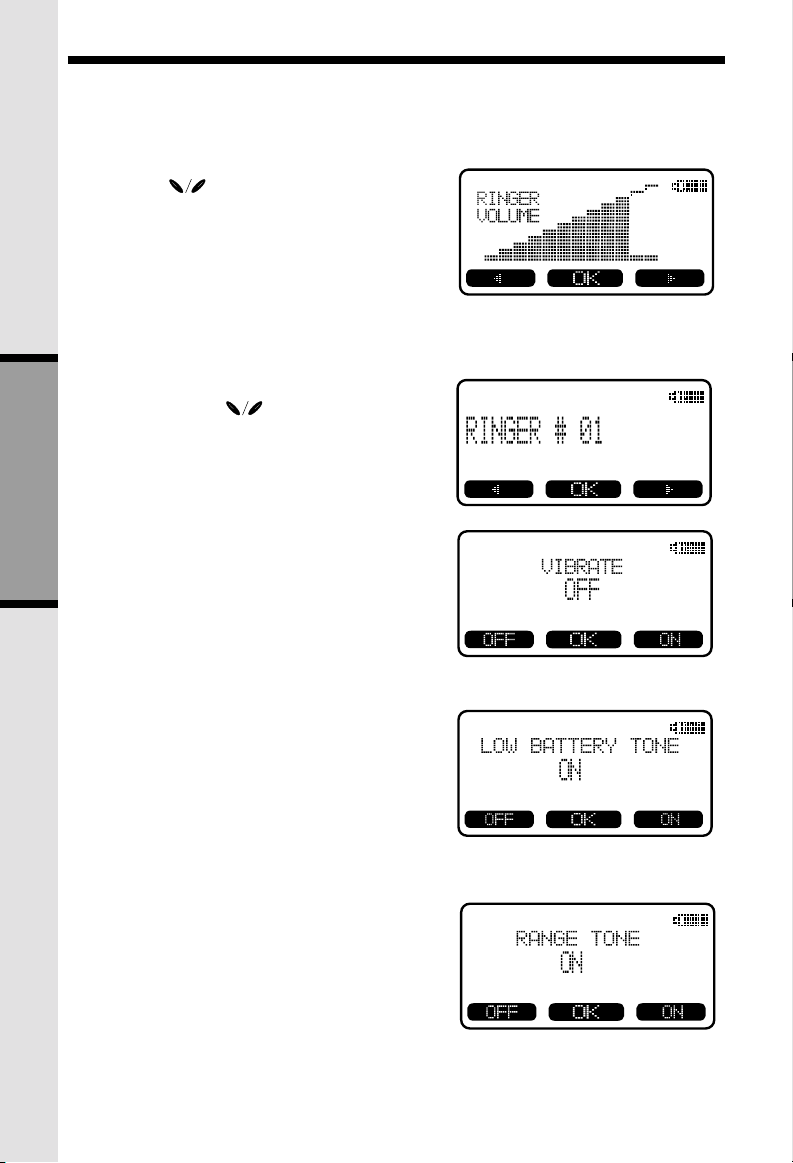
Handset Settings
From the HANDSET SETTINGS menu you can
select the following options to modify:
• RINGER VOLUME
Select this option to adjust the ringer volume.
Use the scroll keys to adjust the
volume up or down. You will see a graph on
the Handset display indicating the relative
volume setting. At the lowest setting (graph
is completely clear), the Handset will not ring
when a call comes in.
Press OK to confirm your setting.
• RINGER MELODY
Select this option to adjust the ringer melody
or tone. Use the scroll keys to select
from the eight available tones. Press OK to
confirm your selection and return to the
HANDSET SETTINGS menu.
• VIBRA TE CONTROL (preset to OFF)
Select this option to allow the Handset to
vibrate, alerting you to an incoming call. Press
the ON or OFF soft key to make your
BASIC OPERA TION
selection, then press OK to confirm.
Vibrate and Ringer are independent features.
Adjusting one does not affect the other.
• LOW BATTERY TONE (preset to ON)
Select this option to turn the Low Battery
warning tone on or off. Press the OFF or ON
soft key to make your selection. Press OK to
confirm your selection and return to the
HANDSET SETTINGS menu. When set to
ON, the Handset will emit a warning tone
when a Low Battery condition is detected.
• RANGE TONE (preset to ON)
Select this option to turn the Out of Range
warning tone on or off. Press the OFF or ON
soft key to make your selection. Press OK to
confirm your selection and return to the
HANDSET SETTINGS menu. When set to
ON, the Handset will emit a warning tone
whenever the Handset is taken out of range
of the Base.
22
Page 23
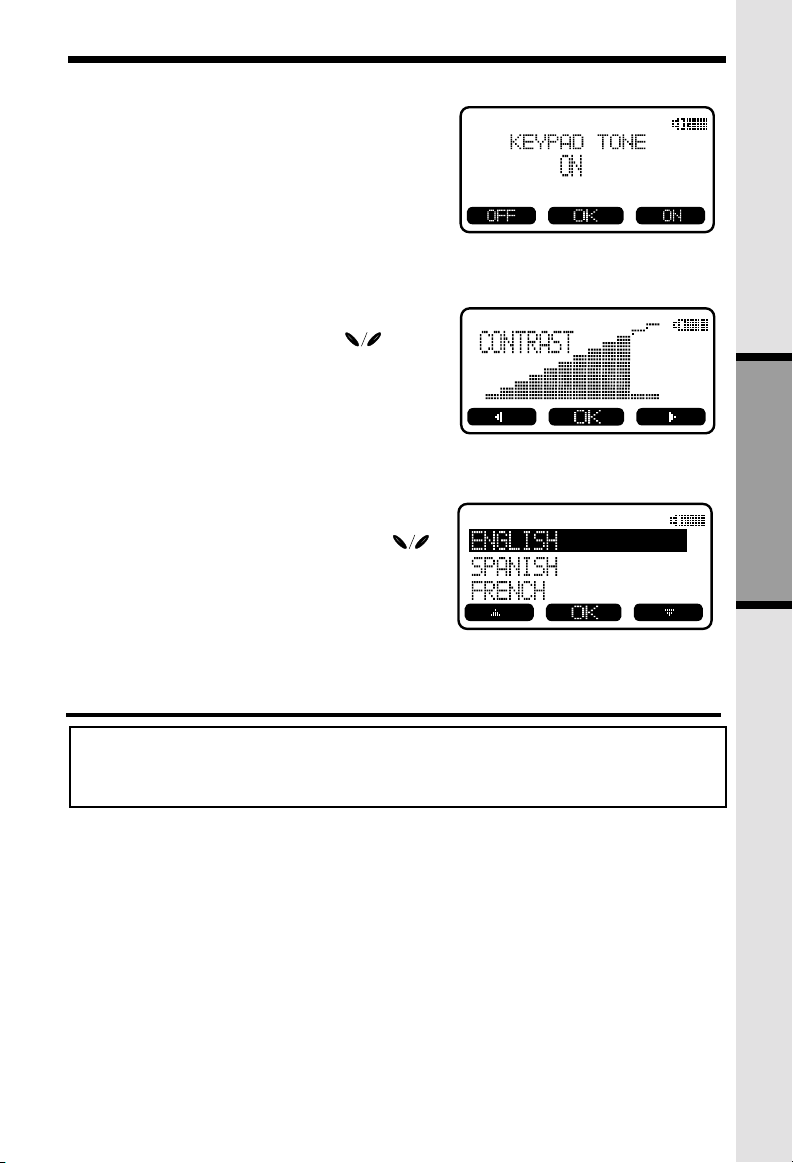
• KEYPAD TONE (preset to ON)
Select this option to turn the Keypad tones
on or off. Press the OFF or ON soft key to
make your selection. Press OK to confirm
your selection and return to the HANDSET
SETTINGS menu. When set to ON, the
Handset will emit a beep whenever a key is
pressed.
• CONTRAST
Select this option to adjust the contrast level
of the Handset display. Use the scroll
keys to make your selection. The Handset
display will automatically adjust as you make
your selection. Press OK to confirm your
selection and return to the HANDSET
SETTINGS menu.
• LANGUAGE (preset to English)
Select this option to change the display from
English to Spanish or French. Use the
scroll keys to select language, then press OK
to confirm your choice.
Handset Settings
BASIC OPERA TION
Register
REMINDER: The Handset that comes with your VT5831 Base is already
registered to it. Use this procedure to add additional Handsets (model VT5820) to
your system.
Use this option to register a Handset to the VT5831 Base. Y ou can register a total of six
Handsets to the Base. This process is activated automatically whenever a new
Handset is powered up in range of the VT5831 Base.
Y ou will be prompted to enter the 15-digit Base ID code. After entering this code, press
OK. The Handset will display SEARCHING FOR BASE, and then FOUND BASE
when the process is complete.
NOTE: Base ID codes are 15 digits long and can include the follo wing characters:
0, 1, 2, 3, 4, 5, 6, 7, 8, 9, .
*
23
Page 24
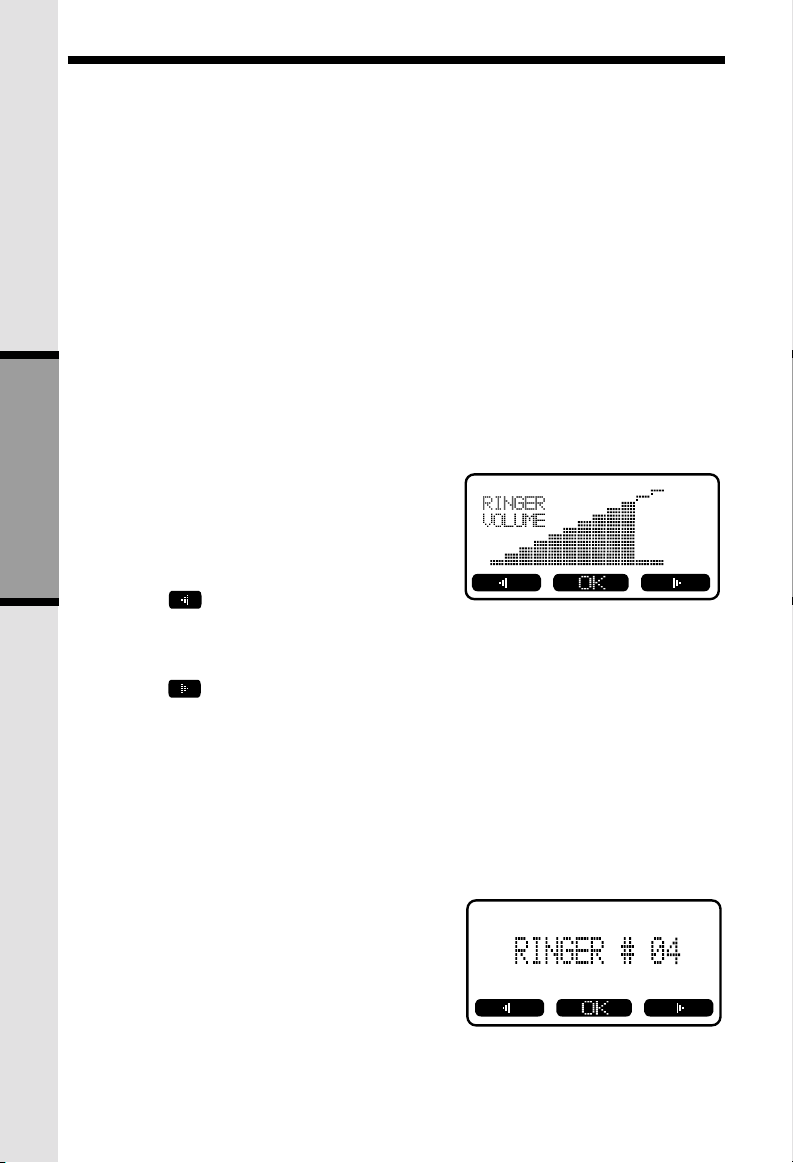
Base Settings
To access Base Settings, with the Base in the idle (OFF) mode, press MENU, scroll
down to BASE SETTINGS, then press OK. You can now access the following setting
options:
• RINGER VOLUME
• RINGER MELODY
• KEYPAD TONE
• TONE/PULSE
• CONTRAST
• LANGUAGE
Press CLEAR at any time to back out of Base Settings mode.
RINGER VOLUME
T o adjust the Base Unit ringer volume:
• Press MENU. Scroll down to BASE
SETTINGS, then press OK. RINGER
VOLUME will be highlighted. Press OK
again. You will see a graph on the Base
BASIC OPERA TION
display indicating the relative volume setting.
• Press
At the lowest setting (graph is completely
clear), the Base will not ring when a call
comes in.
• Press
loudest setting, the graph is completely
shaded in.
• Press OK to confirm your setting.
to lower the ringer volume.
to raise the volume. At the
RINGER MELODY
There are 8 Base ringer melody choices. To
change the melody:
• Press MENU. Scroll down to BASE
SETTINGS, then press OK. Scroll down
to RINGER MELOD Y.
• Press OK. Use the either scroll key to
sample the melodies.
• Press OK to confirm your selection.
24
Page 25
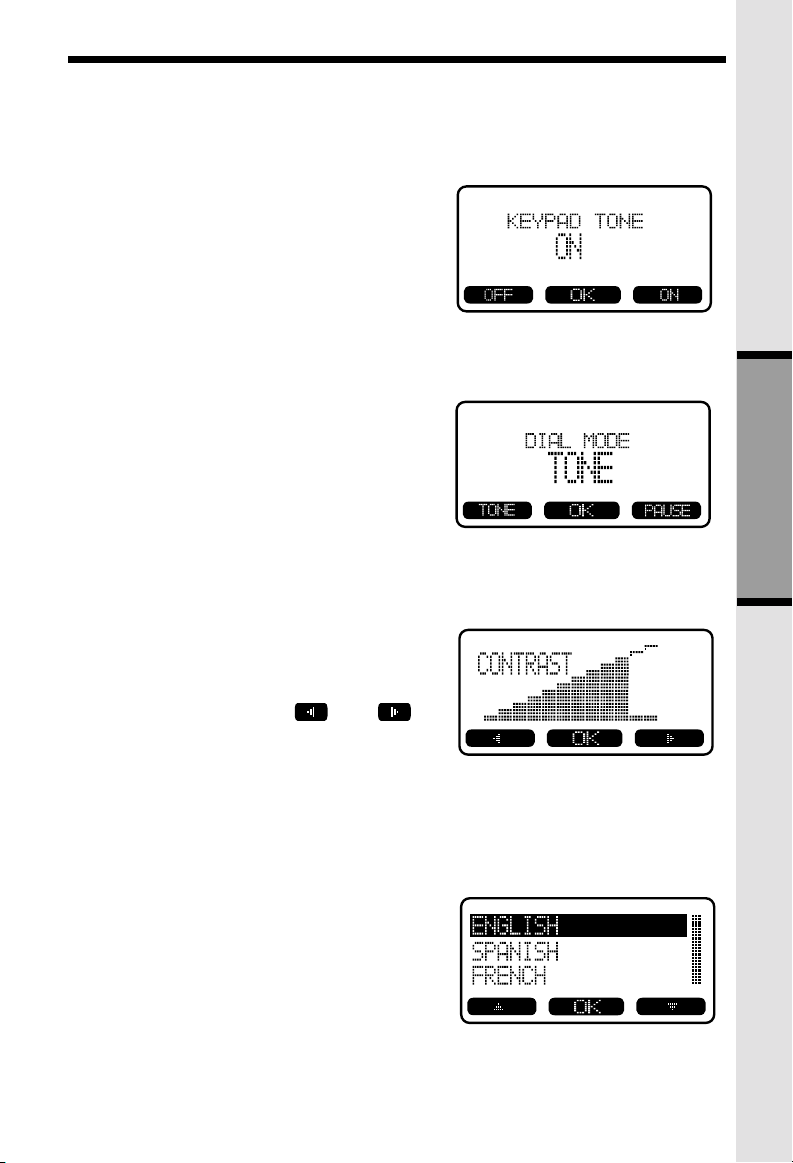
KEYPAD TONE (preset to ON)
Keypad tones are the ‘beeps’ you hear each
time you press a key on the Base Unit.
T o turn this feature ON or OFF:
• Press MENU. Scroll down to BASE
SETTINGS, then press OK. Scroll
down to KEYP AD TONE.
• Press OK. Choose ON or OFF.
• Press OK to confirm your selection.
TONE/PULSE (preset to TONE)
If you want to change your dialing mode,
follow these steps:
• Press MENU. Scroll down to BASE
SETTINGS, then press OK. Scroll
down to TONE/PULSE.
• Press OK. Choose TONE or PULSE.
• Press OK to confirm your selection.
CONTRAST
You can adjust the Base Unit LCD screen’s
contrast to suit your eyes:
Base Settings
BASIC OPERA TION
• Press MENU. Scroll down to BASE
SETTINGS, then press OK. Scroll
down to CONTRAST.
• Press OK. Use the
scroll keys to raise and lower the
screen’s contrast.
• Press OK to confirm your selection.
and
LANGUAGE (preset to ENGLISH)
Your display can be in English, Spanish or
French. T o adjust:
• Press MENU. Scroll down to BASE
SETTINGS, then press OK. Scroll
down to LANGUAGE.
• Press OK . Scroll to the desired
language.
• Press OK to confirm your selection.
25
Page 26
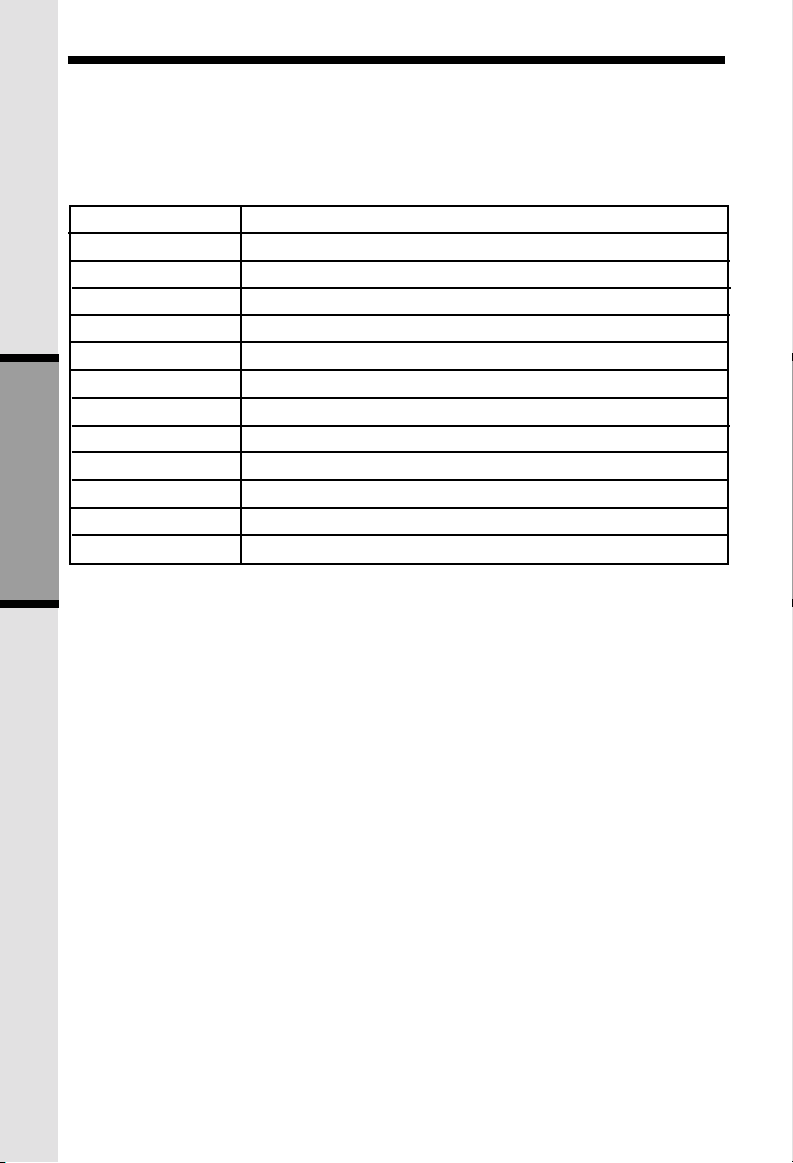
MEM (Memory)
The VT5831 can store up to 50 names/numbers in memory . Each memory location can
hold up to 32 digits and up to 16 characters for the name.
When prompted to ENTER NAME?, use the digit keys to ‘spell’ the name. Each press
of a particular key causes characters to be displayed in the f ollowing order:
Number Key
1
2
3
4
5
6
7
8
9
0
*
#
BASIC OPERA TION
Each system Handset and the Base Unit can independently store names and
numbers in memory . Adding, editing or deleting items stored in one unit does
not affect any other system Handset or Base.
Characters (in order)
& ‘ , . 1
A B C a b c 2
D E F d e f 3
G H I g h i 4
J K L j k l 5
M N O m n o 6
P Q R S p q r s 7
T U V t u v 8
W X Y Z w x y z 9
0
*
#
26
Page 27
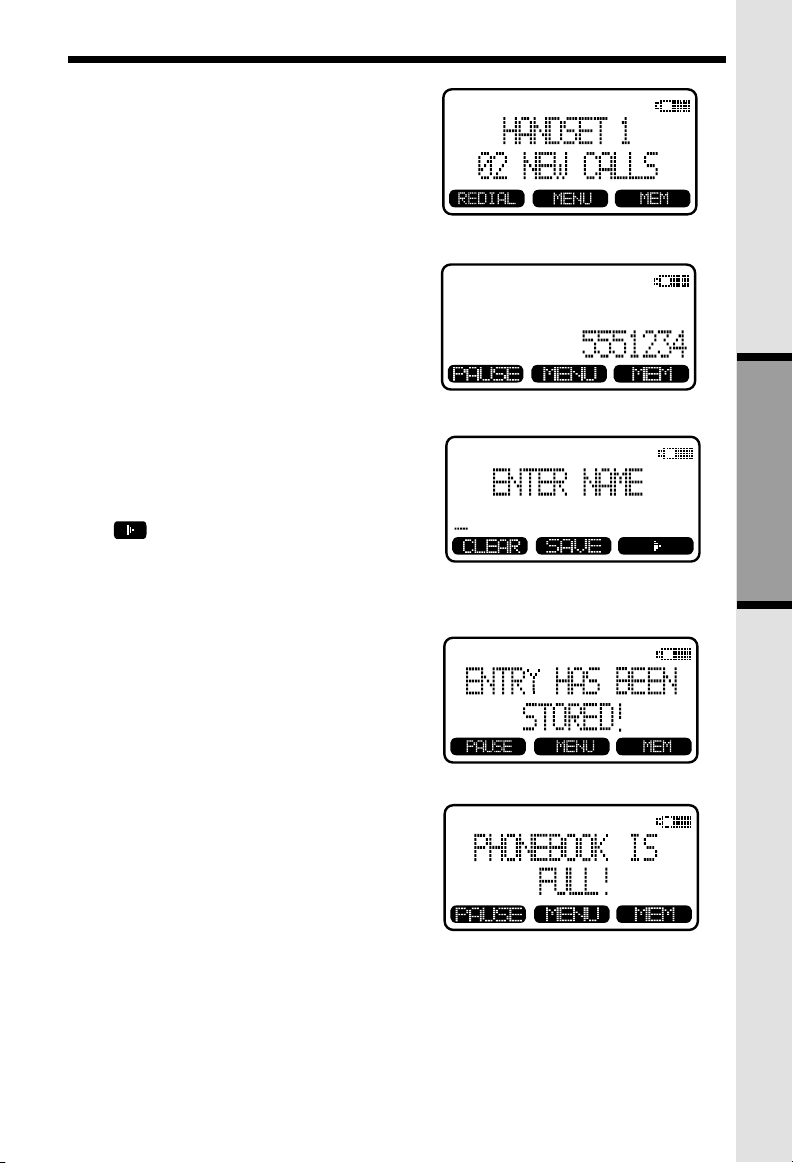
To Store a Number/Name:
• Starting from the idle screen, enter the
number you want to store in memory .
• Be sure to include long distance codes
and pauses (using the PAUSE softkey)
if necessary. Press the MEM softkey.
• You will then be prompted to ENTER
NAME. Use the digit keys to ‘spell’ the
name. If you make a mistake, press the
CLR softkey. To enter a space press
when finished, press SAVE.
Mem (Memory)
BASIC OPERA TION
• If there is space available in memory,
the number/name will be saved and the
Handset will return to predial mode.
• If the memory is full, the Handset will
display PHONEBOOK IS FULL and
exit to the idle screen without saving
the entry.
27
Page 28
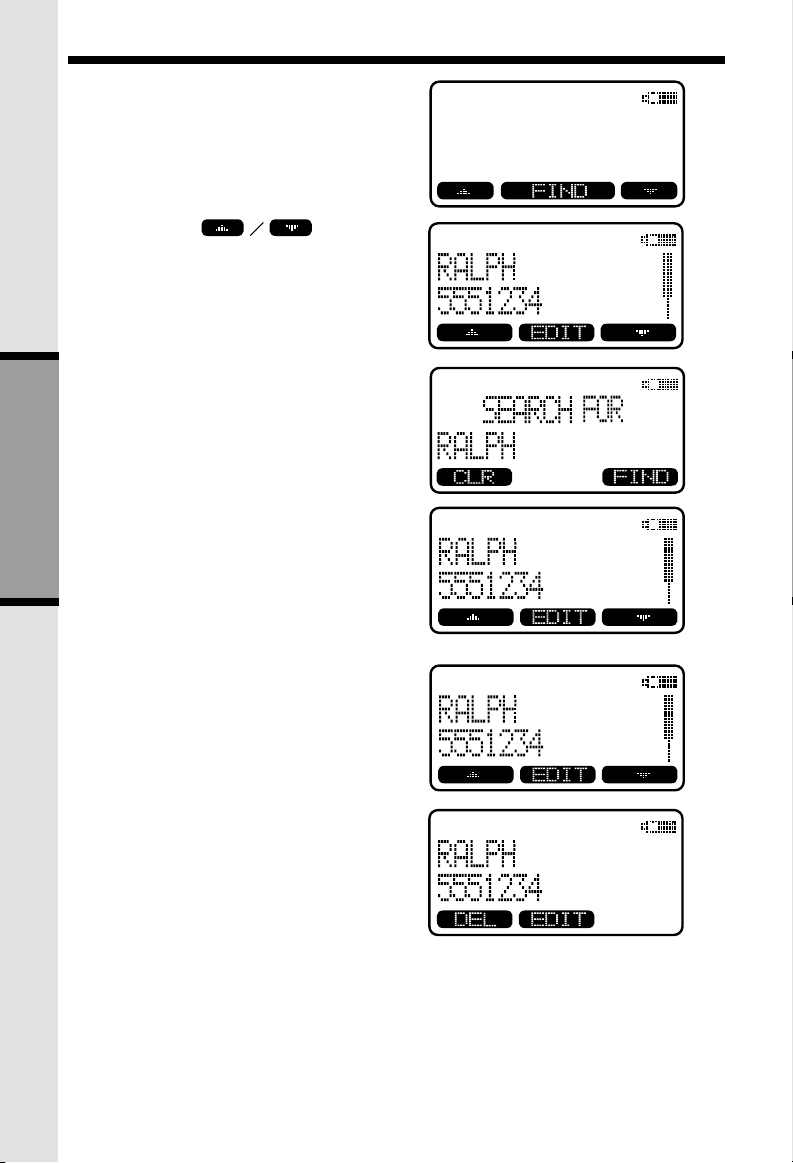
Mem (Memory)
To Search For and Dial a Number/
Name:
• Starting from the idle screen, press
the MEM softkey to review memory
contents.
• Using the
scroll through the memory contents
in alphabetical order.
• Or, you can press the FIND softkey,
enter the first few chararcters of the
name and then press FIND to
search. If you make a mistake, press
CLR softkey. The closest match, in
alphabetical order, will be displa yed.
• Once you find the entry you
want, simply press ON or
SPEAKERPHONE to dial the
BASIC OPERA TION
number.
softkeys
To Delete a Number/Name:
• Using the steps in T o Search For
and Dial a Name/Number, locate the
entry you want to delete.
• Press the EDIT softkey . The screen
will display:
28
Page 29
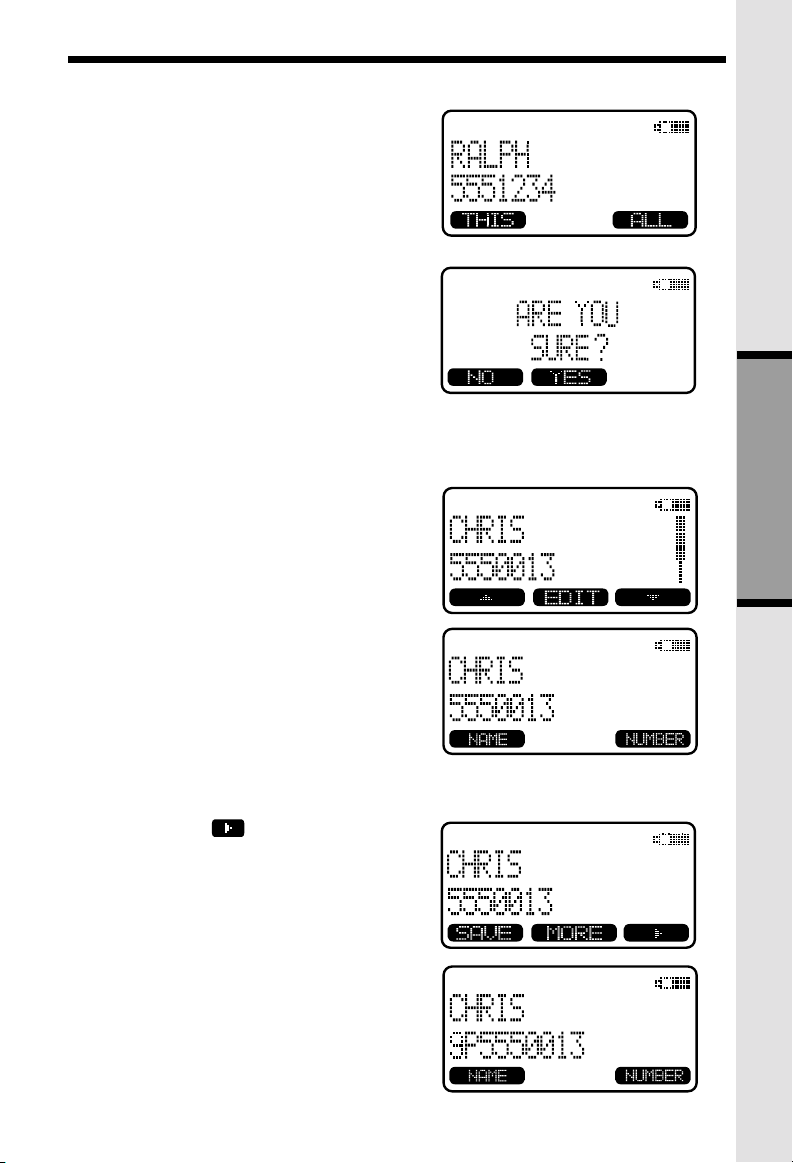
• Press the DEL softkey. The screen
will display:
• To delete this record, press THIS. The
record will be deleted, and the next
entry in the phonebook will be
displayed.
• To delete all records in your phonebook
memory, press ALL. The display will
ask ARE YOU SURE?
• To confirm the deletion of ALL records,
press YES. To exit without deleting
press NO.
To Edit a Number
• Using the steps in T o Search For and
Dial a Name/Number, locate the
entry you want to edit.
Mem (Memory)
BASIC OPERA TION
• Press the EDIT softkey twice. The
Handset will display:
• Press NAME or NUMBER, depending
on which you want to edit.
• Using the
cursor to the character you want to edit
and then enter the corrections as
needed. Press MORE to access DEL,
BACK and PAUSE/SPACE function.
When finished press the SAVE softkey .
To exit without saving press OFF.
• When finished the screen will display
edited entry.
softkey move the
29
Page 30
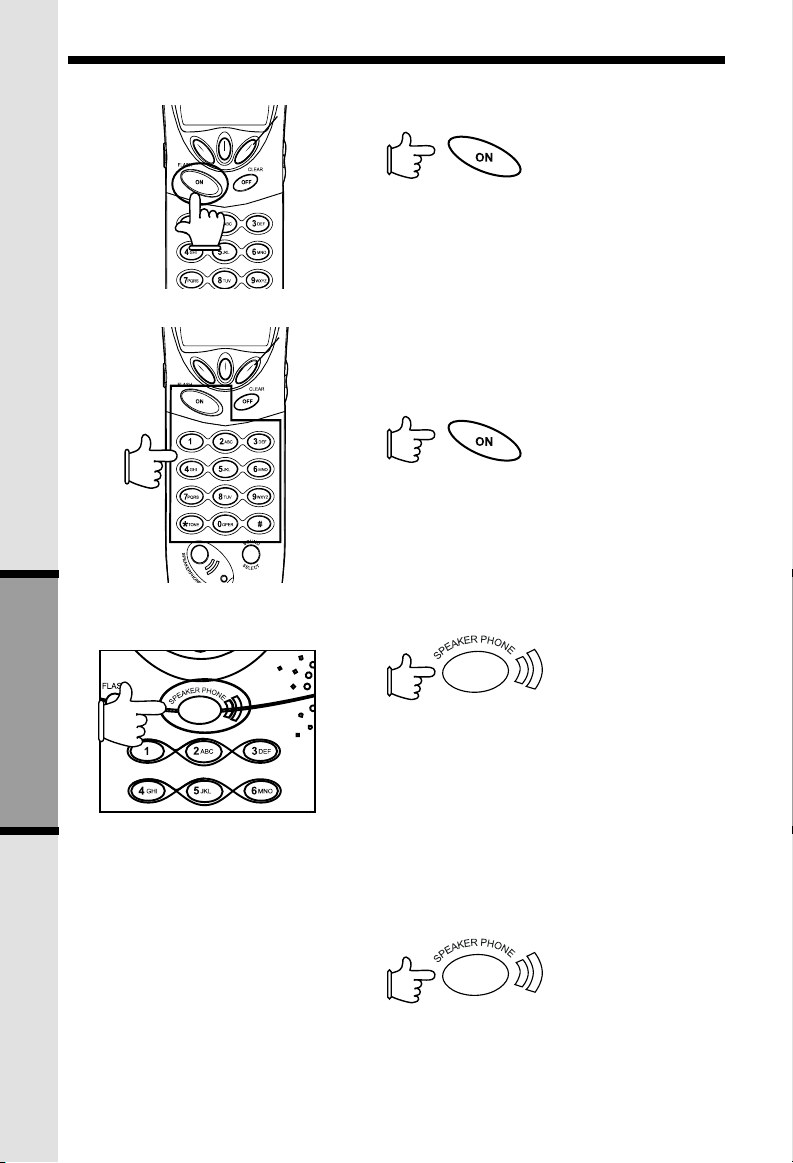
Handset and Base Operation
Making Calls
From the Handset
• Press ON (or, SPEAKERPHONE to
use the Handset Speakerphone
feature). Dial the phone number.
-OR-
• Dial the phone number first; then press
ON (or SPEAKERPHONE).
• Press OFF to end your call.
Answering Calls
From the Handset
• Press any key except OFF and the
softkeys.
• Press OFF to end your call.
Making Calls
From the Base Unit
ADVANCED OPERATION
• Press SPEAKERPHONE . Dial the
phone number.
• Press SPEAKERPHONE to end your
call.
-OR-
• Dial the phone number first; then press
SPEAKERPHONE
.
Answering Calls
From the Base Unit
• Press SPEAKERPHONE or any of
the dialing keys (0-9, , #).
• Press SPEAKERPHONE to end your
call.
*
30
Page 31

How to Adjust the Handset
Volume ( also applies to the Handset
Speakerphone)
The volume control is on the right edge of
the Handset. During a call, press the UP or
DOWN key to adjust the listening v olume to
a comfortable level. The procedure is the
same for the Handset earpiece and
Speakerphone.
Base Speakerphone V olume
During an active call simply press the
Volume UP or DOWN keys to adjust the
speakerphone volume.
Sound Select
During a call, you can adjust the quality of the
sound to best suit your hearing. Pressing
SOUND SELECT repeatedly will cycle you
through four different frequency responses:
Handset and Base Operation
BASS - Low Frequency
sounds enhanced
MID - Mid-Range sounds
enhanced (This is the
recommended setting for
hearing aid users)
TREBLE - High Frequency
sounds enhanced
ADVANCED OPERATION
31
Page 32

Handset and Base Operation
NATURAL - No frequency
enhancement (Y our Handset is
preset with this selection)
The Handset will graphically display the four modes.
Mute Function
During an active call pressing either the MUTE
soft key on the Handset or the MUTE key on the
Base (when in Speakerphone mode), will disable
the microphone. Press MUTE key again to return
to normal 2-way conversation.
Hold Function
From the Handset :
• Press the HOLD soft key to place a call on
hold. To return to the call, press the ON (or
SPEAKERPHONE) key.
From the Base :
• During an active call, press the HOLD key to
place a call on hold. The SPEAKERPHONE
LED will flash to indicate a call is on hold.
• To return to the call, press either HOLD or
SPEAKERPHONE.
Note: Both the Handset and Base will display CALL
ON HOLD when a call is placed on hold. Ho we v er,
with Clock Mode enabled, the CALL ON HOLD alert
will be displayed on the Handset for only 5 seconds.
ADVANCED OPERATION
If a call remains on Hold for 5 minutes, y our VT5831
will ring to remind you the call is being held. The phone
will display CALL ON HOLD RING BA CK! Y ou have
30 seconds to return to the call before it is dropped.
Flash Function
You can use your VT5831 with services such as
Call Waiting. Simply press the ON key on the
Handset or the FLASH key on the Base (when in
speakerphone mode) to flash the line.
32
Page 33

Handset and Base Operation
Intercom
From Base to ALL Handsets :
• To page all Handsets from the Base
press the INTERCOM key. Scroll to
GLOBAL PAGE, then press OK.
• Each Handset will display GLOBAL
CALL FROM BASE.
• Any Handset can then answer the PAGE,
and enter INTERCOM mode with the
Base by pressing the ON or any
number key.
• To end an intercom call, press OFF on
the Handset or INTERCOM on the Base.
From Base to a Specific Handset :
• Press the Base INTERCOM key, then
scroll to the Handset you want to call
(e.g. HANDSET 2).
• Handset 2 can then answer the intercom
call by pressing any key except OFF and
the softkeys.
• T o end an intercom call press OFF on
the Handset or INTERCOM on the Base.
From Handset to Base :
• Press MENU, then scroll down to
INTERCOM
• Press OK. Scroll to BASE, then press
OK.
• The Base will ring, then automatically
enter intercom mode.
• To end the intercom call, press OFF on
the Handset or INTERCOM on the Base.
From Handset to Handset :
• Press MENU, then scroll down to
INTERCOM.
• Press OK. Scroll to the desired Handset, then press OK.
• The ringing Handset can respond by pressing ON or any of the number ke ys .
• To end the intercom call, press OFF on either Handset.
Global Page from Handset
• Press MENU, then scroll down to INTERCOM.
• Press OK. Scroll to the GLOBAL PAGE, then press OK.
• Any registered Handset or Base can answer the global page, thus entering
Intercom mode.
ADVANCED OPERATION
33
Page 34

Handset and Base Operation
Handsfree Speakerphone Operation
Your VT5831 Handset has a built-in handsfree speakerphone. This feature allows you to stand
the Handset upright on a table or desktop and have handsfree conversations. For more
information, refer to MAKING CALLS in HANDSET AND BASE OPERA TION.
Base Speakerphone Operation
The Base of your VT5831 is equipped with a full duplex speakerphone. This is a very useful
feature for handsfree conversations or conference calls at the Base Unit. For more
information, refer to MAKING CALLS in HANDSET AND BASE OPERA TION.
Line in Use Indication
On the Handset :
When the telephone line is currently being used
by a VT5831 Handset or the Base, a status
message similar to this will display on idle
Handset(s):
When the telephone line is currently being
used by a parallel set (a telephone device
other than the VT5831 on the same line); the
phone icon will remain on steadily, and
EXTENSION IN USE will be displayed.
NOTE: With Clock Mode ENABLED, the
telephone icon moves to the top center
section of the screen:
On the Base :
12
93
6
When a VT5831 Handset is in use, the IN USE
LED will glow, and LINE IN USE will appear on
the screen. When a parallel set is in use, the IN
USE will flash, and EXTENSION IN USE will
appear on the screen.
Low Battery Indication
ADVANCED OPERATION
When a low battery is detected, the Battery icon
will flash and a warning beep is played. The
status message LOW BATTERY will also be
displayed when the Handset is in idle mode. T o
prevent an unexpected call drop, a drained
Handset battery should be replaced by a fully
charged spare battery.
Message Waiting Indication
The VT5831 is compatible with optional voicemail service provided by some local
telephone companies. If you subscribe to this service, and you have new, unplayed
messages in your voicemail, a Visual Message Waiting Indication (VMWI) signal is
transmitted by your local telephone compan y .
34
Page 35

Handset and Base Operation
The VT5831 will detect a VMWI signal and activate Message Waiting lights on the Base
and Handset(s). See Handset and Base Unit Layouts, pages 5 and 6, for the location
of the Message W aiting lights.
After you play all of your ne w messages, the Message W aiting indicators will automatically turn off. If the indicators remain on, disconnect the power adapter from the Base
Unit and remove the spare battery from the Base Unit charger (if applicable). Wait at
least 15 seconds. Then, connect the pow er adapter back to the Base and install the
spare battery pack in the Base Unit charger (if applicable). The Message Waiting lights
will now be off.
Conference Calling
The VT5831 is capable of suppor ting conference calls with up to two registered
Handsets, and the Base Unit.
To enter a conference call, simply access the line with two or more extensions by
pressing ON (or SPEAKERPHONE) on the Handset or SPEAKERPHONE on the
Base.
The phone icon
left corner of the Handset.
Transferring Calls
You can transfer calls on the VT5831 system from the Base to Handset, Handset to
Handset, or Handset to Base.
Blind T ransfer
You can directly transfer any active call to another VT5831 extension without
notification by doing the following steps:
From the Handset
• Press XFER. Scroll to the desired destination, then press OK.
• The ringing Handset or Base can pick up the transferred call just like any
incoming call.
From the Base
• Press INTERCOM. Scroll to the desired destination, then press OK.
• The ringing Handset can pick up the transf erred call just like any incoming call.
Announced T ransfer:
You can perform an announced transfer (call and advise another extension)
of an active call by doing the following steps:
• Press HOLD to place your call on hold.
• Press MENU. Scroll to INTERCOM, then press OK.
• Scroll to the desired destination, then press OK.
• When the ringing Handset or Base answers , announce that there’s an activ e call
on hold.
• Press OFF (on the Handset) or INTERCOM (on the Base)
• Press ON (on the ‘destination’ Handset or SPEAKER PHONE (on the Base) to
pick up the call on hold.
and two or more extension numbers will be displayed in the upper
ADVANCED OPERATION
35
Page 36

Headset Operation
Your VT5831 cordless telephone is equipped with a 2.5mm Headset Jack f or use with
an optional accessory Headset for hands-free operation. If you choose to use the
Headset option, you must obtain an optional accessory Headset, which is compatible
with the VT5831.
T o purchase a Headset, call VTECH Customer Service at 1-800-595-9511.
Once you have a compatible 2.5mm Headset, locate the Headset J ack on the VT5831
Handset. Connect the plug on the Headset cord to the jack on the cordless Handset.
The plug should fit securely . Do not force the connection.
NOTE :
Whenever a compatible Headset is
connected to the cordless Handset, the
microphone on the Handset will be
muted. This is done to limit the effect of
background noise.
Many compatible headsets have a
reversible , monaural design. Y ou can
wear your Headset on either ear,
leaving one ear free for room conversation.
ADDITIONAL INFORMA TION
Belt Clip
The VT5831 is also equipped with a
detachable belt clip. Align the pins on
the inside edge of the clip with the
notches on the sides of the VT5831
Handset. The belt clip should snap
securely into place. Do not force the
connection.
36
Page 37

Maintenance
Taking Care Of Your Telephone
Your VT5831 cordless telephone contains sophisticated electronic parts, so it must be
treated with care.
Avoid rough treatment
Place the Handset down gently. Save the original packing materials to protect your
telephone if you ever need to ship it.
Av oid water
Y our telephone can be damaged if it gets wet. Do not use the Handset outdoors in the
rain, or handle it with wet hands. Do not install your Base Unit near a sink, bathtub or
shower.
Electrical storms
Electrical storms can sometimes cause power surges harmful to electronic equipment.
For your own saf ety , use caution when using electric appliances during storms.
Cleaning your telephone
Y our telephone has a durab le plastic casing that should retain its luster for many years .
Clean it only with a soft cloth slightly dampened with water or a mild soap. Do not use
excess water or cleaning solvents of any kind.
Remember that electrical appliances can cause serious injury if used when you
are wet or standing in water. If your Base Unit should fall into water, DO NOT
RETRIEVE IT UNTIL YOU UNPLUG THE POWER CORD AND TELEPHONE
LINE CORDS FROM THE WALL. Then pull the unit out by the unplugged cords .
37
ADDITIONAL INFORMA TION
Page 38

In Case Of Difficulty
If you have difficulty operating your phone, the suggestions below should solve the
problem. If you still have difficulty after trying these suggestions, call VTECH
Communications at 1-800-595-9511. In Canada, call VTECH Electronics at
1-800-267-7377.
The Phone Doesn’t Work At All
• Make sure the Po wer Cord is plugged in.
• Make sure the telephone line cord is plugged firmly into the Base Unit and the
telephone wall jack.
• Make sure the batteries are properly charged. If the ‘LO W BA TTER Y’ message is
shown, the battery pack needs charging.
No Dial Tone
• First check all the suggestions above.
• If you still don’t hear a dial tone, disconnect the Base Unit from the telephone jack
and connect a different phone. If there is no dial tone on that phone either, the
problem is in your wiring or local service. Contact your local telephone company .
You Get Noise , Static, Or A Weak Signal Even When You’re Near
The Base Unit
• Household appliances plugged into the same circuit as the Base Unit can
sometimes cause interference. Try moving the appliance or the Base Unit to
another outlet.
You Get Noise , Static, Or A Weak Signal When You’re Away From
The Base Unit
• You may be out of range. Either mo ve closer to the Base, or relocate the Base
Unit.
• The la yout of y our home may be limiting the r ange. Try moving the Base Unit to
another position.
The Handset Does Not Ring When You Receive A Call
• Make sure you have the ringers activated. To set the ringer, see HANDSET
SETTINGS and BASE SETTINGS.
• Make sure the telephone line cord is plugged firmly into the Base Unit and the
telephone jack. Make sure the power cord is plugged in.
• You may be too far from the Base Unit.
• You may have too man y extension phones on y our telephone line to allow all of
them to ring. T ry unplugging some of the other phones.
ADDITIONAL INFORMA TION
38
Page 39

In Case Of Difficulty
Your Handset vibrates or shakes when a call comes in
• It is likely that your Vibrating Handset Ringer option has been set to ON. If you’d like
to turn it off, see Handset Settings-VIBRA TE CONTROL, on page 22.
You Hear Other Calls While Using Your Phone
• Disconnect your Base Unit from the telephone jack, and plug in a regular telephone.
If you still hear other calls, the problem is probably in your wiring or local service.
Call your local telephone company .
You Hear Noise In The Handset, And None Of The Keys Or Buttons
Work
• Make sure the power cord is plugged in.
Common Cure For Electronic
Equipment
If the unit does not seem to be
responding normally, then try putting the
Handset in the cradle. If it does not seem
to respond, do the following (in the order
listed) :
1. Disconnect the power to the Base.
2. Disconnect the Handset battery,
and spare battery pack, if
applicable.
3. W ait a f ew min utes.
4. Connect power to the Base.
5. Re-install the battery pack (s)
6. W atch for Handset to displa y :
then
ADDITIONAL INFORMA TION
39
Page 40

Warranty Statement
What does this limited warranty cover?
• The manufacturer of this VTECH product, VTECH Communications , warrants to
the holder of a valid proof of purchase (“Consumer” or “you”) that the product and
all accessories provided by VTECH in the sales package (“Product”) are free
from material defects in material and workmanship, pursuant to the following terms
and conditions, when installed and used normally and in accordance with
operation instructions, This limited w arranty e xtends only to the Consumer
for Products purchased and used in the United States of America.
What will VTECH Communications do if the Product is not free from
material defects in materials and workmanship during the limited
warranty period (“Materially Defective Product”)?
• During the limited warranty period, VTECH’s authorized service representative will
repair ot replace at VTECH’s option, without charge, a Materially Defective Product.
If we repair this product, we may use ne w or refurbished replacement parts. If we
choose to replace this product, we may replace it with a new or refurbished
product of the same or similar design. VTECH will return repaired or replacement
products to you in working condition. VTECH will retain defectiv e parts,
modules, or equipment. Repair or replacement of Product, at VTECH’s
option, is your exclusive remedy. Y ou should expect the repair or replacement to
take approximately 30 days.
How long is the limited warranty period?
• The limited warr anty period for the product e xtends f or ONE(1) YEAR from the
date of purchase if we repair or replace a Materially Defective Product under the
terms of this limited warranty. This limited warranty also applies to repaired or
replacement Products for a period of either (a) 90 days from the date the repaired
or replacement Product is shipped to you or (b) the time remaining on the original
one-year warranty; whichev er is longer .
What is not covered by this limited warranty?
This limited warramty does not cover
1. Product that has been subjected to misuse, accident, shipping or other physical
damage, improper installation, abnormal operation or handling, neglect,
inundation, fire, water or other liquid intrusion; or
2. Product that has been damaged due to repair, alteration or modification by
anyone other than an authorized service representative of VTECH; or
3. Product to the extent that the problem experienced is caused by signal
conditions, network reliability or cable or antenna systems; or
4. Product to the extent that the problem is caused by use with non-VTECH
electrical accessories; or
5. Product whose warranty/quality stickers, Product serial numbers plates or
electronic serial numbers have been removed, altered or rendered illegible; or
6. Product purchased, used, serviced, or shipped for repair from outside the united
States, or used for commercial or institutional purposes (including but not limited
to Products used for rental purposes); or
ADDITIONAL INFORMA TION
7. Product returned without vallid proof of purchase (see 2 below); or
40
Page 41

Warranty Statement
8. Charges for installation or set up, adjustment of customer controls , and
installation or repair of systems outside the unit.
How do you get warranty service?
• To obtain warranty service in the United States of America, call 1 800-595- 9511
for instructions regarding where to return the Product. Before calling for service,
please check the user’s manual. A check of the Product controls and features
may save you a service call.
• Except as provided by applicable law, you assume the risk of loss or damage
during transit and transportation and are responsible for delivery or handling
charges incurred in the transport of Product(s) to the service location. VTECH
will return repaired or replaced product under this limited warranty to you,
transportation, delivery or handling charges prepaid. VTECH assumes no
risk for damage or loss of the Product in transit.
• If the Product failure is not covered b y this limited warranty , or proof of purchase
does not meet the terms of this limited warranty , VTECH will notify y ou and will
request that you authorize the cost of repair and return shipping costs for the
repair of Products that are not covered by this limited warr anty.
What must you return with the Product to get warranty service?
1. Return the entire original package and contents including the Product to the
VTECH service location along with a description of the malfunction or difficulty;
2. Include “valid proof of purchase” (sales receipt) identifying the Product purchased
(Product model) and the date of purchase or receipt; and
3. Provide your name, complete and correct mailing address, and telephone
number.
Other Limitations
• This warranty is the complete and exclusiv e agreement between y ou and VTECH.
It supersedes all other written or oral communications related to this Product.
VTECH provides no other warranties f or this product. The w arranty e xclusiv ely
describes all of VTECH’s responsibilities regarding the product.
There are no other express warranties. No one is authorized to make modifications to
this limited warranty and you should not rely on any such modification.
State Law Rights: This warranty giv es you specific legal rights, and you ma y also have
other rights which vary from state to state.
Limitations: Implied warranties, including those of fitness for a particular purpose and
merchantability (an unwritten warranty that the product is fit for ordinary use) are limited to
one year from date of purchase. Some states do not allow limitations on how long an
implied warranty lasts, so the above limitation may not apply to you.
• In no ev ent shall VTECH be liable for any indirect, special, incidental, consequential,
or similar damages(including, but not limited to lost profits or revenue, inability to
use the product, or other associated equipment, the cost of substitute equipment,
and claims by third parties) resulting from the use of this product, some states do
not allow the exclusion or limitation of incidental or consequential damages, so the
above limitation or exclusion may not apply to you.
41
ADDITIONAL INFORMA TION
Page 42

FCC, A C TA and IC Regulations
This equipment complies with Parts 15 of the Federal Communications
Commission (FCC) rules for the United States. It also complies with regulations RSS210
and CS-03 of Industry and Science Canada. Operation is subject to the following two
conditions: (1) this device may not cause interference, and (2) this device must accept
any interference, including interference that may cause undesired operation of the
device.
A label is located on the underside of the Base Unit containing either the FCC
registration number and Ringer Equivalence Number (REN) or the IC registration
number and Load Number. You must, upon request, provide this information to
your local telephone company.
This equipment is compatible with inductively coupled hearing aids.
Should you experience trouble with this telephone equipment, please contact:
VTech Communications Inc
CUSTOMER SERVICE. at 1-800-595-9511. In Canada, call VTECH Electronics at
1-800-267-7377.
For repair/warranty inf ormation. The telephone company may ask you to disconnect
this equipment from the line network until the problem has been corrected.
FCC Part 15
Warning: Changes or modifications to this unit not expressly approved by the party
responsible for compliance could void the user ’s authority to operate the equipment.
The equipment has been tested and found to comply with part 15 of the FCC rules.
These limits are designed to provide reasonable protection against harmful
interference in a residential installation. This equipment generates, uses and can
radiate radio frequency energy and, if not installed and used in accordance with
the instructions, may cause harmful interference to radio communications.
However, there is no guarantee that interference will not occur in a particular
installation. If this equipment does cause harmful interference to radio or television
reception, which can be determined by turning the equipment off and on, the user is
encouraged to try and correct the interference by one or more of the following measures:
• Reorient or relocate the receiving antenna.
• Increase the separation between the equipment and receiver .
• Connect the equipment into an outlet or on a circuit different from that to which
the receiver is connected.
• Consult the dealer or an experienced radio/TV technician for help.
ADDITIONAL INFORMA TION
42
Page 43

FCC, A CTA and IC Regulations
FCC Part 68 and ACTA
If this equipment was approved for connection to the telephone network prior to July
23, 2001, it complies with Part 68 of the Federal Communications Commission (FCC)
rules. If the equipment w as approved after that date, it complies with the P art 68 rules
and with Technical Requirements for Connection of Equipment to the Telephone
Network adopted by the Administrative Council for Terminal Attachments (ACT A). W e
are required to provide you with the following information.
1. Product identifier and REN information
The label on the back or bottom of this equipment contains, among other things,
an identifier indicating product approval and the Ringer Equivalence Number
(REN). This information must be provided to y our local telephone company upon
request. For equipment approved prior to July 23, 2001, the product identifier is
preceded by the phrase “FCC Reg No.” and the REN is listed separately. For
equipment approved after that date, the product identifier is preceded by “US”
and a colon (:), and the REN is encoded in the product identifier without a
decimal point as the sixth and seventh characters following the colon. For
example, the product identifier US:AAAEQ03T123XYZ would indicate an REN of 0.3.
The REN is used to determine how many devices you may connect to your
telephone line and still have them ring when you are called. In most, but not all
areas, the sum of all RENs should be five (5.0) or less. Y ou may w ant to contact
your local telephone company for more information.
2. Connection and use with the nationwide telephone network
The plug and jack used to connect this equipment to the premises wiring and the
telephone network must comply with the applicable Part 68 rules and technical
requirements adopted by ACTA. A compliant telephone cord and modular plug i s
provided with this product. It is designed to be connected to a compatible
modular jack that is also compliant. An RJ11 jack should normally be used
for connecting to a single line and an RJ14 jack for two lines. See Installation
Instructions in the user’s manual. This equipment may not be used with Coin
T elephone Lines or with P arty Lines. If you ha ve specially wired alarm dialing
equipment connected to your telephone line, ensure the connection of this
equipment does not disable your alarm equipment. If you have questions
about what will disable alarm equipment, consult your telephone company or
a qualified installer.
3. Repair instructions
If this equipment is malfunctioning, it must be unplugged from the modular jack
until the problem has been corrected. Repairs to this telephone equipment can
only be made by the manufacturer or its authorized agents. For repair
procedures, follow the instructions outlined under the Limited Warranty.
4. Rights of the telephone company
If this equipment is causing harm to the telephone network, the telephone
company may temporarily discontinue your telephone service. The telephone
company is required to notify you before interrupting service. If advancenotice is
not practical, you will be notified as soon as possible. You will be given the
opportunity to correct the problem and the telephone company is required to
inform you of your right to file a complaint with the FCC. Your telephone company
43
ADDITIONAL INFORMA TION
Page 44

FCC, A C TA and IC Regulations
may make changes in its facilities, equipment, operation, or procedures that
could affect the proper functioning of this product. The telephone company is
required to notify you if such changes are planned.
5. Hearing aid compatibility
If this product is equipped with a corded or cordless handset, it is hearing aid
compatible.
6. Programming/testing of emergency numbers
If this product has memory dialing locations, you may choose to store police, fire
department and emergency medical service telephone numbers in these
locations. If you do, please keep three things in mind:
a We recommend that y ou also write the telephone number on the directory
card, so that you can still dial the emergency number manually if the memory
dialing feature doesn’t work.
b This feature is provided only as a convenience , and the manufacturer assumes
no responsibility for customer reliance upon the memory feature.
c Testing the emergency telephone numbers you have stored is not
recommended. Ho wever , if you do make a call to an emergency number:
• You must remain on the line and briefly explain the reason for the call
before hanging up.
• Programming/testing of emergency numbers should be performed
during off-peak hours, such as in the early morning or late evening,
when the emergency services tend to be less busy.
IC (Industry Canada)
This telephone is registered for use in Canada.
The term “IC:” before the r adio certification number only signifies that Industry Canada
technical specifications were met.
Notice:
This equipment meets the applicable Industry Canada Terminal Equipment Technical
Specifications. This is confirmed by the registration number. The abbreviation, IC,
before the registration number signifies that registration was performed based on a
Declaration of Conformity indicating that Industry Canada technical specifications were
met. It does not imply that Industry Canada approved the equipment.
Notice:
The Ringer Equivalence Number (REN) for this terminal equipment is 0.1. The REN
assigned to each terminal equipment provides an indication of the maximum number
of terminals allowed to be connected to a telephone interface. The termination on an
interface may consist of any combination of devices subject only to the requirement
that the sum of the Ringer Equivalence Numbers of all the devices does not exceed
five.
ADDITIONAL INFORMA TION
44
Page 45

FCC, A CTA and IC Regulations
Before installing this equipment, users should ensure that it is permissible to be
connected to the facilities of the local telecommunications company. The equipment
must also be installed using an acceptable method of connection. The customer should
be aware that compliance with the above conditions may not prevent degradation of
services in some situations.
Repairs to certified equipment should be made by an authorized Canadian maintenance facility
designated by the supplier. Any repairs or alterations made by the user to this equipment,
or equipment malfunctions, may give the telecommunications company cause to request the
user to disconnect the equipment.
Users should ensure for their own protection that the electrical ground connections
of the power utility, telephone lines and internal metallic water pipe system, if present,
are connected together. This precaution may be particularly important in rural areas.
Caution :
Users should not attempt to make such connections themselves, but should contact the
appropriate electrical inspection authority, or electrician, as appropriate.
Your VT5831 is designed to operate at the maximum power allowed by the FCC and
IC. This means your Handset and Base Unit can communicate only over a certain
distance - which will depend on the location of the Base Unit and Handset, weather,
and the construction and layout of your home or office.
The RBRC Seal
The RBRC Seal on the nickel-metal-hydride battery indicates that VTech
R
R
Communications, Inc. is voluntarily participating in an industry program to collect and
recycle these batteries at the end of their useful lives, when taken out of service within
the United States and Canada.
The RBRC program provides a convenient alternative to placing used
R
nickel-metal-hydride batteries into the trash or municipal waste,which may
be illegal in your area.
VTech’s participation in RBRC makes it easy for you to drop off the spent battery at
local retailers participating in the RBRC program or at authorized
VT ech product service centers. Please call 1-800-8-BATTERY
R
R
TM
for
information on Ni-MH battery recycling and disposal bans/restrictions
in your area.VTech’s involvement in this program is part of its
commitment to protecting our environment and conserving natural
resources.
R
RBRC is a registered trademark of Rechargeable Battery
Recycling Corporation.
45
ADDITIONAL INFORMA TION
Page 46

Technical Specifications
FREQUENCY CONTROL
Crystal controlled
PLL synthesizer
TRANSMIT FREQUENCY
Base : 5744.736 - 5825.952 MHz
Handset: 2401.056 - 2482.272 MHz
RECEIVE FREQUENCY
Base: 2401.056 - 2482.272 MHz
Handset : 5744.736 - 5825.952 MHz
CHANNELS
95 Channels
NOMINAL EFFECTIVE RANGE
Maximum power allowed by FCC and
IC. Actual operating range may vary
according to environmental conditions
at the time of use.
SIZE
Handset : 193mm x 52mm x 40mm
(including antenna)
Base : 192mm x 143mm x 91mm
Charger: 77mm x 69mm x 54mm
WEIGHT
Handset : 138 grams
(excluding Battery Pack)
Base : 396 grams
Charger : 216 grams
POWER REQUIREMENTS
Handset : 2.4V 1400mAh NiMH
Battery Pack
Base : 7 VDC @ 900mA
Charger : 6 VDC @ 300mA
MEMORY
Speed Dial: 50 Memory locations; up
to 32 digits per location
CID : Alphanumeric Display
50 Memory locations
SPECIFICATIONS ARE TYPICAL
AND MAY CHANGE WITHOUT
NOTICE.
ADDITIONAL INFORMA TION
46
Page 47

Table Of Contents
1. Important Safety Instructions
3. Introduction
4. Parts Check List
5. The Handset Layout
6. The Base Unit Layout
7. Getting Started
7. Setup
7. Connecting power to Base
Unit/Handset Charger
8. Installation of Battery
Pack in Handset
8. Charging of Handset P ac k
9. Connecting to phone line
9. Checking for dial tone
9. Tone/Pulse selection
10. Spare Battery Charger/ Power
Backup Feature
11. Wall Mounting
12. Registration and Operation
14. Basic Operation
14. Handset and Base Indicators
14. Handset Icons
15. Handset LEDs
15. Base Unit Icons
15. Base LEDs
16. Soft Menu Functions
16. REDIAL
18. Handset Menu
18. Base Unit Menu
18. Set Time
19. Clock Mode
19. Calls Log (Caller ID)
22. Handset Settings
22. Ringer V olume
22. Ringer Melody
22. Vibrate Control
22. Low Batt Tone
22. Range Tone
23. K e ypad Tone
23. Contrast
23. Language
23. Register
24. Base Settings
24. Ringer Volume
24. Ringer Melody
25. Keypad Tone
25. Tone/Pulse
25. Contrast
25. Language
26. MEM (Memory)
27. To Store a Number/Name
28. To Search For and Dial a
Number/Name
28. To Delete a Number/Name
29. To Edit a Number
30. Advanced Operations
30. Handset and Base Operation
30. Making Calls
30. Answering Calls
31. How to Adjust The Handset
Volume
31. Base Speakerphone Volume
31. Sound Select
32. Mute Function
32. Hold Function
32. Flash Function
33. Intercom
34. H a n d s f r e e and Base
Speakerphone Operation
34. Line in Use Indication
34. Low Battery Indication
34. Message W aiting Indication
35. Conference Calling
35. Transferring Calls
36. Additional Information
36. Headset Operation
36. Belt Clip
37. Maintenance
38. In Case Of Difficulty
40. W arranty Statement
42. FCC , A CTA and IC Regulations
45. The RBRC Seal
46. Technical Specifications
R
47
Page 48

Index
Answering Calls ...................................30
Base Unit
Layout ......................................6
Indicators ...............................15
Settings .................................24
Menu ......................................18
Battery Pack
Installation ...............................8
Charging..................................8
Recycling (RBRC) ...............45
Calls Log (Caller ID) .............................19
Deleting CID ...........................21
Dialing from CID .....................20
Save to Memory .....................21
Clock Mode ..........................................19
Setting the Time .....................18
Conference Calling ...............................35
Contrast ............................................23, 25
Deleting Names/Numbers
from Memory ..........................28
Dialing from Memory .............................28
Edit a Number .......................................29
Erasing Numbers in Redial ...................17
FCC/IC/ACT A Regulations ...................42
Flash ......................................................32
Handset
Layout ......................................5
Indicators and Icons ...............14
Menu ......................................18
Settings .................................22
Headset Operation ...............................36
Hold .......................................................32
In Case of Difficulty ..............................38
Intercom/Page ......................................33
Keypad T one ......................................23, 25
Language .........................................23, 25
Line in Use Indication ...........................34
Low Battery Tone ...................................22
Maintenance ..........................................37
Making Calls ..........................................30
Memory .................................................26
Message Waiting ...................................34
Mute ......................................................32
Parts Check List .......................................4
Power Bac kup ........................................10
Range T one ............................................22
Redial ....................................................16
Registration ......................................12, 23
Ringer
V olume ..............................22, 24
Melody ..............................22, 24
Saving Redial Numbers in Memory .......17
Setup
Base and Handset ...................7
VT5820 Accessory Handset ...12
Soft Menu Functions ............................16
Sound Select ........................................31
Speakerphone
Handset (Handsfree) .............34
Base ......................................34
Store a Name/Number in Memory .......27
T ransferring Calls .................................35
T echnical Specifications .........................46
T one/Pulse Selection ............................25
Vibrate Control .....................................22
Wall Mounting .........................................11
Warranty Statement ..............................40
48
Page 49

VTECH TELECOMMUNICA TIONS L TD.
A member of THE VTECH GROUP OF COMPANIES.
Distributed in the U.S.A. b y VTech Communications Inc. Beaverton, Oregon,
97008
Distributed in Canada by VTech Electronics Canada Ltd. 7671 Alderbridge
Way, Richmond, B.C. V6X 1Z9.
Copyright 2002 for VTECH TELECOMMUNICATIONS L TD .
Printed in China
49
91-5826-30-00
ISSUE 0
Page 50

Page 51

Page 52

Page 53

Page 54

Introduction
EXPAND YOUR VT5831 OR i 5881 SYSTEMS. YOUR BASE WILL
WORK WITH UP TO 6 HANDSETS!!!
IMPORTANT:
The i 5801 is an Accessory Handset for use with the VT5831 or i 5881
systems. You must have one of these Base Units in order to use the i 5801
Accessory Handset.
This manual is designed to familiarize you with the i 5801 Accessory
Handset setup, registration and basic functions. For detailed operational
instructions, please refer to the VT5831 or i 5881 User's Manual.
To order additional system Handsets (model# i 5801), battery packs, or
Headsets, call VTech Communications Inc at 1-800-595-9511.
STOP!!
If you have questions about this product, or if you're
having difficulty with setup or operation, do not return
your phone to the store. Call our Customer Support
Center at:
1-800-595-9511
In Canada, call
1-800-267-7377
1
Page 55

Important Safety Instructions
When using your telephone equipment, basic safety precautions should
always be followed to reduce the risk of fire, electric shock and injury, including
the following:
1. Read and understand all instructions.
2. Follow all warnings and instructions marked on the product.
3. Unplug this product from the wall outlet before cleaning. Do not use liquid
cleaners or aerosol cleaners. Use a damp cloth for cleaning.
4. Do not use this product near water (for example, near a bath tub, kitchen
sink, or swimming pool).
5. Do not place this product on an unstable cart, stand, or table. The product
may fall, causing serious damage to the product.
6. Slots and openings in the cabinet and the back or bottom are provided
for ventilation. To protect it from overheating, these openings must not
be blocked by placing the product on the bed, sofa, rug, or other similar
surface. This product should never be placed near or over a radiator
or heat register. This product should not be placed in a built-in installation
where proper ventilation is not provided.
7. This product should be operated only from the type of power source
indicated on the marking label. If you are not sure of the type of power
supply to your home, consult your dealer or local power company.
8. Do not allow anything to rest on the power cord. Do not locate this product
where the cord will be abused by persons walking on it.
9. Never push objects of any kind into this product through cabinet slots
as they may touch dangerous voltage points or short out parts that could
result in a risk of fire or electric shock. Never spill liquid of any kind on
the product.
10. To reduce the risk of electric shock, do not disassemble this product.
Opening or removing cabinet parts other than specified access doors
may expose you to dangerous voltages or other risks. Incorrect
reassembling can cause electric shock when the appliance is subsequently
used.
11. Do not overload wall outlets and extension cords as this can result in
the risk of fire or electric shock
12. Unplug this product from the wall outlet and refer servicing to VTech under
the following conditions:
A. When the power supply cord or plug is damaged or frayed.
B. If liquid has been spilled into the product.
2
Page 56

Important Safety Instructions
C. If the product has been exposed to rain or water.
D. If the product does not operate normally by following the operating
instructions. Adjust only those controls that are covered by the
operating instructions, because improper adjustment of other
controls may result in damage.
E. If the product has been dropped and the cabinet has been damaged.
F. If the product exhibits a distinct change in performance.
13. Avoid using a telephone (other than a cordless type) during an electrical
storm. There may be a remote risk of electric shock from lightning.
14. Do not use the telephone to report a gas leak in the vicinity of the leak.
VTECH COMMUNICATIONS INC
Customer Service: 1-800-595-9511. In Canada, call VTech Telecommunications
Canada Ltd. at 1-800-267-7377.
SAVE THESE INSTRUCTIONS
3
Page 57

Parts Check List
1. Handset
2. Charger Wall Mounting
Bracket
3. Belt Clip
Getting Started
4. Handset Charger
5. Software CD-ROM Disc
6. Battery Pack
7. Special Features Guide
8. User's Manual
9. Audio Patch Cable
10 USB Cable
Handset
Users Manual
Charger Wall
Mounting Bracket
Software CD-ROM Disc
Audio Patch Cable
4
Belt Clip
Battery Pack
Handset Charger
Special Features
Guide
USB Cable
Page 58

The Handset Layout
1
2
3
4
5
6
7
8
1. Antenna
2. Earpiece
3. Headset Jack and Audio Patch
Cable Jack (2.5mm)
4. Soft/Select Key
5. On/Flash Key
6. Dialing Keys (0-9, * , #)
7. Speakerphone Key
8. Speakerphone LED
9. Message Waiting /In Use/
Incoming Ringing LED
9
10
11
12
13
14
15
16
17
10. LCD Display
11. 5 -Way Joystick
12. Volume Keys
13. Soft Key
14. Off/Cancel Key
15. Sound Select Key
16. Microphone
17. USB Cable Jack
Getting Started
5
Page 59

Setup
Connecting Power to Handset Charger
Because the i 5801 is an accessory Handset to the VT 5831 or i 5881, all you
need to do is choose the location for your Handset Charger, and plug in the
power supply into an electrical outlet.
Getting Started
Installation and charging of Battery Pack in Handset
Follow the steps below:
1. Remove the battery compartment
cover by pressing on the indent and
sliding downward.
2. Place the new battery pack in the
Handset with the metal contacts
aligned with the charge contacts in
the battery compartment.
3. Replace the battery compartment
cover by sliding it upwards.
4. Place the Handset in the charger, and
allow to charge for at least 12 hours.
5. Please note that the first charging after
prolonged storage may yield a lower
capacity than normal. However, capacity
will be restored after 2 to 3 charging/
discharging cycles.
6. After the first charge, a maintenance
charge of 8 hours will be sufficient.
6
Page 60

Setup
Battery Life
A fully charged battery provides an average talk time of about 8 hours or
standby time of 5 days.
NOTE: Talk time and standby time may vary depending on operating conditions.
Battery Indicator
Ten minutes before the battery charge level gets too low to operate the Handset, an empty battery icon will start flashing, five short tones are generated, and
a LOW BATTERY message is displayed.·
If you continue to use the Handset without charging or replacing the battery
(spare battery purchased separately), the Handset will turn off automatically
when the battery charge level is no longer sufficient to power up the Handset,
and the call will be dropped.
Charging the Handset Battery Pack
After a low battery indication, place the Handset in the charger, and ensure that
the CHARGING light turns on.·
With the exception of the first charge, the battery pack is typically charged in 8
hours.
NOTE: If you repeatedly get a low battery indication, even after 8 hours of charging, then the battery should be replaced.
As you register additional Handsets to VT5831 or i 5881 system, they will be
assigned extension numbers in the following order: HANDSET 2, HANDSET
3, HANDSET 4, and so forth.
Whenever a charged Handset battery pack is installed, the Handset will
automatically begin Searching For Base... (if previously registered), or it will
prompt you to Enter Base ID to register the new Handset.
BEFORE USING YOUR HANDSET(S), CAREFULLY PEEL OFF THE
PROTECTIVE FILM, COVERING THE DISPLAY.
Getting Started
7
Page 61

Registration
Register
Registering an i 5801 Handset for the first time
After charging, the screen will display:
Find the BASE ID Code by doing the following (Base must
Getting Started
be OFF):
1) At the Base, press MENU.
2) Scroll down to DISPLAY BASE-ID, then press OK.
3) Enter the 15-digit Base ID Code into the Handset. If you make a
mistake, move the joystick to the left ( ) to backpace or press the
right softkey
4) Press OK to complete the registration process.
NOTE: If the Handset, after charging, says “Searching for Base...”, press the
NEW soft key. “Enter Base ID” will now be displayed. Follow the steps above.
Wait approximately 15-60 seconds. You will hear confirmation beeps from the
Base and Handset. The newly registered Handset will now be assigned the
lowest extension number not previously assigned to a different system Handset
(1 - 6).
If you do not enter the correct digit sequence, you will see “ Invalid Base ID!” and
hear an error tone. move the joystick to the left ( ) to backpace or press
the right softkey
ID Code.
to erase a character.
to erase a character, and carefully re-enter the Base
NOTE: The 15-digit BASE ID Code may contain numbers and characters,
such as *. Make sure you carefully enter all 15 digits.
8
Page 62

Handset Indicators
Handset Icons
Icon
Description
Line In Use Indicator
• On steady with one or more numbers next to it, indicating which extensions
are using the line. For example,
Handset 2 are on an outside call.
• Appears in idle or phone on modes to indicate a parallel set in use. It
replaces phone on icon during phone on mode and parallel set is detected.
12 indicates that Handset 1 and
1 2 3
4 5 6
H
M
Handset Number Indicator
• Indicates the Handset number. It's permanently displayed at the top left
corner after the Handset has found the Base.
Searching for Base Indicator
• Indicates that the Handset is still searching for the Base.
Intercom Indicator
• On steady with the extension numbers currently on an intercom call. For
example,
Hold indicator
• On steady when the line is on hold.
Mute indicator
• On steady when the Handset microphone is muted.
Ringer Off indicator
•
Battery indicator
• When the Handset is removed from the charger, this lets you know the
level of charge in the battery pack, from FULL(
• Cycles (Low, Medium, and Full) when Handset battery is charging.
• Flashes when a low battery condition is detected.
Answering Machine Indicator
• Indicates that the answering machine is answering an incoming call
Note: This is only applicable to the Handset registered with intergrated Base
Answering Machine.
02 indicates that the Base and Handset 2 are on intercom call.
is displayed when the ringer is turned off.
) to EMPTY ( ).
Basic Operation
9
Page 63

Handset Menu
Joystick Operation
• This Handset is equipped with a 5-way navigation
joystick: Left (
In ( ).
• The joystick allows you to access the Handset’s
advanced features and settings.
• Press the joystick in any direction to access the
Main Menu when in idle or screen saver mode.
• Press joystick Left ( ), Right ( ), Up ( ), or Down ( ), to navigate
though the menu screen.
• Press joystick In ( ) to make a selection. Alternatively, pressing the left
softkey in some screens will also allow you to select the highlighted option.
Menu Shortcuts
• When viewing menu options, pressing the
corresponding number on the dialing keypad
will automatically go to and select that item.
• For example, in the Main Menu screen, pressing
Basic Operation
the 1 key will automatically take you to the Intercom
menu screen, pressing the 6 key will automatically
take you to the Settings menu screen.
• Similarly, when viewing a list menu, pressing
the corresponding number will automatically
select that option, and save it, if necessary. For
example, pressing the 2 key when in the
Appearance screen will select and save the
GREEN option.
), Right ( ), Up ( ), Down ( ),and
1
4
2
5
3
6
Main Menu
Press the joystick in or left soft key to display the 6
menu options. Then use the joystick to navigate to
the desired menu option for selection. You can also
press the dialing key assigned for each icon (see
information below for the assigned keys), to activate
the menu option.
Intercom (dialing key 1) - talk between
Handsets(s) and Base Unit, or use to page the
cordless Handset(s).
Phonebook
retrieve up to 50 names and phone numbers,
along with a distinctive ring and image for each.
(dialing key 2) - enter and
10
1. Intercom
2.Phonebook
3. Calls Log
4. Pictures
5. Sounds & Alerts
6. Settings
Page 64

Handset Menu
Calling
Handset 2
Calls Log (dialing key 3) - review Caller ID data; select and dial from
the Caller ID data or from the Redial list that accounts for the last 10 dialed
phone numbers.
Pictures
download new images into the Handset to be used as your idle screen (wall
paper) or assign an image to a specific phonebook directory.
Sounds & Alerts
ringer and vibrate feature on and off, select main ringer tone, turn tones
(low battery, keypad, and out-of-range) on and off.
(dialing key 4) - choose from the many preset images or
(dialing key 5) - Record custom sound clips, turn
Settings
default settings; change color of the text; register new Handsets; change
screen language.
Press the joystick
can also press the dialing key assigned to each menu item. The top menu is
assigned to dialing key 1 and so forth on down the menu.
(dialing key 6) - Set the time; adjust screen contrast; reset to
, , or to navigate to the desired menu option. You
Intercom
From Handset to Base
• With the Intercom icon highlighted, press the
joystick in or assigned dialing key t o reveal your
intercom options, for example:
• With the Base option highlighted, press the joysick
in or press the left soft key for confirmation. Or, press
the assigned dialing key 0. The screen will display:
• The Base will ring, then automatically enter intercom
mode.
• To end the intercom call, press OFF on the
Handset or INTERCOM on the Base.
From Handset to Handset
• With the Intercom icon highlighted, press the
joystick in or or press the left soft key.
• Press the joystick or to navigate to the desired
Handset. Press the joystick in or press the left soft
key for confirmation. Or press the assigned dialing
key (1 – 6) directly.
• The ringing Handset can respond by pressing ON
or any of the number keys.
• To end an intercom call, press OFF on either Handset.
Basic Operation
11
Page 65

Handset Menu
Performing
global page
Global Page from Handset
• With the Intercom icon highlighted, press the joystick
in or press the left soft key.
• Press the joystick or to navigate to GLOBAL
P AGE or press “ ” key.
• Press the joystick in or press the left soft key for
confirmation.
• Any registered Handset or Base can answer the
global page, thus entering Intercom mode.
• To end the intercom call, press OFF on the Handset
or INTERCOM on the Base.
Phonebook
With this icon highlighted, press the joystick in or press the left soft key to reveal
the contents of your phonebook. If there are no entries, the screen will display
Phonebook is empty. The i 5801 can store up to 50 names/numbers in the
phonebook directory, along with a distinctive ring and image for each directory.
Each memory location can hold up to 32 digits and up to 16 characters, includ-
Basic Operation
ing space, for the name.
When prompted to ENTER NAME, use the digit keys to ‘spell’ the name. Each
press of a particular key causes characters to be displayed in the following
order:
*
Number Key Characters (in order)
1&’,.1
2ABCabc2
3DEFdef3
4GHIghi4
5JKLjkl5
6MNOmno6
7PQRSpqrs7
8TUVtuv8
9 WXYZwxyz9
00
*
##
12
Page 66

Handset Menu
JOHN SMITH
SAVE
Phonebook
Adding Phonebook Entries
• From the Handset idle (OFF) mode, press the joy-
stick in any direction or press the left softkey.
The Phonebook icon should be highlighted.
Press the joystick in or left soft key again.
• Press NEW.
NOTE: When phone book is full, pressing NEW,
"Phonebook is Full" displays and an error tone
sounds.
• You will then be prompted to Enter Name. Use
the digit keys to ‘spell’ the name. If you make a
mistake, press the softkey. You can add
a space between characters by pressing the 1
key. When finished, press OK.
• Enter the number you want to store in Phonebook.
Press and hold the # key to insert a pause. When
finished, press OK.
Basic Operation
• The screen will display:
NOTE: If there is no need to have distinctive ringing
pattern and distinctive image, you can press SAVE now.
• If you wish the phone to alert you to calls from this
number by changing to a distinctive ringing pattern,
press the joystick or to scroll to RINGER :
Default .
• Press the joystick or to sample the ringer
options.
SAVE
— OR —
• Press the joystick in then press the joystick or
13
Page 67

Handset Menu
to sample the ringer options.
• Press OK for confirmation.
NOTE: There are 8 traditional ring tones and 12 recorded personal ringers.
For Recordable Ringer, please refer to page 20 for details.
NOTE: If there is no need to have distinctive image, you can press SAVE now.
• If you wish to be visually alerted to calls from this
number by changing to a distinctive image, press
the joystick
(none) .
• Press the joystick or to sample the pictures
and images options.
— OR —
• Press the joystick in then press the joystick or
to sample the pictures and images options.
• Press OK for confirmation.
NOTE: To create your own pictures, please refer to
Basic Operation
page 21 for details.
• Once you’ve selected a picture, press SAVE.
or to scroll to PICTURE :
SAVE
1 Phonebook
Melody1
• Your phonebook entry has been saved and the
screen will display:
Searching for and Dialing Phonebook Entries
• From the Handset idle (OFF) mode, press the
joystick in any direction. The Phonebook icon
should be highlighted. Press the joystick in or left
soft key again.
• Press the joystick or to scroll through the
contents in alphabetical order.
— OR —
You can enter the first characters of the name
directly. The closest match, in alphabetical order,
will be displayed
14
Page 68

Handset Menu
OK
Search For
J
3 of 10
— OR —
You can press FIND softkey, enter the first few
characters of the name and then press OK to
search. If you make a mistake, press
softkey. The closest match, in alphabetical order,
will be displayed.
• Once you can find the entry you want, simply
press ON or SPEAKERPHONE to dial the
num ber.
Editing Phonebook Entries
• Following the first 2 steps in Searching for and
Dialing Phonebook Entries, locate the entry
you want to edit.
• Press the joystick in. The screen will display:
• Press EDIT softkey.
• Press the joystick or to the option you want
to edit then enter the corrections as needed.
Press the softkey
for deleting.
JOHN SMITH
1-604-720-358960
4203589
RINGER: Melody 1
PICTURE:
EDIT
3 of 10
DELETE
JOHN SMITH
1604720358960420
3589
RINGER: Melody 1
PICTURE:
SAVE
Basic Operation
• When finished, press the SAVE softkey. The
screen will display the edited entry.
Deleting Phonebook Entries
• Following the first 2 steps in Searching for and
Dialing Phonebook Entries, locate the entry
you want to delete.
15
JOHN SMITH
1-604-720-358960
4203589
RINGER: Melody 1
PICTURE: (none)
3 of 10
EDIT
DELETE
3 of 10
Page 69

Handset Menu
EDIT
JOHN SMITH
1-604-720-358960
4203589
RINGER: Melody 1
PICTURE:
DELETE
3 of 10
• Press the joystick in. The screen will display:
• Press DELETE softkey. The screen will display:
1
Are you sure?
• To confirm the deletion, press YES. To exit with-
out deleting. press NO.
Calls Log
YES
With this icon highlighted, press the joystick in or left soft key to view your Caller
ID and Redial options:
Review CID Log
Clear CID Log
Basic Operation
Move the joystick or to highlight the desired option, then press the joystick
in or press the left soft key. You can also press the dialing key assigned to each
menu item. The top menu is assigned to dialing key 1 and so forth on down the
menu.
NOTE: you can also view your Caller ID and Redial options from the Idle Menu
by selecting the
Review CID Log (dialing key 1)- allows you to scroll through the 50 current
Caller ID and Call Waiting records received. With a CID record displayed, you
can SAVE it in the phonebook, press ON or SPEAKERPHONE to dial the number,
or DELETE the entry from the log.
Review Redial
Clear Redial
and using the soft keys.
NO
Clear CID Log (dialing key 2)- choose this option if you want to delete all CID
records at once. You will be asked Are you sure? Choosing YES clears all
records. Choosing NO returns you to the previous screen.
Review Redial (dialing key 3)- select this option to display the last 10 numbers
you dialed. Use the joystick to highlight the desired number, press and hold
joystick in to view numbers that are longer than 11 digits, then press ON or
SPEAKERPHONE to dial. You can press SAVE to save it in the phonebook, or
press DELETE to erase.
16
Page 70

Handset Menu
Clear Redial (dialing key 4) - select this option to delete all phone numbers
stored in redial memory.You will be asked Are you sure? Choosing YES clears
all records. Choosing NO returns you to the previous screen.
Settings
With this icon highlighted, press the joystick in or left soft key to reveal the
following menu:
Set Time(dialing key 2) - this option allows you to set the time to be
displayed on the bottom of the idle screen. If you subsribe to Caller
ID, this feature will set and update the clock.
NOTE: Press the number key for changing the time.
Contrast(dialing key 3) - this option allows you to adjust the
Handset screen contrast.
Reset Settings(dialing key 6) - this option allows you to return the
Handset to factory-preset settings. There are 4 options can be reset:
Clear My Clips
Clear My Pictures
Clear Phonebook
Default Settings
Choose the desired option that you want to reset. You will be asked
Are you sure? Choosing YES for reset. Choosing NO returns you to
the previous screen.
Basic Operation
Language (dialing key 5, preset to English) - this option allows you
to change the screen prompts to English, Spanish or French.
Register(dialing key 4)- this options will allow you to return the
Handset to the Enter Base ID screen.
Appearance(dialing key 1) - this option allows you to change the
color of the text at the top and bottom of the Handset screen. Your
color choices are:
Blue
Green
Tan
Rose
Press the joystick
or press the dialing key that is assigned to the icon.
For confirmation, press the joystick in or press SAVE softkey.
to navigate to the desired option and to make the change,
17
Page 71

Handset Menu
Sounds& Alerts
With this icon highlighted, press the joystick in or left soft key to reveal the
following options:
Ringer Control(dialing key 2) - this option allows you to change the
Ringer Volume, turn the Ringer On/Off and control the Vibrating
Ringer.
Ringers(dialing key 3) - this option allows you to assign a new Ring
Tone. You can choose one of 8 traditional ringers, and 12 musical
ringers to choose from. Please refer to the Recordable Ringer section
on page 20 for details on how to record your own personalized ringer.
Range Tone(dialing key 6)- this option allows you to turn the Range
Tone On/Off.
Keypad Tone(dialing key 5) - this option allows you to turn the
Basic Operation
Keypad Tone On/Off
Low Battery Tone(dialing key 4)--this option allows you to turn the
Low Battery Tone On/Off
Sound Clips(dialing key 1)- this option allows you to record and
access your personal melodies. See the section Recordable Ringer
on page 20 for details.
Press the joystick
change, or press the dialing key that is assigned to the icon.
For confirmation, press the joystick in or press SAVE softkey.
to navigate to the desired option and to make the
Pictures
Your i 5801 is preset with the following number of images:
My Pictures – 10 images
Images – 9 images
Emotions – 10 images
CD ROM – 15 new images (not stored in handset)
You have the ability to assign one image as your background for the idle
18
Page 72

Handset Menu
screen (wall paper) or assign a specific image to a phonebook directory in the
available 50 directories.
Set a Wallpaper image
To set a wallpaper image, select the icon Pictures in the main menu.
Then choose an image in one of the three (My Pictures, Images or Emotions)
menu options. Once you have selected the image, press the
key to set the image as your wallpaper. You will receive a message on the
screen confirming “Wallpaper Set!” and an audio confirmation.
To assign a personal image into your Handset, see the Picture Download
section in page 21 for instructions.
NOTE: After 30 seconds of inactivity, your Handset will go into idle mode.
While in idle mode, your handset will display a digital clock. To illuminate the
idle screen and read the clock, simply press the volume button.
soft
Clear a Wallpaper image
To set a wallpaper image, select the icon Pictures in the main menu.
Press the joystick up or down until Clear Wallpaper is highlighted. Then press
the joystick in or left soft key to clear the wallpaper.
Basic Operation
19
Page 73

Recordable Ringer
You can easily record a unique ringer to be used as either your Default Ringer
or for a Distinctive Ringer for assigning to a individual phonebook directory.
You can either record using the provided Audio Patch Cord (not the USB cord),
or simply use the Handset microphone. You are allowed to record 9 unique
ringers for a maximum of 10 seconds each.
Note: Your i 5801 Handset is preset with many musical (i.e. Jazz, R&B, Reggae,
Rock, etc) ringer options for you to use as your default ringer or a distinctive
ringer for a phonebook directory. Three of them are protected. You can’t replace
them. You can replace the other 6 preset ringers with your own ones. Or you can
record your own ringers in another 3 blank locations in “My Clips”. You may find
10 additional sound clips excluding what preset in the Handset on the accompanied CD-ROM.
To record a ringer, follow these steps.
• Select the Sounds & Alerts icon in the Main Menu.
• Select the Sound Clips icon
Basic Operation
• If you are using the Audio Patch Cord, insert the 3.5mm plug (larger plug)
into the headset jack of your PC or audio source. Insert the 2.5mm plug
(smaller plug) into the Headset jack on the side of the i 5801 Handset.
• You can listen to the playing music through your Handset speaker after
connecting the Audio Patch Cord and selecting the Record Preview menu
option. Adjust the recording volume at the audio source, if necessary. When
you hear what you desire to record, press RECORD.
• If you want to use the Handset microphone to record ringers, select the
Record Clip menu option. Start recording after you hear a beep.
• Hit the STOP soft key when you want to stop the recording.
• After the recording is finished, you have the choice to PLAY or SAVE the
recording. If you Save your recording, it will prompt Enter Clip Name. Enter
a name for the recorded melody. If you make a mistake, press soft
key to backspace. Press SAVE to confirm. “Clip has been saved” will
display. The melody will be stored in the My Clips section. You can listen
to all of your recorded musical ringers in My Clips.
Note: When you want to use the Handset microphone to record ringers, do
not insert the Audio Patch Cord into the headset jack.
20
Page 74

Picture Download
Download your own image
Do you have a favorite image stored in your personal computer that you would
like to use as your i 5801 wallpaper or to assign to one of your 50 available
phonebook directories? Using the provided Image Editor Software, you can
view and convert your image. Once you have selected your file and viewed
your image in the software, use the included USB cord to send the converted
image directly into the Handset. You’ll start by downloading the software into
your computer:
ONE-TIME SOFTWARE INSTALLATION
1. Insert the enclosed Image Editor Tool CD into your personal computer.
2. You will immediately see a pop-up window giving you three options:
a. Install/Uninstall the Vtech i 5801 Image Editor
b. Browse the installation CD
c. Visit Vtech on the web
To install the software, click on the Install/Uninstall the Vtech i 5801 Image
Editor icon
3. After the installation process is complete, you will find a Vtech i 5801 Image
Editor icon
software.
and follow the download instructions.
on your PC desktop. Click on this icon to run the Image Editor
Basic Operation
Once you have installed the software, follow these steps to view and convert
your selected image.
Image Download
• Click on the OPEN
CD-ROM Disc can be found automatically. Or navigate to the directory
where your desired image file is stored, and open the file.
open
icon, Then the pictures in the accompanied
• You will see your image displayed in the middle of the screen and inside
the telephone display on the right. You can select the following options
to edit your image:
-Zoom In and Zoom Out
-Rotate Left and Rotate Right
21
Page 75

Picture Download
-Adjust Brightness and Contrast
-Adjust Color
• Before downloading your image, make sure that the provided USB cord
is correctly installed into your computer (using the large connector) and
Handset (using the small connector). After you have completed the image
editing process, press Send to Phone
downloaded into the Handset. Within a few seconds, you will see the new
image displayed on your Handset and it will be saved in your My Pictures
directory. You have the option to either SET (set the picture to be wall paper)
or DELETE the downloaded image. You are able to have a total of 14 images
stored in the My Pictures directory. You can delete the preset images in
this directory. Additional image samples can be found on the accompanying
CD-ROM.
NOTE: Do not leave the USB cord connected to the Handset for an extended
period of time. This will drain battery.
NOTE: All preset images in My Pictures can be deleted and replaced by new
Basic Operation
ones. You can record 14 images in My Pictures in total.
and then your image will be
22
Page 76

Handset Operation
Making Calls
From the Handset
• Press ON (or, SPEAKERPHONE to use the
Handset Speakerphone feature).
Dial the phone number.
-ORDial the phone number first; then press ON
(or SPEAKERPHONE).
• Press OFF to end your call or place the
Handset in charger cradle to end your call.
Answering Calls
From the Handset
• Press any key except OFF and the softkeys.
• Press OFF to end your call.
-OR-
• Place the Handset in charger cradle
to end your call.
1
1
Bass Boost
HOLD
MUTE
How to Adjust the Handset Volume
The volume control is on the right edge of the
Handset. During a call, press the
to adjust the listening volume to a comfortable
level. The procedure is the same for the Handset earpiece, Headset and Speakerphone.
or key
Sound Select
The Sound Select feature incorporates the
latest in acoustic design, and provides four
different sound quality settings to suit your
preference, providing a more comfortable
telephone conversation.
During a call, you can adjust the quality of the
sound to best suit your hearing. Pressing SOUND
SELECT repeatedly will cycle you through four
different frequency responses:
BASS - Low Frequency sounds enhanced
23
Advance Operation
Page 77

Handset Operation
MUTE
HOLD
MUTE
HOLD
MID - Mid-Range sounds enhanced
(This is the recommended setting for
hearing aid users)
1
1
Mid Boost
HOLD
1
1
Treble Boost
TREBLE - High Frequency sounds
enhanced
HOLD
1
NATURAL - No frequency
enhancement (Your Handset is
1
Natural Audio
preset with this selection)
The Handset will graphically display the four modes.
NOTE: The Sound Select feature can't be use when in
HOLD
Speakerphone or Headset talking mode.
Mute Function
During an active call pressing either the MUTE soft
key on the Handset or the MUTE softkey on the Base
(when in Speakerphone mode), will disable the
microphone. Press MUTE again to return to normal
2-way conversation.
Hold Function
From the Handset :
Advance Operation
• Press the HOLD soft key to place a call on hold. To
return to the call, press the ON (or SPEAKERPHONE)
key.
Note: The Handset will display CALL ON HOLD when a
call is placed on hold. If you have new calls in call log,
"CALL ON HOLD" will display alternately. After 5 seconds,
An H will be displayed to remind you a call is on hold.
If a call remains on Hold for 5 minutes, your i 5801 will ring to remind you the call is
being held. The phone will display Call On Hold Ring Back! You have 30 seconds to
return to the call before it is dropped.
MUTE
MUTE
MUTE
24
Page 78

Handset Operation
Flash Function
You can use your i 5801 with services such as Call
Waiting. Simply press the ON/FLASH key on the
Handset
Conference Calling
The i5881 or VT5831 is capable of supporting confer-
ence calls with up to two registered Handsets, and the Base Unit. To enter a
conference call, simply access the line with two or more extensions by pressing
ON (or SPEAKERPHONE) on the Handset or SPEAKERPHONE on the Base. The
phone icon
upper left corner of the Handset display.
Transferring Calls
You can transfer calls from your i 5801 to other registered Handsets or to the
Base without notification (Blind Transfer) or with notification (Announced
Transfer) by doing the following steps:
Blind T ransfer
• Press the joystick in then press joystick or to the desired destination.
• Press the joystick in again for confirmation.
• The ringing Handset or Base can pick up the transferred call just like any
incoming call.
and two or more extension numbers will be displayed in the
Announced Transfer
• Press HOLD to place your call on hold.
• Press the joystick in any direction then press joystick
the joystick in again for confirmation.
-ORPress the joystick in any direction then press the dialing key 1.
• Press joystick or to the desired destination.
• For confirmation, press the joystick in again.
• When the ringing Handset or Base answers, announce that there’s an
active call on hold.
• Press OFF (on the Handset) or INTERCOM (on the Base).
• Press ON (on the ‘destination’ Handset) or SPEAKER PHONE (on the
‘destination’ Base) to pick up the call on hold.
25
to Intercom, press
Advance Operation
Page 79

Headset Operation
Your i 5801 cordless Handset is equipped with a 2.5mm Headset Jack for
use with an optional accessory Headset for hands-free operation. If you choose
to use the Headset option, you must obtain an optional accessory Headset,
which is compatible with the i 5801.
To purchase a Headset, call VTECH Customer Service at 1-800-595-9511.
Once you have a compatible 2.5mm Headset, locate the Headset Jack on the
Handset. Connect the plug on the Headset cord to the jack(covered with a
small rubber flap) on the cordless Handset.
The plug should fit securely. Do not force the
connection.
NOTE :
Whenever a compatible Headset is connected
to the cordless Handset, the microphone on the
Handset will be muted. This is done to limit the
effect of background noise.
Many compatible Headsets have a reversible,
monaural design. You can wear your Headset
on either ear, leaving one ear free for room
conversation.
Belt Clip
The i 5801 is also equipped with a detachable
belt clip. Align the pins on the inside edge of
the clip with the notches on the sides of the
Handset. The belt clip should snap securely
into place. Do not force the connection.
Additional Information
26
Page 80

Maintenance
Taking Care Of Your Telephone
Your i 5801 cordless telephone contains sophisticated electronic parts, so it
must be treated with care.
Avoid rough treatment
Place the Handset down gently. Save the original packing materials to protect
your telephone if you ever need to ship it.
Avoid water
Your telephone can be damaged if it gets wet. Do not use the Handset outdoors
in the rain, or handle it with wet hands. Do not install your Base Unit near
a sink, bathtub or shower.
Electrical storms
Electrical storms can sometimes cause power surges harmful to electronic
equipment.
For your own safety, use caution when using electric appliances during storms.
Cleaning your telephone
Your telephone has a durable plastic casing that should retain its luster for
many years. Clean it only with a soft cloth slightly dampened with water or
a mild soap. Do not use excess water or cleaning solvents of any kind.
Remember that electrical appliances can cause serious injury if used when
you are wet or standing in water. If your Base Unit should fall into water,
DO NOT RETRIEVE IT UNTIL YOU UNPLUG THE POWER CORD AND
TELEPHONE LINE CORDS FROM THE WALL. Then pull the unit out by the
unplugged cords.
27
Additional Information
Page 81

In Case Of Difficulty
If you have difficulty operating your phone, the suggestions below should solve
the problem. If you still have difficulty after trying these suggestions, call VTech
Communications at 1-800-595-9511. In Canada, call VTech Telecommucations
Canada Ltd. at 1-800-267-7377.
The Phone Doesn't Work At All
• Make sure the Power Cord is plugged into the electrical outlet.
• Make sure the telephone line cord is plugged firmly into the Base Unit
and the telephone wall jack.
• Make sure the batteries are properly charged. If the 'LOW BATTERY'
message is shown, the battery pack needs charging.
• Is the Handset registered to the Base? See Registration.
No Dial Tone
• First check all the suggestions above.
• If you still don't hear a dial tone, disconnect the Base Unit from the
telephone jack and connect a different phone. If there is no dial tone
on that phone either, the problem is in your wiring or local service. Call
your local telephone company.
You Get Noise, Static, Or A Weak Signal Even When You're Near
The Base Unit
• Household appliances plugged into the same circuit as the Base Unit
can sometimes cause interference. Try moving the appliance or the Base
Unit to another outlet.
You Get Noise, Static, Or A Weak Signal When You're Away From
The Base Unit
• You may be out of range. Either move closer to the Base, or relocate
the Base Unit.
• The layout of your home may be limiting the range. Try moving the Base
Unit to another position.
The Handset Does Not Ring When You Receive A Call
• Make sure you have the Handset ringer activated. To set the ringer, see
Sounds & Alerts.
• Make sure the telephone line cord is plugged firmly into the Base Unit
and the telephone jack. Make sure the power cord is plugged in.
• You may be too far from the Base Unit.
• You may have too many extension phones on your telephone line to
allow all of them to ring. Try unplugging some of the other phones.
Additional Information
28
Page 82

In Case Of Difficulty
Your Handset vibrates or shakes when a call comes in
• It is likely that your Vibrating Handset Ringer option has been set to ON.
If you’d like to turn it off, see Sounds & Alerts - Ringer CONTROL.
You Hear Other Calls While Using Your Phone
• Disconnect your Base Unit from the telephone jack, and plug in a regular
telephone. If you still hear other calls, the problem is probably in your
wiring or local service. Call your local telephone company.
You Hear Noise In The Handset, And None Of The Keys Or Buttons Work
• Make sure the power cord is plugged in.
Common Cure For Electronic Equipment
If the unit does not seem to be responding normally, then try putting the
Handset in the cradle. If it does not seem to respond, do the following (in the
order listed) :
1. Disconnect the power to the Base.
2. Disconnect the Handset battery, and spare battery pack, if applicable.
3. Wait a few minutes.
4. Connect power to the Base.
5. Re-install the battery pack(s).
6. Watch for Handset to display :
then
29
1
CID LOG
Additional Information
Page 83

Warranty Statement
What does this limited warranty cover?
• The manufacturer of this VTech product, VTech Communications, warrants
to the holder of a valid proof of purchase (“Consumer” or “you”) that the
product and all accessories provided by VTech in the sales package
(“Product”) are free from material defects in material and workmanship,
pursuant to the following terms and conditions, when installed and used
normally and in accordance with operation instructions. This limited
warranty extends only to the Consumer for Products purchased and used
in the United States of America.
What will VTECH Communications do if the Product is not free from
material defects in materials and workmanship during the limited
warranty period (“Materially Defective Product”)?
• During the limited warranty period, VTech’s authorized service representative
will repair or replace at VTech’s option, without charge, a Materially
Defective Product. If we repair this product, we may use new or refurbished
replacement parts. If we choose to replace this product, we may replace
it with a new or refurbished product of the same or similar design. VTech
will return repaired or replacement products to you in working condition.
VTech will retain defective parts, modules, or equipment. Repair or
replacement of Product, at VTech’s option, is your exclusive remedy. You
should expect the repair or replacement to take approximately 30 days.
How Long is the limited warranty period?
• The limited warranty period for the product extends for ONE(1)YEAR from
the date of purchase if we repair or replace a Materially Defective Product
the terms of this limited warranty. this limited warranty also applies to
repaired or replacement Products for a period of either (a) 90 days from
the date the repaired or replacement Product is shipped to you or (b) the
time remaining on the original one-year limited warranty. whichever is
longer.
What is not covered by this limited warranty?
This limited warranty does not cover
1. Product that has been subjected to misuse, accident, shipping or other
physical damage, improper installation, abnormal operation or handling,
neglect, inundation, fire, water or other liquid intrusion; or
2. Product that has been damaged due to repair, alteration or modification
by anyone other than an authorized service representative of VTech; or
3. Product to the extent that the problem experienced is caused by signal
conditions, network reliability or cable or antenna systems; or
4. Product to the extent that the problem is caused by use with non-VTech
electrical accessories; or
5. Product whose warranty/quality stickers, Product serial numbers plates or
electronic serial numbers have been removed, altered or rendered illegible; or
Additional Information
30
Page 84

Warranty Statement
6. Product purchased, used, serviced, or shipped for repair from outside the
United States, or used for commercial or institutional purposes (including
but not limited to Products used for rental purposes ); or
7. Product returned without valid proof of purchase (see 2 below); or
8. Charges for installation or set up, adjustment of customer controls, and
installation or repair of systems outside the unit.
How do you get warranty service?
• To obtain warranty service in the United States of America. call 1- 800-595-9511
for instructions regarding where to return the Product. Before calling for
service, please check the user’s manual. A check of the Product controls
and features may save you a service call.
• Except as provided by applicable law, you assume the risk of loss or
damage during transit and transportation and are responsible for delivery
or handling charges incurred in the transport of Product(s) to the service
location. VTech will return repaired or replaced product under this limited
warranty to you, transportation, delivery or handling charges prepaid.
VTech assumes no risk for damage or loss of the Product in transit.
• If the Product failure is not covered by this limited warranty, or proof of
purchase does not meet the terms of this limited warranty, VTech will notify
you and will request that you authorize the cost of repair prior to any further
repair activity. You must pay for the cost of repair and return shipping
costs for the repair of Products that are not covered by this limited warranty.
What must you return with the Product to get warranty service?
1. Return the entire original package and contents including the Product to
the VTech service location along with a description of the malfunction
or difficulty;
2. Include “valid proof of purchase” (sales receipt) identifying the Product
purchased (Product model) and the date of purchase or receipt; and
3. Provide your name, complete and correct mailing address, and telephone
number.
Other Limitations
• This warranty is the complete and exclusive agreement between you and
VTech. It supersedes all other written or oral communications related to
this Product. VTech provides no other warranties for this product. The
warranty exclusively describes all of VTech’s responsibilities regarding
the product.
There are no other expressed warranties. No one is authorized to make
modifications to this limited warranty and you should not rely on any such
modification.
State Law Rights: This warranty gives you specific legal rights, and you
31
Additional Information
Page 85

Warranty Statement
may also have other rights which vary from state to state.
Limitations: Implied warranties, including those of fitness for a particular
purpose and merchantability (an unwritten warranty that the product is fit
for ordinary use) are limited to one year from date of purchase. Some states
do not allow limitations on how long an implied warranty lasts, so the above
limitation may not apply to you.
• In no event shall VTech be liable for any indirect, special, incidental,
consequential, or similar damages (including, but not limited to lost profits
or revenue, inability to use the product, or other associated equipment,
the cost of substitute equipment, and claims by third parties) resulting from
the use of this product. Some states do not allow the exclusion or limitation
of incidental or consequential damages, so the above limitation or exclusion
may not apply to you.
Additional Information
32
Page 86

FCC, ACTA and IC Regulations
This equipment complies with Parts 15 of the Federal Communications
Commission (FCC) rules for the United States. It also complies with regulations
RSS210 and CS-03 of Industry and Science Canada. Operation is subject
to the following two conditions: (1) this device may not cause interference,
and (2) this device must accept any interference, including interference that
may cause undesired operation of the device.
A label is located on the underside of the Base Unit containing either the FCC
registration number and Ringer Equivalence Number (REN) or the IC
registration number and Load Number. You must, upon request, provide this
information to your local telephone company.
This equipment is compatible with inductively coupled hearing aids.
Should you experience trouble with this telephone equipment, please contact:
VTech Communications Inc
CUSTOMER SERVICE at 1-800-595-9511. In Canada, call VTech
Telecommunications Canada Ltd. at 1-800-267-7377.
For repair/warranty information. The telephone company may ask you to
disconnect this equipment from the line network until the problem has been
corrected.
FCC Part 15
Warning: Changes or modifications to this unit not expressly approved
by the party responsible for compliance could void the user's authority to
operate the equipment.
The equipment has been tested and found to comply with part 15 of the FCC
rules. These limits are designed to provide reasonable protection against
harmful interference in a residential installation. This equipment generates,
uses and can radiate radio frequency energy and, if not installed and used
in accordance with the instructions, may cause harmful interference to radio
communications. However, there is no guarantee that interference will not
occur in a particular installation. If this equipment does cause harmful
interference to radio or television reception, which can be determined by
turning the equipment off and on, the user is encouraged to try and correct
the interference by one or more of the following measures:
• Reorient or relocate the receiving antenna.
• Increase the separation between the equipment and receiver.
• Connect the equipment into an outlet or on a circuit different from that
to which the receiver is connected.
• Consult the dealer or an experienced radio/TV technician for help.
33
Additional Information
Page 87

FCC, ACTA and IC Regulations
FCC Part 68 and ACT A
If this equipment was approved for connection to the telephone network prior to July
23, 2001, it complies with Part 68 of the Federal Communications Commission (FCC)
rules. If the equipment was approved after that date, it complies with the Part 68 rules
and with Technical Requirements for Connection of Equipment to the Telephone
Network adopted by the Administrative Council for Terminal Attachments (ACTA).
We are required to provide you with the following information.
1. Product identifier and REN information
The label on the back or bottom of this equipment contains, among other
things, an identifier indicating product approval and the Ringer
Equivalence Number (REN). This information must be provided to your
local telephone company upon request. For equipment approved prior
to July 23, 2001, the product identifier is preceded by the phrase “FCC
Reg No.” and the REN is listed separately. For equipment approved after
that date, the product identifier is preceded by “US” and a colon (:), and
the REN is encoded in the product identifier without a decimal point as
the sixth and seventh characters following the colon. For example, the
product identifier US:AAAEQ03T123XYZ would indicate an REN of 0.3.
The REN is used to determine how many devices you may connect to
your telephone line and still have them ring when you are called. In most,
but not all areas, the sum of all RENs should be five (5.0) or less. You
may want to contact your local telephone company for more information.
2. Connection and use with the nationwide telephone network
The plug and jack used to connect this equipment to the premises wiring
and the telephone network must comply with the applicable Part 68 rules
and technical requirements adopted by ACTA. A compliant telephone
cord and modular plug is provided with this product. It is designed to
be connected to a compatible modular jack that is also compliant. An
RJ11 jack should normally be used for connecting to a single line and
an RJ14 jack for two lines. See Installation Instructions in the user’s
manual. This equipment may not be used with Coin Telephone Lines
or with Party Lines. If you have specially wired alarm dialing equipment
connected to your telephone line, ensure the connection of this
equipment does not disable your alarm equipment. If you have questions
about what will disable alarm equipment, consult your telephone
company or a qualified installer.
3. Repair instructions
If this equipment is malfunctioning, it must be unplugged from the modular jack
until the problem has been corrected. Repairs to this telephone equipment can
only be made by the manufacturer or its authorized agents. For repair
procedures, follow the instructions outlined under the Limited Warranty.
4. Rights of the telephone company
If this equipment is causing harm to the telephone network, the telephone
Additional Information
34
Page 88

FCC, ACTA and IC Regulations
company may temporarily discontinue your telephone service. The telephone
company is required to notify you before interrupting service. If advance
notice is not practical, you will be notified as soon as possible. You will
be given the opportunity to correct the problem and the telephone company
is required to inform you of your right to file a complaint with the FCC.
Your telephone company may make changes in its facilities, equipment,
operation, or procedures that could affect the proper functioning of this
product. The telephone company is required to notify you if such changes
are planned.
5. Hearing aid compatibility
If this product is equipped with a corded or cordless Handset, it is hearing
aid compatible.
6. Programming/testing of emergency numbers
If this product has memory dialing locations, you may choose to store police,
fire department and emergency medical service telephone numbers in
these locations. If you do, please keep three things in mind:
a.We recommend that you also write the telephone number on the directory
card, so that you can still dial the emergency number manually if the
memory dialing feature doesn’t work.
b.This feature is provided only as a convenience, and the manufacturer as
sumes no responsibility for customer reliance upon the memory
feature.
c.Testing the emergency telephone numbers you have stored is not
recommended. However, if you do make a call to an emergency number:
• You must remain on the line and briefly explain the reason for the call
before hanging up.
• Programming/testing of emergency numbers should be performed during
off-peak hours, such as in the early morning or late evening, when the emer
gency services tend to be less busy.
IC (Industry Canada)
This telephone is registered for use in Canada.
The term “IC:” before the radio certification number only signifies that Industry
Canada technical specifications were met.
Notice:
This equipment meets the applicable Industry Canada Terminal Equipment Technical
Specifications. This is confirmed by the registration number. The abbreviation, IC,
before the registration number signifies that registration was performed based on
a Declaration of Conformity indicating that Industry Canada technical specifications
were met. It does not imply that Industry Canada approved the equipment.
Notice:
The Ringer Equivalence Number (REN) for this terminal equipment is 0.1. The
REN assigned to each terminal equipment provides an indication of the
maximum number of terminals allowed to be connected to a telephone interface.
The termination on an interface may consist of any combination of devices
subject only to the requirement that the sum of the Ringer Equivalence
Numbers of all the devices does not exceed five.
Before installing this equipment, users should ensure that it is permissible to
35
Additional Information
Page 89

FCC, ACTA and IC Regulations
be connected to the facilities of the local telecommunications company. The
equipment must also be installed using an acceptable method of connection.
The customer should be aware that compliance with the above conditions may
not prevent degradation of services in some situations.
Repairs to certified equipment should be made by an authorized Canadian
maintenance facility designated by the supplier. Any repairs or alterations made by
the user to this equipment, or equipment malfunctions, may give the telecommunications
company cause to request the user to disconnect the equipment.
Users should ensure for their own protection that the electrical ground
connections of the power utility, telephone lines and internal metallic water
pipe system, if present, are connected together. This precaution may be
particularly important in rural areas.
Caution :
Users should not attempt to make such connections themselves, but should contact
the appropriate electrical inspection authority, or electrician, as appropriate.
Your i 5801 is designed to operate at the maximum power allowed by the
FCC and IC. This means your Handset and Base Unit can communicate only
over a certain distance - which will depend on the location of the Base Unit
and Handset, weather, and the construction and layout of your home or office.
The RBRC Seal
The RBRC Seal on the nickel-metal-hydride battery indicates that VTech
R
R
Communications, Inc. is voluntarily participating in an industry program to collect
and recycle these batteries at the end of their useful lives, when taken out of
service within the United States and Canada.
The RBRC program provides a convenient alternative to placing used nickel-
R
metal-hydride batteries into the trash or municipal waste,which may be illegal
in your area.
VTech’s participation in RBRC makes it easy for you to drop off the spent battery
at local retailers participating in the RBRC program or at
authorized VTech product service centers.Please call 1-800-
8-BATTERY
R
R
TM
for information on Ni-MH battery recycling and
disposal bans/restrictions in your area.VTech’s involvement
in this program is part of its commitment to protecting our
environment and conserving natural resources.
R
RBRC is a registered trademark of Rechargeable Battery
Additional Information
36
Page 90

Technical Specifications
FREQUENCY CONTROL
Crystal controlled
PLL synthesizer
TRANSMIT FREQUENCY
Base : 5744.736-5825.952 MHz
Handset : 2401.056-2482.272 MHz
RECEIVE FREQUENCY
Base : 2401.056-2482.272 MHz
Handset: 5744.736 - 5825.952 MHz
CHANNELS
95 Channels
NOMINAL EFFECTIVE RANGE
Maximum power allowed by FCC and
IC. Actual operating range may vary
according to environmental conditions
at the time of use.
SIZE
WEIGHT
Handset : 148.5 grams
(excluding battery pack)
Charger : 233.2 grams
POWER REQUIREMENTS
Handset : 2.4V 1400mAh NiMH
Battery Pack
Charger : 6 VDC @ 300mA
MEMORY
Speed Dial : 50 Memory locations,
up to 32 digits per
location.
CID :
50 Memory locations
Alphanumeric Display
Handset : 193mm x 52mm x 40mm
(including antenna)
Charger : 77mm x 69mm x 54mm
SPECIFICATIONS ARE
TYPICAL AND MAY CHANGE
WITHOUT NOTICE.
37
Additional Information
Page 91

VTECH TELECOMMUNICATIONS LTD.
A member of THE VTECH GROUP OF COMPANIES.
Distributed in the U.S.A. by VTech Communications Inc.;
Beaverton, Oregon, 97008
Distributed in Canada by VTech Telecommunications Canada
Ltd., 200-7671 Alderbridge Way, Richmond, B.C. V6X 1Z9.
Copyright 2003 for VTECH TELECOMMUNICATIONS LTD.
Printed in China
38
91-5470-30-00
ISSUE 0
Page 92

Table of Contents
Introduction....................................................................................................................1
Important Safety Instructions..................................................................................2
Getting Started.............................................................................................................4
Parts Check List...........................................................................................................4
The Handset Layout....................................................................................................5
Setup...............................................................................................................................6
Registration....................................................................................................................8
Basic Operation...........................................................................................................9
Handset Indicators.....................................................................................................9
Handset Menu............................................................................................................10
Joystick Operation.....................................................................................................10
Menu Shortcuts...........................................................................................................10
Main Menu..................................................................................................................10
Intercom........................................................................................................................11
Phonebook..................................................................................................................12
Calls Log......................................................................................................................16
Settings........................................................................................................................17
Sounds & Alerts..........................................................................................................18
Pictures........................................................................................................................18
Recordable Ringer ...................................................................................................20
Pictures Download ....................................................................................................21
Advance Operation...................................................................................................23
Handset Operation.................................................................................................23
Making Calls................................................................................................................23
Answering Calls...........................................................................................................23
How to Adjust the Handset Volume..............................................................23
Sound Select................................................................................................................23
Mute Function.............................................................................................................24
Hold Function...............................................................................................................24
Flash Function............................................................................................................25
Conference Calling...................................................................................................25
Transferring Calls......................................................................................................25
Additional Information.............................................................................................26
Headset Operation.........................................................................26
Maintenance................................................................................................................27
In Case Of Difficulty..................................................................................................28
Warranty Statement.................................................................................................30
FCC, ACTA and IC Regulations............................................................................33
The RBRC Seal.......................................................................................................36
Technical Specifications.........................................................................................37
R
39
Page 93

40
Page 94

Page 95

Page 96

Page 97

Page 98

Introduction
EXPAND YOUR VT5831 SYSTEM. YOUR BASE WILL WORK
WITH UP TO 6 HANDSETS!!!
IMPORTANT:
The VT5820 is an Accessory Handset for use with the VT5831 system.
You must have this model in order to use the VT5820 Accessory Handset.
This manual is designed to familiarize you with the VT5820 Accessory
Handset setup, registration and basic functions. For detailed operational
instructions, please refer to the VT5831 User's Manual.
To order additional system Handsets (model# VT5820), battery packs, or
headsets, call VTech Communications Inc at 1-800-595-9511.
STOP!!
If you have questions about this product, or if you're
having difficulty with setup or operation, do not return
your phone to the store. Call our Customer Support
Center at:
1-800-595-9511
In Canada, call
1-800-267-7377
1
Page 99

Important Safety Instructions
When using your telephone equipment, basic safety precautions should always
be followed to reduce the risk of fire, electric shock and injury, including the
following:
1. Read and understand all instructions.
2. Follow all warnings and instructions marked on the product.
3. Unplug this product from the wall outlet before cleaning. Do not use liquid
cleaners or aerosol cleaners. Use a damp cloth for cleaning.
4. Do not use this product near water (for example, near a bath tub, kitchen
sink, or swimming pool).
5. Do not place this product on an unstable cart, stand, or table. The product
may fall, causing serious damage to the product.
6. Slots and openings in the cabinet and the back or bottom are provided
for ventilation. To protect it from overheating, these openings must not
be blocked by placing the product on the bed, sofa, rug, or other similar
surface. This product should never be placed near or over a radiator
or heat register. This product should not be placed in a built-in installation
where proper ventilation is not provided.
7. This product should be operated only from the type of power source
indicated on the marking label. If you are not sure of the type of power
supply to your home, consult your dealer or local power company.
8. Do not allow anything to rest on the power cord. Do not locate this product
where the cord will be abused by persons walking on it.
9. Never push objects of any kind into this product through cabinet slots
as they may touch dangerous voltage points or short out parts that could
result in a risk of fire or electric shock. Never spill liquid of any kind on
the product.
10. To reduce the risk of electric shock, do not disassemble this product.
Opening or removing cabinet parts other than specified access doors
may expose you to dangerous voltages or other risks. Incorrect
reassembling can cause electric shock when the appliance is
subsequently used.
11. Do not overload wall outlets and extension cords as this can result in
the risk of fire or electric shock
12. Unplug this product from the wall outlet and refer servicing to VTECH
under the following conditions:
A. When the power supply cord or plug is damaged or frayed.
2
Page 100

Important Safety Instructions
B. If liquid has been spilled into the product.
C. If the product has been exposed to rain or water.
D. If the product does not operate normally by following the operating
instructions. Adjust only those controls that are covered by the
operating instructions, because improper adjustment of other controls
may result in damage.
E. If the product has been dropped and the cabinet has been damaged.
F. If the product exhibits a distinct change in performance.
13. Avoid using a telephone (other than a cordless type) during an electrical
storm. There may be a remote risk of electric shock from lightning.
14. Do not use the telephone to report a gas leak in the vicinity of the leak.
VTECH COMMUNICATIONS INC
Customer Service: 1-800-595-9511. In Canada, call VTech Electronics Ltd.
at 1-800-267-7377.
SAVE THESE INSTR UCTIONS
3
