Page 1
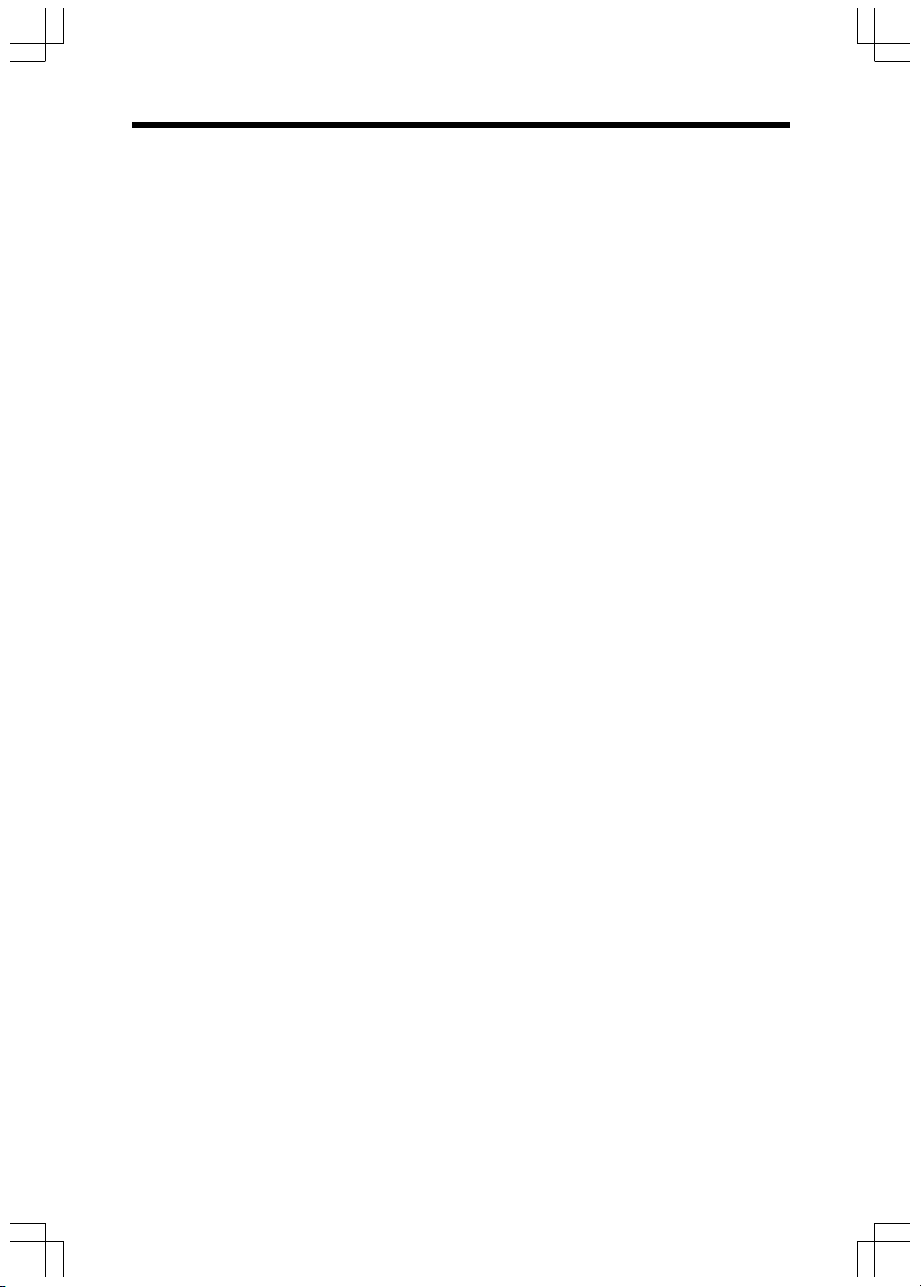
Important Safety Instructions
When using your telephone equipment, basic safety precautions should always be followed
to reduce the risk of fire, electric shock and injury, including the following:
1. Read and understand all instructions.
2. Follow all warnings and instructions marked on the product.
3. Unplug this product from the wall outlet before cleaning. Do not use liquid or aerosol
cleaners. Use a damp cloth for cleaning.
4. Do not use this product near water (for example, near a bath tub, sink or swimming pool).
5. Do not place this product on an unstable surface such as a table, shelf or stand. The
product may fall, causing serious damage.
6. Slots and openings in the back or bottom of the base unit and handset are provided for
ventilation. To protect them from overheating, these openings must not be blocked by
placing the product on a soft surface such as a bed, sofa or rug. This product should
never be placed near or over a radiator or heat register. This product should not be placed
in any area where proper ventilation is not provided.
7. This product should be operated only from the type of power source indicated on the
marking label. If you are not sure of the type of power supply in your home, consult your
dealer or local power company.
8. Do not allow anything to rest on the power cord. Do not install this product where the cord
may have anyone walking on it.
9. Never push objects of any kind into this product through slots in the base or handset as
they may touch dangerous voltage points or short out parts that could result in a risk of
fire or electric shock. Never spill liquid of any kind on the product.
10. To reduce the risk of electric shock, do not disassemble this product, but take it to an
authorized service facility. Opening or removing parts of the base or handset other than
specified access doors may expose you to dangerous voltages or other risks. Incorrect
reassembling can cause electric shock when the product is subsequently used.
11. Do not overload wall outlets and extension cords as this can result in the risk of fire or
electric shock.
12. Unplug this product from the wall outlet and refer servicing to an authorized service
facility under the following conditions:
A. When the power supply cord or plug is damaged or frayed.
B. If liquid has been spilled onto the product.
C. If the product has been exposed to rain or water.
D. If the product does not operate normally by following the operating instructions. Adjust
only those controls that are covered by the operating instructions, as improper
adjustment of other controls may result in damage and often requires extensive work
by an authorized technician to restore the product to normal operation.
E. If the product has been dropped and the base and/or handset has been damaged.
F. If the product exhibits a distinct change in performance.
1
Page 2
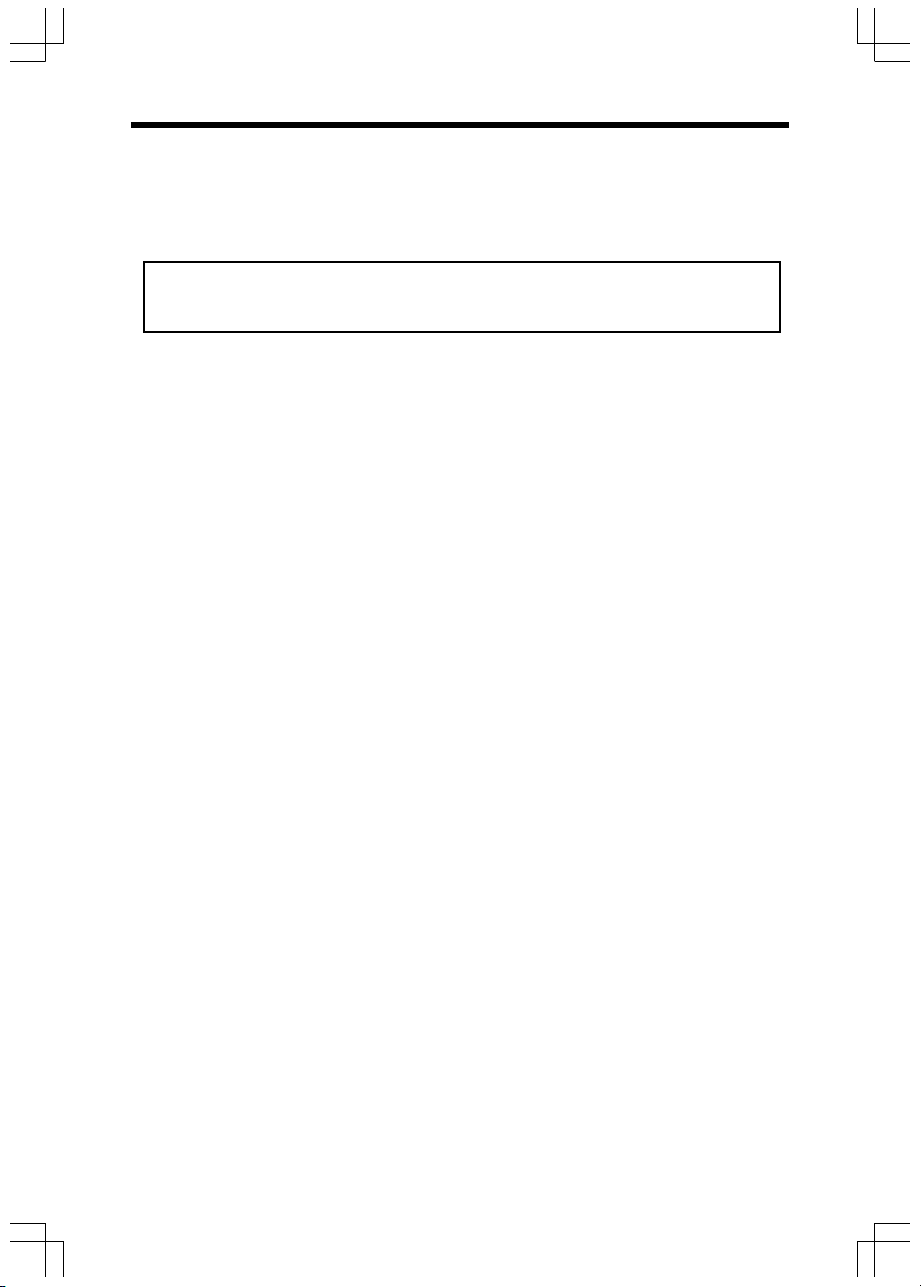
Important Safety Instructions
13. Avoid using a telephone (other than cordless) during an electrical storm. There is
a remote risk of electric shock from lightning.
14. Do not use the telephone to report a gas leak in the vicinity of the leak.
15. Only put the handset of your telephone next to your ear when it is in normal talk mode.
WARNING: To insure your safety from possible electric shock, only use the
enclosed audio patch cable to record custom ring tones. Do NOT leave the
audio patch cable attached to the handset while charging in its charger.
2
Page 3

Introduction
Your phone is an advanced cordless telephone that operates in the 5.8GHz frequency range.
Your phone is capable of supporting up to a maximum of eight handsets. Using additional
handsets, up to four people can be conferenced on a call (three handsets and the base
speakerphone).
This manual is designed to familiarize you with your cordless telephone. We strongly recommend you read the manual before using your phone.
To order additional system handsets (model number 5808), batteries or headsets, contact the
Supplier.
3
Page 4
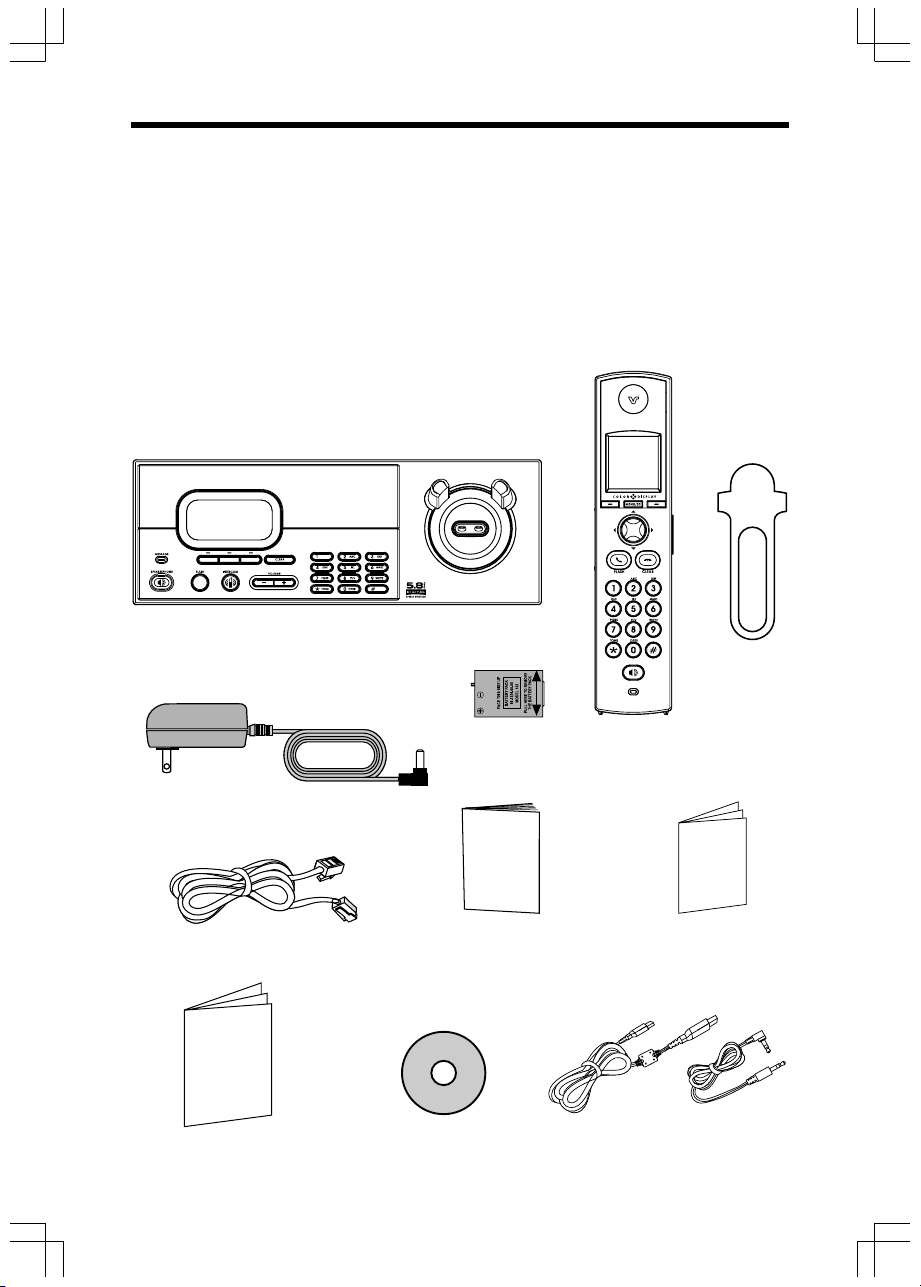
Parts Check List
1. Base Unit
2. Handset
3. Base Power Adapter
4. Telephone Line Cord
5. Special Features Guide
6. Quick Start Guide
Base Unit
7. Belt Clip
8. User’s Manual
9. Audio Patch Cord
10. Battery
11. VTech Phonebook Manager CD
12. USB Cable
Battery
Handset
Belt Clip
Base Power Adapter
Telephone Line Cord
User's Manual
(English and Spanish)
Special Features Guide
(English and Spanish)
VTech Phonebook
Manager CD
4
USB Cable
Quick Start Guide
(English and Spanish)
Audio Patch Cord
Page 5
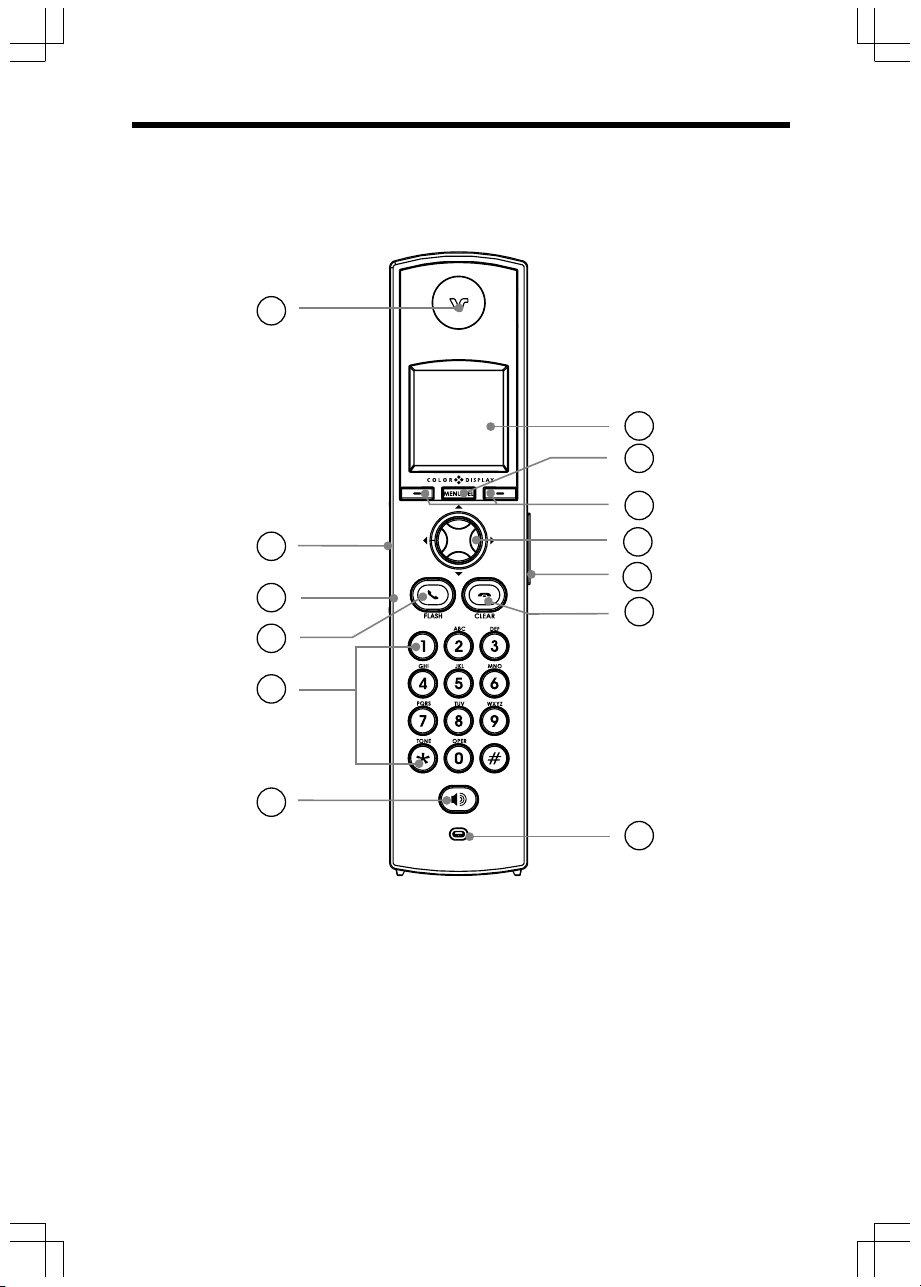
The Handset Layout
1
7
8
9
2
3
4
5
6
1. Earpiece
2. USB Cable Jack
3. Headset Jack / Audio
Patch Cable Jack (2.5mm)
4. On/Flash Key
5. Dialing Keys (0-9, *, #)
6. Speakerphone Key
10
11
12
13
7. LCD Display
8. Menu/Select Key
9. Softkeys
10. NavKeys(Navigation Keys)
11. Volume Keys
12. Off/Clear Key
13. Microphone
5
Page 6

The Base Unit Layout
10
11
2
3
1
4
5 6 8 9
7
13
14
1512
1. Charging LED
2. LCD Display
3. Message LED
4. Speakerphone
5. Softkeys
6. Flash
7. Intercom
8. Volume Key
9. Dialing Keys (0-9, *, #)
10. Clear
11. Antenna
12. Microphone
13. Telephone Jack
14. DC Connector Jack
15. Spare Battery Compartment
6
Page 7
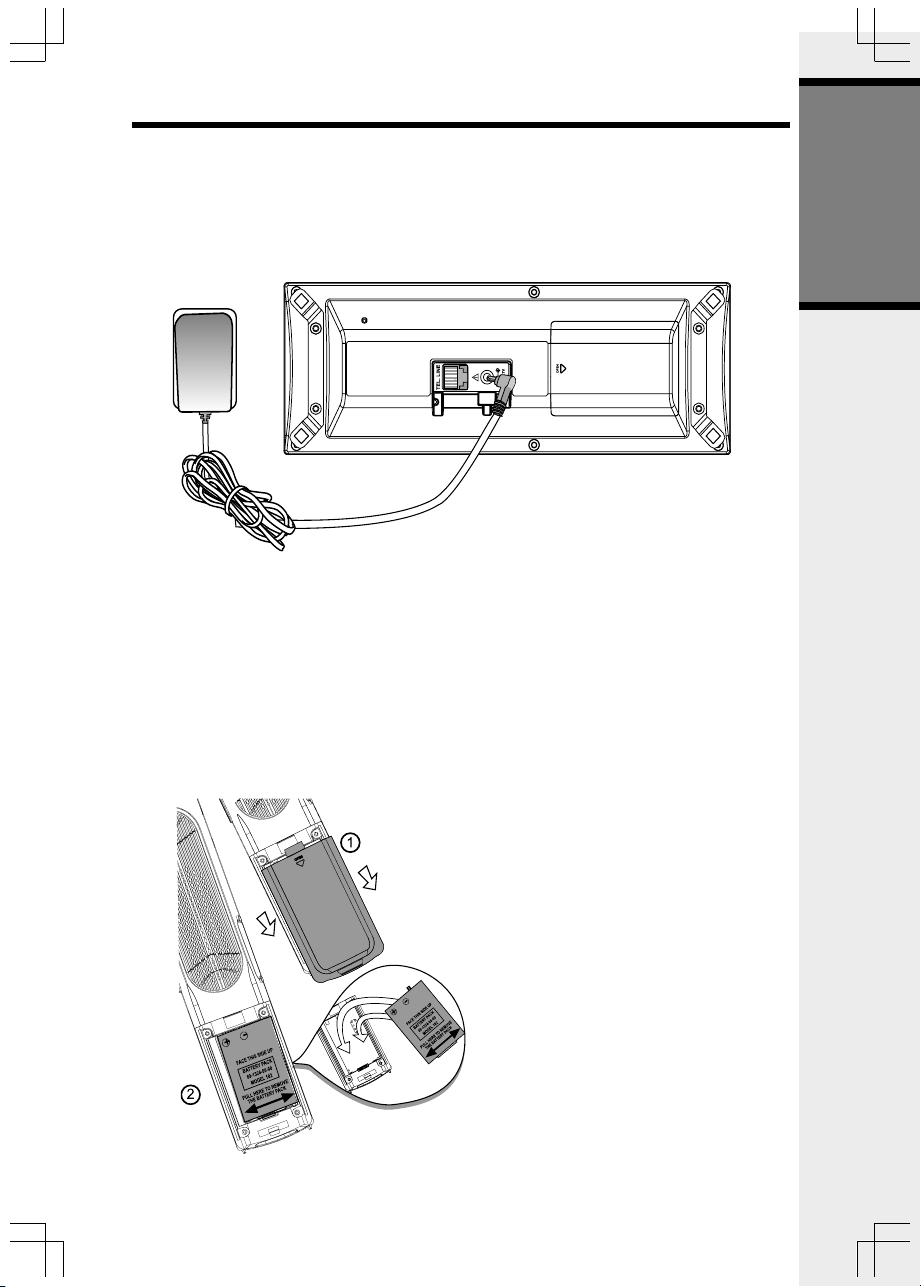
Setup
Connecting Power to Base Unit
Plug the power adapter into an electrical outlet, and the connector into the bottom of the base
unit.
To outlet
Installation and Charge of Battery
Getting Started
Follow these steps:
1. Remove the battery cover and place
the battery in the compartment with
the metal contacts aligning, as shown
in the diagram.
2. Replace the cover by sliding it
upwards.
3. If the new battery is not already
charged, place the handset in its
base unit, and allow it to charge for a
minimum of 12 hours. After initial
charge, a maintenance charge of
eight hours should be sufficient.
7
Page 8
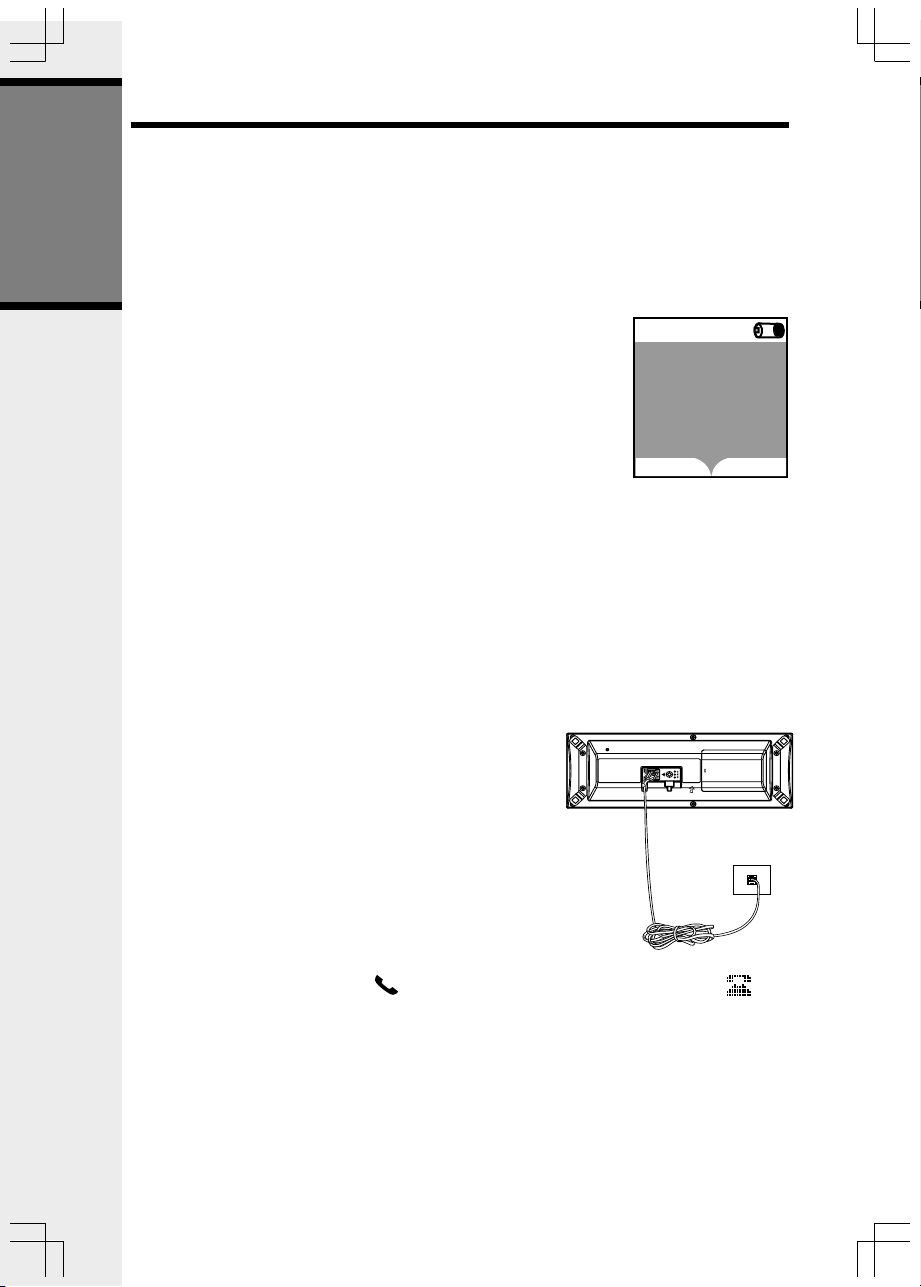
Setup
Charging of the Handset Battery
The handset of your cordless telephone is powered by a rechargeable battery. It charges
automatically whenever the handset is in its base. Maximum talk time on fully charged
battery is seven hours, and maximum standby time is four days.
You should charge the battery for a minimum of 12 hours when you first receive your
phone.
Getting Started
You’ll know the battery need charging when:
• The low battery message is displayed:
• The handset seems completely dead, the LCD is completely
dark and does not activate when you press the keys.
12:00AM
HANDSET1
Low Battery
REDIAL
CALL LOG
IMPORTANT:
1. Do not dispose of batteries in a fire, they might explode.
2. Do not open or mutilate the batteries. Toxic substances may be released,
causing harm to eyes or skin.
3. Exercise care in handling batteries in order to prevent an accidental
short of the charge contacts, potentially causing the batteries to overheat.
4. Do not dispose of batteries into household garbage. They should be properly recycled.
5. If the phone will not be used for long periods of time, remove the battery to prevent
possible leakage.
Connecting to Phone Line
Plug one end of the telephone line cord into the jack on the
bottom of the base unit. Plug the other end of this cord into
the wall jack.
Checking for Dial Tone
After the battery is charged, press /FLASH (on) on the handset. The Phone icon will
appear on the handset display, and you will hear dial tone. If not, see In Case of Difficulty.
8
Page 9
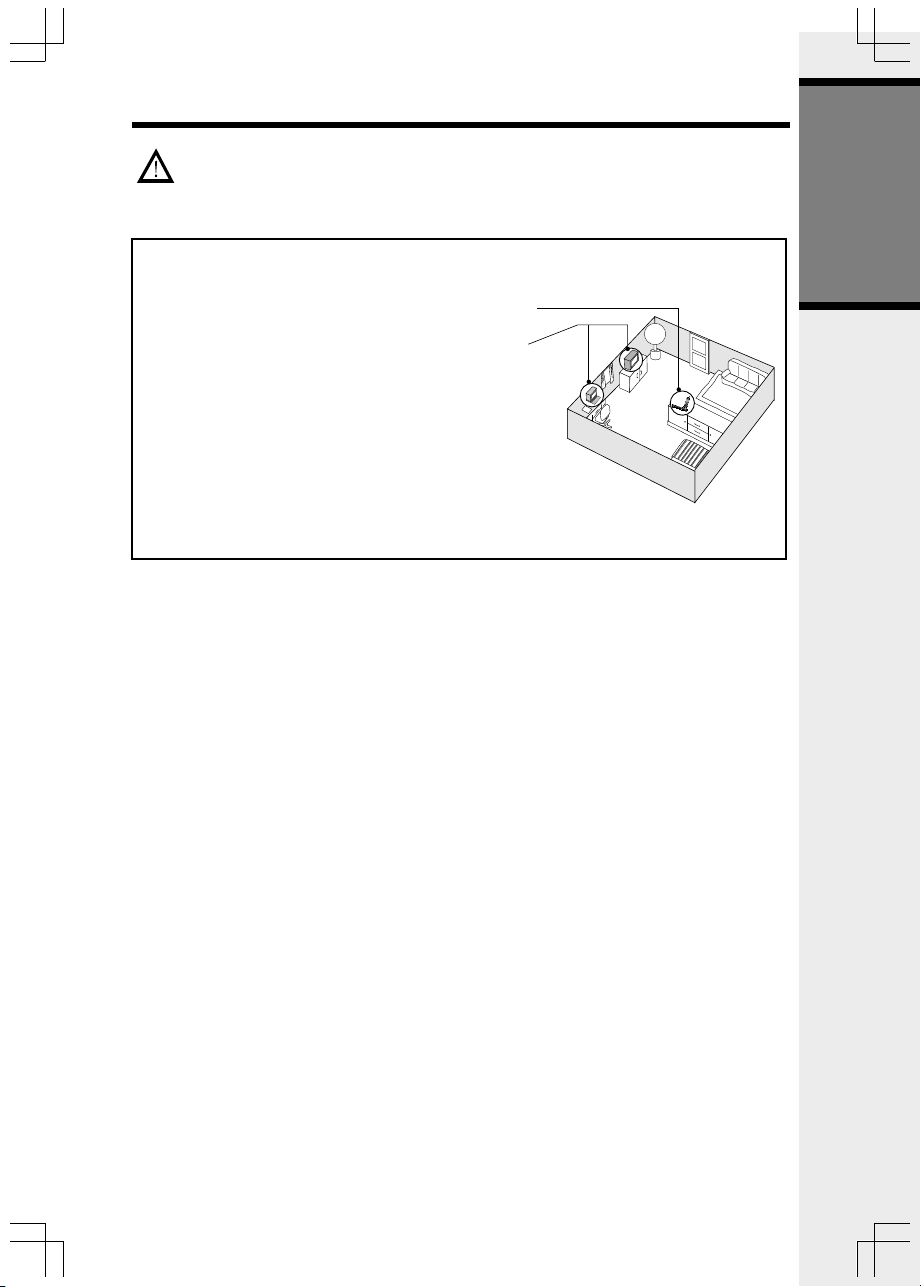
Setup
CAUTION: Use only the power supply provided with your telephone.
IMPORTANT! FOR MAXIMUM PERFORMANCE OF
YOUR CORDLESS TELEPHONE SYSTEM:
1. Choose a central location for your base unit.
2. Install your base unit and accessory handsets
away from electronic equipment, such as personal
computers, television sets and microwave
ovens.
3. In locations where there are multiple cordless
telephones, separate base units as much as
possible.
4. Install your telephone equipment away from heat
sources and sunlight.
5. Avoid excessive moisture, dust or extreme cold.
Getting Started
9
Page 10
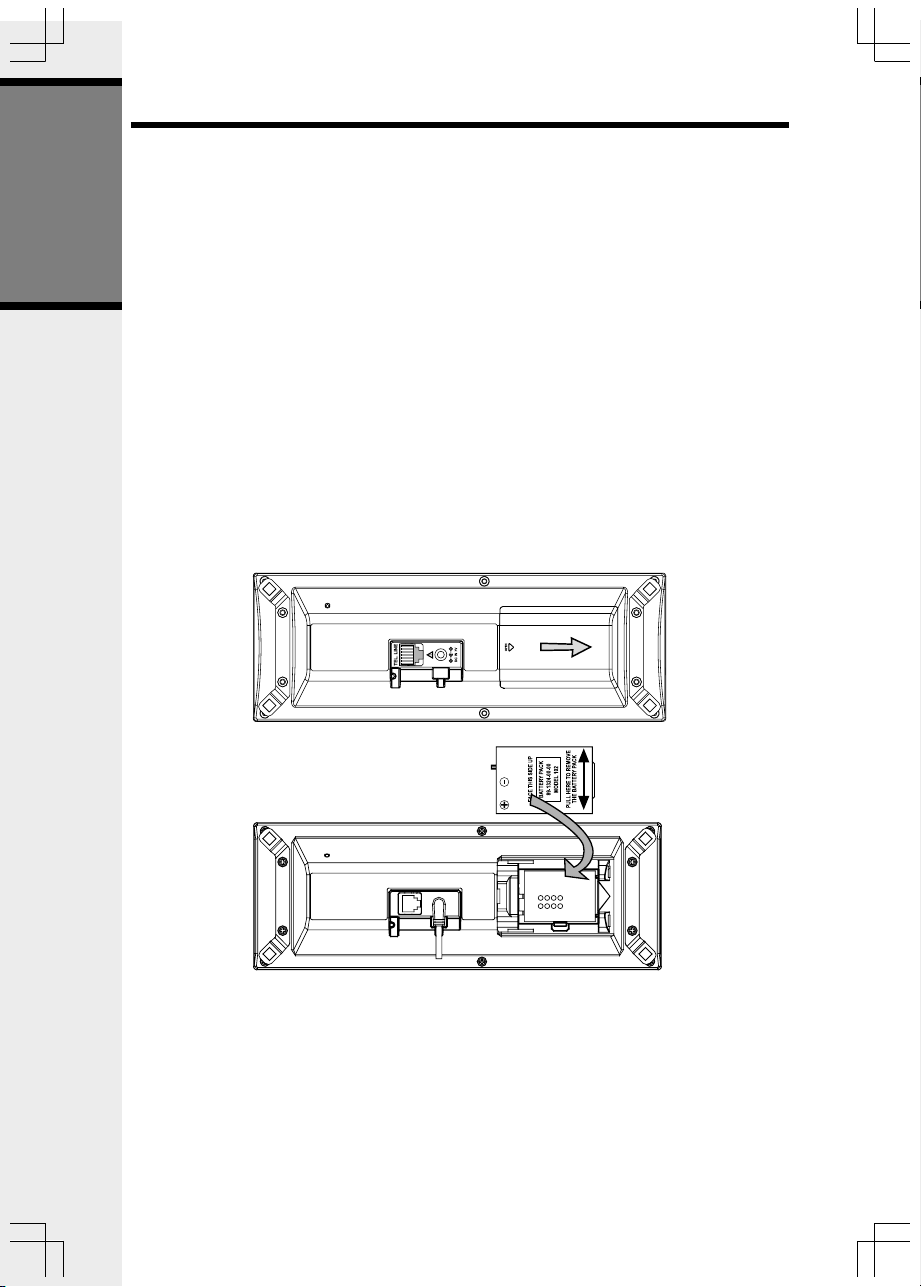
Power Guard/Spare Battery Charger Feature
Power Guard
Your phone uses the spare battery charger in the base unit to provide operational backup in
the event of a power failure. With a fully charged battery in the spare battery charger, you will
still be able to place and receive calls, for up to 2.5 hours.
The spare battery can also be used to replace drained handset battery ensuring uninterrupted
use. The spare battery is optional and purchased separately.
Getting Started
NOTE: When using your phone during power guard mode, audio quality may be compro-
mised due to reduced power availability.
Installation
1. Open the spare battery compartment by pressing on the cover and sliding in the direction
as indicated on the cover.
2. Place the battery in the charger with the metal contacts aligning, as shown in the diagram
below.
3. Replace the spare battery compartment cover. The spare battery charger takes 20
hours to fully charge drained battery.
10
Page 11
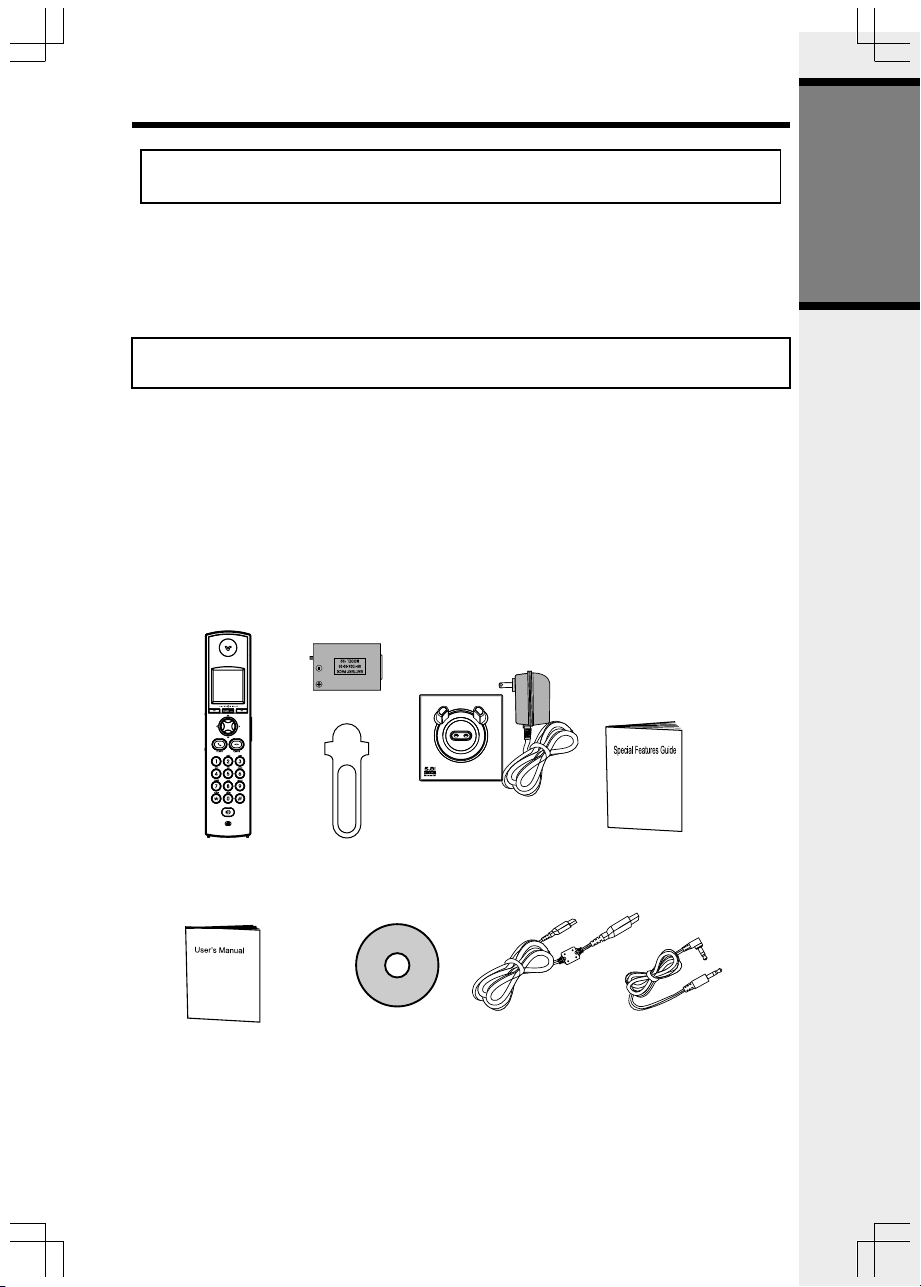
Installation and Registration of Accessory Handset
Expand your 5858 system by adding accessory handsets. Bring telephone
access to rooms where a phone jack isn’t available!
Your 5858 phone system can operate up to eight handsets. To order additional handsets
(model 5808), contact the Supplier.
The original handset that is shipped with your 5858 system will be automatically
registered to the base. This handset is HANDSET 1.
As you register additional accessory handsets (model 5808) to the system, they will be
assigned extension numbers in the following order: HANDSET 2, HANDSET 3, etc.
Whenever a charged handset battery is installed, the handset will automatically begin Search-
ing for Base... (if previously registered), or it will prompt you to register the new handset.
The 5808 accessory handset consists of the following:
Getting Started
Handset
Users Manual
(English and Spanish)
Battery
Belt Clip
VTech Phonebook
Manager CD
Charger
11
USB Cable
Special Features Guide
(English and Spanish)
Audio Patch Cable
Page 12
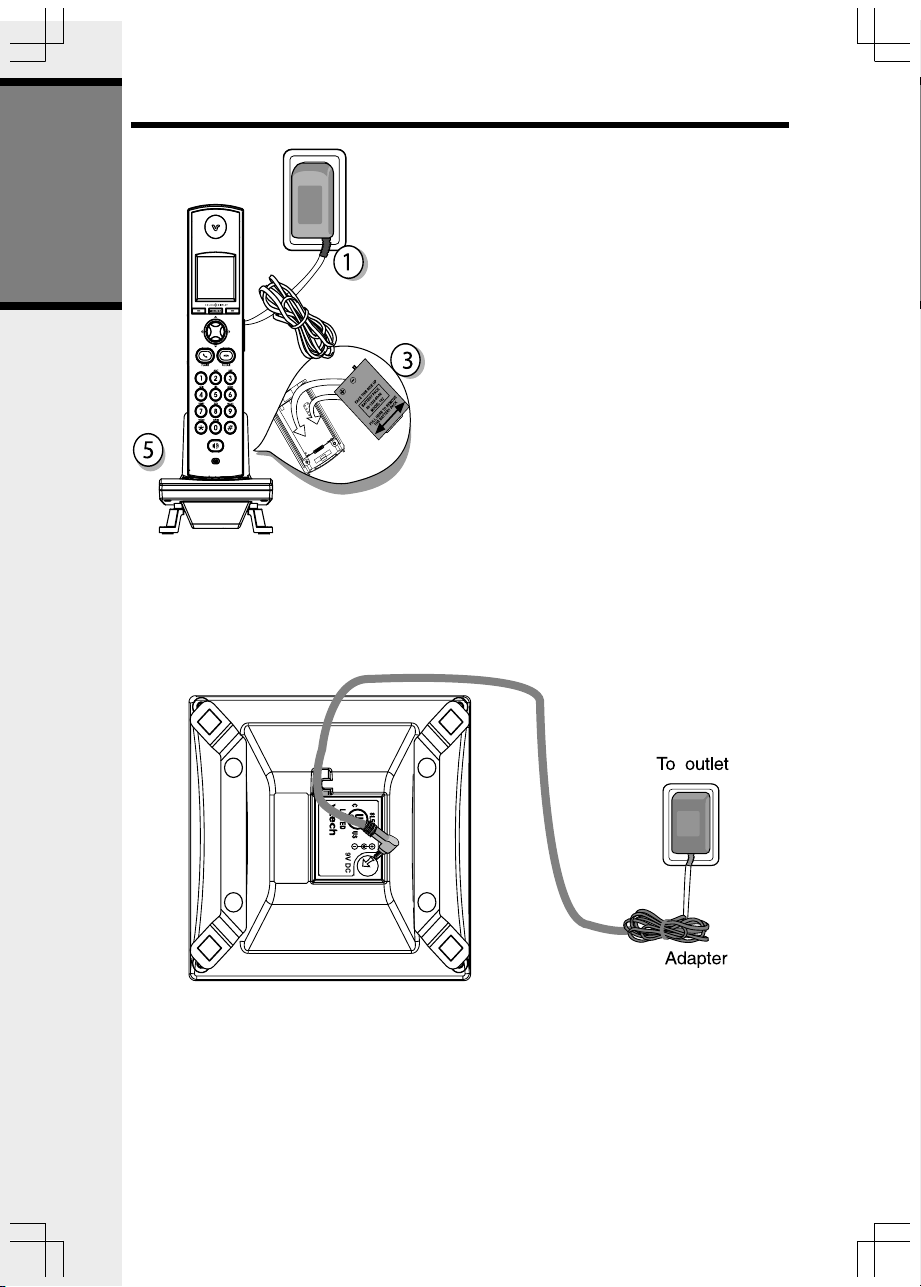
Installation and Registration of Accessory Handset
Setup of 5808 Accessory Handset
1. Plug the power adapter into an electrical
outlet.
2. Place the battery in the handset with
the metal contacts aligning, as shown
Getting Started
in the diagram to the left.
3. Replace the battery compartment
cover by sliding it upward.
4. Place the handset in the charger, and
allow it to charge for a minimum of 12
hours. After the initial charge, a
maintenance charge of eight hours
should be sufficient.
CLASS 2 POWER SOURCE ONLY
DC 9V 200mA
MODEL: 5808
12
Page 13
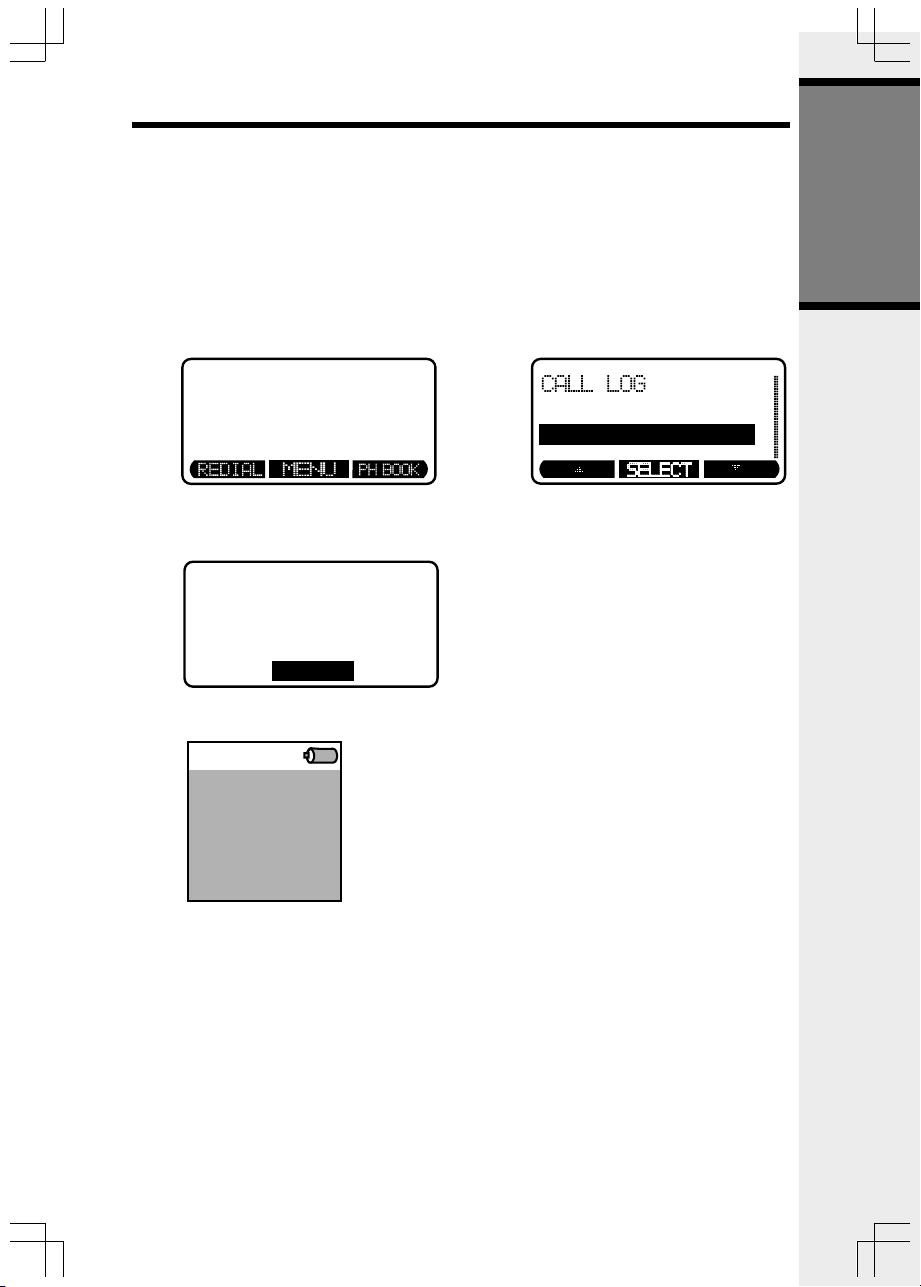
Installation and Registration of Accessory Handset
Registration
Your 5858 handset comes registered to the base unit. To register additional 5808 handsets
(purchased separately):
Registering the 5808 handset for the first time
After charging, the handset will display registration directions, which
are as follows:
• On the base unit, press MENU, then select REGISTER
HANDSET.
Getting Started
12:00
10 NEW CALLS
AM
BASE SETTINGS
REGISTER HANDSET
• When the base unit shows READY TO REGISTER NEW
HANDSET, press REGISTER on the handset.
READY TO
REGISTER NEW
HANDSET
CANCEL
• The handset displays Registration in Progress.
12:00AM
Registration
in Progress...
• Within approximately 15 – 60 seconds the base and handset
will beep, and the newly registered handset will be assigned
the lowest extension number not previously assigned to
another system handset (1 – 8).
13
Page 14

Handset and Base Indicators
Handset Icons
Icon
Basic Operation
Description
Line In Use Indicator
• On steady when an extension handset or parallel set is in use.
Hold Indicator
• Flashes when a call is on hold.
Mute Indicator
• Flashes when the handset microphone is muted.
Ringer Off Indicator
• is displayed when the ringer is turned off.
Battery Indicator
• When the handset is removed from the charger, this lets you know the
level of charge in the battery, from FULL( ) to EMPTY ( ).
• Cycles (low, medium, and full) when handset battery is charging.
• Flashes when a low battery condition is detected.
Message Waiting Indicator
• Flashes to indicate that you have new voicemail messages. (Service
must be subscribed to through your local telephone company.)
Handset LEDs
LED
Description
On when handset speakerphone is in use.
14
Page 15
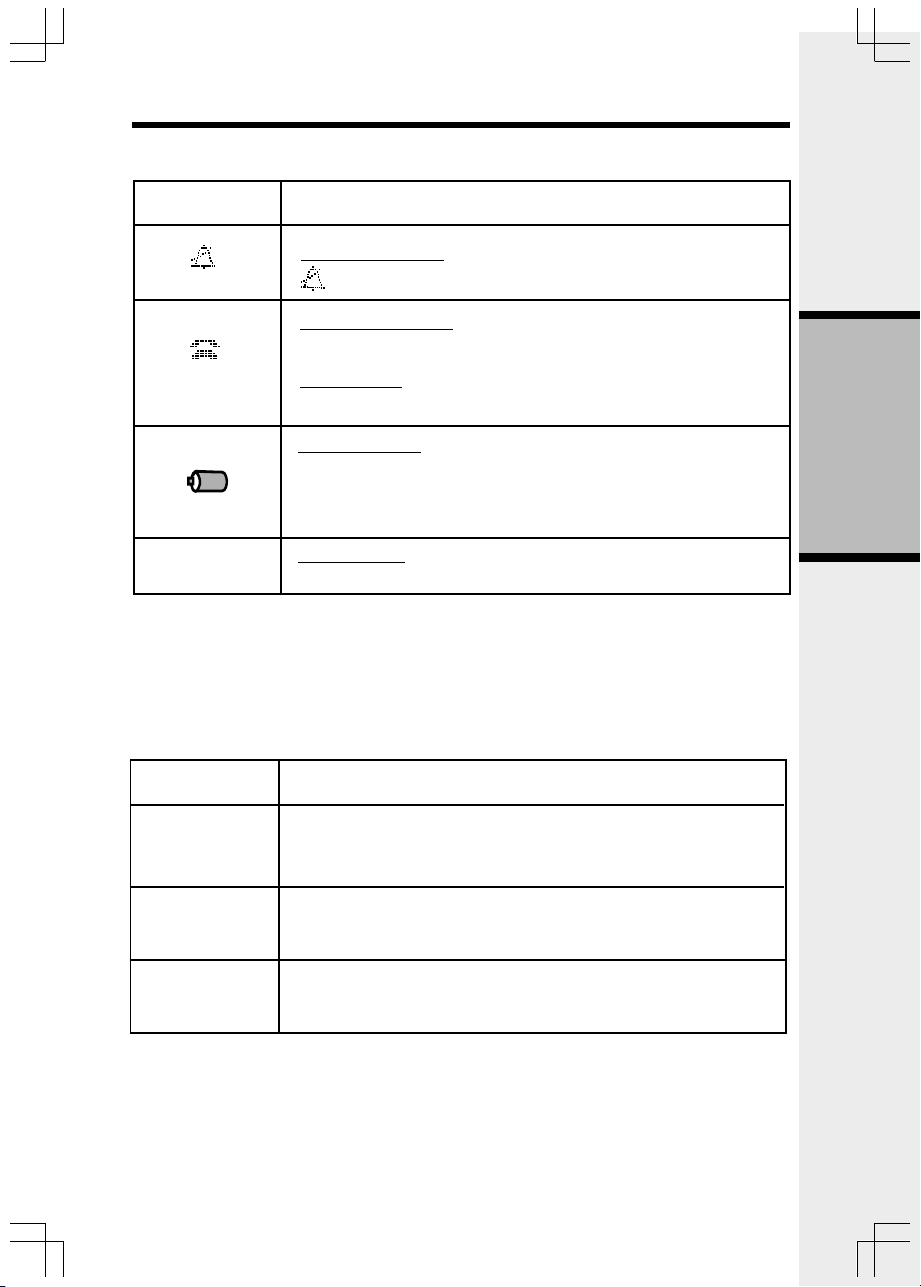
Handset and Base Indicators
Base Unit Icons
Icon
MUTE
Base LEDs
LED
Description
Ringer Off Indicator
is displayed when the base ringer is turned off.
Line In Use Indicator
• On steady when an extension handset or parallel set is in use.
Hold Indicator
• Flashes when a call is on hold.
Battery Indicator
• Cycles (low, medium, and full) when battery is charging in the
spare battery compartment.
• Flashes when the base is under power backup mode (No AC
power is detected).
Mute Indicator
• Flashes when the microphone is muted.
Description
Basic Operation
Message
Speakerphone
Charging
• Flashes to indicate that you have new voicemail messages.
(Service must be subscribed to through your local telephone
company.)
• Flashes when a call is on hold.
• Lights when base speakerphone is in use.
• On when the handset is in its base.
15
Page 16
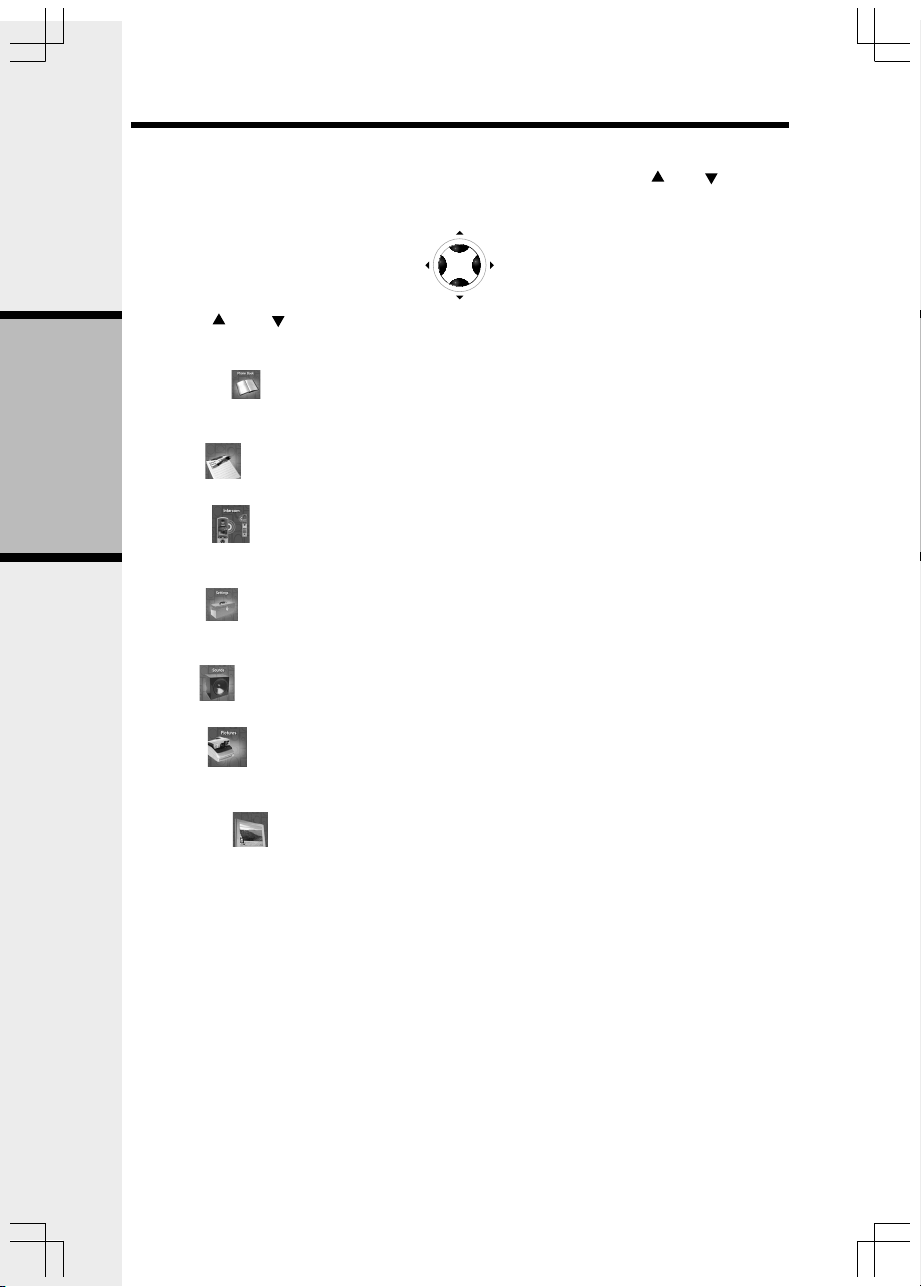
Handset Menu
Handset Main Menu
Enter the handset main menu options by pressing MENU/SEL. Use the and NavKeys
to select from the seven menu items described below.
NavKeys (Navigation Keys)
Press the and NavKeys to maneuver through the various options in the handset
main menu. Press MENU/SEL to choose the displayed menu item.
Phonebook
Enter and retrieve up to 100 names and phone numbers, each can be assigned a distinctive
ring and image.
Call Log
Review caller ID data, select and dial from the caller ID data .
Intercom
Basic Operation
Talk between handset(s) and base unit (when at least one accessory handset is registered to your base unit), or use to page the handset(s) or base.
Settings
Set the time, change the tone setting, adjust the phone settings, change the language of the
menu prompts or reset all to factory settings.
Sounds
Record custom sound clips, turn ringer and vibrate feature on or off, select main ringer tone.
Pictures
Choose from the many preset images or download new images into the handset to be used
as your idle screen (wallpaper) or assign an image to a specific phonebook directory.
Animations
Choose from many preset images to use as your idle (wallpaper) screen or assign as a
distinctive image to a specific phonebook directory.
Use the up and down NavKeys to maneuver to the desired menu option, then press MENU/
SEL to select.
Screen Saver
After 30 seconds of inactivity in idle mode, your handset will go into screen saver mode.
While in screen saver mode, your handset will display a digital clock. To illuminate the
screen and read the clock. simply press the volume buttons on the right edge of the
handset.
16
Page 17
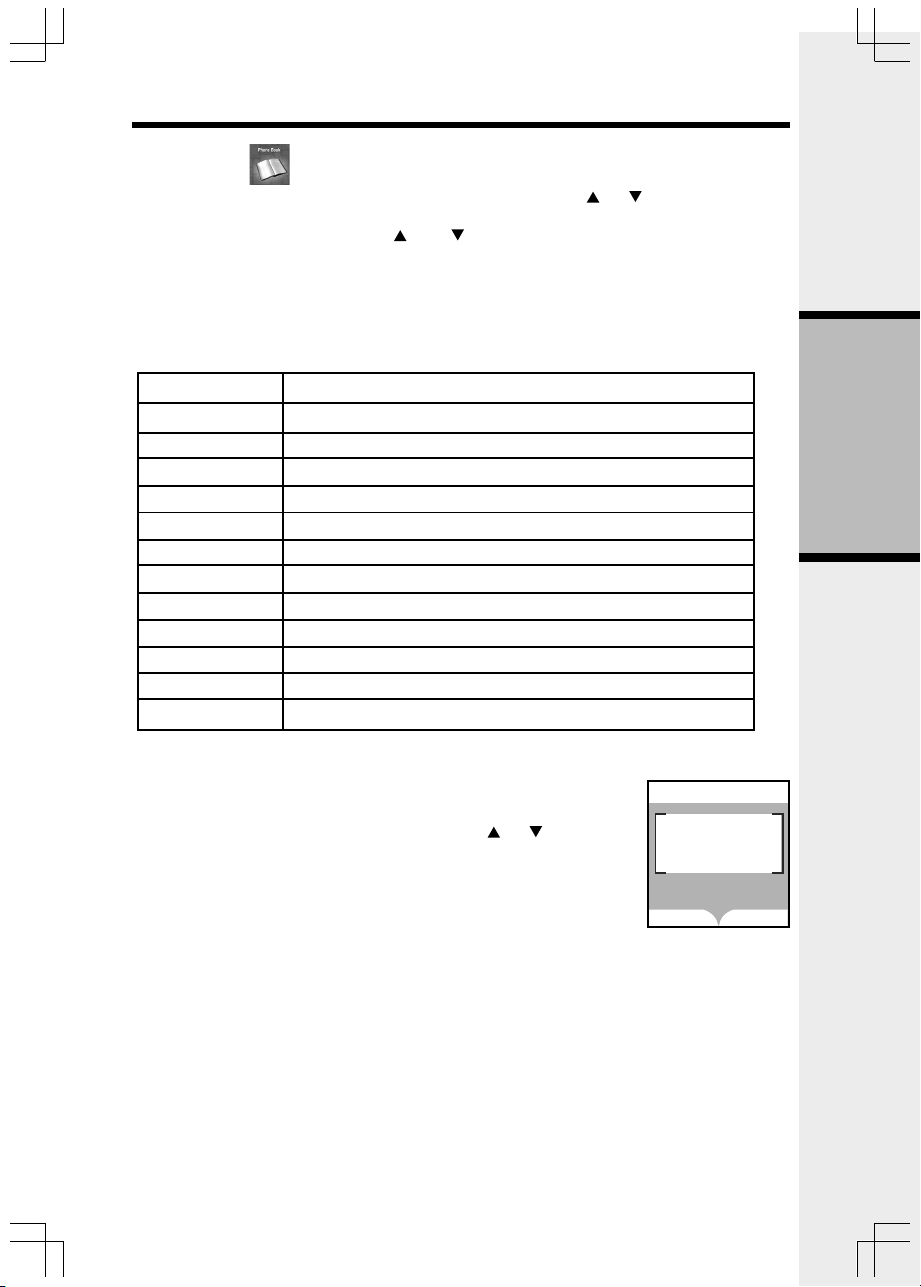
Handset Menu
Phonebook
Enter the phonebook directly from idle mode by pressing the or Navkeys.
— OR —
Press MENU/SEL, then using the and NavKeys, scroll to phonebook, then press
MENU/SEL. If there are no entries, the screen will display Phonebook is empty. The
i 5858 handset can store up to 100 numbers with names in the phonebook directory, along
with a distinctive ring and image for each. Each memory location can hold up to 32 digits and
up to 16 characters, including spaces.
Each press of a key will cause characters to be displayed as follows:
Number Key Characters (in order)
1 & ’ , . 1
2 ABCab c 2
3 DEFdef 3
4 GHI ghi 4
5 JKLjkl5
6MNOmno6
7PQRSpqrs7
8TUVtuv8
9 WXYZwxyz9
00
*
*
##
Space
Basic Operation
Adding Phonebook Entries
• From the handset idle (off) mode, press the or NavKey.
• Press the NEW softkey.
NOTE: When the phonebook is full and NEW is pressed, Phonebook is full will display
and an error tone will sound.
17
Phone Book
Phone Book
is empty
FIND
NEW
Page 18

Handset Menu
• You will then be prompted to Enter Name. Use the
digit keys to spell the name. If you make a mistake,
press the softkey. To add a space be tween
characters, press twice. When finished, press
the SET softkey.
NOTE: Press to advance the cursor. Press again to
add a space.
• Enter the number you want to store in the phonebook.
Press and hold the # key to insert a pause. If you
make a mistake, press the right softkey
.When finished, press SET. The screen will
display:
NOTE: If you do not wish to assign a distinctive ring
Basic Operation
tone or image to this phonebook entry, press
SAVE now.
• If you wish to be alerted to calls from this phone
number, you can assign a unique ring tone to this
phonebook entry. Press the up or down NavKey to
scroll to Ringer : < Default >.
• Press the left or right NavKey to sample the ringer
options. Press to return to the default ring
tone.
- OR -
Press MENU/SEL then press the up or down
NavKey to sample the options. Once you have
selected a ringer, press SET.
• Once you have selected a ringer, press the down
NavKey to move on and select a a distinct image or
animation for this entry or press SAVE to confirm
your selections. You must subscribe to caller ID
service for the distinctive ring function to work.
Phone Book
VTech|
SET
Phone Book
SET
Phone Book
SAVE
Phone Book
SAVE
NOTE: There are eight traditional ring tones and 17
musical ringers. For Recordable Ringer,
see page 25.
• If you wish to be visually alerted to calls from this
number by changing to a distinctive image or animation, press the or NavKey to scroll to
Picture: < (none) >.
18
Page 19

Handset Menu
• Press the or NavKey to sample the picture and
animation options. If you make a mistake, press
to delete.
— OR —
• Press MENU/SEL then press the or NavKey to
sample the picture and image options.
• Once you have selected an image or animation, press
SET. You must subscribe to caller ID service for the
distinctive image or animation feature to work.
NOTE: There are 29 preset pictures and animations to
choose from. For Picture Download information, see page
26.
• Once you’ve selected a picture or an animation, press
SAVE.
• Your phonebook entry has been saved and the
screen will display:
Searching for and Dialing Phonebook Entries
• With the handset in idle (off) mode, press the or
NavKey to enter the phonebook.
• Continue pressing the or NavKeys to scroll
through the contents in alphabetical order.
Phone Book
SAVE
Phone Book
Entry has been
saved
FIND
NEW
Basic Operation
— OR —
Use the number keys to enter the first characters of the
name. The closest match alphabetically will be displayed.
— OR —
Press the FIND softkey, enter the first few characters
of the name and then press SET to search. If you make a
mistake, press the softkey. The closest match
alphabetically will be displayed.
19
Phone Book
FIND
Phone Book
Search for
SET
NEW
Page 20

Handset Menu
• Once you find the entry you want, simply press
/FLASH (on) or SPEAKERPHONE to dial the
number.
Editing Phonebook Entries
• Following the first two steps in Searching for and
Dialing Phonebook Entries, locate the entry you
want to edit.
Phone Book
• Press the MENU/SEL. The screen will display:
• Press the EDIT or MENU/SEL softkey.
Basic Operation
• Press or NavKeys to the option you want to
edit then enter the corrections as needed. Press the
softkey to delete.
• When finished, press the SAVE softkey. The
screen will display the edited entry.
Deleting Phonebook Entries
• Following the first two steps in Searching for and
Dialing Phonebook Entries, locate the entry
you want to delete.
FIND
Phone Book 3
EDIT
Phone Book
SAVE
Phone Book 3
NEW
DELETE
• Press MENU/SEL. The screen will display:
• Press DELETE softkey. The entry will be deleted.
20
EDIT
DELETE
Page 21

Handset Menu
HANDSET1
Call log
To access the call log, press the CALL LOG softkey.
- OR -
Press MENU/SEL, then the or NavKeys to scroll to
call log menu. Press MENU/SEL.
Call Log NEW 1
Then use the and NavKeys to scroll and view the
CID records in the call log.
This feature allows you to scroll through the 100 current
caller ID and call waiting records received. With a CID
record displayed, press SAVE to store it in the
phonebook (see page 17), or press DELETE to remove
the entry from the log.
You can also dial a CID record while reviewing. With
the desired CID displayed, press # or MENU/SEL. The
possible options to choose from will be either 7, 10, or
11 digits. For example, if the original number in caller
ID memory was 800-595-9511, then the display options
will be:
Press the and NavKeys to make the selection,
then press left softkey, /FLASH (on) or to dial
the number.
NOTE: Due to regional incompatibilities, CID information
may not be available for every call you receive. In addition,
the calling party may intentionally block their name and/or
phone number from being sent.
1-800-595-9511
Nov 12 11:00AM
SAVE
Dial Options
1-800-595-9511
DIAL
DELETE
595-9511
800-595-9511
Basic Operation
Intercom
From Handset to Handset (or Base):
• With the Intercom icon highlighted, press MENU/
SEL.
• Press the and NavKey to the desired handset.
• Press MENU/SEL.
• The ringing handset (or base) can answer by pressing
/FLASH (on) , or any of the number keys (or
the intercom button on the base)
• To end an intercom call, press /CLEAR (off)
on any handset or place the handset to base unit.
21
Intercom
Global Page
BASE
Page 22

Handset Menu
NOTE: To access this feature, you must have at least one
additional handset. To order accessory handsets, please
refer to page 11.
Global Page from Handset:
• With the Intercom icon highlighted, press MENU/SEL.
• Press the up or down NavKey to highlight Global Page.
Press MENU/SEL.
• Any registered handset and base can answer the global
page, thus entering intercom mode.
• To end the intercom call, press /CLEAR (off) on
any handset or base.
Intercom
Global Page
Base
HANDSET1
Performing
Global Page
Settings
Enter the settings menu by pressing MENU/SEL, then the and NavKeys. When Settings
Basic Operation
are displayed, press MENU/SEL. Use the up and down NavKeys to choose from the following:
Clock Setting
This option allows you to change the time that will display on the idle screen. If you subscribe
to caller ID, the time will be set automatically when the first caller ID record is received.
NOTE: If you choose to set the time manually, use the number keys and the and
NavKeys.
Tone Settings
This option allows you to turn the following options on or off: keypad tone, low battery tone,
and out of range tone.
Phone Settings
Choose this option to change the contrast of your handset screen, edit handset name, show
handset name, select dial type (choose from tone or pulse), display product ID.
NOTE: Your phone is preset for tone dialing.
Language
This option allows you to change the screen prompts to English, Spanish or French.
Reset Settings
Choose this option to reset the following settings: Clear Msg Indication, Phonebook, Call Log,
Redial List, Wallpaper, Registration, Factory Settings.
NOTE: The Factory Settings option will reset the settings listed above back to the factory
defaults. The screen will display Restore Factory Settings Are you sure? Press the YES
or NO softkey to make your selection.
22
Page 23

Handset Menu
Sounds
Play Sound Clips
This option allows you to access all preset melodies and the melodies you have recorded
using the Recordable Ringer option (see page 25 for details.)
Record Sound Clip
Choose this selection to record your own ring tones. See recordable ringer on page 25 for
complete instructions.
Ringer Melody
This option allows you to assign various ring tones for incoming calls. You can choose from
eight preset traditional ringers or 17 preset musical ringers or the ring tones you have
recorded.
Ringer Volume
Adjust the ringer volume to a comfortable setting or turn the ringer off.
NOTE: When the phone is ringing, press SILENCE softkey or CLEAR key to temporarily
mute the ringer
Ringer Vibrate
Turn the vibrating ringer on or off.
Use the and NavKeys to maneuver through the menu options. Press the SET softkey
to confirm your selection.
Pictures
Your handset is preset with 23 pictures you can use as the background for your idle screen
(wallpaper) or assign a specific image to a phonebook directory. You can also download
your own pictures (see Picture Download on page 26).
Set a Wallpaper image
To set a wallpaper image, select the icon Pictures in the main menu. Then use the up and
down Navkeys to view the available images. Once you have selected the image, press the
SET softkey to set the image as your wallpaper. You will receive a message on the screen
confirming Wallpaper Set and an audio confirmation.
Set an Animation image
To set an animation as your wallpaper, select Animation in the main menu. Then use the
and Navkeys to view the available images. Once you have selected an animation,
press the SET softkey to set the image as your wallpaper. You will receive a message on
the screen confirming Wallpaper Set and an audio confirmation.
Basic Operation
23
Page 24

Handset Menu
Redial
• Press the REDIAL softkey to display the last 20 telephone
numbers dialed from the handset. The number on the top
line represents the last number dialed.
• Use the and NavKey to scroll to the desired number.
• To dial, press /FLASH (on) or .
Basic Operation
Saving Redial Number in Phone Book Memory
• Press REDIAL, then scroll to the desired number.
• Press SAVE.
12:00AM
HANDSET1
REDIAL
Redial
595-9511
1-595-9511
800-595-9511
1-800-595-9511
SAVE
Redial
595-9511
1-595-9511
800-595-9511
1-800-595-9511
CALL LOG
DELETE
• You will be asked to ENTER NAME. Use the keypad to
enter the desired name (see Phonebook for more
information).
• Press SET. The name and number has been stored in
Phonebook memory.
Deleting Numbers in Redial Memory
• Press REDIAL, then scroll to the desired number.
• Press DELETE.
24
SAVE
DELETE
Phone Book
VTech|
SET
Redial
595-9511
1-595-9511
800-595-9511
1-800-595-9511
SAVE
DELETE
Page 25

Recordable Ringer
Record a Ringer
You can easily record a unique ringer to be used as either your default ringer or for a
distinctive ringer assigned to a specific phonebook directory. You can record with either the
provided audio patch cord (not the USB cord), or with the handset microphone.
NOTE: The space allotted for recordable ringers and picture download are dynamic. this
means you can delete pictures to make more room for custom ring tones, if you wish.
Cued-up music typically produces the best sounding recorded ringer. It is recommended to
begin recording your ringer at the beginning of a song, rather than a portion from the middle
to produce an audibly pleasing custom ringer.
NOTE: Your handset is preset with 17 musical ringer options (i.e. harmony, reflection,
harmonic, swing, etc.) for you to use as your default ringer or a distinctive ringer. Four of
the ringers are protected, you cannot replace them. You can replace the other ringers
with your own recordings. You will find 14 additional sound clips excluding those preset in
the handset on the accompanying CD-ROM.
• You can use the audio patch cord by inserting the 3.5mm plug (the larger end) into the
headset jack of your PC or audio source. Then insert the 2.5mm plug (the smaller end)
into the headset jack on the side of the handset.
You can listen to the playing music through your handset speaker after connecting the
audio patch cord and selecting the Using Audio Cable menu option. Adjust the recording volume at the audio source. To begin recording, press RECORD.
If you want to use the handset microphone to record ringers, select the Using Micro-
phone menu option. After the beep, and with the handset microphone facing the audio
source, start recording.
Basic Operation
• Select the Sounds icon in the main menu.
• Select the Record Sound Clips option, the handset will show Using Microphone or
Using Audio Cable. The handset will record up to 15 seconds.
NOTE: If the memory is full, the handset will prompt Sound Clip memory full.
• Press the STOP softkey stop the recording.
• After recording, you may PLAY or SAVE the melody. If you choose SAVE, you will be
prompted to Enter Clip Name. Enter a name (up to ten characters) for the recording. If
you make a mistake, press the softkey to backspace. Press SAVE to
confirm. Sound Clip saved will display. The melody will be stored in the Play Sound
Clips section. You can listen to all of your recorded music clips in this location. If you
want, when in Play Sound Clips, you can press DELETE then YES to erase.
NOTE: When you want to use the handset microphone to record ringers, do not insert the
audio patch cord into the headset jack.
25
Page 26

Picture Download
Getting Started
The VTech Phonebook Manager allows you to download pictures and edit your handset
phonebook from the convenience of your PC. It also allows you to import/export contacts
from/to comma separated text files. This great feature allows you to get contacts from your
existing PC applications such as Microsoft Outlook or Palm programs.
One-time Software Installation
• Insert the enclosed VTech Phonebook Manager CD into your personal computer.
• An installation window will open on your monitor giving you three options:
• To install the software, click on the Install/Uninstall the VTech Phonebook Manager
• After the installation is complete, you will find a VTech phonebook manager icon on
Graphics Tab Functions
The VTech phonebook manager allows you to open graphic files on your PC and transfer
them to your phone. Once the graphics are transferred, they can be used for your wallpaper
Basic Operation
image or to assign to a particular phonebook entry, quickly alerting you to your caller’s
identification.
With the phonebook manager you can also modify the graphic prior to sending it to the
handset. Common graphic editing functions such as zoom, rotate, brightness/contrast adjustment and red/green/color balance adjustments can all be done from the VTech phonebook
manager.
Open a Graphic File
• Open the phonebook manager by double-clicking on the desktop icon:
• Click on the Graphics tab.
• Click on the OPEN IMAGE button.
• A window will open to allow you to browse for the graphic file on your computer.
• Find the folder containing your graphic file and double-click to open it.
Picture Download
Once you’ve opened a graphic file, it can be transferred from your PC to your handset. There
are many images loaded onto the phonebook manager software you can download into your
handset, or you can transfer your own pictures onto the handset. The phonebook manager
supports the following graphic formats: GIF, JPEG, BMP, TIFF and PNG.
1. Install/Uninstall the phonebook manager software.
2. Browse the installation CD.
3. Visit VTech on the web.
icon and follow the download instructions.
your PC desktop.
NOTE: The space allotted for recordable ringers and picture downloads in your handset are
dynamic. This means you can delete ring tones to make more room for image downloads, if
you wish.
To transfer images from the software to the handset:
• Connect one end of the enclosed USB cable to the handset and the other end to your PC.
• If you have the phonebook manager program open, you should see the status in the
bottom right corner update that the PC has detected the phone. You are now ready to
transfer a graphic to the phone.
• Following the steps in Open a Graphic File.
• Once you have opened the desired image, click on the Transfer to Handset button.
26
Page 27

Picture Download/Phonebook Tab Functions
• The graphic transfer will now begin and complete within approximately four seconds.
• Once the graphic transfer is complete, the image is saved in the phone, you do not need
to do anything else to save the image.
Graphic Editing
The VTech phonebook manager allows you to perform basic graphic editing functions such
as zoom, rotate, adjust brightness/contrast and adjust the color balance. As you use these
tools to edit your pictures, you can see them update on the preview panel on the left side of
the phonebook manager application.
NOTE: None of the graphic editing functions will alter the actual graphic file – they will only
modify how the graphic will look once it has been downloaded to the handset.
While in graphic edit mode, you will notice a red preview box over the center of main graphic
panel. This preview box contains the image shown in the preview panel on the left side of the
application. You can move the preview box by:
1. Move the mouse pointer so it’s inside the red preview box.
2. Press and hold the left mouse button.
3. Use the mouse to move the red preview box to hover over a new location on the graphic.
4. Once the preview box is over the area of the graphic you want to download onto your
handset, release the mouse button.
Phonebook Tab Functions
The VTech phonebook manager can be used to create, modify and backup phonebook files
from your handset. The phonebook manager has many useful functions:
• Export existing contacts from any contact manager (such as Microsoft Outlook, Palm,
etc.) to a comma separated text file. Import those contacts into the phonebook manager
and transfer the entire phonebook to your handset.
• Transfer a phonebook from your handset to your PC and save it to disk. Connect a
different handset and transfer the phonebook from your PC to the new handset. This
allows you to easily store a copy of a phonebook on your PC and transfer it to several
different handsets.
• Use the phonebook manager to backup your handset phonebook onto your PC. If for any
reason you need to restore the phonebook on your handset, you have a copy safely
stored on your PC.
• Use the phonebook manager to create a phonebook offline on your PC. When you have
finished editing it, connect your handset and transfer it from the PC to your handset.
NOTE: The phonebook manager application does not perform any synchronization of the
phonebook between the PC and the handset. When the Transfer to Handset button is
pressed, the entire phonebook is transferred to the handset replacing the existing phonebook
on the handset.
Basic Operation
Creating an Empty Phonebook
To create an empty phonebook to input data:
• Double-click on the VTech phonebook manager icon on your PC.
• Click on the Phonebook tab.
• Select the CREATE PHONEBOOK button.
• Using the phonebook manager application, make any changes required to the phonebook.
You can add entries or import contacts from other PC applications such as Microsoft
Outlook or Palm.
27
Page 28

Phonebook Tab Functions
• Once you have completed editing the phonebook, you must either save the data to your
PC’s hard drive or transfer it to your handset:
• Select the SAVE PHONEBOOK button to save the data to your PC’s hard
drive.
-OR-
• Click on Transfer
NOTE: This operation will replace the phonebook on your handset with the new one you have
currently transferred from the phonebook manager.
Edit a Phonebook
You can either open an existing phonebook stored in your PC’s hard drive by pressing the
OPEN PHONEBOOK button using the phonebook manager software, or by
transferring the phonebook from your handset by transferring it to the phonebook manager
software using the supplied USB cable. To accomplish this:
• Connect your handset to your PC using the USB cable.
• Start the phonebook manager application on your PC.
• Verify the connection by insuring the green icon on the status bar. (If it is not, re-connect
Basic Operation
the handset to the PC with the USB cable.)
• Press the Phonebook tab.
• Press the Transfer button.
• Using the phonebook manager software, edit the phonebook entries as you wish. At this
time you can also add new entries or import contacts from other programs such as
Microsoft Outlook or Palm, etc.
• When you are finished editing the phonebook, save it to your PC’s hard drive by pressing
the SAVE PHONEBOOK button. To transfer the newly edited phonebook to
your handset, use the transfer phonebook button.
Import Contacts Into Phonebook Manager From Other PC Applications
Use this feature to import contacts from a comma separated text file into the VTech phonebook
manager software. The contacts will be merged into the currently loaded phonebook.
1. Create a comma separated text file containing the contacts you want to import into your
handset. This is accomplished by using the export function from your other contact
management application (such as Microsoft Outlook, Outlook Express or Palm applications). The export function in these programs is normally located under the file menu. Be
sure to specify the export file as a text file or comma separated file (CSV). An example of
exporting contacts from Microsoft Outlook is as follows:
a. Start Microsoft Outlook on your PC.
b. Select import/export from the file menu.
c. Select export to file and press next.
d. Select a file type of comma separated values (in Windows).
e. Select the folder containing the contacts you want to export.
f. Once you’ve selected a contact folder, press next.
g. Enter a file name to save your contacts to. This will be the file you select to import into
the phonebook manager program. Be sure to make note of where on your PC you save
the file for later reference.
28
Page 29

Phonebook Tab Functions
2. Start the VTech phonebook manager program on your PC. Load the newly created
phonebook into the phonebook manager software using these steps:
• Press the Transfer button.
• Press the CREATE PHONEBOOK button. This will create an empty phonebook.
• Press the OPEN PHONEBOOK button to load the previously saved phonebook
from your PC’s hard drive.
NOTE: For first time users, try the import operation on an empty phonebook until you have
mastered the process.
• Press the Import/Export button.
• Select Import Contacts and press the next button.
• Use the browse button to locate the comma separated text file you saved in step one.
Press next.
• The next screen displays how the fields from the comma separated text file will be
mapped to the handset phonebook entries. There are two fields in the VTech phonebook;
name and number. However, most PC contact managers separate names into the first
and last name fields. To allow import of this type of file, the mapping dialog allows you to
instruct how the name fields from your import file will be placed in the VTech phonebook
name field. For example, the following mappings will import the fields first name and last
name into the VTech name field. The home phone field will be imported into the VTech
phone number field:
If the mapping displayed is not what is desired, select one of the rows and press the
Change Map button to correct it. You can only use each of the three fields (VTech name
first, VTech name last and VTech phone number) once. If you want to change one that
has already been mapped, you must first select that row and use the Change Map button
to remove the association.
• When you are done editing the mapping, press the Finish button. The contacts will now
be imported and merged into the currently loaded phonebook.
Basic Operation
Exporting Contacts to a Comma Separated Text File
This feature allows you to export some or all of your VTech phonebook entries into a comma
separated text file. This comma separated text file can then be imported into common contact
manager software such as Microsoft Outlook or Palm applications.
• Load a phonebook into the phonebook manager.
• If you wish to only export some of your contacts, select the desired contacts in the list of
contacts loaded. You can use your mouse to select to a single row. If you want to select
multiple rows, hold down the CTRL key while using your mouse to click on the rows to be
selected.
• Press the Import/Export button.
• Select Export Contacts and press the next button.
• Select whether you want to Export All Contacts or Selected Contacts.
• Enter the name of the file to export the contacts to. You can use the browse button to
locate the folder and enter a file name.
• Press the Finish button to complete the export operation.
Deleting Phonebook Records From the Currently Loaded Phonebook
• Start the phonebook manager software on your PC.
• Press the Phonebook tab.
• Load a phonebook into the phonebook manager.
• Select the rows of the phonebook records that are to be deleted. You can use your
mouse to select a single row. If you want to select multiple rows, hold down the CTRL key
while using your mouse to click on the rows to be selected.
• Press the Delete Selected Contacts button.
• Save the file to disk and/or transfer it to the handset.
29
Page 30

Base Menu Soft Functions
Your phone has an advanced design that uses a
menu structure and softkeys to access many of
the features.
Example of the idle mode display:
Redial
Your base remembers the last 10 numbers dialed
from it. Press REDIAL. The number on the top
line represents the last number that was dialed.
• Use the scroll keys to highlight the desired
number.
• To dial, press SPEAKERPHONE.
Basic Operation
12:00
AM
10 NEW CALLS
Erasing Numbers in Redial Memory
• Press REDIAL, then scroll to the desired number.
• Press SELECT, then DELETE.
Saving Redial Numbers in Phonebook
Memory
• Press REDIAL, then scroll to the desired
number.
30
SAVE
DELETE
Page 31

Base Menu Soft Functions
• Press SELECT, then SAVE.
SAVE
• You will be asked to ENTER NAME. Use the
keypad to enter the desired name (see To Store
a Number/Name on page 37).
• Press SAVE. The name and number has been
stored in phonebook memory.
DELETE
Base Unit Menu
With the base unit in the idle (off) mode, press the MENU key to access the CALL LOG,
BASE SETTINGS and REGISTER HANDSET options.
Press the CLEAR key to go backward through the menu. Press and hold CLEAR to immediately
return to the idle screen.
Basic Operation
31
Page 32

Base Menu Soft Functions
Calls Log
Caller ID - call waiting ID
Your phone is capable of displaying the name and/or number of the party calling before you
answer the phone (caller ID). It is also capable of displaying caller ID information in conjunction
with a call waiting alert signal (call waiting caller ID). With call waiting caller ID, the caller ID
data is displayed so you can decide whether to answer the incoming call, or continue with
your current conversation.
NOTES ABOUT CALLER ID & CALL WAITING CALLER ID
These are subscription services, provided by most regional telephone service providers.
You must subscribe to these services to get the benefits of these features. If you do not
subscribe to caller ID services, you can still use your phone and the other features it
offers. Due to regional incompatibilities, caller ID information may not be available for every
call you receive. In addition, the calling party may intentionally block their name and/or
phone number from being sent.
Basic Operation
Reviewing caller ID from the base
As new caller ID/call waiting ID records are received,
your base display will alert you to the new caller ID
records, for example:
12:00
AM
10 NEW CALLS
The number of new calls displayed on each system handset and base may not be the same.
If, for example, you answer a call on a handset, the handset will not count the caller ID
information for that call as new. However, the base displays will consider it a new call, and add
it to the NEW CALLS total.
After you review a new caller ID record, the NEW CALLS status will be turned off.
From the idle (off) mode, press MENU, highlight the
CALL LOG option, then press SELECT. The caller
ID information of the most recently received call will
be displayed. For example:
To scroll to other records, use the and softkeys.
SELECT
32
Page 33

Base Menu Soft Functions
Dialing from Caller ID
To dial the number displayed, simply press the key.
You can also use the dialing option as follows:
Dialing Option: Press SELECT. Use the and
Navkeys to scroll to DIAL OPTION, then
press SELECT. Up to three possible dialing
options of the number stored in caller ID
memory will display. If a number is provided
in the caller ID data, the possible options to
choose from will be either 7, 10, or 11 digits.
For example, if the original number in caller
ID memory was 800-595-9511, then the
display options will be:
Use the and softkeys to make a
selection, then press DIAL or to dial
the number.
Dialing Tip: With a caller ID record displayed, press
# repeatedly to cycle through the three
dialing options. When the correct dialing
option is displayed, press DIAL or to
dial.
Save CID Records to Phonebook Memory
Press SELECT, then SAVE TO PH. BOOK. Only caller ID records with telephone numbers
can be saved into the phonebook. If you need to
modify the number after saving, see To Edit a
Number.
SELECT
Basic Operation
Deleting CID Records
To delete the displayed caller ID record, press
SELECT, then DELETE CALL LOG. You will then
have the option of deleting the current CID record
(press THIS) or all stored CID records (press ALL).
If you press ALL, the screen will ask ARE YOU
SURE? Press YES to confirm the deletion of all CID
records. Or press NO to return to the CID record
previously displayed.
NOTE: You do not have to manually delete caller ID records. Your phone saves up to 50
most current CID records in base unit. As new records come in, the oldest records are
automatically deleted to make room.
33
Page 34

Base Menu Soft Functions
Base Settings
To access base settings, with the base in the idle (off) mode, press MENU, scroll down to
BASE SETTINGS, then press SELECT. You can now access the following setting options:
CLOCK SETTING RINGER VOLUME RINGER MELODY
KEYPAD TONE CONTRAST DIAL TYPE
CLEAR MSG WAIT FACTORY SETTINGS DELETE HANDSETS
PRODUCT ID
Press CLEAR at any time to back out of the base settings mode.
Clock Setting
If you subscribe to caller ID, the clock will automatically be set when the first call is received.
If you don’t have caller ID or wish to set the clock manually:
• Press MENU, then scroll to BASE SETTINGS.
• CLOCK SETTINGS will be highlighted, press SELECT.
• Press the CHANGE softkey to change the first digit of the hour, press NEXT. (Follow this
procedure to change the remaining digits of the time and select AM or PM.)
• When finished, press SET, you’ll hear a confirmation tone.
Ringer Volume
Basic Operation
To adjust the base unit ringer volume:
• Press MENU. Scroll down to BASE
SETTINGS, then press SELECT. Use the up
and down softkeys to RINGER VOLUME,
press SELECT. You will see a graph on the
base display indicating the current volume
setting.
• Press the softkey to lower the ringer
volume. At the lowest setting (graph is
completely clear), the base will not ring when
a call comes in.
• Press the softkey to raise the volume.
At the loudest setting, the graph is completely
shaded in.
• Press SET to confirm your setting.
NOTE: When the phone is ringing, press QUIET
softkey or CLEAR key to temporarily mute the
ringer.
Ringer Melody
There are six base ringer melody choices. To
change the melody:
• Press MENU. Scroll down to BASE
SETTINGS, press SELECT. Scroll down to
RINGER MELODY.
• Press SELECT. Use either scroll key to
sample the melodies.
• Press SET to confirm your selection.
RINGER MELODY 4
SET
SET
34
Page 35

Base Menu Soft Functions
Keypad Tone (preset to ON)
Keypad tones are the beeps you hear each time
you press a key on the base unit.
To turn this feature ON or OFF:
• Press MENU. Scroll down to BASE
SETTINGS, press SELECT. Scroll down to
KEYPAD TONE.
• Press SELECT. Choose ON or OFF.
• Press SET to confirm.
Contrast
You can adjust the contrast of the base unit's LCD
screen to suit your eyes:
• Press MENU. Scroll down to BASE
SETTINGS, press SELECT. Scroll down to
CONTRAST.
• Press SELECT. Use the and scroll
keys to lower and raise the screen’s contrast.
• Press SET to confirm your selection.
Dial Type
To change the dialing mode:
• Press MENU. Scroll down to BASE SETTINGS,
press SELECT. Scroll down to DIAL TYPE.
• Press SELECT. Choose TONE or PULSE.
• Press SET to confirm.
SET
Basic Operation
SET
SET
Clear Message Waiting Indicator
To manually clear the message waiting
indicator:
• Press MENU, then scroll to BASE
SETTINGS.
• Press SELECT, Scroll down to Clear Msg
Wait.
• Press YES or NO.
35
CLEAR
MESSAGE WAITING
INDICATOR
ARE YOU SURE?
Page 36

Base Menu Soft Functions
Factory Settings
If you wish to reset your phone to the settings programmed at the factory:
• Press MENU, then scroll to BASE SETTINGS.
• Press SELECT, then scroll to FACTORY SETTINGS.
• Press SELECT, the screen will display RESTORE FACTORY SETTINGS ARE YOU
SURE?
• Press YES or NO.
Delete Handsets
To deregister all handsets from the base:
• Press MENU, then scroll to BASE SETTINGS.
• Press SELECT, then scroll to DELETE HANDSETS.
• Press SELECT. The screen will display DELETE REGISTRATION FOR ALL
HANDSETS ARE YOU SURE? Press YES to deregister all handsets.
NOTE: If you choose this option, you will need to re-register the handset(s) to the base
before you can use your phone. See Installation and Registration of Accessory Handset
on page 11-13 for instructions.
Basic Operation
Phonebook Memory
Your base can store up to 50 numbers with names in memory. Each memory location can
hold up to 32 digits for the number and 16 characters for the name.
When prompted to Enter Name, use the digit keys to spell the name. Each press of a
particular key causes characters to be displayed in the following order:
Number Key Characters (in order)
1&’,.1
2ABCabc2
3DEFdef3
4GHIghi4
5JKLjkl5
6MNOmno6
7PQRSpqrs7
8TUVtuv8
9WXYZwxyz9
00
##
36
Page 37

Base Menu Soft Functions
NOTE: Each system handset and the base unit can independently store names and numbers
in memory. Adding, editing or deleting items stored in one unit does not affect the phonebook
in any other system handset or the base.
To Store a Number/Name:
• Starting from the idle screen, enter
the number you want to store in
memory.
• Be sure to include long distance
codes and pauses (using the
PAUSE softkey).
12:00AM
10 NEW CALLS
Basic Operation
• Press the SAVE softkey.
• You will then be prompted to Enter
Name. Use the digit keys to spell
the name. If you make a mistake,
press the softkey. To enter
a space press SPACE. When
finished, press SAVE.
• If there is space available in
memory, the entry will be saved
and the base will return to pre-dial
mode.
• If the memory is full, the base will
display PHONEBOOK IS FULL
and exit to pre-dial mode without
saving the entry.
ENTER NAME
_
37
Page 38

Base Menu Soft Functions
To Search For and Dial a Number/ Name:
• Starting from the idle screen, press the PH BOOK
softkey to review memory contents.
• Use the softkeys to scroll
through the memory contents in alphabetical
order.
-OR-
Press the FIND softkey, enter the first few
chararcters of the name and then press FIND to
search. If you make a mistake, press the
softkey. The closest match alphabetically will be
displayed.
• Once you find the entry you want, simply press
Basic Operation
SPEAKERPHONE to dial the number.
To Delete a Number/Name:
• Following the first two steps in To Search For
and Dial a Number/Name, locate the entry you
want to delete.
PHONE BOOK
• Press the EDIT softkey. The screen will display:
• Press the DELETE softkey. The screen will
display:
• To delete this record, press THIS. The record
will be deleted, and the next entry in the
phonebook will be displayed.
• To delete all records in your phonebook memory,
press ALL. The display will ask ARE YOU SURE?
• To confirm the deletion of all records, press YES.
To exit without deleting press NO.
38
Page 39

Base Menu Soft Functions
To Edit a Number
• Following the first two steps in To Search For
and Dial a Number/Name, locate the entry you
want to edit.
• Press the EDIT softkey twice. The handset will
display:
• Press NAME or NUMBER, depending on which
you want to edit.
• Using the softkey move the cursor to
the character you want to edit then enter the
corrections as needed. Press MORE to access
SPACE and BACK functions. Pressing MORE
again will return the previous screen. When finished
press the SAVE softkey. To exit without saving
press CLEAR.
Basic Operation
When finished, the screen will display the edited
entry:
39
Page 40

Handset and Base Operation
Making Calls
From the handset:
• Press /FLASH (on) or to use the handset
speakerphone feature.
• Dial the phone number.
-OR-
• Dial the phone number first, then press /FLASH
(on) or .
• Press /CLEAR (off) to end your call or place
the handset in its base to end your call.
From the base unit:
• Press .
• Dial the phone number.
-OR-
• Dial the phone number first, then press .
Advanced Operations
• Press again to end your call.
NOTE: In pre-dial mode, press PAUSE softkey to
add pause. Press CLEAR to make correction. Or
press and hold the CLEAR to delete all the input.
Answering Calls
From the handset:
• Press /FLASH (on) or or any dialing keys.
• Press /CLEAR (off) to end your call.
-OR-
Place the handset in its base to end your call.
From the base unit:
• Press .
• Press again to end your call.
40
Page 41

Handset and Base Operation
Handset Volume
The volume control is on the right edge of the
handset. During a call, press the + or keys to
adjust the listening volume to a comfortable level.
You can adjust the volume for the headset and
speakerphone this way also.
Base Speakerphone Volume
During a call simply press the volume (or
speakerphone volume). keys to adjust the
speakerphone volume.
Sound Select (Handset Only)
During a call, you can adjust the quality of the
sound to best suit your hearing. Pressing and
NavKeys repeatedly will cycle you through
four different frequency responses:
Sound Select
BASS - Low frequency sounds
enhanced.
MID - Mid-range sounds
enhanced. (This is the recommended setting for hearing aid
users).
TREBLE - High frequency
sounds enhanced.
Bass
Sound Select
Advanced Operations
Mid
Sound Select
Treble
41
Page 42

Handset and Base Operation
NATURAL - No frequency
enhancement. (Your handset is
preset to this selection).
NOTE: The sound select feature cannot be used when
in speakerphone or headset mode.
Mute Function
During an active call pressing either the MUTE softkey on the
handset or base (when in speakerphone mode), will disable
the microphone. Press UNMUTE to return to normal twoway conversation.
Hold Function
From the handset:
• Press the HOLD softkey to place a call on hold. To return
to the call, press the /FLASH (on) key.
NOTE: The handset will display Call on Hold when a call is
placed on hold. A will flash to remind you a call is on
hold. If a call remains on hold for one minute, your i 5858
handset will ring to remind you the call is being held. The
phone will display Call on Hold Ringback! You have 30
seconds to return to the call before it is dropped.
Sound Select
Natural
HOLD
MUTE
HOLD
MUTE
From the base:
• During an active call, press the HOLD softkey to place a
call on hold. The SPEAKERPHONE LED will flash to indicate
a call is on hold.
• To return to the call, press SPEAKERPHONE.
NOTE: If a call remains on hold for one minute, your 5858
Advanced Operations
base will ring to remind you the call is being held. The phone
will display CALL ON HOLD RING BACK! You have 30
seconds to return to the call before it is dropped.
Flash Function
You can use your phone with services such as call waiting.
Simply press the /FLASH (on) key on the handset or the
FLASH key on the base (when in speakerphone mode) to
flash the line.
42
800-595-9511
Page 43

Handset and Base Operation
LINE
IN USE
12:00AM
VTECH
Line in Use
REDIAL
CALL LOG
Intercom
From Base to ALL Handsets:
• At the base press INTERCOM, scroll to GLOBAL PAGE,
then press SELECT.
• Each handset will display Global Call from BASE.
• Any handset can then answer the page, and enter
intercom mode by pressing /FLASH (on) or any dialing keys.
• To end an intercom call, press /CLEAR (off) on the handset or INTERCOM on the
base.
From Base to a Specific Handset:
• Press INTERCOM, then scroll to the handset you want to call (e.g. HANDSET 2). Press
SELECT.
• Handset 2 can then answer the intercom call pressing /FLASH (on) or any dialing
keys.
• To end an intercom call press /CLEAR (off) on the handset or INTERCOM on the
base.
For handset intercom operation, please refer to Handset Menu - Intercom (see page 21).
Handset Speakerphone Operation
Your handset has a built-in handsfree speakerphone. This feature allows you to stand the
handset upright on a table or desktop and have handsfree conversations. For more
information, refer to Making Calls in Handset and Base Operation (see page 40).
Base Speakerphone Operation
The base of your phone is equipped with a speakerphone. This is a very useful feature for
handsfree conversations or conference calls at the base unit. For more information, refer to
Making Calls in Handset and Base Operation (see page 40).
Line in Use Indication
On the Handset:
When the telephone line is currently being used
at the handset, base or another phone in your
home, the screen will display:
On the Base:
Similar to the handset, when a system handset
or another phone in your home is in use,
your base screen will display LINE IN USE.
43
Advanced Operations
Page 44

Handset and Base Operation
Conference Calling
Your phone is capable of supporting conference calls with up to three registered handsets
and the base unit. To enter a conference call, simply press /FLASH (on) or ) on the
handset or base. The phone icon will be displayed in the upper middle of the handset
display.
Transferring Calls
You can transfer calls from the base to handset, handset to handset, or handset to base.
Announced Transfer
Perform an announced transfer (call and advise another extension) of an active call:
From the Handset:
• Press HOLD to place your call on hold.
• Press MENU\SEL, then use NavKey scroll to Intercom, press MENU\SEL again.
• Press the or NavKey to the desired destination.
• Press the MENU\SEL again.
• When the ringing handset or base answers, announce that there’s an active call on hold.
• Press /CLEAR (off) on the handset or INTERCOM on the base.
• Press /FLASH (on) on the destination handset or SPEAKERPHONE on the
destination base to pick up the call on hold.
From the Base:
• Press HOLD to place your call on hold.
• Press INTERCOM.
• Scroll to the desired destination, then press SELECT.
• When the ringing handset answers, announce that there’s an active call on hold.
• Press /CLEAR (off) on the handset or INTERCOM on the base to exit the internal
call.
• Press /FLASH (on) on the destination handset to pick up the call on hold.
Advanced Operations
44
Page 45

Headset Operation
Your handset is equipped with a 2.5mm headset jack for use with an optional accessory
headset for handsfree operation. If you choose to use the headset option, you must obtain
a compatible accessory headset. To purchase a headset, contact the Supplier.
Once you have a compatible 2.5mm headset, locate the headset jack on the handset.
Connect the plug on the headset cord to the jack (under a small rubber flap) on the cordless
handset. The plug should fit securely. Do not force the connection.
NOTE:
Whenever a compatible headset is connected to
the cordless handset, the microphone on the
handset will be muted. This is done to limit the effect
of background noise.
Belt Clip
Your phone is also equipped with a detachable belt
clip. Align the pins on the inside edge of the clip
with the notches on the sides of the handset. The
belt clip should snap securely into place. Do not
force the connection.
45
Additional Information
Page 46

Maintenance
Taking care of your telephone
Your cordless telephone contains sophisticated electronic parts, so it must be treated
with care.
Avoid rough treatment
Place the handset down gently. Save the original packing materials to protect your
telephone if you ever need to ship it.
Avoid water
Your telephone can be damaged if it gets wet. Do not use the handset outdoors in the
rain, or handle it with wet hands. Do not install your base unit near a sink, bathtub, or
shower.
Electrical storms
Electrical storms can sometimes cause power surges harmful to electronic equipment.
For your own safety, use caution when using electric appliances during storms.
Cleaning your telephone
Your telephone has a durable plastic casing that should retain its luster for many years.
Clean it only with a soft cloth slightly dampened with water or a mild soap. Do not use
excess water or cleaning solvents of any kind.
Remember that electrical appliances can cause serious injury if used when you are
wet or standing in water. If your base unit should fall into water, DO NOT RETRIEVE
IT UNTIL YOU UNPLUG THE POWER CORD AND TELEPHONE LINE CORDS FROM
THE WALL. Then pull the unit out by the unplugged cords.
Additional Information
46
Page 47

In Case Of Difficulty
If you have difficulty operating your phone, the suggestions below should solve the problem.
If you still have difficulty after trying these suggestions, call the Supplier.
The phone doesn't work at all
• Make sure the power cord is plugged in.
• Make sure the telephone line cord is plugged firmly into the base unit and the telephone
wall jack.
• Make sure the batteries are properly charged. If you get a LOW BATTERY message or
indication, the batteries need charging.
No dial tone
• First try all the suggestions above.
• If you still don't hear a dial tone, disconnect the base unit from the telephone jack and
connect a different phone. If there is no dial tone on that phone either, the problem is in
your wiring or local service. Contact your local telephone company.
You get noise, static, or a weak signal even when you're near the base unit
• Household appliances plugged into the same circuit as the base unit can sometimes
cause interference. Try moving the appliance or the base unit to another outlet.
You get noise, static, or a weak signal when you're away from the base unit
• You may be out of range. Either move closer to the base, or relocate the base unit.
• The layout of your home may be limiting the range. Try moving the base unit to another
position.
The handset does not ring when you receive a call
• Make sure you have the ringer activated. Refer to the section on Sounds - Ringer
Volume in this user’s manual.
• Make sure the telephone line cord is plugged firmly into the base unit and the telephone
jack. Make sure the power cord is plugged in.
• You may be too far from the base unit.
• You may have too many extension phones on your telephone line to allow all of them to
ring. Try unplugging some of the other phones.
Your handset vibrates or shakes when a call comes in
• It is likely that your vibrating handset ringer option has been set to ON. If you’d like
to turn it off, see the section on Sounds - Ringer Vibrate in this user’s manual.
You hear other calls while using your phone
• Disconnect your base unit from the telephone jack, and plug in a regular telephone. If you
still hear other calls, the problem is probably in your wiring or local service. Call your local
telephone company.
47
Additional Information
Page 48

In Case Of Difficulty
You hear noise in the handset, and none of the keys or buttons work
• Make sure the power cord is plugged in.
Common cure for electronic equipment
If the unit does not seem to be responding normally, then try putting the handset in the
charger. If it does not seem to respond, do the following (in the order listed):
1. Disconnect the power to the base.
2. Disconnect the handset batteries, and spare batteries, and spare battery cells, if applicable.
3. Wait a few minutes.
4. Connect power to the base.
5. Re-install the batteries.
6. Wait for the handset to re-establish its link with the base. To be safe, allow up to
one minute for this to take place.
Additional Information
48
Page 49

Warranty Statement
The Supplier warrants, to the original purchaser only, the material and workmanship of
this product for ONE YEAR from the date of purchase. We will repair or replace, at our
option, this product without charge should it fail due to a defect in material or workmanship
within that time period.
This warranty does not apply to loss or damage that is the result of accident, misuse or
negligence. All other warranties, expressed, implied or statutory, including warranties of
fitness for a particular purpose, are limited to the time period listed and are otherwise excluded
from this warranty if unauthorized repairs are attempted. Additionally, the Supplier shall not
be liable for any incidental or consequential damage or commercial loss, nor for any other
loss or damages.
The Supplier assumes no responsibility for products sent without prior return authorization.
49
Additional Information
Page 50

FCC, ACTA and IC Regulations
FCC Part 15
This equipment has been tested and found to comply with the requirements for a Class
B digital device under Part 15 of the Federal Communications Commission (FCC) rules.
These requirements are intended to provide reasonable protection against harmful
interference in a residential installation. This equipment generates, uses and can radiate
radio frequency energy and, if not installed and used in accordance with the instructions,
may cause harmful interference to radio communications. However, there is no guarantee
that interference will not occur in a particular installation. If this equipment does cause harmful
interference to radio or television reception, which can be determined by turning the
equipment off and on, the user is encouraged to try to correct the interference by one
or more of the following measures:
* Reorient or relocate the receiving antenna.
* Increase the separation between the equipment and receiver.
* Connect the equipment into an outlet on a circuit different from that to which the receiver
is connected.
* Consult the dealer or an experienced radio/TV technician for help.
Changes or modifications to this equipment not expressly approved by the party responsible
for compliance could void the user’s authority to operate the equipment.
To ensure safety of users, the FCC has established criteria for the amount of radio frequency
energy that can be safely absorbed by a user or bystander according to the intended
usage of the product. This product has been tested and found to comply with the FCC
criteria. The handset may be safely held against the ear of the user. The base unit shall
be installed and used such that parts of the user’s body other than the hands are maintained
at a distance of approximately 20 cm (8 inches) or more. If you choose to use a clipping
device, please make sure to only use the supplied belt clip.
FCC Part 68 and ACTA
This equipment complies with Part 68 of the FCC rules and with technical requirements
adopted by the Administrative Council for Terminal Attachments (ACTA). The label on the
back or bottom of this equipment contains, among other things, a product identifier in the
format US:AAAEQ##TXXXX. This identifier must be provided to your local telephone
company upon request.
The plug and jack used to connect this equipment to premises wiring and the telephone
network must comply with applicable Part 68 rules and technical requirements adopted
by ACTA. A compliant telephone cord and modular plug is provided with this product. It
is designed to be connected to a compatible modular jack that is also compliant. An RJ11
jack should normally be used for connecting to a single line and an RJ14 jack for two
lines. See Installation Instructions in the user’s manual.
The Ringer Equivalence Number (REN) is used to determine how many devices you may
connect to your telephone line and still have them ring when you are called. The REN
for this product is encoded as the 6th and 7th characters following the US: in the product
identifier (e.g., if ## is 03, the REN is 0.3). In most, but not all areas, the sum of all RENs
should be five (5.0) or less. For more information, please contact your local telephone
company.
This equipment may not be used with Party Lines. If you have specially wired alarm dialing
equipment connected to your telephone line, ensure the connection of this equipment does
not disable your alarm equipment. If you have questions about what will disable alarm
Additional Information
50
Page 51

FCC, ACTA and IC Regulations
equipment, consult your telephone company or a qualified installer.
If this equipment is malfunctioning, it must be unplugged from the modular jack until the
problem has been corrected. Repairs to this telephone equipment can only be made by
the manufacturer or its authorized agents. For repair procedures, follow the instructions
outlined under the Limited Warranty.
If this equipment is causing harm to the telephone network, the telephone company may
temporarily discontinue your telephone service. The telephone company is required to notify
you before interrupting service. If advance notice is not practical, you will be notified as
soon as possible. You will be given the opportunity to correct the problem and the telephone
company is required to inform you of your right to file a complaint with the FCC. Your
telephone company may make changes in its facilities, equipment, operation, or procedures
that could affect the proper functioning of this product. The telephone company is required
to notify you if such changes are planned.
If this product is equipped with a corded or cordless handset, it is hearing aid compatible.
If this product has memory dialing locations, you may choose to store emergency telephone
numbers (e.g., police, fire, medical) in these locations. If you do store or test emergency
numbers, please:
* Remain on the line and briefly explain the reason for the call before hanging up.
* Perform such activities in off-peak hours, such as early morning or late evening.
Industry Canada
This equipment complies with regulations RSS210 and CS-03 of Industry Canada. Operation
is subject to the following two conditions: (1) this device may not cause interference, and
(2) this device must accept any interference, including interference that may cause
undesired operation of the device.
The term ‘’IC: ‘’ before the certification/registration number only signifies that the Industry
Canada technical specifications were met.
The Ringer Equivalence Number (REN) for this terminal equipment is 0.1. The REN is
an indication of the maximum number of devices allowed to be connected to a telephone
interface. The termination on an interface may consist of any combination of devices subject
only to the requirement that the sum of the RENs of all the devices does not exceed five.
51
Additional Information
Page 52

Technical Specifications
FREQUENCY CONTROL
Crystal controlled
PLL synthesizer
TRANSMIT FREQUENCY
Base: 5725-5850 MHz
Handset: 5725-5850 MHz
RECEIVE FREQUENCY
Base: 5725-5850 MHz
Handset: 5725-5850 MHz
CHANNELS
95 Channels
NOMINAL EFFECTIVE RANGE
Maximum power allowed by FCC and IC.
Actual operating range may vary
according to environmental conditions at
the time of use.
SIZE
Handset: 190mm x 42mm x 31mm
Base: 250mm x 90mm x 84mm
(including antenna)
WEIGHT
Handset: 145 grams
(excluding Battery)
Base: 463 grams
POWER REQUIREMENTS
Handset: 3 cell AAA 3.6V 800mAh
NiMH Battery
Base: 7 VDC @ 1100mA
MEMORY
Handset:
Phonebook: 100 Memory locations; up to 32
digits, 16 characters per location
Caller ID: 100 Memory locations
Base:
Phonebook: 50 Memory locations; up
to 32 digits, 16 characters per location
Caller ID: 50 Memory locations
SPECIFICATIONS ARE TYPICAL AND
MAY CHANGE WITHOUT NOTICE.
Additional Information
52
Page 53

Table Of Contents
Important Safety Instructions ............................................................................................ 1
Introduction........................................................................................................................... 3
Parts Check List .................................................................................................................... 4
The Handset Layout ............................................................................................................. 5
The Base Unit Layout .......................................................................................................... 6
Getting Started ..................................................................................................................... 7
Setup ...................................................................................................................................... 7
Connecting Power to Base Unit .............................................................................................. 7
Installation and Charge of Battery........................... ............................................................... 7
Charging of the Handset Battery ............................................................................................. 8
Connecting to Phone Line ....................................................................................................... 8
Checking for Dial Tone ........................................................................................................... 8
Power Guard...................................................................................... ................................. 1 0
Installation and Registration of Accessory Handset ............................................................ 1 1
Basic Operations ................................................................................................................ 14
Handset and Base Indicators ........................................................................................... 1 4
Handset Icons ....................................................................................................................... 1 4
Handset LEDs ....................................................................................................................... 1 4
Base Unit Icons ..................................................................................................................... 1 5
Base LEDs ............................................................................................................................ 1 5
Handset Menu ..................................................................................................................... 1 6
Handset Main Menu...........................................................................................................16
NavKeys (Navigation Keys) ................................................................................................. 1 6
Menu Shortcuts ..................................................................................................................... 1 6
Phonebook ............................................................................................................................ 1 7
Adding Phonebook Entries ................................................................................................... 1 7
Searching for and Dialing Phonebook Entries........................................................... ......... 19
Editing Phonebook Entries............................................................................................. ..... 2 0
Deleting Phonebook Entries ................................................................................................. 2 0
Call Log ....................................................................................................................... ...........21
Intercom ................................................................................................................................21
Settings ................................................................................................................... ...............22
Sounds....................................................................................................................................23
Pictures ................................................................................................................................. 2 3
Set a Wallpaper image .......................................................................................................... 23
Set an Animation image.............................................................................................23
Redial........................................................................................................................................24
Saving Redial Number in Phone Book Memory................................................................24
Deleting Redial Number in Phone Book Memory...............................................................24
Recordable Ringer .............................................................................................................. 2 5
Record a Ringer .................................................................................................................... 2 5
Picture Download ............................................................................................................... 2 6
Phonebook Tab Functions..........................................................................................27
Creating an Empty Phonebook........................................................................................27
Edit a Phonebook..................................................................................................................28
Import Contacts Into Phonebook Manager From
Other Contact Manager PC Applications........................................................28
Exporting Contacts to a Comma Separated Text File............................................29
Deleting Phonebook Records From the Currently Loaded Phonebook......................29
Base Menu Soft Functions ................................................................................ ...............30
Redial ..................................................................................................................................... 3 0
Erasing Numbers in Redial Memory........................................................................... 30
Saving Redial Numbers in Phonebook Memory .................................................................. 3 0
Page 54

Table Of Contents
Base Unit Menu ..................................................................................................................... 31
Calls log ................................................................................................................................. 32
Caller ID - Call Waiting ID .....................................................................................................32
Reviewing Caller ID from the Base ...................................................................................... 32
Dialing from Caller ID ............................................................................................................ 33
Save CID Records to Phonebook Memory ......................................................................... 33
Deleting CID Records ........................................................................................................... 33
Base Settings............................................................................................................34
Clock Setting..........................................................................................................................34
Ringer Volume ....................................................................................................................... 34
Ringer Melody ....................................................................................................................... 34
Keypad Tone ......................................................................................................................... 35
Contrast ................................................................................................................................. 35
Dial Type ............................................................................................................................... 35
Clear Message Waiting Indicator.......................................................................................35
Factory Settings...................................................................................................................36
Delete Handsets....................................................................................................................36
Phonebook Memory .............................................................................................................. 36
To Store a Number/Name .................................................................................................... 37
To Search For and Dial a Number/Name ....................................................................... 38
To Delete a Number/Name ................................................................................................... 38
To Edit a Number .................................................................................................................. 39
Advanced Operations ........................................................................................................ 40
Handset and Base Operation ........................................................................................... 40
Making Calls .......................................................................................................................... 40
Answering Calls .................................................................................................................... 40
Handset Volume .................................................................................................................... 41
Base Speakerphone Volume ................................................................................................... 41
Sound Select (handset only) ................................................................................................ 41
Mute Function ........................................................................................................................ 42
Hold Function ........................................................................................................................ 42
Flash Function ...................................................................................................................... 42
Intercom ................................................................................................................................43
Handset Speakerphone Operation ..................................................................................... 43
Base Speakerphone Operation ........................................................................................... 43
Line in Use Indication ........................................................................................................... 43
Conference Calling ............................................................................................................... 44
Transferring Calls ................................................................................................................. 44
Announced Transfer.........................................................................................................44
Additional Information ...................................................................................................... 45
Headset Operation ............................................................................................................. 45
Belt Clip .................................................................................................................................. 45
Maintenance ........................................................................................................................ 46
In Case of Difficulty ............................................................................................................ 47
Warranty Statement ............................................................................................................ 49
FCC, ACTA and IC Regulations ....................................................................................... 50
Technical Specifications ................................................................................................... 52
Page 55

Index
Adding Phonebook Entries..........................17
Additional Information..................................45
Advanced Operations..................................40
Announced Transfer.................................44
Answering Calls........................................40
Base LEDs.................................................15
Base Menu Soft Functions..........................30
Base Settings...............................................34
Base Speakerphone Operation...................43
Base Speakerphone Volume........................41
Base Unit Icons.........................................15
Base Unit Menu..........................................31
Basic Operations.........................................14
Belt Clip......................................................45
Call Log.........................................................21
Caller ID - Call Waiting ID.........................32
Calls log.......................................................32
Charging of the Handset Battery.................8
Checking for Dial Tone...............................8
Clear Message Waiting Indicator................35
Clock Setting...............................................34
Conference Calling.....................................44
Connecting Power to Base Unit.................7
Connecting to Phone Line.........................8
Contrast......................................................35
Creating an Empty Phonebook................27
Delete Handsets........................................36
Deleting CID Records...............................33
Deleting Phonebook Entries......................20
Deleting Phonebook Records From
the Currently Loaded Phonebook......29
Deleting Redial Number in Phone
Book Memory........................................24
Dial Type......................................................35
Dialing from Caller ID..................................33
Edit a Phonebook......................................28
Editing Phonebook Entries.......................20
Erasing Numbers in Redial Memory...........30
Exporting Contacts to a Comma
SeparatedText File................................29
Factory Settings...........................................36
FCC, ACTA and IC Regulations..............50
Flash Function.............................................42
Getting Started............................................7
Handset and Base Indicators.....................14
Handset and Base Operation....................40
Handset Icons.............................................14
Handset LEDs...........................................14
Handset Main Menu..................................16
Handset Menu..............................................16
Handset Speakerphone Operation...........43
Handset Volume...........................................41
Headset Operation.......................................45
Hold Function...............................................42
Import Contacts/Phonebook Manager........28
Important Safety Instructions......................1
In Case of Difficulty....................................47
Installation and Charge of Battery.................7
Installation and Registration of
Accessory Handset.............................11
Intercom .....................................................43
Intercom........................................................21
Introduction.....................................................3
Keypad Tone..............................................35
Line in Use Indication...............................43
Maintenance...............................................46
Making Calls..............................................40
Menu Shortcuts.........................................16
Mute Function...........................................42
NavKeys (Navigation Keys)...................16
Parts Check List...........................................4
Phonebook Memory...................................36
Phonebook Tab Functions.......................27
Phonebook...................................................17
Picture Download........................................26
Pictures .......................................................23
Power Guard..............................................10
Record a Ringer.........................................25
Recordable Ringer......................................25
Redial.........................................................30
Redial................................................................24
Reviewing Caller ID from the Base..........32
Ringer Melody............................................34
Ringer Volume.............................................34
Save CID Records to
Phonebook Memory.........................33
Saving Redial Number in Phone
Book Memory......................................24
Saving Redial Numbers in
Phonebook Memory............................30
Searching for and Dialing
Phonebook Entries..............................19
Set a Wallpaper image...............................23
Set an Animation image...........................23
Settings.........................................................22
Setup...............................................................7
Sound Select (handset only)...................41
Sounds.................................................................23
Technical Specifications.............................52
The Base Unit Layout...................................6
The Handset Layout..................................5
To Delete a Number/Name......................38
To Edit a Number.....................................39
To Search For and Dial a
Number/Name.....................................38
To Store a Number/Name...........................37
Transferring Calls........................................44
Warranty Statement....................................49
Page 56

Printed in China
91-000XXX-010-000
ISSUE 0
