Page 1
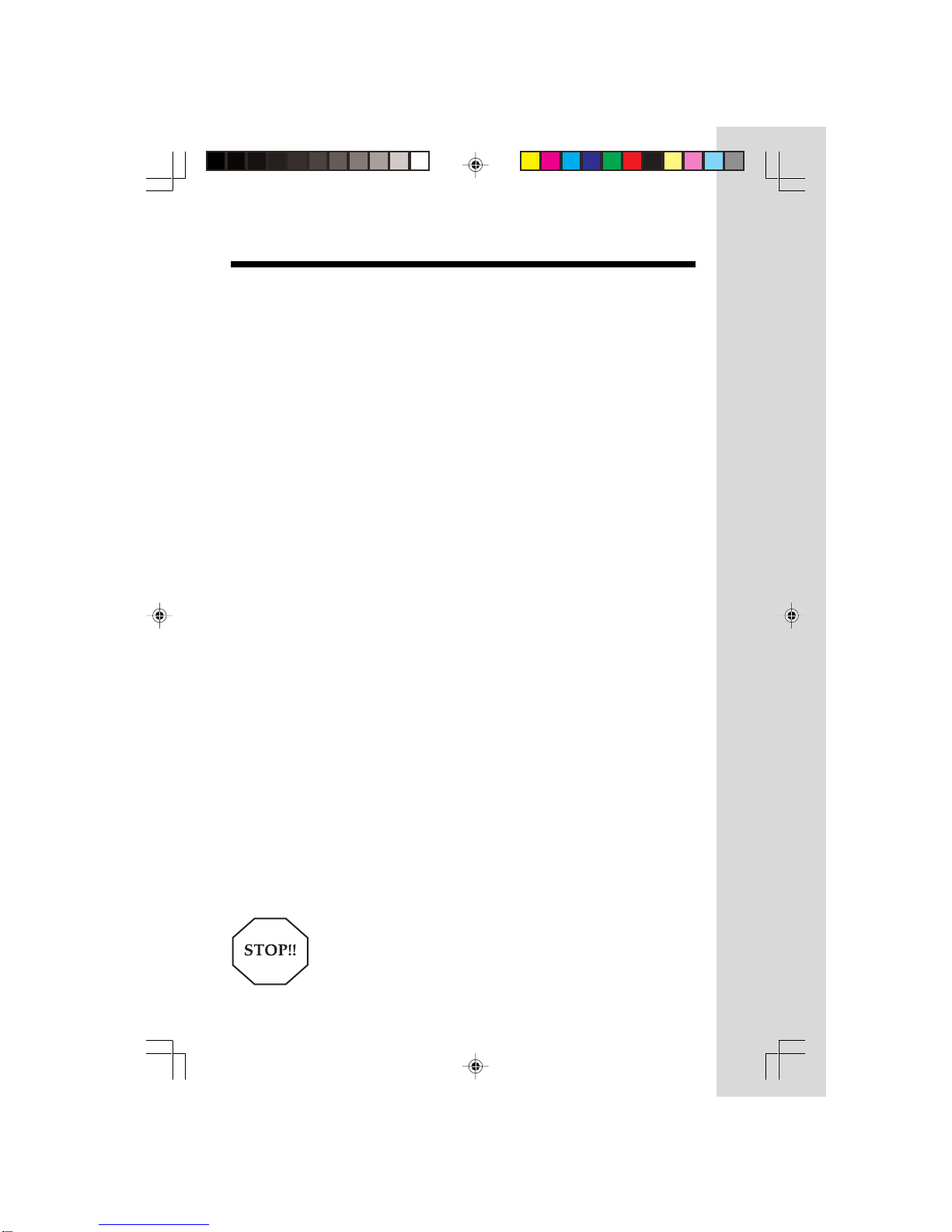
1
When using your telephone equipment, basic safety precautions should always be followed to reduce the
risk of fire, electric shock and injury, including the following:
1. Read and understand all instructions.
2. Follow all warnings and instructions marked on the product.
3. Unplug this product from the wall outlet before cleaning. Do not use liquid cleaners or aerosol
cleaners. Use a damp cloth for cleaning.
4. Do not use this product near water (for example, near a bath tub, kitchen sink, or swimming pool).
5. Do not place this product on an unstable cart, stand, or table. The product may fall, causing serious
damage to the product.
6. Slots and openings in the cabinet and the back or bottom are provided for ventilation. To protect it
from overheating, these openings must not be blocked by placing the product on the bed, sofa, rug,
or other similar surface. This product should never be placed near or over a radiator or heat register.
This product should not be placed in a built-in-installation where proper ventilation is not provided.
7. This product should be operated only from the type of power source indicated on the marking label.
If you are not sure of the type of power supply to your home, consult your dealer or local power
company.
8. Do not allow anything to rest on the power cord. Do not locate this product where the cord will be
abused by persons walking on it.
9. Never push objects of any kind into this product through cabinet slots as they may touch dangerous
voltage points or short out parts that could result in a risk of fire or electric shock. Never spill liquid
of any kind on the product.
10. To reduce the risk of electric shock, do not disassemble this product. If service or repair work is
required, contact VTech Customer Service at 1-800-595-9511. Opening or removing cabinet parts
other than specified access doors may expose you to dangerous voltages or other risks. Incorrect
reassembling can cause electric shock when the appliance is subsequently used.
11. Do not overload wall outlets and extension cords as this can result in the risk of fire or electric shock.
12. Unplug this product from the wall outlet:
a) When the power supply cord or plug is damaged or frayed.
b) If liquid has been spilled into the product.
c) If the product has been exposed to rain or water.
d) If the product does not operate normally by following the operating instructions. Adjust only
those controls that are covered by the operating instructions because improper adjustment
of other controls may result in damage and will often require extensive work to restore the
product to normal operation.
e) If the product has been dropped and the cabinet has been damaged.
f ) If the product exhibits a distinct change in performance.
13. Avoid using a telephone (other than a cordless type) during an electrical storm. There may be a
remote risk of electric shock from lighting.
14. Do not use the telephone to report a gas leak in the vicinity of the leak.
If you have questions about this product, or if you're having difficulty
with setup or operation, do not return your phone to the store. Call
our Customer Support Center at:
1-800-595-9511
In Canada, call
1-800-267-7377
Important Safety Instructions
2498-manual-output.p65 3/6/03, 9:33 AM1
Page 2
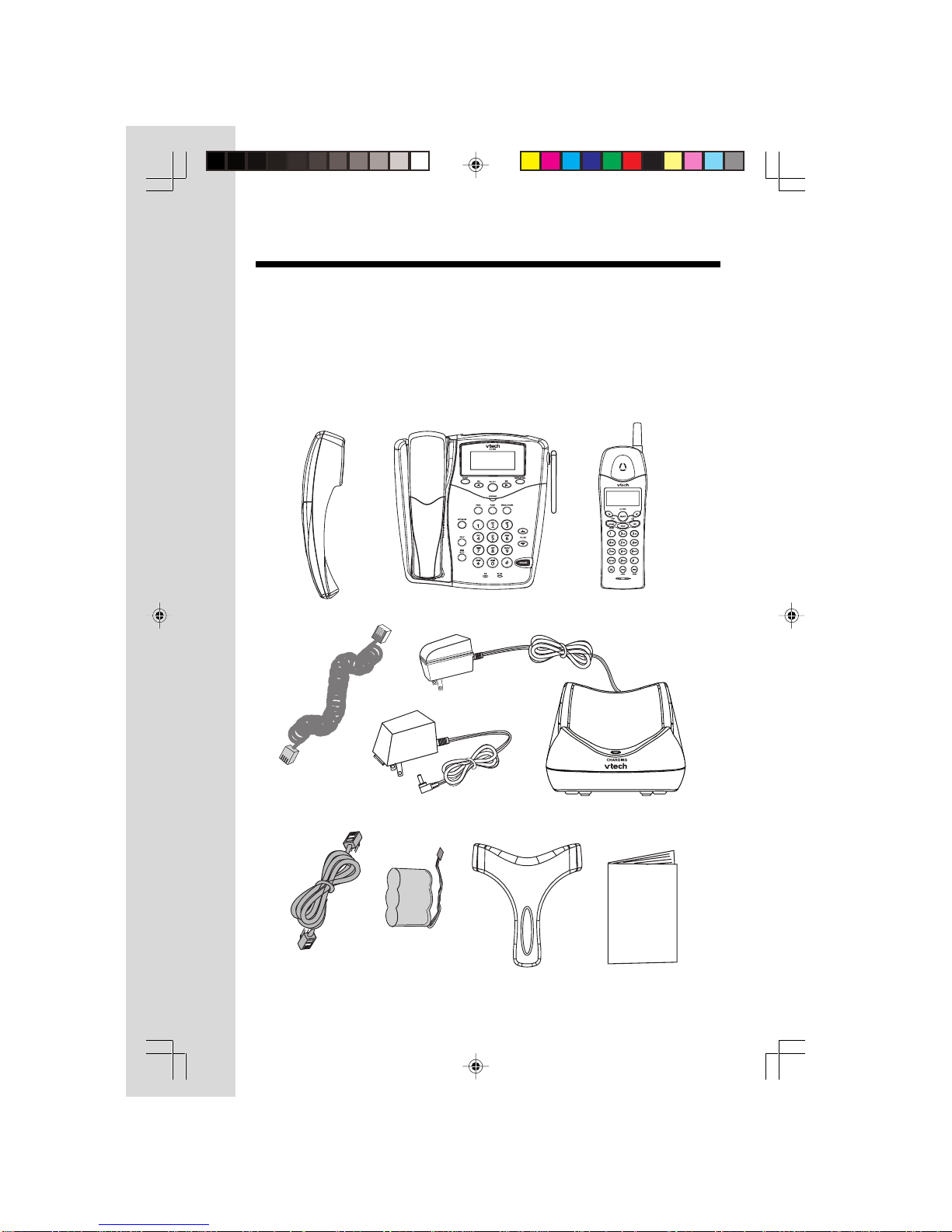
2
Parts Check List
1 Base Unit
2. Corded Handset
3. Handset Cord
4. Cordless Handset
5. Handset Charger
Corded Handset Base Unit Cordless Handset
Base AC Power Adapter
Handset Cord
Belt Clip Owner’s Manual
Battery Pack
Handset Charger
6. Base AC Power Adapter
7. Telephone Line Cord
8. Belt Clip
9. Owner’s Manual
10. Battery Pack
To purchase replacement battery packs, call VTech Communications inc. at
1-800-595-9511. In Canada, call VTech Electronics Ltd. at 1-800-267-7377.
Telephone Line
Cord
2498-manual-output.p65 3/6/03, 9:33 AM2
Page 3

3
The Base Unit Layout
1. Corded Handset
2. LCD Display
3. Clear
4. CID (Caller ID) /
5. DIR (Directory) /
6. Select
7. Program
8. Flash
9. Intercom
10.Hold
11.Mute
12.Handset Cord Jack
13.Line In/Out Jacks
14.Power Jack
15. Display Dial
16. Message LED
17. Redial/Pause
18. Dialing Keys
19. Volume Keys
20. Speakerphone
21. Microphone
22.In Use LED
2498-manual-output.p65 3/6/03, 9:33 AM3
Page 4
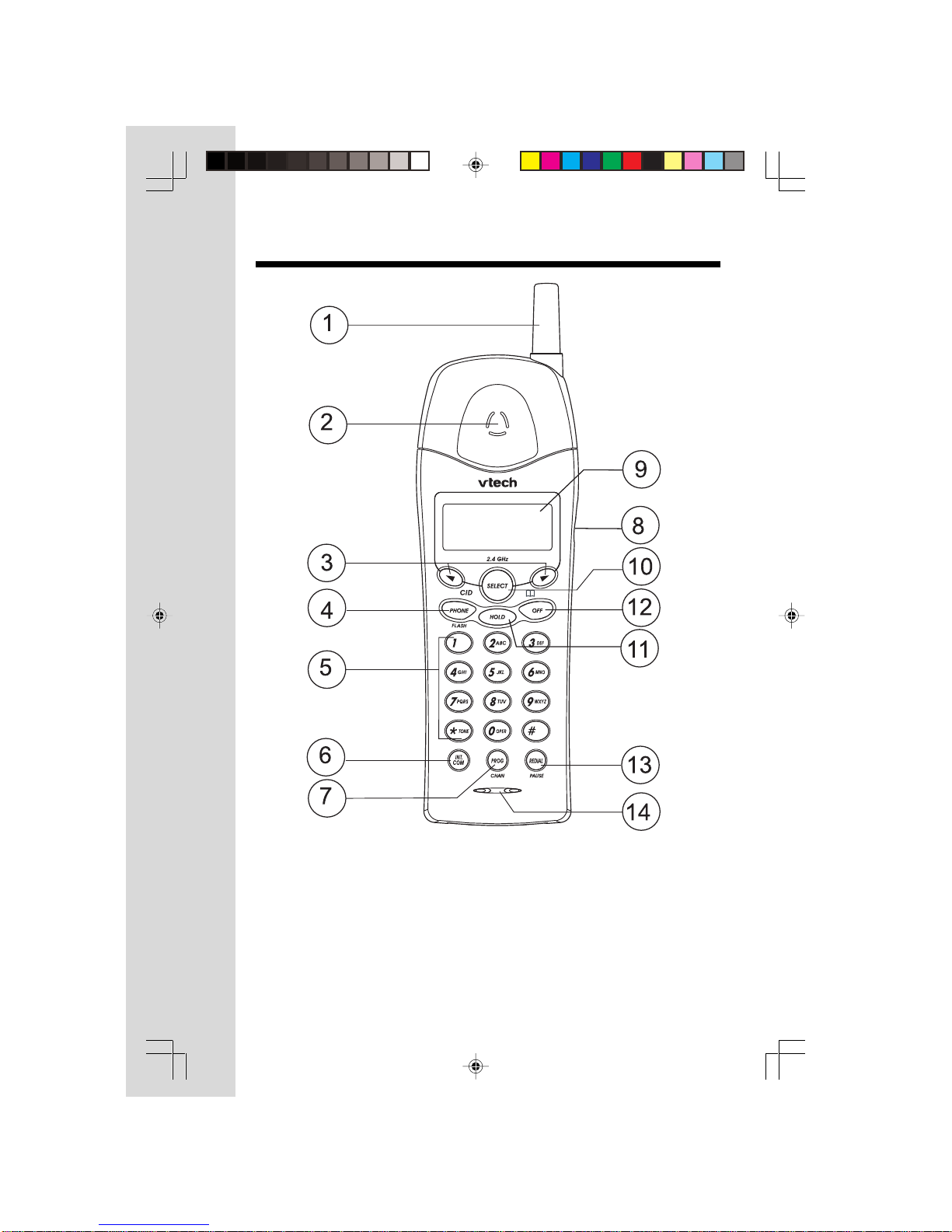
4
The Cordless Handset Layout
1. Antenna
2. Earpiece
3. Volume/Scroll Keys
4. Phone ( Flash )
5. Dialing Keys ( 0-9,*, # )
6. Intercom
7. Program ( Channel )
8. Headset Jack
9. LCD Display
10. Select
11. Hold
12. Off
13. Redial ( Pause )
14. Microphone
2498-manual-output.p65 3/6/03, 9:33 AM4
Page 5
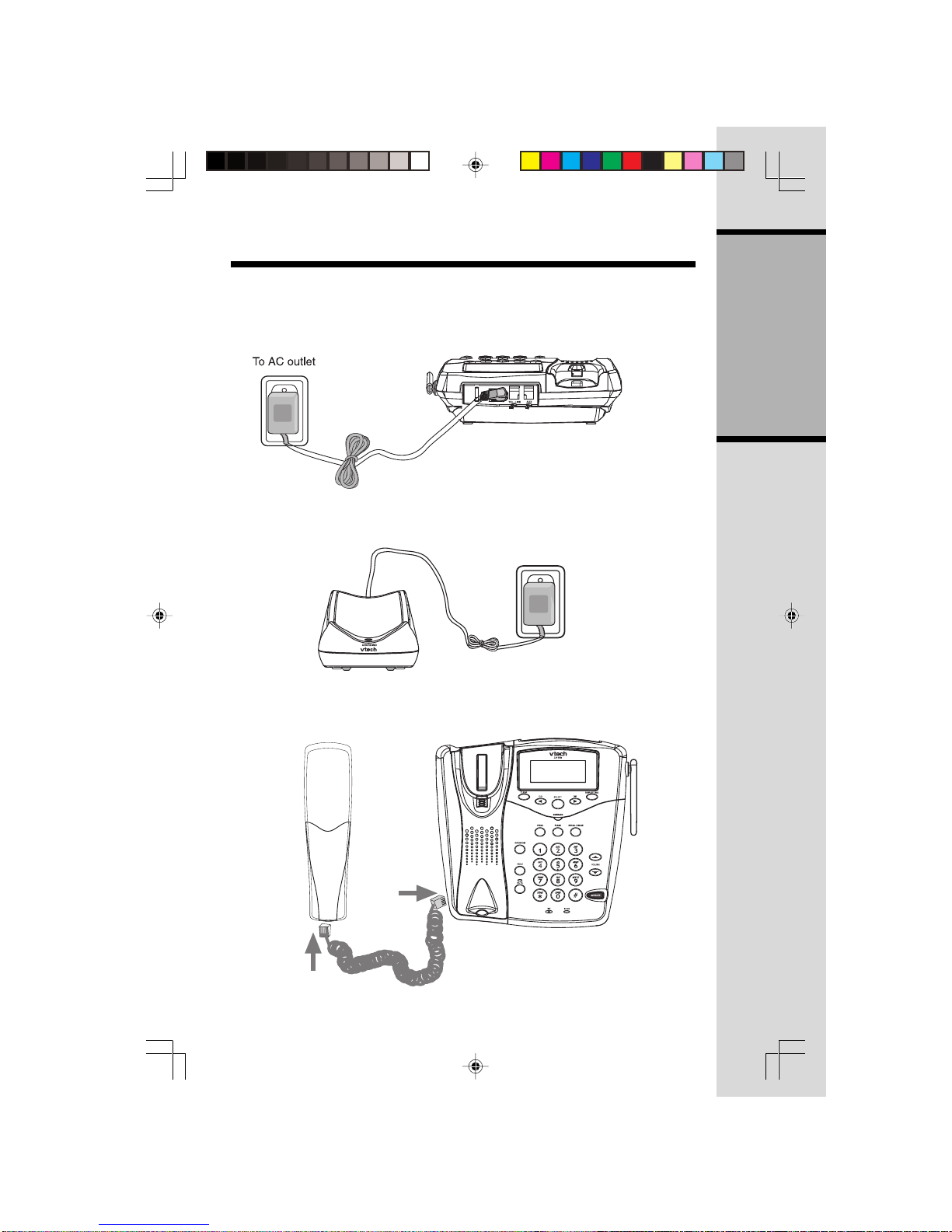
5
Setup
Connecting power to Base Unit/Handset Charger
1. Plug the AC power adapter into an electrical outlet, and the DC connector
into the back of the Base Unit.
2. Choose the location for your Handset Charger, and plug its power supply into
an electrical outlet.
Getting Started
3. Using the coiled Handset Cord, connect the corded Handset to the Base
Unit. The corded Handset jack is on the front left edge of the Base.
2498-manual-output.p65 3/6/03, 9:33 AM5
Page 6

6
Setup
Installation of Battery Pack in Handset
Follow the steps below:
1. Remove battery compartment cover by pressing on the indentation and
sliding downward.
2. Align the two holes in the plug with the socket pins, then snap the plug into
place.
3. Snap the battery pack in place with the wires in the lower left corner, along
the bottom of the battery pack.
4. Replace cover by sliding it up into place.
5. Place the Handset in the Charger, and allow it to charge for 12 hours.You
can use the Base Handset or Speakerphone in the meantime.
Note: If you charge the cordless Handset while the Base Unit is not connected to
power, the CHARGING LED on the cradle will flash rapidly.
Note: With a fully charged battery pack, your VT2498 Cordless Handset will
deliver up to 6 hours of continuous talk time, or up to 6 days of standby time (off
the charge cradle, but not in use). Your results can vary, and may be less than
the quoted maximums.
Getting Started
2
2498-manual-output.p65 3/6/03, 9:33 AM6
Page 7
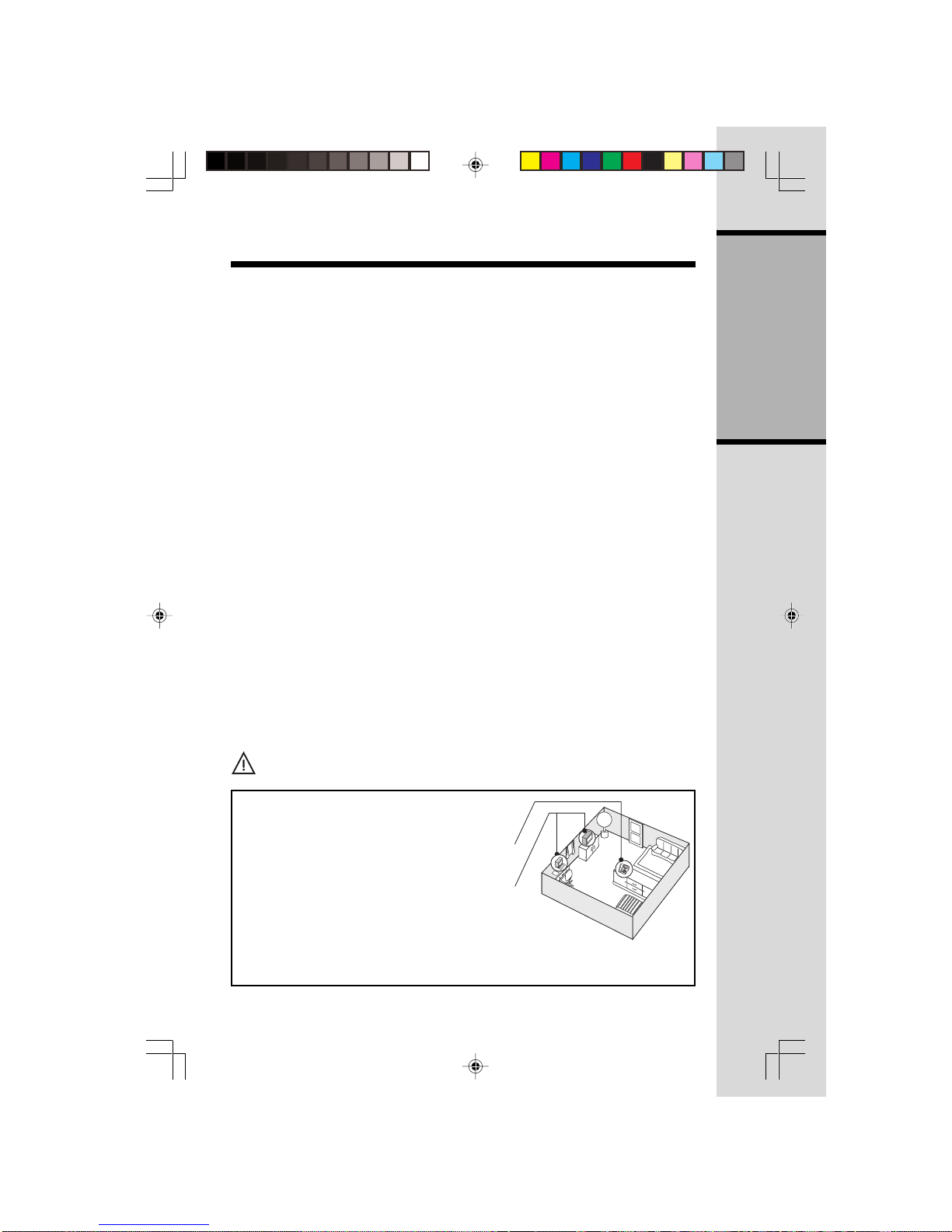
7
Setup
Getting Started
IMPORTANT:
1. Do not dispose of a battery pack in a fire, the cell may explode.
2. Do not open or mutilate the battery pack. Toxic substances may be released
causing harm to eyes or skin.
3. Exercise care in hardling battery packs in order to prevent an accidental short
of the charge contacts, potentially causing the battery pack to overheat.
4. Do not dispose of this battery pack into household garbage. Please refer to
the information concerning proper battery recycling.
Connecting to Phone Line
Plug one end of the telephone line cord into the TEL. LINE jack on the back of the
Base Unit. Plug the other end of this cord into the wall jack.
The AUX jack can be used for connection to an answering device, fax or computer
modem.
Checking for Dial T one
From Cordless Handset
After the battery is charged, press PHONE on the Handset. PHONE ON will
appear on the Handset display, and you will hear dial tone. If not, see In Case
of Difficulty.
From Base
Pick up the corded Handset or press the SPEAKER key. PHONE or
SPEAKERPHONE will appear on the Base display, and you will hear dial tone. If
not, see In Case of Difficulty.
Tone/Pulse Selection
Your VT2498 is preset for tone dialing.
See Base Menu - Setting Dial Mode for details.
CAUTION:Use only the Vtech power supply provided with your telephone.
IMPORTANT:
FOR MAXIMUM PERFORMENCE OF YOUR
CORDLESS TELEPHONE SYSTEM:
1. Choose a central location for your Base Unit.
2. Install your Base Unit and Extension Handset
away from electronic equipment, such as personal
computers, television sets and microwave ovens.
3. In locations where there are multiple cordless
telephones, separate base units as much as
possible.
4. Install your telephone equipment away from
heat sources and sunlight.
5. Avoid excessive moisture, dust or extreme cold.
2498-manual-output.p65 3/6/03, 9:33 AM7
Page 8
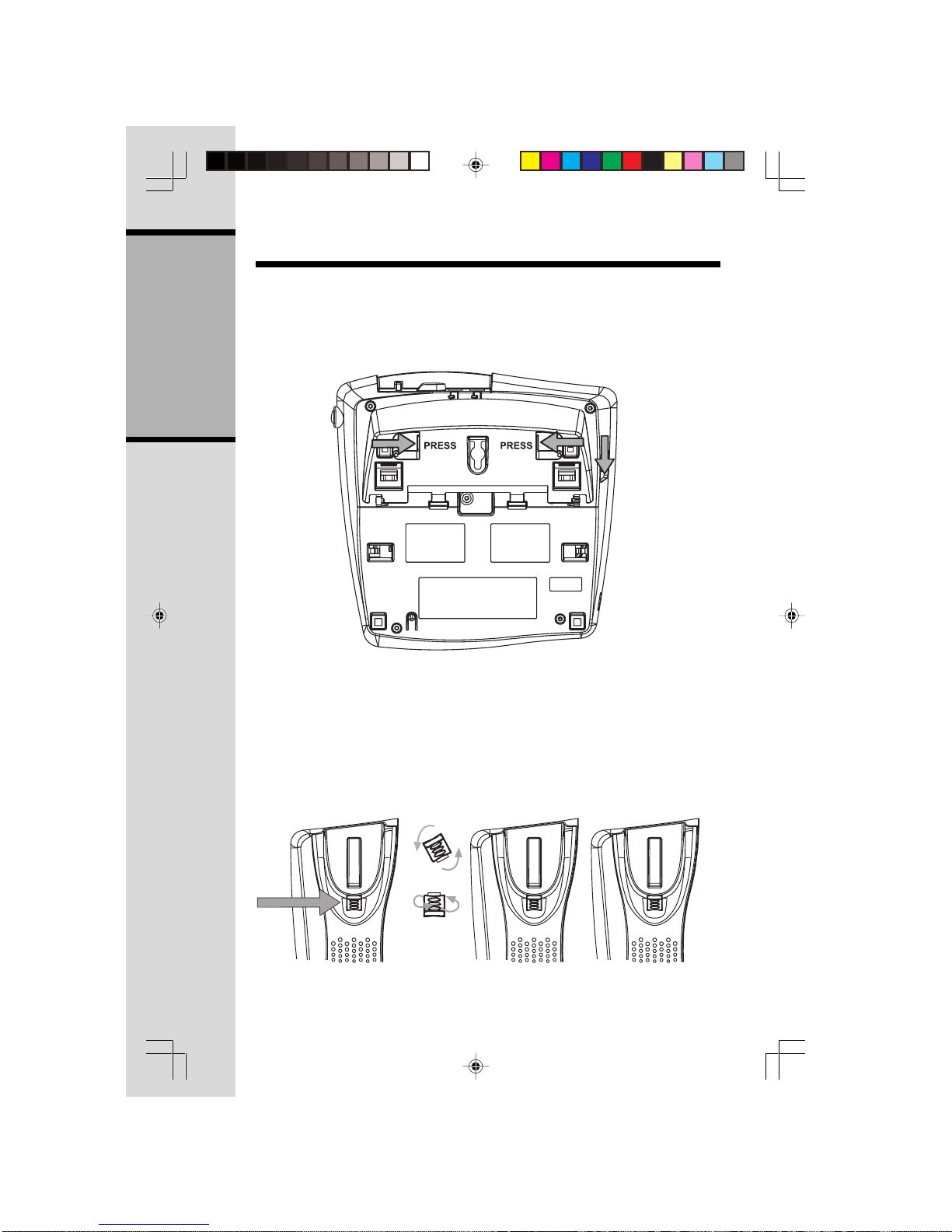
8
Wall Mounting (optional)
Base Unit
1. Release the bracket from its desk mount position on the underside of the
Base by pressing as shown below:
2. Turn the bracket down and snap it into the 2 holders on the lower portion of
the Base Unit’s underside.
3. With the corded Handset out of the cradle, remove the reversible hook by
pushing upwards, then rotate it 180 degrees and slide it back in place.
Getting Started
2498-manual-output.p65 3/6/03, 9:33 AM8
Page 9
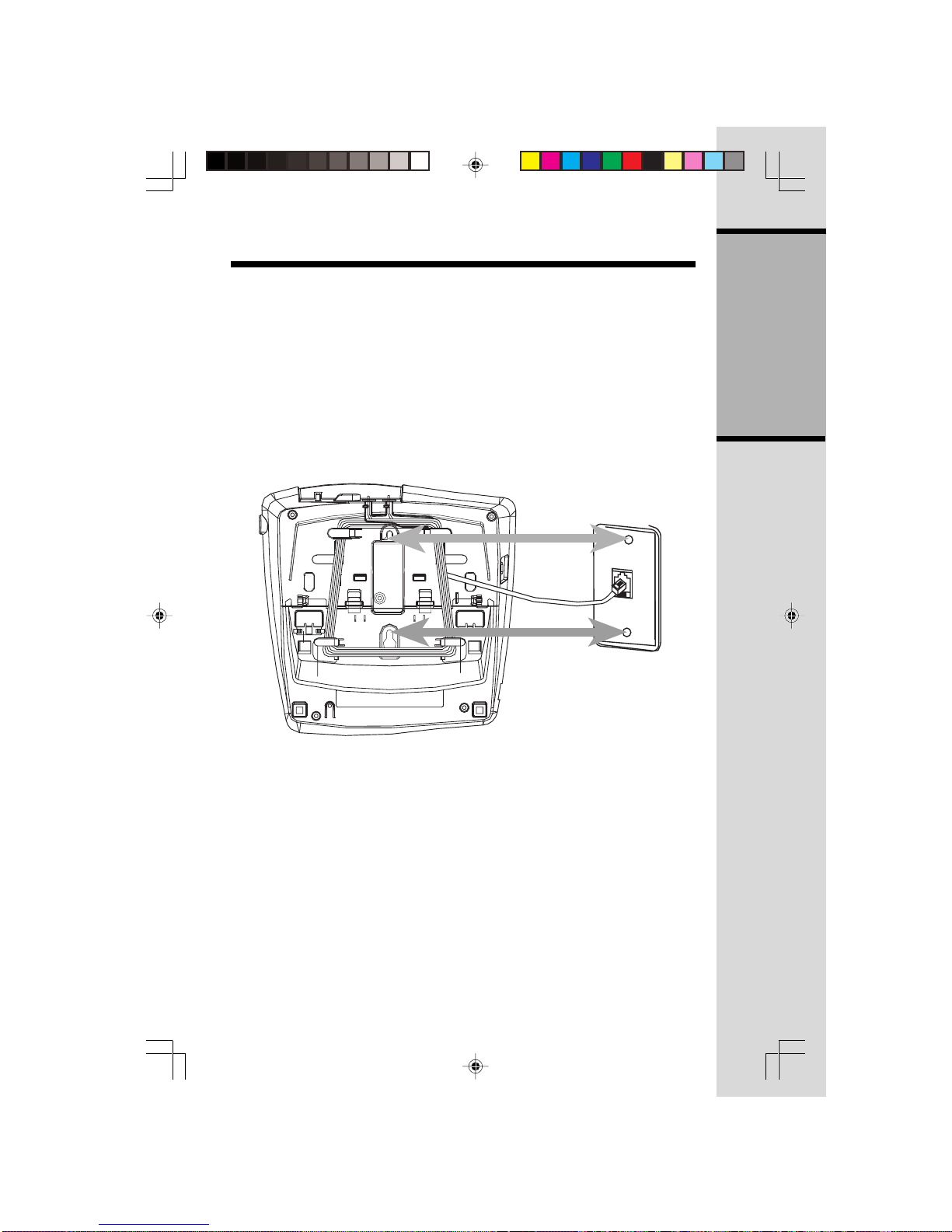
9
Wall Mounting (optional)
4. Connect the telephone line cord to the jack labeled TEL. LINE on the back of
the Base.
5. Connect the power cord to the jack labeled DC 9V on the back of the Base.
6. Wrap the telephone line cord around the posts on the bottom of the Base.
7. Connect the corded Handset to the Base.
8. Connect the telephone line cord to the modular telephone jack.
9. Plug the power cord into the electrical outlet.
10.Mount the Base on the wall.
a) Align holes on Base with mounting studs on wall jack.
b) Pull Base down on mounting studs until it locks into place.
Getting Started
2498-manual-output.p65 3/6/03, 9:33 AM9
Page 10
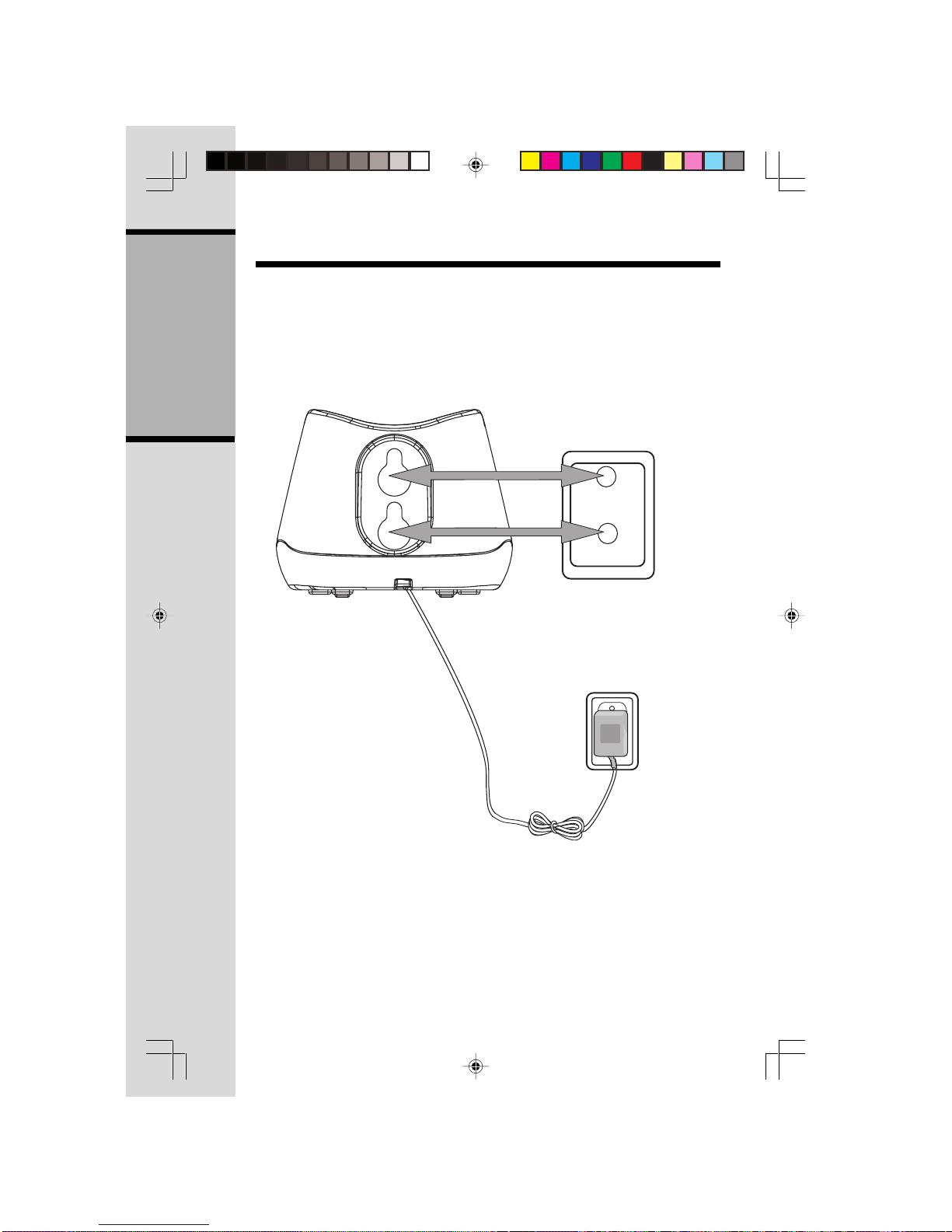
10
Wall Mounting (optional)
Handset Charger
1 Plug the AC adapter into an electrical outlet.
2 Mount the Handset Charger on the wall. Position the Handset Charger so the
mounting studs will fit into the holes on the back of the Charger. Slide Handset
Charger down on the mounting studs until it locks into place.
Getting Started
2498-manual-output.p65 3/6/03, 9:33 AM10
Page 11
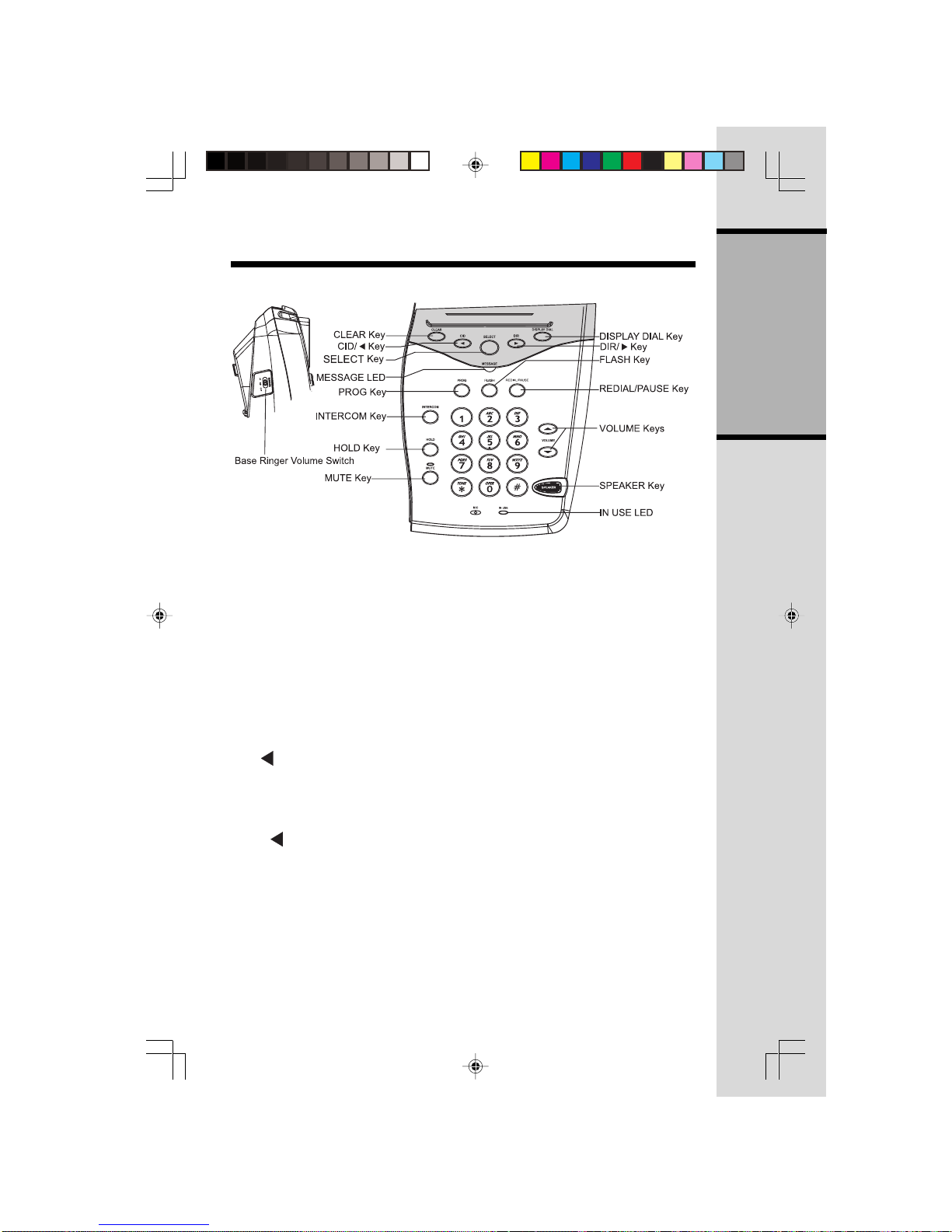
11
Base Features
PROG Key
* Press this key to program names and
numbers in the Base directory, change
dial mode (tone/pulse), or clear
Message Waiting alert.
INTERCOM Key
* Press this key to signal the cordless
Handset. Both Base and Handset emit
a paging tone, and display:
** PAGING **.
* Pressing
INT. COM
at the cordless
Handset will engage the Base and
Handset in an Intercom call. Both
screens will display: INTERCOM.
* Press
INTERCOM
at the Base or
OFF
at the cordless Handset to end the
intercom call.
Getting Started
Base Ringer V olume Switch
* Located on the left edge of the Base,
select from
HIGH, LOW or OFF
.
CLEAR Key
* Press
CLEAR
to return the Base
display to the idle mode.
CID/
Key
* Press this key to enter access Caller
ID and Call Waiting ID records.
* While entering digits during predialing
or Directory programming, press
CID/ to backspace.
SELECT Key
* Used in connection with
PROG
for
Base programming.
MESSAGE LED
* Flashes to alert you to new voice mail
messages.
2498-manual-output.p65 3/6/03, 9:33 AM11
Page 12

12
Base Features
HOLD Key
* Press
HOLD
to place your call on
hold. The
IN USE
light flashes.
* Press
HOLD
or
SPEAKER
to return
to the call.
* You can also return to the call by
picking up the corded Handset.
* You can also return to the call by
pressing
PHONE
on the cordless
Handset.
MUTE Key
* Press
MUTE
to disable the
microphone. You can still hear the
other party.
* The
MUTE
LED will glow steadily.
* Press
MUTE
again to return to the
two-way conversation.
DISPLA Y DIAL Key
* Press to dial the number displayed
on the Base screen.
DIR/
Key
* Press this key to access the Phone
Book Directory.
* While entering digits during Name
programming, press DIR/ to skip
to the next space.
FLASH Key
* Press to access services, such as
Call Waiting, while on a call.
REDIAL Key
* Press to call the last number dialed
at the Base (up to 32 digits).
VOLUME Keys
* Adjust the Speakerphone or corded
Handset volume. There are 8 volume
levels.
SPEAKER Key
* Press to either make or receive a
Speakerphone call. The
SPEAKER
key illuminates when you are on an
active speakerphone call.
IN USE LED
* Glows when the corded Handset,
Base or cordless Handset is on an
active call.
* Flashes slowly when a call is on hold.
Getting Started
2498-manual-output.p65 3/6/03, 9:33 AM12
Page 13
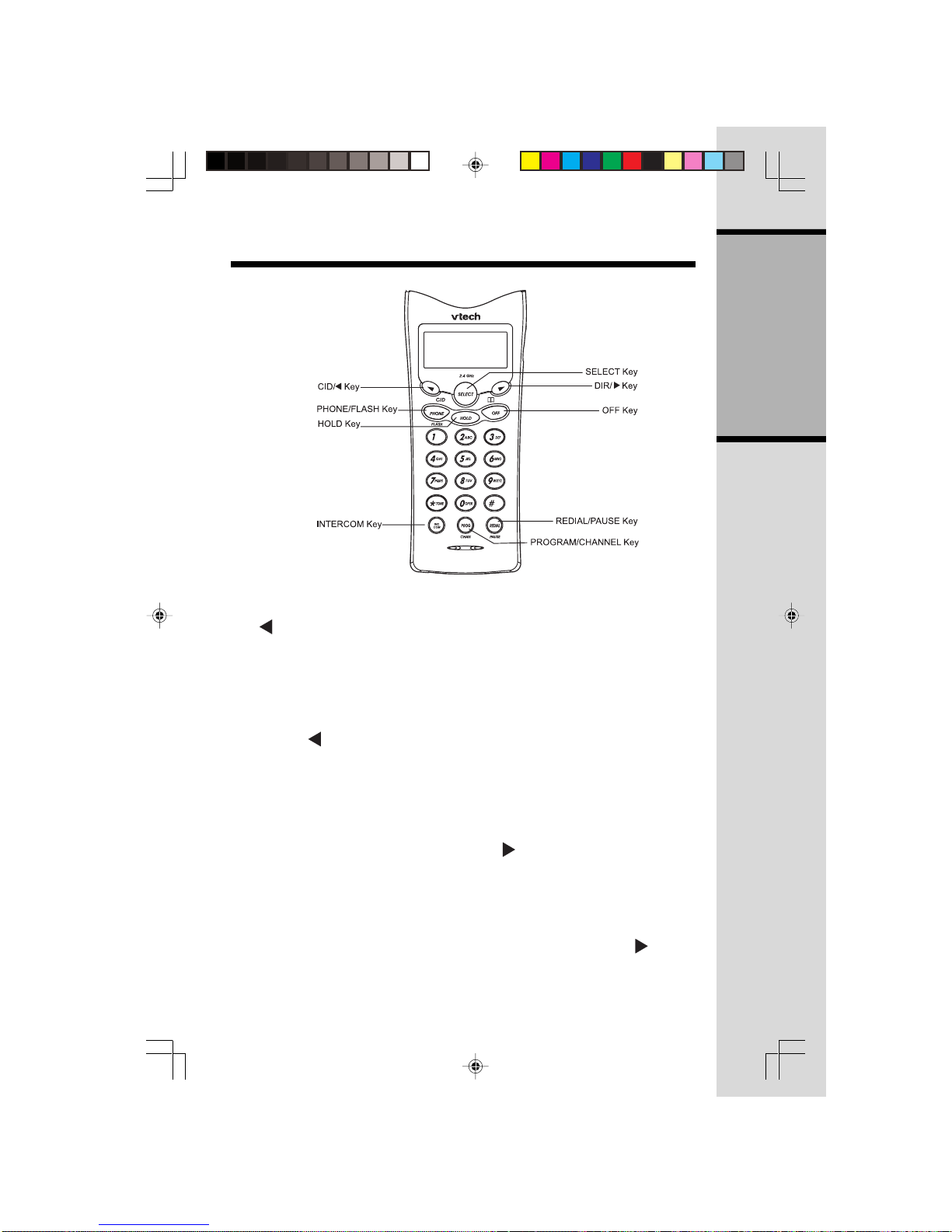
13
Cordless Handset Features
CID/ Key
* While on a call, press this key to lower
the Handset volume.
* Press this key to access Caller ID
and Call Waiting ID records.
* While entering digits during
predialing or Directory programming,
press
CID/
to backspace.
PHONE/FLASH Key
* Press
PHONE/FLASH
to make or
answer a call.
* While on a call, press this key to
access services such as Call Waiting.
HOLD Key
* Press this key to place your call on
Hold.
* Press either
HOLD
or
PHONE/
FLASH
to return to the call.
* You can also press
SPEAKER
at the
Base, or pick up the corded Handset.
INTERCOM Key
* Press this key to signal the Base. The
Base will emit a paging tone, and
both Base and cordless Handset
will display: ** PAGING **.
* Press
INTERCOM
at the Base, or
pick up the corded Handset to engage in an Intercom call. Both screens
will display: INTERCOM .
* Press
INTERCOM
at the Base, hang
up the corded Handset, or press
OFF
at the cordless Handset to end the
intercom call.
DIR/
Key
* While on a call, press this key to raise
the Handset volume.
* Press this key to access the Phone
Book Directory.
* While entering digits during
Name
programming, press
DIR/
to skip
to the next space.
Getting Started
2498-manual-output.p65 3/6/03, 9:33 AM13
Page 14

14
Cordless Handset Features
Getting Started
SELECT Key
* Use in conjunction with
PROG/
CHAN
for Handset programming.
OFF Key
* Press
OFF
to end your call.
* Press
OFF
to exit programming and
return to the idle screen.
* Press
OFF
to end a page.
REDIAL/P AUSE Key
* Press this key to display the last
number dialed, up to 32 digits. You
can then press
PHONE
to complete
the call.
* During Directory programming, press
REDIAL/PAUSE
to place a 2 second
pause in a dialing sequence. Each
additional press adds another 2
seconds to the pause.
PROG/CHAN (Program/Channel) Key
* In the idle (Off) mode, press this key
to enter programming mode.
* During an active call, press this key
to switch to a clearer channel.
2498-manual-output.p65 3/6/03, 9:33 AM14
Page 15

15
Operating Instructions
Cordless Handset Menu
In the idle mode, press
PROG/CHAN
, then or to scroll through the following
options:
DIRECTORY for programming Name and Numbers in Phone Book
Memory.
RINGER select a ring style, or shut the Handset ringer off.
DATE/TIME for setting the Handset date and time.
MESSAGES WAITING for clearing the Message Waiting alert.
Setting Date and Time
Note: Incoming Caller ID will set the Handset date and time. However, if you
want to set the day and time manually:
* Press
PROG/CHAN
, then press or and scroll to DATE/TIME.
* Press
SELECT
. The month blinks. Press or to select the current month.
* Press
SELECT
. The day blinks. Press or to select the current day.
* Press
SELECT
. The hour blinks. Press or to select the current hour.
* Press
SELECT
. The minute blinks. Press or to select the current
minute.
* Press
SELECT
. AM or PM blinks. Press or to select AM or PM.
* Press
SELECT
. You will hear a confirmation beep.
Clearing MESSAGES WAITING Alert
After reviewing all of your new voice mailbox messages, if the MESSAGES
WAITING alert is still on, do the following at the cordless Handset:
* Press
PROG/CHAN
, then press or and scroll to MESSAGES WAITING.
* Press
SELECT
. The screen will display LIGHT OFF: YES.
* Press
SELECT
to clear the Messages Waiting alert.
Basic Operation
2498-manual-output.p65 3/6/03, 9:33 AM15
Page 16

16
Basic Operation
Base Menu
In the idle mode, press
PROG
, then or to scroll through the following options:
DIRECTORY for programming Name and Numbers in Phone Book
Memory.
DIAL MODE choose Tone or Pulse
MESSAGES WAITING for clearing the Message Waiting alert
.
Setting Dial Mode (preset to TONE)
* Press
PROG
, then press or and scroll to DIAL MODE.
* Press
SELECT
, then press or to choose TONE or PULSE.
* Press
SELECT
to confirm your choice.
Clearing MESSAGES WAITING Alert
After reviewing all of your new voice mailbox messages, if the MESSAGES
WAITING alert is still on, do the following at the Base:
* Press
PROG
, then press or and scroll to MESSAGES WAITING.
* Press
SELECT
. The screen will display LIGHT OFF: YES.
* Press
SELECT
to clear the Messages Waiting alert.
What is MESSAGE WAITING Alert?
If you subscribe to telephone company voice mail, the phone company may
provide a special signal that triggers your VT2498 to alert you to new messages.
On the Base, the MESSAGE light will illuminate, and on both the cordless Handset
and Base, MESSAGES WAITING will be displayed. Once you have called your
voice mail service and listened to all new messages, the alerts will be turned off
until a new message is received.
Operating Instructions
2498-manual-output.p65 3/6/03, 9:33 AM16
Page 17

17
Operating Instructions
Making a Call from the Base Unit
* Pick up the corded Handset or press
SPEAKER
, then dial the number;
-OR-
* Dial the number first. Use
CID/
to backspace if you make a mistake.
* Press
DISPLA Y DIAL
.
Making a Call from the Cordless
Handset
* Press
PHONE/FLASH
, then dial the
number;
-OR-
* Dial the number first; use
CID/
to
backspace if you make a mistake.
* Press
PHONE/FLASH
to dial the
displayed number.
Answering a Call from the Base Unit
* Pick up the corded Handset or
press
SPEAKER
.
Answering a Call from the Cordless
Handset
* Press any key except OFF.
Basic Operation
2498-manual-output.p65 3/6/03, 9:33 AM17
Page 18

18
Operating Instructions
Ending a Base Unit Call
* Return the corded Handset to the cradle, or press
SPEAKER
.
Ending a call when using the Cordless Handset
* Press
OFF
, or return the Handset to its remote charger.
Basic Operation
2498-manual-output.p65 3/6/03, 9:33 AM18
Page 19

19
Operating Instructions
Basic Operation
Intercom
From Cordless Handset to Base:
* Press
INTERCOM
on the cordless Handset. The screens display
** PAGING **.
* Press
INTERCOM
on the Base, or pick up the corded Handset.
* Press
OFF
on the cordless Handset,
INTERCOM
on the Base, or return the
corded Handset to the cradle to end the Intercom call.
From Base to Cordless Handset:
* Press
INTERCOM
on the Base. The screens display ** PAGING **.
* Press
INTERCOM
on the cordless Handset.
* Press
OFF
on the cordless Handset or
INTERCOM
on the Base to end the
intercom call.
Transferring a Call from Cordless Handset to Base using INTERCOM:
* Press
HOLD
to place your call on hold.
* Press
INTERCOM
on the cordless Handset.
* If the corded Handset answers the intercom call, you can announce that there's
a call on Hold, then press
OFF
on the cordless Handset. The person using the
corded Handset can then press
HOLD
to continue the call.
* If the Base Speakerphone answers the Intercom call, after the cordless Handset
hangs up, press either
HOLD
or
SPEAKERPHONE
to continue the call.
Transferring a Call from Speakerphone or Corded Handset to Cordless
Handset:
* Press
HOLD
to place your call on hold.
* Press
INTERCOM
on the Base.
* When the cordless Handset answers the Intercom call, you can announce that
there's a call on Hold, then press
INTERCOM
if using the Speakerphone, or
hang up the corded Handset.The person using the cordless Handset can then
press
HOLD
to continue the call.
Note: The cordless Handset and Base ( either Speakerphone or corded
Handset ) can be conferenced on a call at the same time.
Basic Operation
2498-manual-output.p65 3/6/03, 9:33 AM19
Page 20

20
Operating Instructions
Handset Ringer Style
You can select from 4 different Handset ringer styles,
or turn the Handset ringer off. With the Handset in the
idle (Off) mode:
* Press
PROG/CHAN
.
* Press
until the screen displays: RINGER: __
* Press
SELECT
. The current selection will blink.
* Press
or to sample each of the ring styles, or
choose
OFF
.
* Press
SELECT
to confirm your choice.
Temporary Tone Dialing (Base or Cordless
Handset)
If you have dial pulse ( rotary ) service, you can
temporarily switch to touch tone dialing during a call
by pressing the * TONE key. This is useful if you need
to send tone signals for access to banking or long
distance services:
* Make your call in the pulse (rotary) mode.
* After connecting, press the * TONE key. Now, all
subsequent key presses will be in tone.
* Once you hang up, the phone returns to pulse (rotary)
mode.
Basic Operation
2498-manual-output.p65 3/6/03, 9:33 AM20
Page 21

21
Base Intercom denied since cordless Handset
is in use.
Call was placed on Hold.
Base is in intercom mode with cordless Handset.
New unplayed messages are in your voice mailbox.
Microphone is muted.
New and previously viewed CID records.
Base paging Handset or Handset paging Base.
Corded Handset is in use.
There is a call coming in.
Base Speakerphone is in use.
Speakerphone or corded Handset volume level.
Base Display Messages
Screen Displays: When:
BUSY
HOLD
INTERCOM
MESSAGES WAITING
MUTE
NEW 02 OLD 05
** PAGING **
PHONE
** RINGING **
SPEAKERPHONE
VOLUME
Cordless Handset Display Messages
Screen Displays: When:
BATTERY LOW
CONNECTING ...
HOLD
INTERCOM
MESSAGES WAITING
NEW 02 OLD 05
** PAGING **
PHONE ON
** RINGING **
VOLUME
The battery needs to be recharged.
Cordless Handset is waiting for a dial tone.
Call was placed on Hold.
Cordless Handset is in intercom mode with Base.
New unplayed messages are in your voice mailbox.
New and previously viewed CID records.
Base paging Handset or Handset paging Base.
Cordless Handset is in use.
There is a call coming in.
Cordless Handset volume level.
Operating Instructions
Basic Operation
2498-manual-output.p65 3/6/03, 9:33 AM21
Page 22

22
Dial key 1 2 3 4 5 6
Presses
1
2
3
4
5
6
7
8
9
0
*
#
B
E
H
K
N
Q
U
X
‘
C
F
I
L
O
R
V
Y
,
2
3
4
5
6
S
8
Z
-
7
9
.
#
Phone Book Directory
Both the Base and cordless Handset can independently store 50 names and
phone numbers, up to 24 digits long. Storing a name and phone number in the
Base Unit's Phone Book Directory has no effect on the cordless Handset, and
vice versa. The Directory stores the names alphabetically. If you want your directory to alphabetize by last name, enter the names last name first.
NOTE: Press
OFF
(on the cordless Handset) or
CLEAR
(on the Base) to exit
Directory mode.
Storing a Number/Name in the Phone Book Directory
* Press
PROG
on the Base, or
PROG/CHAN
on the Handset. The screen
displays DIRECTORY.
* Press
SELECT
. The screen displays ENTER NAME.
* Using the chart below, enter up to 15 characters for the name you are storing
with the number. Use
to backspace and add a space.
NOTE: When enter two or more consecutive letters that are on the same key, you
will need to use the space (
) key between them. The space key is not
necessary for when entering letters from different keys.
1
A
D
G
J
M
P
T
W
0
*
&
Basic Operation
2498-manual-output.p65 3/6/03, 9:33 AM22
Page 23

23
Phone Book Directory
* When you finish entering the name, press
SELECT
. The screen displays
ENTER NUMBER.
* Enter the telephone number. Press
to backspace if you make a mistake.
Press
REDIAL/PAUSE
to add a 2-second pause to the dialing sequence.
Multiple presses of the
REDIAL/PAUSE
key will increase the pause in two
second increments;
- OR -
To Save the Last Number Dialed:
Instead of entering the telephone number, press
REDIAL/PAUSE
to display the
last number dialed.
* Press
SELECT
. If you are programming at the Base, your number has been
stored.
* If you are programming the cordless Handset, the screen will display:
DISTINCT RING ? N. Use
or key to choose Yes or No. Choosing
Yes will cause the cordless Handset to emit a different ring pattern if the number
you entered comes in via Caller ID (after the first ring).
* Press
SELECT
to confirm your choice. A Phone Book entry with Distinctive Ring
selected will display a D in the upper right corner of the screen.
NOTE: When phone book memory is full, any attempt to enter a new name/number
will generate an error tone and MEMORY FULL on the display.
Edit a Number/Name Stored in the Directory
* Press ( ). DIRECTORY is displayed.
* Press
or to scroll for the desired entry;
- OR * Press the key that has the first letter of the name on the desired record. Press the
key again to scroll through all records in the letter range of that key. For example
the 5JKL key will cycle through all entries beginning with J, K, L and 5 ).
* With the desired name displayed, press
SELECT
. Press or until EDIT
flashes.
* Press
SELECT
.The cursor is now flashing at the end of the name. Use the ,
and dial keys to edit the name. Press
SELECT
.
* Now edit the phone number. When done, press
SELECT
. Now, make your
Distinctive Ring selection. Press
SELECT
to save your edits.
Basic Operation
2498-manual-output.p65 3/6/03, 9:33 AM23
Page 24

24
Phone Book Directory
Deleting a Number/Name Stored in the Directory
* Press ( ). The screen displays DIRECTORY.
* Press
or to search for the desired entry, or press the key containing the
first letter of the entry. Keep pressing the key if your desired entry is not the first
one to come up.
* With the desired entry displayed, press
SELECT
, then press or until
ERASE flashes.
* Press
SELECT
. The screen displays ERASE NO YES, along with the phone
number.
* Press
or until YES flashes. Press
SELEC
T. The Handset will beep to
confirm deletion and display the next entry in memory.
Dialing from the Phone Book Directory
* Press ( ). The screen displays DIRECTORY.
* Press
or to search for the desired entry, or press the key containing the
first letter of the entry. Keep pressing the key if your desired entry is not the first
one to come up.
* With the desired entry displayed, press
PHONE
on the cordless Handset or
DISPLAY DIAL
if you're dialing from the Base;
- OR * Press
SELECT
. DIAL will be flashing on the display. Press
SELECT
to dial.
Basic Operation
2498-manual-output.p65 3/6/03, 9:33 AM24
Page 25

25
Caller ID Operation
About Call History
This phone assigns each incoming call a number from 1 to 90. The most recent call
will have the highest number. When the memory is full, the oldest call
information is deleted to make room for new incoming call information.
For each call that comes in, the screen displays the following information between
the first and second rings:
• Your caller’s name (15 letters are sent by your telephone company)
• The caller’s area code and telephone number
• The time and date of the call
If you answer a call before the information appears on the screen, it will not be in the
call history. If there appears a * in the upper right corner of the screen, it signifies
the caller has called you at least two times.
Note: Press
OFF
on the cordless Handset or
CLEAR
on the Base at any time to
exit Call History.
Review Call History
The screen displays call information for about 15 seconds after it has been
received.
1 Press
(CID) to view call history. The screen displays
2 Use and to scroll through records in call history.
Basic Operation
2498-manual-output.p65 3/6/03, 9:33 AM25
Page 26

26
Caller ID Operation
Deleting Records from Call History
Delete a Specific Call
* Locate the record you want to delete from call history by following the steps in
Review Call History.
* Press
SELECT
. ERASE is flashing.
* Press
SELECT
. The screen displays ERASE NO YES ALL and the
telephone number.
* Press
or until YES flashes.
* Press
SELECT
. The Handset will beep to confirm deletion.
Delete ALL Calls
* While viewing call history, press
SELECT
, then press or until ERASE flashes.
* Press
SELECT
. The screen displays ERASE NO YES ALL and the
telephone number.The current choice flashes.
* Press
or until ALL flashes, then press
SELECT
. The screen displays
ERASE ALL NO YES. The current choice flashes.
* Press
or until YES flashes.
* Press
SELECT
. You will hear a series of beeps confirming deletion.
Dial a Displayed Number
* Locate the record you want to dial by following the steps in Review Call History.
* To change the dialing string (4 choices: 7, 8, 10 or 11 digit dialing), press
#
until the correct sequence is displayed.
* Press
PHONE
on the cordless Handset or
DISPLA Y DIAL
if you're dialing from
the Base;
-OR-
* Press
SELECT
, then press or until DIAL flashes.
* Press
SELECT
. The displayed number is dialed.
Basic Operation
2498-manual-output.p65 3/6/03, 9:33 AM26
Page 27

27
Caller ID Operation
The other party is blocking their name.
The other party is blocking their number.
The other party is blocking their name and number.
Your phone company is unable to receive the caller’s name.
Your phone company is unable to receive the caller’s number.
Your phone company is unable to receive the caller’s name
and number.
Display Screen Messages
PRIVATE NAME
PRIVATE NUMBER
PRIVATE CALLER
UNKNOWN NAME
UNKNOWN NUMBER
UNKNOWN CALLER
Store a Call History Record in the Phone Book Directory
* Locate the record you want to store from call history by following the steps in
Review Call History.
* To change the dialing string (4 choices: 7, 8, 10 or 11 digit dialing), press #
until the correct sequence is displayed.
* Press
SELECT
, then press or until PGM flashes.
* Press
SELECT
. Edit the Name, if desired.
* Press
SELECT
. Edit the Number, if desired.
* Press
SELECT
. Choose Distinctive Ring Yes or No by pressing or .
* Press
SELECT
. You will hear a beep to confirm storage.
Basic Operation
2498-manual-output.p65 3/6/03, 9:33 AM27
Page 28

28
Your VT2498 Cordless Handset is equipped with a 2.5mm Headset Jack for
use with an optional accessory Headset for hands-free operation. If you choose
to use the Headset option, you must obtain an optional accessory Headset,
which is compatible with the VT2498.
To purchase a Headset, call VTECH Customer Service at 1-800-595-9511.
Once you have a compatible 2.5mm Headset, locate the Headset Jack on the
VT2498 Handset. Connect the plug on the Headset cord to the jack on the
cordless Handset. The plug should fit securely. Do not force the connection.
Headset Operation
NOTE :
Whenever a compatible Headset is
connected to the cordless Handset, the
microphone on the Handset will be
muted. This is done to limit the effect of
background noise.
Many compatible Headsets have a
reversible, monaural design. You can
wear your Headset on either ear, leaving
one ear free for room conversation.
Belt Clip
The VT2498 is also equipped with a
detachable belt clip. Align the pins on
the inside edge of the clip with the
notches on the sides of the Handset.
The belt clip should snap securely into
place. Do not force the connection.
Additional Information
2498-manual-output.p65 3/6/03, 9:33 AM28
Page 29

29
Maintenance
Taking Care Of Your Telephone
Your VT2498 cordless telephone contains sophisticated electronic parts, so
it must be treated with care.
Avoid rough treatment
Place the Handset down gently. Save the original packing materials to protect
your telephone if you ever need to ship it.
Avoid water
Your telephone can be damaged if it gets wet. Do not use the Handset outdoors
in the rain, or handle it with wet hands. Do not install your Base Unit near a
sink, bathtub or shower.
Electrical storms
Electrical storms can sometimes cause power surges harmful to electronic
equipment.
For your own safety, use caution when using electrical appliances during storms.
Cleaning your telephone
Your telephone has a durable plastic casing that should retain its luster for
many years. Clean it only with a soft cloth slightly dampened with water or
a mild soap. Do not use excess water or cleaning solvents of any kind.
Remember that electrical appliances can cause serious injury if used when you
are wet or standing in water. If your Base Unit should fall into water, DO NOT
RETRIEVE IT UNTILYOU UNPLUG THE POWER CORD AND TELEPHONE LINE
CORDS FROM THE WALL. Then pull the unit out by the unplugged cords.
Additional Information
2498-manual-output.p65 3/6/03, 9:33 AM29
Page 30

30
If you have difficulty operating your phone, the suggestions below should solve
the problem. If you still have difficulty after trying these suggestions, call VTECH
Communications at 1-800-595-9511. In Canada, call VTECH Electronics at
1-800-267-7377.
The Phone Doesn't Work At All
• Make sure the Power Cord is plugged in.
• Make sure the telephone line cord is plugged firmly into the Base Unit and
the telephone wall jack.
• Make sure the batteries are properly charged. If BATTERY LOW is displayed,
the battery pack needs charging.
No Dial Tone
• First check all the suggestions above.
• If you still don't hear a dial tone, disconnect the Base Unit from the telephone
jack and connect a different phone. If there is no dial tone on that phone
either, the problem is in your wiring or local service. Contact your local
telephone company.
You Get Noise, Static, Or A Weak Signal Even When You're Near
The Base Unit
• Household appliances plugged into the same circuit as the Base Unit can
sometimes cause interference. Try moving the appliance or the Base Unit
to another outlet.
You Get Noise, Static, Or A Weak Signal When You're Away From
The Base Unit
• You may be out of range. Either move closer to the Base, or relocate the
Base Unit.
• The layout of your home may be limiting the range. Try moving the Base
Unit to another position.
The Handset Does Not Ring When You Receive A Call
• Make sure you have the Handset ringer activated. To set the ringer, see
Handset Ringer Style.
• Make sure the telephone line cord is plugged firmly into the Base Unit and
the telephone jack. Make sure the power cord is plugged in.
• You may be too far from the Base Unit.
• You may have too many extension phones on your telephone line to allow
all of them to ring. Try unplugging some of the other phones.
In Case Of Difficulty
Additional Information
2498-manual-output.p65 3/6/03, 9:33 AM30
Page 31

31
In Case Of Difficulty
You Hear Other Calls While Using Your Phone
• Disconnect your Base Unit from the telephone jack, and plug in a regular
telephone. If you still hear other calls, the problem is probably in your wiring
or local service. Call your local telephone company.
You Hear Noise In The Handset, And None Of The Keys Or Buttons Work
• Make sure the power cord is plugged in.
Common Cure For Electronic Equipment
If the unit does not seem to be responding normally, then try putting the Handset
in the cradle. If it does not seem to respond, do the following (in the order listed):
1. Disconnect the power to the Base.
2. Disconnect the Handset battery.
3. Wait a few minutes.
4. Connect power to the Base.
5. Re-install the battery pack, and return the Handset to the charge cradle.
6. After a few seconds, try using your Handset again.
Additional Information
2498-manual-output.p65 3/6/03, 9:33 AM31
Page 32

32
What does this limited warranty cover?
• The manufacturer of this VTECH product, VTECH Communications,
warrants to the holder of a valid proof of purchase (“Consumer” or “you”)
that the product and all accessories provided by VTECH in the sales
package (“Product”) are free from material defects in material and
workmanship, pursuant to the following terms and conditions, when
installed and used normally and in accordance with operation instructions.
This limited warranty extends only to the Consumer for Products purchased
and used in the United States of America.
What will VTECH Communications do if the Product is not free from
material defects in materials and workmanship during the limited
warranty period (“Materially Defective Product”)?
• During the limited warranty period, VTECH’s authorized service
representative will repair or replace at VTECH’s option, without charge,
a Materially Defective Product. If we repair this product, we may use new
or refurbished replacement parts. If we choose to replace this product, we
may replace it with a new or refurbished product of the same or similar
design.VTECH will return repaired or replacement products to you in
working condition. VTECH will retain defective parts, modules, or
equipment. Repair or replacement of Product, at VTECH‘S option, is your
exclusive remedy. You should expect the repair or replacement to take
approximately 30 days.
How long is the limited warranty period ?
• The limited warranty period for the product extends for ONE(1)YEAR from
the date of purchase if we repair or replace a Materially Defective Product
under the terms of this limited warranty. This limited warranty also applies
to repaired or replacement Products for a period of either (a) 90 days from
the date the repaired or replacement Product is shipped to you or (b) the
time remaining on the original one-year warranty; whichever is longer.
What is not covered by this limited warranty ?
This limited warranty does not cover
1. Product that has been subjected to misuse, accident, shipping or other
physical damage, improper installation, abnormal operation or handling,
neglect, inundation, fire, water or other liquid intrusion; or
2. Product that has been damaged due to repair, alteration or modification
by anyone other than an authorized service representative of VTECH; or
3. Product to the extent that the problem experienced is caused by signal
Warranty Statement
Additional Information
2498-manual-output.p65 3/6/03, 9:33 AM32
Page 33

33
Warranty Statement
conditions, network reliability or cable or antenna systems; or
4. Product to the extent that the problem is caused by use with non-VTECH
electrical accessories; or
5. Product whose warranty/quality stickers, Product serial numbers plates or
electronic serial numbers have been removed, altered or rendered
illegible;or
6. Product purchased, used, serviced, or shipped for repair from outside the
United States, or used for commercial or institutional purposes (including
but not limited to Products used for rental purposes); or
7. Product returned without valid proof of purchase (see 2 below); or
8. Charges for installation or set up, adjustment of customer controls, and
installation or repair of systems outside the unit.
How do you get warranty service?
• To obtain warranty service in the United States of America, call 1 800-5959511 for instructions regarding where to return the Product. Before calling
for service, please check the user’s manual. A check of the Product controls
and features may save you a service call.
• Except as provided by applicable law, you assume the risk of loss or damage
during transit and transportation and are responsible for delivery or handling
charges incurred in the transport of Product(s) to the service location . VTECH
will return repaired or replaced product under this limited warranty to you,
transportation, delivery or handling charges prepaid .VTECH assumes no
risk for damage or loss of the Product in transit.
• If the Product failure is not covered by this limited warranty, or proof of
purchase does not meet the terms of this limited warranty, VTECH will notify
you and will request that you authorize the cost of repair prior to any further
repair activity. You must pay for the cost of repair and return shipping costs
for the repair of Products that are not covered by this limited warranty.
What must you return with the Product to get warranty service?
1. Return the entire original package and contents including the Product to
the VTECH service location along with a description of the malfunction or
difficulty;
2. Include “valid proof of purchase” (sales receipt) identifying the Product
purchased (Product model) and the date of purchase or receipt; and
3. Provide your name, complete and correct mailing address, and telephone
number.
Additional Information
2498-manual-output.p65 3/6/03, 9:33 AM33
Page 34

34
Warranty Statement
Other Limitations
• This warranty is the complete and exclusive agreement between you and
VTECH. It supersedes all other written or oral communications related to
this Product. VTECH provides no other warranties for this product. The
warranty exclusively describes all of VTECH’s responsibilities regarding the
product. There are no other express warranties. No one is authorized to make
modifications to this limited warranty and you should not rely on any such
modification.
State Law Rights: This warranty gives you specific legal rights, and you may also
have other rights which vary from state to state.
Limitations: Implied warranties, including those of fitness for a particular purpose
and merchantability (an unwritten warranty that the product is fit for ordinary use)
are limited to one year from date of purchase. Some states do not allow limitations
on how long an implied warranty lasts, so the above limitation may not apply to you.
• In no event shall VTECH be liable for any indirect, special, incidental, consequential,
or similar damages (including, but not limited to lost profits or revenue, inability to
use the product, or other associated equipment, the cost of substitute equipment,
and claims by third parties) resulting from the use of this product. Some states do
not allow the exclusion or limitation of incidental or consequential damages, so the
above limitation or exclusion may not apply to you.
Additional Information
2498-manual-output.p65 3/6/03, 9:33 AM34
Page 35

35
This equipment complies with Parts 15 of the Federal Communications
Commission (FCC) rules for the United States. It also complies with regulations
RSS210 and CS-03 of Industry and Science Canada. Operation is subject
to the following two conditions: (1) this device may not cause interference, and
(2) this device must accept any interference, including interference that may
cause undesired operation of the device.
A label is located on the underside of the Base Unit containing either the FCC
registration number and Ringer Equivalence Number (REN) or the IC
registration number and Load Number. You must, upon request, provide this
information to your local telephone company.
This equipment is compatible with inductively coupled hearing aids.
Should you experience trouble with this telephone equipment, please contact:
VTech Communications Inc.
CUSTOMER SERVICE at 1-800-595-9511. In Canada, call VTECH Electronics
at 1-800-267-7377.
For repair/warranty information. The telephone company may ask you to
disconnect this equipment from the line network until the problem has been
corrected.
FCC Part 15
Warning: Changes or modifications to this unit not expressly approved by the
party responsible for compliance could void the user's authority to operate the
equipment.
The equipment has been tested and found to comply with part 15 of the FCC
rules. These limits are designed to provide reasonable protection against
harmful interference in a residential installation. This equipment generates,
uses and can radiate radio frequency energy and, if not installed and used
in accordance with the instructions, may cause harmful interference to radio
communications. However, there is no guarantee that interference will not occur
in a particular installation. If this equipment does cause harmful interference
to radio or television reception, which can be determined by turning the
equipment off and on, the user is encouraged to try and correct the interference
by one or more of the following measures:
• Reorient or relocate the receiving antenna.
• Increase the separation between the equipment and receiver.
• Connect the equipment into an outlet or on a circuit different from that to
which the receiver is connected.
• Consult the dealer or an experienced radio/TV technician for help.
FCC, ACTA and IC Regulations
Additional Information
2498-manual-output.p65 3/6/03, 9:33 AM35
Page 36

36
FCC, ACTA and IC Regulations
FCC and ACTA Information
If this equipment was approved for connection to the telephone network prior
to July 23, 2001, it complies with Part 68 of the Federal Communications
Commission (FCC) rules. If the equipment was approved after that date, it
complies with the Part 68 rules and with Technical Requirements for
Connection of Equipment to the Telephone Network adopted by the
Administrative Council for Terminal Attachments (ACTA). We are required to
provide you with the following information.
1. Product identifier and REN information
The label on the back or bottom of this equipment contains, among other
things, an identifier indicating product approval and the Ringer Equivalence
Number (REN). This information must be provided to your local telephone
company upon request. For equipment approved prior to July 23, 2001, the
product identifier is preceded by the phrase “FCC Reg No.” and the REN
is listed separately. For equipment approved after that date, the product
identifier is preceded by “US” and a colon (:), and the REN is encoded in
the product identifier without a decimal point as the sixth and seventh
characters following the colon. For example, the product identifier
US:AAAEQ03T123XYZ would indicate an REN of 0.3.
The REN is used to determine how many devices you may connect to your
telephone line and still have them ring when you are called. In most, but not
all areas, the sum of all RENs should be five (5.0) or less. You may want
to contact your local telephone company for more information.
2. Connection and use with the nationwide telephone network
The plug and jack used to connect this equipment to the premises wiring and
the telephone network must comply with the applicable Part 68 rules and
technical requirements adopted by ACTA. A compliant telephone cord and
modular plug is provided with this product. It is designed to be connected
to a compatible modular jack that is also compliant. An RJ11 jack should
normally be used for connecting to a single line and an RJ14 jack for two
lines. See Installation Instructions in the user’s manual. This equipment may
not be used with Coin Telephone Lines or with Party Lines. If you have
specially wired alarm dialing equipment connected to your telephone line,
ensure the connection of this equipment does not disable your alarm
equipment. If you have questions about what will disable alarm equipment,
consult your telephone company or a qualified installer.
3. Repair instructions
If this equipment is malfunctioning, it must be unplugged from the modular jack
until the problem has been corrected. Repairs to this telephone equipment can
only be made by the manufacturer or its authorized agents. For repair procedures,
follow the instructions outlined under the Limited Warranty.
Additional Information
2498-manual-output.p65 3/6/03, 9:33 AM36
Page 37

37
FCC, ACTA and IC Regulations
4. Rights of the telephone company
If this equipment is causing harm to the telephone network,thetelephone
company may temporarily discontinue your telephone service. The telephone
company is required to notify you before interrupting service. If advance notice
is not practical, you will be notified as soon as possible.You will be given
opportunity to correct the problem and the telephone company is required
to inform you of your right to file a complaint with the FCC. Your telephone
company may make changes in its facilities, equipment, operation, or
procedures that could affect the proper functioning of this product. The
telephone company is required to notify you if such changes are planned.
5. Hearing aid compatibility
If this product is equipped with a corded or cordless handset, it is hearing aid
compatible.
6. Programming/testing of emergency numbers
If this product has memory dialing locations, you may choose to store police,
fire department and emergency medical service telephone numbers in these
locations. If you do, please keep three things in mind:
a. We recommend that you also write the telephone number on the directory
card, so that you can still dial the emergency number manually if the memory
dialing feature doesn’t work.
b. This feature is provided only as a convenience, and the manufacturer
assumes no responsibility for customer reliance upon the memory feature.
c. Testing the emergency telephone numbers you have stored is not
recommended.
However, if you do make a call to an emergency number:
• You must remain on the line and briefly explain the reason for the call before
hanging up.
• Programming/testing of emergency numbers should be performed during
off-peak hours, such as in the early morning or late evening, when the
emergency services tend to be less busy.
IC (Industry Canada)
This telephone is registered for use in Canada.
The term ‘’IC: ‘’ before the certification/registration number only signifies that the
Industry Canada technical specifications were met.
NOTICE: This equipment meets the applicable Industry Canada Terminal
Equipment Technical Specifications. This is confirmed by the registration number.
The abbreviation, IC, before the registration number signifies that registration was
performed based on a Declaration of Conformity indicating that Industry Canada
technical specifications were met. It does not imply that Industry Canada approved
the equipment.
Additional Information
2498-manual-output.p65 3/6/03, 9:33 AM37
Page 38

38
FCC, ACTA and IC Regulations
NOTICE: The Ringer Equivalence Number (REN) for this terminal equipment is 0.7. The
REN assigned to each terminal equipment provides an indication of the maximum
number of terminals allowed to be connected to a telephone interface. The termination
on an interface may consist of any combination of devices subject only to the
requirement that the sum of the Ringer Equivalence Numbers of all the devices does
not exceed five.
Before installing this equipment, users should ensure that it is permissible
to be connected to the facilities of the local telecommunications company.
The equipment must also be installed using an acceptable method of
connection. The customer should be aware that compliance with the above
conditions may not prevent degradation of services in some situations.
Repairs to certified equipment should be made by an authorized Canadian
maintenance facility designated by the supplier. Any repairs or alterations
made by the user to this equipment, or equipment malfunctions, may give
the telecommunications company cause to request the user to disconnect the
equipment.
Users should ensure for their own protection that the electrical ground
connections of the power utility, telephone lines and internal metallic water
pipe system, if present, are connected together. This precaution may be
particularly important in rural areas.
Caution :
Users should not attempt to make such connections themselves, but should
contact the appropriate electrical inspection authority, or electrician, as
appropriate.
Your Cordless Phone is designed to operate at the maximum power allowed
by the FCC and IC. This means your Handset and Base Unit can communicate
only over a certain distance - which will depend on the location of the Base
Unit and Handset, weather, and the construction and layout of your home
or office.
Additional Information
2498-manual-output.p65 3/6/03, 9:33 AM38
Page 39

39
The RBRC® Seal on the nickel-cadmium battery indicates
that VTech communications, Inc. is voluntarily participating
in an industry program to collect and recycle these batteries
at the end of their useful lives, when taken out of service within
the United States and Canada.
The RBRC® program provides a convenient alternative to placing used nickelcadmium batteries into the trash or municipal waste, which may be illegal in
your area.
VTech’ s participation in RBRC® makes it easy for you to drop off the spent
battery at local retailers participating in the RBRC® program or at authorized
VT ech product service centers. Please call 1-800-8-BA TTERY™ for information
on Ni-Cd battery recycling and disposal bans/restrictions in your area. VTech’s
involvement in this program is part of its commitment to protecting our
environment and conserving natural resources.
RBRC® is a registered trademark of Rechargeable Battery Recycling
Corporation.
Additional Information
The RBRC® Seal
2498-manual-output.p65 3/6/03, 9:33 AM39
Page 40

40
Technical Specifications
FREQUENCY CONTROL
Crystal controlled
PLL synthesizer
TRANSMIT FREQUENCY
Base: 2411.15 - 2418.4 MHz
Handset: 912.75 - 917.10 MHz
RECEIVE FREQUENCY
Base: 912.75 - 917.10 MHz
Handset: 2411.15 - 2418.4 MHz
CHANNELS
30 Channels
NOMINAL EFFECTIVE RANGE
Maximum power allowed by FCC and
IC. Actual operating range may vary
according to environmental conditions
at the time of use.
SIZE
Handset: 194.0mmx57.8mmx38.0mm
(including antenna)
Base: 225.0mmx212.0mmx80.0mm
(including antenna)
WEIGHT
Handset : 151 grams
Base : 893 grams
(excluding battery pack)
POWER REQUIREMENTS
Handset: 3.6V 400mAh Ni-Cd
Battery Pack
Base : 9V DC @ 400mA
MEMORY
Directory: 50 Memory locations
CID: Alpha Numeric Display
90 Memory locations
SPECIFICATIONS ARE TYPICAL AND
MAY CHANGE WITHOUT NOTICE.
2498-manual-output.p65 3/6/03, 9:33 AM40
Page 41

VTECH TELECOMMUNICATIONS LTD.
A member of THE VTECH GROUP OF COMPANIES.
Distributed in the U.S.A. by VTech Communications Inc.; Beaverton, Oregon.
Distributed in Canada by VTech Electronics Canada Ltd., Suite 200, 7671 Alderbridge
Way, Richmond, B.C. V6X 1Z9.
Copyright 2002 for VTECH TELECOMMUNICATIONS LTD.
Printed in China 91-5327-10-00
ISSUE 0
2498-manual-output.p65 3/6/03, 9:33 AM41
Page 42

CONTENTS
Important Safety Instructions..........................................................................................1
Parts Check List..................................................................................................................2
The Base Unit Layout.......................................................................................................3
The Cordless Handset Layout.......................................................................................4
Getting Started..................................................................................................................5
Setup.................................................................................................................................5
Connecting Power to Base Unit/Handset Charger.....................................5
Installation of Battery Pack in Handset.......................................................6
Connecting to Phone Line...............................................................................7
Checking for Dial Tone....................................................................................7
Tone/Pulse Selection......................................................................................7
Wall Mounting..................................................................................................................8
Base Unit............................................................................................................8
Handset Charger............................................................................................10
Base Features...............................................................................................................11
Cordless Handset Features.........................................................................................13
Basic Operation............................................................................................................15
Operating Instructions..................................................................................................15
Cordless Handset Menu................................................................................15
Setting Date and Time.........................................................................15
Clearing MESSAGES WAITING Alert ..............................................15
Base Menu..................................................................................................16
Setting Dial Mode.............................................................................16
Clearing MESSAGES WAITING Alert..............................................16
What is MESSAGE WAITING alert ........................................................16
Making a Call from the Base Unit................................................................17
Making a Call from the Cordless Handset..................................................17
Answering a Call from the Base Unit .................................................... 17
Answering a Call from the Cordless Handset.............................................17
Ending a Base Unit Call...............................................................................18
Ending a call when using the Cordless Handset......................................18
Intercom....................................................................................................19
From Cordless Handset to Base.......................................................19
From Base to Cordless Handset.......................................................19
Transferring a Call from Cordless Handset to Base using
INTERCOM......................................................................................19
Transferring a Call from Speakerphone or Corded Handset to
Cordless Handset...................................................................................19
Handset Ringer Style....................................................................................20
Temporary Tone Dialing (Base or Cordless Handset)...............................20
Base Display Messages................................................................................21
Cordless Handset Display Messages..........................................................21
2498-manual-output.p65 3/6/03, 9:33 AM42
Page 43

Phone Book Directory.................................................................................................22
Storing a Number/Name in the Phone Book Directory............................22
Edit a Number/Name Stored in the Directory...........................................23
Deleting a Number/Name Stored in the Directory....................................24
Caller ID Operation.......................................................................................................25
About Call History...........................................................................................25
Review Call History......................................................................................25
Deleting Records from Call History............................................................26
Dial a Displayed Number.............................................................................26
Store a Call History Record in the Phone Book Directory.......................27
Display Screen Messages..........................................................................27
Additional Information...............................................................................................28
Headset Operation.......................................................................................................28
Maintenance...................................................................................................................29
In Case of Difficulty.......................................................................................................30
Warranty Statement.....................................................................................................32
FCC, ACTA and IC Regulations.................................................................................35
The RBRC® Seal..........................................................................................................39
Technical Specifications..............................................................................................40
CONTENTS
2498-manual-output.p65 3/6/03, 9:33 AM43
