Page 1
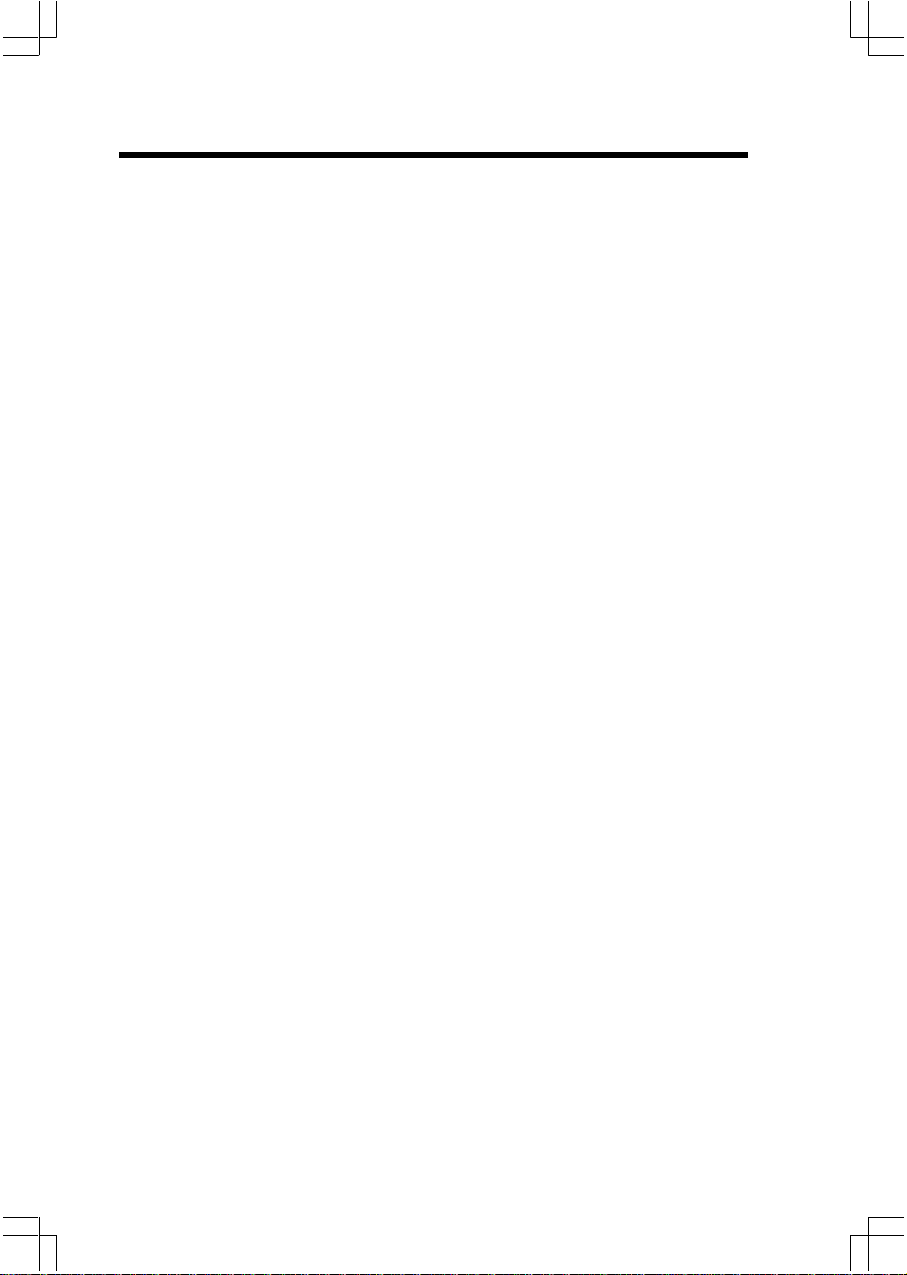
Important Safety Instructions
When using your telephone equipment, basic safety precautions should always
be followed to reduce the risk of fire, electric shock and injury, including the
following:
1. Read and understand all instructions.
2. Follow all warnings and instructions marked on the product.
3. Unplug this product from the wall outlet before cleaning. Do not use liquid
cleaners or aerosol cleaners. Use a damp cloth for cleaning.
4. Do not use this product near water (for example, near a bath tub, kitchen
sink, or swimming pool).
5 . Do not place this product on an unstable cart, stand, or table. The product
may fall, causing serious damage to the product.
6. Slots and openings in the cabinet and the back or bottom are provided
for ventilation. To protect it from overheating, these openings must not
be blocked by placing the product on the bed, sofa, rug, or other similar
surface. This product should never be placed near or over a radiator or
heat register. This product should not be placed in a built-in installation
where proper ventilation is not provided.
7. This product should be operated only from the type of power source
indicated on the marking label. If you are not sure of the type of power
supply to your home, consult your dealer or local power company.
8 . Do not allow anything to rest on the power cord. Do not locate this product
where the cord will be abused by persons walking on it.
9. Never push objects of any kind into this product through cabinet slots as
they may touch dangerous voltage points or short out parts that could
result in a risk of fire or electric shock. Never spill liquid of any kind on
the product.
10. To reduce the risk of electric shock, do not disassemble this product.
Opening or removing cabinet parts other than specified access doors may
expose you to dangerous voltages or other risks. Incorrect reassembling
can cause electric shock when the appliance is subsequently used.
11. Do not overload wall outlets and extension cords as this can result in the
risk of fire or electric shock.
1
Page 2
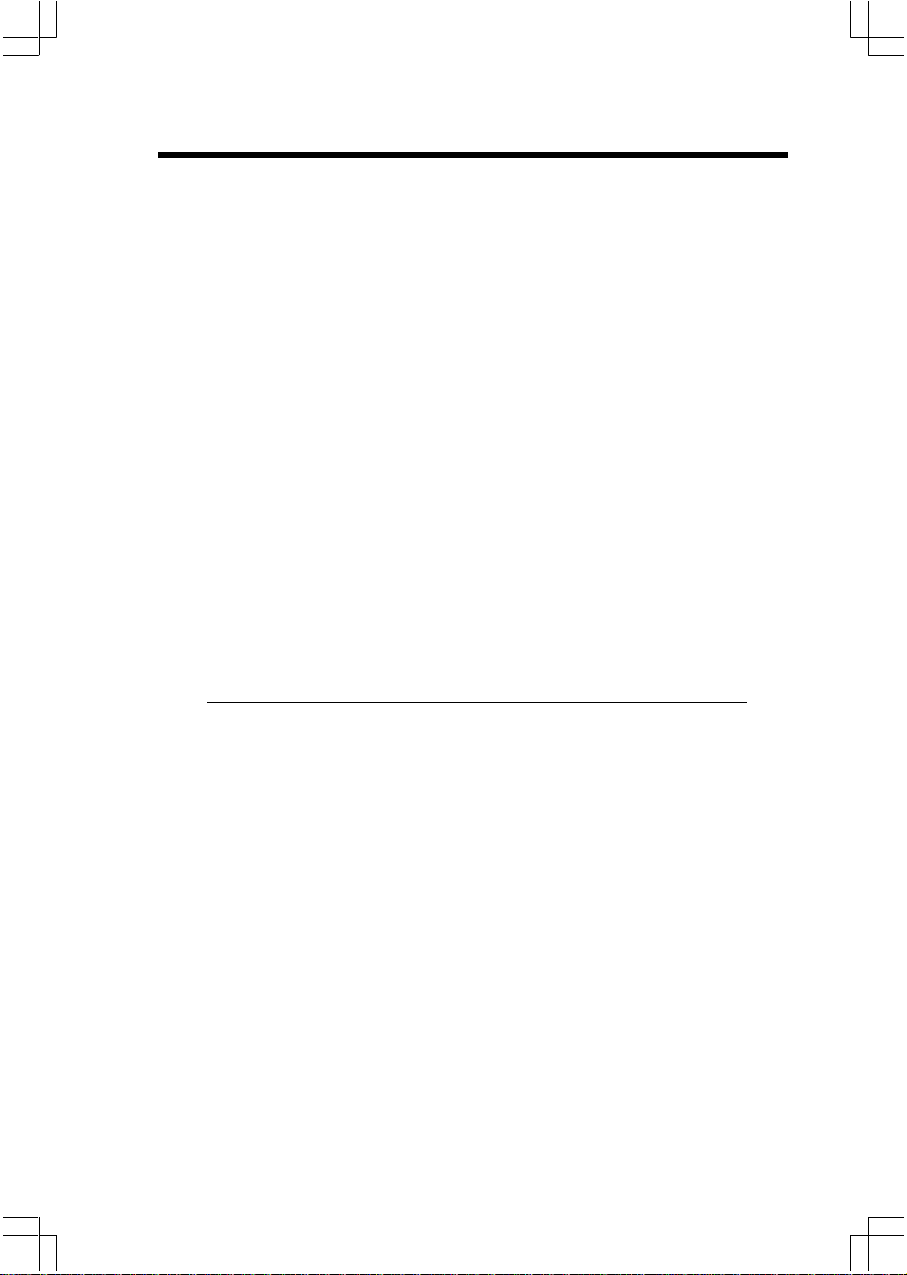
12. Unplug this product from the wall outlet and contact Sprint customer
support under the following conditions:
A. When the power supply cord or plug is damaged or frayed.
B. If liquid has been spilled into the product.
C. If the product has been exposed to rain or water.
D. If the product does not operate normally by following the operating
instructions. Adjust only those controls that are covered by the
operating instructions, because improper adjustment of other controls
may result in damage and will often require extensive work by a Sprint
authorized technician to restore the product to normal operation.
E. If the product has been dropped and the cabinet has been damaged.
F. If the product exhibits a distinct change in performance.
13
. Avoid using a telephone (other than a cordless type) during an electrical
storm. There may be a remote risk of electric shock from lighting.
14
. Do not use the telephone to report a gas leak in the vicinity of the leak.
SAVE THESE INSTRUCTIONS
2
Page 3
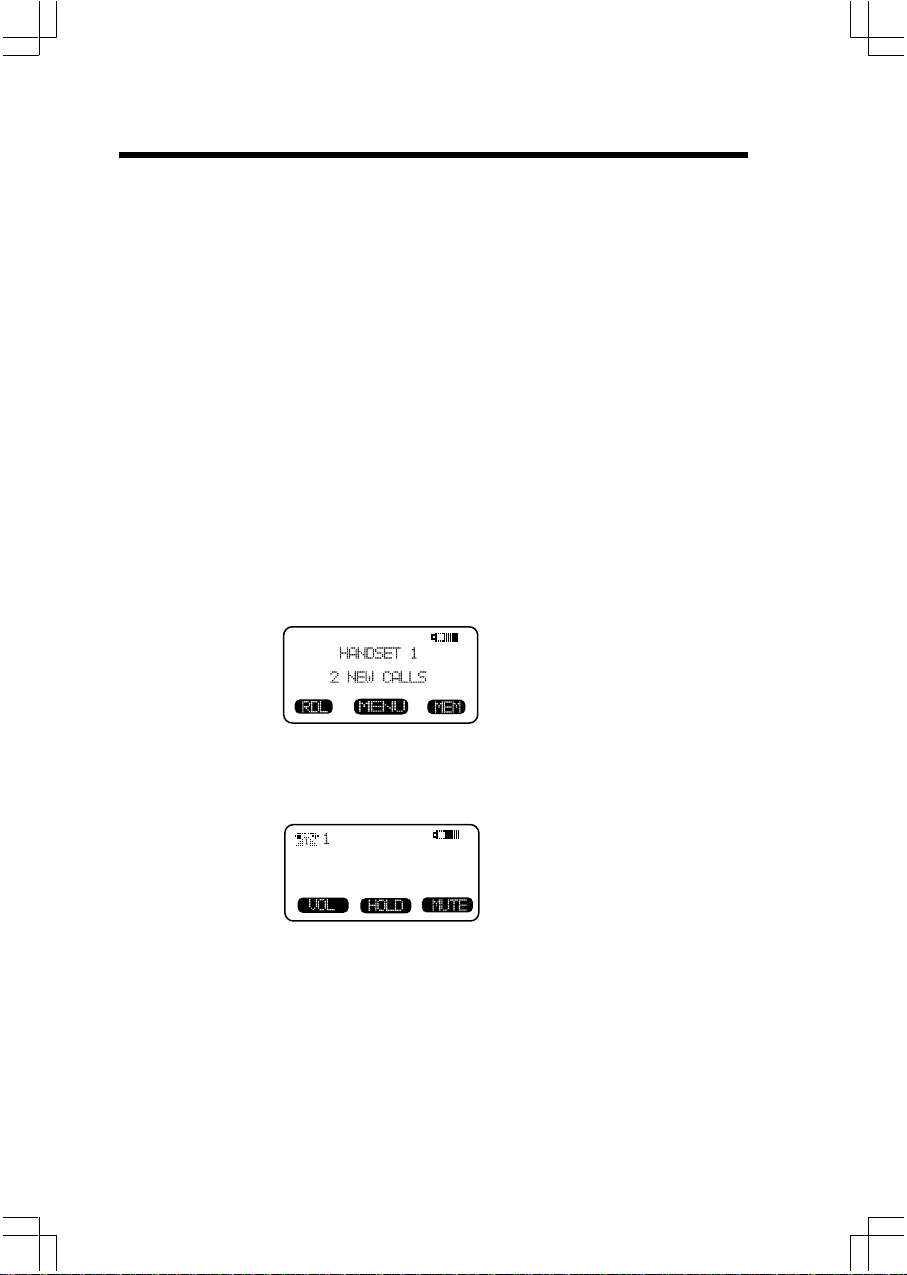
Introduction
The 20-2432 is an advanced cordless telephone that operates in the 2.4GHz
frequency range.
This manual is designed to familiarize you with the 20-2432 cordless
telephone. We strongly recommend you read the manual before using your
phone.
To order replacement batteries or accessory headsets, call your
nearest Bell South business office or visit one of our conveniently
located Retail Stores.
MENU DRIVEN DISPLAYS
The 20-2432 Handset and Base feature a user-friendly display, making it easy
to access the many features of this cordless system. The three black keys,
found directly below the LCD screen, are called soft keys. They are called
this because their functions change depending on what you're doing-making
a call, reviewing Caller ID, adding a name and number to your Phone Book,
etc.
For example, when the Handset is in the idle mode, the LCD displays:
In this case, the 3 soft keys access REDIAL, MENU and MEMORY.
When the Handset is active, the LCD displays:
In this case, the 3 soft keys access VOLUME, HOLD and MUTE.
3
Page 4
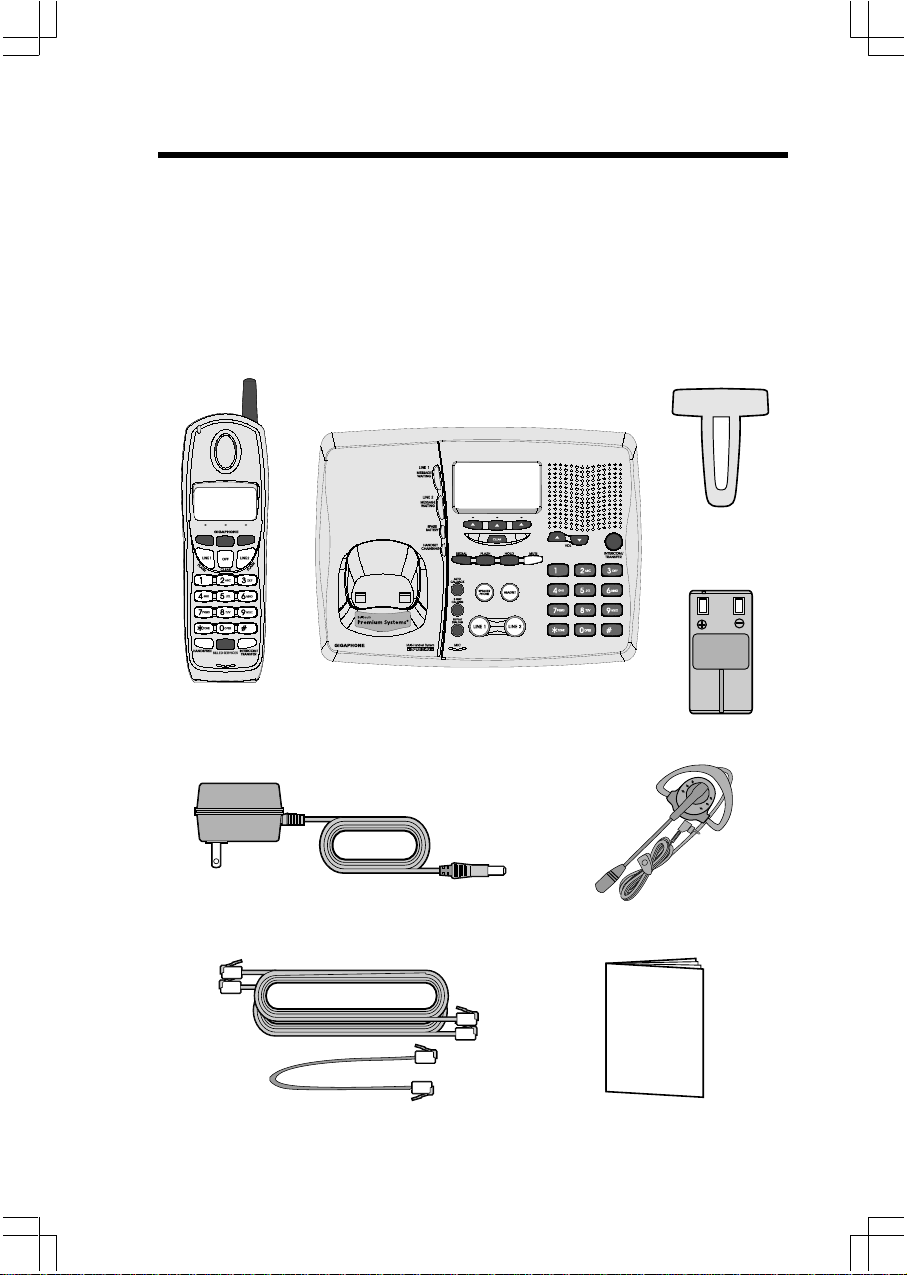
Parts Check List
1. Base Unit
2. Handset
3. AC Power Adapter
4. Telephone Cords
To purchase replacement battery packs, call Customer Service at 1-800733-2355.
Handset
Base Unit
5. Battery Pack (2)
6. Belt Clip
7. Owner's Manual
8. 2.5mm Headset
Belt Clip
Battery Pack x 2
AC Power Adapter
Telephone Line Cord
2.5mm Headset
OWNER'S MANUAL
Owner's Manual
4
Page 5

The Handset Layout
1
2
3
9
4
5
6
7
8
1 . Antenna
2 . Message Waiting Indicator
3. Earpiece
4. Headset Jack (2.5mm)
5 . Scroll Keys
6. Line 1 (Flash)
7. Dialing Keys (0-9,*,#)
8. Handsfree Speakerphone
10
11
12
13
14
15
16
9. LCD Display
10 . Select/OK
11. Off (Clear)
12 . Line 2 (Flash)
13 . Battery Compartment(back
of Handset)
14 . Billed Services Key
15 . Intercom/Transfer Key
16 . Microphone
5
Page 6

1
6
7
8
9
10
11
12
13
The Base Unit Layout
15
16
2
3
4
5
LINE 1/
LINE 2
L1 + L2
7V DC
!
THIS PHONE.
COMPLIES WITH 47 CFR PART 68
REGISTRATION NO.: US: EW7 WI00B80-513700
RINGER EQUIVALENCE: 0.0B
USOC JACK: RJ11C, RJ14C
THIS DEVICE COMPLIES WITH PART 15 OF THE FCC RULES. OPERATION
IS SUBJECT TO THE FOLLOWING TWO CONDITIONS: 1)THIS DEVICE MAY
NOT CAUSE HARMFUL INTERFERENCE; AND 2) THIS DEVICE MUST
ACCEPT ANY INTERFERENCE RECEIVED, INCLUDING INTERFERENCE
THAT MAY CAUSE UNDESIRED OPERATION.
PRIVACY OF COMMUNICATIONS MAY NOT BE ENSURED WHEN USING
MODEL : 20-2432
VTECH TELECOMMUNICATIONS LTD.
MANUFACTURED IN CHINA
17
18
19
20
21
22
23
24
25
26
27
28
14
1 . Message Waiting Indicator
(Line1,Line2)
2 . Spare Battery Indicator
3. Charge Indicator
4. Charging Contacts
5 . Auto Callback Key
6. 3-Way Calling Key
7. Repeat Dialing Key
8. Speakerphone Key
9. Line 1 Key
10 . Data Jack
11 . Line 1 Jack
12 . Line 2 Jack
13 . DC Connector
14. Headset Jack
HAC
FCC ID: EW780-5001-00
29
15. LCD Display
16 . Scroll Keys
17 . Select Key
18. Clear Key
19. Volume Keys
20 . Intercom/Transfer Key
21. Mute Key
22 . Dialing Keys (0-9,*,#)
23. Hold Key
24 . Flash Key
25. Redial Key
26. Line 2 Key
27 . Headset Key
28 . Spare Battery Drawer
29 . Spare Battery Release
6
Page 7
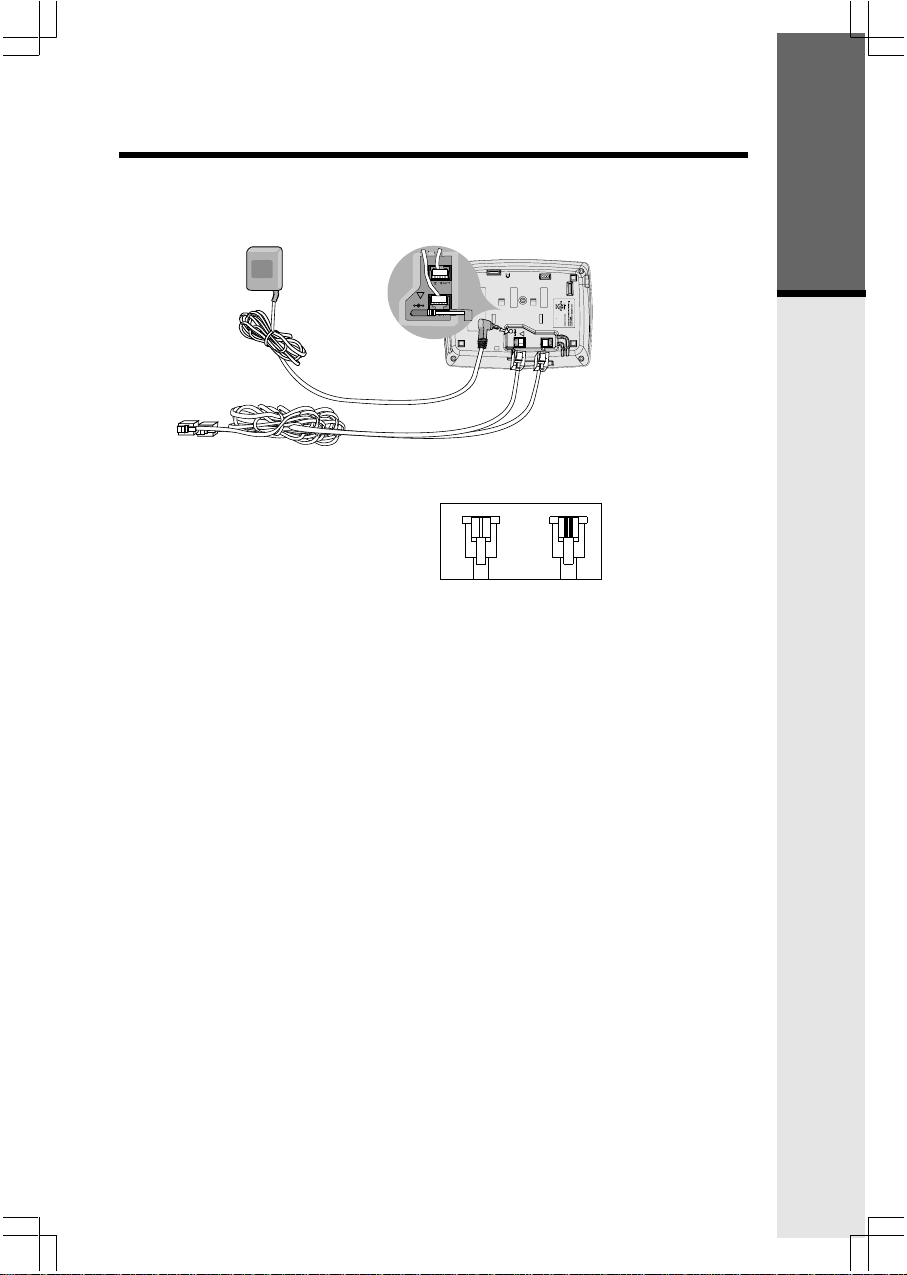
Setup
Plug the AC power adapter into an electrical outlet, and the DC connector
into the back of the base unit.
!
7V DC
FCC ID: EW780-5001-00
To AC outlet
HAC
MODEL : 20-2432
VTECH TELECOMMUNICATIONS LTD.
MANUFACTURED IN CHINA
COMPLIES WITH 47 CFR PART 68
REGISTRATION NO.: US: EW7 WI00B80-513700
RINGER EQUIVALENCE: 0.0B
USOC JACK: RJ11C, RJ14C
THIS DEVICE COMPLIES WITH PART 15 OF THE FCC RULES. OPERATION
IS SUBJECT TO THE FOLLOWING TWO CONDITIONS: 1)THIS DEVICE MAY
NOT CAUSE HARMFUL INTERFERENCE; AND 2) THIS DEVICE MUST
ACCEPT ANY INTERFERENCE RECEIVED, INCLUDING INTERFERENCE
THAT MAY CAUSE UNDESIRED OPERATION.
PRIVACY OF COMMUNICATIONS MAY NOT BE ENSURED WHEN USING
THIS PHONE.
!
7V DC
LINE 2
LINE 1/
L1 + L2
Getting Started
To telephone
socket outlet
AC adapter
To telephone
jack
Examples of 1-Line and 2-Line Cords
RJ-11
One line
cord
RJ-14
2 line
cord
Connecting to the telephone lines
Your 2-Line 20-2432 will work fine even if you only have one telephone line.
We recommend connecting the modular telephone cord to the jack labeled
LINE 1 / L1 + L2, located on the bottom of the Base Unit. Here are steps for
connecting 2 lines:
If you have 2 Lines coming out of a Single Wall Jack:
Connect a 4-wire (RJ-14) modular phone cord between the wall jack and the
phone jack labeled L1 / L1 + L2.
If you have 2 Lines, each coming out of Separate Wall Jacks:
Connect a modular phone cord from the wall jack you want to designate as
your LINE 1, to the LINE 1 / L1 + L2 jack on the bottom of the Base Unit. Next,
connect a phone cord from the remaining wall jack to the LINE 2 jack on the
Base Unit.
Data Port
Your 2-Line 20-2432 has a Data Port on the back of the Base Unit. This port
provides an easy way to connect your fax machine, laptop computer, modem
or other telephone device for direct access to LINE 2.
The Data Port only provides access to Line 2, so you must have an active line
connected to the LINE 2 jack on the bottom of the Base Unit. Connect a
modular phone cord from the Data Port (look for the small door marked DATA
on the back of the Base Unit) to your fax, laptop, etc.
NOTE: While the Data Port is in use, accidental use of Line 2 by a parallel
phone, your 20-2432, or a Call Waiting ID alert may interrupt the data
transmission.
7
Page 8
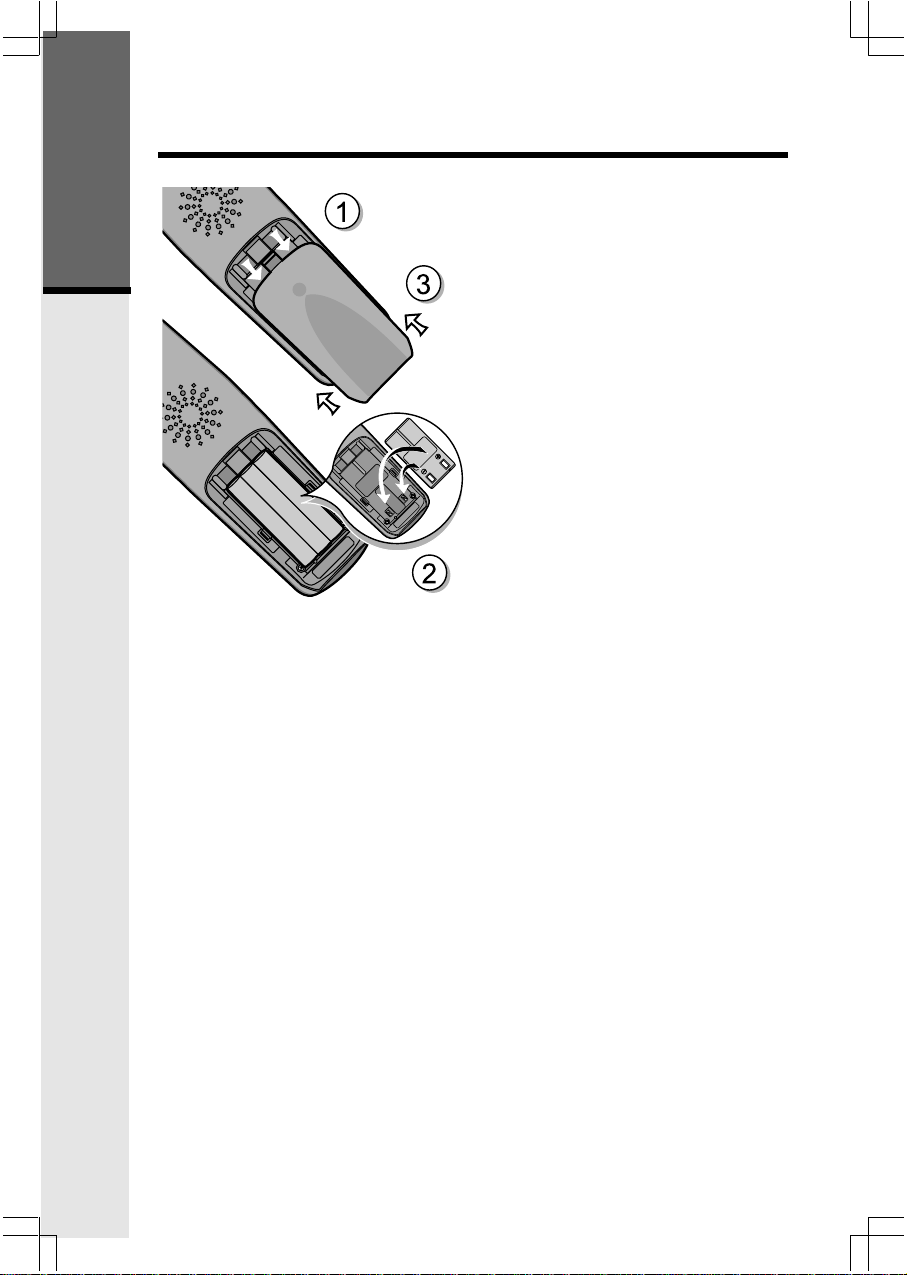
Installation of Battery Pack in Handset
Getting Started
Follow the steps below:
1. Remove the battery cover by
pressing on the indent and
sliding downward.
2
. Place the new battery pack in the
handset with the metal contacts
aligned with the charge contacts
in the battery compartment.
3. Replace the battery cover by
sliding it upwards.
4
. If the new battery pack is not
already charged, place the
handset in the base unit, or a
remote charging stand, and allow
it to charge for 12 hours. After
initial charge, a maintenance
charge of 8 hours should be
sufficient.
8
Page 9
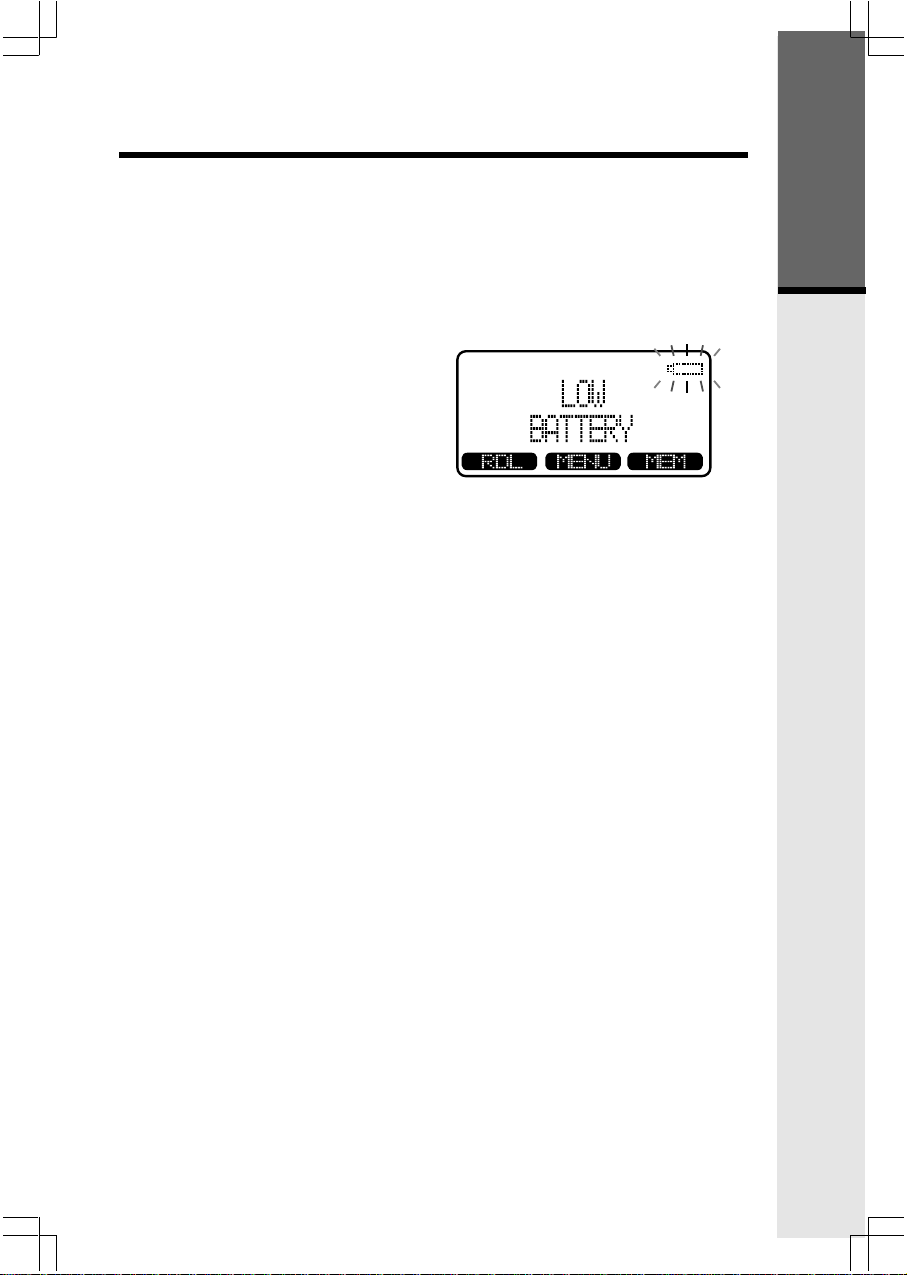
Charging Of Handset Battery Pack
Charging Of Handset Battery Pack
The Handset of your 20-2432 cordless telephone is powered by a rechargeable
battery pack. It charges automatically whenever the Handset is in the Base
Unit.
You should charge the battery pack for 12 hours when you first receive your
phone. You'll know the battery pack needs charging when:
• The low battery message is
displayed :
• The handset seems completely
dead, the LCD is completely
clear and does not activate when
you press the keys.
IMPORTANT:
1. Do not dispose of a battery pack in a fire, the cell may explode.
2 . Do not open or mutilate the battery pack. Toxic substances may be released,
causing harm to eyes or skin.
3. Exercise care in handling battery packs in order to prevent an accidental
short of the charge contacts, potentially causing the battery pack to
overheat.
4. Do not dispose of this battery pack into household garbage. Contact your
local recycling organization for recommended disposal sites.
Getting Started
9
Page 10
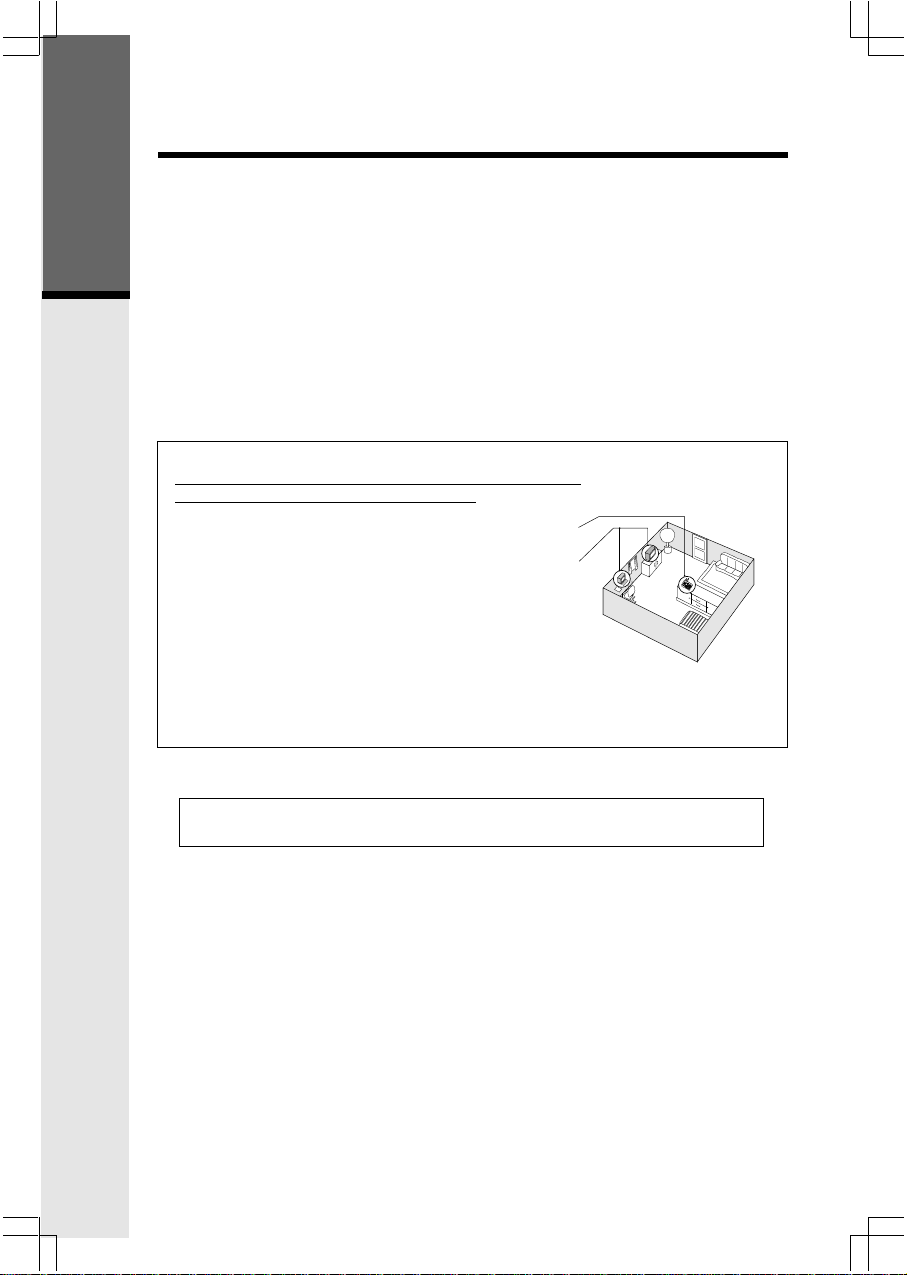
Dial Tone
Checking for Dial Tone
After the battery is charged press a LINE key on the Handset. PHONE ON
will appear on the Handset display, and you will hear dial tone. If not, see
In Case of Difficulty.
Getting Started
Tone/Pulse Selection
See SELECT TONE/PULSE AT THE BASE UNIT for details.
CAUTION: Use only the power supply provided with your cordless phone.
IMPORTANT:
FOR MAXIMUM PERFORMANCE OF YOUR
CORDLESS TELEPHONE SYSTEM:
1. Choose a central location for your Base Unit.
2. Install your Base Unit and Extension Handsets
away from electronic equipment, such as personal
computers, television sets and microwave ovens.
3. In locations where there are multiple cordless
telephones, separate base units as much as possible.
4. Install your telephone equipment away from heat
sources and sunlight.
5. Avoid excessive moisture, dust or extreme cold.
BEFORE USING YOUR HANDSET CAREFULLY PEEL OFF THE
PROTECTIVE FILM COVERING THE DISPLAY.
10
Page 11
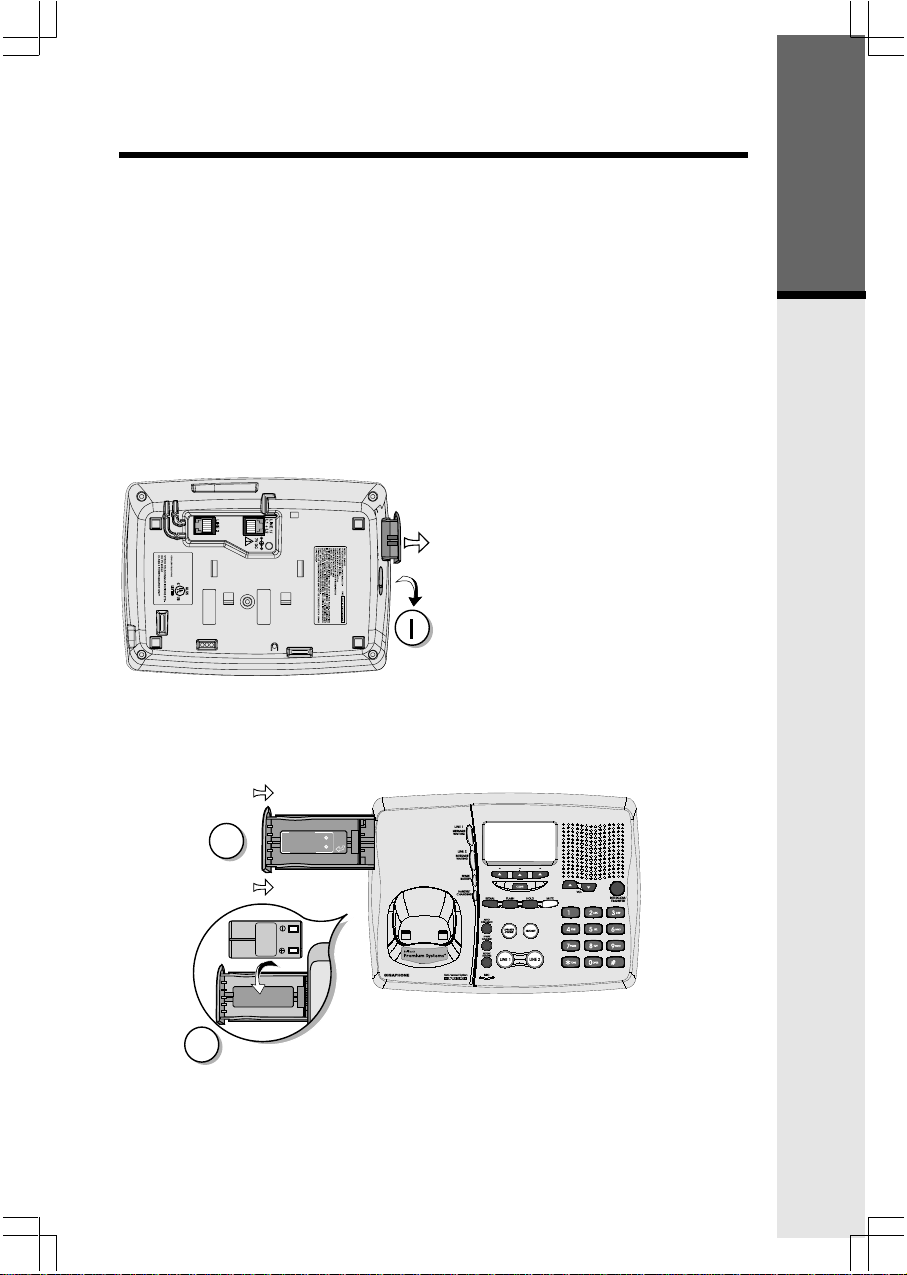
Spare Battery Charger/Power Backup Function
The 20-2432 uses the spare battery charger in the Base Unit to provide
operational backup in the event of a power failure. With a fully charged battery
pack in the spare battery charger, you will still be able to place and receive
calls from the Handset for up to one hour. During Power Backup mode, you
will not be able to use the Base Unit.
The spare battery pack can also be used to replace a drained handset battery,
ensuring uninterrupted use.
NOTE :
When using the 20-2432 during Power Backup mode, audio quality may be
compromised due to reduced power availability.
1. Open the spare battery charger
by pressing the release button,
located on the left-hand side of
the Base Unit. A drawer will
open to reveal the spare battery
compartment.
2. Place a battery pack in the
drawer with the charge contacts
facing up and to the right.
3. Push the drawer closed.
The spare battery takes 24 hours to
fully charge a drained battery.
Getting Started
BATTERY
CAUTION: TO
CAUTION: TO
INSTALL
THIS
REDUCE RISK OF FIRE,
REDUCE RISK OF FIRE,
SIDE UP
USE ONLY VTECH
3
USE ONLY VTECH
80-5017-00-00
80-5017-00-00
2
11
Page 12
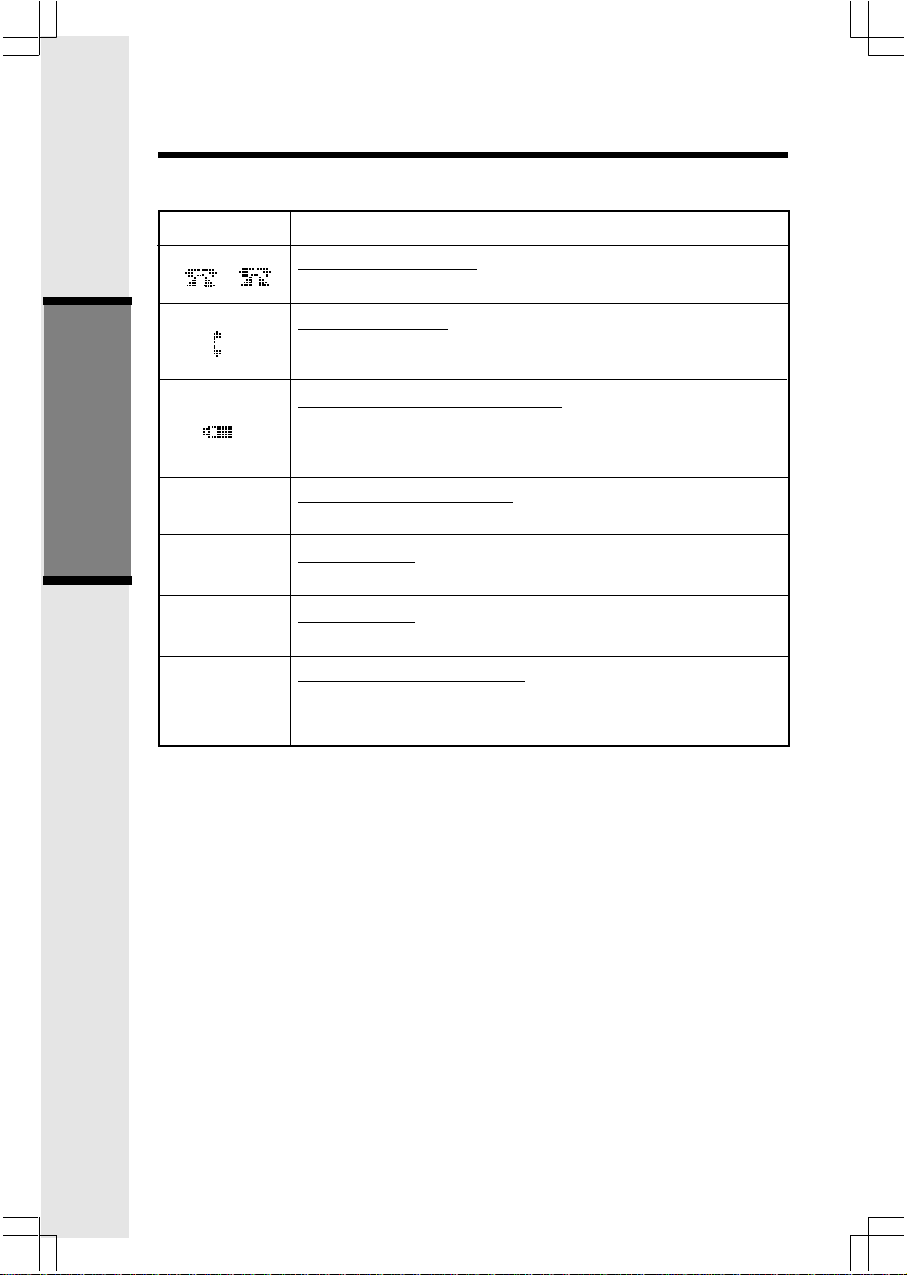
Handset and Base Indicators
Handset and Base Icons
Icon
1
E
Basic Operation
M
H
P
Description
Line In Use indicator
2
On steady when the Handset is in use.
Intercom indicator
On steady when the Base and the Handset are in intercom
mode.
Battery indicator (Handset only)
Cycles (Low, Medium, and High) when Handset battery is
charging.
Flashes when a low battery condition is detected.
Enhanced Mode indicator
On steady when active Handset or Base is in Enhanced mode.
Mute indicator
On steady when the Handset or Base microphone is muted.
Hold indicator
On steady when the line is on hold.
AC Power Failure indicator
On steady when the AC power fails, the spare battery in
the Base Unit is providing power backup.
12
Page 13
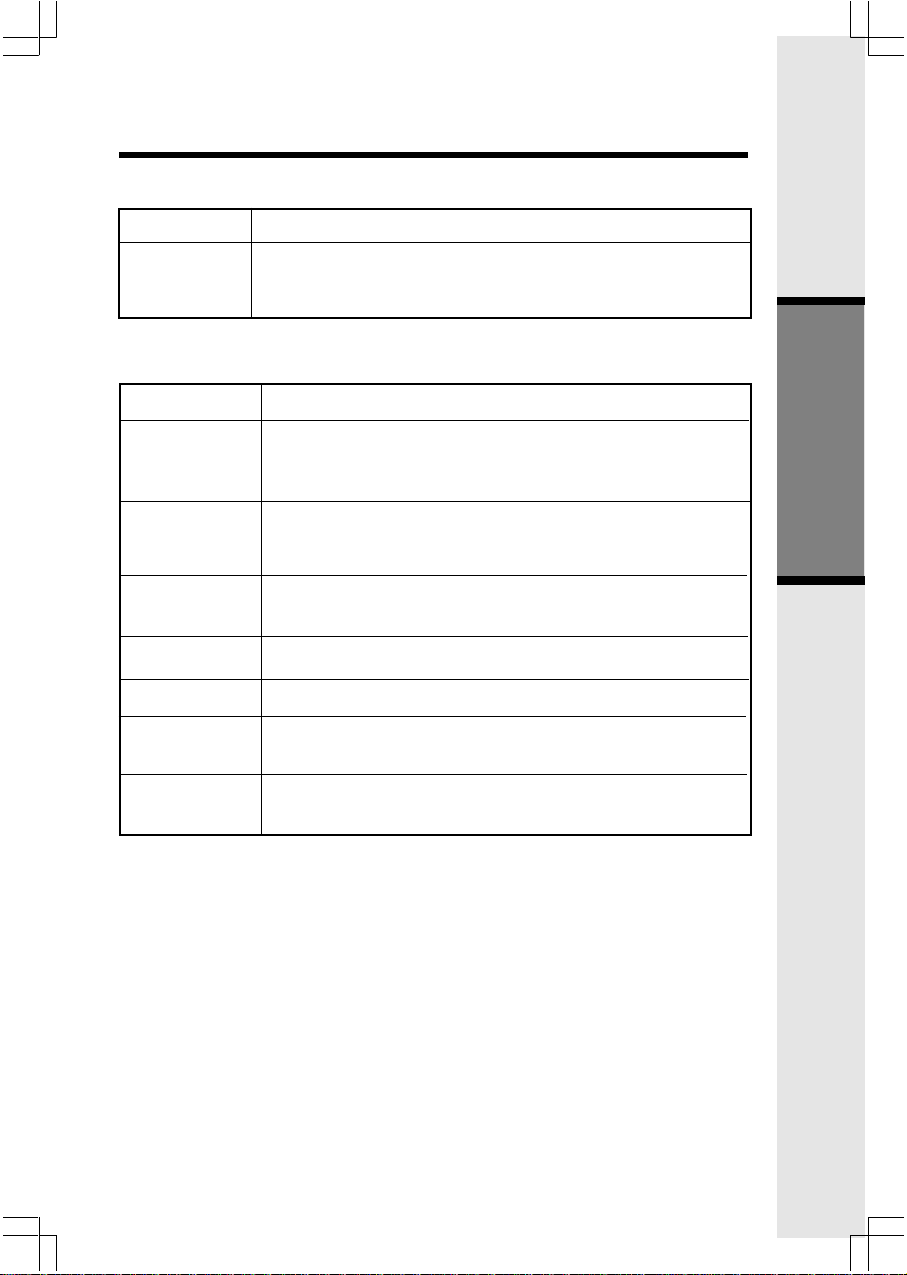
Handset LEDs
Handset and Base Indicators
LED
Message
Waiting
Base LEDs
LED
Line 1Message
Waiting/Line 2
Message Waiting
Line 1
Line 2
Handset
Charging
Mute
Speakerphone
Spare Battery
Headset
Description
• Flash to indicate that you have new messages in your
voicemail. Service must be subscribed to through your local
telephone company.
Description
• Flashes to indicate that you have new messages in your
voicemail. Service must be subscribed to through your local
telephone company.
• Lights when line is being used by the
• Flashes when another telephone on the same line (parallel
extension) is in use or when line is on hold.
• Lights whenever the Handset is placed in the Base Unit
charging cradle.
• Lights when Base microphone is muted.
• Lights when Base Speakerphone is in use.
• Lights when a Spare Battery pack is charging in the Base
Unit charger.
20-2432 system.
• Lights when the Headset option is in use on the Base
Unit.
Basic Operation
13
Page 14
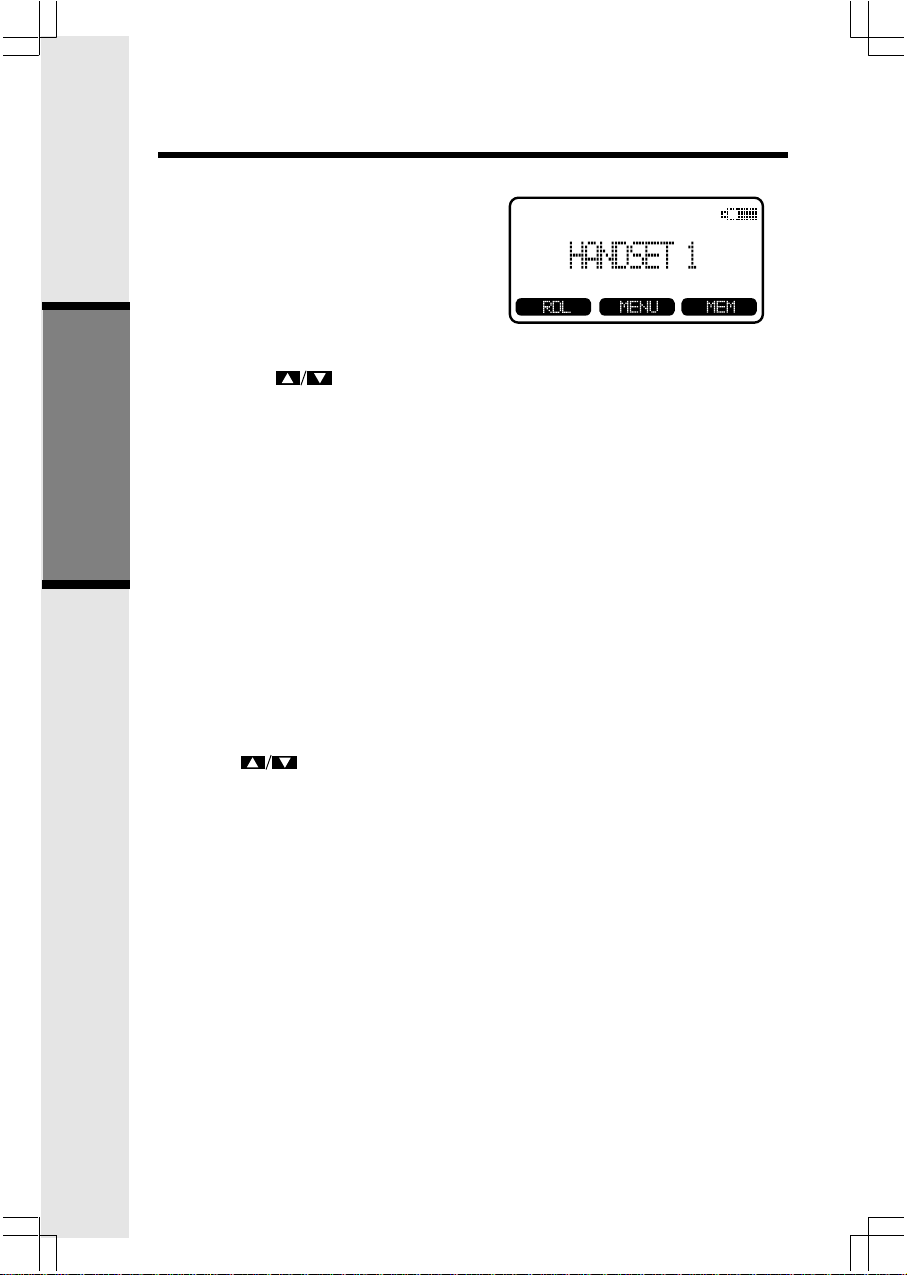
Soft Menu Functions
The 20-2432 has an advanced design
that uses a menu structure and soft
keys to access all of the built-in
features.
Example of the idle mode display:
RDL (Redial)
Press RDL to display the last 5 telephone numbers dialed. The number on
the top line is the most recent number dialed.
• Use the scroll keys to select the desired the number.
• To dial the number, you can simply press a LINE or the HANDSFREE
key.
• You can erase a redial number by scrolling until it is highlighted, then
press SELECT, and then ERASE.
• You can save a redial number to phone book memory by scrolling until
it is highlighted, then press SELECT, and then press SAVE. Then add
a name to your entry by following the instructions under To Store a
Basic Operation
Number/Name.
HANDSET MENU
With the Handset in the idle (OFF) mode, press the MENU key to access
the following options:
• CALL HISTORY (Caller ID)
• HANDSET SETTINGS
Use the scroll keys to select the desired option, then press OK.
Press the OFF/CLEAR key to step back through the menu structure. Press and
hold the OFF/CLEAR key to return to the idle menu.
BASE UNIT MENU
With the Base Unit in the idle (OFF) mode, press the MENU key to access the
following options:
• CALL HISTORY (Caller ID)
• SETUP BASE
Press the CLEAR key to step back through the menu structure. Press and
hold the CLEAR key to immediately return to the idle menu.
14
Page 15

Call History (Caller ID)
NOTES ABOUT CALLER ID & CALL WAITING CALLER ID
These are subscription services, provided by most regional telephone service
providers. You must subscribe to these services to get the benefits of these
features. If you do not subscribe to Caller ID services, you can still use
your 20-2432 and the other features it offers.
Due to regional incompatibilities, Caller ID information may not be
available for every call you receive. In addition, the calling party may
intentionally block their name and phone number from being sent.
Caller ID - Call Waiting ID
Your 20-2432 is capable of displaying the name and/or number of the party
calling before you answer the phone (Caller ID). It is also capable of
displaying Caller ID information in conjunction with a Call Waiting alert
signal (Call Waiting Caller ID). With Call Waiting Caller ID, the Caller ID
data is displayed so you can decide whether to answer the incoming call, or
continue with your current conversation.
As new Caller ID/Call Waiting ID are received, your Handset and Base
displays will alert to the new, Caller ID records, for example:
OR
The number of new calls displayed on the Handset and Base may not be
the same. If, for example, you answer a call on the Handset, it will not count
the Caller ID information for that call as new. However, the Base display will
consider it a new call, and add it to the NEW CALLS total.
After you review all new Caller ID records, the NEW CALLS status will be
turned off.
The following information explains how to access Caller ID records(Call
History):
Basic Operation
From Handset or Base:
• From the idle (OFF) mode, press MENU.
CALL HISTORY is highlighted. Press OK.
The Caller ID information of the most recent
inbound call will be displayed:
NOTE: When your Handset displays
REGISTER, please disregard, it has been
pre-registered to your Base in the factory.
• For example: if the call was from Line 1:
• To view other Caller ID records, use the
scroll keys. You can scroll from
newest to oldest record by using the
scroll key, or from oldest to newest by using
the scroll key.
15
Page 16

Call History (Caller ID)
To dial the displayed number, press the
•
desired LINE key (or HANDSFREE) on the
Handset or SPEAKERPHONE on the Base.
If you need to dial the number differently
•
than how it is displayed, press MENU. DIAL
OPTION * is highlighted. Press OK.
•
Scroll to the desired dialing option, then
press DIAL or the desired LINE (or
HANDSFREE) on the Handset or
SPEAKERPHONE on the Base to dial .
DIAL OPTION SHORTCUT
With a Caller ID record displayed, press *. The 4 possible dialing options
are displayed. Scroll to the desired dialing option, then press DIAL, or
the desired LINE key (or HANDSFREE) on the Handset or SPEAKERPHONE
on the Base to dial.
Basic Operation
You can also delete and save Caller ID records in the Directory:
DELETE
With a Caller ID record displayed, press MENU.
Scroll to DELETE CID 4. Press OK.
The CID record is displayed, with the choices THIS (delete only this record)
and ALL (delete all CID records).
If you press THIS, the displayed CID records will be deleted, and you will hear
a confirmation beep.
If you press ALL, the screen will ask you Are You Sure? If you're sure, press
YES, and all CID records will be deleted. If you decide not to delete all CID
records, press NO.
DELETE SHORTCUT
With a Caller ID record displayed, press 4.
The CID record is displayed, with the choices THIS (delete only this record)
and ALL (delete all CID records).
If you press THIS, the displayed CID records will be deleted, and you will hear
a confirmation beep.
If you press ALL, the screen will ask you Are You Sure? If you're sure, press
YES, and all CID records will be deleted. If you decide not to delete all CID
records, press NO.
16
Page 17

Handset and Base Settings
SAVE TO MEMORY
To save a displayed Caller ID record into the directory, press MENU.
Scroll to SAVE TO MEM 7. Press OK. -OR-
With the CID record displayed, press 7. The record has been stored in the
directory.
If the record you wish to save does not have a name (OUT OF AREA, for
example), the screen will ask you to PLEASE ENTER A NEW NAME. Use
the keypad to enter the name, then press SAVE. A guide to the letters and
characters can be found in the section entitled Memory.
RINGERS
NOTE: The Handset and Base ringers are adjusted separately. In addition, each
line is adjusted separately.
Handset:
Press MENU, scroll to HANDSET
SETTINGS, then press OK.
Basic Operation
RINGERS will be highlighted; press SET.
Highlight the desired adjustment,
then press SET.
VOLUME : Use to sample
the choices of loudness. There are five:
OFF, LOW, MEDIUM, MEDIUMHIGH and HIGH. Press OK to
confirm your selection.
MELODY : Use to sample the six melodies. Press SAVE to confirm
your selection.
Base Unit:
Press MENU, scroll to SETUP BASE, then press OK. Now follow
the same procedure used for the Handset Ringers.
17
Page 18

Handset and Base Settings
LOW BATT TONE (Handset only)
Select this option to turn the Low Battery warning tone On or Off. Press
the OFF or ON soft keys, to make your selection. Press OK to confirm
your selection and return to the Handset Settings menu. When set to ON,
the Handset will emit a warning tone when a Low Battery condition is
detected. This feature has been preset to ON at the factory.
RANGE TONE (Handset only)
Select this option to turn the Out of Range warning tone On or Off.
Press the OFF or ON soft keys, to make your selection. Press OK to
confirm your selection and return to the Handset Settings menu. When
set to ON, the Handset will emit a warning tone whenever the Handset
is taken out of range of the Base. This feature has been preset to ON
at the factory.
KEYPAD TONE
Handset:
Select this option to turn the Keypad tones On or Off. Press the OFF
Basic Operation
or ON soft keys, to make your selection. Press OK to confirm your
selection and return to the Handset Settings menu. When set to ON, the
Handset will emit a beep whenever a key is pressed. This feature has been
preset to ON at the factory.
Base Unit:
Press MENU, scroll to SETUP BASE, then press SET. Scroll to KEYPAD
TONE; press OK. Choose ON or OFF, then press OK to confirm your
choice.
CONTRAST
Handset:
Select this option to adjust the contrast level of the Handset display. Use
the scroll keys to make your selection. The handset display
will automatically adjust as you make your selection. Press OK to confirm
your selection and return to the Handset Settings menu.
Base Unit:
Press MENU, scroll to SETUP BASE, then press SET. Scroll to
CONTRAST; press OK. Press and to adjust the screen contrast,
then press OK to confirm your choice.
SELECT TONE / PULSE AT THE BASE UNIT
·
With the Base Unit in the idle (OFF) mode, press MENU.
Scroll to SETUP BASE, then press OK.
·
Scroll to SET PULSE/TONE, then press SET.
·
·
Scroll to the desired LINE; press SET.
·
Use the UP and DOWN arrow keys to highlight the desired dialing mode
- TONE or PULSE. Press OK to confirm your choice.
NOTE: Your 20-2432 is preset for TONE dialing, the desired mode for
most areas.
18
Page 19

Handset and Base Settings
ENHANCED MODE
Your 20-2432 has an enhanced feature, designed to improve sound quality
and range. If you are using your 20-2432 in an area with interference, the
Enhanced Mode feature can help to improve both the sound quality and
operating range. Actual range will depend on your environment. You can
manually turn Enhanced Mode ON and OFF, or select AUTO mode.
To select the Enhanced Mode setting:
With the Handset in the idle (on hook) mode, press MENU.
Scroll to HANDSET SETTINGS, then press OK.
Scroll down to ENHANCED MODE, press SET.
Select ON to enable Enhanced Mode. When the Handset is in use, an ‘ E ’
icon will appear in the upper left corner of the display, indicating that this feature
is active.
Select OFF to disable Enhanced Mode.
Select AUTO to allow your 20-2432 Handset to activate this feature
automatically, when conditions warrant it. Your 2-Line 20-2432 is preset at
the factory for AUTO mode.
Scroll to the desired setting, then press OK.
You can also activate Enhanced Mode from the Base Unit. In which case, all
registered Handsets will have the same Enhanced Mode setting. With the Base
in the idle (OFF) mode, press MENU, scroll down to SETUP BASE, press OK,
scroll down to ENHANCED MODE, press SET, scroll to the desired setting,
then press OK to confirm your choice.
Basic Operation
NOTE: When Enhanced Mode is activated, your 20-2432 will consume more
battery power. This means the standby and talk time of your Handset(s)
will be shorter.
RENAME
Naming Your Handset
You can personalize your Handset, giving it a name (Dad’s Phone, or Mary’s
Office, for example) instead of HANDSET 1.
With the Handset in the idle (on hook) mode:
· Press MENU.
· Scroll to HANDSET SETTINGS, then press OK.
19
Page 20

Handset and Base Settings
Scroll to RENAME, then press SET.
·
· Using the dialing keys, enter the desired name. A guide to the letters
and characters can be found in the section entitled Memory. The
softkey will move the cursor to the right. Press MORE to give
you the DEL (delete) and SPACE options. Press BACK to return to
the previous screen.
· Press SAVE to confirm your Handset name.
You can also name the Base Unit. At the Base, in the idle (OFF) mode, press
MENU, scroll down to SETUP BASE, then press OK. Scroll down to RENAME,
press SET, then follow the same steps as above for entering the desired name.
Basic Operation
20
Page 21

Memory
Memory
The Base and the Handset can store up to 50 names/numbers in memory.
Each memory location can hold up to 32 digits and up to 16 characters for
the name.
When prompted to ENTER NAME, use the digit keys to spell the name. Each
press of a particular key causes characters to be displayed in the following order:
Number Key
1
2
3
4
5
6
7
8
9
0
*
#
Characters (in order)
& ' , . 1
A B C a b c 2
D E F d e f 3
G H I g h i 4
J K L j k l 5
M N O m n o 6
P Q R S p q r s 7
T U V t u v 8
W X Y Z w x y z 9
0
*
#
Basic Operation
21
Page 22

To Store a Number/Name:
• Starting from the idle screen,
enter the number you want to
store in memory. If you make a
mistake, press CLEAR to
backspace.
• Be sure to include long distance
codes and pauses, (using the
Pause softkey) if necessary.
Press the MEM softkey.
Basic Operation
• You will then be prompted to
ENTER NAME. Use the digit
keys to spell the name. If you
make a mistake, press the CLR
softkey. To enter a space press
aa . When finished, press
SAVE.
Memory
• If there is space available in
memory, the number/name will
be saved and the Handset will
return to idle mode.
• If the memory is full the Handset
will display PHONEBOOK IS
FULL and exit to the pre-dial
screen without saving the entry.
• Follow the above procedure for
storing Number/Names at the
Base. The Handset and Base
have separate memories.
22
Page 23

To Search For and Dial a
Number/Name:
• Starting from the idle screen,
press the MEM softkey to review
memory contents.
• Using the softkeys
scroll through the memory
contents in alphabetical order.
Memory
• Or, you can press the FIND
softkey, enter the first few
chararcters of the name and then
press FIND to search. If you
make a mistake, press CLR
softkey. The closest match, in
alphabetical order, will be
displayed.
• Once you find the entry you
want, simply press a LINE
key(or HANDSFREE) on the
Handset or SPEAKERPHONE
on the Base to dial the number.
To Delete a Number/Name:
• Using the steps from 1 to 3 in
To Search For and Dial a
Number/Name, locate the entry
you want to delete.
• Press the EDIT softkey. The
Handset or the Base will display:
Basic Operation
23
Page 24

• Press the DEL softkey. The
Handset or the Base will display:
• To delete this record, press
THIS.
• To delete all records, press ALL.
To confirm the deletion of ALL
records, press YES. To exit
without deleting, press NO.
To Edit a Number/Name
Basic Operation
• Using the steps from 1 to 3 in
To Search For and Dial a
Number/Name, locate the entry
you want to edit.
• Press the EDIT softkey twice.
The Handset or the Base will
display:
Memory
• Select NAME or NUM. Using
the softkey move the cursor
to the character you want to edit
and then enter the corrections as
needed. Press MORE to access
DEL, BACK and PAUSE/SPACE
functions. When finiszhed press
the SAVE softkey. To exit
without saving press OFF.
• When finished the Handset or
the Base will display the edited
entry.
24
Page 25

Handset and Base Operation
Making Calls
From the Handset
• Press a LINE key (or, HANDSFREE
to use the Handset Speakerphone
feature).
Dial the phone number.
•
• Dial the phone number first; then
From the Base Unit
•
• With both lines idle, pressing
• If you want to access LINE 2 with
- OR -
press a LINE key (or HANDSFREE).
Just like the Handset, you can either
access a dial tone first, then dial your
number, or you can dial your number
first, then access a line.
SPEAKERPHONE (or HEADSET if
you are using a headset connected to
the Base) will access LINE 1.
both lines idle, press the LINE 2 key
first, then press SPEAKERPHONE
(or HEADSET).
• If one line is IN USE, press HOLD,
then press SPEAKERPHONE (or
HEADSET) will automatically access
the idle line.
• If both lines are IN USE (2 or more
system Handsets are active, with at
least one on each line), pressing
SPEAKERPHONE (or HEADSET)
will access the current line.
Redial
From the Handset
The Handset and Base Unit will remember the last 5 phone numbers
dialed. From the idle mode, press RDL. Scroll until the desired phone
number is highlighted. Then press the appropriate LINE key to dial the
number (follow the above instructions in Making Calls).
You can also delete and save redial numbers in the Directory.
25
Advanced Operations
Page 26

Handset and Base Operation
ERASE
Press RDL. Scroll to the desired phone number, press SELECT, then
press ERASE.
SAVE
Press RDL. Scroll to the desired phone number, press SELECT, then
press SAVE.
You'll then be prompted to ENTER NAME. Use the keypad to enter the
letters of the name. If you make a mistake, press CLR to backspace. To
insert a space, press . When finished, press SAVE.
For more information on entering phone numbers into the Directory, see
the section entitled Memory.
From the Base Unit
• Follow the same procedure used for the Handset Redial.
- OR -
• Press the appropriate LINE key and then SPEAKERPHONE (or
HEADSET), then press REDIAL key to dial the last number in the
Base Unit redial memory.
Answering Calls
From the Handset
Press the appropriate LINE key, or HANDSFREE to use the Handset
Speakerphone option.
If the Handset is active on one line when the idle line rings, you will hear
a special alert tone, signifying an inbound call. This alert is designed to
minimize disruption of the call in progress. You can then:
• Press OFF twice to end the first call, then press the appropriate LINE
key (or HANDSFREE to use the Handset Speakerphone option) to answer
Advanced Operations
the new call;
- OR -
• Press the appropriate LINE key to answer the new call. The original
call will automatically be placed on HOLD. You can end the new call
by pressing OFF, then return to the original call by pressing the
appropriate LINE key.
You can also Conference both lines together. See Conference Calling,
further on in this User’s Manual.
From the Base Unit
If a line is ringing, pressing SPEAKERPHONE (or HEADSET if you are using
a Headset connected to the Base) will answer the inbound call.
Press SPEAKERPHONE (or HEADSET ) to end your call.
26
Page 27

Handset and Base Operation
If the Base is active on one line when the idle line rings, you will hear a special
alert tone, signifying an inbound call. This alert is designed to minimize
disruption of the call in progress. You can then:
• Press SPEAKERPHONE (or HEADSET if you are using a Headset
connected to the Base) to end the first call, then Press SPEAKERPHONE
or HEADSET to answer the new call;
-OR-
• Press the HOLD soft key to place the original call on hold. After that,
press the appropriate LINE key and then SPEAKERPHONE (or
HEADSET) to answer the new call. You can end the new call by pressing
SPEAKERPHONE (or HEADSET). Return to the original call by pressing
the appropriate LINE key and then SPEAKERPHONE (or HEADSET).
You can also Conference both lines together . See Conference Calling, further
on in this User’s Manual.
Mute Function
Flash Function
During an active call pressing either the
MUTE soft key on the Handset or the
MUTE key on the Base (when in
Speakerphone or Headset mode), will
disable the microphone. Press MUTE
again to return to the 2-way
conversation.
Hold Function
From the Handset:
• Press the HOLD soft key to place a
call on hold. To return to the call
press the appropriate LINE.
From the Base:
• During an active call, press the
HOLD key to place a call on hold.
The LINE key will flash to indicate
a call is on hold.
• To return to the call press the
appropriate LINE and then press
SPEAKERPHONE.(or HEADSET)
You can use your 20-2432 with
services such as call waiting. Simply
press the LINE key on the Handset
or the FLASH key on the Base (when
in Speakerphone or Headset mode) to
flash the line.
Advanced Operations
27
Page 28

Handset and Base Operation
How to adjust the Handset Volume( also applies to the Handset Speakerphone)
NOTE: The Handset must be IN USE to adjust the volume
•
Press the VOL key, located directly
below the lower left corner of the
display.
Use the keys directly below the /
•
symbols on the display to raise or
lower the Handset volume. Notice the
change in the display graph as you
adjust the volume. An increase in
volume will be represented by an
increase in shaded area on the graph.
A decrease in volume will result in a
reduction of the shaded area.
Press the OK key (top, center) to
•
confirm your adjustment.
Base Speakerphone or Headset
Volume
During an active call simply press the
•
Volume UP or DOWN keys to adjust
the Speakerphone or Headset volume.
When reach the maximum or the
minimum, a triple beep sounds.
/
Advanced Operations
Intercom/Transfer Function
Press INTERCOM/TRANSFER on the
Handset or Base registered to your
2-Line 20-2432 system, or the Base
Unit.
The screen will display your options,
for example:
BASE 0
HANDSET 1 1
GLOBAL PAGE
28
*
Page 29

Handset and Base Operation
Highlight the desired destination of your intercom then press OK. Your screen
will display CALLING HANDSET 1, CALLING BASE, or PERFORMING GLOBAL
PAGE.
The recipient's screen will display INTERCOM FROM HANDSET_, INTERCOM
FROM BASE or GLOBAL CALL FROM HANDSET_, or GLOBAL CALL FROM
BASE.
The recipient presses INTERCOM/TRANSFER on the Handset or Base to
engage in conversation with the person initiating the page.
NOTE: When you initiate a GLOBAL PAGE, the first recipient to respond
by pressing INTERCOM/TRANSFER on the Handset or Base will be able
to talk to you via the intercom
by calling one of the parties involved in the intercom. The unit beeps
whenever a party joins an ongoing call.
Transferring Calls
You can transfer calls on the 20-2432 system from the Base to Handset or
Handset to Base.
Blind Transfer
You can directly transfer any active call to another 20-2432 extension without
notification by doing the following steps:
• Handset or Base must be on an active call.
• Press the INTERCOM/TRANSFER on the Handset or Base; scroll to the
desired destination of your transfer. Then press OK.
• When the other extension answers, the call will automatically be
connected to that extension.
• An unanswered call will be placed on hold to the originating Handset/
Base if not answered within 30 seconds and ring back in 5 minutes.
Announced Transfer:
You can perform an announced transfer (call and advise another extension)
of an active call by doing the following steps:
• Handset or Base must be on an active call.
• Place the active call on HOLD.
• Press the INTERCOM/TRANSFER on the Handset or Base; scroll to the
desired destination of your transfer. Then press OK.
• When the other extension answers the intercom call, explain they have
an active call waiting.
• Either extensions press INTERCOM/TRANSFER on the Handset or Base
to end the intercom call.
• The other extension presses the apporiate LINE key (or the apporiate
LINE key then HANDSFREE) on the Handset, or the apporiate LINE
key then SPEAKERPHONE (or HEADSET) on the Base to pick up the
call on hold.
Handsfree Speakerphone Operation
Your 20-2432 Handset has a built-in handsfree Speakerphone. This feature
allows you to stand the Handset upright on a table or desktop and have
handsfree conversations. For more information, refer to MAKING CALLS
in HANDSET AND BASE OPERATION.
. Others can join the ongoing intercom call
Advanced Operations
29
Page 30

Handset and Base Operation
Switching from the Handset Earpiece to Handsfree
While on a call using the Handset earpiece, press HANDSFREE on the lower
left portion of the Handset.
To return to the Handset earpiece, press HANDSFREE again.
Base Speakerphone Operation
The Base of your 20-2432 is equipped with a duplex Speakerphone. This
is a very useful feature for handsfree conversations or conference calls at
the base unit. For more information, refer to MAKING CALLS in HANDSET AND
BASE OPERATION.
Line in Use Indication
Active (off-hook) Handset:
During a call, the Handset/Base screen
will display, in the upper left corner, the
LINE icon(s) and the HANDSET/BASE
number.
Idle (on-hook)Base Unit:
During a call, the idle Base screen will
display, in the upper left corner, the LINE
icon(s) and the HANDSET number
currently in use.
Idle (on-hook) Handset:
During a call, the idle Handset will
display:
When one or both lines are currently
Advanced Operations
in use by a parallel set (a telephone
device other than your 20-2432
system), the Handset and Base will
display:
When both lines are in use at the same time, the L_EXTENSION IN USE
message will alternate between 1 and 2.
Low Battery Indication
When a low battery is detected, the Battery icon will flash and a warning beep
is played. The status message LOW BATTERY will also be displayed when
the Handset is in idle mode. To prevent an unexpected call drop, a drained
Handset battery should be replaced by a fully charged spare battery.
30
Page 31

Handset and Base Operation
Message Waiting Indication
The 20-2432 is compatible with optional voicemail service provided by some
local telephone companies. If you subscribe to this service, and you have
new, unplayed messages in your voicemail, a Visual Message Waiting
Indicator (VMWI) signal is transmitted by your local telephone company.
The 20-2432 will detect a VMWI signal and activate the LINE1/LINE2 Message
Waiting lights on the Base and the Message Waiting light on the Handset.
In addition, your screen will display:
After you check your messages, the Message Waiting indicators will
automatically turn off.
Please note that whenever new, unplayed messages are stored in your
voicemail, the local Telephone Company will continue to send a VMWI
Conference Calling
The 20-2432 is capable of supporting conference calls with the Handset and
the Base unit.
To enter a conference call, simply access the line with one or two extensions
by pressing an appropriate LINE key (or an appropriate LINE key then
HANDSFREE) on the Handset, or an appropriate LINE key, then
SPEAKERPHONE (or HEADSET) on the Base.
The phone icon and extension numbers of all local participants will
be displayed in the upper left corner of the Handset LCD or the Base LCD.
2-LINE Conference Calls (Handset or Base)
• Make or answer a call on LINE 1 or LINE 2. Place the call on
Hold.
• Make or answer a call on the other line. Press CONF on the Base or
MORE then CONF on the Handset. You and your parties on Lines
1 and 2 are now on a 3-way call.
• Press LINE 1 or LINE 2 on the other system extension to join the
Conference call.
• Press SPEAKERPHONE ( or HEADSET ) on the Base to join the
Conference call.
• To drop a LINE from the Conference call, press DROP on the Base
or MORE then DROP on the Handset. Your screen will display
DROP LINE 1, DROP LINE 2 and DROP BOTH LINES. Using the
softkeys scroll to the desired option. Then press OK.
31
Advanced Operations
Page 32

Headset Operation
Your 20-2432 Handset is equipped with a 2.5mm Headset Jack for use with
an optional accessory Headset for hands-free operation. If you choose to use
the Headset option, you must obtain an optional accessory Headset, which
is compatible with the 20-2432.
Once you have a compatible 2.5mm Headset, locate the Headset Jack on the
20-2432 Handset. Connect the plug on the Headset cord to the jack(under a
small rubber flag) on the cordless Handset. The plug should fit securely. Do
not force the connection.
Headset Operation connected to
the Handset
NOTE :
Whenever a compatible Headset is
connected to the cordless Handset, the
microphone on the Handset will be
muted. This is done to limit the effect
of background noise.
Headset Operation connected to
the Base Unit
The same type of Headset can be
connected to the Base Unit. Facing the
Base, the Headset jack can be found
on the near corner of the right side
panel.When using a Headset attached
to the Base, calls are made and
answered by pressing the HEADSET
key. This key is also used to end your
call. The Base Speakerphone and
Base Headset cannot be used
simultaneously. However, you can
switch between the two modes by
pressing SPEAKERPHONE and
HEADSET without disconnecting
your Headset.
Additional Information
32
Belt Clip
The 20-2432 is also equipped with a
detachable belt clip. Align the pins
on the inside edge of the clip with
the notches on the sides of the 20-
2432 Handset. The belt clip should
snap securely into place. Do not force
the connection.
Page 33

Maintenance
Taking Care Of Your Telephone
Your 20-2432 cordless telephone contains sophisticated electronic parts, so
it must be treated with care.
Avoid rough treatment
Place the Handset down gently. Save the original packing materials to protect
your telephone if you ever need to ship it.
Avoid water
Your telephone can be damaged if it gets wet. Do not use the Handset outdoors
in the rain, or handle it with wet hands. Do not install your Base Unit near a
sink, bathtub or shower.
Electrical storms
Electrical storms can sometimes cause power surges harmful to electronic
equipment.
For your own safety, use caution when using electric appliances during storms.
Cleaning your telephone
Your telephone has a durable plastic casing that should retain its luster for many
years. Clean it only with a soft cloth slightly dampened with water or a mild
soap. Do not use excess water or cleaning solvents of any kind.
Remember that electrical appliances can cause serious injury if used when
you are wet or standing in water. If your Base Unit should fall into water,
DO NOT RETRIEVE IT UNTIL YOU UNPLUG THE POWER CORD AND
TELEPHONE LINE CORDS FROM THE WALL. Then pull the unit out by
the unplugged cords.
33
Additional Information
Page 34

In Case Of Difficulty
If you have difficulty operating your phone, the suggestions below should solve
the problem. If you still have difficulty after trying these suggestions, call
Customer Service at 1-800-733-2355.
The Phone Doesn't Work At All
• Make sure the Power Cord is plugged in.
• Make sure the telephone line cord is plugged firmly into the Base Unit
and the telephone wall jack.
• Make sure the batteries are properly charged. If the LOW BATTERY
message is shown, the battery pack needs charging.
No Dial Tone
• First check all the suggestions above.
• If you still don't hear a dial tone, disconnect the Base Unit from the telephone
jack and connect a different phone. If there is no dial tone on that phone
either, the problem is in your wiring or local service. Contact your local
telephone company.
You Get Noise, Static, Or A Weak Signal Even When You're Near The
Base Unit
• Household appliances plugged into the same circuit as the Base Unit can
sometimes cause interference. Try moving the appliance or the Base Unit
to another outlet.
You Get Noise, Static, Or A Weak Signal When You're Away From
The Base Unit
• You may be out of range. Either move closer to the Base, or relocate the
Base Unit.
• The layout of your home may be limiting the range. Try moving the Base
Unit to another position.
The Handset Does Not Ring When You Receive A Call
• Make sure you have the Handset ringer activated. To set the ringer, see
HANDSET and BASE SETTINGS.
• Make sure the telephone line cord is plugged firmly into the Base Unit
and the telephone jack. Make sure the power cord is plugged in.
• You may be too far from the Base Unit.
• You may have too many extension phones on your telephone line to allow
all of them to ring. Try unplugging some of the other phones.
Additional Information
34
Page 35

In Case Of Difficulty
You Hear Other Calls While Using Your Phone
• Disconnect your Base Unit from the telephone jack, and plug in a regular
telephone. If you still hear other calls, the problem is probably in your
wiring or local service. Call your local telephone company.
You Hear Noise In The Handset, And None Of The Keys Or Buttons
Work
• Make sure the power cord is plugged in.
Common Cure For Electronic Equipment
If the unit does not seem to be responding normally, then try putting the
Handset in the cradle. If it does not seem to respond, do the following (in
the order listed) :
1. Disconnect the power to the Base.
2. Disconnect the Handset battery, and spare battery pack, if applicable.
3. Wait a few minutes.
4. Connect power to the Base.
5. Re-install the battery pack (s)
6. Watch for Handset to display :
then
35
Additional Information
Page 36

Custom Pay-Per-Use(PPU) Features
Press BILLED SERVICES on the Handset, or the 3 dedicated keys on the
Base Unit to access the following features:
AUTO CALLBACK
3-WAY CALLING
REPEAT DIALING
AUTO CALLBACK dials the last party who called you, whether or not you
answer the call. A charge may be added to your phone bill each time
you use this feature.
From the Handset: In the idle (Off) mode, press BILLED SERVICES.
With AUTO CALLBACK highlighted, press the desired LINE key.
From the Base Unit: In the idle (Off) mode, press the desired LINE key,
then press AUTO CALLBACK.
3-WAY CALLING allows you to talk with 2 separate parties from a single
line.
From the Handset:
1. While you are on an active call, press BILLED SERVICES.
2. Scroll down to 3 WAY CALLING, then press DIAL.
3. Listen for a dial tone, then dial your second party. After your party
answers, press BILLED SERVICES, scroll down to 3 WAY CALLING,
then press DIAL again. You are now connected to both parties.
From the Base Unit:
1. While you are on an active call, press 3-WAY CALLING.
2. Listen for a dial tone, then dial your second party. After your party
answers, press 3-WAY CALLING again. You are now connected to both
parties.
REPEAT DIALING repeatedly dials the last number you called, over a time
interval determined by your local phone company. This is useful in
reaching a party whose line is busy. A charge may be added to your
phone bill each time this service is used.
From the Handset: In the idle (Off) mode, press BILLED SERVICES.
Scroll down to REPEAT DIALING, then press the desired LINE key.
Once you hear dialing, press OFF. If your party answers during the
repeat dialing interval, your phone will ring to alert you.
From the Base Unit: In the idle (Off) mode, press the desired LINE key,
then press REPEAT DIALING. Once you hear it dialing, press
SPEAKERPHONE. If your party answers during the repeat dialing
interval, your phone will ring to alert you.
NOTE: It is likely that your local telephone company will assess charges
to use custom features.You should check with your local service provider
regarding which custom services are available in your area, and the
associated costs for the intentional or unintentional use of Pay Per Use
services.
Your local telephone company may provide a monthly subscription to
an individual service or a package of services which gives you unlimited
usage for a small monthly fee.
Additional Information
36
Page 37

Limited Warranty
The Manufacturer's Limited Warranty, to the original purchaser only, the material and workmanship of this product for ONE YEAR from the date of purchase.
The manufacturer will repair or replace, at our option, this product without
charge should it fail due to a defect in material or workmanship within that time
period.
This warranty does not apply to loss or damage which is the result of accident,
misuse or negligence. All other warranties, expressed, implied, or statutory,
including warranties of fitness for a particular purpose, are limited to the time
period listed and are otherwise excluded from this warranty. The manufacturer
may, at its option, void the warranty if unauthorized repairs are attempted.
Additionally, the manufacturer shall not be liable for any incidental or consequential damage or commercial loss, nor for any other loss or damages.
The manufacturer assumes no responsibility for products sent without prior
Return Authorization.
To arrange for service, in or out of warranty, please call Customer Service at
1-800-733-2355. For warranty service, proof of purchase is required.
37
Additional Information
Page 38

FCC and IC Regulations
This equipment complies with Parts 15 of the Federal Communications Commission (FCC) rules for the United States. It also complies with regulations
RSS210 and CS-03 of Industry and Science Canada. Operation is subject to
the following two conditions:
(1) this device may not cause interference, and (2) this device must accept
any interference, including interference that may cause undesired operation
of the device.
A label is located on the underside of the Base Unit containing either the
FCC registration number and Ringer Equivalence Number (REN) or the IC
registration number and Load Number. You must, upon request, provide this
information to your local telephone company.
This equipment is compatible with inductively coupled hearing aids.
Should you experience trouble with this telephone equipment, please contact:
Customer service at: 1-800-733-2355.
For repair/warranty information. The telephone company may ask you to disconnect this equipment from the line network until the problem has been
corrected.
FCC Part 15
Warning: Changes or modifications to this unit not expressly approved by the
party responsible for compliance could void the user’s authority to operate
the equipment.
The equipment has been tested and found to comply with part 15 of the FCC
rules. These limits are designed to provide reasonable protection against
harmful interference in a residential installation. This equipment generates,
uses and can radiate radio frequency energy and, if not installed and used
in accordance with the instructions, may cause harmful interference to radio
communications. However, there is no guarantee that interference will not
occur in a particular installation. If this equipment does cause harmful interference to radio or television reception, which can be determined by turning
the equipment off and on, the user is encouraged to try and correct the
interference by one or more of the following measures:
• Reorient or relocate the receiving antenna.
• Increase the separation between the equipment and receiver.
• Connect the equipment into an outlet or on a circuit different from that to
which the receiver is connected.
• Consult the dealer or an experienced radio/TV technician for help.
FCC Part 68 and ACT A
If this equipment was approved for connection to the telephone network prior
to July 23, 2001, it complies with Part 68 of the Federal Communications
Commission (FCC) rules. If the equipment was approved after that date, it
complies with the Part 68 rules and with Technical Requirements for Connection of Equipment to the Telephone Network adopted by the Administrative
Council for Terminal Attachments (ACTA). We are required to provide you with
the following information.
Additional Information
38
Page 39

FCC and IC Regulations
1. Product identifier and REN information
The label on the back or bottom of this equipment contains, among other
things, an identifier indicating product approval and the Ringer Equivalence Number (REN). This information must be provided to your local
telephone company upon request. For equipment approved prior to July
23, 2001, the product identifier is preceded by the phrase “FCC Reg No.”
and the REN is listed separately. For equipment approved after that date,
the product identifier is preceded by “US” and a colon (:), and the REN is
encoded in the product identifier without a decimal point as the sixth and
seventh characters following the colon. For example, the product identifier US:AAAEQ03T123XYZ would indicate an REN of 0.3.
The REN is used to determine how many devices you may connect to your
telephone line and still have them ring when you are called. In most, but
not all areas, the sum of all RENs should be five (5.0) or less. You may want
to contact your local telephone company for more information.
2. Connection and use with the nationwide telephone network
The plug and jack used to connect this equipment to the premises wiring
and the telephone network must comply with the applicable Part 68 rules
and technical requirements adopted by ACTA. A compliant telephone cord
and modular plug is provided with this product. It is designed to be connected to a compatible modular jack that is also compliant. An RJ11 jack
should normally be used for connecting to a single line and an RJ14 jack
for two lines. See Installation Instructions in the user’s manual. This equipment may not be used with Coin Telephone Lines or with Party Lines. If
you have specially wired alarm dialing equipment connected to your telephone line, ensure the connection of this equipment does not disable your
alarm equipment. If you have questions about what will disable alarm
equipment, consult your telephone company or a qualified installer.
3. Repair instructions
If this equipment is malfunctioning, it must be unplugged from the modular jack until the problem has been corrected. Repairs to this telephone
equipment can only be made by the manufacturer or its authorized agents.
For repair procedures, follow the instructions outlined under the Limited
Warranty.
4. Rights of the telephone company
If this equipment is causing harm to the telephone network, the telephone
company may temporarily discontinue your telephone service. The telephone company is required to notify you before interrupting service. If
advancenotice is not practical, you will be notified as soon as possible. You
will be given the opportunity to correct the problem and the telephone
company is required to inform you of your right to file a complaint with
the FCC. Your telephone company may make changes in its facilities, equipment, operation, or procedures that could affect the proper functioning of
this product. The telephone company is required to notify you if such
changes are planned.
5. Hearing aid compatibility
If this product is equipped with a corded or cordless handset, it is hearing
aid compatible.
39
Additional Information
Page 40

FCC and IC Regulations
6. Programming/testing of emergency numbers
If this product has memory dialing locations, you may choose to store
police, fire department and emergency medical service telephone numbers in these locations. If you do, please keep three things in mind:
a We recommend that you also write the telephone number on the direc-
tory card, so that you can still dial the emergency number manually if
the memory dialing feature doesn’t work.
b This feature is provided only as a convenience, and the manufacturer
assumes no responsibility for customer reliance upon the memory feature.
c Testing the emergency telephone numbers you have stored is not rec-
ommended. However, if you do make a call to an emergency number:
• You must remain on the line and briefly explain the reason for the
call before hanging up.
• Programming/testing of emergency numbers should be performed
during off-peak hours, such as in the early morning or late evening,
when the emergency services tend to be less busy.
IC (Industry Canada)
This telephone is registered for use in Canada.
The term “IC:” before the radio certification number only signifies that
Industry Canada technical specifications were met.
Notice:
This equipment meets the applicable Industry Canada Terminal Equipment
Technical Specifications. This is confirmed by the registration number. The
abbreviation, IC, before the registration number signifies that registration
was performed based on a Declaration of Conformity indicating that Industry
Canada technical specifications were met. It does not imply that Industry
Canada approved the equipment.
Notice:
The Ringer Equivalence Number (REN) for this terminal equipment is 0.0.
The REN assigned to each terminal equipment provides an indication of the
maximum number of terminals allowed to be connected to a telephone
interface. The termination on an interface may consist of any combination
of devices subject only to the requirement that the sum of the Ringer
Equivalence Numbers of all the devices does not exceed five.
Before installing this equipment, users should ensure that it is permissible
to be connected to the facilities of the local telecommunications company.
The equipment must also be installed using an acceptable method of
connection. The customer should be aware that compliance with the above
conditions may not prevent degradation of services in some situations.
Repairs to certified equipment should be made by an authorized Canadian
maintenance facility designated by the supplier. Any repairs or alterations
made by the user to this equipment, or equipment malfunctions, may give
the telecommunications company cause to request the user to disconnect the
equipment.
Additional Information
40
Page 41

FCC and IC Regulations
Users should ensure for their own protection that the electrical ground
connections of the power utility, telephone lines and internal metallic water
pipe system, if present, are connected together. This precaution may be
particularly important in rural areas.
Caution :
Users should not attempt to make such connections themselves, but should
contact the appropriate electrical inspection authority, or electrician, as
appropriate.
Your 20-2432 is designed to operate at the maximum power allowed by the
FCC and IC. This means your Handset and Base Unit can communicate only
over a certain distance - which will depend on the location of the Base Unit
and Handset, weather, and the construction and layout of your home or office.
41
Additional Information
Page 42

T echnical S pecifications
FREQUENCY CONTROL
Crystal controlled
PLL synthesizer
TRANSMIT FREQUENCY
2401.056 - 2481.408 MHz
RECEIVE FREQUENCY
2401.056 - 2481.408 MHz
CHANNELS
94 Channels
NOMINAL EFFECTIVE RANGE
Maximum power allowed by FCC.
Actual operating range may vary
according to environmental conditions
at the time of use.
SIZE
Handset : 48mm x 33mm x 175mm
Base : 205mm x 146mm x 71mm
WEIGHT
Handset : 122 grams
Base : 598 grams
(excluding battery pack)
POWER REQUIREMENTS
Handset : 800mAh NiCd Battery Pack
or 1500mAh NiMH Battery
Pack
Base : 7 VDC @ 900mA
MEMORY
Directory: 50 Memory locations;
32 digits per location.
CID : Alphanumeric Display
50 Memory locations
SPECIFICATIONS ARE TYPICAL
AND MAY CHANGE WITHOUT
NOTICE.
42
Page 43

91-005415-040-000
ISSUE 0
Page 44

Table Of Contents
1. Important Safety Instructions
3. Introduction
4. Parts Check List
5. The Handset Layout
6. The Base Unit Layout
7. Getting Started
7. Setup
8. Installation of Battery Pack in
Handset
9. Charging Of Handset Battery
Pack
10. Dial Tone
11. Spare Battery Charger/Power
Backup Function
12. Basic Operation
12. Handset and Base Indicators
14. Soft Menu Functions
14. RDL (Redial)
14. HANDSET MENU
14. BASE UNIT MENU
15. Call History (Caller ID)
16. DIAL OPTION SHORTCUT
16. DELETE
16. DELETE SHORTCUT
17. SAVE TO MEMORY
17. Handset and Base Settings
17. RINGERS
18. LOW BATT TONE
32. Additional Information
18. RANGE TONE
18. KEYPAD TONE
18. CONTRAST
18. SELECT TONE/PULSE AT
19. ENHANCED MODE
19. RENAME
21. Memory
22. To Store a Number/Name
Features
THE BASE UNIT
36. Custom Pay-Per-Use (PPU)
23. To Search For and Dial a
Number/Name
23. To Delete a Number/
Name
24. To Edit a Number/Name
25. Advanced Operations
25. Handset and Base Operation
25. Making Calls
25. Redial
26. Answering Calls
27. Mute Function
27. Hold Function
27. Flash Function
28. How to Adjust the Handset
Volume
28. Base Speakerphone or
Headset Volume
28. Intercom/Transfer Function
29. Transferring Calls
29. Handsfree Speakerphone
Operation
30. Switching from the Handset
Earpiece to Handsfree
30. Base Speakerphone Operation
30. Line in Use Indication
30. Low Battery Indication
31. Message Waiting Indication
31. Conference Calling
31. 2-LINE Conference Calls
32. Headset Operation
32. Headset Operation connected
to the Handset
32. Headset Operation connected
to the Base Unit
32. Belt Clip
33. Maintenance
34. In Case Of Difficulty
37. Limited Warranty
38. FCC, ACTA and IC Regulations
42. Technical Specifications
