Page 1

Owner's Manual
E1
Page 2
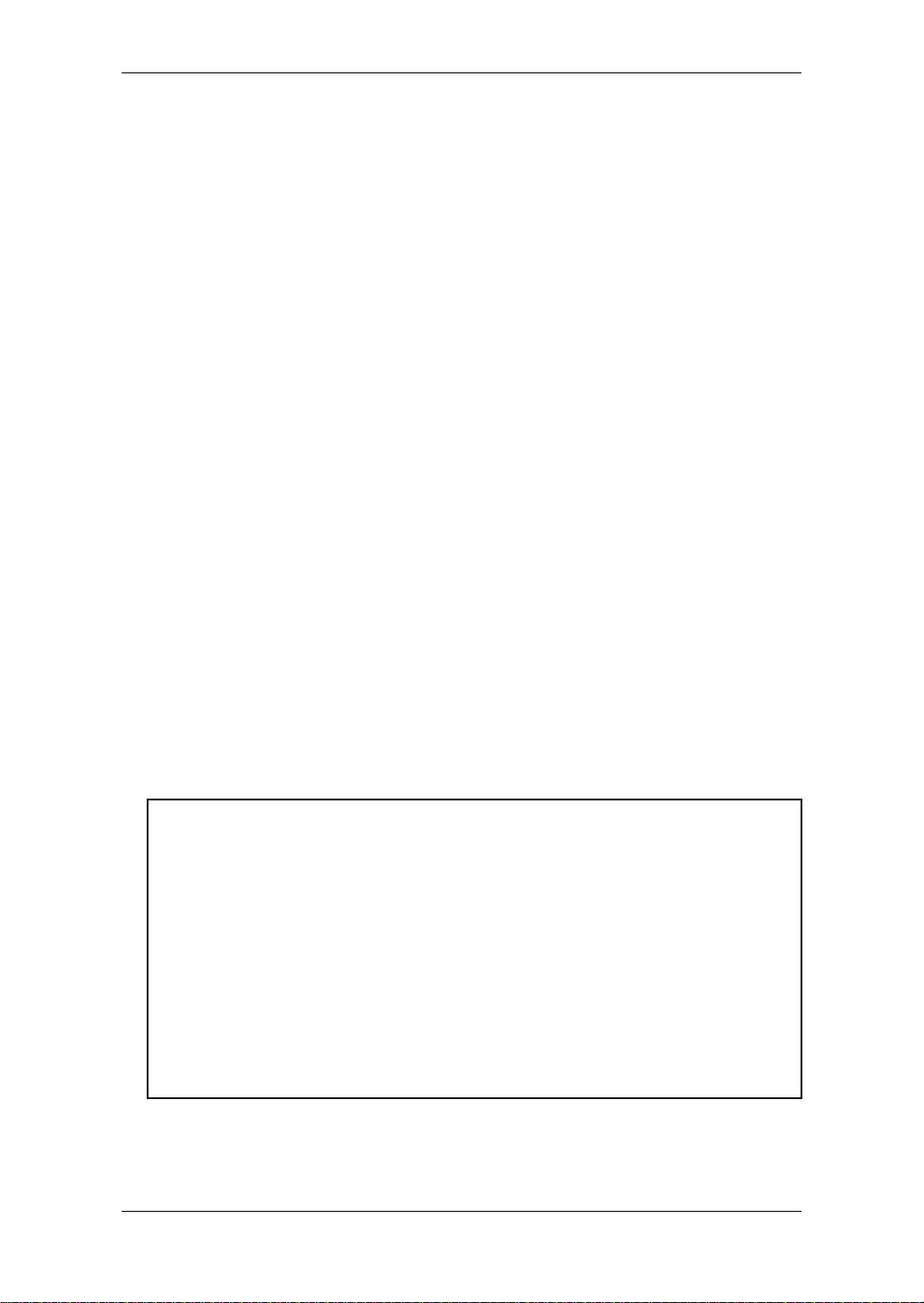
Precautions
Location
Using the unit in the following locations can result in a malfunction.
• In direct sunlight
• Locations of extreme temperature or humidity
• Excessively dusty or dirty locations
• Locations of excessive vibration
• Close to magnetic fields
Power supply
Please connect the designated AC/AC power supply to an AC outlet of the correct voltage.
Do not connect it to an AC outlet of voltage other than that for which your unit is intended.
Interference with other electrical devices
Radios and televisions nearby may experience reception interference. Operate this unit at a
suitable distance from radios and televisions.
Handling
To avoid breakage, do not apply excessive force to the switches or controls.
Care
If the exterior becomes dirty, wipe it with a clean, dry cloth. Do not use liquid cleaners such
as benzene or thinner, cleaning compounds or flammable polishes.
Keep this manual
After reading this manual, please keep it for later reference.
Keeping foreign matter out of your equipment
Never set any container with liquid on this equipment. If liquid gets into the equipment, it
could cause a breakdown, fire, or electrical shock.
Be careful not to let metal objects get into the equipment. If something does slip into the
equipment, unplug the AC/AC power supply from the wall outlet. Then contact your nearest
Korg dealer or the store where the equipment was purchased.
THE FCC REGULATION WARNING (for U.S.A.)
This equipment has been tested and found to comply with the limits for a Class B digital device, pursuant to Part 15 of the FCC Rules. These limits are designed to provide reasonable protection
against harmful interference in a residential installation. This equipment generates, uses, and can
radiate radio frequency energy and, if not installed and used in accordance with the instructions, may
cause harmful interference to radio communications. However, there is no guarantee that interference will not occur in a particular installation. If this equipment does cause harmful interference to
radio or television reception, which can be determined by turning the equipment off and on, the user
is encouraged to try to correct the interference by one or more of the following measures:
• Reorient or relocate the receiving antenna.
• Increase the separation between the equipment and receiver.
• Connect the equipment into an outlet on a circuit different from that to which the receiver is
connected.
• Consult the dealer or an experienced radio/TV technician for help.
Unauthorized changes or modification to this system can void the user’s authority to operate this
equipment.
ii
Page 3
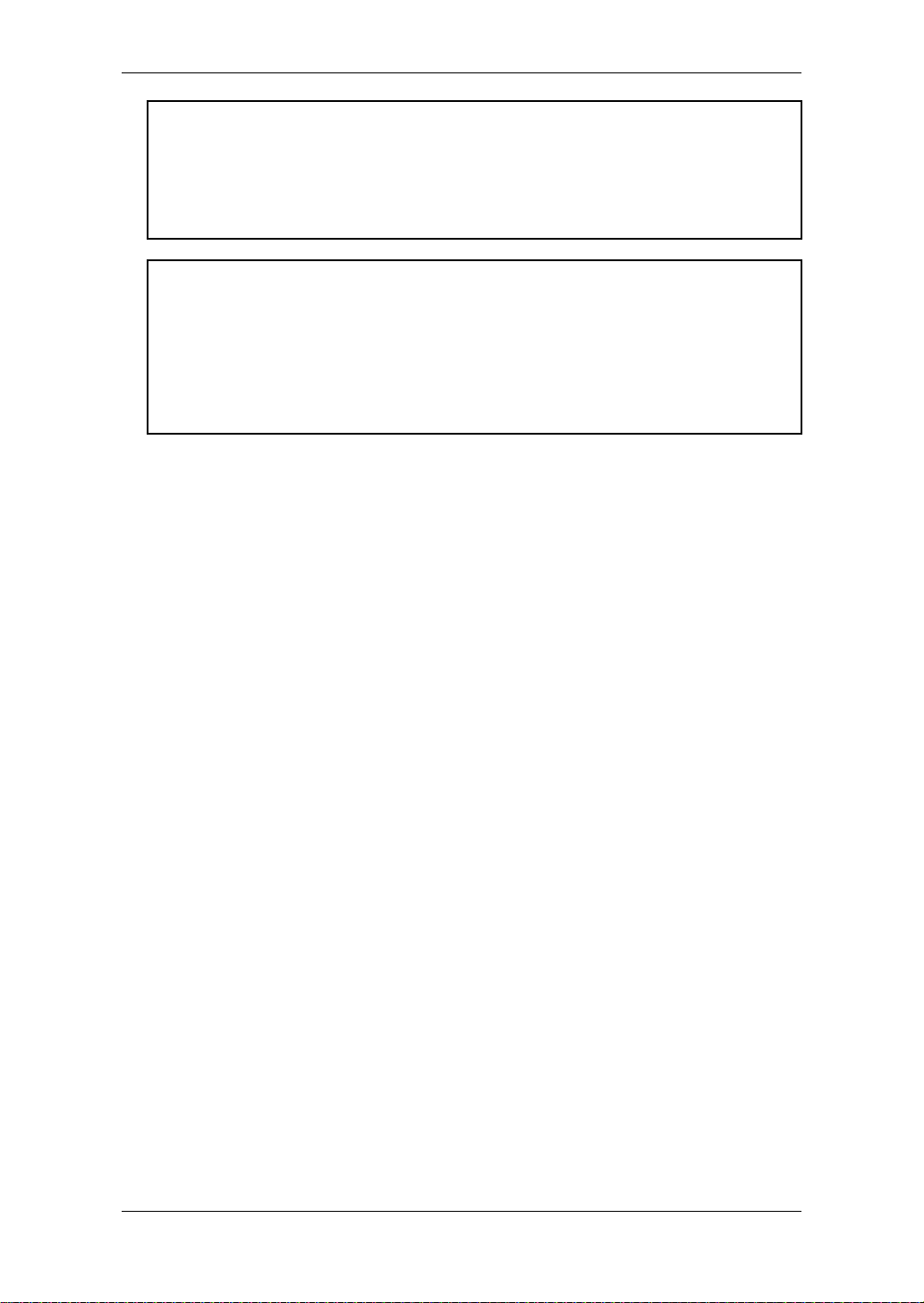
CE mark for European Harmonized Standards
CE mark which is attached to our company’s products of AC mains oper ated apparatus until December 31, 1996 means it conforms to EMC Directive (89/336/EEC) and CE mark Directive (93/68/EEC).
And, CE mark which is attached after January 1, 1997 means it conforms to EMC Directive (89/336/
EEC), CE mark Directive (93/68/EEC) and Low Voltage Directive (73/23/EEC).
Also, CE mark which is attached to our company’s products of Battery operated apparatus means it
conforms to EMC Directive (89/336/EEC) and CE mark Directive (93/68/EEC).
IMPORTANT NOTICE TO CONSUMERS
This product has been manufactured according to strict specifications and voltage requirements that
are applicable in the country in which it is intended that this product should be used. If you have purchased this product via the internet, through mail order, and/or via a telephone sale, you must verify
that this product is intended to be used in the country in which you reside.
WARNING: Use of this product in any country other than that for which it is intended could be dangerous and could invalidate the manufacturer's or distributor's warranty.
Please also retain your receipt as proof of purchase otherwise your product may be disqualified from
the manufacturer's or distributor's warranty.
Data Handling
Incorrect operation or malfunction may cause the contents of memory to be lost, so we recommend that you save important data on a floppy disk or other media source. Please be aw are that
Korg will accept no responsibility for any damages which may result from loss of data.
* A United States patent has been obtained for Valve Reactor technology. Patents are pending
in other countries. (As of March 2003)
* Company names, product names , and names of f ormats etc. are the trademarks or registered
trademarks of their respective owners.
iii
Page 4
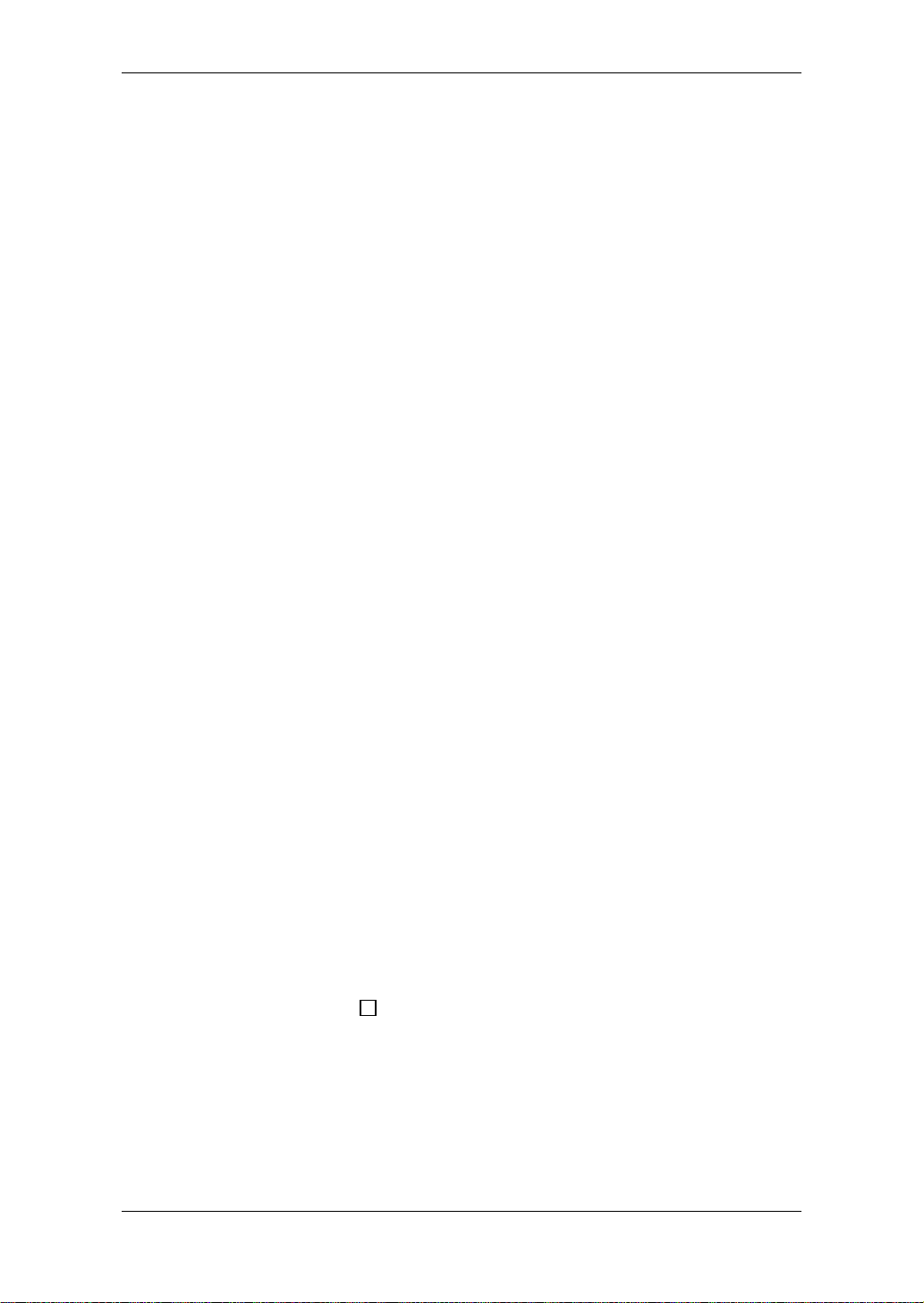
Quick Start
A G
UIDE FOR THOSE WHO WANT TO PLAY GUITAR FIRST
AND R
Y
Start” to get you up and running in a heartbeat.
explain how to use the knobs and switches of the amp and effect sections to create your own sounds.
this manual a chance - it’s been written by a fellow guitar nut and boasts some
killer bells “n” whistles that’ll warrant y our interest. In short, it’ll be worth your while,
we promise. I look forward to talking you through the ToneLab in more detail once
you’re done....
S
ETUP
EAD THE MANUAL LATER
ep, you’re right, the vast majority of manuals are about as interesting as
watching paint dry and we know that you’re anxious to plug in to your new
ToneLab and giv e it a whirl in the comfort of your home. So , here’s a “Quick
First we’ll get you started quickly using the preset programs. Then we’ll
Once you’ve satisfied your primal urge to play, I’d like to urge you to give
HINT:
Want life to be easy? Of course you do! For this reason I suggest you fold
out the inside back cover of this manual before you go any further.
HINT:
Why? So you can see the pretty pictures of the Top Panel and Rear Panel it
contains while you’re going through the “Quick Start,” that’s why!
!
,
1.
If you’re going to connect ToneLab to a mixer or recorder, set the rear panel
AMP/LINE switch (9.1) to “LINE,” and connect the OUTPUT jacks (L/MONO
and R) (9.2) to the input jacks of your mixer or recorder. If you’re monitoring
through headphones, connect them to the PHONES jack (5.2).
If you’ re connecting T oneLab to a guitar amp for playing live, set the rear panel
AMP/LINE switch to “AMP” and connect the L/MONO output jack to the input
jack of your guitar amp.
NOTE:
use the L/MONO jack.
NOTE:
MONO and R output jacks and connect them to the inputs on each amplifier.
HINT:
2.
Turn the LEVEL knob (9.3) on the rear panel of ToneLab all the way to the left,
setting the volume to 0.
3.
Plug the supplied AC/AC power supply into ToneLab’s rear panel AC9V pow er
inlet (6.1), and plug the power supply into an AC wall socket.
4.
Plug your guitar into the front panel INPUT jack (5.1).
If you’re connecting ToneLab to something that only has a mono input, just
If you’re connecting ToneLab to two amplifiers to run in stereo, take the L/
Rear panel area (at the end of this manual) shows an illustration of this.
9
iv
Page 5
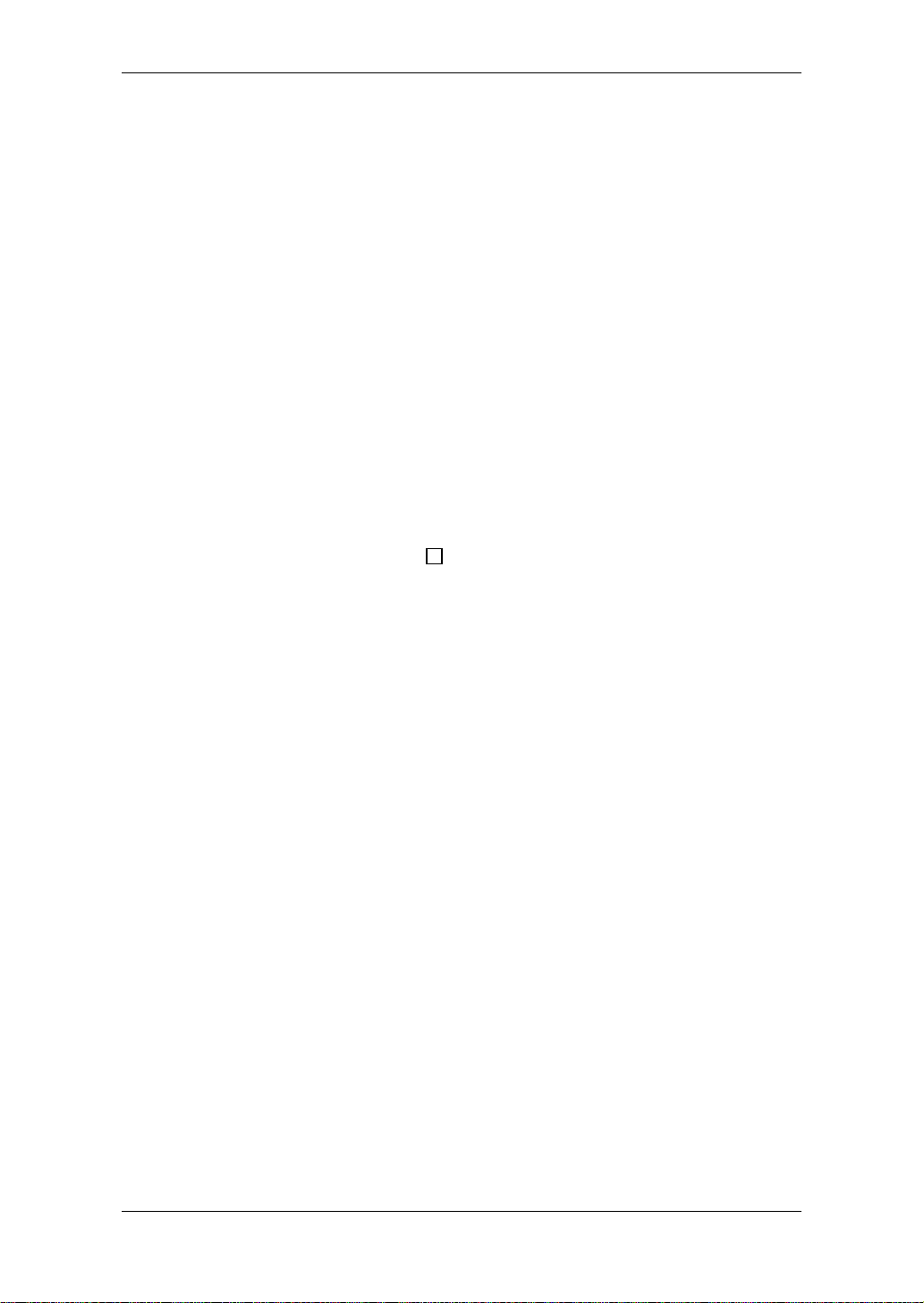
5.
Before you turn ToneLab on, lower the volume of your amp or mixer so you
don’t hear any potentially speaker-damaging pops or buzz es . Then turn on the
STANDBY switch (6.2) to power up ToneLab.
6.
Turn up the volume controls of your amp or mixer, and ToneLab’s rear panel
LEVEL knob (9.3) to adjust the volume.
NOTE:
tube” if you live on the west side of the Atlantic) warms up. This isn’t a malfunction
– it’s a real analogue valve!
ISTEN TO THE PROGRAMS
L
7.
Use the BANK ▲, ▼ buttons (3.2) to select a bank 1–24.
You won’t hear sound for several seconds while the valve (a.k.a. “vacuum
Notice that the number in the bank display (3.1) blinks and changes.
HINT:
ToneLab has 96 programs, organized into 24 banks with four channels in
each bank (24 x 4 = 96). When shipped from the factory, banks 1–12 contain 48
programs. (The programs in banks 13–24 are identical to the programs in banks 1–
12.) Program Select mode lets you select these programs. ToneLab also has a
Manual mode that simply reflects the current settings (positions) of the selectors
and knobs.
HINT:
For an illustration, look at “Bank/Manual/Write/Tuner/Channel Section” in
the diagram at the end of this manual.
8.
Use the CHANNEL SELECT 1–4 buttons (3.3) to select a channel.
3
The selected channel will light, and the number in the bank display will stop
blinking and stay lit. The program is now selected. Play your guitar to try it out!
For example if you want to select program 1-2 (bank 1, channel 2), use the
BANK
▲, ▼
buttons to make the bank display show “1,” and then press the
SELECT CHANNEL 2 button to make the button light.
To select another program in the same bank, simply press one of the CHANNEL SELECT buttons 1–4. To select a program from a different bank, perform
steps 7 and 8.
NOTE:
Get back into Program Select mode as described in “Getting to Program Select
Mode” (p.16).
HINT:
sounds, nostalgic clean sounds that work best with your rhythm (neck) pickup,
aggressive modern crunch sounds for heavy riffing with your lead (bridge) pickup,
and much more. P.57 has a list of the preset programs.
STEP ON IT!:
it to switch programs.
If you can’t select a program, you’re probably not in Program Select mode.
The preset programs cover an amazing range of sounds; fat hi-gain lead
If you have the optional VOX Valvetronix foot controller, you can use
v
Page 6
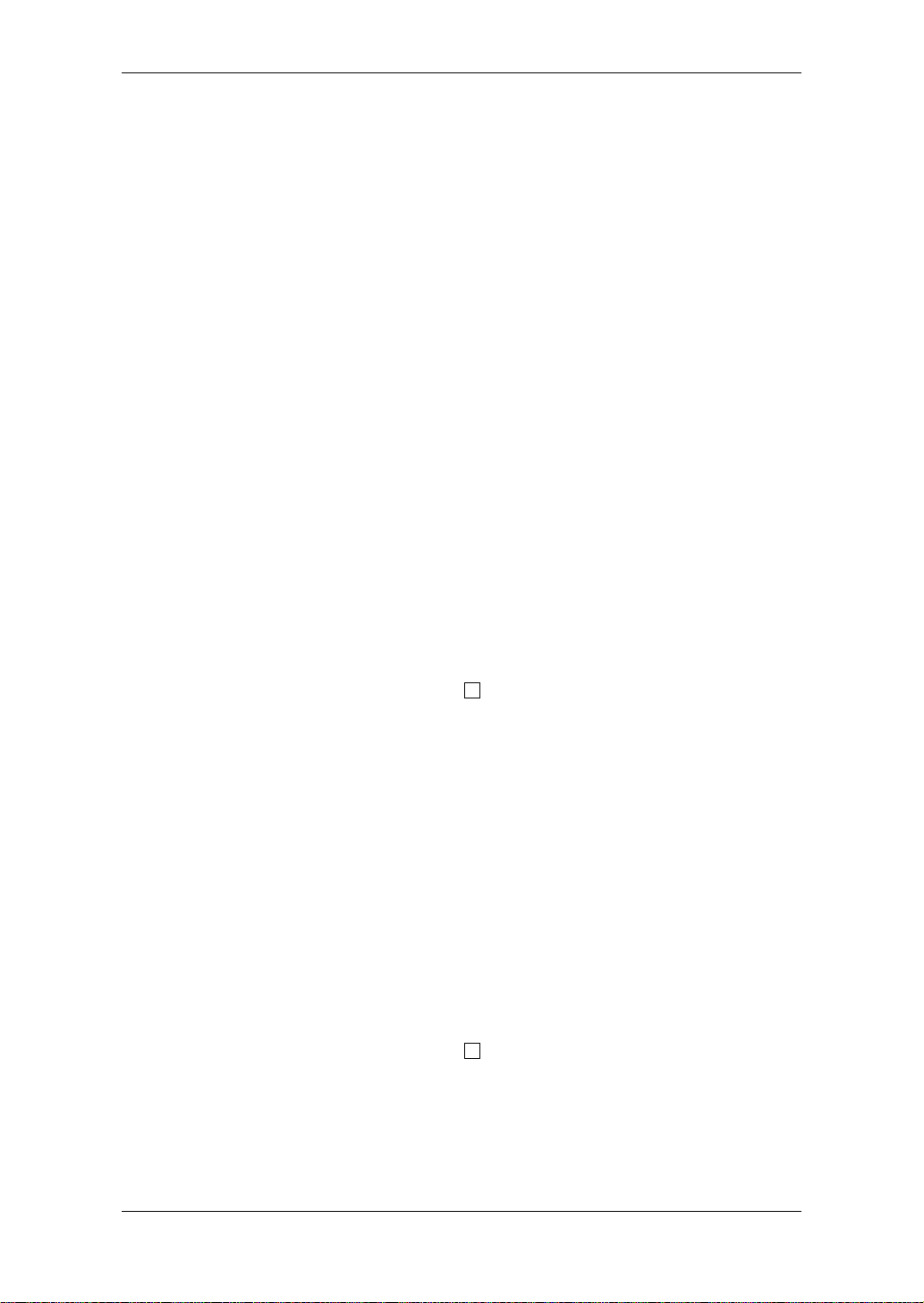
C
REATE YOUR OWN SOUNDS
9.
To create your own sounds, use the knobs and buttons of the amp and effects
sections – just as you would expect!
The controls of the amp section work basically the same as on your favorite
guitar amp. Simply turn the GAIN (1.3), TREBLE, MIDDLE, BASS, PRESENCE (1.5–1.8), and VR GAIN (1.4) (which corresponds to MASTER) knobs
to get your desired sound. To get the most distortion, turn up the VR GAIN
knob. CH VOLUME (1.9) regulates the volume while preserving the overall
sound, including the distortion produced by the Valve Reactor. When you use
the AMP TYPE (1.1) and CABINET TYPE selectors (1.2), it’s just as though a
different guitar amp materialized right in front of you!
HINT:
If you want to hear the amp section with absolutely no effects, set the
PEDAL selector to the “OFF” position to turn off the PEDAL section. Then hold
down the TAP button (2.4) for at least one second to bypass the MODULATION,
DELAY, and REVERB effects. (The effect LEDs that had been lit will start blinking.)
HINT:
P.33 lists recommended combinations of amp and cabinet models but others
are fine too.
HINT:
If you want to replicate the sound of the original amp, set [VR GAIN] to the
maximum setting on vintage-type models that do not hav e a master v olume control
(i.e., AC15, AC15TB, AC30, AC30TB, UK BLUES, UK 68P, BLACK 2x12, TWEED
1x12, and TWEED 4x10). For modern-type amps that have a master volume control, adjust [VR GAIN] in the same way that you would on the original amp. When
the [VR GAIN] setting is low , preamp-type distortion will occur . As y ou raise the [VR
GAIN] setting, the pre-amp will begin loading the Valve Reactor to cause clipping,
and the warmth and distortion of the Valve Reactor will be added.
HINT:
For an illustration, look at area in the top panel diagr am at the end of this
manual.
10.
ToneLab provides a PEDAL effect that is placed before the amp, and MODU-
1
LATION, DELAY, and REVERB effects that are placed after the cabinet.
If the MODULATION, DELA Y, or REVERB effects are bypassed, press the TAP
button (2.4) to activate them. For example if you want to use the MODULATION effect CHORUS, press the MODULATION TYPE button (2.3) several
times to make the CHORUS LED light. Notice that the TYPE button is lit. In this
state, you can adjust the chorus settings by turning the three value knobs 1–3
located at the right; these knobs will adjust the speed, amount of effect mixed
into your sound, and the depth of modulation. You can adjust the DELAY and
REVERB effects in the same way. To set the delay time for the DELAY effect,
press the TAP button (2.4) twice at the delay interval you want.
HINT:
Some effect settings may cause unwanted distortion. If this happens, lower
the CH VOLUME (1.9).
HINT:
For an illustration, look at area in the top panel diagr am at the end of this
manual.
2
If you want to keep your settings, you can either save the program as
described on p.20, or write down the settings on the “Progr am Sheet” provided
at the back of this manual.
vi
Page 7
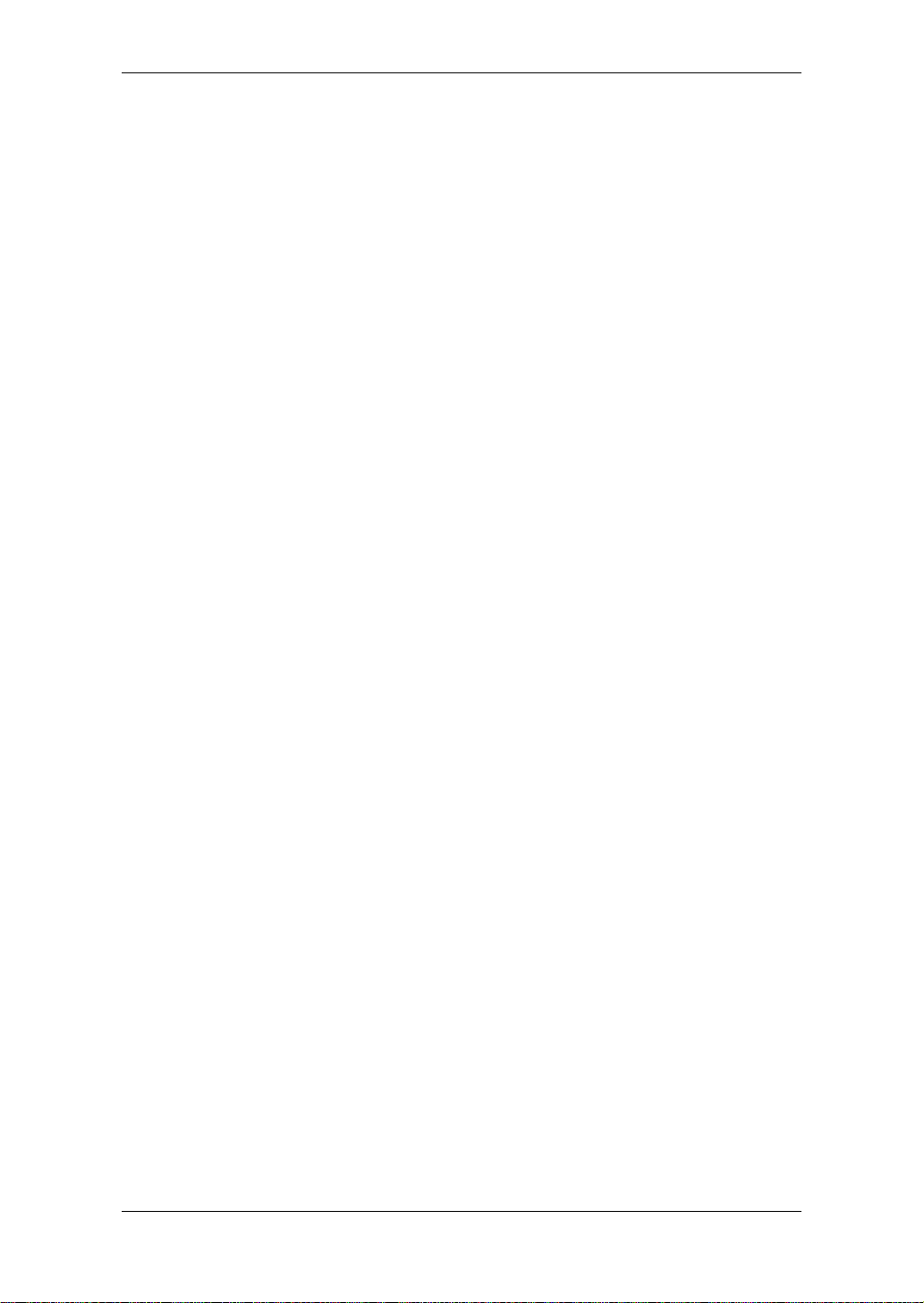
Table of Contents
Precautions ..................................................................................................ii
Data Handling.............................................................................................iii
Quick Start...................................................................................................iv
Introduction.................................................................................................1
Welcome Aboard! ....................................................................................................1
Main Features..........................................................................................................1
Valve Reactor Technology.......................................................................................2
An Overview of ToneLab..........................................................................................3
A Guitarist’s Guided Panel Tour.................................................................5
The Top Panel .........................................................................................................5
Rear Panel.............................................................................................................11
Setup...........................................................................................................12
Basic Connections.................................................................................................12
Using ToneLab For Direct-Line Recording.............................................................13
Using ToneLab For Live Performance ...................................................................14
Using the Optional Foot Controller.........................................................................14
Using ToneLab with a MIDI Device or Computer...................................................14
Selecting Programs or Manual Settings
(Program Select Mode / Manual Mode) ...................................................15
Programs (Program Select Mode).........................................................................15
MANUAL MODE: What You See is What You Get!.................................................16
Creating and Storing Your Own Program(s) ... & More...........................17
Creating Your own Program(s)..............................................................................17
Adjusting the Noise Reduction (UTILITY “NR SENS”)...........................................19
Naming a Program (UTILITY “Program Name”)....................................................19
Storing a Program..................................................................................................20
Restoring a Setting to its Original Value (Original Value)......................................20
Explanations of the Amp and Effect Types..............................................21
A. AMP Models......................................................................................................21
1. AC15...........................................................................................................23
2. AC15TB......................................................................................................24
3. AC30...........................................................................................................25
4. AC30TB......................................................................................................25
vii
Page 8
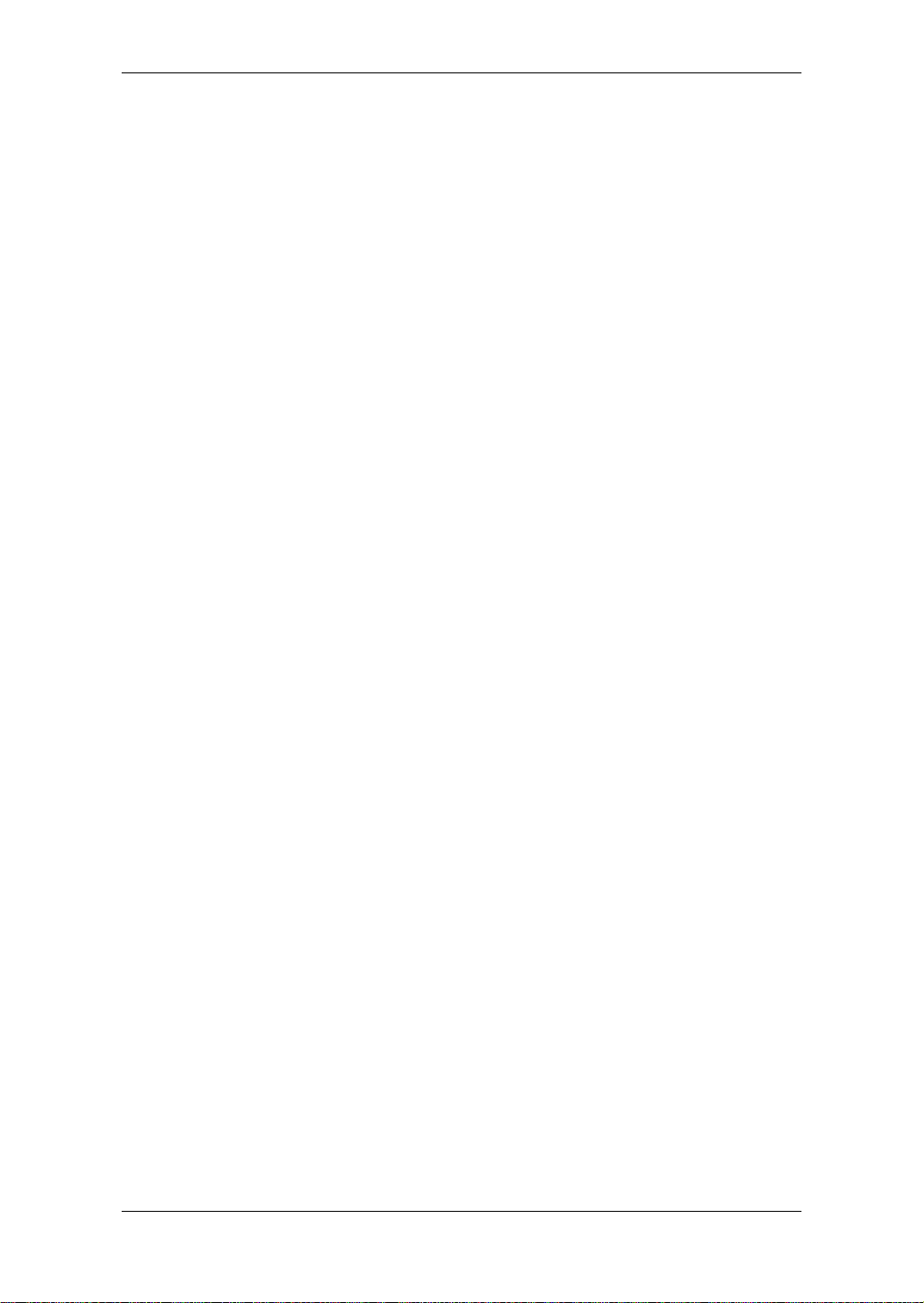
5. UK BLUES..................................................................................................26
6. UK 68P .......................................................................................................26
7. UK ’80s.......................................................................................................27
8. UK ’90s.......................................................................................................27
9. UK MODERN (UK MODRN).......................................................................27
10. RECTO.....................................................................................................28
11. US HIGAIN (US HI-G) ..............................................................................28
12. BOUTIQUE OD (BTQ OD) .......................................................................28
13. BOUTIQUE CL (BTQ CL).........................................................................28
14. BLACK 2x12 (BLK 2X12)..........................................................................29
15. TWEED 1x12 (TWD 1X12).......................................................................29
16. TWEED 4x10 (TWD 4X10).......................................................................30
B. CABINET Models ..............................................................................................31
1. TWEED 1x12 (TWD 1X12).........................................................................31
2. TWEED 4x10 (TWD 4X10).........................................................................31
3. BLACK 2x10 (BLK 2X10)............................................................................31
4. BLACK 2x12 (BLK 2X12)............................................................................31
5. VOX AC15 (AC15)......................................................................................32
6. VOX AC30 (AC30)......................................................................................32
7. VOX AD412 (AD412)..................................................................................32
8. UK H30 4x12 (UK H30) ..............................................................................32
9. UK T75 4x12 (UK T75)...............................................................................32
10. US V30 4x12 (US V30).............................................................................32
11. OFF...........................................................................................................33
WHAT GOES WITH WHAT?..........................................................................33
C. PEDAL Effects...................................................................................................34
1. OFF.............................................................................................................34
2. COMP.........................................................................................................34
3. ACOUSTIC.................................................................................................35
4. VOX WAH...................................................................................................35
5. AUTO WAH ................................................................................................35
6. U-VIBE........................................................................................................36
7. OCTAVE.....................................................................................................36
8. TREBLE BOOST (TREB BST)...................................................................36
9. TUBE OD....................................................................................................36
10. FAT OD.....................................................................................................36
11. FUZZ.........................................................................................................36
D. MOD (Modulation) Effects.................................................................................37
1. OFF.............................................................................................................37
2. CHORUS....................................................................................................37
3. FLANGER...................................................................................................37
4. PHASER.....................................................................................................38
5. TREMOLO..................................................................................................38
6. ROTARY.....................................................................................................38
E. DELAY Effects...................................................................................................38
1. OFF.............................................................................................................39
2. DELAY........................................................................................................39
3. TAPE ECHO (T ECHO)..............................................................................39
4. MULTI HEAD (MULTI HD)..........................................................................39
viii
Page 9
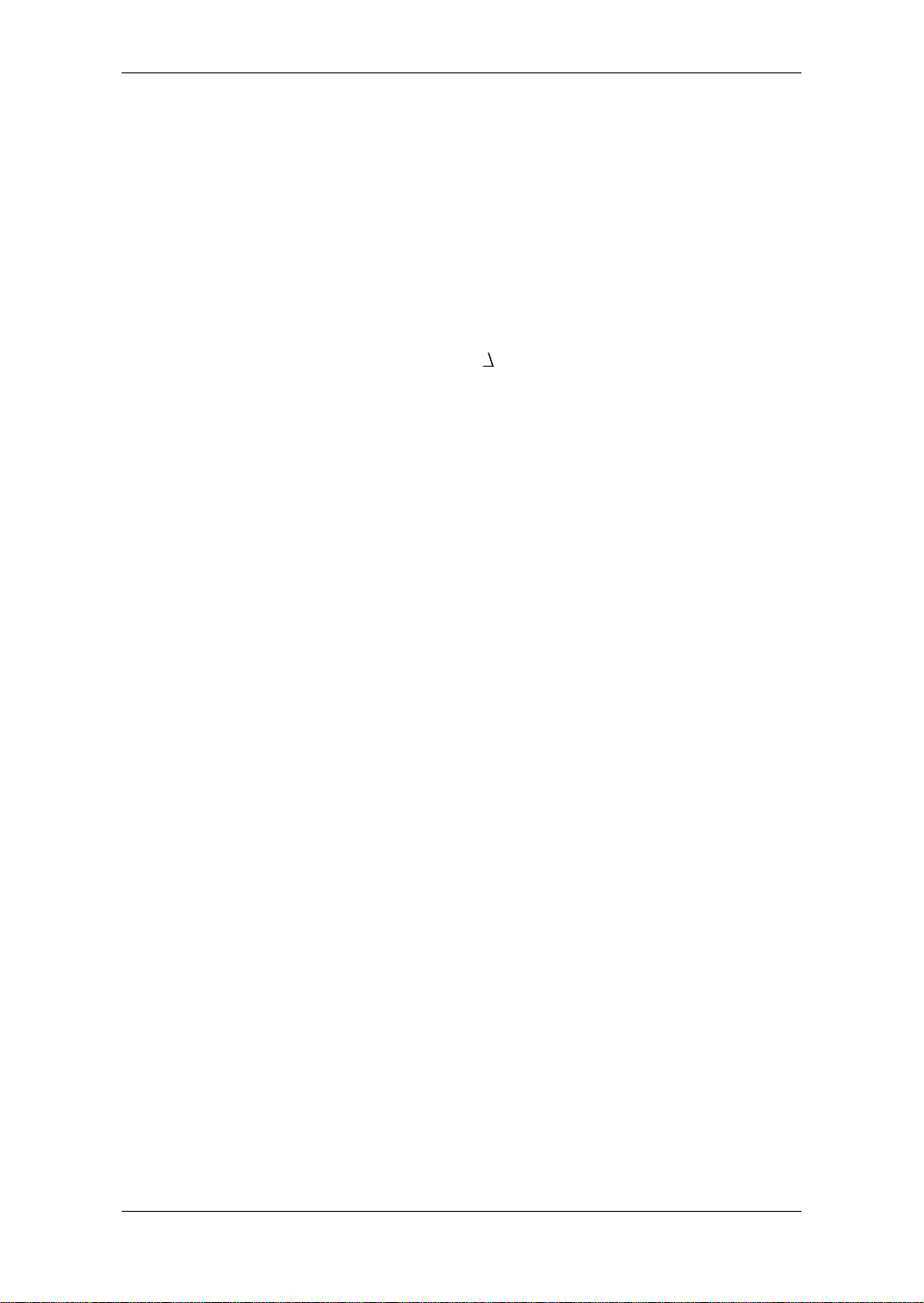
F. REVERB Effects................................................................................................40
1. OFF.............................................................................................................40
2. SPRING......................................................................................................40
3. ROOM.........................................................................................................40
4. PLATE ........................................................................................................40
Tuner...........................................................................................................41
Tuning Procedure ..................................................................................................41
Calibrating the Tuner .............................................................................................41
Using the Optional Foot Controller..........................................................42
Expression Pedal Settings (UTILITY “EXP ***” — “EXP INIT”)...........................42
Control via MIDI.........................................................................................45
Connecting a MIDI Device or Computer................................................................45
Setting the MIDI Channel (GLOBAL “MIDI CH”)....................................................46
Program Change (GLOBAL “PCHG OUT”) ...........................................................46
Control Change (GLOBAL “CCHG I/O”)................................................................47
Parameter Change (GLOBAL “SYEX OUT”).........................................................48
Backing up and Restoring Program Data
(GLOBAL “DUMP CUR,” DUMP ALL”)..................................................................48
Adjusting the Digital Output Level (GLOBAL “DOUT LVL”)...................50
Restoring the Factory Preset Programs...................................................51
Troubleshooting........................................................................................52
MIDI Implementation Chart......................................................................54
Specifications.............................................................................................56
Program list................................................................................................57
Index...........................................................................................................63
Top/Rear Panel............................................................... End of this manual
TOP PANEL.................................................................................End of this manual
Bank/Manual/Write/Tuner/Channel Section..........................End of this manual
REAR PANEL..............................................................................End of this manual
Program Sheet............................................................... End of this manual
ix
Page 10
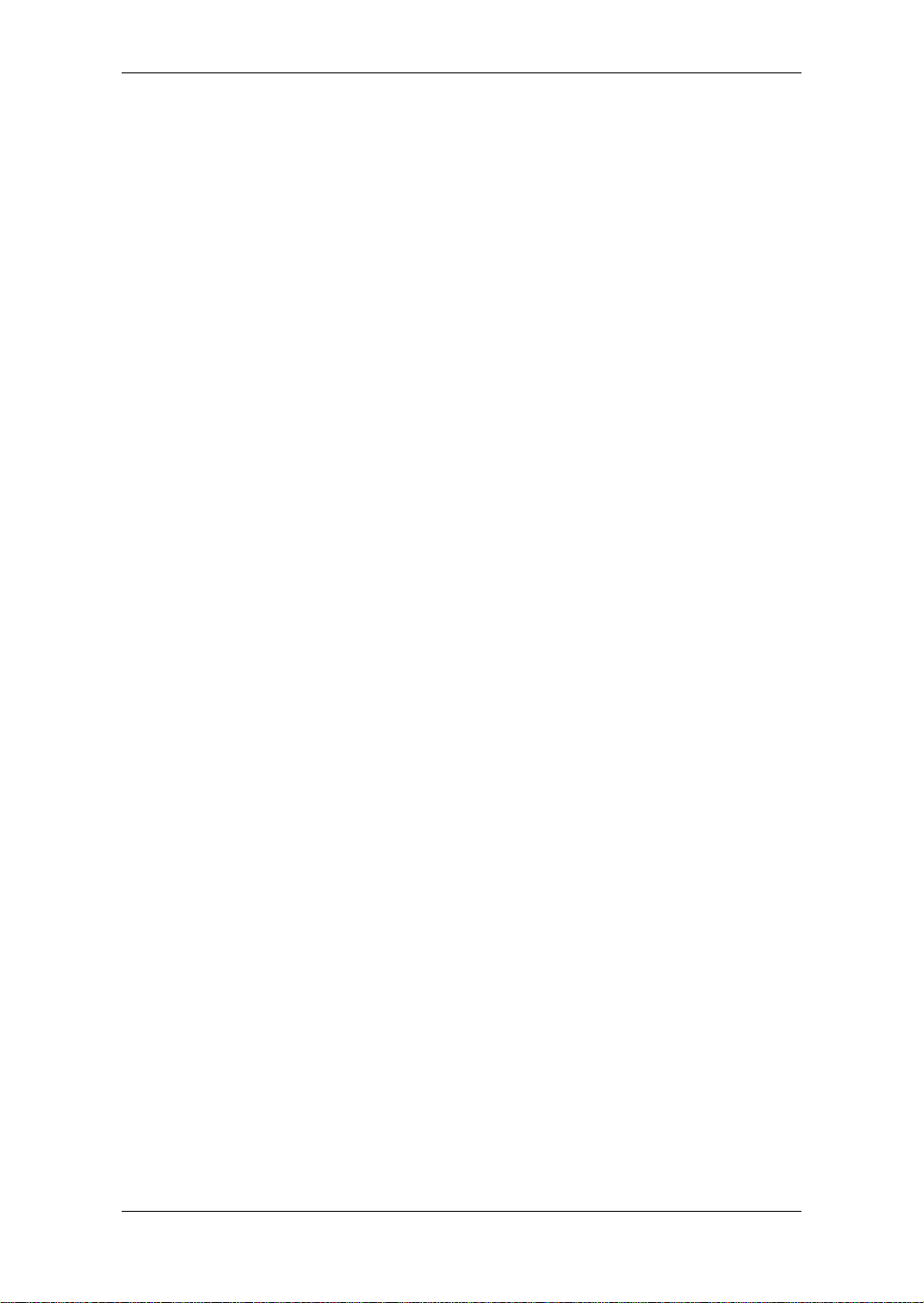
x
Page 11
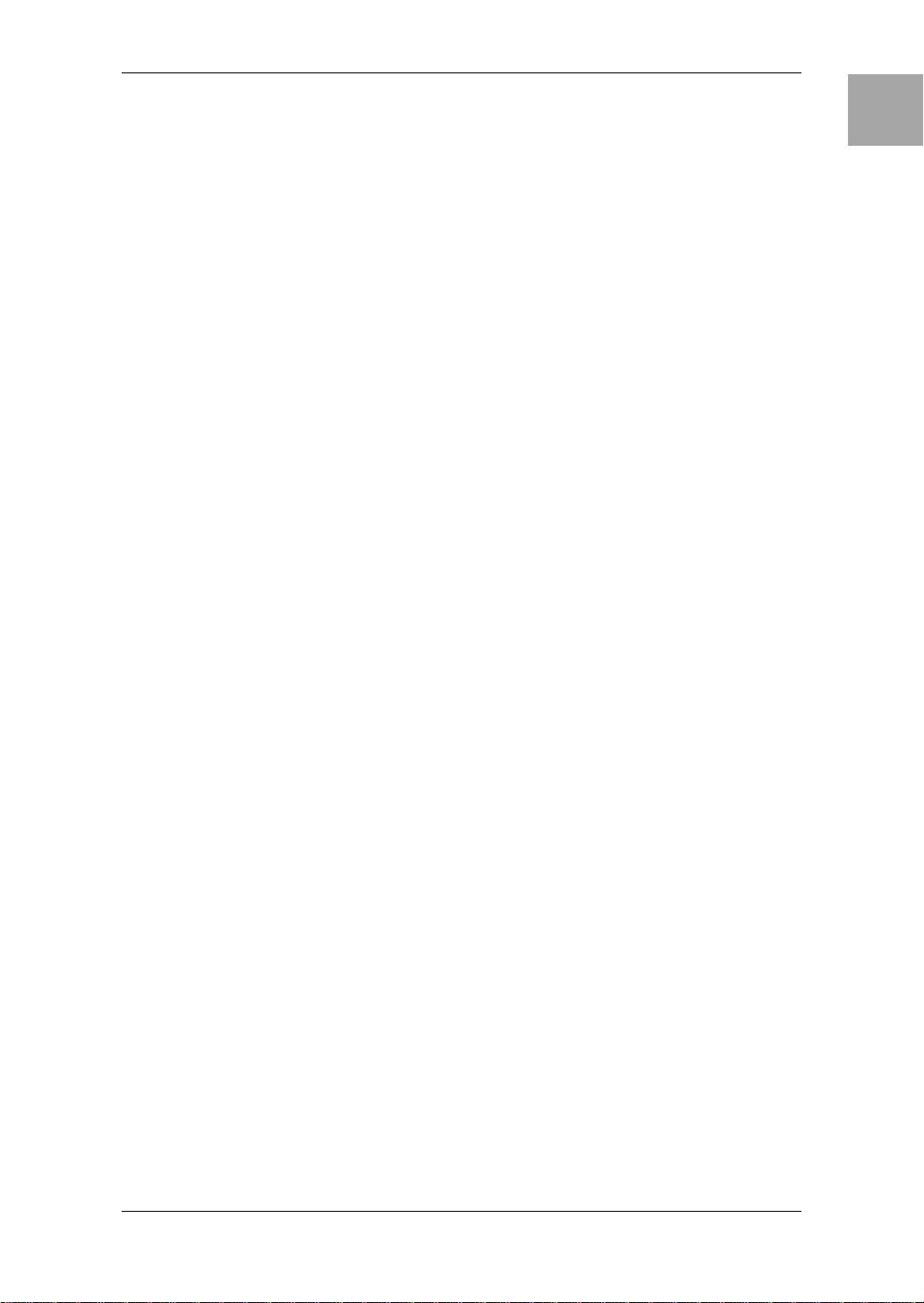
Introduction
WELCOME ABOARD!
any thanks for adding the VO X Valvetr onix T oneLab to your sonic arse-
nal. We’re sure it’ll give you countless hours of great guitar tones that will
M
your ToneLab, please read this manual at least once, and (as they say), “use the
product as directed.” Keep the manual for future reference after you’ve read it;
you’ll want to re-read it later at some point to pick up cool tips you may have
missed the first time around.
MAIN FEATURES
• ToneLab features Valve Reactor technology that switches between Class A and
• ToneLab uses sophisticated modeling technology to create amp, cabinet, and
• Since high-quality effects are built in, ToneLab is all you need to create a com-
• You can store all of your own amp settings and effect model settings as a “pro-
• Manual Mode lets you use ToneLab just like a conventional guitar amp. The
• For convenient tuning, an Auto Chromatic Tuner is built-in.
• If the optional VOX Valvetronix foot controller is connected, you can use it to
• ToneLab plays nicely with other equipment – it has a digital output jack and MIDI
feel as good as they sound!
To maximize your chances of enjoying a long and happy relationship with
Class AB power amp circuits with an actual 12AX7 (ECC 83) miniature triode
valve (v acuum tube) to create the sound of an actual tube power amp , deliv ering
the response and tone of classic amps.
effect sounds. You can choose from sixteen amp types that include classic vintage amps and expensive high-end valve amps, and ten different cabinet types.
By combining amp types and cabinet types you can create an amazing range of
sounds, some of which have never been heard before.
pletely finished sound. Ten types of pedal effects are placed before the amp.
And after the cabinet are placed five types of modulation effects, three types of
delay effects, and three types of reverb effects. You can choose one type for
each effect plus Noise Reduction, and use them simultaneously.
gram” in one of 96 prog ram memories. T oneLab comes with 48 preset progr ams
for instant gratification.
sound will be exactly as specified by the physical positions of the amp section
knobs. In other words...what you see is what you get!
switch programs, turn effects on/off, or set the tap tempo for the delay time.
Since the foot controller also lets you control the wah and volume pedals, it’s a
must-have item for live performance.
IN/OUT jacks.
IntroductionPanel TourSetupProgram/
Manual
Creating
and Storing
1
Page 12
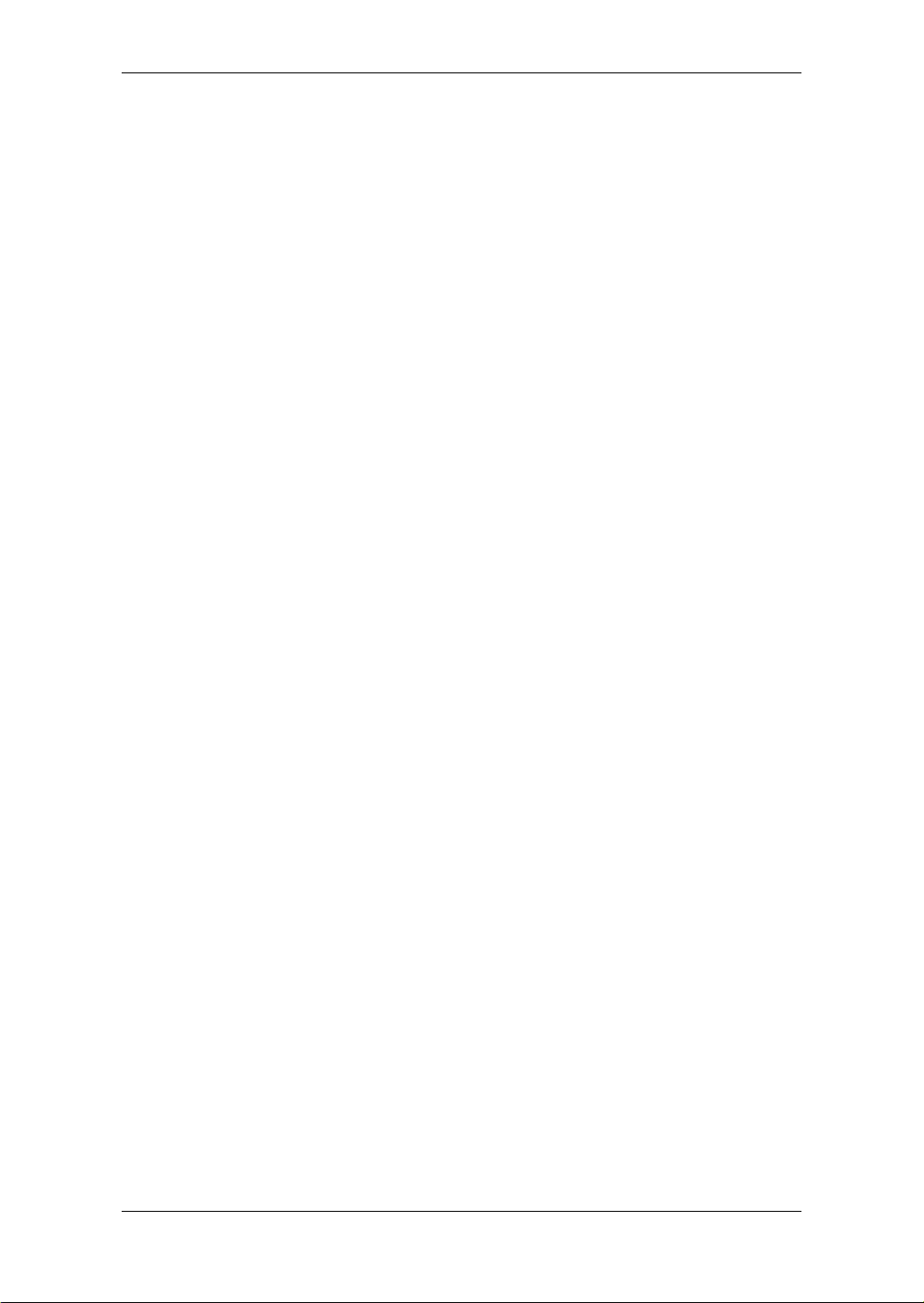
• ToneLab Sound Editor is an editor/librarian software that lets you visually edit
ToneLab’s numerous parameters, and save and manage programs.
To obtain the “ToneLab Sound Editor ,” please contact the VOX distributor in
your country or download the latest version from:
“http://www.voxamps.co.uk” or “http://www.valvetronix.com/”
To find your local Distributor go to:
“http://www.voxamps.co.uk/dealers/worldwid.htm”
VALVE REACTOR TECHNOLOGY
THE POWER (AMP) AND THE GLORY!
alve Reactor technology was first used on the VOX AD60/120VT Valvetronix amps.
V
cially for line recording.
with a speaker, they do not include a power amp circuit, output transformer, or
speaker. In other words, they only have a preamp circuit.
A real valve amp sound, however, is produced not just by the preamp, but also by
the tone and distortion of the power amp, and by the constant changes in impedance that are created by the power amp driving the speakers. ToneLab contains
an actual low-wattage valv e po wer amp circuit, a virtual output transformer (patent
applied for) that uses solid-state components to simulate an output transformer,
and a dummy speaker circuit that simulates the varying impedance of a real
speaker. This means that although it’s low-power, ToneLab has the same circuit
structure of an actual all-valve amp.
The Valve Reactor circuitry in ToneLab however has been tuned-up espe-
Since conventional modeling eff ects for line recording are not used directly
While much of the tone creation and shaping carried out is done in the digital domain, its Valve Reactor power amp is 100% analogue. The resulting journey
your guitar’s signal takes through the analogue world of the power stage plays a
major role in providing the all-important feel and tone of the original amps we modelled.
The Valve Reactor power stage is, to all intents and purposes, a bona fide valve
(tube) push-pull power amplifier, but in miniature. It utilizes a 12AX7 (ECC83)
valve (a dual triode de vice - meaning “two valves in one”) and is equipped with an
output transformer, just like a “real” valve amp.
The power amp output of ToneLab’s Valve Reactor is designed to “read” the constantly changing impedance curve of the dummy speaker circuit system and feed
this information back to the virtual output transformer – just like real valve amplifiers do. This information permits the behavior of the valve stage of the amp to vary
with the speaker load (impedance), which is another important part of “real world”
valve tone.
2
Page 13
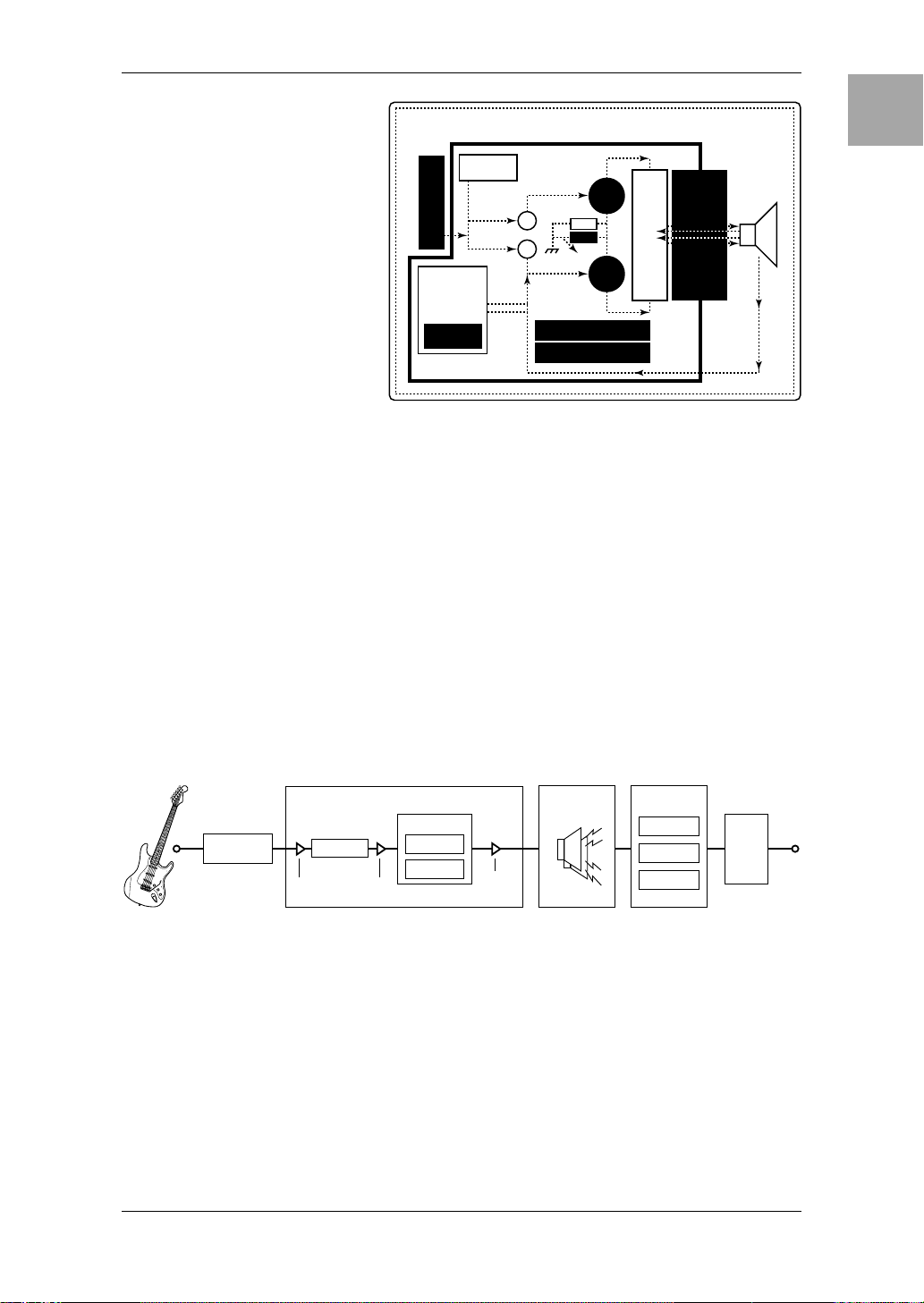
Apart from the vital
valve tone this ingenious
power amp design provides, it
also allows us to replicate
various “circuit characteristics” that are unique to the allvalve power stages of the
amps we’ve modelled. These
“characteristics” include:
Class A or Class AB operation, Presence and Resonance (low end) control
FEEDBACK
(WITH OR W/O
PRESENCE &
RESONANCE)
DEPENDENT
VO X V AL VE REACTOR
PHASE
INVERTER
PREAMP
CIRCUIT
MODEL
12AX7 (DUAL TRIODE)
PUSH–PULL OUTPUT
MODEL DEPENDENT
12AX7
(ECC83)
BIAS
BIAS
12AX7
(ECC83)
CLASS A OR AB
DUMMY
AMP
USING
SPEAKER
REACTOR
CONSTANT
CURRENT &
REACTIVE
FEEDBACK
OUTPUT TRANSFORMER
circuitry (both found in the
negative feedback circuit that
some, but not all, valv e po wer
amps have) and pow er output. Being able to match such vital characteristics helps
ensure that each and every one of our models is as tonally authentic as possible as opposed to the usual “close but definitely no cigar” norm of digital modeling.
And just so you know, this patented in USA power amp technology is unique to
VO X Valvetronix.
AN OVERVIEW OF ToneLab
Let’s talk about how ToneLab is structured.
IntroductionPanel TourSetupProgram/
Manual
Creating
and Storing
SIGNAL ROUTE
When you plug into ToneLab the signal passes through the following stages.
You might want to glance at the explanations in “A Guitarist’s Guided Panel
Tour” (p.5) while you read this section.
EFFECTS
MODULATION
DELAY
REVERB
PEDAL
EFFECTS
AMP MODELS
16 TYPE
PRE AMP
GAIN
VR GAIN
VALVE REACTOR
POWER AMP
CLASS A
CLASS AB
CH
VOLUME
CABINET
MODELS
10 TYPE
STRUCTURE
You will perform or create sounds using one of ToneLab’s two modes; Progr am
Select mode or Manual mode.
Additional functions are provided by UTILITY and GLOBAL modes (where you
can make settings for the optional foot controller and for MIDI), WRITE mode
where you can save your original programs, and TUNER mode which lets you
tune your guitar. (To access these modes, just press the corresponding button.)
AMP/
LINE
SW
3
Page 14
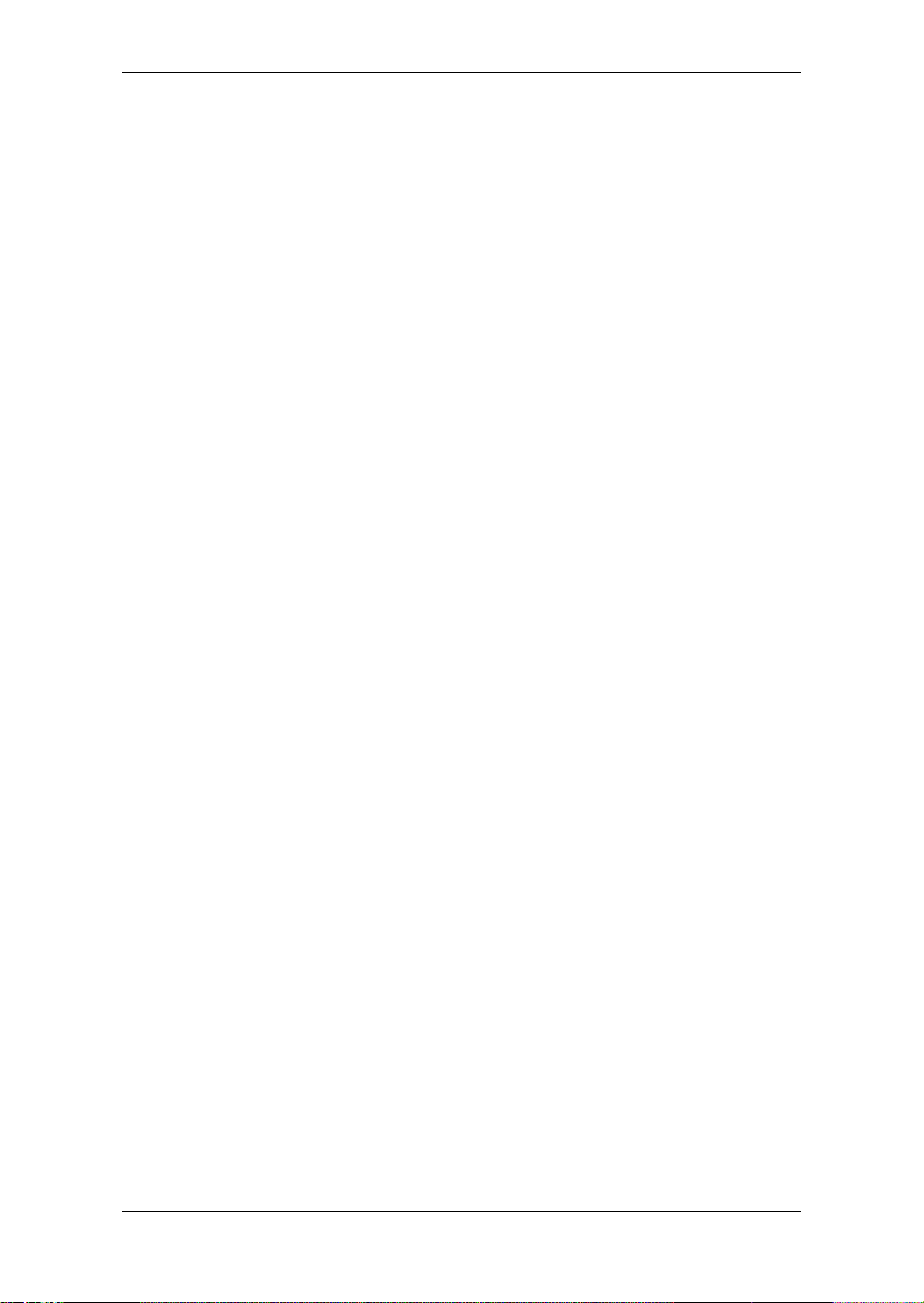
Program Select mode:
• Choose, play, and edit any of the 96 programs.
Manual mode:
• Use ToneLab just like a guitar amp, where the sound will be exactly as the
knobs are set. As we said before...what you see is what you get!
UTILITY:
• Adjust the noise reduction (the higher the settings the more noise will be
suppressed).
• Name a program.
• Choose the function that will be controlled by the expression pedal of the
optional foot controller.
GLOBAL:
• MIDI-related settings.
• Adjust the digital output level.
WRITE:
• Save a program.
TUNER:
• Use the auto chromatic tuner to tune your guitar.
But hey, talk is cheap and ultimately the proof of this particular pudding lies in the
way ToneLab sounds and feels when you play it. So, let’s cut to the chase and get
started. Grab your guitar, turn to “Quick Start” (p.iv), and prepare to experience
some great sounds!
4
Page 15
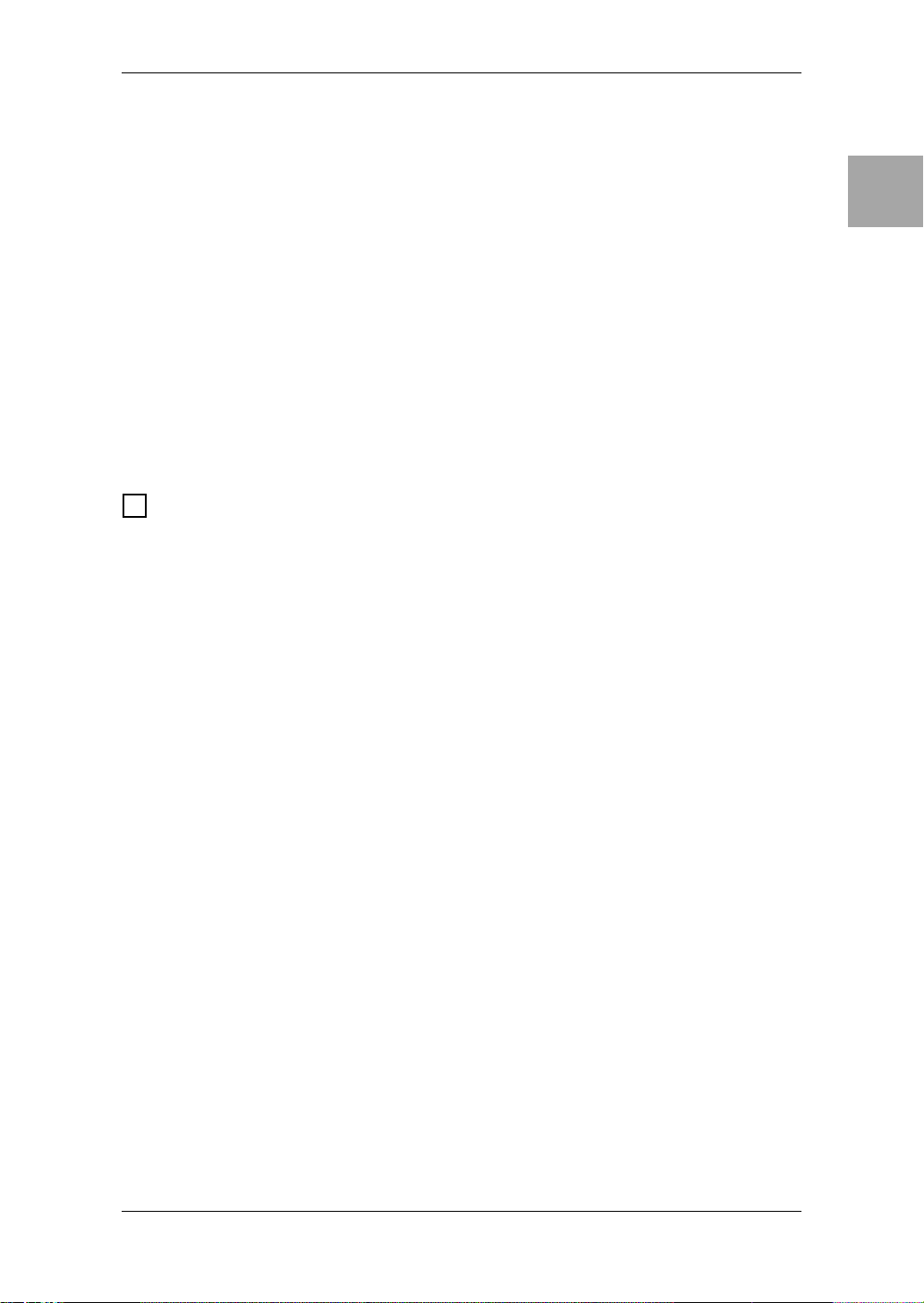
A Guitarist’s Guided Panel Tour
ere we’re going to learn about the knobs, buttons, and jacks on ToneLab’s
top and rear panel.
H
To help make this manual as painless to use as possible, we’ve given it an
inside back cover that folds out. And, when you fold it out you’ll see nice big pictures of the Top Panel, Rear Panel and more. Why did we do this? So you can
have pictures of both panels staring you in the f ace while you read about ‘em - thus
avoiding the annoying “flicking between pages” that most manual’s require you to
do because there’s only one picture of a panel and it’s never on the same page
you’re reading! So, fold out that useful back cover and let’s go...
IntroductionPanel TourSetupProgram/
Manual
THE TOP PANEL
AMP SECTION
1
These control the settings for the amp.
1.1 AMP TYPE Selector
This allows you to select an amp type. The amp type you select will determine
the operation of the power amp (Class A or AB), the response of the tone controls, and the wiring of the circuitry , causing the controls to function just as y ou
would expect on the actual amp being modeled. The sixteen stunningly accurate amp models - each of which is based on an accepted all-tube classic –
include the legendary VOX AC30TBX. (For details, see p.21.) As already mentioned in the intro to this manual, each model not only replicates the exact gain
and tonal characteristics of the original amp’s preamp circuit, it also simulates
the all-important power amp stage, in terms of both Class (A or AB) and negative feedback circuit (or lack thereof).
1.2 CABINET TYPE Selector
This selects one of ten cabinet models that replicate the shape and size of the
cabinet plus the type and number of its speakers. (For details, refer to p.31.)
HINT: Notice that the AMP TYPE, CABINET TYPE, and PEDAL selectors have the
instantly recognizable “chicken-head” (pointer) knobs in the true VOX tradition.
Creating
and Storing
Preamp Controls
1.3 GAIN Control
This adjusts the preamp gain of the selected amp model.
1.4 VR GAIN Control
This adjusts the volume from the preamp to the Valve Reactor circuit. This setting will affect the amount of distortion produced by the Valve Reactor. (For
details, refer to p.22.)
NOTE: The amount of Valve Reactor distortion is also affected by the GAIN control.
With some settings, you’ll notice less distortion.
5
Page 16
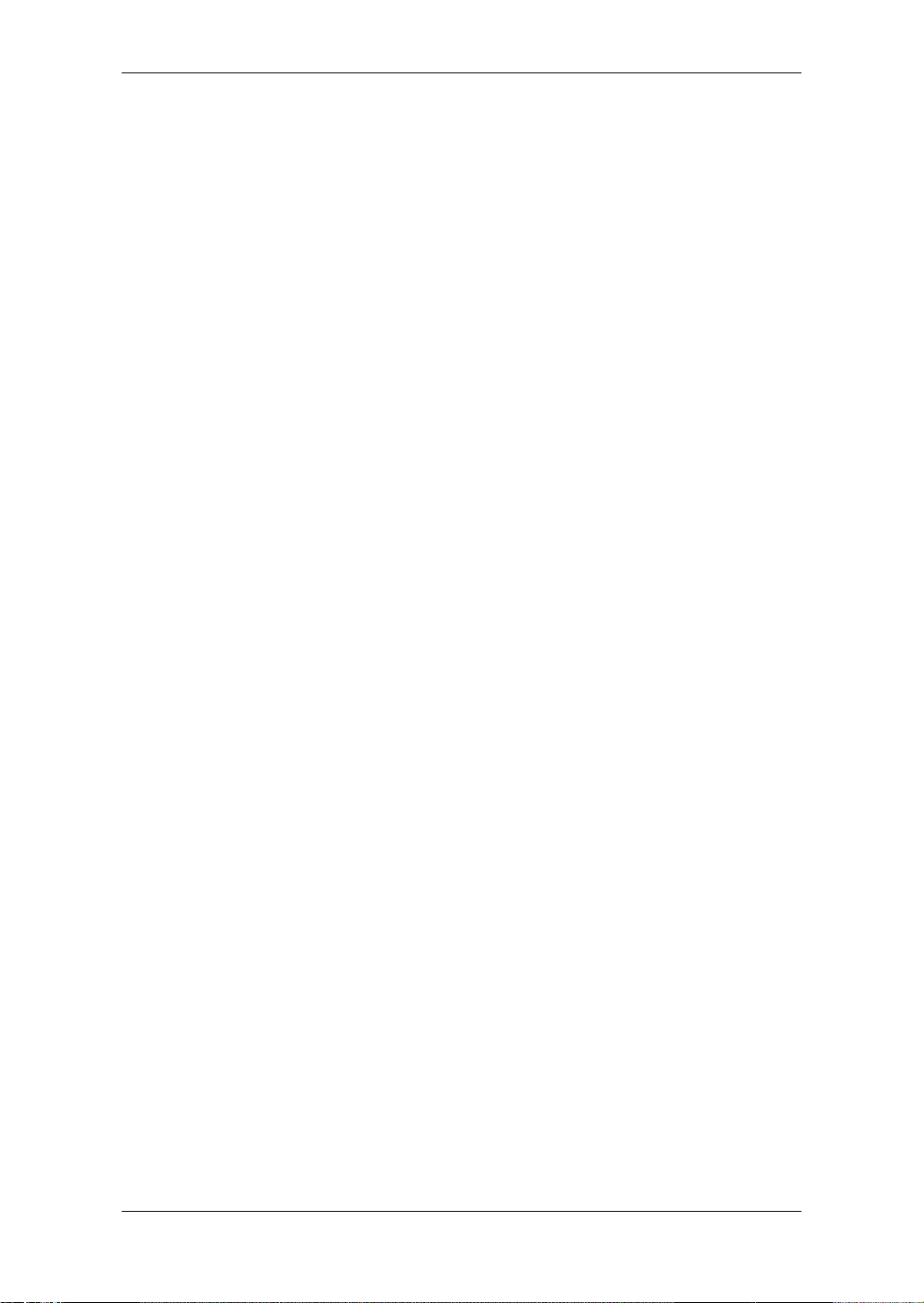
1.5 TREBLE Control
1.6 MIDDLE Control
1.7 BASS Control
This trio of controls allows you to dial-in the exact amount of high, mid, and lo w
frequencies. The manner in which each one of these controls behaves and
interacts with the others is dependent on the amp type selected.
NOTE: In keeping with the originals, certain models will produce almost no sound
when these three tone controls are turned all the way down (counterclockwise).
NOTE: Not all of the original amps that we modeled ha ve controls f or T reble, Middle
and Bass. In such cases, rather than simply leaving the non-existent control unem-
ployed, we allow you to use all three to effectively increase the tonal range of the
original. For more details, see the explanation of each amp type starting on p.21.
Power Amp Controls
1.8 PRESENCE Control
This control allows you to adjust the amount of Presence (high frequency
“sparkle”) in your sound.
If the original amp doesn’t have a Presence control, this will have a different
function.
NOTE: Presence is a function of a power amp containing a negative feedback cir-
cuit, and not all the original amps we modeled contain one – for example, none of
the four Vox amps we modeled (AC15, AC15TB, AC30 & AC30TB) feature a nega-
tive feedback circuit. Furthermore, not all amps that have a negative feedback cir-
cuit necessarily feature a Presence control. For example, the original BLACK 2x12
– negative feedback in the power amp? Yes. Presence Control? Nope. Whenever a
modeled amp didn’t have a Presence control, rather than have this knob do abso-
lutely nothing, we used it to control something else. For more details on exactly
what the PRESENCE control does on each model, see the explanation of each
amp type starting on p.21.
1.9 CH VOLUME Control
This knob allows you to adjust the ov erall v olume of your ToneLab. You can use
this to adjust the volume while preserving the tonal character, including the distortion created by the Valve Reactor circuit.
NOTE: Some effect settings may produce unwanted distortion. If this occurs, turn
down the CH VOLUME.
6
Page 17
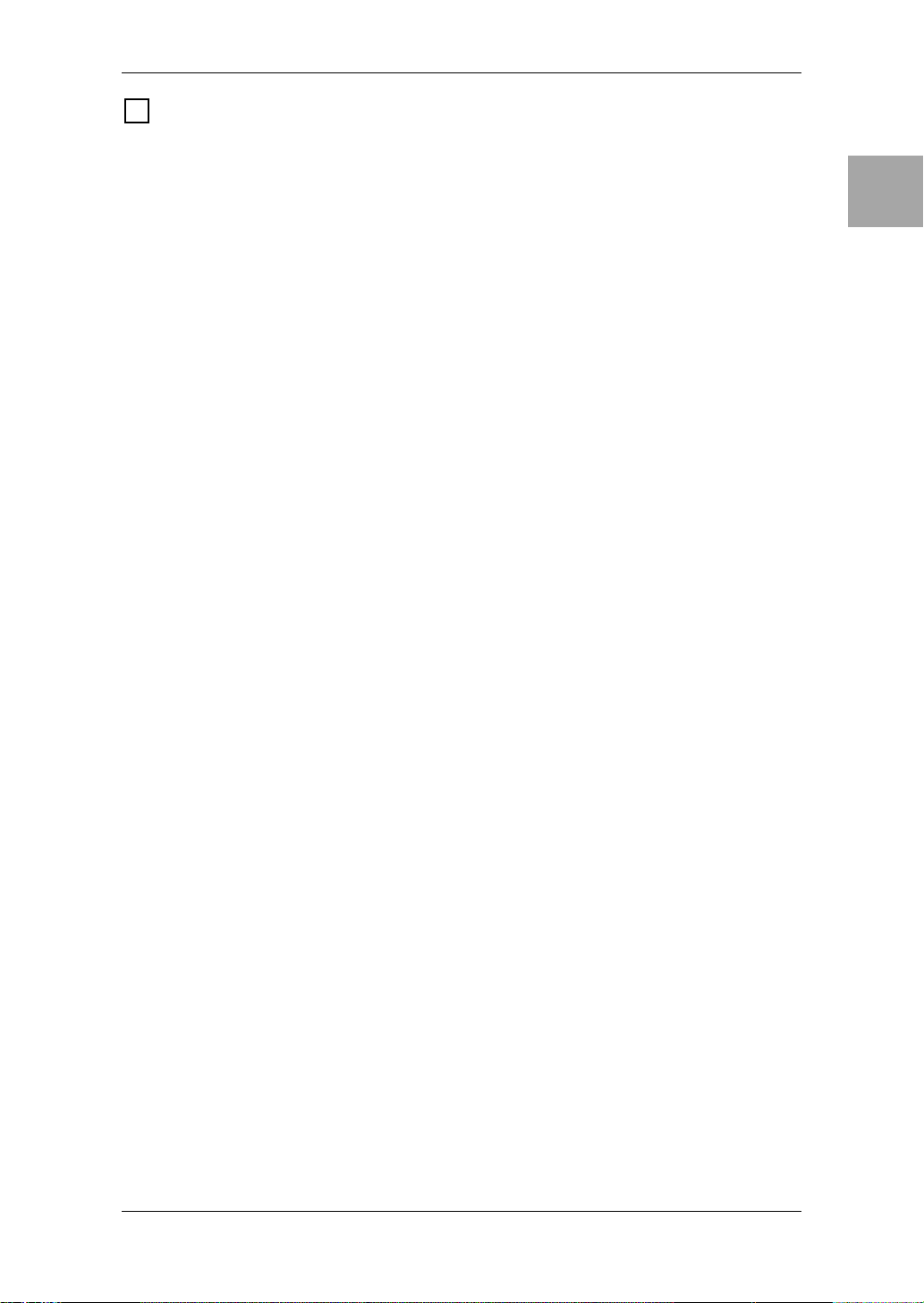
EFFECTS SECTION
2
The PEDAL effects are connected in “front” of the amp, and allow you to add one
pedal effect to your setup, if you wish. All ten (10) of the effects on offer here are
models of classic stompbox effects and, therefore, are meant to be added to your
guitar’s signal before it hits the actual amp.
Modulation, delay, and reverb are placed after the cabinet, which is the way it’s
done in a studio.
HINT: The reason that modulation, delay, and reverb effects are invariably set up
after the amp rather than in front of the amp as a “stompbox” is simple. To most
people’s ears, they sound better and more realistic that way. Think about it –
REVERB emulates the sound created by a room or a hall. So, logic dictates that if
we’re going to add it to our sound, the closer to the end of the signal chain w e put it,
the more “real” and natural it’s going to sound. The same is true for DELAY and for
many MODULATION effects too – their very nature dictates that they should be
added near the end of your signal path, not at its beginning.
Also, if you’re using a crunch or high gain lead sound then it makes much more
sense to add effects like ROTARY, ROOM (reverb) or DELAY to the signal after it’s
been distorted, rather than before. I mean, does it make any sense to add an effect
like reverb and then mash the heck out of your signal (i.e., distort it)? Not
really...right!? Good, case closed. Now our little detour’ s over – let’s get on with the
front panel tour...
2.1 Effect Type LEDs
These show the type of effect you are using. (For the PEDAL effect, the LED
will be lit unless the selector is set to OFF.) If an LED is dark, that effect is OFF.
IntroductionPanel TourSetupProgram/
Manual
Creating
and Storing
2.2 PEDAL Selector
This lets you select one of the ten stompboxes on offer, or bypass the section.
When you turn the PEDAL selector , the TYPE b utton will light, and you can use
the three value knobs 1–3 to adjust the parameters. If you don’t want to use a
pedal effect, select OFF. (For more information on each of the pedals models
here, start on p.34.)
2.3 TYPE Buttons
These select the types of effects. You will also use these to select the effect
that value knobs 1–3 will edit.
When you press a button once, it will light; now you can use value knobs 1–3
to edit the parameters of that effect. By pressing an already-lit button once
again, you can switch to a different effect type. If you don’t want to use an
effect, press the button repeatedly until all of the eff ect type LEDs f or that effect
are off.
2.4 TAP Button (HOLD: EFFECT BYPASS)
This button enables you to set the delay time by merely tapping your finger on
it at the desired tempo (speed). Hitting the T AP button twice or more will set the
delay time. The button will blink at the time interval you tapped in.
If you press and hold the TAP button for one second or longer, the three eff ects
Modulation, Delay, and Reverb will be bypassed. (When bypassed, the effect
type LEDs that were lit will blink.)
7
Page 18
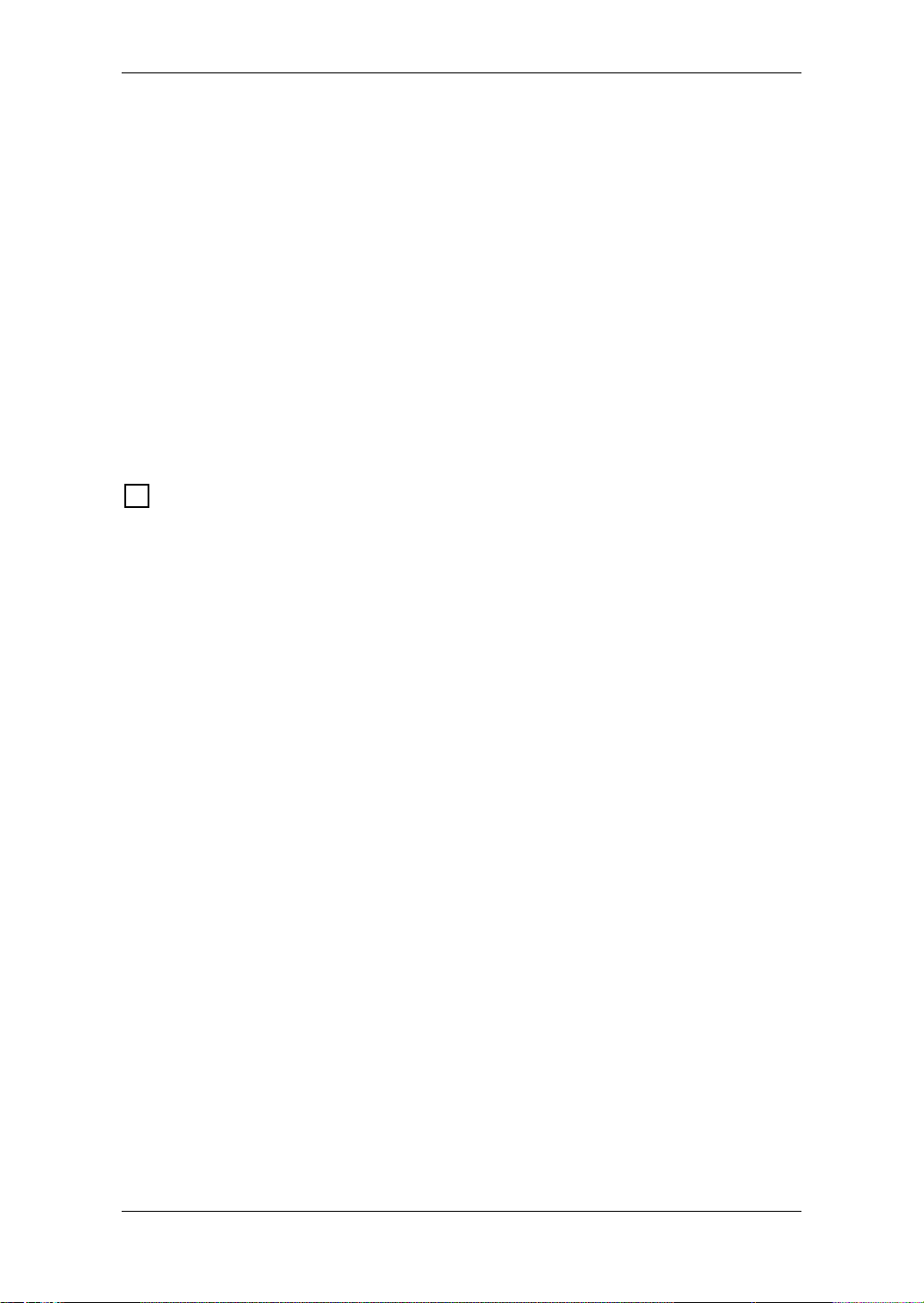
HINT: To set a precise delay time that matches a song’s tempo, tap your finger on
the TAP button in time with the song. If it’s slightly off, use the Fine Control to match
it perfectly.
STEP ON IT! If the optional foot controller is connected, y ou can set the delay time
by tapping your foot.
HINT: To defeat Bypass, press the TAP button once again.
2.5 Value Knobs 1–3
In Program Select mode and Manual mode, these knobs adjust the eff ect. The
knobs will edit the effect you selected b y its TYPE button (i.e., the effect whose
button is lit). For details on the parameters that these three knobs adjust, refer
to p.34 and following. (From the left, these knobs are called value knobs 1–3.)
When you are making UTILITY or GLOBAL settings, you can use v alue knob 3
to edit the value.
NOTE: For some effect settings, undesired distortion may occur. If this happens,
lower the CH VOLUME.
BANK/MANUAL/WRITE/TUNER/CHANNEL SECTION
3
Phew, the “Bank/Manual/Write/Tuner/Channel Section?” What a mouthful! Don’t
stress though – just because this area houses a few different things doesn’t mean
it’s complicated. In fact, as you’re about to discover, it’s both logical and simple ...
honest! This section is simply where you select and view programs, and see the
names and values of the amp and effect section par ameters that are creating your
sound. This is also where you make UTILITY and GLOBAL settings.
3.1 BANK Display
This displays the program bank.
3.2 BANK/VALUE ▲, ▼ Buttons
In Program Select mode, use these buttons to select one of the eight (8) program banks. When making UTILITY or GLOBAL settings, use these buttons to
edit parameters or values.
If you press ▲ and ▼ simultaneously, you will enter Manual mode.
3.3 CHANNEL SELECT/MENU & CURSOR 1/PREV, 2/NEXT, 3/√√√√, 4/®®
®®
But-
tons
In Program Select mode, use these buttons to select a channel within each
bank. When making UTILITY or GLOBAL settings, use these buttons to select
a menu or parameter.
3.4 UTILITY Button
This lets you assign a name to a program, adjust the Noise Reduction and set
up the optional foot controller.
Press the UTILITY button to make the button light, and then use the 1/PREV or
2/NEXT buttons to move through the menu items listed below.
After selecting the desired menu item, use value knob 3 or the ▲, ▼ b uttons to
change the value.
8
Page 19
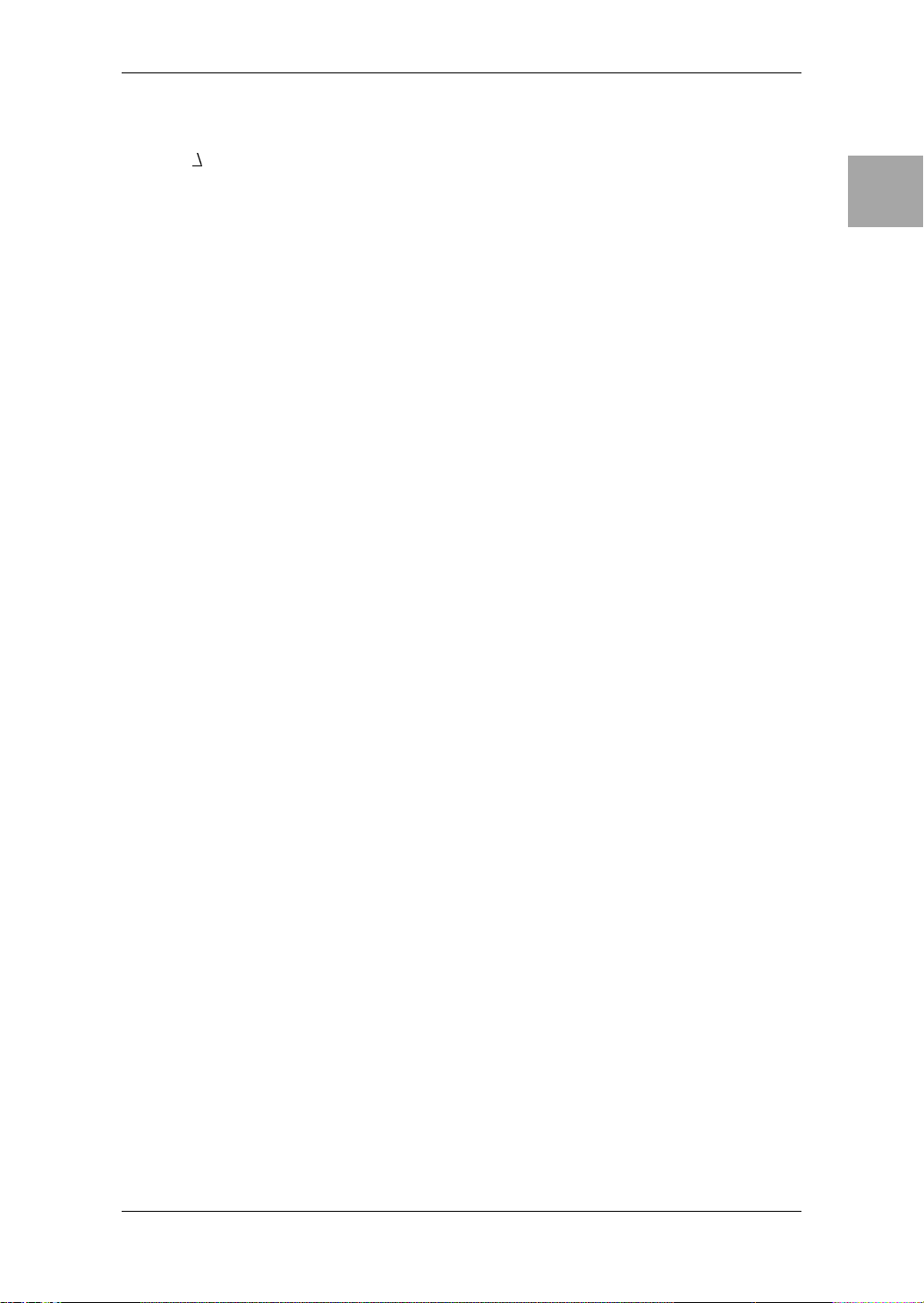
NR SENS: Noise reduction (p.19)
********: Program name (p.19)
EXP : Expression target (p.42)
EXP MIN: Expression target range (minimum value) (p.42)
EXP MAX: Expression target range (maximum value) (p.42)
EXP INIT: Initialization setting for the expression pedal (p.42)
3.5 GLOBAL Button
This is where you adjust settings for MIDI or the digital output.
Press the GLOBAL button to make it light, and then use the 1/PREV and 2/
NEXT buttons (3.3) to move through the menu items listed below.
After selecting the desired menu item, use value knob 3 or the ▲, ▼ b uttons to
change the value. For some menu items, you will also use the 3/√√√√ and 4/®®®®
buttons.
IntroductionPanel TourSetupProgram/
Manual
MIDI CH: Set the MIDI channel (p.46)
PCHG OUT: Output settings for program change messages (p.46)
CCHG I/O: Output settings for control change messages (p.47)
SYEX OUT: Output settings for system exclusive messages (p.48)
DUMP CUR: Sends the current program data from the MIDI OUT jack (p.48)
DUMP ALL: Sends all ToneLab data from the MIDI OUT jack (p.48)
DOUT LVL: Digital output level (p.50)
3.6 WRITE/ENTER Button
This button is used when you want to store a new program. (p.20)
3.7 TUNER/CANCEL Button
This button turns the built-in chromatic tuner on/off.
You will also use this to abort saving a program, or to cancel a GLOBAL or
UTILITY operation.
3.8 Name Display
This displays program names, effect names, and parameter names.
3.9 Valve Icon
This indicates the number and type of power valv es (v acuum tubes used in the
power stage) in the original amp that is being modeled.
3.10 Value Display
This indicates the value of the parameter.
If the displayed parameter value matches the value before you edited it (i.e.,
the value that is stored in the program), the ORIG (original value) icon will
appear.
If you hav e modified (edited) any parameter of the program, the EDIT icon will
appear.
Creating
and Storing
9
Page 20
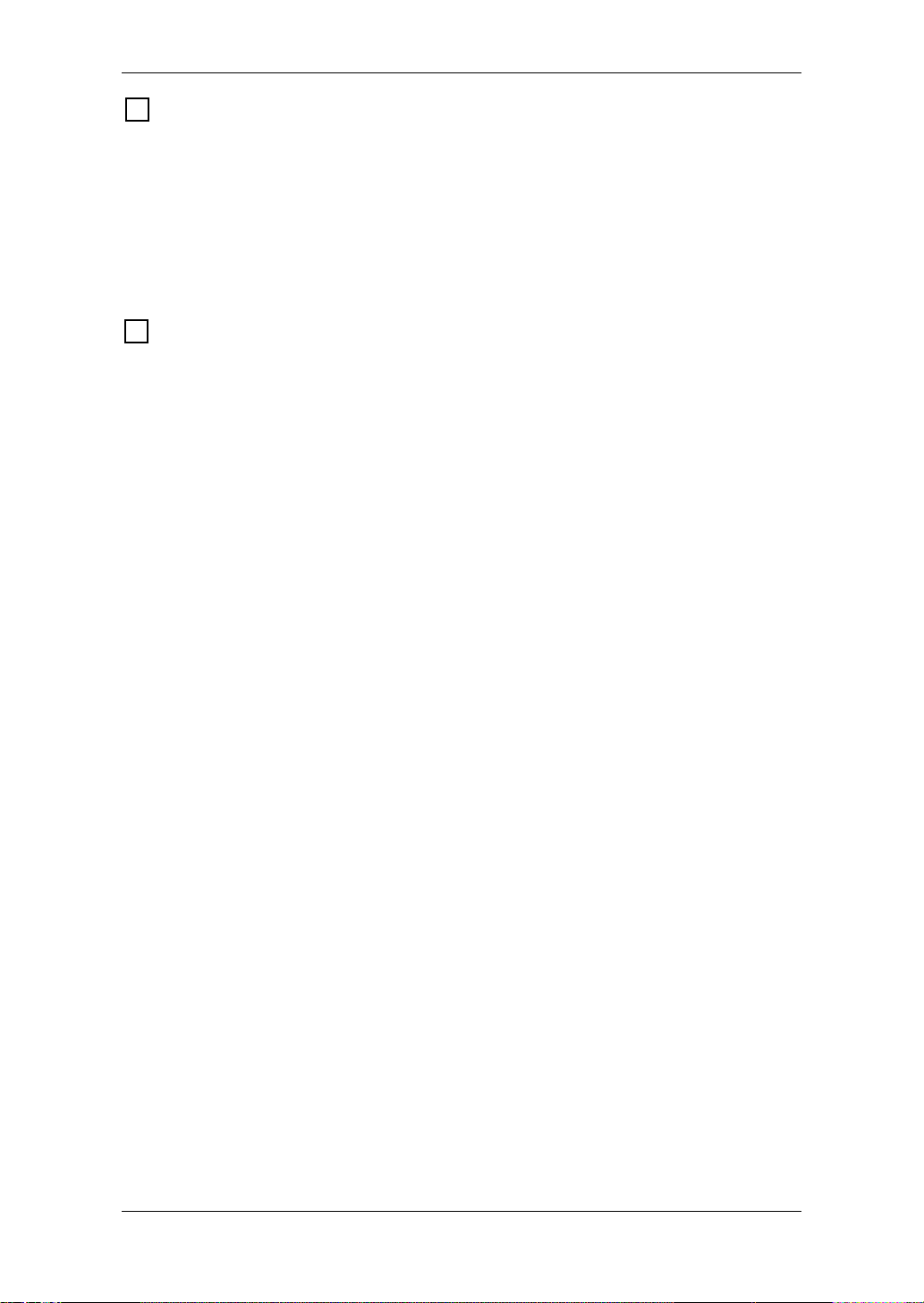
VALVE
4
4.1 Valve window
ToneLab contains a 12AX7 (ECC83) valve (vacuum tube).
The valve is a key part of the Valve Reactor power amp.
NOTE: The valve window may break if it is subjected to impact. Be particularly
careful not to let it be struck directly, since this may also break the valve itself . If the
valve window is broken, have it repaired immediately, since the valve itself may
break or other damage may occur if this is not fixed.
INPUT/PHONES (The Front Panel)
5
5.1 INPUT Jack
Connect your guitar to this jack.
5.2 PHONE Jack (stereo)
Connect your headphones here. The rear panel LEVEL knob adjusts the headphone volume.
10
Page 21
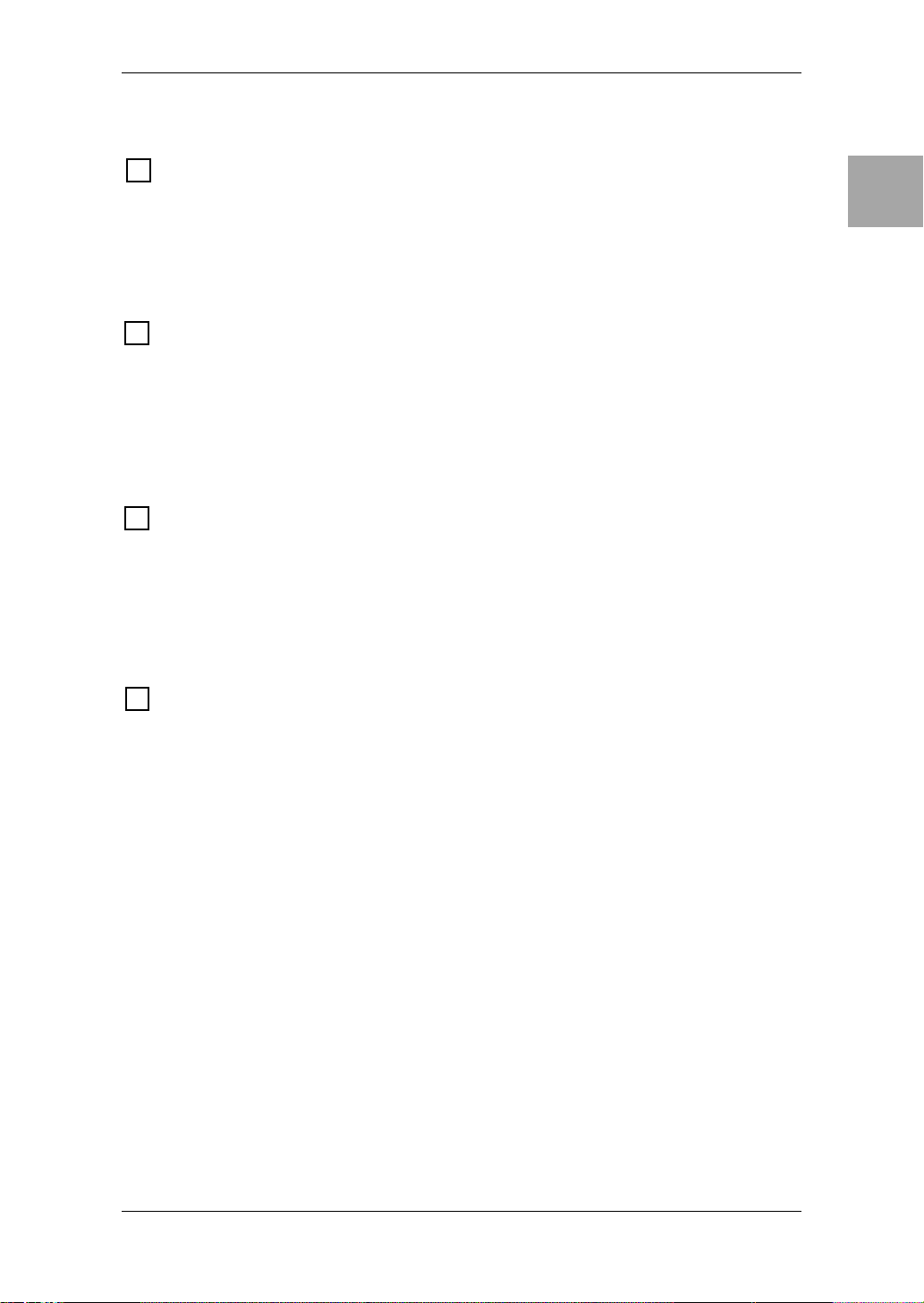
REAR PANEL
POWER SUPPLY
6
6.1 ~AC9V
Connect the included AC/AC power supply here.
6.2 STANDBY Switch
This switches the unit between operating and standby conditions.
MIDI
7
IntroductionPanel TourSetupProgram/
7.1 MIDI OUT Jack
This jack transmits MIDI data to control a connected external MIDI device.
7.2 MIDI IN Jack
This jack receives MIDI data to control ToneLab from a connected external
MIDI device.
PEDAL
8
8.1 VOX BUS Jack
For connecting an optional VOX Valvetronix Foot Controller pedal...a must
have item, as you’ll soon discover!
NOTE: Don’t ev er connect anything other than a compatable VOX foot controller to
this jack!
OUTPUT
9
9.1 AMP/LINE Switch
Set this switch for the device that the OUTPUT jack (or S/P DIF OUT jack) is
connected to. You should set this to the “LINE” position if the output jack is connected to a mixer , recording de vice, if you are using headphones , or if ToneLab
is connected to a power amp. Set this to the “AMP” position if ToneLab is connected to a guitar amp.
9.2 OUTPUT Jacks (L/MONO, R)
These are analogue output jacks (balanced/unbalanced TRS). Connect the L/
MONO jack if you are running in mono.
Manual
Creating
and Storing
9.3 LEVEL Knob
This adjusts the level of the OUTPUT jacks and PHONE jack.
9.4 S/P DIF OUT Jack (Digital Output)
This is an optical-type digital output jack in S/P DIF format (IEC60958, EIAJ
CP-1201). It digitally sends the same audio as the OUTPUT jacks at a sampling rate of 44.1 kHz. You can connect it to the input jack of a digital recorder
or other digital audio device.
NOTE: The LEVEL knob does not control the digital output level. Refer to “Adjust-
ing the digital output level,” p.50.
11
Page 22
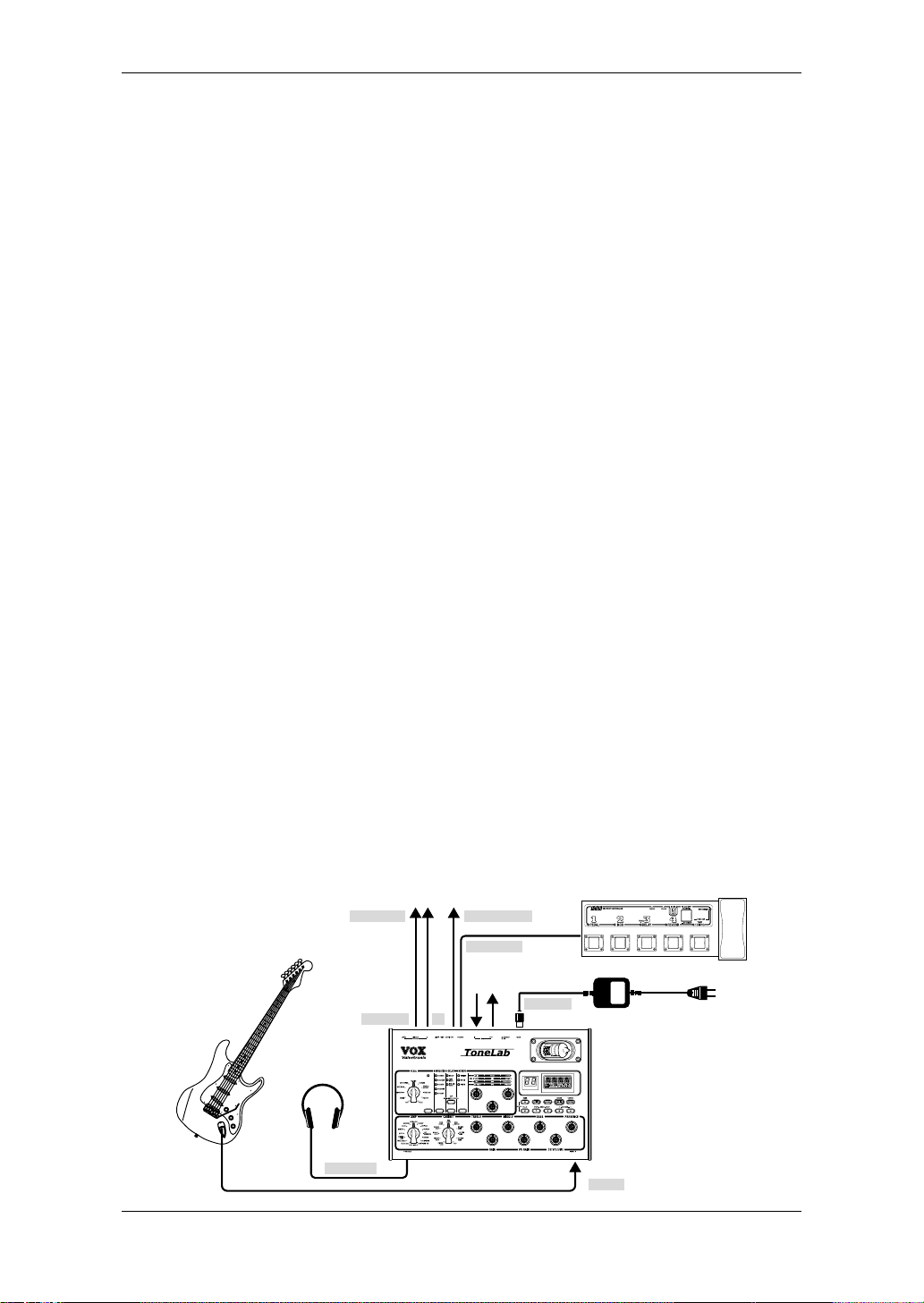
Setup
NOTE: You MUST turn off the power of all your equipment before you make con-
nections. If you ignore this warning, you may damage your speaker system or
experience malfunctions!
BASIC CONNECTIONS
1. Use audio cables to connect the ToneLab’s OUTPUT L/MONO (9.2) to your
mixer/recorder or guitar amp. (p.13, 14)
NOTE: If you’re making connections in mono, use the OUTPUT L/MONO jack.
Howev er to take the fullest adv antage of ToneLab’s sound, we strongly recommend
that you use stereo connections.
If you are using headphones, plug them into the PHONES jack (5.2).
NOTE: Signal from the OUTPUT jack will still be heard even if headphones are
plugged in.
If you want to use an optical cable to connect ToneLab to a digital mixer or
recorder, connect the cable to the S/P DIF OUT jack (9.4). (p.13)
2. If you connect ToneLab to a mixer or recorder, set the AMP/LINE switch (9.1)
to “LINE.” If you connect it to a guitar amp, set the switch to “AMP.”
3. Turn the LEVEL knob (9.3) located on the rear of ToneLab all the way toward
the left (as seen from the rear), setting the volume to 0.
4. Connect the included AC/AC power supply to the rear panel AC9V power sup-
ply jack (6.1), and then connect the plug to an AC outlet.
5. Plug your guitar into the INPUT jack (5.1).
6. First, turn down the volume of your amp or mixer so you don’t hear crackles or
pops when the power is turned on! Then turn on the STANDBY switch (6.2) to
turn on the power.
7. Adjust the volume by using the controls of your amp or mixer, and ToneLab’s
rear panel LEVEL knob (9.3).
Guitar
To a mixer/recorder
or guitar amp
Headphones
PHONES
LINE/AMP S/P DIF OUT
OUTPUT
L/MONO
To a digital
mixer/recorder
VOX BUS
To a MIDI sequencer
or computer
R
ToneLab
ToneLab
Dedicated foot controller
~AC9V
Mono jack
INPUT
AC/AC power
supply
To an AC
outlet
12
Page 23
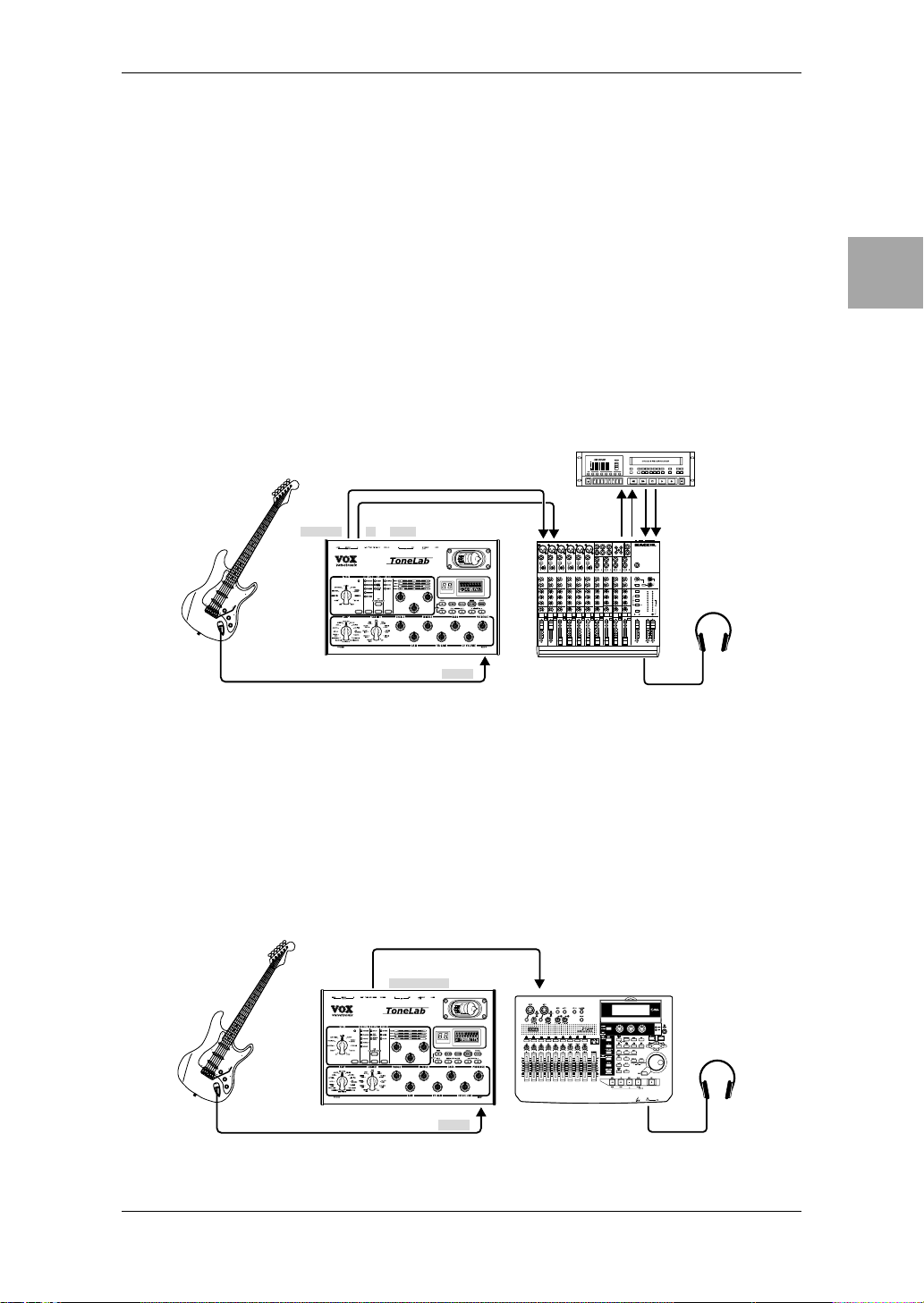
NOTE: Since ToneLab uses an actual valve (vacuum tube), it will produce no
sound for several seconds until the valve warms up. This isn’t a malfunction – it’s
just the nature of valves.
USING ToneLab FOR DIRECT-LINE RECORDING
EXAMPLE OF ANALOGUE CONNECTIONS
• When using ToneLab for analogue recording, set the rear panel AMP/LINE
switch (9.1) to the “LINE” position, and connect the OUTPUT L/MONO and R
jacks (9.2) to the channel input jacks of your mixer or recorder.
HINT: If you’re using a mono connection, use the OUTPUT L/MONO jack.
HINT: If you’re using stereo connections, pan the input channels of your mixer/
recorder to the far left and right respectively.
IntroductionPanel TourSetupProgram/
Manual
Creating
and Storing
Guitar
OUTPUT
L/MONO
ToneLab
LINE/AMP
R
LINE
Mono jack
INPUT
LINE IN 1
PAN L
LINE IN 2
PAN R
MIC
4
MIC
MIC
3
MIC
5
MIC
2
MIC
1
BAL
BAL
BAL
BAL
BAL
OR
OR
OR
OR
OR
UNBAL
UNBAL
UNBAL
UNBAL
UNBAL
LINE IN 4
LINE IN 6
LINE IN 3
LINE IN 5
LINE IN 2
LINE IN 1
LOW CUT
LOW CUT
LOW CUT
LOW CUT
LOW CUT
75Hz
75Hz
75Hz
75Hz
75Hz
18dB/OCT
18dB/OCT
18dB/OCT
18dB/OCT
18dB/OCT
B
d
V
0
B
B
d
d
d
B
B
V
V
d
d
0
V
V
1
0
0
0
0
1
-
1
1
1
1
-
-
-
-
-
G
A
G
G
G
A
A
G
I
G
C
A
A
N
I
C
I
I
C
C
I
I
C
C
N
N
I
N
I
I
N
I
I
M
M
M
M
M
M
U
U
U
U
U
U
10
60
10
10
10
10
10
60
60
60
60
+
10dB
-40dB
+
10dB
+
10dB
+
10dB
-40dB
-40dB
+
10dB
+
10dB
-40dB
-40dB
TRIM
TRIM
TRIM
TRIM
TRIM
TRIM
U
U
U
U
U
U
AUX
AUX
AUX
AUX
AUX
1
1
1
1
1
MON/
MON/
MON/
MON/
MON/
EFX
EFX
EFX
EFX
EFX
+15
+15
+15
+15
+15
+15
U
U
U
U
U
U
2
2
2
2
2
EFX
EFX
EFX
EFX
EFX
+15
+15
+15
+15
+15
+15
U
U
U
U
U
U
EQ
EQ
EQ
EQ
EQ
HI
HI
HI
HI
HI
12kHz
12kHz
12kHz
12kHz
12kHz
-15
+15
-15
+15
-15
+15
-15
-15
+15
+15
-15
+15
U
U
U
U
U
U
MID
MID
MID
MID
MID
2.5kHz
2.5kHz
2.5kHz
2.5kHz
2.5kHz
-12
+12
-12
-12
+12
+12
-12
-12
-12
+12
+12
+12
U
U
U
U
U
U
LOW
LOW
LOW
LOW
LOW
80Hz
80Hz
80Hz
80Hz
80Hz
+15
-15
+15
+15
-15
-15
+15
+15
+15
-15
-15
-15
PAN
PAN
PAN
PAN
PAN
L
R
L
L
R
R
L
L
L
R
R
R
6
4
5
1
3
2
MUTE
MUTE
MUTE
MUTE
MUTE
MUTE
ALT 3–4
ALT 3–4
ALT 3–4
ALT 3–4
ALT 3–4
ALT 3–4
dB
dB
dB
dB
dB
dB
10
10
10
10
10
10
SOLO
SOLO
SOLO
SOLO
SOLO
5
5
5
5
5
5
U
U
U
U
U
U
5
5
5
5
5
5
10
10
10
10
10
10
20
20
20
20
20
20
30
30
30
30
30
30
40
40
40
40
40
40
50
50
50
50
50
50
60
60
60
60
60
60
Mixer/recorder
Tape
Send
STEREO AUX RETURNS
6
LEFT
(1/MONO)
BAL
OR
UNBAL
LOW CUT
75Hz
18dB/OCT
B
V
A
I
N
60
-40dB
LINE IN 7-8
U
AUX
1
MON/
EFX
+15
U
2
EFX
+15
U
EQ
HI
12kHz
-15
+15
U
MID
2.5kHz
-12
+12
U
LOW
80Hz
+15
-15
PAN
L
R
7–8
MUTE
ALT 3–4
dB
10
SOLO
5
U
5
10
20
30
40
50
60
1
2
RIGHT
MONO
L
BAL
OR
UNBAL
R
LEVEL
+4
-10
LINE IN 9-10
AUX
1
MON/
EFX
2
EFX
EQ
HI
12kHz
-15
MID
2.5kHz
-12
LOW
80Hz
-15
PAN
L
9–10
MUTE
ALT 3–4
dB
10
SOLO
5
U
5
10
20
30
40
50
60
Tape
Return
MAIN OUTS
TAPE
TAPE
AUX SEND
OUTPUT
L
INPUT
1
MICRO SERIES 1402-VLZ
L
14-CHANNEL MIC/LINE MIXER
2
R
R
BAL/UNBAL
ALL BAL/UNBAL
MONO
MONO
MONO
L
L
L
BAL
BAL
BAL
OR
OR
OR
UNBAL
UNBAL
UNBAL
R
R
R
LEVEL
LEVEL
LEVEL
+4
+4
+4
PHONES
-10
-10
-10
LINE IN 13-14
LINE IN 11-12
U
U
U
U
U
AUX
AUX
AUX
1
1
1
MON/
MON/
MON/
EFX
EFX
EFX
1
+20
+10
+15
+15
+15
NORMALLED
U
U
U
U
AUX 1 MASTER
2
PRE
2
2
2
POST
EFX
EFX
EFX
AUX
EFX TO
AUX 1
+20
MONITOR
+15
+15
SELECT
+15
RETURNS
U
U
U
SOURCE
EQ
EQ
EQ
LEFT RIGHT
HI
HI
HI
MAIN
CLIP+28
12kHz
12kHz
12kHz
MIX
+10
+15
-15
+15
-15
+15
+7
U
U
U
ALT
+4
3-4
MID
MID
MID
2.5kHz
2.5kHz
2.5kHz
+2
-12
+12
-12
+12
+12
0
TAPE
U
U
U
-2
LOW
LOW
LOW
80Hz
80Hz
80Hz
-4
+15
+15
+15
-15
-15
-7
ASSIGN
PAN
PAN
PAN
-10
TO MAIN MIX
Headphones
-20
NORMAL(AFL)
-30
LEVEL SET(PFL)
R
L
L
R
R
0dB=0dBu
SOLO
MODE
13–14
11–12
MUTE
MUTE
POWER
RUDE SOLO LIGHT
PHANTOM
ALT 3–4
ALT 3–4
CONTROL
/ PHONES
MAIN MIX
ROOM
dB
dB
dB
dB
10
10
10
10
SOLO
SOLO
SOLO
5
5
5
5
U
U
U
U
5
5
5
5
10
10
10
10
20
20
20
20
30
30
30
30
30
40
40
40
40
40
50
50
50
50
50
60
60
60
60
60
PHONES
EXAMPLE OF DIGITAL CONNECTIONS
• When using ToneLab for digital recording, set the rear panel AMP/LINE switch
(9.1) to the “LINE” position, and connect ToneLab’s S/P DIF OUT jack (9.4) to
the digital input jack (S/P DIF format IEC60958 EIAJ CP-1201) of your mixer or
recorder.
NOTE: The volume of the S/P DIF OUT jack is adjusted by the GLOBAL setting
“DOUT LVL.” See p.50 for details.
Guitar
S/P DIF OUT
S/P DIF IN
ToneLab
Mono jack
INPUT
13
Digital mixer/recorder
Headphones
PHONES
Page 24

USING ToneLab FOR LIVE PERFORMANCE
EXAMPLE OF CONNECTION TO A GUITAR AMP (Or Amps)
• If you are connecting ToneLab to one or more guitar amps for use in a live performance etc., set the rear panel AMP/LINE switch (9.1) to “AMP,” and connect
the OUTPUT L/MONO and R jacks (9.2) to the input jacks of your amp(s).
HINT: If ToneLab is connected to a guitar amp first, set the tone controls to their
center positions and adjust them until ToneLab sounds right through your amp. The
“AMP” setting on ToneLab has been voiced to sound correct with guitar amps that
have a bright switch or a “bright” capacitor across the volume control. Set the rear
panel LEVEL knob so that the sound does not distort.(starting with a “clean” program on ToneLab).
HINT: If you are connecting ToneLab to a guitar amp that has a jack allowing you to
connect directly before the power amp (such as Return or Main In), set the AMP/
LINE switch to “LINE” and connect ToneLab to that jack. If you want to take advantage of the tonal character of that amp (and cabinet), you may want to turn
ToneLab’s CABINET setting “OFF.”
Guitar
OUTPUT
L/MONO
ToneLab
LINE/AMP
R
AMP
INPUT
Mono
jack
INPUT INPUT
Guitar amp(s)
Mono
jack
USING THE OPTIONAL FOOT CONTROLLER
The optional VOX foot controller lets you use your foot to switch programs, control
the volume, switch effects on/off, and control various values.
• Connect the optional foot controller to ToneLab’s VOX BUS jack (8.1). For
details on connections and operation, refer to the owner’s manual included with
the controller.
• You’ll need to specify the function that will be controlled by the expression pedal
of the controller, and the range in which the value will change. Refer to p.42.
USING ToneLab WITH A MIDI DEVICE OR COMPUTER
By using MIDI you can control ToneLab from a sequencer or control an external
MIDI device from ToneLab. You can also save ToneLab programs on a sequencer
or MIDI data filer that is able to transmit and receive MIDI e xclusive data, and then
load the program data back into ToneLab when desired.
HINT: For details on MIDI connections refer to p.45.
14
Page 25

Selecting Programs or Manual Settings (Program Select Mode / Manual Mode)
hen playing your guitar through ToneLab, you can either select one of the
96 programs, or Manual mode. To learn how to select a program – or
W
PROGRAMS (Program Select Mode)
ToneLab has 96 programs (24 banks x 4 channels). Every one of these programs
can be totally rewritten or “custom tweaked” to your heart’s content. With the factory settings, the channels in banks 1–12 contain a total of 48 preset programs.
(Banks 13–24 contain the same preset programs as banks 1–12.)
In order to select programs, you need to be in Program Select Mode.
SELECTING A PROGRAM
As an example, here’s how to select program 2-3 (bank 2, channel 3).
1. Make sure that ToneLab is in Program Select Mode.
Manual mode – read on!
IntroductionPanel TourSetupProgram/
Manual
Creating
and Storing
If the bank display shows a “ ” (Manual Mode) or if any of the UTILITY
(3.4), GLOBAL (3.5), WRITE (3.6) or TUNER (3.7) buttons are lit, ToneLab is
NOT in Program Select Mode . Switch to Program Select Mode as described in
“Getting to Program Select Mode” (p.16).
2. Use the BANK ▲, ▼ buttons (3.2) located below the bank display to select
bank 2. The bank number will be blinking in the display.
3. Hit the channel 3 select button, and program 2-3 will be instantly recalled.
COOL PLAYING HINT: When you’re halfway through switching programs (i.e.
you’ve selected the Bank b ut not the Channel), the progr am you’ re about to change
is still selected and will remain this way until you select the channel. So, if you’re
playing live and your next program change requires you to switch to a different
bank, you can select that bank ahead of time, ensuring a timely change.
STEP ON IT! If you’ve got the optional f oot controller, you can recall a program with
your foot.
15
Page 26

GETTING TO PROGRAM SELECT MODE
Here’s ho w to get to Program Select Mode. When you enter Program Select Mode ,
the bank number (1–24) will appear in the bank display (3.1).
If the bank display shows “ ” (Manual Mode)
This means that ToneLab is in Manual Mode. Do one of the f ollo wing actions to
return to Program Select Mode.
• Press any one of the channel select 1–4 buttons (3.3).
• Simultaneously press the BANK ▲ and ▼ buttons (3.2).
If any of the UTILITY (3.4), GLOBAL (3.5), WRITE (3.6), or TUNER (3.7) buttons
are lit or if the bank display is blinking (3.1)
• Press the TUNER/CANCEL button (3.7). You will return to the mode you
were previously in.
If Manual Mode is selected, get to Program Select Mode by doing an y of the
above actions.
MANUAL MODE: What You See is What You Get!
When ToneLab is in MANUAL MODE it behaves like a “regular” amp – meaning
that the sound you hear is a direct reflection of all the knob settings of the amp
section.
NOTE: Any changes you make in Manual Mode to the effect section and UTILITY
parameters (other than “EXP INIT”) will be remembered. The next time you enter
Manual Mode, those settings will be recalled.
SWITCHING TO MANUAL MODE
In Manual Mode, the bank display (3.1) shows “ ”.
If ToneLab is in Program Select Mode (the bank display shows a number).
• Simultaneously press the BANK ▲ and ▼ buttons (3.2).
If any of the UTILITY (3.4), GLOBAL (3.5), WRITE (3.6), or TUNER (3.7) buttons
are lit
• Press the TUNER/CANCEL button (3.7). You will return to the mode you
were previously in.
If ToneLab is in Program Select Mode, switch to Manual Mode as described
above.
16
Page 27

Creating and Storing Your Own Program(s) ... & More
his is a cakewalk, honest! There are two ways you can go about doing this –
by “tweaking an existing program” or by “starting from scratch.” Let’s tweak
T
an existing program first.
HINT: When you change the type or parameters in the amp or effect section, the
display will show the type name or parameter name, and its value (a).
A short time after you make a change, the display will return to the program name
(b), but the state of the TYPE buttons and the function of the value knobs will be
preserved.
IntroductionPanel TourSetupProgram/
Manual
(b)(a)
CREATING YOUR OWN PROGRAM(S)
If you want to tweak an existing program, select one that’s close to the sound you
want, and start by adjusting the GAIN (1.3), TREBLE, MIDDLE, BASS (1.5–1.8),
PRESENCE, and VR GAIN (1.4) (which is equiv alent to the MASTER control). You
can also use TYPE (2.3) to select the effect you want to adjust, and use value
knobs 1–3 to adjust the effect.
For example, you might start with a certain preset that has a crunchy, modern
rhythm sound that you like, and create a complimentary lead sound that is louder,
has a bit more gain, more mids, Chorus and Tape Echo.
Now here’s how to create your own program from scratch.
1. Select any program, or choose Manual Mode. (p.15)
HINT: It doesn’t matter which program you select, because we’re starting from
scratch.
2. Set the PEDAL Selector (2.2) to “OFF.” If you want to use a pedal, we’ll add it
last.
Creating
and Storing
3. Hold down the TAP button (2.4) for at least one second so that MODULATION,
DELAY, and REVERB are bypassed. (When bypassed, effect type LEDs that
had been lit will blink.)
We’ll add modulation and other effects later.
4. Using the AMP TYPE selector (1.1), choose the amp you want to use.
HINT: For details on amp types, cabinet types, and effect types, refer to “Explana-
tions of the Amp and Effect Types” (p.21).
17
Page 28

5. Using the CABINET TYPE selector (1.2), choose the cabinet you want to use.
HINT: For recommended combinations of amp and cabinet types, refer to p.33.
6. Adjust the GAIN (1.3), TREBLE, MIDDLE, BASS, PRESENCE (1.5–1.8) and
VR GAIN (1.4) to taste. CH V OLUME (1.9) adjusts the v olume while preserving
the overall character of the distortion produced by the power stage.
HINT: To get the most distortion, raise VR GAIN to a desired level.
7. If you want to add modulation, delay, or reverb, press the T AP button (2.4) once
again to defeat bypass.
8. Now let’s try adjusting one of the effects. For example if you want to add tape
echo, press the DELAY TYPE button (2.3) to make the “TAPE ECHO” LED
(2.1) light.
To set the delay time, press the TAP button (2.4) twice at the desired tempo.
Make sure that the DELAY TYPE button is lit. In this state, you can turn the
three value knobs 1–3 (2.5) located at the right to make fine adjustments to the
time, set the mix amount of the echo sound, and set the amount of feedback
for the echo.
You can adjust the MODULATION and REVERB effects in the same way.
(However you can’t use TAP to make settings.)
NOTE: Some effect settings may cause unwanted distortion. If so, lower the CH
VOLUME (1.9).
HINT: If you want to turn modulation, delay, or reverb off individually, simply press
its TYPE button (2.3) until the corresponding effect type LED goes dark.
9. If you want to use a pedal effect, use the PEDAL selector (2.2) to select the
desired effect.
10. Make sure that the PEDAL TYPE button (2.3) is lit, and turn value knobs 1–3
(2.5) to make adjustments.
HINT: Since you’ll probably find it easier to adjust the pedal effect if modulation,
delay, or reverb are not being applied to the sound, press and hold the TAP button
(2.4) for at least one second to bypass those effects. When you’re finished adjusting the pedal effect, press the TAP button once again to disable bypass.
11. When you’ve got a sound you like, store it!
NOTE: If you switch to a different program (or to manual mode) or turn off the
power without saving, your settings will be lost!
HINT: If noise bothers you, you can minimize it by adjusting the noise reduction
(p.19). Also, it’s a good idea to assign a name to your prog r am so that you can find
it later when you want! The name is saved as part of a program’s settings.
18
Page 29

ADJUSTING THE NOISE REDUCTION (UTILITY “NR SENS”)
Here’s ho w y ou can minimiz e an y noise that might be heard during intervals when
you’re not playing.
NOTE: When using high Gain settings on amp types such as RECTO or US
HIGAIN, NR is highly recommended! Why? Because high gain = noise (hiss)! Just
like on the originals!
NOTE: The noise reduction setting is saved as part of each program. If you switch
to a different program or to man ual mode, or turn off the power without storing, y our
settings will be lost.
1. Press the UTILITY button (3.4) to make the button light.
IntroductionPanel TourSetupProgram/
2. The name display (3.8) will show “NR SENS” (noise reduction sensitivity). If
anything else is selected, press the 1/PREV button (3.3) to make the display
show NR SENS.
3. Use value knob 3 (2.5) or the ▲, ▼ buttons (3.2) to adjust the noise reduction
setting. The value display (3.10) shows the depth of noise reduction. As the
value increases (0.2, 0.4, …, 10.0), the effect will become stronger. With a setting of “OFF” there will be no noise reduction.
NOTE: Depending on the guitar you are using, raising the noise reduction setting
too high may cause the decay of some notes to be cut off.
4. Press the TUNER/CANCEL button (3.7). You will return to the mode you were
in.
NAMING A PROGRAM (UTILITY “Program Name”)
Here’s how you can name a program.
NOTE: The program name is saved as part of each program. If you switch to a different program, to man ual mode, or turn off the pow er without sa ving, y our settings
will be lost.
1. Press the UTILITY button (3.4) to make the button light.
2. Press the 1/PREV or 2/NEXT buttons (3.3) to make the name display (3.8)
show the program name. The display will change each time you press a button.
Manual
Creating
and Storing
3. Use the 3/√√√√, 4/®®®® buttons (3.3) to move the cursor to the char acter you w ant to
change (the selected character will blink), and use value knob 3 or the ▲, ▼
buttons (3.2) to change the character. You can use the following characters.
4. Repeat step 3 to finish entering a name for your program.
5. When you have finished entering a name, press the TUNER/CANCEL button
(3.7) to return to the mode you were in.
19
Page 30

STORING A PROGRAM
When your tweaking has resulted in a sound you’re happy with, store it!
1. Press the WRITE button (3.6).
The name display (3.8) shows “✳WRITE✳,” and the bank display (3.1) and
CHANNEL SELECT 1–4 buttons (3.3) will blink.
2. Use value knob 3 (2.5) or the ▲, ▼ buttons (3.2) to select the bank you want to
use, and use the CHANNEL SELECT 1–4 buttons (3.3) to select the channel.
For example if you want to store your program in 13-1 (bank 13, channel 1),
you would use value knob 3 or the ▲, ▼ buttons to make the bank display (3.1)
show “13,” and then press CHANNEL SELECT button 1 to make the button
blink.
3. Press the WRITE button (3.6) again and you’re done!
The display will indicate “COMPLETE.” Your program is now stored, and you’ll
be back in Program Select Mode.
NOTE: The program is written over the previous contents of that bank/channel
location; in other words, the program in the number you selected in step 2 will be
erased.
NOTE: If you decide not to store your new program, just hit the TUNER/CANCEL
button (3.7) to abort this operation.
NOTE: If you’re tweaking your sound in Program Select Mode, your tweaks will be
lost if you switch to a different program (or to manual mode) or turn off the power
without storing.
If you’ re tweaking y our sound in Man ual Mode , and switch to a different program or
turn off the power without storing, the settings you made in the effect section and
UTILITY parameters (e.g., noise reduction) will remember the values you set last;
the next time you enter Manual Mode, these settings will be recalled. The settings
of the amp section will reflect the current positions of the selectors and knobs.
RESTORING A SETTING TO ITS ORIGINAL VALUE
(Original V alue)
The Original Value icon in the value display (3.10) gives you a way to find out the
parameter values that are stored in a program.
When you are using a knob or button to change the value of a parameter, the
ORIG (Original Value) icon will appear when the value you are adjusting matches
the “original value” stored in the program.
HINT: So, you’re flipping through the programs on your new ToneLab, and you
come across one you really like. It’s easy to find out exactly what settings are
dialed in to get such an awesome tone – just use this original v alue display feature!
20
Page 31

Explanations of the Amp and Effect T ypes
his section explains the sixteen amp models, ten cabinet models, ten pedal
effects, and five modulation, three delay, and three reverb effects.
T
A. AMP MODELS
Which amps did we painstakingly model for our seductive selection of 16? Believe
me when I say it wasn’t easy ‘cos, as I’m sure you know , there’ s a plethor a of great
sounding amps out there. After countless hours of soul searching, earnest discussions (not to mention the occasional friendly argument!), calls to tone-wise friends
(some professional players, some not...but all blessed with great ears) plus, of
course, listening and playing, a top 16 list was finally drawn up. As you’re about to
discover, the ones we went with are not only the cream of the crop but also offer
up the widest possible array of the greatest guitar tones known to man - from pristine clean to outrageous overdrive and all points in-between. First though, some
stuff you should know...
Controlling Factors
As already touched on in this manual, although the top panel of your ToneLab
houses controls for GAIN, VR GAIN, TREBLE, MIDDLE, BASS, PRESENCE
and CH VOLUME, not all of the amps we’ve modelled have as many controls.
In such cases, rather than leav e y ou with knobs that do nothing (what on earth
would be the point of that!?), we’ve made full use of all six (6) ToneLab controls
without compromising the accuracy of any of our models. This means you’ll be
able to mimic the full tonal spectrum of each and every one of the originals
we’ve modelled...and then some, thanks to the extra flexibility and additional
control the six ToneLab controls give you.
For example, if an original amp doesn’t have a complete 3 band EQ network
then we’ll set up the “missing” tone controls on our model to be “neutral” (i.e.
as the original) when set it at 12 o’clock - thus giving you extr a tonal flexibility in
those EQ areas, if you so wish. Just so you know, the amps we modelled that
don’t have individual controls for Treble, Middle and Bass are:
AMP ORGINAL TONE CONTROLS
AC15 Top Cut & Bass Cut Switch
AC15TB Treble & Bass
AC30 Top Cut only
AC30TB Treble, Bass and Cut
TWEED 1x12 Just one, called Tone!
AMP TYPECABINET
TYPE
PEDAL
MODULATION
DELAYREVERB Amp/Effect
Also, as you’d probably expect, we do the same exact thing with the ToneLab’s
PRESENCE control too - namely, if one isn’t present (bad pun, not intended!)
21
Page 32

on the original then PRESENCE will be an added control on our model. This
time though, the “neutral” position is when the control is all the way off (turned
fully counterclockwise). The two models this applies to are BLACK 2x12 and
TWEED 1x12.
IMPORTANT NOTE: As you’ll discover when you read their descriptions, in the
case of the AC15, AC15TB, AC30 and AC30TB models, we’ve utilized the PRESENCE control to mimic the TOP CUT control - whether it was present on the original or not.
About the Gain and Volume knobs
Your ToneLab is equipped with 3 programmable Gain or Volume type controls
– GAIN, VR GAIN and CHANNEL VOLUME. These controls do specific jobs,
and how these are set up, with each different model, will make dramatic differences to your sound. As some of you will know, most vintage amps only have
one VOLUME control to set up the sound, whilst more modern amps usually
have two types of level controls – GAIN (or sometimes PREAMP VOLUME)
that controls the input level of the preamp section, and MASTER VOLUME that
controls how much signal is (and how loud it is going to be) passed from the
preamp to the power amp. With many vintage amps there is no MASTER VOLUME, the preamp feeds directly into the power amp without an y type of control.
The ToneLab’s controls are designed to cover all these points:
ToneLab GAIN: On vintage type models that do not hav e a master volume (i.e .,
AC15, AC15TB, AC30, AC30TB, UK BLUES, UK 68P, BLACK 2x12, TWEED
1x12, TWEED 4x10), the GAIN control works like the VOLUME of the original
amp. On other model amps that do have a master volume, the GAIN control
works like GAIN or PREAMP VOLUME.
ToneLab VR GAIN: MASTER VOLUME that controls how much preamp signal
level is passed to the power amp, which in our case is the VALVE REACTOR
stage. (Your ToneLab works like a real amp.)
ToneLab CH VOLUME: For want of a better way of putting it, this is like a
power attenuator that you would add between the output of your amp and the
input of your speaker cabinet. This controls the level of the final mix and allo ws
you to balance all your programmed amp sounds to each other.
As in how the original amps work, we have made the relationship between
preamp and power amp work in the same way. Therefore to obtain truly
authentic tones please use the VR GAIN control in the same w ay, i.e. with VINTAGE type models that do not have Master Volume control’s, turn the VR GAIN
control up to maximum. With modern Master type amp models, use the VR
GAIN as you would the Master Volume on the original – at low settings you will
hear more of a preamp type distortion, on higher settings you will hear the
preamp start to push the Valve Reactor to clip and add its own distortion and
warmth.
Lastly, if an original amp features a unique s witch or control w e make sure that
we cover it! Such things will be revealed in the model descriptions that follow
shortly...
22
Page 33

Tube Talk
Us Brits call ‘em valves while our US cousins call ‘em tubes...as the saying
goes: England and America are merely two countries divided by a common
language! Anyway, call ‘em what you will, these wondrous glass bottles lie at
the tonal heart of each of our 16 models. As all the amps we’ve modelled hail
from one of the two countries just mentioned, in honour of their heritage, the
descriptions of all English amps will employ the words “valve” and “valves,”
while the American ones will be tubular!
QUESTION: What’s the difference between an ECC83 preamp valve and a
12AX7 preamp tube?
ANSWER: Nothing! They’re the same exact thing – namely the most popular preamp tube in ampland. ECC83 is the British name, 12AX7 (a.k.a.
7025) is the American. See, I told you we were two countries divided by a
common language!
Power Amp Accuracy
What happens in the power stage of any good tube amp is of paramount
importance to the way the amp sounds, feels and beha v es . The way the po wer
amp operates (Class A or Class AB), the power tubes used (EL84s, EL34s,
6L6s, 6V6s), the exact nature of the negative feedback loop circuitry (if one
even e xists) and ho w the pow er stage interacts (a relationship called damping)
with the speaker(s) it is driving - all these things play a vital role in the creation
of tone. That is why we have fitted your ToneLab with our patented Valve
Reactor Tec hnology – a modelling breakthrough that is unique to VOX and
infuses our critically acclaimed Valvetronix range of amps with life and feel.
This revolutionary technology emulates a tube power-amp by using real tubes
in a real tube amp circuit and ensures that all the important bases inherent in a
tube amp are faithfully and accurately covered. For example: if you choose
amp model AC30TB - an amp with a Class A power stage, EL84 output tubes
and no negative feedback, that’s exactly what your Valve Reactor power amp
reconfigures itself to be.
AMP TYPECABINET
TYPE
PEDAL
This all said, let’s take a look at each of our amp models...
1. AC15
This is modelled on Channel 2 of an amazing sounding 1962 VOX AC15, which is
part of our vast amp collection. This 1x12", 15 Watt, valve driven, dual channel
combo was unleashed on the market in 1958 and was the first e ver VOX amplifier.
The reason for it being named the AC15 is simple: AC stands for Amplifier Combination, while 15 indicates the Wattage. Thanks to its compactness, power, built in
tremolo/vibrato effects (on Channel 1 only) and tremendous tone, this combo was
a huge hit with the popular British guitar bands of the time, including sever al chart
topping acts, the majority of whom were only too happy to endorse Vox.
One of the biggest reasons for the unique, signature tone of this amp is the
fact that it employs EL84 output valves in a Class A circuit with no negative feedback. This is also true of the other three V OX amps, we’ve modelled - the AC15TB,
23
MODULATION
DELAYREVERB Amp/Effect
Page 34
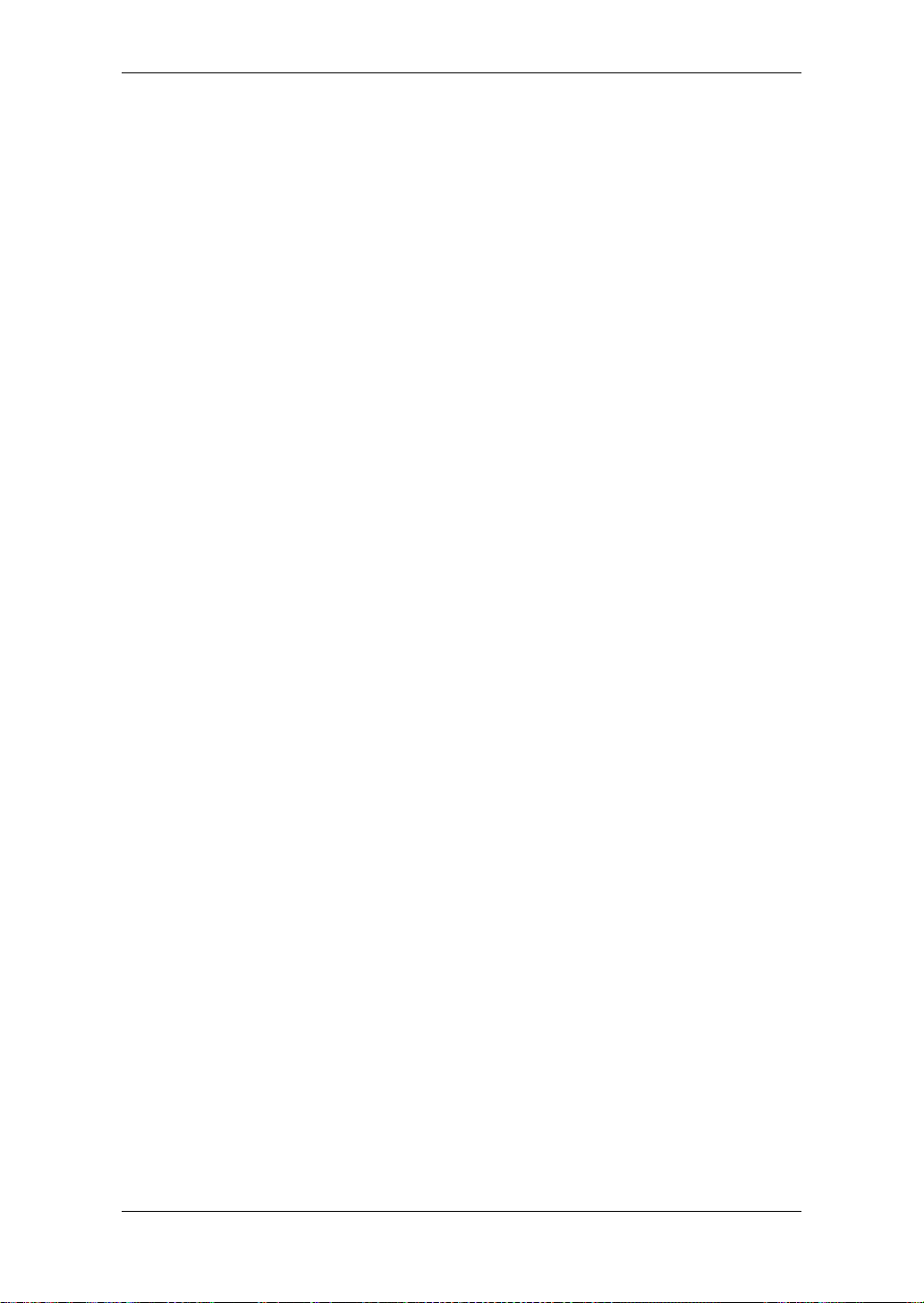
AC30 and AC30TB . In a nutshell, the result of this design is more power and more
distortion - the latter of which gets thick with second and third order harmonics that
become more and more prevalent as the amp is cranked. Thanks to our unique
Valve Reactor Technology the power stage of your ToneLab is automatically
switched to its “EL84s in a Class A circuit with no feedback” emulation whenever
AC15, or any of the other three Vox models, is chosen.
Like most amps of its era, the AC15 is the very essence of simplicity. In
fact, the Channel we modelled, Channel 2 (remember!?), only has three controls Volume, Brilliance (really a bass cut) and Top Cut. When you select AC15, the
ToneLab’s GAIN control mimics the original’s Volume control, while the PRESENCE control acts as the Top Cut.* FYI, the AC15’s Top Cut control affects the
high frequencies in a very different way than a “regular” Treble control. Deft use of
it will help you dial in the exact amount of that instantly recognizab le, world-f amous
VOX “sparkle.” The BASS control acts as the Bass Cut (Originally labelled Brilliance) with total variability instead of the Original two position switch.
As for what the “extra” TREBLE and MIDDLE controls on our AC15 model
do: as already mentioned earlier, they’re exactly that - “extra!” Set them at 12
o’clock and they’re “neutral” (i.e. they mimic the exact tone of the original) or tweak
them for extra tonal flexibility.
*CONTROL NOTE: The original AC15’s Top Cut control works in the opposite way
you’d expect - it “cuts” when you turn it up! You’ll be glad to read that our model of
the Top Cut control (the PRESENCE knob) works in a much more logical fashion -
turn it up for more “sparkle,” turn it down for less.
Original’s valve compliment: 1 x EF86, 3 x ECC83s, 1 x ECC82 in the
preamp, 1 x EZ81 rectifier, 2 x EL84s in the power amp.
2. AC15TB
While the AC15 was born in the late ’50s, the A C15TB is a modern-day child of the
’90s which combines the sweet “n” desirable tonal characteristics of the AC15’s
low Wattage power stage, with the increased tonal flexibility that the Top Boost
(TB) channel of an AC30 has to offer. Then, to sweeten the pot even further, a 12"
Celestion “Blue” speaker (what else?), Reverb and a Master Volume control were
thrown in too. The result is a highly flexible 15 Watt, all-valve, 1x12 combo that
successfully marries the pureness of great vintage VOX tone with modern features.
The original has two tone controls - Treble and Bass. So, as is the norm,
the ToneLab’s TREBLE and BASS controls mimic their namesakes while the MIDDLE (“neutral” at 12 o’clock) and PRESENCE add further tonal flexibility...should
you want it. T o ensure maximum “Voxiness,” we’ve made sure that the PRESENCE
control behaves exactly like the “Top Cut” on the original AC15 - except in reverse
(“off” = cut) to make it more logical, just like on our AC15 model.
In trademark VOX fashion, our AC15TBX model oozes clean tones that
“jangle” and “chime,” while its overdrives are smooth yet pulsating with desirable
harmonic overtones. Enjoy!
Original’s v alve compliment: 5 x ECC83s in the preamp, 1 x 5Y3GT rectifier,
2 x EL84s in the power amp.
24
Page 35

3. AC30
As already stated, the VOX AC15 was a huge hit with the British guitar bands of
the late ’50s. However, as the popularity of the AC15 using bands grew, so did
their need for a more powerful amp. Sure, the AC15 was loud for a 15 Watt amp darned loud in fact - but it was no match for 1,000 + screaming fans! Remember
folks, bac k in the late ’50s/early ’60s, guitar amps weren’t being f ed through the PA
- that was reserved purely for vocals, the band’s back-line had to do the rest.
Clearly V OX needed to come up with a louder amp and the company was only too
happy to rise to the challenge...
The fruit of VOX’s labour was unveiled to the world in 1959 - the 30 Watt,
2x12, AC30. Several top British bands graduated up to the AC30 instantly and,
within months, one of them had scored a number one single with a stirring guitar
instrumental. Not surprisingly, pretty much every other UK act worth its salt immediately followed suit and the AC30 became the amp behind the so-called “Beat
Boom” of the time. More importantly, it also became the driving force behind the
now legendary “British Invasion” - the name given to the huge wave of success
that several English bands enjoyed in America during the ’60s. This charge was
led by a quartet hailing from Liverpool who quickly became VOX’s most famous
ambassadors ever.
We’ve modelled the sterling sounds of the A C30’s Normal channel as they
definitely encapsulate those classic tones that defined the aforementioned British
invasion. Just like its smaller brother, the AC15, the AC30’s Normal channel
boasts the bare minimum of knobs - Volume and Top Cut (modelled by GAIN and
PRESENCE* respectively).
*CONTROL NOTE: Once again, our PRESENCE control models the “Top Cut” on
the original AC30 exactly - except in reverse (“off” = cut) to make it more logical,
just like on our AC15 model.
Original’s valve compliment: 4 x ECC83s, 1 x ECC82 in the preamp, 1 x
GZ34 rectifier, 4 x EL84s in the power amp.
AMP TYPECABINET
TYPE
PEDAL
4. AC30TB
Even though the AC30 w as a runaw a y success , se v er al artists expressed a desire
for the amp to hav e more tonal fle xibility and a pinch of e xtra gain too . VOX reacted
quickly and came up with some clever extra tone circuitry that featured an additional ECC83 valve and was called “Top Boost.”* When “Top Boost” was added to
an AC30 it increased the gain of the combo’s Brilliant channel, and added two
extra EQ controls, giving the amp three tone controls -Treble, Bass and Cut. To say
it was an instant hit with the guitar playing public would be a gross understatement! In fact, its gutsy tone became an instantly recognisable signature sound of
many major groups in the mid ’60s.
NERDY HISTORICAL NOTE: VOX initially called this their “Brilliance Unit” but it
quickly became known as “Top Boost.” When Top Boost was first introduced it was
only availab le as a retrofit assembly. Even though this modification was not particu-
larly difficult to add, it was beyond most f olk (hey, I don’t know about you, but mess-
ing around with electricity is hardly my idea of fun!). Consequently, in 1964, Top
Boost was fitted to the AC30 as standard.
25
MODULATION
DELAYREVERB Amp/Effect
Page 36

Once again, the PRESENCE control of our model acts as the original’s Cut
(but in rev erse: “off” = cut) while the GAIN, TREBLE and BASS mimic the original’ s
Volume, Treble and Bass controls. The MIDDLE is an “extra” with 12 o’clock being
its “neutral” position.
Our AC30TB model produces clean sounds that are rich and jangly with a
smooth yet detailed top end, and overdrives that have a glorious, throaty bark just like those classic, “Class A” tones that ha v e made the original a “must ha v e” in
any serious player’s amp collection.
Original’s valve compliment: 5 x ECC83s & 1 x ECC82 in the preamp, 1 x
GZ34 rectifier, 4 x EL84s in the power amp.
5. UK BLUES
Our UK BLUES model is based on the “High Treble” channel of an e xtremely rare,
hand-wired head made in jolly old England in the early ’60s. Although the TWEED
4x10 circuit was used as a basic template for this amp, several fundamental
changes (e.g. different tubes, different transformers, a higher output impedance
and vastly different speakers in a closed-back cab), give UK BLUES its own
unique and highly desirable character. Indeed, when cranked-up this 30 W att bab y
produces a crunch that forever changed the sound of rock “n” roll - which is why it
is still highly revered to this very day.
Original’s v alve compliment: 3 x ECC83s in the preamp , 1 x GZ34 rectifier, 2
x KT66s in the power amp.
6. UK 68P
This is based on the “High Treble” channel of a 1968, 50 Watt, all-valve head,
boasting a Plexiglas front panel and four (4) inputs. The no-nonsense original
doesn’t feature a Master Volume control so the best and, arguably, only w ay to set
it up is to max out the volume and let rip! And, that’s exactly what everyone did and still does!
This amp was chosen because the tone was incredibly rich and warm, instant
classic heaven! As this amp has no master volume facility, the only, and greatest,
way of using it to its full potential was to wind the volume up to maximum. In real
life this was pretty darn loud. Fortunately the ToneLab gives you full control in the
quiet of your own studio.
To achieve the same response as the original, remember to turn the VR Gain control to maximum. The ToneLab works EXACTLY like the original. This goes for all
non-master type amp models.
So, wind the GAIN control all the way up and immerse yourself in an
instantly recognizable, organic overdrive that responds beautifully to the subtle
dynamics of your playing and dominates “classic rock.” Rolling back your guitar’s
volume control results in a unique and highly useable clean sound.
Original’s valve compliment: 3 x ECC83s in the preamp, 2 x EL34s in the
power amp.
26
Page 37

7. UK ’80S
This is modelled on a 1983, all tube, single channel 100 Watt head that boasts a
Master Volume control - a wonderful feature that allows the user to dial in a decent
crunch tone without having to max out the amp’s v olume . Invariably played with it’s
(preamp) Gain control cranked to the max, this amp was responsible for the fat,
roaring sound that dominated ’80s hard rock and heavy metal. Yes sir, from spandex clad Europeans who rocked like hurricanes, to American speed freaks who
rode the lightning and reigned in blood, UK ’80s was the only amp of choice...and,
for many, still is!
Although UK ’80s became famous for it’s distinctive, cranium-crushing
crunch, it isn’t merely a “one trick pony” and neither is our model - just lik e the original, when you roll back your guitar’s volume knob you’ll get a bright, clean sound
that’s perfect for chord work and will cut through any mix like a hot knife through
butter.
Original’s valve compliment: 3 x ECC83s in the preamp, 4 x EL34s in the
power amp.
8. UK ’90S
This model is based on the “lead” channel of a 100 Watt, dual channel head that is
capable of so much preamp distortion it houses a Gain control that goes all the
way up to a Nigel Tufnel approved “20, dunnit!” This amp replaced UK ’80s and
was developed to satisfy the ever-evolving rock guitarists’ insatiable lust for more
gain, features and flexibility. Was this amp popular? Judging by the fact it quickly
became the “industry standard” for the decade in question, the answer is a
resounding “yes!”
AMP TYPECABINET
TYPE
Original’s valve compliment: 4 x ECC83s in the preamp, 4 x EL34s in the
power amp.
9. UK MODERN (UK MODRN)
This is modelled on the High Gain channel of a modern, all-tube 100 Watter that is
effectively a hybrid of the UK ’80s and UK ’90s amps. It combines the toneful high
gain preamp stage and modern features of UK ’90s with the unmistakable, “snarling” punch and girth the UK ’80s power stage had to offer. The result is a highly
aggressive, tone-breathing monster capab le of mondo-gain while retaining individual note definition. With the GAIN control on full, UK MODERN allows lead lines to
soar into soulful feedback, while its low-end “chunk” remains tight and punchy.
Wimps beware!
Original’s valve compliment: 4 x ECC83s in the preamp, 4 x EL34s in the
power amp.
27
PEDAL
MODULATION
DELAYREVERB Amp/Effect
Page 38

10. RECTO
This bad boy is based on the “Modern High Gain” channel of a brutal, 100 Watt,
armour-plated beast hailing from California. Its deep, dark, loose low-end, some
what “fizzy” top and Monster-lik e gain has made this all-tuber a mainstay for many
modern, metal acts who either tune their guitars down as low as they can possibly
go, or wield 7-string axes.
At low GAIN settings, RECTO produces a distinctive, bright clean sound
bolstered by some rich, upper harmonics that add fullness and dimension. This
said, RECTO is definitely not recommended for Country “n” Western picking. But,
if you play slamming, “nu-metal” that’s tuned lower than whale droppings, then
RECTO could well be the only way to go!
Original’s tube compliment: 5 x 12AX7s in the preamp, 2 x 5U4G rectifier
tubes, 4 x 6L6s in the power amp.
11. US HIGAIN (US HI-G)
This is modelled on the Overdrive Channel of an all-tube, 100 Watt head built in
1991 and covered in snakeskin! This high gain, power house was designed by a
guy who also builds and drives Hot Rod cars so it should come as no surprise that
the originals controls all go to eleven - after all, “that’s one louder innit!” (© Nigel
Tufnel!)
US HIGAIN is capable of a powerful, heavily saturated sound that combines an open low-end with compressed mids and highs. The result is a tone that
remains focused and well defined at even the most extreme gain settings. These
attributes have made this head a favourite with several of the world’s leading players, and its versatility make it ideal for a wide variety of purposes and styles.
Original’s tube compliment: 4 x 12AX7s in the preamp, 4 x 6L6s in the
power amp.
12. BOUTIQUE OD (BTQ OD)
For this one we modelled the Ov erdrive channel of a very rare, v ery expensiv e and
very respected 100 Watt head named the Overdrive Special. This custom-order,
hand-wired beauty has a spectacular overdriven sound that’s perfect for sax-like,
legato soloing. With its GAIN control wide-open, BOUTIQUE OD produces a stunning sustain which is very smooth and very soulful - can you say “woman tone!?”
Original’s tube compliment: 3 x 12AX7s in the preamp, 4 x EL34s in the
power amp.
13. BOUTIQUE CL (BTQ CL)
For this amp type, we modelled the Clean channel of another very expensive,
hand-wired, custom amp made by the same boutique builder as BOUTIQUE OD.
We auditioned sev eral top-shelf boutique amps f or this model b ut this amp was the
clear winner. Even though its garish, fuzzy red covering wasn’t to ev eryone’ s taste,
it’s beautiful clean sound w as! Its beautifully rounded low-end, delightfully transient
mid-range attack and sweet treble make it the perfect partner for single-coil pick-
28
Page 39

ups. It is also incredibly responsive and extremely sensitive to picking styles and
pickup selection. And, as an added bonus, strummed chords just ring out and
blossom.
Original’s tube compliment: 3 x 12AX7s in the preamp, 4 x 6L6s in the
power amp.
14. BLACK 2X12 (BLK 2X12)
The dual channel, blackfaced beauty we modelled here is considered a “musthave” 2x12 combo for country and blues pla y ers , and rightfully so - after all, its celebrated clean sound is very tight “n” twangy, with a deep, taut, piano-like bass.
Pristine clean tones aside, BLACK 2x12 is also capable of producing that
classic Chicago blues tone - especially with single coil pickups. In keeping with the
original, when pushed hard the bass on our model tends to crumble. So, to emulate this classic, BLACK 2x12 overdrive, here’s what you dial in on your ToneLab:
full GAIN and VR GAIN, not much BASS, full MIDDLE and set TREBLE to taste.
Because the EQ network of BLACK 2x12 lies before the main gain stage of its
preamp y’see, pushing the mids in this way emphasizes the distortion in that frequency range and the result is a lovely, singing blues tone.
As already mentioned elsewhere, the original amp doesn’t have a Presence control but does have a Bright Switch. The PRESENCE control on your
ToneLab emulates this switch when “off” and “on,” plus all points in-between!
Original’s tube compliment: 4 x 12AX7s & 2 x 12AT7 (a.k.a. ECC81) in the
preamp, 4 x 6L6s in the power amp.
TONAL HINT: BLACK 2x12 is the perfect partner for ACOUSTIC (Acoustic Guitar
Simulator) in the Pedal section.
AMP TYPECABINET
TYPE
15. TWEED 1X12 (TWD 1X12)
The original we modelled here was born in Fullerton, California, in 1958, and clad
in “tweed” - hence its name! Just like the AC15, this 18 Watt, 1x12, all-tube combo
is the very essence of simplicity. Aside from the obligatory Volume knob, it only
housed one other knob - a single Tone control creatively named (wait for it!) Tone!
This Tone control is merely a treble cut and boost, and its behaviour can be mimicked by using the Valvetronix’s TREBLE, MIDDLE and BASS EQ network as follows:
Original Tone control turned all the way down (off) = BASS on full; TREBLE
and MIDDLE at 9 o’clock (PRESENCE “off”).
Original Tone control turned up “full” (on 10) = TREBLE on full; MIDDLE
and BASS at 9 o’clock (PRESENCE “off”).
NOTE: As the original doesn’t have a Presence control, PRESENCE is “neutral”
when “off,” but can be used to add “extra” sparkle and cut to the model if you so
wish.
In keeping with the original, the TWEED 1x12 produces an open, relatively uncoloured sound when clean, but starts to “snarl” beautifully when pushed into overdrive. Its highly desirable “snarl” is rich with harmonic content and cranking this
29
PEDAL
MODULATION
DELAYREVERB Amp/Effect
Page 40

puppy up will produce those classic, old rockabilly and rock “n” roll sounds of the
’50s and ’60s, at the drop of a 10 gallon hat - especially when a single coil pickup
is used.
Original’s tube compliment: 1 x 12AY7, 1 x 12AX7s in the preamp, 1 x
5Y3GT rectifier, 2 x 6V6s in the power amp.
16. TWEED 4X10 (TWD 4X10)
The 4x10 combo we modelled here was built in 1959 and originally intended for
bass guitar. This said, six-stringers were quick to embrace its smooth-yet-cutting
overdrive which is perfect for R&B (rhythm “n” blues) guitar. TWEED 4x10 is also
very sensitive and responsive to both picking strength and the volume setting on
your guitar. This means that by backing-off your axe’s volume when the amp is
cranked, you can produce a beautifully clean and full tone. It also means that
dynamic picking control allows you to make notes or chords more distorted or
clean than others, depending on how hard or how soft you pick ‘em.
Another cool tonal quirk of TWEED 4x10 is the classic, vintage tube amp
sag its GZ34 rectifier tube adds to your notes whenever the amp is driven really
hard. “What is sag?” Do I hear you ask? Well, crank the Gain and VR GAIN con-
trols on this model, dig in hard with your pick and you’ll soon find out! Can you
hear how the note literally “sags” when you first hit it and then it opens up? That’s
sag, geddit?
TONAL NOTE: Just like on the original, the Middle and Treble control of TWEED
4x10 are highly interactive and high settings of the Middle control automatically add
treble to your sound. As a result, you may want to turn down the Treble control as a
counter measure. Conversely, low Middle settings reduce treble so you might want
to crank the Treble a little more in such instances.
Original’s tube compliment: 1 x 12AY7, 2 x 12AX7s in the preamp, 1x GZ34
rectifier, 2 x 5881s in the power amp.
30
Page 41

B. CABINET MODELS
Now let’s look at the CABINET models:
CABINET AND SPEAKER ACCURACY
There’s not much point in having incredibly accurate amp models if the
speaker cabinet models on offer aren’t of the same e xacting standards . As you
may know, in real life, the output stage of a tube amp works in close harmony
with the varying impedance curve of the speaker(s) it is driving. This intimate
and vital relationship plays a major role in producing the warm, punchy sound
and pleasing feel that we all know and love. In a nutshell, modelling a speaker
cabinet is not just a case of frequency response, but is a combination of frequency response, transient response (how a speaker reacts to the strength of
how a note is played), and the all-important interaction of the amps output to
the speaker’s impedance curve. In addition, other vitally important factors that
have to be tak en into account when modelling a cabinet are the actual physical
dimensions of the enclosure (cabinet), the unique tonality of said enclosure
(which will be affected by both the type and thic kness of the wood it is made of)
and whether it boasts an open, semi-open or closed-back design. Special circuitry and unique modelling technology ensures that all of these factors are
well taken care of in the cabinet models built into your ToneLab.
1. TWEED 1X12 (TWD 1X12)
This speaker is the other half of our Tweed 1x12 Amp model. As the name suggests it is a single 12" speaker, uses an Alnico magnet and made in the USA by
one of the US’s revered names in vintage loudspeakers.
2. TWEED 4X10 (TWD 4X10)
Keeping with the US made Alnico magnet speakers, this cabinet partnered our
TWEED 4x10 modelled amp. It is an open backed cab using four 10" 8 Ohm
speakers, wired in parallel for a total of 2 Ohms impedance. Although originally
intended for bass guitar, this speaker rocks for many different styles.
3. BLACK 2X10 (BLK 2X10)
Although we did not model the amp that goes exactly with this cabinet, we loved
the tone of this mid-60s Fullerton, California made open backed 2x10" ceramic
magnet (of US origin) 35 W att combo. So here it is. Great for b lues, jazz and country . As with all cabinet models it can be mixed and matched with any amp model to
produce some interesting tonal combinations. But for some recommended uses,
please see the following charts.
4. BLACK 2X12 (BLK 2X12)
As you’ve probably guessed by now, this speaker system accompanied the amp
that was modelled for the BLACK 2x12 amp. Featuring two 12" Ceramic magnet
speakers, again made in USA in the mid ’60s. They are 8 Ohm units wired in parallel for a 4 Ohm total load. These speakers have been featured on countless
AMP TYPECABINET
TYPE
PEDAL
MODULATION
DELAYREVERB Amp/Effect
31
Page 42

recordings of many styles of music, but very predominantly Country and Blues
based Rock.
5. VOX AC15 (AC15)
This is a 1x12" open backed combo using the famed VOX Blue Alnico speaker,
manufactured by Celestion in Ipswich, England. The one we used was a modern
re-issue that was housed in the VOX AC15TB combo. This speaker, which is 8
Ohms impedance, 15 Watts power handling, is amazingly full-bodied for a 1x12
open back cab, and, of course, helps bring the famous VOX chime to the forefront.
6. VOX AC30 (AC30)
Obviously, double the power – double the speakers. 2x12" VOX Blue Alnicos,
wired in series for 16 Ohms, adds even more of that great VOX tone. This time we
modelled some great sounding originals from way back in the ’60s. As speakers
get old their tone changes, so this configuration adds a different slant on how
these speakers sound.
7. VOX AD412 (AD412)
This cabinet is one of VOX’s latest products, and due to the fact we are extremely
proud of it, and that it is without a doubt an exceedingly great sounding cabinet,
we just had to include it with our cabinet models. The cabinet itself features custom designed Celestion speakers using Neodymium magnets, one of the first, if
not the first, cabinet to use this technology. It also uses some special cabinet
acoustic design technology that is also a first for VOX and 4x12s in general. Use it
as a valid tonal option with any model, but especially the amp head models. We
think you will like it!
8. UK H30 4X12 (UK H30)
This is an older, heavy-duty cabinet (with 30 Watt speakers, from the late ’60s)
made by the same famous UK amp company as the UK T75 4x12. Many of these
cabinets have been used on countless classic rock recordings throughout the
past. Now you can get that great tone direct to tape.
9. UK T75 4X12 (UK T75)
This 4x12" model is of a famous, UK built, black box loaded with modern, 75 Watt
British speakers. Normally seen stacked, this is probably the biggest selling guitar
cabinet ever and is eminently suitable for most rock styles. How could we not
model it?!
10. US V30 4X12 (US V30)
This black beast of a cabinet hails from the same home in California as our
RECTO amp. It uses four UK made “Vintage” named speakers.
It is renowned for its deep bass and high-end detail and is extremely popular amongst today’s “nu-metal” exponents. We think you know what we mean!
32
Page 43

11. OFF
OK, this not a cabinet. The OFF position turns off the cabinet modelling area of the
ToneLab, and allows the direct amp models to be sent directly to the outputs.
When would you use this? When you are connecting directly to a guitar system
(guitar amp input or power amp/speaker cab system).
WHAT GOES WITH WHAT?
Basically, with your ToneLab you can mix any amp model to any cabinet
model, and create many varied tones. But to give you a starting point, here is a
listing of historically correct matches:
AMP MODEL HISTORICALLY CORRECT CABINET MODEL
TWEED 1x12 TWEED 1x12
TWEED 4x10 TWEED 4x10
BLACK 2X12 BLACK 2x12
AC15 VOX AC15
AC15TB VOX AC15
AC30 VOX AC30
AC30TB VOX AC30
UK BLUES UK H30
UK 68P UK H30
UK 80’s UK T75
UK 90’s UK T75
UK MODERN UK T75 or US V30
US HiGAIN US V30 or UK T75
RECTO US V30
BOUTIQUE OD UK H30 is a good choice
BOUTIQUE CLN UK H30 is a good choice
Please Note! The VOX AD412 is so ne w that there is no historical connection with
any of the modelled amps (yet! as of March 2003).
SOME RECOMMENDATIONS
As some of the manufacturers of the original amps that we modelled also used
similar amps with different speaker configurations to make other models, so
can you with your ToneLab to approximate these other amps. For instance:
Amp Model Cabinet Model Equivalent Model
BLACK 2x12 BLACK 2x10 Blackface Vibrolux type combo
BLACK 2x12 TWEED 4x10 Blackface Super type combo
TWEED 1x12 BLACK 2x10 Tweed Super
UK BLUES VOX AC30 Early BluesBreaker type combo
VOX AC15 VOX AC30 VOX AC15 Supertwin
AMP TYPECABINET
TYPE
PEDAL
MODULATION
DELAYREVERB Amp/Effect
Please note that these amps will be approximations only as original power ratings, output transformers and speaker manufacturer and types, might have
been different in the original products.
33
Page 44

Due to the flexibility of your ToneLab, mixing and matching all of the amp and
cabinet models can be done with the turn of a switch, without any risk of blowing the speakers up. Something that cannot be done in real life (unfortunately!). This capability can lead to some very interesting combinations, some
useful, perhaps some not, but only you can decide what is useful to you, as
your tone requirements are unique. Please f eel free to e xplore all combinations
of amps and cabinets. That is the beauty of ToneLab.
NOTE: Product names appearing in this manual are trademarks of their respectiv e
owners, which are not associated or affiliated with VOX in any way. Names and
descriptions of these products are provided only for the purpose of identifying spe-
cific products that were studied by VOX in the course of developing this product.
C. PEDAL EFFECTS
The pedal effects are placed in front of the amp.
PEDAL DRIVE: knob 1 TONE: knob 2 LEVEL: knob 3
COMP “SENS” 1.0...10.0 “ATTACK” 1.0...10.0 “LEVEL” 0.0...10.0
ACOUSTIC “BASS” 0.0...10.0 “BODY” 1.0...10.0 “TREBLE” 0.0...10.0
VOX WAH “CLOSE” 1.0...10.0 “PEDAL” 0.0...10.0 “OPEN” 1.0...10.0
AUTO WAH “SENS” 0.0...10.0 “ATTACK” 1.0...10.0 “POLARITY” uP, dn
U-VIBE “SPEED” 1.00...10.00 “MIX” 0.0...10.0 “DEPTH” 0.0...10.0
OCTAVE “1OCTAVE” 0.0...10.0 “DIRECT” 0.0...10.0 “2OCTAVE” 0.0...10.0
TREBLE BOOST “DRIVE” 1.0...10.0 “TONE” 1.0...10.0 “LEVEL” 0.0...10.0
TUBE OD “DRIVE” 1.0...10.0 “TONE” 1.0...10.0 “LEVEL” 0.0...10.0
FAT OD “DRIVE” 1.0...10.0 “TONE” 1.0...10.0 “LEVEL” 0.0...10.0
FUZZ “DRIVE” 1.0...10.0 “TONE” 1.0...10.0 “LEVEL” 0.0...10.0
1. OFF
Select this when you don’t want to use a PEDAL effect.
2. COMP
Gotta play a clean passage that needs to be nice, smooth and even? Need a hair
more sustain on a lead line? Then, look no further; COMP is the pedal for you.
Modelled on a compressor pedal that is hugely popular due to the percussive
clean sound it can produce - making it perfect for ’80s and ’90s pop and funk
rhythm work. It can also add a singing, mellow sustain to lead lines - clean or dirty.
[1] “SENS” 1.0...10.0 Adjusts the sensitivity of the compressor (i.e. when its
“smoothing” effect kicks in). The amount of compression/sustain will increase the more you turn this control
up.
[2] “ATTACK” 1.0...10.0 Adjusts the strength of the attack.
[3] “LEVEL” 0.0...10.0 Adjusts the output level.
34
Page 45

3. ACOUSTIC
Wanna go “unplugged” without the hassle of switching guitars and amps? Enter
the acoustic guitar simulator - a clever effect that magically converts an electric
guitar’s sound into that of an acoustic. It works best with a single coil (read: low
output) pickup in the neck position, especially when paired with the BLACK 2x12
amp model.
[1] “BASS” 0.0...10.0 Adjusts the bass.
[2] “BODY” 1.0...10.0 Adjusts the body resonance. You’ll need to adjust the
BASS along with this parameter to keep a balance.
[3] “TREBLE” 0.0...10.0 Adjusts the treble.
4. VOX WAH
This effect is modelled on the legendary VOX Wah pedal, the V847. Thanks to its
unique “throaty” tone, the V847 is the only Wah pedal many professionals will consider stepping on. When used wisely, this pedal can either make your guitar cry
like a baby or howl like a man possessed!
[1] “CLOSE” 1.0...10.0 Adjusts the tone when the wah pedal is closed.
[2] “PEDAL” 0.0...10.0 Mimics the “sweep” of the wah pedal — from open to
closed.
[3] “OPEN” 1.0...10.0 Adjusts the tone when the wah pedal is open.
USEFUL TONE HINT: A great tonal trick that’s employed by many guitarists,
including some who are household names, is to find a “s w eet spot” within the range
of their Wah pedal and then leave it there. This is often called stuck-Wah (imagine
that!) and, when used tastefully, can be very effective as it produces a very distinctive sound that will cut through any mix. You can dial in a stuck-Wah “sweet spot”
with your TONE control in a heartbeat. Try it, it’s cool...
STEP ON IT! Yet another reason to buy the optional foot controller! Yep, you’ve
guessed it — you can use the pedal of the foot controller to control VOX WAH.
5. AUTO WAH
The lazy man’s W ah pedal! Only kidding...this quirky b ut useful effect allo ws you to
create an automatic “Wah” effect that varies with your picking dynamics (i.e. how
hard or soft you hit the strings).
[1] “SENS” 0.0...10.0 Adjusts the sensitivity of the effect.
[2] “ATTACK” 1.0...10.0 Adjusts the Auto Wah’s response speed.
[3] “POLARITY” uP(UP), dn(DOWN) Sets the direction in which the auto wah
will operate.
AMP TYPECABINET
TYPE
PEDAL
MODULATION
DELAYREVERB Amp/Effect
35
Page 46

6. U-VIBE
Modelled on the famous Univox Uni-Vibe - a phase/vibrato effect that was
designed to simulate a rotating speaker and produces a wonderfully seductive and
“watery” tone. Interestingly enough, the guy responsible for this great pedal is also
responsible for the birth of the remarkable Valve Reactor Technology used in the
power amp of your ToneLab.
[1] “SPEED” 1.00...10.00
[2] “MIX” 0.0...10.0 Adjusts the mixture of direct sound and vibrato.
[3] “DEPTH” 0.0...10.0 Adjusts the depth of the Uni-Vibe effect.
STEP ON IT! With the pedal of the optional foot selector (you’ve bought one by
now, right!?) you can control the speed of the vibrato.
[Hz]
Adjusts the speed of the Uni-Vibe effect.
7. OCTAVE
This effect generates a note one octave lower than the one you’re playing, adding
thickness and “weight” to single note lines.
[1] “1OCTAVE” 0.0...10.0 Adjusts the mix level of the note one octave below.
[2] “DIRECT” 0.0...10.0 Adjusts the level of the original note.
[3] “2OCTAVE” 0.0...10.0 Adjusts the mix level of the note two octaves below.
WARNING! Like all pedals of this type, OCTAVE only works with single
notes...chords confuse the heck out of it! NOT a fault - that’s just the way these
pedals are...deal with it, dude!
8. TREBLE BOOST (TREB BST)
This pedal effect is modelled after a treble booster that w as designed with the V OX
AC30 specifically in mind. It is a great way of adding “teeth” to an overdriven
sound.
9. TUBE OD
This model is based on an overdrive pedal that’s housed in a garish, “seasick
green” box and is considered an all-time classic due to the wonderfully warm
tones it produces.
10. FAT OD
Based on a pedal named after one of the most disliked rodents to ever walk the
planet! The result is a smooth distortion rich in harmonics...nasty but nice.
11. FUZZ
Retro, rude “n” raw...get the picture!? The name says it all.
[1] “DRIVE” 1.0...10.0 Adjusts the amount of distortion (boost).
[2] “TONE” 1.0...10.0 Adjusts the tone.
[3] “LEVEL” 0.0...10.0 Adjusts the output level.
36
Page 47

D. MOD (Modulation) EFFECTS
This section enables you to add a modulation effect after the cabinet. You can
choose one of the five types of modulation effects . Here you can also assign external control over the SPEED control.
(EX):
(*): This indicates a parameter that you can set when using the Sound Editor.
This indicates a parameter that you can control from the expression pedal
of the optional foot controller.
These parameters cannot be edited when using ToneLab alone.
MOD SPEED: knob 1 MIX: knob 2 DEPTH: knob 3
CHORUS “SPEED” 0.100...10.00 “MIX” 0.0...10.0 “DEPTH” 0.0...10.0
FLANGER “SPEED” 0.100...10.00 “RESO” 0.0...10.0 “DEPTH” 0.0...10.0
PHASER “SPEED” 0.100...10.00 “RESO” 0.0...10.0 “DEPTH” 0.0...10.0
TREMOLO “SPEED” 1.00...10.00 “SPREAD” 0.0...10.0 “DEPTH” 0.0...10.0
ROTARY “SPEED” 0.80...10.00 “TIME” 1.0...10.0 “DEPTH” 0.0...10.0
1. OFF
Select this if you don’t want to use a MOD effect.
2. CHORUS
This models the rich sound of a standard analog chorus unit — in full stereo!
[1] “SPEED” 0.100...10.00
[2] “MIX” 0.0...10.0 Adjusts the mix amount of the effect sound.
[3] “DEPTH” 0.0...10.0 Adjusts the modulation depth.
(*) MANUAL 1.0...10.0 Adjusts the center frequency of the sweep.
[Hz](EX)
Adjusts the modulation speed.
AMP TYPECABINET
TYPE
3. FLANGER
A model of a truly classic analogue Flanger that “unchained” a highly influential
modern guitarist who many hail as the “godfather of two handed tapping.”
[1] “SPEED” 0.100...10.00
[2]
“RESO(RESONANCE)”
[3] “DEPTH” 0.0...10.0 Adjusts the modulation depth.
(*) MANUAL 1.0...10.0
When using the foot controller to control this, it is effective to set DEPTH to 0.
If DEPTH is set to 10, MANUAL will not function — just like on the original
flanger.
(*) MIX 0.0...10.0 Adjusts the mix amount of the effect sound.
0.0...10.0 Adjusts the amount of resonance.
[Hz]
Adjusts the modulation speed.
(EX)
Adjusts the center frequency of the sweep.
37
PEDAL
MODULATION
DELAYREVERB Amp/Effect
Page 48

4. PHASER
A model of a much respected and popular analogue phaser, housed in a banana
yellow box!
[1] “SPEED” 0.100...10.00 [
[2]
“RESO(RESONANCE)”
[3] “DEPTH” 0.0...10.0 Adjusts the modulation depth.
(*) MANUAL 1.0...10.0 Adjusts the center frequency of the
0.0...10.0 Adjusts the amount of resonance.
Hz](EX)
Adjusts the modulation speed.
sweep.
5. TREMOLO
This effect is based on the highly acclaimed tremolo circuit found in a BLACK
2x12.
The SPREAD setting lets you create panning effects that are spread to left
and right.
[1] “SPEED” 1.00...10.00
[2] “SPREAD”0.0...10.0 Adjusts the left/right spaciousness.
[3] “DEPTH” 0.0...10.0 Adjusts the tremolo depth.
[Hz](EX)
Adjusts the tremolo speed.
6. ROTARY
This models a stereo rotary speaker.
When you adjust the SPEED control of the ROTARY effect (either via the
front panel or the optional foot controller) the effect takes awhile to reach the specified speed - just like a real rotating speaker. Why? Because, in the real world, it
takes a second or two for the motor controlling the speak er rotation to speed up or
slow down! (You can use TIME to adjust the length of this transition.)
[1] “SPEED” 0.80...10.00
[2] “TIME” 1.0...10.0 Adjusts the time required for the rotational
[3] “DEPTH” 0.0...10.0 Adjusts the modulation depth.
[Hz](EX)
Adjusts the rotational speed of the speaker.
speed to change.
E. DELAY EFFECTS
Here you can make settings for a delay effect inserted after the cabinet. You can
choose one of three (3) distinctly different delay effects. In all three cases, the
maximum delay time possible is two seconds.
(EX):
(*): This indicates a parameter that you can set when using the Sound Editor.
DELAY/TAPE ECHO/MULTI HEAD
This indicates a parameter that you can control from the expression pedal
of the optional foot controller.
These parameters cannot be edited when using ToneLab alone.
DELAY FINE: knob 1 MIX: knob 2 FEEDBACK: knob 3
“TIME” 0...2000 [ms] “MIX” 0.0...10 “FEEDBACK” 0.0...10
38
Page 49

1. OFF
Select this if you don’t want to use the delay effect.
2. DELAY
When this high quality digital delay effect is employed, the tone of each repeat is
so good it is indistinguishable from the original note(s).
3. TAPE ECHO (T ECHO)
This is an incredibly accurate model of one of the most respected analogue tape
echo machines ever made. In the original the “echo” is produced by a playback
head and the exact “delay time” is set by varying the motor speed. Many professionals prefer these “lo-fi” units because of the warm, dark echoes they produce.
4. MULTI HEAD (MULTI HD)
This is a model of a tape echo unit boasting three playback heads. Here we use
two out of the three for a classic sound. Furthermore, each of the two resulting
“echoes” (one from each head) has its own feedback loop. The result? A complex
and warm “multi-tap” echo effect.
[1] “TIME” 0...2000 Makes a fine adjustment in a range of –64...+63[ms]
relative to the current delay time.
[2] “MIX” 0.0...10.0 Adjusts the mix amount of the delayed sound.
[3]
“FEEDBACK”
WARNING! W ARNING! If you crank up the FEEDBACK knob too much, an uncontrollable, cascading “runaway” of echoes will occur. So, use your ears and your
common sense when setting this!
TAP 0...2000 Sets the delay time. Press the TAP button twice at the
(*) TONE 1.0...10.0 (TAPE ECHO/MULTI HEAD) Adjusts the tone of the
(*) MODE 1, 2, 3, 4, 5 (MULTI HEAD) Specifies the combination of heads
INPUT LEVEL:
0.0...10.0 Adjusts the amount of feedback.
desired interval.
delay.
that will be used.
1: Conventional echo.
2: The delayed sound produces a rhythm of “ta-ta-ta (rest).”
3: The delayed sound produces a rhythm of “ta (rest) ta-ta.”
4: The delayed sound produces a rhythm of “ta-ta (rest) ta.”
5: The delayed sound produces a rhythm of “ta-ta-ta-ta.”
(EX)
This is the input level of the delay controlled by the
optional foot controller.
AMP TYPECABINET
TYPE
PEDAL
MODULATION
DELAYREVERB Amp/Effect
39
Page 50

F. REVERB EFFECTS
Here you can make settings for the reverb effect that is played after the cabinet.
You can choose one of three types of reverb.
(EX):
This indicates a parameter that you can control from the expression pedal
of the optional foot controller.
REVERB LO DAMP: knob 1 MIX: knob 2 HI DAMP: knob 3
SPRING/ROOM/PLATE “LO DAMP” 0.0...10.0 “MIX” 0.0...10.0 “HI DAMP” 0.0...10.0
1. OFF
Select this if you don’t want to use the reverb effect.
2. SPRING
A model of the most popular spring reverb system used in guitar amps.
3. ROOM
Emulates the natural reverberation that takes place in a medium sized room/small
hall.
4. PLATE
An unerringly accurate model of the plate reverb used in countless, professional
recording studios
[1] “LO DAMP” 0.0...10.0 Adjusts the dampening of the low-frequency range.
[2] “MIX” 0.0...10.0 Adjusts the mix amount of the reverb sound.
[3] “HI DAMP” 0.0...10.0 Adjusts the dampening of the high-frequency range.
INPUT LEVEL
.
(EX)
This is the input level of the reverb controlled by the
optional foot controller.
40
Page 51

Tuner
or your convenience, ToneLab houses a built-in auto chromatic tuner that
can be calibrated between 438 Hz and 445 Hz.
F
TUNING PROCEDURE
1. Simply press the TUNER button (3.7) and the auto chromatic tuner will be acti-
vated.
2. When you play a note on your guitar, the nearest pitch and a tuning meter will
appear in the name display (3.8).
Note name#
Pitch is flat
Pitch is sharp!
Correct tuning
The note names are displayed as follows.
C C# D D# E F F# G G# A A# B
3. Watch the meter, and tune your guitar.
4. When you’re finished tuning, press the TUNER button once again to return to
the mode you were in.
STEP ON IT! If the optional foot controller is connected, you can use it to activate
the tuner. In this case you’ll be able to tune with the output muted (Silent Tuning
Mode). If you’re using silent tuning mode, defeating the tuner function will simultaneously defeat muting, and your sound will once again be heard. ToneLab’s tuner
function will be defeated when you press any button other than the TAP button, or
operate the PEDAL selector.
Meter
CALIBRATING THE TUNER
The built-in tuner is automatically calibrated to A = 440 Hz (a.k.a. “concert pitch”)
every time you switch ToneLab on. If desired, you can recalibrate the tuner in the
range of A = 438Hz to A = 445Hz. Here ís how you do it:
• While the Tuner is active, the value display (3.10) shows the frequency of the
reference pitch. Use value knob 3 (2.5) to set the desired frequency.
IMPORTANT NOTE: When you turn on the amp’s power, the tuner automatically
calibrates itself to A = 440Hz. So, if you’ve recalibrated the tuner please remember
that your recalibration will be “lost” as soon as you switch the amp off.
TunerFoot
Controller
MIDI/DIGITAL
Factory
settings
Trouble-
shooting
Spec.Program
List
41
Page 52

Using the Optional Foot Controller
he optional VOX Valvetronix foot controller lets you control the following
functions.
T
• Select programs using foot switches
• Control the volume using the volume pedal
• Control effect parameters using the expression pedal
• Turn individual effects on/off using foot switches
• Activate the tuner from a foot switch
• Set the delay time using a foot switch (Tap)
NOTE: For details on connecting and using the foot controller, refer to the owner’s
manual for your foot controller.
NOTE: When using the foot controller to switch programs, you are limited to four
adjacent banks, as follows.
ToneLab VC-4
1-1–4-4 1-1–4-4 ←
5-1–8-4 1.-1–4.-4
9-1–12-4 1-1–4-4
13-1–16-4 1.-1–4.-4
17-1–20-4 1-1–4-4
21-1–24-4 1.-1–4.-4
From the VC-4 you can select within the r ange enclosed
by each frame (16 programs)
HINT: You can operate the foot controller to simultaneously control another MIDI
device. For details, refer to “Control via MIDI” (p.45).
EXPRESSION PEDAL SETTINGS
(UTILITY “EXP ***” — “EXP INIT”)
In order to use the expression pedal of the optional foot controller to control
ToneLab, you need to make settings in ToneLab to specify which effect will be controlled, and how it will be controlled. You can make the following settings.
“EXP ***” Expression target (the effect that will be controlled)
“EXP MIN” Expression target range (minimum value)
“EXP MAX” Expression target range (maximum value)
“EXP INIT” Expression pedal control value initialization setting
NOTE: When you change the setting of “EXP INIT,” the new setting is stored automatically. Settings other than “EXP INIT” are made individually for each program.
These settings will be lost if you switch to another program or switch to Manual
Mode without saving.
42
Page 53

1. Press the UTILITY button (3.4) to make the button light.
2. Press the 1/PREV or 2/NEXT button (3.3) to make the name display (3.8) read
“EXP ***”. The parameter will change each time you press a button.
3. Use value knob 3 (2.5) or the ▲, ▼ buttons (3.2) to specify the target.
“EXP ***” selects the expression target (i.e., the effect that will be controlled).
The parameter that will be controlled will depend on the effect you select.
Expression target Type
“EXP ---” Control nothing ------ ------
VO X W AH
“EXP PDL” PEDAL effect
U-VIBE
“EXP MOD” MODULATION effect
“EXP DLY” DELAY effect All types Input level to DELAY effect
“EXP REV” REVERB effect All types
HINT: If you set the PEDAL effect type to “VOX WAH” or “U-VIBE,” the expression
target will automatically be set to “EXP PDL.” In this case if you set the PEDAL
effect back to another type without performing any other operation, the target setting will also automatically return to its previous setting.
NOTE: If the target effect is OFF, nothing will be controlled. In the case of the
PEDAL effect, nothing will be controlled except for “VOX WAH” or “U-VIBE.”
Other than FLANGER “SPEED” parameter
FLANGER “MANUAL” parameter
Parameter that is
controlled
“PEDAL” parameter of VOX
WAH
“SPEED” parameter of UVIBE
Input level to REVERB
effect
4. T o set the minimum (MIN) value f or the f oot controller , press the 2/NEXT button
(3.3) to make the name display (3.8) show “EXP MIN.”
5. Use value knob 3 (2.5) or the ▲, ▼ buttons (3.2) to specify the minimum value
of the target range.
This determines the range in which the target parameter will vary when you
operate the expression pedal. “EXP MIN” sets the lower limit, and “EXP MAX”
sets the upper limit.
When you operate the expression pedal, the target parameter will change
within the range that you specify here.
TunerFoot
Controller
MIDI/DIGITAL
Factory
settings
6. To set the maximum (MAX) value for the foot controller, set “EXP MAX” as
described in steps 4 and 5.
7. To set the initialization (INIT) value for the foot controller, press the 2/NEXT
button (3.3) to make the name display (3.8) show “EXP INIT.”
43
Trouble-
shooting
Spec.Program
List
Page 54

8. Use value knob 3 (2.5) or the ▲, ▼ buttons (3.2) to specify how the expression
pedal control value will be initialized.
“EXP INIT” specifies whether the control data (pedal position) of the expres-
sion pedal will be maintained when you switch programs.
If this is “OFF,” the parameter selected as the expression target will immediately change to the current position of the pedal at the moment you switch programs.
If this is “On,” and you s witch progr ams, the ne wly-selected prog ram will sound
just as it did when it was saved (i.e., the control data will be initialized).
NOTE: The “EXP INIT” setting is not saved for individual programs; it applies to all
of the programs.
NOTE: Even if this is “OFF,” the target parameter will not change if the expression
pedal has not been operated even once since the power was turned on.
9. Press the TUNER/CANCEL button (3.7) to return to the mode you were in.
44
Page 55

Control via MIDI
IDI stands for Musical Instrument Digital Interface, and is a world-wide
standard for exchanging v arious types of musical data between electronic
M
nect two or more MIDI devices, performance data can be exchanged between the
devices, even if they were made by different manufacturers.
MIDI device. You can:
• Operate ToneLab or a connected optional foot controller to switch programs on
• Operate a connected optional foot controller to control an external MIDI device,
• Use Sound Editor to edit parameters. →“Parameter change”
• Backup (save) and restore (load) ToneLab program data. →“Backing up and
musical instruments and computers. When MIDI cables are used to con-
ToneLab can use MIDI to communicate in the following ways with another
an external MIDI device, or switch ToneLab programs from an external MIDI
device. →“Program change”
or use an external MIDI device to control ToneLab’s volume or effects.
→“Parameter change”
restoring program data”
NOTE: In order to do the above things, you need to use a MIDI cable to connect
ToneLab and your external MIDI device, and set the MIDI channels appropriately.
→“Connecting a MIDI device or computer,” “Setting the MIDI channel”
NOTE: When you change the settings described in this section, they will be saved
automatically. When you have finished making settings, simply press the TUNER/
CANCEL button (3.7) to return to the mode you were in.
NOTE: If your external MIDI device does not recognize certain types of MIDI message, those messages cannot be used for control. Check the “MIDI implementation
chart” of ToneLab and of your external MIDI device.
TunerFoot
Controller
CONNECTING A MIDI DEVICE OR COMPUTER
If you want to use a connected foot controller to control an external MIDI device
from ToneLab, connect a MIDI cable from ToneLab’s MIDI OUT jack to the MIDI IN
jack of your external MIDI device.
If you want to control ToneLab from a MIDI sequencer or other external MIDI
device, connect a MIDI cable from your external MIDI device’s MIDI OUT jack to
ToneLab’s MIDI IN jack.
When you connect ToneLab with a MIDI sequencer or sound editor, data will normally be sent in both directions, so you will need to connect MIDI cables from
ToneLab’s MIDI OUT jack to the e xternal MIDI de vice’s MIDI IN jack, and from the
external MIDI device’s MIDI OUT jack to ToneLab’s MIDI IN jack.
45
MIDI/DIGITAL
Factory
settings
Trouble-
shooting
Spec.Program
List
Page 56

MIDI interface
MIDI OUT
To a MIDI sequencer/computer
MIDI IN MIDI OUT
ToneLab
NOTE: You will need a MIDI interface in order to connect your computer with
ToneLab.
Some USB-MIDI interface devices may not be able to transmit/receive the
ToneLab’s MIDI exclusive messages.
MIDI IN
Dedicated foot controller
SETTING THE MIDI CHANNEL (GL OBAL “MIDI CH”)
In order to exchange data with an external MIDI device, ToneLab’s MIDI channel
must match the MIDI channel of your external MIDI device. Here’s how to set the
MIDI channel.
1. Press the GLOBAL button (3.5) to make the button light.
2. The name display (3.8) will show “MIDI CH.” If a different parameter is
selected, press the 1/PREV or 2/NEXT button (3.3) to change the display.
3. Use the value knob 3 (2.5) or the ▲, ▼ buttons (3.2) to set ToneLab’s MIDI
channel.
4. Set the MIDI channel of your connected external MIDI device.
For details on how to set the MIDI channel of your external MIDI device, refer
to its owner’s manual.
PROGRAM CHANGE (GL OBAL “PCHG OUT”)
When you switch programs on ToneLab or on a connected foot controller, a program change message is transmitted from the MIDI OUT jack, causing an e xternal
MIDI device to switch programs. Similarly, when ToneLab receives a program
change message, its program will switch automatically. Here’s how you can specify whether a program change message will be transmitted from the MIDI OUT
jack when you switch programs on ToneLab or on a connected foot controller.
NOTE: Program change numbers not used by ToneLab will be ignored. For details
on the range of program change numbers used by ToneLab, refer to “MIDI Implementation Chart” (p.54).
NOTE: When ToneLab is in Manual Mode, it will ignore program change messages; programs will not be switched. In Program Select Mode, program changes
are always received.
1. Press the GLOBAL button (3.5) to make the button light.
46
Page 57

2. Press the 1/PREV or 2/NEXT button (3.3) to make the name display (3.8)
show “PCHG OUT.”
3. Specify whether program change messages will be transmitted. Use value
knob 3 (2.5) or the ▲, ▼ buttons (3.2) to make the desired setting.
“OFF”: Program change messages will not be transmitted.
“On”: Program change messages will be transmitted.
CONTROL CHANGE (GL OBAL “CCHG I/O”)
When you operate the EXPRESSION pedal, VOLUME pedal, or TAP switch of an
optional foot controller connected to ToneLab, control change messages will be
transmitted. This means that functions for the corresponding control change numbers on an external MIDI device can be controlled in realtime.
Similarly , when ToneLab receives control change messages from an external MIDI
device, it will be controlled in the same way as if its own foot controller were operated.
For a list of the functions that can be controlled from an external MIDI de vice, ref er
to step 4.
Here you can specify whether ToneLab will transmit and receive control change
messages.
1. Press the GLOBAL button (3.5) to make the button light.
2. Press the 1/PREV or 2/NEXT button (3.3) to make the name display (3.8) read
“CCHG I/O.”
TunerFoot
3. Specify whether all control change messages will be transmitted or received.
Use value knob 3 (2.5) or the ▲, ▼ buttons (3.2) to make your choice.
“On” allows transmitting and receiving. “OFF” disables transmitting and receiving.
NOTE: If this setting is “OFF,” no control change messages will be transmitted or
received even if you specify individual control change numbers in step 4.
4. Use the 3/√√√√ or 4/®®®® buttons to select the controller for which y ou want to tr ans-
mit or receive settings. The controllers will be selected in the following order.
“EXP PDL”: EXPRESSION pedal control
“VOL PDL”: VOLUME pedal control
“TAP SW”: TAP switch on/off
“PEDAL FX”: PEDAL effect on/off
“MOD FX”: MODULATION effect on/off
“DELAY FX”: DELAY effect on/off
“REVRB FX”: REVERB effect on/off
5. For each controller, specify whether ToneLab will transmit and receive control
change messages. If you want ToneLab to transmit and receive messages for
a controller, specify the control change number. Select a controller, and use
value knob 3 (2.5) or the ▲, ▼ buttons (3.2) to make the desired setting.
“OFF”: Control change messages will not be transmitted or received.
Controller
MIDI/DIGITAL
Factory
settings
Trouble-
shooting
Spec.Program
List
47
Page 58

“CC00”–“CC95”: When you operate a controller, messages of the specified
control change number 00–95 will be transmitted. Similarly, ToneLab will be
controlled when it receives messages of the same control change number
from an external MIDI device.
PARAMETER CHANGE (GL OBAL “SYEX OUT”)
When you operate ToneLab’s knobs or buttons to edit the value of a parameter,
system exclusive such as parameter changes are transmitted.
If you want ToneLab’s par ameters to be tr ansmitted to an external device, turn the
“SYEX OUT” setting “On.” Normally, you will turn “SYEX OUT” on when using the
Sound Editor.
This setting specifies whether ToneLab will transmit parameter changes.
1. Press the GLOBAL button (3.5) to make the button light.
2. Press the 1/PREV or 2/NEXT button (3.3) to make the name display (3.8) read
“SYEX OUT.”
3. Specify whether parameter change messages will be transmitted. Use value
knob 3 (2.5) or the ▲, ▼ buttons (3.2) to make your choice.
“OFF”: Parameter change messages will not be transmitted.
“On”: Parameter change messages will be transmitted.
NOTE: When ToneLab receives parameter changes or other system exclusive
messages, its parameters, modes, or program numbers will change — regardless
of the “SYEX OUT” setting.
BACKING UP AND RESTORING PROGRAM DATA (GLOBAL
“DUMP CUR,” DUMP ALL”)
All of ToneLab’s data (including its programs) can be transmitted and received in
the form of system exclusive messages. Exchanging this type of data with an
external device via system e xclusiv e messages is known as a “data dump. ” By performing a data dump, ToneLab programs you created can be backed up (saved)
on an external device such as a MIDI data filer or a sequencer that is able to tr ansmit and receive system exclusive messages. Then when necessary, you can retransmit that data back to ToneLab to restore it. This provides a way for you to
organize large numbers of programs. You can also use this method to copy program data between two connected ToneLabs.
You can transfer program data in one of two ways; one program at a time, or all
programs at once. When you transmit all programs at once, all of ToneLab’s data
will also be transmitted, including Manual Mode settings and MIDI settings.
NOTE: You can transmit data dumps regardless of the “SYEX OUT” setting. In fact,
if you want to transfer program data between two ToneLabs, we recommend that
you turn the “SYEX OUT” setting “OFF.” If “SYEX OUT” is “On,” operating the knobs
or other controls may change the parameters of the other ToneLab in unintended
ways.
48
Page 59

BACKING UP
1. Connect T oneLab’s MIDI OUT to the MIDI IN of the device that will receive the
data dump.
2. If you want to transmit only one program, use Program Select Mode to select
the program you want to tr ansmit. If you want to transmit the Manual Mode settings, select Manual Mode.
3. Press the GLOBAL button (3.5) to make the button light.
4. Press the 1/PREV or 2/NEXT switch (3.3) to make the name display (3.8) read
“DUMP CUR” or “DUMP ALL.”
“DUMP CUR” (Dump current program data): The data of the currently selected
program will be dumped. If you are editing the program (and have not yet
saved it), the current settings will be transmitted.
“DUMP ALL” (Dump all data): All of the ToneLab’s data will be dumped.
5. Put the receiving device in a state in which it can record the data dump.
NOTE: For details, refer to the owner’s manual of the device that will receive the
data dump.
6. Press ToneLab’s WRITE/ENTER button (3.6) to begin transmission. When
transmission is completed, the display will indicate “COMPLETE,” and you will
return to the screen of step 4. (While “DUMP ALL” is being transmitted, the display will indicate “SEND.”)
NOTE: While data is being transmitted, do not touch the buttons or knobs of
ToneLab or its foot controller, and never turn off the power.
TunerFoot
RESTORING
1. Connect the transmitting device’s MIDI OUT to ToneLab’s MIDI IN.
2. Set the transmitting MIDI device and ToneLab to the same MIDI channel. If
ToneLab will be receiving data that was previously transmitted to the external
MIDI device, select the same MIDI channel as was used when transmitting.
3. Transmit the data dump from the external device.
While ToneLab is receiving all data, its display will indicate “RECEIVE.” When
reception has been successfully completed, it will indicate “COMPLETE.” If an
error occurs, the display will indicate “ERROR”; in this case , try transmitting the
data again.
NOTE: For details, refer to the owner’s manual of the device that will be transmitting the data dump.
NOTE: While data is being received, do not touch the buttons or knobs of ToneLab
or its foot controller, and never turn off the power.
4. If ToneLab received data for just one program in Program Select Mode, select
the store-destination bank and channel, and store the program. (p.20)
NOTE: The prog ram data will not be written into ToneLab’s program memory
unless you store it.
If you received data in Manual Mode , settings other than f or the amp section will be
overwritten automatically, so you don’t need to store the settings yourself. (Since
Controller
MIDI/DIGITAL
Factory
settings
Trouble-
shooting
Spec.Program
List
49
Page 60

the settings of the amp section are determined by the physical positions of the
selectors and controllers, they will not change.)
HINT: If ToneLab received all data, all data other than the amp section settings of
Manual Mode will be overwritten automatically. How ever if the data was receiv ed in
Program Select Mode, the data being edited (i.e., the edit buffer) will not be
changed.
Adjusting the Digital Output
Level
ere’s how to adjust the output volume of the DIGITAL OUT jack.
(GLOBAL “DOUT L VL ”)
H
1. Press the GLOBAL button (3.5) to make the button light.
2. Press the 1/PREV or 2/NEXT button (3.3) to make the name display (3.8) read
“DOUT LVL.”
3. Adjust the digital output level from the DIGITAL OUT jack in a range of “–12”–
“12” (dB). “0” is the normal level. Use value knob 3 (2.5) or the ▲, ▼ buttons
(3.2) to make the desired setting.
NOTE: If you raise the level above “0” (dB), the digital output may distort for some
programs.
NOTE: The setting you change here is remembered automatically. When you have
finished making the setting, press the TUNER/CANCEL b utton (3.7) to return to the
mode you were in.
50
Page 61

Restoring the Factory Preset Programs
ere’s how you can restore ToneLab’s programs and all its other settings to
the state in which it was shipped from the factory.
H
NOTE: This operation will permanently erase all the programs you’ve written or
tweaked yourself . MIDI settings and settings you made in Manual Mode will also be
erased. If there are any settings you want to keep, use Data Dump to back them
up, or use a cop y of the “Program Sheet” foldout at the end of this manual to make
a note of your settings.
1. While holding down the three buttons ▲, ▼ (3.2), and TUNER/CANCEL (3.7),
press the STANDBY button to turn on the power.
The bank display (3.1) “P” and the CHANNEL SELECT 1–4 buttons (3.3) will
blink, and the name display (3.8) will ask “RELOAD?” Release the three buttons you were holding down.
2. If at this point you decide that you really don’t want to execute this operation,
you can press the TUNER/CANCEL button.
3. Press the WRITE/ENTER button (3.6). The name display (3.8) will show
“LOADING,” and the factory-set data will begin being reloaded.
When reloading has been completed, the name display will indicate “COMPLETE,” and ToneLab will automatically switch to Program Select Mode.
NOTE: Never turn off the power while this reload operation is occurring.
TunerFoot
Controller
51
MIDI/DIGITAL
Factory
settings
Trouble-
shooting
Spec.Program
List
Page 62

Troubleshooting
f you suspect a malfunction, please check the following points first. If this does
not resolve the problem, contact a nearby dealer.
1.The amp isn’t powering up when the STANDBY switch is
“on”
• Is the AC/AC power supply connected to the rear panel ~AC9V jack?
• Is the AC/AC power supply plugged into an AC outlet?
• Is the STANDBY switched on?
• Could the AC/AC power supply be damaged?
2.There’s no sound
• Is your guitar turned up?
• Are both ends of your guitar cable plugged into the correct jacks?
• Is your guitar cable working?
• Could the rear panel OUTPUT LEVEL knob be turned down?
• Using the ORIGINAL VALUE LED, check the settings of the GAIN, TREBLE,
MIDDLE, BASS, VR VOLUME and CH V OLUME (on certain AMP TYPES , if the
EQ controls are all turned down, there will be little or no sound coming from the
amp due to the way the circuit of the original works). And, if a PEDAL is being
used, check the DRIVE and LEVEL settings.
• Are you in MANUAL MODE? If yes, turn the following controls above their mini-
mum setting: PEDAL DRIVE & PEDAL LEVEL [3], GAIN, TREBLE, MIDDLE,
BASS, VR GAIN & CH VOLUME.
• Could you hav e activ ated Mute on a connected foot controller? Defeat the Mute
function.
3.There’s no sound from the OUTPUT or PHONES jacks when
you use them.
• Check that the LEVEL knob that adjusts their output isn’t turned all the way
down.
4.No signal (or a distorted signal) is heard from the DIGITAL
OUT jack.
• Could the GLOBAL “DOUT LVL” be set to a low or excessively high value?
52
Page 63

5.You can’t hear any MODULATION, DELAY or REVERB effects
even though they’re dialed in...
• Are the effect LEDs lit?
If an LED is dark, the corresponding effect is off. Press the TYPE button to
select an effect type.
• Could the modulation “DEPTH” or the delay/reverb “MIX” be set to a low value?
Press the TYPE b utton to select an effect and use the value knobs to adjust the
appropriate parameters.
• Could the effect be bypassed? Is the effect type LED blinking?
If so, press the TAP button to cancel bypass. The effect type LED will stop blinking and remain lit.
6.You’re using the ACOUSTIC pedal effect and getting nasty
high frequency distortion.
• Could the Drive setting be excessively high?
• Are you using a very high output humbucking pickup?
Either turn down the volume of your guitar, or turn down the GAIN setting.
7.The sound connected to your guitar amp is distorted, or
sounds wrong.
• Could the AMP/LINE switch be set to “LINE”?
• Could LEVEL be raised excessively?
TunerFoot
Controller
MIDI/DIGITAL
Factory
settings
Trouble-
shooting
Spec.Program
List
53
Page 64

MIDI Implementation Chart
Date : 2002. 12.20
Memorized
MIDI Implementation Chart
Default
Function Transmitted Recognized Remarks
Changed
Memorized
Messages
Altered
True Voice
Note On
Note Off
Monophonic (Channel)
Polyphonic (Key)
Effect Control
0–95
ToneLab
[VOX Valvetronix]
Basic
Channel
Mode
54
Note
Number:
Velocity
Aftertouch
Pitch Bend
Control
Change
Page 65

Program Data Damp
Parameter Control
TunerFoot
Controller
MIDI/DIGITAL
Factory
settings
Trouble-
shooting
Variable Range
Program
Change
System Exclusive
Song Position
Song Select
System
Clock
Tune
System
Common
Command
Local On/Off
All Notes Off
Real Time
Aux
Active Sense
Reset
Messages
Notes
55
*C: Transmitted and received according to the setting of each controller if GLOBAL “CCHG I/O” is On.
*P: Transmitted if GLOBAL “PCHG OUT” is On.
Transmitted if GLOBAL “SYEX OUT” is On. (Responses to Request messages are always transmitted regardless of the “SYEX OUT” setting.)
*E:
*1: In addition to messages specifically for this device, Device Inquiry is also supported.
Mode 1: OMNI ON, POLY Mode 2: OMNI ON, MONO : Yes
Mode 3: OMNI OFF, POLY Mode 4: OMNI OFF, MONO : No
Spec.Program
List
Consult your local Korg distributor for more information on MIDI IMPLEMENTATION.
Page 66

Specifications
NUMBER OF AMP TYPES: 16
NUMBER OF CABINET TYPES: 10
NUMBER OF EFFECTS
PEDAL TYPES: 10
MODULATION TYPES: 5
DELA Y TYPES: 3
REVERB TYPES: 3
NOISE REDUCTION: 1
NUMBER OF PROGRAMS: 96 (24 BANKS x 4 CHANNELS)
AUDIO INPUTS
INPUT x 1
AUDIO OUTPUTS
OUTPUT x 2 (balanced/unbalanced TRS)
DIGITAL OUT x 1 (S/P DIF format: IEC60958, EIAJ CP-1201)
PHONES x 1
AMP/LINE switch, LEVEL knob (adjusts OUTPUT and PHONES)
VALVE
12AX7 (ECC83) x 1
SIGNAL PROCESSING
A/D conversion: 20bit
D/A conversion: 20bit
Sampling frequency: 44.1KHz
TUNER
TUNING RANGE: A0–C7 (27.5Hz–2093Hz)
TUNER CALIBRATION: A = 438Hz–445Hz
OTHER
VOX BUS x 1, MIDI IN x 1, MIDI OUT x 1, ~AC9V x 1, STANDBY switch
POWER CONSUMPTION: 18 W
DIMENSIONS (W x D x H): 319 x 213 x 79 (mm)/ 12.56 x 8.39 x 3.11 (inches)
WEIGHT: 2.5 Kg / 5.51 lbs.
INCLUDED ITEMS: AC/AC power supply 9VAC 3.0A
OPTIONS: VOX Valvetronix foot controller
* Appearance and specifications of this product are subject to change without
notice.
56
Page 67

Program list
1-1 BLIZZARD
AMP CABINET TREBLE MIDDLE BASS PRESENCE GAIN VR GAIN CH VOLUME
UK MODERN UK H30 4x12 4.8 6.4 5 3.7 7.9 5 3.4
PEDAL DRIVE TONE LEVEL MOD SPEED MIX DEPTH NR
OFF — — — CHORUS 0.27 3.3 1.3 7.6
DELAY TIME MIX FEEDBACK REVERB LO DAMP MIX HI DAMP
TAPE ECHO 440 4 4 ROOM 3 4.4 3.4
1-2 HYSTERIA
AMP CABINET TREBLE MIDDLE BASS PRESENCE GAIN VR GAIN CH VOLUME
BLACK 2X12 BLACK 2X12 3.3 3.3 2.5 2 2.6 10 4
PEDAL SENS ATTACK LEVEL MOD SPEED RESO DEPTH NR
COMP 1 4.4 6.4 FLANGER 0.12 0 7.5 2.4
DELAY TIME MIX FEEDBACK REVERB LO DAMP MIX HI DAMP
TAPE ECHO 501 3.3 2.9 ROOM 2.4 3.2 2.7
1-3 BIZKIT
AMP CABINET TREBLE MIDDLE BASS PRESENCE GAIN VR GAIN CH VOLUME
RECT US V30 4X12 6.2 1 3.2 6.3 7.4 6.4 3.5
PEDAL DRIVE TONE LEVEL MOD SPEED MIX DEPTH NR
OFF — — — OFF — — — 7.4
DELAY TIME MIX FEEDBACK REVERB LO DAMP MIX HI DAMP
OFF — — — SPRING 2.7 2.4 2.6
1-4 MAYTONE
AMP CABINET TREBLE MIDDLE BASS PRESENCE GAIN VR GAIN CH VOLUME
AC30 VOX AC30 4.7 4.9 4.4 5.3 10 10 2
PEDAL DRIVE TONE LEVEL MOD SPEED MIX DEPTH NR
TREBLE BOOST
DELAY TIME MIX FEEDBACK REVERB LO DAMP MIX HI DAMP
OFF — — — OFF — — —
6.7 7.6 6.5 CHORUS 0.2 4.8 1.4 3.8
TunerFoot
2-1 CLN-EDGE
AMP CABINET TREBLE MIDDLE BASS PRESENCE GAIN VR GAIN CH VOLUME
AC30 VOX AC30 7.1 5.2 4.6 4.8 2.1 10 7.7
PEDAL SENS ATTACK LEVEL MOD SPEED MIX DEPTH NR
COMP 1.5 6.4 4.9 CHORUS 0.24 6.4 1.3 4
DELAY TIME MIX FEEDBACK REVERB LO DAMP MIX HI DAMP
MULTI HEAD 540 3.1 2.6 PLATE 1.6 1.2 2
2-2 AC15TREM
AMP CABINET TREBLE MIDDLE BASS PRESENCE GAIN VR GAIN CH VOLUME
AC15 VOX AC15 6.3 3.3 6.6 10 4.2 10 4.8
PEDAL DRIVE TONE LEVEL MOD SPEED SPREAD DEPTH NR
TREBLE BOOST
DELAY TIME MIX FEEDBACK REVERB LO DAMP MIX HI DAMP
OFF — — — SPRING 2.8 2.8 2.7
4.4 10 10 TREMOLO 3.6 0 3.3 2.6
2-3 BEETLE
AMP CABINET TREBLE MIDDLE BASS PRESENCE GAIN VR GAIN CH VOLUME
AC30TB VOX AC30 4.5 3.5 3.5 4.8 4.7 10 3
PEDAL DRIVE TONE LEVEL MOD SPEED MIX DEPTH NR
OFF — — — OFF — — — 3.4
DELAY TIME MIX FEEDBACK REVERB LO DAMP MIX HI DAMP
TAPE ECHO 164 3.6 0 OFF — — —
2-4 QUEEN FL
AMP CABINET TREBLE MIDDLE BASS PRESENCE GAIN VR GAIN CH VOLUME
AC30 VOX AC30 4.8 4.7 7.9 4.5 6.1 10 2.2
PEDAL DRIVE TONE LEVEL MOD SPEED RESO DEPTH NR
TREBLE BOOST
DELAY TIME MIX FEEDBACK REVERB LO DAMP MIX HI DAMP
OFF — — — ROOM 2.5 5 4.4
5.9 9.2 8.1 FLANGER 0.115 0 7.4 2.6
Controller
MIDI/DIGITAL
Factory
settings
Trouble-
shooting
Spec.Program
List
57
Page 68

3-1 THRASH
AMP CABINET TREBLE MIDDLE BASS PRESENCE GAIN VR GAIN CH VOLUME
UK MODERN UK T75 4X12 5.6 0 10 3.6 9.3 4.4 5.5
PEDAL DRIVE TONE LEVEL MOD SPEED MIX DEPTH NR
OFF — — — OFF — — — 8
DELAY TIME MIX FEEDBACK REVERB LO DAMP MIX HI DAMP
OFF — — — OFF — — —
3-2 ANGUS
AMP CABINET TREBLE MIDDLE BASS PRESENCE GAIN VR GAIN CH VOLUME
UK BLUES UK H30 4X12 3.6 6.7 7.9 3.6 10 10 1.4
PEDAL DRIVE TONE LEVEL MOD SPEED MIX DEPTH NR
OFF — — — OFF — — — 3.4
DELAY TIME MIX FEEDBACK REVERB LO DAMP MIX HI DAMP
OFF — — — ROOM 6 1.5 7.1
3-3 VIABLE
AMP CABINET TREBLE MIDDLE BASS PRESENCE GAIN VR GAIN CH VOLUME
UK ’90S UK T75 4X12 2.6 7.2 8.1 3.1 7.6 5 3.5
PEDAL SENS ATTACK POLARITY MOD SPEED MIX DEPTH NR
AUTO W AH 5 5 UP OFF — — — 3
DELAY TIME MIX FEEDBACK REVERB LO DAMP MIX HI DAMP
TAPE ECHO 527 3.7 2.7 SPRING 2.4 2.5 2.3
3-4 PRIEST
AMP CABINET TREBLE MIDDLE BASS PRESENCE GAIN VR GAIN CH VOLUME
UK ’80S UK T75 4X12 4 5.3 10 2.8 10 10 2.2
PEDAL DRIVE TONE LEVEL MOD SPEED MIX DEPTH NR
OFF — — — OFF — — — 5
DELAY TIME MIX FEEDBACK REVERB LO DAMP MIX HI DAMP
OFF — — — ROOM 2.9 2.8 2.7
4-1 NASHVILL
AMP CABINET TREBLE MIDDLE BASS PRESENCE GAIN VR GAIN CH VOLUME
TWEED 1X12 TWEED 1X12 3.7 2.6 5 4.3 3.3 10 6.1
PEDAL SENS ATTACK LEVEL MOD SPEED MIX DEPTH NR
COMP 2 4.4 4 OFF — — — 3
DELAY TIME MIX FEEDBACK REVERB LO DAMP MIX HI DAMP
DELAY 160 4.8 0 PLATE 0.8 2.6 0
4-2 JIMIROTO
AMP CABINET TREBLE MIDDLE BASS PRESENCE GAIN VR GAIN CH VOLUME
BLACK 2X12 BLACK 2X12 3.3 3.7 6.2 2.6 3.1 10 3.8
PEDAL SPEED MIX DEPTH MOD SPEED MIX DEPTH NR
U-VIBE 1 5 8.9 OFF — — — 3
DELAY TIME MIX FEEDBACK REVERB LO DAMP MIX HI DAMP
OFF — — — SPRING 4 1.5 1.2
4-3 X-FIRE
AMP CABINET TREBLE MIDDLE BASS PRESENCE GAIN VR GAIN CH VOLUME
TWEED 4X10 TWEED 4X10 1.8 8.8 6.1 6.5 3.7 10 2.2
PEDAL DRIVE TONE LEVEL MOD SPEED MIX DEPTH NR
TUBE OD 6.7 5.8 8.6 OFF — — — 4
DELAY TIME MIX FEEDBACK REVERB LO DAMP MIX HI DAMP
TAPE ECHO 340 2.2 0 SPRING 4 2.2 2.1
4-4 CLN-TREM
AMP CABINET TREBLE MIDDLE BASS PRESENCE GAIN VR GAIN CH VOLUME
BLACK 2X12 BLACK 2X10 4.4 4.4 4.4 1.3 3.7 10 6
PEDAL DRIVE TONE LEVEL MOD SPEED SPREAD DEPTH NR
COMP 1.1 6.8 3.2 TREMOLO 4.2 0 3.2 4
DELAY TIME MIX FEEDBACK REVERB LO DAMP MIX HI DAMP
OFF — — — SPRING 5.6 2 3.4
58
Page 69

5-1 DIRT
AMP CABINET TREBLE MIDDLE BASS PRESENCE GAIN VR GAIN CH VOLUME
RECTO US V30 4X12 5.3 5.6 5.2 3.4 7.7 4.7 4.4
PEDAL DRIVE TONE LEVEL MOD SPEED MIX DEPTH NR
OFF — — — OFF — — — 6.4
DELAY TIME MIX FEEDBACK REVERB LO DAMP MIX HI DAMP
OFF — — — OFF — — —
5-2 MR.CLEAN
AMP CABINET TREBLE MIDDLE BASS PRESENCE GAIN VR GAIN CH VOLUME
BOUTIQUE CL
PEDAL DRIVE TONE LEVEL MOD SPEED MIX DEPTH NR
OFF — — — CHORUS 0.23 6.4 6.1 3
DELAY TIME MIX FEEDBACK REVERB LO DAMP MIX HI DAMP
OFF — — — SPRING 2 1.4 1.8
VOX AD412 4.5 2.9 7.6 3.1 3.4 10 2.7
5-3 UNCHAIN
AMP CABINET TREBLE MIDDLE BASS PRESENCE GAIN VR GAIN CH VOLUME
US HIGAIN UK T75 4X12 2.6 7.9 8.8 1.5 4.2 5.7 2.6
PEDAL DRIVE TONE LEVEL MOD SPEED RESO DEPTH NR
TUBE OD 6.1 8.1 4.8 FLANGER 0.145 0.6 7.1 8
DELAY TIME MIX FEEDBACK REVERB LO DAMP MIX HI DAMP
TAPE ECHO 250 4.4 2.8 ROOM 2.1 3.1 1.8
5-4 SLASHED
AMP CABINET TREBLE MIDDLE BASS PRESENCE GAIN VR GAIN CH VOLUME
BOUTIQUE OD
PEDAL DRIVE TONE LEVEL MOD SPEED MIX DEPTH NR
TUBE OD 7.8 5.2 4.7 OFF — — — 7
DELAY TIME MIX FEEDBACK REVERB LO DAMP MIX HI DAMP
TAPE ECHO 334 4.4 4.8 ROOM 4 2.5 5.2
UK H30 4X12 3.8 3.9 9.7 2.8 7.4 10 2.2
6-1 SKYNYRD
AMP CABINET TREBLE MIDDLE BASS PRESENCE GAIN VR GAIN CH VOLUME
TWEED 1X12 TWEED 1X12 4.8 5.3 7.6 2.9 2.9 10 7.8
PEDAL SENS ATTACK LEVEL MOD SPEED RESO DEPTH NR
COMP 1.3 4.4 3.9 PHASER 0.23 0 7.1 4
DELAY TIME MIX FEEDBACK REVERB LO DAMP MIX HI DAMP
OFF — — — SPRING 7.4 1.9 3
TunerFoot
Controller
6-2 ZEP
AMP CABINET TREBLE MIDDLE BASS PRESENCE GAIN VR GAIN CH VOLUME
UK68P UK H30 4X12 8.8 0.6 2.1 8.6 10 10 1.8
PEDAL DRIVE TONE LEVEL MOD SPEED MIX DEPTH NR
OFF — — — OFF — — — 7
DELAY TIME MIX FEEDBACK REVERB LO DAMP MIX HI DAMP
OFF — — — ROOM 6.4 4 5.7
6-3 VULGAR
AMP CABINET TREBLE MIDDLE BASS PRESENCE GAIN VR GAIN CH VOLUME
US HIGAIN VOX AD412 2.4 6.4 8.9 4.5 10 5.2 3.3
PEDAL DRIVE TONE LEVEL MOD SPEED MIX DEPTH NR
TREBLE BOOST
DELAY TIME MIX FEEDBACK REVERB LO DAMP MIX HI DAMP
OFF — — — OFF — — —
3.9 9.2 7.1 CHORUS 0.48 3.6 1.8 7.6
6-4 BLUES
AMP CABINET TREBLE MIDDLE BASS PRESENCE GAIN VR GAIN CH VOLUME
BOUTIQUE OD
PEDAL DRIVE TONE LEVEL MOD SPEED MIX DEPTH NR
DELAY TIME MIX FEEDBACK REVERB LO DAMP MIX HI DAMP
UK T75 4X12 4.6 4.5 6.3 2.6 3 8.1 3.3
OFF — — — CHORUS 0.27 4.2 3.8 6.6
OFF — — — PLATE 2.5 1.9 1.8
59
MIDI/DIGITAL
Factory
settings
Trouble-
shooting
Spec.Program
List
Page 70

7-1 TASTY-FL
AMP CABINET TREBLE MIDDLE BASS PRESENCE GAIN VR GAIN CH VOLUME
TWEED 4X10 TWEED 4X10 3.7 9.7 8.4 1.8 2.2 10 7
PEDAL DRIVE TONE LEVEL MOD SPEED RESO DEPTH NR
COMP 1.9 1 3.9 FLANGER 0.19 1.7 7.4 3
DELAY TIME MIX FEEDBACK REVERB LO DAMP MIX HI DAMP
OFF — — — PLATE 2.5 2.1 1.8
7-2 EC BADGE
AMP CABINET TREBLE MIDDLE BASS PRESENCE GAIN VR GAIN CH VOLUME
UK 68P UK H30 4X12 2.8 1.8 6.7 1.7 2.3 10 5.3
PEDAL DRIVE TONE LEVEL MOD SPEED TIME DEPTH NR
OFF — — — ROTARY 0.8 5 5 3
DELAY TIME MIX FEEDBACK REVERB LO DAMP MIX HI DAMP
OFF — — — SPRING 7.7 4.1 2.6
7-3 SABBATH
AMP CABINET TREBLE MIDDLE BASS PRESENCE GAIN VR GAIN CH VOLUME
US HIGAIN UK T75 4X12 3.2 0.3 8.9 2.7 10 10 2.9
PEDAL DRIVE TONE LEVEL MOD SPEED MIX DEPTH NR
TREBLE BOOST
DELAY TIME MIX FEEDBACK REVERB LO DAMP MIX HI DAMP
OFF — — — OFF — — —
4.1 9.2 7.1 OFF — — — 6.4
7-4 CARLOS
AMP CABINET TREBLE MIDDLE BASS PRESENCE GAIN VR GAIN CH VOLUME
RECTO TWEED 1X12 4 3.1 8 4.4 6.3 10 2.2
PEDAL DRIVE TONE LEVEL MOD SPEED MIX DEPTH NR
TUBE OD 3.2 7.7 7.5 CHORUS 0.23 6.4 6.1 6.2
DELAY TIME MIX FEEDBACK REVERB LO DAMP MIX HI DAMP
OFF — — — PLATE 3.6 3.6 5.5
8-1 FUNKY
AMP CABINET TREBLE MIDDLE BASS PRESENCE GAIN VR GAIN CH VOLUME
BLACK 2X12 BLACK2X10 3.6 6.7 6.4 1 2.6 10 7.7
PEDAL SENS ATTACK LEVEL MOD SPEED RESO DEPTH NR
COMP 1 4.4 3.7 PHASER 0.96 1.4 7.1 3.8
DELAY TIME MIX FEEDBACK REVERB LO DAMP MIX HI DAMP
TAPE ECHO 244 4.4 0 PLATE 1.8 2 4.4
8-2 MR.SCARY
AMP CABINET TREBLE MIDDLE BASS PRESENCE GAIN VR GAIN CH VOLUME
US HIGAIN VOX AD412 5.3 4.8 6.8 1 7.6 4.5 4.6
PEDAL DRIVE TONE LEVEL MOD SPEED MIX DEPTH NR
OFF — — — OFF — — — 6
DELAY TIME MIX FEEDBACK REVERB LO DAMP MIX HI DAMP
MULTI HEAD 339 4 1.7 ROOM 5.2 3.8 5.6
8-3 JIMIFUZZ
AMP CABINET TREBLE MIDDLE BASS PRESENCE GAIN VR GAIN CH VOLUME
UK 68P UK H30 4X12 6.5 4.4 3.3 10 6 10 1.6
PEDAL DRIVE TONE LEVEL MOD SPEED RESO DEPTH NR
FUZZ 4.1 10 7.5 PHASER 0.27 0 7.1 3.4
DELAY TIME MIX FEEDBACK REVERB LO DAMP MIX HI DAMP
OFF — — — PLATE 1.8 3.4 2.8
8-4 FOLK
AMP CABINET TREBLE MIDDLE BASS PRESENCE GAIN VR GAIN CH VOLUME
BLACK 2X12 BLACK 2X12 3.7 4.8 5.3 4.4 2.8 8.2 8
PEDAL BASS BODY TREBLE MOD SPEED MIX DEPTH NR
ACOUSTIC 5.2 8.6 3.7 CHORUS 0.14 7.9 2.1 2
DELAY TIME MIX FEEDBACK REVERB LO DAMP MIX HI DAMP
OFF — — — ROOM 7.7 6.1 5.3
60
Page 71

9-1 OLDGUY
AMP CABINET TREBLE MIDDLE BASS PRESENCE GAIN VR GAIN CH VOLUME
TWEED 4X10 BLACK 2X10 3.5 5.9 2.8 6.6 1.8 10 7
PEDAL DRIVE TONE LEVEL MOD SPEED MIX DEPTH NR
OFF — — — CHORUS 0.23 6.4 6.1 2
DELAY TIME MIX FEEDBACK REVERB LO DAMP MIX HI DAMP
OFF — — — SPRING 3.6 3.3 4.2
9-2 CRUNCH 1
AMP CABINET TREBLE MIDDLE BASS PRESENCE GAIN VR GAIN CH VOLUME
AC30TB VOX AC30 4.9 5.9 2.3 5.2 6.5 10 3
PEDAL DRIVE TONE LEVEL MOD SPEED MIX DEPTH NR
OFF — — — OFF — — — 3.6
DELAY TIME MIX FEEDBACK REVERB LO DAMP MIX HI DAMP
OFF — — — SPRING 3.6 3.3 4.2
9-3 CRUNCH 2
AMP CABINET TREBLE MIDDLE BASS PRESENCE GAIN VR GAIN CH VOLUME
AC15TB VOX AC30 7.3 5.9 10 3.8 7.4 10 2.2
PEDAL DRIVE TONE LEVEL MOD SPEED MIX DEPTH NR
OFF — — — CHORUS 0.23 6.4 6.1 3
DELAY TIME MIX FEEDBACK REVERB LO DAMP MIX HI DAMP
OFF — — — SPRING 3.6 3.3 4.2
9-4 SOLO
AMP CABINET TREBLE MIDDLE BASS PRESENCE GAIN VR GAIN CH VOLUME
UK 68P UK H30 4X12 8.8 8.2 2.9 8.7 8.7 10 2
PEDAL DRIVE TONE LEVEL MOD SPEED MIX DEPTH NR
TUBE OD 5.3 10 7.5 OFF — — — 7.8
DELAY TIME MIX FEEDBACK REVERB LO DAMP MIX HI DAMP
TAPE ECHO 470 5.2 4.1 PLATE 3.6 3.3 4.2
10-1 VOXMAN
AMP CABINET TREBLE MIDDLE BASS PRESENCE GAIN VR GAIN CH VOLUME
AC30TB VOX AC30 7.2 6.7 6.1 10 6.2 7.8 2.4
PEDAL DRIVE TONE LEVEL MOD SPEED MIX DEPTH NR
OFF — — — OFF — — — 3
DELAY TIME MIX FEEDBACK REVERB LO DAMP MIX HI DAMP
TAPE ECHO 250 3.3 3.2 PLATE 4.1 3.7 2.9
TunerFoot
Controller
10-2 WET AC15
AMP CABINET TREBLE MIDDLE BASS PRESENCE GAIN VR GAIN CH VOLUME
AC15 VOX AC15 10 0 6.6 10 4.6 7.9 2.6
PEDAL DRIVE TONE LEVEL MOD SPEED RESO DEPTH NR
TREBLE BOOST
DELAY TIME MIX FEEDBACK REVERB LO DAMP MIX HI DAMP
MULTI HEAD 351 3.8 2 OFF — — —
10 5 8.2 FLANGER 0.26 3.1 0 2.8
10-3 HEAVEN
AMP CABINET TREBLE MIDDLE BASS PRESENCE GAIN VR GAIN CH VOLUME
BOUTIQUE CL
PEDAL DRIVE TONE LEVEL MOD SPEED MIX DEPTH NR
OFF — — — CHORUS 0.13 4.8 3.3 2.4
DELAY TIME MIX FEEDBACK REVERB LO DAMP MIX HI DAMP
TAPE ECHO 400 4.2 5.2 PLATE 3.7 6 3.7
VOX AD412 5.1 8.9 9.1 3.7 6.2 8.9 1.4
10-4 UK-US
AMP CABINET TREBLE MIDDLE BASS PRESENCE GAIN VR GAIN CH VOLUME
UK 68P US V30 4X12 4.9 0 6.4 0 8 8.9 2.9
PEDAL DRIVE TONE LEVEL MOD SPEED MIX DEPTH NR
TUBE OD 10 5.1 3.5 OFF — — — 6
DELAY TIME MIX FEEDBACK REVERB LO DAMP MIX HI DAMP
TAPE ECHO 227 3.8 2.2 ROOM 7.4 4.2 3.2
61
MIDI/DIGITAL
Factory
settings
Trouble-
shooting
Spec.Program
List
Page 72

11- 1 WILDMAN
AMP CABINET TREBLE MIDDLE BASS PRESENCE GAIN VR GAIN CH VOLUME
UK '80S US V30 4X12 0 2.1 8.1 6.3 9.2 7.7 3.7
PEDAL DRIVE TONE LEVEL MOD SPEED MIX DEPTH NR
TUBE OD 5.8 7.5 5.2 CHORUS 0.26 3.7 1.9 6.6
DELAY TIME MIX FEEDBACK REVERB LO DAMP MIX HI DAMP
TAPE ECHO 539 5.8 0.2 OFF — — —
11-2 THEATER
AMP CABINET TREBLE MIDDLE BASS PRESENCE GAIN VR GAIN CH VOLUME
BOUTIQUE CL
PEDAL BASS BODY TREBLE MOD SPEED MIX DEPTH NR
ACOUSTIC 7.8 8.1 2.6 CHORUS 0.54 5 2.5 3.6
DELAY TIME MIX FEEDBACK REVERB LO DAMP MIX HI DAMP
DELAY 590 5.4 2.1 PLATE 6.2 7 6
VOX AD412 7.4 6.1 10 7.1 4.3 8 2.4
11-3 JOSHUA
AMP CABINET TREBLE MIDDLE BASS PRESENCE GAIN VR GAIN CH VOLUME
AC3OTB VOX AC30 7.7 5 7.4 6.3 6.9 7.9 2.6
PEDAL DRIVE TONE LEVEL MOD SPEED MIX DEPTH NR
OFF — — — CHORUS 1.8 3.5 1.4 4.8
DELAY TIME MIX FEEDBACK REVERB LO DAMP MIX HI DAMP
TAPE ECHO 551 3.2 5.9 PLATE 2.6 3 5
11-4 POLICE
AMP CABINET TREBLE MIDDLE BASS PRESENCE GAIN VR GAIN CH VOLUME
UK 68P UK H30 4X12 6.7 8.2 10 7 4.1 9.2 3
PEDAL SENS ATTACK LEVEL MOD SPEED MIX DEPTH NR
COMP 3.6 2.5 3.8 CHORUS 0.2 6.4 4.6 6.8
DELAY TIME MIX FEEDBACK REVERB LO DAMP MIX HI DAMP
DELAY 860 2.5 1.1 PLATE 3.1 4 0.7
12-1 JOHNNY $
AMP CABINET TREBLE MIDDLE BASS PRESENCE GAIN VR GAIN CH VOLUME
TWEED 4X10 TWEED 4X10 5 4.9 8.1 7.1 2.4 8 6.1
PEDAL BASS BODY TREBLE MOD SPEED MIX DEPTH NR
ACOUSTIC 5.6 8 3.6 OFF — — — 3
DELAY TIME MIX FEEDBACK REVERB LO DAMP MIX HI DAMP
OFF — — — SPRING 0 5.2 2.1
12-2 JAZZMAN
AMP CABINET TREBLE MIDDLE BASS PRESENCE GAIN VR GAIN CH VOLUME
BLACK 2X12 BLACK 2X12 1.3 6.1 9.2 0 3.6 7 6
PEDAL DRIVE TONE LEVEL MOD SPEED MIX DEPTH NR
OFF — — — CHORUS 0.17 6.8 5.7 2
DELAY TIME MIX FEEDBACK REVERB LO DAMP MIX HI DAMP
OFF — — — ROOM 9.3 7.1 4.8
12-3 TEXTREM
AMP CABINET TREBLE MIDDLE BASS PRESENCE GAIN VR GAIN CH VOLUME
TWEED 1X12 TWEED 1X12 7 4.1 6.4 5.2 5.6 4 8
PEDAL DRIVE TONE LEVEL MOD SPEED SPREAD DEPTH NR
OFF — — — TREMOLO 4 6.3 3.9 2.8
DELAY TIME MIX FEEDBACK REVERB LO DAMP MIX HI DAMP
OFF — — — SPRING 2.3 5 2.8
12-4 OCTAMAN
AMP CABINET TREBLE MIDDLE BASS PRESENCE GAIN VR GAIN CH VOLUME
BOUTIQUE OD
PEDAL 1 OCTAVE DIRECT 2 OCTAVE MOD SPEED MIX DEPTH NR
OCTAVE 4.1 9.5 2.2 OFF — — — 7.6
DELAY TIME MIX FEEDBACK REVERB LO DAMP MIX HI DAMP
TAPE ECHO 1024 7.4 3 PLATE 3.6 3 4.1
BLACK 2X10 6.7 4.2 6.8 3.5 5 10 2.4
62
Page 73

Index
Symbols
16
Numerics
1OCTAVE 36
2OCTAVE
A
AC15 23
AC15TB
AC30
AC30TB
ACOUSTIC
AMP Models
ATTACK
AUTO WAH
B
Backing Up 49
BASS
BLACK 2x10
BLACK 2x12
BODY
BOUTIQUE CL
BOUTIQUE OD
BYPASS
C
Cabinet 31
CABINET Models
Calibrating
CC
CCHG I/O
CH VOLUME
CHORUS
CLOSE
COMP
Connection
Control Change
Creating Y our Program
D
DELAY 39
DELAY Effects
DELAY FX
DEPTH
Digital Output
DIRECT
36
24
25
25
35
34, 35
35
21, 35
(BLK 2X10)
(BLK 2X12)
35
(BTQ CL)
(BTQ OD)
7
41
48
47
37
35
34
12, 45
17
47
36, 37, 38
36
21
31
29, 31
28
28
31
6, 22
47
38
50
DOUT LVL 50
36
DRIVE
DUMP ALL
DUMP CUR
49
49
E
EDIT icon 9
42
EXP
EXP INIT
EXP MAX
EXP MIN
EXP PDL
Expression Pedal
43
43
43
47
F
FAT OD 36
FEEDBACK
FLANGER
Foot Controller
FUZZ
39
37
36
G
GAIN 22
GLOBAL
9
H
HI DAMP 40
How the original amps
22
work
I
INPUT LEVEL 39, 40
L
LEVEL 34, 36
LO DAMP
40
M
Manual Mode 4, 16
MASTER VOLUME
MIDDLE
MIDI
MIDI CH
MIDI Channel
MIX
Mix any amp model to
MOD Effects
MOD FX
MULTI HEAD
21
45
46
36, 37, 39, 40
any cabinet model
33
37
47
(MULTI HD)
42
46
39
42
22
N
Name 19
Noise Reduction
NR SENS
19
O
OCTAVE 36
OFF (CABINET)
OFF (DELAY)
OFF (MOD)
OFF (PEDAL)
OFF (REVERB)
35
OPEN
Orginal tone controls
21
ORIG icon
Original Value
20
P
Parameter Change 48
PCHG OUT
35
PEDAL
PEDAL Effects
PEDAL FX
PHASER
PLATE
POLARITY
PRESENCE
Program
Program Change
Program Select Mode
38
40
15
4, 15
Getting to
R
RECTO 28
RELOAD?
RESO
Restoring
Restoring a Setting to
its Original Value
Restoring the Factory
Preset
REVERB Effects
REVRB FX
ROOM
ROTARY
51
37, 38
49
51
40
38
S
SENS 34, 35
Sound Editor
36, 37, 38
SPEED
SPREAD
38
39
37
34
20
46
47
35
6, 21
16
47
2, 48
19
33
40
34
40
46
20
SPRING
20
Store
SYEX OUT
T
TAP 7, 39
TAP SW
TAPE ECHO
(T ECHO)
38, 39
TIME
36
TONE
TREBLE
TREBLE BOOST
(TREB BST)
TREMOLO
TUBE OD
41
Tuner
TWEED 1x12
(TWD 1X12)
TWEED 4x10
(TWD 4X10)
U
UK ’80s 27
UK ’90s
UK 68P
UK BLUES
UK H30 4x12
(UK H30)
UK MODERN
(UK MODRN)
UK T75 4x12
(UK T75)
US HIGAIN
(US HI-G)
US V30 4x12
(US V30)
UTILITY
U-VIBE
V
Valve Reactor 2
Valve window
VOL PDL
VOX AC15 (AC15)
VOX AC30 (AC30)
VOX AD412
(AD412)
VO X W AH
VR GAIN
W
WRITE 20
40
48
47
39
21, 35
36
38
36
29, 31
30, 31
27
26
26
32
27
32
28
32
8
36
10
47
32
32
32
35
22
data
Reference
63
Page 74

TOP PANEL:
2.2
2
2.4
2.3
2.1 2.5
4
4.1
3
Bank/Manual/Write/Tuner/ Channel Section
3.1 3.9
3.8
3.10
3.5
3.6
3.7
1
5.2
REAR PANEL:
1.1
1.2
1.5 1.6 1.7 1.8
1.3 1.4 1.9
5.1
5
3.2 3.4
3.3
6
6.1 6.2
7
7.1 7.2
8
8.1
9.39.29.19.4
9
Page 75

This sheet is for you to write down your favorite settings. When you come up with a sound
you like, write it down for future use. We suggest that you photocopy the program sheet
below, and use the copies.
Don’t forget to write down the DELAY TIME setting (use FINE [1] to check it) and the
UTILITY settings.
PROGRAM NAME:
Program Sheet
NR (NOISE REDUCTION): TAP TEMPO: NOTE:
PROGRAM NAME:
NR (NOISE REDUCTION): TAP TEMPO: NOTE:
Page 76

E1
2003 VOX AMPLIFICATION LTD.
Printed in China
Owner's Manual
