Voice Caddie VC200 User Manual
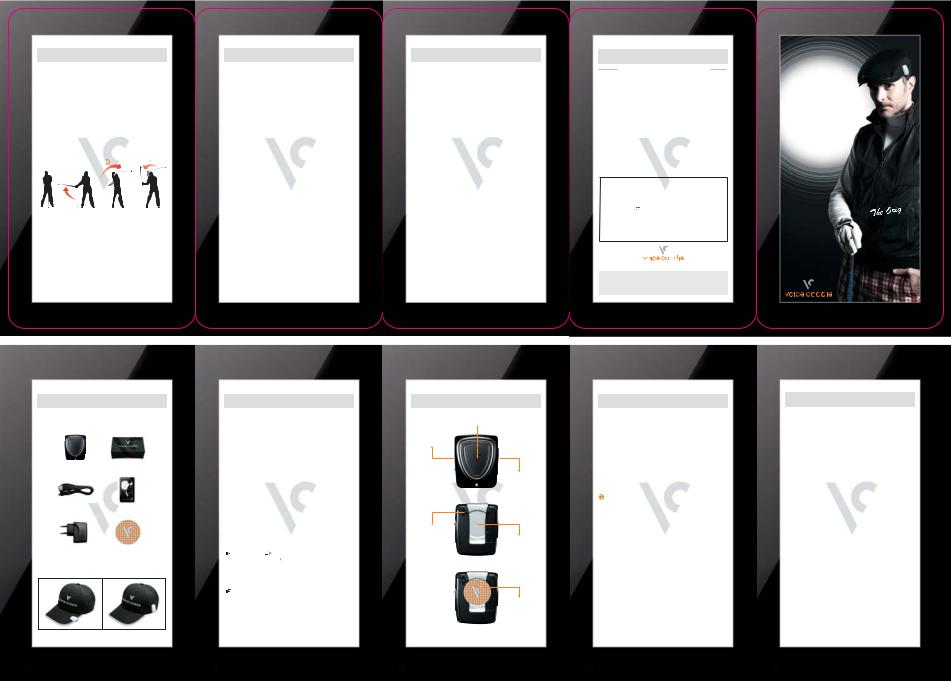
Other Features
Using the Tempo Function
 The Tempo Function allows you to commit to muscle memory a rhythmic swing and putt, helping you hit consistently every time.
The Tempo Function allows you to commit to muscle memory a rhythmic swing and putt, helping you hit consistently every time.
 Using the Tempo Function for Swings
Using the Tempo Function for Swings
 Press and hold the (+) button while you turn the power on.
Press and hold the (+) button while you turn the power on.
 For a single practice, press the main button once. VoiceCaddie will tell you,
For a single practice, press the main button once. VoiceCaddie will tell you,

 "Ready + One + Two + Three."
"Ready + One + Two + Three."
example)
3FBEZ 0OF 5XP 5ISFF
 For continuous practice, press the main button twice.
For continuous practice, press the main button twice.
 To discontinue continuous practice, press the main button once or twice.
To discontinue continuous practice, press the main button once or twice.
Adjusting the Tempo
 Adjustment Range: 20~69 frames
Adjustment Range: 20~69 frames
-Press and hold the (+) or (-) button to start. You will hear "Tempo Control."
Other Features
-Press the (+) or (-) button to adjust.
-Press and hold the (+) or (-) button to finish.
 Using the Tempo Function for Putting
Using the Tempo Function for Putting
 Press the main button three times to start. You will hear "Putting Tempo Mode."
Press the main button three times to start. You will hear "Putting Tempo Mode."
 For a single practice, press the main button once. You will hear
For a single practice, press the main button once. You will hear

 "Ready + One + Two" (5 times repetition)
"Ready + One + Two" (5 times repetition)
 Start your backswing as you hear "one" and your downswing as you hear "two."
Start your backswing as you hear "one" and your downswing as you hear "two."
 For continuous practice, press the main button twice.
For continuous practice, press the main button twice.

 "Ready + One + Two" (continuous repetition)
"Ready + One + Two" (continuous repetition)
 To discontinue continuous practice, press the main button once or twice.
To discontinue continuous practice, press the main button once or twice.
Adjusting the Tempo
See instructions for adjusting the swing tempo.
Changing Languages
 Voice Caddie Language Support and Availability
Voice Caddie Language Support and Availability
(7 languages available)
 After registering through the website (www.voicecaddie.com),
After registering through the website (www.voicecaddie.com),
Login -> enter Data Center -> run VC Manager Upon running the VC Manager, click the "Change Languages" button located in the upper right-hand corner.
Notes
 Allow approximately two minutes for Voice Caddie to locate the golf course.
Allow approximately two minutes for Voice Caddie to locate the golf course.
 Voice Caddie does not account for external conditions including, but not limited to, weather, wind, and fairway elevation.
Voice Caddie does not account for external conditions including, but not limited to, weather, wind, and fairway elevation.
 Battery life is approximately nine hours under normal conditions. In areas with poor reception, battery life is reduced.
Battery life is approximately nine hours under normal conditions. In areas with poor reception, battery life is reduced.
 For better performance, clip Voice Caddie to your cap.
For better performance, clip Voice Caddie to your cap.
Warranty
 1-year limited warranty.
1-year limited warranty.
(Battery & accessories, 6-month limited warranty.)
 Please visit www.voicecaddie.com for warranty details.
Please visit www.voicecaddie.com for warranty details.
Warranty
The warranty details are as follows :
 This product is made with strict quality management and inspections and is eligible for repairs or exchange in the case of defects at no extra cost.
This product is made with strict quality management and inspections and is eligible for repairs or exchange in the case of defects at no extra cost.
 Should the product experience any problems due to normal use, it is entitled to repairs during the warranty period at no extra cost.
Should the product experience any problems due to normal use, it is entitled to repairs during the warranty period at no extra cost.
 Should the product experience any problems by the user’s fault, or should the problem occur after the warranty period, the product is entitled to repairs at an additional cost.
Should the product experience any problems by the user’s fault, or should the problem occur after the warranty period, the product is entitled to repairs at an additional cost.
 When requesting after-sale service or damage compensation, you must present this Letter of Warranty and proof of purchase.
When requesting after-sale service or damage compensation, you must present this Letter of Warranty and proof of purchase.
Product Name |
Voice Caddie |
|
Warranty Period |
Model Name |
VC200 |
1 year after the purchase |
|
Serial Number |
|
(Batteries and other |
|
Date of purchase |
|
components: 6 months) |
|
|
|
|
|
Purchaser’s |
|
|
|
Address |
|
|
|
|
|
|
|
Name |
|
Tel |
|
|
|
|
|
UComm Technology Co. Ltd.
7342 Orangethorpe Ave., B119, Buena Park, CA 90621
Tel : 714-690-3978 / 714-948-0809 e-mail : support@voicecaddie.com
See through sound
Difference is seen!
The Smart Voice GPS
Golf Distance Finder
Voice Caddie
User’s Manual
Voice Caddie, 

Contents and How to Wear
 Contents
Contents
|
|
|
Voice Caddie |
|
Box |
|
|
|
|
|
|
USB cable |
|
User’s Manual |
|
|
|
|
|
|
Adaptor |
|
Ball marker |
(sold separately) |
|
(sold separately) |
 How to wear
How to wear
How to Charge
 How to Charge
How to Charge
 Charge your Voice Caddie by connecting it either to a PC using the USB cable included or to a power outlet using the USB cable and a power adapter.
Charge your Voice Caddie by connecting it either to a PC using the USB cable included or to a power outlet using the USB cable and a power adapter.
 While charging, Voice Caddie automatically switches to “charging mode”
While charging, Voice Caddie automatically switches to “charging mode”
(GPS turns off and data begins uploading /downloading) from “golf mode”.
 Voice Caddie retains the power status after charging and can be charged either while powered on or powered off.
Voice Caddie retains the power status after charging and can be charged either while powered on or powered off.
 Check points before use :
Check points before use :
“Charging” |
Red light |
”Fully charged” |
Green light |
Charging time: about 2 hours
Battery life: about 9 hours
The Data Center at www.voicecaddie.com provides a list of golf courses in the
Voice Caddie database.
The Buttons
 Main Button
Main Button
+/- buttons
USB port
Power button
Clip
Ball marker
Basic Features
 Turn on the power: press the main button once
Turn on the power: press the main button once

 “Let’s go~ Enjoy your game with Voice Caddie. Voice Cadddie measures the direct distance to the center of the green. The remaining battery is 00 percent.”
“Let’s go~ Enjoy your game with Voice Caddie. Voice Cadddie measures the direct distance to the center of the green. The remaining battery is 00 percent.”
 Voice Caddie automatically recognizes the course and hole.
Voice Caddie automatically recognizes the course and hole.

 “Golf course is detected. Please move onto the tee box.”
“Golf course is detected. Please move onto the tee box.”
Voice Caddie tells you the direct distance between the tee box where the player stands to the center point of the green. (See manual)

 “Hole number (1~18), 000 meters/yards left to the left/right green.”
“Hole number (1~18), 000 meters/yards left to the left/right green.”
 Measuring Shot Distance
Measuring Shot Distance
Press and hold the main button before every
shot to calculate distance.

 “Measuring the shot distance”
“Measuring the shot distance”
Press the main button from where the ball has
landed.

 “The shot distance is 000 meters / yards.”
“The shot distance is 000 meters / yards.”
 15m from the center of the green, Voice Caddie will discontinue distance
15m from the center of the green, Voice Caddie will discontinue distance
guidance and tell you that‘it is around the green’.

 “Hole number (1~18), less than 15 meters / yards left”
“Hole number (1~18), less than 15 meters / yards left”
Other Features
 Select left/right green:
Select left/right green:
press and hold the + button (1.5 seconds)

 “Left / right green selected.”
“Left / right green selected.”
*For one-green courses, this is not necessary
 Select meter/yard:
Select meter/yard:
press and hold the – button (1.5 seconds)

 “Meter/yard selected.”
“Meter/yard selected.”
 Changing Holes Manually
Changing Holes Manually
Press and hold the volume buttons (+/-) at the same time.

 “Changing holes.”
“Changing holes.”
Select the hole using the volume buttons (+/-). (Press + button once: the hole number goes up) (Press – button once: the hole number goes down)
Press the main button once.

 “Hole has been changed. Hole number (1~18).”
“Hole has been changed. Hole number (1~18).”
 Playback
Playback
Press the main button twice before every shot.

 “Saved”
“Saved”
*You can play back your saved game at www.voicecaddie.com
