Page 1

VODAVI TELEPHONES
Station User Guide
Includes Attendant Features
a new dimension in business communications
Page 2
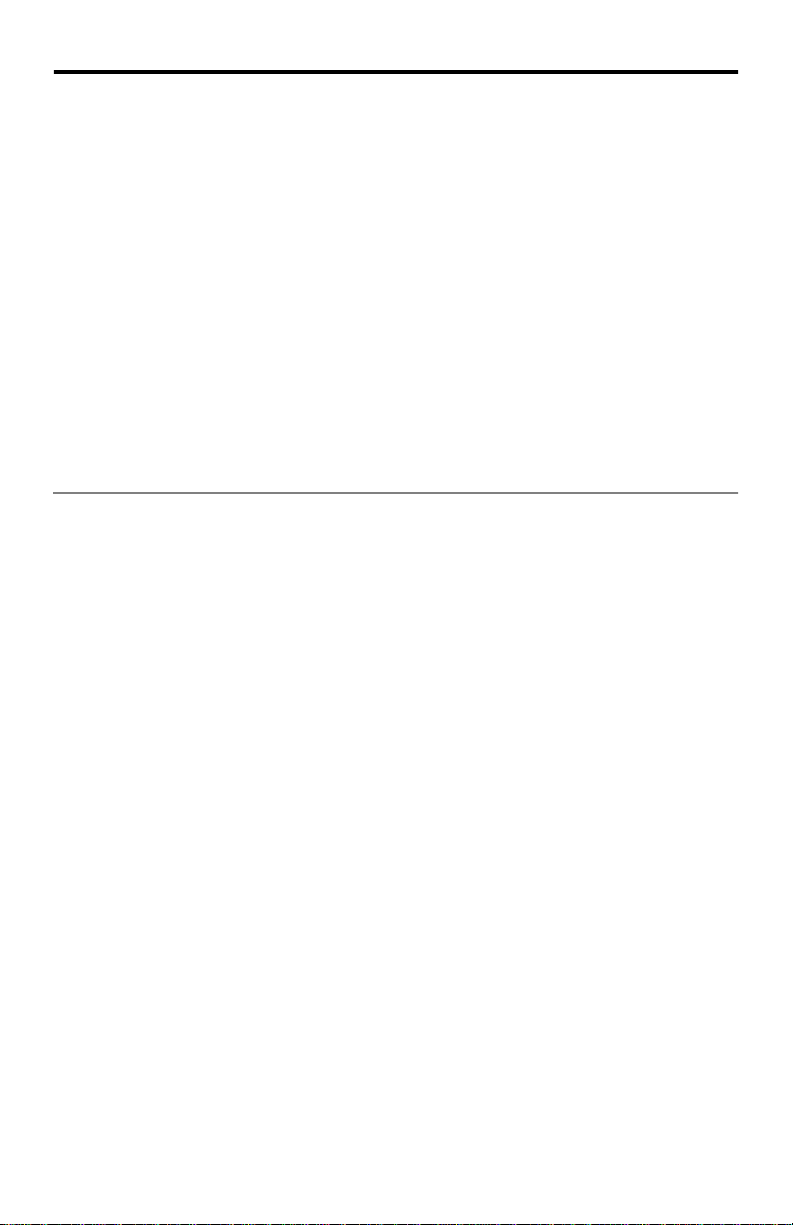
Vodavi Telephone Systems Quick Reference Card
FIXED FEATURE BUTTONS
• CAMP-ON Button -- Enables you to alert a busy
part y that a n outs ide line i s on ho ld and w aiting
for them.
• CONF (CONFERENCE) Button -- Used to
establish and build conference calls.
• FLASH Button -- Used to terminate an outside
call and restore dial tone without having to
hang up the handset. It is also used to transfer
calls behind a PBX or Centrex within those
systems.
• FORWARD (FWD) Button -- Allows you to
forward your calls to another station.
• HOLD Button -- Enables you to place an outside
caller on hold.
• H-T-P Switch -- Allows the user to select the ICM
signaling mode: Handsfree, Tone, or Privacy.
CALL FORWARDING
1. Press the FWD button or dial [640].
2. Dial the desired Call Forward code:
[6] = All Calls
[7] = No Answer
[8] = Busy
[9] = Busy/No Answer
3. Dial station number where calls are to be
forwarded. Confirmation tone sounds.
4. Replace handset or press ON/OFF button.
ESTABLISHING A CONFERENCE
Only stations that have Conference enabled will be
able to initiate a Conference.
1. Lift the handset.
2. Select intercom station or dial desired outside
party. When called party answers, press the
CONF button.
3. Add next conference party by selecting
another outside line or intercom station.
4. Press the CONF button again and repeat
previous step in a cycle, until all parties are
contacted.
5. When last party answers, press the CONF
button twice. All parties are connected.
TERMINATING A CONFERENCE
To terminate a Supervised Conference, the conference initiator, replaces handset or presses ON/OFF
button.
To terminate an Unsupervised Conference, press
the flashing CONF button while on-hook.
• MSG (MESSAGE WAIT) Button -- Allows you to
initiate a message waiting indication at stations
that are busy, unattended, or in Do Not Distu rb.
Message Waiting Callback request left at your
station is indicated by a flash ing MSG WAIT LED.
• MUTE Button -- Allows you to switch the builtin microphone on or off when using the
speakerphone, or the handset microphone
when using the handset.
• ON/OFF Button -- Enables you to make a
telephone call without lifting the handset. It
turns the telephone on and off when using the
speakerphone.
• SPEED Button -- Provides you with access to
speed dialing, save number redial and last
number redial. This button is also used to
access flexible button programming.
• TRANS (TRANSFER) Button -- Used to transfer
an outside call from one station to another.
• VOLUME BAR -- Allows the user to adjust
speakerphone and handset volume.
UNSCREENED TRANSFER
1. Press TRANS button and dial station number.
2. When the called extension begins to signal,
hang up to transfer the call.
3. Replace handset or press ON/OFF button.
SCREENED TRANSFER
While connected to an outside line:
1. Press station button where call is to be
transferred (if programmed on your
telephone),
-orPress the TRANS button and dial the desired
station number.
(The called extension signals according to the
intercom signal switch position.)
2. When that extension answers, announce the
transfer.
3. Hang up to complete transfer.
LEAVING A MSG WAITING INDICATION
If you dial a station that is busy, unattended, or in
Do Not Disturb, you can leave a message waiting
indication.
1. Press the ON/OFF button.
2. Dial the desired intercom station. A busy tone
or DND tone is heard.
3. Press the MSG button. The called party’s MSG
button LED will flash slowly.
4. Press the ON/Off button to end the call.
Page 3
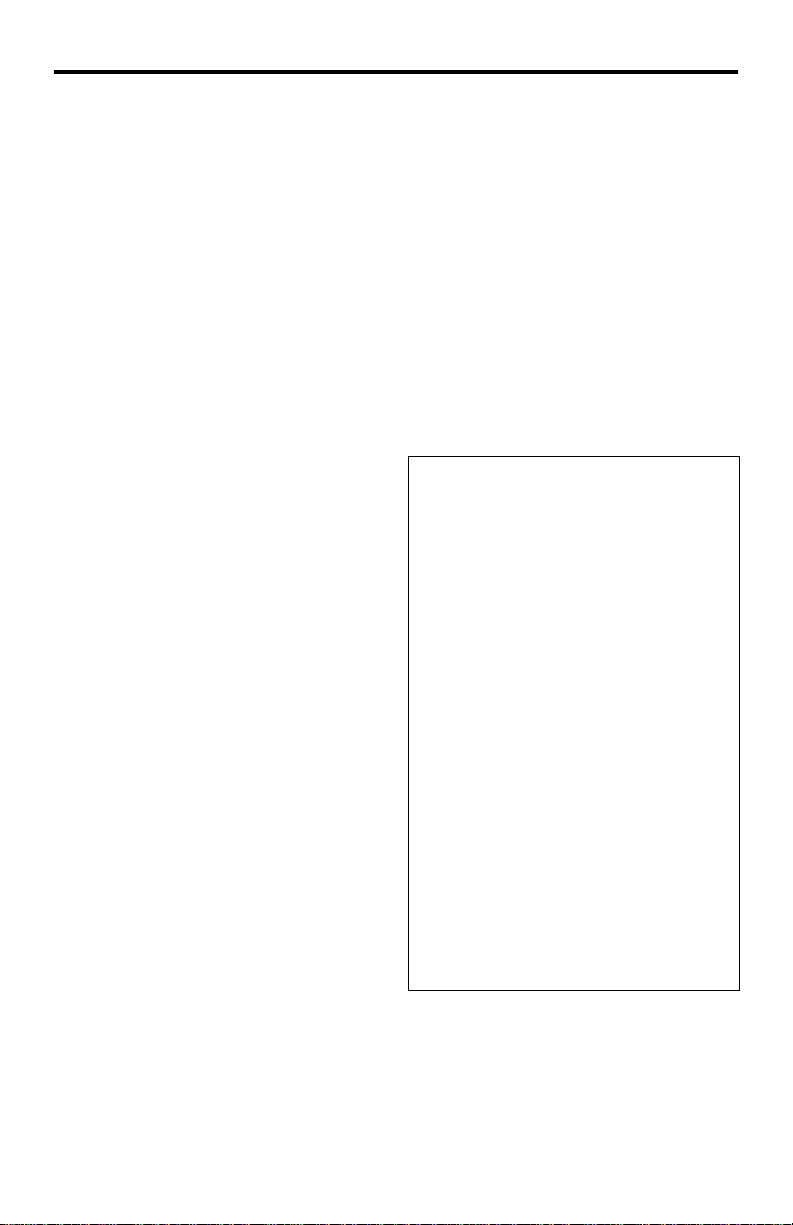
Quick Reference Card Vodavi Telephone Systems
PLACING AN OUTSIDE LINE ON HOLD
• If your system is programmed for Exclusive
Hold Preference, press the HOLD button once
for Exclusive Hold or twice for System Hold.
• If your system is programmed for System Hold
Preference, press the HOLD button once for
System Hold or twice for Exclusive Hold.
STORING SPEED NUMBERS
1. Press the SPEED button twice.
2. Dial the speed bin location.
• 9000 to 9019 = Station Speed numbers
• 9020 to 9999 = System Speed numbers
3. Dial desired telephone number.
4. Press the SPEED button.
5. Press the ON/OFF button to end speed dial
programming.
To clear an existing speed bin:
1. Press the SPEED button twice.
2. Dial the speed bin location.
3. Press the SPEED button again. Confirmation
tone sounds.
DIALING A SPEED NUMBER
1. Press the SPEED button and dial the speed bin
location,
-orPress preprogrammed speed bin button.
• 9000 to 9019 = Station Speed numbers
• 9020 to 9999 = System Speed numbers
2. When called party answers, pick up handset or
use speakerphone.
DIRECTORY DIALING
Users with display telephones may view a list of
individuals on the telephone system and have the
system automatically dial that person. Directory
Dialing may also be used to transfer a call from on e
station to another.
1. Dial the Directory List dial code [680],
-orPress the DIRECTORY DIAL flexible button.
2. Press a button on the keypad once, twice, or
three times, to represent the letter of the
alphabet, to begin viewing the list of names.
3. Scroll through the Directory List to select a
name as follows:
• Press [
✳] to scroll up to next entry,
-or-
• Press [#] to scroll down to previous entry.
4. Press the SPEED button at the desired name to
automatically dial the destination station or
outside phone number (via Speed Dial).
To transfer a call using Directory Dialing
1. Press the TRANS button.
2. Dial Directory Dial Code [680],
-orPress the DIRECTORY DIAL flexible button.
3. Press the digit associated with the person’s
name. When the name displays, press the
SPEED button to automatically dial the station.
4. Press the ON/OFF button to complete transfer.
Calls may only be transferred to internal stations.
PROGRAMMING FLEXIBLE BUTTONS
1. Press the SPEED button twice.
2. Press the flexible button to be programmed.
3. Dial the desired code from the following chart.
Confirmation tone sounds.
4. Press the ON/OFF button.
All Call Page (Internal & External)700
Background Music 632
Call Back 622
Call Park Location (System) 43+[C]
Call Park Location (Station) 439+[XXX]
Call (Park) Pickup #6+[XXX]
Caller ID Review (Answered) 659
Caller ID Review (Unanswered) 635
Directory Dial 680
Do Not Disturb 631
Extension Numbers 100-351
External All Call Page 760
(All External Zones)
External Page - Zones 1 or 2 76+[1 or 2]
Last Number Redial [SPEED]+[#]
Line Queue 621
Personal Park 438
Speed Dial Access [SPEED]+[YYYY]
Save Number Redial [SPEED]+[✳]
VM Group Pilot Numbers 44 [ V]
________________________________________
C = Call Park Location (0-7)
V = Voice Mail Group Number (0-7)
XXX = Stat ion Extension Numbers
YYYY = Speed Dial Bin Numbers
(9000-9019 Statio n) (9020-9999 System)
To erase a flexible button:
1. Press the SPEED button twice.
2. Press the flexible button to be erased.
3. Press the FLASH button. Confirmation tone
sounds.
4. Press the ON/OFF button.
Page 4

Vodavi Large Screen Telephone Quick Reference Card
Large Screen Display Features
The Elite digital 30-button model provides a
7-line by 16-character display with 10 SOFT keys,
a MENU key, and UP/DOWN scroll keys.
DIGITAL
DIRECTORY DND
SPEED DIAL LNR
PAR K P ICK UP
MUSIC
FEATURES
STA XXX
MMM DD YY HH:MMx
MENU
DEF
ABC
1
3
2
JKL
GHI
MNO
5
4
6
PRS
WXY
TUV
7
9
8
0
#
*
s
HTP
CONFTRANS
MSG
CAMP ON
FWD
FLASH
MUTE
SPEED
ON/OFF HOLD t VOLUME
PAGE
MIC
Using the Soft Keys
From the main menu, use the soft keys to access
the options listed.
Calendar Mode -- When in idle mode, the
default monthly calendar will display. The
calendar may also be accessed by pressing the
MENU soft key.
I
I
SUN MON TUES WED THURS FRI SAT
I
6 7 8 9101112
I
13 14 15 16 17 18 19
I
20 21 22 23 24 25 26
27 28 29 30 31
STA XXX
⌧
MMM DD Y Y HH:MMx
Main Menu -- To access the main menu at any
time, press the MENU soft key.
I
DIRECTORY DND
I
SPEED DIAL LNR
I
PA R K PI C K U P
MUSIC
I
FEATURES
I
STA XXX
⌧
MMM DD YY HH:MMx
MMM YYYY
1 2 3 4 5
To select a main menu option:
Feature/Button Descriptions
1. DSS Console -- Provides acc ess to 30 flexible
feature/functions.
2. Fixed Feature Keys -- Used to access specific fixed
feature/ functions.
3. HOLD Key --Used to place calls on hold and to
retr ieve hel d calls.
4. LARGE Screen -- Designed to provide a 7-line by
16- character viewing area.
5. MENU Key -- Toggles between main menu screen
and monthly calendar.
6. MICrophone -- Used to talk with other party
without using the handset.
7. ON /OFF Key -- Used to make a call with out lifting
the handset.
8. PAGE Up/Down Keys -- Used to advance to the
NEXT and PREVIOUS option screens available.
9. Soft Keys -- Used to access specific features and
functions.
10. VOLUME Control Bar -- Used to adjust level of
tone s, backgroun d music, ring ing, receiver vo lume,
and display contrast.
Press… Display shows… Then…
DIRECTORY ABC
NOTE -- Wait for t he desired
number to display before
pressing th e SPEED button.
SPEED
DIAL
PARK
PICKUP
MUSIC BGM1
FEATURES CALL FWD
DEF
GHI
JKL
MNO
Enter Bin
Number
PAR K 1
PAR K 2
PAR K 3
PAR K 4
PAR K 5
BGM2
BGM OFF
PAG E IN TER NAL
PAG E EX TER NAL
VOICE MAIL
MORE
I
I
I
I
I
L
M
I
I
I
I
I
L
M
press the soft key
associated with the
desired n umber.
Use the PAGE UP/DN
keys to displ ay the
previous or next 5
names in Directory.
To scroll t hrough the
list, press the [
to view the previous
entry, or [#] to view
the next entry.
dial the bin number
associated with
desired e xternal
phone number.
select desired Park
location where call is
holding (1-5). Press
PG DN
PARK locations 6-8.
select de sired
background music
option.
select one of the
options listed.
M
to select
.
] key
Page 5
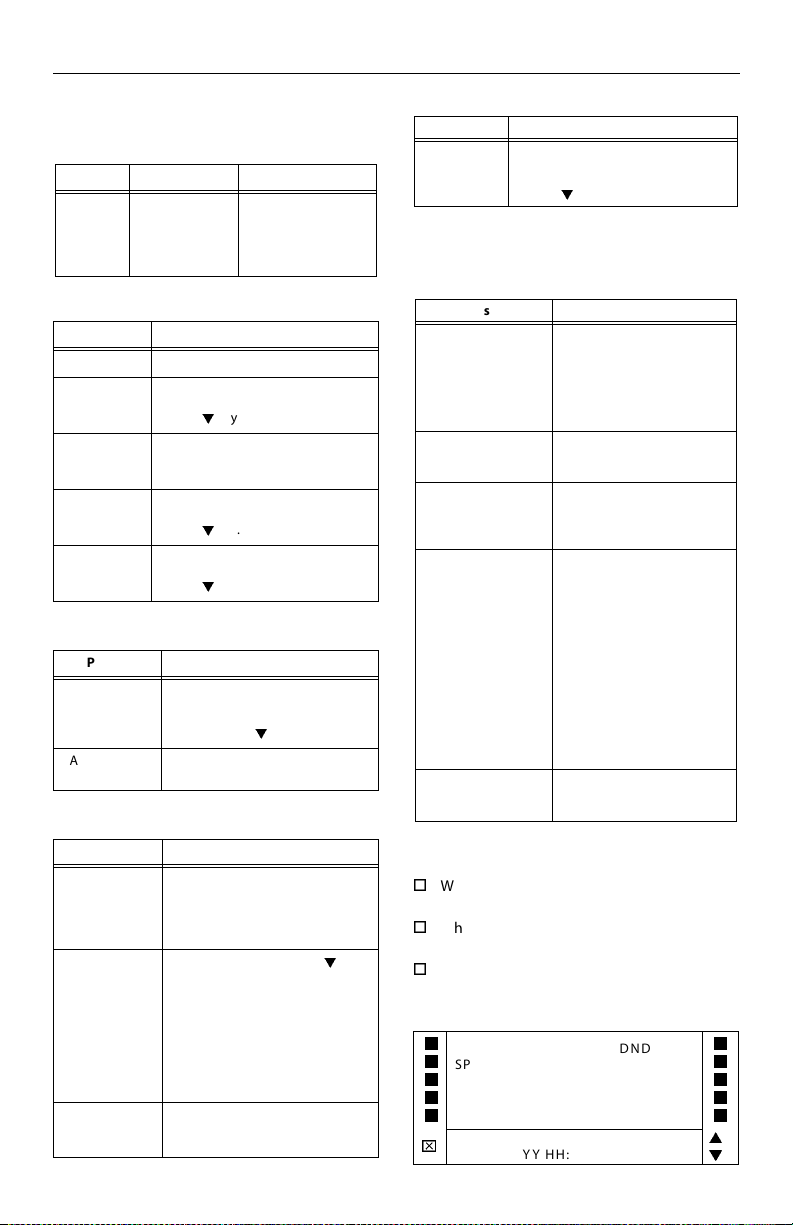
Quick Reference Card Vodavi Large Screen Telephone
After selecting FEA TURES on the main menu, the
following options will display:
Call Forward
Press… Then select … Display will show…
CALL FWD All
* If Off-Ne t is selected, enter desired bin number.
If you select… Then…
Busy
No Answer
Busy/No Answer
Off Net*
Sta dial the desired stationnumber.
Voice Mail select the desired VM group (1-5).
Operator the dis play shows a “Forwarded to
ACD/UCD select desired ACD/UCD group (1-5).
Hunt select the de sired Hunt group (1-5).
To access groups 6-8, press the PG
DOWN
XXX” message and the main menu
return s.
To access group 6-16, press the PG
DOWN
To access groups 6-8, press the PG
DOWN
Sta
Voice Mail
Operator
ACD/UCD
Hunt
M
key.
M
key.
M
key.
Page -- Internal/External
Press… Then select…
PAGE INTERNAL the desired Page Zone (ALL Call or
PAGE EXTERNAL the desired Page Zone (ALL Call or
Zones 1-4).
To access Page Zones 5-8, press
the PG DOWN
1-2)
M
key.
More
Press… Then select…
MORE Messages
Messages Clear
More Ans Machine Ring
Headset Enable
Headset Disable
UNA/UDA
More
On
Vaca tio n
Return AM
Return PM
Return
Tomo rro w
Ans Machine Spkr
Ans Machine Off
Press PG DN
access more
messages:
Return Next Week
On Trip
In Meeting
At Home
On Break
At Lunch
M
key to
Voice Mail
Press… Then select…
VOICE MAIL the desired VM group (1-5).
To access group 6-8, press the PG
DOWN
M
key.
NOTE -- To access the following voice mail options,
a DIGITAL voice mail system must be in use.
Enter password to access these VM options:
Press… Then select…
RETRIEVE MSGS Delete
Forward For ward Msg A s Is
Forward Add
Preamble
SEND MSG Re-Record
CHANGE GREETING
CHANGE PASSWORD
CHANGE NAME
Reply
Skip
Call Back
Save
Forward
Replay
Forward Add Pre amble
Cancel
Continue
Hear
Cancel
Re-Record
Append
OK
Hear
Cancel
Dial [6] to select one of the
following options:
Private
Cancel
Future
Urgent
Confirm
Send
a new greeting, password, or
name by entering the
change.
Page/Queue Displays (for LCR)
When you receive an internal/external page,
the screen will display the “MEET ME” option.
When you queue for a line, the screen will
display the “QUE CNL” option.
If you are already in queue and you receive a
page, the screen will display both “MEET ME
and QUE CNL” options.
I
DIRECTORY DND
I
SPEED DIAL LNR
I
PA R K P ICKU P
MUSIC MEET ME
I
FEATURES QUE CNL
I
STA XXX
⌧
MMM DD YY HH:MMx
I
I
I
I
I
L
M
Page 6
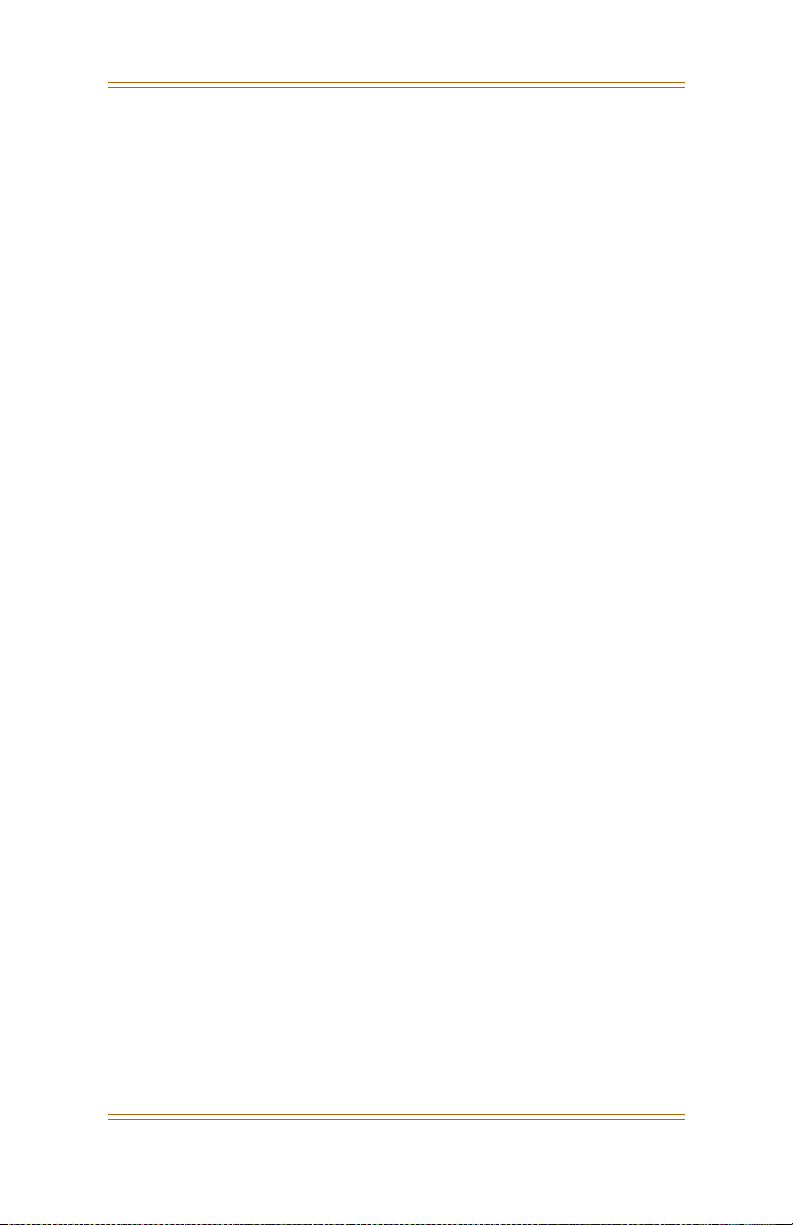
Vodavi Telephone Systems
Station User Guide
April 2002 - Issue 1 P/N: 3057-00
Page 7
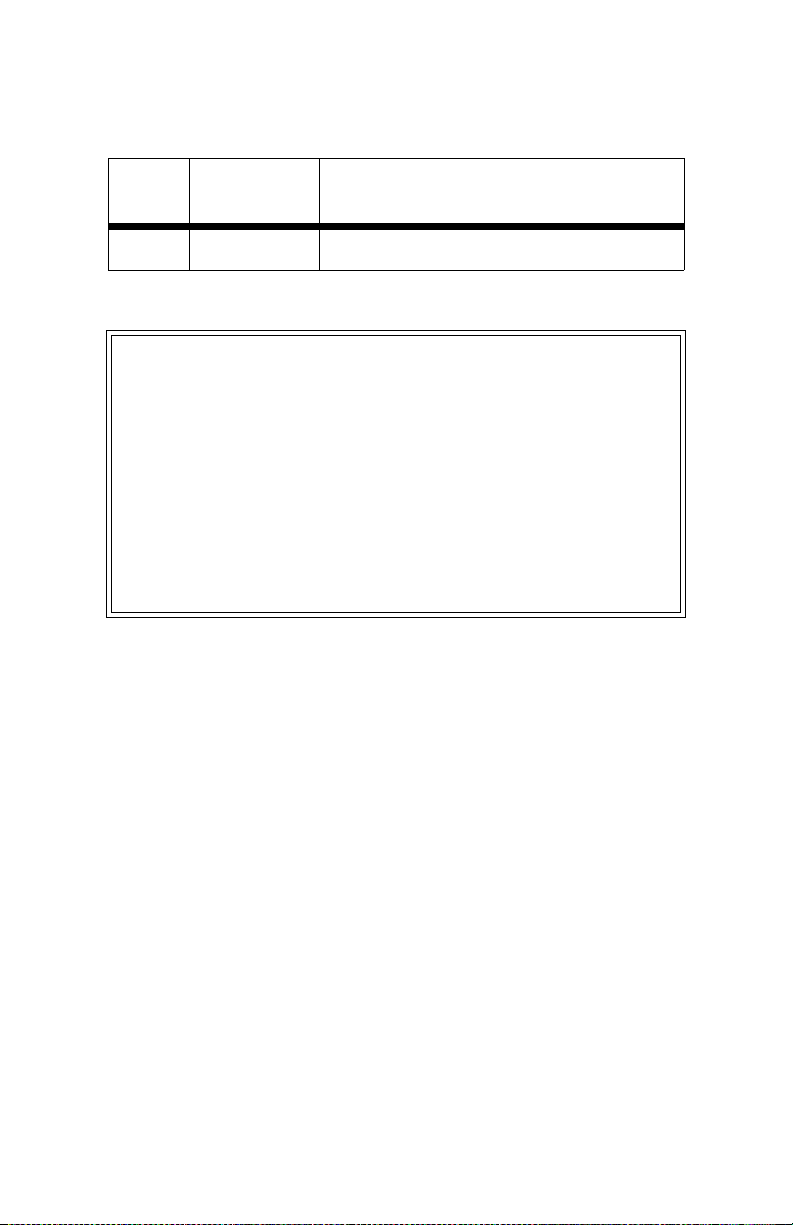
I
Issue
Release
Date
Changes
1 4-02 Initial Release
LIFE SUPPORT APPLICATIONS POLICY
VODAVI Technology, Inc. products are not authorized for
and should not be used within Life Support applications. Life
Support systems are equipment intended to support or
sustain life and whose failure to perform when properly used
in accordance with instructions provided can be reasonably
expected to result in significant personal injury or death.
VODAVI Technology, Inc. warranty is limited to replacement
of defective components and does not cover injury to
persons or property or other consequential damages.
Copyright © 2002 VODAVI Technology, Inc.
All Rights Reserved
This material is copyrighted by VODAVI Technology, Inc. Any
unauthorized reproductions, use or disclosure of this material,
or any part thereof, is strictly prohibited and is a violation of
the Copyright Laws of the United States (17 U.S.C. Section 101
et. seq.).
VODAVI reserves the right to make changes in specifications
at any time and without notice. The information furnished by
VODAVI in this material is believed to be accurate and reliable,
but is not warranted to be true in all cases.
XTS™, STARPLUS™, and Triad™
are registered trademarks of VODAVI Technology, Inc.
mlj/2002
Page 8
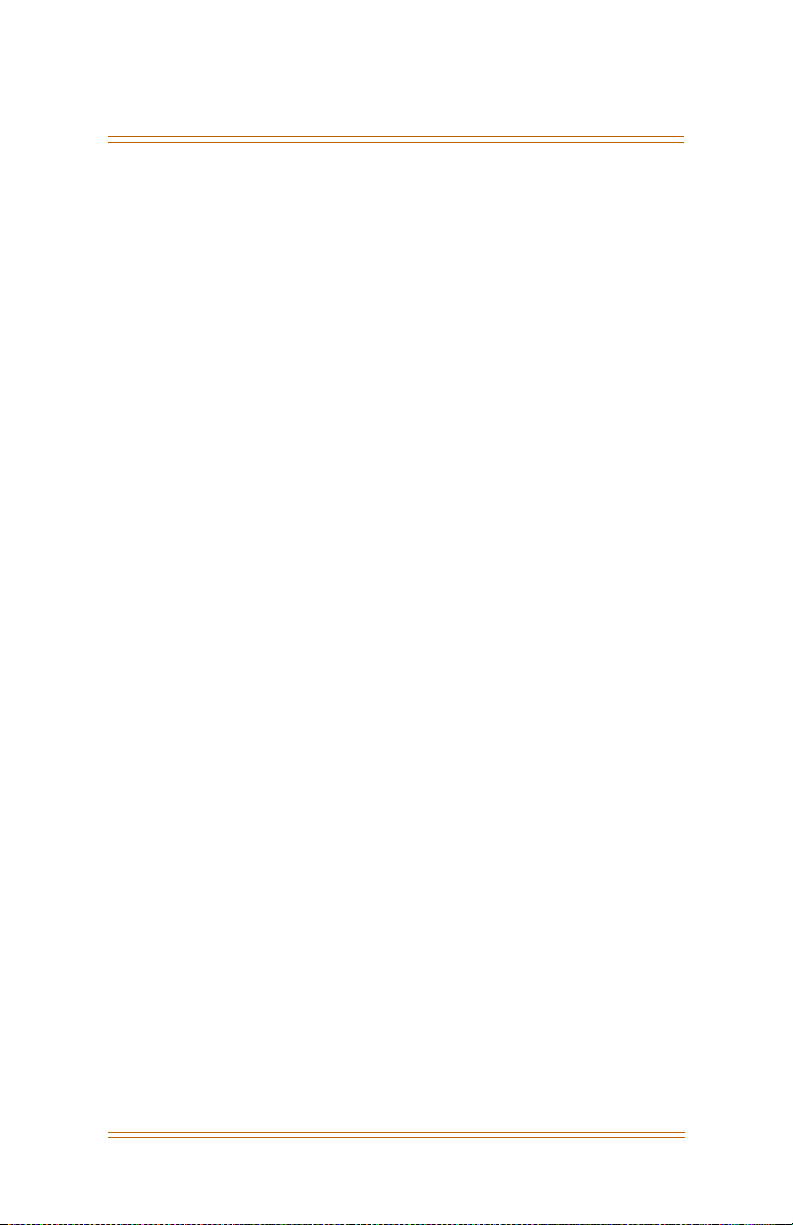
April 2002 i
Contents
911 Alert...................................................................................... 1
Account Codes ......................................................................... 3
Using Account Codes...................................................... 3
Verified Account Codes.................................................. 3
Account Codes - Traveling COS (Verified) ............... 4
ACD / UCD .................................................................................. 5
ACD Call Factor ................................................................. 5
ACD Call Qualifier ............................................................. 5
ACD CIQ Display Button................................................. 5
ACD Help............................................................................. 6
ACD Member Status ........................................................ 7
ACD Overflow Available/Unavailable ....................... 8
ACD Login/Logout ........................................................... 8
ACD Supervisor Display ................................................. 9
ACD Supervisor Login/Logout .................................... 10
ACD/UCD Available/Unavailable................................ 11
ACD Calls In Queue Status Display............................. 11
UCD Calls In Queue Display .......................................... 12
UCD Available/Unavailable Mode.............................. 13
UCD Overflow Station Forward................................... 13
Answering Machine Emulation .......................................... 14
Notification Methods ...................................................... 14
Ring Mode ................................................................... 15
Speaker Mode ............................................................ 15
Attendant Features ................................................................. 16
Attendant Clear Alarm.................................................... 16
Attendant CO Line External (Off-Net) Forward ..... 16
Attendant Custom Message......................................... 17
Attendant Day/Night/Special ...................................... 18
Attendant Directory List Programming ................... 19
Page 9
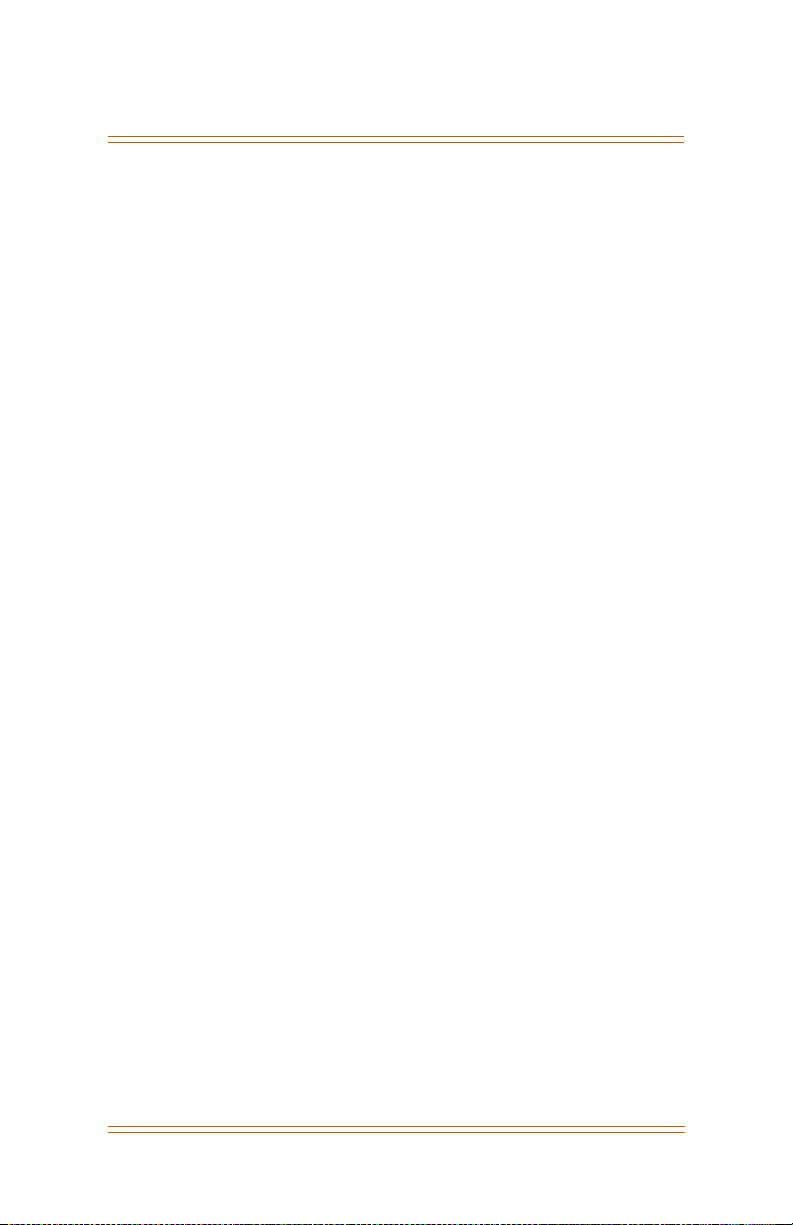
ii April 2002
Attendant Disable Outgoing CO Line ....................... 22
Attendant Override ......................................................... 22
Attendant Setting Time and Date .............................. 23
Attendant Speed Dial - System Storing ................... 23
Attendant Unavailable ................................................... 24
Attendant Voice Mail Alarm Clear .............................. 25
Background Music (Optional) ............................................. 25
Call Back ...................................................................................... 26
Call Coverage............................................................................ 27
Call Forward............................................................................... 29
Call Forward - External (Off-Net)................................. 30
Call Forward - Follow-Me............................................... 31
Call Park....................................................................................... 33
Call Park - Personal........................................................... 33
Call Park - Station ............................................................. 34
Call Park - System ............................................................. 34
Call Pickup .................................................................................. 36
Directed Call Pickup ........................................................ 36
Group Call Pickup............................................................. 37
Call Transfer ............................................................................... 38
Executive/Secretary Transfer ....................................... 38
PBX/CENTREX Transfer ................................................... 38
Screened Transfer ............................................................ 39
Transfer Search.................................................................. 39
Unanswered CO Call Transfer ...................................... 40
Unscreened Transfer ....................................................... 40
Caller ID Display ....................................................................... 40
Caller ID Display (Answered Calls).............................. 40
Caller ID Display (Unanswered Calls) ........................ 41
Caller ID Name/Number ....................................................... 42
Calling Forward Override...................................................... 43
Calling Station Handsfree Mode Override...................... 43
Page 10

April 2002 iii
Calling Station Tone Mode Override................................ 44
Camp On..................................................................................... 44
CO Line - Access....................................................................... 46
CO Line Queue.......................................................................... 46
Conference................................................................................. 47
Conference Combinations ............................................ 47
Conference Procedures.................................................. 48
Dial-By-Name ............................................................................ 50
Directory Dial ............................................................................ 52
Do Not Disturb.......................................................................... 54
Executive Override .................................................................. 55
Flash ............................................................................................. 56
Flash Key on Intercom .................................................... 56
Flexible Button Programming ............................................ 56
Group Listening ....................................................................... 57
Headset Mode .......................................................................... 58
Intercom ..................................................................................... 59
Using an Intercom Button ............................................ 59
Answering an Intercom Call ......................................... 60
Intercom Transfer............................................................. 60
Placing an Intercom Call ................................................ 61
Keyset Mode.............................................................................. 63
Last Number Redial................................................................. 64
LCR Operation........................................................................... 65
Loop Key ..................................................................................... 66
Mailbox Buttons....................................................................... 66
Message Wait............................................................................ 67
Modem ........................................................................................ 69
Voice Mail Modem Access............................................. 69
Telephone System Modem Access ............................ 69
Mute ............................................................................................. 69
Name In Display ....................................................................... 70
Page 11
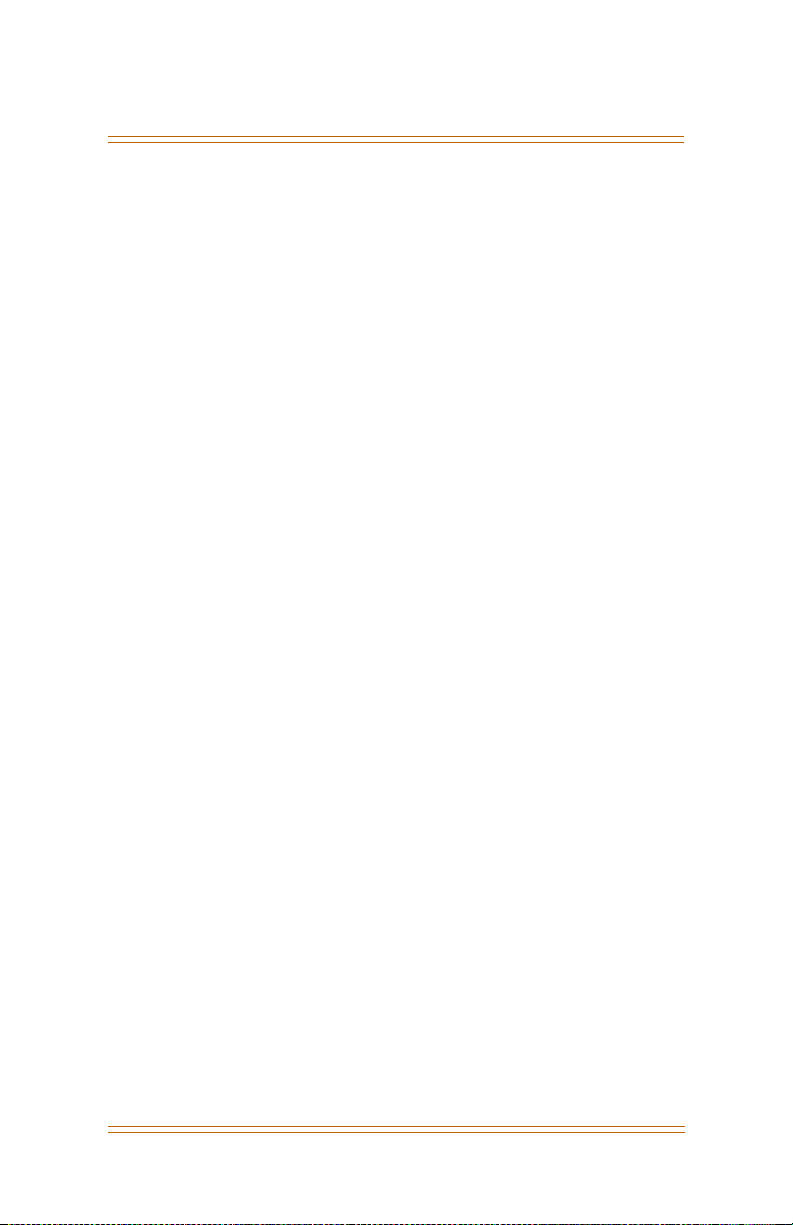
iv April 2002
Night Service ............................................................................. 71
Off-Hook Voice Over (OHVO) .............................................. 72
Outside Calls.............................................................................. 74
Placing an Outside Line on Hold ................................ 74
Answering a Recall........................................................... 74
Answering an Outside Call............................................ 74
Placing an Outside Call................................................... 75
Paging.......................................................................................... 75
Paging - Meet Me ............................................................. 76
Personalized Messages.......................................................... 76
Pre-assigned Messages .................................................. 76
Custom Messages ............................................................ 77
Date and Time Entry Messages ................................... 79
Scrollable Canned Messages........................................ 81
Personal Messages Flexible Button ........................... 82
PBX/Centrex Codes on a Flex Button ............................... 83
Release Button.......................................................................... 83
Redial ........................................................................................... 83
Last Number Redial ......................................................... 83
Save Number For Redial ................................................ 84
Redial a Saved Number.................................................. 84
Repeat Redial .................................................................... 84
Ring Down / Hot Line / Off-Hook Preference ................ 85
Ring Tone ................................................................................... 87
Serial Number ........................................................................... 89
Software Identification.......................................................... 89
Software Version...................................................................... 90
Speakerphone .......................................................................... 90
Speed Dial .................................................................................. 90
System Speed Dial Access............................................. 92
Station/Port Fixed Number.................................................. 93
Station Relocate ....................................................................... 93
Page 12
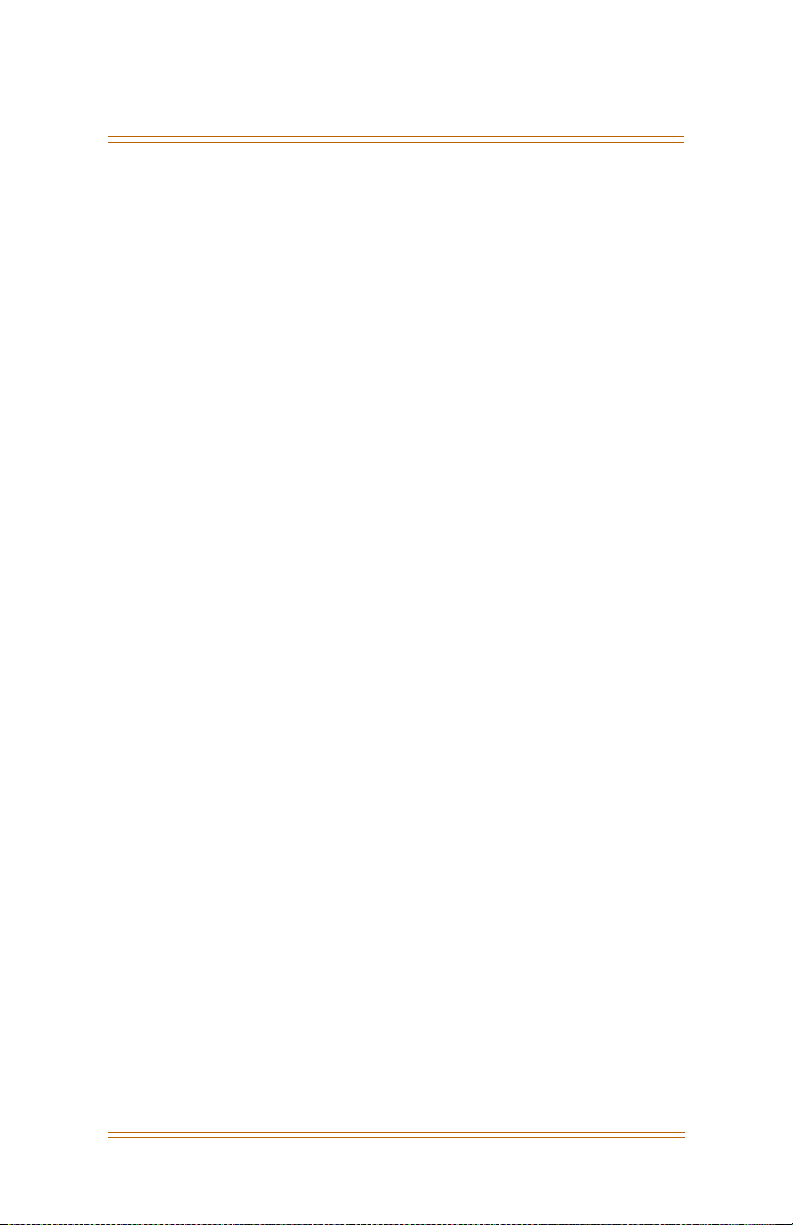
April 2002 v
Text Messaging (Silent Response) ..................................... 94
Universal Day/Night Answer ............................................... 95
Voice Mail ................................................................................... 96
Call Forwarding to Voice Mail Groups ...................... 96
Retrieving Voice Messages ........................................... 96
Voice Mail Transfer with ID Digits .............................. 97
Voice Mailbox Button ..................................................... 97
Voice Mail Group Button ............................................... 97
Voice Mail One-Touch Recording............................... 98
Volume Control ........................................................................ 99
Worksheets ................................................................................ 102
Flexible Button Programming Worksheet .............. 102
Speed Dial Bin Programming Worksheet................ 102
Default Numbering Plan ....................................................... 103
Page 13
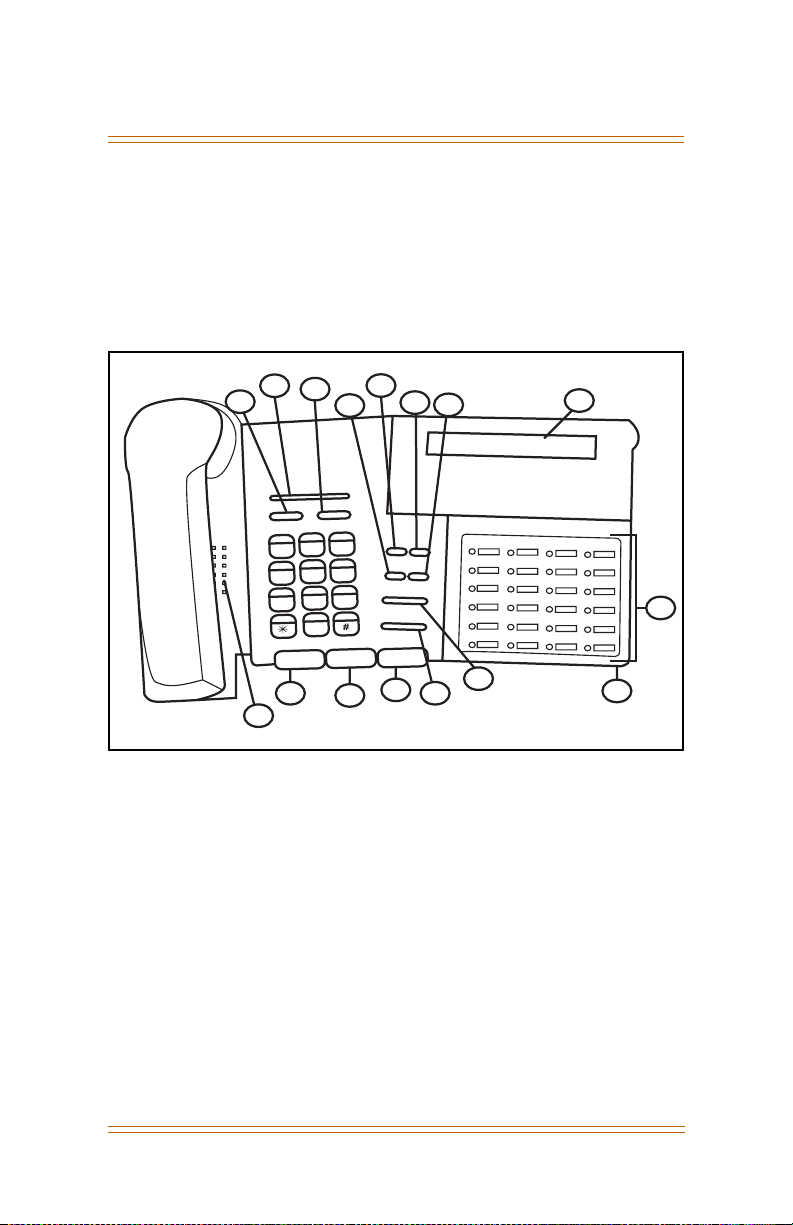
vi April 2002
Digital Telephone Features
12
2
6
VOLUME
HTP
c
b
a
2
1
l
k
j
i
h
g
5
4
v
u
t
s
r
p
8
7
e
p
o
S
0
F
F
O
/
N
O
10
9
4
MSG FORWARD
FLASH
TRANS
D
L
O
H
13
5
S
T
A
J
U
L
7
1
2
1
9
9
11
3
SPEED
f
e
d
CAMP ON CONF
3
o
n
m
6
y
x
w
9
r
#
E
T
U
M
8
1
5
3
1
2
:3
1
p
m
16
14
15
Page 14

April 2002 vii
Digital Key Telephone Buttons
Number Feature Description
1Display (Executive
Models only)
2 h t p Used to select mode of operation:
3 msg Key Used for Auto-CallBack to a phone that has
4 conf Key Used to establish conference calls.
5 forward Key Used to forward your calls to another
6 speed Key Used to access speed dialing, save number
7 trans Key Used to transfer an outside call from one
8 mute Key Used to activate/deactivate MUTE
9 camp-on Key Used to alert a busy station that an outside
10 on/off Key Used to make a call without lifting the
11 flash Key Used to end an outside call and to restore
12 volume Key Used to adjust level of tones, background
13 hold Key Used to hold calls, to retrieve held calls.
14 Microphone Used to talk with other party without using
15 Speaker Outputs tones and voice at your extension.
16 Flexible Button
Keys
Displays information about telephone
status, dialing directories, and text
message information.
Handsfree, Tone, or Privacy.
left a text message or to access voice
messages.
station or voice mail.
redial, and last number redial. Buton is also
used to access flexible button
programming.
station to another.
function. When activated, the party on the
other end cannot hear you.
line is on hold and waiting for them.
handset.
dial tone without hanging up receiver.
music, ringing, receiver volume, and
display contrast.
the handset.
Used to access outside lines or access callhandling features.
Page 15
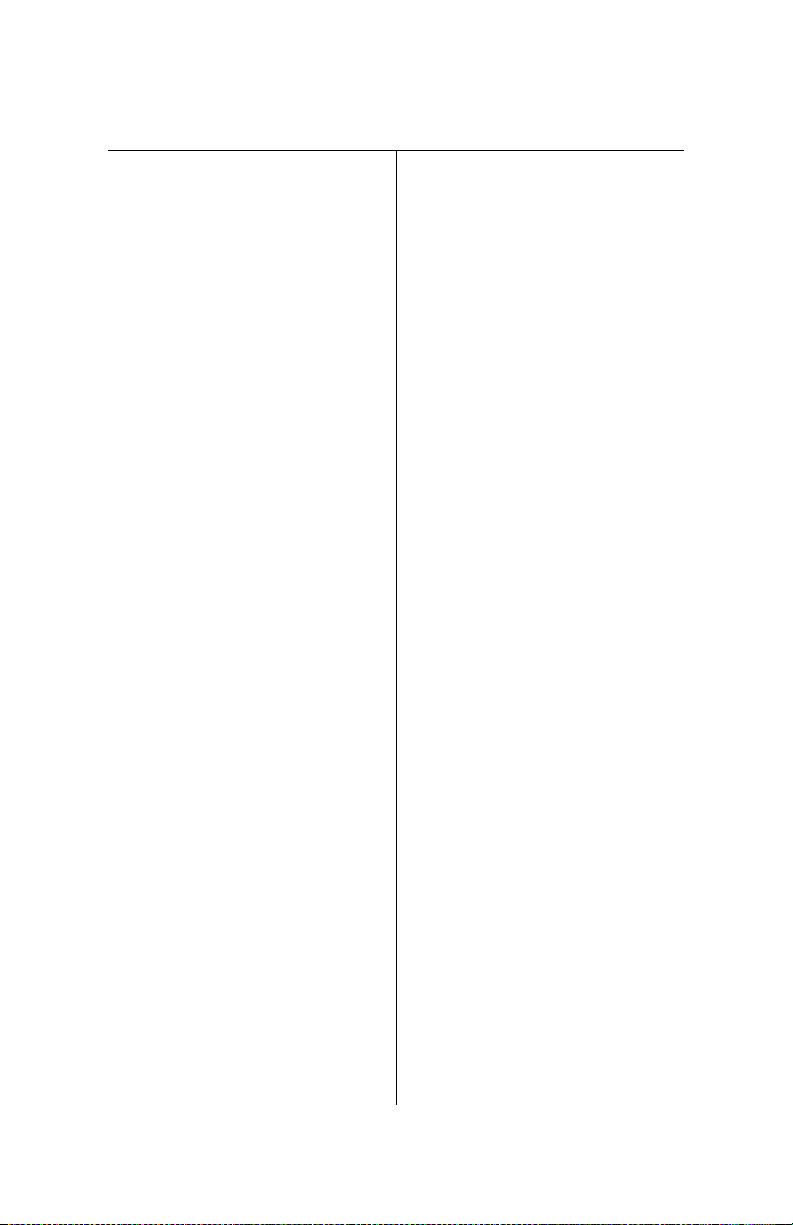
» » » » » » » » N O T E S » » » » » » »
Page 16
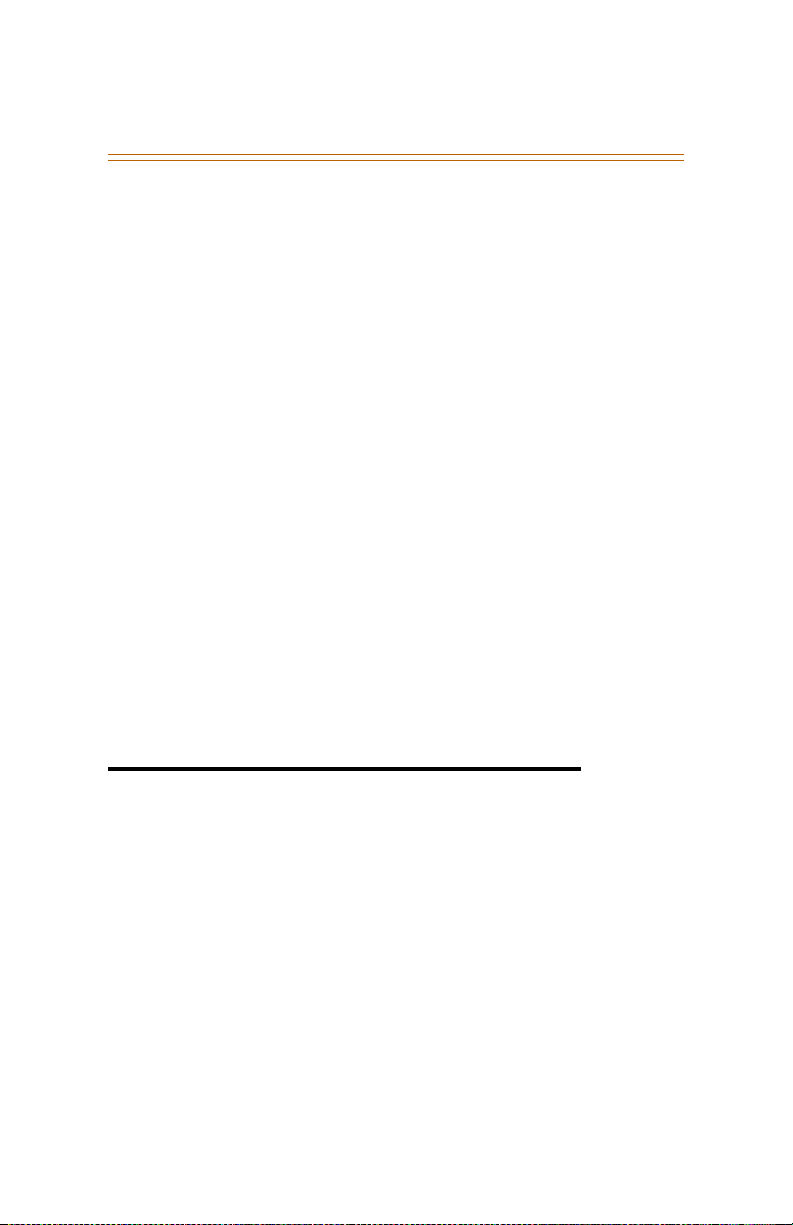
911 Alert 1
ABOUT THIS USER GUIDE
The features described in this User Guide apply to the Vodavi
Triad 1/2/3, Triad-S, and XTS Digital Telephone Systems …
unless an exception is specifically noted.
» Flexible Buttons -- Most of the features described in this user
guide may be set up on a flexible button for one-button
access. (Refer to “Flexible Button Programming” on page 55.)
However … for certain features to operate properly, a
flexible button MUST be preprogrammed. A “Flex Btn”
symbol has been used to indicate those features.
» Flexible Numbering -- This feature allows the system
numbering plan to be modified, as well as the length of the
feature access codes (2-4 digits).
In this user guide … 3-digit default codes have been used
when describing programming and operating procedures.
To verify the numbering plan for your system, consult with
your System Administrator.
Flex
Btn
❑
Flex
911 Alert
Any station user or attendant who programs a flexible button
for 911 ALERT (feature code 608) will be alerted of internal
stations placing 911 calls. The system can store the 16 most
recent 911 calls. Calling information includes the time/date of
the call and the station number from which the call was placed.
Btn
❑
Page 17
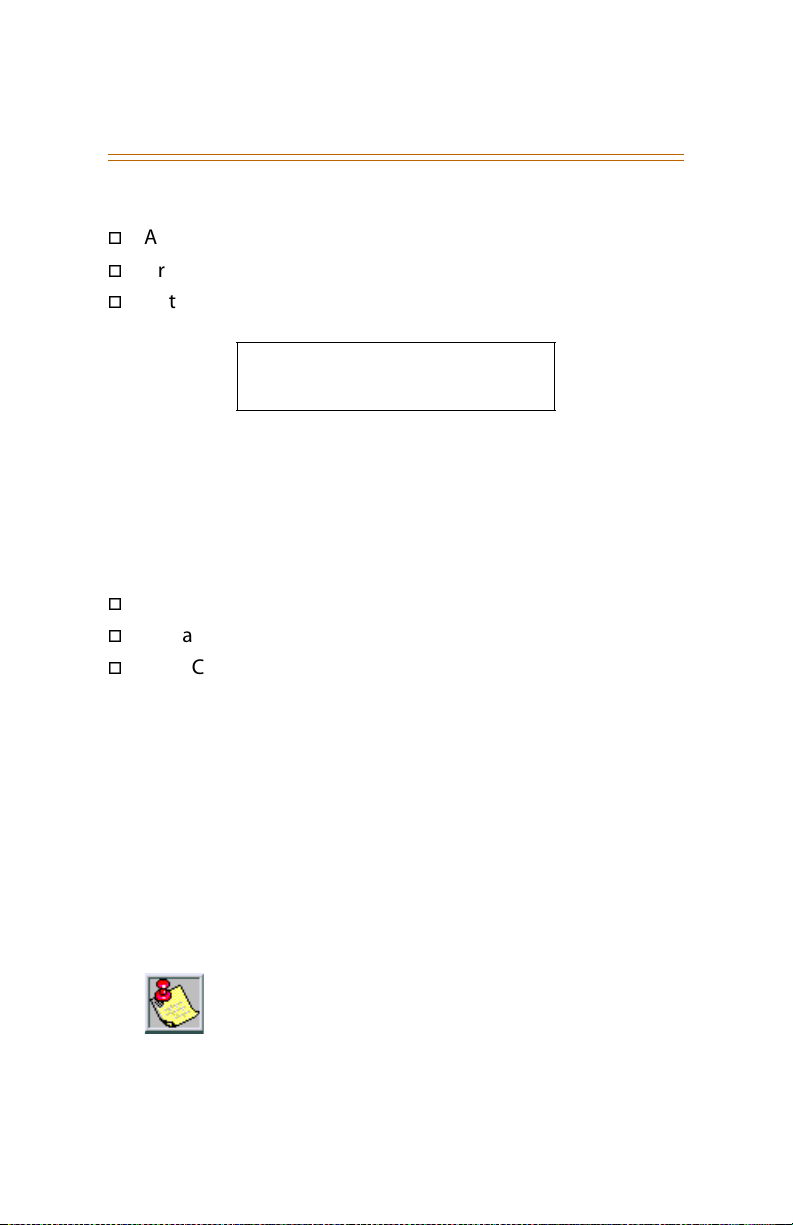
2 911 Alert
The initial 911 Alert indications include:
Audible ringing tone
Green flashing 911 ALERT flexible button LED
Automatic LCD display of 911 call information
E911 CALL XX: STA XXXX
MM/DD/YY HH:MM
XX = Index number (01-16)
Station users and attendants can press the flexible button as
necessary to view additional 911 call information in the stored
list. Once a station user or attendant views the information for
all 911 calls in the system list:
All users’ LEDs change to a solid red indication.
The audible ringing tone at all stations ceases.
The LCDs at all stations revert to a normal display.
The list remains available for review by pressing the 911 ALERT
flexible button as necessary, until after the messages are
deleted.
To delete logged 911 Alert messages:
An attendant must use the following steps to delete the
messages on a system-wide basis.
1. Press the 911 ALERT flexible button to display the 911 call
information for deletion.
2. Press FLASH to delete that message.
Dialing 911 from any station overrides previously
enabled features such as Do Not Disturb.
Page 18
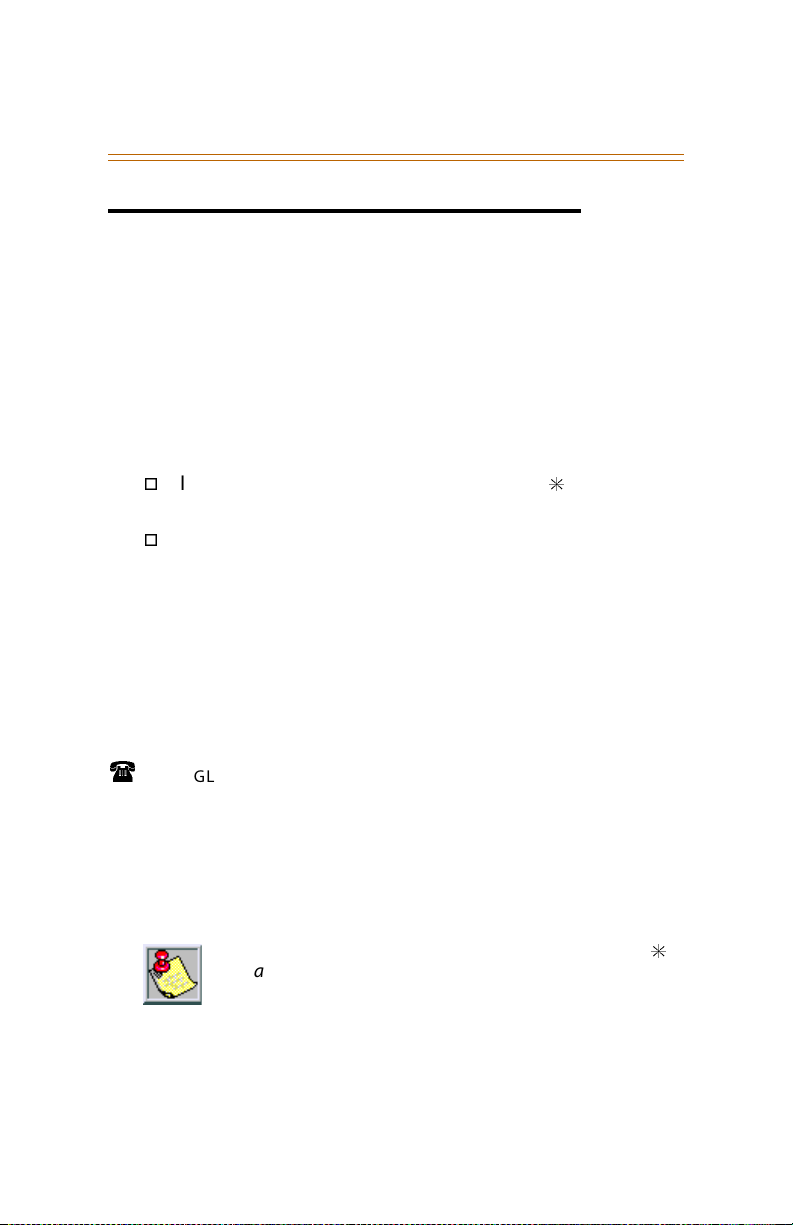
Account Codes 3
Account Codes
Flex
Using Account Codes
When connected to an outside line call:
1. Press the preprogrammed ACCOUNT CODE button (627).
2. Dial account code up to 12 digits. ( The other party does not
hear the digits being dialed).
If account code is less than 12 digits, an [.] must be
entered to return to the call.
If account codes are forced, the account code must be
entered prior to dialing the outside number.
Verified Account Codes
Prior to placing an outside line call:
1. Press the preprogrammed ACCOUNT CODE button (627).
2. Dial account code up to 12-digits.
Btn
❑
❑
Flex
Btn
SINGLE LINE TELEPHONE
To enter an Account Code before a call:
1. Lift the handset.
2. Dial [627].
3. Dial the account code.
If the account code contains fewer than 12 digits, dial [.]
to automatically return to the call.
4. Dial [9] or CO Access code. A dial tone will sound.
5. Dial the desired number.
Page 19
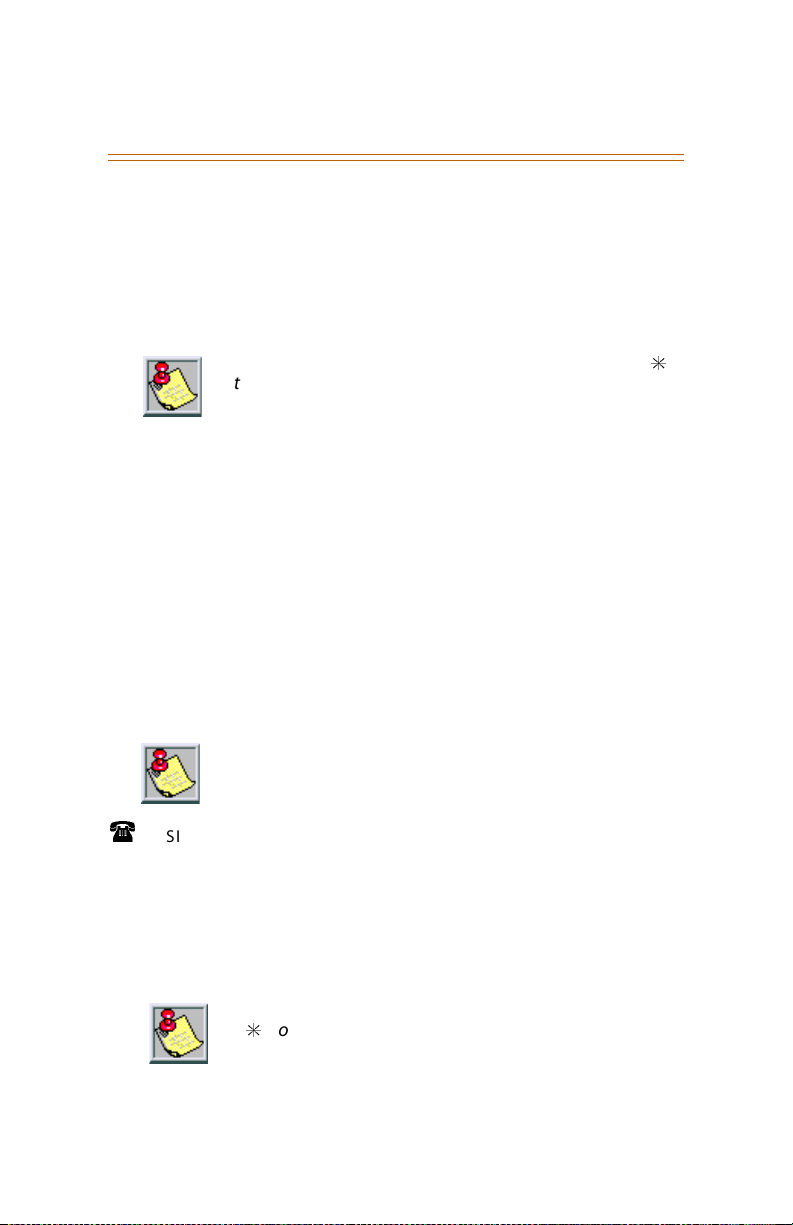
4 Account Codes
To enter an Account Code during a call:
1. Depress the hookswitch momentarily. Call is placed on
executive hold while you enter your account code.
2. Dial [627].
3. Dial the account code.
If the account code contains fewer than 12 digits, dial [.]
to automatically return to the call.
Flex
Account Codes - Traveling COS (Verified)
To use Verified Account Codes:
1. Press preprogrammed ACCOUNT CODE button (627) before
accessing a CO line.
2. Dial account code up to 12-digits. If account code matches
a verified account code, intercom dial tone is returned.
Otherwise an error tone is presented.
3. Access an outside CO line, or dial the LCR code, and then
dial the desired number.
Btn
❑
SMDR must be enabled for the Account Code
feature to operate, and become part of the SMDR
record.
SINGLE LINE TELEPHONE
To enter an Account Code before a call:
1. Lift handset.
2. Dial [627].
3. Dial account code.
If Account Code contains fewer than 12 digits, dial
[.] to return to intercom dial tone.
4. Dial [9] or CO Access code. A dial tone will sound.
5. Dial desired number.
Page 20
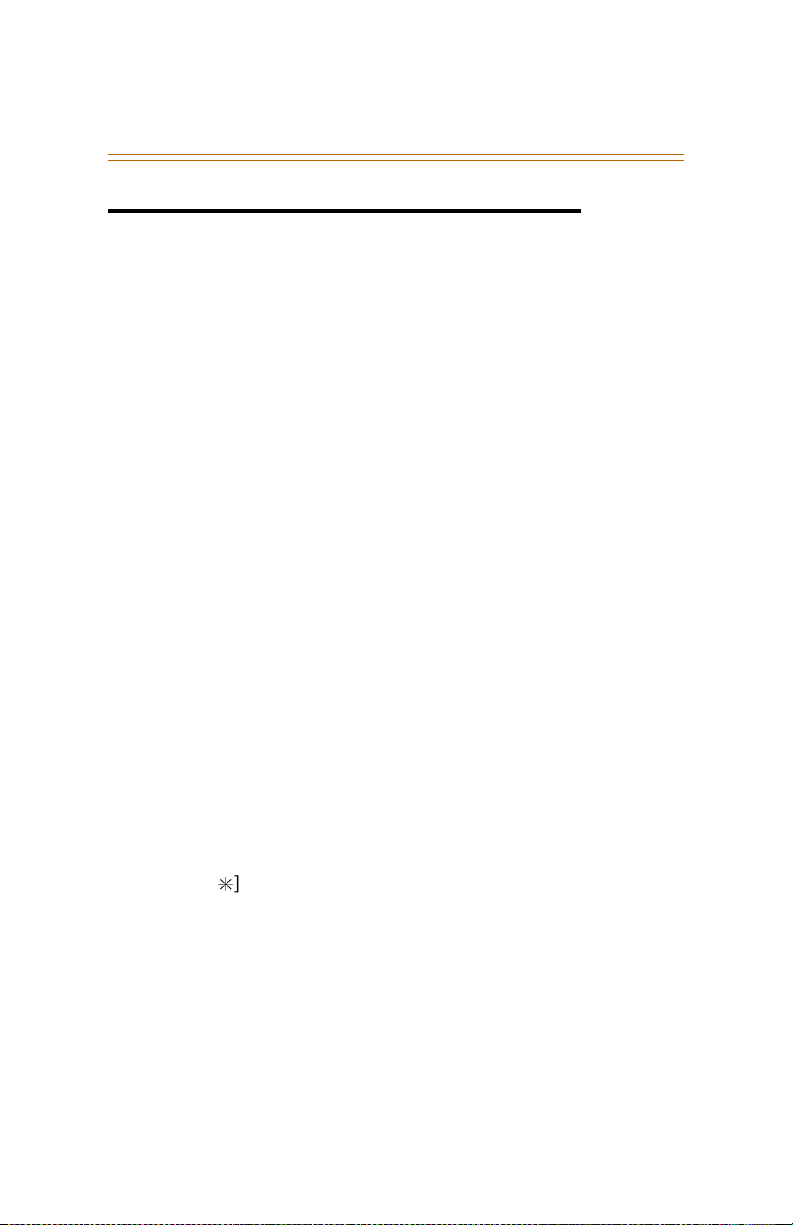
ACD / UCD 5
ACD / UCD
The Automatic Call Distribution (ACD) feature is available with
optional software. When purchased, Uniform Call Distribution
(UCD) is not used and is replaced by the ACD functions.
Flex
ACD Call Factor
The Call Factor feature is used exclusively with digital voice
mail to provide average call duration to the caller. This feature
can be activated from administration or the ACD supervisor can
use a flexible button [580]+[550-565]+ [FFF] (FFF = Call Factor)
to enter the factor (average call duration).
This formula is used to calculate the average call duration:
(Place in Queue) (Call Factor)
---------------------------------------------Number of Agents Logged into Group
Btn
❑
Flex
ACD Call Qualifier
While agent is on a call:
1. Press the preprogrammed CALL QUALIFIER flexible button,
followed by the three-digit qualify code.
.
2. Enter a [
confirmation tone sounds through the keyset speaker, if
programmed.
] to complete the sequence. A short burst of
ACD CIQ Display Button
To assign an ACD CALLS IN QUEUE DISPLAY flexible button:
Dial [579]+[XXX].
(XXX = ACD group number 550-565)
Btn
❑
Flex
Btn
❑
Page 21
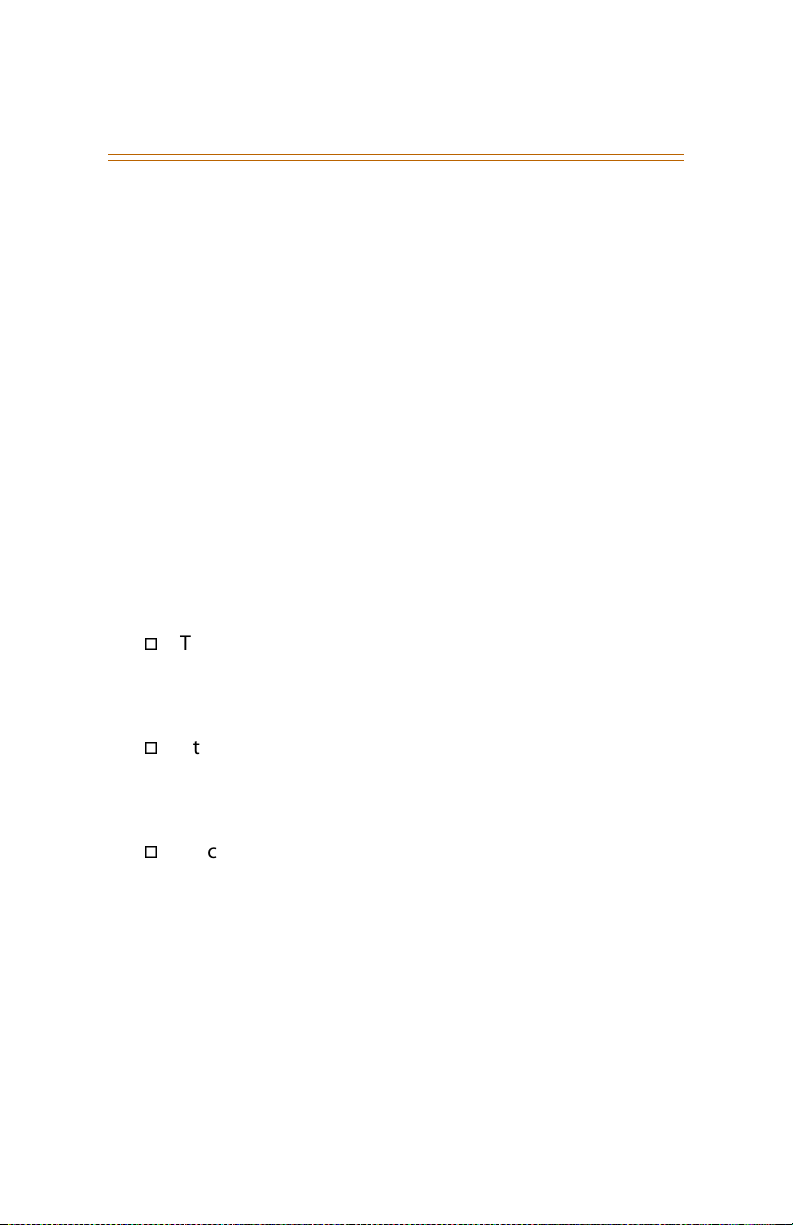
6ACD / UCD
Flex
ACD Help
While on a call in progress, the following results will occur
when an Agent presses their preprogrammed HELP flexible
button.
AGENT
The Agent will hear a confirmation tone and their HELP
button will illuminate if a supervisor is logged into their
ACD group.
If no supervisor is logged in, the Agent will receive an error
tone and the HELP button will not illuminate.
SUPERVISOR
An ACD supervisor station will receive a Help message
when an ACD member in the same group initiates a Help
request.
This function will also send a Camp-On tone to the
supervisor’s keyset speaker. A Help message will take
precedence over other messages. The supervisor can
clear the message by pressing their HELP button.
At the time the supervisor receives a Help request, they
can press their HELP flexible button followed by the
OVERRIDE feature button to bridge onto the ACD
group member’s call.
Once the HELP button is pressed, an intercom call is
placed to the station requesting Help, and the Help
message will be cleared. The Help message will also be
cleared if the agent was on a call and went back
on-hook before the supervisor could respond. In this
case, the Help message converts to a message wait
indication.
(The Agent can also clear the Help request by pressing
their HELP button a second time.)
Btn
❑
Page 22
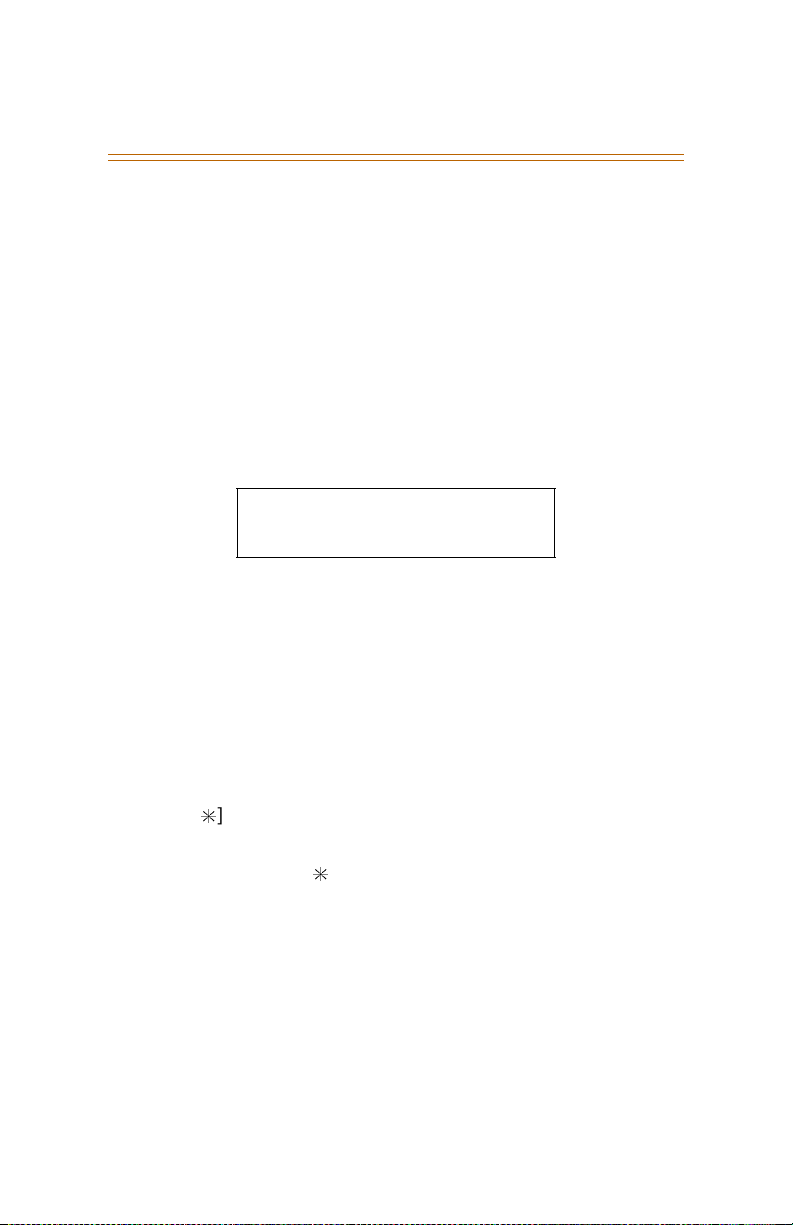
ACD / UCD 7
ACD Member Status
Any station (Supervisor or Agent) logged onto the ACD group
can view the status of the ACD group members as follows:
1. Dial ACD Group Member Status code [573] on the dial pad,
-or-
Press the preprogrammed flexible button. The display will
show: ACD Group 5XX (XX = ACD group #).
The status of the ACD agents is displayed with a letter
following the station number where the agent is logged in.
.
ACD5XX: 110A 111A 112A
113O 114U 115D 116B 117N
N = Not Equipped
D = Do not Disturb
O = Out of service
U = Unavailable
B = Busy on a call
A = Available
NOTE -- If an Agent makes a call while out of service, their
status is out of service, not busy.
2. Press [.] to scroll up to the next ACD Group.
If more than eight members are in the ACD group, the next
.
depression of the [
] displays the additional members,
3. Press [#] to scroll down to the previous ACD Group.
To return to an idle display, the Supervisor/Agent station
must go on-hook.
Page 23
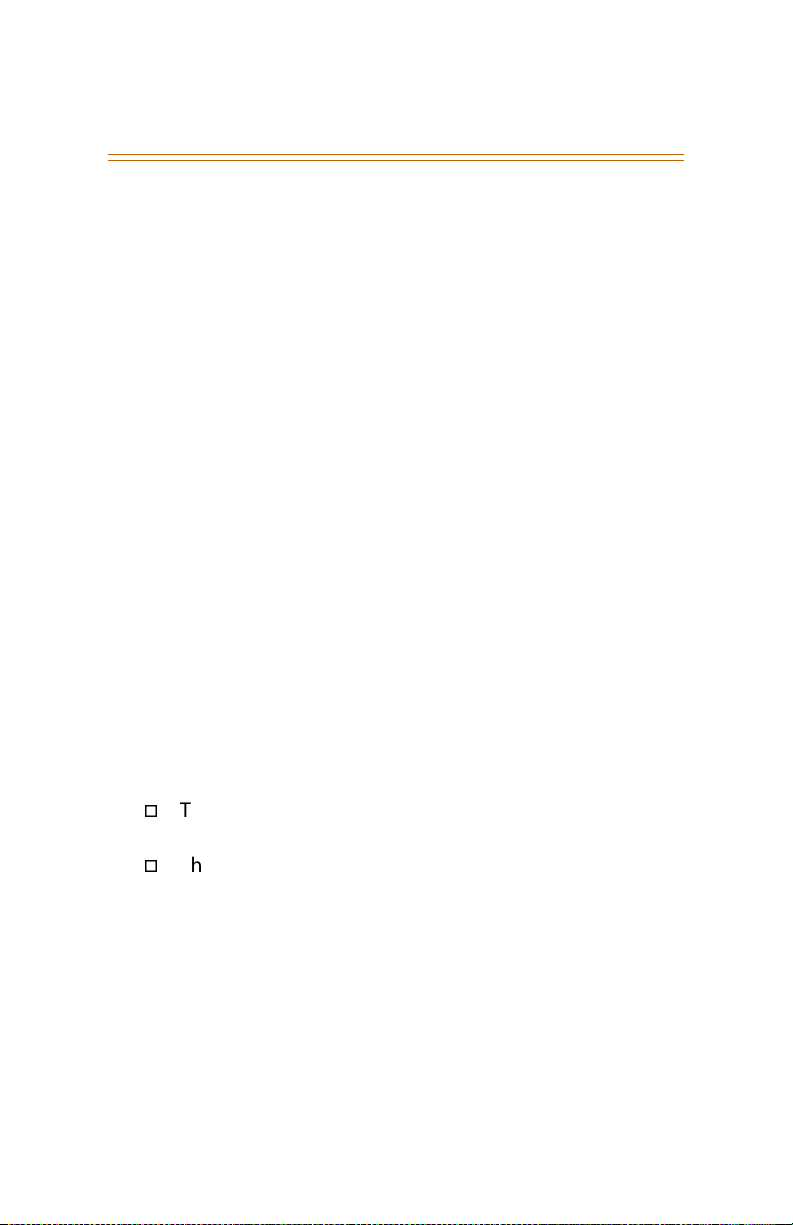
8ACD / UCD
ACD Overflow Available/Unavailable
To enter Available Mode:
Dial [578] on the dial pad to start receiving ACD calls,
-or-
Press the preprogrammed AVAILAB LE/UNAVAILABLE button.
To enter Unavailable Mode:
Dial [578] on the dial pad to block incoming ACD calls,
-or-
Press the preprogrammed AVAILAB LE/UNAVAILABLE button.
ACD Login/Logout
To log into an ACD Primary Group:
1. Dial LOGIN CODE [572] on the dial pad, followed by the
desired ACD group number (5XX),
-or-
Press the preprogrammed LOGIN flexible button.
2. Enter your four-digit AGENT ID code (0000-9999).
The LOGIN flexible button LED will light steady and a
confirmation tone will sound to verify the login process.
The ON/OFF LED will extinguish if the login sequence
was started in the handsfree mode.
The ACD Agent Login LED will only light for the ACD
group that is assigned to that button.
To log out of an ACD Primary Group:
Dial LOGOUT CODE [571] on the dial pad,
-or-
Press the preprogrammed LOGOUT flexible button. The
LOGIN flexible button LED will extinguish.
Page 24
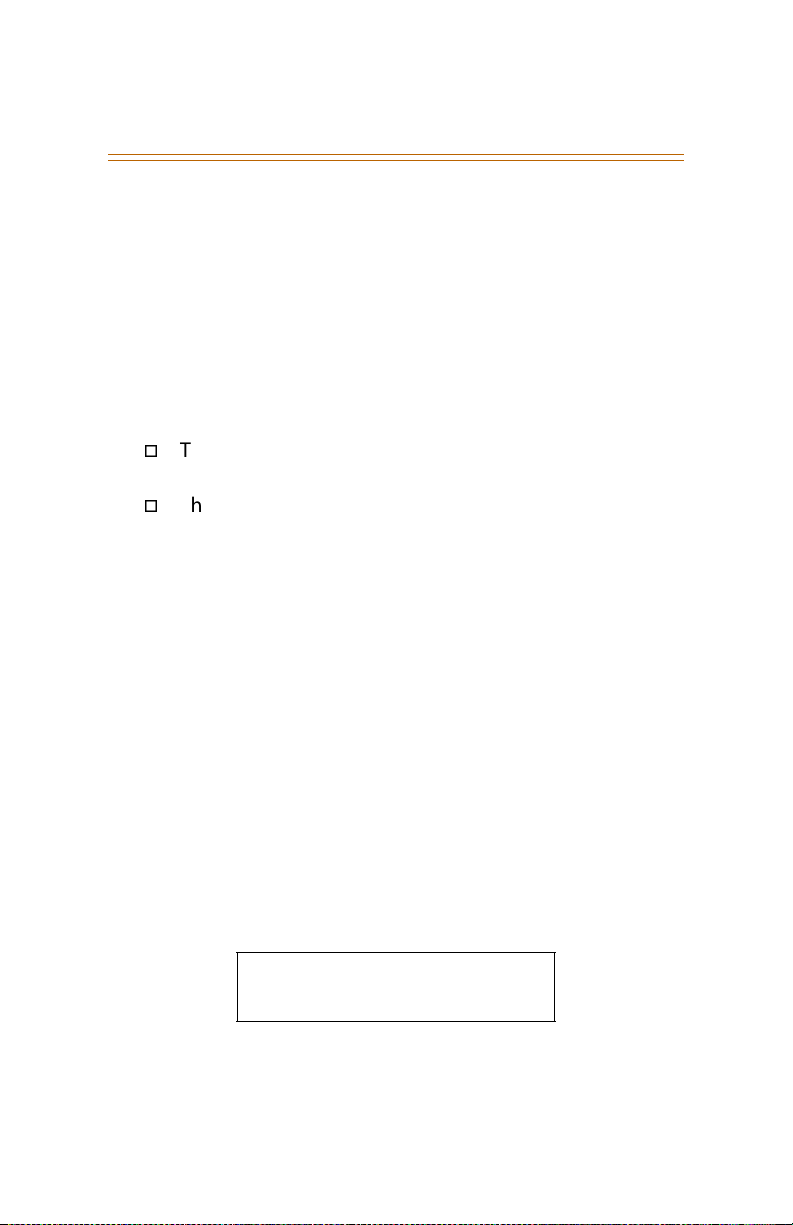
ACD / UCD 9
To log into an ACD Secondary Group:
1. Dial LOGIN CODE [582] on the dial pad, followed by the
desired ACD group number (5XX),
-or-
Press the preprogrammed LOGIN flexible button.
2. Enter your four-digit AGENT ID code (0000-9999).
The LOGIN flexible button LED will light steady and a
confirmation tone will sound to verify the login process.
The ON/OFF LED will extinguish if the login sequence
was started in the handsfree mode.
The ACD Agent Login LED will only light for the ACD
group that is assigned to that button.
To log out of an ACD Secondary Group:
Dial LOGOUT CODE [581] on the dial pad,
-or-
Press the preprogrammed LOGOUT flexible button. The
LOGIN flexible button LED will extinguish.
ACD Supervisor Display
To view the ACD Supervisor Display:
Dial the ACD Supervisor Display code [577] on the dial pad,
followed by the ACD group (5XX) you want to observe,
-or-
Press the preprogrammed flexible button.
The ACD Supervisor Display shows the following:
5XX: CIQ: XX AGENTS: XX
OC: HH:MM:SS
5XX = ACD Group (550-565)
CIQ: XX = Calls in queue
AGENT(S): XX = Agents logged in
OC: hh:mm:ss = Oldest call in hours, minutes and seconds
Page 25
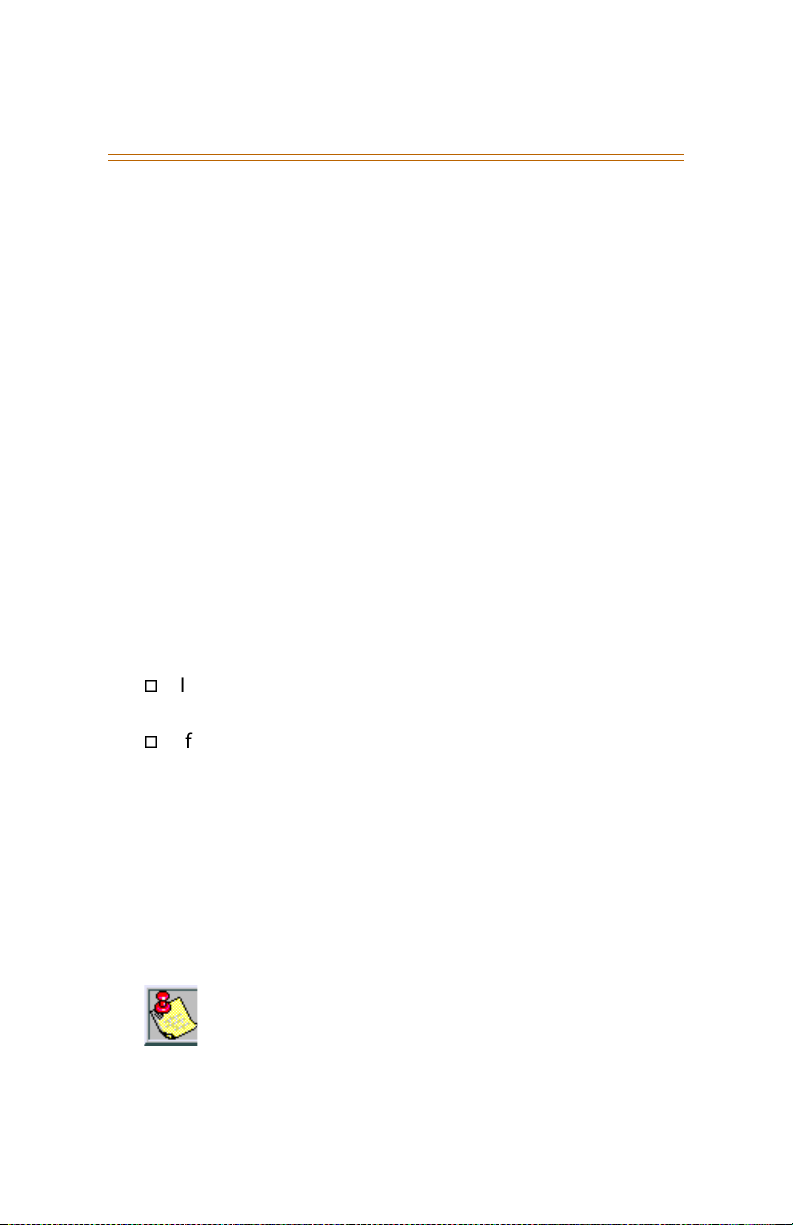
10 ACD / UCD
To change the display to a different group:
Dial the ACD Supervisor Display code [577] on the dial pad,
followed by the ACD group you want to observe,
-or-
Press the preprogrammed flexible button.
ACD Supervisor Login/Logout
To log in to an ACD group:
1. Dial LOGIN CODE [576] on the dial pad, followed by the
desired ACD group number (5XX),
-or-
Press the preprogrammed LOGIN flexible button. (Flexible
button must have [576]+[5XX] programmed onto it.)
2. Enter your 4-digit SUPERVISOR ID code (0000-9999).
The LOGIN flexible button LED will light steady and a
confirmation tone will sound to verify the login process.
If active, an ACD login event will also be sent to the ACD
Events Trace port.
If the login sequence was started in the handsfree
mode, the ON/OFF LED will extinguish.
To log out of an ACD group:
Dial LOGOUT CODE [575] on the dial pad, followed by the
appropriate ACD group number (5XX),
-or-
Press the preprogrammed LOGIN/LOGOUT flexible button,
the LED will extinguish.
ACD Supervisor Log-in LED only lights for ACD group
assigned to that button.
The same flexible button can be used to toggle the
Login/Logout feature.
Page 26
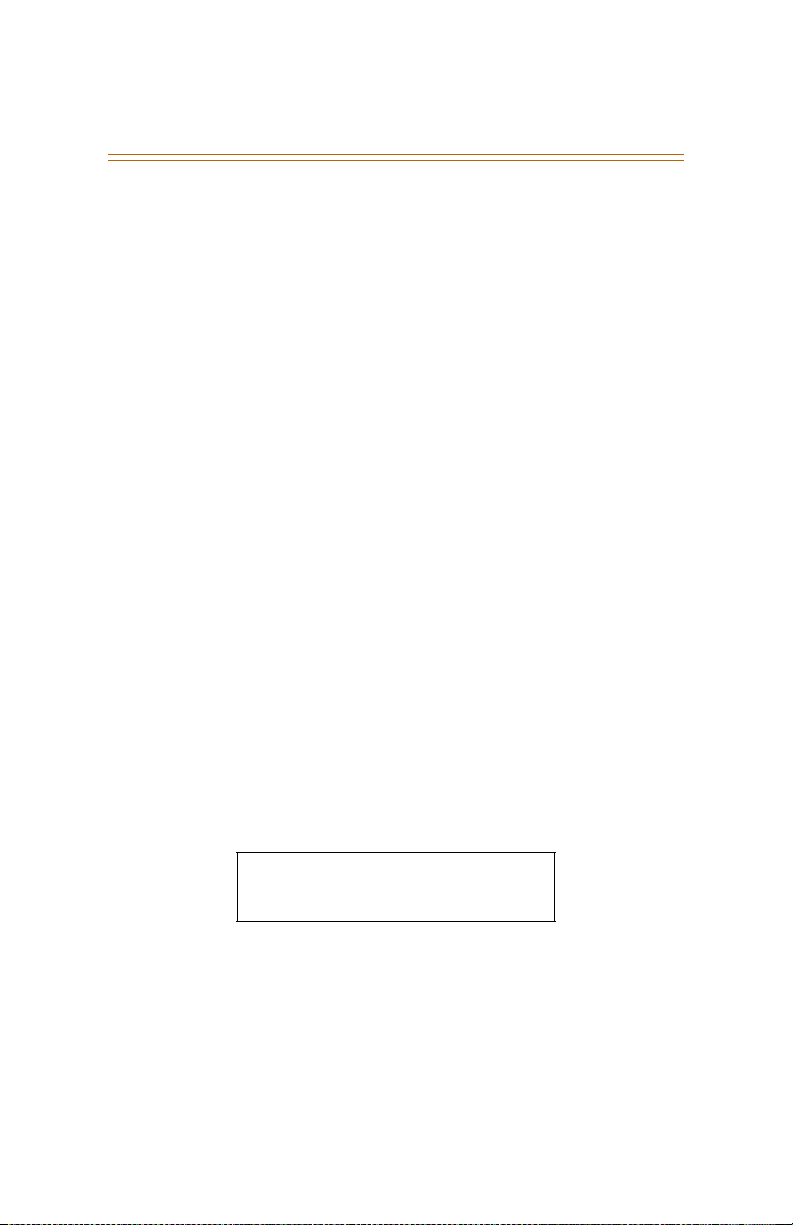
ACD / UCD 11
ACD/UCD Available/Unavailable
To enter Available Mode:
Dial [566] on the dial pad to start receiving ACD calls,
-or-
Press the preprogrammed AVAILAB LE/UNAVAILABLE button.
To enter Unavailable Mode:
Dial [566] on the dial pad to block incoming ACD calls,
-or-
Press the preprogrammed AVAILAB LE/UNAVAILABLE button.
ACD Calls In Queue Status Display
There are two methods for stations not assigned to the
ACD Group to monitor the ACD Calls In Queue Status Display.
First Method -- From an idle key telephone:
1. Dial [567] on the dial pad,
-or-
Press the preprogrammed flexible button.
2. Dial the ACD group number (5XX). The ON/OFF button LED
will light steady.
This idle display will show how many calls are in queue.
ACD5XX 00 CALLS IN QUEUE
MMM DD YY HH:MM am
5XX = ACD Group Number 550-565
3. Replace the handset or press the ON/OFF button to
terminate the display.
Page 27
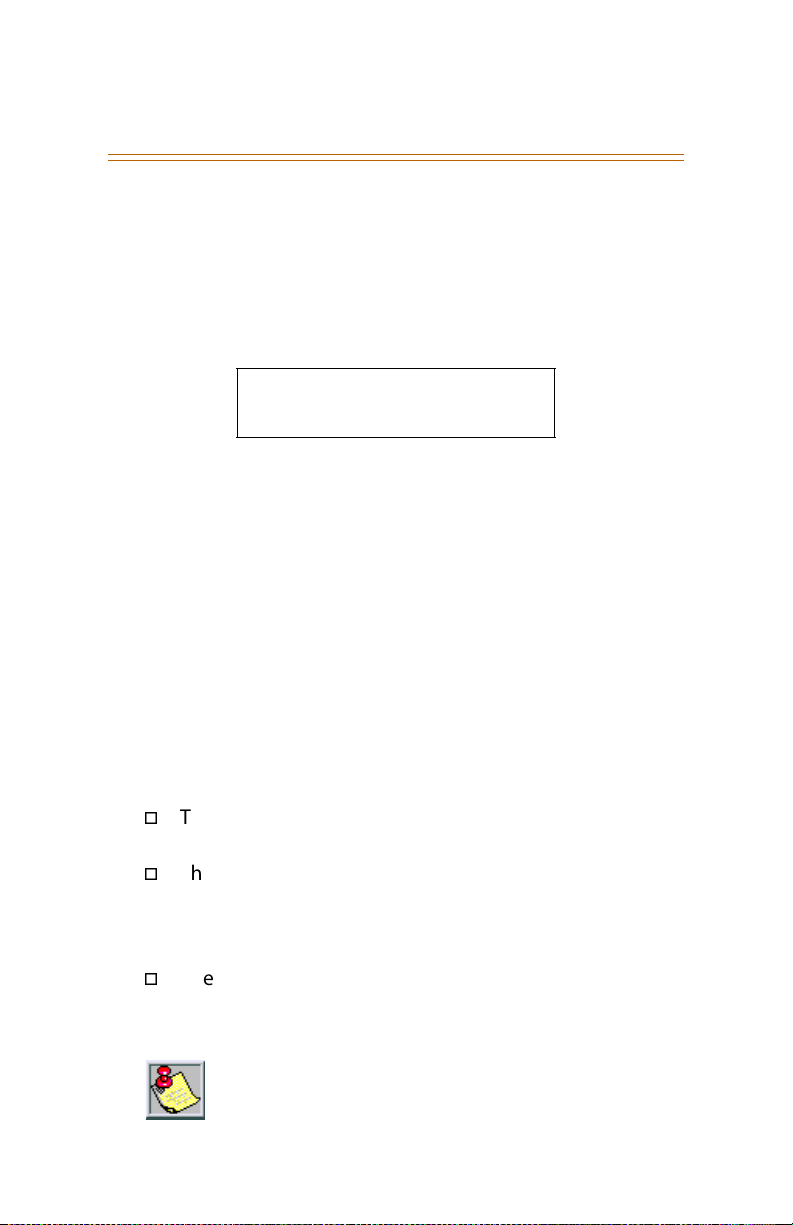
12 ACD / UCD
Second Method -- From an idle key telephone:
The preprogrammed flexible button for the ACD group being
monitored will flash, indicating there are calls in queue.
1. Press the preprogrammed flexible button.
This idle display shows how many calls are in queue.
ACD5XX 00 CALLS IN QUEUE
MMM DD YY HH:MM am
5XX = ACD Group Number 550-565
2. Dial [579] + [XXX] to assign an ACD CALLS IN QUEUE
DISPLAY flexible button. (XXX = ACD/UCD group number)
3. Replace the handset or press ON/OFF to terminate display.
UCD Calls In Queue Display
From an idle display key telephone:
1. Dial [567] followed by the UCD group number (55X),
-or-
Press the preprogrammed flexible button. The ON/OFF
button LED lights steady.
This idle display prompts a Supervisor that a group is
having problems answering their calls.
The display tells the agent and their supervisor how
many calls are in queue, how many agents are available
or logged into the group, and the time (in minutes) that
the oldest call has been in queue.
The agent automatically receives the calls in queue
display whenever there is a call in queue.
2. Replace the handset or press ON/OFF to terminate display.
This feature cannot be used with a call in progress.
The station is considered busy for incoming calls
during this operation.
Page 28
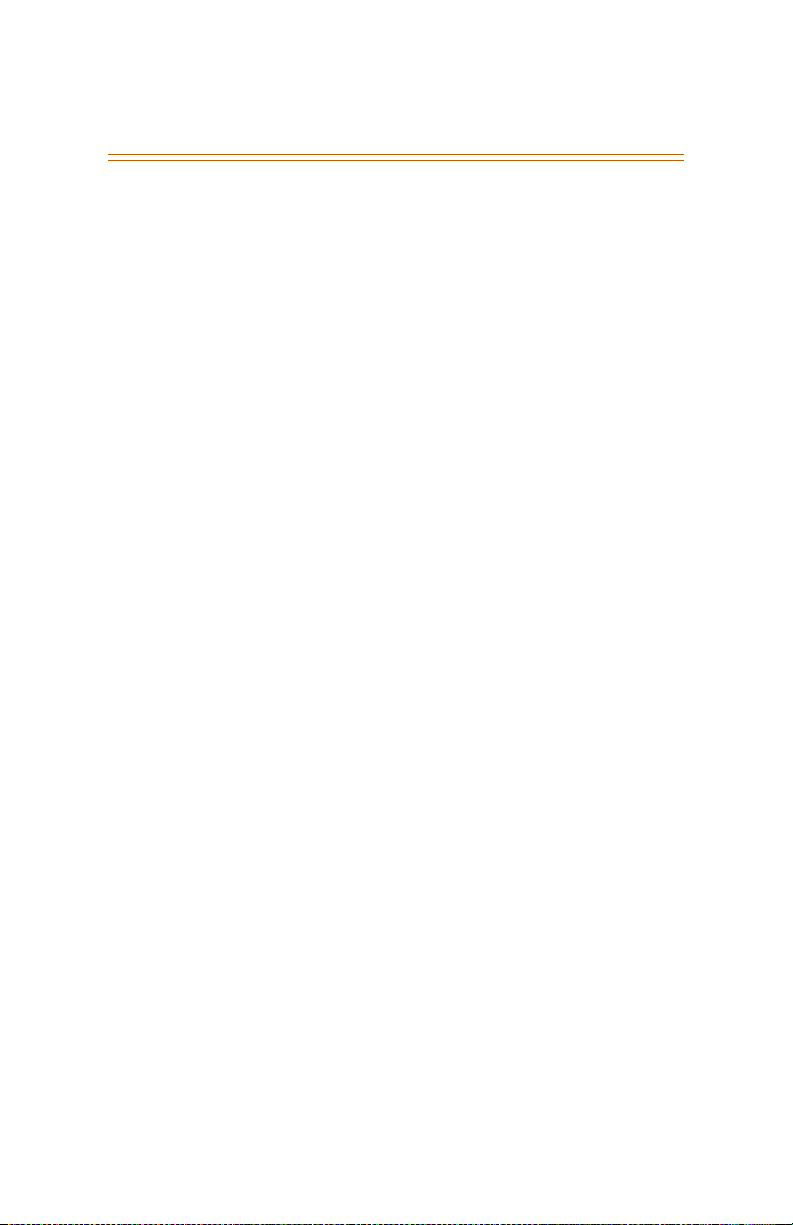
ACD / UCD 13
UCD Available/Unavailable Mode
If you are a UCD Agent, you can place your station in the
Available mode to receive UCD type calls or in the Unavailable
mode to block UCD calls from ringing to your station.
To enter Available Mode:
Dial [566] on the dial pad to start receiving UCD calls,
-or-
Press the preprogrammed AVAILAB LE/UNAVAILABLE button.
To enter Unavailable Mode:
Dial [566] on the dial pad to block incoming UCD calls,
-or-
Press the preprogrammed AVAILAB LE/UNAVAILABLE button.
UCD Overflow Station Forward
An enhancement allows UCD calls reaching the Overflow
Station to call forward to another station:
1. Lift the handset or press the ON/OFF button.
2. Press the FWD button or dial [640].
3. Dial the desired code:
[6] = All Calls [8] = Busy
[7] = No Answer [9] = Busy/No Answer
4. Dial the 3- or 4-digit destination number where calls are to
be forwarded (Station, Voice Mail, ACD/UCD groups, Hunt
group). A confirmation tone will sound.
5. Replace the handset or press the ON/OFF button.
To remove call forwarding:
1. Lift the handset or press the ON/OFF button.
2. Press the FWD button. A confirmation tone will sound and
the FWD LED will extinguish.
Page 29
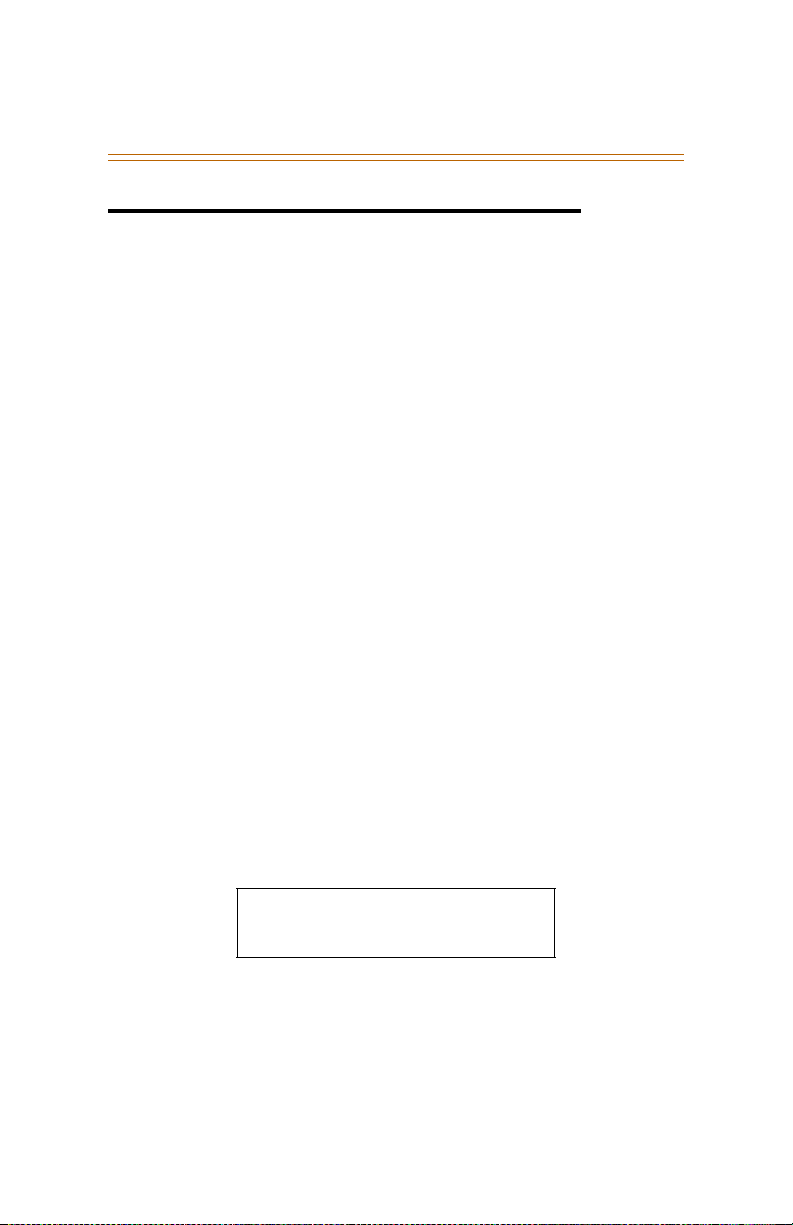
14 Answering Machine Emulation
Flex
Answering Machine Emulation
When a call is sent to your voice mailbox, you can press a
preprogrammed flexible button to listen to the caller leaving
the voice mail message. If you decide to speak with the caller,
you can press the preprogrammed button to be connected to
the caller.
Btn
❑
Notification Methods
There are two methods of notification, a Ring Mode or a
Speaker Mode. These methods are controlled by the type of
flexible button assigned on the telephone.
The preprogrammed button type (654+0=Ring Mode,
654+1=Spkr Mode) defines the operation mode. An incoming
CO call rings at a station and forwards (except busy type) to the
station’s VM mailbox.
Ring Mode
The preprogrammed flexible button flashes red while the caller
is in your mailbox. You can press the flashing button and the
audio is broadcast over the speaker of the keyset. The MUTE
key is also enabled and the LED lights solid red. When the call is
ringing the station in the ring mode, the display shows:
VM SCREENING RING
MMM DD YY HH:MM am
Page 30

Answering Machine Emulation 15
Speaker Mode
The VM message is broadcast over the speaker. The MUTE key
is enabled and the LED lights solid red. When the station is
monitoring the caller in VM, the display shows.
VM SCREENING
MMM DD YY HH:MM am
MAILBOX Options
The Mailbox Owner can select from the following options when
a call is sent to their voice mailbox.
To leave caller in VM and turn off speaker:
Press the ON/OFF button and continue to listen to message
being left without taking action at the keyset. After the VM
message is left, the preprogrammed button will be solid red
and the keyset will return to idle.
To talk to party leaving the message:
Press the MUTE key. Station is still in CONF and caller can
hear VM and you.
To pick up call:
Press the flexible button. When the call is picked up, the
voice mail system will disconnect from the call.
Page 31

16 Attendant Features
Attendant Features
If your station is designated as the attendant station, the
following features are available to assist you in efficiently
operating your telephone.
Attendant Clear Alarm
The attendant can dial feature code [606] to clear any alarm.
This function does not clear the condition, only the display.
Attendant CO Line External (Off-Net) Forward
To activate off-net forwarding:
1. Dial [603] on the dial pad,
-or-
Press the preprogrammed CO OFF-NET FORWARD button.
2. Dial the CO group access code of group to be forwarded:
[801-823] = CO Group 1-23
[824] = All CO Groups
3. Dial the speed bin number that contains the number where
calls are to forward. A confirmation tone will sound.
To cancel off-net forwarding:
1. Dial [603] on the dial pad,
-or-
Press preprogrammed CO OFF-NET FORWARD button.
2. Dial the CO group access code.
3. Dial [#] on the dial pad. A confirmation tone will sound.
Page 32

Attendant Features 17
Attendant Custom Message
Program the ten custom messages for system-wide use at the
first Attendant station as follows:
1. Dial the Custom Message program code [694] on the dial
pad. The following message displays:
ENTER MSG NO
MMM DD YY HH:MM am
2. Enter a valid message bin number [21–30]. The following
message displays after the bin number has been selected.
mmmmmmmmmm...
ENTER MSG:
3. Enter the letters for the custom message using the dial pad
keys as shown:
A - 21
1
G - 41
H - 42
I - 43
P - 71
R - 72
S - 73
Q - 74
B - 22
C - 23
J - 51
K - 52
L - 53
T - 81
U - 82
V - 83
0PER
*
0
Up to 24 alphanumeric characters may be entered
D - 31
D - 31
E - 32
E - 32
F - 33
F - 33
M - 61
N - 62
O - 63
W - 91
X - 92
Y - 93
Z - 94
#
1 = 1# 8 = 8# “ = 01 * = *#
2 = 2# 9 = 9# , = 02 ( = #1
3 = 3# 0 = 0# ? = 03 ) = #2
4 = 4# Space = 11 / = 04 + = #3
5 = 5# : = 12 ! = *1 = = #4
6 = 6# - = 13 $ = *2 # = ##
7 = 7# ‘ = 14 & = *4 . = 24
Other Codes
(represents 48 digits). Characters display as they are
entered.
Page 33

18 Attendant Features
Attendant must go idle after programming a message
before another message may be programmed.
4. Press the HOLD button to enter the message. A
confirmation tone will sound.
Flex
Attendant Day/Night/Special
Btn
❑
The system’s Automatic Night Mode Feature can be overridden
by the Attendant station. Any Attendant station user can press
their DND button to place the system into Night Mode.
The Night Service feature provides a means to put the
system in night mode or remove the system from
night mode from any keyset, providing the system
was put in night mode by the night service feature
flexible button [604].
If the system was placed in night mode by the
Attendant using the DND button or if the system was
placed in night mode by the automatic schedule, the
night service flexible button cannot remove the
system from night mode.
To use this feature:
1. Press the preprogrammed NIGHT SERVICE button (631, DND
by default) once to activate the Night mode (LED is lit solid).
2. Press the DND button again to activate the Special mode
(LED flashes).
The DND button (by default) acts as a rotary in this
manner, starting in the Day mode, Night mode, and
Special mode.
When one Attendant activates this mode, other
Attendant stations’ DND buttons are lit accordingly.
Page 34

Attendant Features 19
Attendant Directory List Programming
The Attendant can program up to 200 names in the directory
list. When the directory list is accessed by any display
telephone user, the system displays the name associated with a
speed dial number so when the desired name is shown, the
user may then have the system dial the number.
To access Directory List Programming:
Dial the Directory List program code [693].
The HOLD button will illuminate and the first entry (000) in
the Directory List will display:
DIR LST AAA BIN/ICM: XXXX
nnnnnnnnnnnnnnnnnnnnnnn
AAA = Directory List entry number (000-199)
XXXX = One of the following:
» 3- or 4-digit station number (100-8999)
» 3-digit local number/name translation table number
(600-799 minus station numbers that would overlap)
» 4-digit remote device number (1000-8999 minus
station numbers that would overlap)
» 4-digit station speed bin number (9020-9999)
nnn = Programmed Name (blank, if none)
Directory List
The following procedure is used to enter, edit, and erase names
in the Directory List for stations or speed dial numbers.
To modify the Directory List:
1. Enter desired 3-digit Directory List number (000-199), or
dial [
.
] to scroll up (next entry) or [#] to scroll down
(previous entry) through the list.
If changing a name already associated with an existing
station, skip to step 4.
Page 35

20 Attendant Features
2. Press TRANS.
3. Enter the 3- or 4-digit station intercom number.
4. Press the MUTE button.
5. Enter the name (up to 24 characters may be entered) by
using the keys. The display updates as the name is entered.
Other Codes
1
G - 41
H - 42
I - 43
P - 71
R - 72
S - 73
Q - 74
*
A - 21
B - 22
C - 23
J - 51
K - 52
L - 53
T - 81
U - 82
V - 83
0PER
0
D - 31
D - 31
E - 32
E - 32
F - 33
F - 33
M - 61
N - 62
O - 63
W - 91
X - 92
Y - 93
Z - 94
#
1 = 1# 8 = 8# “ = 01 * = *#
2 = 2# 9 = 9# , = 02 ( = #1
3 = 3# 0 = 0# ? = 03 ) = #2
4 = 4# Space = 11 / = 04 + = #3
5 = 5# : = 12 ! = *1 = = #4
6 = 6# - = 13 $ = *2 # = ##
7 = 7# ‘ = 14 & = *4 . = 24
Figure 1: Directory List Keypad Map
6. Press SPEED when finished. Confirmation tone sounds and
the display shows the new or changed name.
.
7. Press HOLD, then use [
] or [#] to scroll to next entry.
-or-
Hang up to end programming.
To clear an entry:
1. Select desired entry.
2. Press TRANS.
3. Press FLASH.
4. Press SPEED. Confirmation tone sounds and entry is erased.
Page 36

Attendant Features 21
Local Translation Table
The following procedure is used to associate names to the
Local Number/Name Translation Table number only.
To add names to Local Translation number:
1. Enter desired three-digit Directory List number (000-199),
or dial [
.
] to scroll up (next entry) or [#] to scroll down
(previous entry) through the list.
If changing a name already associated with an existing
Table entry, skip to step 4.
2. Press TRANS.
3. Dial three-digit Local Number/Name Translation Table
number (600-799) that represents the desired telephone
number.
4. Press MUTE.
5. Use keys on the dial pad to enter the name (up to
24 characters may be entered). The display updates as the
name is entered.
If an error is made during keystroke entry, press
FLASH to clear the current name.
6. Press SPEED when finished. Confirmation tone sounds and
the display shows the new or changed name.
7. Press HOLD, then use [.] or [#] to scroll to next entry.
-or-
Hang up to end programming.
Page 37

22 Attendant Features
Speed Dial Bin
The following procedure is used to associate names to a system
speed dial bin only.
To add names to a System Speed Bin:
1. Enter desired 3-digit Directory List number (000-199), or
dial [
.
] to scroll up (next entry) or [#] to scroll down
(previous entry) through the list.
If just changing a name associated with an existing System
Speed Dial Bin entry, skip to step 4.
2. Press TRANS.
3. Dial system speed dial bin location (9020–9999).
4. Press MUTE.
5. Use keys on the dial pad to enter the name (up to
24 characters may be entered). The display updates as the
name is entered.
6. Press SPEED when finished. Confirmation tone sounds and
the display updates.
.
7. Press HOLD, then use [
] or [#] to scroll to next entry.
-or-
Hang up to end programming.
Attendant Disable Outgoing CO Line
The first Attendant can disable CO lines to prevent outgoing
access to those lines.
To disable CO Lines:
1. Lift handset or press ON/OFF button.
2. Dial [602] on the dial pad. A confirmation tone will sound.
3. Press the line button(s) of the CO Line(s) to disable. The CO
Line button(s) LED flashes; a confirmation tone sounds.
To reactivate the CO Line(s):
Repeat Steps 1-3 to disable this feature.
Page 38

Attendant Features 23
Flex
Attendant Override
When Attendant Override is enabled, Attendant stations may
override or call stations that are busy or in Do Not Disturb.
To call a station busy on a CO call:
Press the preprogrammed ATTN OVERRIDE button [601].
Three short tone bursts are presented to the called party.
After five (5) seconds, the station’s CO line is automatically
placed on hold and the Attendant is cut-through.
To call a station in Do Not Disturb mode:
Press the preprogrammed ATTN OVERRIDE button. The
station is signaled with a Camp On tone.
Btn
❑
Attendant Setting Time and Date
System Time/Date must be set by the first programmed
Attendant via admin programming or using feature code 692.
To set using the feature code:
1. Dial [692] on the dial pad. A confirmation tone will sound.
2. Enter date and time as follows: YYMMDDHHMM
YY = Year (00-99) HH = Hour (00-23)
MM = Month (01-12) MM = Minute (00-59)
DD = Day (01-31)
When the correct number of digits are entered, a
confirmation tone will sound.
3. Press the ON/OFF button to OFF to update the display.
Page 39

24 Attendant Features
Attendant Speed Dial - System Storing
System Speed numbers must be entered by the first
programmed Attendant. If an Attendant is not specified, enter
at Station 100.
1. Press SPEED once, then press the desired outside line key,
-or-
Press SPEED twice to select an outside line automatically.
2. Dial the System Speed bin location (9020-9999).
3. Dial telephone number.
4. Press SPEED.
5. Hang up.
Speed Dial Options
To use the following speed dial options, enter as shown:
Initiate a Pulse-To-Tone
Switchover
Insert a Pause Press HOLD during number entry.
Insert a Flash into the
Speed Number
Insert a Non-Display
Character
Speed Bin numbers 9060-9099 are not monitored by
Toll Restriction.
Press TRANS during number entry.
Press FLASH.
Press TRANS as the first entry in the
speed bin.
This causes the numbers stored in the
bin not to display on the Digital
Telephones when the bin is accessed.
Page 40

Attendant Features 25
Attendant Unavailable
The Attendant Unavailable feature lets Attendant stations have
a button that places their station in an Unavailable Mode.
When the station is in the Unavailable Mode, the next
Attendant station receives dial “0” calls and recalls.
To activate Unavailable Mode:
As the (first programmed) Attendant …
Press the preprogrammed UNAVAILABLE flexible button,
-or-
Dial the Attendant Unavailable code [607] on the dial pad,
and the following results occur:
The flexible button LED will light solid, if programmed.
Recalls and dial “0” calls will ring at the second
Attendant’s station.
If the second Attendant places their phone in
unavailable, the third Attendant will receive recalls and
dial “0” calls.
To deactivate Unavailable Mode:
As the (first programmed) Attendant …
Repeat activation process shown above (press Unavailable
button or dial code 607), the following results will occur:
The flexible button LED, if programmed, will extinguish.
The First Attendant will resume normal operation.
The Second and third Attendants will not receive recalls
or dial “0” calls.
Attendant Voice Mail Alarm Clear
The Attendant display shows an alarm condition when the
system detects that the digital voice mail is out of service.
Dial feature code [656] to clear any alarm from the display.
This function does not clear the condition, only the display.
Page 41

26 Background Music (Optional)
Background Music (Optional)
To activate Background Music:
1. Dial [632] or press the preprogrammed BGM flexible button.
The LCD displays:
0:OFF 1/2/3: CH-1/2/3
MMM DD YY HH:MM am
LCD Display for Triad 1/2/3 and XTS Systems
0:OFF 1:CH-1 2:CH-2
MMM DD YY HH:MM am
LCD Display for Triad-S Systems
2. Enter desired channel on the keypad. A confirmation tone
will sound, and the music is audible through the speaker.
3. Press Volume Bar to change the volume. The LCD displays:
SPEAKER BGM [#########]
MMM DD YY HH:MM am
To deactivate Background Music:
1. Dial [632] again or press BGM flexible button.
2. Enter a [0]. A confirmation tone will sound and the music
will discontinue.
SINGLE LINE TELEPHONE
The background music feature is not compatible with single
line telephones.
Page 42

Call Back 27
Call Back
A station can initiate a call back request to another busy
station. Once that station becomes idle, the station that left the
call back request is signaled.
To leave a Call Back request when a number is busy:
1. Press the preprogrammed CALL BACK flexible button.
2. Replace the handset or press the ON/OFF button. When the
busy station hangs up, you will be signaled.
3. Answer the call; the station you called will then be signaled.
(If your station is busy when signaled, an automatic MSG
will be placed at your phone.) Only one Call Back request
can be left at a station; the second request will leave a
message wait callback request.
When the Automatic Call Back Timer is enabled, a
call back request is au tomatically invoked an ytime
you listen to a busy intercom tone for a preset
period of time (default = 3 seconds).
SINGLE LINE TELEPHONE
To leave a Call Back request when a number is busy:
1. Briefly depress and release the hookswitch.
2. Dial [622] and replace the handset.
Only one Call Back request can be left at a station;
the second request will convert to a message
waiting request.
Page 43

28 Call Coverage
Flex
Call Coverage
The Call Coverage feature provides the functionality for
stations to answer calls for other stations by utilizing call
coverage buttons. Visual and Audible status of ringing stations
to an assigned coverage station are provided.
To assign a Call Coverage Button:
1. Press [SPEED] + [SPEED].
2. Press a desired flexible button.
3. Dial [647] for Non-Ringing or [646] for Ringing, followed by
the station number to cover. A confirmation tone will
sound.
After button is assigned, and that station receives a call:
1. You will receive audible and/or visual indications after a
programmable period of time: an internal ring tone, and/or
the same flash rate as the incoming CO line ringing rate.
Btn
❑
Ringing option = ringing, flashing Call Coverage LED,
LCD display as in following illustration:
CALL FOR STA XXXX
MMM DD YY HH:MM am
Non-Ringing option = flashing Call Coverage LED only
(no ringing or change to LCD)
2. Then press the flashing COVERAGE flexible button,
-or-
Press the ON/OFF button.
The call is answered and will cease to ring at any other
stations that may have the same coverage appearance.
Page 44

Call Coverage 29
One of the following messages will display after the call is
answered.
Non-network system or in same Node:
CALL FOR STA XXXX
FROM STA YYYY HH:MM:SS
Network system with call passed across a switch:
XXXXXXXXX CALLING
YYYYYY HH:MM:SS
XXXXXXXXX = Name of calling party
YYYYYY = Specific CO Line type being used (e.g., PRI #23)
HH:MM:SS = Amount of time on the call
SINGLE LINE TELEPHONE
This feature can cover SLT extensions, however an SLT cannot
perform the call coverage function. The SLT extension need
not be physically installed, only the SLT card must be
installed.
Page 45

30 Call Forward
Call Forward
The Call Forward feature allows a station the ability to have
calls (internal or external) forwarded to a designated station, an
ACD or UCD group pilot number, Voice Mail group number, or
Hunt group. This feature must be enabled in admin
programming.
To activate Call Forwarding:
1. Lift the handset or press the ON/OFF button.
2. Press the FWD button or dial [640].
3. Dial the appropriate forwarding condition code.
[6] = All Calls [8] = Busy
[7] = No Answer [9] = Busy/No Answer
4. Press the DSS button of desired station,
-or-
Dial the desired extension number where to forward calls,
including ACD or UCD, Voice Mail, Hunt Group pilot
numbers and Speed Dial bins for off-net forwarding.
5. Replace the handset or press the ON/OFF button.
To remove Call Forwarding:
1. Lift handset or press ON/OFF button.
2. Press the FWD button or dial either [640] or [662]. A
confirmation tone sounds and the FWD LED extinguishes.
SINGLE LINE TELEPHONE
The SLT operation uses the same procedures as used in
Digital Telephone operation described above, except there is
no FWD button. You must use feature codes 640 and 662.
Page 46

Call Forward 31
Call Forward - External (Off-Net)
Stations are allowed to forward intercom and transferred CO
line calls to an off-net location. The Call Forward Off-Net feature
allows a station to reroute calls that would normally be lost.
Calls can be forwarded to home or another off-net site. Initially
ringing CO calls cannot be forwarded with this feature.
To activate Off-Net Call Forwarding:
1. Lift the handset or press the ON/OFF button.
2. Press the FWD button or dial [640] on the dial pad.
3. Dial [
4. Replace the handset or press the ON/OFF button.
To remove Off-Net Call Forwarding:
1. Lift the handset or press the ON/OFF button.
2. Press the FWD button or dial either [640] or [662]. A
.
] on the dial pad. Dial the speed bin number
(9000-9019 or 9020-9999) that contains the number where
calls are to be forwarded. A confirmation tone will sound
and the FWD button LED is flashing.
confirmation tone sounds and the FWD LED extinguishes.
SINGLE LINE TELEPHONE
The SLT operation uses the same procedures as used in
Digital Telephone operation described above, except there is
no FWD button. The user must use the 640 feature code to
activate and 662 to clear.
Call Forward - Follow-Me
The Follow Me feature lets a user who is away from their
station, activate/deactivate call forwarding from another
station in the system. This lets the user forward their calls to
their current location or into Voice Mail, ACD/UCD, Hunt
Groups, or to any other station in the system. When this call
forward is activated, all calls presented to the forwarded station
forward to the destination station immediately.
Page 47

32 Call Forward
To activate Follow Me Call Forwarding:
1. Lift the handset or press the ON/OFF button.
2. Dial the Follow Me Forward code [642] on the dial pad.
3. Dial station number of the station from which forwarding is
desired.
4. Dial the appropriate forwarding condition code.
[6] = All Calls [8] = Busy
[7] = No Answer [9] = Busy/No Answer
5. Dial the three- or four-digit destination number where calls
are to be forwarded. (Station, Voice Mail, ACD/UCD, or Hunt
Groups.)
6. Replace the handset or press the ON/OFF button.
To remove Follow Me Call Forwarding:
1. Lift the handset or press the ON/OFF button.
2. Dial the Follow Me Forward code [642] on the dial pad.
3. Dial the station number of the station that forwarding is to
be cancelled.
4. Dial [6] (regardless of the forward condition).
5. Redial the same station number. Confirmation tone sounds
and FWD LED extinguishes.
To establish Follow Me Call Forwarding (off-site location):
1. Dial into the system on a DISA or TIE trunk. Enter the DISA
access code, if applicable.
2. Dial the Follow Me Forward code [642] on the dial pad.
3. Dial the station number of the station from which
forwarding is desired.
4. Dial the appropriate forwarding condition code.
[6] = All Calls [8] = Busy
[7] = No Answer [9] = Busy/No Answer
Page 48

Call Park 33
5. Dial the three- or four-digit destination number where calls
are to be forwarded. (System Speed Bin, Station, Voice Mail,
ACD/UCD, or Hunt Groups.) A confirmation tone sounds;
five seconds later a dial tone is received.
To remove Follow-me Call Forwarding (off-site location):
1. Dial into the system on a DISA or TIE trunk. Enter the DISA
access code, if applicable.
2. Dial the Follow-Me Forward code [642] on the dial pad.
3. Dial the station number of the station that forwarding is to
be cancelled.
4. Dial [6] (regardless of the forward condition).
5. Redial the same station number. Confirmation tone sounds;
5 secs later = dial tone.
Call Park
Call Park - Personal
Each digital telephone in the system can place a call into a
personal park location and then later retrieve that call from the
originating station. Intercom calls and CO line calls can be
placed into the stations’ personal park location. Calls parked in
a personal park location are subject to the system call park
recall timer. A station retrieving a personal parked CO call must
have either a direct CO line appearance or an available loop
button to retrieve the parked call.
To park a call, while connected to an outside line:
1. Press the TRANS button. The caller is put on Exclusive Hold.
2. Dial the Personal Park location [438] on the dial pad,
-or-
Press the preprogrammed PERSONAL PARK button. A dial
tone will sound.
Page 49

34 Call Park
To retrieve a Parked Call:
Dial Personal Call Park location code [438] on the dial pad,
-or-
Press the preprogrammed PERSONAL PARK button. A talk
path will be established between the two parties.
SINGLE LINE TELEPHONE
While connected to first call:
1. Depress the hookswitch momentarily. An intercom dial
tone will sound.
2. Dial [438]. The call is placed in personal park.
3. Dial desired number for second call.
4. Depress the hookswitch momentarily. An intercom dial
tone will sound.
5. Dial [438]. The first call is returned and the second call will
be placed into personal park.
The user can alternately connect to the other call
by doing a hook flash and dialing [438] as many
times as necessary.
Call Park - Station
Call park (by station number) allows calls to be parked at
stations, thus allowing for expanded park locations.
While connected to an outside line:
1. Press the TRANS button.
2. Dial [439] + [XXX] (XXX = station number).
To retrieve a Station Park Call:
Dial [# 6] + user’s station number, while at the user’s
telephone or from any telephone in the system.
-or-
Dial [438] from the user’s station.
Page 50

Call Park 35
SINGLE LINE TELEPHONE
The SLT operation uses the same procedures as used in
Digital Telephone operation described above, except there is
no TRANS button. The user must use 438 and hookflash 439
feature codes.
Call Park - System
An outside line can be placed into one of eight parking
locations and can be retrieved by any station that has a direct
line appearance or an available Loop button. Parked calls have
their own recall timer that recalls the originating station, and if
still unanswered, the Attendant(s).
An outside line may also be placed into a station park location.
The station user then dials a code followed by their station
number to retrieve the call.
To consult, page, or call an internal party while connected
to an outside line:
1. Press the TRANS button, or press the CALL PARK flexible
button. The caller will be put on hold.
2. Dial the parking location (430 to 437), or press the
preprogrammed CALL PARK flexible button. A confirmation
tone will sound.
3. If a busy tone is received, press TRANS twice and dial
another park location, or press the CALL PARK flexible
button for a different parking location.
To retrieve a Parked Call:
1. Lift the handset or press the ON/OFF button.
2. Press the [#] button.
3. Dial the parking location (430 to 437) where the call was
parked, or press the preprogrammed CALL PARK flexible
button.
Page 51

36 Call Pickup
SINGLE LINE TELEPHONE
To place an outside call on hold and consult with, page, or
call an internal party before transferring the outside call:
1. Depress and release the hookswitch. The caller is put on
Exclusive Hold.
2. Dial parking location (430-437). A confirmation tone will
sound.
3. If busy, depress and release hookswitch twice, dial another
park location, then hang up.
To retrieve a parked call:
1. Lift the handset and press the [#] button.
2. Dial parking location (430 to 437) where call was parked.
Call Pickup
A station can pickup a call ringing to any specific unattended
station by using the Directed Call Pickup procedure.
A station can pickup a call ringing to an unattended station
within the same ACD/UCD group by using the Group Call
Pickup Procedure.
Flex
Directed Call Pickup
To create a Pickup Button:
1. Press [SPEED] + [SPEED].
2. Press the desired flexible button, then dial #0.
To use Directed Call Pickup:
1. Dial the station number of the known ringing telephone.
Receive ringback tone or call announce tone depending on
the intercom selector switch setting.
2. Press the preprogrammed PICKUP button to answer the call.
Btn
❑
Page 52

Call Pickup 37
SINGLE LINE TELEPHONE
To use Directed Call Pickup:
1. Lift the handset.
2. Dial [#1].
3. Dial station number of ringing telephone.
You MUST have access to the specific outside line
or a LOOP button to do a directed call pickup.
Group Call Pickup
To create a Pickup Button:
1. Press [SPEED] + [SPEED].
2. Press the desired flexible button.
3. Dial #0.
To use Group Call Pickup:
1. Lift the handset or press the ON/OFF button.
2. Dial [#0] on the dial pad,
-orPress preprogrammed PICKUP button to connect to calling
party.
SINGLE LINE TELEPHONE
To use Group Call Pickup:
1. Lift the handset.
2. Dial [#0]. You will be connected to the incoming intercom
or outside line call.
You must be in the same Pickup group as the
ringing telephone to pickup the call.
You MUST have access to the specific outside line
or LOOP button to use Group Call Pickup.
Page 53

38 Call Transfer
Call Transfer
Outside lines can be transferred from one phone to another
within the system. The transfer can be either screened
(announced) or unscreened to either an idle or busy station, an
ACD/UCD Group, or a Hunt Group.
Executive/Secretary Transfer
If you are designated the Executive station and your phone
is busy or in DND, all calls will be routed to the Secretary
station.
If you are the designated Secretary station, you can signal
the Executive that is busy or in DND by using the Camp On
feature.
PBX/CENTREX Transfer
While connected to an outside line (PBX/Centrex):
1. Press FLASH. The transfer dial tone will be heard.
2. Dial the PBX/Centrex station number.
3. Hang up to complete the transfer.
SINGLE LINE TELEPHONE
To make a PBX/Centrex Transfer:
1. Briefly depress and release the hookswitch. An intercom
dial tone will sound.
2. Dial [660]. A Flash command is presented to the PBX or
Centrex CO Line (a stutter tone will sound).
3. Dial the desired telephone number.
4. Replace the handset to complete transfer.
Page 54

Call Transfer 39
Screened Transfer
To conduct the transfer, while connected to an outside line:
1. Press the station button where call is to be transferred (if
programmed on your telephone) or press TRANS and dial
station number.
The called extension signals according to the intercom
signal switch position.
2. When that extension answers, announce the transfer.
3. Hang up to complete the transfer.
To answer the Screened Transfer:
Your intercom will be signaling according to the intercom
signal switch position.
1. Answer the intercom and receive the transfer notice.
2. Press OUTSIDE LINE or flashing LOOP button on hold.
If the Direct Transfer feature is enabled, the
screened transfer will go directly to the handset.
You do not have to press a LINE or LOOP button to
answer.
Transfer Search
When attempting to locate a party:
1. Press a station DSS button to signal the station or press
TRANS and dial desired station.
2. If the station is unavailable, press another station DSS
button to enter a new station number or press TRANS twice
and dial the station number.
3. When the station answers, hang up to complete transfer.
Page 55

40 Caller ID Display
Unanswered CO Call Transfer
While idle or on an internal/external call and an incoming or
transferred CO call is ringing at your station:
1. If on another call, place the current call on hold.
2. Dial the INC CO XSFR code [639] or press preprogrammed
INC CO XSFR flexible button.
3. Press a DSS, Group button, or dial a station or group
number. Call automatically transfers to that destination.
4. You can then return to the call placed on hold.
Unscreened Transfer
1. Press the TRANS button.
2. When the called extension begins to signal, hang up to
transfer the call (the Recall Timer start).
3. Replace the handset or press the ON/OFF.
Caller ID Display
Caller ID Display (Answered Calls)
The Answered Caller ID Table feature can store up to
100 system-wide entries of the most recently answered calls
with caller ID. A station may dial a unique access code to view
the entries, scroll through the entries, and dial a desired entry
back. The table displays the caller ID number and the identity of
the station that answered the call.
This table may be accessed from any user station display
phone. Any Attendant station can delete a table entry, one
entry at a time.
To start the review process at the beginning of the table:
Dial [659].
Page 56

Caller ID Display 41
Caller ID Display (Unanswered Calls)
An Unanswered Call Management Table with 100 system-wide
entry capacity is maintained in the system. The calling number/
name information pertaining to any unanswered call is placed
in this table at the time the system determines the call was
abandoned.
This table may be accessed from any display telephone to
review unanswered calls. Only an Attendant station(s) can
delete an entry from this table.
To start the review process at the beginning of the table:
Dial [635].
Keypad Functions
The following functions apply to both Answered and
Unanswered Call Management Tables:
Function Button
Review next item in table entry MUTE
Step to next table entry HOLD
Delete table entry (Attendant only) FLASH
Exit table review function ON/OFF
Step to previous table entry TRANSFER
Call Back SPEED
Page 57

42 Caller ID Name/Number
Flex
Caller ID Name/Number
This feature allows you to program a flexible button [653] to
view both the number and name on the LCD when receiving a
Caller ID CO call. When the feature is enabled, the flexible
button LED is lit solid and the name and number is displayed.
During the call, press the flexible button to toggle between the
normal call information display and the name/number display.
The top line of the LCD displays the number of the caller and
the bottom line of the LCD displays the name.
Btn
❑
Calling Forward Override
The Call Forward Override feature allows a user to reach a busy
station that is call forwarded. This allows the calling station to
override the forwarding which allows the user to use Off Hook
Voice Over (OHVO), Executive Override, Monitor, Message Wait
Indication, Camp On, or Call Back Request at that station rather
than forwarding to another destination.
1. Dial [5#] followed by the desired station extension.
2. Press the appropriate preprogrammed button.
Call Back = [622]
Camp On = [620]
Executive Override = [625]
Message Wait = [623]
OHVO = [628]
Page 58

Calling Station Handsfree Mode Override 43
Calling Station Handsfree Mode Override
This feature enables a calling station to override a called
station’s T intercom setting.
When placing a call to a station and handsfree is desired:
1. Dial [7#] on the dial pad.
2. Dial the extension number,
-or-
Press the DSS button of desired station (call connects to the
station in a handsfree mode).
Calling Station Tone Mode Override
This feature enables a calling station to override a called
station’s H or P intercom settings.
When placing a call to a station and tone ringing is desired:
1. Dial [6#] on the dial pad.
2. Dial the extension number,
-or-
Press the DSS button of the desired station (call tone rings
station).
Page 59

44 Camp On
Flex
Camp On
A station may alert a busy party that an outside line is on hold
and waiting for them by using the CAMP ON button.
To camp on a call, press the TRANS button to transfer the call to
the desired busy station, then press the CAMP ON button.
The busy party will receive a muted ring over the keyset
speaker, and a visual flashing CAMP ON LED. By pressing the
CAMP ON button, the person called places their existing
outside call on hold and is connected to the person placing the
Camp On. They can then pick up the call on the appropriate
line.
To alert a busy station of your call:
1. Press the CAMP ON button. The called station will receive
one-burst of ringing.
2. When the called party answers, consult with them or hang
up to transfer call.
Btn
❑
If a station is in DND, only the Attendant can Camp
On using the Attendant override feature. Camp On
or Override drops any internal callers to which
that station is talking.
To answer a call that is waiting:
1. Press your flashing CAMP ON button when you hear one
burst of muted ringing,. Any outside line you are connected
to will be placed on hold.
2. Converse with the station placing the call,
-orIf a call is being transferred, press the flashing OUTSIDE
LINE button.
Page 60

CO Line - Access 45
If you do not have a CAMP ON button:
Go on-hook with your present call, the Camp On call
will ring through,
-or-
Place the present call on hold, then go on-hook, the
Camp On call will ring through.
SINGLE LINE TELEPHONE
To alert a busy station of your call:
1. Briefly depress and release the hookswitch.
2. Dial [620]. When the called line is alerted, they can choose
to pick up your call or remain on original call.
To answer a call that is waiting (while on a CO line call):
1. Receive Camp on warning tone through the handset.
2. Choose desired call (hang up on present call and take new
call, or ignore Camp On signal).
CO Line - Access
To access an outside line:
1. Press an idle CO line button or a POOL button,
-or-
Dial a CO line group access code or an LCR code: 9, 801-823,
88+LLL (LLL = CO Line number).
2. Dial the desired number for outside call.
3. Lift the handset to converse or use the speakerphone.
Page 61

46 CO Line Queue
SINGLE LINE TELEPHONE
To access an outside line:
1. Lift the handset.
2. Dial access code: 9, 801-823, 88+LLL (LLL = CO line number).
3. Dial telephone number.
Flex
CO Line Queue
If you wish to be placed on a waiting list for a particular
outside line that is busy, to become available:
1. Press desired busy OUTSIDE LINE button,
-orPress the POOL button. (A busy tone will sound.)
2. Press the preprogrammed CO LINE QUEUE button (621).
3. Replace the handset or press the ON/OFF button.
Btn
❑
To answer a queue:
If you hear ringing and an outside line of the line group or a
LOOP button you queued onto is rapidly flashing:
1. Lift the handset or press the ON/OFF button.
2. Press the flashing OUTSIDE LINE button, or LOOP button.
To cancel a call back request:
1. Dial the CO Line Queue Cancel code [626] on the dial pad.
2. Replace handset or press ON/OFF button.
SINGLE LINE TELEPHONE
1. Dial an outside line access code, a busy tone will sound.
2. Briefly depress and release the hookswitch.
3. Dial [621]. A confirmation tone will sound.
Page 62

Conference 47
Conference
Conference Combinations
Only stations that have conference enabled can institute a
conference.
Add-On Conference -- Up to eight internal parties can
engage in a conference, or seven internal parties with one
external party. A maximum of five 8-party conferences (five
external parties maximum) can be established.
Multi-Line Conference -- One internal station can engage in
a conference with up to four outside parties.
A maximum of eight parties can be included in a
conference.
Conference Procedures
8-button digital/electronic telephones can assign a Conference
button by using feature code 624.
To establish a Conference:
1. Lift the handset.
2. Select an intercom station or dial desired outside party.
3. When called party answers, press the CONF button.
4. Add the next conference party by selecting another
outside line or intercom station.
5. If the next conference party is an outside line and a busy or
wrong number is encountered, press one of the conference
parties on hold. This drops the busy or wrong number
party. Press the conference button again and repeat step 4.
6. When the last party answers, press the CONF button twice.
(All parties will be connected.)
Page 63

48 Conference
To exit a Conference (controller only):
For a Single-line
conference …
1. Press the ON/OFF button to ON.
2. Press the MUTE button, then replace the handset to
monitor the conference.
For a Multi-line
conference …
1. Press the HOLD button to place outside parties on hold.
The Hold Timer starts. If one of the two parties is internal,
that party is dropped.
2. Press CONF and hang up or press the ON/OFF button to
leave the other conference parties still connected in an
unsupervised conference. The CONF button flashes and the
timer starts. There is a warning tone before the other
parties are dropped.
To re-enter a Conference:
When the controller re-enters the conference, the disconnect
timer is reset.
1. Lift the handset to re-enter a monitored conference.
2. To re-enter a conference placed on hold, repeat steps for
establishing a conference.
3. To re-enter an unsupervised conference, lift the handset
and press the flashing CONF button. The CONF button will
light steady and a confirmation tone will sound.
To terminate a Conference, the conference initiator who is
actively in the conference must:
Replace the handset or press the ON/OFF button to OFF.
To terminate an Unsupervised Conference:
Press the flashing CONF button while on-hook, all parties
will be dropped.
Page 64

Conference 49
To terminate a party during a Conference call:
1. Press the line button of the party you wish to drop.
2. Replace the handset or press the ON/OFF button.
3. Lift the handset or press the ON/OFF button.
4. Press the flashing CONF button.
SINGLE LINE TELEPHONE
To set up a Conference with one external and one other
internal station:
1. Place an outside call.
2. Briefly depress and release the hookswitch to put the call
on hold.
3. Dial the number of the internal station you wish to add.
4. When that station answers, briefly depress and release the
hookswitch again. All three parties will be connected.
To set up a Conference with Personal Park:
1. While connected to an outside line, depress the hookswitch
momentarily. The intercom dial tone will sound.
2. Dial [438]. The first call will be placed in personal park.
3. Dial the desired number for the second call.
4. Depress the hookswitch momentarily. The Intercom dial
tone will sound.
5. Dial the code for SLT Conference Park [664]. All three parties
will be conferenced.
6. Hang up to terminate the conference.
Page 65

50 Dial-By-Name
Dial-By-Name
The system allows station users to dial extension numbers, or
speed bins, by entering the name of a person that has been
programmed for that station.
The system database allows entry of a name (alphanumeric) up
to 24 characters in length for each station. The programmed
name can be used for dial-by-name station users and in
directory dialing.
(This feature should not be confused with the Name In Display
feature.)
.
1. Dial the Dial-By-Name code [6
-or-
Press the preprogrammed DIAL-BY-NAME flexible button.
2. Dial the person’s last name on the keypad as shown:
] on the dial pad,
G-4
H-4
I-4
P-7
R-7
S-7
Q-7
A-2
1
B-2
C-2
J-5
K-5
L-5
T-8
U-8
V-8
OPER
*
0
D-3
E-3
F-3
M-6
N-6
O-6
W-9
X-9
Y-9
Z-9
#
For Example … To search for the name BROWN, press
[2][7][6][9][6].
Page 66

Directory Dial 51
When the system finds a unique numeric match to the
name being dialed, the call will be placed to the station
matching the name.
The intercom call will signal the station according to
the H-T-P button.
If fewer than 8 digits are dialed, the numeric match is
dialed after a 10-second interdigit time-out occurs, or if
[#] is pressed.
Directory Dial
Display telephone users may view a list of up to 200 names
from the System Directory on the station’s LCD display. You can
dial the station or speed dial bin by pressing a single button.
Names placed in the Directory List may be associated to
intercom numbers, System Speed dial bins, or entries in the
Local Number/Name Translation Table. You may view the
Directory List beginning with any letter of the alphabet, then
scroll through the list either forward or backwards.
Directory Dialing may also be used to transfer a call from one
station to another.
To view the Directory List:
1. Dial the Directory List dial code [680] on the dial pad,
-orPress flexible button programmed as a directory dialing
button.
2. Press a button on the keypad that represents the letter of
the alphabet, to begin viewing the list of names.
For example … press ing 2 once will producesnames
starting with A. When 2 is pressed a second time, names
that start with B will display. Pressing 2 a third time will
display names that start with C.
Page 67

52 Directory Dial
3. The alphabet is represented on the keypad as shown:
A B C D E F
1
23
A = 2
B = 22
C = 222
G H I J K L M N O
456
T U V
W X Y ZP Q R S
789
*
O P E R
0
#
Names beginning with the letter chosen will show on the
LCD display.
If there are no names in the Directory List
beginning with the desired letter, a name with the
next higher letter displays on the LCD display.
Letters “Q” and “Z” are not marked on many
telephone keypads; however, the illustration
above shows the correct keys used to access these
letters.
4. Dial [
.
] to scroll up (next entry) through the list,
-or-
Dial [#] to scroll down (previous entry) through the list,
-orPress another key to view the list for a different letter of the
alphabet.
5. When the desired name displays on the LCD, press the
SPEED button to automatically dial the destination station
or outside phone number (via speed dial).
Page 68

Do Not Disturb 53
To transfer a call using Directory Dialing while on a call:
1. Press the TRANS button.
2. Dial the Directory Dial Code [680] on the dial pad,
-or-
Press the flexible button programmed for directory dialing.
3. Press the digit associated with the person’s name and when
it displays, press SPEED to automatically dial the
destination station.
4. Hang up to complete the transfer.
Calls may be transferred to internal stations only.
An attempt to transfer a call off-net (via a speed
dial bin) results in the call recalling upon going
on-hook.
SINGLE LINE TELEPHONE
Not applicable
Do Not Disturb
To activate Do Not Disturb:
Press the preprogrammed DND button (DND button lights
steady), or dial [631] on the 8-button keyset. The DND
button can be pressed while the phone is ringing to stop
the ringing.
To remove Do Not Disturb:
Press the preprogrammed DND button or dial either [631] or
[662]. The button LED will extinguish and DND is cancelled.
To activate One-time Do Not Disturb:
Press the preprogrammed DND button while you are off-hook
and connected to a CO line or intercom call. The DND button LED
will light, and off-hook tones at your station are cancelled.
Page 69

54 Executive Override
To cancel One-time Do Not Disturb:
Replace the handset. The DND button LED will extinguish
and DND will be cancelled.
SINGLE LINE TELEPHONE
To activate Do Not Disturb:
1. Lift the handset.
2. Dial [631].
3. Replace the handset.
To remove Do Not Disturb:
1. Lift the handset.
2. Dial [631] or [662].
3. Replace the handset.
Flex
Executive Override
Btn
❑
Use of this feature when the executive override
warning tone is disabled may be a violation of Federal,
State or Local Laws, and an invasion of privacy. Check
applicable laws in your area before using this feature.
Executive Override allows stations designated as “Executive”
the ability to override and “barge in” on other keysets engaged
in CO Line conversations. A chan ge in volume may occur on the
CO Line or intercom call after the barge-in occurs.
If you call a busy station:
1. Press the preprogrammed EXECUTIVE OVERRIDE button
(625). The Executive station is bridged onto the CO line
conversation in progress at the called station. An optional
warning tone is presented to all parties prior to cut-thru.
2. Replace the Executive station handset to terminate the
override.
Page 70

Flash 55
Flash
When connected to an outside line:
Press FLASH to disconnect the outside line and reseize an
outside line dial tone.
» » » 8-button telephone users can assign a FLASH button
by using code [660].
Flash Key on Intercom
When connected to a page zone or another internal party:
Press FLASH to disconnect page or intercom call. An
intercom dial tone will sound.
Flexible Button Programming
To program a flexible button (to use feature codes):
1. Press SPEED twice.
2. Press the button to be programmed (must be programmed
in database as a flexible button).
3. Dial the desired code. A confirmation tone will sound.
(Refer to the “Default Numbering Plan” on page 99, and the
feature’s description for any additional digits to enter).
4. Press the ON/OFF button.
To program a flexible button (to use speed bin dialing):
1. Press SPEED twice.
2. Press the button to be programmed (must be programmed
in database as a flexible button).
3. Press the SPEED button.
4. Dial the speed bin number. A confirmation tone will sound.
5. Press the ON/OFF button.
Page 71

56 Group Listening
To erase a flexible button:
1. Press SPEED twice.
2. Press the flexible button to be erased.
3. Press FLASH. A confirmation tone will sound.
4. Press the ON/OFF button.
To check flexible button programming:
1. Lift handset.
2. Press SPEED, then dial [7] + [#].
3. Dial [2] to select the KEYBTN option.
4. Press the desired flexible button(s) to display programming
for the button(s) on the LCD.
5. When finished, replace the handset.
Group Listening
All digital key stations have a built-in speakerphone. You can
use the speaker to monitor a call while using the handset to
consult with the outside party. This enables other people in the
room to listen to both parties in the conversation.
To activate Group Listening:
While conversing on the handset, press the ON/OFF button.
Both parties of the conversation can then be heard on the
digital station's speaker. The speakerphone microphone is
muted while the handset is off-hook.
To deactivate Group Listening:
While off-hook, press the ON/OFF button.
Group Listening is NOT available when the station
is in the Headset Mode.
Page 72

Headset Mode 57
Headset Mode
A modular headset may be used by connecting the headset to
the handset jack on the telephone (leaving the handset in
place). The ON/OFF button on the Digital Telephone is used to
initiate and end calls while using the headset.
To activate Headset Mode:
Dial [634] on the dial pad,
-or-
Press the preprogrammed HEADSET MODE button. The LED
will light steady.
While Headset mode is active, the ON/OFF button
activates the headset and disables speakerphone
and intercom call announce operation at your
station.
To install the headset, see the Installation Manual.
To deactivate Headset Mode:
Dial [634] on the dial pad,
-or-
Press the preprogrammed HEADSET MODE button. The LED
will extinguish.
Station must be programmed in database
programming for headset operation before the
flexible button can be programmed.
SINGLE LINE TELEPHONE
Not applicable
Page 73

58 Intercom
Intercom
Flex
Using an Intercom Button
To program a Flexible Button as an Intercom Button:
1. Press the SPEED button twice.
2. Press the desired flexible button to program.
3. Dial [645] on the dial pad. A confirmation tone will sound. If
an error was made during entry, an error tone will sound.
When intercom call rings a busy station (w/intercom btn):
1. The calling station receives ringback tone instead of busy
tone. The called station hears muted or reminder ring and
their intercom button LED starts flashing at the incoming
CO line rate. This indicates an incoming intercom call.
2. The called station can place the current CO call on hold by
pressing the HOLD button,
-or-
Place the current intercom call on hold by pressing the
HOLD button. The intercom call is placed on hold on the
available intercom button.
3. The called station then presses the flashing intercom
button to answer incoming intercom call. When answered,
the following message displays on the called station LCD:
Btn
❑
CALL FROM STA XXX
MMM DD YY HH:MM am
Sta XXX can be a programmed station name.
SINGLE LINE TELEPHONE
Not applicable
Page 74

Intercom 59
Answering an Intercom Call
Depending on the position of your intercom button signal
switch, answer the intercom call as indicated:
H Mode (No LED) Handsfree Mode -- You will hear three bursts
of tone and an announcement.
Reply handsfree or lift handset for privacy.
P Mode (LED Flashing) Privacy Mode -- You will hear three
bursts of tone and a one-way announcement. The calling party
cannot hear conversations in progress.
Lift handset or press ON/OFF to answer.
-orPosition the H-T-P switch to the H mode to answer.
T Mode (LED On) Tone Mode -- You will hear repeated bursts of
intercom tone ringing and HOLD button slow flashes.
Lift the handset or press the ON/OFF button to answer.
-orPosition the H-T-P switch to the H mode to answer.
Use feature code 667 to select an H, P, or T mode for 8button digital telephones. Each use of this feature
code acts as a rotary through the three options.
Intercom Transfer
To use Intercom Transfer without DSS Buttons:
1. Receive or make an intercom call.
2. Press the TRANS button. An intercom dial tone will sound.
3. Dial the desired station number.
4. When the second station answers, you are in a supervised
transfer mode (first station is staged for transfer).
5. Hang up (stations 1 and 2 will be connected).
Page 75

60 Intercom
To use Intercom Transfer with DSS Buttons:
1. Receive or make an intercom call using a DSS button.
2. Press the TRANS button. An intercom dial tone will sound.
3. Press the DSS button where to transfer the call.
4. Hang up (stations 1 and 2 will be connected).
Intercom Calls
To place an Intercom Call:
1. Press the DSS button of the party to be called (if
programmed at your phone),
-or-
Dial the extension number.
Dialing a number in the numbering plan activates
the telephone automatically.
(You will hear ringing if the called station is in the T mode;
or three bursts of tone if called station is in H or P mode.)
2. Lift the handset or use the speakerphone after the tone
bursts stop.
3. Hang up to end the call.
To answer an Intercom Call:
In the T mode (LED On), you will hear repeated bursts of
intercom tone ringing and the HOLD button slow flashes.
Lift the handset or press the ON/OFF button to answer,
-orPress the H-T-P button to the H mode to reply.
Page 76

Intercom 61
In the P mode (LED flashes ), you will hear three bursts of tone
and one-way announcement. The calling party cannot hear
conversations in progress.
Lift the handset or press the ON/OFF button to answer,
-or-
Press the H-T-P button to the H mode to reply.
In the H mode (No LED), you will hear three bursts of tone and
an announcement.
Reply handsfree or lift the handset for privacy.
SINGLE LINE TELEPHONE
To place an intercom call:
1. Lift the handset.
2. Dial the intercom number. You will hear ringing if the called
station is in the “T” answering mode or two bursts of tone if
the called station is in the “H” or “P” positions.
3. Hang up to end the call.
To answer an intercom call:
Lift the handset,
-or-
If your SLT is equipped with a speakerphone, press the
Speaker button to converse in a handsfree mode.
Page 77

62 Keyset Mode
Keyset Mode
This feature allows you to determine the mode and baud rate
of the optional CTI Module connected to your phone.
This setting is stored in back-up memory in the case of a power
outage or system reset.
When telephone is set to AT command mode, these AT
commands are supported.
Table 1: AT Command Modes
Mode Description
Inactive No CTI information is sent/received by the telephone.
ATD Modem Dialing Command -- The telephone will recognize the
ATH or
ATH X
(X= 0 or 1)
CKTU Command used with Wanderer (a cordless key telephone unit).
PC Phone CTI information used with Discovery Desktop and Discovery
SPI Service Provider Interface -- Command used with TAPI
ATD and accept digits after the command.
Modem On-Hook/Off-Hook Command -- ATH or ATH0 will
force the telephone to go to the on-hook state from its current
state. ATH1 will force the telephone to go to the off-hook state
from it’s current state.
The baud rate is not used in this mode; no change is necessary.
PCPhone software must be set to 4800 baud rate.
applications such as Discovery Link
Page 78

Last Number Redial 63
At an idle station:
1. Dial the Keyset Mode code [648] on the dial pad,
-orPress the preprogrammed KEYSET MODE button, the
following displays:
INACTIVE 2400
2. Press [
MODE=
.
] to scroll through the keyset modes.
.
SAVE=HOLD BAUD=#
3. Press [#] to scroll through the baud rates.
4. Press the HOLD button to save the desired entries.
℡
ELECTRONIC TELEPHONE
Not applicable
SINGLE LINE TELEPHONE
Not applicable
Last Number Redial
The Last Number Redial (LNR) feature permits the automatic
redialing of the last telephone number dialed on an outside
line. Up to 24-digits can be stored. Outside line selection of the
same line used is automatic.
To use Last Number Redial:
1. Press the SPEED button.
2. Press [#]. The last number dialed over an outside line is
automatically redialed.
The system will automatically selectsthe original line used
to place the call and redialsthe number.
Page 79

64 LCR Operation
If that line is busy, the system will select another line
from the same group and redial the number.
If no lines are available in the same group, you will
receive a busy tone and can queue for a line.
If you preselect a line before activating LNR, the
preselection will override the line used originally.
SINGLE LINE TELEPHONE
Not applicable
LCR Operation
To place an outside call when LCR is enabled in the system:
1. Dial [9] on the dial pad,
-or-
Press the preprogrammed LCR button.
2. Dial the desired telephone number.
3. Wait for an answer. Lift the handset or use the
speakerphone to converse.
If all available lines are busy, remain off-hook for four
seconds to automatically be queued onto LCR for an
available line, then hang up.
To answer an LCR Queue Call Back:
1. When yourtelephone is signaled, answer the call.
2. The desired telephone number will be automatically
redialed.
Only one LCR Queue Call Back request may be
initiated by a station. When a second request is
made, the first request is cancelled.
If the 911 feature is enabled, the LCR access code
is 800 instead of 9.
Page 80

Loop Key 65
CO Line Queue Cancel
To cancel a Call Back Request:
1. Dial the CO Line Queue Cancel code [626] on the dial pad.
2. Replace the handset or press the ON/OFF button.
Flex
Loop Key
A station not having a direct appearance for a CO line will
receive incoming CO calls and transferred CO calls under the
LOOP button. Only one call at a time can be connected to a
keyset on the LOOP button.
To make a Loop button:
1. Press the SPEED button twice.
2. Press the desired flexible button.
3. Dial [89].
4. Press HOLD.
Btn
❑
Flex
Mailbox Buttons
To program a station’s mailbox on a flexible button:
1. Press the SPEED button twice.
2. Press the desired flexible button to be programmed.
3. Dial the mailbox feature access code (460-467 = voice mail
group 1-8; 468 = remote voice mail group).
Feature code 468 does not apply to Triad-S systems.
4. Dial the VMID number. A confirmation tone will sound. If an
error is made during entry, an error tone will sound.
Btn
❑
Page 81

66 Message Wait
Example -- 4606037 represents a voice mail button (group
1) for VMID 6037 that is in the system with the centralized
voice mail installed.
To use a mailbox button:
The called station presses the MAILBOX flexible button and
goes on-hook. The internal or external call is then
transferred to the VM port by the telephone system.
Flex
Message Wait
Stations that are busy, unattended, or in DND can be left a
message indication by other stations in the system. Up to five
messages can be left at one keyset. Upon return to the station,
the user can press the flashing MSG WAIT button to ring each
party in sequential order. 8-button phones use code 623 to
assign a MESSAGE WAITING button.
Btn
❑
To leave a message waiting indication:
If you dial a station that is busy, unattended, or in DND, you can
leave a message waiting indication.
1. Lift the handset or press the ON/OFF button.
2. Dial the desired intercom station.
3. Press the MSG button. A confirmation tone will sound. The
called party's MSG button will flash slowly.
4. Replace the handset or press the ON/OFF button to end the
call.
Up to five messages can be left at any Station.
Page 82

Message Wait 67
To answer a message waiting indication:
If your MSG button is lit, you have a message waiting for you.
The first message left is the first one called.
1. Press the MSG button. The station that left messagewill be
signaled with tone ringing.
2. If the called station does not answer, press the MSG button
once to leave message.
SINGLE LINE TELEPHONE
To leave a message waiting indication:
1. Lift the handset.
2. Dial the desired intercom station.
3. If you do not receive an answer, or a DND tone sounds,
briefly depress and release the hookswitch.
4. Dial [623].
5. Hang up.
To answer a message waiting indication (your message
waiting lamp is flashing or there is an interrupted dial tone
when you lift the handset):
1. Lift the handset.
2. Dial [663]. The station that left message will ring.
Page 83

68 Modem
Modem
Voice Mail Modem Access
You can program Vodavi voice mail systems (other than
MiniVoice or PathFinder) using the telephone system modem.
To access the voice mail system, you can either:
Dial [498], ring directly to 498, be transferred to 498.
Telephone System Modem Access
Feature code 499 is used for access to the telephone system
modem. This modem allows remote telephone system
programming via an SLT or externally by having a call
transferred to extension 499. COs and DIDs (if applicable) can
also be programmed to ring directly to extension 499.
Mute
Pressing the MUTE button while in the speakerphone mode or
using the handset disables the microphone but does not affect
the speech coming over the speaker or handset. Pressing the
illuminated MUTE button again reactivates the microphone.
» » » For 8-button digital/electronic telephones … use feature
code 629 to make the required button.
To disable the microphone:
1. Press MUTE while off-hook on speakerphone or handset to
activate.
2. Press MUTE again to deactivate. Mute automatically
deactivates upon call termination.
Page 84

Name In Display 69
Name In Display
Every extension (Key or SLT) has the capability to program your
name so that people using display telephones will see your
name instead of your station number.
To create your name:
1. Dial [690] on the dial pad.
2. Enter the name (up to 7 characters) by using keys on the
dial pad.
Other Codes
1
G - 41
H - 42
I - 43
P - 71
R - 72
S - 73
Q - 74
*
A - 21
B - 22
C - 23
J - 51
K - 52
L - 53
T - 81
U - 82
V - 83
0PER
0
D - 31
D - 31
E - 32
E - 32
F - 33
F - 33
M - 61
N - 62
O - 63
W - 91
X - 92
Y - 93
Z - 94
#
1 = 1# 8 = 8# “ = 01 * = *#
2 = 2# 9 = 9# , = 02 ( = #1
3 = 3# 0 = 0# ? = 03 ) = #2
4 = 4# Space = 11 / = 04 + = #3
5 = 5# : = 12 ! = *1 = = #4
6 = 6# - = 13 $ = *2 # = ##
7 = 7# ‘ = 14 & = *4 . = 24
Figure 2: Keypad Map
3. Press the SPEED button to complete programming process.
To erase your name:
1. Dial [690] on the dial pad.
2. Press the SPEED button to complete the erasing process.
Page 85

70 Night Service
SINGLE LINE TELEPHONE
To create your name:
1. Dial [690] on the dial pad.
2. Enter the name (up to 7 characters may be entered) by
using keys on the dial pad.
3. Briefly depress the hookswitch and release to complete the
programming process.
To erase your name:
1. Dial [690] on the dial pad.
2. Briefly depress the hookswitch and release to erase.
Flex
Night Service
To enter Night Service Mode, from an idle station:
Press the preprogrammed NIGHT SERVICE flexible button
[604]. The system is now in the Night Service Mode.
Btn
❑
To remove Night Service Mode:
Press the preprogrammed NIGHT SERVICE flexible button
[604] again. The system is now removed from the Night
Service Mode.
Page 86

Off-Hook Voice Over (OHVO) 71
Flex
Off-Hook Voice Over (OHVO)
While off-hook on a call (CO or Intercom), this feature allows
you to receive a voice announcement through the handset
receiver without interrupting the existing call. You may then
respond to the calling party using CAMP ON procedures to talk
to the calling party or use Silent Text Messaging to respond to
the calling party via LCD Displays.
The calling station is placed in a one-time DND mode upon
initiating the voice-over. One-Time DND cannot be toggled
during the OHVO call. The station receiving the OHVO call must
be off-hook and in the “H” mode.
To place an Off-hook Voice Over call:
When an OHVO station calls a busy OHVO station and a busy
tone is received, the calling OHVO station must:
Press a preprogrammed OHVO button [628] to initiate an
OHVO announcement, and the following occurs:
Btn
❑
The HOLD button LED flashes at the called OHVO
station.
The OHVO receiving station receives a one-beep
warning tone. The station receiving the OHVO call must
be off-hook and in H or P mode, then the calling OHVO
party may begin the voice announcement to the called
OHVO party. The called OHVO station’s existing
conversation is uninterrupted and the voice over
announcement does not drown out the existing
conversation. If the receiving station is call forwarded,
use 5# to override forwarding.
Page 87

72 Off-Hook Voice Over (OHVO)
The calling OHVO station is not connected or able to
hear the called station’s conversation (connection only
allows calling station to transmit to the called station).
The calling station is placed in a one-time DND mode
upon initiating the Voice Over. One-Time DND cannot
be toggled during the OHVO call. The station receiving
the OHVO call must be off-hook and in H mode.
To respond to an Off-hook Voice Over:
After receiving an OHVO announcement, three options are
available to respond to the caller:
Option 1 -- This method lets the receiving station respond to
an OHVO announcement utilizing the MUTE feature button.
This button is pressed to carry on a two-way conversation with
the OHVO initiator while still listening to the original call.
Option 2 -- The OHVO receiving station may respond to the
calling station by using the Silent Text Messaging (this feature
is only available to digital key telephones, and the calling
station must be a digital display telephone). The OHVO
receiving station may press a preprogrammed Message button
to respond to the voice over announcement without being
released from the current call (e.g., by pressing a flexible button
preprogrammed for the message IN MEETING, the calling
station receives this message on the LCD display).
Option 3 -- The OHVO receiving station may respond to the
calling OHVO station by using the Camp On feature. The OHVO
receiving station presses the flashing HOLD button to consult
with the calling station. The existing call (CO line) goes on
Exclusive Hold automatically. This method then follows Camp
On procedures and operation.
℡
ELECTRONIC TELEPHONE
Not applicable
SINGLE LINE TELEPHONE
Not applicable
Page 88

Outside Calls 73
Flex
Outside Calls
Btn
❑
Placing an Outside Line on Hold
If Exclusive Hold Preference is programmed, press HOLD
once for Exclusive Hold or twice for System Hold.
-or-
If System Hold Preference is programmed, press HOLD
once for System Hold or twice for Exclusive Hold.
Answering a Recall
When an outside line has remained on hold for an extended
period of time, you are reminded with a recalling ring. (If
Preferred Line Answer is enabled, skip step 1.)
1. Press the OUTSIDE LINE, LOOP, or POOL button (flashes at a
very fast rate).
2. Lift the handset or press ON/OFF to converse with party.
Answering an Outside Call
1. Lift the handset or press the ON/OFF button.
2. Press slow flashing OUTSIDE LINE button or LOOP button.
(If Preferred Line Answer is programmed, you may answer
an outside line by lifting the handset or pressing ON/OFF.)
Placing an Outside Call
To access an outside line for dialing out:
1. Press idle CO line button, POOL button,
-orDial access code: 9, 801-823, 88+LLL. (LLL = CO Line Number)
2. Dial number for outside call.
3. Lift handset or use speakerphone to converse with party.
Page 89

74 Paging
Paging
If you are given the ability to make page announcements:
1. Lift the handset or press the ON/OFF button.
2. Dial a three-digit paging code or press the preprogrammed
PAGING flexible button.
Code Zone Code Zone
700 Int/Ext All Call 707 Internal Zone 7
701 Internal Zone 1 708 Internal Zone 8
702 Internal Zone 2 709 Internal All Call
703 Internal Zone 3 760 External All Call (N/A for
704 Internal Zone 4 761 External Page Zone 1
705 Internal Zone 5 762 External Page Zone 2 (N/A for
706 Internal Zone 6 763 External Page Zone 3 (only XTS
Triad-S systems)
Triad-S systems)
systems with MPB2)
3. Speak in a normal tone of voice to deliver message.
Stations receiving a page Announcement can press the
Volume Bar to change Paging Volume. The display shows:
SPEAKER PAGE [#########]
MMM DD YY HH:MM am
4. Replace the handset to terminate the page announcement.
Stations off-hook or in DND will not hear the
page announcement.
Page 90

Personalized Messages 75
Paging - Meet Me
To request another party meet you on a page:
1. Dial the desired three-digit paging code.
2. Request the party to meet you on the page.
3. Do not hang up; wait for the requested party to answer.
To answer a Meet Me Page:
1. Go to the nearest phone.
2. Dial [770] or press the preprogrammed MEET ME flexible
button. You will be connected to party that paged you.
Personalized Messages
Pre-assigned Messages
Each station can select a pre-assigned message to display on
the LCD of any key telephone calling that station. There are ten
messages available.
This feature is unavailable at Attendant stations.
Stations cannot be call forwarded or in DND and have
this feature active.
To select a pre-assigned message:
1. Dial [633] on the dial pad,
-orPress the a preprogrammed PERSONAL MESSAGES button.
2. Dial the 2-digit code for the message that displays. A
confirmation tone will sound and the DND button LED will
flash.
00 = (clears messages) 04 =Return Tomorrow 08 =At Home
01 = On Vacation 05 =Return Next Week 09 =On Break
02 = Return AM 06 = On Trip 10 =At Lunch
03 = Return PM 07 = In Meeting
Page 91

76 Personalized Messages
To cancel a pre-assigned message:
1. Either dial the Personal Messages code [633] + [00], dial
[662], or press the DND button.
2. Replace the handset. The DND button LED will extinguish.
Custom Messages
Each station can select from ten possible custom messages to
display on the LCD of a key telephone calling that station.
These messages are programmed from the first attendant
station for system-wide use.
Each station can also program three unique custom messages.
The Custom Messages feature is not available for use
by attendant stations.
To select a custom message:
1. Dial [633] on the dial pad,
-orPress a preprogrammed PERSONAL MESSAGES button.
2. Dial a valid message number (21-30) for the desired custom
message.
The first Attendant should provide a list of messages to
each station user.
To program a unique custom message:
1. Dial [633] on the dial pad.
2. Dial a valid message number (18-20) for the desired custom
message.
3. Enter a custom message, up to eight characters.
4. Press the HOLD button to save the message.
Page 92

Personalized Messages 77
To use a unique custom message:
1. Dial [633] on the dial pad.
-or-
Press a preprogrammed PERSONAL MESSAGES button.
2. Dial a valid message number (18-20) for the desired custom
message.
To cancel a custom message:
1. Either dial the Personal Messages code [633] + [00], dial
[662], or press the DND button.
2. Replace handset. DND button LED extinguishes.
SINGLE LINE TELEPHONE
SLT users can use custom messages (21-30) as described
above. Unique custom messages (18-20) are not applicable.
SLT users cancel the use of a custom message by using
feature code 662.
Date and Time Entry Messages
Station users can activate certain messages that let users enter
a specific time or return date. These messages appear on the
calling station’s display to alert them of the desired party’s
return time or date.
To activate a message with a custom return time or date:
1. Dial the Message Access code [633] on the dial pad.
2. Then dial the desired message number [11 - 17].
Users may activate the following messages and be
prompted to enter a return time or date:
[11] = Vacation Until: MM/DD
[12] = Return: HH:MM xm or MM/DD
[13] = On Trip Until: MM/DD
[14] = Meeting Until: HH:MM xm
Page 93

78 Personalized Messages
[15] = At Home Until: HH:MM xm
[16] = On Break Until: HH:MM xm
[17] = At Lunch Until: HH:MM xm
3. Enter the date/time on the dial pad as shown:
Other Codes
1
G - 41
H - 42
I - 43
P - 71
R - 72
S - 73
Q - 74
*
A - 21
B - 22
C - 23
J - 51
K - 52
L - 53
T - 81
U - 82
V - 83
0PER
0
D - 31
D - 31
E - 32
E - 32
F - 33
F - 33
M - 61
N - 62
O - 63
W - 91
X - 92
Y - 93
Z - 94
#
1 = 1# 8 = 8# “ = 01 * = *#
2 = 2# 9 = 9# , = 02 ( = #1
3 = 3# 0 = 0# ? = 03 ) = #2
4 = 4# Space = 11 / = 04 + = #3
5 = 5# : = 12 ! = *1 = = #4
6 = 6# - = 13 $ = *2 # = ##
7 = 7# ‘ = 14 & = *4 . = 24
Figure 3: Other Keypad Codes (Date and Time)
4. Press the HOLD button to enter message. A confirmation
tone will sound and the DND button LED will flash.
To cancel the message:
1. Either dial the Personal Messages code [633] + [00], dial
[662], or press the DND button.
2. Replace the handset. The DND button LED will extinguish.
SINGLE LINE TELEPHONE
Not applicable
Page 94

Personalized Messages 79
Scrollable Canned Messages
The Scrollable Canned Message feature allows you to use a
single digit [#] or [.] to scroll through the canned messages
and select one. When the desired message is displayed,
pressing the hold button places that message on the station
LCD. This feature operates when the phone is in the idle mode
only. This feature cannot be activated if the station is in the Call
Forward or DND mode(s). This feature is not available to
Attendant stations.
To select a Scrollable Canned Message:
1. Dial [633]+[#] on the dial pad,
-or-
Press the PERSONAL MESSAGES button. Clear Messages is
always first. The following message displays:
CLEAR MESSAGES
NEXT=# PREV=* SAVE=HOLD
.
2. Press [#] to scroll through the messages or press [
] to
scroll backward through the list.
3. Scroll forward through the messages in the following order.
The scroll is a rolodex-type scroll.
1-(Clear Messages) 7-On Vacation
2-At Home 8-Return AM
3 - At Lunch 9 - Return PM
4 - In Meeting 10 - Return Next Week
5 - On Break 11 - Return Tomorrow
6-On Trip
4. When the desired message displays on the LCD, press the
HOLD button to activate that message on your station. A
confirmation tone will sound and the DND button LED will
flash.
Page 95

80 Personalized Messages
To cancel the message:
1. Either dial the Personal Messages code [633] + [00], dial
[662], or press the DND button.
2. Replace the handset. The DND button LED will extinguish.
SINGLE LINE TELEPHONE
Not applicable
Personal Messages Flexible Button
You can program the code [633] onto a flexible button to
speed access to select and use messages.
To program the Personal Messages Flexible Button:
1. Press the SPEED button twice.
2. Press the desired flexible button. The LED will flash.
3. Dial [633]+[#] on the dial pad. A confirmation tone will
sound.
To use the flexible button, press that flexible button, then
either:
Dial the 2-digit message number (00-10 or 18-30) to
activate the message. Confirmation tone sounds and DND
button LED flashes.
-or-
Press [#] to scroll forward or [
the list. When desired message is shown on the LCD, press
HOLD to activate that message on your station.
Confirmation tone sounds and DND button LED flashes
.
] to scroll backward through
SINGLE LINE TELEPHONE
Not applicable
Page 96

PBX/Centrex Codes on a Flex Button 81
Flex
.
], and
Btn
❑
PBX/Centrex Codes on a Flex Button
For one-button access to Centrex or PBX features:
1. Program Centrex or PBX code into a Station or System
Speed Dial bin, including hook-flash (FLASH key), [
[#] commands (refer to “Speed Dial” on page 87).
2. Program that speed bin onto a flexible button (refer to
“Flexible Button Programming” on page 55).
Flex
Release Button
The Release Button feature allows the station user to speed up
call handling time by disconnecting calls while being off-hook.
Using the handset, while off-hook (not the speakerphone):
Press the preprogrammed RELEASE button [641] to
terminate intercom call, transfer sequence, page
announcement or CO call.
Btn
❑
Redial
Last Number Redial
1. Press the SPEED button.
2. Press the pound [#] key. The last number dialed over an
outside line will be automatically redialed.
Save Number For Redial
If you wish to save the last number you dialed:
1. After placing an outside call, keep the handset off-hook.
2. Press the SPEED button twice.
Page 97

82 Redial
Redial a Saved Number
1. Press the SPEED button.
2. Press the [.] key. The saved number is automatically dialed.
Flex
Repeat Redial
When you place a CO call and a Busy or No Answer is
received:
1. Press the preprogrammed RPT REDIAL flexible button [643].
You wil receive an LCD prompt for a timer value.
2. Enter a valid number (006-999 seconds) for the Repeat
Redial Timer. The default value is 060 (one minute). A
confirmation tone will sound when you go on-hook. The
flexible button LED will steady.
When the timer expires, you will receive a signal via a CO
line queue indication on the RPT REDIAL flexible button.
During the Queue Call Back, the LCD display will indicate
that this is a Redial Call Back. Once the line queue is
answered, the LCD will indicate an outgoing CO line.
Btn
❑
ENTER RPT REDIAL TIMER:
XXX 006-999
To activate a redial:
Press the preprogrammed REDIAL flexible button,
-orPress the ON/OFF button,
-or-
Lift the handset, the line will be seized and number is
dialed. If you receive a busy/no answer, you may repeat the
step to activate another redial.
Page 98

Ring Down / Hot Line / Off-Hook Preference 83
To cancel the operation:
Press the preprogrammed REDIAL flexible button. A
confirmation tone will sound and the Auto Redial function
is cancelled.
SINGLE LINE TELEPHONE
Not applicable
Ring Down / Hot Line / Off-Hook
Flex
Preference
If your phone has been programmed for Off-Hook Preference,
you can access an outside line, or a feature by going off-hook or
pressing the ON/OFF button. It simulates the depression of a
specific button and can be programed by a station user or a
database administration programmer using code [691] + the
button number.
Btn
❑
While Off-Hook Preference is enabled, you may access
internal intercom dial tone as follows:
1. Press the preprogrammed ICM button,
-orDial your intercom number. (Do not lift the handset or press
the ON/OFF button before dialing intercom number.) The
LED will light steady and an intercom dial tone will sound.
2. Dial an internal station or feature access code.
Off-Hook Preference Programming (Via a Station)
If your phone is programmed for Off-Hook Preference and you
were given the ability to enable or change the prime flexible
button:
1. Dial [691] on the dial pad.
Page 99

84 Ring Tone
2. Dial desired button number. Refer to the following chart:
01
F
05
F
09
F
13
F
17
F
21
F
02
F
06
F
10
F
14
F
18
F
22
F
03
F
07
F
11
F
15
F
19
F
23
F
04
F
08
F
12
F
16
F
20
F
24
F
To disable Off-Hook Preference:
1. Dial [691] on the dial pad.
2. Dial [00] on the dial pad.
SINGLE LINE TELEPHONES
When establishing an Off-hook Preference for SLT stations, it
is necessary to program the SLTs CO line or line group, to
access when going off-hook.
Single line telephones can bypass Off-hook Preference by
doing a hookflash and then dialing their extension number.
Ring Tone
To select a distinctive ring tone for a station:
1. Dial the Ring Tone program code [695] on the dial pad. The
following message displays:
ENTER RING TONES 00-36
XX PRESS SPEED TO SAVE
2. Enter a valid tone number. The speaker will sound a steady
tone that correlates to the 2-digit entry. The 2-digit tone
number will displaysin the lower left corner of the LCD.
Page 100

Serial Number 85
The ringing choices are as follows:
CO RING TONE*/FREQUENCY
Tone (#) Freq Tone (#) Freq Tone (#) Freq
00 697/770 13 770/1633 26 1209/1336
01 697/852 14 770/0 27 1209/1477
02 697/941 15 852/941 28 1209/1633
03 697/1209 16 852/1209 29 1209/0
04 697/1336 17 852/1336 30 1336/1477
05 697/1477 18 852/1477 31 1336/1633
06 697/1633 19 852/1633 32 1336/0
07 697/0 20 852/0 33 1477/1633
08 770/852 21 941/1209 34 1477/0
09 770/941 22 941/1336 35 1633/0
10 770/1209 23 941/1477 36 OFF
11 770/1336 24 941/1633
12 770/1477 25 941/0
Ton e Durati on* =
50 ms/50 ms
3. When the desired tone is selected (default ringing code is
set to 00), press the SPEED button to save it as the tone to
present to callers. A confirmation tone will sound.
Serial Number
This feature only applies to XTS systems.
When feature code [609] is dialed on a display telephone, the
serial number of the MPB displays. The serial number is used
when you activate or upgrade the system.
SERIAL NUMBER:
XXXXXXXX
