Vodafone Wi-Fi R209-Zr Get Connected
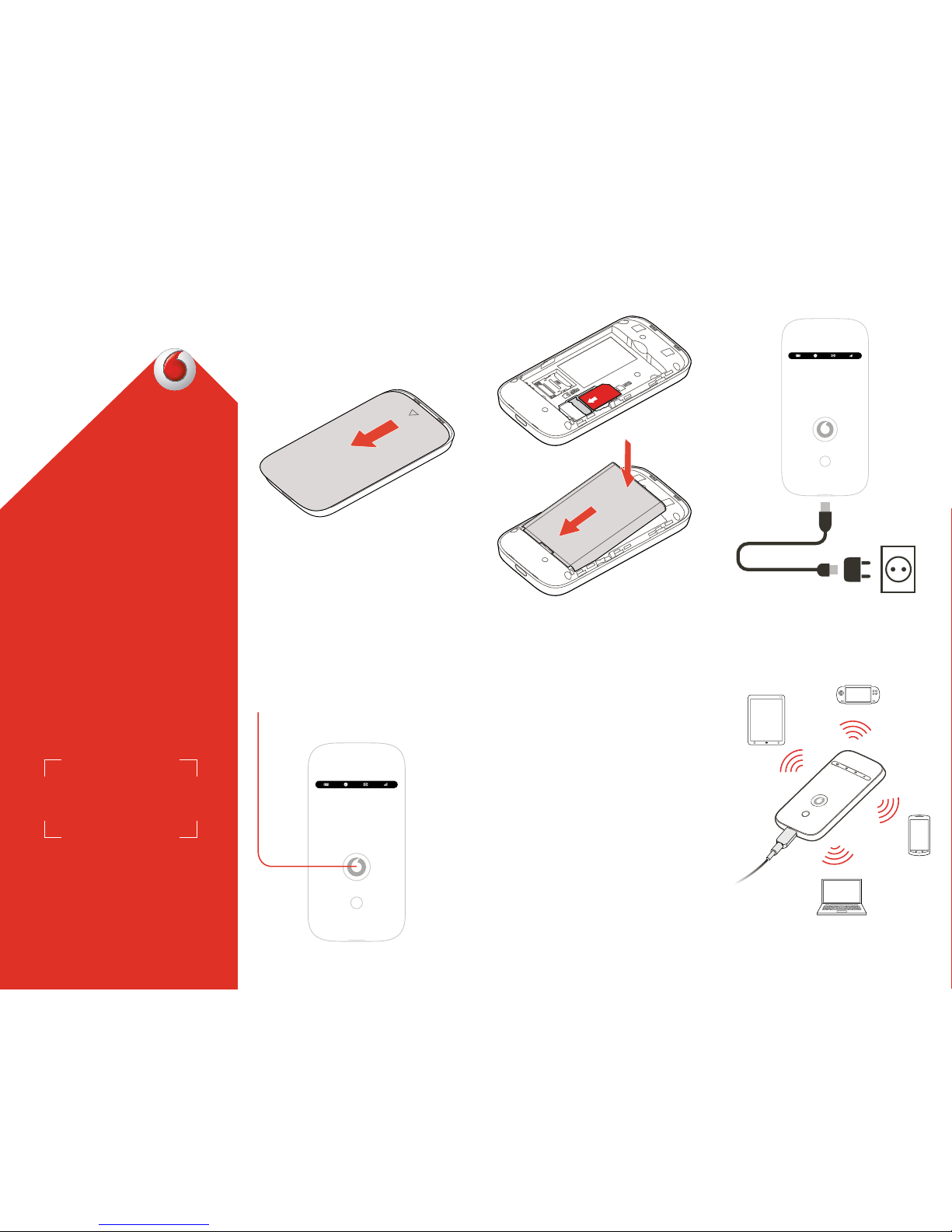
Turn over for more information about
using your Vodacom Mobile Wi-Fi.
1 Open 2 Insert SIM and
battery
3 Charge
4 Start 5 Connect
Get connected
Mobile Wi-Fi R209-Zr
Vodacom
Push and hold the power key
Your mobile Wi-Fi
network name & password.
SSID sticker here
SSID sticker here
Choose Wi-Fi on your computer,
smartphone or tablet settings,
then select your mobile Wi-Fi
network name.
Enter the password to connect and
open the web app.
When you first connect to the
network you may be asked to
activate your SIM. If you’re asked to
unlock your SIM card, go to
http://vodafonemobile.wifi
and enter the PIN for your SIM.
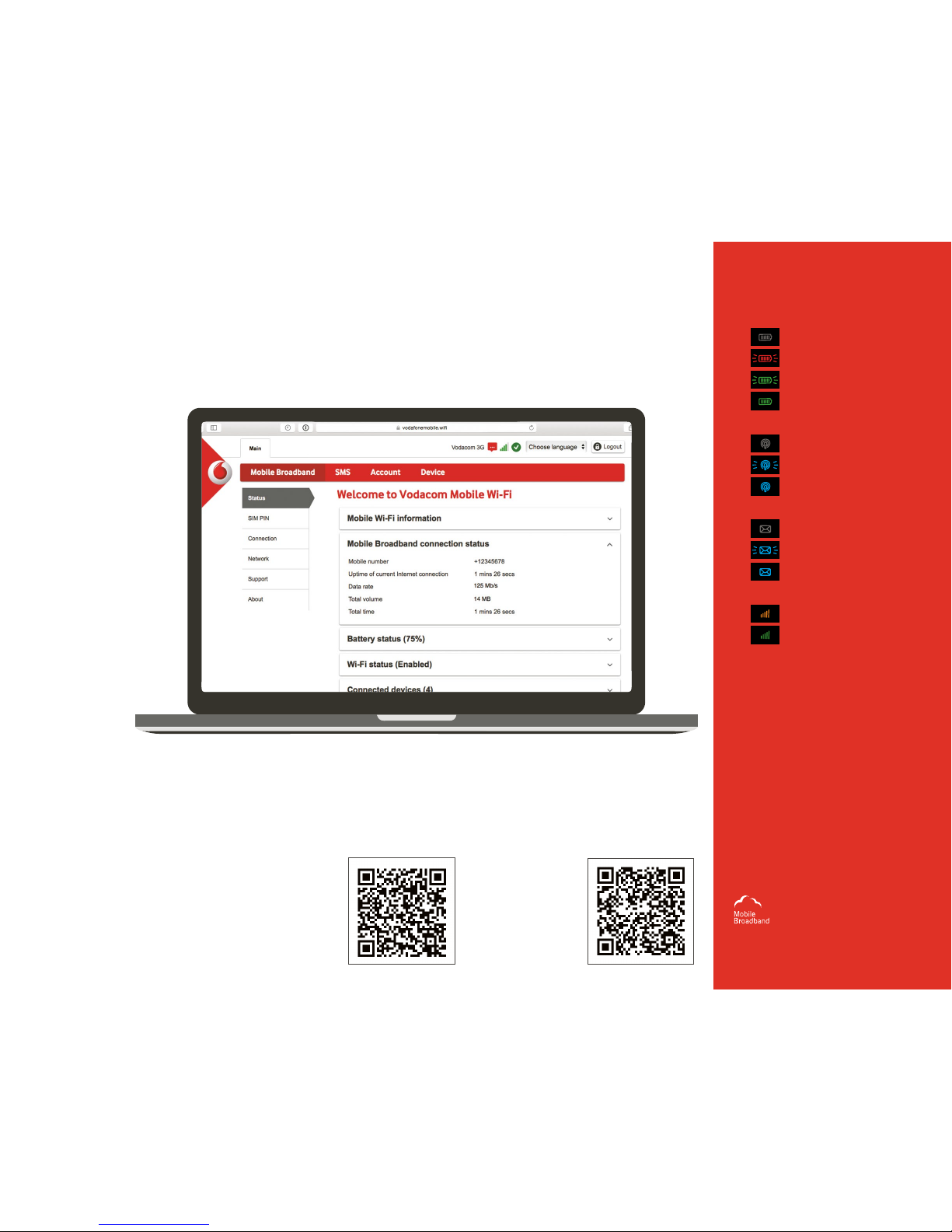
Download the monitor app
The Vodafone Mobile Wi-Fi Monitor
app is a quick and easy way to monitor
your network on a smartphone or
tablet.
Download the app from your device’s
app store, or scan the appropriate QR
code here to take you to the app store.
LED overview
© Vodafone G roup 2016. Vodaco m, Vodafone a nd the
Vodafone lo gos are trade m arks of Voda fone Group . Any
product or company names mentioned herein may be the
trade ma rks of the ir respec tive owne rs.
The term “Mobile Broadband” together
with th e ‘birds’ de sign is a tra demark of
GSMC Limited.
iOS
(iPhone or
iPad)
Android
(smartphone or
tablet)
™
To find out more about your
device, please visit
vodafone.com/r209-zr
Using the web interface at vodafonemobile.wifi
You can find the web app on
vodafonemobile.wifi
if it doesn’t appear
automatically when you
connect. Then login using
the password admin.
Then you can see your
network and Wi-Fi status,
how much data you have
used, get help and support,
and even send and receive
SMS messages from your
computer.
Battery
Not charging
Low
Charging
Good
Wi-Fi signal
Wi-Fi off
WPS active
Wi-Fi (WLAN) active
SMS text messages
No SMS
SMS Inbox full
Unread SMS
Mobile Broadband
Signal low
Signal good
