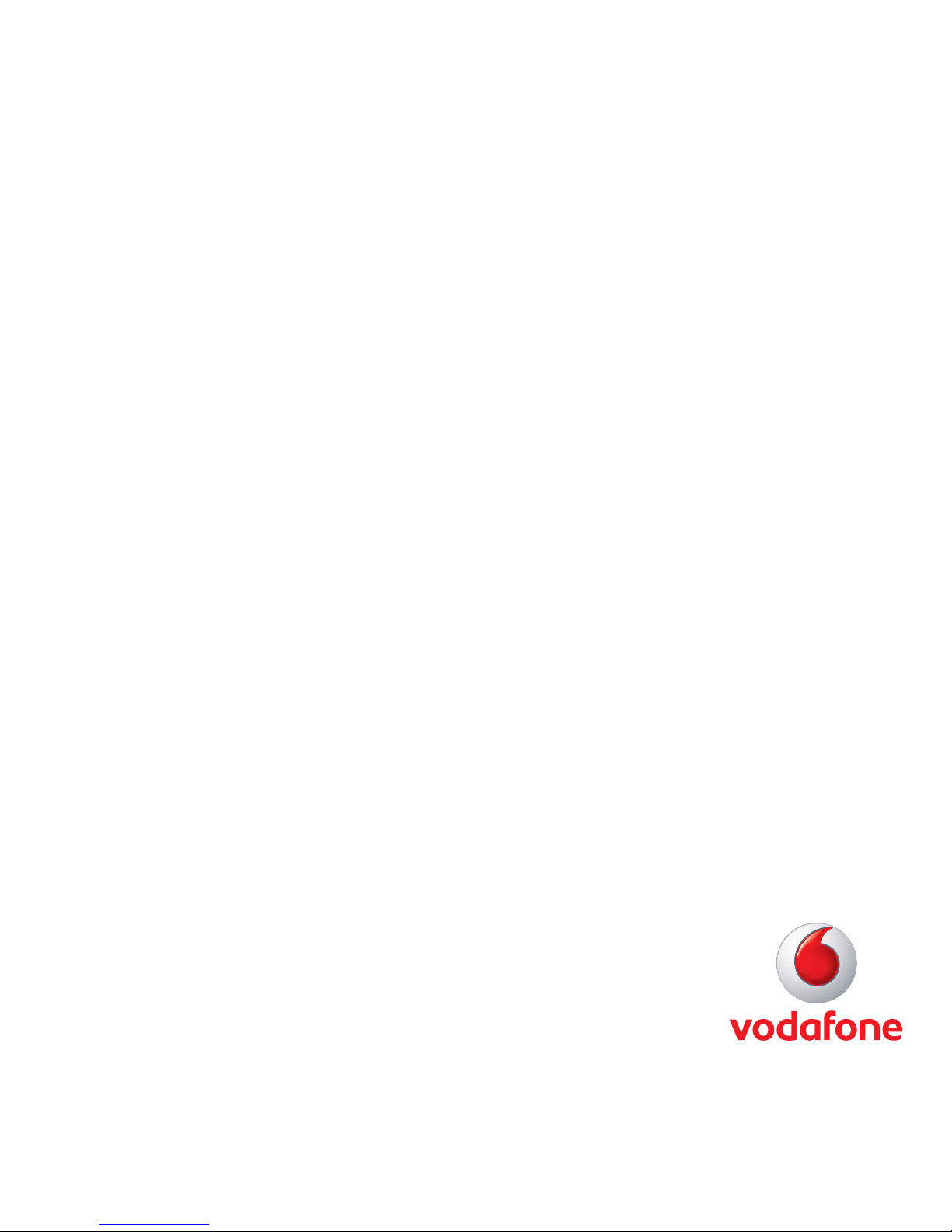
Quick Start Guide
Vodafone Mobile
Broadband USB Dongle
K3772-Z
Designed
by Vodafone
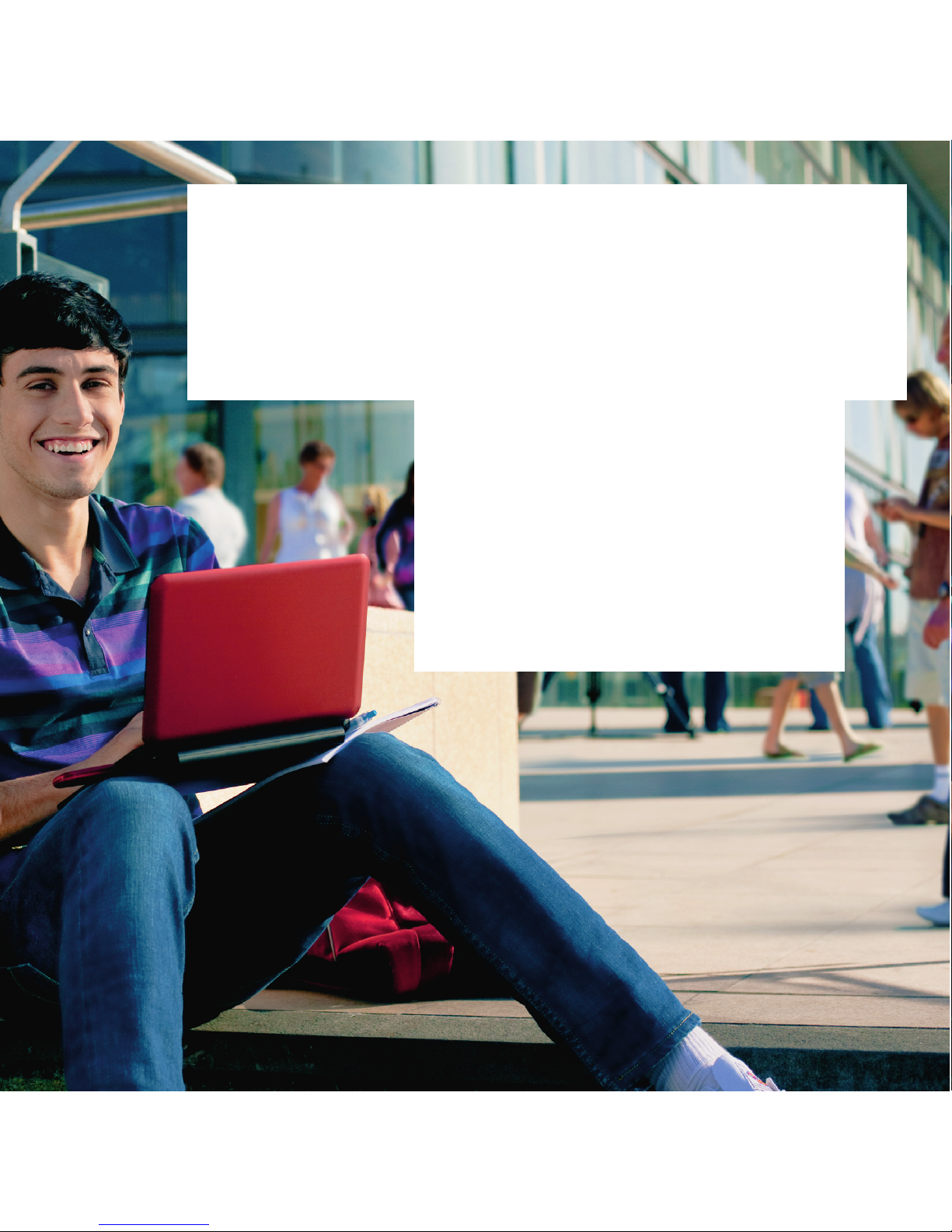
Welcome
to the world of mobile communications
1 Welcome
2 Set up your USB dongle
3 Get connected
4 Pay as you go Data Services
5 USB dongle LED lights
6 Hints and tips
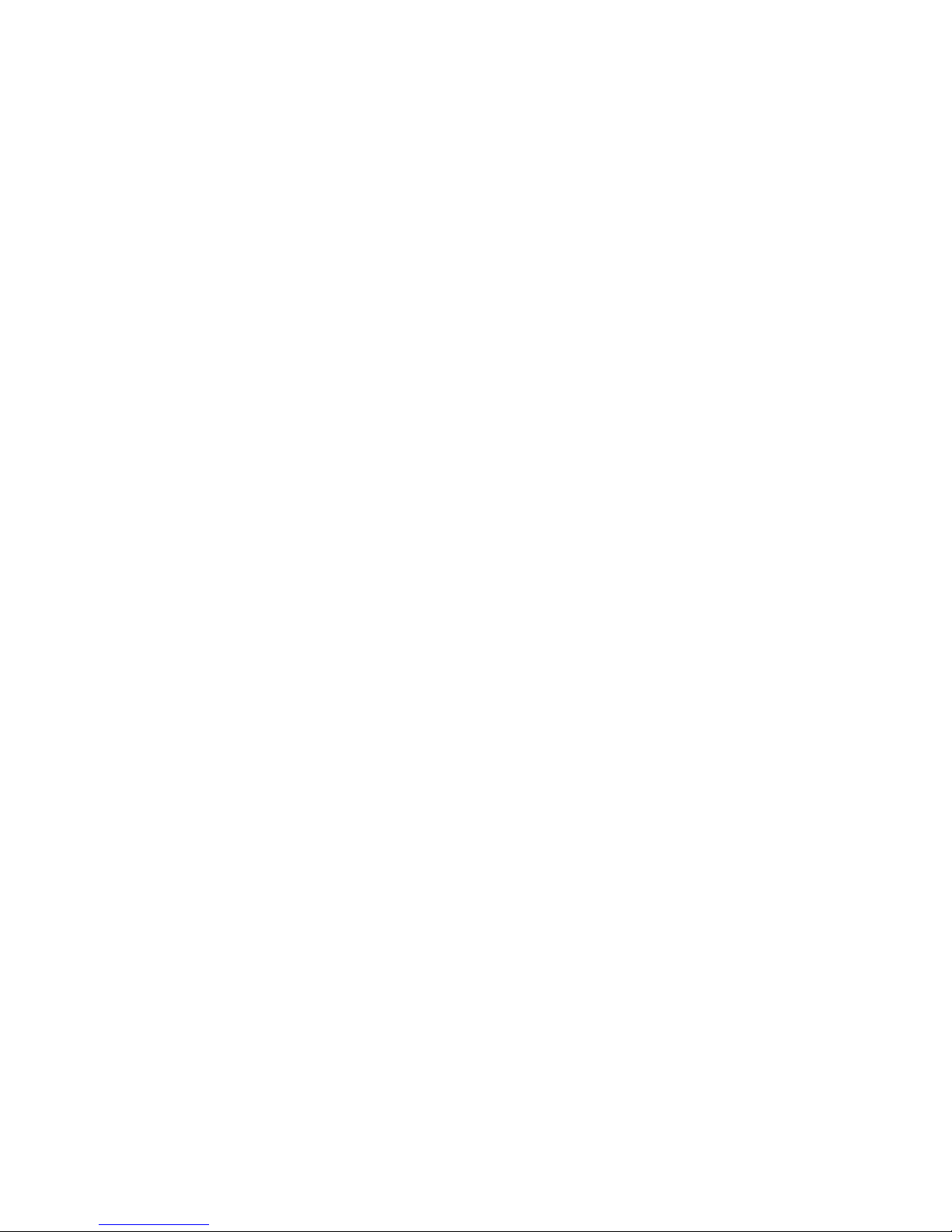
1
Your new Vodafone Mobile Broadband USB dongle lets you
connect your computer to the internet over the Vodafone
mobile phone network.
You can now browse the
web, keep up with your email, or use any
other internet service wherever there’s a mobile network.
Welcome
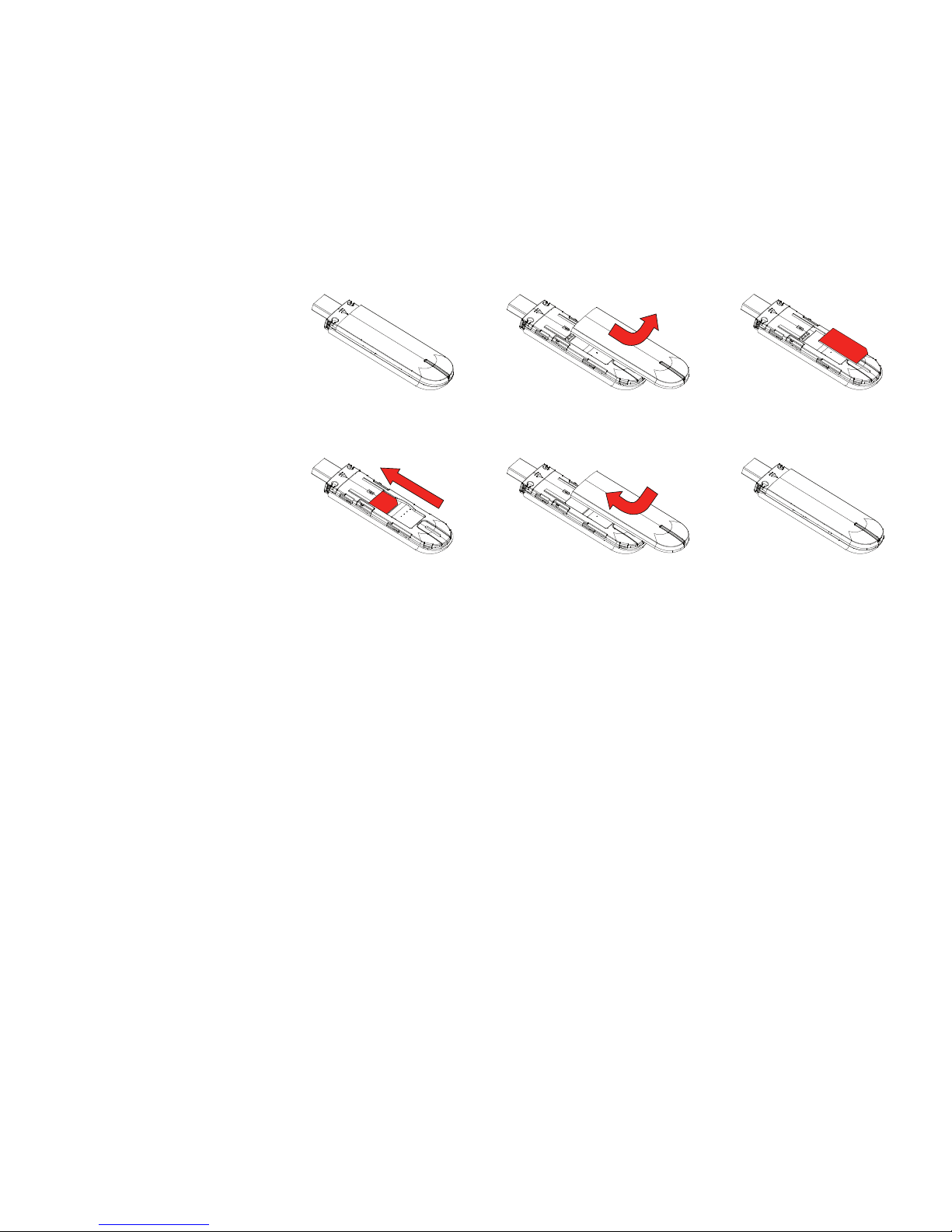
2
Slide the back cover off the USB dongle, and insert your SIM •
as shown.
Plug the USB dongle fi rmly into your computer’s USB port.
•
Microsoft Windows: Your USB dongle should be set up •
automatically, and the application should start once setup is
complete.
Apple Mac: The fi rst time you plug in your USB dongle, it
•
will show up on your desktop like a disk. Double-click the
Vodafone Mobile Broadband icon to install and start the
application.
Set up your
USB dongle
If setup does not start on
Windows, browse to your
USB dongle and doubleclick the file called
‘setup_vmb_lite.exe’.
SIM
card
