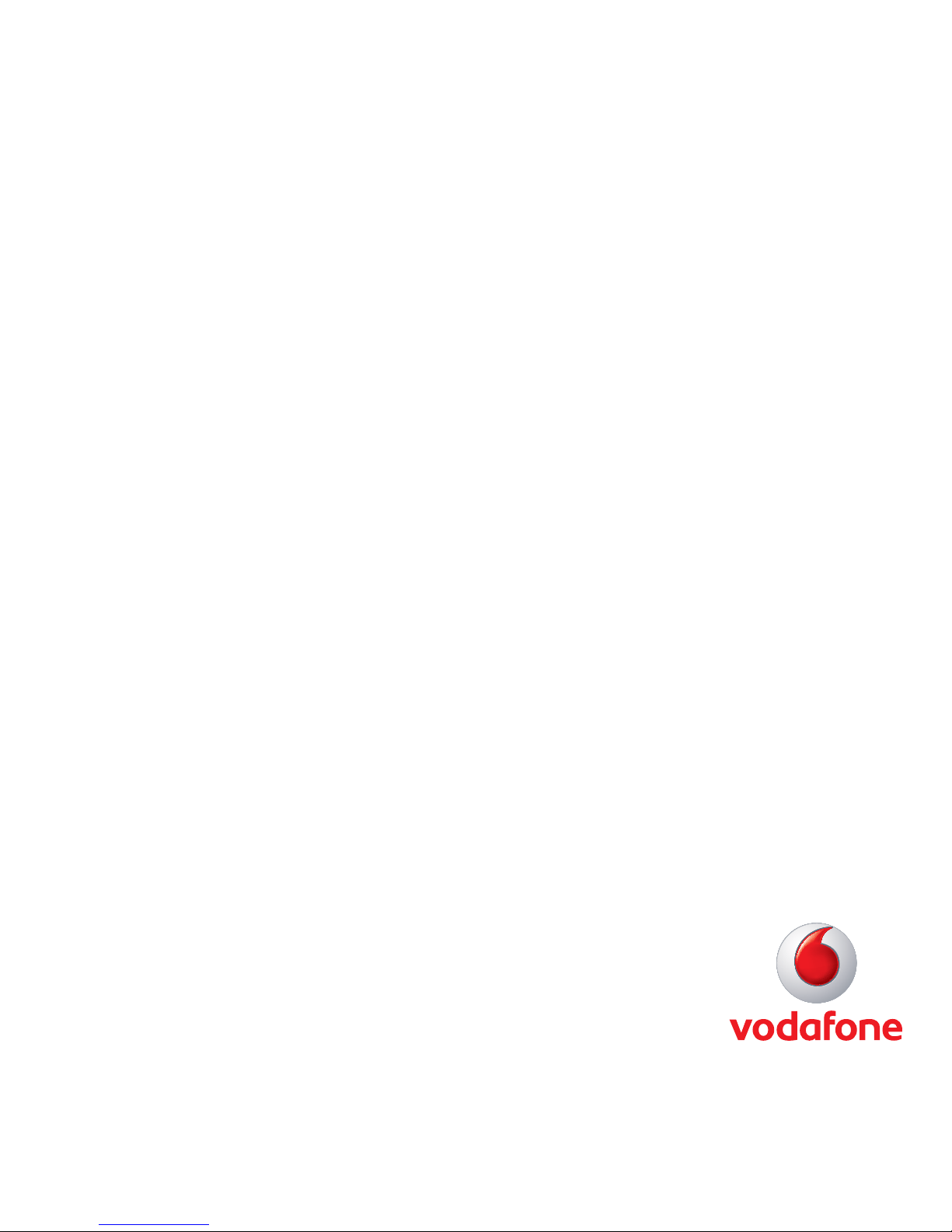
Quick Start Guide
Vodafone Mobile
Broadband USB Stick
K3770-Z & K3772-Z
Designed
by Vodafone
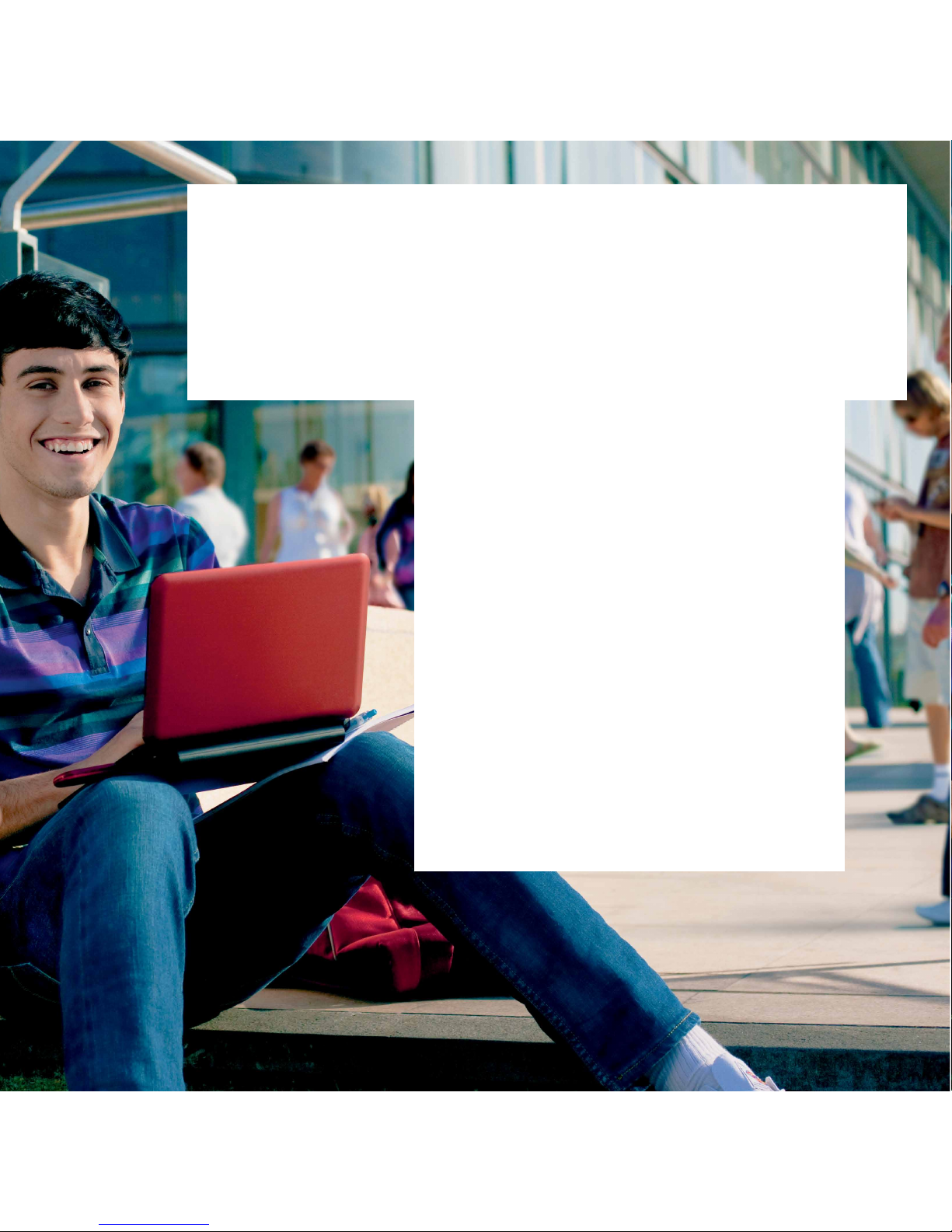
Welcome
to the world of mobile communications
1 Welcome
2 Set up your USB Stick
3 Start the application
4 Connect – Standard window
5 Settings – Advanced window
6 SMS text messaging
8 SMS contacts
9 USB Stick LED lights
9 Signal strength
10 Hints and tips
12 Glossary
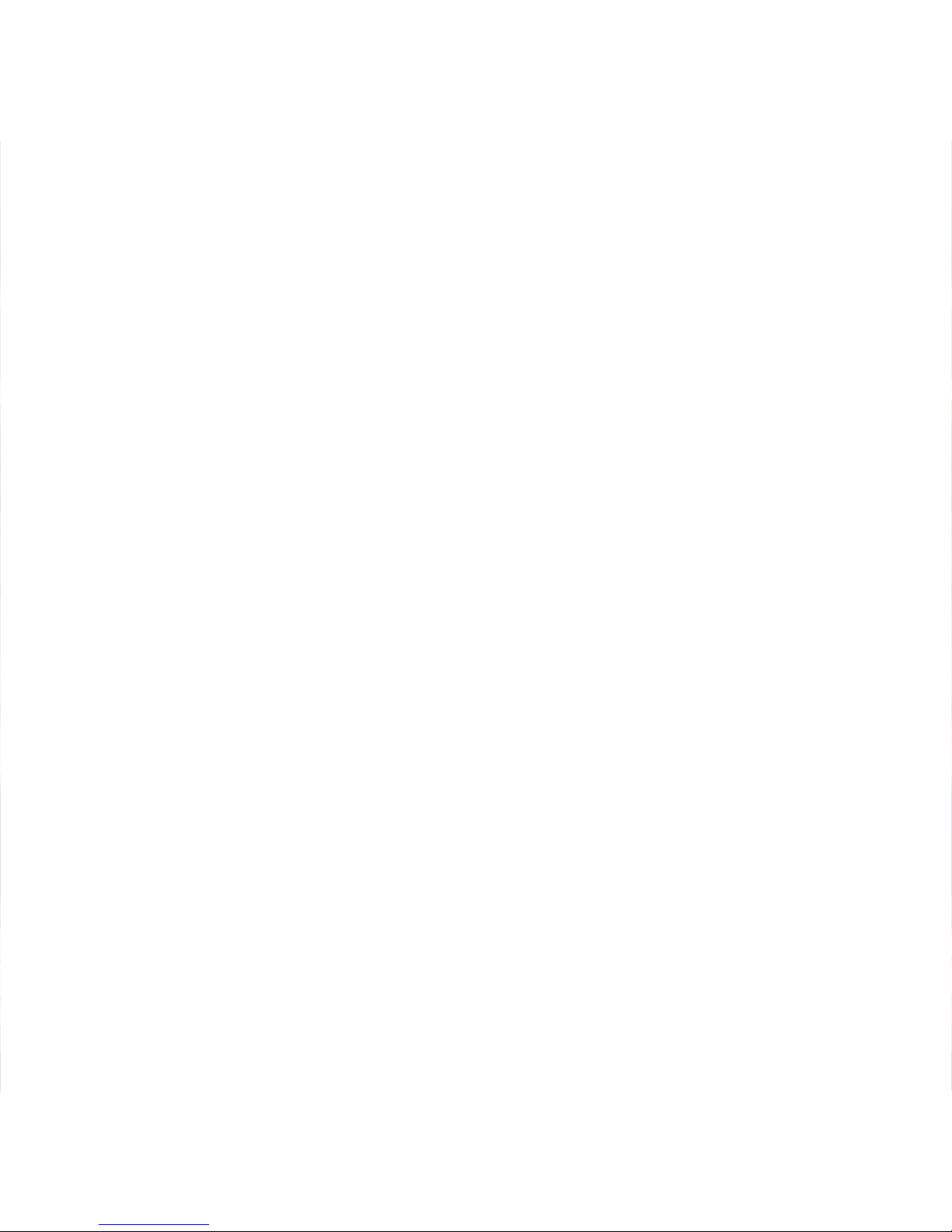
1
Your new Vodafone Mobile Broadband USB Stick lets you
connect your computer to the internet over the Vodafone highspeed mobile phone network.
Browse the web
You can now access the web and any other internet service
wherever there’s a mobile phone network.
Pick up emails
Keep up to date with your emails, wherever you are. You can
also access your personal email accounts – even web-based
accounts like Hotmail.
Send and receive SMS text messages
You can send and receive SMS text messages straight from your
computer. The SMS application provides an easy way to view
messages, write new ones, and manage contact details.
System Requirements
To use this USB Stick and the Vodafone Mobile Broadband
application, you need:
– A computer running Microsoft
®
Windows® 7, Windows Vista™
(SP2 recommended), or Windows® XP SP3, or an Apple Mac
running Mac OS® X 10.4.11 (Intel®) or 10.5.8, or above. 10.6.4
or above recommended - 10.4.11 not supported on PowerPC.
– At least 100 MB free disk space and 256 MB RAM memory
– A USB socket
– Administrator rights on your computer.
Welcome
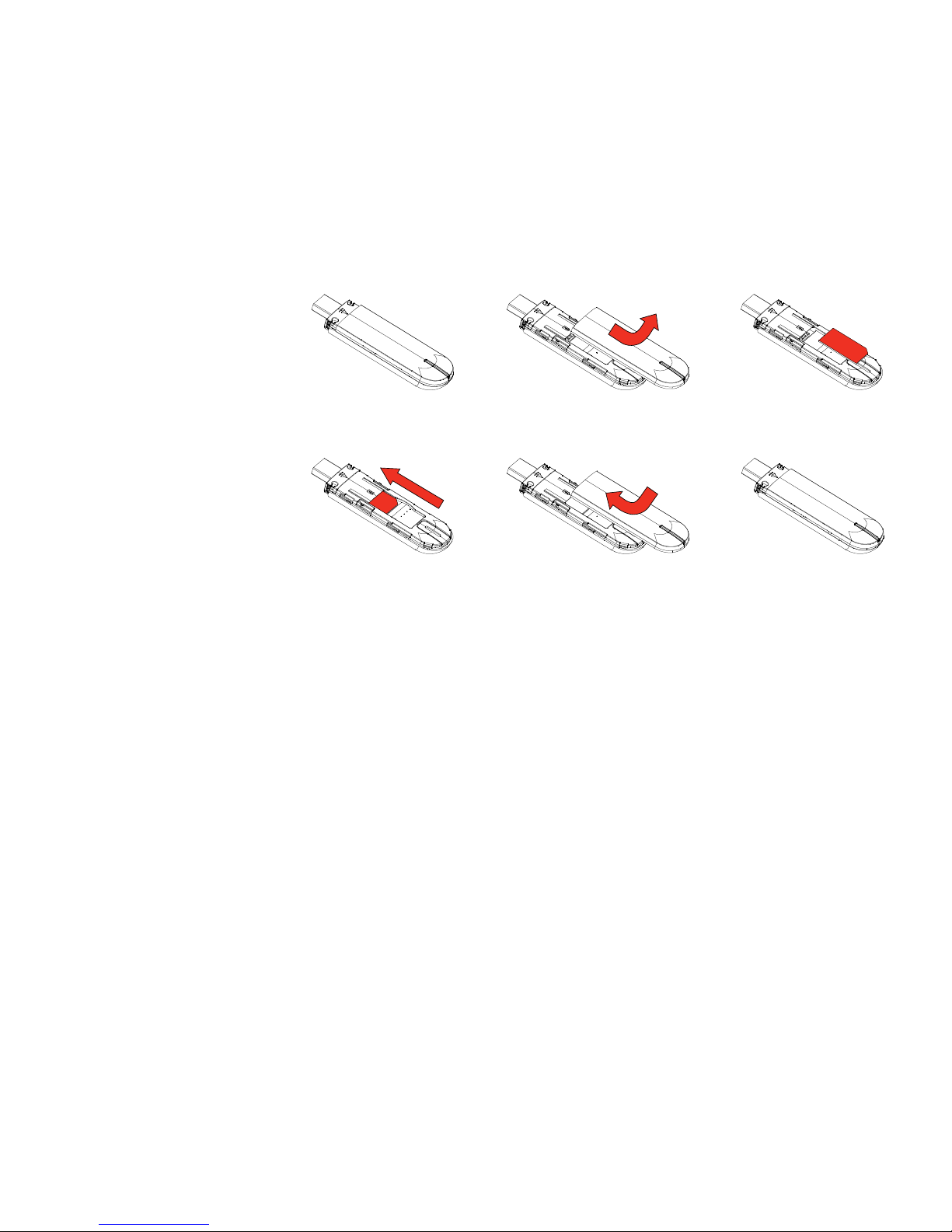
2
• Slide the back cover off the USB Stick, and insert your SIM as
shown.
• PlugtheUSBStickrmlyintoyourcomputer’sUSBport.
Set up your
USB Stick
SIM
card
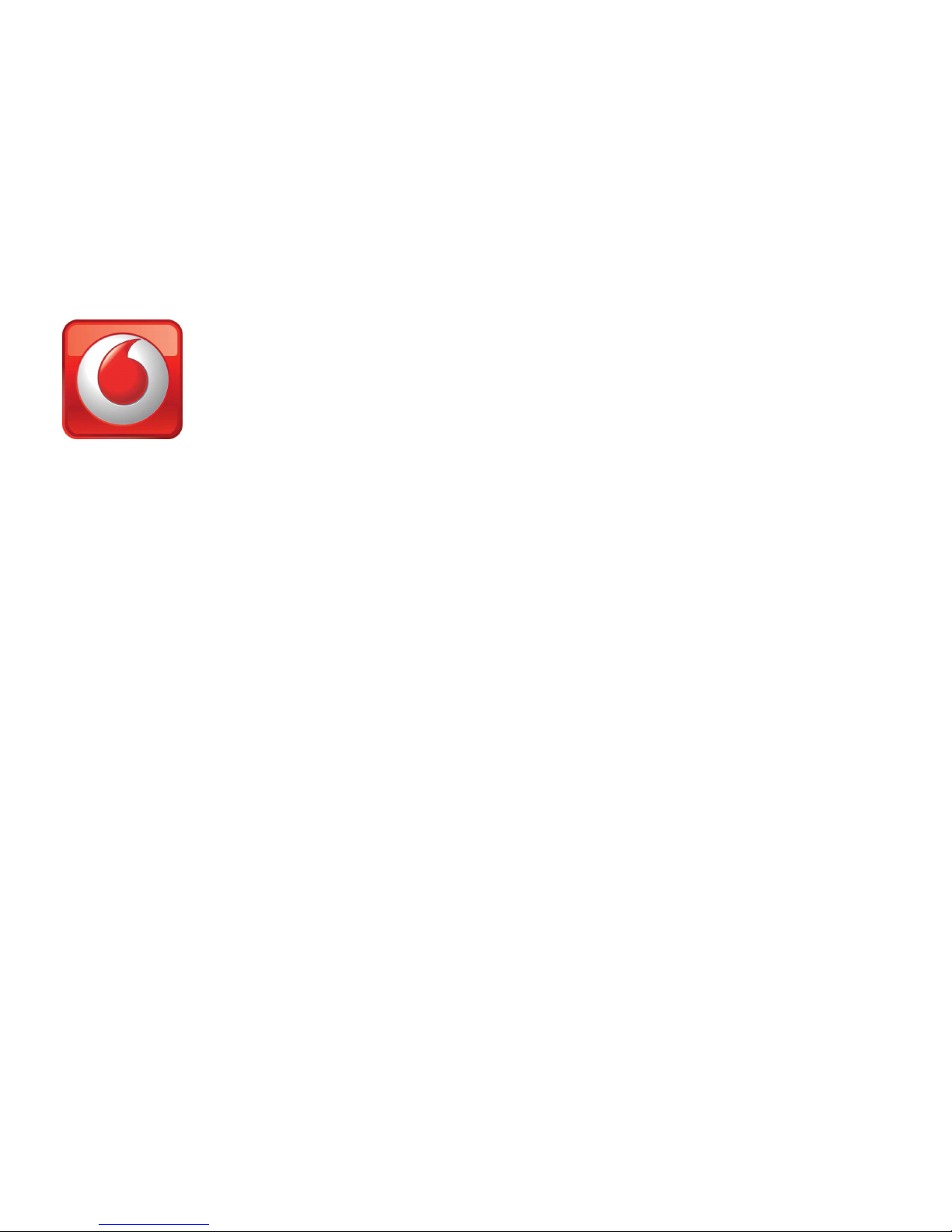
3
On Microsoft Windows computers
ThersttimeyouplugyourUSBStickintoyourcomputer,
it should be set up automatically. If for some reason setup
does not start, right-click on the VMB Lite 10.x.x.x drive in ‘My
Computer’, (Start menu>Computer on Vista), select ‘Explore’ and
double-clickthelecalledsetup_vmb_lite.exe on the USB Stick.
Follow the on-screen instructions.
Setting up your USB Stick may take a few minutes, but once
setup is complete, the Vodafone Mobile Broadband Lite
application should start automatically. If for some reason it does
not start, select Vodafone Mobile Broadband from the Windows
Start menu.
On Mac OS X computers
ThersttimeyoupluginyourUSBStick,itwillshowupon
your desktop as a Vodafone Mobile Broadband disk. Drag the
Vodafone Mobile Broadband icon from the disk window into the
Applications folder on your hard disk.
Double-click the Vodafone Mobile Broadband icon in your
Applications folder to start the application. The application will
start, identify your device, create the correct mobile connection
settings and select a mobile network. Once the application is
ready to connect, the Connect button will be enabled.
For further details, select Vodafone Mobile Broadband Help in
the Help menu.
Start the
application
The first time you run
the application, your
USB Stick will usually
be set as the current
device. If it is not,
open the ‘Devices’
view, and select your
USB Stick there.
