Vodafone K3765, K4505 Troubleshooting Manual
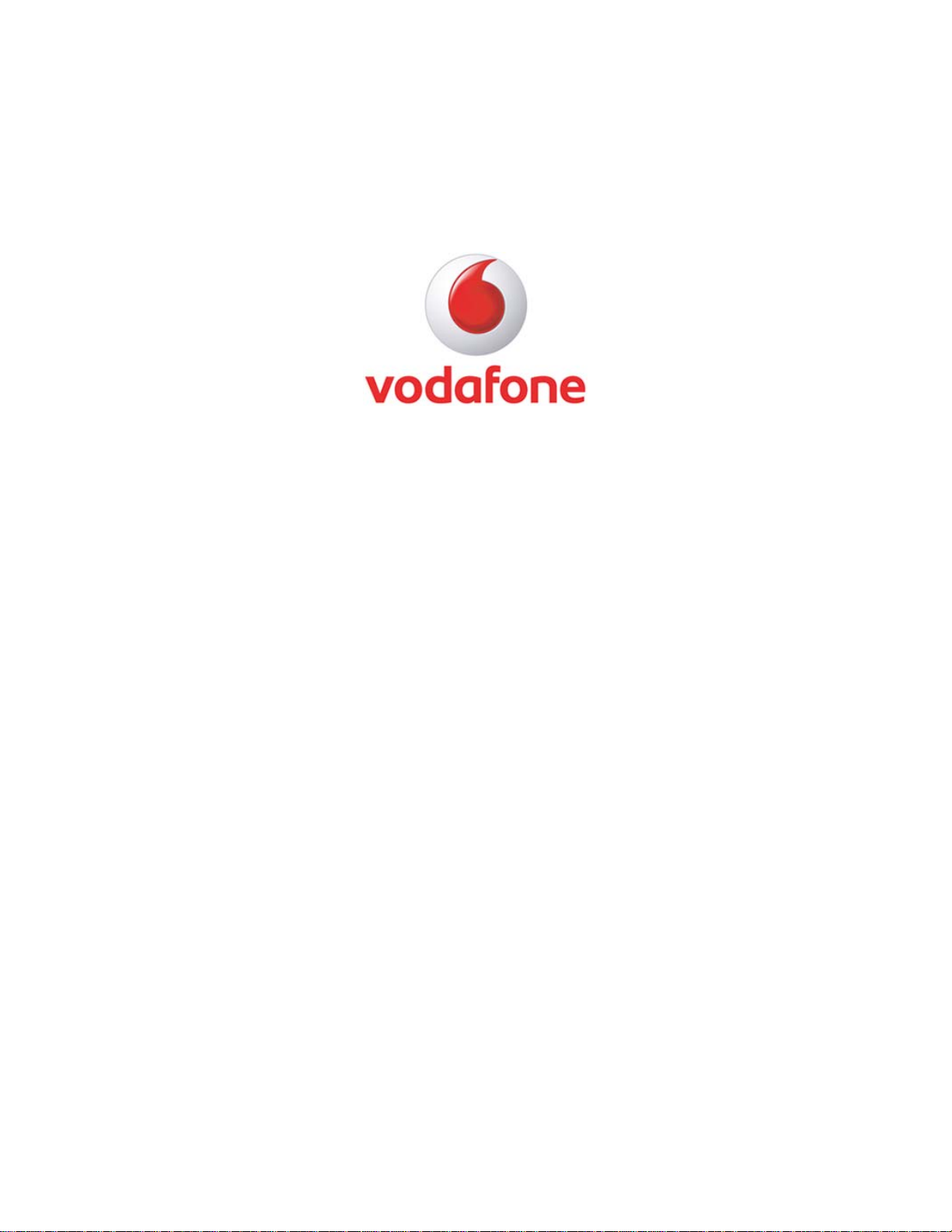
Vodafone K3765 / K4505
Troubleshooting Guide
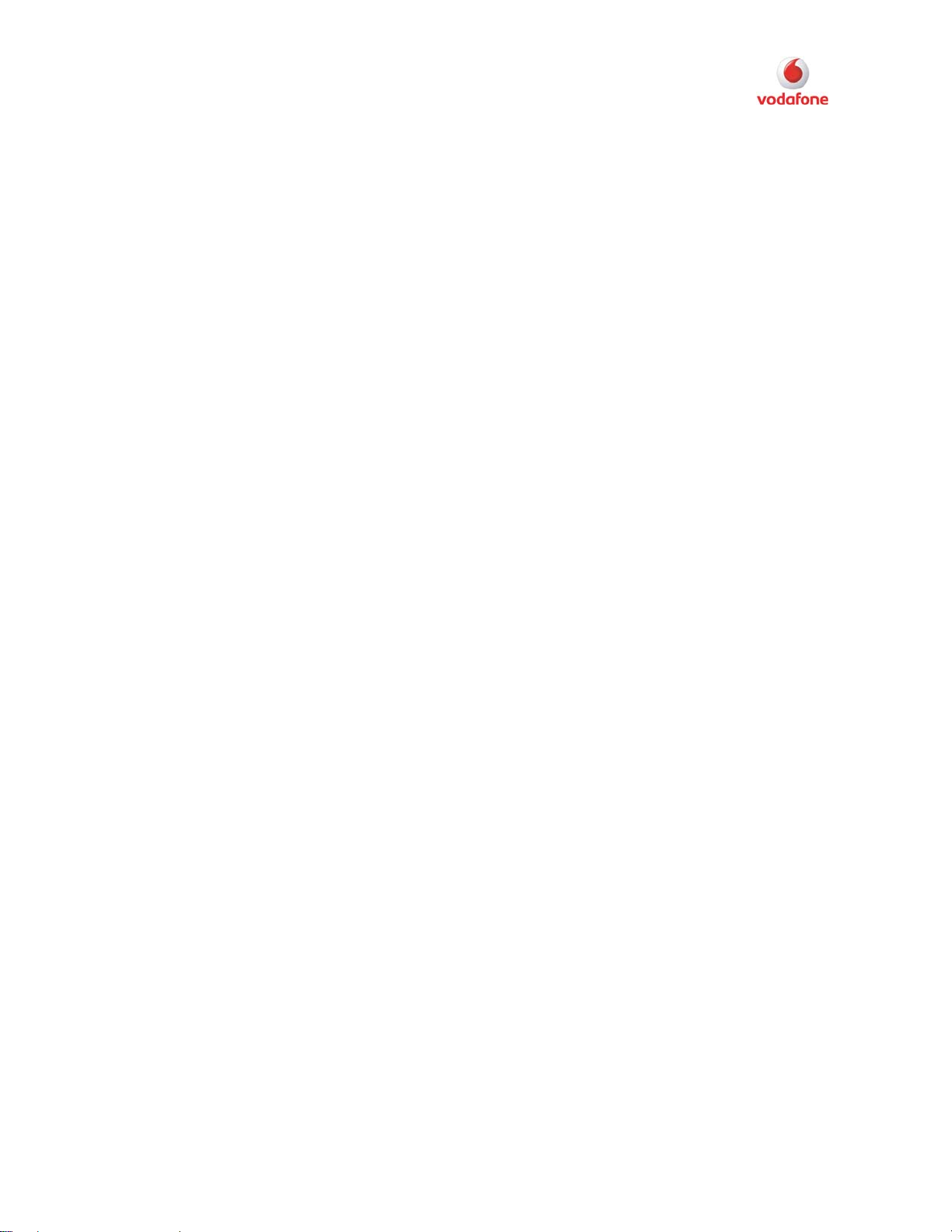
K3765 / K4505 Troubleshooting Guide
Introduction
This guide provides troubleshooting steps to solve several issues which can occur while
using the Vodafone K3765 or the K4505:
• RAS Error 608
• VMC Lite Update Issue
• Cannot find driver after the installation of the VMC.
Vodafone Global Product Support
Document Version: 1.0
© Vodafone Group 2009
Page 2 of 8
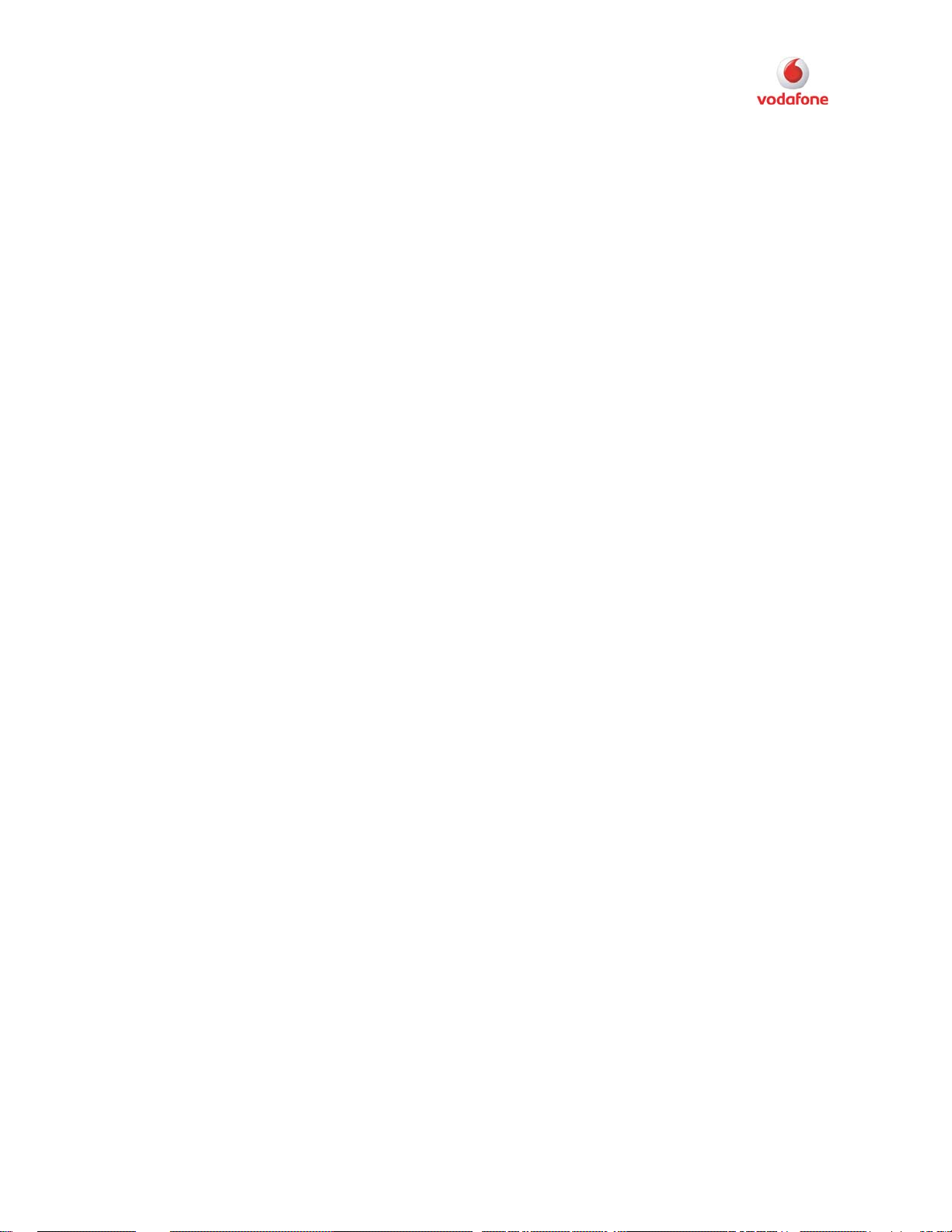
K3765 / K4505 Troubleshooting Guide
RAS Error 608
Problem
Users with the Vodafone K3765 or the K4505 are unable to connect and a RAS error
608 is shown. In most cases which have been reported, this happened when older
devices from Huawei have been installed previously.
Software affected: 9.4.3.16284 RP73 and 9.4.4.17702.
Devices affected: Vodafone K3565 and K4505.
Workaround
To resolve this issue, follow the steps below.
On Windows XP:
1) Remove the device
2) Open a command line window (start --> run--> type “cmd”)
3) Change the directory to the VMC installation directory (if that is located on C:)
4) Type c: <return>
5) Type cd C:\program files\Vodafone\Vodafone Mobile Connect\Bin
<return>
6) Type wdkdi -D -m u -e -f -d ..\driver\pccard\xp\huawei <return>
7) Type wdkdi -D -d ..\driver\pccard\xp\huawei <return>
This command will take a few minutes to complete because all the VMC related drivers
will be removed
8) Now plug in the device.
Afterwards the computer will load the mass storage driver. At the start of the Vodafone
Mobile Connect Software, the device will be converted to a modem, and a connection
should be possible.
Vodafone Global Product Support
Document Version: 1.0
© Vodafone Group 2009
Page 3 of 8
