Vodafone HG659 Quick Start Manual
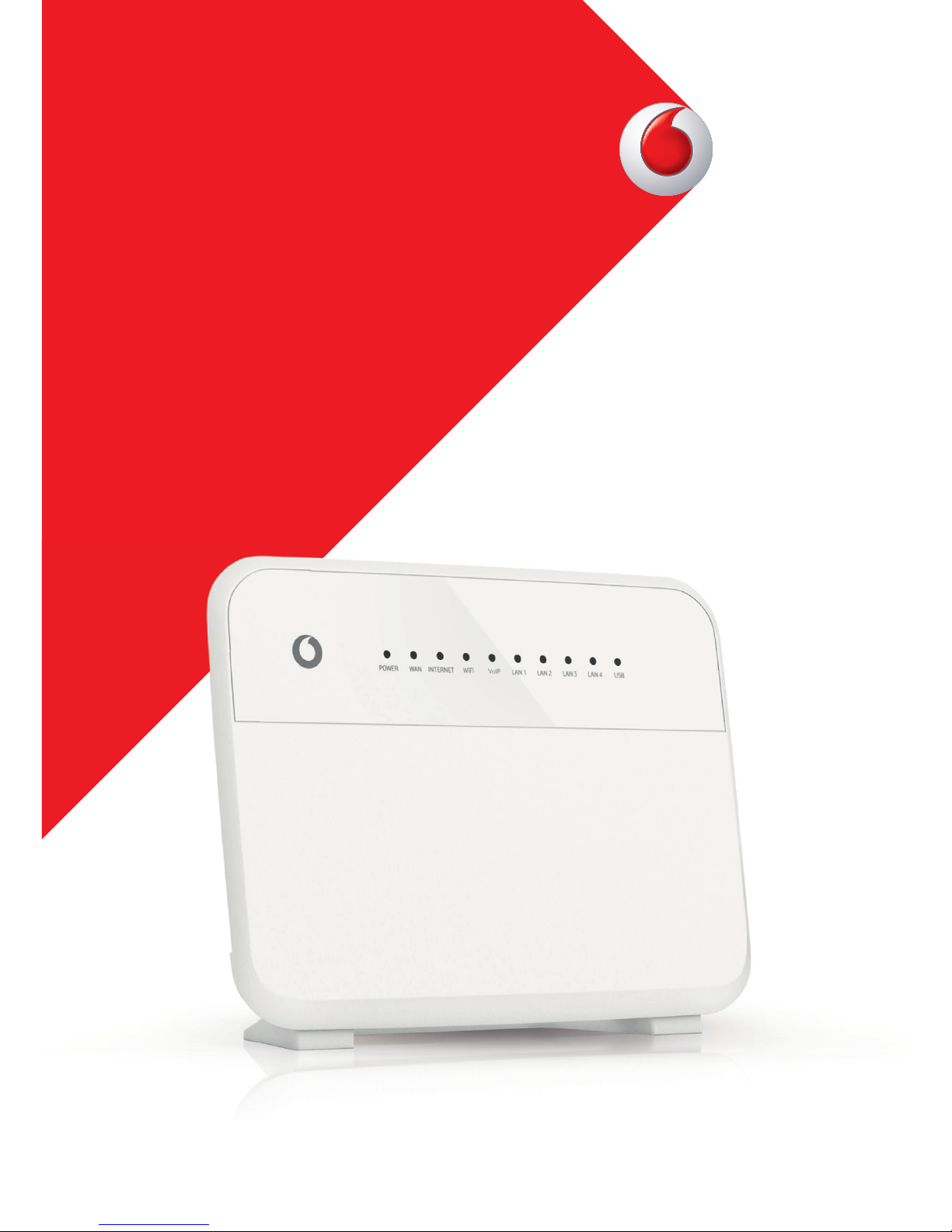
HG659
Quick Start Guide
Vodafone
Power to you
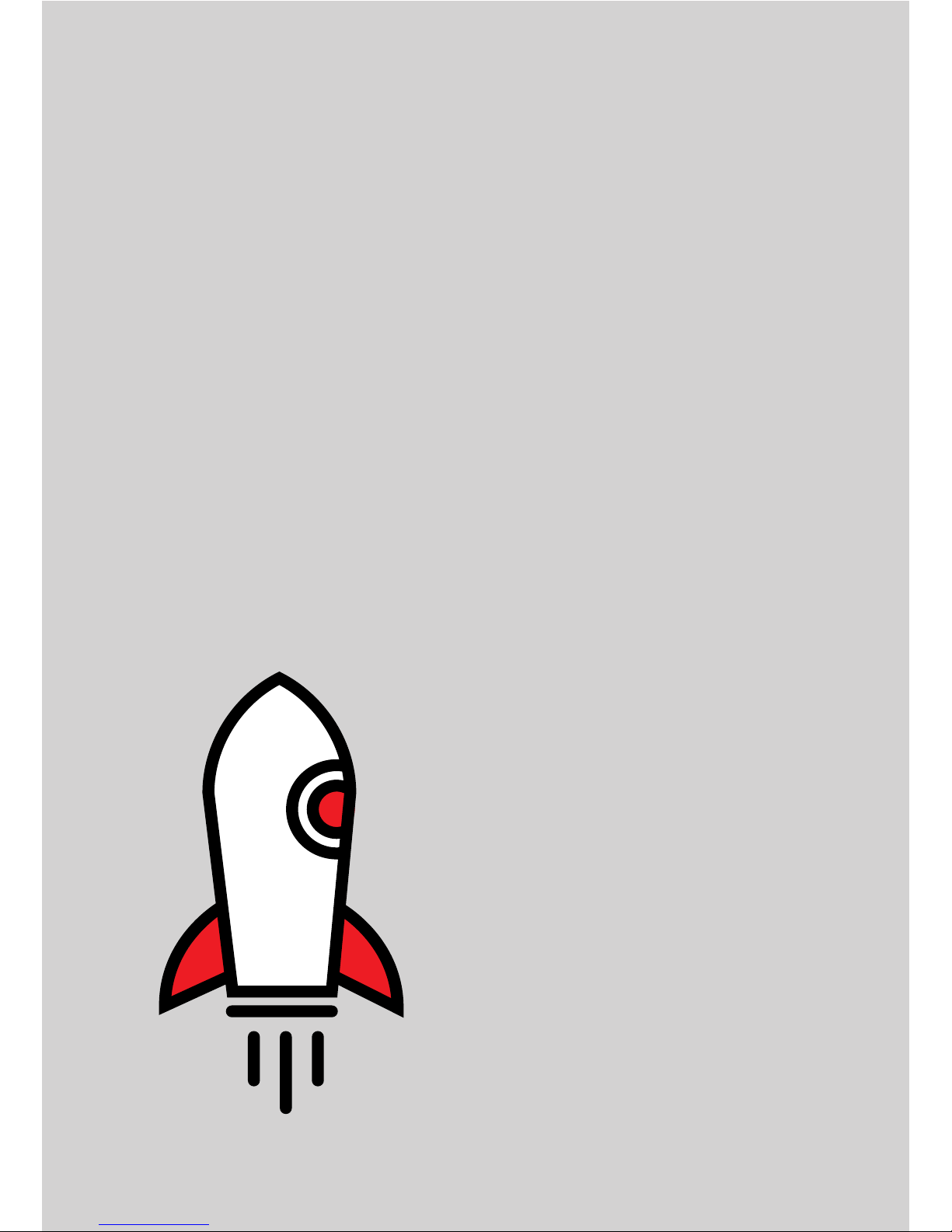
Start here if you use
Gigabit
Broadband
2

3
Your quick start guide for Gigabit Broadband
What’s in the box for FIBRE to the
building?
HG659 router Ethernet cable (LAN) Fibre cable (WAN)
Power supply Quick start guide User guide
Health and safety
information
WiFi sticker

Your quick start guide for Gigabit Broadband
4
Modem overview
Your modem connects your computer and other devices to the Internet.
Status lights
DSL port
Label with
WiFi name and
password
Telephone ports
LAN ports
USB port
WAN port
WPS button
Power button
Reset button
Power supply
socket
WiFi on/off
button
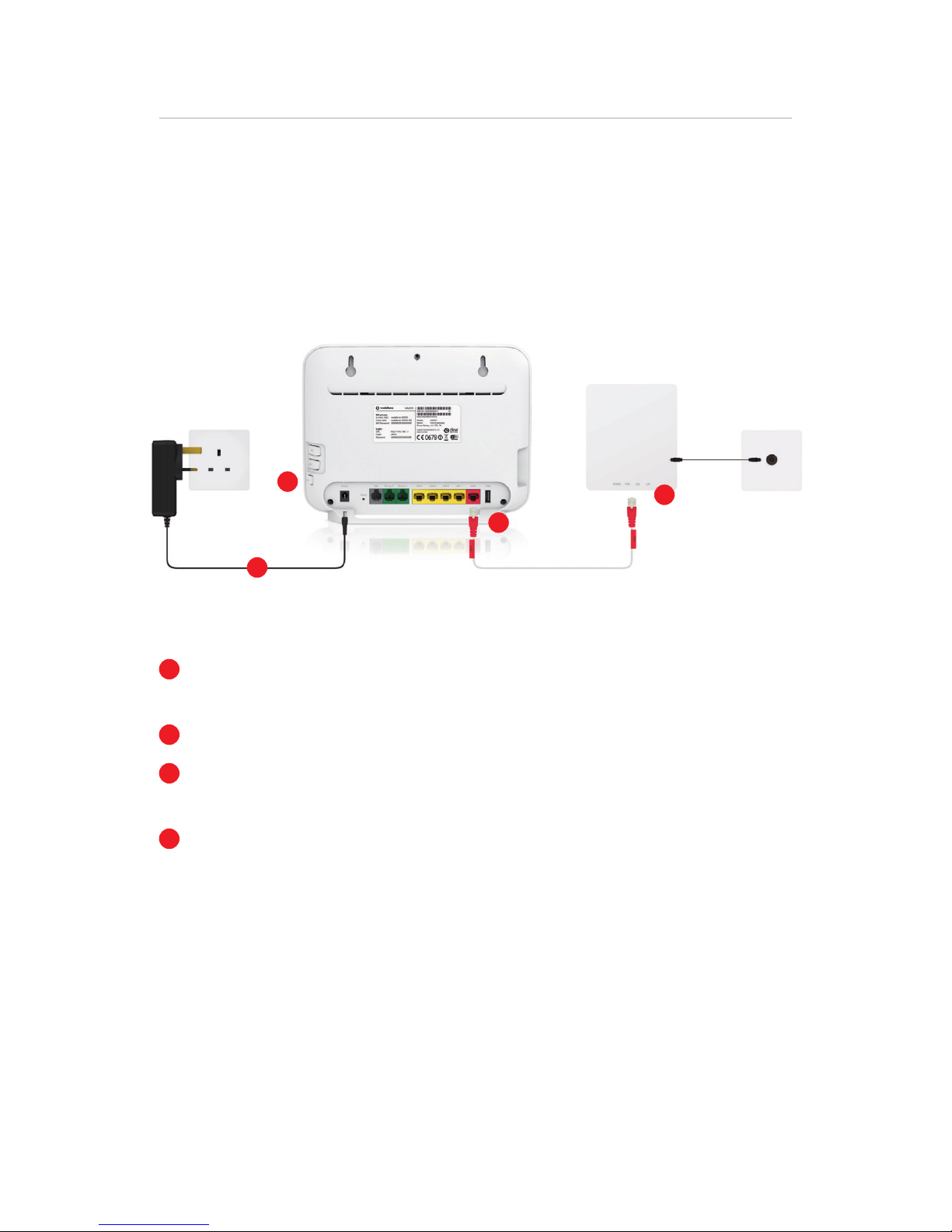
5
Your quick start guide for Gigabit Broadband
Setting up your modem
3
2
1
4
1
Attach one end of RED WAN cable to the RED port marked ‘LAN’ on your
ONT.
2
Connect the other end onto the RED WAN port on the modem.
3
Connect the power supply with the power supply socket (POWER) of the HG
659 and a power socket.
4
Press the power button (On/Off) on the side of the HG659 and wait for the
status lights.
