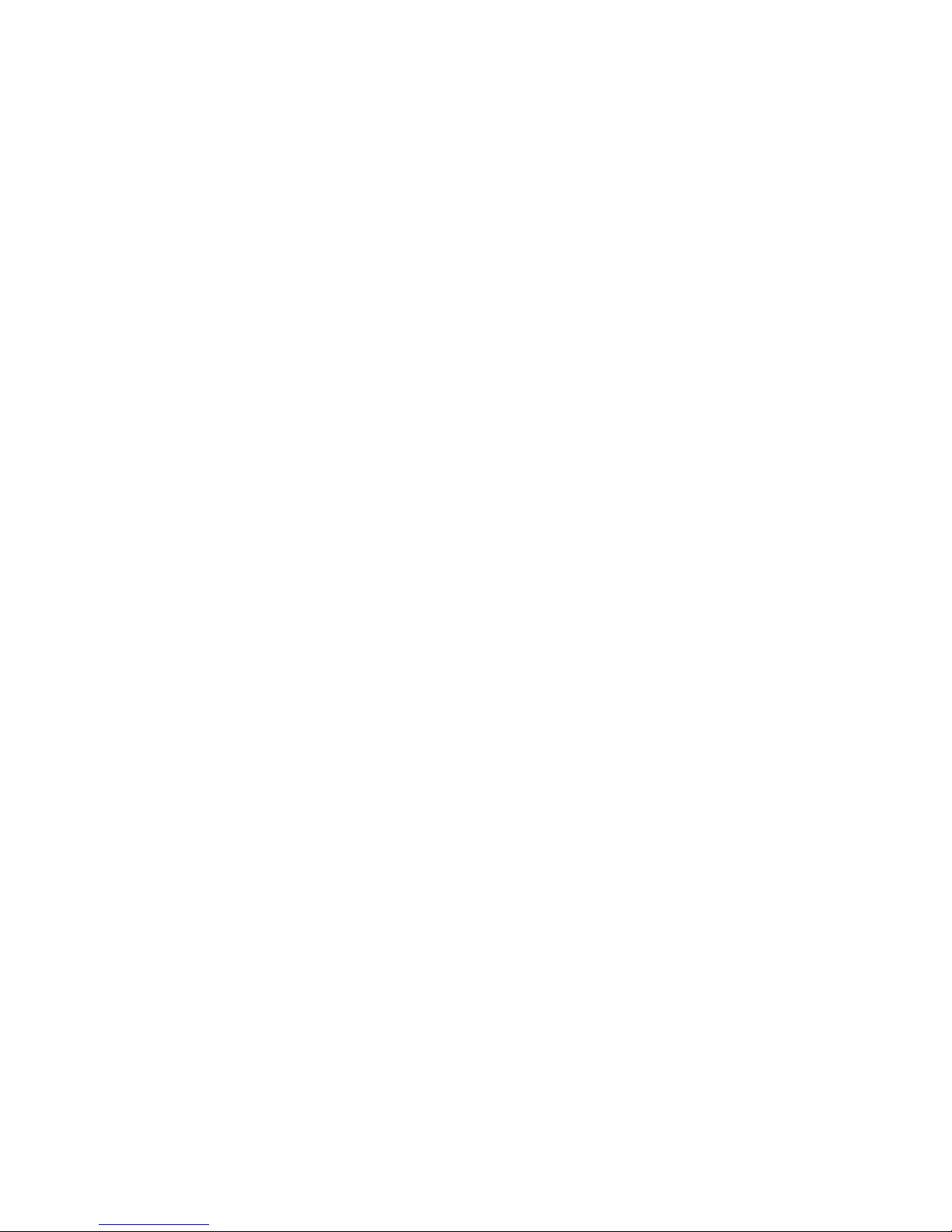
Quick Start
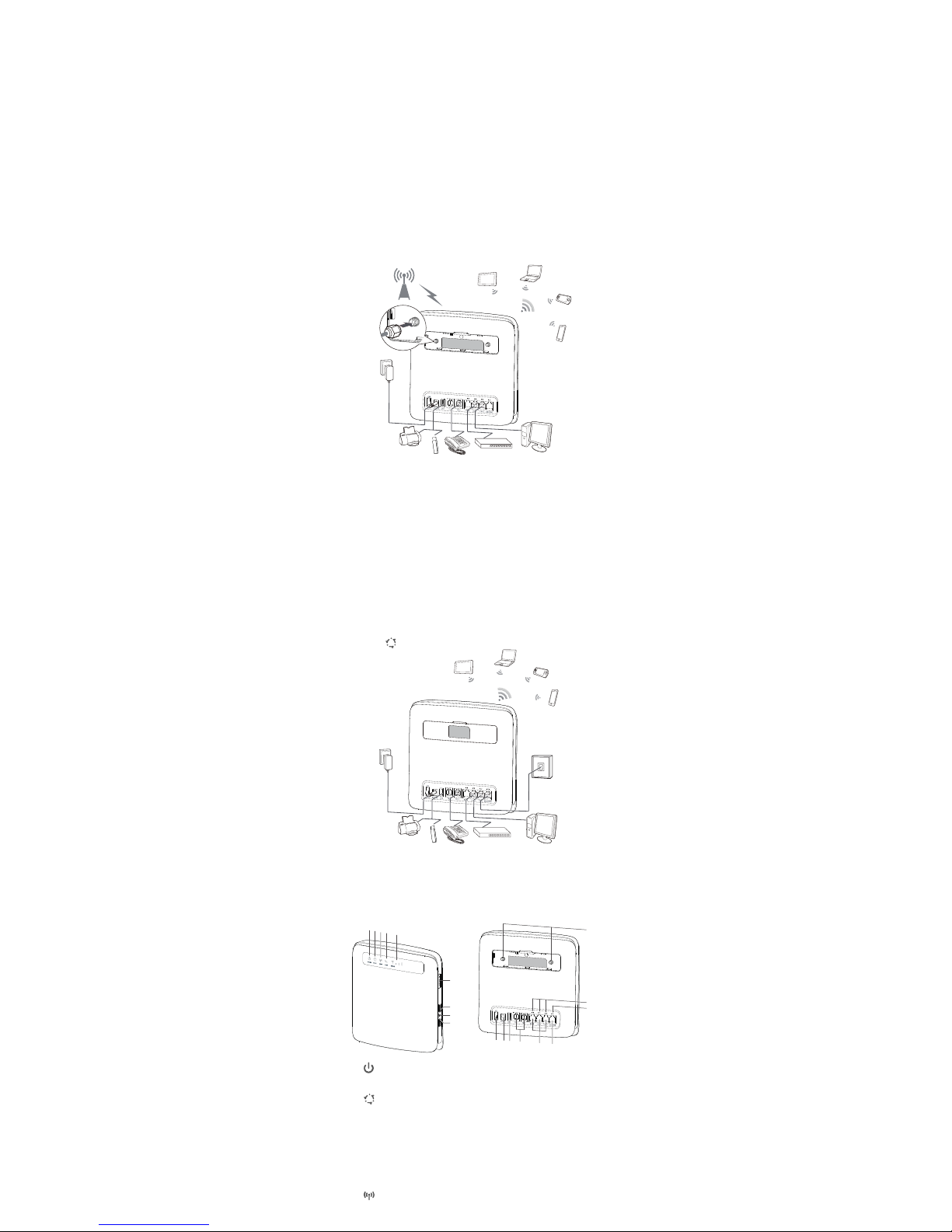
Thank you for purchasing the CPE. This CPE brings you a
high speed wireless network connection.
This document will help you understand your CPE so you can start using it right away.
Please read this document carefully before using your CPE.
For detailed information about the functions and configurations of the CPE, refer to the
online help on the web management page that comes with the CPE.
Getting to Know Your CPE
Note:
During thunderstorms and rainy weather, turn off and disconnect the CPE.
The CPE function descriptions and illustrations in this document are for your
reference only. The product you have purchased may vary.
Application Scenario
The CPE can:
Provide Internet access for Wi-Fi devices and computers.
Connect to telephones for voice services.
Note:
When connected to a 2G network, the CPE supports circuit switched (CS) calls but not
VoIP.
Connect to fax machines for fax services.
Be used to save and share files in USB storage devices.
Connect to a USB printer.
Expand LAN coverage together with hubs and switches.
Scenario 1: Accessing the Internet Using an LTE, 3G, or 2G Network
The CPE uses your operator's LTE, 3G, or 2G networ k to access the Internet.
LTE/3G/2G
Note:
When the CPE is in use, you c an alter its position or orientation to improve signal
reception.
The external antenna is an opti onal accessory. If it is not included in the package,
you may contact an authorized dealer to buy an external antenna compatible with
the CPE.
Scenario 2: Accessing the Internet Using Ethernet (WAN)
Connect the CPE's LAN4/WAN port to an Ethernet port using a network cable. You can
then access the Internet through Ethernet, such as a home ADSL, hotel DHCP, or campus
static IP broadband network. To access the Internet through Ethernet:
1. Use the network cable to connect the CPE to the Ethernet port.
2. Log in to the CPE's web management page and configure the parameters of the
Ethernet connection.
Dynamic IP: Does not need to be configured.
PPPoE: Enter the user name and password for a dial-up connection.
Static IP: Select static IP in connection mode and enter the IP address, default gateway address,
DNS server address, and so on.
Note:
For detailed information about the user name, password, IP address, default gateway
address, DNS server address, and other settings, contact your operator.
3. When
is steady green, the Ethernet connection is successful.
WAN/Ethernet
Selecting the Installation Environment
Obstacles such as concrete and wooden walls will affect the transmission of the network
signal. It is recommended that when you install CPE you choose an open space.
Keep the CPE away from equipment that generates strong magnetic and electric fields, for
instance microwaves, refrigerators, and satellite receivers.
Appearance
10
11
12
13
15
14
17
16
18
1
2
3
4
5
7
8
6
9
○1
Power indicator
On: CPE turned on
Off: CPE turned off
○2
Mode indicator
Steady cyan: The CPE is connected to an LTE network.
Steady blue: The CPE is connected to a 3G network.
Steady yellow: The CPE is connected to a 2G network.
Steady green: The CPE is connected to an Ethernet network.
Steady red:
− The micro SIM card is not recognized, the PIN has not been entered, or the PIN
verification failed.
− The CPE failed to connect to a wireless network.
− The CPE is overheating. Its network connection is disconnected so the device can
cool down.
○3 Wi-Fi indicator
On: Wi-Fi function enabled
