Vodafone Chat 655W Quick Start Manual

2
Quick start guide
Vodafone Chat
English - CJB32F1VDAAA
© Vodafone Group 2012. Vodafone and the Vodafone logos
are trade marks of Vodafone Group.
Any product or company names mentioned herein may be
the trade marks of their respective owners.
IP4347_VF655_VF655W_QG_Eng_USA_Black_02_120808.indd 2-3IP4347_VF655_VF655W_QG_Eng_USA_Black_02_120808.indd 2-3 2012-8-8 11:02:342012-8-8 11:02:34
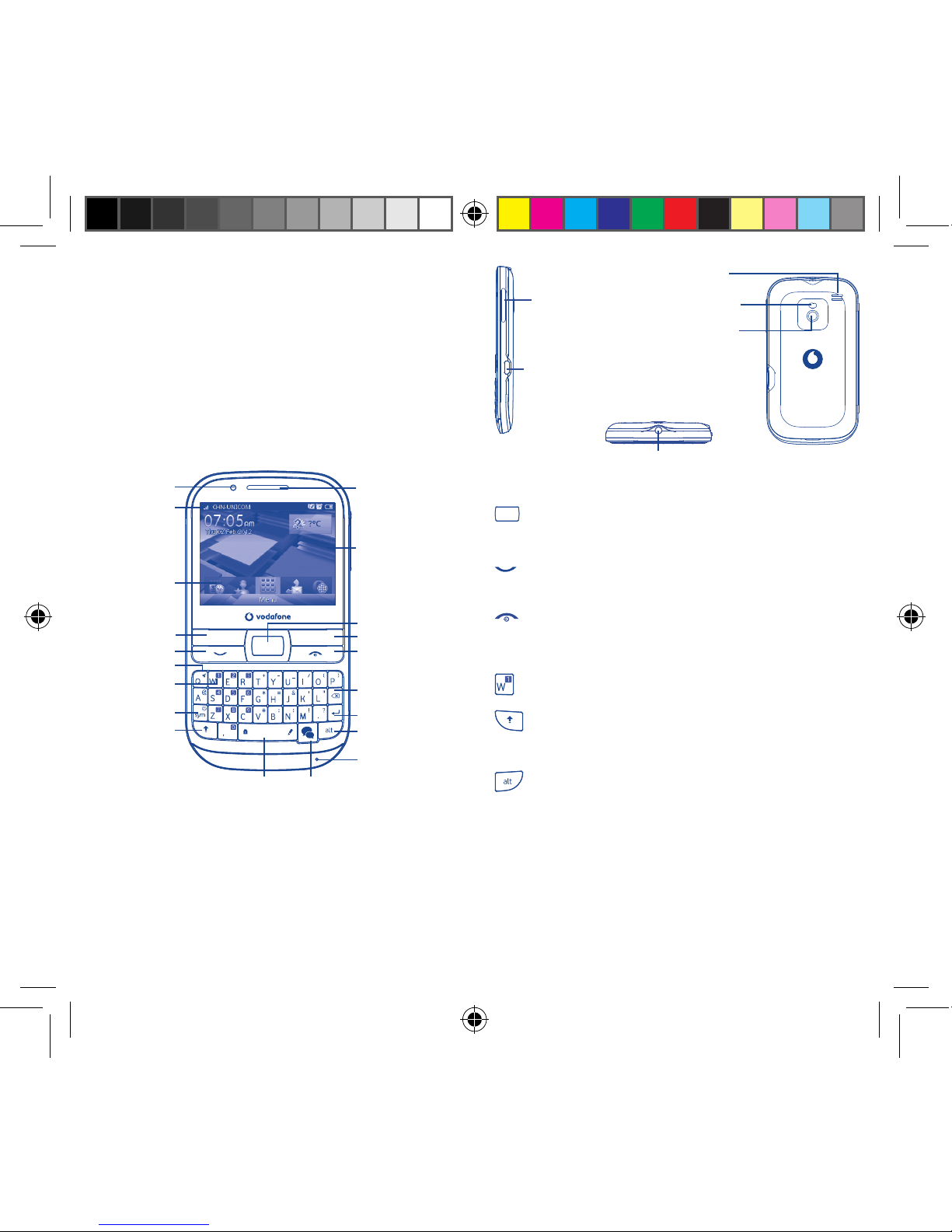
1 2
Your mobile1
Keys and connectors1.1
Space key IM key
Notification
light
Status bar
Home screen
Widget bar
Send key
Sym key
Shift key
Voicemail key
Silence key
Left softkey
Alt key
Microphone
Enter key
Delete key
End key
Right softkey
Navigation key/
OK key
Earpiece
For more information about how to use the phone, please go to
www.vodafone.com/vodafonechat to download complete user manual.
Also on our website you can find helpful FAQs, realize software
upgrade, etc.
Flick to go left/right/up/down•
Press to confirm an option (press the middle of •
the key)
Answer/Send a call•
Enter Call log•
Press: End a call•
Return to the Home screen
Press and hold: Power on/off•
Press and hold: Access your voicemail•
Press once: Input a capital letter•
Press twice: Lock the keyboard in capital letter •
input mode
Press once: Input a top-half key character•
Press twice: Lock the keyboard in top-half key •
input mode
Alt + B: Access Bluetooth
Alt + J: Access Apps
Alt + M: Access Music
Alt + P: Access Device sound profiles
Headset
connector
micro-USB connector
Volume key
Camera
Flash
Loudspeaker
IP4347_VF655_VF655W_QG_Eng_USA_Black_02_120808.indd Sec1:1-Sec1:2IP4347_VF655_VF655W_QG_Eng_USA_Black_02_120808.indd Sec1:1-Sec1:2 2012-8-8 11:02:372012-8-8 11:02:37
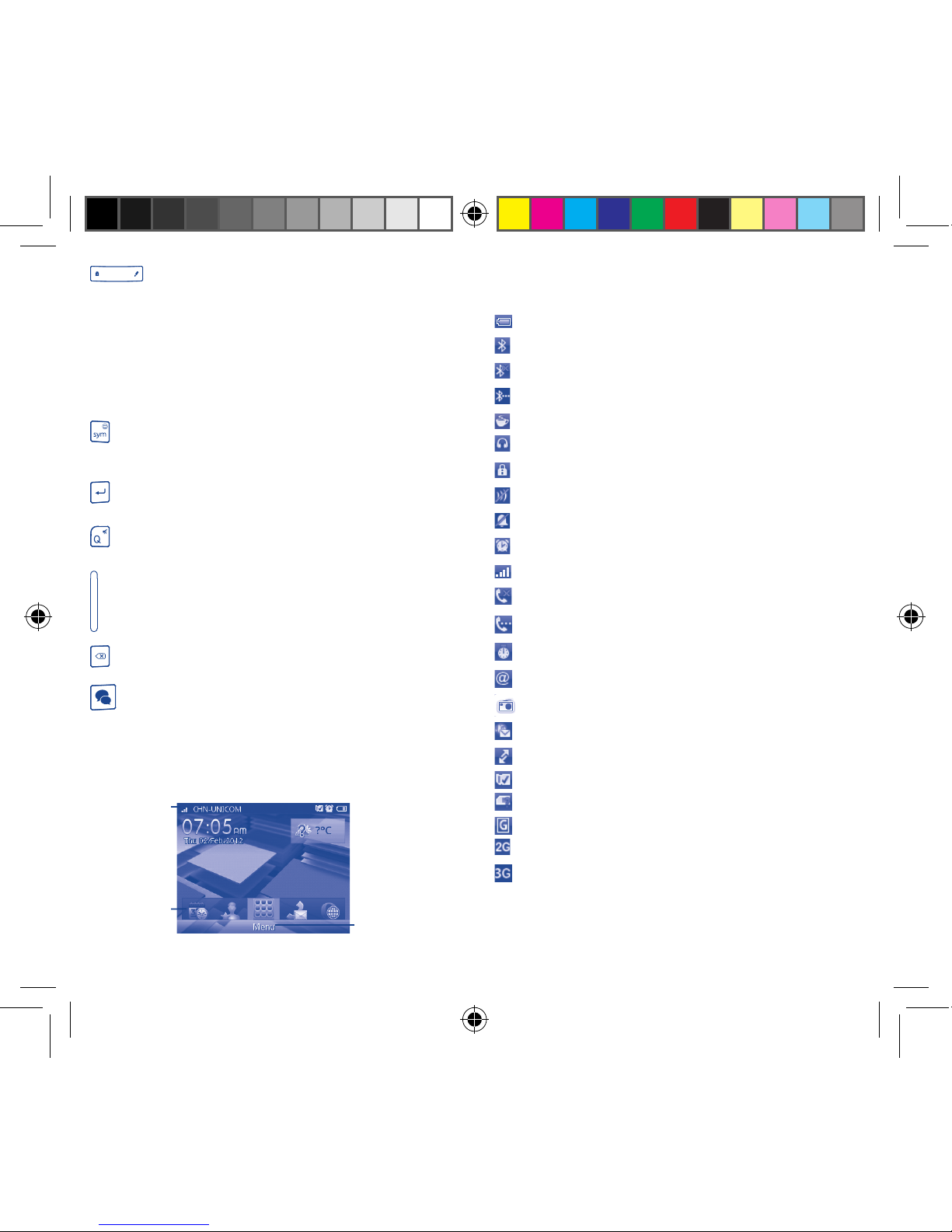
3 4
Press: Enter a space (in Edit mode)•
Press OK key, then Space key to unlock the
keypad (on the Lock screen)
Press and hold: Access text input language list (in •
Edit mode)
Lock the keypad (on the Home
screen)
Hold down • Space key, then press Alt key to select
input method
Enter symbol table•
Hold down • Alt key, then press Sym key to enter
emoticon table
Confirm an option•
Enter the next line•
Press and hold: Switch between General and Silent •
profile
Volume up/down•
Scroll up/down•
Press to delete a word or character•
Press to access applications: Google Talk, MSN, •
Facebook, Facebook Chat, Twitter
Home screen1.2
The Home screen is divided into several parts, as shown below:
Status bar
Widget bar
Select to enter main
menu screen
Status bar 1.2.1
(1)
From the status bar, you can view both phone status and notifications.
Battery charge level.
Bluetooth activated and visible.
Bluetooth activated but invisible.
Bluetooth connecting.
Java application activated.
Headset connected.
Keypad locked.
Mute is on during a call.
Silent profile is activated.
Alarm or appointment programmed.
Level of network reception.
Missed calls.
Call in progress.
Stopwatch activated.
Email unread.
Radio is on.
WAP message.
(2)
Roaming.
SD card inserted.
SIM card unavailable.
GPRS in use.
2G network available.
3G network available.
(1)
The icons and illustrations in this guide are provided for informational
purposes only.
(2)
Depending on your network operator.
IP4347_VF655_VF655W_QG_Eng_USA_Black_02_120808.indd Sec1:3-Sec1:4IP4347_VF655_VF655W_QG_Eng_USA_Black_02_120808.indd Sec1:3-Sec1:4 2012-8-8 11:02:382012-8-8 11:02:38

5 6
Wi-Fi disconnected.
Wi-Fi connected.
Line switching
(1)
: indicates the selected line.
Vibrate and ring mode: your phone vibrates and rings.
Music active.
GPRS connected.
Edge in use.
Edge connected.
Music player active.
Vibrate mode.
SMS unread.
MMS unread.
Sending MMS.
Flight mode.
Widget bar1.2.2
Widgets are convenient shortcuts for quick access from the Home
screen.
Lock/Unlock screen1.2.3
To protect your phone and privacy, you can lock the screen by pressing
and holding the Space key.
To unlock the screen, press
, then the Space key.
Main menu 1.2.4
To access the main menu screen, select "Menu" from the Home screen.
(1)
Depending on your network operator.
Getting started2
Set-up2.1
Removing or installing the back cover
Inserting or removing the SIM card
You must insert your SIM card to make phone calls. Please power
off your phone and remove battery before inserting or removing the
SIM card.
Place the SIM card with the chip facing downwards and slide it into its
housing. Make sure that it is correctly inserted. To remove the card,
press it and slide it out.
Installing or removing the battery
Insert and click the battery into place, then close the telephone •
cover.
Unclip the cover, then remove the battery.•
IP4347_VF655_VF655W_QG_Eng_USA_Black_02_120808.indd Sec1:5-Sec1:6IP4347_VF655_VF655W_QG_Eng_USA_Black_02_120808.indd Sec1:5-Sec1:6 2012-8-8 11:02:382012-8-8 11:02:38
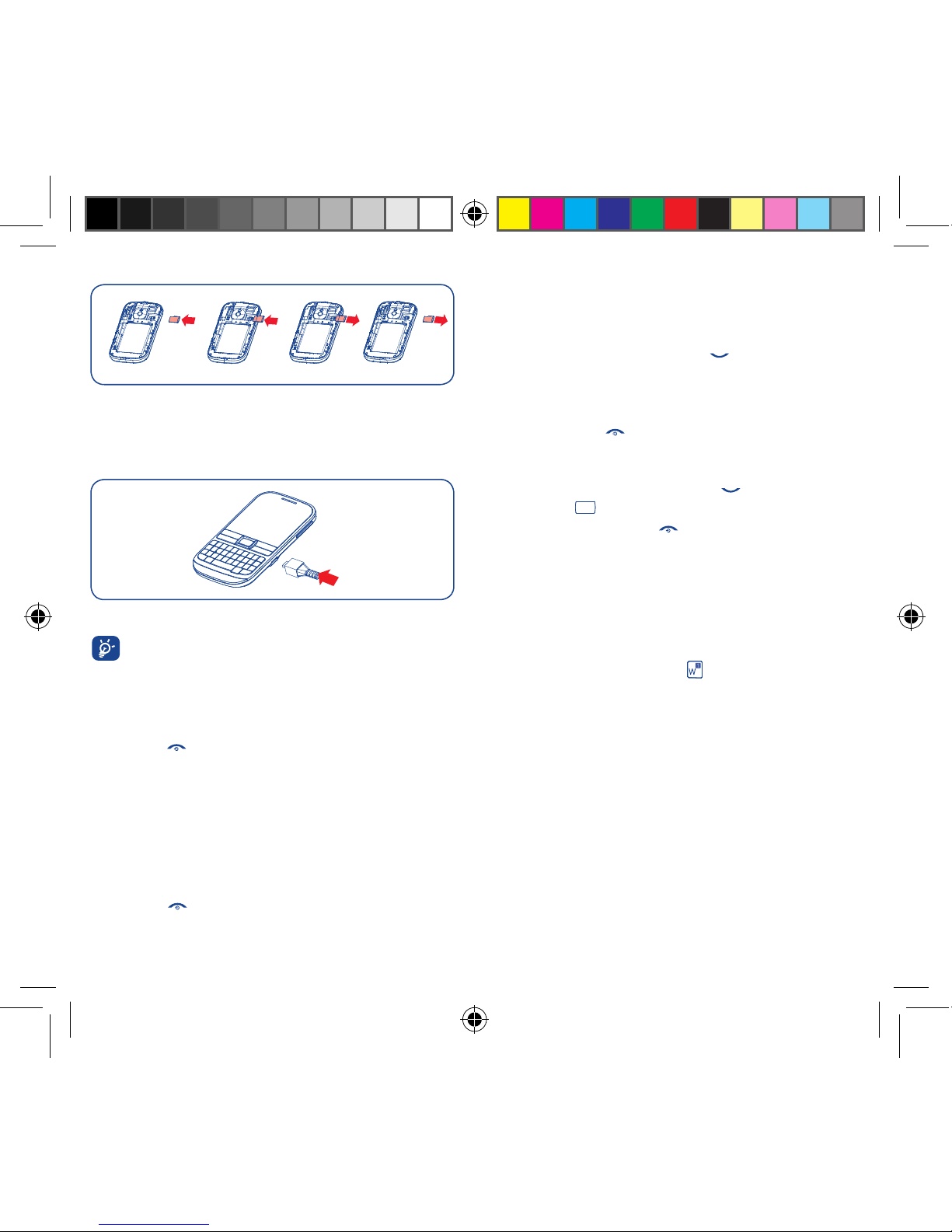
7 8
Installing and removing the memory card (microSD card)
Insert the microSD card with its golden contact facing downwards into
the slot until it is locked in place. To remove it, gently push the card in
until it unlocks.
Charging the battery
Connect the battery charger to your phone and outlet respectively.
To reduce power consumption and energy waste, when battery
is fully charged, disconnect your charger from the plug; switch
off Bluetooth or background-running applications when not in
use; reduce the backlight time, etc.
Power on your phone2.2
Hold down the key until the phone powers on, type in your PIN code
if necessary. The main screen is displayed.
Set up your phone for the first time
The first time you power on the phone, you are required to adjust initial
basic settings and login to your Facebook account to synchronize
Facebook information.
Power off your phone2.3
Hold down the key from the Home screen.
Calls3
Placing a call3.1
Enter the desired number from the keypad directly or select a contact
from Contacts or Call log, then press the key to place the call. The
number you entered can be saved to Contacts by selecting "Save".
If you make a mistake, you can delete the incorrect digits by pressing
the Delete key.
To hang up, press the
key.
Answering or rejecting a call3.2
When you receive an incoming call, press the key or select "Answer"
by pressing the key to answer.
Hang up the call by pressing the
key. If the caller (local contact only)
is not one of your Facebook friends and the remind setting is active,
a reminder screen will appear to suggest sending a Facebook friend
request to the caller.
Calling your voicemail 3.3
(1)
Your voicemail is provided by your network to avoid missing calls. It
works like an answering machine that you can listen to at any time. To
access your voicemail, hold down the key.
Changing the menus4
The menus can be changed to the way you want them.
Change the order
Access the main menu, focus on the main menu item you want to move,
select "Options/Move", and tick "√" will be shown on the item you
selected, then release it to your favorite destination.
Show/Hide
Access the main menu, select "Options/Add and remove menu", and
select the left check box of the selected menu once to show/hide, and
then select "Done" to save the operation.
(1)
Contact your network operator to check service availability.
IP4347_VF655_VF655W_QG_Eng_USA_Black_02_120808.indd Sec1:7-Sec1:8IP4347_VF655_VF655W_QG_Eng_USA_Black_02_120808.indd Sec1:7-Sec1:8 2012-8-8 11:02:382012-8-8 11:02:38
