Vodafone Chat Getting Started

2
3
English - CJB32F2VDAAB
Facebook is a trademark of Facebook, Inc.
© Vodafone Group 2012. Vodafone and the Vodafone logos
are trademarks of Vodafone Group.
Any product or company names mentioned herein may be
the trademarks of their respective owners.
Quick start guide
Vodafone Chat
IP4347_VF655W_QG_Eng_GB_White_14_120827.indd 2-3 2012-8-27 10:52:38
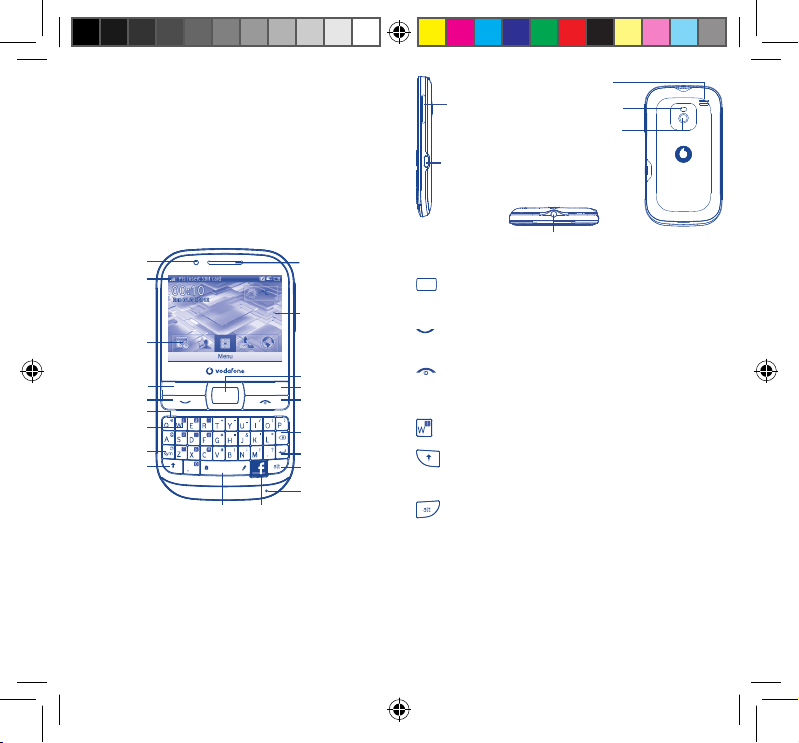
For more information about how to use the phone, please go to
www.vodafone.com/vodafonechat to download complete user manual.
Moreover, from the website you can also consult FAQ, realize software
upgrade, etc.
Your mobile1
Keys and connectors1.1
Volume key
micro-USB connector
Loudspeaker
Flash
Camera
Notification
light
Status bar
Widget bar
Left softkey
Send key
Silence key
Voicemail key
Sym key
Shift key
Space key Facebook key
Earpiece
Home screen
Navigation key/
OK key
Right softkey
End key
Delete key
Enter key
Alt key
Microphone
Headset
connector
Flick to go left/right/up/down•
Press to confirm an option (press the middle of •
the key)
Pick up/Send a call•
Enter Call log•
Press: End a call•
Return to the Home screen
Press and hold: Power on/off•
Press and hold: Access your voicemail•
Press once: Input a capital letter•
Press twice: Lock the keyboard in capital letter •
input mode
Press once: Input a top-half key character•
Press twice: Lock the keyboard in top-half key •
input mode
Alt + B: Access Bluetooth
Alt + J: Access Apps
Alt + M: Access Music
Alt + P: Access Device sound profiles
1 2
IP4347_VF655W_QG_Eng_GB_White_14_120827.indd Sec1:1-Sec1:2IP4347_VF655W_QG_Eng_GB_White_14_120827.indd Sec1:1-Sec1:2 2012-8-27 10:50:562012-8-27 10:50:56

Press: Enter a space (in Edit mode)•
Press OK key, then Space key to unlock the
keypad (on the Lock screen)
Press and hold: Access text input language list (in •
Hold down • Space key, then press Alt key to select
input method
Enter symbol table•
Hold down • Alt key, then press Sym key to enter
emoticon table
Confirm an option•
Enter the next line•
Press and hold: Switch between General and Silent •
profile
Volume up/down•
Scroll up/down•
Edit mode)
Lock the keypad (on the Home
screen)
Press to delete a word or character•
Press to access Facebook •
Home screen1.2
The Home screen is divided into several parts, as shown below:
Status bar
(1)
Status bar 1.2.1
From the status bar, you can view both phone status and notifications.
Battery charge level.
Bluetooth activated and visible.
Bluetooth activated but invisible.
Bluetooth connecting.
Java application activated.
Headset connected.
Keypad locked.
Mute is on during a call.
Silent profile is activated.
Alarm or appointment programmed.
Level of network reception.
Missed calls.
Call in progress.
Stopwatch activated.
Email unread.
Radio is on.
WAP message.
(2)
Roaming.
SD card inserted.
SIM card unavailable.
GPRS in use.
Widget bar
3 4
Select to enter main
menu screen
(1)
The icons and illustrations in this guide are provided for informational
purposes only.
(2)
Depending on your network operator.
IP4347_VF655W_QG_Eng_GB_White_14_120827.indd Sec1:3-Sec1:4IP4347_VF655W_QG_Eng_GB_White_14_120827.indd Sec1:3-Sec1:4 2012-8-27 10:50:562012-8-27 10:50:56

2G network available.
3G network available.
Wi-Fi disconnected.
Wi-Fi connected.
Line switching
Vibrate and ring mode: your phone vibrates and rings.
Music active.
GPRS connected.
Edge in use.
Edge connected.
Music player active.
Vibration mode.
SMS unread.
MMS unread.
Sending MMS.
Flight mode.
(1)
: indicates the selected line.
Widget bar1.2.2
Widgets are convenient shortcuts for quick access from the Home
screen.
Getting started2
Set-up2.1
Removing or installing the back cover
Inserting or removing the SIM card
You must insert your SIM card to make phone calls. Please power
off your phone and remove battery before inserting or removing the
SIM card.
Place the SIM card with the chip facing downwards and slide it into its
housing. Make sure that it is correctly inserted. To remove the card,
press it and slide it out.
Installing or removing the battery
Lock/Unlock screen1.2.3
To protect your phone and privacy, you can lock the screen by pressing
and holding the Space key.
To unlock the screen, press
Main menu 1.2.4
To access the main menu screen, select "Menu" from the Home screen.
(1)
Depending on your network operator.
, then the Space key.
Insert and click the battery into place, then close the telephone •
cover.
Unclip the cover, then remove the battery.•
5 6
IP4347_VF655W_QG_Eng_GB_White_14_120827.indd Sec1:5-Sec1:6IP4347_VF655W_QG_Eng_GB_White_14_120827.indd Sec1:5-Sec1:6 2012-8-27 10:50:572012-8-27 10:50:57
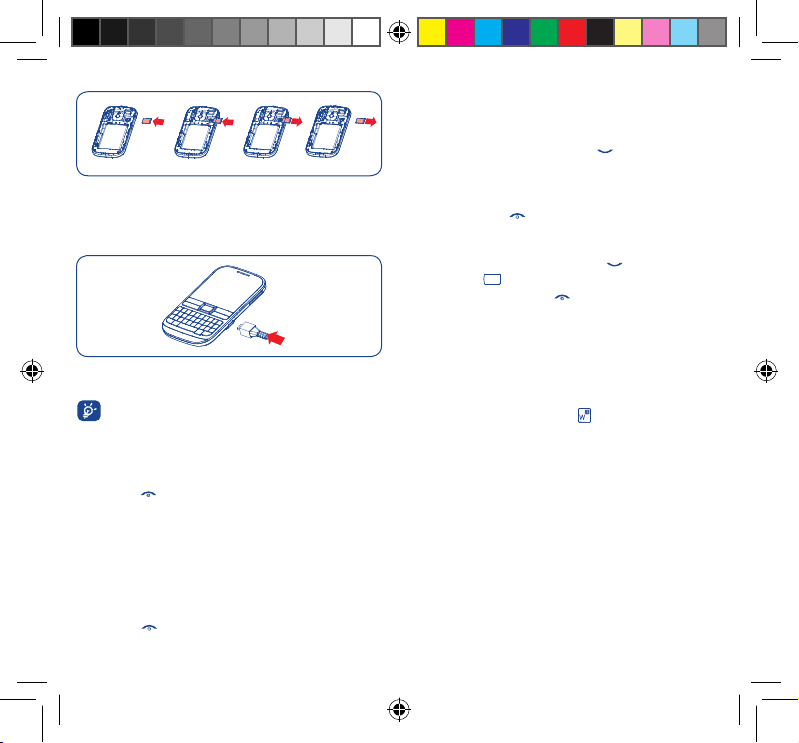
Installing and removing the memory card (microSD card)
Calls3
Placing a call3.1
Enter the desired number from the keypad directly or select a contact
from Contacts or Call log, then press the key to place the call. The
number you entered can be saved to Contacts by selecting "Save".
Insert the microSD card with its golden contact facing downwards into
the slot until it is locked in place. To remove it, gently push the card in
until it unlocks.
Charging the battery
Connect the battery charger to your phone and mains socket
respectively.
To reduce power consumption and energy waste, when battery
is fully charged, disconnect your charger from the plug; switch
off Bluetooth or background-running applications when not in
use; reduce the backlight time, etc.
Power on your phone2.2
Hold down the key until the phone powers on, type in your PIN code
if necessary. The main screen is displayed.
Set up your phone for the first time
The first time you power on the phone, you are required to adjust initial
basic settings and login to your Facebook account to synchronize
Facebook information.
Power off your phone2.3
Hold down the key from the Home screen.
7 8
If you make a mistake, you can delete the incorrect digits by pressing
the Delete key.
To hang up, press the
key.
Answering or rejecting a call3.2
When you receive an incoming call, press the key or select "Answer"
by pressing the key to answer.
Hang up the call by pressing the
is not one of your Facebook friends and the remind setting is active,
a reminder screen will appear to suggest sending a Facebook friend
request to the caller.
Calling your voicemail 3.3
Your voicemail is provided by your network to avoid missing calls. It
works like an answering machine that you can listen to at any time. To
access your voicemail, hold down the key.
key. If the caller (local contact only)
(1)
Changing the menus4
The menus can be changed to the way you want them.
Change the order
Access the main menu, focus on the main menu item you want to move,
select "Options/Move", and tick "√" will be shown on the item you
selected, then release it to your favourite destination.
Show/Hide
Access the main menu, select "Options/Add and remove menu", and
select the left check box of the selected menu once to show/hide, and
then select "Done" to save the operation.
(1)
Contact your network operator to check service availability.
IP4347_VF655W_QG_Eng_GB_White_14_120827.indd Sec1:7-Sec1:8IP4347_VF655W_QG_Eng_GB_White_14_120827.indd Sec1:7-Sec1:8 2012-8-27 10:50:572012-8-27 10:50:57
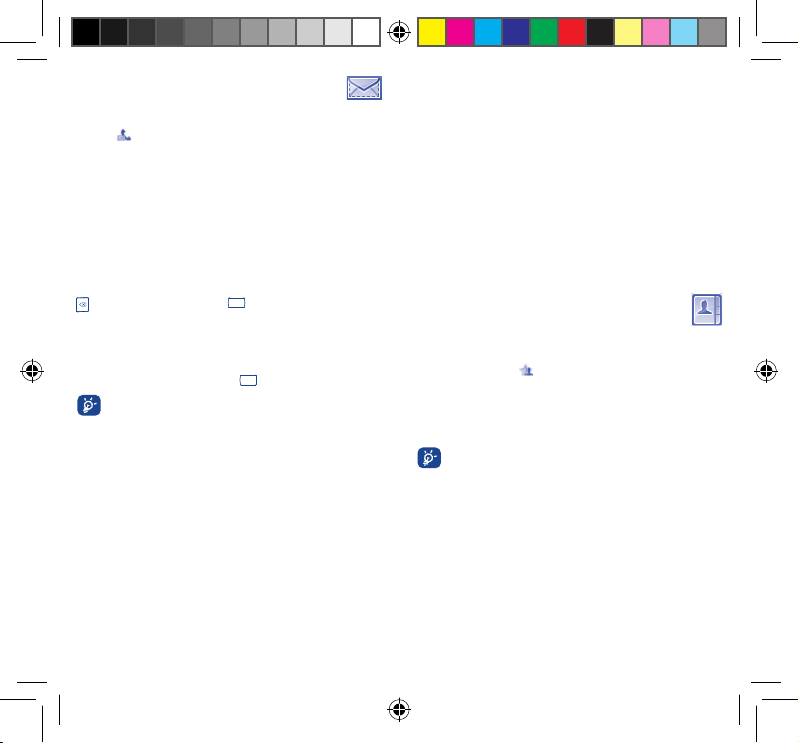
Messaging5 ........................
You may access this menu using the following options:
Access from the main menu screen by selecting "• Messaging".
from the widget bar.
Select •
SMS/MMS5.1
You can create, edit and receive SMS and MMS with this mobile phone.
MMS enables you to send video clips, images, photos, animations and
sounds to other compatible mobiles and e-mail addresses.
Write new SMS/MMS5.1.1
You can select "Write new SMS/MMS" from the messaging screen
to write text/multimedia messages. One or more recipients can be
added from the contact list and you can remove a recipient by pressing
. Select "Contacts" using the key and then select multiple
recipients.
An SMS will be converted to MMS automatically when images, videos,
audio, slides or attachments are inserted; Subject, CC/BCC/email
address is added; or the message contains more than 8 pages of text.
When finished entering text, press the
An SMS message of more than a certain number of characters
(the number of characters depends on your language) will
be charged as several SMS messages. An MMS message
containing photos and/or sounds may also be billed as more
than one message. Specific letters (accents) will increase the
size of the SMS, this may cause your recipient to receive your
message as two or more SMS messages.
Email5.2
Your phone has an email client with the settings pre-defined for a few
popular email services like – GoogleMail, Yahoo, AOL, etc. Besides
these, you can set up other POP3 or IMAP4 email accounts that you
may be using.
key to send it.
Email account set-up5.2.1
Pre-defined email service
If you own an email account with a predefined service, you can
install it to your phone by selecting the service (GoogleMail, Yahoo,
etc.), entering the username, password and account name, and then
confirming by selecting "OK".
New email service
To set up a new email account other than the predefined email services,
select "Other Email accounts".
You are required to enter your email address, display name, password,
account name, then confirm with "Save". Afterwards you‘ll need to
select protocol
address and outgoing server address, and finally select "Save".
(1)
(POP3 or IMAP4), then enter your incoming server
Contacts6 .............................
Consulting your contacts6.1
You can access this function from the main menu screen by selecting
"Contacts" or selecting from the widget bar.
When accessing this menu, you will see two tabs:
Phone
Group
You can add a new contact by selecting "Add contact".
The following fields are accessible when you create a new entry in
Contacts: Name, Image, Mobile, Home, Work, Email, Birthday, Birthday
reminder, URL, Address, Ringtone.
(1)
Consult your email service provider for more information about protocol.
List all contacts
Organize contacts into groups
When consulting your contacts for the first time, you are
required to import them from the SIM card to your phone.
Adding a contact6.2
9 10
IP4347_VF655W_QG_Eng_GB_White_14_120827.indd Sec1:9-Sec1:10IP4347_VF655W_QG_Eng_GB_White_14_120827.indd Sec1:9-Sec1:10 2012-8-27 10:50:572012-8-27 10:50:57
