Vodafone C9, VFD 320, VFD 321 User Manual
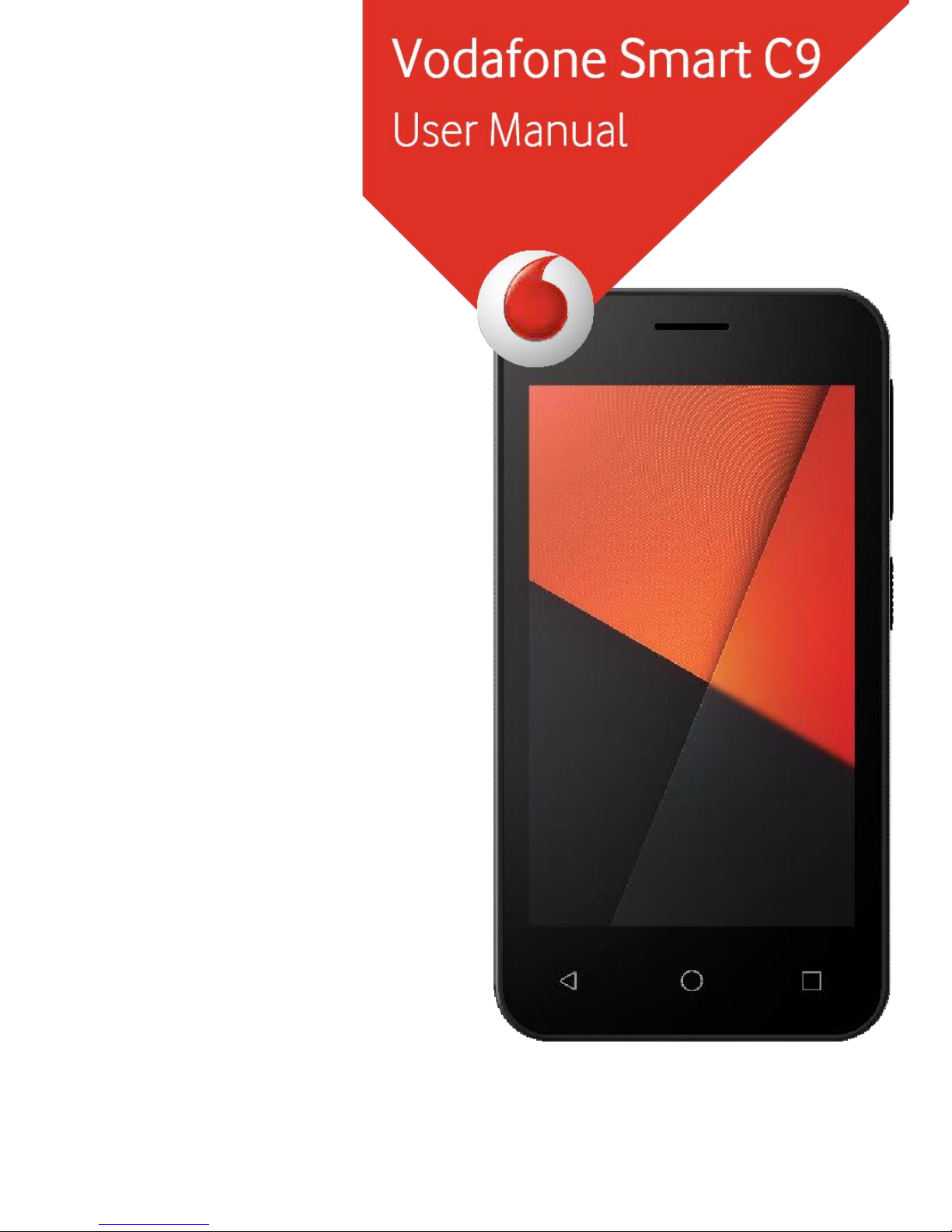
© Vodafone Group 2018. Vodafone and the
Vodafone logos are trade marks of Vodafone
Group. Any product or company names
mentioned herein may be the trade marks of
their respective owners.
VFD 320 / VFD 321
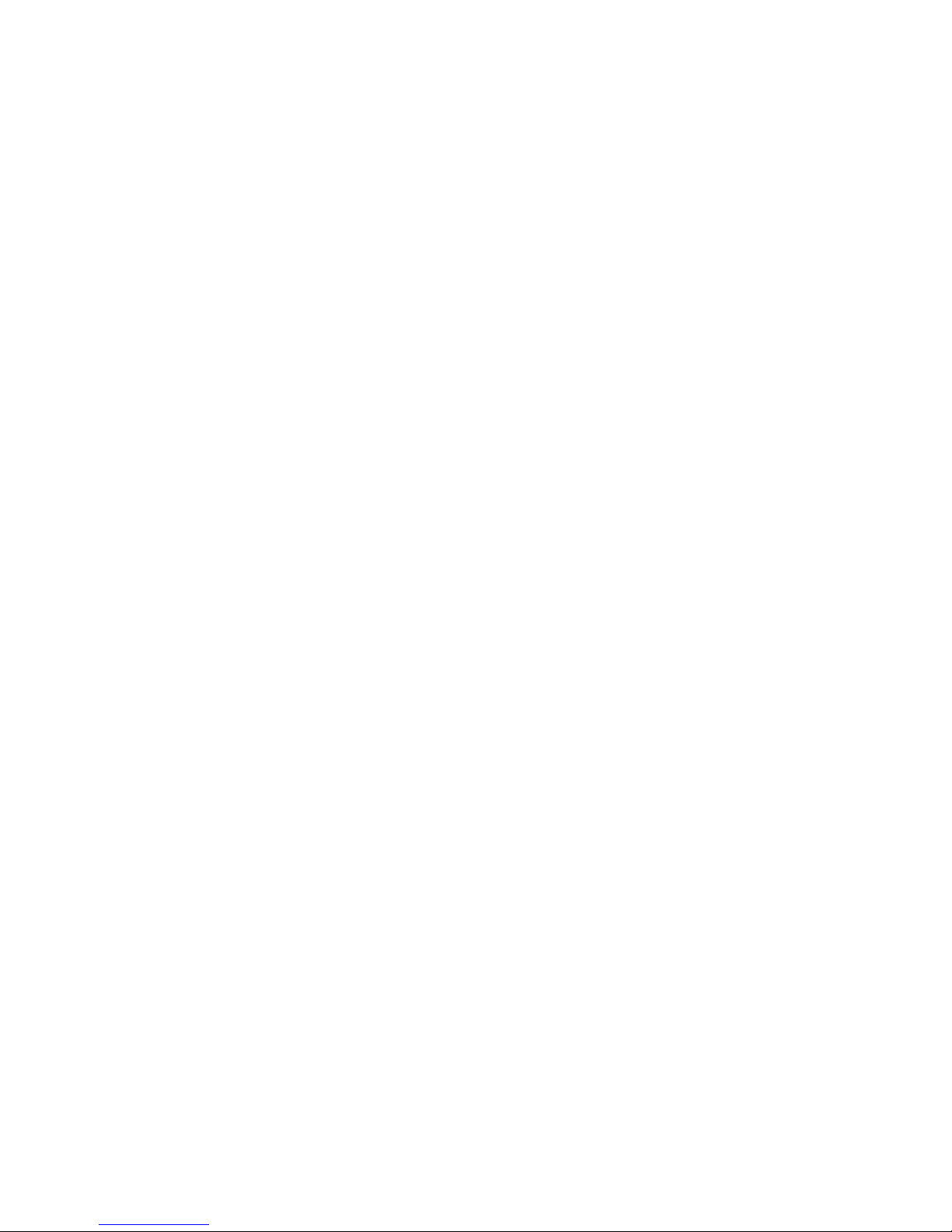
Table of Contents
1 Your phone .......................................................................................................... 4
1.1 Keys and connectors .............................................................................. 4
1.2 Getting started .......................................................................................... 4
1.2.1 Setup .................................................................................................... 4
1.2.2 Power on your phone .................................................................... 5
1.2.3 Power off your phone .................................................................... 5
1.3 Using the touchscreen ........................................................................... 5
1.2.5 Status bar ............................................................................................ 6
1.3 Main features.............................................................................................. 7
1.3.1 Notification panel............................................................................ 7
1.3.2 Search bar ........................................................................................... 7
1.3.3 Lock/Unlock your screen ............................................................ 7
1.3.4 Personalise your Home screen .................................................. 7
1.3.4 Volume adjustment ....................................................................... 8
2 Text input ............................................................................................................. 8
2.1 Using the onscreen keyboard ............................................................. 8
2.1.1 Android keyboard ............................................................................ 8
2.2 Text editing ................................................................................................. 8
3 Phone call, Call log & People ....................................................................... 8
3.1 Phone call .................................................................................. 8
3.1.1 Placing a call ..................................................................................... 8
3.1.2 Answering or rejecting a call ...................................................... 9
3.1.3 Calling your voicemail ................................................................... 9
3.1.4 During a call ....................................................................................... 9
3.1.5 Managing multiple calls ............................................................... 9
3.1.6 Call settings ....................................................................................... 9
3.2 Recents.......................................................................................................10
3.3 Contacts ...........................................................................................10
3.3.1 View your contacts .......................................................................10
3.3.2 Adding a contact............................................................................11
3.3.3 Editing your contacts ...................................................................11
3.3.4 Communicating with your contacts ......................................11
3.3.5 Importing, exporting and sharing contacts.........................11
3.3.6 Displaying contacts ......................................................................11
3.3.7 Joining/Discarding contacts.....................................................11
3.3.8 Synchronising contacts in multiple accounts ...................11
4 Messaging & Email ..........................................................................................12
4.1 Message ...........................................................................................12
4.1.1 Create a new message ......................................................................12
4.1.2 Manage messages ........................................................................12
4.1.3 Adjust message settings ............................................................ 12
4.2 Gmail/Email ............................................................................................. 12
4.2.1 Gmail ............................................................................... 13
5 Calendar , Alarm clock & Calculator ....................................................... 13
5.1 Calendar ...................................................................................... 13
5.1.1 Multimode view ............................................................................. 13
5.1.2 To create new events .................................................................. 13
5.2 Clock .......................................................................................... 13
5.2.1 To set an alarm .............................................................................. 14
5.2.2 To adjust alarm settings............................................................. 14
5.3 Calculator ................................................................................. 14
6 Getting connected ......................................................................................... 14
6.1 Connecting to the Internet ................................................................ 14
6.1.1 GPRS/EDGE/3G ............................................................................. 14
6.1.2 Wi-Fi .................................................................................................. 15
6.2 Chrome .......................................................................................... 15
6.3 Connecting to Bluetooth devices ................................................... 15
6.4 Connecting to a computer via USB ................................................ 16
6.5 To safely remove the microSD card from your phone ........... 16
6.6 Sharing your phone’s mobile data connection ......................... 16
6.7 Connecting to virtual private networks ........................................ 16
7 Google Play Store ......................................................................... 16
8 Multimedia applications .............................................................................. 17
8.1 Camera .......................................................................................... 17
8.1.1 Settings in framing mode .......................................................... 17
8.2 Photos ........................................................................................ 17
8.3 Music ............................................................................................... 18
8.3.1 Playing music ................................................................................. 18
9 Google Maps Go .................................................................................. 18
9.1 Get My Location ..................................................................................... 18
9.1.1 Turn on GPS .................................................................................... 18
9.2 Search for a location ............................................................................ 19
9.3 Save a location ........................................................................................ 19
9.4 Open Street View for a location ....................................................... 19
9.5 Get driving, public transportation or walking directions ........ 19
9.5.1 Get suggested routes for your trip........................................ 19
10 Others ............................................................................................................... 19
10.1 File Manager ......................................................................... 19
10.2 Radio .......................................................................................... 19
11 Settings ............................................................................................... 19
11.1 Wireless & networks ........................................................................... 20
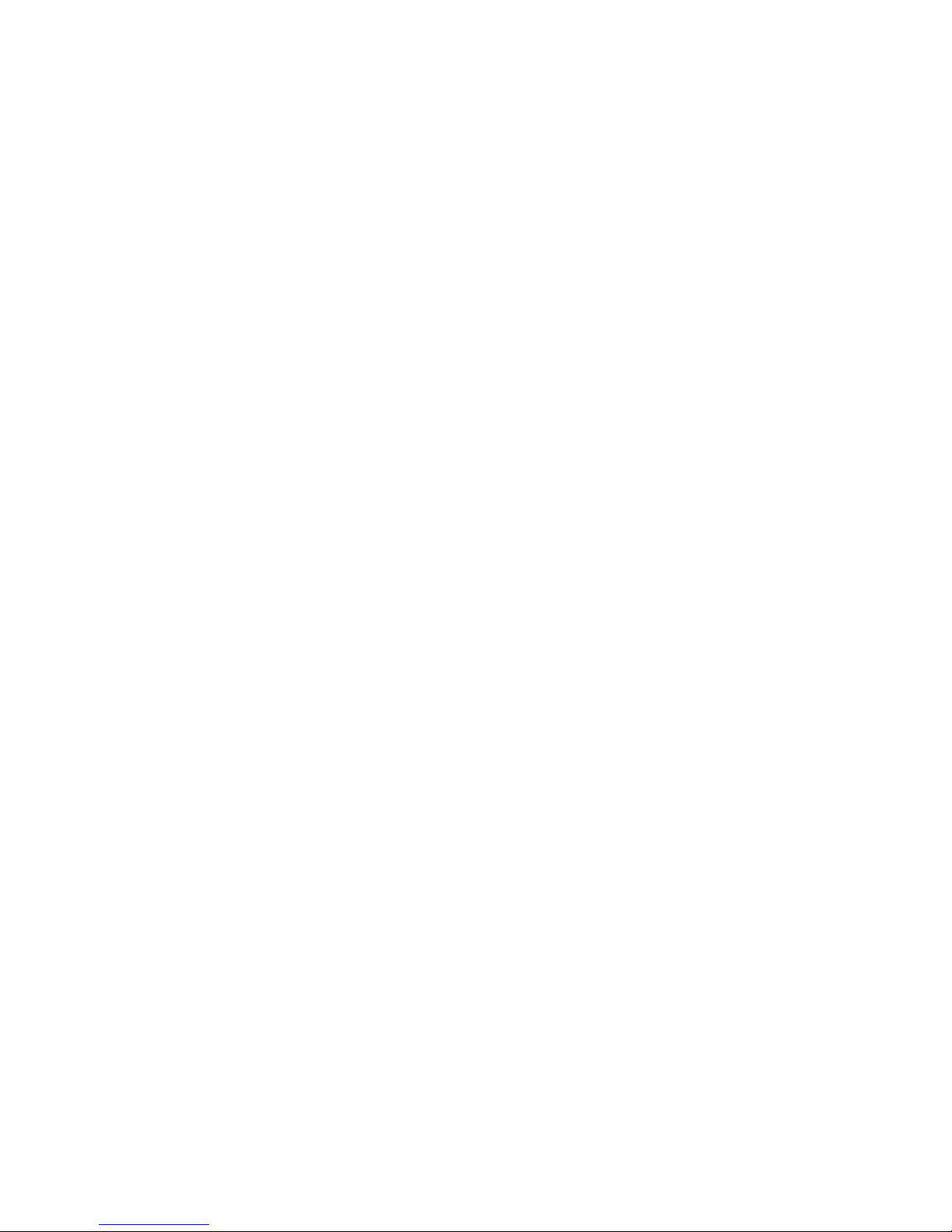
11.1.1 Wi-Fi ..................................................................................................20
11.1.2 Bluetooth .......................................................................................20
11.1.3 Data usage .....................................................................................20
11.1.4 Network & Internet > Flight mode .......................................20
11.1.5 Apps & Notification >Default apps ......................................20
11.1.6 Network & Internet > SIM cards ............................................20
11.1.7 Network & Internet > Hostspot & tethering ....................20
11.1.8 Network & Internet > VPN .......................................................20
11.2 Device .......................................................................................................20
11.2.1 Display .............................................................................................20
11.2.2 Sound & notification .................................................................20
11.2.3 Storage............................................................................................21
11.2.4 Battery .............................................................................................21
11.2.4 Apps .................................................................................................21
11.3 Security & location..............................................................................21
11.3.1 Security status .............................................................................21
11.3.2 Security ...........................................................................................21
11.3.4 Users & accounts ........................................................................21
11.3.5 Accessibility ..................................................................................22
11.3.6 Google .............................................................................................22
11.4 System .....................................................................................................22
11.4.1 Language & input .......................................................................22
11.4.2 Gestures .........................................................................................22
11.4.3 Date & time ...................................................................................22
11.4.4 Backup ............................................................................................22
11.4.5 Reset ................................................................................................23
11.4.6 About phone .................................................................................23
12 Update your phone’s software ................................................................24
13 Product safety information.......................................................................24
14 Licences ...........................................................................................................27
15 Specifications .................................................................................................28
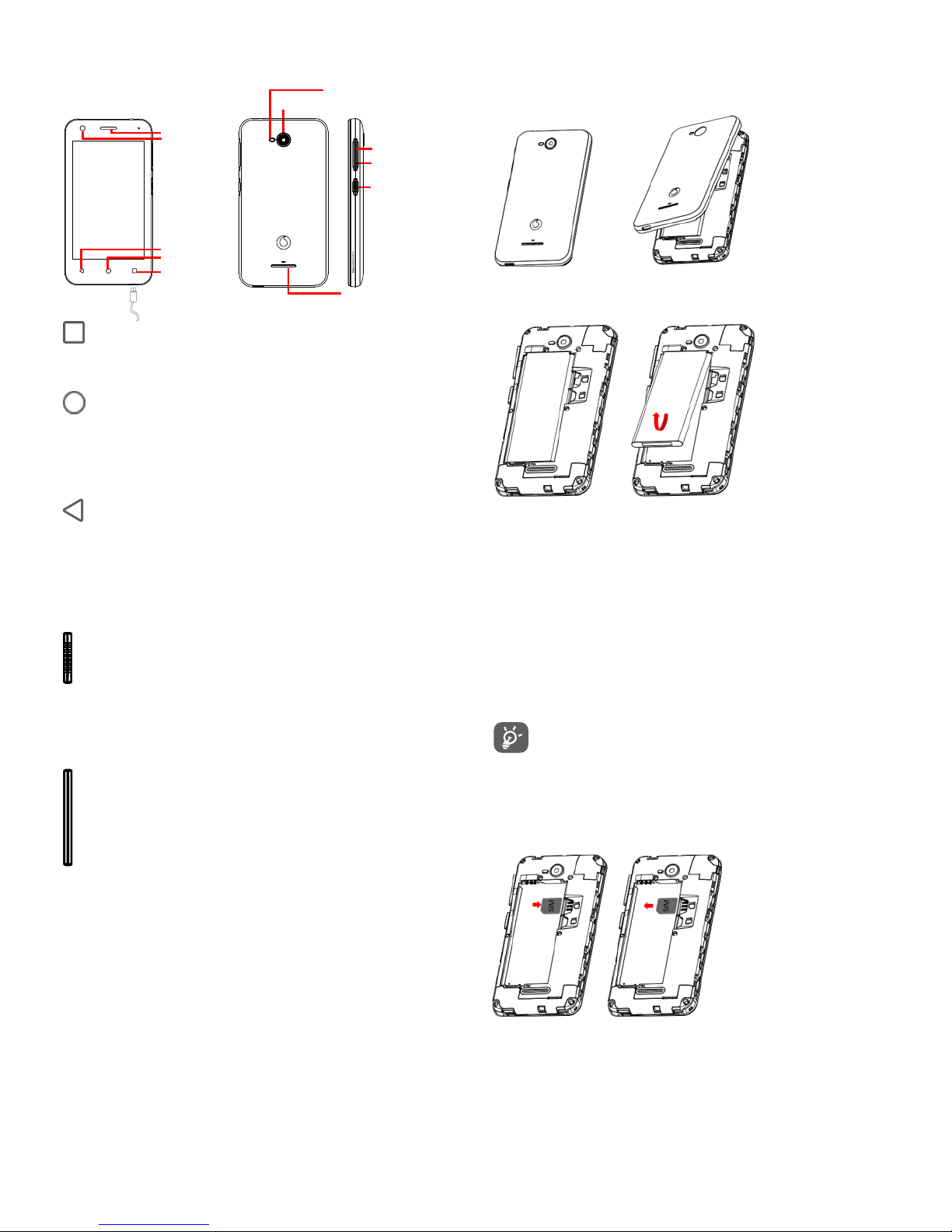
1 Your phone
1.1 Keys and connectors
Recents apps
• Touch: this shows your recently-used apps. Touch an app to
open it, or swipe it left or right to remove it from the list.
Home key
• While on any app or screen, touch the Home key to return
to the main Home screen.
• Long press this key to access Google Now & Voice Search.
Back key
• Touch to go back to the previous screen, or to close a
dialogue box, options menu, the Notification panel, etc.
Power key
• Press: activate the lock screen/wake up the screen.
• Long press: show the pop-up menu to select from Shut down,
Restart, Flight mode. Press and hold to: power on.
• Long press the Power key and the Volume down key to
capture a screenshot.
Volume keys
• During a call, adjust the volume with this button.
• In Music/Video/Streaming mode use this button to
adjust the media volume
• In general mode, use this button to adjust the ringtone
volume.
• Mute the ringtone of an incoming call.
1.2 Getting started
1.2.1 Setup
Removing and replacing the back cover
Installing and removing the battery
Power off your phone before removing the battery.
To install the battery:
• Insert the battery and clip it in place, then close the cover.
To remove the battery:
• Unclip the cover, then remove the battery.
When replacing the battery, make sure that the metal contacts on the
battery are touching the metal contacts on the device.
Inserting or removing the SIM card
The drawings are displaying a single SIM device, but the
procedure work on dual SIM devices as well.
You must insert your SIM card to make phone calls.
Power off your phone and remove battery before inserting or removing
the SIM card.
Place the Micro SIM card with the chip facing downwards and slide it into
its housing. Make sure that it is correctly inserted. To remove the SIM
card, press and slide it out.
Speaker
Front camera
Back
Home
Recents
USB connector
Volume up
Volume down
Power on/off
Rear camera
Flash light
Speaker
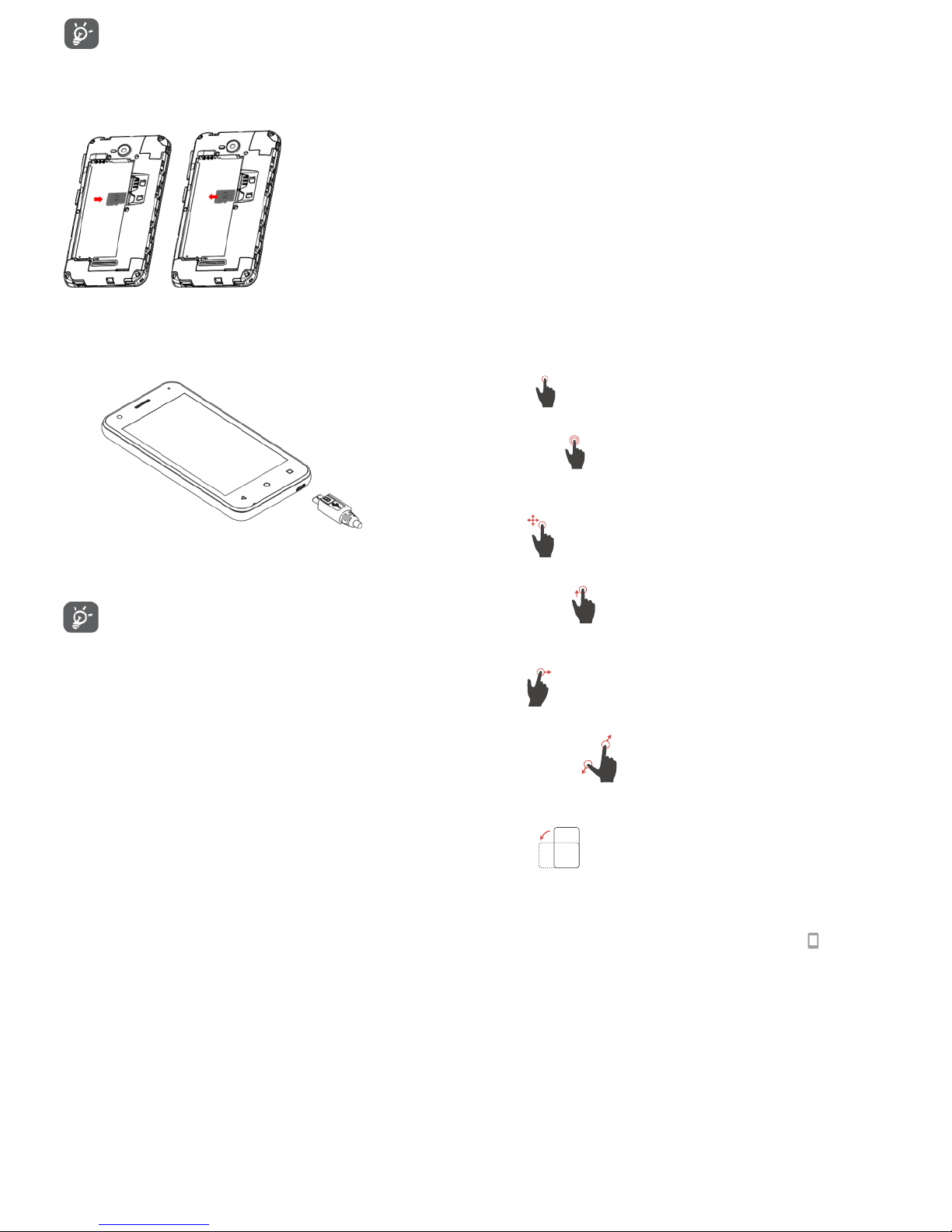
Your phone only supports micro-SIM card. Do not attempt to
insert other SIM types like mini or nano cards, as you may
damage your phone.
Inserting and removing the microSD card
Power off your phone and remove the battery before inserting or
removing the microSD card.
Slide the microSD holder to the left to unlock it, then lift it up. Place the
microSD card in the space provided, with the gold contacts facing down.
Then fold the microSD holder down and slide it to the right until it locks.
Charging the battery
To change the battery, connect the charger to your phone. You can also
charge your phone from any USB supported device like a computer by
connecting a USB cable to your phone.
To reduce your phone’s power consumption, switch off the
Wi-Fi, GPS, Bluetooth or apps running in the background when
not needed (e.g. flight mode). In Settings, you can also lower the
brightness of the screen and put your screen to sleep when not using
it.
1.2.2 Power on your phone
Hold down the Power key until the phone powers on. It will take a few
seconds before the screen lights up. .You should sense a vibration when
the device is getting ready to use.
Unlock your phone depending on your unlocking pattern (Swipe, PIN,
password or pattern) . You are now on the home screen.
If you do not know your PIN code or if you have forgotten it, contact
your network operator. Do not leave your PIN code with your phone.
Store this information in a safe place when not in use.
Set up your phone for the first time
The first time you power on the phone you will be asked to set the
following options: language, GoogleTM account. Select the phone’s
language, then touch START.
Select Wi-Fi network and enter the password if needed.
1. If you already used an Android
TM
phone, you can transfer your data by
selecting Copy your data.
2. If you want to set this phone as a new phone, select Set up as new.
3. Connect your phone to your Google account or press SKIP.
Note: You can link your phone number to your Google account.
4. Agree to the Use terms. A recap inform you that your account is
added.
5. Protect your phone, set screen lock now or touch SKIP.
6. Select the Google Services, once finished, press AGREE
Note: You can add another account during the final step of the set
up or press NO THANKS..
You can now select your home screen wallpaper and set your widgets.
If you power on your phone with no SIM card inserted, you will still be
able to connect to a Wi-Fi network to sign into your Google account and
to use some features.
Note: In that case, a pop-up appears to inform you that no SIM card is
detected. You can ignore this notification or add your SIM card right
away.
1.2.3 Power off your phone
Hold down the Power key from the Home screen until the Phone
options appear, then select Power off.
1.3 Using the touchscreen
Touch
To access an app, touch it with your finger.
Long press
Long press the Home screen to access the available options for setting
the wallpaper, shortcuts, home settings.
Drag
Long press an item to be able to drag it to another location.
Slide/Swipe
Slide the screen to scroll up and down lists, screens of apps, images, web
pages, etc.
Flick
Similar to swiping, but flicking makes it move quicker.
Pinch/Spread
Place your fingers of one hand on the screen surface and draw them
apart or together to scale an element on the screen.
Rotate
Automatically change the screen orientation from portrait to landscape
by turning the phone sideways. . If the screen orientation does not
automatically change, make sure the automatic screen orientation is
enabled in the status bar by touching the Portrait icon .
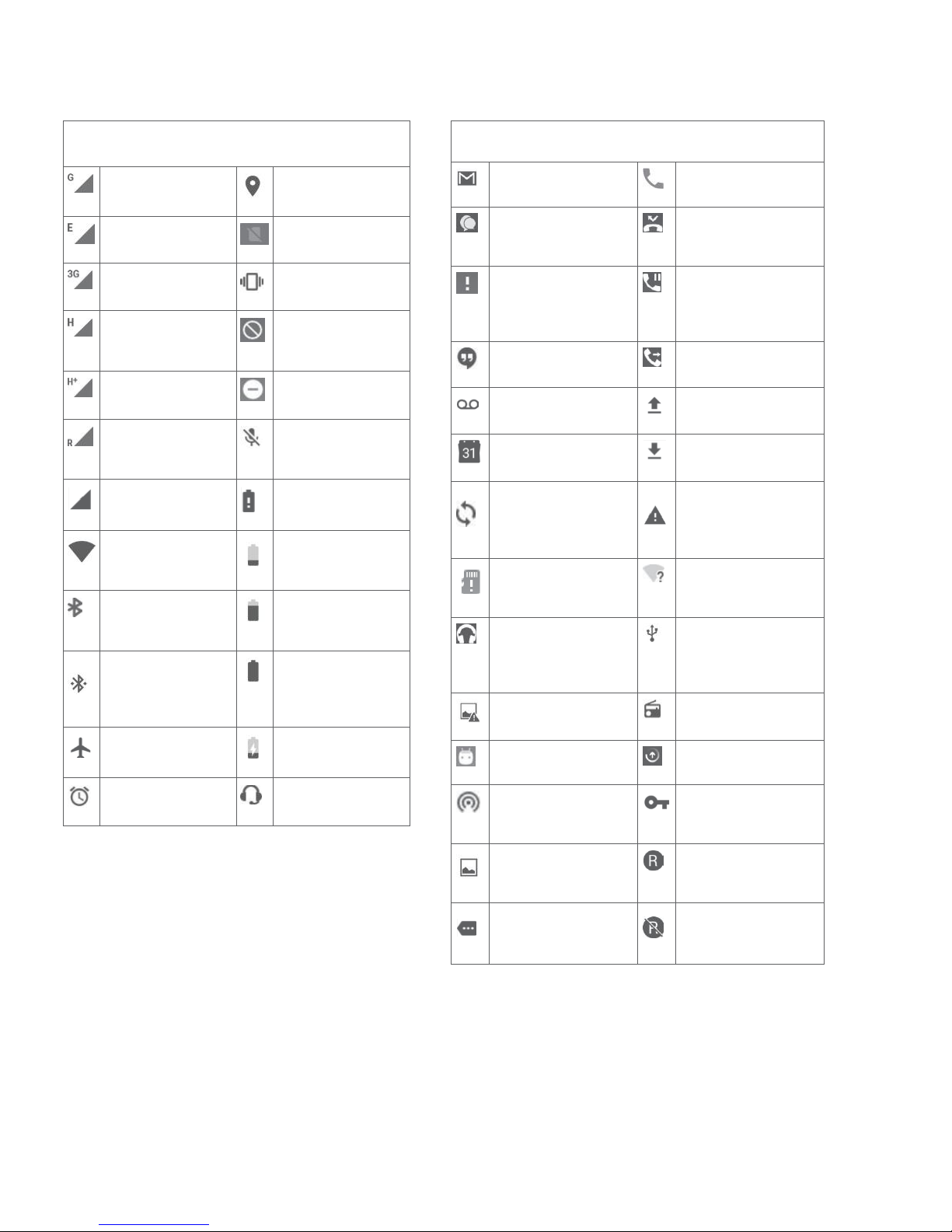
1.2.5 Status bar
From the status bar, you can view both phone status (on the right side)
and notification information.
Status icons
GPRS connected
GPS is on
EDGE connected
No SIM card inserted
3G connected
Vibrate mode
HSDPA (3G)
connected
Ringer is silenced
HSPA (3G) connected
Do not disturb mode
Data roaming
Phone microphone
muted
Signal strength
Battery is very low
Connected to a Wi-Fi
network
Battery is low
Bluetooth is on
Battery is partially
drained
Connected to a
Bluetooth device
Battery is full
Flight mode
Battery is charging
Alarm is set
Headset connected
Notification icons
New Gmail TM message
Call in progress
New text or multimedia
message
Missed call
Problem with SMS or
MMS delivery
Call on hold
New Hangouts message
Call forwarding is on
New voicemail
Uploading data
Upcoming event
Download finished
Data is synchronising
Carrier data use
threshold approaching
or exceeded
No microSD card
installed
An open Wi-Fi network is
available
Song is playing
Phone is connected via
USB cable
Screenshot error
Radio is on
USB tethering is on
System update available
Portable Wi-Fi hotspot is
on
Connected to VPN
Screenshot captured
International Roaming is
enabled
More notifications are
hidden
International Roaming is
disabled
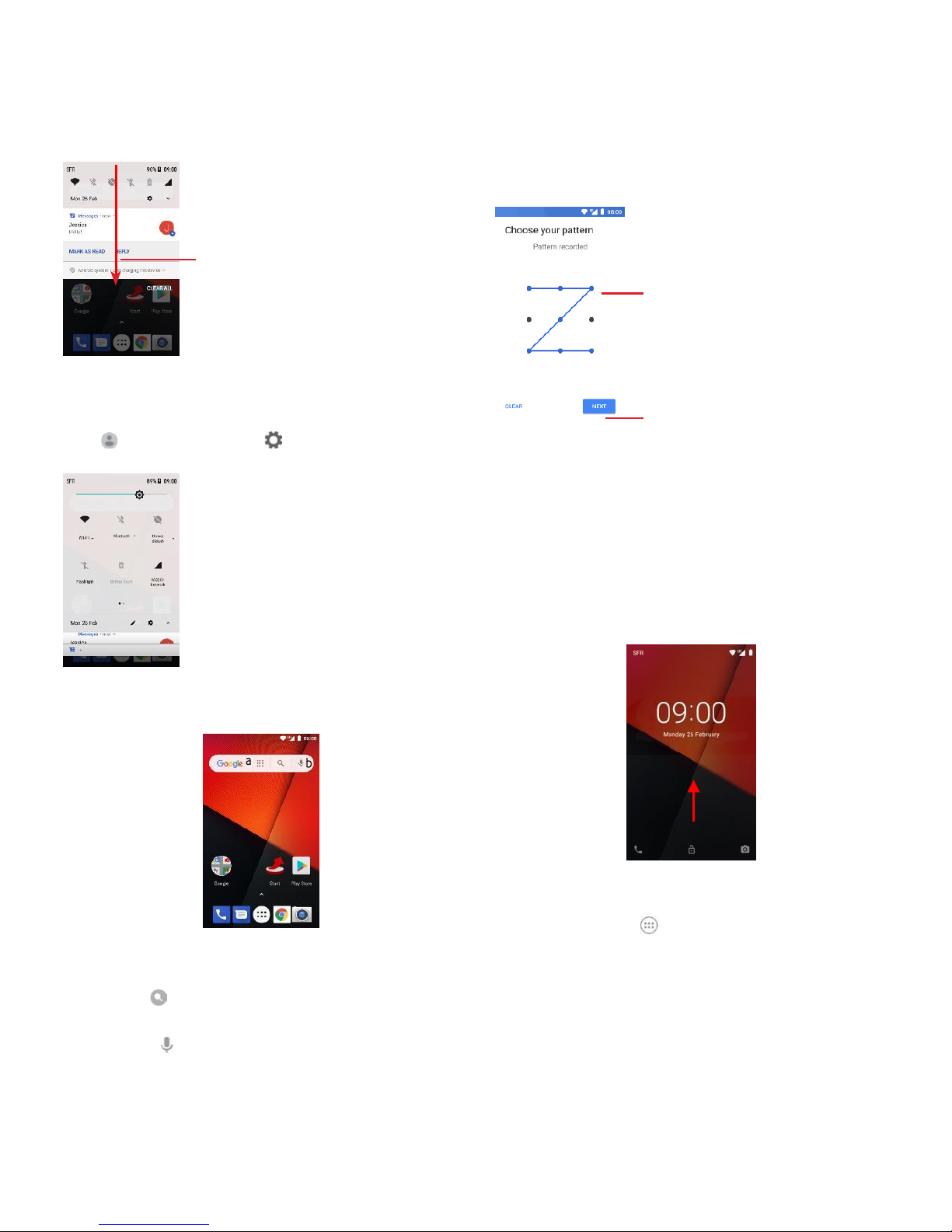
1.3 Main features
1.3.1 Notification panel
Touch and drag down the Status bar to open the Quick settings panel
and drag down again to open the Quick settings panel. Touch and drag
up to close it. From the Notification panel, you can open items and other
reminders indicated by notification
Touch a notification and slide it sideways to delete it.
Press CLEAR ALL to clear all event-based notifications (other ongoing
notification will remain).
Touch and then the Setting icon to access the Settings.
1.3.2 Search bar
The phone provides a Search function which can be used to find the
information about your phone, in your applications or on the web.
a Type to search
• Touch the Search bar from the Home screen.
• Type the object of your research
• Touch on the keyboard to launch your search.
b Speak to search
• Touch from the Search bar to display a dialog screen.
• Speak the word/phrase you want to search. A list of search
results are displayed on the screen.
1.3.3 Lock/Unlock your screen
To protect your phone and privacy, you can lock your phone screen with
a variety of patterns, PIN or password, etc. through Settings > Security
and location > Screen lock.
To create a screen unlock pattern (Follow onscreen
instructions)
• Touch Settings > Security and location > Screen lock >
Pattern.
• Draw your pattern
To create a screen unlock PIN/Password
• Touch Settings > Security and location> Screen lock > PIN or
Password.
• Set your PIN or password.
To lock phone screen
Press the Power key once to lock the screen.
To unlock phone screen
Press the Power key once to light up the screen, draw the unlock
pattern you have created or enter PIN or password to unlock the screen.
If you have chosen Swipe as the screen lock, slide upward to unlock the
screen, slide left to access Camera and slide right to access Phone.
1.3.4 Personalise your Home screen
Add an app or widget
Touch the Application tab , then long press the app to drag the item
to any Home screen.
Reposition an app or widget
Long press and move the item to be repositioned,, drag the item to the
desired position and then release. You can move items both on the
Home screen and the Favourites tab. Hold the icon on the left or right
edge of the screen to drag the item to another Home screen.
Remove
Long press the item to be removed it, drag the item up to the top of
Remove icon, and release after the item turns red.
Create folders
Draw your unlock pattern
Touch to confirm by drawing pattern
again
Touch and drag downwards twice to
access the Quick settings bar.
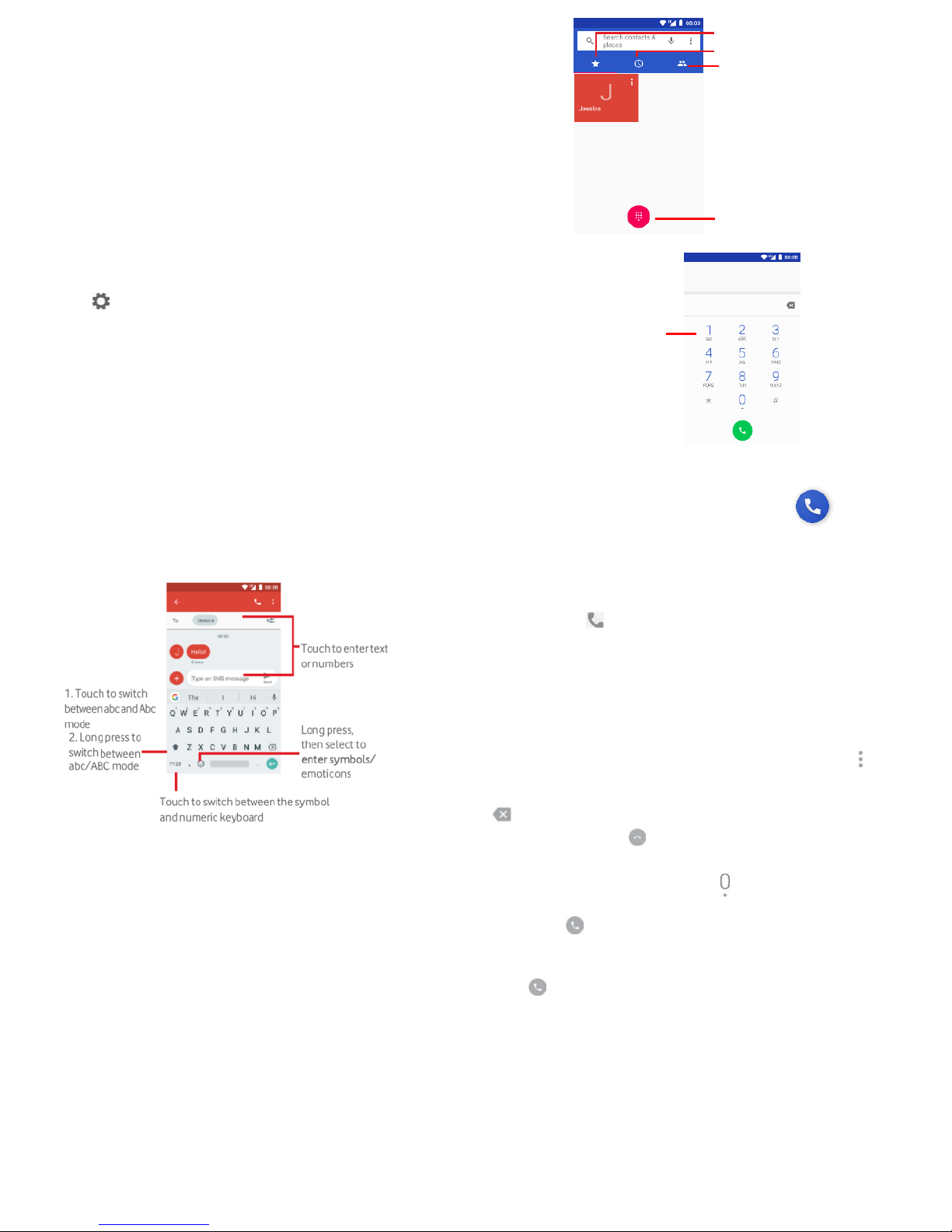
To make it easier to organise apps and shortcuts on the Home screen
and the Favourite tray, you can add them to a folder by stacking one
item on top of another. To rename a folder, open it and double tap on
the folder’s title to input the new name.
Wallpaper customisation
Long press an empty area on the Home screen and select Wallpaper
or go to Settings > Display > Wallpaper to customise your wallpaper.
1.3.4 Volume adjustment
Using volume key
Press Volume key to adjust the volume. To activate the vibrate mode,
press the Volume down key until the phone vibrates. Note: Press the
Volume down key once more to activate the silent mode.
Using Settings menu
Drag down twice from the notification panel and touch the settings
icon to open Settings, then touch Sound. You can set the volume
of calls, notification, system and etc. to your preference.
2 Text input
2.1 Using the onscreen keyboard
Onscreen keyboard settings
Touch the Application tab from the Home screen, select Settings >
System>Language & input.
Adjust the onscreen keyboard orientation
Turn the phone sideways or upright to adjust the Onscreen Keyboard
orientation. You can also adjust it by changing the settings (go to
Settings > Display > Advanced> Auto-rotate screen).
2.1.1 Android keyboard
2.2 Text editing
You can edit the text you typed.
• Long press or double touch the text you want to edit.
• Drag the tabs to change the highlighted selection.
• The following options will show: CUT, COPY, SHARE and SELECT
ALL.
Note: Once you've copied a chunk of text, the option PASTE appears.
You can also insert new text
• To paste text, long press the text zone to access the PASTE option.
3 Phone call, Call log & People
3.1 Phone call
3.1.1 Placing a call
To make a call when the phone is active, go to the Home screen and
touch the Phone icon in the Favorite tab.
If the phone is locked, press the Power Button and then swipe the phone
icon up.
Directly type the number of the contact with the dial or select the
contact from the Contacts menu.
The number you entered can be saved to Contacts by touching and
select Add to contacts.
If you make a mistake, you can delete the incorrect digits by touching
.
To hang up a call, touch .
International call
To dial an international call, long press to enter "+", then enter the
international country prefix followed by the full phone number and
finally touch .
Emergency call
If your phone has network coverage, dial the emergency number and
touch to make an emergency call. This works even without a SIM
card and without typing the PIN code.
Long press to
access voicemail
Favorites
Call log
Contacts
Touch to show the dial pad
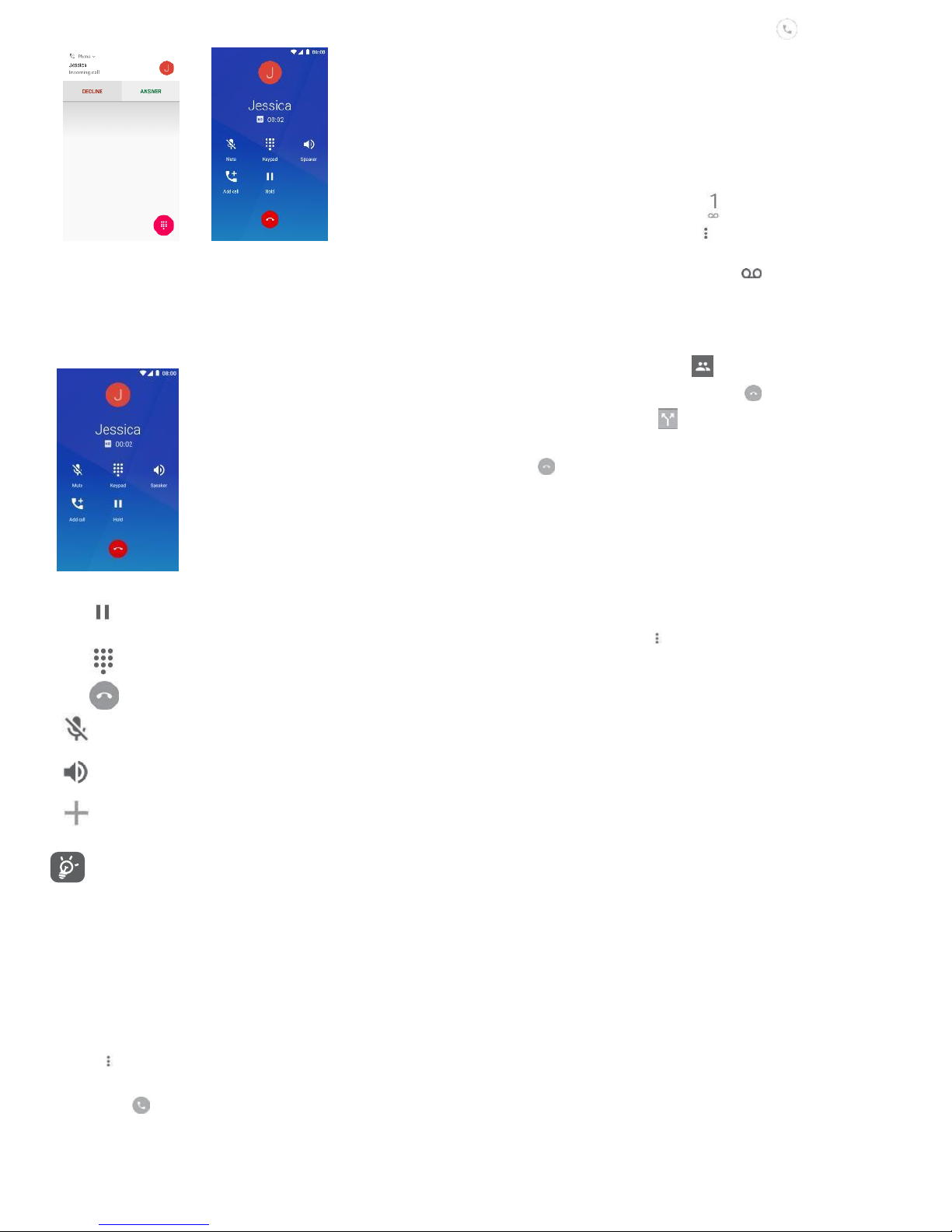
3.1.2 Answering or rejecting a call
When you receive a call, a call window will be presented on top of the
screen. Touch DECLINE to dismiss a call or ANSWER to answer a call.
If your phone is locked, you have to swipe the icon to answer.
Swipe it down to dismiss the call.
Press the message icon on the left to send a message instead of
answering the call.
To mute incoming calls, press the Volume up/down key.
3.1.3 Calling your voicemail
Your voicemail is provided by your network to avoid missing calls. It
works like an answering machine that you can access at any time.
To listen to your voicemail, long press on Phone tab.
To set your voicemail number, touch key and touch Settings > Calls
> Voicemail.
If you receive a voicemail, a voicemail icon appears on the Status
bar. Open the Notification panel, touch New voicemail.
3.1.4 During a call
To adjust the volume during a call, press the Volume up/down key.
Touch to hold the current call. Touch this icon again to retrieve the
call.
Touch to display dial pad.
Touch to end the current call.
Touch to mute the current call. Touch this icon again to
unmute the call.
Touch to activate the speaker during the current call. Touch
this icon again to deactivate the speaker.
Touch to add a contact to the call.
To avoid accidentally pressing the touchscreen during a
call, screen will be locked automatically when you put your
phone close to your ear; and it will be unlocked when the phone is taken
away from your ear.
3.1.5 Managing multiple calls
With this phone you can handle multiple calls at the same time.
Conference calls
(1)
You can set up a conference call.
• Place a call to the first participant of the conference call.
• Touch and select Add call.
• Enter the phone number of the person you want to add to conference
and touch . You can also add participants from CALLS or
CONTACTS.
• Press menu icon to start a conference call.
• During a conference call, touch to drop a participant or to talk
privately to one of the participants. Touch to drop the participant
from the conference, touch to talk privately to the participant and
hold on other participants.
• Touch to end the conference call and disconnect all callers.
(1)
Depending on your network operator.
3.1.6 Call settings
From phone screen, touch key and select Settings the following
options are available: Display options
• Sort by : Choose if the contact must be sorted by first name
or last name
• Name format: Choose how to display the names of the
contacts.
Sound and vibration
• Phone ringtone: Choose your phone ringtone.
• Keypad tone: To hear dialing sounds during the dialing of a
number, check the box.
• Also vibrate for calls: Check the box if you want your
phone to vibrate when receiving a call.
• Quick responses: Use this menu to edit the quick
responses appearing during a call.
• Voicemail
Service
Opens a dialog box where you can select
your carrier’s voicemail service or another
service.
Setup
If you are using your carrier’s voicemail
service, this opens a dialog box where you
can enter the phone number to use for
listening to and managing your voicemail.
Notifications
