Vodafone 802N User Manual
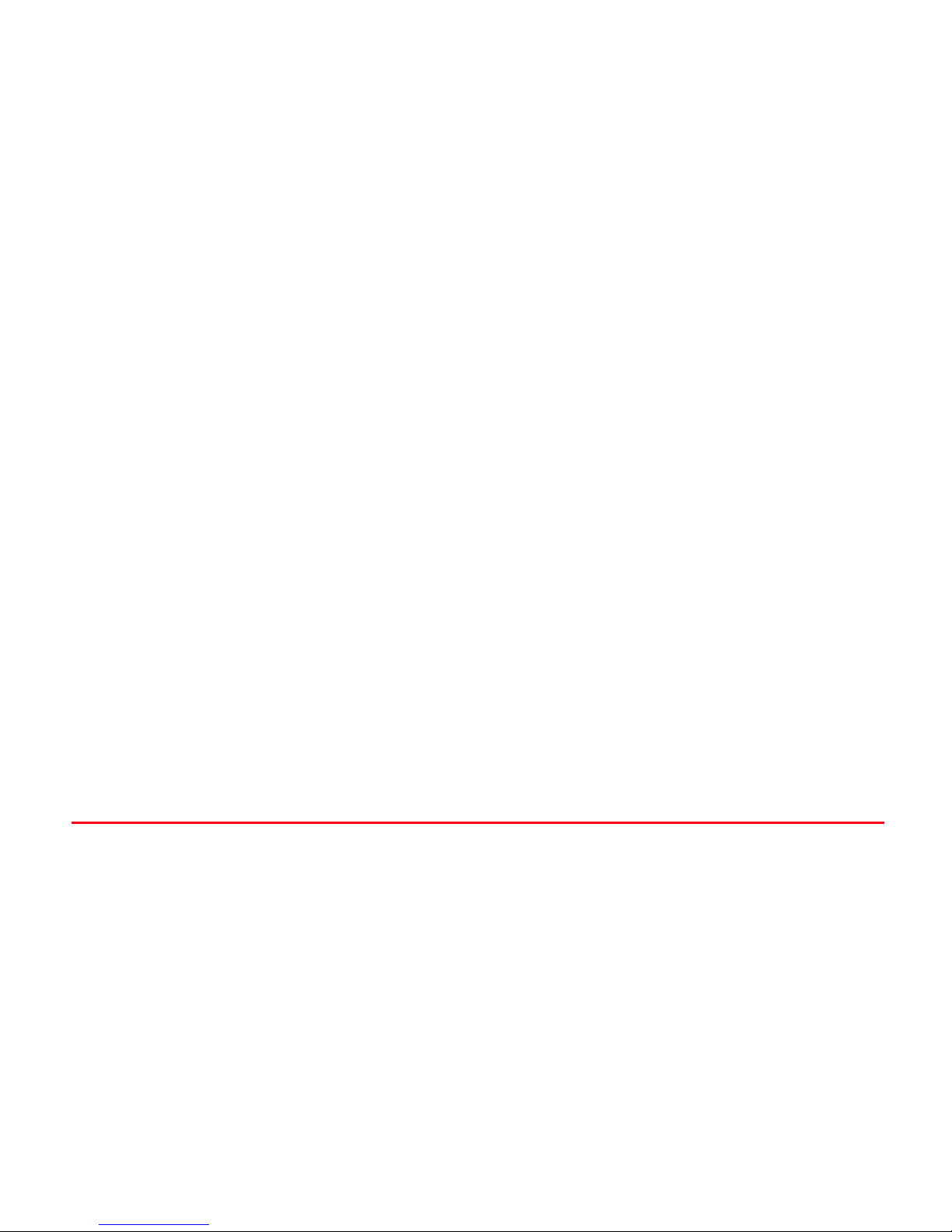
Introduction
Thank you for purchasing the Vodafone 802N handset.
●Read this guide thoroughly before using the Vodafone 802N
handset to ensure proper usage.
●After reading this guide, keep it for later reference.
●Accessible services may be limited to contract conditions or
service area.
The Vodafone 802N handset is compatible with the W-CDMA
network system.
Note
・ Unauthorised copying of any part of this guide is prohibited.
・ The guide contents are subject to change without prior notice.
・ Steps have been taken to ensure the accuracy of descriptions in
this guide. If you find inaccurate or missing information, please
contact Customer Service (zP 30-46).
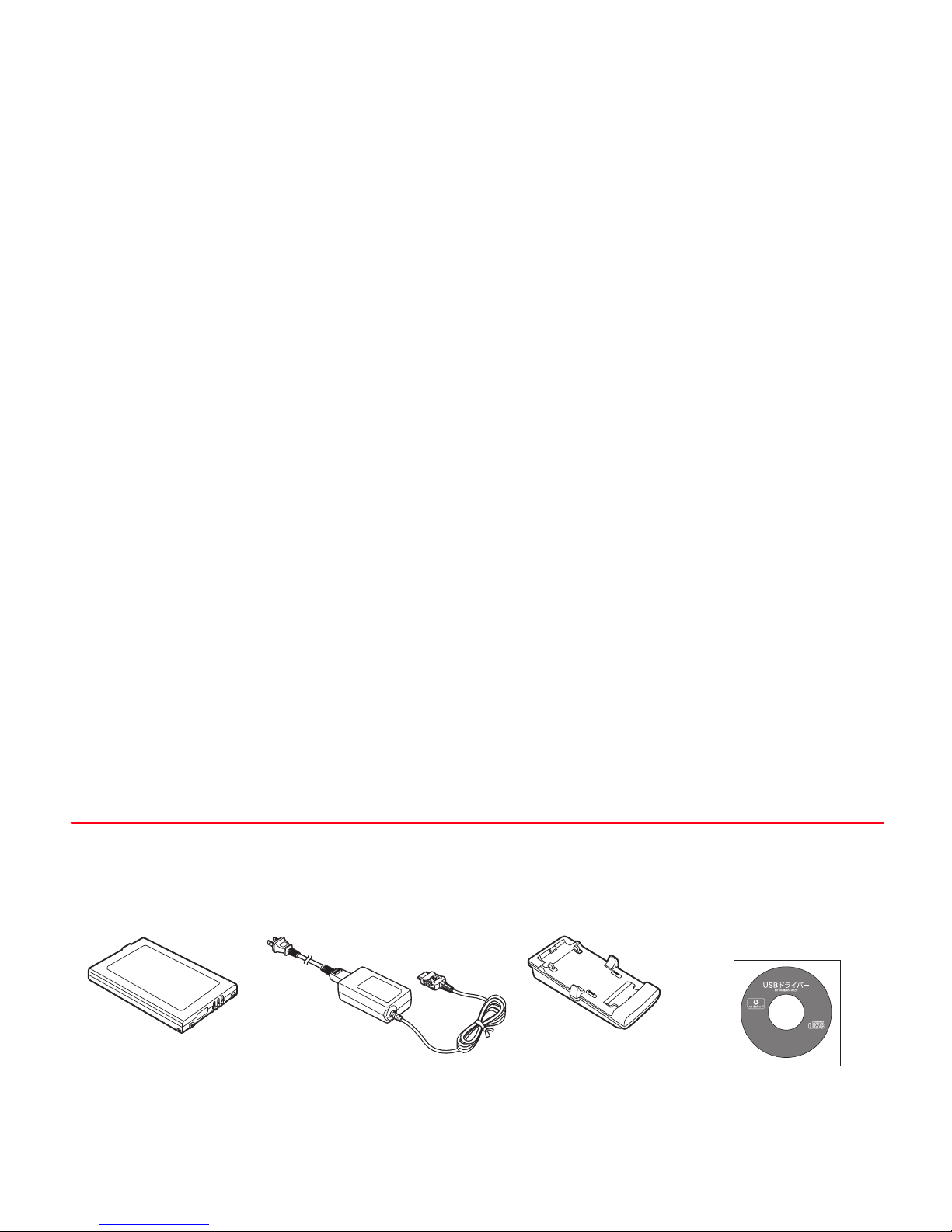
Accessories
Make sure the following accessories are included in the package with the handset: These accessories are also sold separately.
For details on accessories or optional items, contact Customer Service (zP 30-46).
The handset supports miniSD Memory Card (not included). Purchase miniSD Memory Card(s) if necessary.
■ Battery ■ Rapid Charger
■ Desktop Holder ■ USB Driver:
CD-ROM and Installation
Manual (Japanese Only)
NEBL01
NECL01
NEEL01
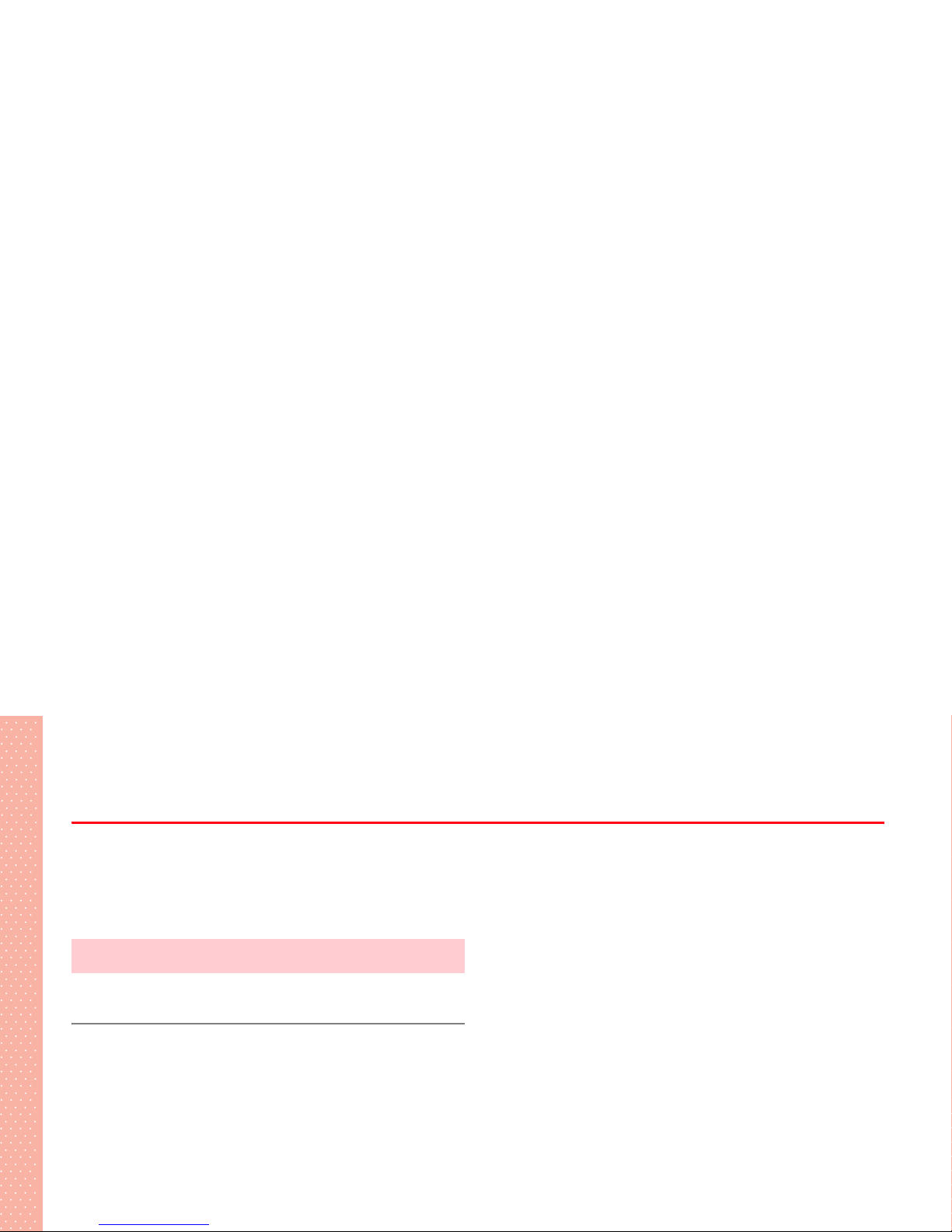
Contents
Accessories. . . . . . . . . . . . . . . . . . . . . . . . . . . . . . . . . . . . . . . . . . . . . i
Contents . . . . . . . . . . . . . . . . . . . . . . . . . . . . . . . . . . . . . . . . . . . . . . ii
About This Guide . . . . . . . . . . . . . . . . . . . . . . . . . . . . . . . . . . . . . . xiv
Safety Precautions . . . . . . . . . . . . . . . . . . . . . . . . . . . . . . . . . . . . xvii
General Notes . . . . . . . . . . . . . . . . . . . . . . . . . . . . . . . . . . . . . . . xxviii
Basic Operations
1 Getting Started
Main Features . . . . . . . . . . . . . . . . . . . . . . . . . . . . . . . . . . . . . . . . .1-2
USIM Card . . . . . . . . . . . . . . . . . . . . . . . . . . . . . . . . . . . . . . . . . . . .1-4
Before Using the USIM Card . . . . . . . . . . . . . . . . . . . . . . . . . . . .1-4
General Notes Regarding the USIM Card . . . . . . . . . . . . . . . . . . .1-4
Inserting/Removing the USIM Card. . . . . . . . . . . . . . . . . . . . . . . .1-5
PIN . . . . . . . . . . . . . . . . . . . . . . . . . . . . . . . . . . . . . . . . . . . . . .1-6
Handset Parts & Functions. . . . . . . . . . . . . . . . . . . . . . . . . . . . . . .1-7
Handset . . . . . . . . . . . . . . . . . . . . . . . . . . . . . . . . . . . . . . . . . . .1-7
Display Indicators . . . . . . . . . . . . . . . . . . . . . . . . . . . . . . . . . . .1-10
Charging with the Desktop Holder . . . . . . . . . . . . . . . . . . . . . . . 1-17
Charging with the In-Car Charger . . . . . . . . . . . . . . . . . . . . . . . 1-18
Turning the Handset On/Off . . . . . . . . . . . . . . . . . . . . . . . . . . . . .1-19
Turning the Handset On . . . . . . . . . . . . . . . . . . . . . . . . . . . . . .1-19
Turning the Handset Off . . . . . . . . . . . . . . . . . . . . . . . . . . . . . . 1-20
Setting the Clock . . . . . . . . . . . . . . . . . . . . . . . . . . . . . . . . . . . . .1-20
Keys & Menus . . . . . . . . . . . . . . . . . . . . . . . . . . . . . . . . . . . . . . . . 1-21
Softkeys. . . . . . . . . . . . . . . . . . . . . . . . . . . . . . . . . . . . . . . . . . 1-21
Navigating the Menus . . . . . . . . . . . . . . . . . . . . . . . . . . . . . . . .1-21
Using the Function Menu . . . . . . . . . . . . . . . . . . . . . . . . . . . . .1-23
Menu Display Set . . . . . . . . . . . . . . . . . . . . . . . . . . . . . . . . . . .1-23
Multitasking . . . . . . . . . . . . . . . . . . . . . . . . . . . . . . . . . . . . . . . . . 1-24
Launching New Tasks. . . . . . . . . . . . . . . . . . . . . . . . . . . . . . . . 1-24
Switching Tasks . . . . . . . . . . . . . . . . . . . . . . . . . . . . . . . . . . . .1-25
Ending Tasks . . . . . . . . . . . . . . . . . . . . . . . . . . . . . . . . . . . . . .1-25
Handset Codes . . . . . . . . . . . . . . . . . . . . . . . . . . . . . . . . . . . . . . .1-25
Security Code. . . . . . . . . . . . . . . . . . . . . . . . . . . . . . . . . . . . . . 1-25
Centre Access Code . . . . . . . . . . . . . . . . . . . . . . . . . . . . . . . . .1-26
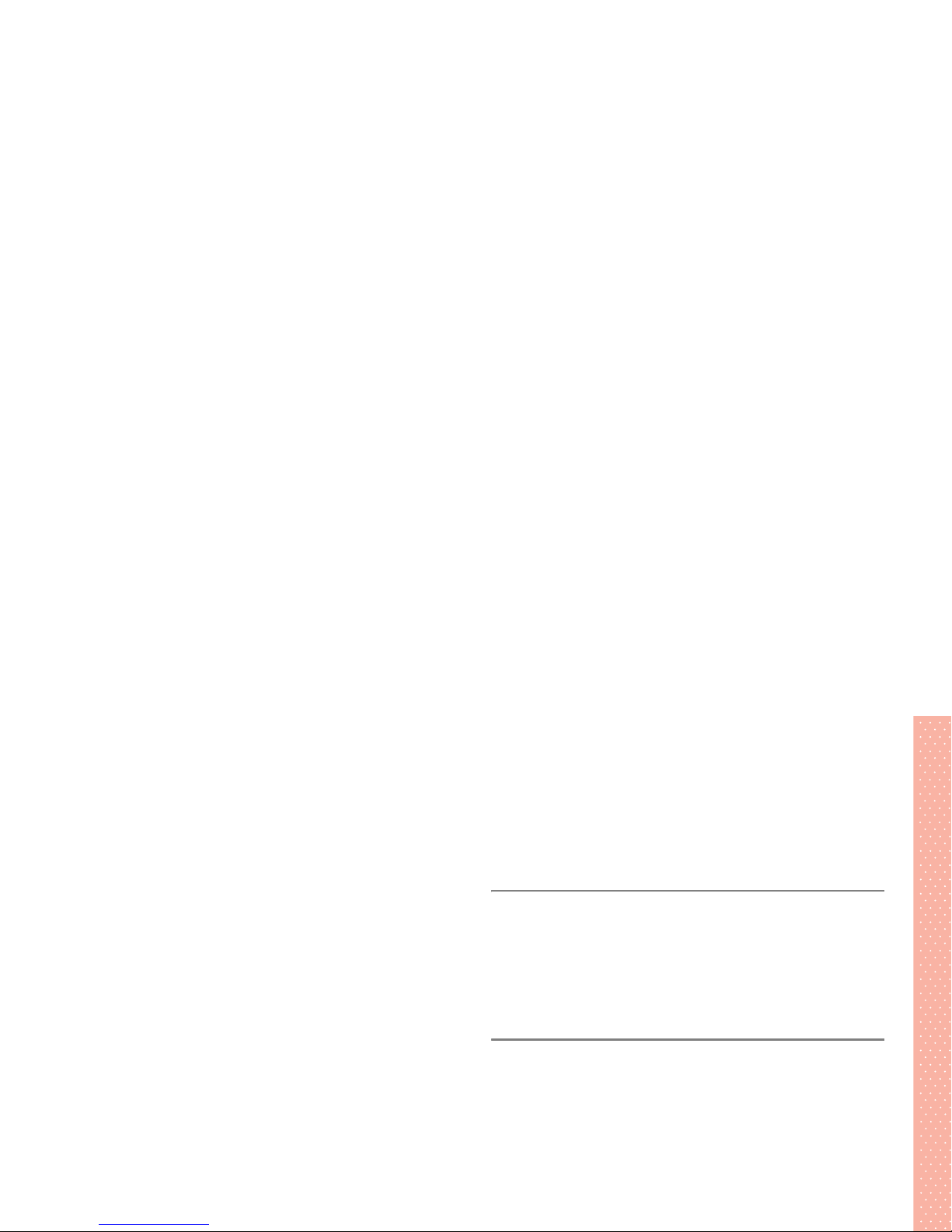
Redialling . . . . . . . . . . . . . . . . . . . . . . . . . . . . . . . . . . . . . . . . . . 2-3
Dialling a Number on Received Calls List . . . . . . . . . . . . . . . . . . . 2-4
Messaging Logs . . . . . . . . . . . . . . . . . . . . . . . . . . . . . . . . . . . . .2-5
Answering Voice Calls . . . . . . . . . . . . . . . . . . . . . . . . . . . . . . . . . .2-6
When You Cannot Answer the Phone . . . . . . . . . . . . . . . . . . . . . .2-7
Putting a Caller on Hold . . . . . . . . . . . . . . . . . . . . . . . . . . . . . . . 2-7
Recording Messages to the Handset . . . . . . . . . . . . . . . . . . . . . .2-7
Rejecting Calls . . . . . . . . . . . . . . . . . . . . . . . . . . . . . . . . . . . . . . . .2-8
Preventing Nuisance Calls . . . . . . . . . . . . . . . . . . . . . . . . . . . . . . .2-8
Operations During a Call . . . . . . . . . . . . . . . . . . . . . . . . . . . . . . . .2-9
Adjusting Earpiece Volume Level . . . . . . . . . . . . . . . . . . . . . . . . .2-9
Putting a Caller on Hold . . . . . . . . . . . . . . . . . . . . . . . . . . . . . . . 2-9
Voice Recorder . . . . . . . . . . . . . . . . . . . . . . . . . . . . . . . . . . . . . . 2-9
Switching to Handsfree . . . . . . . . . . . . . . . . . . . . . . . . . . . . . . .2-10
Communicating Simultaneously . . . . . . . . . . . . . . . . . . . . . . . . .2-10
Receiving Calls/Data while Communicating . . . . . . . . . . . . . . . .2-10
Opening Another Session while Communicating . . . . . . . . . . . . .2-10
Missed Calls/New Messages . . . . . . . . . . . . . . . . . . . . . . . . . . . .2-11
Checking Missed Calls/New Messages . . . . . . . . . . . . . . . . . . .2-11
Checking Information Notice with Handset Closed. . . . . . . . . . . . 2-11
Turning Side Key Tone ON/OFF for Closed Handset
Viewing My Contact Details . . . . . . . . . . . . . . . . . . . . . . . . . . . . 2-13
Saving/Editing My Contact Details . . . . . . . . . . . . . . . . . . . . . . . 2-13
Other Operations Available for My Contact Details . . . . . . . . . . . 2-14
3 Manner Mode
Minding Mobile Manners . . . . . . . . . . . . . . . . . . . . . . . . . . . . . . . .3-2
Setting Manner Mode . . . . . . . . . . . . . . . . . . . . . . . . . . . . . . . . . . . 3-3
Setting/Releasing Manner Mode . . . . . . . . . . . . . . . . . . . . . . . . . 3-3
Customising Manner Mode Settings . . . . . . . . . . . . . . . . . . . . . .3-4
4 Entering Characters
Text Entry . . . . . . . . . . . . . . . . . . . . . . . . . . . . . . . . . . . . . . . . . . . . 4-2
Text Entry Window . . . . . . . . . . . . . . . . . . . . . . . . . . . . . . . . . . . 4-2
Text Input Mode . . . . . . . . . . . . . . . . . . . . . . . . . . . . . . . . . . . . .4-3
Key Assignments . . . . . . . . . . . . . . . . . . . . . . . . . . . . . . . . . . . . 4-4
Entering Characters in 5-touch Input Mode . . . . . . . . . . . . . . . . .4-5
Entering Kanji/Hiragana . . . . . . . . . . . . . . . . . . . . . . . . . . . . . . . 4-5
Entering Katakana . . . . . . . . . . . . . . . . . . . . . . . . . . . . . . . . . . .4-6
Entering Roman Letters . . . . . . . . . . . . . . . . . . . . . . . . . . . . . . . 4-6
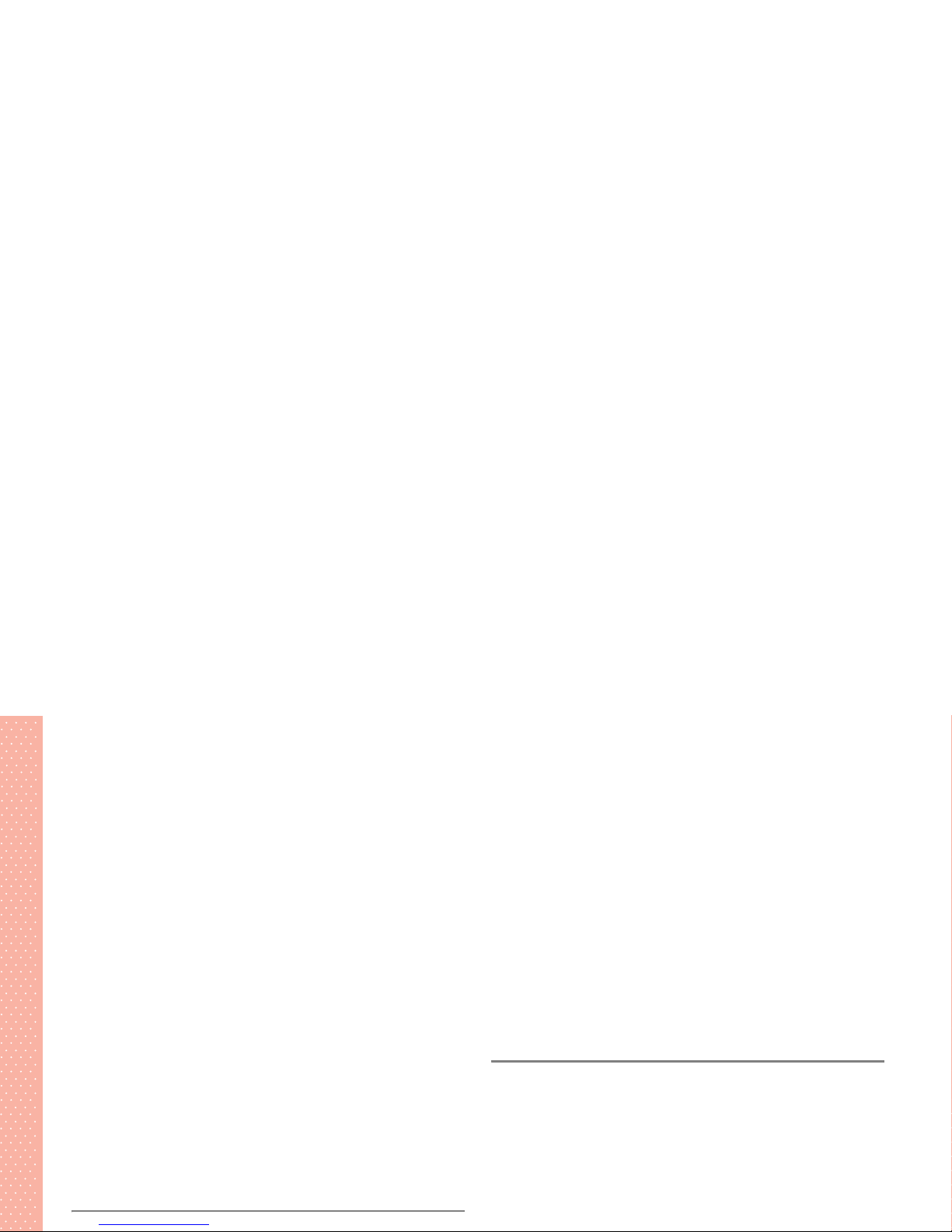
Entering Text Using Word Prediction . . . . . . . . . . . . . . . . . . . . . .4-9
Entering Text Using Kuten Codes . . . . . . . . . . . . . . . . . . . . . . . .4-10
Text Input Modes . . . . . . . . . . . . . . . . . . . . . . . . . . . . . . . . . . . . .4-11
Entering Text Using the T9 Mode . . . . . . . . . . . . . . . . . . . . . . . .4-11
Entering Text Using 2-touch Method . . . . . . . . . . . . . . . . . . . . .4-14
Setting Text Input Method . . . . . . . . . . . . . . . . . . . . . . . . . . . . . .4-16
Switching Text Input Methods . . . . . . . . . . . . . . . . . . . . . . . . . .4-16
Setting Prediction . . . . . . . . . . . . . . . . . . . . . . . . . . . . . . . . . . .4-16
Setting Guidance . . . . . . . . . . . . . . . . . . . . . . . . . . . . . . . . . . .4-16
Deleting Learned Data . . . . . . . . . . . . . . . . . . . . . . . . . . . . . . .4-17
Using Own Dictionary . . . . . . . . . . . . . . . . . . . . . . . . . . . . . . . . . .4-17
Saving Text Strings . . . . . . . . . . . . . . . . . . . . . . . . . . . . . . . . . . 4-17
Editing/Deleting Dictionary Entries . . . . . . . . . . . . . . . . . . . . . . . 4-17
Editing Text . . . . . . . . . . . . . . . . . . . . . . . . . . . . . . . . . . . . . . . . . .4-18
Correcting Text. . . . . . . . . . . . . . . . . . . . . . . . . . . . . . . . . . . . .4-18
Deleting Characters . . . . . . . . . . . . . . . . . . . . . . . . . . . . . . . . .4-18
Copying/Cutting/Pasting . . . . . . . . . . . . . . . . . . . . . . . . . . . . . .4-18
Moving the Cursor to the Beginning/End of Text . . . . . . . . . . . . .4-19
5 Phone Book
Setting Utilities . . . . . . . . . . . . . . . . . . . . . . . . . . . . . . . . . . . . . . . .5-7
Using Phone Book Utilities. . . . . . . . . . . . . . . . . . . . . . . . . . . . . . 5-7
Using Group Utilities . . . . . . . . . . . . . . . . . . . . . . . . . . . . . . . . . . 5-8
Viewing/Cancelling Utilities Settings. . . . . . . . . . . . . . . . . . . . . . . 5-8
Using the Phone Book . . . . . . . . . . . . . . . . . . . . . . . . . . . . . . . . . .5-9
Making a Call from the Phone Book . . . . . . . . . . . . . . . . . . . . . . .5-9
Using the Function Menu with Contacts . . . . . . . . . . . . . . . . . . .5-11
Managing Phone Book Data on the Handset and USIM Card . . . . 5-12
Editing the Phone Book . . . . . . . . . . . . . . . . . . . . . . . . . . . . . . . . 5-13
Editing Contacts . . . . . . . . . . . . . . . . . . . . . . . . . . . . . . . . . . . .5-13
Deleting Contacts . . . . . . . . . . . . . . . . . . . . . . . . . . . . . . . . . . . 5-13
6 Video Call
Before Making a Video Call . . . . . . . . . . . . . . . . . . . . . . . . . . . . . .6-2
Video Call Screen . . . . . . . . . . . . . . . . . . . . . . . . . . . . . . . . . . . .6-2
Making a Video Call . . . . . . . . . . . . . . . . . . . . . . . . . . . . . . . . . . . . 6-2
Answering a Video Call . . . . . . . . . . . . . . . . . . . . . . . . . . . . . . . . .6-3
Operations during a Video Call . . . . . . . . . . . . . . . . . . . . . . . . . . .6-4
Video Call Settings . . . . . . . . . . . . . . . . . . . . . . . . . . . . . . . . . . . . .6-5
Selecting Video Quality . . . . . . . . . . . . . . . . . . . . . . . . . . . . . . . . 6-5
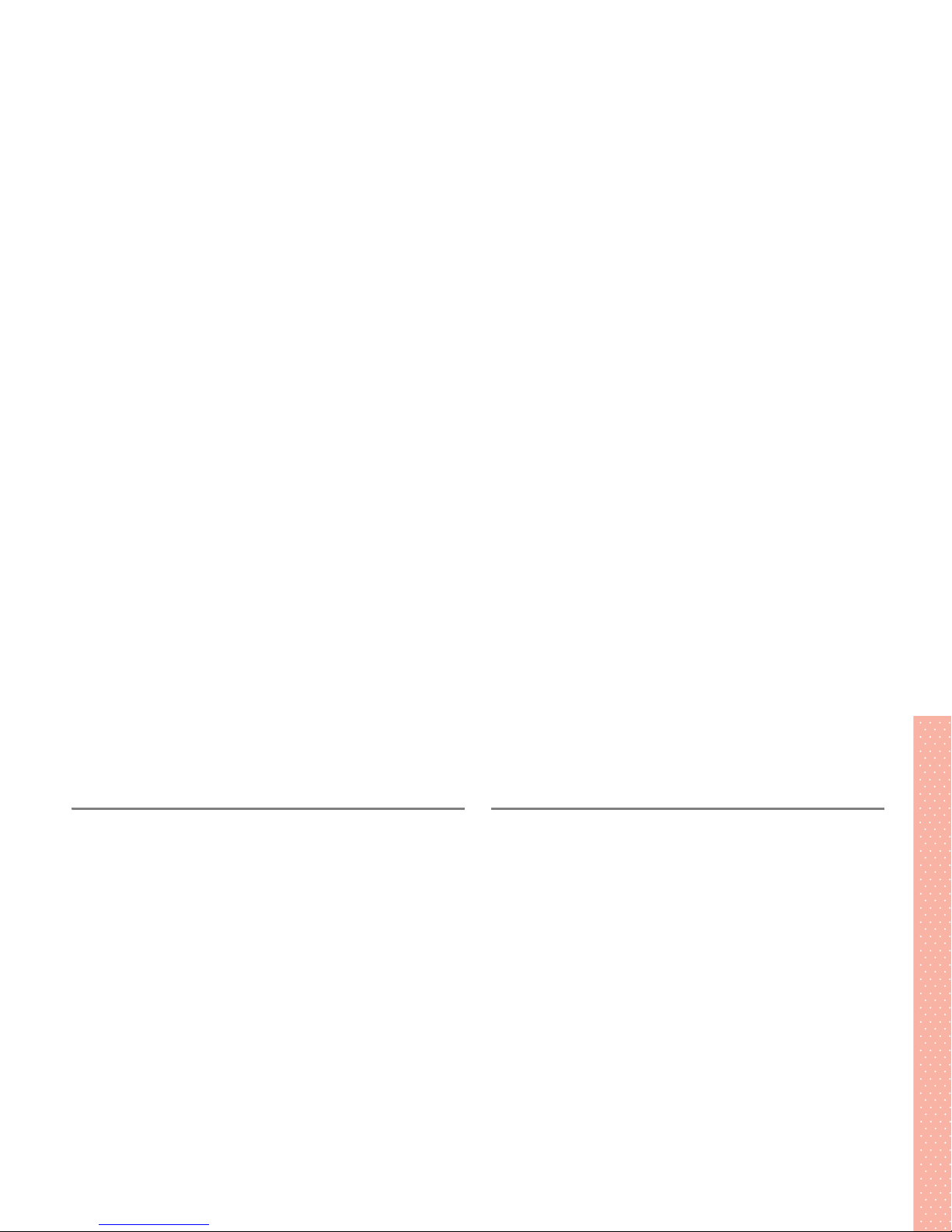
7Camera
Before Using the Camera . . . . . . . . . . . . . . . . . . . . . . . . . . . . . . . .7-2
Before Capturing Images. . . . . . . . . . . . . . . . . . . . . . . . . . . . . . .7-2
General Notes Regarding the Camera . . . . . . . . . . . . . . . . . . . . .7-2
Main Display Overview . . . . . . . . . . . . . . . . . . . . . . . . . . . . . . . .7-3
Capturing Images . . . . . . . . . . . . . . . . . . . . . . . . . . . . . . . . . . . . . .7-4
Image Capturing Modes . . . . . . . . . . . . . . . . . . . . . . . . . . . . . . .7-4
Capturing Images . . . . . . . . . . . . . . . . . . . . . . . . . . . . . . . . . . . .7-4
Capturing Videos . . . . . . . . . . . . . . . . . . . . . . . . . . . . . . . . . . . . . .7-7
Video Capturing Modes . . . . . . . . . . . . . . . . . . . . . . . . . . . . . . . . 7-7
Capturing Videos . . . . . . . . . . . . . . . . . . . . . . . . . . . . . . . . . . . .7-8
Useful Camera Options . . . . . . . . . . . . . . . . . . . . . . . . . . . . . . . . .7-10
Picture Voice . . . . . . . . . . . . . . . . . . . . . . . . . . . . . . . . . . . . . . 7-10
Chance Capture . . . . . . . . . . . . . . . . . . . . . . . . . . . . . . . . . . . .7-11
Viewing Captured Images . . . . . . . . . . . . . . . . . . . . . . . . . . . . . .7-12
Viewing an Image . . . . . . . . . . . . . . . . . . . . . . . . . . . . . . . . . . .7-12
Viewing a Video . . . . . . . . . . . . . . . . . . . . . . . . . . . . . . . . . . . . 7-12
Editing Captured Images . . . . . . . . . . . . . . . . . . . . . . . . . . . . . . .7-12
Editing an Image. . . . . . . . . . . . . . . . . . . . . . . . . . . . . . . . . . . . 7-12
Editing a Video . . . . . . . . . . . . . . . . . . . . . . . . . . . . . . . . . . . . .7-14
8 Display and Lighting
Display . . . . . . . . . . . . . . . . . . . . . . . . . . . . . . . . . . . . . . . . . . . . . .8-2
Clock Display . . . . . . . . . . . . . . . . . . . . . . . . . . . . . . . . . . . . . . . . . 8-2
Setting Clock Display . . . . . . . . . . . . . . . . . . . . . . . . . . . . . . . . . 8-2
Customising the Clock Display Size . . . . . . . . . . . . . . . . . . . . . . . 8-3
Display Light. . . . . . . . . . . . . . . . . . . . . . . . . . . . . . . . . . . . . . . . . .8-3
Colour Pattern. . . . . . . . . . . . . . . . . . . . . . . . . . . . . . . . . . . . . . . . . 8-4
Using the Desktop . . . . . . . . . . . . . . . . . . . . . . . . . . . . . . . . . . . . .8-4
Adding Desktop Icons . . . . . . . . . . . . . . . . . . . . . . . . . . . . . . . . . 8-5
Opening an Option or File from a Desktop Icon . . . . . . . . . . . . . . . 8-5
Viewing Desktop Icon Properties . . . . . . . . . . . . . . . . . . . . . . . . . 8-5
Editing a Desktop Icon Name. . . . . . . . . . . . . . . . . . . . . . . . . . . . 8-5
Resetting Default Desktop Icons . . . . . . . . . . . . . . . . . . . . . . . . .8-5
Deleting a Desktop Icon . . . . . . . . . . . . . . . . . . . . . . . . . . . . . . .8-5
Automatic Display . . . . . . . . . . . . . . . . . . . . . . . . . . . . . . . . . . . . .8-6
Setting Automatic Display . . . . . . . . . . . . . . . . . . . . . . . . . . . . . . 8-6
Selecting a Phone Number for Automatic Display . . . . . . . . . . . . . 8-6
Sub Display. . . . . . . . . . . . . . . . . . . . . . . . . . . . . . . . . . . . . . . . . . .8-6
Font Settings. . . . . . . . . . . . . . . . . . . . . . . . . . . . . . . . . . . . . . . . . .8-7
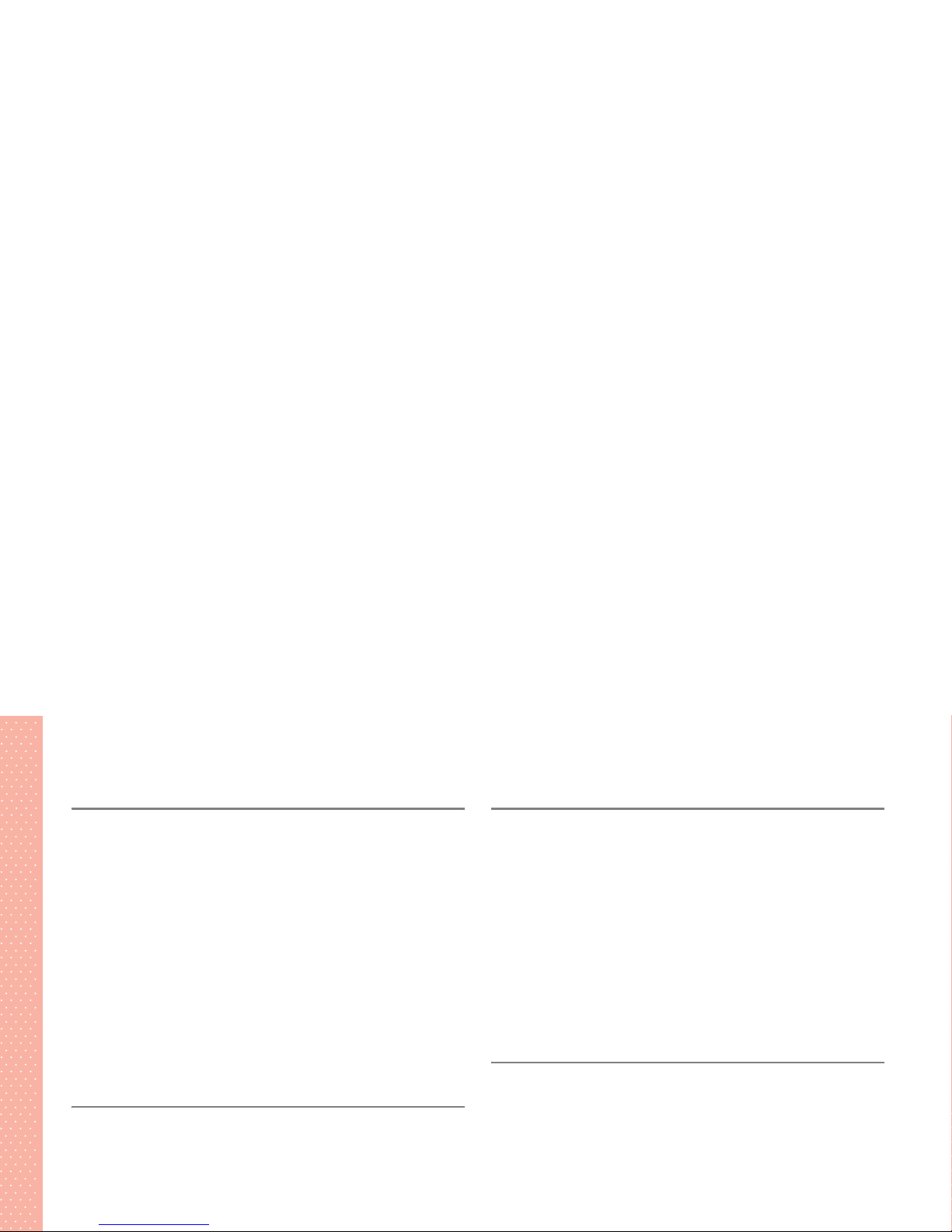
9Sounds
Ringtones . . . . . . . . . . . . . . . . . . . . . . . . . . . . . . . . . . . . . . . . . . . .9-2
Setting Ring Volume . . . . . . . . . . . . . . . . . . . . . . . . . . . . . . . . . .9-2
Selecting a Ringtone . . . . . . . . . . . . . . . . . . . . . . . . . . . . . . . . . .9-2
Vibrator . . . . . . . . . . . . . . . . . . . . . . . . . . . . . . . . . . . . . . . . . . . 9-4
Messaging Ring . . . . . . . . . . . . . . . . . . . . . . . . . . . . . . . . . . . . . 9-4
Ringing Time . . . . . . . . . . . . . . . . . . . . . . . . . . . . . . . . . . . . . . . 9-5
Voice Announce . . . . . . . . . . . . . . . . . . . . . . . . . . . . . . . . . . . . . . .9-5
Sound Settings . . . . . . . . . . . . . . . . . . . . . . . . . . . . . . . . . . . . . . . .9-6
Keypad Sound . . . . . . . . . . . . . . . . . . . . . . . . . . . . . . . . . . . . . .9-6
Charge Sound . . . . . . . . . . . . . . . . . . . . . . . . . . . . . . . . . . . . . .9-6
Selecting Hold Tone . . . . . . . . . . . . . . . . . . . . . . . . . . . . . . . . . . . .9-7
10 Media Player
Before Using the Media Player. . . . . . . . . . . . . . . . . . . . . . . . . . .10-2
Playing Melodies/Sounds . . . . . . . . . . . . . . . . . . . . . . . . . . . . . . .10-2
Displaying Images . . . . . . . . . . . . . . . . . . . . . . . . . . . . . . . . . . . .10-3
Playing Videos . . . . . . . . . . . . . . . . . . . . . . . . . . . . . . . . . . . . . . .10-5
Selecting and Playing a Video . . . . . . . . . . . . . . . . . . . . . . . . . . 10-5
11 Memory Card
Before Using a Memory Card . . . . . . . . . . . . . . . . . . . . . . . . . . . .11-2
Handling miniSD Memory Cards . . . . . . . . . . . . . . . . . . . . . . . .11-2
Inserting/Removing a miniSD Memory Card . . . . . . . . . . . . . . . . 11-3
Using Memory Cards . . . . . . . . . . . . . . . . . . . . . . . . . . . . . . . . . .11-4
Formatting a miniSD Memory Card . . . . . . . . . . . . . . . . . . . . . .11-4
Viewing Data on a miniSD Memory Card . . . . . . . . . . . . . . . . . .11-5
Transferring Data . . . . . . . . . . . . . . . . . . . . . . . . . . . . . . . . . . . . .11-7
Copying/Moving One File . . . . . . . . . . . . . . . . . . . . . . . . . . . . . 11-7
Importing/Exporting Data. . . . . . . . . . . . . . . . . . . . . . . . . . . . . . 11-8
12 Data Management (Data Folder and vfiles)
Data Folder . . . . . . . . . . . . . . . . . . . . . . . . . . . . . . . . . . . . . . . . . .12-2
Data Folder Structure . . . . . . . . . . . . . . . . . . . . . . . . . . . . . . . . 12-2
Opening Saved Files . . . . . . . . . . . . . . . . . . . . . . . . . . . . . . . . . . .12-4
Opening Files . . . . . . . . . . . . . . . . . . . . . . . . . . . . . . . . . . . . . .12-4
Using the Function Menu of the Data Folder . . . . . . . . . . . . . . . . 12-5
Using Image Files . . . . . . . . . . . . . . . . . . . . . . . . . . . . . . . . . . . . .12-5
Using Image Files . . . . . . . . . . . . . . . . . . . . . . . . . . . . . . . . . . .12-5
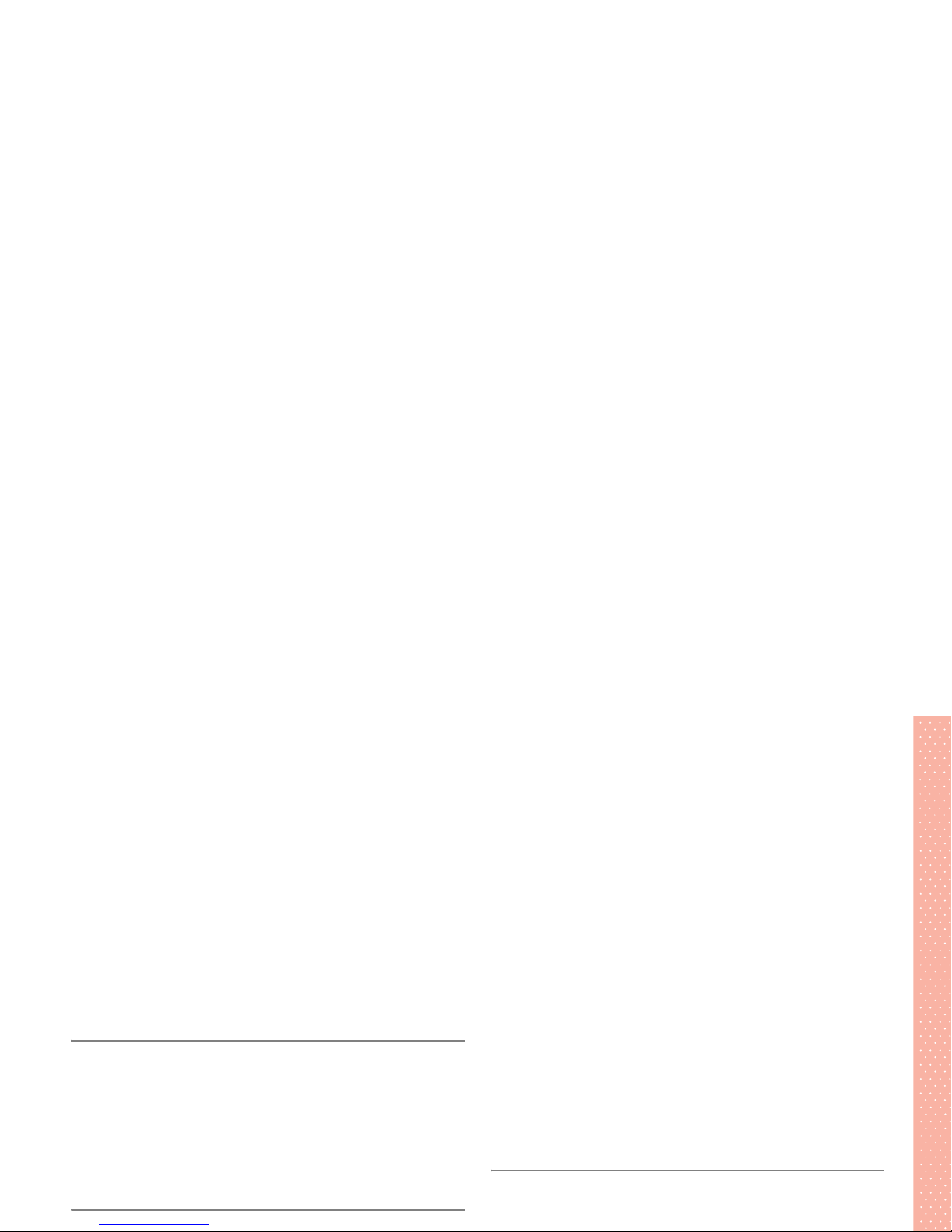
vfiles . . . . . . . . . . . . . . . . . . . . . . . . . . . . . . . . . . . . . . . . . . . . 12-7
Creating or Saving vfiles . . . . . . . . . . . . . . . . . . . . . . . . . . . . . .12-8
Adding vfiles to Associated Functions. . . . . . . . . . . . . . . . . . . . .12-8
Managing Folders . . . . . . . . . . . . . . . . . . . . . . . . . . . . . . . . . . . . .12-9
Creating Folders . . . . . . . . . . . . . . . . . . . . . . . . . . . . . . . . . . . .12-9
Renaming Folders. . . . . . . . . . . . . . . . . . . . . . . . . . . . . . . . . . . 12-9
Deleting Folders . . . . . . . . . . . . . . . . . . . . . . . . . . . . . . . . . . .12-10
Managing Files . . . . . . . . . . . . . . . . . . . . . . . . . . . . . . . . . . . . . .12-10
Renaming Files. . . . . . . . . . . . . . . . . . . . . . . . . . . . . . . . . . . . 12-10
Moving Files. . . . . . . . . . . . . . . . . . . . . . . . . . . . . . . . . . . . . .12-10
13 Infrared Data Communication
Before Using Infrared Data Communication . . . . . . . . . . . . . . . .13-2
When Performing IrDA Communications. . . . . . . . . . . . . . . . . . .13-2
Using IrDA Communications . . . . . . . . . . . . . . . . . . . . . . . . . . . .13-3
Transferring Data One by One . . . . . . . . . . . . . . . . . . . . . . . . . .13-3
Transferring All Data at Once. . . . . . . . . . . . . . . . . . . . . . . . . . . 13-3
14 Handset Security
Preventing Unauthorised Use of the Handset . . . . . . . . . . . . . . . 14-3
All Lock . . . . . . . . . . . . . . . . . . . . . . . . . . . . . . . . . . . . . . . . . .14-3
Personal Information Management (PIM Lock) . . . . . . . . . . . . . . 14-4
Keypad Dial Lock . . . . . . . . . . . . . . . . . . . . . . . . . . . . . . . . . . . 14-5
Restrict Incoming/Outgoing Calls . . . . . . . . . . . . . . . . . . . . . . . .14-5
Setting Restrictions. . . . . . . . . . . . . . . . . . . . . . . . . . . . . . . . . . 14-5
Setting Reject Unknown . . . . . . . . . . . . . . . . . . . . . . . . . . . . . .14-6
Setting Call Setting without ID . . . . . . . . . . . . . . . . . . . . . . . . . .14-7
Saving a Secret Contact/Schedule . . . . . . . . . . . . . . . . . . . . . . .14-8
Saving Phone Book Contacts/Schedule Events as Secret. . . . . . . 14-8
Accessing, Editing or Deleting Secret Data. . . . . . . . . . . . . . . . . 14-8
Side Keys Guard . . . . . . . . . . . . . . . . . . . . . . . . . . . . . . . . . . . . . .14-9
Restoring Default Settings . . . . . . . . . . . . . . . . . . . . . . . . . . . . .14-10
Reset Settings . . . . . . . . . . . . . . . . . . . . . . . . . . . . . . . . . . . . 14-10
Memory Reset . . . . . . . . . . . . . . . . . . . . . . . . . . . . . . . . . . . . 14-10
All Reset . . . . . . . . . . . . . . . . . . . . . . . . . . . . . . . . . . . . . . . .14-10
15 Using Accessories
Using Schedule . . . . . . . . . . . . . . . . . . . . . . . . . . . . . . . . . . . . . . . 15-2
Calendar Views . . . . . . . . . . . . . . . . . . . . . . . . . . . . . . . . . . . .15-2
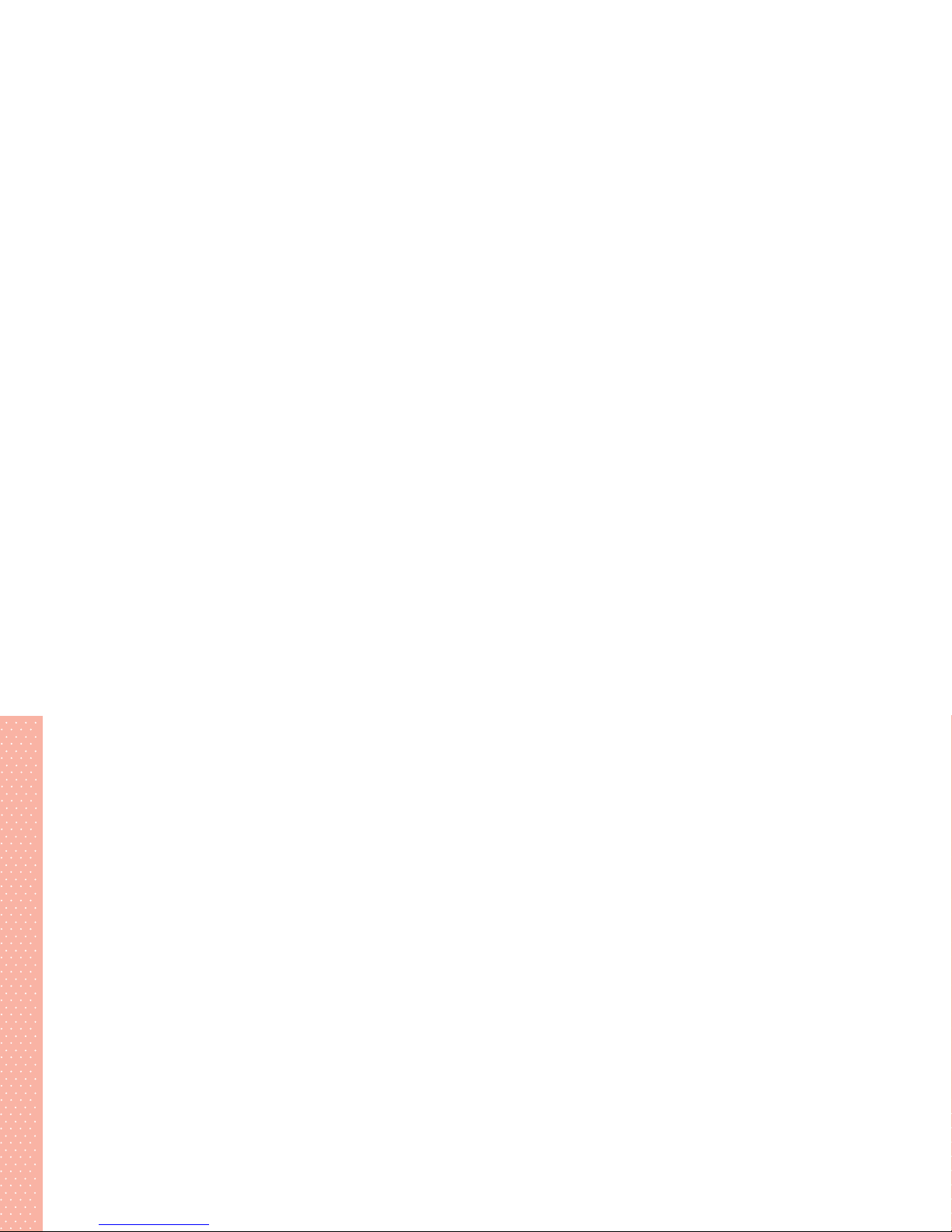
Using the Alarm Clock . . . . . . . . . . . . . . . . . . . . . . . . . . . . . . . . .15-6
Setting the Alarm Clock. . . . . . . . . . . . . . . . . . . . . . . . . . . . . . . 15-6
Enabling/Disabling an Alarm Setting . . . . . . . . . . . . . . . . . . . . .15-7
Deleting an Alarm Clock Setting. . . . . . . . . . . . . . . . . . . . . . . . .15-8
Using Tasks. . . . . . . . . . . . . . . . . . . . . . . . . . . . . . . . . . . . . . . . . .15-8
Saving Entries in Tasks . . . . . . . . . . . . . . . . . . . . . . . . . . . . . . .15-8
Checking Entries in Tasks . . . . . . . . . . . . . . . . . . . . . . . . . . . . .15-9
Editing Entries in Tasks . . . . . . . . . . . . . . . . . . . . . . . . . . . . . .15-10
Deleting Entries in Tasks . . . . . . . . . . . . . . . . . . . . . . . . . . . . . 15-10
Text Memo . . . . . . . . . . . . . . . . . . . . . . . . . . . . . . . . . . . . . . . . .15-11
Saving a Text Memo . . . . . . . . . . . . . . . . . . . . . . . . . . . . . . . .15-11
Viewing/Using a Text Memo . . . . . . . . . . . . . . . . . . . . . . . . . .15-11
Deleting a Text Memo . . . . . . . . . . . . . . . . . . . . . . . . . . . . . . . 15-12
Voice Recorder . . . . . . . . . . . . . . . . . . . . . . . . . . . . . . . . . . . . . .15-12
Recording with the Voice Recorder in Standby . . . . . . . . . . . . . 15-12
Playing a Recording . . . . . . . . . . . . . . . . . . . . . . . . . . . . . . . .15-12
Calculator . . . . . . . . . . . . . . . . . . . . . . . . . . . . . . . . . . . . . . . . . .15-13
Access Reader . . . . . . . . . . . . . . . . . . . . . . . . . . . . . . . . . . . . . .15-13
STEP 1 Scan and Save Text . . . . . . . . . . . . . . . . . . . . . . . . . .15-14
STEP 2 Use the Text String . . . . . . . . . . . . . . . . . . . . . . . . . . .15-15
Bar Code Reader. . . . . . . . . . . . . . . . . . . . . . . . . . . . . . . . . . . . .15-16
Pause Dial . . . . . . . . . . . . . . . . . . . . . . . . . . . . . . . . . . . . . . . .16-2
Noise Reduction . . . . . . . . . . . . . . . . . . . . . . . . . . . . . . . . . . . .16-3
Call Data . . . . . . . . . . . . . . . . . . . . . . . . . . . . . . . . . . . . . . . . .16-3
Advanced Dialling Options . . . . . . . . . . . . . . . . . . . . . . . . . . . . . . 16-3
Prefix Settings . . . . . . . . . . . . . . . . . . . . . . . . . . . . . . . . . . . . . 16-3
Answering Calls with Message Recorder . . . . . . . . . . . . . . . . . .16-4
Setting Record Message . . . . . . . . . . . . . . . . . . . . . . . . . . . . . .16-4
Playing Recordings in Record Message . . . . . . . . . . . . . . . . . . . 16-5
Deleting Recordings in Record Message . . . . . . . . . . . . . . . . . .16-5
Setting Priority of the Alarm . . . . . . . . . . . . . . . . . . . . . . . . . . . .16-6
Shortcut Menu . . . . . . . . . . . . . . . . . . . . . . . . . . . . . . . . . . . . . . . 16-6
Accessing a Function Using a Shortcut . . . . . . . . . . . . . . . . . . . 16-6
Creating a Shortcut. . . . . . . . . . . . . . . . . . . . . . . . . . . . . . . . . . 16-6
Subaddress Settings . . . . . . . . . . . . . . . . . . . . . . . . . . . . . . . . . .16-7
Folding Settings . . . . . . . . . . . . . . . . . . . . . . . . . . . . . . . . . . . . . . 16-7
Using a Handsfree Headset . . . . . . . . . . . . . . . . . . . . . . . . . . . . . 16-7
Making a Call Using the Switch of the Handsfree Headset . . . . . .16-7
Answering a Call Using the Switch of the Handsfree Headset
. . . . . 16-8
Automatic Answer . . . . . . . . . . . . . . . . . . . . . . . . . . . . . . . . . .16-8
Checking the Use of the Memory Space . . . . . . . . . . . . . . . . . . . 16-8
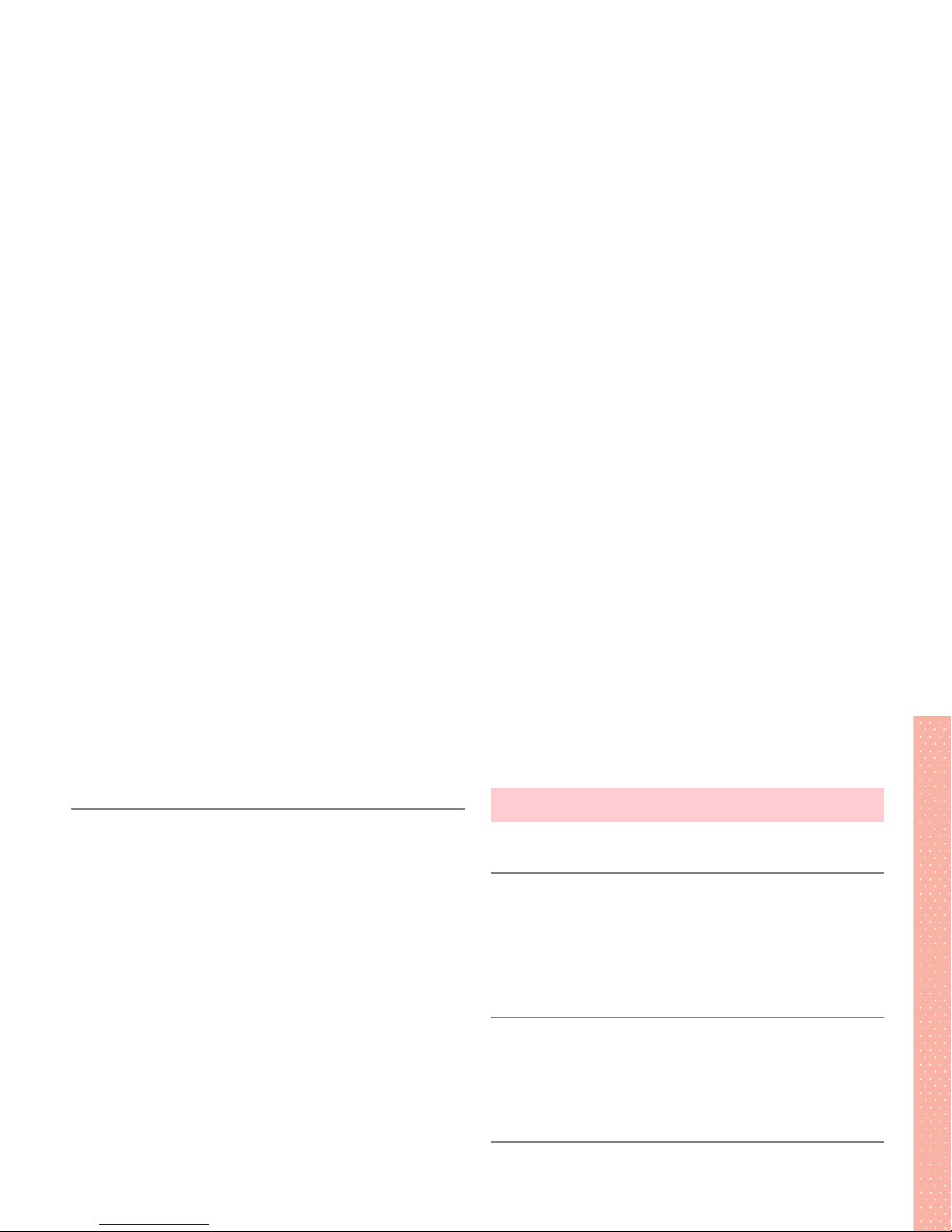
17 Optional Services
Optional Services Overview . . . . . . . . . . . . . . . . . . . . . . . . . . . . .17-2
Using Optional Services . . . . . . . . . . . . . . . . . . . . . . . . . . . . . . . .17-2
Using Menus for Optional Services. . . . . . . . . . . . . . . . . . . . . . .17-2
Service Codes . . . . . . . . . . . . . . . . . . . . . . . . . . . . . . . . . . . . .17-2
Operating from a Landline . . . . . . . . . . . . . . . . . . . . . . . . . . . . . 17-4
Call Forwarding/Voice Mail . . . . . . . . . . . . . . . . . . . . . . . . . . . . .17-4
Activating Call Forwarding/Voice Mail. . . . . . . . . . . . . . . . . . . . . 17-4
Deactivating Call Forwarding/Voice Mail . . . . . . . . . . . . . . . . . . . 17-5
Playing Voice Mail Messages. . . . . . . . . . . . . . . . . . . . . . . . . . .17-6
Setting the Voice Mailbox Number . . . . . . . . . . . . . . . . . . . . . . .17-6
Call Waiting. . . . . . . . . . . . . . . . . . . . . . . . . . . . . . . . . . . . . . . . . .17-6
Activating/Deactivating Call Waiting . . . . . . . . . . . . . . . . . . . . . .17-6
Receiving a Second Call . . . . . . . . . . . . . . . . . . . . . . . . . . . . . . 17-7
Call Barring . . . . . . . . . . . . . . . . . . . . . . . . . . . . . . . . . . . . . . . . . .17-7
Setting Call Barring. . . . . . . . . . . . . . . . . . . . . . . . . . . . . . . . . .17-8
Deactivating All Call Barring . . . . . . . . . . . . . . . . . . . . . . . . . . . 17-8
Changing the Network Password . . . . . . . . . . . . . . . . . . . . . . . .17-8
Caller ID. . . . . . . . . . . . . . . . . . . . . . . . . . . . . . . . . . . . . . . . . . . . .17-9
Sending Caller ID . . . . . . . . . . . . . . . . . . . . . . . . . . . . . . . . . . .17-9
Vodafone live!
18 Vodafone live!
Before Using Vodafone live!. . . . . . . . . . . . . . . . . . . . . . . . . . . . .18-2
Vodafone live! Services . . . . . . . . . . . . . . . . . . . . . . . . . . . . . . .18-2
Network Settings . . . . . . . . . . . . . . . . . . . . . . . . . . . . . . . . . . . 18-3
Customising Handset Address . . . . . . . . . . . . . . . . . . . . . . . . . . 18-4
19 Receiving Messages
Opening New Messages . . . . . . . . . . . . . . . . . . . . . . . . . . . . . . . . 19-2
Downloading MMS . . . . . . . . . . . . . . . . . . . . . . . . . . . . . . . . . .19-3
Using Received Messages. . . . . . . . . . . . . . . . . . . . . . . . . . . . . 19-4
20 Sending Messages
Creating Messages. . . . . . . . . . . . . . . . . . . . . . . . . . . . . . . . . . . .20-2
Steps. . . . . . . . . . . . . . . . . . . . . . . . . . . . . . . . . . . . . . . . . . . .20-2
STEP 1 Enter Message Text . . . . . . . . . . . . . . . . . . . . . . . . . . .20-3
STEP 2 Enter Addresses . . . . . . . . . . . . . . . . . . . . . . . . . . . . . .20-4
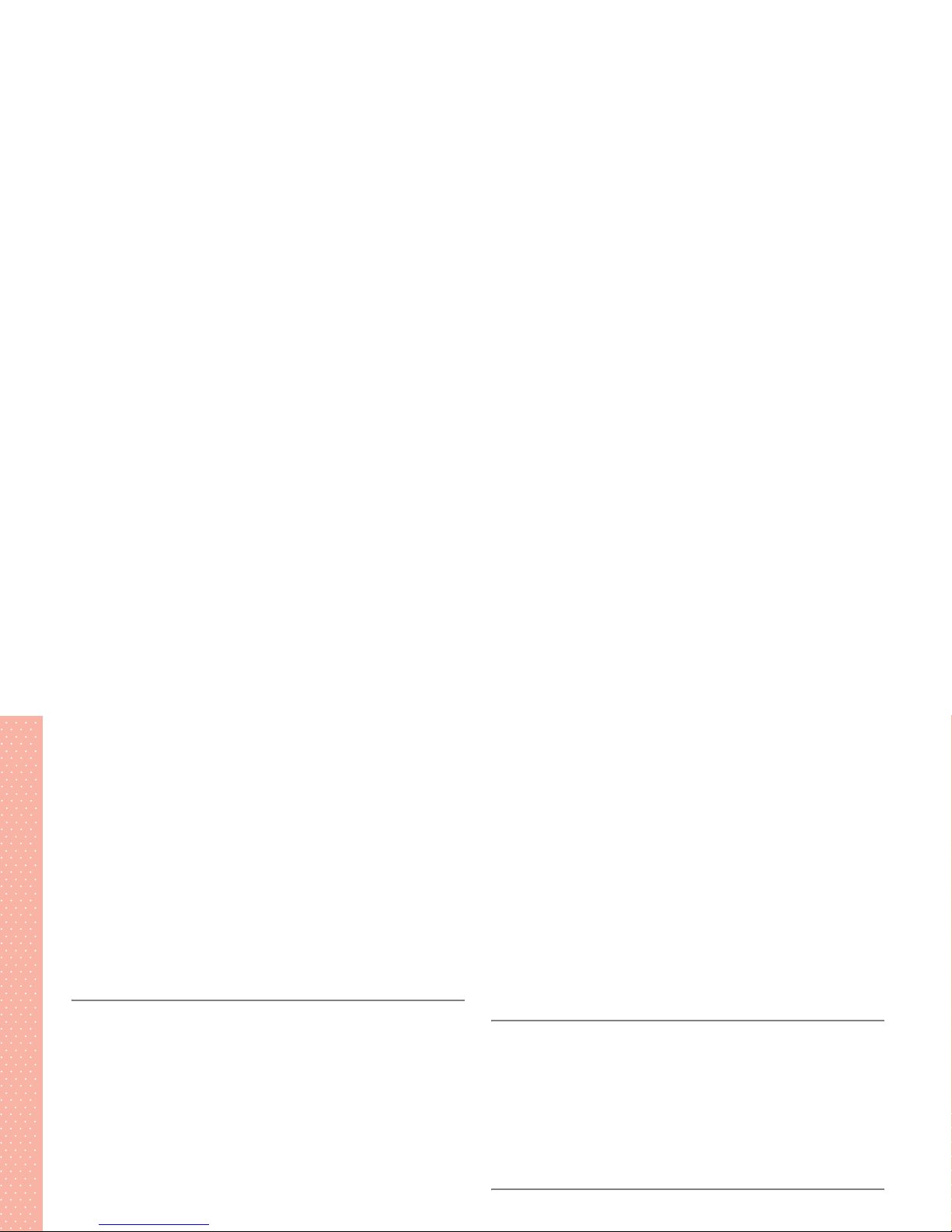
Creating Slide Show . . . . . . . . . . . . . . . . . . . . . . . . . . . . . . . . . . .20-7
Editing Slides . . . . . . . . . . . . . . . . . . . . . . . . . . . . . . . . . . . . . .20-8
Setting Slide Intervals . . . . . . . . . . . . . . . . . . . . . . . . . . . . . . . . 20-9
Deleting a Slide . . . . . . . . . . . . . . . . . . . . . . . . . . . . . . . . . . . .20-9
Setting Sending Options. . . . . . . . . . . . . . . . . . . . . . . . . . . . . . . .20-9
Saving Created Messages . . . . . . . . . . . . . . . . . . . . . . . . . . . . .20-10
Saving in Drafts . . . . . . . . . . . . . . . . . . . . . . . . . . . . . . . . . . . 20-10
Saving in Templates . . . . . . . . . . . . . . . . . . . . . . . . . . . . . . . .20-11
21 Mailbox
Viewing Messages . . . . . . . . . . . . . . . . . . . . . . . . . . . . . . . . . . . .21-2
Viewing Messages from a Message List . . . . . . . . . . . . . . . . . . .21-2
Operations from the Message Window . . . . . . . . . . . . . . . . . . . .21-3
Managing Folders . . . . . . . . . . . . . . . . . . . . . . . . . . . . . . . . . . . . .21-6
Renaming Folders. . . . . . . . . . . . . . . . . . . . . . . . . . . . . . . . . . . 21-6
Moving Messages to Other Folders . . . . . . . . . . . . . . . . . . . . . .21-6
Replying to Messages . . . . . . . . . . . . . . . . . . . . . . . . . . . . . . . . .21-6
Forwarding Messages . . . . . . . . . . . . . . . . . . . . . . . . . . . . . . . . .21-7
Sending Messages from Unsent Messages . . . . . . . . . . . . . . . . .21-8
Sending One Message at a Time . . . . . . . . . . . . . . . . . . . . . . . .21-8
Using a Phone Number, e-mail Address or URL in a Message
. . .21-11
Saving to the Phone Book . . . . . . . . . . . . . . . . . . . . . . . . . . . .21-11
Making a Call/Send a Message/Access the Internet . . . . . . . . . 21-11
Using Attachments . . . . . . . . . . . . . . . . . . . . . . . . . . . . . . . . . . .21-12
Opening Attachments . . . . . . . . . . . . . . . . . . . . . . . . . . . . . . .21-12
Saving to the Data Folder . . . . . . . . . . . . . . . . . . . . . . . . . . . . 21-12
Operations from the Message List. . . . . . . . . . . . . . . . . . . . . . . 21-13
Rearranging Messages in Received Messages or the User Folder
. . . . 21-13
Moving Received SMS to the USIM Card . . . . . . . . . . . . . . . . . 21-13
22 Mail Server
Using the Mail List . . . . . . . . . . . . . . . . . . . . . . . . . . . . . . . . . . . .22-2
Acquire the Mail List . . . . . . . . . . . . . . . . . . . . . . . . . . . . . . . . . 22-2
Receiving MMS from the Mail List . . . . . . . . . . . . . . . . . . . . . . . 22-2
Deleting MMS on the Mail Server Using the Mail List . . . . . . . . .22-3
Forwarding Messages on the Mail Server. . . . . . . . . . . . . . . . . . 22-3
23 Other Message Settings
Mailing List . . . . . . . . . . . . . . . . . . . . . . . . . . . . . . . . . . . . . . . . . .23-2
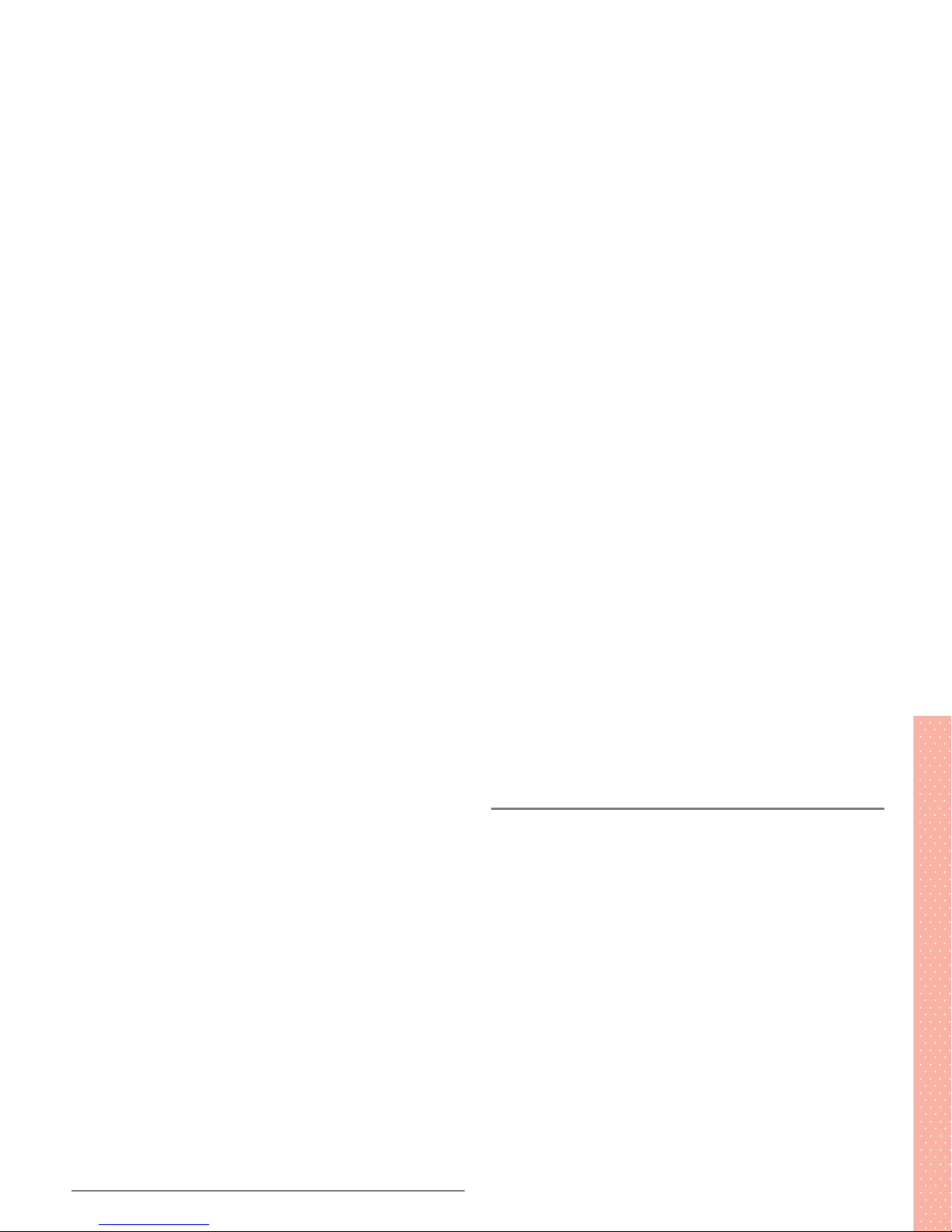
Setting the Default Message Type . . . . . . . . . . . . . . . . . . . . . . . 23-4
Receiving Settings . . . . . . . . . . . . . . . . . . . . . . . . . . . . . . . . . . . .23-4
MMS Download Setting (Auto Receiving) . . . . . . . . . . . . . . . . . . 23-4
Rejecting Anonymous Messages . . . . . . . . . . . . . . . . . . . . . . . . 23-5
Delivery Report . . . . . . . . . . . . . . . . . . . . . . . . . . . . . . . . . . . . . . .23-5
Delivery Report for Sent Messages. . . . . . . . . . . . . . . . . . . . . . . 23-5
Delivery Acknowledgement for Received Messages . . . . . . . . . . 23-5
Personalization . . . . . . . . . . . . . . . . . . . . . . . . . . . . . . . . . . . . . . .23-5
Setting Signature . . . . . . . . . . . . . . . . . . . . . . . . . . . . . . . . . . . 23-5
Setting Opening Phrase (Salutation) . . . . . . . . . . . . . . . . . . . . . .23-6
Message Settings . . . . . . . . . . . . . . . . . . . . . . . . . . . . . . . . . . . . .23-6
Setting Play Preference for Slides . . . . . . . . . . . . . . . . . . . . . . .23-6
Setting Font Size. . . . . . . . . . . . . . . . . . . . . . . . . . . . . . . . . . . .23-7
Changing the SMS Centre Number . . . . . . . . . . . . . . . . . . . . . .23-7
Setting MMS Creation Mode . . . . . . . . . . . . . . . . . . . . . . . . . . .23-7
Restoring All Message Settings to Their Defaults . . . . . . . . . . . .23-8
Deleting All Saved Messages. . . . . . . . . . . . . . . . . . . . . . . . . . .23-8
24 Basic Web Operations
Before Using the Web . . . . . . . . . . . . . . . . . . . . . . . . . . . . . . . . . .24-2
25 Using Information
Using Image Files . . . . . . . . . . . . . . . . . . . . . . . . . . . . . . . . . . . . .25-2
Saving to the Data Folder . . . . . . . . . . . . . . . . . . . . . . . . . . . . . 25-2
Using Melody Files . . . . . . . . . . . . . . . . . . . . . . . . . . . . . . . . . . . .25-2
Playing a Melody . . . . . . . . . . . . . . . . . . . . . . . . . . . . . . . . . . .25-2
Saving to the Data Folder . . . . . . . . . . . . . . . . . . . . . . . . . . . . . 25-3
Using Files . . . . . . . . . . . . . . . . . . . . . . . . . . . . . . . . . . . . . . . . . .25-3
My Saved Page . . . . . . . . . . . . . . . . . . . . . . . . . . . . . . . . . . . . . . .25-4
Saving in My Saved Page . . . . . . . . . . . . . . . . . . . . . . . . . . . . . 25-4
Viewing a Page in My Saved Page . . . . . . . . . . . . . . . . . . . . . . .25-4
Editing Saved Pages . . . . . . . . . . . . . . . . . . . . . . . . . . . . . . . . . 25-4
Deleting from My Saved Page . . . . . . . . . . . . . . . . . . . . . . . . . . 25-5
Bookmarks . . . . . . . . . . . . . . . . . . . . . . . . . . . . . . . . . . . . . . . . . .25-5
Saving to Bookmarks . . . . . . . . . . . . . . . . . . . . . . . . . . . . . . . . 25-5
Accessing from Bookmarks. . . . . . . . . . . . . . . . . . . . . . . . . . . . 25-5
Editing Bookmarks . . . . . . . . . . . . . . . . . . . . . . . . . . . . . . . . . . 25-6
Deleting Bookmarks . . . . . . . . . . . . . . . . . . . . . . . . . . . . . . . . . 25-6
Access History . . . . . . . . . . . . . . . . . . . . . . . . . . . . . . . . . . . . . . . 25-6
Operations from a Web Page . . . . . . . . . . . . . . . . . . . . . . . . . . . .25-7
Refresh/Reopen a Web Page. . . . . . . . . . . . . . . . . . . . . . . . . . . 25-7
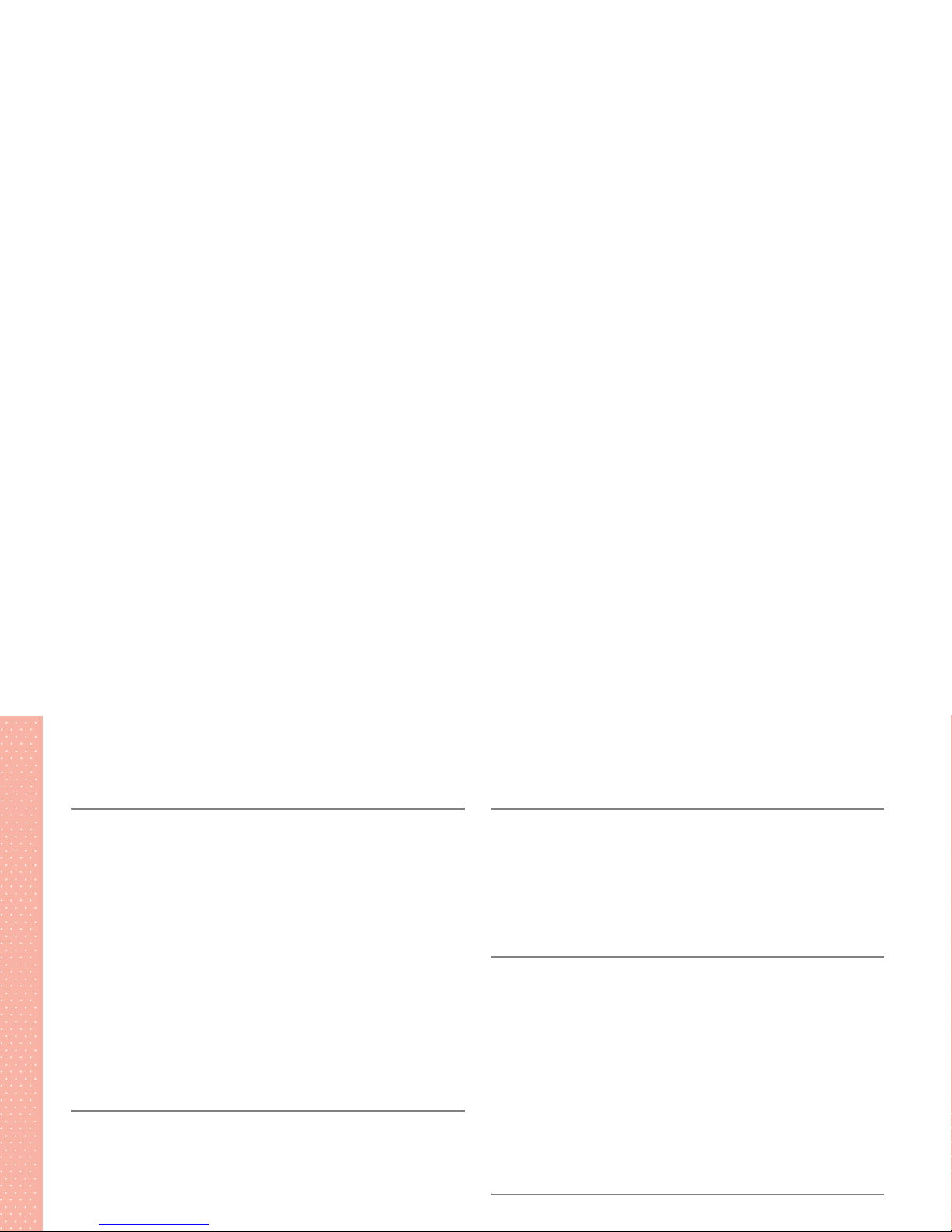
26 Other Web Settings
Multimedia . . . . . . . . . . . . . . . . . . . . . . . . . . . . . . . . . . . . . . . . . .26-2
Scroll Step (Scrolling Unit) . . . . . . . . . . . . . . . . . . . . . . . . . . . . . .26-2
Setting Font Size. . . . . . . . . . . . . . . . . . . . . . . . . . . . . . . . . . . . . .26-2
Security Settings . . . . . . . . . . . . . . . . . . . . . . . . . . . . . . . . . . . . .26-2
Cookies . . . . . . . . . . . . . . . . . . . . . . . . . . . . . . . . . . . . . . . . . .26-2
Manufacture Number . . . . . . . . . . . . . . . . . . . . . . . . . . . . . . . . 26-3
Viewing Certificates . . . . . . . . . . . . . . . . . . . . . . . . . . . . . . . . .26-3
Initialising Web . . . . . . . . . . . . . . . . . . . . . . . . . . . . . . . . . . . . . . .26-3
Restoring Web Settings to Their Defaults . . . . . . . . . . . . . . . . . .26-3
Deleting Entries from the Access History . . . . . . . . . . . . . . . . . .26-3
Clearing the Cache of Web Pages . . . . . . . . . . . . . . . . . . . . . . . 26-4
27 Basic V-application Operations
Before Using V-applications. . . . . . . . . . . . . . . . . . . . . . . . . . . . .27-2
Downloading V-applications . . . . . . . . . . . . . . . . . . . . . . . . . . . .27-2
Launching V-applications . . . . . . . . . . . . . . . . . . . . . . . . . . . . . .27-3
Ending/Pausing/Resuming a V-application. . . . . . . . . . . . . . . . .27-4
Ending or Pausing a V-application . . . . . . . . . . . . . . . . . . . . . . .27-4
28 Using V-applications
V-application Screensaver. . . . . . . . . . . . . . . . . . . . . . . . . . . . . .28-2
Setting V-application Security Levels . . . . . . . . . . . . . . . . . . . . .28-3
Setting Security Levels . . . . . . . . . . . . . . . . . . . . . . . . . . . . . . . 28-3
Resetting Security Levels . . . . . . . . . . . . . . . . . . . . . . . . . . . . .28-4
29 Other V-applications Settings
Call Preferred . . . . . . . . . . . . . . . . . . . . . . . . . . . . . . . . . . . . . . . . 29-2
Volume/Vibrator . . . . . . . . . . . . . . . . . . . . . . . . . . . . . . . . . . . . . .29-2
Setting Play Volume . . . . . . . . . . . . . . . . . . . . . . . . . . . . . . . . . 29-2
Setting the Vibrator. . . . . . . . . . . . . . . . . . . . . . . . . . . . . . . . . . 29-2
Display Light. . . . . . . . . . . . . . . . . . . . . . . . . . . . . . . . . . . . . . . . .29-3
Initialising V-applications . . . . . . . . . . . . . . . . . . . . . . . . . . . . . . 29-3
Restoring V-applications Settings to Their Defaults . . . . . . . . . . .29-3
Deleting All V-applications. . . . . . . . . . . . . . . . . . . . . . . . . . . . . 29-4
30 Appendix
Main Features. . . . . . . . . . . . . . . . . . . . . . . . . . . . . . . . . . . . . . . .30-2
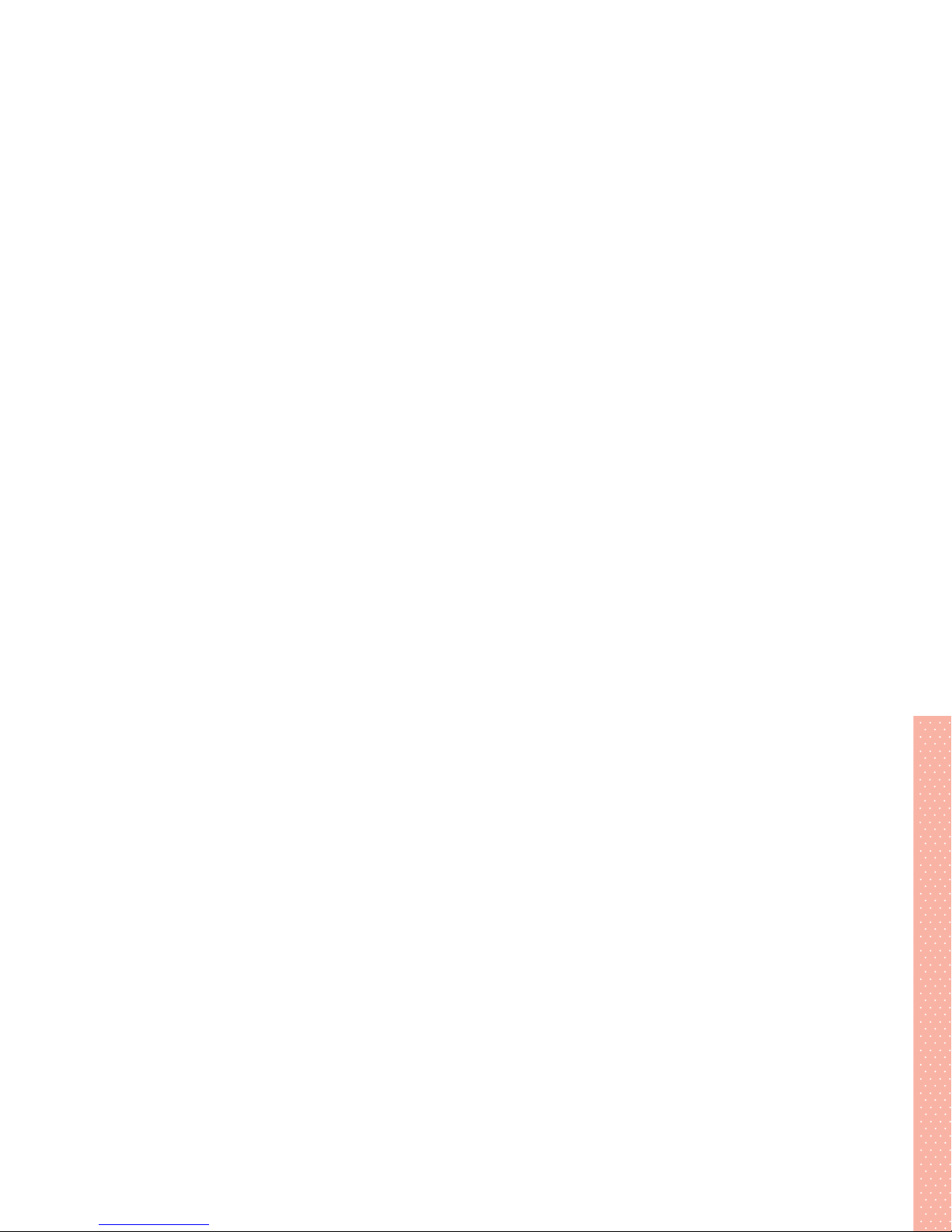
Kuten Codes . . . . . . . . . . . . . . . . . . . . . . . . . . . . . . . . . . . . . . . .30-22
Symbols and Pictographs . . . . . . . . . . . . . . . . . . . . . . . . . . . . .30-28
Symbols. . . . . . . . . . . . . . . . . . . . . . . . . . . . . . . . . . . . . . . . .30-28
Pictographs . . . . . . . . . . . . . . . . . . . . . . . . . . . . . . . . . . . . . .30-29
Smileys . . . . . . . . . . . . . . . . . . . . . . . . . . . . . . . . . . . . . . . . . . . .30-31
Memory Capacity . . . . . . . . . . . . . . . . . . . . . . . . . . . . . . . . . . . .30-32
Specifications . . . . . . . . . . . . . . . . . . . . . . . . . . . . . . . . . . . . . . . 30-32
Index . . . . . . . . . . . . . . . . . . . . . . . . . . . . . . . . . . . . . . . . . . . . . .30-34
Warranty and After Sales Service . . . . . . . . . . . . . . . . . . . . . . .30-45
Customer Service . . . . . . . . . . . . . . . . . . . . . . . . . . . . . . . . . . . .30-46
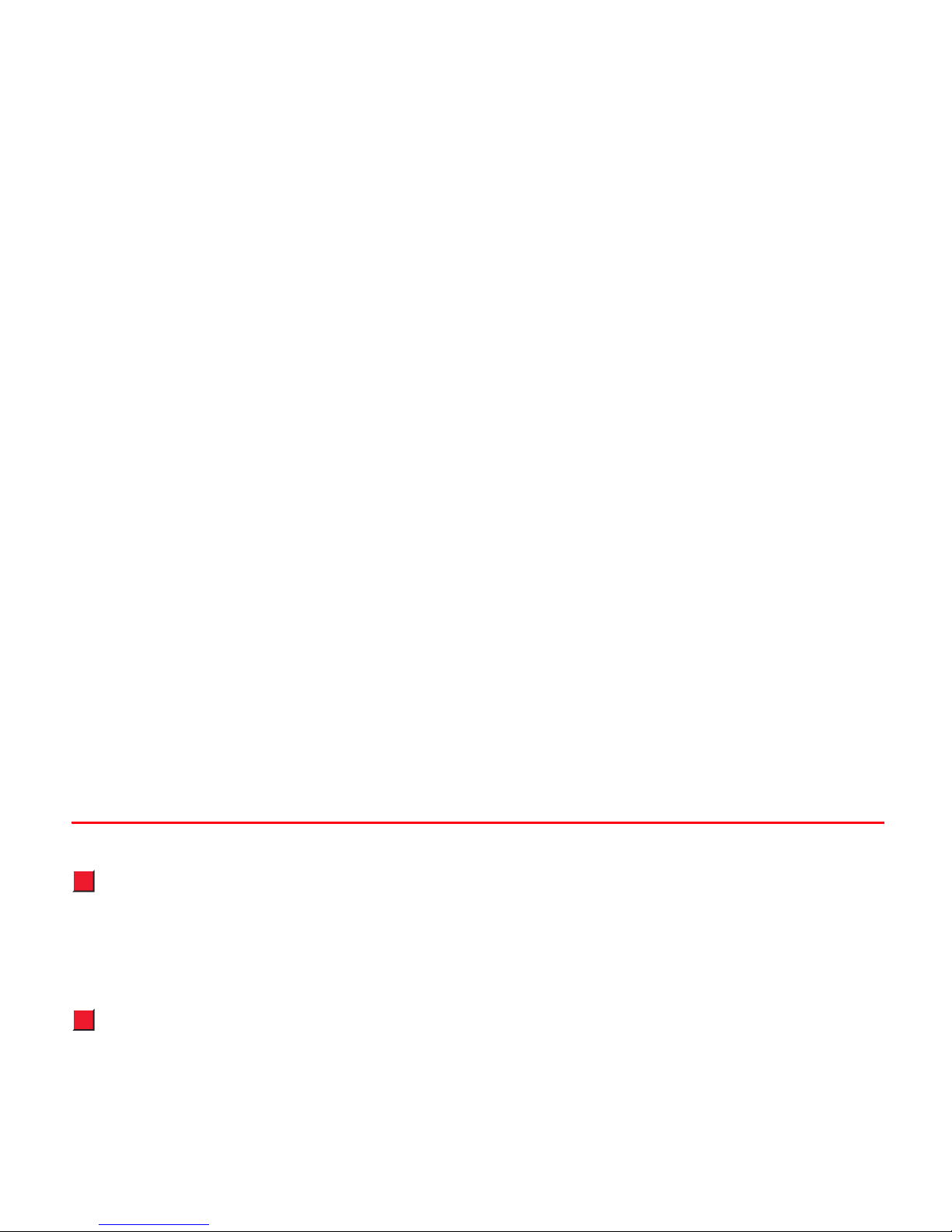
About This Guide
In this Vodafone 802N User guide, 802N refers to Vodafone 802N.
Display Images
• Screen illustrations in this guide are provided as examples. Items or
numbers appearing in the illustrations may differ from those actually
appearing on your handset display.
• Some illustrations may be enlarged for easier viewing.
Screen Messages
• Before using the handset, set the Clock.
A warning appears when attempting to use some functions that are not
available until the Clock is set.
• This guide describes instructions using mainly default settings. If
settings are changed, the display images or handset reactions may differ
from those in this guide. When a screen message appears, read it
carefully.
Example 1: If Keypad Dial Lock or Call Barring settings are changed, a
warning appears to indicate that a call cannot be made when you place
an outgoing call.
Example 2: While in Manner Mode, a confirmation whether or not to
play a melody or video may appear when you attempt to play a sound
file.
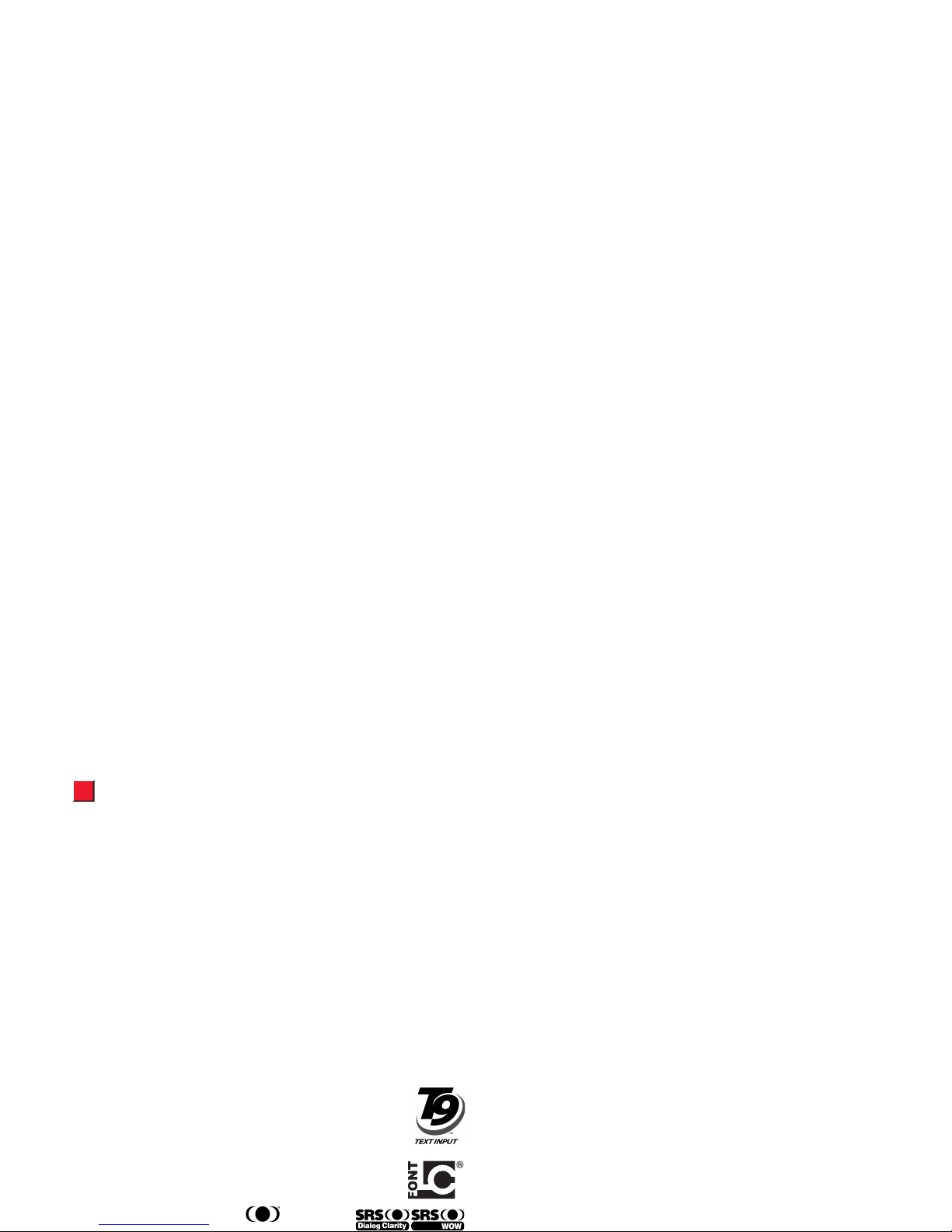
Trademarks
• Licensed by QUALCOMM Incorporated under one or more of the
following United States Patents and/or their counterparts in other
nations:
Licensed by QUALCOMM Incorporated under one or more of the
following United States Patents and/or their counterparts in other
nations:
4,901,307 5,490,165 5,056,109 5,504,773
5,101,501 5,506,865 5,109,390 5,511,073
5,228,054 5,535,239 5,267,261 5,544,196
5,267,262 5,568,483 5,337,338 5,600,754
5,414,796 5,657,420 5,416,797 5,659,569
5,710,784 5,778,338
• T9 Text Input
®
and the T9 logo are registered trademarks of
Tegic Communications.
T9 Text Input has applied for or obtained global patents.
• LC Font/LC FONT
®
, as well as the LC logo are registered
trademarks of Sharp Corporation.
• Dialog Clarity, WOW, SRS and symbol are
• Part of the software in this product incorporates a module developed by
the Independent JPEG Group.
• This product is licensed in accord with the MPEG-4 Visual Patent
Portfolio License for personal and noncommercial use only when:
・ Capturing a video that complies with the MPEG-4 Visual standards
(MPEG-4 Video)
・ Playing a MPEG-4 Video captured by a consumer who engages in
personal and nonprofit activities
・ Playing MPEG-4 Video provided by a party licensed by MPEG-LA
Contact MPEG LA, LLC, a company in the United States, when using
this product for promotion, in-house use, for-profit or other purposes.
• This product incorporates IrFront
®
for OBEX and infrared
communications.
IrFront
®
is a product of ACCESS CO., LTD.
• IrFront
®
is a trademark or registered trademark of ACCESS CO., LTD. in
Japan and other countries.
Copyright ©1996-2004 ACCESS CO., LTD.
• QR Code is a registered trademark of Denso Wave Incorporated.
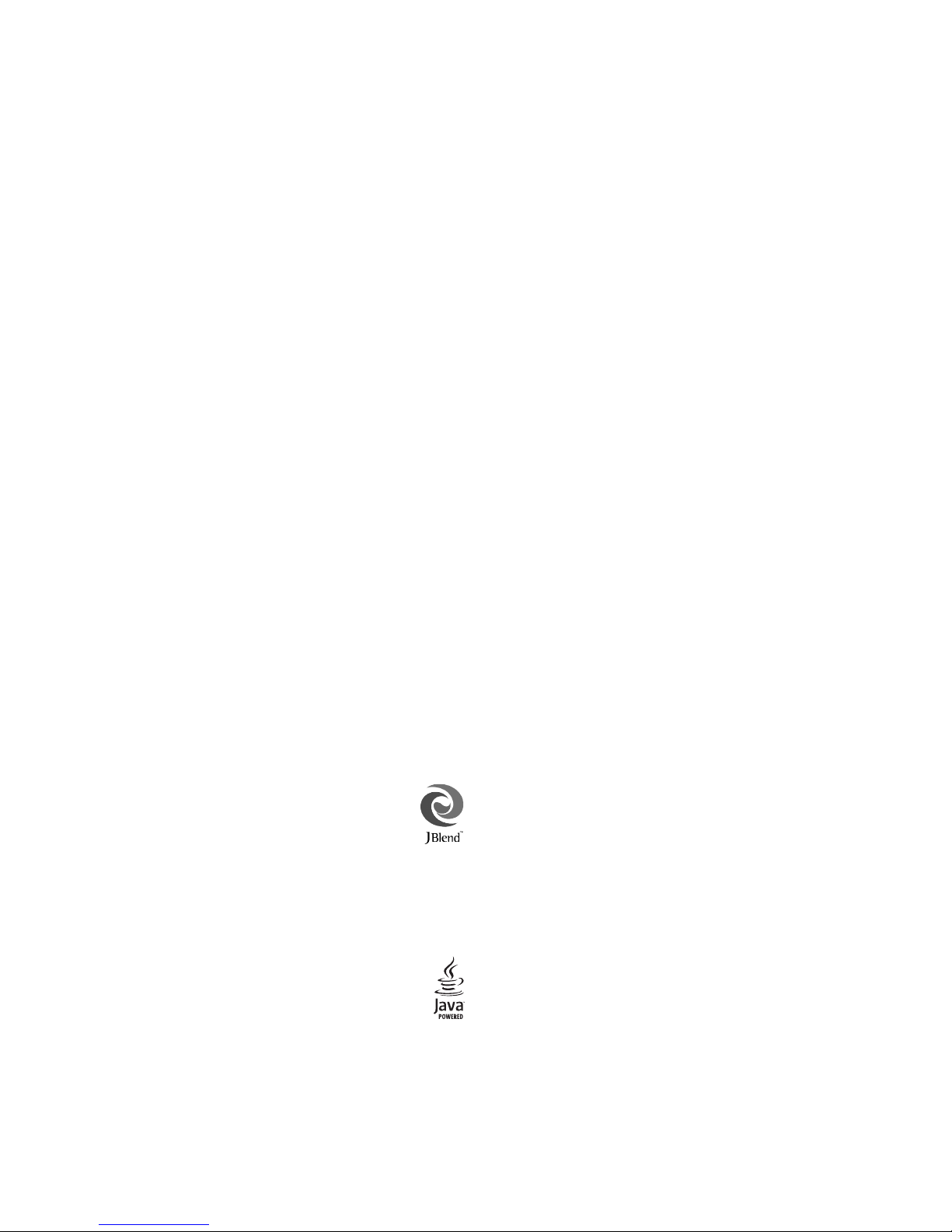
• Powered by JBlend™ Technology
JBlend and JBlend logos are registered trademarks of
Aplix Corporation in Japan and other countries.
• Powered by JBlend™,©1997-2004 Aplix Corporation.
All rights reserved.
• JBlend and all JBlend-based trademarks and logos are trademarks or
registered trademarks of Aplix Corporation in Japan and other countries.
• Java and all Java-based trademarks and logos are
trademarks or registered trademarks of Sun Microsystems,
Inc. in the United States and other countries.
•“
着うた
®
” is a registered trademark of Sony Music Entertainment Inc.
• Neue Helvetica™ is a Trademark of Heidelberger Druckmaschinen AG
which may be registered in certain jurisdictions, exclusively licensed
through Linotype Library GmbH, a wholly owned subsidiary of
Heidelberger Druckmaschinen AG.
•
“
チャンスキャプチャ/
Chance capture”, “
ランダムメロディ
/
Random melody”, “
ピクチャボイス/
Picture voice”, “
アクセス
リーダー
”, “
おしゃべり機能
”, “
クールホッケー2/
COOL
HOCKEY 2”, “
マルチタスク/
MULTITASK”, “
ワード予測
” and “NEC
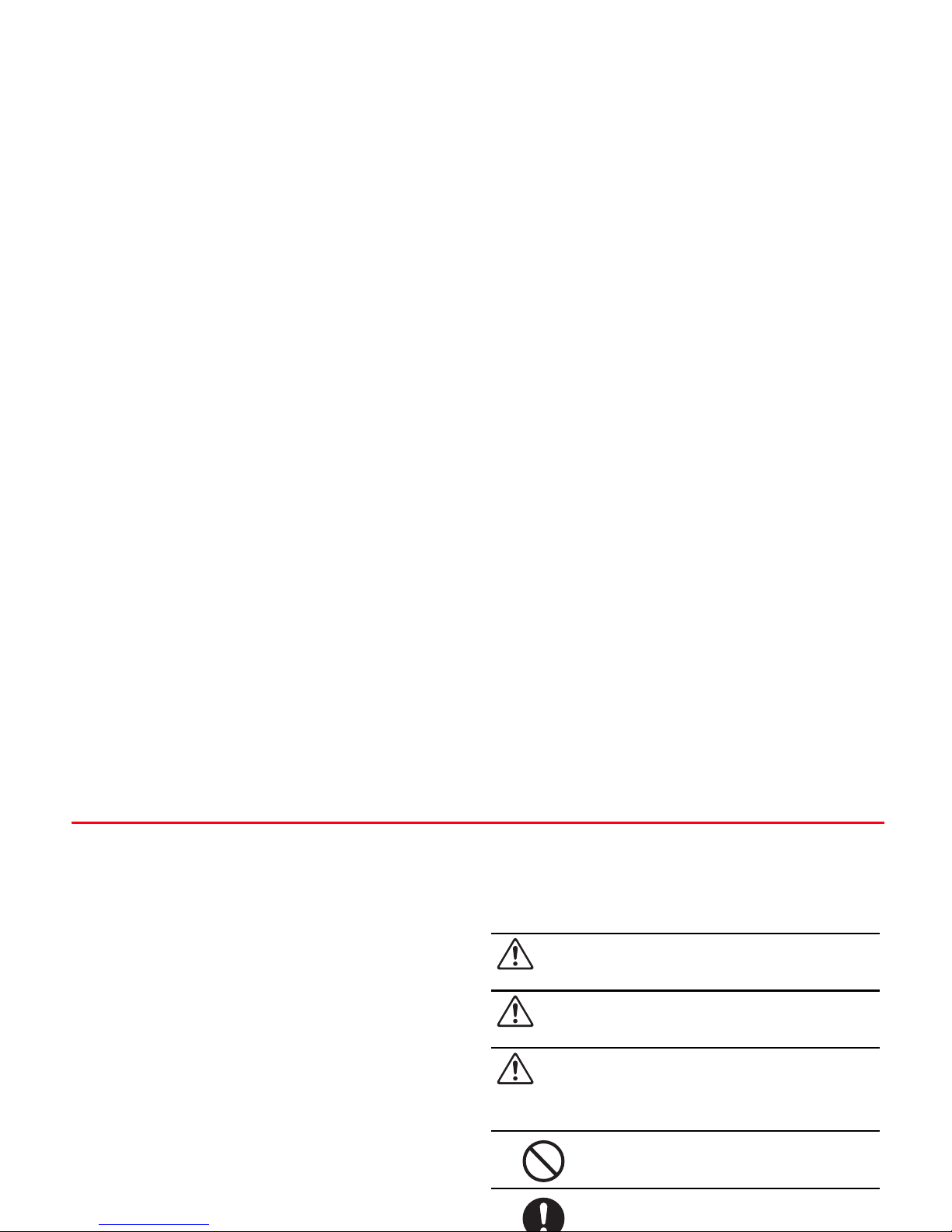
Safety Precautions
●To ensure safe use of the handset, please read these Safety
Precautions carefully before use. After reading, please keep the
Safety Precautions for future reference.
●The following precautions are provided for your benefit to
protect you and others and to avoid damage to property. Please
observe these Safety Precautions.
Symbols
This guide uses various symbols to facilitate your understanding of the contents,
ensure correct use to prevent injury to yourself and others and prevent damage to
property. The symbols used and their meanings are described below. Read the main
text only after thoroughly understanding the meaning of these.
Symbols
Danger
Improper handling poses a great risk of death or
serious injury.
Warning
Improper handling poses a potential risk of death or
serious injury.
Caution
Improper handling poses the risk of injury or damage
to the product or other property.
The action is prohibited.
The action is compulsory.
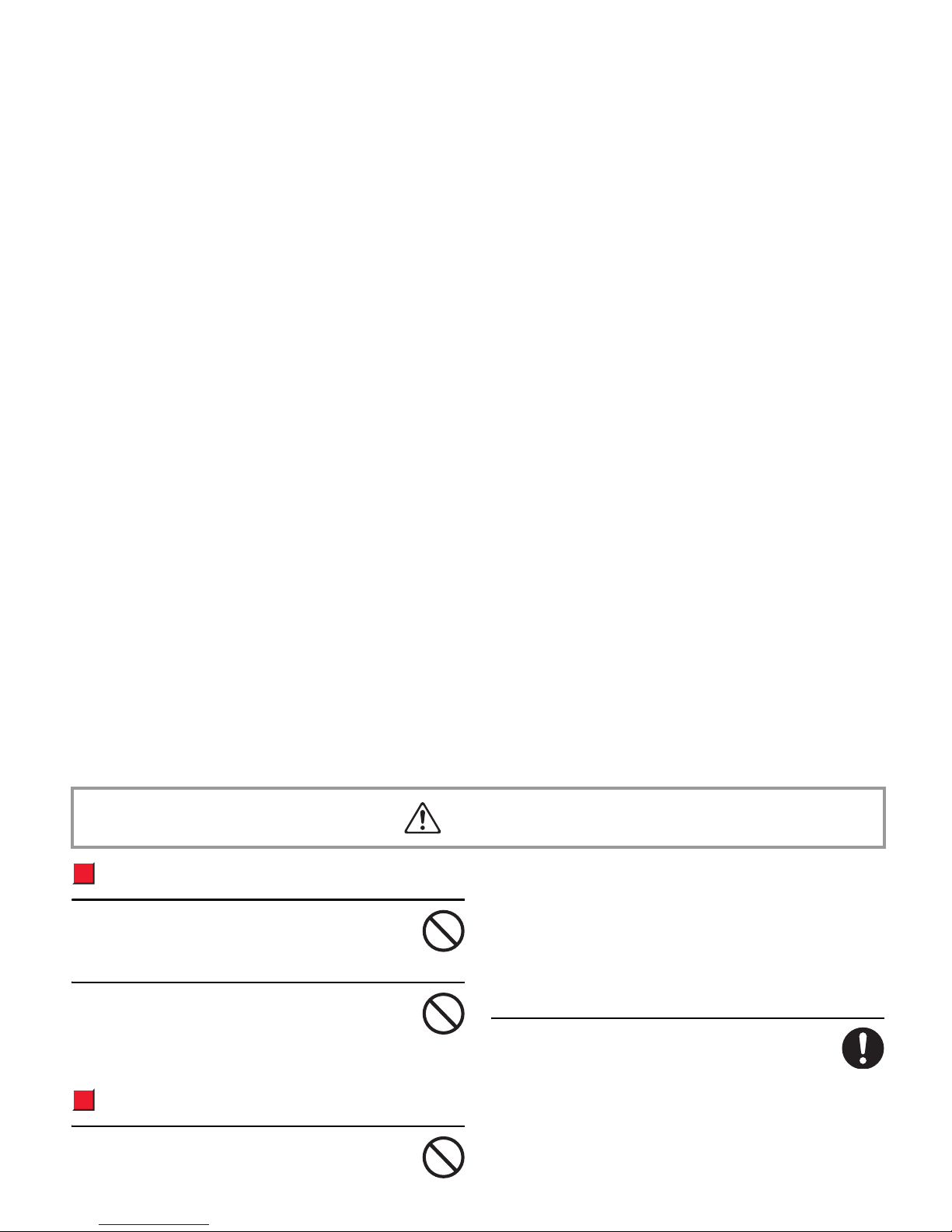
Handset, Battery & Charging Devices
Use the specified battery and charging devices
(zAccessories). Using non-specified devices may cause the
battery to leak battery fluid, overheat, burst or ignite.
Do not use or store the handset, battery, Rapid Charger,
Desktop Holder or In-Car Charger near fire or heat sources to
avoid high temperatures. It may cause the battery to leak,
overheat, burst, smoke, ignite or distort.
Battery
To prevent battery leakage, overheating, bursting, ignition,
electric shock, or equipment failure, do not:
・ Use excessive pressure to force the battery into place.
・ Disassemble or modify the battery.
・ Short-circuit the positive and negative poles of the battery with
metallic items. Also, carry or store the battery with metallic items
such as a necklace that may accidentally touch the terminals.
・ Do not apply excessive force on the battery.
・ Install the battery in the handset aligning the positive and negative
poles correctly.
If battery fluid gets into your eyes, do not rub them. Rinse them
immediately with clean water and consult a doctor as soon as
possible. Failing to do so may cause the loss of eyesight.
Danger
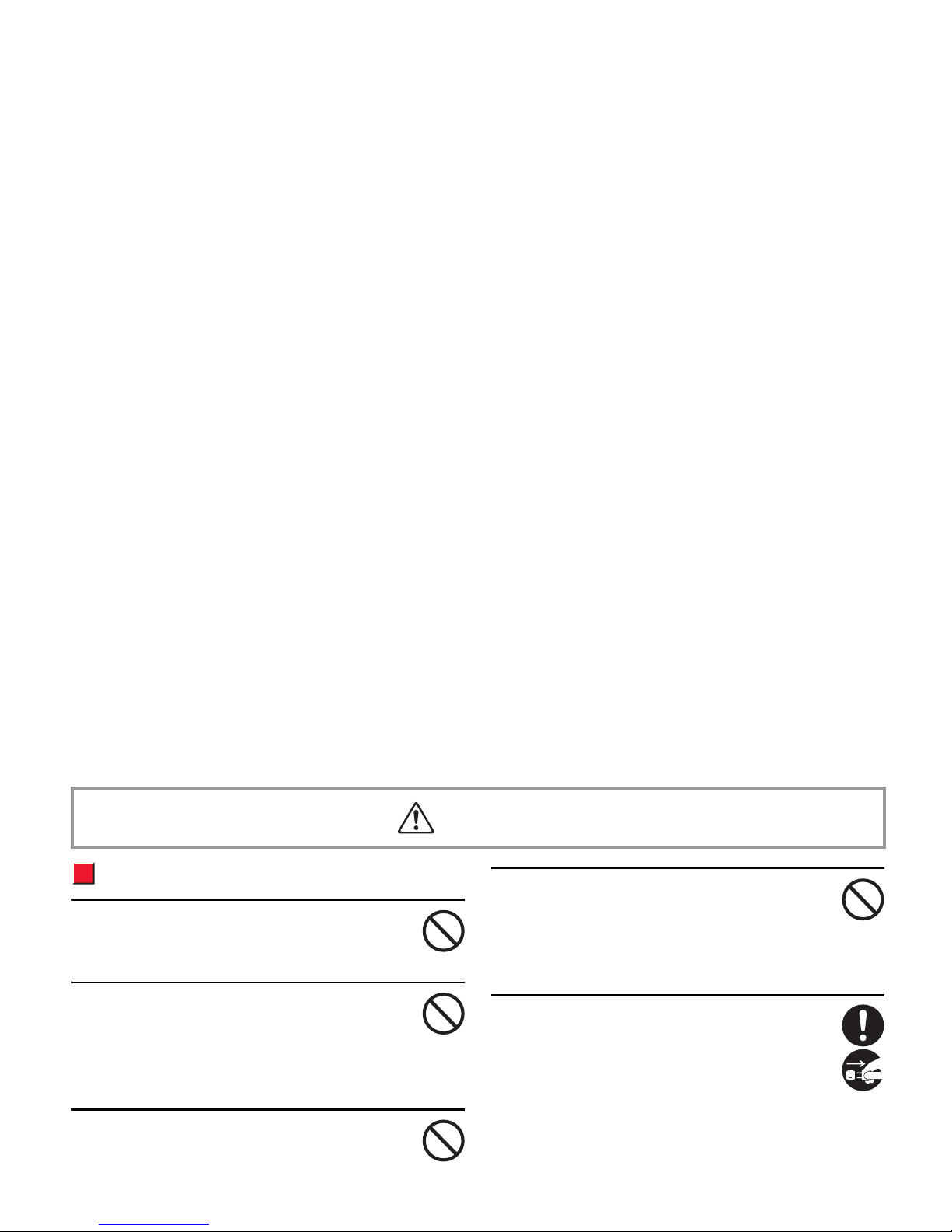
Handset, Battery & Charging Devices
Do not apply a strong impact to the battery or charging devices.
It may cause the battery to leak, overheat, burst, ignite, or
cause other equipment to fail or start a fire.
Do not use the devices in a place where there may be ignition
or explosion. Using these devices in places such as a filling
station where there is an inflammable atmosphere such as
from propane gas, petrol fumes, or coal, dust, metal, etc., may result in an
explosion or fire.
Do not place the devices in a cooking vessel such as a
microwave oven or pressure cooker. This may cause the
battery to leak battery fluid, overheat, burst or ignite, or may
cause the handset or charging devices to overheat, smoke, ignite, or cause
damage to circuits.
Keep the devices away from direct sunlight or high
temperatures. Using the devices under direct sunlight or in a
car in hot weather may cause the battery to leak, overheat,
burst, ignite, distort or break. Also, a part of the outer case may overheat
and burn the skin.
If you notice something unusual such as an abnormal sound,
smoke or smell, remove the devices from their power sources
as indicated below and contact Customer Service
(zP 30-46). Be careful not to burn or hurt yourself when
removing them.
• Handset: Turn the handset off then remove the battery.
• Rapid Charger: Disconnect the plug from the AC socket.
• In-Car Charger: Disconnect the plug from the cigarette lighter socket.
Warning
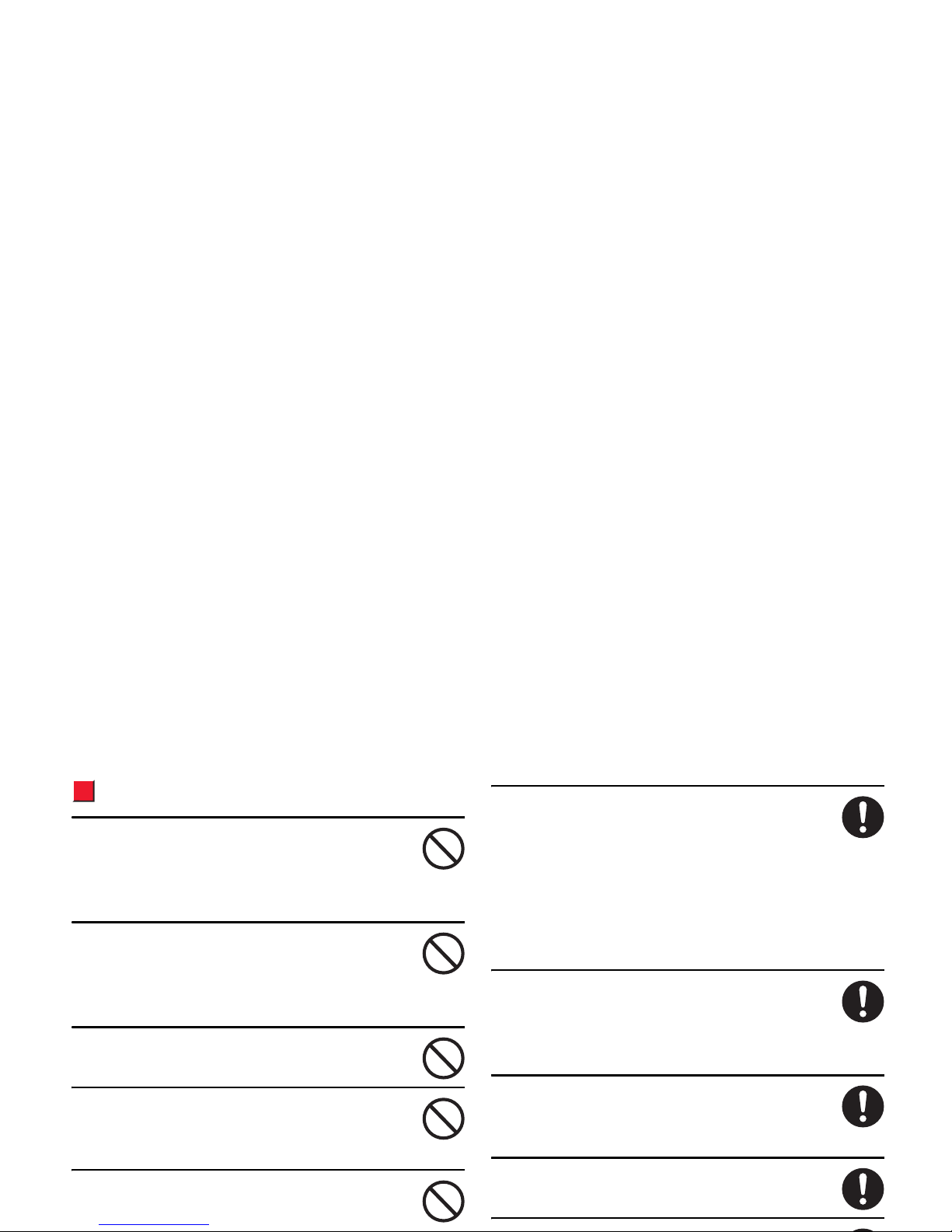
Handset
Do not use the handset while driving. Doing so may interfere
with safe driving and cause an accident. Stop your vehicle at a
safe place before using the handset. Breaking the law may
result in punishment.
Do not disassemble or modify the handset. This may result in
fire, bodily injury, electric shock, or equipment failure. Contact
Customer Service (zP 30-46) for check-up, adjustment or
repair of components other than specified in this guide.
Do not swing the handset by the hand strap. Doing so may
cause bodily injury, equipment failure or breakage.
Do not direct infrared signals into eyes. This may affect the
eyes. Directing infrared signals to another infrared device may
cause its malfunction.
Do not point the light close to someone's eyes. Avoid staring at
the light when lit. This may cause damage to the eyes or
Turn off the handset near electronic devices. The handset may
affect the operation of these devices.
Examples of electronic devices in this category include:
Hearing aids, implanted cardiac pacemakers or defibrillators, other medical
electronic equipment, fire alarms, automatic doors and other automatic control
devices.
Consult with the manufacturer or sales agent of the medical device about
the radio wave effects.
Turn off the handset in areas where usage is prohibited. The
handset may affect the operation of medical or other electronic
devices. Follow the rules of the hospital or health care facility
for handset usage. Breaking the law may result in punishment.
If you hear thunder while using your handset outdoors, turn the
handset off, and move to a safe place immediately. There is a
risk of lightning or electric shock.
If you have a weak heart, be careful with the settings of call
vibration or speaker volume.
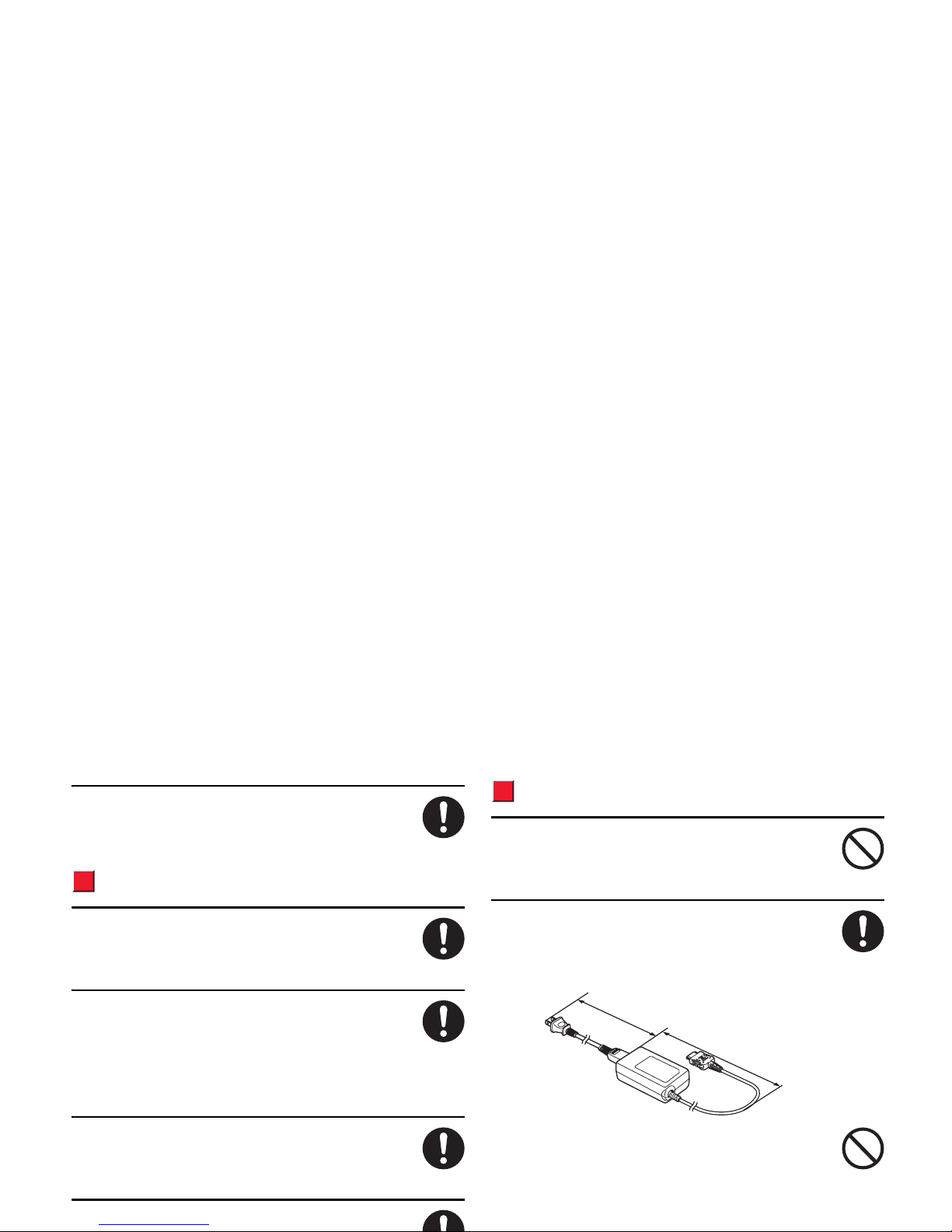
Hold the handset away from your ear and keep enough
distance with it when you talk in the handsfree mode with the
speaker. It may affect your hearing.
Battery
If charging the battery is not completed within its appropriate
charging time, stop charging. Otherwise the battery may leak,
overheat, burst, or ignite.
If you notice something unusual such as an abnormal smell,
overheating, change in colour or distortion, remove the battery
from the handset. Do not use the battery and contact Customer
Service (zP 30-46). Otherwise the battery may leak, overheat, burst or
ignite.
If battery fluid gets on your skin or clothing, rinse immediately
with clean water. Failing to do so may result in inflammation of
the skin.
If the battery is leaking or smells strange, immediately move it
Charging Devices
Do not use the devices other than specified by Vodafone for use
with the handset. Using the devices with other products may
cause fire or electric shock.
Use the specified socket and voltage. Using a charging device
with a non-specified socket or voltage may cause fire or
equipment failure.
•Rapid Charger AC100 V to 240 V
The power cord included with the product is exclusively for use in
Japan. Do not use it outside Japan.
Vodafone is not liable for any problems resulting from charging
outside Japan.
•In-Car Charger DC12/24 V (only for cars with negative earth).
Power Cord
Rapid Charger
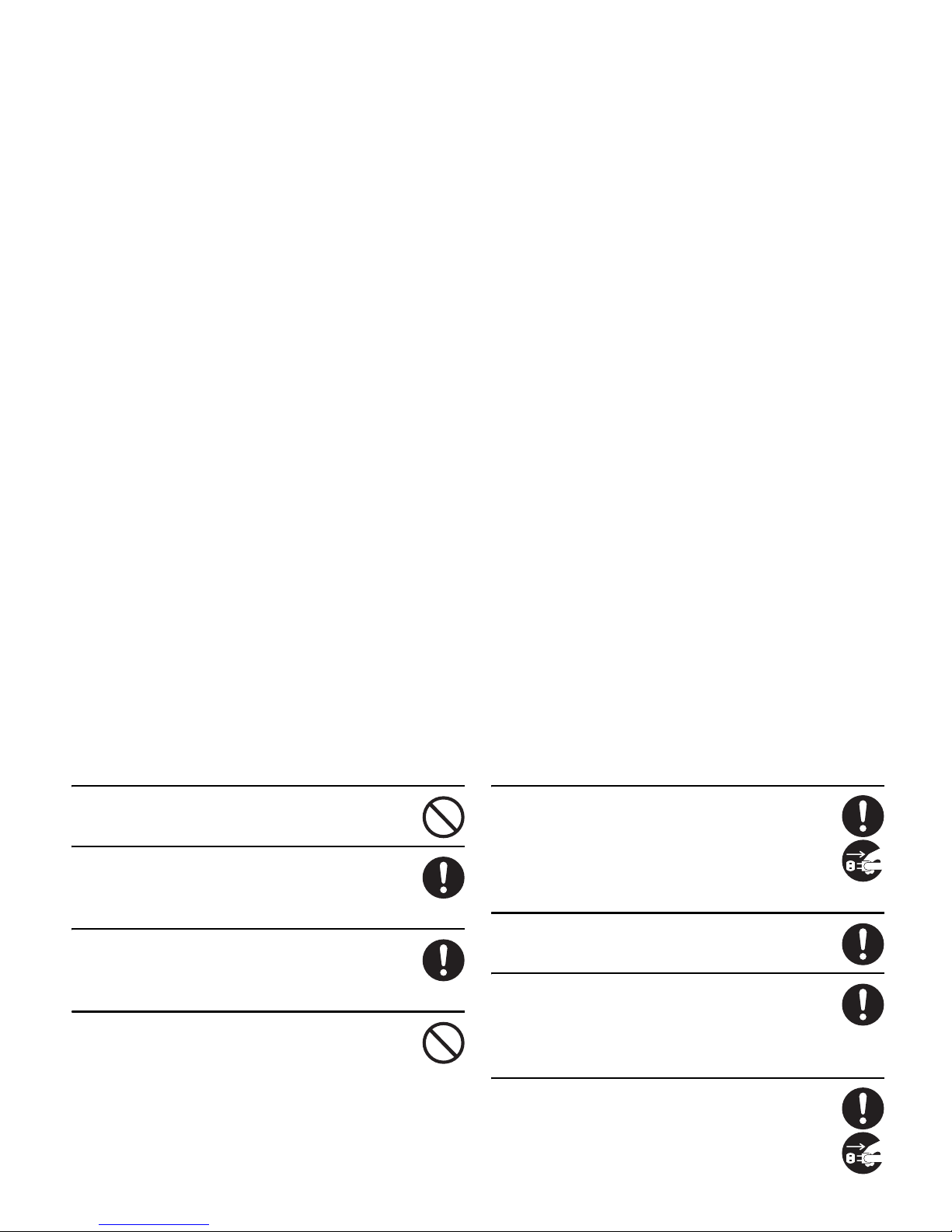
The In-Car Charger is only for cars with negative earth. Never
use it in cars with positive earth. This may cause fire.
If the power cord becomes damaged, stop using it and contact
Customer Service (zP 30-46). Continuing to use it may
cause electric shock, smoke or fire.
Use only the specified fuse to replace the fuse of the In-Car
Charger. Using it with non-specified fuses may cause fire or
equipment failure.
When using a charging device, to prevent overheating, ignition,
bursting, fire, electric shock, or equipment failure, do not:
• Get charging devices wet.
• Touch a charging device, power cord, or AC socket with wet hands.
• Charge a wet battery pack.
• Place a charging device in an unstable place while charging. Cover or
wrap the charging device with cloth or futon.
• Use the Rapid Charger or Desktop Holder in a very humid place.
• Short-circuit the charging terminals or connector terminals while a
charging device is connected to an electric socket or cigarette lighter
If fluid such as water seeps in, immediately unplug from the
electric socket or cigarette lighter socket. Never attempt to
repair it yourself. Contact Customer Service
(zP 30-46). Continuing to use it may cause electric shock,
smoke, or fire.
Wipe any dust off the plug. Failure to do so may cause fire.
When plugging the Rapid Charger into an electric socket, do
not allow it to touch metal and also be sure to plug the charger
securely. Otherwise this may cause electric shock, short circuit,
or fire.
If you hear thunder, unplug the Rapid Charger from the AC
socket. Failure to do so may cause fire, injury or electric shock.
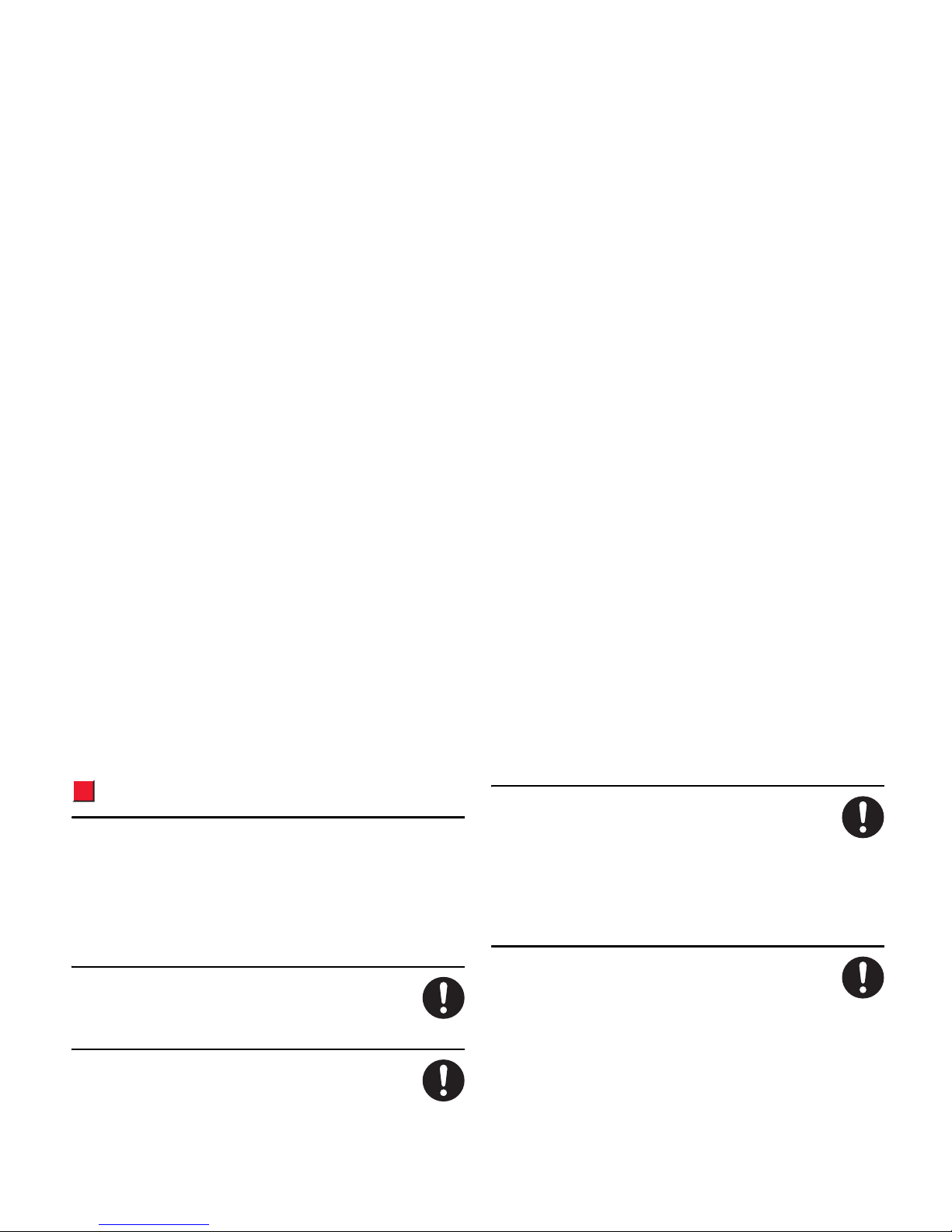
Handset Use near Electronic Medical Equipment
This section is based on “Guidelines on the Use of Radio Communications
Equipment such as Cellular Telephones and Safeguards for Electronic
Medical Equipment” (Electromagnetic Compatibility Conference, April
1997) and “Report of Investigation of the Effects of Radio Waves on Medical
Equipment, etc”. (Association of Radio Industries and Business, March
2001).
Do not use or carry the handset within 22 cm of an implanted
cardiac pacemaker or defibrillator. Pacemakers and
defibrillators may be affected by radio waves.
Turn the handset off in crowded areas such as on a train during
the rush hour. Someone using an implanted cardiac pacemaker
or defibrillator may be near you. Pacemakers and defibrillators
may be affected by radio waves.
Observe the following inside hospitals and health care facilities.
• Do not take the handset into operating rooms, intensive care
units (ICU), or coronary care units (CCU).
• Keep the handset turned off in hospital waiting rooms or wards. There
may be electronic medical devices near you.
• Follow rules set by individual hospitals or health care facilities which
prohibit carrying or using mobile phones.
If a medical electronic device other than an implanted cardiac
pacemaker or defibrillator is used outside a hospital or health
care facility, consult with the manufacturer or sales agent about
the radio wave effects.
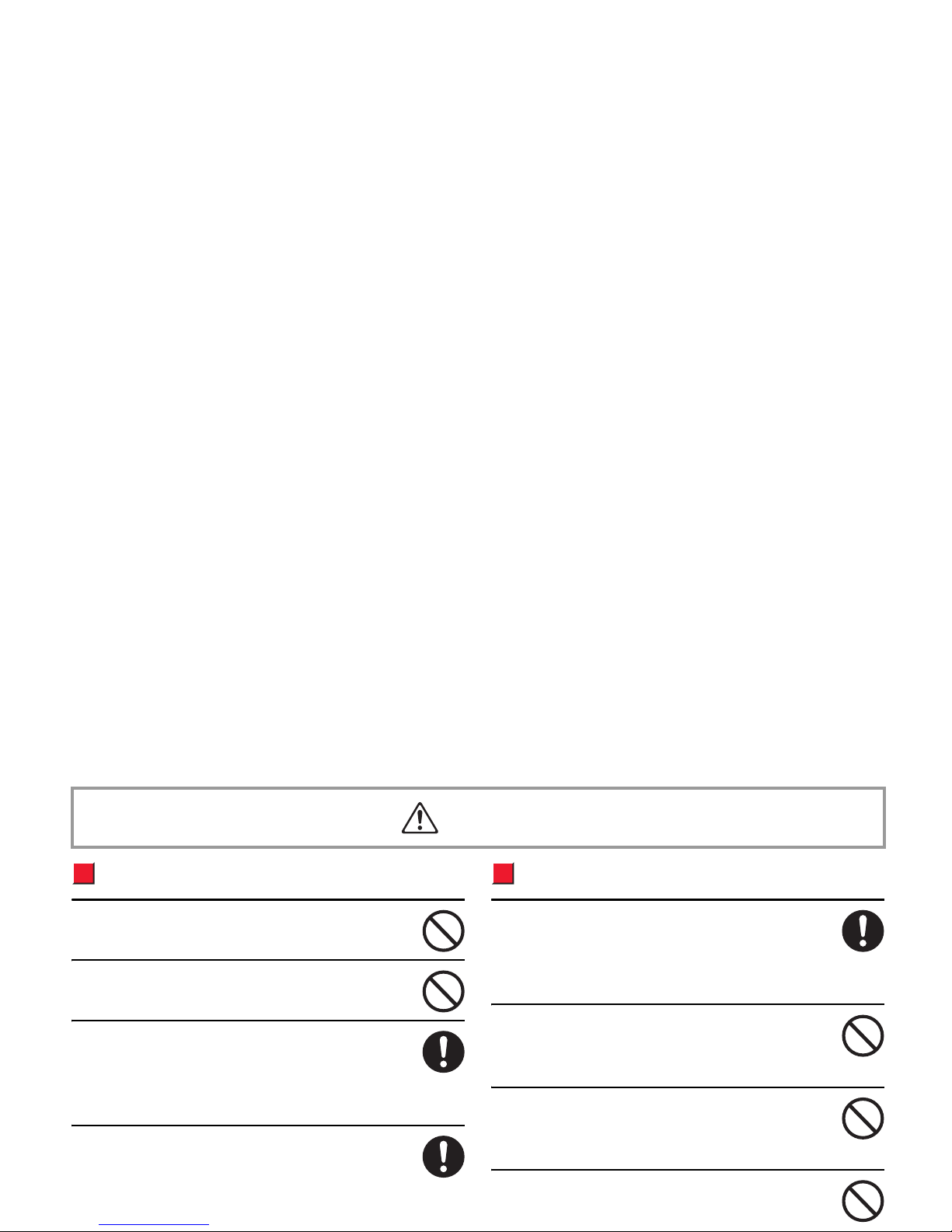
Handset, Battery & Charging Devices
Do not keep these devices in a dusty or humid and high
temperature place. This may cause equipment failure.
Do not place the devices on an unstable surface or it may fall
and cause injury or equipment failure.
If the user is a child, the parent should teach the child how to
handle the device safely. Also, watch to make sure the device is
being properly used. Failing to observe instructions may cause
injury.
Keep the devices away from infants. They may mistakenly
swallow the devices or sustain injuries in other ways.
Handset
If you use the handset in a car, in rare cases it may affect
electronic equipment in the car, depending on the type of car.
Consult with your car dealer that there are sufficient magnetic
protection measures. Otherwise, driving may become unsafe.
Do not close the phone with an object such as the hand strap
inserted between the keypad and display. Doing so may cause
damage to the phone.
Do not place magnetic cards near the handset or clamp them
in the fold of the handset. Magnetic data on cash cards, credit
cards, telephone cards, or floppy disks, etc. may be erased.
Do not get the handset wet. Using the handset, wet from
liquids, may result in overheating, electric shock or equipment
Caution

Depending on your physical characteristics and other conditions, skin irritations, a rash or eczema may develop in some rare cases. In such
cases, stop using the handset immediately and consult a doctor.
Part Material Surface Finish
Outer Case Sub Display Side, Battery Side PC/ABS Resin Acrylic UV Cured Coating
Battery Cover, Front Cover, Screw Covers (Near Speaker) ABS Resin Acrylic UV Cured Coating
Front Case (Main Display and Keypad Sides) PC/ABS Resin Acrylic UV Cured Coating
Back Side Logo Plate Aluminium Anodized aluminium (Alumite) finish
Infrared Port Acrylic Resin
ー
Lamp Lens, Light Lens PC Resin
ー
Front Camera Lens, Rear Camera Lens, Main Display Screen, Sub Display Screen Acrylic Resin Acrylic UV Cured Resin
Screw Covers (Main Display), Rubber Pad (tip of the operation side) Silicon Rubber
ー
Macro Switch Polyacetal Resin
ー
Multi Selector ABS Resin, PC Resin Chrome Plating (Base: Nickel)
Chrome Plating (Base: Nickel) ABS Resin Chrome Plating (Base: Nickel)
Soft Key (left)/Message Key, Soft Key (right)/Vodafone live! Key, Menu/Task Menu Key, Camera
Key, Clear/Back Key, Start/Call log Key, Keypad, *Key, #/Manner Mode Key, Power/End/Hold
Key
PC Resin Acrylic Urethane UV Cured Coating
▲/Light Key, ▼/Camera Key PC Resin
ー
Hinge Caps ABS Resin
ー
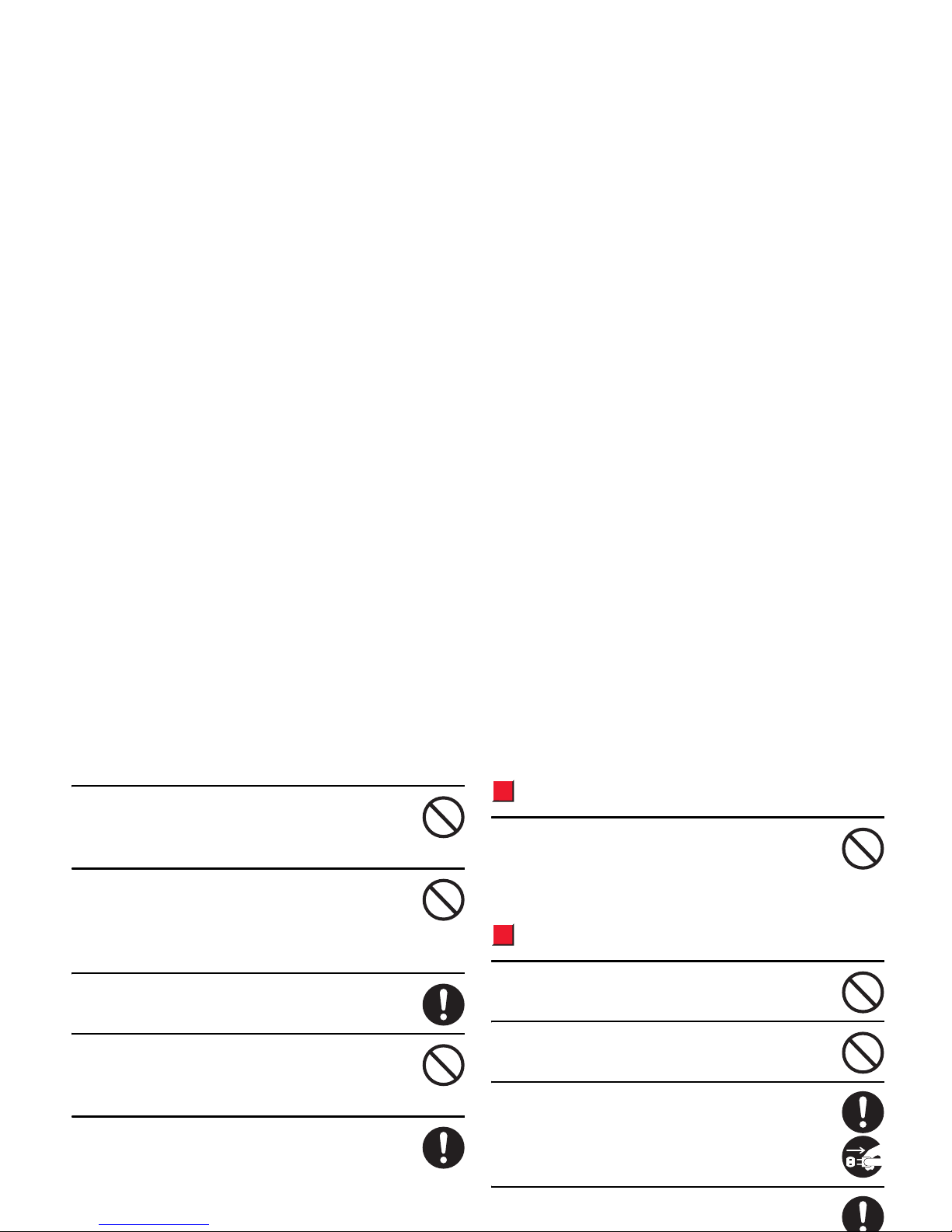
Do not sit down with the handset in your back pocket. Also, do
not place heavy objects on the handset. Doing so may cause
equipment failure or damage.
Do not leave the handset for long periods of time in a location
where bright light enters the camera lens. Light entering
through a lens is concentrated and may cause fire or
equipment failure.
Watch out for broken glass if the display or camera lens gets
damaged. Touching broken glass parts may cause bodily injury.
Do not pour fluids or put objects into the miniSD memory card
slot or USIM card slot. Doing so may cause fire, electric shock
or equipment failure.
When inserting a miniSD Card, slide the card into the slot and
press it in until it is securely fastened. Do not release
immediately. When removing the card, press the card with your
finger. When the card ejects, hold it with your finger to keep it from popping
out.
Battery
Do not dispose of exhausted batteries with ordinary refuse. This
may cause fire or environmental destruction. Tape over charger
terminals and bring it to a Vodafone Shop or follow local
regulations regarding battery disposal.
Charging Devices
Do not use the In-Car Charger while the engine is not running.
This may cause the car battery to run down.
Do not place heavy objects on the power cord. This may cause
electric shock, fire, or equipment failure.
After charging completes, unplug from the electric socket or
cigarette lighter socket. Failure to do so may cause fire or
equipment failure.
Before cleaning, always unplug the device from the electric
socket or cigarette lighter socket. Failure to do so may cause
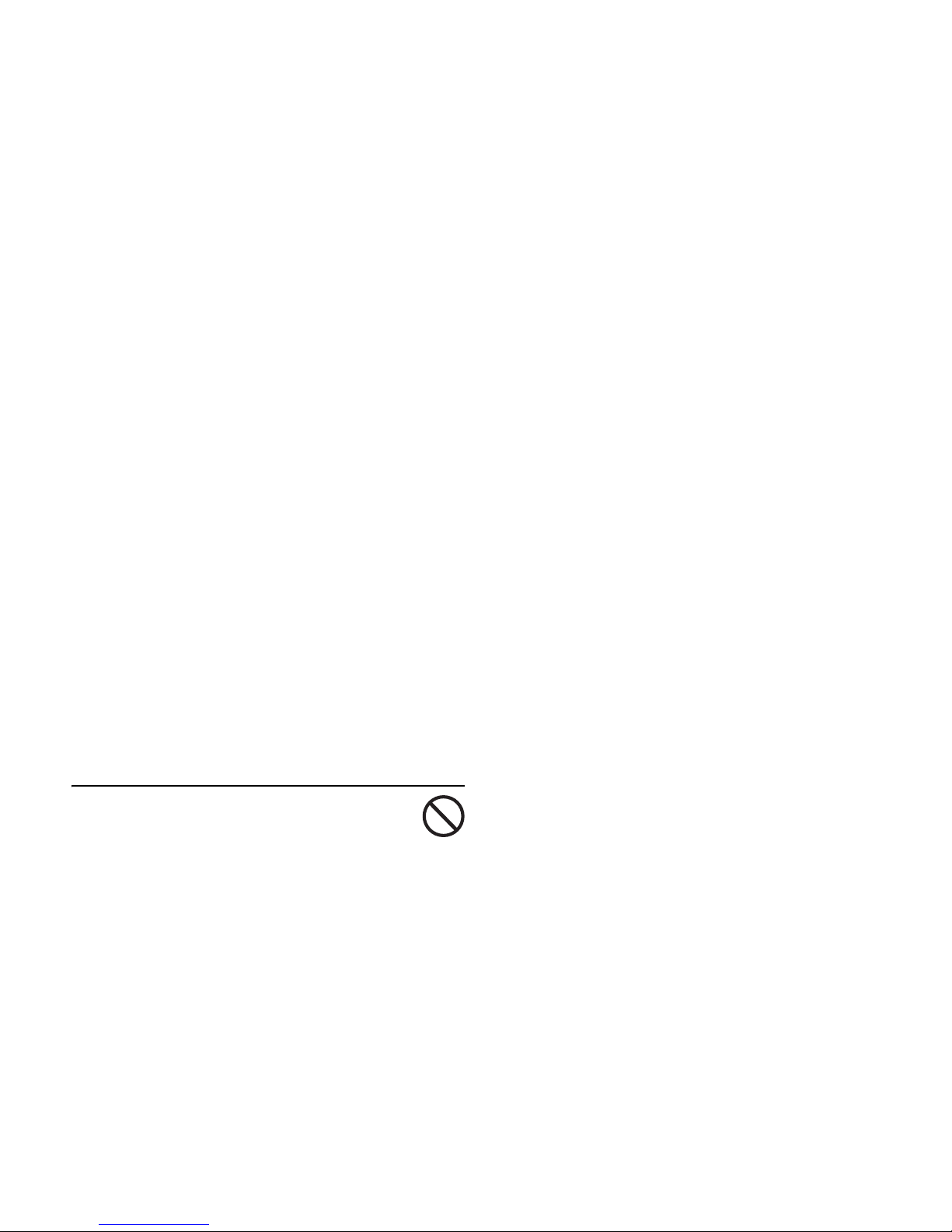
When unplugging a charger from an electric socket or cigarette
lighter socket, do not pull the power cord. This may damage
the power cord and cause fire or electric shock.
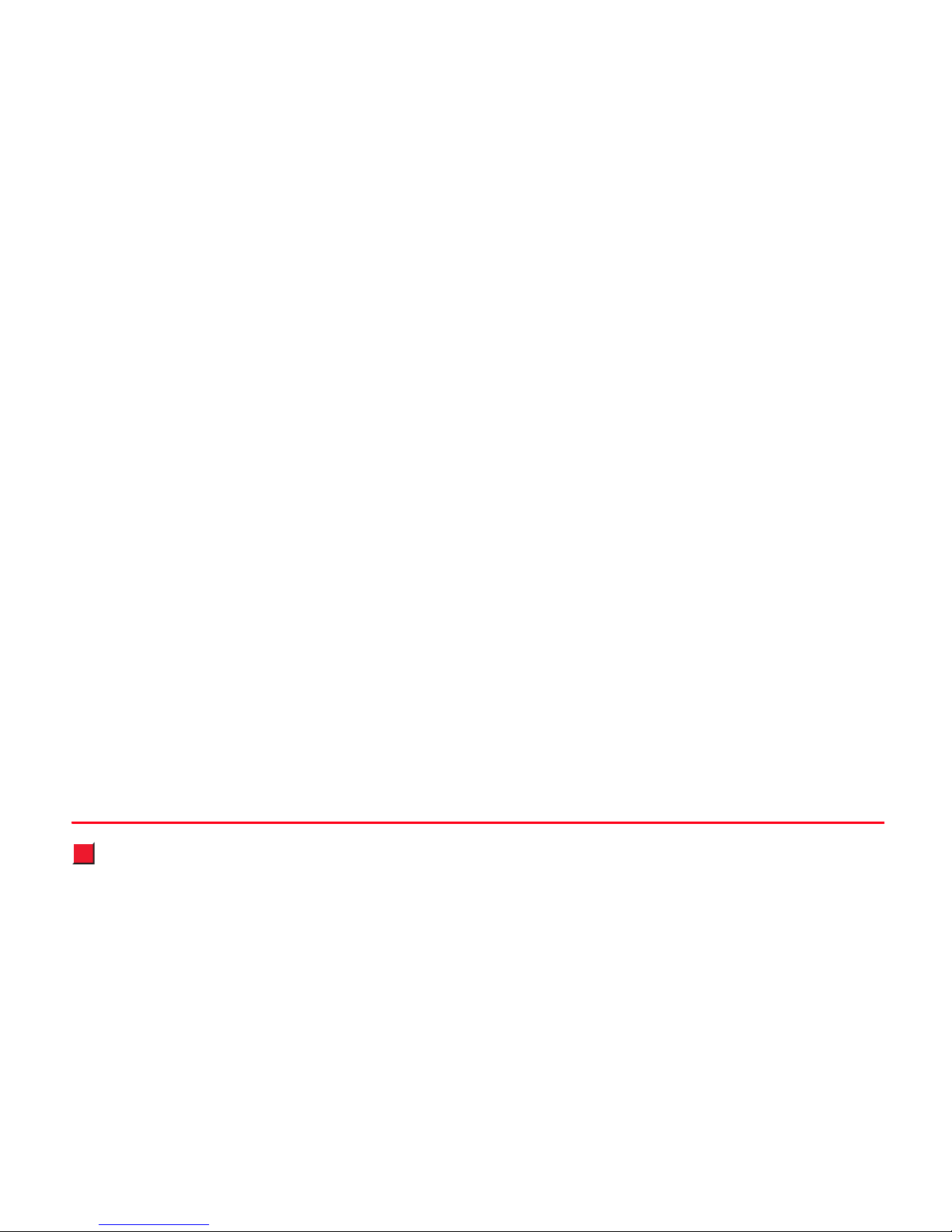
General Notes
When Using
●This handset is exclusively for use in Japan. It cannot be used
outside Japan.
●As the handset uses radio waves, it cannot be used where
signals are weak or when the handset is out of the service area.
Moving to such places during a call may cause the call to be
disconnected.
●Do not disturb others when using the handset in public places.
●Move to a safe place before using the handset while walking.
●On rare occasions, using the handset on public transportation
such as a train, may affect the vehicle's electronic equipment.
●Vodafone is not liable for any damages resulting from accidental
loss or alteration of the handset data. Please keep separate
records of Phone Book data, images or sounds.
●The time appearing on the handset may not be completely
accurate.
●Observe the following to avoid calls not being connected or
excessive noise being heard.
・ Keep away from extremely cold places such as in frozen storage. The
handset may not operate properly.
・ Keep away from metal furniture. Signals may be blocked.
・ Keep away from magnetic field or where magnetic waves are emitted
(near electric appliances, AV or OA equipment such as computers,
microwave ovens, speakers, TV's, radios, facsimiles, fluorescent
lights, word processing devices, electric heaters, inverter
air-conditioners, magnetic cookers, etc.).
・ Under the influence of strong magnetic or electric fields, noise may
become louder, or calls may become unavailable. In particular, using
a microwave oven has the potential to adversely affect the handset.
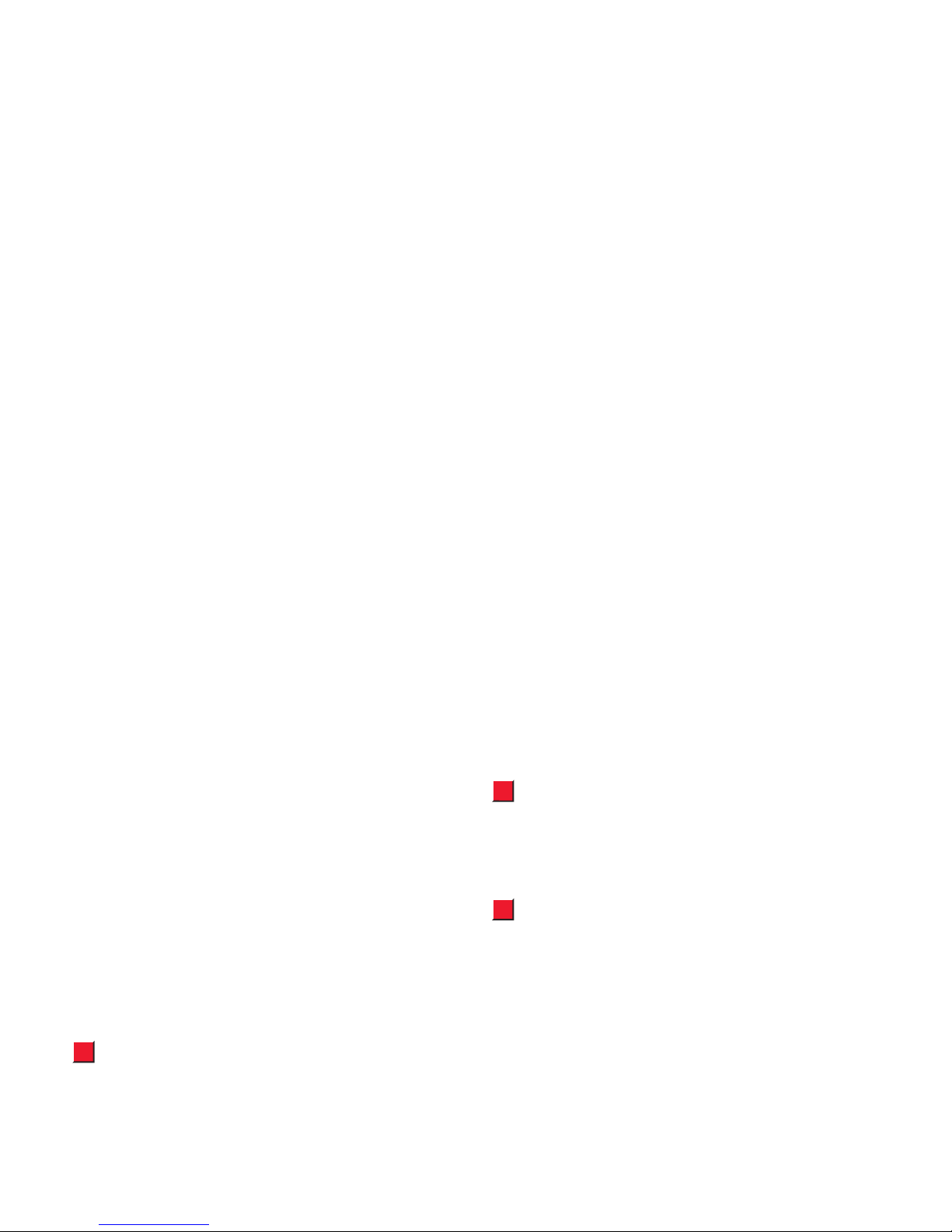
●If you use the handset near a landline, TV or radio, the handset
may affect the operation of these devices. Use the handset as
far as possible from these devices.
●Be Aware of Eavesdropping
The handset employs digital signals and it is difficult to intercept
these signals. However, if a method beyond ordinary means is
taken, eavesdropping by a third party may occur.
Eavesdropping:
A third party receives the content of radio communication with
another receiver intentionally or accidentally.
Using the Handset in a Vehicle
●Do not use the handset while driving. Doing so may interfere
with safe driving and cause an accident. Breaking the law may
result in punishment.
●Stop your vehicle in a safe place before using the handset.
●If you use the handset in a car, in rare cases it may affect
electronic equipment in the car, depending on the type of car.
Using the Handset in an Aircraft
Never turn on and use the handset in an aircraft. Doing so may
interfere with flight safety and cause an accident. Breaking the law
may result in punishment.
General Use
●Do not allow the devices to become wet. The handset, battery,
charging devices are not water-proof. Do not use them in very
humid places or in the rain. When carrying the handset in your
shirt pocket, moisture from sweat may corrode internal parts
and cause equipment failure. Failure caused by the equipment
becoming wet is not covered by the warranty and the equipment
may not be repairable. Even if repair is possible, the repair will
be for a fee.
●Clean with soft dry cloth. Wiping with a wet cloth may cause
equipment failure. Also, wiping with alcohol, thinner, benzene or
liquid soap may cause decals to fade or other discolouration.
●Clean connectors with a dry cloth or cotton swab occasionally.
