Vodafone 575 User Manual

© Vodafone Group 2013. Vodafone and the
Vodafone logos are trade marks of Vodafone Group.
Any product or company names mentioned herein
may be the trade marks of their respective owners.
English - CJA26C0VDAAA
User manual
Vodafone 575

Notice
Copyright © 2013 TCT Mobile Limited
All Rights Reserved
Your phone is made exclusively for Vodafone by TCT.
No part of this manual may be reproduced or transmitted in any form or by any means
without prior written consent of TCT.
Trademarks
VODAFONE, the Vodafone logos are trade marks of the Vodafone Group. Other product
and company names mentioned herein may be trade marks of their respective owners.
TCT is a trademark of TCT.
TouchPal™ and CooTek™ are trademarks of Shanghai HanXiang (CooTek)
Information Technology Co., Ltd. and/or its Affiliates.
under licence from Opera or Teleca. The WAP navigator and the software included are the
exclusive property of Opera or Teleca. For this reason, it is forbidden to modify, translate,
disassemble or even decompile all or part of these software programs.
The Bluetooth
(Qualified Design ID): B020195
microSD™ is a trade mark of SD Card Association.
PC suite copyright © 2010 Chengdu Singularity Software Co.,Ltd.
Windows is a trademark of Microsoft Corporation.
The WAP navigator and some message software (i-mode™) are used
®
word mark and logos are owned by Bluetooth® SIG, Inc. Bluetooth® QDID
Licences•
microSD Logo is a trademark.
The Bluetooth word mark and logos are owned by Bluetooth SIG, Inc. and
any use of such marks by TCT Mobile Limited and its affiliates is under
license. Other trademarks and trade names are those of their respective
owners.
Vodafone 575 Bluetooth QD ID B020195
The Wi-Fi Logo is a certification mark of the Wi-Fi Alliance.
Facebook and the f Logo are trademarks of Facebook, Inc., and are used
under license.
Twitter and the T Logo are trademarks of Twitter, Inc., and are used under
license.
Notice
The information in this manual is subject to change without notice. Every effort has
been made in the preparation of this manual to ensure accuracy of the contents, but
all statements, information, and recommendations in this manual do not constitute
a warranty of any kind, expressed or implied. Read the safety precautions and safety
information carefully to ensure that you use this wireless device in a correct and safe
manner.
TCT Mobile Limited Address:
Room 1910-12A, Tower 3, China HK City, 33 Canton Road, Tsimshatsui, Kowloon, Hong
Kong
Website: www.vodafone.com/vodafone575
1 2
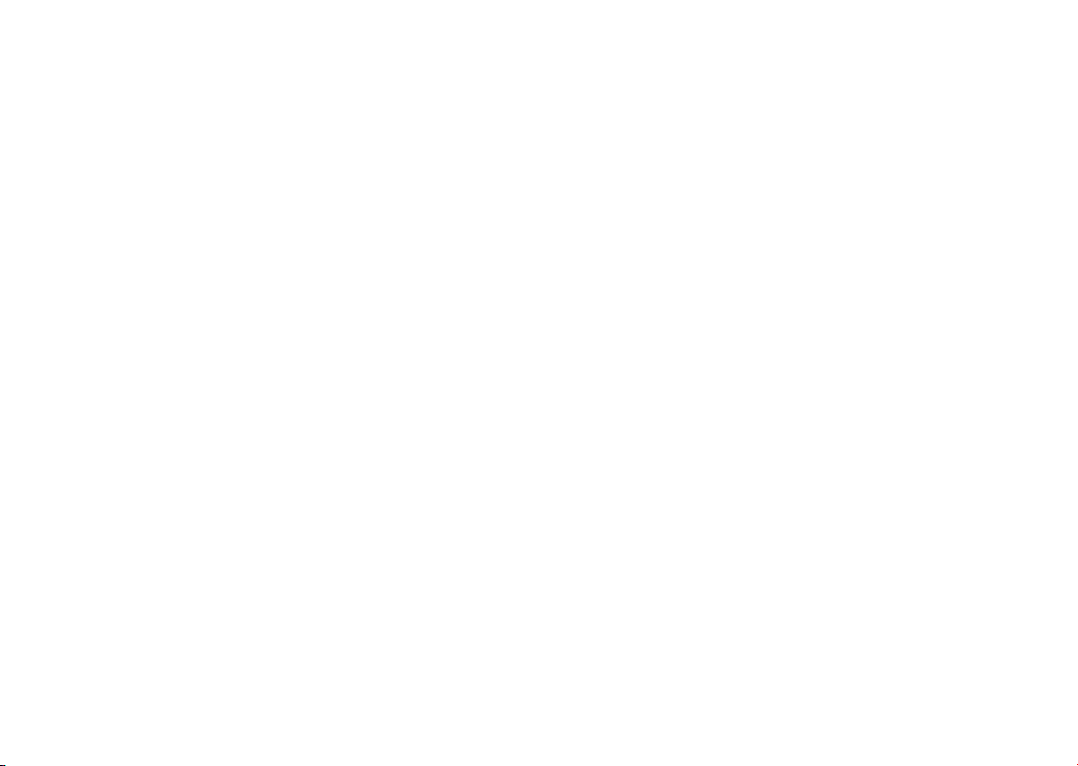
Table of contents
Product Safety Information ..........................................................................................................6
1 Getting started ......................................................................................................................15
1.1 Set-up .........................................................................................................................................15
1.2 Power on your phone ...........................................................................................................17
1.3 Power off your phone ..........................................................................................................17
2 Your phone..............................................................................................................................18
2.1 Keys and connectors ............................................................................................................18
2.2 Home screen ...........................................................................................................................19
2.3 Text input mode/character table .................................................................................... 24
3 Dialer, Call Log and Contacts ...........................................................................................26
3.1 Dialer ........................................................................................................................................... 26
3.2 Call log .......................................................................................................................................29
3.3 Contacts ....................................................................................................................................32
4 Messaging, Email ................................................................................................................. 34
4.1 Messaging ................................................................................................................................. 34
4.2 Email ........................................................................................................................................... 37
5 Getting connected ............................................................................................................... 38
5.1 Connecting to the Internet ................................................................................................38
5.2 WEB .............................................................................................................................................. 39
5.3 Connecting to a computer via USB ................................................................................ 39
5.4 Sharing your phone's mobile data connection ......................................................... 40
6 Multimedia applications ....................................................................................................41
6.1 Facebook ................................................................................................................................... 41
6.2 Social ..........................................................................................................................................43
6.3 Twitter.........................................................................................................................................43
6.4 Music ........................................................................................................................................... 43
3 4
6.5 FM radio .....................................................................................................................................45
6.6 Camera ....................................................................................................................................... 46
6.7 Video ........................................................................................................................................... 47
6.8 Recorder .................................................................................................................................... 47
6.9 Gallery ........................................................................................................................................ 47
6.10 Clock ........................................................................................................................................... 47
6.11 Alarm .......................................................................................................................................... 47
6.12 Calendar .................................................................................................................................... 48
6.13 Application manager ............................................................................................................48
7 Tools .........................................................................................................................................49
7.1 Tasks ............................................................................................................................................49
7.2 Notes .......................................................................................................................................... 49
7.3 Calculator..................................................................................................................................49
7.4 Converter .................................................................................................................................. 50
7.5 M-PESA ....................................................................................................................................... 50
7.6 File manager ............................................................................................................................ 50
7.7 Applications & Internal storage ....................................................................................... 51
8 Settings ...................................................................................................................................52
8.1 Factory data reset .................................................................................................................. 52
8.2 Network & connectivity ......................................................................................................52
8.3 Connection management ..................................................................................................53
8.4 Default browser ...................................................................................................................... 53
8.5 Sound settings ........................................................................................................................ 53
8.6 Security settings ....................................................................................................................54
8.7 Accounts settings .................................................................................................................. 54
8.8 Display settings ......................................................................................................................54
8.9 Date & time settings ............................................................................................................54
8.10 Language & input .................................................................................................................. 55
8.11 Advanced settings ........................................................................................................
......... 55

8.12 Call settings ............................................................................................................................. 55
8.13 Contacts settings ................................................................................................................... 55
8.14 Messaging settings ............................................................................................................... 55
9 Making the most of your mobile .....................................................................................56
9.1 Vodafone 575 PC suite ........................................................................................................ 56
9.2 Vodafone 575 Software Upgrade .................................................................................... 56
10 Telephone warranty ............................................................................................................57
11 Accessories ...........................................................................................................................59
12 Trouble shootings ................................................................................................................ 60
Product Safety Information
Pictograms and Graphic Symbols
Read the Safety Information section of this user guide on page 7
Do not use while re-fuelling
Do not use hand-held while driving
This device may produce a bright or flashing light
For body-worn operation maintain a separation of 1.0 cm
Do not dispose of in a fire
Small parts may cause a choking hazard
Avoid contact with magnetic media
This device may produce a loud sound
Avoid extreme temperatures
Keep away from pacemakers and other personal medical devices
Avoid contact with liquid, keep dry
Switch off when instructed in hospitals and medical facilities
Do not try to disassemble
Switch off when instructed in aircraft and airports
Do not rely on this device for emergency communications
Switch off in explosive environments
Only use approved accessories
5 6

Product Safety Information
• RF Exposure
General Statement on RF energy
Your phone contains a transmitter and a receiver. When it is ON, it receives and transmits
RF energy. When you communicate with your phone, the system handling your call
controls the power level at which your phone transmits.
Specific Absorption Rate (SAR)
Your mobile device is a radio transmitter and receiver. It is designed not to exceed the
limits for exposure to radio waves recommended by international guidelines. These
guidelines were developed by the independent scientific organisation ICNIRP and include
safety margins designed to ensure the protection of all persons, regardless of age and
health.
The guidelines use a unit of measurement known as the Specific Absorption Rate, or SAR.
The SAR limit for mobile devices is 2 W/kg and the highest SAR value for this device when
tested at the ear was 0.867 W/kg
be used in other positions, such as on the body as described in this user guide.
As SAR is measured utilising the device’s highest transmitting power, the actual SAR
of this device while operating is typically below that indicated above. This is due to
automatic changes to the power level of the device to ensure it only uses the minimum
power required to communicate with the network.
Body worn operation
Important safety information regarding radiofrequency radiation (RF) exposure.
To ensure compliance with RF exposure guidelines the phone must be used with a
minimum of 1.0 cm separation from the body.
Failure to observe these instructions could result in your RF exposure exceeding the
relevant guideline limits.
"The highest SAR value for this mobile phone when tested for use at the body and
compliance against the standard is 1.08 W/kg. While there may be differences between
the SAR levels on various phones and at various positions, they all meet the relevant
International guidelines and EU requirements for RF (radio-waves) exposure"
Limiting exposure to radio frequency (RF) fields
For individuals concerned about limiting their exposure to RF fields, the World Health
Organisation (WHO) provides the following advice:
Precautionary measures: Present scientific information does not indicate the need for any
special precautions for the use of mobile phones. If individuals are concerned, they might
choose to limit their own or their children’s RF exposure by limiting the length of calls, or
using 'hands-free' devices to keep mobile phones away from the head and body.
(1)
. As mobile devices offer a range of functions, they can
Further information on this subject can be obtained from the WHO home page http://
www.who.int/peh-emf WHO Fact sheet 193: June 2000.
Regulatory information
The following approvals and notices apply in specific regions as noted.
(1)
The tests are carried out in accordance with IEC standard PT62209-1.
7 8

• Distraction
Driving
Full attention must be given to driving at all times in order to reduce the risk of an
accident. Using a phone while driving (even with a hands free kit) causes distraction and
can lead to an accident. You must comply with local laws and regulations restricting the
use of wireless devices while driving.
Operating machinery
Full attention must be given to operating machinery in order to reduce the risk of an
accident.
• Product Handling
General Statement on handling and use
You alone are responsible for how you use your phone and any consequences of its use.
You must always switch off your phone wherever the use of a phone is prohibited.
Use of your phone is subject to safety measures designed to protect users and their
environment.
- Always treat your phone and its accessories with care and keep it in a clean and dust-free
place.
- Do not expose your phone or its accessories to open flames or lit tobacco products.
- Do not expose your phone or its accessories to liquid, moisture or high humidity.
- Do not drop, throw or try to bend your phone or its accessories.
- Do not use harsh chemicals, cleaning solvents, or aerosols to clean the device or its
accessories.
- Do not paint your phone or its accessories.
-
Do not attempt to disassemble your phone or its accessories, only authorised personnel
must do so.
- Do not expose your phone or its accessories to extreme temperatures, minimum -10 and
maximum +50 degrees Celsius.
- Please check local regulations for disposal of electronic products.
Do not carry your phone in your back pocket as it could break when you sit down.
Small Children
Do not leave your phone and its accessories within the reach of small children or allow
them to play with it.
They could hurt themselves or others, or could accidentally damage the phone.
Your phone contains small parts with sharp edges that may cause an injury or which could
become detached and create a choking hazard.
Demagnetisation
To avoid the risk of demagnetisation, do not allow electronic devices or magnetic media
close to your phone for a prolonged time.
Electrostatic discharge (ESD)
Do not touch the SIM card’s metal connectors.
Antenna
Do not touch the antenna unnecessarily.
Normal use position
When placing or receiving a phone call, hold your phone to your ear, with the bottom
towards your mouth or as you would a fixed line phone.
Air Bags
Do not place a phone in the area over an air bag or in the air bag deployment area.
Store the phone safely before driving your vehicle.
Seizures/Blackouts
This phone is capable of producing bright flashing lights.
9 10

Repetitive Motion Injuries
To minimise the risk of RSI, when texting or playing games with your phone:
- Do not grip the phone too tightly
- Press the buttons lightly
- Make use of the special features in the handset which minimise the number of buttons
which have to be pressed, such as message templates and predictive text
- Take lots of breaks to stretch and relax
Emergency Calls
This phone, like any wireless phone, operates using radio signals, which cannot guarantee
connection in all conditions. Therefore, you must never rely solely on any wireless phone
for emergency communications.
Loud Noise
This phone is capable of producing loud noises which may damage your hearing.
Prolonged exposure to music at full volume on the music player may damage the
listener's hearing. Use the recommended headphones only.
Bright Light
This phone is capable of producing flashes of light, do not use it too close to the eyes.
Phone Heating
Your phone may become warm during charging and during normal use.
• Electrical Safety
Accessories
Use only approved accessories.
Do not connect with incompatible products or accessories.
Take care not to touch or allow metal objects, such as coins or key rings, to contact or
short-circuit the battery terminals.
Connection to a Car
Seek professional advice when connecting a phone interface to the vehicle's electrical
system.
Faulty and Damaged Products
Do not attempt to disassemble the phone or its accessories.
Only qualified personnel must service or repair the phone or its accessories.
If your phone or its accessories have been submerged in water, punctured, or subjected
to a severe fall, do not use them until you have taken it to be checked at an authorised
service centre.
Battery Handling & Safety
Always switch the device off and disconnect the charger before removing the battery.
Only use the battery and charger supplied, or manufacturer approved replacements
intended for use with your phone. Using other batteries and chargers could be
dangerous.
Do not disassemble or short-circuit the battery. Accidental short-circuiting can occur if a
metallic object such as a key, paper clip, or pen touches the terminals of the battery.
Improper battery use may result in a fire, explosion, or other hazard. If you believe the
battery has been damaged, do not use it, take it to a service centre for testing.
• Interference
General statement on interference
Care must be taken when using the phone in close proximity to personal medical devices,
such as pacemakers and hearing aids.
Pacemakers
Pacemaker manufacturers recommend that a minimum separation of 15 cm be
maintained between a mobile phone and a pacemaker to avoid potential interference
with the pacemaker. To achieve this use the phone on the opposite ear to your pacemaker
and do not carry it in a breast pocket.
Hearing Aids
People with hearing aids or other cochlear implants may experience interference noises
when using wireless devices or when one is nearby. The level of interference will depend
on the type of hearing device and the distance from the interference source, increasing
the separation between them may reduce the interference. You may also consult your
hearing aid manufacturer to discuss alternatives.
Medical devices
Please consult your doctor and the device manufacturer to determine if operation of your
phone may interfere with the operation of your medical device.
Hospitals
Switch off your wireless device when requested to do so in hospitals, clinics or health
care facilities. These requests are designed to prevent possible interference with sensitive
medical equipment.
11 12

Aircraft
Switch off your wireless device whenever you are instructed to do so by airport or airline
staff.
Consult the airline staff about the use of wireless devices on board the aircraft, if your
device offers a ‘flight mode’ this must be enabled prior to boarding an aircraft.
Interference in cars
Please note that because of possible interference to electronic equipment, some vehicle
manufacturers forbid the use of mobile phones in their vehicles unless a handsfree kit
with an external antenna is included in the installation.
• Explosive environments
Petrol stations and explosive atmospheres
In locations with potentially explosive atmospheres, obey all posted signs to turn off
wireless devices such as your phone or other radio equipment.
Areas with potentially explosive atmospheres include fuelling areas, below decks on
boats, fuel or chemical transfer or storage facilities, areas where the air contains
chemicals or particles, such as grain, dust, or metal powders.
Blasting Caps and Areas
Turn off your mobile phone or wireless device when in a blasting area or in areas posted
with notifications requesting "two-way radios" or "electronic devices" are turned off to
avoid interfering with blasting operations.
Your telephone is a transceiver that operates on GSM in dual-band with 900/1800 MHz.
This equipment is in compliance with the essential requirements and other relevant
provisions of Directive 1999/5/EC.
• Protection against theft
Your telephone is identified by an IMEI (phone serial number) shown on the packaging
label and in the product’s memory. We recommend that you note the number the first
time you use your telephone by entering * # 0 6 # and keep it in a safe place. It may be
requested by the police or your operator if your telephone is stolen. This number allows
your mobile telephone to be blocked preventing a third person from using it, even with
a different SIM card.
(1)
This symbol on your telephone, the battery and the accessories means that
these products must be taken to collection points at the end of their life:
- Municipal waste disposal centres with specific bins for these items of
equipment
- Collection bins at points of sale.
They will then be recycled, preventing substances being disposed of in the
environment, so that their components can be reused.
In European Union countries:
These collection points are accessible free of charge.
All products with this sign must be brought to these collection points.
In non European Union jurisdictions:
Items of equipment with this symbol are not to be thrown into ordinary bins if your
jurisdiction or your region has suitable recycling and collection facilities; instead they are
to be taken to collection points for them to be recycled.
CAUTION: RISK OF EXPLOSION IF BATTERY IS REPLACED BY AN INCORRECT TYPE.
DISPOSE OF USED BATTERIES ACCORDING TO THE INSTRUCTIONS.
PROTECT YOUR HEARING
To prevent possible hearing damage, do not listen at high volume levels for
long periods. Exercise caution when holding your device near your ear while the
loudspeaker is in use.
(1)
Contact your network operator for service availability.
13 14

Getting started1
Set-up1.1
Removing or installing the back cover
Installing and removing the microSD card
Inserting or removing the SIM card
(1)
You must insert your SIM card to make phone calls. Please power off your phone and
remove battery before inserting or removing the SIM card.
Place the SIM card with the chip facing downwards and slide it into its housing. Make sure
that it is correctly inserted. To remove the card, press it and slide it out.
Installing or removing the battery
Insert and click the battery into place, then close the phone cover.•
Unclip the cover, then remove the battery.•
(1)
Check with your network operator to make sure that your SIM card is 3V or 1.8V compatible. The
old 5 Volt cards can no longer be used. Please contact your operator.
15 16
To release the microSD card holder, slide it in the direction of the arrow and lift it. Then
insert the microSD card with the golden contact downward. Finally, turn down the microSD
holder and slide it in the opposite direction to lock it.
Charging the battery
Connect the battery charger to your phone and mains socket respectively.
If the battery is flat, it may take around 20 minutes to display the battery charger •
indicator on the screen.
Be careful not to force the plug into the socket.•
Make sure the battery is correctly inserted before connecting the charger.•
The mains socket must be near to the phone and easily accessible (avoid electric •
extension cables).
When using your phone for the first time, charge the battery fully (approximately 3 •
hours). The charge is complete when the animation stops.

To reduce power consumption and energy waste, when battery is fully
charged, disconnect your charger from the plug; switch off Wi-Fi, Bluetooth
or background-running applications when not in use; reduce the backlight
time, etc.
Power on your phone1.2
Hold down the Power key until the phone powers on. It will take some seconds before the
screen lights up.
If you do not know your PIN code or if you have forgotten it, contact your
network operator. Do not leave your PIN code with your phone. Store this
information in a safe place when not in use.
Set up your phone for the first time
The first time you power on the phone, you are prompted to set up your phone in multiple
ways: language, input method, mobile data connection, account setup and
synchronization, etc.
Power off your phone1.3
Hold down the Power key from the Home screen until the phone options appear, select
Power off.
Your phone2
Keys and connectors2.1
Micro-USB connector
Volume up
Volume down
Back key
Home key
Headset connector
17 18
Menu key
Power key
