Page 1

vRealize Operations Manager vApp
Deployment and Configuration Guide
vRealize Operations Manager 6.3
This document supports the version of each product listed and
supports all subsequent versions until the document is
replaced by a new edition. To check for more recent editions of
this document, see http://www.vmware.com/support/pubs.
EN-002057-00
Page 2

vRealize Operations Manager vApp Deployment and Configuration Guide
You can find the most up-to-date technical documentation on the VMware Web site at:
hp://www.vmware.com/support/
The VMware Web site also provides the latest product updates.
If you have comments about this documentation, submit your feedback to:
docfeedback@vmware.com
Copyright © 2016 VMware, Inc. All rights reserved. Copyright and trademark information.
VMware, Inc.
3401 Hillview Ave.
Palo Alto, CA 94304
www.vmware.com
2 VMware, Inc.
Page 3

Contents
About vApp Deployment and Conguration 5
Preparing for vRealize Operations Manager Installation 7
1
About vRealize Operations Manager Virtual Appliance Installation 8
Complexity of Your Environment 9
vRealize Operations Manager Cluster Nodes 11
General vRealize Operations Manager Cluster Node Requirements 12
vRealize Operations Manager Cluster Node Networking Requirements 13
vRealize Operations Manager Cluster Node Best Practices 13
Using IPv6 with vRealize Operations Manager 14
Sizing the vRealize Operations Manager Cluster 15
Add Data Disk Space to a vRealize Operations Manager vApp Node 16
Custom vRealize Operations Manager Certicates 16
Custom vRealize Operations Manager Certicate Requirements 16
Sample Contents of Custom vRealize Operations Manager Certicates 17
Verifying a Custom vRealize Operations Manager Certicate 19
Create a Node by Deploying an OVF 19
Creating the vRealize Operations Manager Master Node 23
2
About the vRealize Operations Manager Master Node 23
Run the Setup Wizard to Create the Master Node 23
Scaling vRealize Operations Manager Out by Adding a Data Node 25
3
About vRealize Operations Manager Data Nodes 25
Run the Setup Wizard to Add a Data Node 25
VMware, Inc.
Adding High Availability to vRealize Operations Manager 27
4
About vRealize Operations Manager High Availability 27
Run the Setup Wizard to Add a Master Replica Node 28
Gathering More Data by Adding a vRealize Operations Manager Remote
5
Collector Node 31
About vRealize Operations Manager Remote Collector Nodes 31
Run the Setup Wizard to Create a Remote Collector Node 31
Continuing With a New vRealize Operations Manager Installation 33
6
About New vRealize Operations Manager Installations 33
Log In and Continue with a New Installation 33
3
Page 4

vRealize Operations Manager vApp Deployment and Configuration Guide
Connecting vRealize Operations Manager to Data Sources 35
7
VMware vSphere Solution in vRealize Operations Manager 35
Add a vCenter Adapter Instance in vRealize Operations Manager 37
Congure User Access for Actions 38
Endpoint Operations Management Solution in vRealize Operations Manager 39
Endpoint Operations Management Agent Installation and Deployment 39
Roles and Privileges in vRealize Operations Manager 74
Registering Agents on Clusters 75
Manually Create Operating System Objects 75
Managing Objects with Missing Conguration Parameters 76
Mapping Virtual Machines to Operating Systems 77
Endpoint Operations Management Agent Upgrade for vRealize Operations Manager 6.3 77
Installing Optional Solutions in vRealize Operations Manager 78
Managing Solution Credentials 78
Managing Collector Groups 79
Migrate a vCenter Operations Manager Deployment into this Version 79
vRealize Operations Manager Post-Installation Considerations 81
8
About Logging In to vRealize Operations Manager 81
Secure the vRealize Operations Manager Console 82
Log in to a Remote vRealize Operations Manager Console Session 82
The Customer Experience Improvement Program 83
Join or Leave the Customer Experience Improvement Program for
vRealize Operations Manager 83
Updating Your Software 85
9
Obtain the Software Update PAK File 85
Create a Snapshot as Part of an Update 86
Install a Software Update 86
Index 89
4 VMware, Inc.
Page 5

About vApp Deployment and Configuration
The vRealize Operations Manager vApp Deployment and Conguration Guide provides information about
deploying the VMware® vRealize Operations Manager virtual appliance, including how to create and
congure the vRealize Operations Manager cluster.
The vRealize Operations Manager installation process consists of deploying the
vRealize Operations Manager virtual appliance once for each cluster node, and accessing the product to
nish seing up the application.
Intended Audience
This information is intended for anyone who wants to install and congure vRealize Operations Manager by
using a virtual appliance deployment. The information is wrien for experienced virtual machine
administrators who are familiar with enterprise management applications and datacenter operations.
VMware Technical Publications Glossary
VMware Technical Publications provides a glossary of terms that might be unfamiliar to you. For denitions
of terms as they are used in VMware technical documentation, go to
hp://www.vmware.com/support/pubs.
VMware, Inc.
5
Page 6

vRealize Operations Manager vApp Deployment and Configuration Guide
6 VMware, Inc.
Page 7

Preparing for
vRealize Operations Manager
Installation 1
You prepare for vRealize Operations Manager installation by evaluating your environment and deploying
enough vRealize Operations Manager cluster nodes to support how you want to use the product.
This chapter includes the following topics:
“About vRealize Operations Manager Virtual Appliance Installation,” on page 8
n
“Complexity of Your Environment,” on page 9
n
“vRealize Operations Manager Cluster Nodes,” on page 11
n
“Using IPv6 with vRealize Operations Manager,” on page 14
n
“Sizing the vRealize Operations Manager Cluster,” on page 15
n
“Custom vRealize Operations Manager Certicates,” on page 16
n
“Create a Node by Deploying an OVF,” on page 19
n
VMware, Inc.
7
Page 8

Start
Deploy OVF to create master node.
(optional) Deploy OVFs for master replica, data,
or remote collector nodes
Run master node setup
(optional)
Enable master
replica
(optional)
Run data nodes
setup
(optional)
Run remote collector
nodes setup
First-time login to the product
Monitor your environment
Select, license,
and upload
Customer Experience Improvement Program
(optional) Add more solutions
Configure solutions
Configure monitoring policies
Licensing
vRealize Operations Manager vApp Deployment and Configuration Guide
About vRealize Operations Manager Virtual Appliance Installation
The vRealize Operations Manager virtual appliance installation process consists of deploying the
vRealize Operations Manager OVF once for each cluster node, accessing the product to set up cluster nodes
according to their role, and logging in to congure the installation.
Figure 1‑1. vRealize Operations Manager Installation
8 VMware, Inc.
Page 9

Complexity of Your Environment
When you deploy vRealize Operations Manager, the number and nature of the objects that you want to
monitor might be complex enough to recommend a Professional Services engagement.
Complexity Levels
Every enterprise is dierent in terms of the systems that are present and the level of experience of
deployment personnel. The following table presents a color-coded guide to help you determine where you
are on the complexity scale.
Green
n
Your installation only includes conditions that most users can understand and work with, without
assistance. Continue your deployment.
Yellow
n
Your installation includes conditions that might justify help with your deployment, depending on your
level of experience. Consult your account representative before proceeding, and discuss using
Professional Services.
Red
n
Chapter 1 Preparing for vRealize Operations Manager Installation
Your installation includes conditions that strongly recommend a Professional Services engagement.
Consult your account representative before proceeding, and discuss using Professional Services.
Note that these color-coded levels are not rm rules. Your product experience, which increases as you work
with vRealize Operations Manager and in partnership with Professional Services, must be taken into
account when deploying vRealize Operations Manager.
Table 1‑1. Effect of Deployment Conditions on Complexity
Current or New Deployment
Complexity Level
Green You run only one
Green Your deployment includes a
Yellow You run multiple instances of
Condition Additional Notes
Lone instances are usually easy to
vRealize Operations Manager
deployment.
management pack that is listed as
Green according to the compatibility
guide on the VMware Solutions
Exchange Web site.
vRealize Operations Manager.
create in
vRealize Operations Manager.
The compatibility guide indicates
whether the supported management
pack for vRealize Operations Manager
is a compatible 5.x one or a new one
designed for this release. In some
cases, both might work but produce
dierent results. Regardless, users
might need help in adjusting their
conguration so that associated data,
dashboards, alerts, and so on appear as
expected.
Note that the terms solution,
management pack, adapter, and plug-in
are used somewhat interchangeably.
Multiple instances are typically used to
address scaling or operator use
paerns.
VMware, Inc. 9
Page 10

vRealize Operations Manager vApp Deployment and Configuration Guide
Table 1‑1. Effect of Deployment Conditions on Complexity (Continued)
Current or New Deployment
Complexity Level
Yellow Your deployment includes a
Yellow You are deploying
Yellow You are deploying a multiple-node
Yellow Your new
Yellow Your vRealize Operations Manager
Yellow You want help in understanding the
Red You run multiple instances of
Red Your deployment includes a
Red You are deploying multiple
Condition Additional Notes
management pack that is listed as
Yellow according to the compatibility
guide on the VMware Solutions
Exchange Web site.
vRealize Operations Manager remote
collector nodes.
vRealize Operations Manager cluster.
vRealize Operations Manager
instance will include a Linux or
Windows based deployment.
instance will use high availability
(HA).
new or changed features in
vRealize Operations Manager and
how to use them in your
environment.
vRealize Operations Manager, where
at least one includes virtual desktop
infrastructure (VDI).
management pack that is listed as
Red according to the compatibility
guide on the VMware Solutions
Exchange Web site.
vRealize Operations Manager
clusters.
The compatibility guide indicates
whether the supported management
pack for vRealize Operations Manager
is a compatible 5.x one or a new one
designed for this release. In some
cases, both might work but produce
dierent results. Regardless, users
might need help in adjusting their
conguration so that associated data,
dashboards, alerts, and so on appear as
expected.
Remote collector nodes gather data but
leave the storage and processing of the
data to the analytics cluster.
Multiple nodes are typically used for
scaling out the monitoring capability
of vRealize Operations Manager.
Linux and Windows deployments are
not as common as vApp deployments
and often need special consideration.
High availability and its node failover
capability is a unique multiple-node
feature that you might want additional
help in understanding.
vRealize Operations Manager is
dierent than vCenter Operations
Manager in areas such as policies,
alerts, compliance, custom reporting,
or badges. In addition,
vRealize Operations Manager uses one
consolidated interface.
Multiple instances are typically used to
address scaling, operator use paerns,
or because separate VDI (V4V
monitoring) and non-VDI instances are
needed.
The compatibility guide indicates
whether the supported management
pack for vRealize Operations Manager
is a compatible 5.x one or a new one
designed for this release. In some
cases, both might work but produce
dierent results. Regardless, users
might need help in adjusting their
conguration so that associated data,
dashboards, alerts, and so on appear as
expected.
Multiple clusters are typically used to
isolate business operations or
functions.
10 VMware, Inc.
Page 11

Chapter 1 Preparing for vRealize Operations Manager Installation
Table 1‑1. Effect of Deployment Conditions on Complexity (Continued)
Current or New Deployment
Complexity Level
Red Your current
Red Professional Services customized
Condition Additional Notes
vRealize Operations Manager
deployment required a Professional
Services engagement to install it.
your vRealize Operations Manager
deployment. Examples of
customization include special
integrations, scripting, nonstandard
congurations, multiple level
alerting, or custom reporting.
vRealize Operations Manager Cluster Nodes
All vRealize Operations Manager clusters consist of a master node, an optional replica node for high
availability, optional data nodes, and optional remote collector nodes.
If your environment was complex
enough to justify a Professional
Services engagement in the previous
version, it is possible that the same
conditions still apply and might
warrant a similar engagement for this
version.
If your environment was complex
enough to justify a Professional
Services engagement in the previous
version, it is possible that the same
conditions still apply and might
warrant a similar engagement for this
version.
When you install vRealize Operations Manager, you use a vRealize Operations Manager vApp deployment,
Linux installer, or Windows installer to create role-less nodes. After the nodes are created and have their
names and IP addresses, you use an administration interface to congure them according to their role.
You can create role-less nodes all at once or as needed. A common as-needed practice might be to add nodes
to scale out vRealize Operations Manager to monitor an environment as the environment grows larger.
The following node types make up the vRealize Operations Manager analytics cluster:
Master Node
The initial, required node in vRealize Operations Manager. All other nodes
are managed by the master node.
In a single-node installation, the master node manages itself, has adapters
installed on it, and performs all data collection and analysis.
Data Node
In larger deployments, additional data nodes have adapters installed and
perform collection and analysis.
Larger deployments usually include adapters only on the data nodes so that
master and replica node resources can be dedicated to cluster management.
Replica Node
To use vRealize Operations Manager high availability (HA), the cluster
requires that you convert a data node into a replica of the master node.
The following node type is a member of the vRealize Operations Manager cluster but not part of the
analytics cluster:
Remote Collector Node
Distributed deployments might require a remote collector node that can
navigate rewalls, interface with a remote data source, reduce bandwidth
across data centers, or reduce the load on the vRealize Operations Manager
analytics cluster. Remote collectors only gather objects for the inventory,
without storing data or performing analysis. In addition, remote collector
nodes may be installed on a dierent operating system than the rest of the
cluster.
VMware, Inc. 11
Page 12

vRealize Operations Manager vApp Deployment and Configuration Guide
General vRealize Operations Manager Cluster Node Requirements
When you create the cluster nodes that make up vRealize Operations Manager, you have general
requirements that you must meet.
General Requirements
vRealize Operations Manager Version. All nodes must run the same vRealize Operations Manager
n
version.
For example, do not add a version 6.1 data node to a cluster of vRealize Operations Manager 6.2 nodes.
Analytics Cluster Deployment Type. In the analytics cluster, all nodes must be the same kind of
n
deployment: vApp, Linux, or Windows.
Do not mix vApp, Linux, and Windows nodes in the same analytics cluster.
Remote Collector Deployment Type. A remote collector node does not need to be the same deployment
n
type as the analytics cluster nodes.
When you add a remote collector of a dierent deployment type, the following combinations are
supported:
vApp analytics cluster and Windows remote collector
n
Linux analytics cluster and Windows remote collector
n
Analytics Cluster Node Sizing. In the analytics cluster, CPU, memory, and disk size must be identical
n
for all nodes.
Master, replica, and data nodes must be uniform in sizing.
Remote Collector Node Sizing. Remote collector nodes may be of dierent sizes from each other or
n
from the uniform analytics cluster node size.
Geographical Proximity. You may place analytics cluster nodes in dierent vSphere clusters, but the
n
nodes must reside in the same geographical location.
Dierent geographical locations are not supported.
Virtual Machine Maintenance. When any node is a virtual machine, you may only update the virtual
n
machine software by directly updating the vRealize Operations Manager software.
For example, going outside of vRealize Operations Manager to access vSphere to update VMware Tools
is not supported.
Redundancy and Isolation. If you expect to enable HA, place analytics cluster nodes on separate hosts.
n
See “About vRealize Operations Manager High Availability,” on page 27.
Requirements for Solutions
Be aware that solutions might have requirements beyond those for vRealize Operations Manager itself. For
example, vRealize Operations Manager for Horizon View has specic sizing guidelines for its remote
collectors.
See your solution documentation, and verify any additional requirements before installing solutions. Note
that the terms solution, management pack, adapter, and plug-in are used somewhat interchangeably.
12 VMware, Inc.
Page 13

Chapter 1 Preparing for vRealize Operations Manager Installation
vRealize Operations Manager Cluster Node Networking Requirements
When you create the cluster nodes that make up vRealize Operations Manager, the associated setup within
your network environment is critical to inter-node communication and proper operation.
Networking Requirements
I vRealize Operations Manager analytics cluster nodes need frequent communication with one
another. In general, your underlying vSphere architecture might create conditions where some vSphere
actions aect that communication. Examples include, but are not limited to, vMotions, storage vMotions,
HA events, and DRS events.
The master and replica nodes must be addressed by static IP address, or fully qualied domain name
n
(FQDN) with a static IP address.
Data and remote collector nodes may use dynamic host control protocol (DHCP).
You must be able to successfully reverse-DNS all nodes, including remote collectors, to their FQDN,
n
currently the node hostname.
Nodes deployed by OVF have their hostnames set to the retrieved FQDN by default.
All nodes, including remote collectors, must be bidirectionally routable by IP address or FQDN.
n
Analytics cluster nodes must not be separated by network address translation (NAT), load balancer,
n
rewall, or a proxy that inhibits bidirectional communication by IP address or FQDN.
Analytics cluster nodes must not have the same hostname.
n
Place analytics cluster nodes within the same data center and connect them to the same local area
n
network (LAN).
Place analytics cluster nodes on same Layer 2 network and IP subnet.
n
A stretched Layer 2 or routed Layer 3 network is not supported.
Do not span the Layer 2 network across sites, which might create network partitions or network
n
performance issues.
One-way latency between analytics cluster nodes must be 5 ms or lower.
n
Network bandwidth between analytics cluster nodes must be 1 gbps or higher.
n
Do not distribute analytics cluster nodes over a wide area network (WAN).
n
To collect data from a WAN, a remote or separate data center, or a dierent geographic location, use
remote collectors.
Remote collectors are supported through a routed network but not through NAT.
n
vRealize Operations Manager Cluster Node Best Practices
When you create the cluster nodes that make up vRealize Operations Manager, additional best practices
improve performance and reliability in vRealize Operations Manager.
Best Practices
Deploy vRealize Operations Manager analytics cluster nodes in the same vSphere cluster.
n
VMware, Inc. 13
Page 14

vRealize Operations Manager vApp Deployment and Configuration Guide
If you deploy analytics cluster nodes in a highly consolidated vSphere cluster, you might need resource
n
reservations for optimal performance.
Determine whether the virtual to physical CPU ratio is aecting performance by reviewing CPU ready
time and co-stop.
Deploy analytics cluster nodes on the same type of storage tier.
n
To continue to meet analytics cluster node size and performance requirements, apply storage DRS anti-
n
anity rules so that nodes are on separate datastores.
To prevent unintentional migration of nodes, set storage DRS to manual.
n
To ensure balanced performance from analytics cluster nodes, use ESXi hosts with the same processor
n
frequencies. Mixed frequencies and physical core counts might aect analytics cluster performance.
To avoid a performance decrease, vRealize Operations Manager analytics cluster nodes need
n
guaranteed resources when running at scale. The vRealize Operations Manager Knowledge Base
includes sizing spreadsheets that calculate resources based on the number of objects and metrics that
you expect to monitor, use of HA, and so on. When sizing, it is beer to over-allocate than underallocate resources.
See Knowledge Base article 2093783.
Because nodes might change roles, avoid machine names such as Master, Data, Replica, and so on.
n
Examples of changed roles might include making a data node into a replica for HA, or having a replica
take over the master node role.
The NUMA placement is removed in the vRealize Operations Manager 6.3 and later. Procedures related
n
to NUMA seings from the OVA le follow:
Table 1‑2. NUMA Setting
Action Description
Set the vRealize Operations Manager cluster status to
oine
Remove the NUMA seing 1 From the Conguration Parameters, remove the
1 Shut down the vRealize Operations Manager cluster.
2 Right-click the cluster and click Edit >
Options > Advanced General.
3 Click Parameters. In the vSphere
Client, repeat these steps for each VM.
seing numa.vcpu.preferHT and click OK.
2 Click OK.
3 Repeat these steps for all the VMs in the vRealize
Operations cluster.
4 Power on the cluster.
N To ensure the availability of adequate resources and continued product performance, monitor
vRealize Operations performance by checking its CPU usage, CPU ready and CPU contention time.
Using IPv6 with vRealize Operations Manager
vRealize Operations Manager supports Internet Protocol version 6 (IPv6), the network addressing
convention that will eventually replace IPv4. Use of IPv6 with vRealize Operations Manager requires that
certain limitations be observed.
Using IPv6
All vRealize Operations Manager cluster nodes, including remote collectors, must have IPv6 addresses.
n
Do not mix IPv6 and IPv4.
14 VMware, Inc.
Page 15

Chapter 1 Preparing for vRealize Operations Manager Installation
All vRealize Operations Manager cluster nodes, including remote collectors, must be vApp or Linux
n
based. vRealize Operations Manager for Windows does not support IPv6.
Use global IPv6 addresses only. Link-local addresses are not supported.
n
If any nodes use DHCP, your DHCP server must be congured to support IPv6.
n
DHCP is only supported on data nodes and remote collectors. Master nodes and replica nodes still
n
require xed addresses, which is true for IPv4 as well.
Your DNS server must be congured to support IPv6.
n
When adding nodes to the cluster, remember to enter the IPv6 address of the master node.
n
When registering a VMware vCenter® instance within vRealize Operations Manager, place square
n
brackets around the IPv6 address of your VMware vCenter Server® system if vCenter is also using IPv6.
For example: [2015:0db8:85a3:0042:1000:8a2e:0360:7334]
Note that, even when vRealize Operations Manager is using IPv6, vCenter Server may still have an IPv4
address. In that case, vRealize Operations Manager does not need the square brackets.
You cannot register an Endpoint Operations Management agent in an environment that supports both
n
IPv4 and IPv6. In the event that you aempt to do so, the following error appears:
Connection failed. Server may be down (or wrong IP/port were used). Waiting for 10 seconds
before retrying.
Sizing the vRealize Operations Manager Cluster
The resources needed for vRealize Operations Manager depend on how large of an environment you expect
to monitor and analyze, how many metrics you plan to collect, and how long you need to store the data.
It is dicult to broadly predict the CPU, memory, and disk requirements that will meet the needs of a
particular environment. There are many variables, such as the number and type of objects collected, which
includes the number and type of adapters installed, the presence of HA, the duration of data retention, and
the quantity of specic data points of interest, such as symptoms, changes, and so on.
VMware expects vRealize Operations Manager sizing information to evolve, and maintains Knowledge Base
articles so that sizing calculations can be adjusted to adapt to usage data and changes in versions of
vRealize Operations Manager.
Knowledge Base article 2093783
The Knowledge Base articles include overall maximums, plus spreadsheet calculators in which you enter the
number of objects and metrics that you expect to monitor. To obtain the numbers, some users take the
following high-level approach, which uses vRealize Operations Manager itself.
1 Review this guide to understand how to deploy and congure a vRealize Operations Manager node.
2 Deploy a temporary vRealize Operations Manager node.
3 Congure one or more adapters, and allow the temporary node to collect overnight.
4 Access the Cluster Management page on the temporary node.
5 Using the Adapter Instances list in the lower portion of the display as a reference, enter object and
metric totals of the dierent adapter types into the appropriate sizing spreadsheet from Knowledge
Base article 2093783.
6 Deploy the vRealize Operations Manager cluster based on the spreadsheet sizing recommendation. You
can build the cluster by adding resources and data nodes to the temporary node or by starting over.
If you have a large number of adapters, you might need to reset and repeat the process on the temporary
node until you have all the totals you need. The temporary node will not have enough capacity to
simultaneously run every connection from a large enterprise.
VMware, Inc. 15
Page 16

vRealize Operations Manager vApp Deployment and Configuration Guide
Another approach to sizing is through self monitoring. Deploy the cluster based on your best estimate, but
create an alert for when capacity falls below a threshold, one that allows enough time to add nodes or disk
to the cluster. You also have the option to create an email notication when thresholds are passed.
During internal testing, a single-node vApp deployment of vRealize Operations Manager that monitored
8,000 virtual machines ran out of disk storage within one week.
Add Data Disk Space to a vRealize Operations Manager vApp Node
You add to the data disk of vRealize Operations Manager vApp nodes when space for storing the collected
data runs low.
Prerequisites
Note the disk size of the analytics cluster nodes. When adding disk, you must maintain uniform size
n
across analytics cluster nodes.
Use the vRealize Operations Manager administration interface to take the node oine.
n
Verify that you are connected to a vCenter Server system with a vSphere client, and log in to the
n
vSphere client.
Procedure
1 Shut down the virtual machine for the node.
2 Edit the hardware seings of the virtual machine, and do one of the following:
Increase the size of Hard Disk 2.
n
You cannot increase the size when the virtual machine has snapshots.
Add another disk.
n
3 Power on the virtual machine for the node.
During the power-on process, the virtual machine expands the vRealize Operations Manager data partition.
Custom vRealize Operations Manager Certificates
By default, vRealize Operations Manager includes its own authentication certicates. The default certicates
cause the browser to display a warning when you connect to the vRealize Operations Manager user
interface.
Your site security policies might require that you use another certicate, or you might want to avoid the
warnings caused by the default certicates. In either case, vRealize Operations Manager supports the use of
your own custom certicate. You can upload your custom certicate during initial master node
conguration or later.
Custom vRealize Operations Manager Certificate Requirements
A certicate used with vRealize Operations Manager must conform to certain requirements. Using a custom
certicate is optional and does not aect vRealize Operations Manager features.
Requirements for Custom Certificates
Custom vRealize Operations Manager certicates must meet the following requirements.
The certicate le must include the terminal (leaf) server certicate, a private key, and all issuing
n
certicates if the certicate is signed by a chain of other certicates.
In the le, the leaf certicate must be rst in the order of certicates. After the leaf certicate, the order
n
does not maer.
16 VMware, Inc.
Page 17

Chapter 1 Preparing for vRealize Operations Manager Installation
In the le, all certicates and the private key must be in PEM format. vRealize Operations Manager
n
does not support certicates in PFX, PKCS12, PKCS7, or other formats.
In the le, all certicates and the private key must be PEM-encoded. vRealize Operations Manager does
n
not support DER-encoded certicates or private keys.
PEM-encoding is base-64 ASCII and contains legible BEGIN and END markers, while DER is a binary
format. Also, le extension might not match encoding. For example, a generic .cer extension might be
used with PEM or DER. To verify encoding format, examine a certicate le using a text editor.
The le extension must be .pem.
n
The private key must be generated by the RSA or DSA algorithm.
n
The private key must not be encrypted by a pass phrase if you use the master node conguration
n
wizard or the administration interface to upload the certicate.
The REST API in this vRealize Operations Manager release supports private keys that are encrypted by
n
a pass phrase. Contact VMware Technical Support for details.
The vRealize Operations Manager Web server on all nodes will have the same certicate le, so it must
n
be valid for all nodes. One way to make the certicate valid for multiple addresses is with multiple
Subject Alternative Name (SAN) entries.
SHA1 certicates creates browser compatibility issues. Therefore, ensure that all certicates that are
n
created and being uploaded to vRealize Operations Manager are signed using SHA2 or newer.
Sample Contents of Custom vRealize Operations Manager Certificates
For troubleshooting purposes, you can open a custom certicate le in a text editor and inspect its contents.
PEM Format Certificate Files
A typical PEM format certicate le resembles the following sample.
-----BEGIN CERTIFICATE-----
MIIF1DCCBLygAwIBAgIKFYXYUwAAAAAAGTANBgkqhkiG9w0BAQ0FADBhMRMwEQYK
CZImiZPyLGQBGRYDY29tMRUwEwYKCZImiZPyLGQBGRYFdm13Y3MxGDAWBgoJkiaJ
<snip>
vKStQJNr7z2+pTy92M6FgJz3y+daL+9ddbaMNp9fVXjHBoDLGGaLOvyD+KJ8+xba
aGJfGf9ELXM=
-----END CERTIFICATE-----
-----BEGIN RSA PRIVATE KEY-----
MIIEowIBAAKCAQEA4l5ffX694riI1RmdRLJwL6sOWa+Wf70HRoLtx21kZzbXbUQN
mQhTRiidJ3Ro2gRbj/btSsI+OMUzotz5VRT/yeyoTC5l2uJEapld45RroUDHQwWJ
<snip>
DAN9hQus3832xMkAuVP/jt76dHDYyviyIYbmxzMalX7LZy1MCQVg4hCH0vLsHtLh
M1rOAsz62Eht/iB61AsVCCiN3gLrX7MKsYdxZcRVruGXSIh33ynA
-----END RSA PRIVATE KEY-----
-----BEGIN CERTIFICATE-----
MIIDnTCCAoWgAwIBAgIQY+j29InmdYNCs2cK1H4kPzANBgkqhkiG9w0BAQ0FADBh
MRMwEQYKCZImiZPyLGQBGRYDY29tMRUwEwYKCZImiZPyLGQBGRYFdm13Y3MxGDAW
<snip>
ukzUuqX7wEhc+QgJWgl41mWZBZ09gfsA9XuXBL0k17IpVHpEgwwrjQz8X68m4I99
dD5Pflf/nLRJvR9jwXl62yk=
-----END CERTIFICATE-----
Private Keys
Private keys can appear in dierent formats but are enclosed with clear BEGIN and END markers.
VMware, Inc. 17
Page 18

vRealize Operations Manager vApp Deployment and Configuration Guide
Valid PEM sections begin with one of the following markers.
-----BEGIN RSA PRIVATE KEY-----
-----BEGIN PRIVATE KEY-----
Encrypted private keys begin with the following marker.
-----BEGIN ENCRYPTED PRIVATE KEY-----
Bag Attributes
Microsoft certicate tools sometimes add Bag Aributes sections to certicate les.
vRealize Operations Manager safely ignores content outside of BEGIN and END markers, including Bag
Aributes sections.
Bag Attributes
Microsoft Local Key set: <No Values>
localKeyID: 01 00 00 00
Microsoft CSP Name: Microsoft RSA SChannel Cryptographic Provider
friendlyName: le-WebServer-8dea65d4-c331-40f4-aa0b-205c3c323f62
Key Attributes
X509v3 Key Usage: 10
-----BEGIN PRIVATE KEY-----
MIICdwIBADANBgkqhkiG9w0BAQEFAASCAmEwggJdAgEAAoGBAKHqyfc+qcQK4yxJ
om3PuB8dYZm34Qlt81GAAnBPYe3B4Q/0ba6PV8GtWG2svIpcl/eflwGHgTU3zJxR
gkKh7I3K5tGESn81ipyKTkPbYebh+aBMqPKrNNUEKlr0M9sa3WSc0o3350tCc1ew
5ZkNYZ4BRUVYWm0HogeGhOthRn2fAgMBAAECgYABhPmGN3FSZKPDG6HJlARvTlBH
KAGVnBGHd0MOmMAbghFBnBKXa8LwD1dgGBng1oOakEXTftkIjdB+uwkU5P4aRrO7
vGujUtRyRCU/4fjLBDuxQL/KpQfruAQaof9uWUwh5W9fEeW3g26fzVL8AFZnbXS0
7Z0AL1H3LNcLd5rpOQJBANnI7vFu06bFxVF+kq6ZOJFMx7x3K4VGxgg+PfFEBEPS
UJ2LuDH5/Rc63BaxFzM/q3B3Jhehvgw61mMyxU7QSSUCQQC+VDuW3XEWJjSiU6KD
gEGpCyJ5SBePbLSukljpGidKkDNlkLgbWVytCVkTAmuoAz33kMWfqIiNcqQbUgVV
UnpzAkB7d0CPO0deSsy8kMdTmKXLKf4qSF0x55epYK/5MZhBYuA1ENrR6mmjW8ke
TDNc6IGm9sVvrFBz2n9kKYpWThrJAkEAk5R69DtW0cbkLy5MqEzOHQauP36gDi1L
WMXPvUfzSYTQ5aM2rrY2/1FtSSkqUwfYh9sw8eDbqVpIV4rc6dDfcwJBALiiDPT0
tz86wySJNeOiUkQm36iXVF8AckPKT9TrbC3Ho7nC8OzL7gEllETa4Zc86Z3wpcGF
BHhEDMHaihyuVgI=
-----END PRIVATE KEY-----
Bag Attributes
localKeyID: 01 00 00 00
1.3.6.1.4.1.311.17.3.92: 00 04 00 00
1.3.6.1.4.1.311.17.3.20: 7F 95 38 07 CB 0C 99 DD 41 23 26 15 8B E8
D8 4B 0A C8 7D 93
friendlyName: cos-oc-vcops
1.3.6.1.4.1.311.17.3.71: 43 00 4F 00 53 00 2D 00 4F 00 43 00 2D 00
56 00 43 00 4D 00 35 00 37 00 31 00 2E 00 76 00 6D 00 77 00 61 00
72 00 65 00 2E 00 63 00 6F 00 6D 00 00 00
1.3.6.1.4.1.311.17.3.87: 00 00 00 00 00 00 00 00 02 00 00 00 20 00
00 00 02 00 00 00 6C 00 64 00 61 00 70 00 3A 00 00 00 7B 00 41 00
45 00 35 00 44 00 44 00 33 00 44 00 30 00 2D 00 36 00 45 00 37 00
30 00 2D 00 34 00 42 00 44 00 42 00 2D 00 39 00 43 00 34 00 31 00
2D 00 31 00 43 00 34 00 41 00 38 00 44 00 43 00 42 00 30 00 38 00
42 00 46 00 7D 00 00 00 70 00 61 00 2D 00 61 00 64 00 63 00 33 00
2E 00 76 00 6D 00 77 00 61 00 72 00 65 00 2E 00 63 00 6F 00 6D 00
5C 00 56 00 4D 00 77 00 61 00 72 00 65 00 20 00 43 00 41 00 00 00
31 00 32 00 33 00 33 00 30 00 00 00
subject=/CN=cos-oc-vcops.eng.vmware.com
18 VMware, Inc.
Page 19

Chapter 1 Preparing for vRealize Operations Manager Installation
issuer=/DC=com/DC=vmware/CN=VMware CA
-----BEGIN CERTIFICATE-----
MIIFWTCCBEGgAwIBAgIKSJGT5gACAAAwKjANBgkqhkiG9w0BAQUFADBBMRMwEQYK
CZImiZPyLGQBGRYDY29tMRYwFAYKCZImiZPyLGQBGRYGdm13YXJlMRIwEAYDVQQD
EwlWTXdhcmUgQ0EwHhcNMTQwMjA1MTg1OTM2WhcNMTYwMjA1MTg1OTM2WjAmMSQw
Verifying a Custom vRealize Operations Manager Certificate
When you upload a custom certicate le, the vRealize Operations Manager interface displays summary
information for all certicates in the le.
For a valid custom certicate le, you should be able to match issuer to subject, issuer to subject, back to a
self-signed certicate where the issuer and subject are the same.
In the following example, OU=MBU,O=VMware\, Inc.,CN=vc-ops-slice-32 is issued by OU=MBU,O=VMware\,
Inc.,CN=vc-ops-intermediate-32, which is issued by OU=MBU,O=VMware\, Inc.,CN=vc-ops-clusterca_33717ac0-ad81-4a15-ac4e-e1806f0d3f84, which is issued by itself.
Thumbprint: 80:C4:84:B9:11:5B:9F:70:9F:54:99:9E:71:46:69:D3:67:31:2B:9C
Issuer Distinguished Name: OU=MBU,O=VMware\, Inc.,CN=vc-ops-intermediate-32
Subject Distinguished Name: OU=MBU,O=VMware\, Inc.,CN=vc-ops-slice-32
Subject Alternate Name:
PublicKey Algorithm: RSA
Valid From: 2015-05-07T16:25:24.000Z
Valid To: 2020-05-06T16:25:24.000Z
Thumbprint: 72:FE:95:F2:90:7C:86:24:D9:4E:12:EC:FB:10:38:7A:DA:EC:00:3A
Issuer Distinguished Name: OU=MBU,O=VMware\, Inc.,CN=vc-ops-cluster-ca_33717ac0-ad81-4a15-ac4e-
e1806f0d3f84
Subject Distinguished Name: OU=MBU,O=VMware\, Inc.,CN=vc-ops-intermediate-32
Subject Alternate Name: localhost,127.0.0.1
PublicKey Algorithm: RSA
Valid From: 2015-05-07T16:25:19.000Z
Valid To: 2020-05-06T16:25:19.000Z
Thumbprint: FA:AD:FD:91:AD:E4:F1:00:EC:4A:D4:73:81:DB:B2:D1:20:35:DB:F2
Issuer Distinguished Name: OU=MBU,O=VMware\, Inc.,CN=vc-ops-cluster-ca_33717ac0-ad81-4a15-ac4e-
e1806f0d3f84
Subject Distinguished Name: OU=MBU,O=VMware\, Inc.,CN=vc-ops-cluster-ca_33717ac0-ad81-4a15-ac4e-
e1806f0d3f84
Subject Alternate Name: localhost,127.0.0.1
PublicKey Algorithm: RSA
Valid From: 2015-05-07T16:24:45.000Z
Valid To: 2020-05-06T16:24:45.000Z
Create a Node by Deploying an OVF
vRealize Operations Manager consists of one or more nodes, in a cluster. To create nodes, you use the
vSphere client to download and deploy the vRealize Operations Manager virtual machine, once for each
cluster node.
Prerequisites
Verify that you have permissions to deploy OVF templates to the inventory.
n
If the ESXi host is part of a cluster, enable DRS in the cluster. If an ESXi host belongs to a non-DRS
n
cluster, all resource pool functions are disabled.
VMware, Inc. 19
Page 20

vRealize Operations Manager vApp Deployment and Configuration Guide
If this node is to be the master node, reserve a static IP address for the virtual machine, and know the
n
associated domain name server, default gateway, and network mask values.
Plan to keep the IP address because it is dicult to change the address after installation.
If this node is to be a data node that will become the HA replica node, reserve a static IP address for the
n
virtual machine, and know the associated domain name server, default gateway, and network mask
values.
Plan to keep the IP address because it is dicult to change the address after installation.
In addition, familiarize yourself with HA node placement as described in “About vRealize Operations
Manager High Availability,” on page 27.
Preplan your domain and machine naming so that the deployed virtual machine name will begin and
n
end with alphabet (a–z) or digit (0–9) characters, and will only contain alphabet, digit, or hyphen (-)
characters. The underscore character (_) must not appear in the host name or anywhere in the fully
qualied domain name (FQDN).
Plan to keep the name because it is dicult to change the name after installation.
For more information, review the host name specications from the Internet Engineering Task Force.
See www.ietf.org.
Preplan node placement and networking to meet the requirements described in “General vRealize
n
Operations Manager Cluster Node Requirements,” on page 12 and “vRealize Operations Manager
Cluster Node Networking Requirements,” on page 13.
If you expect the vRealize Operations Manager cluster to use IPv6 addresses, review the IPv6
n
limitations described in “Using IPv6 with vRealize Operations Manager,” on page 14.
Download the vRealize Operations Manager .ova le to a location that is accessible to the vSphere
n
client.
If you download the virtual machine and the le extension is .tar, change the le extension to .ova.
n
Verify that you are connected to a vCenter Server system with a vSphere client, and log in to the
n
vSphere client.
Do not deploy vRealize Operations Manager from an ESXi host. Deploy only from vCenter Server.
Procedure
1 Select the vSphere Deploy OVF Template option.
2 Enter the path to the vRealize Operations Manager .ova le.
3 Follow the prompts until you are asked to enter a name for the node.
4 Enter a node name. Examples might include Ops1, Ops2 or Ops-A, Ops-B.
Do not include nonstandard characters such as underscores (_) in node names.
Use a dierent name for each vRealize Operations Manager node.
5 Follow the prompts until you are asked to select a conguration size.
6 Select the size conguration that you need. Your selection does not aect disk size.
Default disk space is allocated regardless of which size you select. If you need additional space to
accommodate the expected data, add more disk after deploying the vApp.
20 VMware, Inc.
Page 21

Chapter 1 Preparing for vRealize Operations Manager Installation
7 Follow the prompts until you are asked to select the disk format.
Option Description
Thick Provision Lazy Zeroed
Thick Provision Eager Zeroed
Thin Provision
Creates a virtual disk in a default thick format.
Creates a type of thick virtual disk that supports clustering features such
as Fault Tolerance. Thick provisioned eager-zeroed format can improve
performance depending on the underlying storage subsystem.
Select the thick provisioned eager-zero option when possible.
Creates a disk in thin format. Use this format to save storage space.
Snapshots can negatively aect the performance of a virtual machine and typically result in a 25–30
percent degradation for the vRealize Operations Manager workload. Do not use snapshots.
8 Click Next.
9 From the drop-down menu, select a Destination Network, for example, Network 1 = TEST, and click
Next.
10 In Properties, under Application, Timezone Seing, leave the default of UTC or select a time zone.
The preferred approach is to standardize on UTC. Alternatively, congure all nodes to the same time
zone.
11 (Optional) Select the option for IPv6.
12 Under Networking Properties, leave the entries blank for DHCP, or ll in the default gateway, domain
name server, static IP address, and network mask values.
The master node and replica node require a static IP. A data node or remote collector node may use
DHCP or static IP.
13 Click Next.
14 Review the seings and click Finish.
15 If you are creating a multiple-node vRealize Operations Manager cluster, repeat Step 1 through Step 14
to deploy each node.
What to do next
Use a Web browser client to congure a newly added node as the vRealize Operations Manager master
node, a data node, a high availability master replica node, or a remote collector node. The master node is
required rst.
C For security, do not access vRealize Operations Manager from untrusted or unpatched clients, or
from clients using browser extensions.
VMware, Inc. 21
Page 22

vRealize Operations Manager vApp Deployment and Configuration Guide
22 VMware, Inc.
Page 23

Creating the
vRealize Operations Manager Master
Node 2
All vRealize Operations Manager installations require a master node.
This chapter includes the following topics:
“About the vRealize Operations Manager Master Node,” on page 23
n
“Run the Setup Wizard to Create the Master Node,” on page 23
n
About the vRealize Operations Manager Master Node
The master node is the required, initial node in your vRealize Operations Manager cluster.
In single-node clusters, administration and data are on the same master node. A multiple-node cluster
includes one master node and one or more data nodes. In addition, there might be remote collector nodes,
and there might be one replica node used for high availability.
The master node performs administration for the cluster and must be online before you congure any new
nodes. In addition, the master node must be online before other nodes are brought online. If the master node
and replica node go oine together, bring them back online separately. Bring the master node completely
online rst, and then bring the replica node online. For example, if the entire cluster were oine for any
reason, you would bring the master node online rst.
Creating the Master Node (hp://link.brightcove.com/services/player/bcpid2296383276001?
bctid=ref:video_vrops_create_master_node)
Run the Setup Wizard to Create the Master Node
All vRealize Operations Manager installations require a master node. With a single node cluster,
administration and data functions are on the same master node. A multiple-node
vRealize Operations Manager cluster contains one master node and one or more nodes for handling
additional data.
Prerequisites
Create a node by deploying the vRealize Operations Manager vApp.
n
After it is deployed, note the fully qualied domain name (FQDN) or IP address of the node.
n
If you plan to use a custom authentication certicate, verify that your certicate le meets the
n
requirements for vRealize Operations Manager. See “Custom vRealize Operations Manager
Certicates,” on page 16.
VMware, Inc.
23
Page 24

vRealize Operations Manager vApp Deployment and Configuration Guide
Procedure
1 Navigate to the name or IP address of the node that will be the master node of
vRealize Operations Manager.
The setup wizard appears, and you do not need to log in to vRealize Operations Manager.
2 Click New Installation.
3 Click Next.
4 Enter and conrm a password for the admin user account, and click Next.
Passwords require a minimum of 8 characters, one uppercase leer, one lowercase leer, one digit, and
one special character.
The user account name is admin by default and cannot be changed.
5 Select whether to use the certicate included with vRealize Operations Manager or to install one of your
own.
a To use your own certicate, click Browse, locate the certicate le, and click Open to load the le in
the Certicate Information text box.
b Review the information detected from your certicate to verify that it meets the requirements for
vRealize Operations Manager.
6 Click Next.
7 Enter a name for the master node.
For example: Ops-Master
8 Enter the URL or IP address for the Network Time Protocol (NTP) server with which the cluster will
synchronize.
For example: time.nist.gov
9 Click Add.
Leave the NTP blank to have vRealize Operations Manager manage its own synchronization by having
all nodes synchronize with the master node and replica node.
10 Click Next, and click Finish.
The administration interface appears, and it takes a moment for vRealize Operations Manager to nish
adding the master node.
What to do next
After creating the master node, you have the following options.
Create and add data nodes to the unstarted cluster.
n
Create and add remote collector nodes to the unstarted cluster.
n
Click Start vRealize Operations Manager to start the single-node cluster, and log in to nish
n
conguring the product.
The cluster might take from 10 to 30 minutes to start, depending on the size of your cluster and nodes.
Do not make changes or perform any actions on cluster nodes while the cluster is starting.
24 VMware, Inc.
Page 25

Scaling vRealize Operations Manager
Out by Adding a Data Node 3
You can deploy and congure additional nodes so that vRealize Operations Manager can support larger
environments.
This chapter includes the following topics:
“About vRealize Operations Manager Data Nodes,” on page 25
n
“Run the Setup Wizard to Add a Data Node,” on page 25
n
About vRealize Operations Manager Data Nodes
Data nodes are the additional cluster nodes that allow you to scale out vRealize Operations Manager to
monitor larger environments.
A data node always shares the load of performing vRealize Operations Manager analysis and might also
have a solution adapter installed to perform collection and data storage from the environment. You must
have a master node before you add data nodes.
You can dynamically scale out vRealize Operations Manager by adding data nodes without stopping the
vRealize Operations Manager cluster. When you scale out the cluster by 25% or more, you should restart the
cluster to allow vRealize Operations Manager to update its storage size, and you might notice a decrease in
performance until you restart. A maintenance interval provides a good opportunity to restart the
vRealize Operations Manager cluster.
In addition, the product administration options include an option to re-balance the cluster, which can be
done without restarting. Rebalancing adjusts the vRealize Operations Manager workload across the cluster
nodes.
N Do not shut down online cluster nodes externally or by using any means other than the
vRealize Operations Manager interface. Shut down a node externally only after taking it oine in the
vRealize Operations Manager interface.
Creating a Data Node (hp://link.brightcove.com/services/player/bcpid2296383276001?
bctid=ref:video_vrops_create_data_node)
Run the Setup Wizard to Add a Data Node
Larger environments with multiple-node vRealize Operations Manager clusters contain one master node
and one or more data nodes for additional data collection, storage, processing, and analysis.
Prerequisites
Create nodes by deploying the vRealize Operations Manager vApp.
n
VMware, Inc.
25
Page 26

vRealize Operations Manager vApp Deployment and Configuration Guide
Create and congure the master node.
n
Note the fully qualied domain name (FQDN) or IP address of the master node.
n
Procedure
1 In a Web browser, navigate to the name or IP address of the node that will become the data node.
The setup wizard appears, and you do not need to log in to vRealize Operations Manager.
2 Click Expand an Existing Installation.
3 Click Next.
4 Enter a name for the node (for example, Data-1).
5 From the Node Type drop-down, select Data.
6 Enter the FQDN or IP address of the master node and click Validate.
7 Select Accept this and click Next.
If necessary, locate the certicate on the master node and verify the thumbprint.
8 Verify the vRealize Operations Manager administrator username of admin.
9 Enter the vRealize Operations Manager administrator password.
Alternatively, instead of a password, type a pass-phrase that you were given by your
vRealize Operations Manager administrator.
10 Click Next, and click Finish.
The administration interface appears, and it takes a moment for vRealize Operations Manager to nish
adding the data node.
What to do next
After creating a data node, you have the following options.
New, unstarted clusters:
n
Create and add more data nodes.
n
Create and add remote collector nodes.
n
Create a high availability master replica node.
n
Click Start vRealize Operations Manager to start the cluster, and log in to nish conguring the
n
product.
The cluster might take from 10 to 30 minutes to start, depending on the size of your cluster and
nodes. Do not make changes or perform any actions on cluster nodes while the cluster is starting.
Established, running clusters:
n
Create and add more data nodes.
n
Create and add remote collector nodes.
n
Create a high availability master replica node, which requires a cluster restart.
n
26 VMware, Inc.
Page 27

Adding High Availability to
vRealize Operations Manager 4
You can dedicate one vRealize Operations Manager cluster node to serve as a replica node for the
vRealize Operations Manager master node.
This chapter includes the following topics:
“About vRealize Operations Manager High Availability,” on page 27
n
“Run the Setup Wizard to Add a Master Replica Node,” on page 28
n
About vRealize Operations Manager High Availability
vRealize Operations Manager supports high availability (HA). HA creates a replica for the
vRealize Operations Manager master node and protects the analytics cluster against the loss of a node.
With HA, data stored on the master node is always 100% backed up on the replica node. To enable HA, you
must have at least one data node deployed, in addition to the master node.
HA is not a disaster recovery mechanism. HA protects the analytics cluster against the loss of only one
n
node, and because only one loss is supported, you cannot stretch nodes across vSphere clusters in an
aempt to isolate nodes or build failure zones.
When HA is enabled, the replica can take over all functions that the master provides, were the master to
n
fail for any reason. If the master fails, failover to the replica is automatic and requires only two to three
minutes of vRealize Operations Manager downtime to resume operations and restart data collection.
When a master node problem causes failover, the replica node becomes the master node, and the cluster
runs in degraded mode. To get out of degraded mode, take one of the following steps.
Return to HA mode by correcting the problem with the master node, which allows
n
vRealize Operations Manager to congure the node as the new replica node.
Return to HA mode by converting a data node into a new replica node and then removing the old,
n
failed master node. Removed master nodes cannot be repaired and re-added to
vRealize Operations Manager.
Change to non-HA operation by disabling HA and then removing the old, failed master node.
n
Removed master nodes cannot be repaired and re-added to vRealize Operations Manager.
In the administration interface, after an HA replica node takes over and becomes the new master node,
n
you cannot remove the previous, oine master node from the cluster. In addition, the previous node
continues to be listed as a master node. To refresh the display and enable removal of the node, refresh
the browser.
VMware, Inc.
27
Page 28

vRealize Operations Manager vApp Deployment and Configuration Guide
When HA is enabled, the cluster can survive the loss of one data node without losing any data.
n
However, HA protects against the loss of only one node at a time, of any kind, so simultaneously losing
data and master/replica nodes, or two or more data nodes, is not supported. Instead,
vRealize Operations Manager HA provides additional application level data protection to ensure
application level availability.
When HA is enabled, it lowers vRealize Operations Manager capacity and processing by half, because
n
HA creates a redundant copy of data throughout the cluster, as well as the replica backup of the master
node. Consider your potential use of HA when planning the number and size of your
vRealize Operations Manager cluster nodes. See “Sizing the vRealize Operations Manager Cluster,” on
page 15.
When HA is enabled, deploy analytics cluster nodes on separate hosts for redundancy and isolation.
n
One option is to use anti-anity rules that keep nodes on specic hosts in the vSphere cluster.
If you cannot keep the nodes separate, you should not enable HA. A host fault would cause the loss of
more than one node, which is not supported, and all of vRealize Operations Manager would become
unavailable.
The opposite is also true. Without HA, you could keep nodes on the same host, and it would not make a
dierence. Without HA, the loss of even one node would make all of vRealize Operations Manager
unavailable.
When you power o the data node and change the network seings of the VM, this aects the IP
n
address of the data node. After this point, the HA cluster is no longer accessible and all the nodes have
a status of "Waiting for analytics". Verify that you have used a static IP address.
Creating a Replica Node for High Availability
(hp://link.brightcove.com/services/player/bcpid2296383276001?
bctid=ref:video_vrops_create_replica_node_ha)
Run the Setup Wizard to Add a Master Replica Node
You can convert a vRealize Operations Manager data node to a replica of the master node, which adds high
availability (HA) for vRealize Operations Manager.
N If the cluster is running, enabling HA restarts the cluster.
If you convert a data node that is already in use for data collection and analysis, adapters and data
connections that were provided through that data node fail over to other data nodes.
You may add HA to the vRealize Operations Manager cluster at installation time or after
vRealize Operations Manager is up and running. Adding HA at installation is less intrusive because the
cluster has not yet started.
Prerequisites
Create nodes by deploying the vRealize Operations Manager vApp.
n
Create and congure the master node.
n
Create and congure a data node with a static IP address.
n
Note the fully qualied domain name (FQDN) or IP address of the master node.
n
Procedure
1 In a Web browser, navigate to the master node administration interface.
https://master-node-name-or-ip-address/admin
2 Enter the vRealize Operations Manager administrator username of admin.
28 VMware, Inc.
Page 29

Chapter 4 Adding High Availability to vRealize Operations Manager
3 Enter the vRealize Operations Manager administrator password and click Log In.
4 Under High Availability, click Enable.
5 Select a data node to serve as the replica for the master node.
6 Select the Enable High Availability for this cluster option, and click OK.
If the cluster was online, the administration interface displays progress as vRealize Operations Manager
congures, synchronizes, and rebalances the cluster for HA.
7 If the master node and replica node go oine, and the master remains oine for any reason while the
replica goes online, the replica node does not take over the master role, take the entire cluster oine,
including data nodes and log in to the replica node command line console as a root.
8 Open $ALIVE_BASE/persistence/persistence.properties in a text editor.
9 Locate and set the following properties:
db.role=MASTER
db.driver=/data/vcops/xdb/vcops.bootstrap
10 Save and close persistence.properties.
11 In the administration interface, bring the replica node online, and verify that it becomes the master
node and bring the remaining cluster nodes online.
What to do next
After creating a master replica node, you have the following options.
New, unstarted clusters:
n
Create and add data nodes.
n
Create and add remote collector nodes.
n
Click Start vRealize Operations Manager to start the cluster, and log in to nish conguring the
n
product.
The cluster might take from 10 to 30 minutes to start, depending on the size of your cluster and
nodes. Do not make changes or perform any actions on cluster nodes while the cluster is starting.
Established, running clusters:
n
Create and add data nodes.
n
Create and add remote collector nodes.
n
VMware, Inc. 29
Page 30

vRealize Operations Manager vApp Deployment and Configuration Guide
30 VMware, Inc.
Page 31

Gathering More Data by Adding a
vRealize Operations Manager Remote
Collector Node 5
You deploy and congure remote collector nodes so that vRealize Operations Manager can add to its
inventory of objects to monitor without increasing the processing load on vRealize Operations Manager
analytics.
This chapter includes the following topics:
“About vRealize Operations Manager Remote Collector Nodes,” on page 31
n
“Run the Setup Wizard to Create a Remote Collector Node,” on page 31
n
About vRealize Operations Manager Remote Collector Nodes
A remote collector node is an additional cluster node that allows vRealize Operations Manager to gather
more objects into its inventory for monitoring. Unlike data nodes, remote collector nodes only include the
collector role of vRealize Operations Manager, without storing data or processing any analytics functions.
A remote collector node is usually deployed to navigate rewalls, reduce bandwidth across data centers,
connect to remote data sources, or reduce the load on the vRealize Operations Manager analytics cluster.
Remote collectors do not buer data while the network is experiencing a problem. If the connection between
remote collector and analytics cluster is lost, the remote collector does not store data points that occur
during that time. In turn, and after the connection is restored, vRealize Operations Manager does not
retroactively incorporate associated events from that time into any monitoring or analysis.
You must have at least a master node before adding remote collector nodes.
Run the Setup Wizard to Create a Remote Collector Node
In distributed vRealize Operations Manager environments, remote collector nodes increase the inventory of
objects that you can monitor without increasing the load on vRealize Operations Manager in terms of data
storage, processing, or analysis.
Prerequisites
Create nodes by deploying the vRealize Operations Manager vApp.
n
During vApp deployment, select a remote collector size option.
Create and congure the master node.
n
Note the fully qualied domain name (FQDN) or IP address of the master node.
n
VMware, Inc.
31
Page 32

vRealize Operations Manager vApp Deployment and Configuration Guide
Procedure
1 In a Web browser, navigate to the name or IP address of the deployed OVF that will become the remote
collector node.
The setup wizard appears, and you do not need to log in to vRealize Operations Manager.
2 Click Expand an Existing Installation.
3 Click Next.
4 Enter a name for the node, for example, Remote-1.
5 From the Node Type drop-down menu, select Remote Collector.
6 Enter the FQDN or IP address of the master node and click Validate.
7 Select Accept this and click Next.
If necessary, locate the certicate on the master node and verify the thumbprint.
8 Verify the vRealize Operations Manager administrator username of admin.
9 Enter the vRealize Operations Manager administrator password.
Alternatively, instead of a password, type a passphrase that you were given by the
vRealize Operations Manager administrator.
10 Click Next, and click Finish.
The administration interface appears, and it takes several minutes for vRealize Operations Manager to
nish adding the remote collector node.
What to do next
After creating a remote collector node, you have the following options.
New, unstarted clusters:
n
Create and add data nodes.
n
Create and add more remote collector nodes.
n
Create a high availability master replica node.
n
Click Start vRealize Operations Manager to start the cluster, and log in to nish conguring the
n
product.
The cluster might take from 10 to 30 minutes to start, depending on the size of your cluster and
nodes. Do not make changes or perform any actions on cluster nodes while the cluster is starting.
Established, running clusters:
n
Create and add data nodes.
n
Create and add more remote collector nodes.
n
Create a high availability master replica node, which requires a cluster restart.
n
32 VMware, Inc.
Page 33

Continuing With a New
vRealize Operations Manager
Installation 6
After you deploy the vRealize Operations Manager nodes and complete the initial setup, you continue with
installation by logging in for the rst time and conguring a few seings.
This chapter includes the following topics:
“About New vRealize Operations Manager Installations,” on page 33
n
“Log In and Continue with a New Installation,” on page 33
n
About New vRealize Operations Manager Installations
A new vRealize Operations Manager installation requires that you deploy and congure nodes. Then, you
add solutions for the kinds of objects to monitor and manage.
After you add solutions, you congure them in the product and add monitoring policies that gather the kind
of data that you want.
Logging In for the First Time (hp://link.brightcove.com/services/player/bcpid2296383276001?
bctid=ref:video_vrops_rst_time_login)
Log In and Continue with a New Installation
To nish a new vRealize Operations Manager installation, you log in and complete a one-time process to
license the product and congure solutions for the kinds of objects that you want to monitor.
Prerequisites
Create the new cluster of vRealize Operations Manager nodes.
n
Verify that the cluster has enough capacity to monitor your environment. See “Sizing the vRealize
n
Operations Manager Cluster,” on page 15.
Procedure
1 In a Web browser, navigate to the IP address or fully qualied domain name of the master node.
2 Enter the username admin and the password that you dened when you congured the master node,
and click Login.
Because this is the rst time you are logging in, the administration interface appears.
3 To start the cluster, click Start vRealize Operations Manager.
4 Click Yes.
The cluster might take from 10 to 30 minutes to start, depending on your environment. Do not make
changes or perform any actions on cluster nodes while the cluster is starting.
VMware, Inc.
33
Page 34

vRealize Operations Manager vApp Deployment and Configuration Guide
5 When the cluster nishes starting and the product login page appears, enter the admin username and
password again, and click Login.
A one-time licensing wizard appears.
6 Click Next.
7 Read and accept the End User License Agreement, and click Next.
8 Enter your product key, or select the option to run vRealize Operations Manager in evaluation mode.
Your level of product license determines what solutions you may install to monitor and manage objects.
Standard. vCenter only
n
Advanced. vCenter plus other infrastructure solutions
n
Enterprise. All solutions
n
vRealize Operations Manager does not license managed objects in the same way that vSphere does, so
there is no object count when you license the product.
N When you transition to the Standard edition, you no longer have the Advanced and Enterprise
features. After the transition, delete any content that you created in the other versions to ensure that
you comply with EULA and verify the license key which supports the Advanced and Enterprise
features.
9 If you entered a product key, click Validate License Key.
10 Click Next.
11 Select whether or not to return usage statistics to VMware, and click Next.
12 Click Finish.
The one-time wizard nishes, and the vRealize Operations Manager interface appears.
What to do next
Use the vRealize Operations Manager interface to congure the solutions that are included with the
n
product.
Use the vRealize Operations Manager interface to add more solutions.
n
Use the vRealize Operations Manager interface to add monitoring policies.
n
34 VMware, Inc.
Page 35

Connecting
vRealize Operations Manager to Data
Sources 7
Congure solutions in vRealize Operations Manager to connect to and analyze data from external data
sources in your environment. Once connected, you use vRealize Operations Manager to monitor and
manage objects in your environment.
A solution might be only a connection to a data source, or it might include predened dashboards, widgets,
alerts, and views.
vRealize Operations Manager includes the VMware vSphere and Endpoint Operations Management
solutions. These solutions are installed when you install vRealize Operations Manager.
Other solutions can be added to vRealize Operations Manager as management packs, such as the VMware
Management Pack for NSX for vSphere. To download VMware management packs and other third-party
solutions, visit the VMware Solution Exchange.
This chapter includes the following topics:
“VMware vSphere Solution in vRealize Operations Manager,” on page 35
n
“Endpoint Operations Management Solution in vRealize Operations Manager,” on page 39
n
“Installing Optional Solutions in vRealize Operations Manager,” on page 78
n
“Migrate a vCenter Operations Manager Deployment into this Version,” on page 79
n
VMware vSphere Solution in vRealize Operations Manager
The VMware vSphere solution connects vRealize Operations Manager to vCenter Server instances. You
collect data and metrics from those instances, monitor them, and run actions in them.
vRealize Operations Manager evaluates the data in your environment, identifying trends in object behavior,
calculating possible problems and future capacity for objects in your system based on those trends, and
alerting you when an object exhibits dened symptoms. The vSphere solution includes actions that you can
run on the vCenter Server from vRealize Operations Manager to manage those objects as you respond to
problems and alerts. Actions are run from toolbars in vRealize Operations Manager.
VMware, Inc.
35
Page 36

Configure and manage
vCenter adapter instances in
one central workplace
Configure user access so that
users can run actions on objects
in vCenter Server from vRealize
Operations Manager
Enable/disable actions
Update the default monitoring policy
Register/unregister vCenter instances
Add vCenter adapter instances
Configure the vSphere Solution to
connect vRealize Operations Manager
to one or more vCenter instances
To begin, access
Administration > Solutions
Create roles with permissions to determine
who can access actions
Create user groups, and assign them
action-specific roles and access to adapter
instances
vRealize Operations Manager vApp Deployment and Configuration Guide
Configuring the vSphere Solution
The vSphere solution is provided with vRealize Operations Manager. It includes the vCenter Server adapter.
To congure the vSphere solution, you congure one or more vCenter Server adapter instances, and
congure user access so that users can run actions.
How Adapter Credentials Work
The vCenter Server credentials that you use to connect vRealize Operations Manager to a vCenter Server
instance, determines what objects vRealize Operations Manager monitors. Understand how these adapter
credentials and user privileges interact to ensure that you congure adapters and users correctly, and to
avoid some of the following issues.
If you congure the adapter to connect to a vCenter Server instance with credentials that have
n
permission to access only one of your three hosts, every user who logs in to
vRealize Operations Manager sees only the one host, even when an individual user has privileges on all
three of the hosts in the vCenter Server.
If the provided credentials have limited access to objects in the vCenter Server, even
n
vRealize Operations Manager administrative users can run actions only on the objects for which the
vCenter Server credentials have permission.
If the provided credentials have access to all the objects in the vCenter Server, any
n
vRealize Operations Manager user who runs actions is using this account.
Controlling User Access to Actions
You control user access for local users based on how you congure user privileges in
vRealize Operations Manager. If users log in using their vCenter Server account, then the way their account
is congured in vCenter Server determines their privileges.
36 VMware, Inc.
Page 37

Chapter 7 Connecting vRealize Operations Manager to Data Sources
For example, you might have a vCenter Server user with a read-only role in vCenter Server. If you give this
user the vRealize Operations Manager Power User role in vCenter Server rather than a more restrictive role,
the user can run actions on objects because the adapter is congured with credentials that has privileges to
change objects. To avoid this type of unexpected result, congure local vRealize Operations Manager users
and vCenter Server users with the privileges you want them to have in your environment.
Add a vCenter Adapter Instance in vRealize Operations Manager
To manage your vCenter Server instances in vRealize Operations Manager, you must congure an adapter
instance for each vCenter Server instance. The adapter requires the credentials that are used for
communication with the target vCenter Server.
C Any adapter credentials you add are shared with other adapter administrators and
vRealize Operations Manager collector hosts. Other administrators might use these credentials to congure
a new adapter instance or to move an adapter instance to a new host.
Congure the vSphere Solution (hp://link.brightcove.com/services/player/bcpid2296383276001?
bctid=ref:video_cong_vsphere_solution)
Prerequisites
Verify that you know the vCenter Server credentials that have sucient privileges to connect and collect
data. If the provided credentials have limited access to objects in vCenter Server, all users, regardless of their
vCenter Server privileges see only the objects that the provided credentials can access. At a minimum, the
user account must have Read privileges and the Read privileges must be assigned at the data center or
vCenter Server level.
Procedure
1 In the left pane of vRealize Operations Manager, click the Administration icon and click Solutions.
2 On the Solutions tab, select VMware vSphere and click the buon on the toolbar.
3 Enter a display name and description for the adapter instance.
4 In the vCenter Server text box, enter the FQDN or IP address of the vCenter Server instance to which
you are connecting.
The vCenter Server FQDN or IP address must be reachable from all nodes in the
vRealize Operations Manager cluster.
5 To add credentials for the vCenter Server instance, click the Add icon, and enter the required
credentials.
6 The adapter is congured to run actions on objects in the vCenter Server from
vRealize Operations Manager. If you do not want to run actions, select Disable.
The credentials provided for the vCenter Server instance are also used to run actions. If you do not want
to use these credentials, you can provide alternative credentials by expanding Alternate Action
Credentials, and clicking the Add icon.
7 Click Test Connection to validate the connection with your vCenter Server instance.
8 In the Review and Accept Certicate dialog box, review the certicate information.
If the certicate presented in the dialog box matches the certicate for your target vCenter Server,
u
click OK.
If you do not recognize the certicate as valid, click Cancel. The test fails and the connection to
u
vCenter Server is not completed. You must provide a valid vCenter Server URL or verify the
certicate on the vCenter Server is valid before completing the adapter conguration.
VMware, Inc. 37
Page 38

vRealize Operations Manager vApp Deployment and Configuration Guide
9 To modify the advanced options regarding collectors, object discovery, or change events, expand the
Advanced .
10 To adjust the default monitoring policy that vRealize Operations Manager uses to analyze and display
information about the objects in your environment, click Monitoring Goals.
If you want to customize this policy, access the policy in the Policies page.
11 To manage the registration of vCenter instances, click Manage Registration.
You can provide alternative credentials, or select the Use collection credentials check box to use the
credentials specied when conguring this vCenter Server adapter instance.
12 Click Save .
The adapter instance is added to the list.
vRealize Operations Manager begins collecting data from the vCenter Server instance. Depending on the
number of managed objects, the initial collection can take more than one collection cycle. A standard
collection cycle begins every ve minutes.
What to do next
If you congured the adapter to run actions, congure user access for the actions by creating action roles
and user groups.
Configure User Access for Actions
To ensure that users can run actions in vRealize Operations Manager, you must congure user access to the
actions.
You use role permissions to control who can run actions. You can create multiple roles. Each role can give
users permissions to run dierent subsets of actions. Users who hold the Administrator role or the default
super user role already have the required permissions to run actions.
You can create user groups to add action-specic roles to a group rather than conguring individual user
privileges.
Procedure
1 In the left pane of vRealize Operations Manager, click Administration > Access Control.
2 To create a role:
a Click the Roles tab.
b Click the Add icon, and enter a name and description for the role.
3 To apply permissions to the role, select the role, and in the Permissions pane, click the Edit icon.
a Expand Environment, and then expand Action.
b Select one or more of the actions, and click Update.
4 To create a user group:
a Click the User Groups tab, and click the Add icon.
b Enter a name for the group and a description, and click Next.
c Assign users to the group, and click the Objects tab.
d Select a role that has been created with permissions to run actions, and select the Assign this role
to the user check box.
38 VMware, Inc.
Page 39

Chapter 7 Connecting vRealize Operations Manager to Data Sources
e Congure the object privileges by selecting each adapter instance to which the group needs access
to run actions.
f Click Finish.
What to do next
Test the users that you assigned to the group. Log out, and log back in as one of the users. Verify that this
user can run the expected actions on the selected adapter.
Endpoint Operations Management Solution in
vRealize Operations Manager
You congure Endpoint Operations Management to gather operating system metrics and to monitor
availability of remote platforms and applications. This solution is installed with
vRealize Operations Manager.
Endpoint Operations Management Agent Installation and Deployment
Use the information in these links to help you to install and deploy Endpoint Operations Management
agents in your environment.
Prepare to Install the Endpoint Operations Management Agent
Before you can install the Endpoint Operations Management agent, you must perform preparatory tasks.
Prerequisites
To congure the agent to use a keystore that you manage yourself for SSL communication, set up a JKS-
n
format keystore for the agent on its host and import its SSL certicate. Make a note of the full path to
the keystore, and its password. You must specify this data in the agent's agent.properties le.
Verify that the agent keystore password and the private key password are identical.
Dene the agent HQ_JAVA_HOME location.
n
vRealize Operations Manager platform-specic installers include JRE 1.8.x . Depending on your
environment and the installer you use, you may need to dene the location of the JRE to ensure that the
agent can nd the JRE to use. See “Conguring JRE Locations for Endpoint Operations Management
Components,” on page 46.
Supported Operating Systems for the Endpoint Operations Management Agent
These tables describe the supported operating systems for Endpoint Operations Management agent
deployments.
These congurations are supported for the agent in both development and production environments.
Table 7‑1. Supported Operating Systems for the Endpoint Operations Management Agent
Operating System Processor Architecture JVM
RedHat Enterprise Linux (RHEL) 5.x,
6.x, 7.x
CentOS 5.x, 6.x, 7.x x86_64, x86_32 Oracle Java SE8
SUSE Enterprise Linux (SLES) 11.x,
12.x
Windows 2008 Server, 2008 Server R2 x86_64, x86_32 Oracle Java SE8
Windows 2012 Server, 2012 Server R2 x86_64 Oracle Java SE8
x86_64, x86_32 Oracle Java SE8
x86_64 Oracle Java SE8
VMware, Inc. 39
Page 40

vRealize Operations Manager vApp Deployment and Configuration Guide
Table 7‑1. Supported Operating Systems for the Endpoint Operations Management Agent (Continued)
Operating System Processor Architecture JVM
Solaris 10, 11 x86_64, SPARC Oracle Java SE7
AIX 6.1, 7.1 Power PC IBM Java SE7
VMware Photon Linux 1. 0 x86_64 Open JDK 1.8.0_72-BLFS
Oracle Linux versions 5, 6, 7 x86_64, x86_32 Open JDK Runtime Environment 1.7
Selecting an Agent Installer Package
The Endpoint Operations Management agent installation les are included in the
vRealize Operations Manager installation package.
You can install the Endpoint Operations Management agent from a tar.gz or .zip archive, or from an
operating system-specic installer for Windows or for Linux-like systems that support RPM.
Note that when you install a non-JRE version of Endpoint Operations Management agent, to avoid being
exposed to security risks related to earlier versions of Java, VMware recommends that you only use the
latest Java version.
Install the Agent on a Linux Platform from an RPM Package on page 40
n
You can install the Endpoint Operations Management agent from a RedHat Package Manager (RPM)
package. The agent in the noarchpackage does not include a JRE.
Install the Agent on a Linux Platform from an Archive on page 42
n
You can install an Endpoint Operations Management agent on a Linux platform from a tar.gz archive.
Install the Agent on a Windows Platform from an Archive on page 43
n
You can install an Endpoint Operations Management agent on a Windows platform from a .zip le.
Install the Agent on a Windows Platform Using the Windows Installer on page 43
n
You can install the Endpoint Operations Management agent on a Windows platform using a Windows
installer.
Installing an Endpoint Operations Management Agent Silently on a Windows Machine on page 44
n
You can install an Endpoint Operations Management agent on a Windows machine using silent or
very silent installation.
Install the Agent on a Linux Platform from an RPM Package
You can install the Endpoint Operations Management agent from a RedHat Package Manager (RPM)
package. The agent in the noarchpackage does not include a JRE.
Agent-only archives are useful when you deploy agents to a large number of platforms with various
operating systems and architectures. Agent archives are available for Windows and UNIX-like
environments, with and without built-in JREs.
The RPM performs the following actions:
Creates a user and group named epops if they do not exist. The user is a service account that is locked
n
and you cannot log into it.
Installs the agent les into /opt/vmware/epops-agent.
n
Installs an init script to /etc/init.d/epops-agent.
n
Adds the init script to chkconfig and sets it to on for run levels 2, 3, 4, and 5.
n
If you have multiple agents to install, see “Install Multiple Endpoint Operations Management Agents
Simultaneously,” on page 71.
40 VMware, Inc.
Page 41

Chapter 7 Connecting vRealize Operations Manager to Data Sources
Prerequisites
Verify that you have sucient privileges to deploy an Endpoint Operations Management agent. You
n
must have vRealize Operations Manager user credentials that include a role that allows you to install
Endpoint Operations Management agents. See “Roles and Privileges in vRealize Operations Manager,”
on page 74.
If you plan to run ICMP checks, you must install the Endpoint Operations Management agent with root
n
privileges.
To congure the agent to use a keystore that you manage yourself for SSL communication, set up a JKS-
n
format keystore for the agent on its host and congure the agent to use its SSL certicate. Note the full
path to the keystore, and its password. You must specify this data in the agent agent.properties le.
Verify that the agent keystore password and the private key password are identical.
If you are installing a non-JRE package, dene the agent HQ_JAVA_HOME location.
n
Endpoint Operations Management platform-specic installers include JRE 1.8.x. Platform-independent
installers do not. Depending on your environment and the installer you use, you might need to dene
the location of the JRE to ensure that the agent can nd the JRE to use. See “Conguring JRE Locations
for Endpoint Operations Management Components,” on page 46.
If you are installing a non-JRE package, verify that you are using the latest Java version. You might be
n
exposed to security risks with earlier versions of Java.
Verify that the installation directory for the Endpoint Operations Management agent does not contain a
n
vRealize Hyperic agent installation.
If you are using the noarch installation, verify that a JDK or JRE is installed on the platform.
n
Verify that you use only ASCII characters when specifying the agent installation path. If you want to
n
use non-ASCII characters, you must set the encoding of the Linux machine and SSH client application
to UTF-8.
Procedure
1 Download the appropriate RPM bundle to the target machine.
Operating System RPM Bundle to Download
64bit Operating System
32bit Operating System
No Arch
epops-agent-x86-64-linux-version.rpm
epops-agent-x86-linux-version.rpm
epops-agent-noarch-linux-version.rpm
2 Open an SSH connection using root credentials.
3 Run rpm -i epops-agent-Arch-linux-version.rpm to install the agent on the platform that the agent
will monitor, where Arch is the name of the archive and version is the version number.
The Endpoint Operations Management agent is installed, and the service is congured to start at boot.
What to do next
Before you start the service, verify that the epops user credentials include any permissions that are required
to enable your plug-ins to discover and monitor their applications, then perform one of the following
processes.
Run service epops-agent start to start the epops-agent service.
n
If you installed the Endpoint Operations Management agent on a machine running SuSE 12.x, start the
n
Endpoint Operations Management agent by running the [EP Ops Home]/bin/ep-agent.sh start
command.
VMware, Inc. 41
Page 42

vRealize Operations Manager vApp Deployment and Configuration Guide
When you aempt to start an Endpoint Operations Management agent you might receive a message
n
that the agent is already running. Run ./bin/ep-agent.sh stop before starting the agent.
Congure the agent in the agent.properties le, then start the service. See “Activate Endpoint
n
Operations Management Agent to vRealize Operations Manager Server Setup Properties,” on page 48.
Install the Agent on a Linux Platform from an Archive
You can install an Endpoint Operations Management agent on a Linux platform from a tar.gz archive.
By default, during installation, the setup process prompts you to provide conguration values. You can
automate this process by specifying the values in the agent properties le. If the installer detects values in
the properties le, it applies those values. Subsequent deployments also use the values specied in the agent
properties le.
Prerequisites
Verify that you have sucient privileges to deploy an Endpoint Operations Management agent. You
n
must have vRealize Operations Manager user credentials that include a role that allows you to install
Endpoint Operations Management agents. See “Roles and Privileges in vRealize Operations Manager,”
on page 74.
If you plan to run ICMP checks, you must install the Endpoint Operations Management agent with root
n
privileges.
Verify that the installation directory for the Endpoint Operations Management agent does not contain a
n
vRealize Hyperic agent installation.
Verify that you use only ASCII characters when specifying the agent installation path. If you want to
n
use non-ASCII characters, you must set the encoding of the Linux machine and SSH client application
to UTF-8.
Procedure
1 Download and extract the Endpoint Operations Management agent installation tar.gz le that is
appropriate for your Linux operating system.
Operating System
64bit Operating System
32bit Operating System
No Arch
tar.gz Bundle to Download
epops-agent-x86-64-linux-version.tar.gz
epops-agent-x86-linux-version.tar.gz
epops-agent-noJRE-version.tar.gz
2 Run cd agent name/bin to open the bin directory for the agent.
3 Run ep-agent.sh start.
The rst time that you install the agent, the command launches the setup process, unless you already
specied all the required conguration values in the agent properties le.
4 (Optional) Run ep-agent.sh status to view the current status of the agent, including the IP address
and port.
What to do next
Register the client certicate for the agent. See “Regenerate an Agent Client Certicate,” on page 66.
42 VMware, Inc.
Page 43

Chapter 7 Connecting vRealize Operations Manager to Data Sources
Install the Agent on a Windows Platform from an Archive
You can install an Endpoint Operations Management agent on a Windows platform from a .zip le.
By default, during installation, the setup process prompts you to provide conguration values. You can
automate this process by specifying the values in the agent properties le. If the installer detects values in
the properties le, it applies those values. Subsequent deployments also use the values specied in the agent
properties le.
Prerequisites
Verify that you have sucient privileges to deploy a Endpoint Operations Management agent. You
n
must have vRealize Operations Manager user credentials that include a role that allows you to install
Endpoint Operations Management agents. See “Roles and Privileges in vRealize Operations Manager,”
on page 74.
Verify that the installation directory for the Endpoint Operations Management agent does not contain a
n
vRealize Hyperic agent installation.
Verify that you do not have any Endpoint Operations Management or vRealize Hyperic agent installed
n
on your environment before running the agent Windows installer.
Procedure
1 Download and extract the Endpoint Operations Management agent installation .zip le that is
appropriate for your Windows operating system.
Operating System
64bit Operating System
32bit Operating System
No Arch
ZIP Bundle to Download
epops-agent-x86-64-win-version.zip
epops-agent-win32-version.zip
epops-agent-noJRE-version.zip
2 Run cd agent name\bin to open the bin directory for the agent.
3 Run ep-agent.bat install.
4 Run ep-agent.bat start.
The rst time that you install the agent, the command starts the setup process, unless you already
specied the conguration values in the agent properties le.
What to do next
Generate the client certicate for the agent. See “Regenerate an Agent Client Certicate,” on page 66.
Install the Agent on a Windows Platform Using the Windows Installer
You can install the Endpoint Operations Management agent on a Windows platform using a Windows
installer.
You can perform a silent installation of the agent. See “Installing an Endpoint Operations Management
Agent Silently on a Windows Machine,” on page 44.
Prerequisites
Verify that you have sucient privileges to deploy an Endpoint Operations Management agent. You
n
must have vRealize Operations Manager user credentials that include a role that allows you to install
Endpoint Operations Management agents. See “Roles and Privileges in vRealize Operations Manager,”
on page 74.
Verify that the installation directory for the Endpoint Operations Management agent does not contain a
n
vRealize Hyperic agent installation.
VMware, Inc. 43
Page 44

vRealize Operations Manager vApp Deployment and Configuration Guide
If you already have an Endpoint Operations Management agent installed on the machine, verify that it
n
is not running.
Verify that you do not have any Endpoint Operations Management or vRealize Hyperic agent installed
n
on your environment before running the agent Windows installer.
You must know the user name and password for the vRealize Operations Manager, the
n
vRealize Operations Manager server address (FQDN), and the server certicate thumbprint value. You
can see additional information about the certicate thumbprint in the procedure.
Procedure
1 Download the Windows installation EXE le that is appropriate for your Windows platform.
Operating System RPM Bundle to Download
64bit Operating System
32bit Operating System
epops-agent-x86-64-win-version.exe
epops-agent-x86-win-version.exe
2 Double-click the le to open the installation wizard.
3 Complete the steps in the installation wizard.
Verify that the user and system locales are identical, and that the installation path contains only
characters that are part of the system locale's code page. You can set user and system locales in the
Regional Options or Regional Seings control panel.
Note the following information related to dening the server certicate thumbprint.
The server certicate thumbprint is required to run a silent installation.
n
Either the SHA1 or SHA256 algorithm can be used for the thumbprint.
n
By default, the vRealize Operations Manager server generates a self-signed CA certicate that is
n
used to sign the certicate of all the nodes in the cluster. In this case, the thumbprint must be the
thumbprint of the CA certicate, to allow for the agent to communicate with all nodes.
As a vRealize Operations Manager administrator, you can import a custom certicate instead of
n
using the default. In this instance, you must specify a thumbprint corresponding to that certicate
as the value of this property.
To view the certicate thumbprint value, log into the vRealize Operations Manager Administration
n
interface at https://IP Address/admin and click the SSL icon located on the right of the
menu bar. Unless you replaced the original certicate with a custom certicate, the second
thumbprint in the list is the correct one. If you did upload a custom certicate, the rst thumbprint
in the list is the correct one.
4 (Optional) Run ep-agent.bat query to verify if the agent is installed and running.
The agent begins running on the Windows platform.
C The agent will run even if some of the parameters that you provided in the installation wizard are
missing or invalid. Check the wrapper.log and agent.log les in the product installation path/log
directory to verify that there are no installation errors.
Installing an Endpoint Operations Management Agent Silently on a Windows Machine
You can install an Endpoint Operations Management agent on a Windows machine using silent or very
silent installation.
Silent and very silent installations are performed from a command line interface using a setup installer
executable le.
44 VMware, Inc.
Page 45

Chapter 7 Connecting vRealize Operations Manager to Data Sources
Verify that you do not have any Endpoint Operations Management or vRealize Hyperic agent installed on
your environment before running the agent Windows installer.
Use the following parameters to set up the installation process. For more information about these
parameters, see “Specify the Endpoint Operations Management Agent Setup Properties,” on page 49.
C The parameters that you specify for the Windows installer are passed to the agent conguration
without validation. If you provide an incorrect IP address or user credentials, the
Endpoint Operations Management agent cannot start.
Table 7‑2. Silent Command Line Installer Parameters
Mandator
Parameter Value
-serverAddress
-username
-securePort
-password
-serverCertificateThumbprint
FQDN/iP
address
string Mandatory
number Optional
string Mandatory
string Mandatory The vRealize Operations Manager server certicate
y/Optional Comments
Mandatory FQDN or IP address of the
vRealize Operations Manager server.
Default is 443
thumbprint. You must enclose the certicate
thumbprint in opening and closing quotation marks,
for example, -serverCertificateThumbprint
"31:32:FA:1F:FD:78:1E:D8:9A:15:32:85:D7:FE:
54:49:0A:1D:9F:6D" .
Parameters are available to dene various other aributes for the installation process.
Table 7‑3. Additional Silent Command Line Installer Parameters
Default
Parameter
/DIR
/SILENT
/VERYSILENT
Value Comments
C:\ep-agent Species the installation path. You cannot use spaces in the
installation path, and you must connect the /DIR command
and the installation path with an equal sign, for
example, /DIR=C:\ep-agent.
none Species that the installation is to be silent. In a silent
installation, only the progress window appears.
none Species that the installation is to be very silent. In a very
silent installation, the progress window does not appear,
however installation error messages are displayed, as is the
startup prompt if you did not disable it.
Java Prerequisites for the Endpoint Operations Management Agent
All Endpoint Operations Management agents require Java Cryptography Extension (JCE) Unlimited
Strength Jurisdiction policy les be included as part of the Java package.
Java Cryptography Extension (JCE) Unlimited Strength Jurisdiction policy les are included in the JRE
Endpoint Operations Management agent installation options.
You can install an Endpoint Operations Management agent package that does not contain JRE les, or
choose to add JRE later.
VMware, Inc. 45
Page 46

vRealize Operations Manager vApp Deployment and Configuration Guide
If you select a non-JRE installation option, you must ensure that your Java package includes Java
Cryptography Extension (JCE) Unlimited Strength Jurisdiction policy les to enable registration of the
Endpoint Operations Management agent. If you select a non-JRE option and your Java package does not
include Java Cryptography Extension (JCE) Unlimited Strength Jurisdiction policy les, you receive these
error messages Server might be down (or wrong IP/port were used) and Cannot support
TLS_RSA_WITH_AES_256_CBC_SHA with currently installed providers.
Configuring JRE Locations for Endpoint Operations Management Components
Endpoint Operations Management agents require a JRE. The platform-specic
Endpoint Operations Management agent installers include a JRE. Platform-independent
Endpoint Operations Management agent installers do not include a JRE.
If you select a non-JRE installation option, you must ensure that your Java package includes Java
Cryptography Extension (JCE) Unlimited Strength Jurisdiction policy les to enable registration of the End
Point Operations Management agent. For more information , see “Java Prerequisites for the Endpoint
Operations Management Agent,” on page 45.
Depending on your environment and the installation package that you use, you might need to dene the
location of the JRE for your agents. The following environments require JRE location conguration.
Platform-specic agent installation on a machine that has its own JRE that you want to use
n
Platform-independent agent installation
n
How the Agent Resolves its JRE
The agent resolves its JRE based on platform type.
UNIX-like Platforms
On UNIX-like platforms, the agent determines which JRE to use in the
following order:
1 HQ_JAVA_HOME environment variable
2 Embedded JRE
3 JAVA_HOME environment variable
Linux Platforms
Windows Platforms
On Linux platforms, you use export HQ_JAVA_HOME=
path_to_current_java_directory to dene a system variable.
On Windows platforms, the agent resolves the JRE to use in the following
order:
1 HQ_JAVA_HOME environment variable
The path dened in the variable must not contain spaces. Consider using
a shortened version of the path, using the tild (~) character. For
example,c:\Program Files\Java\jre7 can become
c:\Progra~1\Java\jre7. The number after the tild depends on the
alphabetical order (where a = 1, b =2, and so on) of les whose name
begins with progra in that directory.
2 Embedded JRE
You dene a system variable from the My Computer menu. Select Properties
> Advanced > Environment Variables > System Variables > New.
46 VMware, Inc.
Page 47

Chapter 7 Connecting vRealize Operations Manager to Data Sources
Because of a known issue with Windows, on Windows Server 2008 R2 and 2012 R2, Windows services might
keep old values of system variables, even though they have been updated or removed. As a result, updates
or removal of the HQ_JAVA_HOME system variable might not be propagated to the
Endpoint Operations Management Agent service. In this event, the Endpoint Operations Management agent
might use an obsolete value for HQ_JAVA_HOME, which will cause it to use the wrong JRE version.
System Prerequisites for the Endpoint Operations Management Agent
If you do not dene localhost as the loopback address, the Endpoint Operations Management agent does
not register and the following error appears: Connection failed. Server may be down (or wrong IP/port
were used). Waiting for 10 seconds before retrying.
As a workaround, complete the following steps:
Procedure
1 Open the hosts le /etc/hosts on Linux or C:\Windows\System32\Drivers\etc\hosts on Windows.
2 Modify the le to include a localhost mapping to the IPv4 127.0.0.1 loopback address, using
127.0.0.1 localhost.
3 Save the le.
Configure the Endpoint Operations Management Agent to vRealize Operations Manager Server Communication Properties
Before rst agent startup, you can dene the properties that enable the agent to communicate with the
vRealize Operations Manager server, and other agent properties, in the agent.properties le of an agent.
When you congure the agent in the properties le you can streamline the deployment for multiple agents.
If a properties le exists, back it up before you make conguration changes. If the agent does not have a
properties le, create one.
An agent looks for its properties le in AgentHome/conf. This is the default location of agent.properties.
If the agent does not nd the required properties for establishing communications with the
vRealize Operations Manager server in either of these locations, it prompts for the property values at initial
start up of the agent.
A number of steps are required to complete the conguration.
You can dene some agent properties before or after the initial startup. You must always congure
properties that control the following behaviors before initial startup.
When the agent must use an SSL keystore that you manage, rather than a keystore that
n
vRealize Operations Manager generates.
When the agent must connect to the vRealize Operations Manager server through a proxy server.
n
Prerequisites
Verify that the vRealize Operations Manager server is running.
Procedure
1 Activate Endpoint Operations Management Agent to vRealize Operations Manager Server Setup
Properties on page 48
In the agent.properties le, properties relating to communication between the
Endpoint Operations Management agent and the vRealize Operations Manager server are inactive by
default. You must activate them.
2 Specify the Endpoint Operations Management Agent Setup Properties on page 49
The agent.properties le contains properties that you can congure to manage communication.
VMware, Inc. 47
Page 48

vRealize Operations Manager vApp Deployment and Configuration Guide
3 Congure an Endpoint Operations Management Agent Keystore on page 50
The agent uses a self-signed certicate for internal communication, and a second certicate that is
signed by the server during the agent registration process. By default, the certicates are stored in a
keystore that is generated in the data folder. You can congure your own keystore for the agent to use.
4 Congure the Endpoint Operations Management Agent by Using the Conguration Dialog on
page 50
The Endpoint Operations Management agent conguration dialog appears in the shell when you start
an agent that does not have conguration values that specify the location of the
vRealize Operations Manager server. The dialog prompts you to provide the address and port of the
vRealize Operations Manager server, and other connection-related data.
5 Overriding Agent Conguration Properties on page 51
You can specify that vRealize Operations Manager override default agent properties when they dier
from custom properties that you have dened.
6 Endpoint Operations Management Agent Properties on page 51
Multiple properties are supported in the agent.properties le for an
Endpoint Operations Management agent. Not all supported properties are included by default in the
agent.properties le.
What to do next
Start the Endpoint Operations Management agent.
Activate Endpoint Operations Management Agent to vRealize Operations Manager Server Setup Properties
In the agent.properties le, properties relating to communication between the
Endpoint Operations Management agent and the vRealize Operations Manager server are inactive by
default. You must activate them.
Procedure
1 In the agent.properties le, locate the following section.
## Use the following to automate agent setup
## using these properties.
##
## If any properties do not have values specified, the setup
## process prompts for their values.
##
## If the value to use during automatic setup is the default, use the string *default* as
the value for the option.
2 Remove the hash tag at the beginning of each line to activate the properties.
#agent.setup.serverIP=localhost
#agent.setup.serverSSLPort=443
#agent.setup.serverLogin=username
#agent.setup.serverPword=password
The rst time that you start the Endpoint Operations Management agent, if agent.setup.serverPword is
inactive, and has a plain text value, the agent encrypts the value.
3 (Optional) Remove the hash tag at the beginning of the line
#agent.setup.serverCertificateThumbprint= and provide a thumbprint value to activate pre-approval
of the server certicate.
48 VMware, Inc.
Page 49

Chapter 7 Connecting vRealize Operations Manager to Data Sources
Specify the Endpoint Operations Management Agent Setup Properties
The agent.properties le contains properties that you can congure to manage communication.
Agent-server setup requires a minimum set of properties.
Procedure
1 Specify the location and credentials the agent must use to contact the vRealize Operations Manager
server.
Property Property Definition
agent.setup.serverIP
agent.setup.serverSSLPort
agent.setup.serverLogin
agent.setup.serverPword
Specify the address or hostname of the vRealize Operations Manager
server.
The default value is the standard SSL vRealize Operations Manager server
listen port. If your server is congured for a dierent listen port, specify
the port number.
Specify the user name for the agent to use when connecting to the
vRealize Operations Managerserver. If you change the value from the
username default value, verify that the user account is correctly congured
on the vRealize Operations Manager server.
Specify the password for the agent to use, together with the user name
specied in agent.setup.camLogin, when connecting to
thevRealize Operations Manager server. Verify that the password is the
one congured in vRealize Operations Manager for the user account.
2 (Optional) Specify the vRealize Operations Manager server certicate thumbprint.
Property Property Definition
agent.setup.serverCertificateTh
umbprint
Provides details about the server certicate to trust.
This parameter is required to run a silent installation.
Either the SHA1 or SHA256 algorithm can be used for the thumbprint.
By default, the vRealize Operations Manager server generates a self-signed
CA certicate that is used to sign the certicate of all the nodes in the
cluster. In this case, the thumbprint must be the thumbprint of the CA
certicate, to allow for the agent to communicate with all nodes.
As a vRealize Operations Manager administrator, you can import a custom
certicate instead of using the default. In this instance, you must specify a
thumbprint corresponding to that certicate as the value of this property.
To view the certicate thumbprint value, log into the
vRealize Operations Manager Administration interface at https://IP
Address/admin and click the SSL icon located on the right of
the menu bar. Unless you replaced the original certicate with a custom
certicate, the second thumbprint in the list is the correct one. If you did
upload a custom certicate, the rst thumbprint in the list is the correct
one.
3 (Optional) Specify the location and le name of the platform token le.
This le is created by the agent during installation and contains the identity token for the platform
object.
Property Property Definition
Windows:
agent.setup.tokenFileWindows
Linux:
agent.setup.tokenFileLinux
Provides details about the location and name of the platform token le.
The value cannot include backslash (\) or percentage(%) characters, or
environment variables.
Ensure that you use forward slashes (/) when specifying the Windows
path.
VMware, Inc. 49
Page 50
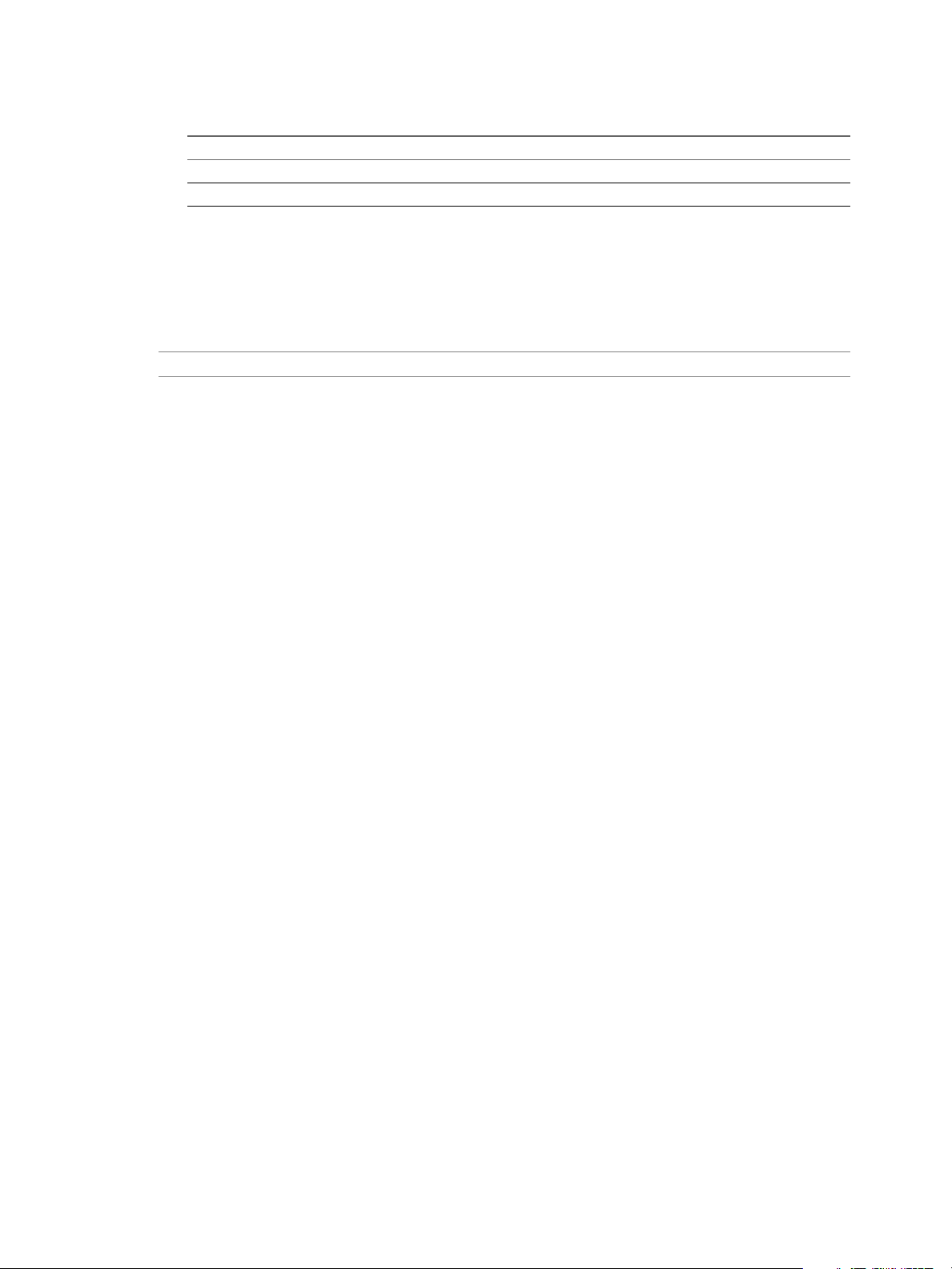
vRealize Operations Manager vApp Deployment and Configuration Guide
4 (Optional) Specify any other required properties by running the appropriate command.
Operating System Command
Linux
Windows
./bin/ep-agent.sh set-property PropertyKey PropertyValue
./bin/ep-agent.bat set-property PropertyKey PropertyValue
The properties are encrypted in the agent.properties le.
Configure an Endpoint Operations Management Agent Keystore
The agent uses a self-signed certicate for internal communication, and a second certicate that is signed by
the server during the agent registration process. By default, the certicates are stored in a keystore that is
generated in the data folder. You can congure your own keystore for the agent to use.
I To use your own keystore, you must perform this task before the rst agent activation.
Procedure
1 In the agent.properties le, activate the # agent.keystore.path= and # agent.keystore.password=
properties.
Dene the full path to the keystore with agent.keystore.path and the keystore password with
agent.keystore.password.
2 Add the [agent.keystore.alias] property to the properties le, and set it to the alias of the primary
certicate or private key entry of the keystore primary certicate.
Configure the Endpoint Operations Management Agent by Using the Configuration Dialog
The Endpoint Operations Management agent conguration dialog appears in the shell when you start an
agent that does not have conguration values that specify the location of the vRealize Operations Manager
server. The dialog prompts you to provide the address and port of the vRealize Operations Manager server,
and other connection-related data.
The agent conguration dialog appears in these cases:
The rst time that you start an agent, if you did not supply one or more of the relevant properties in the
n
agent.properties le.
When you start an agent for which saved server connection data is corrupt or was removed.
n
You can also run the agent launcher to rerun the conguration dialog.
Prerequisites
Verify that the server is running.
Procedure
1 Open a terminal window on the platform on which the agent is installed.
2 Navigate to the AgentHome/bin directory.
50 VMware, Inc.
Page 51

Chapter 7 Connecting vRealize Operations Manager to Data Sources
3 Run the agent launcher using the start or setup option.
Platform Command
UNIX-like
Windows
ep-agent.sh start
Install the Windows service for the agent, then run the it: ep-agent.bat
install ep-agent.bat start command.
When you congure an Endpoint Operations Management agent as a
Windows service, make sure that the credentials that you specify are
sucient for the service to connect to the monitored technology. For
example, if you have anEndpoint Operations Management agent that is
running on Microsoft SQL Server, and only a specic user can log in to that
server, the Windows service login must also be for that specic user.
4 Respond to the prompts, noting the following as you move through the process.
Prompt Description
Enter the server hostname or IP
address
Enter the server SSL port
The server has presented an
untrusted certificate
Enter your server username
Enter your server password
If the server is on the same machine as the agent, you can enter
localhost. If a rewall is blocking trac from the agent to the server,
specify the address of the rewall.
Specify the SSL port on the vRealize Operations Manager server to which
the agent must connect. The default port is 443.
If this warning appears, but your server is signed by a trusted certicate or
you have updated the thumbprint property to contain the thumbprint,
this agent might be subject to a man-in-the-middle aack. Review the
displayed certicate thumbprint details carefully.
Enter the name of a vRealize Operations Manager user with
agentManager permissions.
Enter the password for the specied vRealize Operations Manager. Do not
store the password in the agent.properties le.
The agent initiates a connection to the vRealize Operations Manager server and the server veries that the
agent is authenticated to communicate with it.
The server generates a client certicate that includes the agent token. The message The agent has been
successfully registered appears. The agent starts discovering the platform and supported products
running on it.
Overriding Agent Configuration Properties
You can specify that vRealize Operations Manager override default agent properties when they dier from
custom properties that you have dened.
In the Advanced section of the Edit Object dialog, if you set the Override agent data to false,
default agent conguration data is applied. If you set Override agent data to true, the default
agent parameter values are ignored if you have set alternative values, and the values that you set are
applied.
If you set the value of Override agent data to true when editing an MSSQL object (MSSQL,
MSSQL Database, MSSQL Reporting Services, MSSQL Analysis Service, or MSSQL Agent) that runs in a
cluster, it might result in inconsistent behavior.
Endpoint Operations Management Agent Properties
Multiple properties are supported in the agent.properties le for an Endpoint Operations Management
agent. Not all supported properties are included by default in the agent.properties le.
You must add any properties that you want to use that are not included in the default agent.properties le.
You can encrypt properties in the agent.properties le to enable silent installation.
VMware, Inc. 51
Page 52
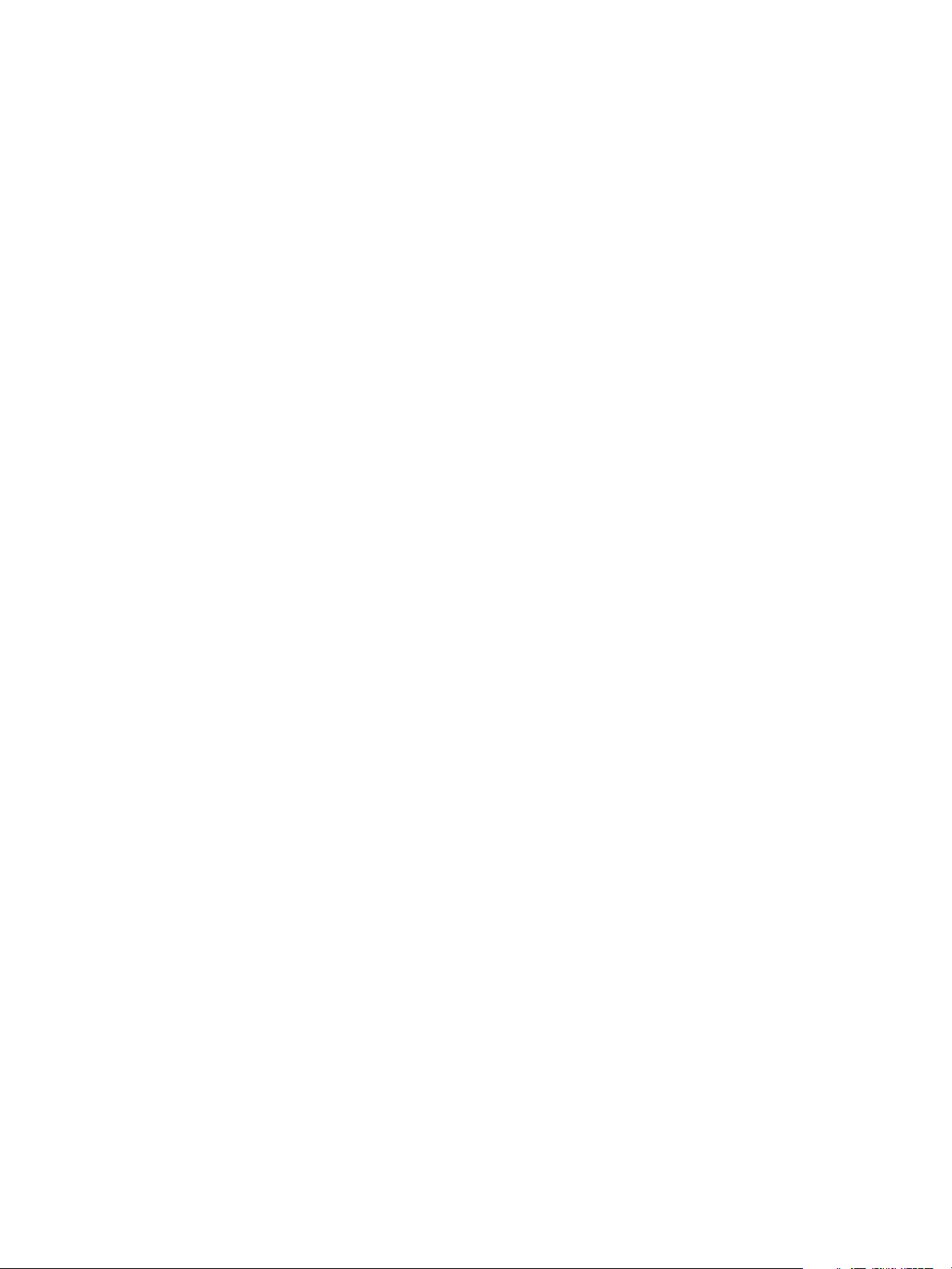
vRealize Operations Manager vApp Deployment and Configuration Guide
Encrypt Endpoint Operations Management Agent Property Values
After you have installed anEndpoint Operations Management agent, you can use it to add encrypted values
to the agent.properties le to enable silent installation.
For example, to specify the user password, you can run ./bin/ep-agent.sh set-property
agent.setup.serverPword serverPasswordValue to add the following line to the agent.properties le.
agent.setup.serverPword = ENC(4FyUf6m/c5i+RriaNpSEQ1WKGb4y
+Dhp7213XQiyvtwI4tMlbGJfZMBPG23KnsUWu3OKrW35gB+Ms20snM4TDg==)
The key that was used to encrypt the value is saved in AgentHome/conf/agent.scu. If you encrypt other
values, the key that was used to encrypt the rst value is used.
Prerequisites
Verify that the Endpoint Operations Management agent can access AgentHome/conf/agent.scu. Following
the encryption of any agent-to-server connection properties, the agent must be able to access this le to start.
Procedure
Open a command prompt and run ./bin/ep-agent.sh set-property agent.setup.propertyName
u
propertyValue.
The key that was used to encrypt the value is saved in AgentHome/conf/agent.scu.
What to do next
If your agent deployment strategy involves distributing a standard agent.properties le to all agents, you
must also distribute agent.scu. See “Install Multiple Endpoint Operations Management Agents
Simultaneously,” on page 71.
Adding Properties to the agent.properties File
You must add any properties that you want to use that are not included in the default agent.properties le.
Following is a list of the available properties.
agent.keystore.alias Property on page 55
n
This property congures the name of the user-managed keystore for the agent for agents congured
for unidirectional communication with the vRealize Operations Manager server.
agent.keystore.password Property on page 55
n
This property congures the password for an Endpoint Operations Management agent's SSL keystore.
agent.keystore.path Property on page 55
n
This property congures the location of a Endpoint Operations Management agent's SSL keystore.
agent.listenPort Property on page 56
n
This property species the port where the Endpoint Operations Management agent listens to receive
communication from the vRealize Operations Manager server.
agent.logDir Property on page 56
n
You can add this property to the agent.properties le to specify the directory where the
Endpoint Operations Management agent writes its log le. If you do not specify a fully qualied path,
agent.logDir is evaluated relative to the agent installation directory.
agent.logFile Property on page 56
n
The path and name of the agent log le.
agent.logLevel Property on page 56
n
The level of detail of the messages the agent writes to the log le.
52 VMware, Inc.
Page 53

Chapter 7 Connecting vRealize Operations Manager to Data Sources
agent.logLevel.SystemErr Property on page 56
n
Redirects System.err to the agent.log le.
agent.logLevel.SystemOut Property on page 57
n
Redirects System.out to the agent.log le.
agent.proxyHost Property on page 57
n
The host name or IP address of the proxy server that the Endpoint Operations Management agent
must connect to rst when establishing a connection to the vRealize Operations Manager server.
agent.proxyPort Property on page 57
n
The port number of the proxy server that the Endpoint Operations Management agent must connect to
rst when establishing a connection to the vRealize Operations Manager server.
agent.setup.acceptUnveriedCerticate Property on page 57
n
This property controls whether an Endpoint Operations Management agent issues a warning when
the vRealize Operations Manager server presents an SSL certicate that is not in the agent's keystore,
and is either self-signed or signed by a dierent certicate authority than the one that signed the
agent's SSL certicate.
agent.setup.camIP Property on page 57
n
Use this property to dene the IP address of the vRealize Operations Manager server for the agent.
The Endpoint Operations Management agent reads this value only in the event that it cannot nd
connection conguration in its data directory.
agent.setup.camLogin Property on page 58
n
At rst startup after installation, use this property to dene the Endpoint Operations Management
agent user name to use when the agent is registering itself with the server.
agent.setup.camPort Property on page 58
n
At rst startup after installation, use this property to dene the Endpoint Operations Management
agent server port to use for non-secure communications with the server.
agent.setup.camPword Property on page 58
n
Use this property to dene the password that the Endpoint Operations Management agent uses when
connecting to the vRealize Operations Manager server, so that the agent does not prompt a user to
supply the password interactively at rst startup.
agent.setup.camSecure on page 59
n
This property is used when you are registering the Endpoint Operations Management with the
vRealize Operations Manager server to communicate using encryption.
agent.setup.camSSLPort Property on page 59
n
At rst startup after installation, use this property to dene the Endpoint Operations Management
agent server port to use for SSL communications with the server.
agent.setup.resetupToken Property on page 59
n
Use this property to congure an Endpoint Operations Management agent to create a new token to
use for authentication with the server at startup. Regenerating a token is useful if the agent cannot
connect to the server because the token has been deleted or corrupted.
agent.setup.unidirectional Property on page 59
n
Enables unidirectional communications between the Endpoint Operations Management agent and
vRealize Operations Manager server.
VMware, Inc. 53
Page 54

vRealize Operations Manager vApp Deployment and Configuration Guide
agent.startupTimeOut Property on page 59
n
The number of seconds that the Endpoint Operations Management agent startup script waits before
determining that the agent has not started up successfully. If the agent is found to not be listening for
requests within this period, an error is logged, and the startup script times out.
autoinventory.defaultScan.interval.millis Property on page 60
n
Species how frequently the Endpoint Operations Management agent performs a default
autoinventory scan.
autoinventory.runtimeScan.interval.millis Property on page 60
n
Species how frequently an Endpoint Operations Management agent performs a runtime scan.
hp.useragent Property on page 60
n
Denes the value for the user-agent request header in HTTP requests issued by the
Endpoint Operations Management agent.
log4j Properties on page 60
n
The log4j properties for the Endpoint Operations Management agent are described here.
platform.log_track.eventfmt Property on page 61
n
Species the content and format of the Windows event aributes that an
Endpoint Operations Management agent includes when logging a Windows event as an event in
vRealize Operations Manager.
plugins.exclude Property on page 62
n
Species plug-ins that the Endpoint Operations Management agent does not load at startup. This is
useful for reducing an agent's memory footprint.
plugins.include Property on page 62
n
Species plug-ins that the Endpoint Operations Management agent loads at startup. This is useful for
reducing the agent's memory footprint.
postgresql.database.name.format Property on page 63
n
This property species the format of the name that the PostgreSQL plug-in assigns to auto-discovered
PostgreSQL Database and vPostgreSQL Database database types.
postgresql.index.name.format Property on page 63
n
This property species the format of the name that the PostgreSQL plug-in assigns to auto-discovered
PostgreSQL Index and vPostgreSQL Index index types.
postgresql.server.name.format Property on page 63
n
This property species the format of the name that the PostgreSQL plug-in assigns to auto-discovered
PostgreSQL and vPostgreSQL server types.
postgresql.table.name.format Property on page 64
n
This property species the format of the name that the PostgreSQL plug-in assigns to auto-discovered
PostgreSQL Table and vPostgreSQL Table table types.
scheduleThread.cancelTimeout Property on page 65
n
This property species the maximum time, in milliseconds, that the ScheduleThread allows a metric
collection process to run before aempting to interrupt it.
scheduleThread.fetchLogTimeout Property on page 65
n
This property controls when a warning message is issued for a long-running metric collection process.
scheduleThread.poolsize Property on page 65
n
This property enables a plug-in to use multiple threads for metric collection. The property can increase
metric throughput for plug-ins known to be thread-safe.
54 VMware, Inc.
Page 55
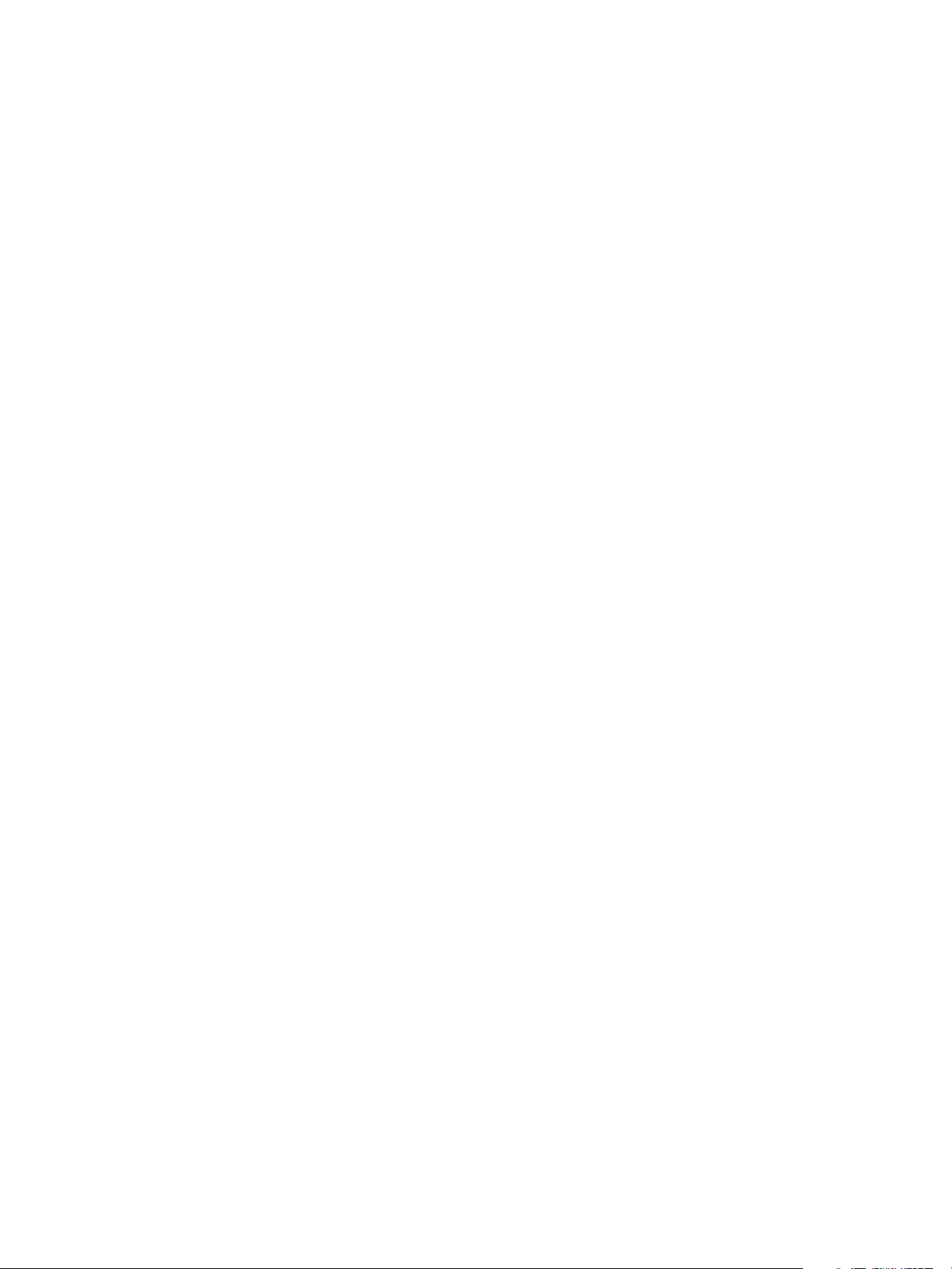
scheduleThread.queuesize Property on page 65
n
Use this property to limit the metric collection queue size (the number of metrics) for a plug-in.
sigar.mirror.procnet Property on page 66
n
mirror /proc/net/tcp on Linux.
sigar.pdh.enableTranslation Property on page 66
n
Use this property to enable translation based on the detected locale of the operating system.
snmpTrapReceiver.listenAddress Property on page 66
n
Species the port on which the Endpoint Operations Management agent listens for SNMP traps
agent.keystore.alias Property
This property congures the name of the user-managed keystore for the agent for agents congured for
unidirectional communication with the vRealize Operations Manager server.
Example: Defining the Name of a Keystore
Given this user-managed keystore for a unidirectional agent
hq self-signed cert), Jul 27, 2011, trustedCertEntry,
Certificate fingerprint (MD5): 98:FF:B8:3D:25:74:23:68:6A:CB:0B:9C:20:88:74:CE
hq-agent, Jul 27, 2011, PrivateKeyEntry,
Certificate fingerprint (MD5): 03:09:C4:BC:20:9E:9A:32:DC:B2:E8:29:C0:3C:FE:38
Chapter 7 Connecting vRealize Operations Manager to Data Sources
Default
Default
you dene the name of the keystore like this
agent.keystore.alias=hq-agent
If the value of this property does not match the keystore name, agent-server communication fails.
The default behavior of the agent is to look for the hq keystore.
For unidirectional agents with user-managed keystores, you must dene the keystore name using this
property.
agent.keystore.password Property
This property congures the password for an Endpoint Operations Management agent's SSL keystore.
Dene the location of the keystore using the “agent.keystore.path Property,” on page 55 property.
By default, the rst time you start the Endpoint Operations Management agent following installation, if
agent.keystore.password is uncommented and has a plain text value, the agent automatically encrypts the
property value. You can encrypt this property value yourself, prior to starting the agent.
It is good practice to specify the same password for the agent keystore as for the agent private key.
By default, the agent.properties le does not include this property.
agent.keystore.path Property
This property congures the location of a Endpoint Operations Management agent's SSL keystore.
Specify the full path to the keystore. Dene the password for the keystore using the
agent.keystore.password property. See “agent.keystore.password Property,” on page 55.
Specifying the Keystore Path on Windows
On Windows platforms, specify the path to the keystore in this format.
C:/Documents and Settings/Desktop/keystore
VMware, Inc. 55
Page 56

vRealize Operations Manager vApp Deployment and Configuration Guide
Default
AgentHome/data/keystore.
agent.listenPort Property
This property species the port where the Endpoint Operations Management agent listens to receive
communication from the vRealize Operations Manager server.
The property is not required for unidirectional communication.
agent.logDir Property
You can add this property to the agent.properties le to specify the directory where the
Endpoint Operations Management agent writes its log le. If you do not specify a fully qualied path,
agent.logDir is evaluated relative to the agent installation directory.
To change the location for the agent log le, enter a path relative to the agent installation directory, or a fully
qualied path.
Note that the name of the agent log le is congured with the agent.logFile property.
Default
By default, the agent.properties le does not include this property.
The default behavior is agent.logDir=log, resulting in the agent log le being wrien to the AgentHome/log
directory.
Default
Default
agent.logFile Property
The path and name of the agent log le.
In the agent.properties le, the default seing for the agent.LogFile property is made up of a variable and
a string
agent.logFile=${agent.logDir}\agent.log
where
agent.logDir is a variable that supplies the value of an identically named agent property. By default, the
n
value of agent.logDir is log, interpreted relative to the agent installation directory.
agent.log is the name for the agent log le.
n
By default, the agent log le is named agent.log, and is wrien to the AgentHome/log directory.
agent.logLevel Property
The level of detail of the messages the agent writes to the log le.
Permied values are INFO and DEBUG.
INFO
agent.logLevel.SystemErr Property
Redirects System.err to the agent.log le.
Commenting out this seing causes System.err to be directed to agent.log.startup.
Default
ERROR
56 VMware, Inc.
Page 57

Default
Default
Chapter 7 Connecting vRealize Operations Manager to Data Sources
agent.logLevel.SystemOut Property
Redirects System.out to the agent.log le.
Commenting out this seing causes System.out to be directed to agent.log.startup.
INFO
agent.proxyHost Property
The host name or IP address of the proxy server that the Endpoint Operations Management agent must
connect to rst when establishing a connection to the vRealize Operations Manager server.
This property is supported for agents congured for unidirectional communication.
Use this property in conjunction with agent.proxyPort and agent.setup.unidirectional.
None
agent.proxyPort Property
The port number of the proxy server that the Endpoint Operations Management agent must connect to rst
when establishing a connection to the vRealize Operations Manager server.
Default
Default
This property is supported for agents congured for unidirectional communication.
Use this property in conjunction with agent.proxyPort and agent.setup.unidirectional.
None
agent.setup.acceptUnverifiedCertificate Property
This property controls whether an Endpoint Operations Management agent issues a warning when the
vRealize Operations Manager server presents an SSL certicate that is not in the agent's keystore, and is
either self-signed or signed by a dierent certicate authority than the one that signed the agent's SSL
certicate.
When the default is used, the agent issues the warning
The authenticity of host 'localhost' can't be established.
Are you sure you want to continue connecting? [default=no]:
If you respond yes, the agent imports the server's certicate and will continue to trust the certicate from
this point on.
agent.setup.acceptUnverifiedCertificate=no
agent.setup.camIP Property
Use this property to dene the IP address of the vRealize Operations Manager server for the agent. The
Endpoint Operations Management agent reads this value only in the event that it cannot nd connection
conguration in its data directory.
You can specify this and other agent.setup.* properties to reduce the user interaction required to congure
an agent to communicate with the server.
The value can be provided as an IP address or a fully qualied domain name. To identify an server on the
same host as the server, set the value to 127.0.0.1.
VMware, Inc. 57
Page 58

vRealize Operations Manager vApp Deployment and Configuration Guide
If there is a rewall between the agent and server, specify the address of the rewall, and congure the
rewall to forward trac on port 7080, or 7443 if you use the SSL port, to the vRealize Operations Manager
server.
Default
Commented out, localhost.
agent.setup.camLogin Property
At rst startup after installation, use this property to dene the Endpoint Operations Management agent
user name to use when the agent is registering itself with the server.
The permission required on the server for this initialization is Create, for platforms.
Log in from the agent to the server is only required during the initial conguration of the agent.
The agent reads this value only in the event that it cannot nd connection conguration in its data directory.
You can specify this and other agent.setup.* properties to reduce the user interaction required to congure
an agent to communicate with the server.
Default
Commented our hqadmin.
agent.setup.camPort Property
Default
Default
At rst startup after installation, use this property to dene the Endpoint Operations Management agent
server port to use for non-secure communications with the server.
The agent reads this value only in the event that it cannot nd connection conguration in its data directory.
You can specify this and other agent.setup.* properties to reduce the user interaction required to congure
an agent to communicate with the server.
Commented out 7080.
agent.setup.camPword Property
Use this property to dene the password that the Endpoint Operations Management agent uses when
connecting to the vRealize Operations Manager server, so that the agent does not prompt a user to supply
the password interactively at rst startup.
The password for the user is that specied by agent.setup.camLogin.
The agent reads this value only in the event that it cannot nd connection conguration in its data directory.
You can specify this and other agent.setup.* properties to reduce the user interaction required to congure
an agent to communicate with the server.
The rst time you start the Endpoint Operations Management agent after installation, if
agent.keystore.password is uncommented and has a plain text value, the agent automatically encrypts the
property value. You can encrypt these property values prior to starting the agent.
Commented our hqadmin.
58 VMware, Inc.
Page 59

Default
Chapter 7 Connecting vRealize Operations Manager to Data Sources
agent.setup.camSecure
This property is used when you are registering the Endpoint Operations Management with the
vRealize Operations Manager server to communicate using encryption.
Use yes=secure, encrypted, or SSL, as appropriate, to encrypt communication.
Use no=unencrypted for unencrypted communication.
agent.setup.camSSLPort Property
At rst startup after installation, use this property to dene the Endpoint Operations Management agent
server port to use for SSL communications with the server.
The agent reads this value only in the event that it cannot nd connection conguration in its data directory.
You can specify this and other agent.setup.* properties to reduce the user interaction required to congure
an agent to communicate with the server.
Commented out 7443.
agent.setup.resetupToken Property
Use this property to congure an Endpoint Operations Management agent to create a new token to use for
authentication with the server at startup. Regenerating a token is useful if the agent cannot connect to the
server because the token has been deleted or corrupted.
Default
Default
The agent reads this value only in the event that it cannot nd connection conguration in its data directory.
Regardless of the value of this property, an agent generates a token the rst time it is started after
installation.
Commented out no.
agent.setup.unidirectional Property
Enables unidirectional communications between the Endpoint Operations Management agent and
vRealize Operations Manager server.
If you congure an agent for unidirectional communication, all communication with the server is initiated
by the agent.
For a unidirectional agent with a user-managed keystore, you must congure the keystore name in the
agent.properties le.
Commented out no.
agent.startupTimeOut Property
The number of seconds that the Endpoint Operations Management agent startup script waits before
determining that the agent has not started up successfully. If the agent is found to not be listening for
requests within this period, an error is logged, and the startup script times out.
Default
By default, the agent.properties le does not include this property.
The default behavior of the agent is to timeout after 300 seconds.
VMware, Inc. 59
Page 60

vRealize Operations Manager vApp Deployment and Configuration Guide
autoinventory.defaultScan.interval.millis Property
Species how frequently the Endpoint Operations Management agent performs a default autoinventory
scan.
The default scan detects server and platform services objects, typically using the process table or the
Windows registry. Default scans are less resource-intensive than runtime scans.
Default
The agent performs the default scan at startup and every 15 minutes thereafter.
Commented out 86,400,000 milliseconds, or one day.
autoinventory.runtimeScan.interval.millis Property
Species how frequently an Endpoint Operations Management agent performs a runtime scan.
A runtime scan may use more resource-intensive methods to detect services than a default scan. For
example, a runtime scan might involve issuing an SQL query or looking up an MBean.
Default
86,400,000 milliseconds, or one day.
http.useragent Property
Default
Denes the value for the user-agent request header in HTTP requests issued by the
Endpoint Operations Management agent.
You can use http.useragent to dene a user-agent value that is consistent across upgrades.
By default, the agent.properties le does not include this property.
By default, the user-agent in agent requests includes the Endpoint Operations Management agent version,
so changes when the agent is upgraded. If a target HTTP server is congured to block requests with an
unknown user-agent, agent requests fail after an agent upgrade.
Hyperic-HQ-Agent/Version, for example, Hyperic-HQ-Agent/4.1.2-EE.
log4j Properties
The log4j properties for the Endpoint Operations Management agent are described here.
log4j.rootLogger=${agent.logLevel}, R
log4j.appender.R.File=${agent.logFile}
log4j.appender.R.MaxBackupIndex=1
log4j.appender.R.MaxFileSize=5000KB
log4j.appender.R.layout.ConversionPattern=%d{dd-MM-yyyy HH:mm:ss,SSS z} %-5p [%t] [%c{1}@%L] %m%n
log4j.appender.R.layout=org.apache.log4j.PatternLayout
log4j.appender.R=org.apache.log4j.RollingFileAppender
##
## Disable overly verbose logging
##
log4j.logger.org.apache.http=ERROR
log4j.logger.org.springframework.web.client.RestTemplate=ERROR
log4j.logger.org.hyperic.hq.measurement.agent.server.SenderThread=INFO
log4j.logger.org.hyperic.hq.agent.server.AgentDListProvider=INFO
log4j.logger.org.hyperic.hq.agent.server.MeasurementSchedule=INFO
log4j.logger.org.hyperic.util.units=INFO
60 VMware, Inc.
Page 61
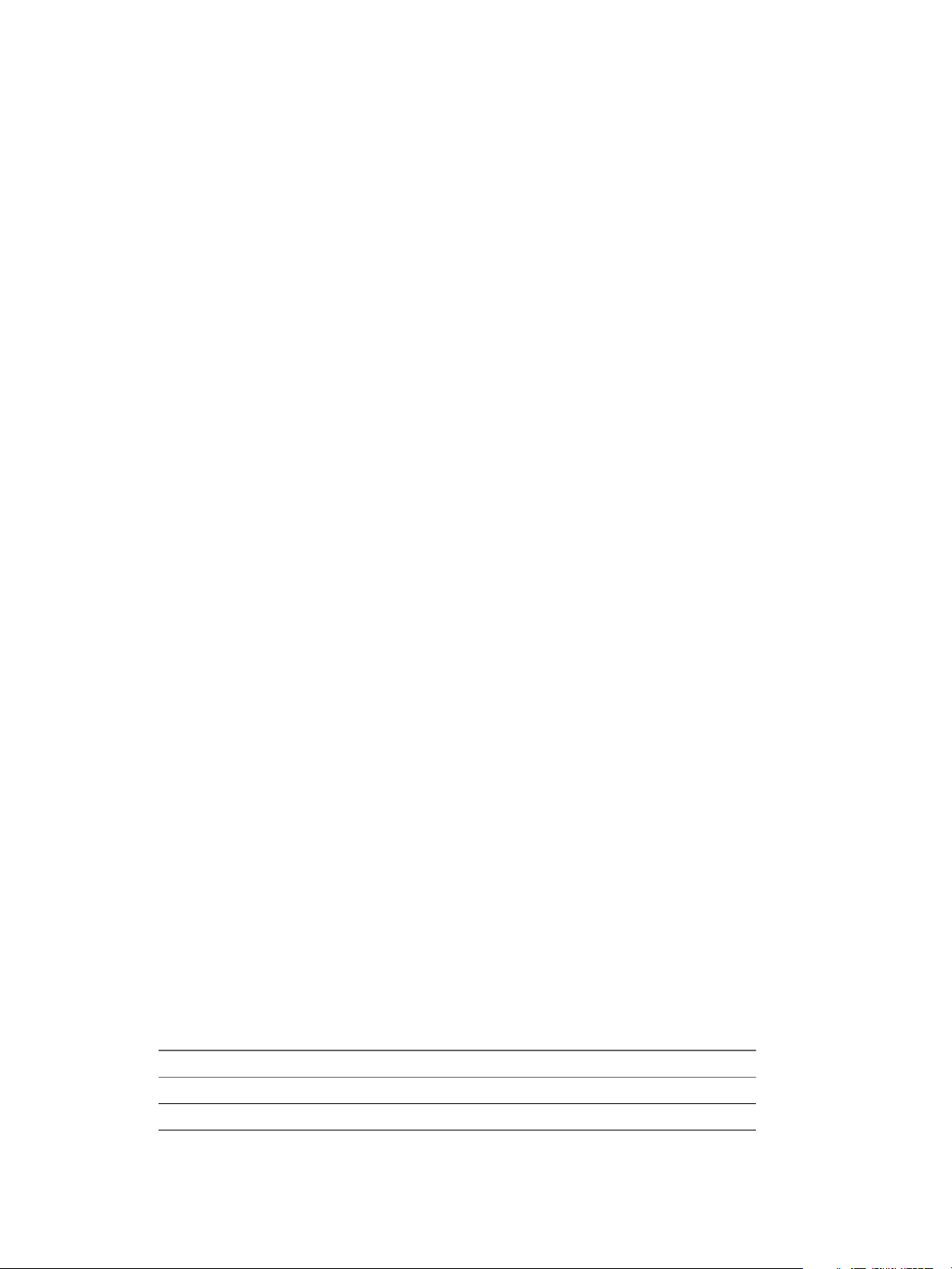
Chapter 7 Connecting vRealize Operations Manager to Data Sources
log4j.logger.org.hyperic.hq.product.pluginxml=INFO
# Only log errors from naming context
log4j.category.org.jnp.interfaces.NamingContext=ERROR
log4j.category.org.apache.axis=ERROR
#Agent Subsystems: Uncomment individual subsystems to see debug messages.
#-----------------------------------------------------------------------
#log4j.logger.org.hyperic.hq.autoinventory=DEBUG
#log4j.logger.org.hyperic.hq.livedata=DEBUG
#log4j.logger.org.hyperic.hq.measurement=DEBUG
#log4j.logger.org.hyperic.hq.control=DEBUG
#Agent Plugin Implementations
#log4j.logger.org.hyperic.hq.product=DEBUG
#Server Communication
#log4j.logger.org.hyperic.hq.bizapp.client.AgentCallbackClient=DEBUG
#Server Realtime commands dispatcher
#log4j.logger.org.hyperic.hq.agent.server.CommandDispatcher=DEBUG
Default
#Agent Configuration parser
#log4j.logger.org.hyperic.hq.agent.AgentConfig=DEBUG
#Agent plugins loader
#log4j.logger.org.hyperic.util.PluginLoader=DEBUG
#Agent Metrics Scheduler (Scheduling tasks definitions & executions)
#log4j.logger.org.hyperic.hq.agent.server.session.AgentSynchronizer.SchedulerThread=DEBUG
#Agent Plugin Managers
#log4j.logger.org.hyperic.hq.product.MeasurementPluginManager=DEBUG
#log4j.logger.org.hyperic.hq.product.AutoinventoryPluginManager=DEBUG
#log4j.logger.org.hyperic.hq.product.ConfigTrackPluginManager=DEBUG
#log4j.logger.org.hyperic.hq.product.LogTrackPluginManager=DEBUG
#log4j.logger.org.hyperic.hq.product.LiveDataPluginManager=DEBUG
#log4j.logger.org.hyperic.hq.product.ControlPluginManager=DEBUG
platform.log_track.eventfmt Property
Species the content and format of the Windows event aributes that an Endpoint Operations Management
agent includes when logging a Windows event as an event in vRealize Operations Manager.
By default, the agent.properties le does not include this property.
When Windows log tracking is enabled, an entry in the form [Timestamp] Log Message
(EventLogName):EventLogName:EventAttributes is logged for events that match the criteria you specied on
the resource's Conguration Properties page.
Attribute Description
Timestamp
Log Message
VMware, Inc. 61
When the event occurred
A text string
Page 62

vRealize Operations Manager vApp Deployment and Configuration Guide
Attribute Description
EventLogName The Windows event log type System, Security, or Application
EventAttributes
A colon delimited string made of the Windows event Source and Message
aributes
For example, the log entry: 04/19/2010 06:06 AM Log Message (SYSTEM): SYSTEM: Print: Printer HP
LaserJet 6P was paused. is for a Windows event wrien to the Windows System event log at 6:06 AM on
04/19/2010. The Windows event Source and Message aributes, are "Print" and "Printer HP LaserJet 6P
was paused.", respectively.
Conguration
Use the following parameters to congure the Windows event aributes that the agent writes for a
Windows event. Each parameter maps to Windows event aribute of the same name.
Parameter Description
%user%
%computer%
%source%
%event%
%message%
%category%
The name of the user on whose behalf the event occurred.
The name of the computer on which the event occurred.
The software that logged the Windows event.
A number identifying the particular event type.
The event message.
An application-specic value used for grouping events.
Usage
Usage
For example, with the property seing platform.log_track.eventfmt=%user%@%computer% %source%:%event
%:%message%, the Endpoint Operations Management agent writes the following data when logging the
Windows event 04/19/2010 06:06 AM Log Message (SYSTEM): SYSTEM: HP_Admistrator@Office Print:
7:Printer HP LaserJet 6P was paused.. This entry is for a Windows event wrien to the Windows system
event log at 6:06 AM on 04/19/2010. The software associated with the event was running as
"HP_Administrator" on the host "Oce". The Windows event's Source, Event, and Message aributes, are
"Print", "7", and "Printer HP LaserJet 6P was paused.", respectively.
plugins.exclude Property
Species plug-ins that the Endpoint Operations Management agent does not load at startup. This is useful
for reducing an agent's memory footprint.
Supply a comma-separated list of plug-ins to exclude. For example,
plugins.exclude=jboss,apache,mysql
plugins.include Property
Species plug-ins that the Endpoint Operations Management agent loads at startup. This is useful for
reducing the agent's memory footprint.
Supply a comma-separated list of plug-ins to include. For example,
plugins.include=weblogic,apache
62 VMware, Inc.
Page 63
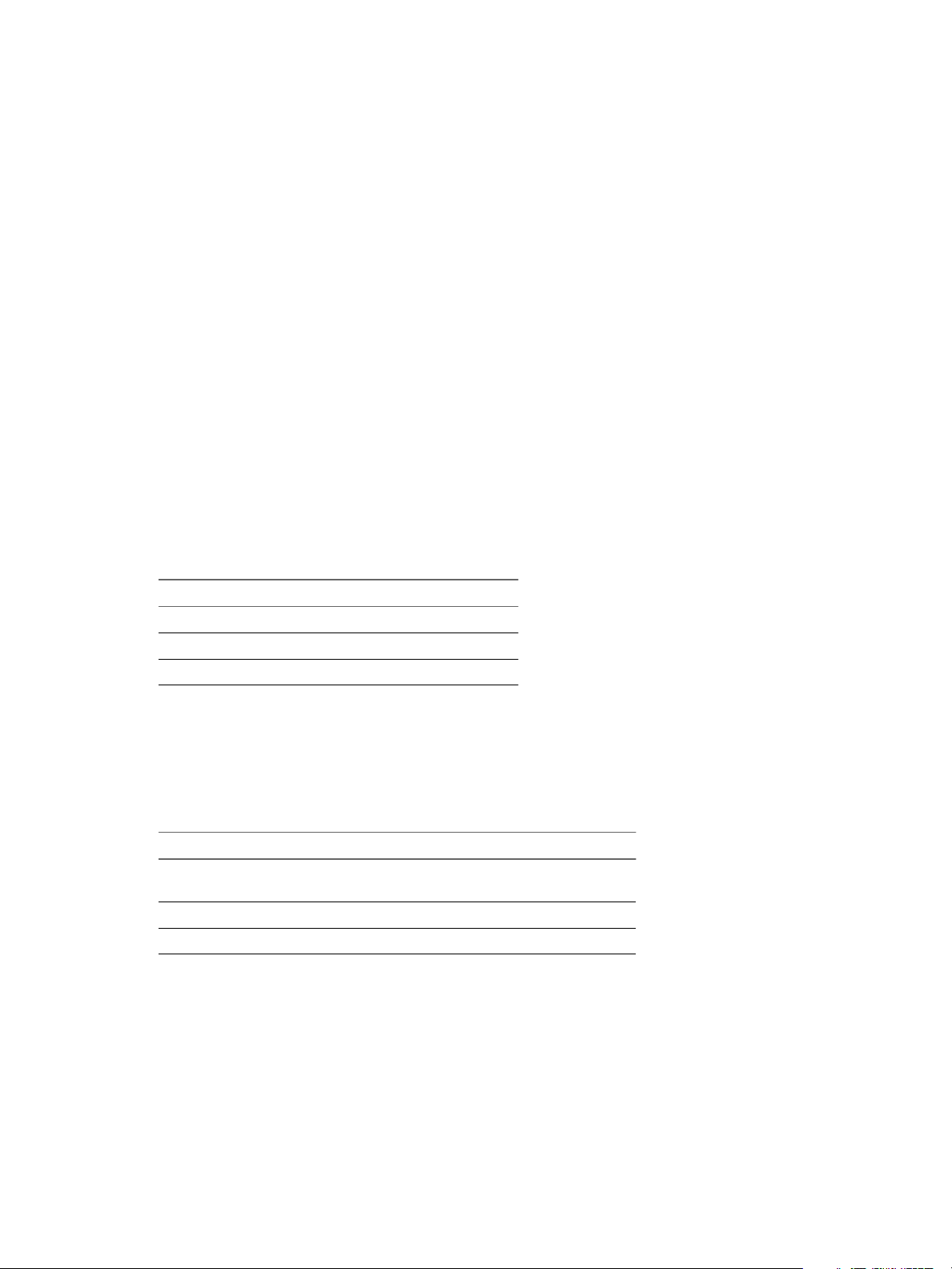
Default
Chapter 7 Connecting vRealize Operations Manager to Data Sources
postgresql.database.name.format Property
This property species the format of the name that the PostgreSQL plug-in assigns to auto-discovered
PostgreSQL Database and vPostgreSQL Database database types.
By default, the name of a PostgreSQL or vPostgreSQL database is Database DatabaseName, where
DatabaseName is the auto-discovered name of the database.
To use a dierent naming convention, dene postgresql.database.name.format. The variable data you use
must be available from the PostgreSQL plug-in.
Use the following syntax to specify the default table name assigned by the plug-in,
Database ${db}
where
postgresql.db is the auto-discovered name of the PostgreSQL or vPostgreSQL database.
By default, the agent.properties le does not include this property.
postgresql.index.name.format Property
This property species the format of the name that the PostgreSQL plug-in assigns to auto-discovered
PostgreSQL Index and vPostgreSQL Index index types.
Default
By default, the name of a PostgreSQL or vPostgreSQL index is Index DatabaseName.Schema.Index,
comprising the following variables
Variable Description
DatabaseName
Schema
Index
The auto-discovered name of the database.
The auto-discovered schema for the database.
The auto-discovered name of the index.
To use a dierent naming convention, dene postgresql.index.name.format. The variable data you use
must be available from the PostgreSQL plug-in.
Use the following syntax to specify the default index name assigned by the plug-in,
Index ${db}.${schema}.${index}
where
Attribute Description
db
schema
index
Identies the platform that hosts the PostgreSQL or vPostgreSQL
server.
Identies the schema associated with the table.
The index name in PostgreSQL.
By default, the agent.properties le does not include this property.
postgresql.server.name.format Property
This property species the format of the name that the PostgreSQL plug-in assigns to auto-discovered
PostgreSQL and vPostgreSQL server types.
By default, the name of a PostgreSQL or vPostgreSQL server is Host:Port, comprising the following
variables
VMware, Inc. 63
Page 64
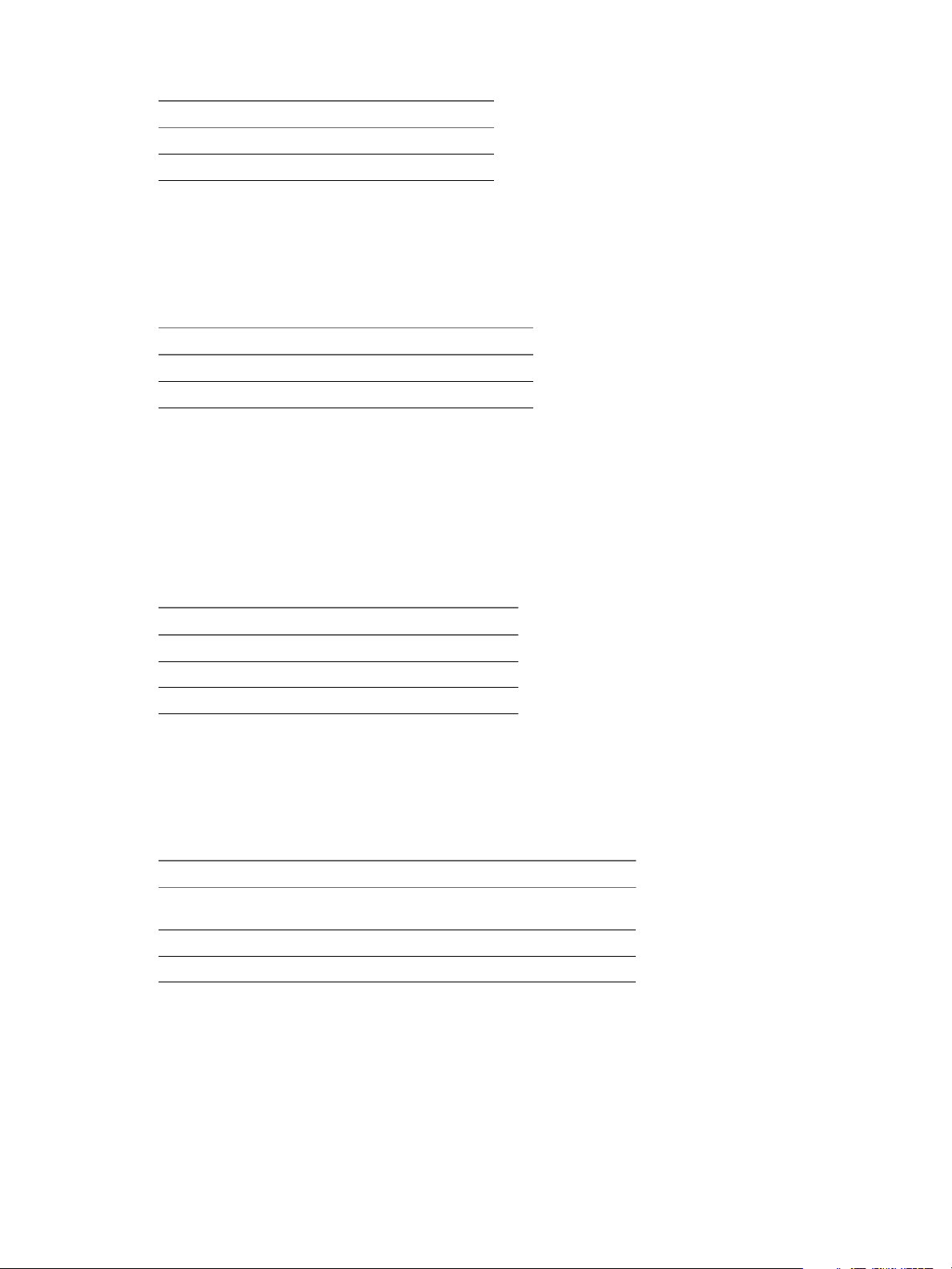
vRealize Operations Manager vApp Deployment and Configuration Guide
Variable Description
Host
Port
The FQDN of the platform that hosts the server.
The PostgreSQL listen port.
To use a dierent naming convention, dene postgresql.server.name.format. The variable data you use
must be available from the PostgreSQL plug-in.
Use the following syntax to specify the default server name assigned by the plug-in,
${postgresql.host}:${postgresql.port}
where
Attribute Description
postgresql.host
postgresql.port
Identies the FQDN of the hosting platform.
Identies the database listen port.
Default
By default, the agent.properties le does not include this property.
postgresql.table.name.format Property
This property species the format of the name that the PostgreSQL plug-in assigns to auto-discovered
PostgreSQL Table and vPostgreSQL Table table types.
By default, the name of a PostgreSQL or vPostgreSQL table is Table DatabaseName.Schema.Table,
comprising the following variables
Variable Description
DatabaseName
Schema
Table
The auto-discovered name of the database.
The auto-discovered schema for the database.
The auto-discovered name of the table.
To use a dierent naming convention, dene postgresql.table.name.format. The variable data you use
must be available from the PostgreSQL plug-in.
Use the following syntax to specify the default table name assigned by the plug-in,
Table ${db}.${schema}.${table}
where
Attribute Description
db
schema
table
Identies the platform that hosts the PostgreSQL or vPostgreSQL
server.
Identies the schema associated with the table.
The table name in PostgreSQL.
Default
By default, the agent.properties le does not include this property.
64 VMware, Inc.
Page 65

Usage
Default
Usage
Default
Chapter 7 Connecting vRealize Operations Manager to Data Sources
scheduleThread.cancelTimeout Property
This property species the maximum time, in milliseconds, that the ScheduleThread allows a metric
collection process to run before aempting to interrupt it.
When the timeout is exceeded, collection of the metric is interrupted, if it is in a wait(), sleep() or nonblocking read() state.
scheduleThread.cancelTimeout=5000
5000 milliseconds.
scheduleThread.fetchLogTimeout Property
This property controls when a warning message is issued for a long-running metric collection process.
If a metric collection process exceeds the value of this property, which is measured in milliseconds, the agent
writes a warning message to the agent.log le.
scheduleThread.fetchLogTimeout=2000
Usage
Default
Usage
2000 milliseconds.
scheduleThread.poolsize Property
This property enables a plug-in to use multiple threads for metric collection. The property can increase
metric throughput for plug-ins known to be thread-safe.
Specify the plug-in by name and the number of threads to allocate for metric collection
scheduleThread.poolsize.PluginName=2
where PluginName is the name of the plug-in to which you are allocating threads. For example,
scheduleThread.poolsize.vsphere=2
1
scheduleThread.queuesize Property
Use this property to limit the metric collection queue size (the number of metrics) for a plug-in.
Specify the plug-in by name and the maximum metric queue length number:
scheduleThread.queuesize.PluginName=15000
where PluginName is the name of the plug-in on which you are imposing a metric limit.
For example,
scheduleThread.queuesize.vsphere=15000
Default
1000
VMware, Inc. 65
Page 66

vRealize Operations Manager vApp Deployment and Configuration Guide
sigar.mirror.procnet Property
mirror /proc/net/tcp on Linux.
Default
true
sigar.pdh.enableTranslation Property
Use this property to enable translation based on the detected locale of the operating system.
snmpTrapReceiver.listenAddress Property
Species the port on which the Endpoint Operations Management agent listens for SNMP traps
By default, the agent.properties le does not include this property.
Typically SNMP uses the UDP port 162 for trap messages. This port is in the privileged range, so an agent
listening for trap messages on it must run as root, or as an administrative user on Windows.
You can run the agent in the context of a non-administrative user, by conguring the agent to listen for trap
messages on an unprivileged port.
Usage
Specify an IP address (or 0.0.0.0 to specify all interfaces on the platform) and the port for UDP
communications in the format
snmpTrapReceiver.listenAddress=udp:IP_address/port
To enable the Endpoint Operations Management agent to receive SNMP traps on an unprivileged port,
specify port 1024 or higher. The following seing allows the agent to receive traps on any interface on the
platform, on UDP port 1620.
snmpTrapReceiver.listenAddress=udp:0.0.0.0/1620
Managing Agent Registration on vRealize Operations Manager Servers
The Endpoint Operations Management agents identify themselves to the server using client certicates. The
agent registration process generates the client certicate.
The client certicate includes a token that is used as the unique identier. If you suspect that a client
certicate was stolen or compromised, you must replace the certicate.
You must have AgentManager credentials to perform the agent registration process.
If you remove and reinstall an agent by removing the data directory, the agent token is retained to enable
data continuity. See “Understanding Agent Uninstallation and Reinstallation Implications,” on page 69.
Regenerate an Agent Client Certificate
An Endpoint Operations Management agent client certicate might expire and need to be replaced. For
example, you would replace a certicate that you suspected was corrupt or compromised.
Prerequisites
Verify that you have sucient privileges to deploy an Endpoint Operations Management agent. You must
have vRealize Operations Manager user credentials that include a role that allows you to install
Endpoint Operations Management agents. See “Roles and Privileges in vRealize Operations Manager,” on
page 74.
66 VMware, Inc.
Page 67
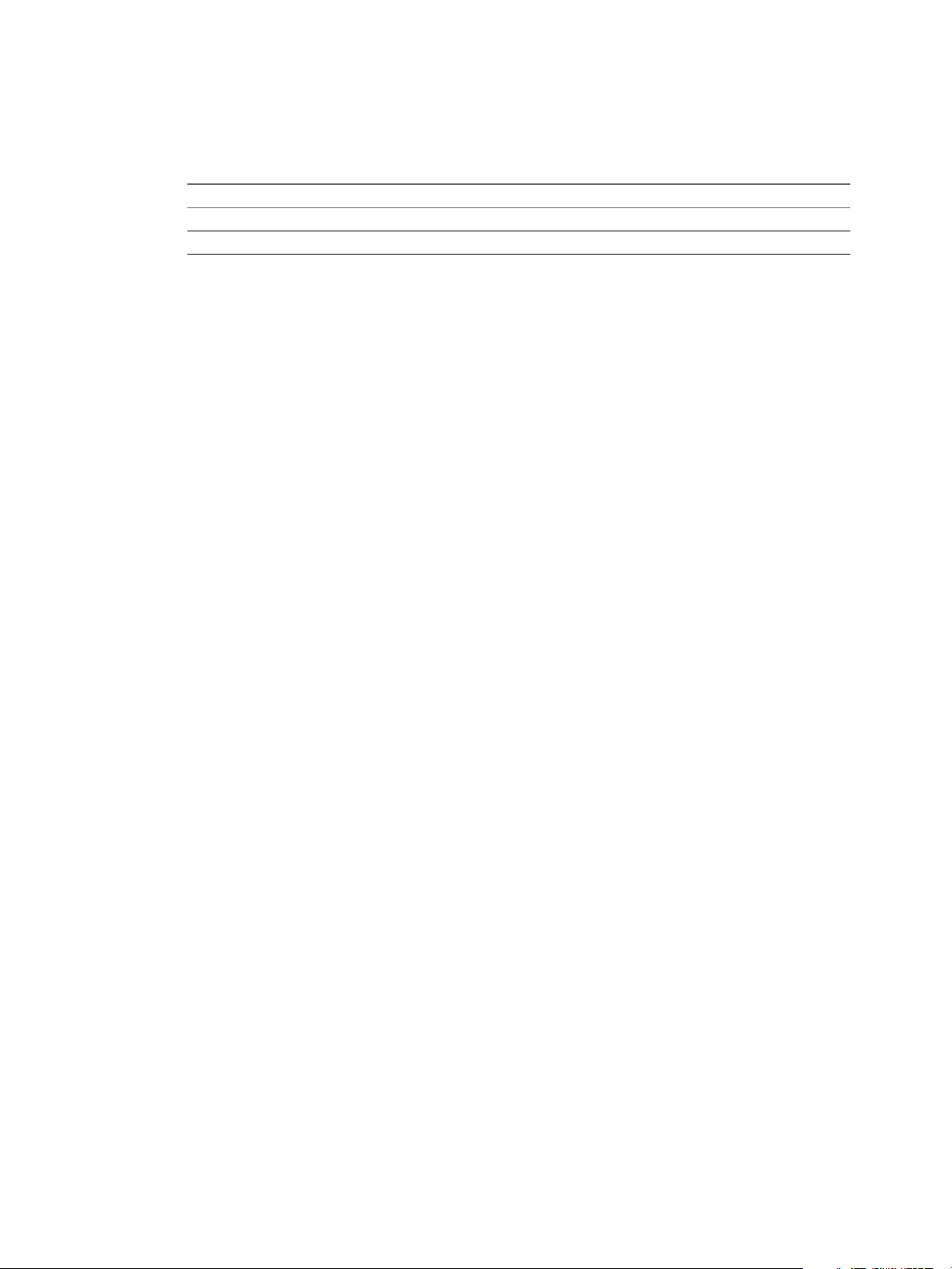
Chapter 7 Connecting vRealize Operations Manager to Data Sources
Procedure
Start the registration process by running the setup command that is appropriate for the operating
u
system on which the agent is running.
Operating System Run Command
Linux
Windows
ep-agent.sh setup
ep-agent.bat setup
The agent installer runs the setup, requests a new certicate from the server, and imports the new certicate
to the keystore.
Securing Communications with the Server
Communication from an Endpoint Operations Management agent to the vRealize Operations Manager
server is unidirectional, however both parties must be authenticated. Communication is always secured
using transport layer security (TLS).
The rst time an agent initiates a connection to the vRealize Operations Manager server following
installation, the server presents its SSL certicate to the agent.
If the agent trusts the certicate that the server presented, the agent imports the server's certicate to its own
keystore.
The agent trusts a server certicate if that certicate, or one of its issuers (CA) already exists in the agent's
keystore.
By default, if the agent does not trust the certicate that the server presents, the agent issues a warning. You
can choose to trust the certicate, or to terminate the conguration process. The
vRealize Operations Manager server and the agent do not import untrusted certicates unless you respond
yes to the warning prompt.
You can congure the agent to accept a specic thumb print without warning by specifying the thumb print
of the certicate for the vRealize Operations Manager server.
By default, the vRealize Operations Manager server generates a self-signed CA certicate that is used to sign
the certicate of all the nodes in the cluster. In this case, the thumbprint must be the thumbprint of the
issuer, to allow for the agent to communicate with all nodes.
As a vRealize Operations Manager administrator, you can import a custom certicate instead of using the
default. In this instance, you must specify a thumbprint corresponding to that certicate as the value of this
property.
Either the SHA1 or SHA256 algorithm can be used for the thumbprint.
Launching Agents from a Command Line
You can launch agents from a command line on both Linux and Windows operating systems.
Use the appropriate process for your operating system.
If you are deleting the data directory, do not use Windows Services to stop and start an Endpoint Operations
Management agent. Stop the agent using epops-agent.bat stop. Delete the data directory, then start the
agent using epops-agent.bat start.
VMware, Inc. 67
Page 68

vRealize Operations Manager vApp Deployment and Configuration Guide
Run the Agent Launcher from a Linux Command Line
You can initiate the agent launcher and agent lifecycle commands with the epops-agent.sh script in the
AgentHome/bin directory.
Procedure
1 Open a command shell or terminal window.
2 Enter the required command, using the format sh epops-agent.sh command, where command is one of the
following.
Option Description
start
stop
restart
status
dump
ping
setup
Starts the agent as a daemon process.
Stops the agent's JVM process.
Stops and then starts the agent's JVM process.
Queries the status of the agent's JVM process.
Runs a thread dump for the agent process, and writes the result to the
agent.log le in AgentHome/log.
Pings the agent process.
Re-registers the certicate using the existing token.
Run the Agent Launcher from a Windows Command Line
You can initiate the agent launcher and agent lifecycle commands with the epops-agent.bat script in the
AgentHome/bin directory.
Procedure
1 Open a terminal window.
2 Enter the required command, using the format epops-agent.bat command, where command is one of the
following.
Option Description
install Installs the agent NT service. You must run start after running install.
start
stop
remove
query
dump
ping
setup
Starts the agent as an NT service.
Stops the agent as an NT service.
Removes the agent's service from the NT service table.
Queries the current status of the agent NT service (status).
Runs a thread dump for the agent process, and writes the result to the
agent.log le in AgentHome/log.
Pings the agent process.
Re-registers the certicate using the existing token.
68 VMware, Inc.
Page 69

Chapter 7 Connecting vRealize Operations Manager to Data Sources
Managing an Endpoint Operations Management Agent on a Cloned Virtual Machine
When you clone a virtual machine that is running an Endpoint Operations Management agent that is
collecting data, there are processes that you must complete related to data continuity to ensure data
continuity.
Cloning a Virtual Machine to Delete the Original Virtual Machine
If you are cloning the virtual machine so that you can delete the original virtual machine, you need to verify
that the original machine is deleted from thevCenter Server and from vRealize Operations Manager so that
the new operating system to virtual machine relationship can be created.
Cloning a Virtual Machine to Run Independently of the Original Machine
If you a cloning the virtual machine so that you can run the two machines independently of the other, the
cloned machine requires a new agent because an agent can only monitor a single machine.
Procedure
On the cloned machine, delete the Endpoint Operations Management token and the data folder,
u
according to the operating system of the machine.
Operating System Process
Linux Delete the Endpoint Operations Management token and
the data folder.
Windows 1
Run epops-agent remove.
2
Remove the agent token and the data folder.
3
Run epops-agent install.
4
Run epops-agent start.
Moving Virtual Machines between vCenter Server Instances
When you move a virtual machine from one vCenter Server to another, you must delete the original
machine from vRealize Operations Manager to enable the new operating system relationship with the
virtual machine to be created.
Understanding Agent Uninstallation and Reinstallation Implications
When you uninstall or reinstall an Endpoint Operations Management agent, various elements are aected,
including existing metrics that the agent has collected, and the identication token that enables a reinstalled
agent to report on the previously discovered objects on the server. To ensure that you maintain data
continuity, it is important that you aware of the implications of uninstalling and reinstalling an agent.
There are two key locations related to the agent that are preserved when you uninstall an agent. Before
reinstalling the agent, you must decide whether to retain or delete the les.
The /data folder is created during agent installation. It contains the keystore, unless you chose a
n
dierent location for it, and other data related to the currently installed agent.
The epops-token platform token le is created before agent registration and is stored as follows:
n
Linux: /etc/vmware/epops-token
n
Windows: %PROGRAMDATA%/VMware/EP Ops Agent/epops-token
n
When you uninstall an agent, you must delete the /data folder. This does not aect data continuity.
VMware, Inc. 69
Page 70
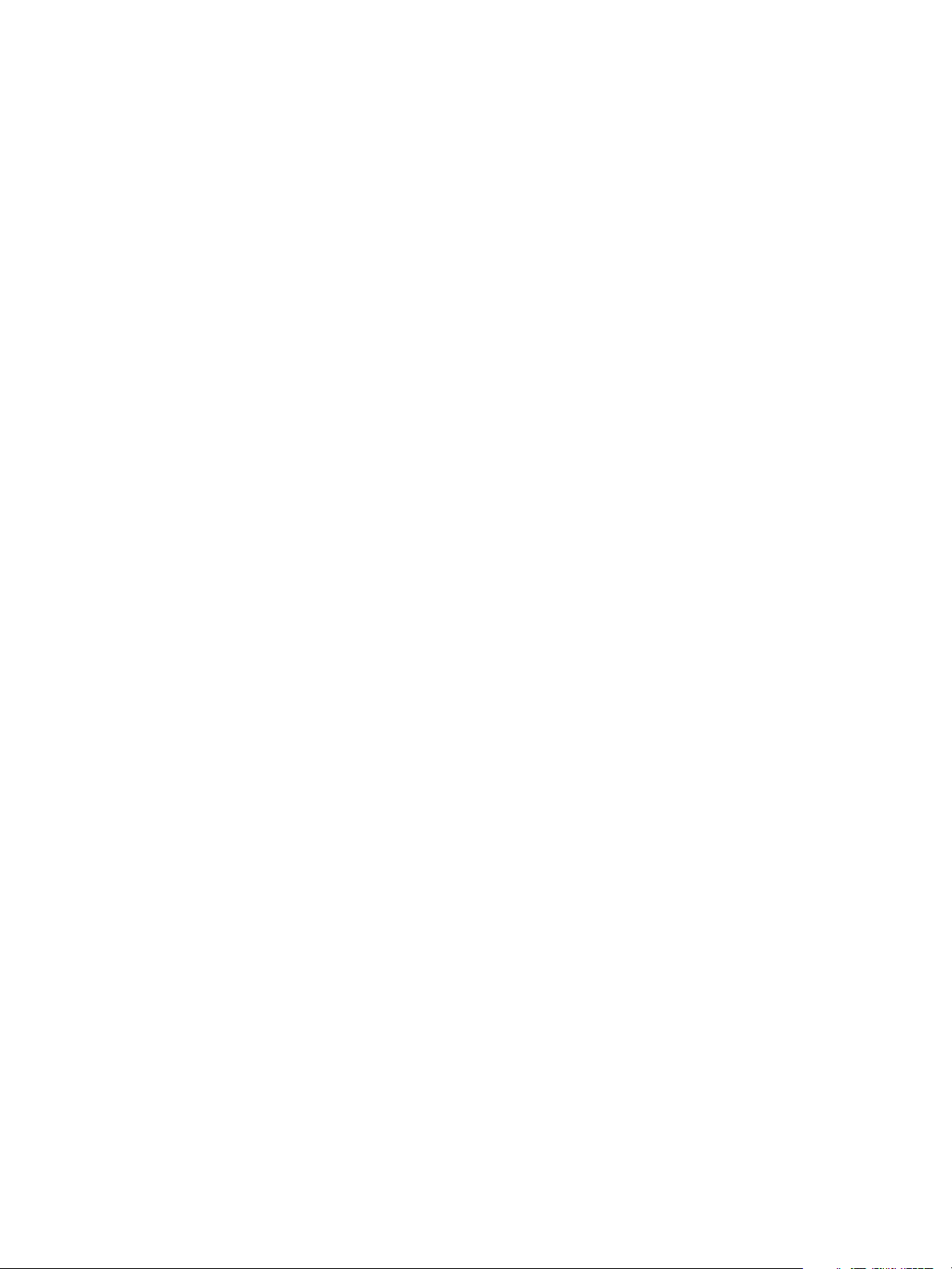
vRealize Operations Manager vApp Deployment and Configuration Guide
However, to enable data continuity it is important that you do not delete the epops-token le. This le
contains the identity token for the platform object. Following agent reinstallation, the token enables the
agent to be synchronized with the previously discovered objects on the server.
When you reinstall the agent, the system noties you whether it found an existing token, and provides its
identier. If a token is found, the system uses that token. If a token in not found, the system creates a new
one. In the case of an error, the system prompts you to provide either a location and le name for the
existing token le, or a location and le name for a new one.
The method that you use to uninstall an agent depends on how it was installed.
Uninstall an Agent that was Installed from an Archive on page 70
n
You can use this procedure to uninstall agents that you installed on virtual machines in your
environment from an archive.
Uninstall an Agent that was Installed Using an RPM Package on page 71
n
You can use this procedure to uninstall agents that you installed on virtual machines in your
environment using an RPM package.
Uninstall an Agent that was Installed Using a Windows Executable on page 71
n
You can use this procedure to uninstall agents that you installed on virtual machines in your
environment from a Windows EXE le.
Reinstall an Agent on page 71
n
If you change the IP address, hostname or port number of the vRealize Operations Manager server,
you need to uninstall and reinstall your agents.
Uninstall an Agent that was Installed from an Archive
You can use this procedure to uninstall agents that you installed on virtual machines in your environment
from an archive.
Prerequisites
Verify that the agent is stopped.
Procedure
1 (Optional) If you have a Windows operating system, run ep-agent.bat remove to remove the agent
service.
2 Select the uninstall option that is appropriate to your situation.
If you do not intend to reinstall the agent after you have uninstalled it, delete the agent directory.
n
The default name of the directory is epops-agent-version.
If you are reinstalling the agent after you have uninstalled it, delete the /data directory.
n
3 (Optional) If you do not intend to reinstall the agent after you have uninstalled it, or you do not need to
maintain data continuity, delete the epops-token platform token le.
Depending on your operating system, the le to delete is one of the following, unless otherwise dened
in the properties le.
Linux: /etc/epops/epops-token
n
Windows: %PROGRAMDATA%/VMware/EP Ops Agent/epops-token
n
70 VMware, Inc.
Page 71

Chapter 7 Connecting vRealize Operations Manager to Data Sources
Uninstall an Agent that was Installed Using an RPM Package
You can use this procedure to uninstall agents that you installed on virtual machines in your environment
using an RPM package.
When you are uninstalling an Endpoint Operations Management agent, it is good practice to stop the agent
running, to reduce unnecessary load on the server.
Procedure
On the virtual machine from which you are removing the agent, open a command line and run rpm -e
u
epops-agent.
The agent is uninstalled from the virtual machine.
Uninstall an Agent that was Installed Using a Windows Executable
You can use this procedure to uninstall agents that you installed on virtual machines in your environment
from a Windows EXE le.
When you are uninstalling an Endpoint Operations Management agent, it is good practice to stop the agent
running, to reduce unnecessary load on the server.
Procedure
Double-click unins000.exe in the installation destination directory for the agent.
u
The agent is uninstalled from the virtual machine.
Reinstall an Agent
If you change the IP address, hostname or port number of the vRealize Operations Manager server, you
need to uninstall and reinstall your agents.
Prerequisites
To maintain data continuity, you must have retained the epops-token platform token le when you
uninstalled your agent. See “Uninstall an Agent that was Installed from an Archive,” on page 70.
When you reinstall an Endpoint Operations Management agent on a virtual machine, objects that had
previously been detected are no longer monitored. To avoid this situation, do not restart the
Endpoint Operations Management agent until the plug-in synchronization is complete.
Procedure
Run the agent install procedure that is relevant to your operating system.
u
See “Selecting an Agent Installer Package,” on page 40.
What to do next
After you reinstall an agent, MSSQL resources might stop receiving data. If this happens, edit the
problematic resources and click OK.
Install Multiple Endpoint Operations Management Agents Simultaneously
If you have multiple Endpoint Operations Management agents to install at one time, you can create a single
standardized agent.properties le that all the agents can use.
Installing multiple agents entails a number of steps. Perform the steps in the order listed.
VMware, Inc. 71
Page 72

vRealize Operations Manager vApp Deployment and Configuration Guide
Prerequisites
Verify that the following prerequisites are satised.
1 Set up an installation server.
An installation server is a server that can access the target platforms from which to perform remote
installation.
The server must be congured with a user account that has permissions to SSH to each target platform
without requiring a password.
2 Verify that each target platform on which an Endpoint Operations Management agent will be installed
has the following items.
A user account that is identical to that created on the installation server.
n
An identically named installation directory, for example /home/epomagent.
n
A trusted keystore, if required.
n
Procedure
1 Create a Standard Endpoint Operations Management Agent Properties File on page 72
You can create a single properties le that contains property values that multiple agents use .
2 Deploy and Start Multiple Agents One-By-One on page 73
You can perform remote installations to deploy multiple agents that use a single agent.properties le
one-by-one.
3 Deploy and Start Multiple Agents Simultaneously on page 73
You can perform remote installations to simultaneously deploy agents that use a single
agent.properties le.
Create a Standard Endpoint Operations Management Agent Properties File
You can create a single properties le that contains property values that multiple agents use .
To enable multiple agent deployment, you create an agent.properties le that denes the agent properties
required for the agent to start up and connect with the vRealize Operations Manager server. If you supply
the necessary information in the properties le, each agent locates its setup conguration at startup, rather
than prompting you for the location. You can copy the agent properties le to the agent installation
directory, or to a location available to the installed agent.
Prerequisites
Verify that the prerequisites in “Install Multiple Endpoint Operations Management Agents Simultaneously,”
on page 71 are satised.
Procedure
1 Create an agent.properties le in a directory.
You will copy this le later to other machines.
2 Congure the properties as required.
The minimum conguration is the IP address, user name, password, thumb print, and port of the
vRealize Operations Manager installation server.
3 Save your congurations.
The rst time that the agents are started, they read the agent.properties le to identify the server
connection information. The agents connect to the server and register themselves.
72 VMware, Inc.
Page 73

Chapter 7 Connecting vRealize Operations Manager to Data Sources
What to do next
Perform remote agent installations. See “Deploy and Start Multiple Agents One-By-One,” on page 73 or
“Deploy and Start Multiple Agents Simultaneously,” on page 73.
Deploy and Start Multiple Agents One-By-One
You can perform remote installations to deploy multiple agents that use a single agent.properties le oneby-one.
Prerequisites
Verify that the prerequisites in “Install Multiple Endpoint Operations Management Agents
n
Simultaneously,” on page 71 are satised.
Verify that you congured a standard agent properties le and copied it to the agent installation, or to a
n
location available to the agent installation.
Procedure
1 Log in to the installation server user account that you congured with permissions to use SSH to
connect to each target platform without requiring a password.
2 Use SSH to connect to the remote platform.
3 Copy the agent archive to the agent host.
4 Unpack the agent archive.
5 Copy the agent.properties le to the AgentHome/conf directory of the unpacked agent archive on the
remote platform.
6 Start the new agent.
The agent registers with the vRealize Operations Manager server and the agent runs an autodiscovery scan
to discover its host platform and supported managed products that are running on the platform.
Deploy and Start Multiple Agents Simultaneously
You can perform remote installations to simultaneously deploy agents that use a single agent.properties
le.
Prerequisites
Verify that the prerequisites in “Install Multiple Endpoint Operations Management Agents
n
Simultaneously,” on page 71 are satised.
Verify that you congured a standard agent properties le and copied it to the agent installation, or to a
n
location available to the agent installation. See “Create a Standard Endpoint Operations Management
Agent Properties File,” on page 72.
Procedure
1 Create a hosts.txt le on your installation server that maps the hostname to the IP address of each
platform on which you are installing an agent.
2 Open a command-line shell on the installation server.
VMware, Inc. 73
Page 74

vRealize Operations Manager vApp Deployment and Configuration Guide
3 Type the following command in the shell, supplying the correct name for the agent package in the
export command.
$ export AGENT=epops-agent-x86-64-linux-1.0.0.tar.gz
$ export PATH_TO_AGENT_INSTALL=</path/to/agent/install>
$ for host in `cat hosts.txt`; do scp $AGENT $host:$PATH_TO_AGENT_INSTALL && ssh $host "cd
$PATH_TO_AGENT_INSTALL; tar zxfp $AGENT &&
./epops-agent-1.0.0/ep-agent.sh start"; done
4 (Optional) If the target hosts have sequential names, for example host001, host002, host003, and so on,
you can skip the hosts.txt le and use the seq command.
$ export AGENT=epops-agent-x86-64-linux-1.0.0.tar.gz
$ for i in `seq 1 9`; do scp $AGENT host$i: && ssh host$i "tar zxfp $AGENT &&
./epops-agent-1.0.0/ep-agent.sh start"; done
The agents register with the vRealize Operations Manager server and the agents run an autodiscovery scan
to discover their host platform and supported managed products that are running on the platform.
Roles and Privileges in vRealize Operations Manager
vRealize Operations Manager provides several predened roles to assign privileges to users. You can also
create your own roles.
You must have privileges to access specic features in the vRealize Operations Manager user interface. The
roles associated with your user account determine the features you can access and the actions you can
perform.
Each predened role includes a set of privileges for users to perform create, read, update, or delete actions
on components such as dashboards, reports, administration, capacity, policies, problems, symptoms, alerts,
user account management, and adapters.
Administrator
Includes privileges to all features, objects, and actions in
vRealize Operations Manager.
ReadOnly
Users have read-only access and can perform read operations, but cannot
perform write actions such as create, update, or delete.
PowerUser
Users have privileges to perform the actions of the Administrator role except
for privileges to user management and cluster management.
vRealize Operations Manager maps vCenter Server users to this role.
PowerUserMinusRemed
iation
Users have privileges to perform the actions of the Administrator role except
for privileges to user management, cluster management, and remediation
actions.
ContentAdmin
Users can manage all content, including views, reports, dashboards, and
custom groups in vRealize Operations Manager
GeneralUser-1 through
GeneralUser-4
These predened template roles are initially dened as ReadOnly roles.
vCenter Server administrators can congure these roles to create
combinations of roles to give users multiple types of privileges. Roles are
synchronized to vCenter Server once during registration.
AgentManager
74 VMware, Inc.
Users can deploy and congure Endpoint Operations Management agents.
Page 75

Chapter 7 Connecting vRealize Operations Manager to Data Sources
Registering Agents on Clusters
You can streamline the process of registering agents on clusters by dening a DNS name for a cluster and
conguring that cluster so that the metrics are shared sequentially in a loop.
You only need to register the agent on the DNS, not on the IP address of each individual machine in the
cluster. If you do register the agent on each node in the cluster, it aects the scale of your environment.
When you have congured the cluster so that the received metrics are shared in a sequential loop, each time
that the agent queries the DNS server for an IP address, the returned address is for one of the virtual
machines in the cluster. The next time the agent queries the DNS, it sequentially supplies the IP address of
the next virtual machine in the cluster, and so on. The clustered machines are set up in a loop conguration
so that each machine receives metrics in turn, ensuring a balanced load.
After you congure the DNS, it is important to maintain it, ensuring that when machines are added or
removed from the cluster, their IP address information is updated accordingly.
Manually Create Operating System Objects
The agent automatically discovers some of the objects to monitor. You can manually add other objects, such
as les, scripts or processes, and specify the details so that the agent can monitor them.
The Monitor OS Object action only appears in the Actions menu of a object that can be a parent object.
Procedure
1 In the left pane of vRealize Operations Manager, select the agent adapter object that is to be the parent
under which you are creating an OS object.
2 Select Actions > Monitor OS Object.
A list of parent object context-sensitive objects appear in the menu.
3 Choose one of the following options.
Click an object type from the list to open the Monitor OS Object dialog for that object type.
n
The three most popularly selected object types appear in the list.
If the object type that you want to select is not in the list, click More to open the Monitor OS Object
n
dialog, and select the object type from the complete list of objects that are available for selection in
the Object Type menu.
4 Specify a display name for the OS object.
5 Enter the appropriate values in the other text boxes.
The options in the menu are ltered according to the OS object type that you select.
Some text boxes might display default values, which you can overwrite if necessary. Note the following
information about default values.
VMware, Inc. 75
Page 76

vRealize Operations Manager vApp Deployment and Configuration Guide
Option Value
Process
Windows
Service
Script Congure vRealize Operations Manager to periodically run a script that collects a system or
Supply the PTQL query in the form: Class.Attribute.operator=value.
For example, Pid.PidFile.eq=/var/run/sshd.pid.
Where:
n
Class is the name of the Sigar class without the Proc prex.
n
Attribute is an aribute of the given Class, index into an array or key in a Map class.
n
operator is one of the following (for String values):
n
eq Equal to value
n
ne Not Equal to value
n
ew Ends with value
n
sw Starts with value
n
ct Contains value (substring)
n
re Regular expression value matches
Delimit queries with a comma.
Monitor an application that runs as a service under Windows.
To congure it, you supply its Service Name in Windows.
To determine the Service Name:
1 Select Run from the Windows Start menu.
2
Type services.msc in the run dialog and click OK.
3 In the list of services displayed, right-click the service to monitor and choose Properties.
4 Locate the Service Name on the General tab.
application metric.
6 Click OK.
You cannot click OK until you enter values for all the mandatory text boxes.
The OS object appears under its parent object and monitoring begins.
C If you enter invalid details when you create an OS object, the object is created but the agent
cannot discover it, and metrics are not collected.
Managing Objects with Missing Configuration Parameters
Sometimes when an object is discovered by vRealize Operations Manager for the rst time, the absence of
values for some mandatory conguration parameters is detected. You can edit the object's parameters to
supply the missing values.
If you select Custom Groups > Objects with Missing (EP Ops) in the Environment
Overview view of vRealize Operations Manager, you can see the list of all objects that have missing
mandatory conguration parameters. In addition, objects with such missing parameters return an error in
the Collection Status data.
If you select an object in the vRealize Operations Manager user interface that has missing conguration
parameters, the red Missing Conguration State icon appears on the menu bar. When you point to the icon,
details about the specic issue appear.
You can add the missing parameter values through the Action > Edit Object menu.
76 VMware, Inc.
Page 77

Chapter 7 Connecting vRealize Operations Manager to Data Sources
Mapping Virtual Machines to Operating Systems
You can map your virtual machines to an operating system to provide additional information to assist you
to determine the root cause of why an alert was triggered for a virtual machine.
vRealize Operations Manager monitors your ESXi hosts and the virtual machines located on them. When
you deploy an Endpoint Operations Management agent, it discovers the virtual machines and the objects
that are running on them. By correlating the virtual machines discovered by the
Endpoint Operations Management agent with the operating systems monitored by
vRealize Operations Manager you have more details to determine the exact cause of an alert being triggered.
Verify that you have the vCenter Adapter congured with the vCenter Server that manages the virtual
machines. You also need to ensure that you have VMware Tools that are compatible with the vCenter Server
installed on each of the virtual machines.
User Scenario
vRealize Operations Manager is running but you have not yet deployed the
Endpoint Operations Management agent in your environment. You congured
vRealize Operations Manager to send you alerts when CPU problems occur. You see an alert on your
dashboard because insucient CPU capacity is available on one of your virtual machines that is running a
Linux operating system. You deploy another two virtual CPUs but the alert remains. You struggle to
determine what is causing the problem.
In the same situation, if you deployed the Endpoint Operations Management agent, you can see the objects
on your virtual machines, and determine that an application-type object is using all available CPU capacity.
When you add more CPU capacity, it also uses that. You disable the object and your CPU availability is no
longer a problem.
Viewing Objects on Virtual Machines
After you deploy an Endpoint Operations Management agent on a virtual machine, the machine is mapped
to the operating system and you can see the objects on that machine.
All the actions and the views that are available to other objects in your vRealize Operations Manager
environment are also available for newly discovered server, service, and application objects, and for the
deployed agent.
You can see the objects on a virtual machine in the inventory when you select the machine in the
Environment > vSphere Hosts and Clusters view. You can see the objects and the deployed agent under the
operating system.
When you select an object, the center pane of the user interface displays data relevant to that objects.
Endpoint Operations Management Agent Upgrade for vRealize Operations Manager 6.3
The Endpoint Operations Management agent for vRealize Operations Manager 6.3 is not backward
compatible. vRealize Operations Manager 6.3 works only with the Endpoint Operations Management agent
6.3 and does not work with the previous versions. The Endpoint Operations Management agent 6.3 does not
work with previous versions of vRealize Operations Manager.
Upgrade the Endpoint Operations Management agents in the following order:
1 Upgrade Endpoint Operations Management agents 6.2 and above to 6.3.
2 Upgrade vRealize Operations Manager 6.2 and above to vRealize Operations Manager 6.3.
VMware, Inc. 77
Page 78

vRealize Operations Manager vApp Deployment and Configuration Guide
Follow this order to avoid errors during communication with the Endpoint Operations Management agent.
N You cannot upgrade Endpoint Operations Management agents from 6.1 to 6.3.
Installing Optional Solutions in vRealize Operations Manager
You can extend the monitoring capabilities of vRealize Operations Manager by installing optional solutions
from VMware or third parties.
VMware solutions include adapters for Storage Devices, Log Insight, NSX for vSphere, Network Devices,
and VCM. Third-party solutions include AWS, SCOM, EMC Smarts, and many others. To download
software and documentation for optional solutions, visit the VMware Solution Exchange.
Solutions can include dashboards, reports, alerts and other content, and adapters. Adapters are how
vRealize Operations Manager manages communication and integration with other products, applications,
and functions. When a management pack is installed and the solution adapters are congured, you can use
the vRealize Operations Manager analytics and alerting tools to manage the objects in your environment.
If you upgrade from an earlier version of vRealize Operations Manager, your management pack les are
copied to the /usr/lib/vmware-vcops/user/plugins/.backup le in a folder with a date and time as the
folder name. Before migrating your data to your new vRealize Operations Manager instance, you must
congure the new adapters in the Administration > Solutions workspace. If you have customized the
adapter, your adapter customizations are not included in the migration, and you must recongure them.
If you update a management pack in vRealize Operations Manager to a newer version, and you have
customized the adapter, your adapter customizations are not included in the upgrade, and you must
recongure them.
Managing Solution Credentials
Credentials are the user accounts that vRealize Operations Manager uses to enable one or more solutions
and associated adapters, and to establish communication with the target data sources. The credentials are
supplied when you congure each adapter. You use the credential option to add or modify the seings
outside the adapter conguration process, accommodating changes to your environment.
If you are modifying existing credentials, for example, to accommodate changes based on your password
policy, the adapters congured with these credentials begin using the new user name and password for
communication between the vRealize Operations Manager and the target system.
Another use of credential management is to remove miscongured credentials. If you delete valid
credentials that were in active use by an adapter, you disable the communication between the two systems.
If you need to change the congured credential to accommodate changes in your environment, you can edit
seings, for example, name, user name and password, or pass code and key phrase, without being required
to congure a new adapter instance for the target system. You can edit credential seings by clicking
Administration and then clicking Credentials.
Any adapter credential you add are shared with other adapter administrators and
vRealize Operations Manager collector hosts. Other administrators might use these credential to congure a
new adapter instance or to move an adapter instance to a new host.
78 VMware, Inc.
Page 79

Chapter 7 Connecting vRealize Operations Manager to Data Sources
Manage Credentials
To congure or recongure credentials that you use to enable an adapter instance, you must provide the
collection conguration seings, for example, user name and password, that are valid on the target system.
You can also modify the connection seings for an existing credential instance.
Where You Find Manage Credentials
In the left pane, click the Administration icon and click Credentials. Click the plus sign to add a new
credential or the pencil to edit the selected credential.
Manage Credentials Options
The Manage Credentials dialog box is used to add new or modies existing adapter credentials. The dialog
box varies depending on the type of adapter and whether you are adding or editing. The following options
describe the basic options. Depending on the solution, the options other than the basic ones vary.
C Any adapter credentials you add are shared with other adapter administrators and
vRealize Operations Manager collector hosts. Other administrators might use these credentials to congure
a new adapter instance or to move an adapter instance to a new host.
Table 7‑4. Manage Credential Add or Edit Options
Option Description
Adapter Type Adapter type for which you are conguring the credentials.
Credential Kind Credentials associated with the adapter. The combination
of adapter and credential type aects the additional
conguration options.
Credential Name Descriptive name by which you are managing the
credentials.
User Name User account credentials that are used in the adapter
conguration to connect vRealize Operations Manager to
the target system.
Password Password for the provided credentials.
Managing Collector Groups
vRealize Operations Manager uses collectors to manage adapter processes such as gathering metrics from
objects. You can select a collector or a collector group when conguring an adapter instance.
If there are remote collectors in your environment, you can create a new collector group, and add remote
collectors to the group. When you assign an adapter to a collector group, the adapter can use any collector in
the group. Use collector groups to achieve adapter resiliency in cases where the collector experiences
network interruption or becomes unavailable. If this occurs, and the collector is part of a group, the total
workload is redistributed among all the collectors in the group, reducing the workload on each collector.
Migrate a vCenter Operations Manager Deployment into this Version
By importing data, an established or production version of vRealize Operations Manager can assume the
monitoring of a vCenter Operations Manager deployment.
You cannot migrate vCenter Operations Manager directly to this version of vRealize Operations Manager.
Instead, you follow a two-step process:
1 Migrate and import vCenter Operations Manager 5.8.x into vRealize Operations Manager 6.0.x as
described in the version 6.0.x documentation.
VMware, Inc. 79
Page 80

vRealize Operations Manager vApp Deployment and Configuration Guide
2 Use the vRealize Operations Manager Software Update option to update vRealize Operations Manager
6.0.x to this version.
N Make sure your vCenter Operations Manager 5.8.x and vRealize Operations Manager 6.0.x instances
are on the same physical network. Otherwise the data import may not work.
80 VMware, Inc.
Page 81

vRealize Operations Manager Post-
Installation Considerations 8
After you install vRealize Operations Manager, there are post-installation tasks that might need your
aention.
This chapter includes the following topics:
“About Logging In to vRealize Operations Manager,” on page 81
n
“Secure the vRealize Operations Manager Console,” on page 82
n
“Log in to a Remote vRealize Operations Manager Console Session,” on page 82
n
“The Customer Experience Improvement Program,” on page 83
n
About Logging In to vRealize Operations Manager
Logging in to vRealize Operations Manager requires that you point a Web browser to the fully qualied
domain name (FQDN) or IP address of a node in the vRealize Operations Manager cluster.
When you log in to vRealize Operations Manager, there are a few things to keep in mind.
After initial conguration, the product interface URL is:
n
hps://node-FQDN-or-IP-address
Before initial conguration, the product URL opens the administration interface instead.
n
After initial conguration, the administration interface URL is:
n
hps://node-FQDN-or-IP-address/admin
The administrator account name is admin. The account name cannot be changed.
n
The admin account is dierent from the root account used to log in to the console, and does not need to
n
have the same password.
When logged in to the administration interface, avoid taking the node that you are logged into oine
n
and shuing it down. Otherwise, the interface closes.
The number of simultaneous login sessions before a performance decrease depends on factors such as
n
the number of nodes in the analytics cluster, the size of those nodes, and the load that each user session
expects to put on the system. Heavy users might engage in signicant administrative activity, multiple
simultaneous dashboards, cluster management tasks, and so on. Light users are more common and
often require only one or two dashboards.
The sizing spreadsheet for your version of vRealize Operations Manager contains further detail about
simultaneous login support. See Knowledge Base article 2093783.
You cannot log in to a vRealize Operations Manager interface with user accounts that are internal to
n
vRealize Operations Manager, such as the maintenanceAdmin account.
VMware, Inc.
81
Page 82

vRealize Operations Manager vApp Deployment and Configuration Guide
You cannot open the product interface from a remote collector node, but you can open the
n
administration interface.
For supported Web browsers, see the vRealize Operations Manager Release Notes for your version.
n
Secure the vRealize Operations Manager Console
After you install vRealize Operations Manager, you secure the console of each node in the cluster by logging
in for the rst time.
Procedure
1 Locate the node console in vCenter or by direct access. In vCenter, use Alt+F1 to access the login
prompt.
For security, vRealize Operations Manager remote terminal sessions are disabled by default.
2 Log in as root.
vRealize Operations Manager prevents you from accessing the command prompt until you create a root
password.
3 When prompted for a password, press Enter.
4 When prompted for the old password, press Enter.
5 When prompted for the new password, enter the root password that you want, and note it for future
reference.
6 Re-enter the root password.
7 Log out of the console.
Log in to a Remote vRealize Operations Manager Console Session
As part of managing or maintaining the nodes in your vRealize Operations Manager cluster, you might need
to log in to a vRealize Operations Manager node through a remote console.
For security, remote login is disabled in vRealize Operations Manager by default. To enable remote login,
take the following steps.
Procedure
1 Locate the node console in vCenter or by direct access. In vCenter, use Alt+F1 to access the login
prompt.
2 Log in as root. If this is the rst time logging in, you must set a root password.
a When prompted for a password, press Enter.
b When prompted for the old password, press Enter.
c When prompted for the new password, enter the root password that you want, and note it for
future reference.
d Re-enter the root password.
3 To enable remote login, enter the following command:
service sshd start
82 VMware, Inc.
Page 83

Chapter 8 vRealize Operations Manager Post-Installation Considerations
The Customer Experience Improvement Program
This product participates in VMware's Customer Experience Improvement Program (CEIP). The CEIP
provides VMware with information that enables VMware to improve its products and services, to x
problems, and to advise you on how best to deploy and use our products. You can choose to join or leave the
CEIP for vRealize Operations Manager at any time.
Details regarding the data collected through CEIP and the purposes for which it is used by VMware are set
forth at the Trust & Assurance Center at hp://www.vmware.com/trustvmware/ceip.html .
Join or Leave the Customer Experience Improvement Program for
vRealize Operations Manager
You can join or leave the Customer Experience Improvement Program (CEIP) for
vRealize Operations Manager at any time.
vRealize Operations Manager gives you the opportunity to join the Customer Experience Improvement
Program (CEIP) when you initially install and congure the product. After installation, you can join or leave
the CEIP by following these steps.
Procedure
1 In vRealize Operations Manager, click Administration.
2 Select Global .
3 From the toolbar, click the Edit icon.
4 Select or clear the Customer Experience Improvement Program option.
When selected, the option activates the Program and sends data to hps://vmware.com.
5 Click OK.
VMware, Inc. 83
Page 84

vRealize Operations Manager vApp Deployment and Configuration Guide
84 VMware, Inc.
Page 85

Updating Your Software 9
You can update your existing vRealize Operations Manager deployments to a newly released version.
When you perform a software update, you need to make sure you use the correct PAK le for your cluster. A
good practice is to take a snapshot of the cluster before you update the software, but you must remember to
delete the snapshot once the update is complete.
If you have customized the content that vRealize Operations Manager provides such as alerts, symptoms,
recommendations, and policies, and you want to install content updates, clone the content before
performing the update. In this way, you can select the option to reset out-of-the-box content when you
install the software update, and the update can provide new content without overwriting customized
content.
This chapter includes the following topics:
“Obtain the Software Update PAK File,” on page 85
n
“Create a Snapshot as Part of an Update,” on page 86
n
“Install a Software Update,” on page 86
n
Obtain the Software Update PAK File
Each type of cluster update requires a specic PAK le. Make sure you are using the correct one.
Download the Correct PAK files
To update your vRealize Operations Manager environment, you need to download the right PAK le for the
clusters you wish to upgrade. Notice that only the Virtual Appliance clusters use an OS Update PAK le.
Host name entries in the /etc/hosts of each node might be reset when applying the OS update PAK le for
an update from vRealize Operations 6.0.x to version 6.1. You can manually update the hosts le after
completing the software update.
Table 9‑1. Specific PAK Files for Different Cluster Types
Cluster Type OS Update Product Update
Virtual Appliance clusters.
Use both the OS and the product
update PAK les.
Virtual Appliance heterogeneous
clusters.
Use both the OS and the product
update PAK les.
RHEL standalone clusters.
VMware, Inc. 85
vRealize_Operations_ManagerVA-OS-xxx.pak
vRealize_Operations_ManagerVA-OS-xxx.pak
vRealize_Operations_Manager-VA-
xxx.pak
vRealize_Operations_Manager-VA-
WIN-xxx.pak
vRealize_Operations_Manager-
RHEL-xxx.pak
Page 86

vRealize Operations Manager vApp Deployment and Configuration Guide
Table 9‑1. Specific PAK Files for Different Cluster Types (Continued)
Cluster Type OS Update Product Update
RHEL heterogeneous clusters.
Use this le if you have a
heterogeneous cluster that has RHEL
nodes and Windows Remote
Collectors.
Windows clusters
Create a Snapshot as Part of an Update
It's a good practice to create a snapshot of each node in a cluster before you update a
vRealize Operations Manager cluster. Once the update is complete, you must delete the snapshot to avoid
performance degradation.
For more information about snapshots, see the vSphere Virtual Machine Administration documentation.
Procedure
1 Log into the vRealize Operations Manager Administrator interface at https://<master-node-FQDN-or-
IP-address>/admin.
vRealize_Operations_Manager-
RHEL-WIN-xxx.pak
vRealize_Operations_Manager-
WIN-xxx.pak
2 Select a node in the cluster.
3 Click Take .
Repeat for each node.
4 When all nodes are oine, open the vSphere client.
5 Right-click a vRealize Operations Manager virtual machine.
6 Click Snapshot and then click Take Snapshot.
a Name the snapshot. Use a meaningful name such as "Pre-Update."
b Uncheck the Snapshot the Virtual Machine Memory check box.
c Uncheck the Ensure Quiesce Guest File System (Needs VMware Tools installed) check box.
d Click OK.
7 Repeat these steps for each node in the cluster.
What to do next
Start the update process as described in “Install a Software Update,” on page 86.
Install a Software Update
If you have already installed vRealize Operations Manager, you can update your software when a newer
version becomes available.
N Installation might take several minutes or even a couple hours depending on the size and type of
your clusters and nodes.
Prerequisites
Create a snapshot of each node in your cluster. For information about how to perform this task, see the
n
vRealize Operations Manager Information Center.
86 VMware, Inc.
Page 87

Chapter 9 Updating Your Software
Obtain the PAK le for your cluster. For information about which le to use, see the
n
vRealize Operations Manager Information Center.
Before you install the PAK le, or upgrade your vRealize Operations Manager instance, clone any
n
customized content to preserve it. Customized content can include alert denitions, symptom
denitions, recommendations, and views. Then, during the software update, you select the options
named Install the PAK even if it is already installed and Reset out-of-the-box content.
The version 6.2.1 vRealize Operations Manager update operation has a validation process that identies
n
issues before you start to update your software. Although it is good practice to run the pre-update
check and resolve any issues found, users who have environmental constraints can disable this
validation check.
To disable the pre-update validation check, perform the following steps:
Edit the update le
n
to/storage/db/pakRepoLocal/bypass_prechecks_vRealizeOperationsManagerEnterprise-
buildnumberofupdate.json.
Change the value to TRUE and run the update.
n
N If you disable the validation, you might encounter blocking failures during the update itself.
Procedure
1 Log into the master node vRealize Operations Manager Administrator interface of your cluster at
https://master-node-FQDN-or-IP-address/admin.
2 Click Software Update in the left panel.
3 Click Install a Software Update in the main panel.
4 Follow the steps in the wizard to locate and install your PAK le.
a If you are updating a Virtual Appliance deployment, perform the OS update.
This updates the OS on the virtual appliance and restarts each virtual machine.
b Install the product update PAK le.
Wait for the software update to complete. When it does, the Administrator interface logs you out.
5 Log back into the master node Administrator interface.
The main Cluster Status page appears and cluster goes online automatically. The status page also
displays the Bring Online buon, but do not click it.
6 If the browser page does not refresh automatically, refresh the page.
The cluster status changes to Going Online. When the cluster status changes to Online, the upgrade is
complete.
N If a cluster fails and the status changes to oine during the installation process of a PAK le
update then some nodes become unavailable. To x this, you can access the Administrator interface and
manually take the cluster oine and click Finish Installation to continue the installation process.
7 Click Software Update to check that the update is done.
A message indicating that the update completed successfully appears in the main pane.
VMware, Inc. 87
Page 88

vRealize Operations Manager vApp Deployment and Configuration Guide
What to do next
Delete the snapshots you made before the software update.
N Multiple snapshots can degrade performance, so delete your pre-update snapshots after the software
update completes.
88 VMware, Inc.
Page 89

Index
A
actions, user access 38
adapter, credentials 79
adapters
collector group 79
credentials 78
vCenter Server 37
adding, disk 16
agent
client certificate 66
installation and deployment 39
register 66
run launcher from Linux command line 68
run launcher from Windows command line 68
agent properties
activate communication properties 48
agent.keystore.alias 55
agent.listenPort 56
agent.setup.camSecure property 59
agent.setup.resetupToken 59
configure 47
configure for agent initiated communication 49
configure for server initiated
communication 49
for multiple agents 71, 72
sigar.mirror.procnet 66
sigar.pdh.enableTranslation 66
silent installation 49
agents
agent.properties file 51, 52
client certificate 66
install multiple simultaneously 71
install silently on Windows platform 44
install on Linux platform 40, 42
install on Windows platform 43
launching from a command line 67
override properties 51
properties 51, 52
register 66
registering on clusters 75
reinstall 69
reinstalling 71
silent installation 52
uninstall 69
uninstalling 70, 71
B
best practices, cluster nodes 13
C
certificates
content samples 17
custom 16
requirements 16
verifying 19
cloning virtual machines, manage agents 69
cluster
best practices 13
general requirements 12
networking requirements 13
cluster, size 15
clusters, registering the agent 75
collector groups, adapter instances 79
communication, SSL 67
communication properties, activate 48
communications
CA certificate 67
secure 67
thumbprint 67
configuration
missing parameters for objects 76
of agent using config dialog 50
connect, data sources 35
console, password 82
console, remote 82
credentials, adapter 78, 79
custom certificates 16
customer experience improvement program
joining 83
leaving 83
D
data node, creating 25
data sources, connect 35
data collector, joining 83
disk, adding 16
E
End Point Operations Management 39
Endpoint Operations Manager agent, installation
and deployment 39
endpoint operations agent upgrade 6.3 77
EP Ops agent, installation and deployment 39
VMware, Inc. 89
Page 90

vRealize Operations Manager vApp Deployment and Configuration Guide
G
glossary 5
H
HA 27, 28
high availability 27, 28
I
initial setup 33
install agent, Java prerequisites 45
installation
agent 40
agent installer 40
configure agent in properties file 47
new 33
new deployment 33
of agent from archive 42, 43
of agent from RPM 40
of agent using Windows installer 43, 44
post-installation 81
preparing for 7, 9
VA 8
intended audience 5
IPv6 14
J
Java prerequisites for agent 45
JREs, configure locations 46
K
keystore, configure 50
L
Linux platform, install agent 40, 42
log in 81
loopback addresslocalhost 47
M
management pack 78
mapping, virtual machines to operating
systems 77
master node, creating 23
migration 79
moving virtual machines between vCenter
Servers 69
multiple agents
create standard properties file 72
install individually 73
install simultaneously 71, 73
N
new deployment, installation 33
new installation 33
node
data 11, 25
master 11, 23
overview 11
remote collector 11, 31
replica 11, 28
virtual appliance 19
nodes
best practices 13
general requirements 12
networking requirements 13
replica 27
O
objects
create OS objects 75
missing configuration parameters 76
override agent properties 51
OVF 19
P
parameters, missing for objects 76
password, console 82
platforms
Linux 40, 42
Windows 43, 44
post-installation 81
preinstallation 7
prerequisites
Java for agent 45
Realize Operations Manager installation 39
privileges 74
properties
agent.keystore.password 55
agent.keystore.path 55
agent.logDir 56
agent.logFile 56
agent.logLevel 56
agent.logLevel.SystemErr 56
agent.logLevel.SystemOut 57
agent.proxyHost 57
agent.proxyPort 57
agent.setup.acceptUnverifiedCertificate 57
agent.setup.camIP 57
agent.setup.camLogin 58
agent.setup.camPort 58
agent.setup.camPword 58
agent.setup.camSSLPort 59
agent.setup.unidirectional 59
agent.startupTimeOut 59
autoinventory.defaultScan.interval.millis 60
autoinventory.runtimeScan.interval.millis 60
configure agent 47
90 VMware, Inc.
Page 91

Index
encrypt values 52
http.useragent 60
log4j 60
platform.log_track.eventfmt 61
plugins.exclude 62
plugins.include 62
postgresql.database.name.format 63
postgresql.index.name.format 63
postgresql.server.name.format 63
postgresql.table.name.format 64
scheduleThread.cancelTimeout 65
scheduleThread.fetchLogTimeout 65
scheduleThread.poolsize 65
scheduleThread.queuesize 65
snmpTrapReceiver.listenAddress 66
R
Realize Operations Manager, agent
prerequisites 39
reinstalling agents 71
remote collector node, creating 31
remote console 82
remote collector node 31
replica node, creating 28
requirements
certificates 16
cluster nodes 12, 13
roles 74
V
VA installation 8
vCenter Server
solution 35
solutions 37
vCenter adapter, add instance 37
vCenter Server actions, user access 38
verifying, certificates 19
virtual appliance 19
virtual machine, cloning 69
virtual machines, mapping to operating
systems 77
vMotion, delete virtual machine in vRealize
Operations Manager 69
vRealize Operations Manager, installation 39
vSphere, solution 35
W
Windows platform
install agent 43
install agent silently 44
S
samples, certificate contents 17
size, cluster 15
software update 86
solution, vCenter Server 35
solution adapter, credentials 79
solution adapters, credentials 78
solutions, vCenter Server 37
SSL, configuring 67
supported configurations, Hyperic 39
system requirements, Hyperic 39
U
uninstalling agents 70, 71
update software 86
upgrade 79, 85
upgradeupgrade 85
user access
actions 38
vCenter Server actions 38
VMware, Inc. 91
Page 92
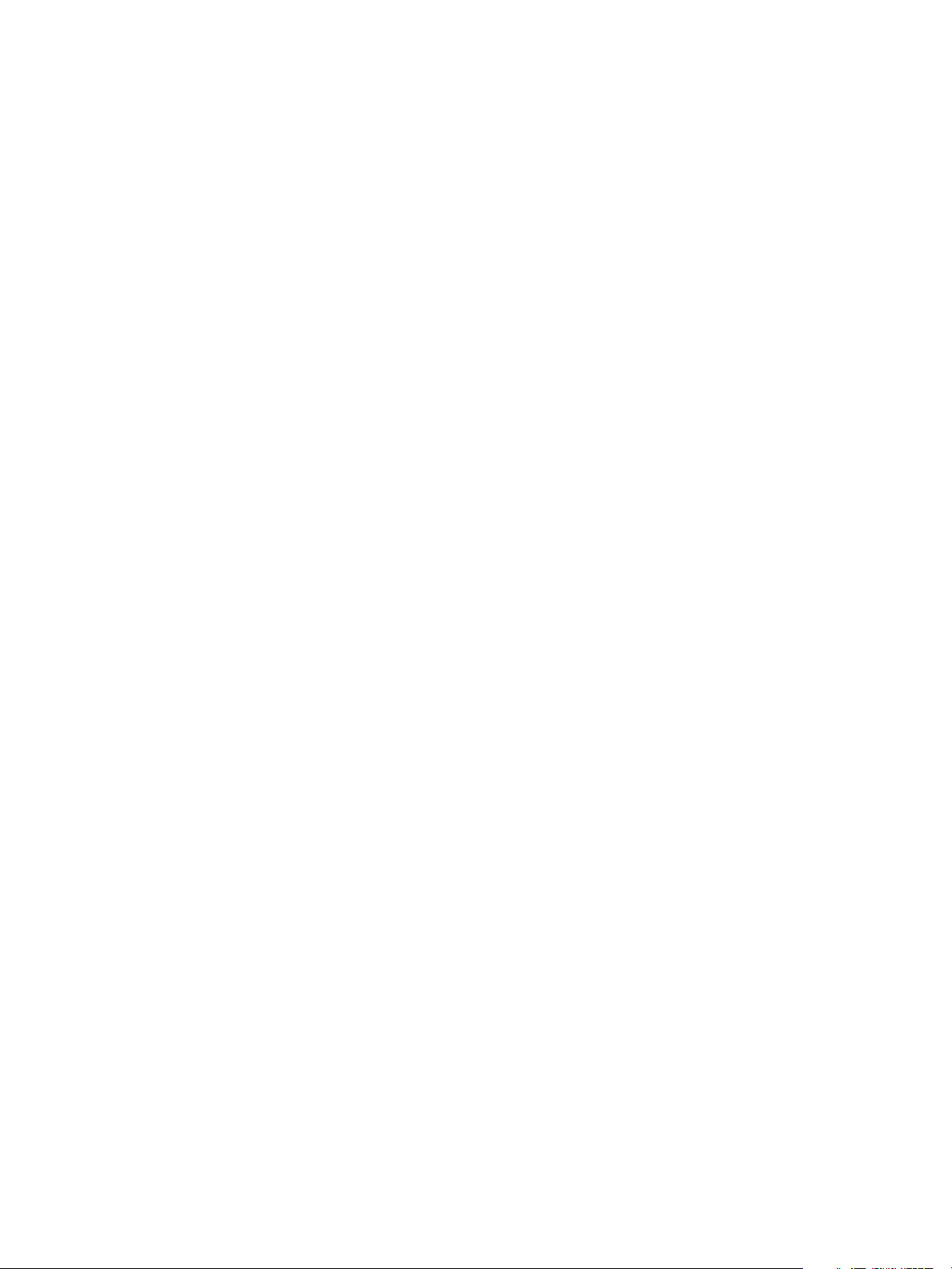
vRealize Operations Manager vApp Deployment and Configuration Guide
92 VMware, Inc.
