Page 1
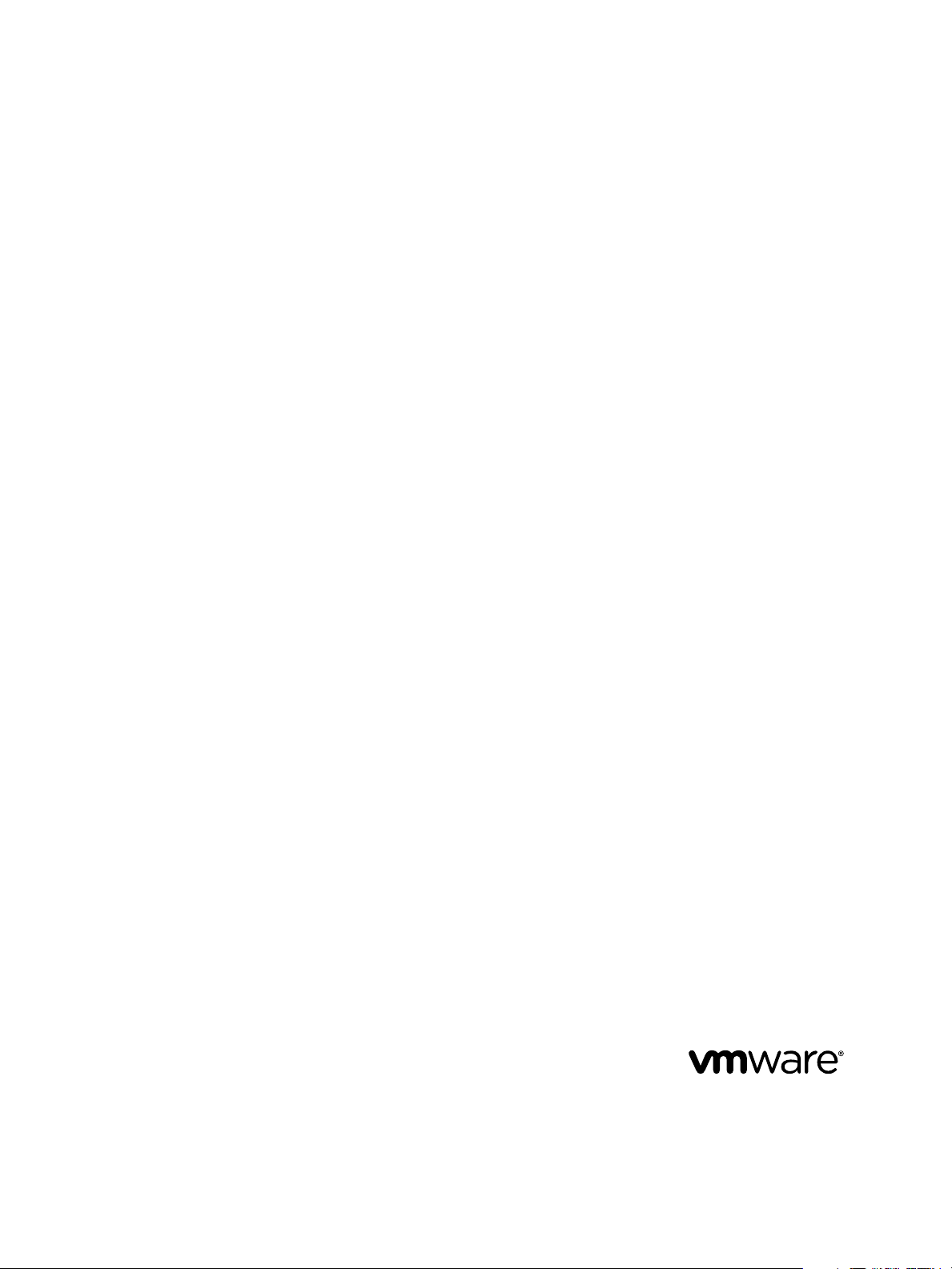
VMware vRealize Operations for
Horizon Administration
vRealize Operations for Horizon 6.2
This document supports the version of each product listed and
supports all subsequent versions until the document is
replaced by a new edition. To check for more recent editions
of this document, see http://www.vmware.com/support/pubs.
EN-001978-00
Page 2
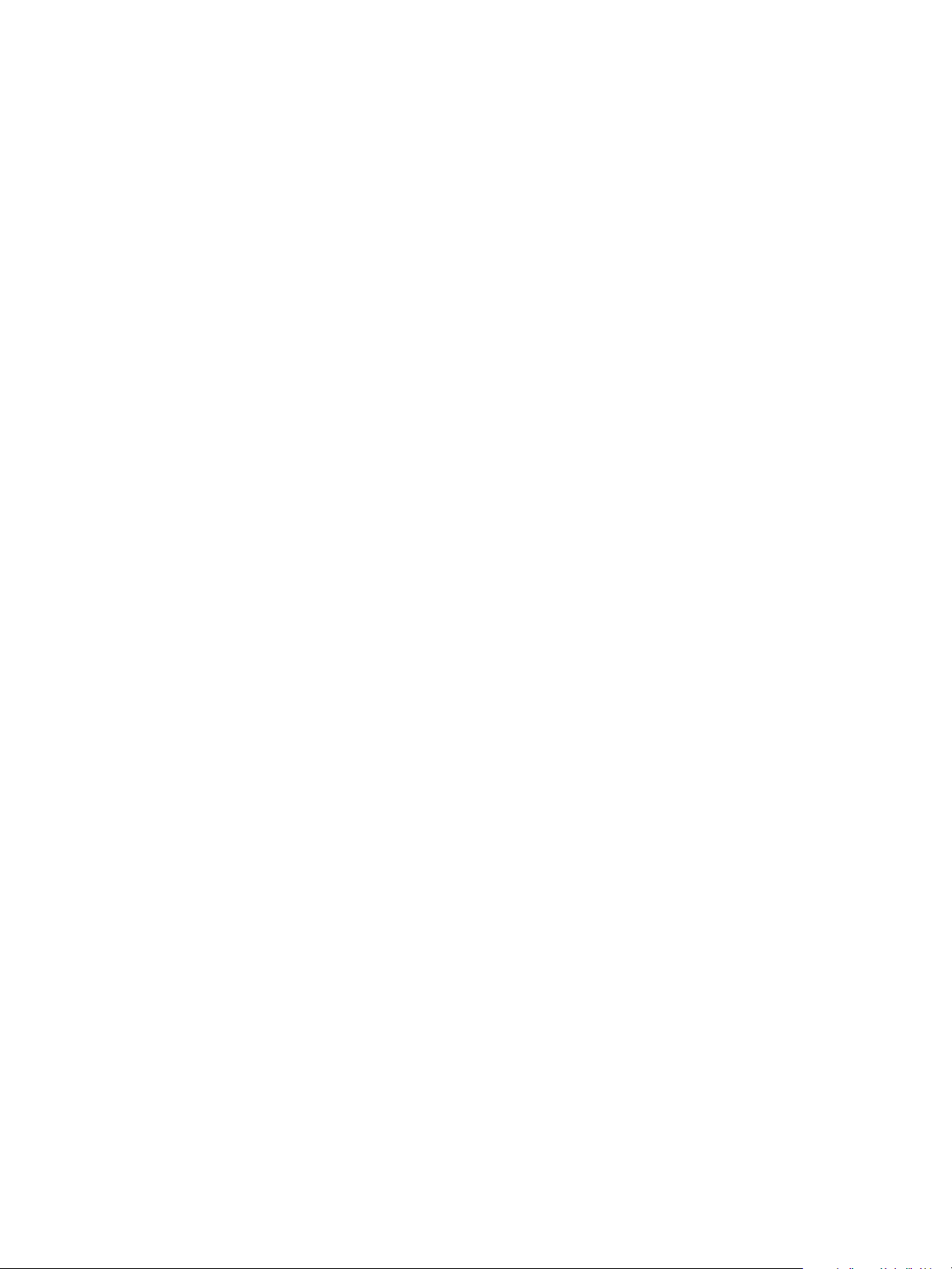
VMware vRealize Operations for Horizon Administration
You can find the most up-to-date technical documentation on the VMware Web site at:
http://www.vmware.com/support/
The VMware Web site also provides the latest product updates.
If you have comments about this documentation, submit your feedback to:
docfeedback@vmware.com
Copyright © 2015 VMware, Inc. All rights reserved. Copyright and trademark information.
VMware, Inc.
3401 Hillview Ave.
Palo Alto, CA 94304
www.vmware.com
2 VMware, Inc.
Page 3
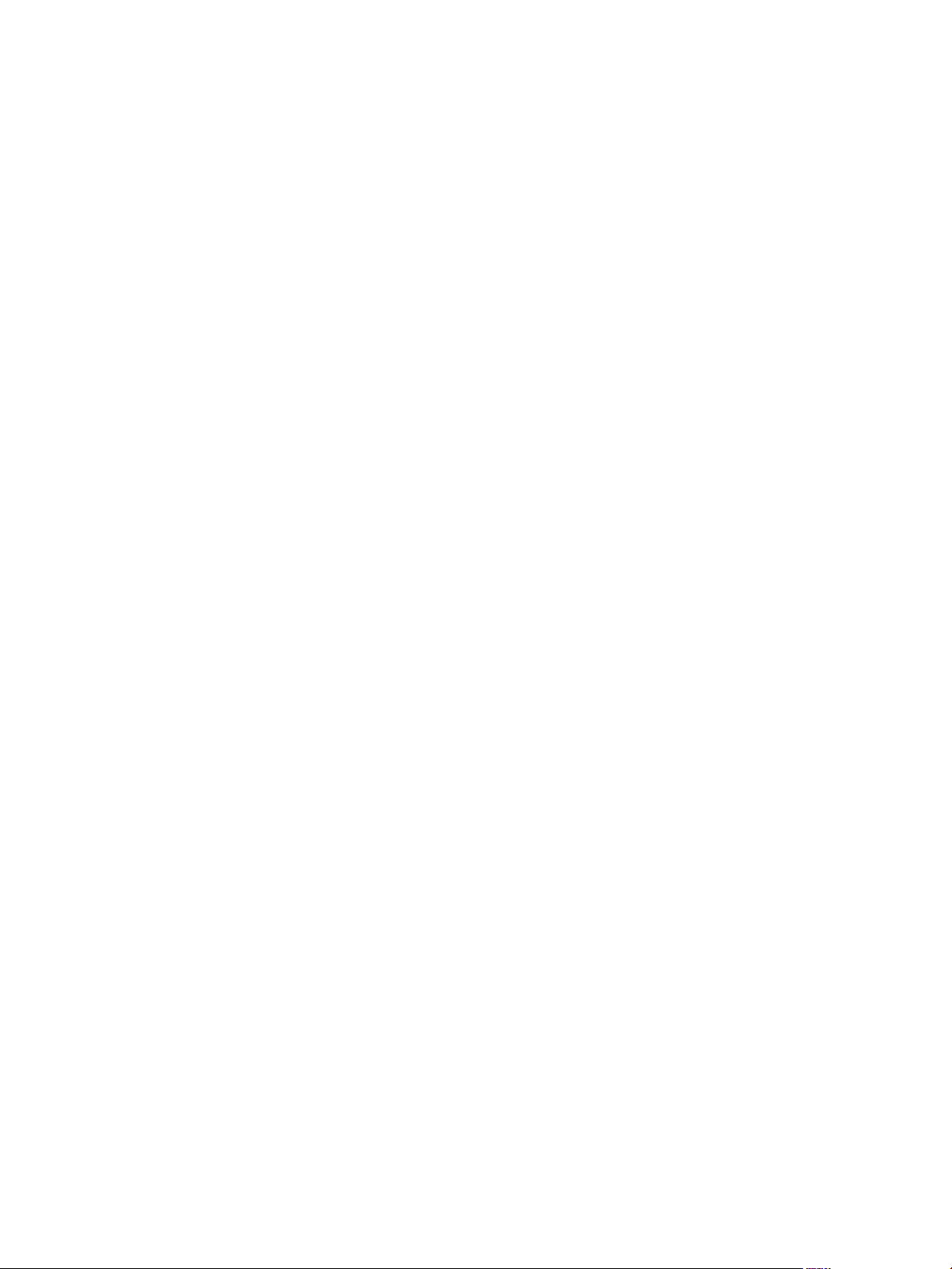
Contents
VMware vRealize Operations for Horizon Administration 5
Monitoring Your Horizon Environment 7
1
Using the Horizon Dashboards 7
Using the Horizon Reports 18
Maintaining vRealize Operations for Horizon 21
2
Pair the Broker Agent with a Horizon Adapter Instance 21
Modify the Broker Agent Service Logging Level 22
Reissue Horizon Desktop Authentication Tokens 22
Change the Desktop Pools to Monitor 23
Change Horizon Events Database Credential Settings 23
Troubleshooting a vRealize Operations for Horizon Installation 25
3
Create a vRealize Operations Manager Support Bundle 25
Download vRealize Operations for Horizon Broker Agent Log Files 26
Download vRealize Operations for Horizon Desktop Agent Log Files 26
View the Collection State and Status of a Horizon Adapter Object 26
Horizon Collector and Horizon Adapter Log Files 28
Modify the Logging Level for Horizon Adapter Log Files 28
Index 29
VMware, Inc. 3
Page 4
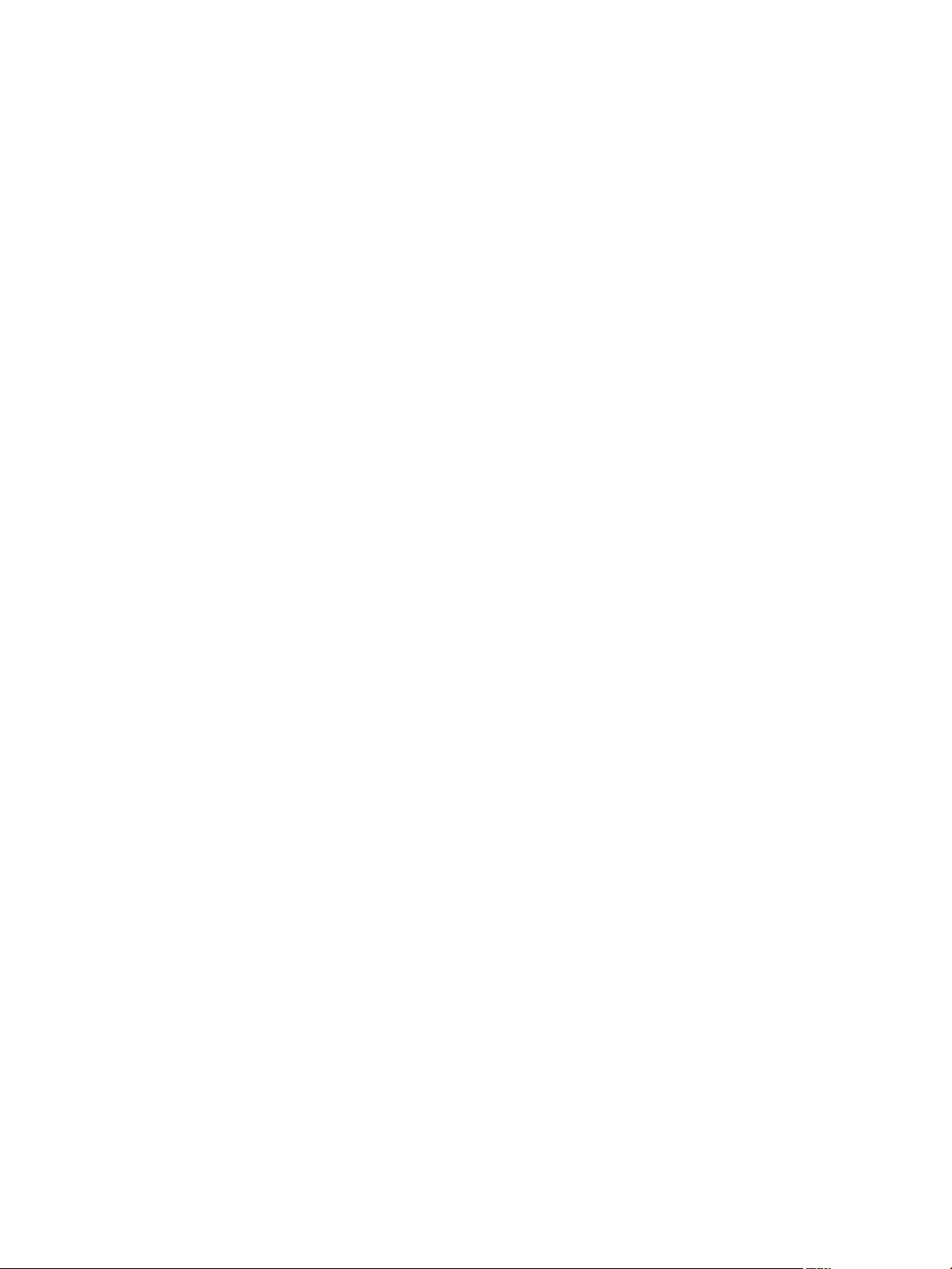
VMware vRealize Operations for Horizon Administration
4 VMware, Inc.
Page 5
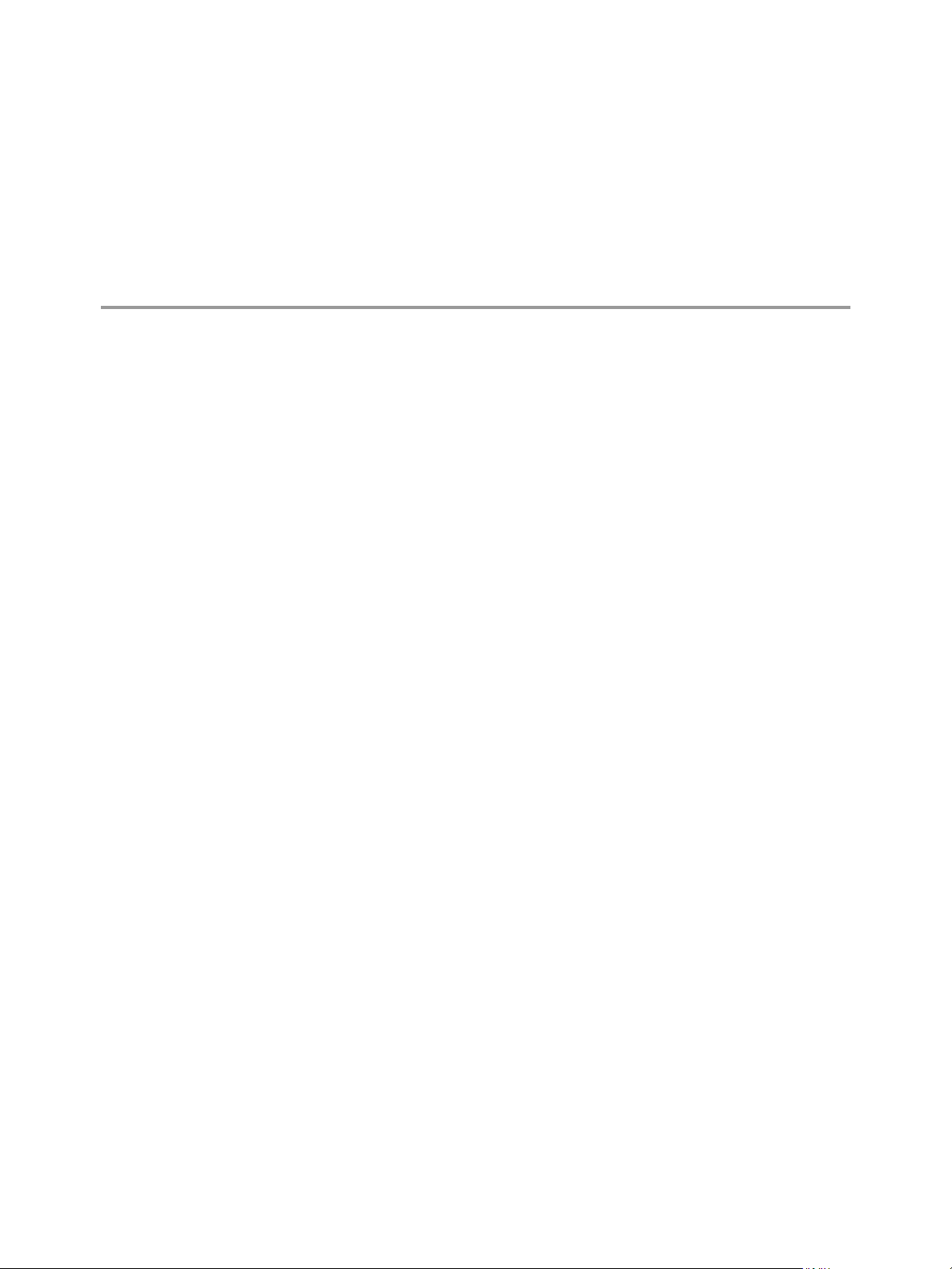
VMware vRealize Operations for Horizon Administration
VMware vRealize Operations for Horizon Administration provides information about how to use VMware
vRealize™ Operations Manager™ to monitor a VMware Horizon™ with View™ environment.
Intended Audience
This information is intended for users who monitor the performance of objects in Horizon environments in
VMware vRealize Operations Manager and administrators who are responsible for maintaining and
troubleshooting a vRealize Operations for Horizon configuration.
VMware, Inc. 5
Page 6
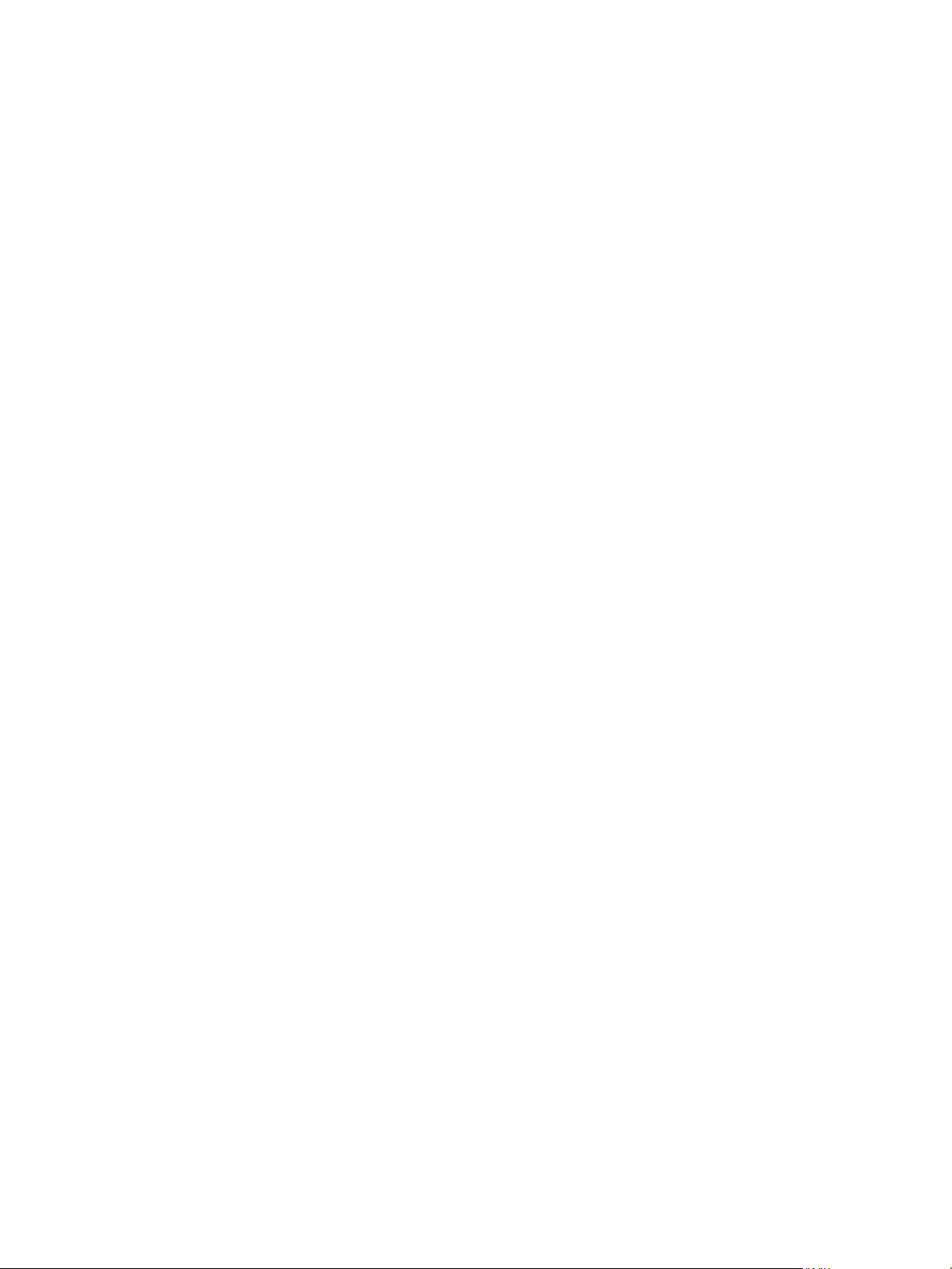
VMware vRealize Operations for Horizon Administration
6 VMware, Inc.
Page 7
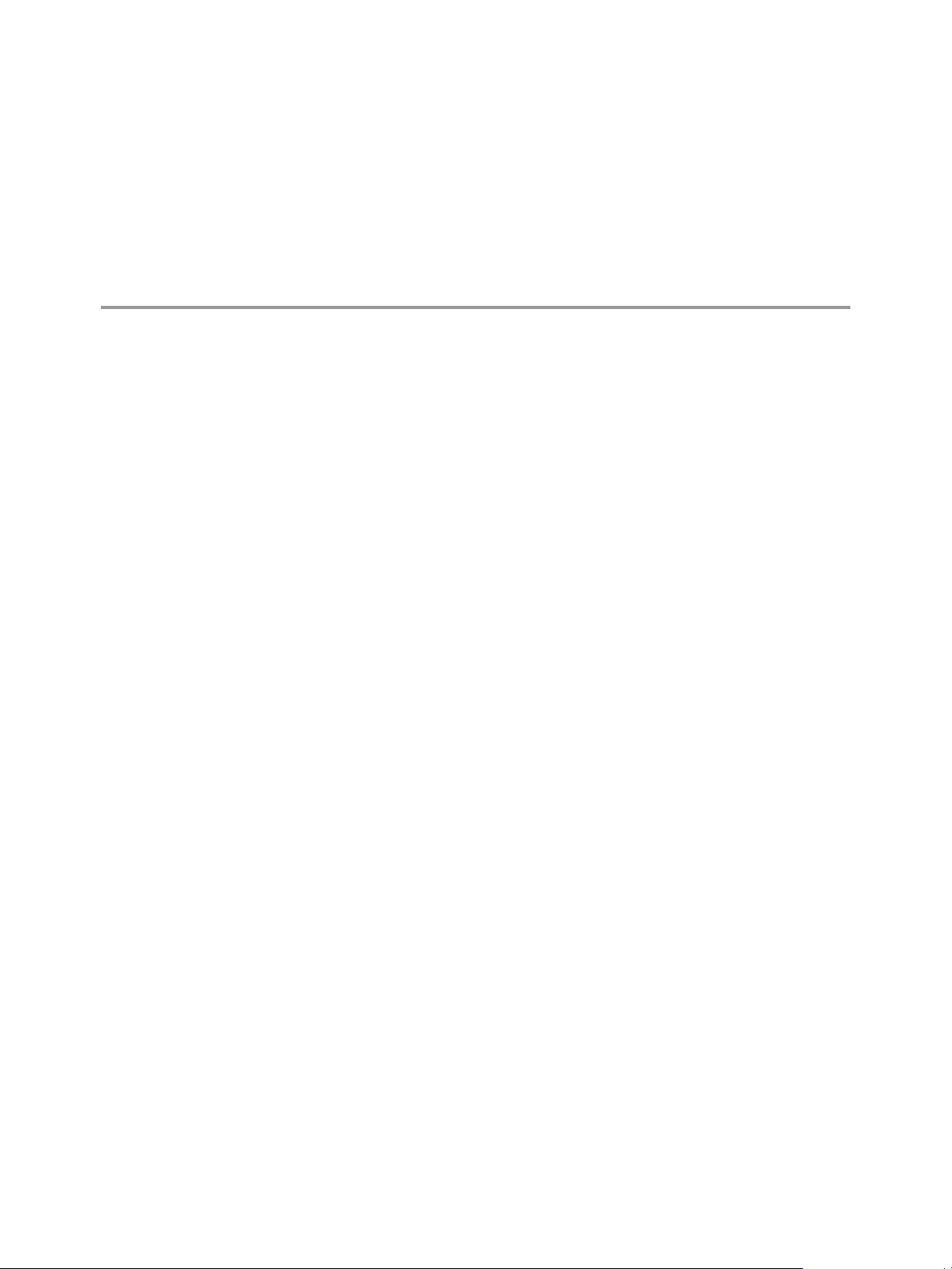
Monitoring Your Horizon
Environment 1
When you install the vRealize Operations for Horizon solution, preconfigured Horizon dashboards and
predefined Horizon report templates appear in the vRealize Operations Manager user interface. You can use
these Horizon-specific dashboards and reports along with the standard vRealize Operations Manager object
monitoring features to monitor your Horizon environment.
This chapter includes the following topics:
“Using the Horizon Dashboards,” on page 7
n
“Using the Horizon Reports,” on page 18
n
Using the Horizon Dashboards
The Horizon dashboards are in the Horizon group in the Dashboard List menu in the
vRealize Operations Manager user interface.
Most Horizon dashboards contain at least one master (or providing) widget and several receiving widgets.
Master widgets provide data to receiving widgets, and receiving widgets update the data they display
depending on the information they receive from master widgets.
The widgets on the Horizon dashboards are created from standard vRealize Operations Manager widgets. If
your user account has the necessary access rights, you can modify the Horizon dashboards and widgets or
create your own Horizon dashboards.
For information about creating and modifying dashboards and customizing widgets, see Customizing How
vRealize Operations Manager Displays Your Data.
For information about creating and modifying dashboards and customizing widgets, see the
vRealize Operations Manager Customization and Administration Guide.
VMware, Inc.
7
Page 8
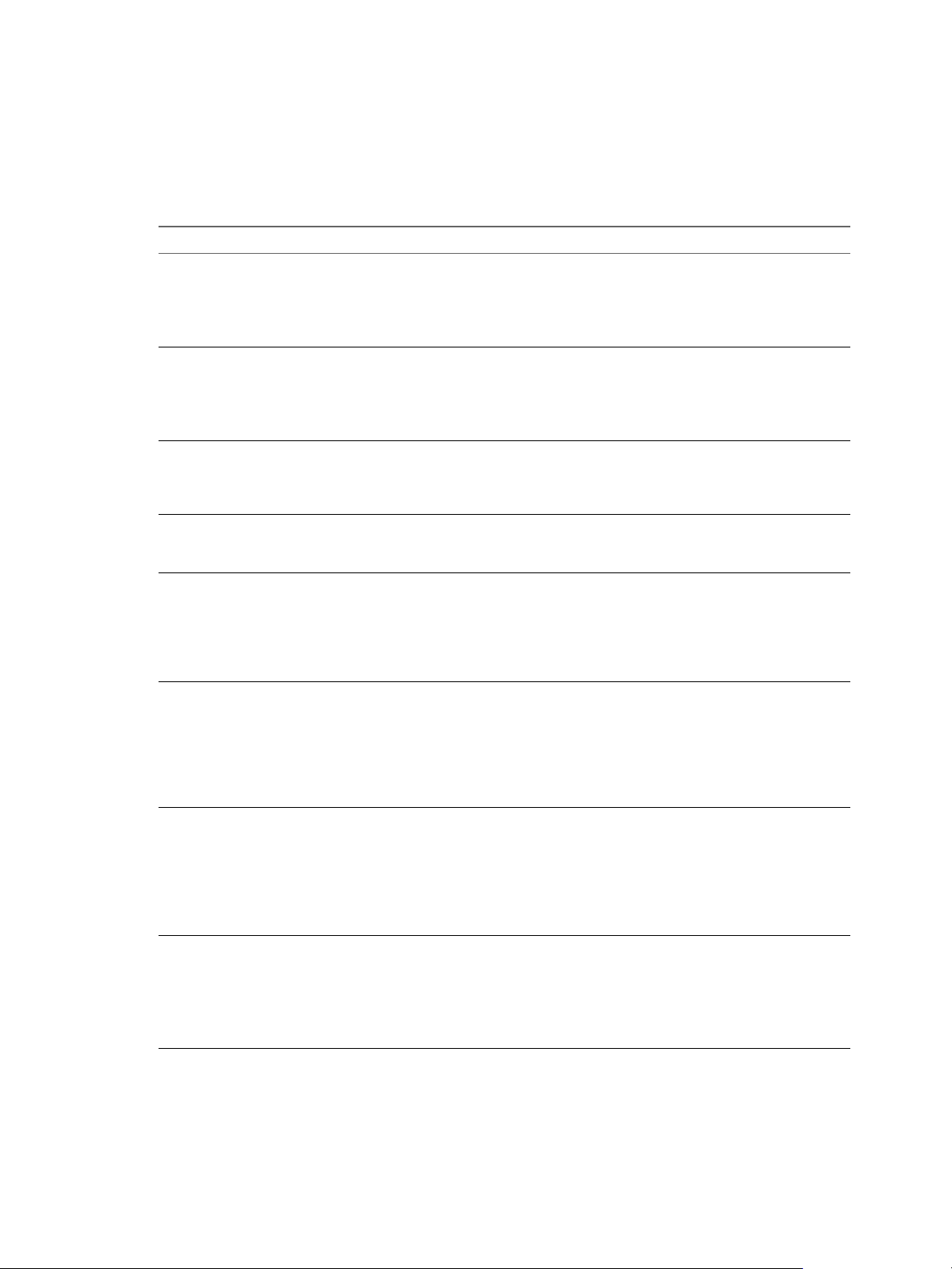
VMware vRealize Operations for Horizon Administration
Introducing the Horizon Dashboards
You can use the preconfigured Horizon dashboards to monitor the performance of your Horizon
environment.
Table 1‑1. Horizon Dashboard Summary
Horizon Dashboard What It Shows When To Use It
“Horizon Overview
Dashboard,” on page 9
“Horizon Infrastructure
Dashboard,” on page 9
“Horizon User Sessions
Dashboard,” on page 10
“Horizon VDI Pools
Dashboard,” on page 11
“Horizon RDS Pools
Dashboard,” on page 11
“Horizon Applications
Dashboard,” on page 12
“Horizon Desktop Usage
Dashboard,” on page 13
“Horizon User Session Details
Dashboard,” on page 13
Status of your end-to-end Horizon
environment, including the top Horizonrelated alerts.
Information about the health, workload, and
connectivity of infrastructure hosts, remote
desktops, datastores, and RDS hosts in your
Horizon environment.
Metrics and performance information for all
types of sessions, including VDI desktop
sessions, RDS desktop sessions, and
application sessions.
Metrics and performance information for VDI
pools.
Metrics and performance information for RDS
pools.
NOTE This dashboard is specific to Horizon
with Horizon 6.0.3 and
VMware Horizon 6 version 6.1 and version 6.2
environments.
Status and performance information for
application pools and their associated farms,
RDS hosts, application sessions, applications,
and Horizon clients.
NOTE This dashboard is specific to Horizon
with Horizon 6.0.x and
VMware Horizon 6 version 6.1environments.
Usage data for all of the desktop pools in your
Horizon environment, including VDI desktop
pools.
Detailed information about all types of
sessions running in your Horizon
environment, including VDI desktop sessions,
RDS desktop sessions, and application
sessions.
Assess Horizon pod usage, client
n
performance, and the overall
user experience
View the top Horizon-related
n
alerts
Understand the relationships
n
between objects in your Horizon
infrastructure
Assess the underlying vSphere
n
and Horizon infrastructure
Identify and troubleshoot poorly
n
performing remote sessions
Troubleshoot poorly performing
n
desktop virtual machines and
sessions
Identify the RDS hosts that are
n
using the most resources
Troubleshoot poorly performing
n
RDS desktop and application
sessions
Understand the relationships
n
between objects in your
application infrastructure
Troubleshoot remote
n
applications
View active and disconnected
n
sessions and identify session
trends for selected desktop pools
View top alerts for selected
n
desktop pools
Collect in-guest process data
n
from desktop sessions
Troubleshoot poorly performing
n
sessions
Identify when session problems
n
occurred
Collect in-guest process data
n
from desktop sessions
8 VMware, Inc.
Page 9
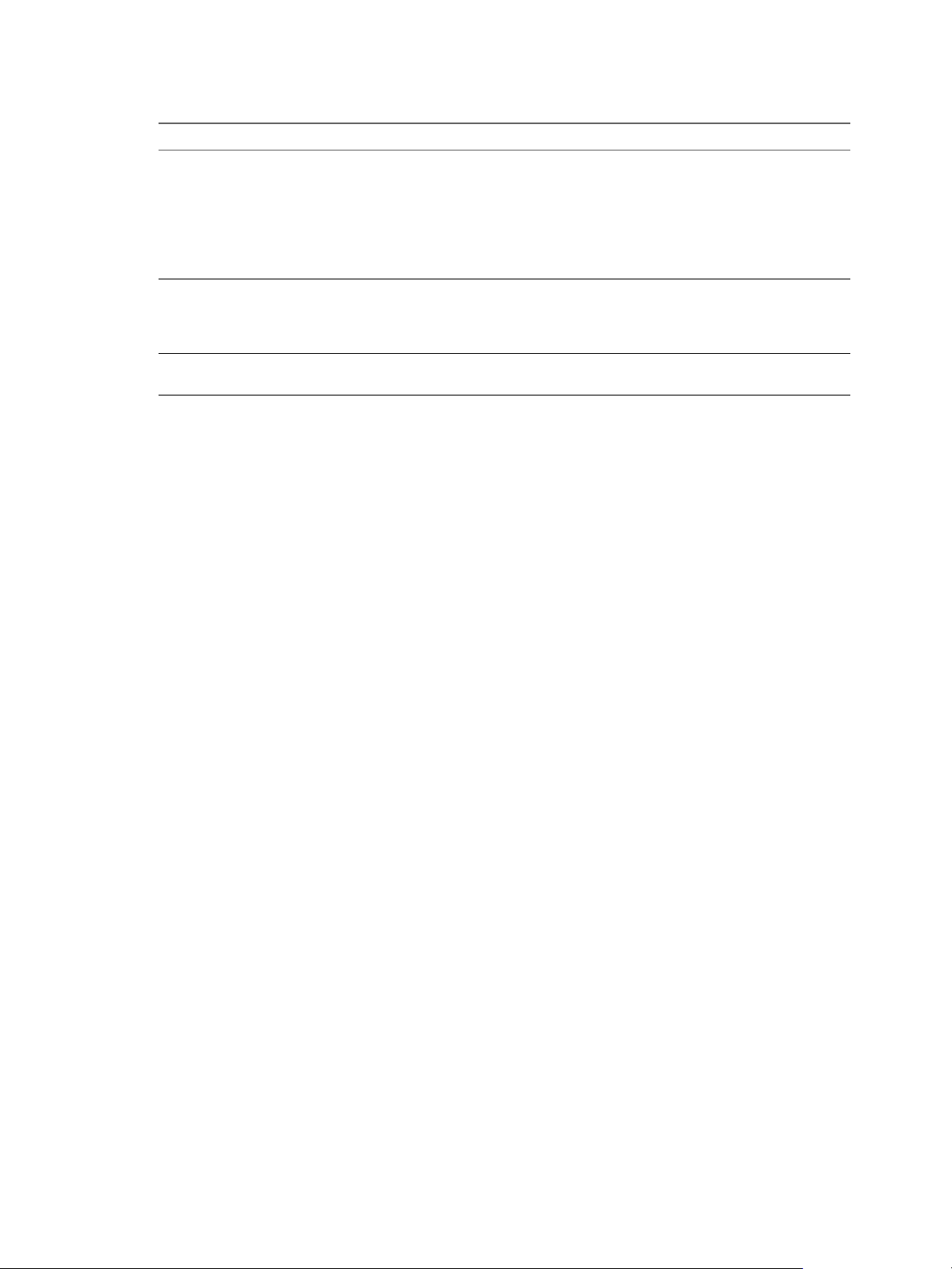
Chapter 1 Monitoring Your Horizon Environment
Table 1‑1. Horizon Dashboard Summary (Continued)
Horizon Dashboard What It Shows When To Use It
“View RDS Host Details
Dashboard,” on page 15
“Horizon Adapter Self Health
Dashboard,” on page 16
“Horizon End User Experience
Dashboard,” on page 17
Detailed information about the RDS hosts in
your Horizon environment.
Health information for your Horizon adapters
and the broker agents connected to those
adapters. This dashboard also contains license
compliance information.
Health information for your resources.
View desktop and application
n
sessions currently running on
selected RDS hosts
Identify when RDS host
n
problems occurred
Collect and view in-guest
n
process data from RDS hosts
Troubleshoot Horizon adapter
n
problems
Monitor license use
n
Troubleshoot problems related
n
to vCenter resources adapter.
Horizon Overview Dashboard
The Horizon Overview dashboard shows the overall status of your Horizon environment. Use the Horizon
Overview dashboard to visualize the end-to-end environment, its underlying environment, and alerts.
The Horizon Top Alerts widget shows the alerts of the greatest significance for Horizon objects. When you
select a pod in the Horizon Pods widget, the Pod Indicator Metrics, Pod Session Metrics, and Pod Capacity
Metrics widgets show data for the pod that you selected.
Tips for Using the Horizon Overview Dashboard
Click an alert in the Horizon Top Alerts widget to open the alert details.
n
Use the Horizon Pods widget to determine the total number sessions, including the number of
n
connected and disconnected sessions, for a selected pod. Use the Pod Session Metrics widget to view
desktop, application, PCoIP, RDP, and Blast HTML session metrics.
The vCenter Server Instance widget shows the vCenter that the View pod is associated with. It includes
n
vCenter name, vCenter CPU capacity usage, vCenter usable memory, vCenter disk capacity remaining,
and collecting status.
The Capacity remaining widget shows the capacity related information of the selected vCenter in
n
vCenter Server Instance widget. It shows the graph of used capacity and remaining capacity.
The Reclaimable Capacity widget shows the reclaimable capacity of the selected vCenter in the vCenter
n
Server Instance widget. It shows the reclaimable CPU, memory, and disk. It also shows the percentage
of VMs in different status.
Horizon Infrastructure Dashboard
Use the Horizon Infrastructure dashboard to quickly assess the underlying vSphere and Horizon
infrastructure that supports your Horizon environment.
Horizon Infrastructure Hosts, Horizon VDI Desktop VMs, View Datastores, and View RDS Hosts are Heat
Map widgets. These widgets show information about the health, workload, and connectivity of
infrastructure hosts, remote desktops, and datastores, RDS (Microsoft Remote Desktop Services) hosts in
your Horizon environment.
VMware, Inc. 9
Page 10

VMware vRealize Operations for Horizon Administration
You can select an object in any widget and click the Dashboard Navigation button on the widget toolbar to
navigate to vSphere dashboards. You can double-click an object to navigate to the object Summary tab in
vRealize Operations Manager.
NOTE RDS hosts are specific to Horizon with View 6.0.x and VMware Horizon 6 version 6.1 and later
environments.
Tips for Using the Horizon Infrastructure Dashboard
The colored rectangles in each widget represent particular objects. For example, in the Horizon VDI
n
Desktop VMs widget, each rectangle represents a particular virtual machine. You can point to a
rectangle to view basic information about its associated object.
The size of the rectangle indicates the value of one metric, the color of the rectangle indicates the value
n
of another metric, and the widget configuration determines which metric values the widget shows. For
example, if you select Sized by Workload - Colored by Health from the Configuration drop-down
menu, rectangles are sized according to the value of the workload attribute and are colored according to
the value of the health attribute. Red indicates a low value and green indicates the high end of the value
range.
Horizon User Sessions Dashboard
The Horizon User Sessions dashboard provides a quick view of all types of sessions running in your
Horizon environment. The widgets on the dashboard are organized into three columns: the left column
contains widgets for VDI desktop sessions, the middle column contains widgets for RDS desktop sessions,
and the right column contains widgets for application sessions. Each column contains a Heat Map widget
and four Top-N Analysis widgets.
You can click the Dashboard Navigation button on any widget toolbar to navigate to the Horizon Remote
Session Details dashboard and see detailed information about a particular session.
NOTE RDS desktop sessions and application sessions are specific to View with 6.1 and later and
VMware Horizon 6 version 6.1 or later environments.
Tips for Using the Horizon User Sessions Dashboard
The colored rectangles in the VDI Desktop Sessions, RDS Desktop Sessions, and Application Sessions
n
widgets represent particular objects. For example, in the VDI Desktop Sessions widget, each rectangle
represents a particular VDI desktop. You can point to a rectangle to view basic information about its
associated object.
The size of the rectangle indicates the value of one metric, the color of the rectangle indicates the value
n
of another metric, and the widget configuration determines which metric values the widget shows. For
example, if you select Sized by Workload - Colored by Health from the Configuration drop-down
menu, rectangles are sized according to the value of the workload metric and are colored according to
the value of the health metric. Red indicates a low value and green indicates the high end of the value
range.
Use the Top-N Analysis widgets to view the sessions of each type that have the highest latency,
n
transmission bandwidth, transmission packet loss, and logon times. Viewing the extreme performers in
any category can help you to assess the overall performance of your environment.
10 VMware, Inc.
Page 11

Chapter 1 Monitoring Your Horizon Environment
Horizon VDI Pools Dashboard
Use the Horizon VDI Pools dashboard to view the performance of VDI desktop pools and sessions in your
Horizon environment. A VDI desktop pool can be a linked-clone desktop pool, automated desktop pool, or
manual desktop pool.
The widgets below the VDI Desktop Pools and VDI Desktop Pool Indicator Metrics widgets are organized
into two columns: the left column contains widgets for VDI desktop pool virtual machines and the right
column contains widgets for VDI desktop pool sessions. Each column contains a Heat Map widget and four
Top-N Analysis widgets.
The VDI Desktop Pools widget is the master widget for the Heat Map widgets on the dashboard. For
example, when you select a desktop pool in the VDI Desktop Pools widget, the VDI Desktop Pool VMs
widget shows the desktop virtual machines in that desktop pool and the VDI Desktop Pool Sessions widget
shows the desktop sessions that are currently logged on for that desktop pool.
You can click the Dashboard Navigation button on a widget toolbar to navigate to other dashboards. In
some widgets, including VDI Desktop Pools and VDI Desktop Pool VMs, you can use Dashboard
Navigation button to launch Horizon Administrator.
Tips for Using the Horizon VDI Pools Dashboard
Use the graphs in the VDI Desktop Pool Indicator Metrics widget to see the values of selected metrics
n
over time and obtain a quick view of the trends in KPIs.
The colored rectangles in the VDI Desktop Pool VMs and VDI Desktop Pool Sessions widgets represent
n
particular objects. For example, in the VDI Desktop Pool VMs widget, each rectangle represents a
particular virtual machine. You can point to a rectangle to view basic information about its associated
object.
The size of the rectangle indicates the value of one metric, the color of the rectangle indicates the value
n
of another metric, and the widget configuration determines which metric values that the widget shows.
For example, if you select Sized by Workload - Colored by Health from the Configuration drop-down
menu, rectangles are sized according to the value of the workload metric and are colored according to
the value of the health metric. Red indicates a low value and green indicates the high end of the value
range.
Use the Top-N Analysis widgets for desktop virtual machines to view the virtual machines that have
n
the highest CPU, memory, disk, and network workload. Use the Top-N Analysis widgets for desktop
sessions to view the sessions that have the highest latency, transmission bandwidth, transmission
packet loss, and logon times. Viewing the extreme performers in any category can help you to assess
the overall performance of your environment.
Horizon RDS Pools Dashboard
Use the Horizon RDS Pools dashboard to view the performance of the farms, RDS hosts, RDS desktop pools,
and application pools in your Horizon environment. The Horizon RDS Pools dashboard is specific to
Horizon with Horizon 6.1 and later environments.
The widgets on the Horizon RDS Pools dashboard are organized into three columns: the left column
contains widgets for farms, the middle column contains widgets for RDS desktop pools, and the right
column contains widgets for application pools.
Each column on the Horizon RDS Pools dashboard contains a Resource List widget, a Heat Map widget, and
four Top-N Analysis widgets. Each Resource List widget is the master widget for the Heat Map widget in its
column. For example, when you select a farm in the Farms widget in the first column, the Heat Map widget
in that column shows data for the farm that you selected.
VMware, Inc. 11
Page 12

VMware vRealize Operations for Horizon Administration
In the Farms, RDS Desktop Pools, and Applications Pools widgets, you can click the Dashboard Navigation
button on the widget toolbar to launch Horizon Administrator. In the other widgets, you can click the
Dashboard Navigation button to navigate to other dashboards.
Tips for Using the Horizon RDS Pools Dashboard
The colored rectangles in the RDS Hosts, RDS Desktop Sessions, and Application Sessions widgets
n
represent particular objects. For example, in the RDS Hosts widget, each rectangle represents a
particular RDS host. You can point to a rectangle to view basic information about its associated object.
The size of the rectangle indicates the value of one metric, the color of the rectangle indicates the value
n
of another metric, and the widget configuration determines which metric values the widget shows. For
example, if you select Sized by Workload - Colored by Health from the Configuration drop-down
menu, rectangles are sized according to the value of the workload metric and are colored according to
the value of the health metric. Red indicates a low value and green indicates the high end of the value
range.
Use the Top-N Analysis widgets for RDS hosts to view the RDS hosts that use the most CPU processor
n
time and have the highest number of committed bytes in use, disk transfers per second, and bytes sent
per second. Use the Top-N Analysis widgets for RDS desktop and application sessions to view the
sessions that have the highest latency, transmission bandwidth, transmission packet loss, and session
logon times. Viewing the extreme performers in any category can help you to assess the overall
performance of your environment.
Horizon Applications Dashboard
Use the Horizon Applications dashboard to view the status and performance of application pools and their
associated farms, RDS hosts, application sessions, application instances, and application users. The Horizon
Applications dashboard is specific to Horizon with Horizon 6.1 and later environments.
NOTE You can hide dashboards that are not relevant to your Horizon environment. For information about
configuring dashboards, see the vRealize Operations Manager documentation.
Tips for Using the Horizon Applications Dashboard
Application Pools widget shows all the application pools in current environment. It is the master
n
widget in this dashboard and shows the following data of application pool: pool name, number of
application instances, average application launch time and collection status.
Application Pool Relationship widget shows all the parent/children object of the selected pool.
n
Application instances widget shows all the running instances of the selected application pool in
n
application pools widget. The following instance data are shown: user name, pool name, session state,
application duration, server name, VM name, and collection status.
Application Instance Resource Trend widget shows the detailed instance resource consumption trend.
n
The time period is last hour by default. The data shown are instance health, workload, CPU, memory,
disk read bytes per second, and disk write bytes per second.
Application Use widget shows the users that launched the selected application in the last hour(default
n
time period). You need to export the data in this widget to a csv file to see the detailed application user
report.
12 VMware, Inc.
Page 13

Chapter 1 Monitoring Your Horizon Environment
Horizon Desktop Usage Dashboard
Use the Horizon Desktop Usage dashboard to view usage data for the desktop pools in your Horizon
environment.
The All Desktop Pools widget lists all of the VDI desktop pools in your Horizon environment and is the
master widget for the dashboard. When you select a pool in the All Desktop Pools widget, the other widgets
on the dashboard show information about the pool you selected. The All Desktop Pools widget also contains
several columns that show aggregate metrics.
You can select a desktop pool in the All Desktop Pools widget and click the Dashboard Navigation button
to navigate to other Horizon dashboards or launch Horizon Administrator.
Tips for Using the Horizon Desktop Usage Dashboard
Use the Desktop Resource Trend widget to view connected and disconnected sessions for the selected
n
pool. The charts in this widget enable you to compare the number of sessions during different time
periods.
Use the Pool desktop Sessions widget to view all connected and Disconnected sessions for the selected
n
pool. This widget also contains several metric columns, including Logon Timestamp. You can click the
Dashboard
Navigation button to navigate to the Horizon user Session Details dashboard.
Use the Top Pool Alerts widget to view active alerts for the selected pool and its children.
Use the Pool Events widget to view a timeline of pool events and alerts.
n
You can use the Running Application/Processes & Users widget on the horizon Desktop usage
n
dashboard to obtain information about in-guest processes and their resource usage for Desktop session
objects.
Use the Use VDI Desktop Resource Consumptions widget to view user consumptions for sessions.
n
Retrieve In Guest Process Data for Desktop Sessions
You can use the Running Application/Processes & Users widget on the horizon Desktop usage dashboard to
obtain information about in-guest processes and their resource usage for Desktop session objects.
Prerequisites
Verify that you have selected the Horizon Desktop usage dashboard from the Dashboard list.
Procedure
1 To retrieve information about processes run by the user, run the Get Desktop Processes action.
2 To retrieve information about processes run by the system, run the Get Desktop Services action and
run the Get Desktop/Client trace-route.
Horizon User Session Details Dashboard
Use the User Session Details dashboard to view detailed information about all types of sessions running in
your Horizon environment.
NOTE RDS desktop sessions and application sessions are specific to Horizon with Horizon 6.1 and later and
VMware Horizon 6 version 6.1 environments.
The Horizon Remote Sessions widget lists all of the VDI desktop sessions, RDS desktop sessions, and
application sessions in your environment and is the master widget for the dashboard.
VMware, Inc. 13
Page 14

VMware vRealize Operations for Horizon Administration
Tips for Using the Horizon User Session Details Dashboard
Use the Session Indicator Metrics widget to view the values of important session metrics, including
n
session health, session workload, session logon time and PCoIP session latency, bandwidth, and packet
loss.
Use the Session Logon Breakdown widget to view important logon metrics, profile load time, shell load
n
time, and Interactive session time.
Run actions in the Session Processes widget to obtain information about in-guest desktop processes and
n
their resource usage, including CPU, memory, and IO use. The Get Desktop Processes and Get Desktop
Services actions can help you determine which desktop processes and applications are using the most
resources. The Get Desktop/Client Traceroute action provides information about network distance and
quality between the desktop and client.
Use the Session Health & Events widget to see a timeline of health and anomalies for the selected
n
session. The timeline is annotated with session-related events and alerts.
Use the Users widget to all the active users(users that ever logged in to Horizon) in current Horizon
n
environment across pod.
Use the Application Launched By User to find out the when was the selected application launched by
n
which user in the selected time period.
Use the Session Related Objects widget to look at the related object of the selected session.
n
Retrieve In-Guest Process Data for Session Objects
You can use the Session Process widget on the Horizon Remote Session Details dashboard to obtain
information about in-guest processes and their resource usage for Horizon session objects.
Session objects include VDI Desktop Session, RDS Desktop Session, and Application Session.
Prerequisites
Verify that you have selected the Horizon Remote Session Details dashboard from the dashboard list.
Procedure
For all types of session objects, run the Get Desktop Processes action to retrieve processes run by the
n
user.
For VDI Desktop Session objects only, run the Get Desktop Services action to retrieve processes run by
n
the system.
NOTE The Get Desktop Services action does not exist for RDS Desktop Session, and Application
Session objects. For these session objects, you must retrieve system process data at the host object level.
What to do next
You can retrieve in-guest process data for host objects. See “Retrieve In-Guest Process Data for Host
Objects,” on page 15.
14 VMware, Inc.
Page 15

Chapter 1 Monitoring Your Horizon Environment
View RDS Host Details Dashboard
This dashboard shows the detailed information of each RDS host in the horizon environment including host
health, session count, desktop count, application count, PCoIP related data, detailed session data of the host,
and the user resource consumption on the selected host.
NOTE RDS hosts are specific to Horizon with View 6.1 and above and VMware Horizon 6 version 6.1
environments.
The RDS Hosts widget shows all of the RDS hosts in your environment and is the master widget for the
dashboard.
Tips for Using the View RDS Host Details Dashboard
Use the RDS Host Indicator Metrics widget to view the values of important host metrics, including
n
health, workload, total sessions, desktop sessions, application sessions and PCoIP latency, bandwidth,
and packet loss.
Run actions in the RDS Host Processes & Users widget to obtain information about in-guest host
n
processes and their resource usage, including CPU, memory, and IO use. The Get Host Processes, Get
Host Services, and Get Host Users actions can help you determine which host processes, applications,
and users are using the most resources.
The RDS Host Sessions widget shows the desktop and application sessions currently running on the
n
selected host. Information about the collection state and status, health score, workload, session state,
protocol, and latency for each session appears in sortable columns. You can click the Dashboard
Navigation button to navigate to the View Remote Session Details dashboard.
Use the RDS Host Health and Events widget to see a time line of health and anomalies for the selected
n
host. The time line is annotated with host-related events and alerts. Use the toolbar buttons to select the
types of events and alerts to display.
Use the User Resource Consumption to see how many resources are used by each user in the selected
n
RDS host. The data include information such as user name, pool name, cpu, disk, memory, and
network.
Retrieve In-Guest Process Data for Host Objects
You can use the RDS Host Processes & Users widget on the Horizon RDS Host Details dashboard to obtain
information about in-guest processes and their resource usage for View host objects.
Host objects include RDS Hosts.
Prerequisites
Verify that you have selected the Horizon RDS Host Details dashboard from the Dashboard list.
Procedure
To retrieve information about processes run by the user, run the Get Server Processes action.
n
To retrieve information about processes run by the system, run the Get Server Services action.
n
VMware, Inc. 15
Page 16

VMware vRealize Operations for Horizon Administration
Horizon Adapter Self Health Dashboard
Use the Horizon Adapter Self Health dashboard to view health information for
vRealize Operations for Horizon adapters and for the vRealize Operations for Horizon broker agents that
are connected to those adapters. You can also use the Horizon Adapter Status dashboard to verify license
compliance.
The Select Horizon Adapter widget is the master widget for the adapter-related widgets on the dashboard.
When you select an adapter in the Select Horizon Adapter widget, the Horizon Adapter Statistics and
Horizon Adapter Status widgets show data for the adapter that you selected.
The Select Horizon Broker Agent widget is the master widget for the broker agent-related widgets on the
dashboard. When you select a broker agent in the Select Horizon Broker Agent widget, the Horizon Broker
Agent Event DB Collection Statistics, Horizon Broker Agent Metric Collection Statistics, Horizon Broker
Agent Topology Collection Statistics, and Horizon Broker Agent Status widgets show data for the broker
agent that you selected.
Tips for Using the Horizon Adapter Self Health Dashboard
Use the Horizon Adapter Status widget to view important metrics for the selected adapter, including
n
the length of the last collection period, the number of desktops that sent data samples during the last
collection period, and the total number of objects that the adapter received during the last collection
period.
Use the Horizon Broker Agent Status widget to view important metrics for the selected broker agent,
n
including the topology, metric, and database event collection times and the user session, desktop virtual
machine, and database event record counts.
Use the License Usage History widget to check license compliance during the past 30 days. This graph
n
tracks the number of concurrent users connected to the Horizon environment.
Use the Active License Alerts widget to view open license alerts associated with the Horizon adapter
n
that you selected. You can double-click an alert to view information about its possible cause and its
effect on your environment.
Horizon collection statistics for the selected broker agent in the Horizon Broker Agent Topology
n
Collection Statistics, Horizon Broker Agent Metric Collection Statistics, and Horizon Broker Agent DB
Event Collection Statistics widgets. These widgets show simple graphs that contain the values of their
associated collection metrics over time.
Understanding Broker Agent Metrics
Although the broker agent metrics on the Horizon Adapter Status dashboard are accurate, their values
might be misleading. Because these metrics correspond to different activities within the broker agent, they
are updated at different intervals. For this reason, some metrics might appear to be stale or not up-to-date.
For example, the Topology Collection Time, User Session Count, and Desktop VM Count metrics in the
Horizon Broker Agent Status widget are updated only once per hour. Because the User Session Count
metric value can be up to an hour old, it might not agree with the session count value that appears on other
dashboards.
In another example, the DB Event Collection Time and DB Event Record Count metrics might show a
question mark (?) to indicate that there is no data, even though data has been collected. This situation occurs
when no relevant vRealize Operations for Horizon database events are collected during the last six hours
because these metrics are updated only when the broker agent sends events (for example, session
connection and Horizon error events) to the adapter.
In general, metric collection metrics are sent every five minutes and topology collection metrics are sent
every hour. Database event collection metrics might be sent as often as once per minute or as seldom as
there are relevant vRealize Operations for Horizon events.
16 VMware, Inc.
Page 17

Chapter 1 Monitoring Your Horizon Environment
Horizon End User Experience Dashboard
The End User Experience Dashboard continually monitors vCPU/vRAM and vDisk to alert of infrastructure
performance that could negatively impact user-session experience via a heat map layout.
Tips for using the Horizon End User Experience Dashboard
vCPU experience shows the vCPU performance of each VM or host in Horizon environment with a heat
n
map. This heat map widget has several built-in configuration: VM CPU ready%, VM CPU demand%,
VM CPU contention%, host cpu contention%, host cpu usage%.
vCPU relationship shows the related object of the selected VM or host in the vCPU experience widget.
n
vCPU ready chart shows the vCPU ready% trend of the selected VM or host in the vCPU experience
n
widget.
vDisk experience shows the vDisk performance of each VM or datastore in Horizon environment with a
n
heat map. This heat map widget has several built-in configuration: VM Disk latency, VM Disk latency
by IOPS, datastore latency.
vDisk relationship shows the related object of the selected VM or datastore in the vDisk experience
n
widget.
vDisk latency chart shows the total latency of all instance trend of the selected VM or datastore in the
n
vDisk experience widget.
Active session alert widget shows all alerts of current horizon active sessions.
n
Pool critical alerts widget shows the critical alert number of all VDI desktop pools. The color bound set
n
be customized. The default bounds are: 1 Yellow, 10 Orange, and 15 Red.
PCoIP experience shows the PCoIP performance of each VDI desktop session in Horizon environment
n
with a heat map. This heat map widget has several built-in configuration: PCoIP latency, PCoIP Packet
loss, PCoIP bandwidth, PCoIP Latency by BW, and session total logon time.
PCoIP relationship shows the related objects of the selected VDI desktop session in the PCoIP
n
experience widget.
PCoIP chart shows the VDI desktop session data according to the selected configuration of the PCoIP
n
experience widget.
vRAM experience shows the vRAM performance of each VM in Horizon environment with a heat map.
n
This heat map widget has several built-in configuration: VM memory swap and VM RAM usage%.
vRAM relationship shows the related object of the selected VM in the vRAM experience widget.
n
vRAM chart shows the VM data trend according to the selected configuration of the vRAM experience
n
widget.
VMware, Inc. 17
Page 18

VMware vRealize Operations for Horizon Administration
Using the Horizon Reports
The predefined report templates for an object type appear on the Reports tab in
vRealize Operations Manager. To access the Reports tab for a Horizon object, select Environment > Horizon
Horizon Environment and select the object. All of the reports that are associated with that object appear on
the Reports tab.
Introducing the Horizon Reports
The predefined Horizon reports provide information about remote desktop and application usage, desktop
and application pool configuration details, and license compliance.
To generate a report, you select an object, click the Reports tab, and click Report Templates. The listed
report templates are associated with the object you selected. The object determines the scope of the
generated report. For example, you can run a template against one specific pool or all pools, depending on
the object you select.
Table 1‑2. Summary of Horizon Reports
Template Name Recommended Objects Report Content
Horizon Application Pool Details
Horizon Application Pool Usage
Horizon Desktop Pool Usage
Horizon Pod License Compliance
Horizon Pool Usage Overview
Horizon RDS Desktop Pool Details
Horizon VDI Desktop Pool Details
Horizon VDI Desktop Session Statistics
Application Pool
n
Pod Pools (tier)
n
Horizon Pod
n
Application Pool
n
Pod Pools (tier)
n
Horizon Pod
n
VDI Desktop Pool
n
RDS Desktop Pool
n
Pod Pools (tier)
n
Horizon Pod
n
Horizon Pod Current and daily maximum usage
n
Application pool configuration and
application pool, RDS farm, and RDS
host usage information.
Current application usage count, usage
trend, and sessions.
Desktop pool usage information,
including usage count and trend and
connected and disconnected desktop
information.
count and last 30-day trend.
Pod Pools (tier)
n
Horizon Pod
n
RDS Desktop Pool
n
Pod Pools (tier)
n
Horizon Pod
n
VDI Desktop Pool
n
Pod Pool (tier)
n
Horizon Pool
n
VDI Desktop Pool
n
Pod Pool (tier)
n
Horizon Pool
n
Overview of desktop and application
pool session usage.
Configuration, usage trend, logon and
PCoIP latency trend, RDS farm usage,
and host usage for RDS or TS desktop
pools.
VDI desktop pool configuration
information, desktop status counts,
and usage, logon, PCoIP latency, and
error trends.
VDI desktop pool connection, logon,
PCoIP, and workload statistics.
18 VMware, Inc.
Page 19

Chapter 1 Monitoring Your Horizon Environment
Table 1‑2. Summary of Horizon Reports (Continued)
Template Name Recommended Objects Report Content
Horizon Application Usage Report
Horizon User Session Statistics
Horizon Pod
n
Application Pool
n
Application usage information in last 7
days(by default), including
Application pool name, pool's farm
name, application launch times,
application peak concurrent instances,
and application total usage time.
User This report shows the session statistics
n
of the users in the horizon
environment. This report is suggested
to run the object Horizon environment
or Horizon pod. In the generated
report, following data are shown: user
name, total application session
duration, total RDS desktop session
duration and total VDI desktop session
duration. The data is calculated and
aggregated with the selected time
period. The default time period is last 7
days.
VMware, Inc. 19
Page 20

VMware vRealize Operations for Horizon Administration
20 VMware, Inc.
Page 21

Maintaining
vRealize Operations for Horizon 2
If your Horizon environment changes after the initial configuration of the broker agent, you can modify the
broker agent settings on the Horizon Connection Server host where the broker agent is installed.
This chapter includes the following topics:
“Pair the Broker Agent with a Horizon Adapter Instance,” on page 21
n
“Modify the Broker Agent Service Logging Level,” on page 22
n
“Reissue Horizon Desktop Authentication Tokens,” on page 22
n
“Change the Desktop Pools to Monitor,” on page 23
n
“Change Horizon Events Database Credential Settings,” on page 23
n
Pair the Broker Agent with a Horizon Adapter Instance
If you reinstall the Horizon adapter to which the broker agent is connected, or you want to connect the
broker agent to a different Horizon adapter instance, you must reconfigure the broker agent to pair with the
Horizon adapter instance.
Prerequisites
Verify that you have the server key for the Horizon adapter instance to pair with the broker agent. You
n
specified the server key when you created a credential for the adapter instance.
Verify that you have the IP address of the Horizon Connection Server host where you installed the
n
Horizon adapter.
Procedure
1 Log in to the Horizon Connection Server host where you installed the broker agent with a domain user
account.
Local accounts do not have the necessary privileges to configure the broker agent settings.
2 From the Start menu, select VMware > vRealize Operations Horizon Broker Agent Settings.
3 In the vRealize Operations Horizon Adapter section of the vRealize Operations Horizon Broker Agent
Settings dialog box, type the IP address and port number for the node or remote collector where the
Horizon adapter instance is running.
By default, the broker agent uses port 3091 to communicate with the Horizon adapter. You can modify
the default port number, depending on your network configuration.
VMware, Inc.
21
Page 22

VMware vRealize Operations for Horizon Administration
4 Type the adapter server key and confirm the server key for the Horizon adapter and click Pair to start
the pairing process.
The status of the pairing process appears in the status area of the wizard.
5 After the pairing process succeeds, click Next till you are at the Configure The Broker Agent Service
wizard.
6 Restart the Broker Agent service.
7 Click Next and Finish.
Modify the Broker Agent Service Logging Level
You can modify the logging level for the Broker Agent service by modifying the broker agent configuration.
Procedure
1 Log on to the Horizon Connection Server host where the broker agent is installed with a domain user
account.
Local accounts do not have the necessary privileges to configure all settings.
2 From the Start menu, select VMware > vRealize Operations Horizon Broker Agent Settings.
3 In the vRealize Operations Horizon Broker Agent Service section on the vRealize Operations Horizon
Broker Settings dialog box, select a log level from the Log level drop-down menu.
The available log levels are Off, Error, Warning, Information, and Verbose. The log level is set to
Information by default. To troubleshoot problems, set the logging level to Information. To view detailed
messages, including micro steps, queries, and returned results, set the logging level to Verbose.
NOTE If you set the logging level to Verbose, log files can become large very quickly. Set the logging
level to Verbose only for short periods of time. Broker agent log files are purged once a week.
4 Click Apply to save your settings.
The status of your configuration appears in the Applying Configuration Settings window.
5 After the configuration settings are successfully applied, click Close to close the Applying
Configuration Settings window.
Reissue Horizon Desktop Authentication Tokens
If you believe that the security of your Horizon environment might be compromised, you can issue a new
authentication token for each desktop virtual machine and RDS host in your Horizon environment.
Procedure
1 Log in to the Horizon Connection Server host where you installed the broker agent with a domain user
account.
Local accounts do not have the necessary privileges to configure broker agent settings.
2 From the Start menu, select VMware > vRealize Operations Horizon Broker Agent Settings.
3 In the Security section of the vRealize Operations Horizon Broker Agent Settings dialog box, click Re-
issue Desktop Tokens.
4 When the operation is finished, click Close.
5 Click Close again to exit the vRealize Operations Horizon Broker Agent Settings dialog box.
The configuration change might take several minutes to propagate to the Horizon adapter and all of the
desktop agents in your Horizon environment.
22 VMware, Inc.
Page 23

Change the Desktop Pools to Monitor
You can add or remove desktop pools from the scope of monitored objects by modifying the broker agent
configuration.
Prerequisites
Obtain the IDs for the desktop pools to monitor. You can find pool IDs in Horizon Administrator. For more
information, see the administration document for your Horizon version.
Procedure
1 Log on to the Horizon Connection Server host where the broker agent is installed with a domain user
account.
Local accounts do not have the necessary privileges to configure all settings.
2 From the Start menu, select VMware > vRealize Operations Horizon Broker Agent Settings.
3 In the Desktop pools section on the vRealize Operations Horizon Broker Settings dialog box, select
Specify desktop pools and type the IDs of the desktop pools in the text box.
Use a comma to separate each desktop pool ID. If you do select Specify desktop pools,
vRealize Operations Manager monitors all desktop pools.
Chapter 2 Maintaining vRealize Operations for Horizon
4 Select whether to include or exclude the listed desktop pools.
5 If you are monitoring a Horizon 6.0 with Horizon or later environment, select whether to monitor
application pools.
You cannot filter the application pools to monitor. If you select this setting,
vRealize Operations Manager monitors all application pools.
6 Click Test to verify that the broker agent can connect to the desktop pools that you specified.
7 Click Next to proceed.
Change Horizon Events Database Credential Settings
If the credentials for your Horizon events database change after the initial broker agent configuration, you
must modify the credential settings for the database in the broker agent configuration.
Procedure
1 Log on to the Horizon Connection Server host where the broker agent is installed with a domain user
account.
Local accounts do not have the necessary privileges to configure all settings.
2 From the Start menu, select VMware > vRealize Operations Horizon Broker Agent Settings.
3 In the Events database section of the vRealize Operations Horizon Broker Agent Settings dialog box,
type the event database user name and password.
4 Click Validate DB Credentials to verify that the broker agent can connect to the Horizon events
database.
5 Go to the service page and restart the service.
6 Click Next and Finish.
VMware, Inc. 23
Page 24

VMware vRealize Operations for Horizon Administration
24 VMware, Inc.
Page 25

Troubleshooting a
vRealize Operations for Horizon
Installation 3
If problems occur after you install and configure vRealize Operations for Horizon, you can collect log files
and send the files to VMware for technical support.
This chapter includes the following topics:
“Create a vRealize Operations Manager Support Bundle,” on page 25
n
“Download vRealize Operations for Horizon Broker Agent Log Files,” on page 26
n
“Download vRealize Operations for Horizon Desktop Agent Log Files,” on page 26
n
“View the Collection State and Status of a Horizon Adapter Object,” on page 26
n
“Horizon Collector and Horizon Adapter Log Files,” on page 28
n
“Modify the Logging Level for Horizon Adapter Log Files,” on page 28
n
Create a vRealize Operations Manager Support Bundle
If the Horizon adapter does not operate as expected, you can gather log and configuration files in a support
bundle and send the support bundle to VMware for analysis.
Procedure
1 Log in to the vRealize Operations Manager user interface with admin privileges.
2 Click the Administration tab and select Support > Support Bundles.
3 Click the Create Support Bundle (plus sign) icon.
4 Select the type of support bundle to generate and the nodes to include in the support bundle.
5 Click OK to create the support bundle.
The progress of the support bundle appears in the Status column on the Support Bundles pane. Support
bundle creation might take several minutes, depending on the size of the logs and the number nodes.
You can click the Reload Support Bundle icon to refresh the status.
6 Select the support bundle and click the Download Support Bundle icon to download the support
bundle to the server.
You cannot download a support bundle until its status is Succeed. For security,
vRealize Operations Manager prompts you for credentials when you download a support bundle.
7 (Optional) Send the support bundle to VMware for support.
VMware, Inc.
25
Page 26

VMware vRealize Operations for Horizon Administration
Download vRealize Operations for Horizon Broker Agent Log Files
If the vRealize Operations for Horizon broker agent does not operate as expected, you can download the
broker agent log files and send the log files to VMware for support.
By default, broker agent log files are purged after one week.
Procedure
1 Log in to the Horizon Connection Server host where the broker agent is installed as an administrator.
2 Navigate to C:\ProgramData\VMware\vRealize Operations for Horizon\Broker Agent\logs on the
Horizon Connection Server host.
The logs directory contains the broker agent log files.
3 Use an archive program to create a ZIP file that contains the log files in the logs directory.
4 Send the ZIP file to VMware for support.
Download vRealize Operations for Horizon Desktop Agent Log Files
If the vRealize Operations for Horizon desktop agent is not operating as expected, you can download the
desktop agent log files from the remote desktop and send the log files to VMware for support.
Horizon administrators can use the vdmadmin command to create a Data Collection Tool (DCT) bundle that
contains to log files from one or more remote desktops. For information about creating DCT bundles, see the
Horizon administration document for your Horizon version.
Prerequisites
Verify that you can use Horizon Client to connect to the remote desktop.
Procedure
1 Use Horizon Client to connect to the remote desktop from which to collect the desktop agent log files.
2 On the remote desktop, navigate to C:\ProgramData\VMware\vRealize Operations for Horizon\Desktop
Agent\logs and locate the desktop agent log files.
Desktop agent log file names begin with v4v- and v4-* (For example, v4-msgserver.log).
3 Use an archive program to create a ZIP file that contains the desktop agent log files.
4 Send the ZIP file to VMware for support.
View the Collection State and Status of a Horizon Adapter Object
You can view collection state and status information for a adapter object in the
vRealize Operations Manager user interface. This information can help you diagnose and troubleshoot
adapter problems.
You can also view important metrics, statistics, and license information for Horizon adapter instances on the
Horizon Adapter Self Health dashboard. See “Horizon Adapter Self Health Dashboard,” on page 16.
Procedure
1 Log in to the vRealize Operations Manager user interface with admin privileges.
2 Click the Administration tab and click Environment Overview.
3 Expand Adapter Instances and click Horizon Adapter Instance.
Horizon adapter instance objects appear on the List tab in the right pane.
26 VMware, Inc.
Page 27

Chapter 3 Troubleshooting a vRealize Operations for Horizon Installation
4 Point to the icon in the Collection State column to see whether vRealize Operations Manager should be
collecting data for the adapter instance object.
The collection state indicates whether vRealize Operations Manager should be collecting data for the
object.
Option Description
Collecting
Not Collecting
Starting
Stopping
Updating
Failed
In Maintenance
In Maintenance (Manual)
Removing
Object is set to collect data.
Object is set to not collect data.
Collection is starting.
Collection is stopping.
Object is being updated.
Object configuration problem.
Object is in scheduled maintenance.
Object is in manual maintenance.
Object is being removed.
5 Click the icon in the Collection State column to view more information about the collection state.
Option Description
Adapter Instance
Collector Name
Last Heartbeat
Heartbeat Sleep Time
Status
Last Collection Time
Last Collection Duration
Metric Sparklines
Name of the adapter instance.
Name of the collector on which the adapter instance is running.
Amount of time since vRealize Operations Manager received a heartbeat
message from the adapter instance. A long period of time might indicate a
connection problem.
Heartbeat sleep time value, which determines the interval between
heartbeat messages. The default heartbeat sleep time value is 10 seconds.
Status message from the collector.
Amount of time since the end of the last collection cycle and the number of
metrics that the adapter instance collected during that cycle.
Length of time of the last collection cycle.
Graphical representations of the last collection cycle duration and the
number of metrics and objects that the adapter collected during that cycle.
6 Point to the icon in the Collection Status column to see whether vRealize Operations Manager is
receiving data for the adapter instance object.
The collection status value indicates whether vRealize Operations Manager is receiving data for the
object. An object has a status value only if its collection state is Collecting.
Option Description
Data Receiving
Old Data Receiving
No Data Receiving
None
Unknown
No parent object monitoring
Collection down
vRealize Operations Manager is receiving data for the object
Data is not current. The most recent value is at least five monitoring cycles
old.
The adapter instance is collecting data, but vRealize Operations Manager
has not received data for the object.
vRealize Operations Manager or collection was recently started and no
data has been received for five monitoring cycles.
Status of the object is not known.
The adapter instance object is stopped.
Collector or adapter instance is not operational.
VMware, Inc. 27
Page 28

VMware vRealize Operations for Horizon Administration
What to do next
If you discover problems with a Horizon adapter instance, you can check the log files for error messages.
See “Horizon Collector and Horizon Adapter Log Files,” on page 28.
Horizon Collector and Horizon Adapter Log Files
You can view collector and Horizon adapter log files in the vRealize Operations Manager user interface. Log
files are organized in log type folders.
Procedure
1 Log in to the vRealize Operations Manager user interface with admin privileges.
2 Click the Administration tab, click Support, and click Logs.
3 Select Log Type from the Group by drop-down menu.
4 Double-click the Collector folder and double-click the folder for the node on which the adapter instance
is running.
5 Perform these steps to view log files.
a Double-click a log file to view the contents of the log file.
b Type line numbers in the Starting line and # of lines text boxes and click the Load log content icon
(>) to view a specific part of the log file.
6 Click the Reload Tree icon to reload the log tree information and collapse all open folders.
Modify the Logging Level for Horizon Adapter Log Files
You can modify the logging level for the collector node that contains the log files for a Horizon adapter
instance.
Procedure
1 Log in to the vRealize Operations Manager user interface with admin privileges.
2 Click the Administration tab, click Support, and click Logs.
3 Select Log Type from the Group by drop-down menu.
4 Expand the Collector folder.
5 Select the node on which the Horizon adapter instance is running and click the Edit Properties icon.
6 In the Logging Level column, click the logging level for the Horizon adapter log class.
For example: V4V_adapter3
A drop-down menu appears.
7 Select a logging level from the down-menu.
To troubleshoot problems, set the logging level to Info. To view detailed messages, including micro
steps, queries, and returned results, set the logging level to Debug.
NOTE If you set the logging level to Debug, log files can become large very quickly. Set the logging
level to Debug only for short periods of time.
8 Click OK to save your changes.
28 VMware, Inc.
Page 29

Index
A
about 5
adapter log files 28
adapter logs 25, 28
administration 21
authentication 22
B
broker agent reconnection 21
broker agent logs 22, 26
D
dashboards 7
desktop agent, log files 26
desktop pools 23
E
events database 23
H
Horizon adapter status 26
Horizon Adapter Self Health dashboard 16
Horizon Applications dashboard 12
Horizon dashboard overview 8
Horizon Desktop Usage dashboard 13
Horizon End User Experience Dashboard 17
Horizon Infrastructure dashboard 9
Horizon Overview dashboard 9
Horizon RDS Pools dashboard 11
Horizon Remote Session Details dashboard 13
Horizon User Session dashboard 10
Horizon VDI Pools dashboard 11
host objects 15
M
monitoring a Horizon environment 7
monitoring desktop pools 23
R
reconnecting broker agent 21
reports 18
S
security tokens 22
selecting desktop pools 23
session objects 14
T
tokens 22
troubleshooting 25
V
View RDS Host Details Dashboard 15
I
in-guest process data 14, 15
L
log files
adapter 25
broker agent 26
desktop agent 26
logging
adapter 28
broker agent 22
VMware, Inc. 29
Page 30

VMware vRealize Operations for Horizon Administration
30 VMware, Inc.
