Page 1

vRealize Operations
Manager vApp
Deployment Guide
vRealize Operations Manager 6.7
Page 2

vRealize Operations Manager vApp Deployment Guide
You can find the most up-to-date technical documentation on the VMware website at:
https://docs.vmware.com/
If you have comments about this documentation, submit your feedback to
docfeedback@vmware.com
VMware, Inc.
3401 Hillview Ave.
Palo Alto, CA 94304
www.vmware.com
Copyright © 2017 VMware, Inc. All rights reserved. Copyright and trademark information.
VMware, Inc. 2
Page 3

Contents
How To Preserve Customized Content 5
1
About vApp Deployment and Configuration 6
About Installing 7
2
Installation Overview 7
Workflow of vRealize Operations Manager Installation 7
Sizing the vRealize Operations Manager Cluster 8
Add Data Disk Space to a vRealize Operations Manager vApp Node 9
Complexity of Your Environment 10
About vRealize Operations Manager Cluster Nodes 12
About vRealize Operations Manager Remote Collector Nodes 13
About vRealize Operations Manager High Availability 14
Preparing for Installation 16
3
Platform requirements for vRealize Operations Manager 16
Requirements 16
Using IPv6 with vRealize Operations Manager 16
Cluster Requirements 17
Installing vRealize Operations Manager 21
4
Deployment of vRealize Operations Manager 21
Create a Node by Deploying an OVF 21
Installation Types 23
Installing vRealize Operations Manager for a New User 24
Installing vRealize Operations Manager as an Administrator 26
Expand an Existing Installation of vRealize Operations Manager 28
Resize your Cluster by Adding Nodes 31
5
Gathering More Data by Adding a vRealize Operations Manager Remote Collector Node 32
Run the Setup Wizard to Create a Remote Collector Node 32
Adding High Availability to vRealize Operations Manager 33
Run the Setup Wizard to Add a Master Replica Node 33
vRealize Operations Manager Cluster and Node Maintenance 35
Cluster Management 36
vRealize Operations Manager Post-Installation Considerations 38
6
About Logging In to vRealize Operations Manager 38
VMware, Inc.
3
Page 4

vRealize Operations Manager vApp Deployment Guide
After You Log In 39
Secure the vRealize Operations Manager Console 40
Log in to a Remote vRealize Operations Manager Console Session 40
About New vRealize Operations Manager Installations 41
Log In and Continue with a New Installation 41
Updating, Migrating and Restoring 43
7
Obtain the Software Update PAK File 43
Create a Snapshot as Part of an Update 44
How To Preserve Customized Content 44
Backup and Restore 45
vRealize Operations Manager Software Updates 46
Install a Software Update 46
Install a vRealize Operations Manager Software Update from the Administration Interface 48
Migrate a vCenter Operations Manager Deployment into this Version 49
Before Upgrading to vRealize Operations Manager 6.7 49
Running the vROps 6.7 Pre-Upgrade Readiness Assessment Tool 50
VMware, Inc. 4
Page 5

How To Preserve Customized
Content 1
When you upgrade vRealize Operations Manager, it is important that you upgrade the current versions of
content types that allow you to alert on and monitor the objects in your environment. With upgraded alert
definitions, symptom definitions, and recommendations, you can alert on the various states of objects in
your environment and identify a wider range of problem types. With upgraded views, you can create
dashboards and reports to easily identify and report on problems in your environment.
You might need to perform certain steps before you upgrade the alert definitions, symptom definitions,
recommendations, and views in your vRealize Operations Manager environment.
n
If you customized any of the alert definitions, symptom definitions, recommendations, or views that
were provided with previous versions of vRealize Operations Manager, and you want to retain those
customized versions, perform the steps in this procedure.
n
If you did not customize any of the alert definitions, symptom definitions, recommendations, or views
that were provided with previous versions of vRealize Operations Manager, you do not need to back
them up first. Instead, you can start the upgrade, and during the upgrade select the check box named
Reset out-of-the-box content.
Prerequisites
You previously customized versions of your alert definitions, symptom definitions, recommendations, or
views.
Procedure
1 Before you begin the upgrade to vRealize Operations Manager, back up the changes to your alert
definitions, symptom definitions, recommendations, and views by cloning them.
2 Start the upgrade of vRealize Operations Manager.
3 During the upgrade, select the check box named Reset out-of-the-box content.
After the upgrade completes, you have preserved your customized versions of alert definitions, symptom
definitions, recommendations, and views, and you have the current versions that were installed during the
upgrade.
What to do next
Review the changes in the upgraded alert definitions, symptom definitions, recommendations, and views.
Then, determine whether to keep your previously modified versions, or to use the upgraded versions.
VMware, Inc.
5
Page 6

About vApp Deployment and
Configuration
The vRealize Operations Manager vApp Deployment and Configuration Guide provides information about
deploying the VMware® vRealize Operations Manager virtual appliance, including how to create and
configure the vRealize Operations Manager cluster.
The vRealize Operations Manager installation process consists of deploying the
vRealize Operations Manager virtual appliance once for each cluster node, and accessing the product to
finish setting up the application.
Intended Audience
This information is intended for anyone who wants to install and configure vRealize Operations Manager
by using a virtual appliance deployment. The information is written for experienced virtual machine
administrators who are familiar with enterprise management applications and data center operations.
For administrators who want to deploy the vRealize Operations Manager virtual appliance
programmatically, the VMware vRealize Operations Manager CaSA API documentation is available in
HTML format and is installed with your vRealize Operations Manager instance. For example, if the URL of
your instance is https://vrealize.example.com, the API reference is available from
https://vrealize.example.com/casa/api-guide.html.
VMware Technical Publications Glossary
VMware Technical Publications provides a glossary of terms that might be unfamiliar to you. For
definitions of terms as they are used in VMware technical documentation, go to
http://www.vmware.com/support/pubs.
VMware, Inc.
6
Page 7

About Installing 2
When you install vRealize Operations Manager, you can install the product in an environment that has
never been monitored by vRealize Operations Manager. You can also migrate, which captures an
environment monitored by a previous version of vRealize Operations Manager so that the new copy of
vRealize Operations Manager can monitor that environment.
You can migrate at installation time, or you can postpone a migration until after your copy of
vRealize Operations Manager is in production use. In other words, you can run
vRealize Operations Manager to monitor a fresh environment, and at any time, decide to add an
environment that was being monitored by a previous vRealize Operations Manager.
This chapter includes the following topics:
n
Installation Overview
n
Workflow of vRealize Operations Manager Installation
n
Sizing the vRealize Operations Manager Cluster
n
Complexity of Your Environment
n
About vRealize Operations Manager Cluster Nodes
n
About vRealize Operations Manager Remote Collector Nodes
n
About vRealize Operations Manager High Availability
Installation Overview
You prepare for vRealize Operations Manager installation by evaluating your environment and deploying
enough vRealize Operations Manager cluster nodes to support how you want to use the product.
Workflow of vRealize Operations Manager Installation
The vRealize Operations Manager virtual appliance installation process consists of deploying the
vRealize Operations Manager OVF or an installer once for each cluster node, accessing the product to
set up cluster nodes according to their role, and logging in to configure the installation.
VMware, Inc.
7
Page 8

Download OVF/Installers
Monitor your environment
New
install
NoYes
New installation
Licensing
Custom certificates
Add new solution
Configure solution
Configure monitoring policies
Expansion of
existing installation
Run remote collectorRun data node
vRealize Operations Manager vApp Deployment Guide
Figure 2‑1. vRealize Operations Manager Installation Architecture
Sizing the vRealize Operations Manager Cluster
The resources needed for vRealize Operations Manager depend on how large of an environment you
expect to monitor and analyze, how many metrics you plan to collect, and how long you need to store the
data.
VMware, Inc. 8
Page 9

vRealize Operations Manager vApp Deployment Guide
It is difficult to broadly predict the CPU, memory, and disk requirements that will meet the needs of a
particular environment. There are many variables, such as the number and type of objects collected,
which includes the number and type of adapters installed, the presence of HA, the duration of data
retention, and the quantity of specific data points of interest, such as symptoms, changes, and so on.
VMware expects vRealize Operations Manager sizing information to evolve, and maintains Knowledge
Base articles so that sizing calculations can be adjusted to adapt to usage data and changes in versions
of vRealize Operations Manager.
Knowledge Base article 2093783
The Knowledge Base articles include overall maximums, plus spreadsheet calculators in which you enter
the number of objects and metrics that you expect to monitor. To obtain the numbers, some users take
the following high-level approach, which uses vRealize Operations Manager itself.
1 Review this guide to understand how to deploy and configure a vRealize Operations Manager node.
2 Deploy a temporary vRealize Operations Manager node.
3 Configure one or more adapters, and allow the temporary node to collect overnight.
4 Access the Cluster Management page on the temporary node.
5 Using the Adapter Instances list in the lower portion of the display as a reference, enter object and
metric totals of the different adapter types into the appropriate sizing spreadsheet from Knowledge
Base article 2093783.
6 Deploy the vRealize Operations Manager cluster based on the spreadsheet sizing recommendation.
You can build the cluster by adding resources and data nodes to the temporary node or by starting
over.
If you have a large number of adapters, you might need to reset and repeat the process on the temporary
node until you have all the totals you need. The temporary node will not have enough capacity to
simultaneously run every connection from a large enterprise.
Another approach to sizing is through self monitoring. Deploy the cluster based on your best estimate, but
create an alert for when capacity falls below a threshold, one that allows enough time to add nodes or
disk to the cluster. You also have the option to create an email notification when thresholds are passed.
During internal testing, a single-node vApp deployment of vRealize Operations Manager that monitored
8,000 virtual machines ran out of disk storage within one week.
Add Data Disk Space to a vRealize Operations Manager vApp
Node
You add to the data disk of vRealize Operations Manager vApp nodes when space for storing the
collected data runs low.
Prerequisites
n
Note the disk size of the analytics cluster nodes. When adding disk, you must maintain uniform size
across analytics cluster nodes.
VMware, Inc. 9
Page 10

vRealize Operations Manager vApp Deployment Guide
n
Use the vRealize Operations Manager administration interface to take the node offline.
n
Verify that you are connected to a vCenter Server system with a vSphere client, and log in to the
vSphere client.
Procedure
1 Shut down the virtual machine for the node.
2 Edit the hardware settings of the virtual machine, and add another disk.
You cannot increase the size when the virtual machine has snapshots.
3 Power on the virtual machine for the node.
During the power-on process, the virtual machine expands the vRealize Operations Manager data
partition.
Complexity of Your Environment
When you deploy vRealize Operations Manager, the number and nature of the objects that you want to
monitor might be complex enough to recommend a Professional Services engagement.
Complexity Levels
Every enterprise is different in terms of the systems that are present and the level of experience of
deployment personnel. The following table presents a color-coded guide to help you determine where you
are on the complexity scale.
n
Green
Your installation only includes conditions that most users can understand and work with, without
assistance. Continue your deployment.
n
Yellow
Your installation includes conditions that might justify help with your deployment, depending on your
level of experience. Consult your account representative before proceeding, and discuss using
Professional Services.
n
Red
Your installation includes conditions that strongly recommend a Professional Services engagement.
Consult your account representative before proceeding, and discuss using Professional Services.
Note that these color-coded levels are not firm rules. Your product experience, which increases as you
work with vRealize Operations Manager and in partnership with Professional Services, must be taken into
account when deploying vRealize Operations Manager.
VMware, Inc. 10
Page 11

vRealize Operations Manager vApp Deployment Guide
Table 2‑1. Eect of Deployment Conditions on Complexity
Complexity Level Current or New Deployment Condition Additional Notes
Green You run only one
vRealize Operations Manager
deployment.
Green Your deployment includes a
management pack that is listed as Green
according to the compatibility guide on
the VMware Solutions Exchange Web
site.
Yellow You run multiple instances of
vRealize Operations Manager.
Yellow Your deployment includes a
management pack that is listed as
Yellow according to the compatibility
guide on the VMware Solutions
Exchange Web site.
Lone instances are usually easy to create
in vRealize Operations Manager.
The compatibility guide indicates whether
the supported management pack for
vRealize Operations Manager is a
compatible 5.x one or a new one designed
for this release. In some cases, both might
work but produce different results.
Regardless, users might need help in
adjusting their configuration so that
associated data, dashboards, alerts, and
so on appear as expected.
Note that the terms solution, management
pack, adapter, and plug-in are used
somewhat interchangeably.
Multiple instances are typically used to
address scaling or operator use patterns.
The compatibility guide indicates whether
the supported management pack for
vRealize Operations Manager is a
compatible 5.x one or a new one designed
for this release. In some cases, both might
work but produce different results.
Regardless, users might need help in
adjusting their configuration so that
associated data, dashboards, alerts, and
so on appear as expected.
Yellow You are deploying
vRealize Operations Manager remote
collector nodes.
Yellow You are deploying a multiple-node
vRealize Operations Manager cluster.
Yellow Your new vRealize Operations Manager
instance will include a Linux based
deployment.
Yellow Your vRealize Operations Manager
instance will use high availability (HA).
Yellow You want help in understanding the new
or changed features in
vRealize Operations Manager and how
to use them in your environment.
VMware, Inc. 11
Remote collector nodes gather data but
leave the storage and processing of the
data to the analytics cluster.
Multiple nodes are typically used for
scaling out the monitoring capability of
vRealize Operations Manager.
Linux deployments are not as common as
vApp deployments and often need special
consideration.
High availability and its node failover
capability is a unique multiple-node
feature that you might want additional help
in understanding.
vRealize Operations Manager is different
than vCenter Operations Manager in
areas such as policies, alerts, compliance,
custom reporting, or badges. In addition,
vRealize Operations Manager uses one
consolidated interface.
Page 12

vRealize Operations Manager vApp Deployment Guide
Table 2‑1. Eect of Deployment Conditions on Complexity (Continued)
Complexity Level Current or New Deployment Condition Additional Notes
Red You run multiple instances of
vRealize Operations Manager, where at
least one includes virtual desktop
infrastructure (VDI).
Red Your deployment includes a
management pack that is listed as Red
according to the compatibility guide on
the VMware Solutions Exchange Web
site.
Red You are deploying multiple
vRealize Operations Manager clusters.
Red Your current
vRealize Operations Manager
deployment required a Professional
Services engagement to install it.
Red Professional Services customized your
vRealize Operations Manager
deployment. Examples of customization
include special integrations, scripting,
nonstandard configurations, multiple
level alerting, or custom reporting.
Multiple instances are typically used to
address scaling, operator use patterns, or
because separate VDI (V4V monitoring)
and non-VDI instances are needed.
The compatibility guide indicates whether
the supported management pack for
vRealize Operations Manager is a
compatible 5.x one or a new one designed
for this release. In some cases, both might
work but produce different results.
Regardless, users might need help in
adjusting their configuration so that
associated data, dashboards, alerts, and
so on appear as expected.
Multiple clusters are typically used to
isolate business operations or functions.
If your environment was complex enough
to justify a Professional Services
engagement in the previous version, it is
possible that the same conditions still
apply and might warrant a similar
engagement for this version.
If your environment was complex enough
to justify a Professional Services
engagement in the previous version, it is
possible that the same conditions still
apply and might warrant a similar
engagement for this version.
About vRealize Operations Manager Cluster Nodes
All vRealize Operations Manager clusters consist of a master node, an optional replica node for high
availability, optional data nodes, and optional remote collector nodes.
When you install vRealize Operations Manager, you use a vRealize Operations Manager vApp
deployment to create role-less nodes. After the nodes are created and have their names and IP
addresses, you use an administration interface to configure them according to their role.
You can create role-less nodes all at once or as needed. A common as-needed practice might be to add
nodes to scale out vRealize Operations Manager to monitor an environment as the environment grows
larger.
VMware, Inc. 12
Page 13

vRealize Operations Manager vApp Deployment Guide
The following node types make up the vRealize Operations Manager analytics cluster:
Master Node The initial, required node in vRealize Operations Manager. All other nodes
are managed by the master node.
In a single-node installation, the master node manages itself, has adapters
installed on it, and performs all data collection and analysis.
Data Node In larger deployments, additional data nodes have adapters installed and
perform collection and analysis.
Larger deployments usually include adapters only on the data nodes so
that master and replica node resources can be dedicated to cluster
management.
Replica Node To use vRealize Operations Manager high availability (HA), the cluster
requires that you convert a data node into a replica of the master node.
The following node type is a member of the vRealize Operations Manager cluster but not part of the
analytics cluster:
Remote Collector Node Distributed deployments might require a remote collector node that can
navigate firewalls, interface with a remote data source, reduce bandwidth
across data centers, or reduce the load on the
vRealize Operations Manager analytics cluster. Remote collectors only
gather objects for the inventory, without storing data or performing analysis.
In addition, remote collector nodes may be installed on a different operating
system than the rest of the cluster.
About vRealize Operations Manager Remote Collector
Nodes
A remote collector node is an additional cluster node that allows vRealize Operations Manager to gather
more objects into its inventory for monitoring. Unlike data nodes, remote collector nodes only include the
collector role of vRealize Operations Manager, without storing data or processing any analytics functions.
A remote collector node is usually deployed to navigate firewalls, reduce bandwidth across data centers,
connect to remote data sources, or reduce the load on the vRealize Operations Manager analytics
cluster.
Remote collectors do not buffer data while the network is experiencing a problem. If the connection
between remote collector and analytics cluster is lost, the remote collector does not store data points that
occur during that time. In turn, and after the connection is restored, vRealize Operations Manager does
not retroactively incorporate associated events from that time into any monitoring or analysis.
You must have at least a master node before adding remote collector nodes.
VMware, Inc. 13
Page 14

vRealize Operations Manager vApp Deployment Guide
About vRealize Operations Manager High Availability
vRealize Operations Manager supports high availability (HA). HA creates a replica for the
vRealize Operations Manager master node and protects the analytics cluster against the loss of a node.
With HA, data stored on the master node is always 100% backed up on the replica node. To enable HA,
you must have at least one data node deployed, in addition to the master node.
n
HA is not a disaster recovery mechanism. HA protects the analytics cluster against the loss of only
one node, and because only one loss is supported, you cannot stretch nodes across vSphere clusters
in an attempt to isolate nodes or build failure zones.
n
When HA is enabled, the replica can take over all functions that the master provides, were the master
to fail for any reason. If the master fails, failover to the replica is automatic and requires only two to
three minutes of vRealize Operations Manager downtime to resume operations and restart data
collection.
When a master node problem causes failover, the replica node becomes the master node, and the
cluster runs in degraded mode. To get out of degraded mode, take one of the following steps.
n
Return to HA mode by correcting the problem with the master node. When a master node exits
an HA-enabled cluster, master node does not rejoin with the cluster without manual intervention.
Therefore, restart the vRealize Operations Analytics process on the downed node to change its
role to replica and rejoin the cluster.
n
Return to HA mode by converting a data node into a new replica node and then removing the old,
failed master node. Removed master nodes cannot be repaired and re-added to
vRealize Operations Manager.
n
Change to non-HA operation by disabling HA and then removing the old, failed master node.
Removed master nodes cannot be repaired and re-added to vRealize Operations Manager.
n
In the administration interface, after an HA replica node takes over and becomes the new master
node, you cannot remove the previous, offline master node from the cluster. In addition, the previous
node continues to be listed as a master node. To refresh the display and enable removal of the node,
refresh the browser.
n
When HA is enabled, the cluster can survive the loss of one data node without losing any data.
However, HA protects against the loss of only one node at a time, of any kind, so simultaneously
losing data and master/replica nodes, or two or more data nodes, is not supported. Instead,
vRealize Operations Manager HA provides additional application level data protection to ensure
application level availability.
n
When HA is enabled, it lowers vRealize Operations Manager capacity and processing by half,
because HA creates a redundant copy of data throughout the cluster, as well as the replica backup of
the master node. Consider your potential use of HA when planning the number and size of your
vRealize Operations Manager cluster nodes. See Sizing the vRealize Operations Manager Cluster.
n
When HA is enabled, deploy analytics cluster nodes on separate hosts for redundancy and isolation.
One option is to use anti-affinity rules that keep nodes on specific hosts in the vSphere cluster.
VMware, Inc. 14
Page 15

vRealize Operations Manager vApp Deployment Guide
If you cannot keep the nodes separate, you should not enable HA. A host fault would cause the loss
of more than one node, which is not supported, and all of vRealize Operations Manager would
become unavailable.
The opposite is also true. Without HA, you could keep nodes on the same host, and it would not
make a difference. Without HA, the loss of even one node would make all of
vRealize Operations Manager unavailable.
n
When you power off the data node and change the network settings of the VM, this affects the IP
address of the data node. After this point, the HA cluster is no longer accessible and all the nodes
have a status of "Waiting for analytics". Verify that you have used a static IP address.
n
When you remove a node that has one or more vCenter adapters configured to collect data from a
HA-enabled cluster, one or more vCenter adapters associated with that node stops collecting. You
change the adapter configuration to pin them to another node before removing the node.
n
Administration UI shows the resource cache count, which is created for active objects only, but the
Inventory Explorer displays all objects. Therefore, when you remove a node from a HA-enabled
cluster allowing the vCenter adapters collect data and rebalance each node, the Inventory explorer
displays a different quantity of objects from that shown in the Administration UI.
VMware, Inc. 15
Page 16

Preparing for Installation 3
When you prepare for your installation, consider some of these best practises, platform, and cluster
requirements.
This chapter includes the following topics:
n
Platform requirements for vRealize Operations Manager
n
Requirements
Platform requirements for vRealize Operations Manager
vRealize Operations Manager requires the following hardware and software when you install on any
platform.
Requirements
You have to consider important requirements while creating nodes in a vRealize Operations Manager.
Using IPv6 with vRealize Operations Manager
vRealize Operations Manager supports Internet Protocol version 6 (IPv6), the network addressing
convention that will eventually replace IPv4. Use of IPv6 with vRealize Operations Manager requires that
certain limitations be observed.
Using IPv6
n
All vRealize Operations Manager cluster nodes, including remote collectors, must have IPv6
addresses. Do not mix IPv6 and IPv4.
n
All vRealize Operations Manager cluster nodes, including remote collectors, must be vApp based.
n
Use global IPv6 addresses only. Link-local addresses are not supported.
n
If any nodes use DHCP, your DHCP server must be configured to support IPv6.
n
DHCP is only supported on data nodes and remote collectors. Master nodes and replica nodes still
require fixed addresses, which is true for IPv4 as well.
n
Your DNS server must be configured to support IPv6.
VMware, Inc.
16
Page 17
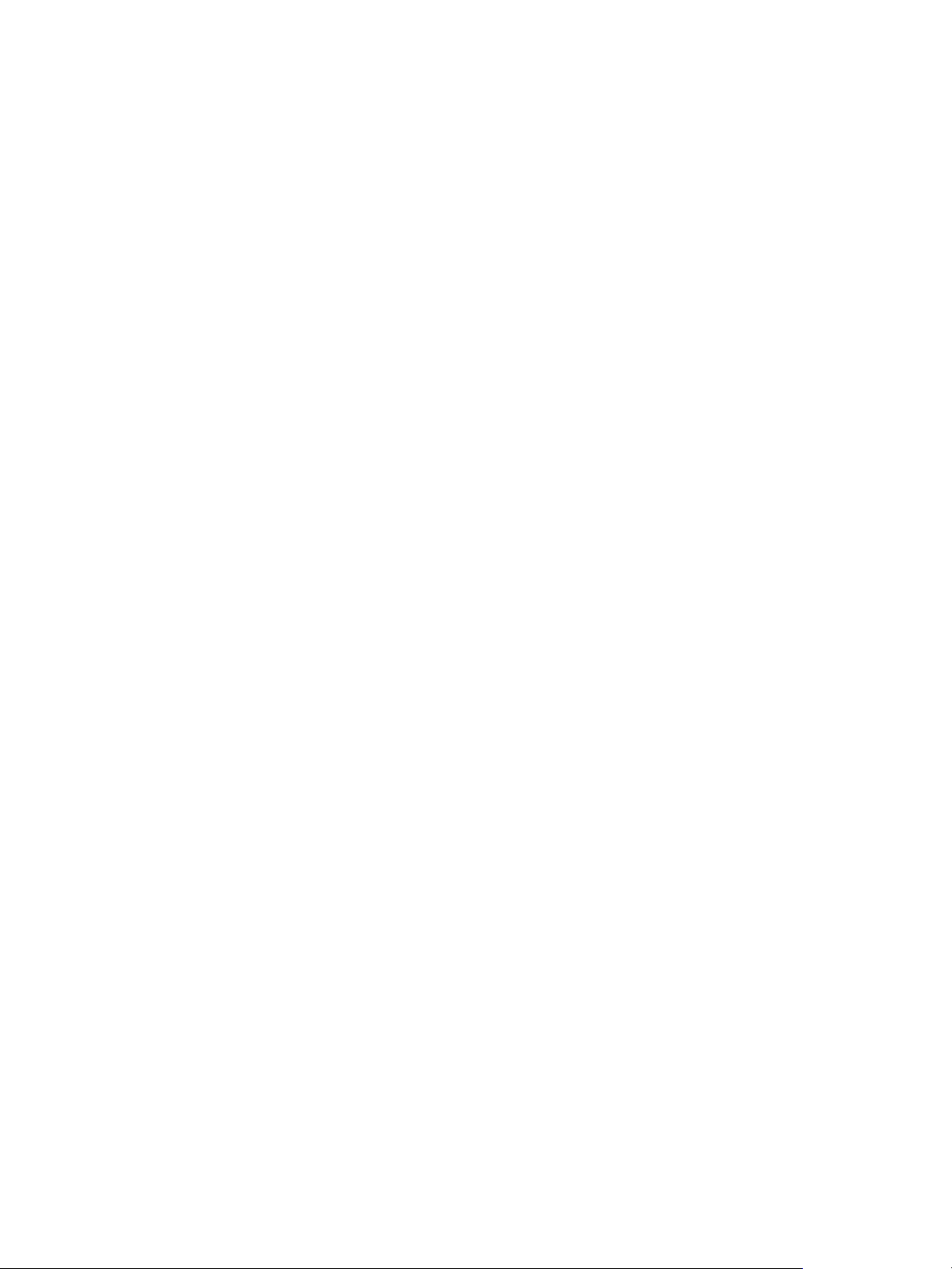
vRealize Operations Manager vApp Deployment Guide
n
When adding nodes to the cluster, remember to enter the IPv6 address of the master node.
n
When registering a VMware vCenter® instance within vRealize Operations Manager, place square
brackets around the IPv6 address of your VMware vCenter Server® system if vCenter is also using
IPv6.
For example: [2015:0db8:85a3:0042:1000:8a2e:0360:7334]
Note that, even when vRealize Operations Manager is using IPv6, vCenter Server may still have an
IPv4 address. In that case, vRealize Operations Manager does not need the square brackets.
Cluster Requirements
When you create the cluster nodes that make up vRealize Operations Manager, you have general
requirements that you must meet.
General vRealize Operations Manager Cluster Node Requirements
You have to follow some general requirements to create a node on your environment.
General Requirements
n
vRealize Operations Manager version. All nodes must run the same vRealize Operations Manager
version.
For example, do not add a version 6.1 data node to a cluster of vRealize Operations Manager 6.2
nodes.
n
Analytics Cluster Deployment Type. In the analytics cluster, all nodes must be the same kind of
deployment: vApp.
n
Remote Collector Deployment Type. A remote collector node does not need to be the same
deployment type as the analytics cluster nodes.
When you add a remote collector of a different deployment type, the following clusters are supported:
n
vApp analytics cluster
n
Analytics Cluster Node Sizing. In the analytics cluster, CPU, memory, and disk size must be identical
for all nodes.
Master, replica, and data nodes must be uniform in sizing.
n
Remote Collector Node Sizing. Remote collector nodes may be of different sizes from each other or
from the uniform analytics cluster node size.
n
Geographical Proximity. You may place analytics cluster nodes in different vSphere clusters, but the
nodes must reside in the same geographical location.
Different geographical locations are not supported.
n
Virtual Machine Maintenance. When any node is a virtual machine, you may only update the virtual
machine software by directly updating the vRealize Operations Manager software.
For example, going outside of vRealize Operations Manager to access vSphere to update VMware
Tools is not supported.
VMware, Inc. 17
Page 18
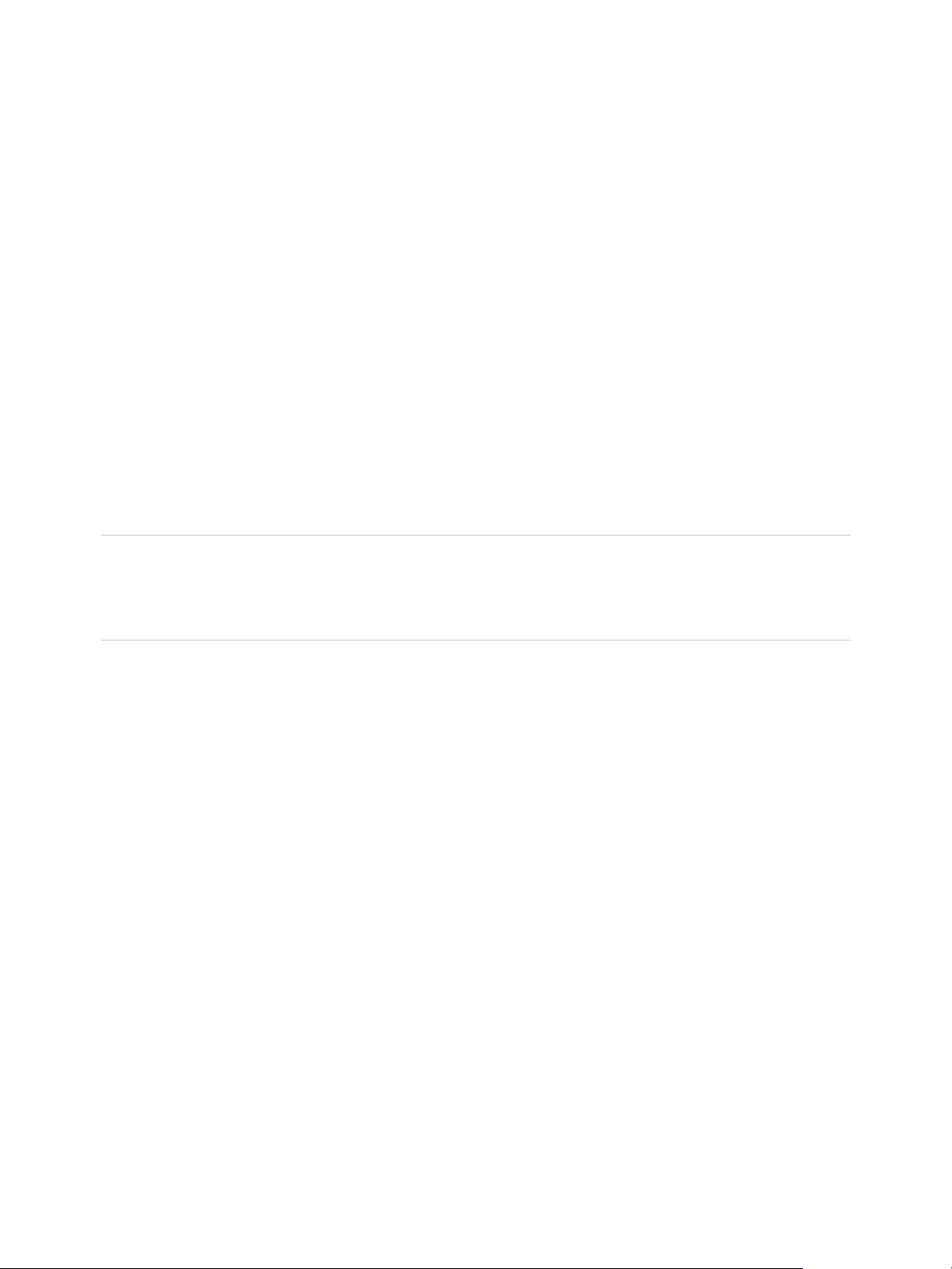
vRealize Operations Manager vApp Deployment Guide
n
Redundancy and Isolation. If you expect to enable HA, place analytics cluster nodes on separate
hosts. See About vRealize Operations Manager High Availability.
n
You can deploy remote collectors behind a firewall. You cannot use NAT between remote collectors
and analytics nodes.
Requirements for Solutions
Be aware that solutions might have requirements beyond those for vRealize Operations Manager itself.
For example, vRealize Operations Manager for Horizon View has specific sizing guidelines for its remote
collectors.
See your solution documentation, and verify any additional requirements before installing solutions. Note
that the terms solution, management pack, adapter, and plug-in are used somewhat interchangeably.
vRealize Operations Manager Cluster Node Networking Requirements
When you create the cluster nodes that make up vRealize Operations Manager, the associated setup
within your network environment is critical to inter-node communication and proper operation.
Networking Requirements
Important vRealize Operations Manager analytics cluster nodes need frequent communication with one
another. In general, your underlying vSphere architecture might create conditions where some vSphere
actions affect that communication. Examples include, but are not limited to, vMotions, storage vMotions,
HA events, and DRS events.
n
The master and replica nodes must be use static IP address, or fully qualified domain name (FQDN)
with a static IP address.
Data and remote collector nodes can use dynamic host control protocol (DHCP).
n
You can successfully reverse-DNS all nodes, including remote collectors, to their FQDN, currently the
node hostname.
Nodes deployed by OVF have their hostnames set to the retrieved FQDN by default.
n
All nodes, including remote collectors, must be bidirectionally routable by IP address or FQDN.
n
Do not separate analytics cluster nodes with network address translation (NAT), load balancer,
firewall, or a proxy that inhibits bidirectional communication by IP address or FQDN
n
Analytics cluster nodes must not have the same hostname.
n
Place analytics cluster nodes within the same data center and connect them to the same local area
network (LAN).
n
Place analytics cluster nodes on same Layer 2 network and IP subnet.
A stretched Layer 2 or routed Layer 3 network is not supported.
n
Do not span the Layer 2 network across sites, which might create network partitions or network
performance issues.
n
One-way latency between the analytics cluster nodes must be 5 ms or lower.
VMware, Inc. 18
Page 19

vRealize Operations Manager vApp Deployment Guide
n
Network bandwidth between the analytics cluster nodes must be one gbps or higher.
n
Do not distribute analytics cluster nodes over a wide area network (WAN).
To collect data from a WAN, a remote or separate data center, or a different geographic location, use
remote collectors.
n
Remote collectors are supported through a routed network but not through NAT.
n
Do not include an underscore in the hostname of any cluster node.
vRealize Operations Manager Cluster Node Best Practices
When you create the cluster nodes that make up vRealize Operations Manager, additional best practices
improve performance and reliability in vRealize Operations Manager.
Best Practices
n
Deploy vRealize Operations Manager analytics cluster nodes in the same vSphere cluster in a single
datacenter and add only one node at a time to a cluster allowing it to complete before adding another
node.
n
If you deploy analytics cluster nodes in a highly consolidated vSphere cluster, you might need
resource reservations for optimal performance.
Determine whether the virtual to physical CPU ratio is affecting performance by reviewing CPU ready
time and co-stop.
n
Deploy analytics cluster nodes on the same type of storage tier.
n
To continue to meet analytics cluster node size and performance requirements, apply storage DRS
anti-affinity rules so that nodes are on separate datastores.
n
To prevent unintentional migration of nodes, set storage DRS to manual.
n
To ensure balanced performance from analytics cluster nodes, use ESXi hosts with the same
processor frequencies. Mixed frequencies and physical core counts might affect analytics cluster
performance.
n
To avoid a performance decrease, vRealize Operations Manager analytics cluster nodes need
guaranteed resources when running at scale. The vRealize Operations Manager Knowledge Base
includes sizing spreadsheets that calculate resources based on the number of objects and metrics
that you expect to monitor, use of HA, and so on. When sizing, it is better to over-allocate than under-
allocate resources.
See Knowledge Base article 2093783.
n
Because nodes might change roles, avoid machine names such as Master, Data, Replica, and so on.
Examples of changed roles might include making a data node into a replica for HA, or having a
replica take over the master node role.
VMware, Inc. 19
Page 20
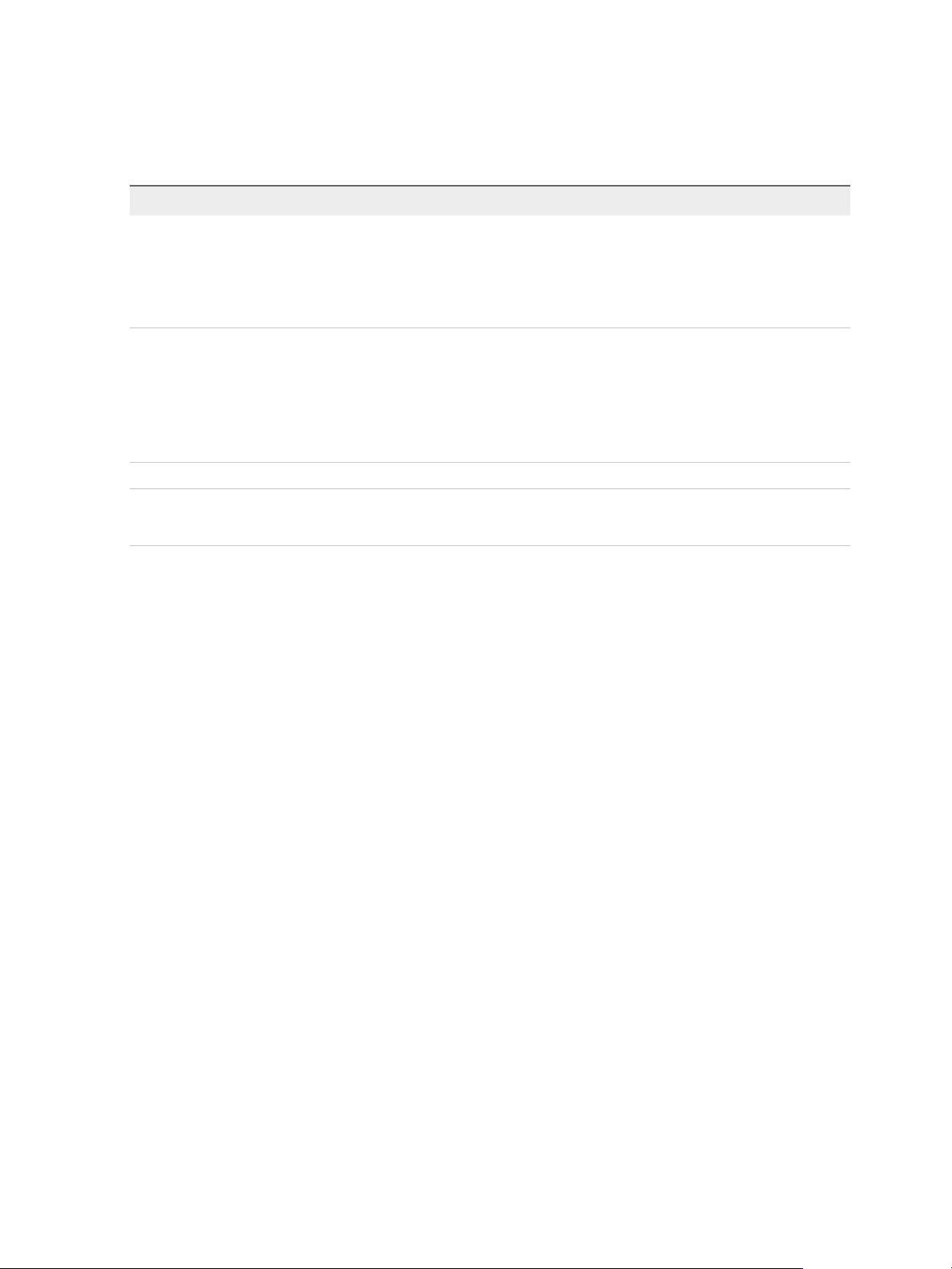
vRealize Operations Manager vApp Deployment Guide
n
The NUMA placement is removed in the vRealize Operations Manager 6.3 and later. Procedures
related to NUMA settings from the OVA file follow:
Table 3‑1. NUMA Setting
Action Description
Set the vRealize Operations Manager cluster status to offline 1 Shut down the vRealize Operations Manager cluster.
2 Right-click the cluster and click Edit Settings > Options
> Advanced General.
3 Click Configuration Parameters. In the vSphere Client,
repeat these steps for each VM.
Remove the NUMA setting 1 From the Configuration Parameters, remove the setting
numa.vcpu.preferHT and click OK.
2 Click OK.
3 Repeat these steps for all the VMs in the vRealize
Operations cluster.
4 Power on the cluster.
Note To ensure the availability of adequate resources and continued product performance, monitor
vRealize Operations performance by checking its CPU usage, CPU ready and CPU contention time.
VMware, Inc. 20
Page 21
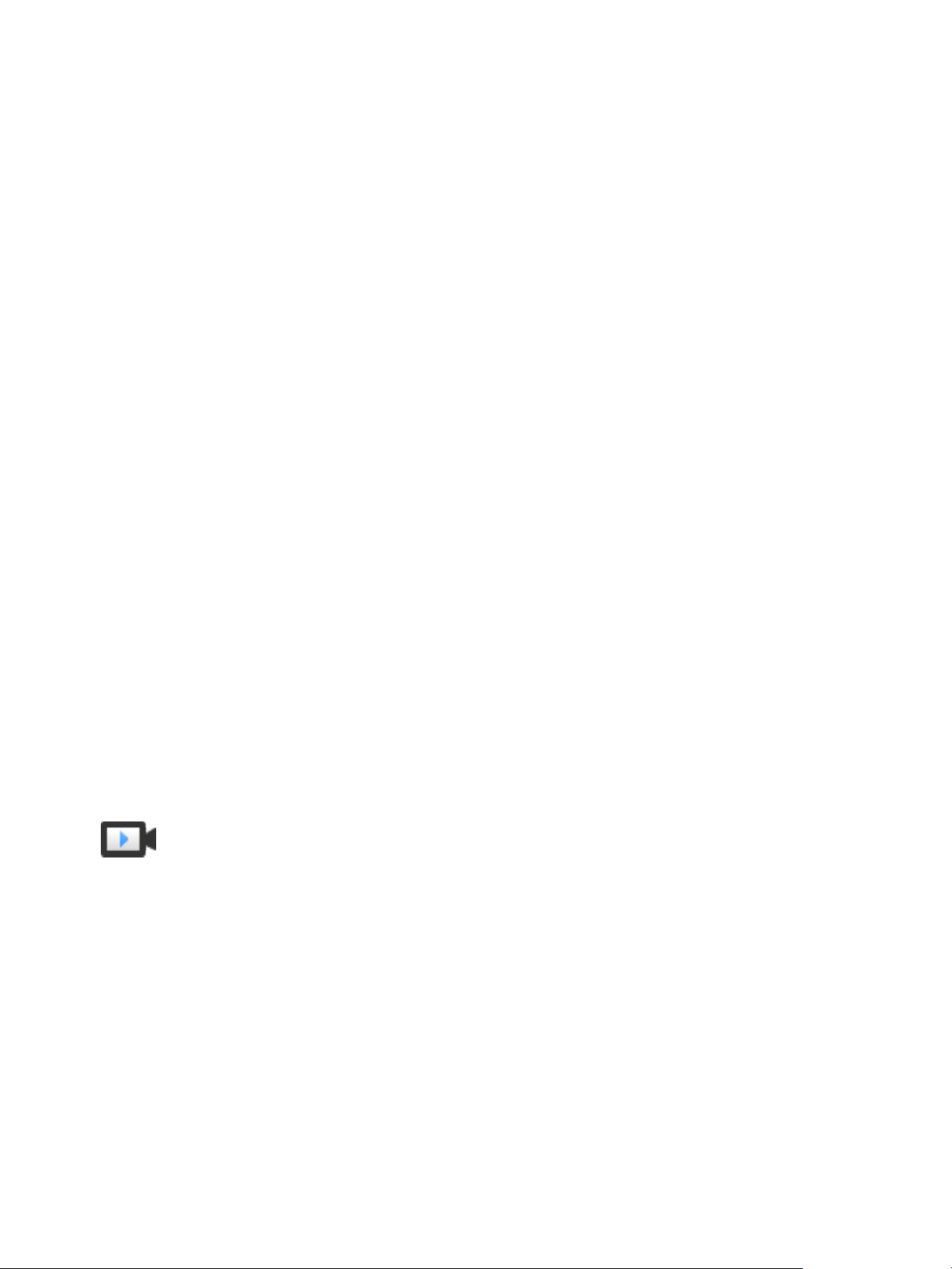
Installing
vRealize Operations Manager 4
vRealize Operations Manager nodes are virtual appliance (vApp) based systems.
This chapter includes the following topics:
n
Deployment of vRealize Operations Manager
n
Installation Types
Deployment of vRealize Operations Manager
vRealize Operations Manager consists of one or more nodes in a cluster. To create these nodes, you
have to download and install the vRealize Operations Manager suitable to your environment.
OVF file vRealize Operations Manager consists of one or more nodes, in a cluster.
To create nodes, you use the vSphere client to download and deploy the
vRealize Operations Manager virtual machine, once for each cluster node.
Create a Node by Deploying an OVF
vRealize Operations Manager consists of one or more nodes, in a cluster. To create nodes, you use the
vSphere client to download and deploy the vRealize Operations Manager virtual machine, once for each
cluster node.
Deployment of an OVF file for vRealize Operations Manager
(http://link.brightcove.com/services/player/bcpid2296383276001?
bctid=ref:video_deploy_ovf_vrops)
Prerequisites
n
Verify that you have permissions to deploy OVF templates to the inventory.
n
If the ESXi host is part of a cluster, enable DRS in the cluster. If an ESXi host belongs to a non-DRS
cluster, all resource pool functions are disabled.
n
If this node is to be the master node, reserve a static IP address for the virtual machine, and know the
associated domain name server, default gateway, and network mask values.
Plan to keep the IP address because it is difficult to change the address after installation.
VMware, Inc.
21
Page 22
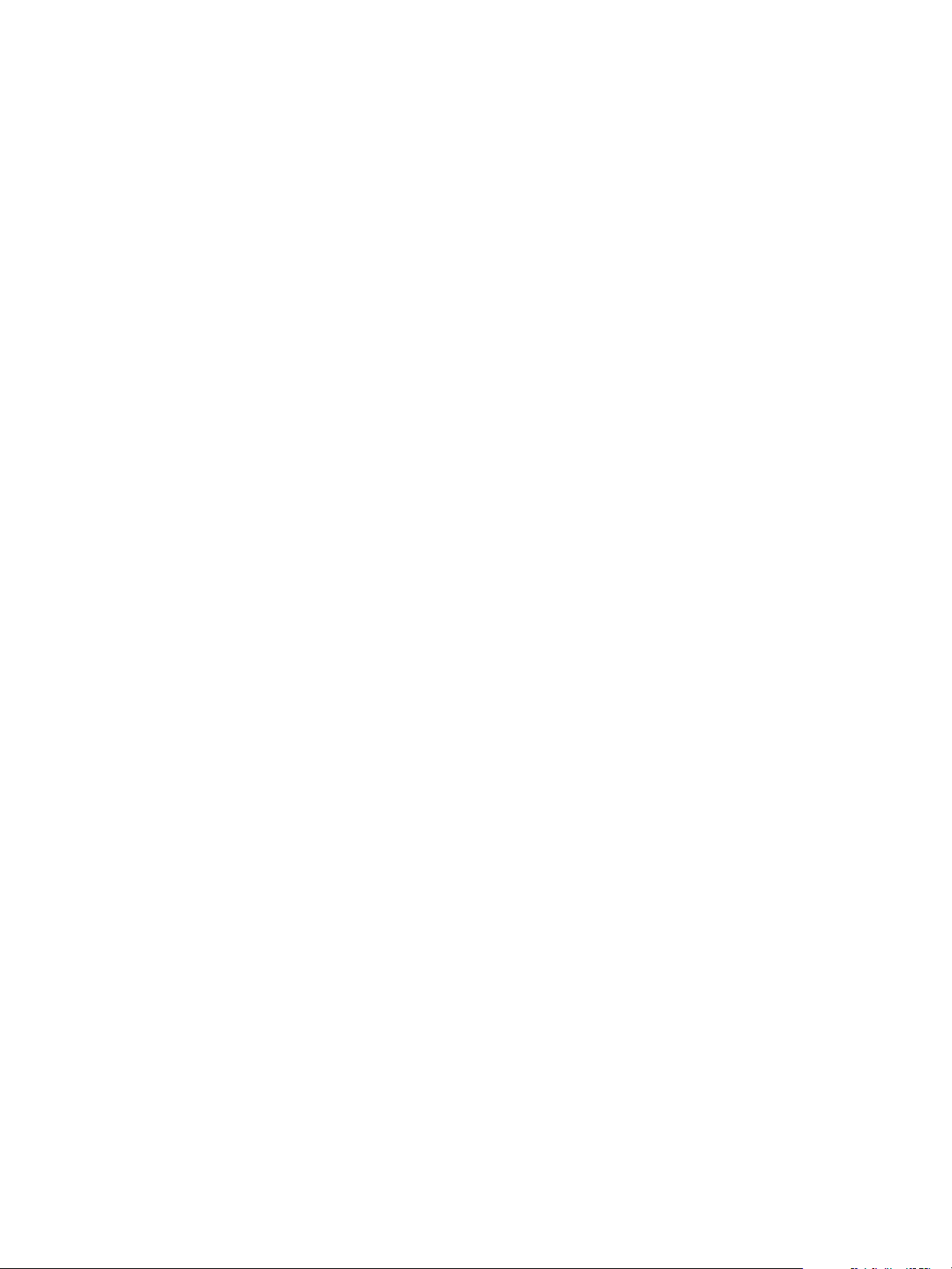
vRealize Operations Manager vApp Deployment Guide
n
If this node is to be a data node that will become the HA replica node, reserve a static IP address for
the virtual machine, and know the associated domain name server, default gateway, and network
mask values.
In addition, familiarize yourself with HA node placement as described in About vRealize Operations
Manager High Availability.
n
Preplan your domain and machine naming so that the deployed virtual machine name will begin and
end with alphabet (a–z) or digit (0–9) characters, and will only contain alphabet, digit, or hyphen (-)
characters. The underscore character (_) must not appear in the host name or anywhere in the fully
qualified domain name (FQDN).
Plan to keep the name because it is difficult to change the name after installation.
For more information, review the host name specifications from the Internet Engineering Task Force.
See www.ietf.org.
n
Preplan node placement and networking to meet the requirements described in General vRealize
Operations Manager Cluster Node Requirements and vRealize Operations Manager Cluster Node
Networking Requirements.
n
If you expect the vRealize Operations Manager cluster to use IPv6 addresses, review the IPv6
limitations described in Using IPv6 with vRealize Operations Manager.
n
Download the vRealize Operations Manager .ova file to a location that is accessible to the vSphere
client.
n
If you download the virtual machine and the file extension is .tar, change the file extension to .ova.
n
Verify that you are connected to a vCenter Server system with a vSphere client, and log in to the
vSphere client.
Do not deploy vRealize Operations Manager from an ESXi host. Deploy only from vCenter Server.
Procedure
1 Select the vSphere Deploy OVF Template option.
2 Enter the path to the vRealize Operations Manager .ova file.
3 Follow the prompts until you are asked to enter a name for the node.
4 Enter a node name. Examples might include Ops1, Ops2 or Ops-A, Ops-B.
Do not include nonstandard characters such as underscores (_) in node names.
Use a different name for each vRealize Operations Manager node.
5 Follow the prompts until you are asked to select a configuration size.
6 Select the size configuration that you need. Your selection does not affect disk size.
Default disk space is allocated regardless of which size you select. If you need additional space to
accommodate the expected data, add more disk after deploying the vApp.
VMware, Inc. 22
Page 23

vRealize Operations Manager vApp Deployment Guide
7 Follow the prompts until you are asked to select the disk format.
Option Description
Thick Provision Lazy Zeroed Creates a virtual disk in a default thick format.
Thick Provision Eager Zeroed Creates a type of thick virtual disk that supports clustering features such as Fault
Tolerance. Thick provisioned eager-zeroed format can improve performance
depending on the underlying storage subsystem.
Select the thick provisioned eager-zero option when possible.
Thin Provision Creates a disk in thin format. Use this format to save storage space.
Snapshots can negatively affect the performance of a virtual machine and typically result in a 25–30
percent degradation for the vRealize Operations Manager workload. Do not use snapshots.
8 Click Next.
9 From the drop-down menu, select a Destination Network, for example, Network 1 = TEST, and click
Next.
10 In Properties, under Application, Timezone Setting, leave the default of UTC or select a time zone.
The preferred approach is to standardize on UTC. Alternatively, configure all nodes to the same time
zone.
11 (Optional) Select the option for IPv6.
12 Under Networking Properties, leave the entries blank for DHCP, or fill in the default gateway, domain
name server, static IP address, and network mask values.
The master node and replica node require a static IP. A data node or remote collector node may use
DHCP or static IP.
13 Click Next.
14 Review the settings and click Finish.
15 If you are creating a multiple-node vRealize Operations Manager cluster, repeat through all the steps
to deploy each node.
What to do next
Use a Web browser client to configure a newly added node as the vRealize Operations Manager master
node, a data node, a high availability master replica node, or a remote collector node. The master node is
required first.
Caution For security, do not access vRealize Operations Manager from untrusted or unpatched clients,
or from clients using browser extensions.
Installation Types
After you have installed vRealize Operations Manager product, you can either perform a new installation,
an express installation or expand an existing installation.
n
Express Installation
VMware, Inc. 23
Page 24
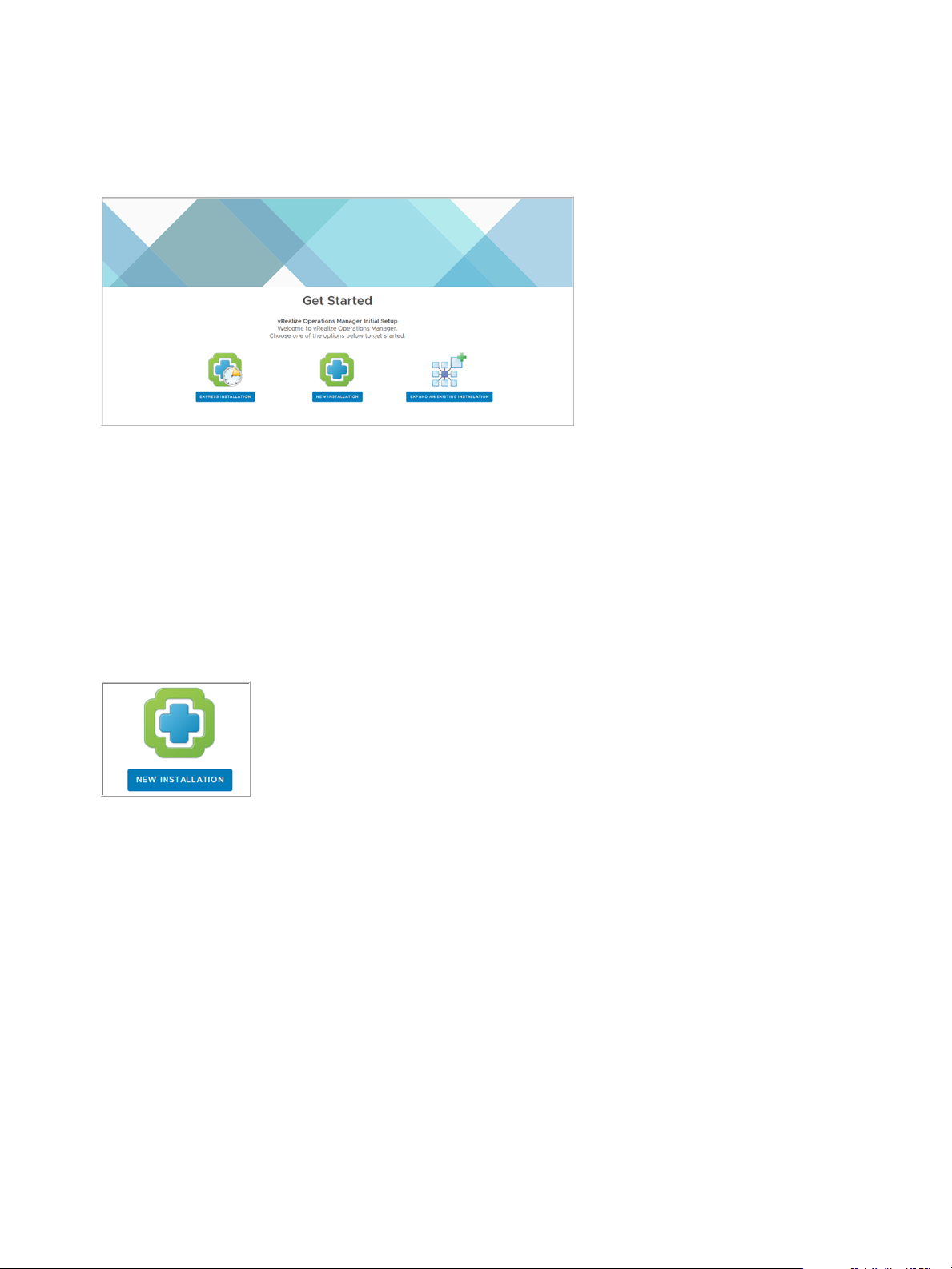
vRealize Operations Manager vApp Deployment Guide
n
New installation
n
Expand Installation
Figure 4‑1. Getting Started Setup
Installing vRealize Operations Manager for a New User
After you install vRealize Operations Manager using an OVF or an installer, you are notified to the main
product UI page. You can create a single node or multiple nodes depending on your environment.
Introduction to a New Installation
You can perform a new installation as a first time user and create a single node to handle both
administration and data handling.
Figure 4‑2. New Installation from the Setup screen
Perform a New Installation on the vRealize Operations Manager product UI
You can create a single node and configure this as a master node or create a master node in a cluster to
handle additional data. All vRealize Operations Manager installations require a master node. With a
single node cluster, administration and data functions are on the same master node. A multiple-node
vRealize Operations Manager cluster contains one master node and one or more nodes for handling
additional data.
Prerequisites
n
Create a node by deploying the vRealize Operations Manager vApp.
n
After it is deployed, note the fully qualified domain name (FQDN) or IP address of the node.
n
If you plan to use a custom authentication certificate, verify that your certificate file meets the
requirements for vRealize Operations Manager.
VMware, Inc. 24
Page 25
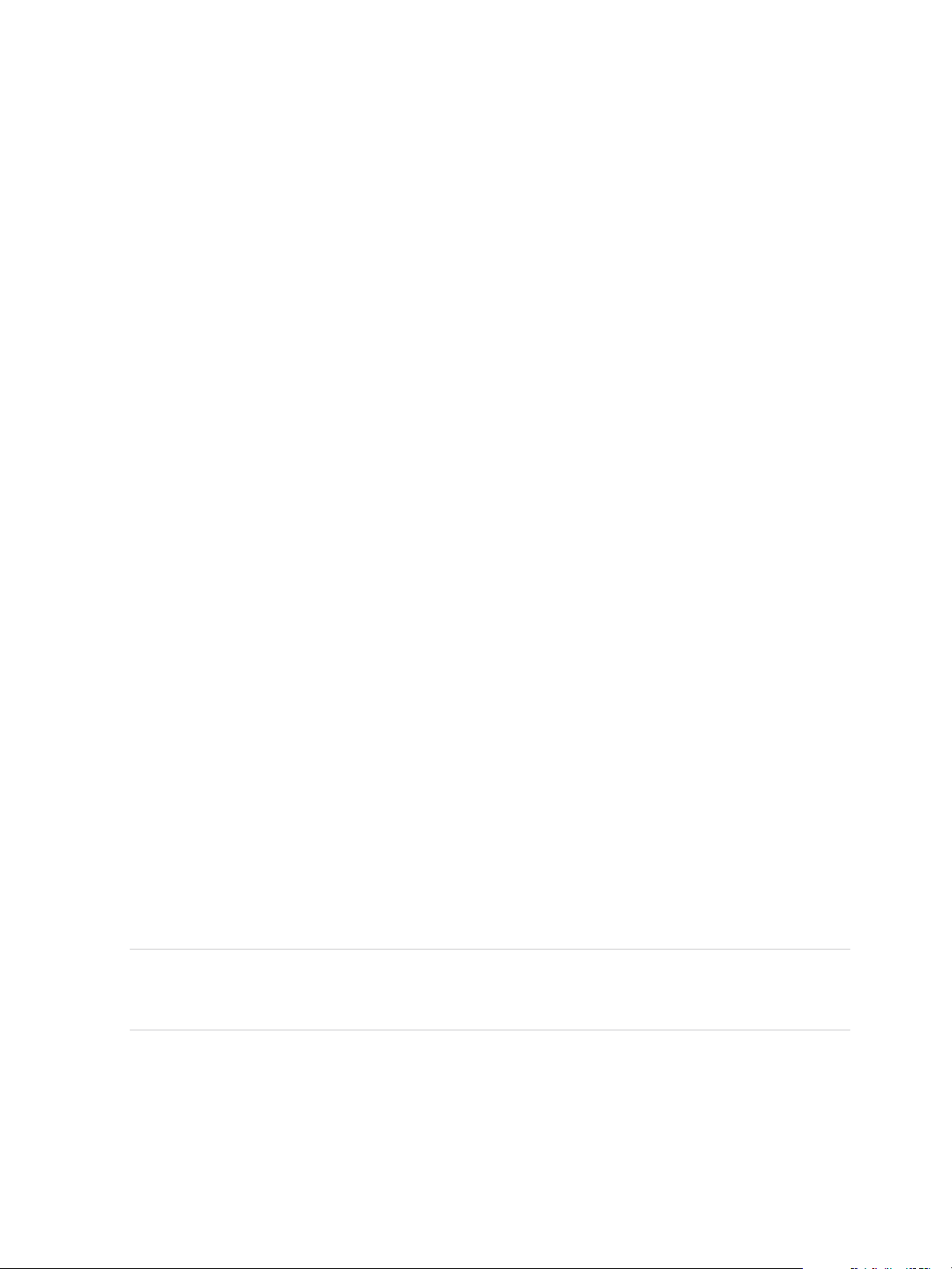
vRealize Operations Manager vApp Deployment Guide
Procedure
1 Navigate to the name or IP address of the node that will be the master node of
vRealize Operations Manager.
The setup wizard appears, and you do not need to log in to vRealize Operations Manager.
2 Click New Installation.
3 Click Next.
4 Enter and confirm a password for the admin user account, and click Next.
Passwords require a minimum of 8 characters, one uppercase letter, one lowercase letter, one digit,
and one special character.
The user account name is admin by default and cannot be changed.
5 Select whether to use the certificate included with vRealize Operations Manager or to install one of
your own.
a To use your own certificate, click Browse, locate the certificate file, and click Open to load the file
in the Certificate Information text box.
b Review the information detected from your certificate to verify that it meets the requirements for
vRealize Operations Manager.
6 Click Next.
7 Enter a name for the master node.
For example: Ops-Master
8 Enter the URL or IP address for the Network Time Protocol (NTP) server with which the cluster will
synchronize.
For example: nist.time.gov
9 Click Add.
Leave the NTP blank to have vRealize Operations Manager manage its own synchronization by
having all nodes synchronize with the master node and replica node.
10 Click the add icon to add an another node. This is optional.
a Enter the Node Name and Node Address.
Note By checking the Enable HIgh Availability for this cluster option, you can select a node from the
added list of nodes to be the replica node. Although, only one node from the list can be chosen as a
replica node. Before saving the data, you can also delete the node from the list of added nodes.
11 Click Next, and click Finish.
The administration interface appears, and it takes a moment for vRealize Operations Manager to
finish adding the master node.
You have created a master node to which you can add more nodes.
VMware, Inc. 25
Page 26

vRealize Operations Manager vApp Deployment Guide
What to do next
After creating the master node, you have the following options.
n
Create and add data nodes to the unstarted cluster.
n
Create and add remote collector nodes to the unstarted cluster.
n
Click Start vRealize Operations Manager to start the single-node cluster, and log in to finish
configuring the product.
The cluster might take from 10 to 30 minutes to start, depending on the size of your cluster and
nodes. Do not make changes or perform any actions on cluster nodes while the cluster is starting.
About the vRealize Operations Manager Master Node
The master node is the required, initial node in your vRealize Operations Manager cluster.
The master node performs administration for the cluster and must be online before you configure any new
nodes. In addition, the master node must be online before other nodes are brought online. If the master
node and replica node go offline together, bring them back online separately. Bring the master node
completely online first, and then bring the replica node online. For example, if the entire cluster were
offline for any reason, you would bring the master node online first.
Advantages of a New installation
You can use the new installation to create a new master node during the first installation of
vRealize Operations Manager. With the master node in place, you can then start adding more nodes to
form a cluster and then define an environment for your organization.
In a single-node clusters, administration and data are on the same master node. A multiple-node cluster
includes one master node and one or more data nodes. In addition, there might be remote collector
nodes, and there might be one replica node used for high availability. For more information on creating a
master node, see About the vRealize Operations Manager Master Node.
Installing vRealize Operations Manager as an Administrator
As an administrator, you can install several instances of vRealize Operations Manager build in your VM
environment.
VMware, Inc. 26
Page 27
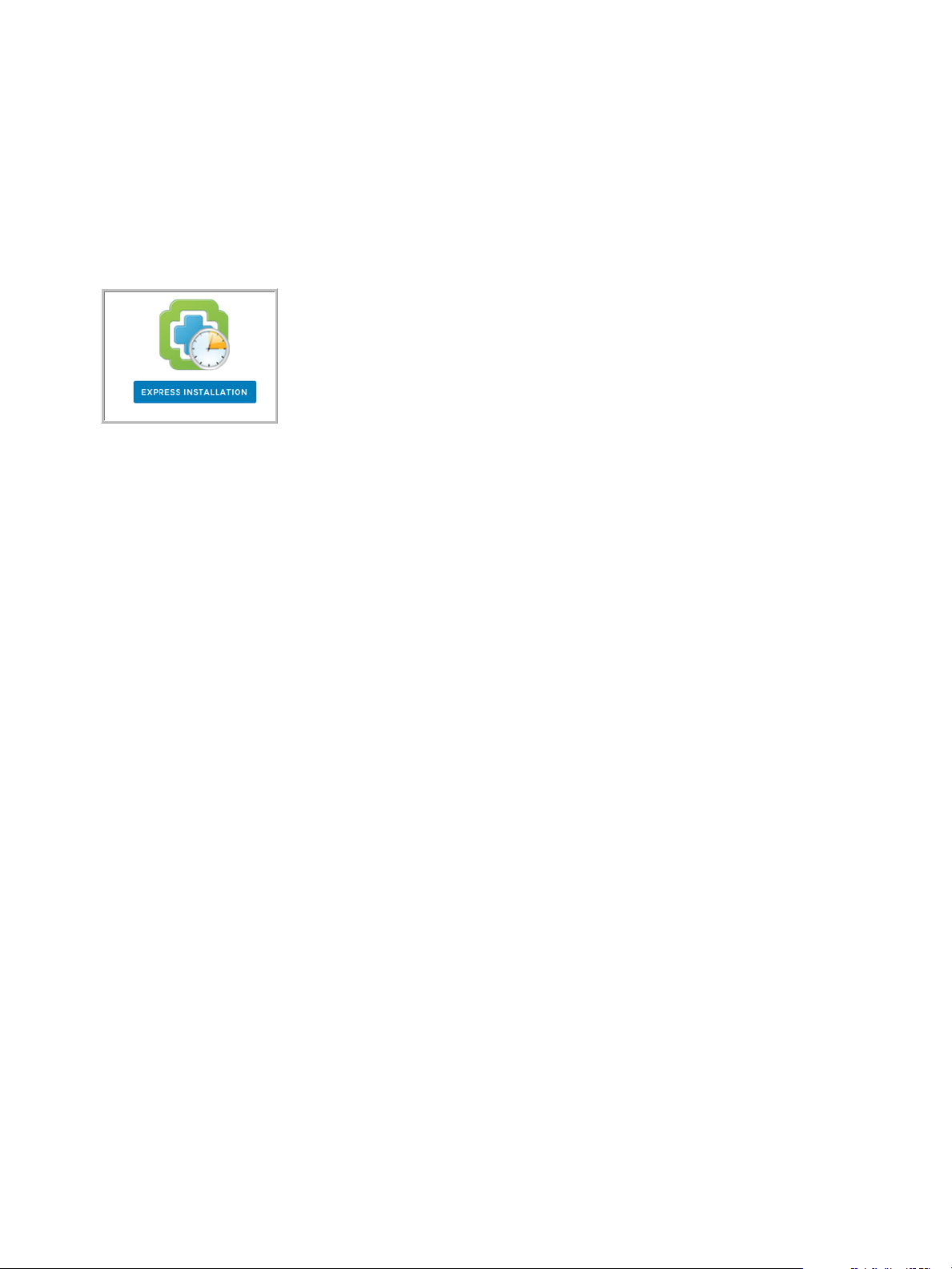
vRealize Operations Manager vApp Deployment Guide
Introduction to Express Installation
Express installation is one possible way to create master nodes, add data nodes, form clusters and test
your connection status. You can use express installation to save time and speed up the process of
installation when compared to new installation. It is recommended not to use this feature unless the user
is an administrator.
Figure 4‑3. Express Installation from the Setup screen
Perform an Express Installation on the vRealize Operations Manager product UI
Use express installation on the vRealize Operations Manager cluster to create a master node. Select
express installation option when installing for the first time.
Prerequisites
Verify that you have a static IP address created from an OVF file.
Procedure
1 Navigate to the name or IP address of the node that will be the master node of
vRealize Operations Manager.
The setup wizard appears, and you do not need to log in to vRealize Operations Manager.
2 Click Express Installation.
3 Click Next.
4 Enter and confirm a password for the admin user account, and click Next.
Passwords require a minimum of 8 characters, one uppercase letter, one lowercase letter, one digit,
and one special character.
The user account name is admin by default and cannot be changed.
5 Click Next.
6 Click Finish.
You have created a master node to which you can add more nodes.
Advantages of an Express Installation
Express installation saves time when compared to a new installation to create a new master node. The
express installation uses the default certificates, which differs from one organization to another. This
feature is mainly used by the developers or the administrators.
VMware, Inc. 27
Page 28

vRealize Operations Manager vApp Deployment Guide
Expand an Existing Installation of vRealize Operations Manager
Use this option to add a node to an existing vRealize Operations Manager cluster. You can use this option
if you have already configured a master node and you want to increase the capacity by adding more
nodes to your cluster.
Introduction to Expand an Existing Installation
You can deploy and configure additional nodes so that vRealize Operations Manager can support larger
environments. A master node always requires an additional node for a cluster to monitor your
environment. With expanding your installation, you can add more than one node to your cluster.
Adding Data Nodes
Data nodes are the additional cluster nodes that allow you to scale out vRealize Operations Manager to
monitor larger environments.
You can dynamically scale out vRealize Operations Manager by adding data nodes without stopping the
vRealize Operations Manager cluster. When you scale out the cluster by 25% or more, you should restart
the cluster to allow vRealize Operations Manager to update its storage size, and you might notice a
decrease in performance until you restart. A maintenance interval provides a good opportunity to restart
the vRealize Operations Manager cluster.
In addition, the product administration options include an option to re-balance the cluster, which can be
done without restarting. Rebalancing adjusts the vRealize Operations Manager workload across the
cluster nodes.
Figure 4‑4. Expand an existing installation from the Setup screen
Note Do not shut down online cluster nodes externally or by using any means other than the
vRealize Operations Manager interface. Shut down a node externally only after taking it offline in the
vRealize Operations Manager interface.
Expand an Existing Installation to Add a Data Node
Larger environments with multiple-node vRealize Operations Manager clusters contain one master node
and one or more data nodes for additional data collection, storage, processing, and analysis.
Prerequisites
n
Create nodes by deploying the vRealize Operations Manager vApp.
n
Create and configure the master node.
n
Note the fully qualified domain name (FQDN) or IP address of the master node.
VMware, Inc. 28
Page 29

vRealize Operations Manager vApp Deployment Guide
Procedure
1 In a Web browser, navigate to the name or IP address of the node that will become the data node.
The setup wizard appears, and you do not need to log in to vRealize Operations Manager.
2 Click Expand an Existing Installation.
3 Click Next.
4 Enter a name for the node (for example, Data-1).
5 From the Node Type drop-down, select Data.
6 Enter the FQDN or IP address of the master node and click Validate.
7 Select Accept this certificate and click Next.
If necessary, locate the certificate on the master node and verify the thumbprint.
8 Verify the vRealize Operations Manager administrator username of admin.
9 Enter the vRealize Operations Manager administrator password.
Alternatively, instead of a password, type a pass-phrase that you were given by your
vRealize Operations Manager administrator.
10 Click Next, and click Finish.
The administration interface appears, and it takes a moment for vRealize Operations Manager to
finish adding the data node.
What to do next
After creating a data node, you have the following options.
n
New, unstarted clusters:
n
Create and add more data nodes.
n
Create and add remote collector nodes.
n
Create a high availability master replica node.
n
Click Start vRealize Operations Manager to start the cluster, and log in to finish configuring the
product.
The cluster might take from 10 to 30 minutes to start, depending on the size of your cluster and
nodes. Do not make changes or perform any actions on cluster nodes while the cluster is starting.
n
Established, running clusters:
n
Create and add more data nodes.
n
Create and add remote collector nodes.
n
Create a high availability master replica node, which requires a cluster restart.
VMware, Inc. 29
Page 30

vRealize Operations Manager vApp Deployment Guide
Advantages of an Expanding an Installation
A data node shares the load of performing vRealize Operations Manager analysis and it can also have an
adapter installed to perform collection and data storage from the environment. You must have a master
node before you add data nodes to form a cluster.
VMware, Inc. 30
Page 31

Resize your Cluster by Adding
Start
Monitor your environment
Create role-less nodes
Configure the master node
Configure a data nodeEnable HA
Start vRealize Operations Manager
Configure a new installation
Configure the built-in vCenter SolutionSelect vCenter monitoring policy goals
Add and configure more solutions
Nodes 5
You can deploy and configure additional nodes so that vRealize Operations Manager can support larger
environments.
Figure 5‑1. Workflow - Resize your cluster
This chapter includes the following topics:
n
Gathering More Data by Adding a vRealize Operations Manager Remote Collector Node
n
Adding High Availability to vRealize Operations Manager
n
vRealize Operations Manager Cluster and Node Maintenance
VMware, Inc.
31
Page 32
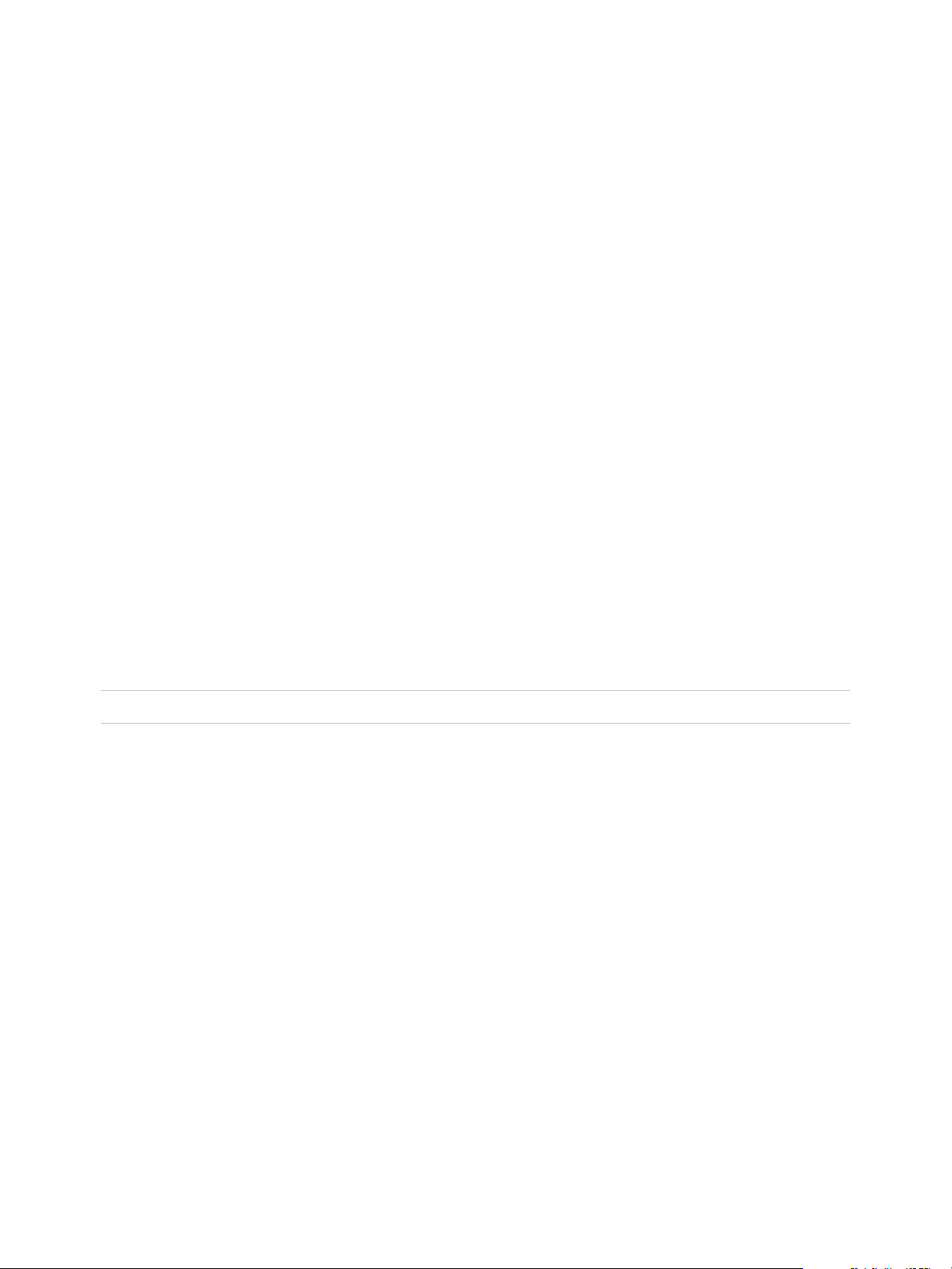
vRealize Operations Manager vApp Deployment Guide
Gathering More Data by Adding a
vRealize Operations Manager Remote Collector Node
You deploy and configure remote collector nodes so that vRealize Operations Manager can add to its
inventory of objects to monitor without increasing the processing load on vRealize Operations Manager
analytics.
Run the Setup Wizard to Create a Remote Collector Node
In distributed vRealize Operations Manager environments, remote collector nodes increase the inventory
of objects that you can monitor without increasing the load on vRealize Operations Manager in terms of
data storage, processing, or analysis.
Prerequisites
n
Create nodes by deploying the vRealize Operations Manager vApp.
During vApp deployment, select a remote collector size option.
n
Ensure any remote adapter instance is running on the correct remote collector. If you have only one
adapter instance, select Default collector group.
n
Create and configure the master node.
n
Note the fully qualified domain name (FQDN) or an IP address of the master node.
n
Verify that there is one remote collector already added before you add another remote collector.
Note Remote collectors when added in parallel cause a cluster to crash.
Procedure
1 In a Web browser, navigate to the name or IP address of the deployed OVF that will become the
remote collector node.
The setup wizard appears, and you do not need to log in to vRealize Operations Manager.
2 Click Expand an Existing Installation.
3 Click Next.
4 Enter a name for the node, for example, Remote-1.
5 From the Node Type drop-down menu, select Remote Collector.
6 Enter the FQDN or IP address of the master node and click Validate.
7 Select Accept this certificate and click Next.
If necessary, locate the certificate on the master node and verify the thumbprint.
8 Verify the vRealize Operations Manager administrator username of admin.
VMware, Inc. 32
Page 33
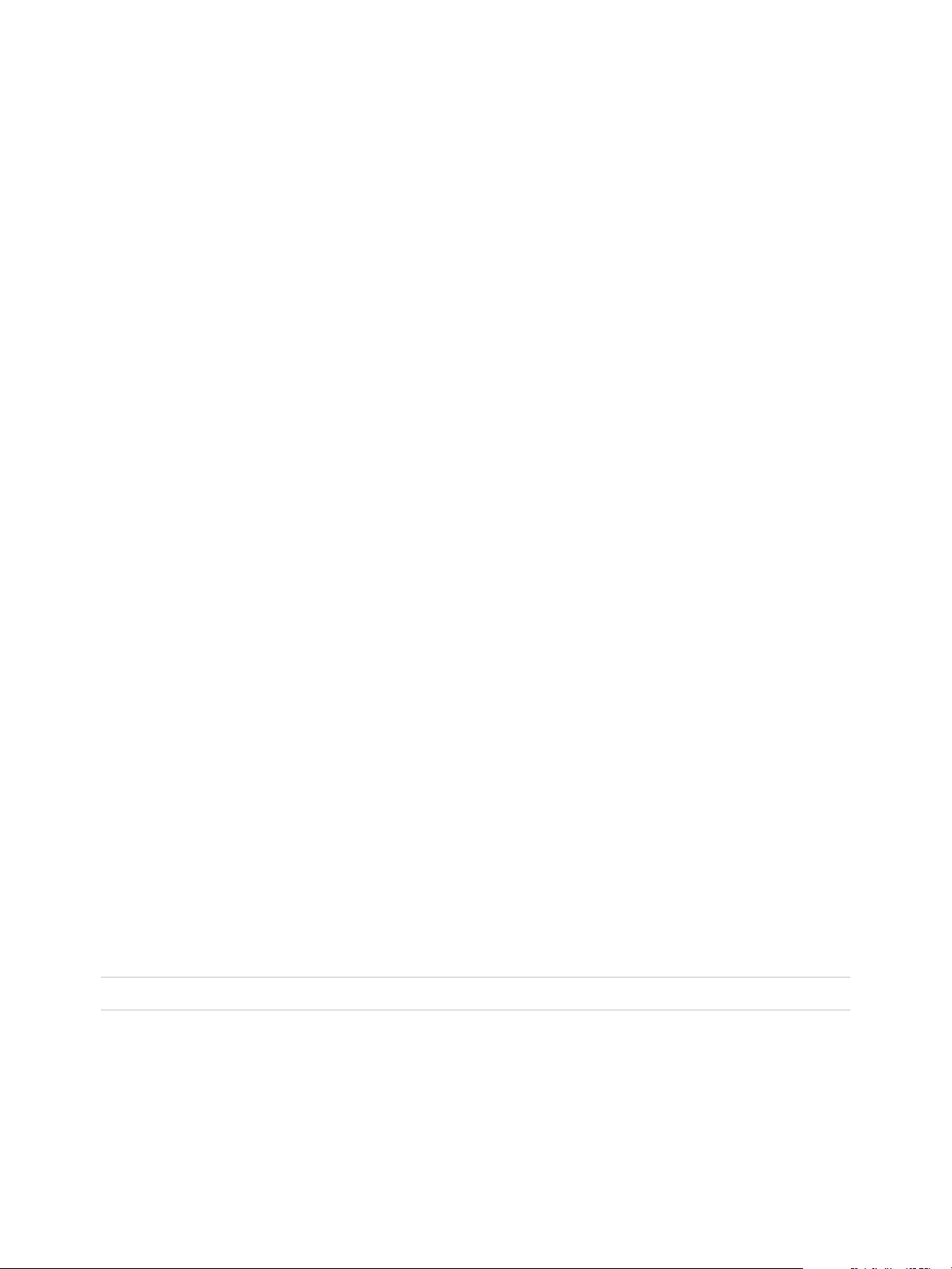
vRealize Operations Manager vApp Deployment Guide
9 Enter the vRealize Operations Manager administrator password.
Alternatively, instead of a password, type a passphrase that you were given by the
vRealize Operations Manager administrator.
10 Click Next, and click Finish.
The administration interface appears, and it takes several minutes for vRealize Operations Manager
to finish adding the remote collector node.
What to do next
After creating a remote collector node, you have the following options.
n
New, unstarted clusters:
n
Create and add data nodes.
n
Create and add more remote collector nodes.
n
Create a high availability master replica node.
n
Click Start vRealize Operations Manager to start the cluster, and log in to finish configuring the
product.
The cluster might take from 10 to 30 minutes to start, depending on the size of your cluster and
nodes. Do not make changes or perform any actions on cluster nodes while the cluster is starting.
n
Established, running clusters:
n
Create and add data nodes.
n
Create and add more remote collector nodes.
n
Create a high availability master replica node, which requires a cluster restart.
Adding High Availability to vRealize Operations Manager
You can dedicate one vRealize Operations Manager cluster node to serve as a replica node for the
vRealize Operations Manager master node.
Run the Setup Wizard to Add a Master Replica Node
You can convert a vRealize Operations Manager data node to a replica of the master node, which adds
high availability (HA) for vRealize Operations Manager.
Note If the cluster is running, enabling HA restarts the cluster.
If you convert a data node that is already in use for data collection and analysis, adapters and data
connections that were provided through that data node fail over to other data nodes.
You may add HA to the vRealize Operations Manager cluster at installation time or after
vRealize Operations Manager is up and running. Adding HA at installation is less intrusive because the
cluster has not yet started.
VMware, Inc. 33
Page 34
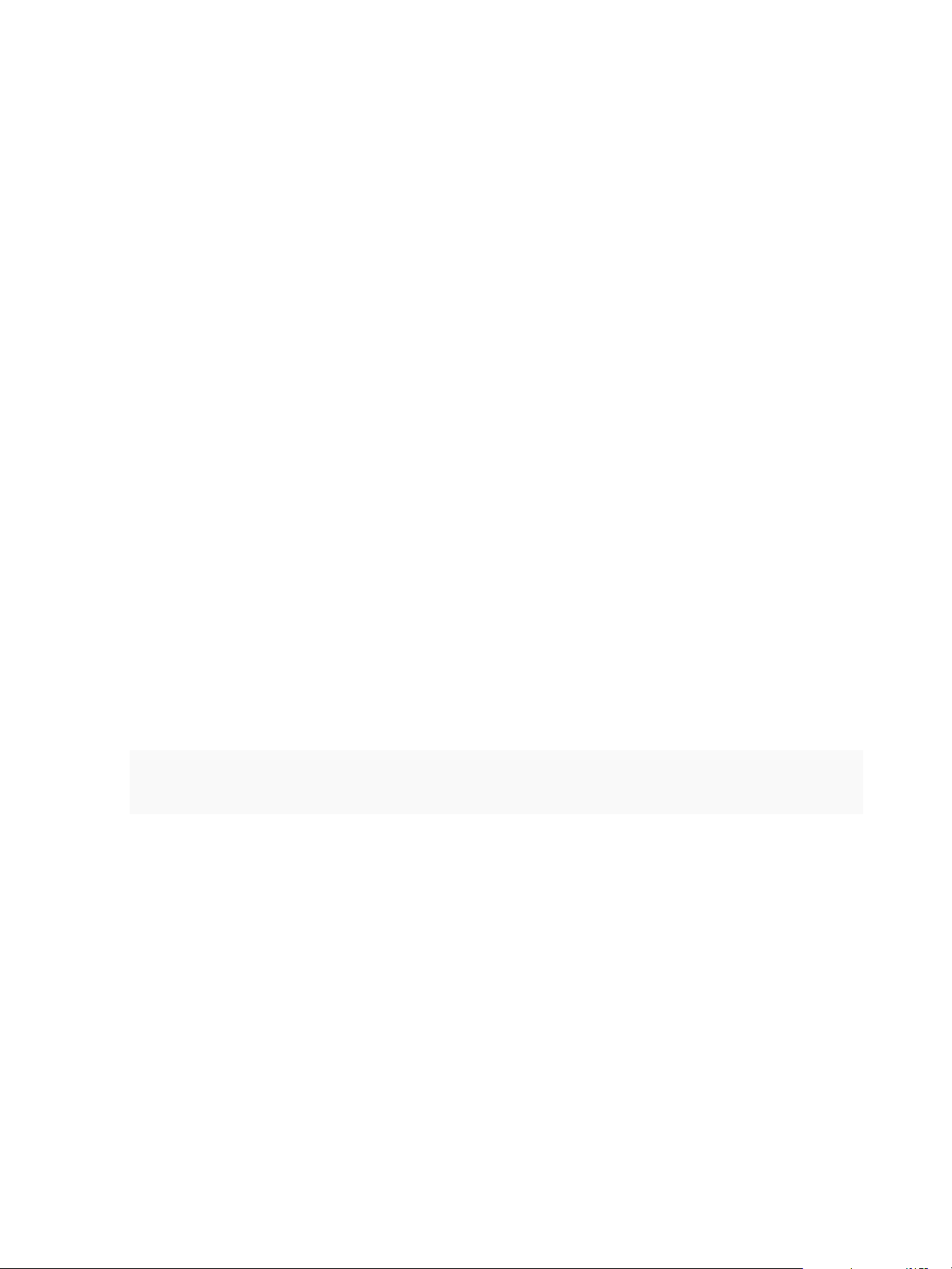
vRealize Operations Manager vApp Deployment Guide
Prerequisites
n
Create nodes by deploying the vRealize Operations Manager vApp.
n
Create and configure the master node.
n
Create and configure a data node with a static IP address.
n
Note the fully qualified domain name (FQDN) or IP address of the master node.
Procedure
1 In a Web browser, navigate to the master node administration interface.
https://master-node-name-or-ip-address/admin
2 Enter the vRealize Operations Manager administrator username of admin.
3 Enter the vRealize Operations Manager administrator password and click Log In.
4 Under High Availability, click Enable.
5 Select a data node to serve as the replica for the master node.
6 Select the Enable High Availability for this cluster option, and click OK.
If the cluster was online, the administration interface displays progress as
vRealize Operations Manager configures, synchronizes, and rebalances the cluster for HA.
7 If the master node and replica node go offline, and the master remains offline for any reason while the
replica goes online, the replica node does not take over the master role, take the entire cluster offline,
including data nodes and log in to the replica node command line console as a root.
8 Open $ALIVE_BASE/persistence/persistence.properties in a text editor.
9 Locate and set the following properties:
db.role=MASTER
db.driver=/data/vcops/xdb/vcops.bootstrap
10 Save and close persistence.properties.
11 In the administration interface, bring the replica node online, and verify that it becomes the master
node and bring the remaining cluster nodes online.
What to do next
After creating a master replica node, you have the following options.
n
New, unstarted clusters:
n
Create and add data nodes.
n
Create and add remote collector nodes.
n
Click Start vRealize Operations Manager to start the cluster, and log in to finish configuring the
product.
VMware, Inc. 34
Page 35
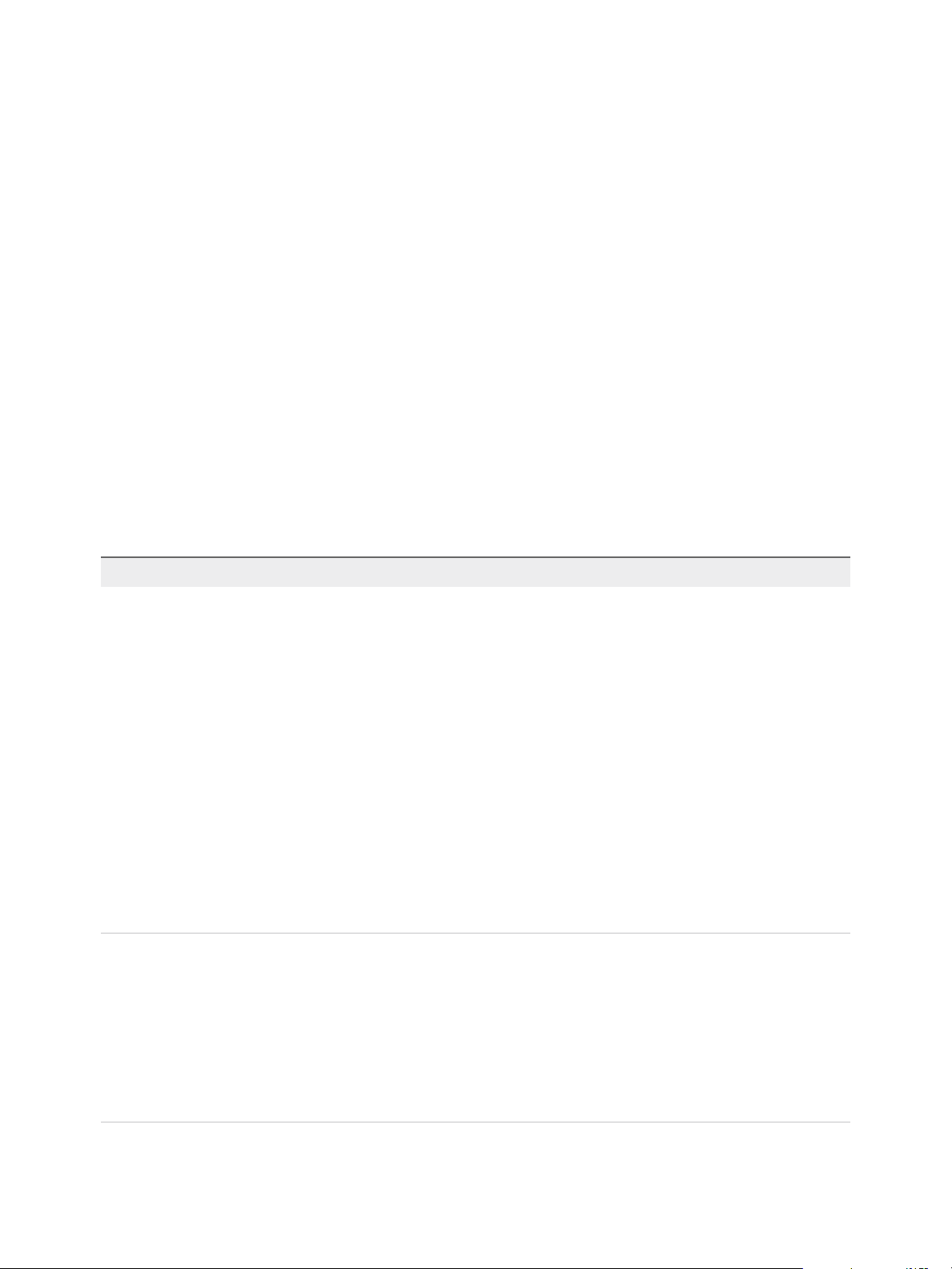
vRealize Operations Manager vApp Deployment Guide
The cluster might take from 10 to 30 minutes to start, depending on the size of your cluster and
nodes. Do not make changes or perform any actions on cluster nodes while the cluster is starting.
n
Established, running clusters:
n
Create and add data nodes.
n
Create and add remote collector nodes.
vRealize Operations Manager Cluster and Node
Maintenance
You perform cluster and node maintenance procedures to help your vRealize Operations Manager
perform more efficiently cluster and node maintenance involves activities such as changing the online or
offline state of the cluster or individual nodes, enabling or disabling high availability (HA), reviewing
statistics related to the installed adapters, and rebalancing the workload for better performance.
You perform most vRealize Operations Manager cluster and node maintenance using the Cluster
Management page in the product interface, or the Cluster Status and Troubleshooting page in the
administration interface. The administration interface provides more options than the product interface.
Table 5‑1. Cluster and Node Maintenance Procedures
Procedure Interface Description
Change Cluster Status Administration/Product You can change the status of a node to online or
offline.
In a high availability (HA) cluster, taking the master or
replica offline causes vRealize Operations Manager to
run from the remaining node and for HA status to be
degraded.
Any manual or system action that restarts the cluster
brings all vRealize Operations Manager nodes online,
including any nodes that you had taken offline.
If you take a data node that is part of a multi-node
cluster offline and then bring it back online, the
End Point Operations Management adapter does not
automatically come back online. To bring the
End Point Operations Management adapter online,
select the End Point Operations Management adapter
in the Inventory Explorer and click the Start Collector
icon .
Enable or Disable High Availability Administration Enabling or disabling high availability requires the
cluster to have at least one data node, with all nodes
online or all offline. You cannot use Remote Collector
nodes.
Disabling high availability removes the replica node
and restarts the vRealize Operations Manager cluster.
After you disable high availability, the replica node
vRealize Operations Manager converts back to a data
node and restarts the cluster.
VMware, Inc. 35
Page 36
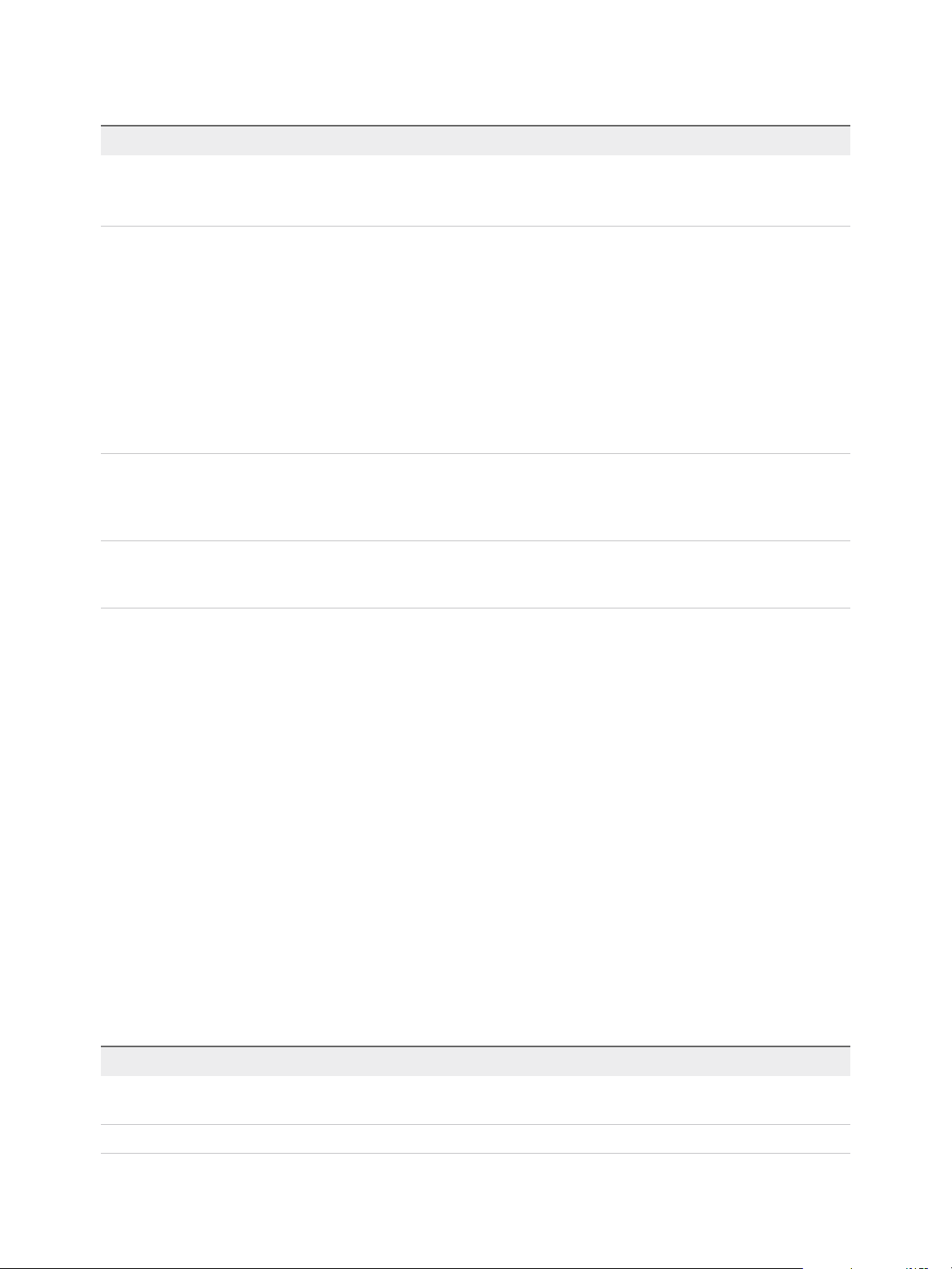
vRealize Operations Manager vApp Deployment Guide
Table 5‑1. Cluster and Node Maintenance Procedures (Continued)
Procedure Interface Description
Generate Passphrase Administration You can generate a passphrase to use instead of the
administrator credentials to add a node to this cluster.
The passphrase is only valid for a single use.
Remove a Node Administration When you remove a node, you lose data that the node
had collected unless you are running in high availability
(HA) mode. HA protects against the removal or loss of
one node.
You must not re-add nodes to
vRealize Operations Manager that you already
removed. If your environment requires more nodes,
add new nodes instead.
When you perform maintenance and migration
procedures, you should take the node offline, not
remove the node.
Configure NTP Product The nodes in vRealize Operations Manager cluster
synchronize with each other by standardizing on the
master node time or by synchronizing with an external
Network Time Protocol (NTP) source.
Rebalance the Cluster Product You can rebalance adapter, disk, memory, or network
load across vRealize Operations Manager cluster
nodes to increase the efficiency of your environment.
Cluster Management
vRealize Operations Manager includes a central page where you can monitor and manage the nodes in
your vRealize Operations Manager cluster as well as the adapters that are installed on the nodes.
How Cluster Management Works
Cluster management lets you view and change the online or offline state of the overall
vRealize Operations Manager cluster or the individual nodes. In addition, you can enable or disable high
availability (HA) and view statistics related to the adapters that are installed on the nodes.
Where You Find Cluster Management
In the left pane, select Administration > Cluster Management.
Cluster Management Options
The options include cluster-level monitoring and management features.
Table 5‑2. Initial Setup Status Details
Option Description
Cluster Status Displays the online, offline, or unknown state of the
vRealize Operations Manager cluster.
High Availability Indicates whether HA is enabled, disabled, or degraded.
VMware, Inc. 36
Page 37
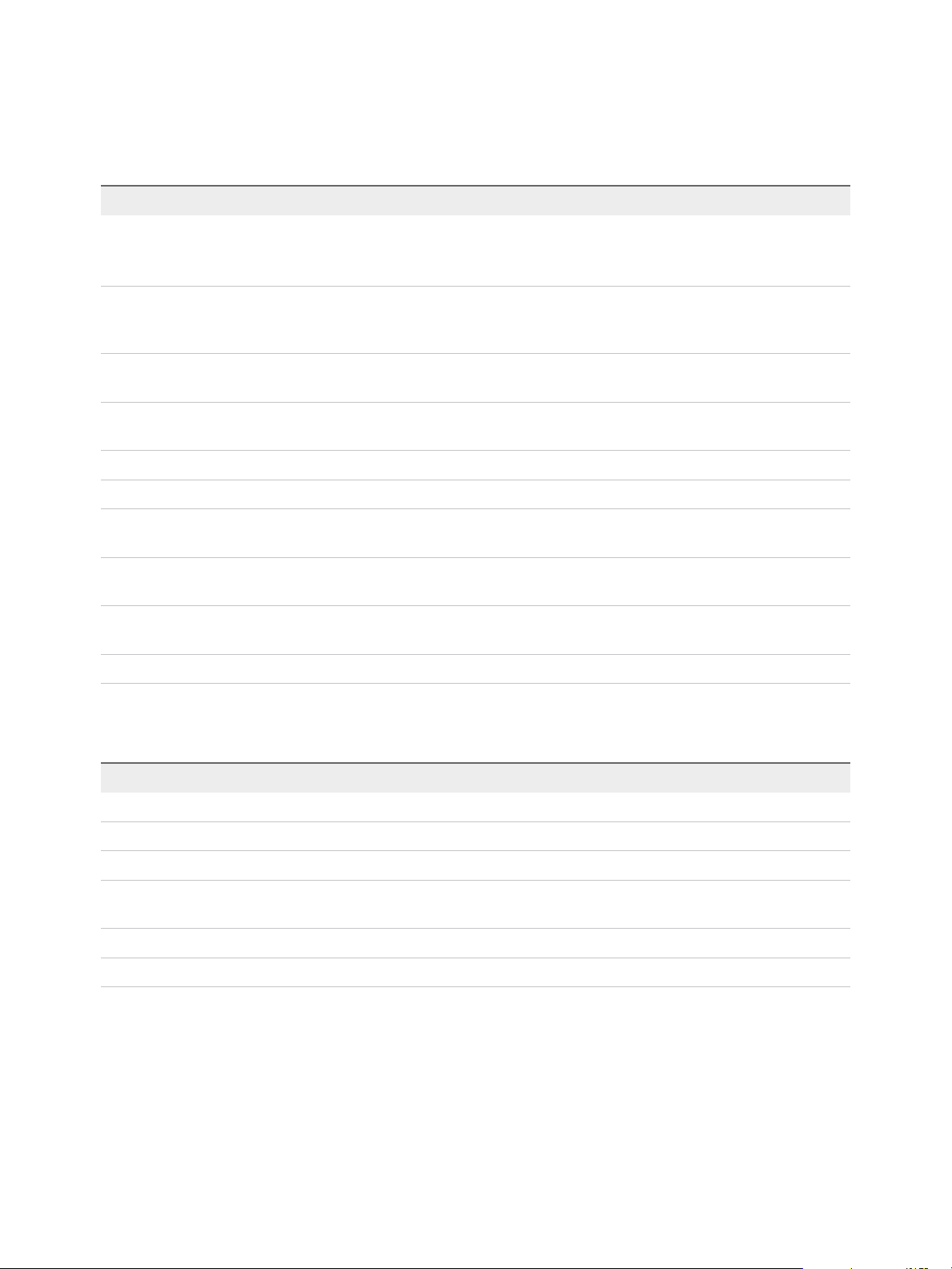
vRealize Operations Manager vApp Deployment Guide
vRealize Operations Manager provides node-level information as well as a toolbar for taking nodes online
or offline.
Table 5‑3. Nodes in the vRealize Operations Manager Cluster
Option Description
Node Name Machine name of the node.
The node that you are logged into displays a dot next to the
name.
Node Address Internet protocol (IP) address of the node. Master and replica
nodes require static IP addresses. Data nodes may use DHCP
or static IP.
Cluster Role Type of vRealize Operations Manager node: master, data,
replica, or remote collector.
State Running, Not Running, Going Online, Going Offline,
Inaccessible, Failure, Error
Status Online, offline, unknown, or other condition of the node.
Objects in Process Total environment objects that the node currently monitors.
Metrics in Process Total metrics that the node has collected since being added to
the cluster.
Build vRealize Operations Manager software build number installed
on the node.
Version vRealize Operations Manager software version installed on the
node.
Deployment Type Type of machine on which the node is running: vApp
In addition, there are adapter statistics for the selected node.
Table 5‑4. Adapters on Server
Option Description
Name Name that the installing user gave to the adapter.
Status Indication of whether the adapter is collecting data or not.
Objects Being Collected Total environment objects that the adapter currently monitors.
Metrics Being Collected Total metrics that the adapter has collected since being installed
on the node.
Last Collection Time Date and time of the most recent data collection by the adapter.
Added On Date and time when the adapter was installed on the node.
VMware, Inc. 37
Page 38

vRealize Operations Manager
Post-Installation Considerations 6
After you install vRealize Operations Manager, there are post-installation tasks that might need your
attention.
This chapter includes the following topics:
n
About Logging In to vRealize Operations Manager
n
After You Log In
n
Secure the vRealize Operations Manager Console
n
Log in to a Remote vRealize Operations Manager Console Session
n
About New vRealize Operations Manager Installations
About Logging In to vRealize Operations Manager
Logging in to vRealize Operations Manager requires that you point a Web browser to the fully qualified
domain name (FQDN) or IP address of a node in the vRealize Operations Manager cluster.
When you log in to vRealize Operations Manager, there are a few things to keep in mind.
n
After initial configuration, the product interface URL is:
https://node-FQDN-or-IP-address
n
Before initial configuration, the product URL opens the administration interface instead.
n
After initial configuration, the administration interface URL is:
https://node-FQDN-or-IP-address/admin
n
The administrator account name is admin. The account name cannot be changed.
n
The admin account is different from the root account used to log in to the console, and does not need
to have the same password.
n
When logged in to the administration interface, avoid taking the node that you are logged into offline
and shutting it down. Otherwise, the interface closes.
VMware, Inc.
38
Page 39
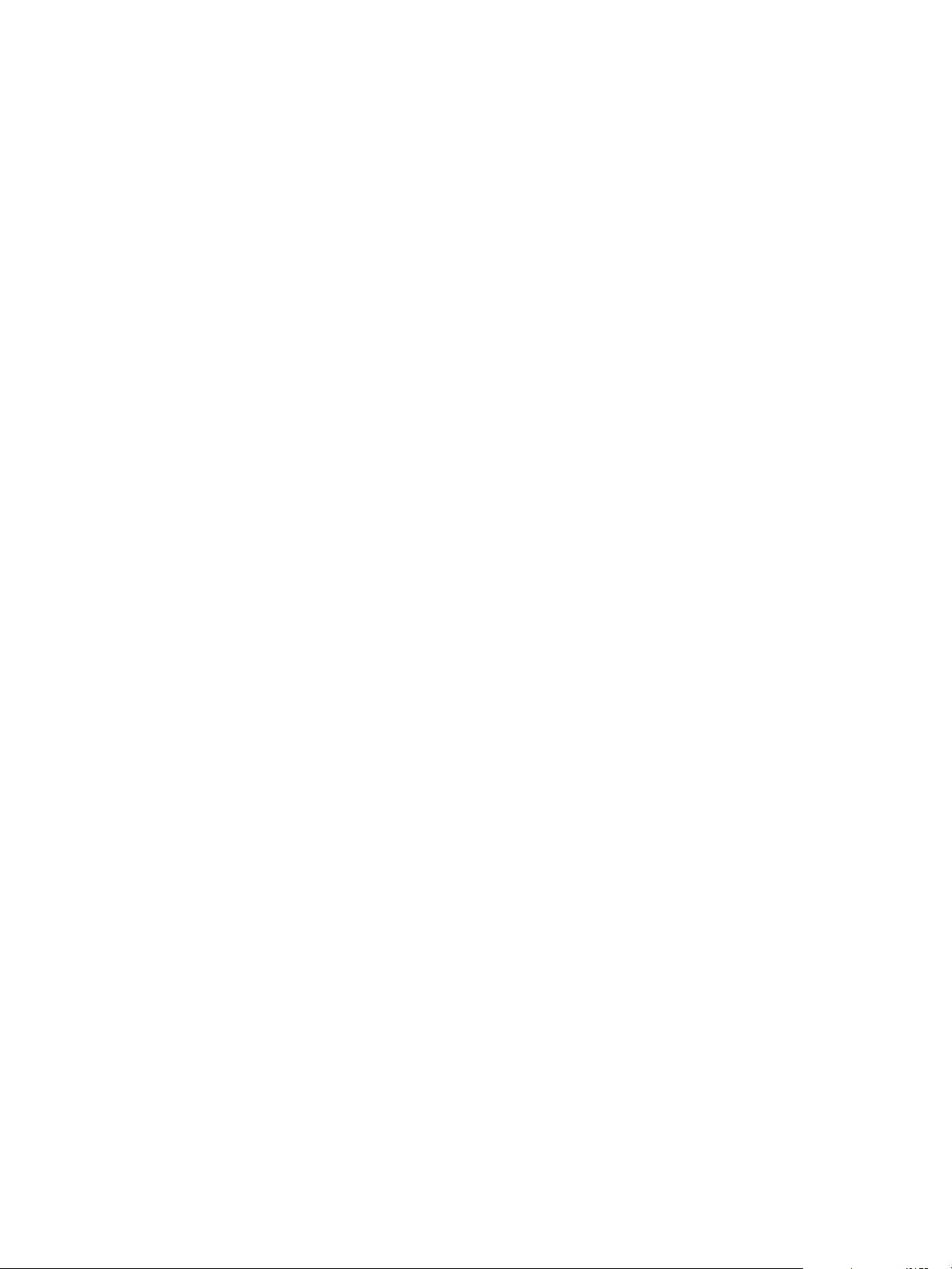
vRealize Operations Manager vApp Deployment Guide
n
The number of simultaneous login sessions before a performance decrease depends on factors such
as the number of nodes in the analytics cluster, the size of those nodes, and the load that each user
session expects to put on the system. Heavy users might engage in significant administrative activity,
multiple simultaneous dashboards, cluster management tasks, and so on. Light users are more
common and often require only one or two dashboards.
The sizing spreadsheet for your version of vRealize Operations Manager contains further detail about
simultaneous login support. See Knowledge Base article 2093783.
n
You cannot log in to a vRealize Operations Manager interface with user accounts that are internal to
vRealize Operations Manager, such as the maintenance Admin account.
n
You cannot open the product interface from a remote collector node, but you can open the
administration interface.
n
For supported Web browsers, see the vRealize Operations Manager Release Notes for your version.
After You Log In
After you log in to vRealize Operations Manager from a web browser, you see the Quick Start page. The
Quick Start page provides an overview of key areas of vRealize Operations Manager. You can set any
dashboard to be the landing page instead of the Quick Start page. Click the Actions menu on a
dashboard that you want to set as the default Quick Start page and select Set as Home Page. You
cannot modify the default Quick Start page.
Upon first log-in, you must set the currency in the Global Settings page. You can do so from the message
that you see in the Quick Start page when you log in for the first time. Optionally, you can dismiss the
message. Once you set a currency, you cannot change it.
The default Quick Start page has the following sections.
Optimize Performance Displays links to workload optimization, recommendations, and optimization
history.
Optimize Capacity Displays links to asset capacity, reclaim resources, plan scenarios and
assess Costs.
Troubleshoot Displays links to alerts, logs troubleshooting of objects by type.
Manage Configuration Displays links to the compliance page and helps you troubleshoot
compliance by object type. Links to the dashboard that displays the
configuration of your virtual machines.
VMware, Inc. 39
Page 40
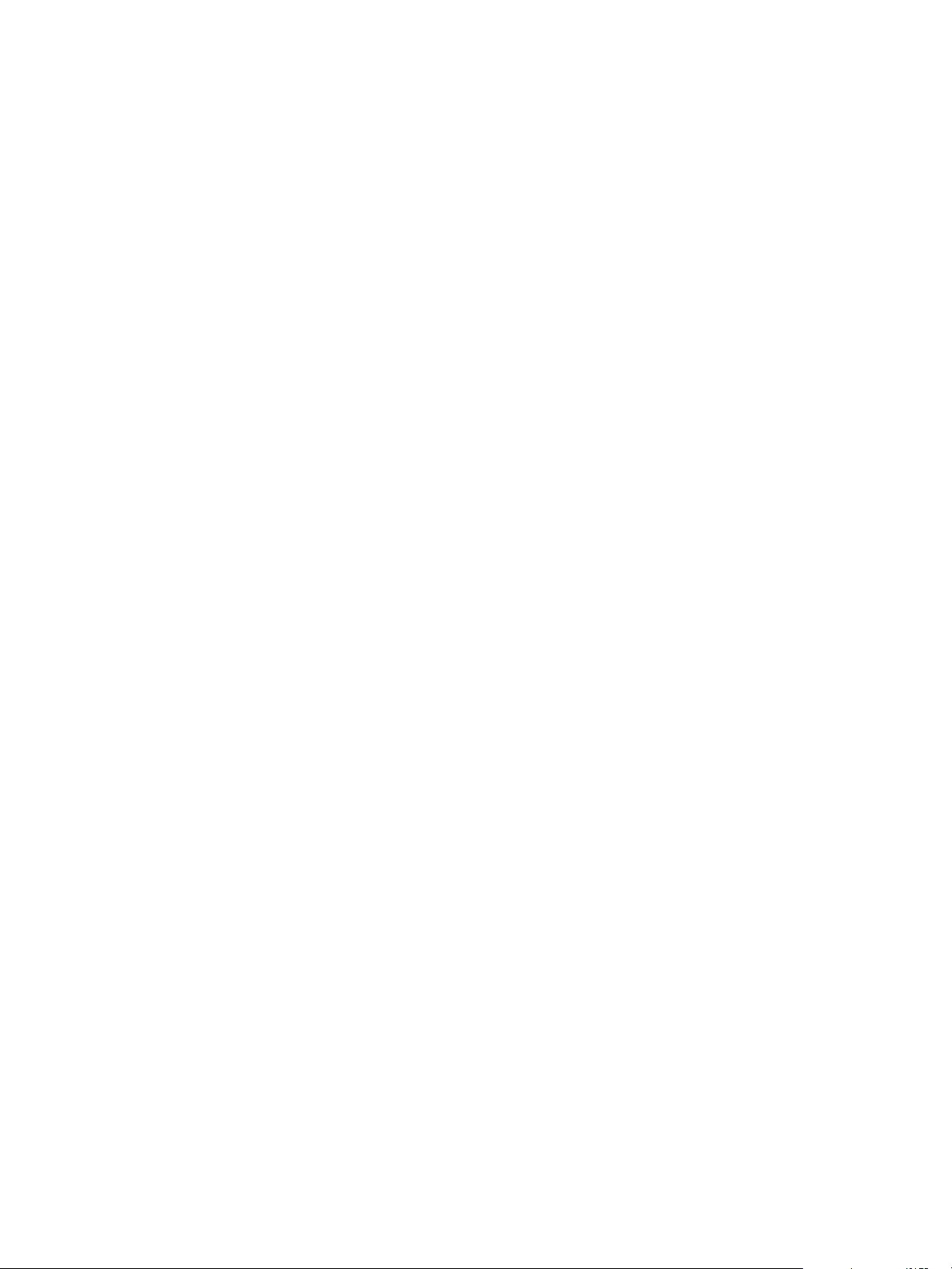
vRealize Operations Manager vApp Deployment Guide
Click View More to access the following sections:
Extend Monitoring Displays links to apps in the VMware Solutions Exchange website.
Learn and Evaluate Displays links to the vRealize Operations Guided Tour, Evaluate vRealize
Suite and to open the vRealize Operations Manager micro-site.
Run Assessments Displays links to dashboards that help you assess vSphere Optimization
and Hybrid Cloud.
Secure the vRealize Operations Manager Console
After you install vRealize Operations Manager, you secure the console of each node in the cluster by
logging in for the first time.
Procedure
1 Locate the node console in vCenter or by direct access. In vCenter, use Alt+F1 to access the login
prompt.
For security, vRealize Operations Manager remote terminal sessions are disabled by default.
2 Log in as root.
vRealize Operations Manager prevents you from accessing the command prompt until you create a
root password.
3 When prompted for a password, press Enter.
4 When prompted for the old password, press Enter.
5 When prompted for the new password, enter the root password that you want, and note it for future
reference.
6 Re-enter the root password.
7 Log out of the console.
Log in to a Remote vRealize Operations Manager Console
Session
As part of managing or maintaining the nodes in your vRealize Operations Manager cluster, you might
need to log in to a vRealize Operations Manager node through a remote console.
For security, remote login is disabled in vRealize Operations Manager by default. To enable remote login,
perform the following steps.
Procedure
1 Locate the node console in vCenter or by direct access. In vCenter, use Alt+F1 to access the login
prompt.
VMware, Inc. 40
Page 41
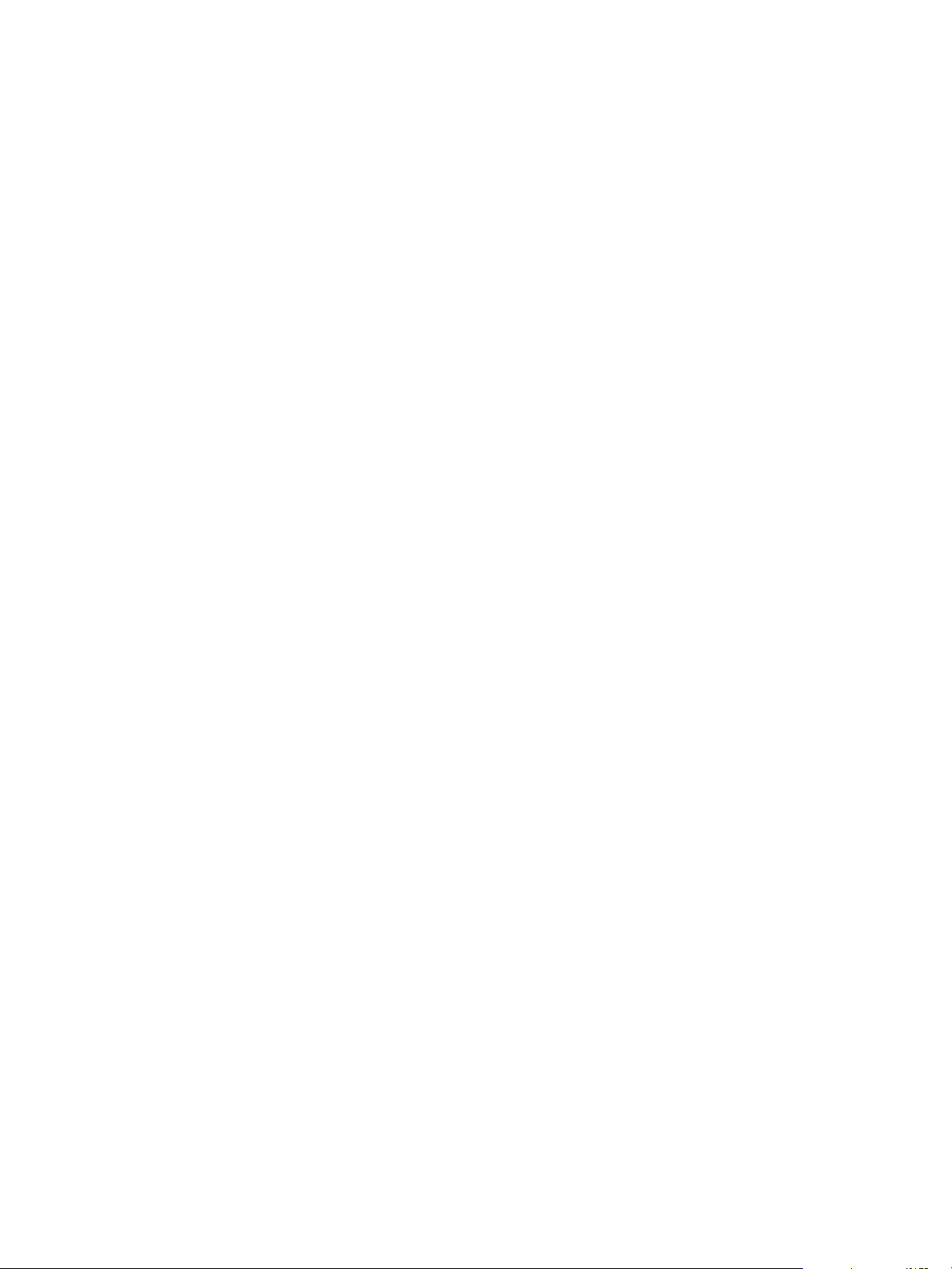
vRealize Operations Manager vApp Deployment Guide
2 Log in as root. If this is the first time logging in, you must set a root password.
a When prompted for a password, press Enter.
b When prompted for the old password, press Enter.
c When prompted for the new password, enter the root password that you want, and note it for
future reference.
d Re-enter the root password.
3 To enable remote login, enter the following command:
service sshd start
About New vRealize Operations Manager Installations
A new vRealize Operations Manager installation requires that you deploy and configure nodes. Then, you
add solutions for the kinds of objects to monitor and manage.
After you add solutions, you configure them in the product and add monitoring policies that gather the
kind of data that you want.
Log In and Continue with a New Installation
To finish a new vRealize Operations Manager installation, you log in and complete a one-time process to
license the product and configure solutions for the kinds of objects that you want to monitor.
Prerequisites
n
Create the new cluster of vRealize Operations Manager nodes.
n
Verify that the cluster has enough capacity to monitor your environment. See Sizing the vRealize
Operations Manager Cluster.
Procedure
1 In a Web browser, navigate to the IP address or fully qualified domain name of the master node.
2 Enter the username admin and the password that you defined when you configured the master node,
and click Login.
Because this is the first time you are logging in, the administration interface appears.
3 To start the cluster, click Start vRealize Operations Manager.
4 Click Yes.
The cluster might take from 10 to 30 minutes to start, depending on your environment. Do not make
changes or perform any actions on cluster nodes while the cluster is starting.
5 When the cluster finishes starting and the product login page appears, enter the admin username and
password again, and click Login.
A one-time licensing wizard appears.
VMware, Inc. 41
Page 42

vRealize Operations Manager vApp Deployment Guide
6 Click Next.
7 Read and accept the End User License Agreement, and click Next.
8 Enter your product key, or select the option to run vRealize Operations Manager in evaluation mode.
Your level of product license determines what solutions you may install to monitor and manage
objects.
n
Standard. vCenter only
n
Advanced. vCenter plus other infrastructure solutions
n
Enterprise. All solutions
vRealize Operations Manager does not license managed objects in the same way that vSphere does,
so there is no object count when you license the product.
Note When you transition to the Standard edition, you no longer have the Advanced and Enterprise
features. After the transition, delete any content that you created in the other versions to ensure that
you comply with EULA and verify the license key which supports the Advanced and Enterprise
features.
9 If you entered a product key, click Validate License Key.
10 Click Next.
11 Select whether or not to return usage statistics to VMware, and click Next.
12 Click Finish.
The one-time wizard finishes, and the vRealize Operations Manager interface appears.
What to do next
n
Use the vRealize Operations Manager interface to configure the solutions that are included with the
product.
n
Use the vRealize Operations Manager interface to add more solutions.
n
Use the vRealize Operations Manager interface to add monitoring policies.
VMware, Inc. 42
Page 43
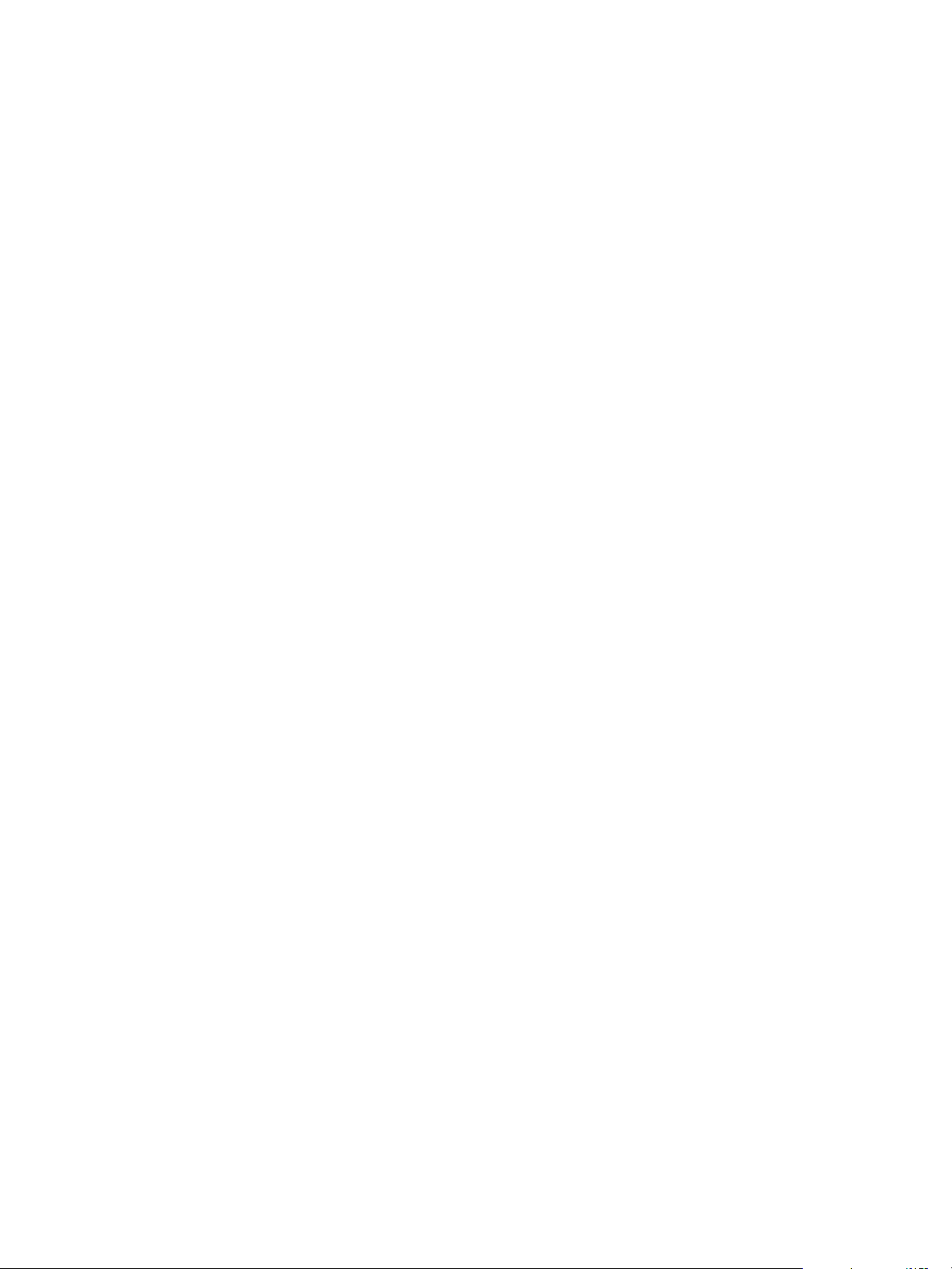
Updating, Migrating and
Restoring 7
You can update your existing vRealize Operations Manager deployments to a newly released version.
When you perform a software update, you need to make sure you use the correct PAK file for your
cluster. A good practice is to take a snapshot of the cluster before you update the software, but you must
remember to delete the snapshot once the update is complete.
If you have customized the content that vRealize Operations Manager provides such as alerts,
symptoms, recommendations, and policies, and you want to install content updates, clone the content
before performing the update. In this way, you can select the option to reset out-of-the-box content when
you install the software update, and the update can provide new content without overwriting customized
content.
This chapter includes the following topics:
n
Obtain the Software Update PAK File
n
Create a Snapshot as Part of an Update
n
How To Preserve Customized Content
n
Backup and Restore
n
vRealize Operations Manager Software Updates
n
Before Upgrading to vRealize Operations Manager 6.7
Obtain the Software Update PAK File
Each type of cluster update requires a specific PAK file. Make sure you are using the correct one.
Download the Correct PAK files
To update your vRealize Operations Manager environment, you need to download the right PAK file for
the clusters you wish to upgrade. Notice that only the Virtual Appliance clusters use an OS Update PAK
file. Host name entries in the /etc/hosts of each node might be reset when applying the OS update PAK
file for an update from vRealize Operations 6.0.x to version 6.1. You can manually update the hosts file
after completing the software update.
VMware, Inc.
43
Page 44

vRealize Operations Manager vApp Deployment Guide
Table 7‑1. Specific PAK Files for Dierent Cluster Types
Cluster Type OS Update Product Update
Virtual Appliance clusters.
Use both the OS and the product update
PAK files.
RHEL standalone clusters.
vRealize_Operations_Manager-VA-
OS-xxx.pak
vRealize_Operations_Manager-VA-
xxx.pak
vRealize_Operations_Manager-RHEL-
xxx.pak
Create a Snapshot as Part of an Update
It's a good practice to create a snapshot of each node in a cluster before you update a
vRealize Operations Manager cluster. Once the update is complete, you must delete the snapshot to
avoid performance degradation.
For more information about snapshots, see the vSphere Virtual Machine Administration documentation.
Procedure
1 Log into the vRealize Operations Manager Administrator interface at https://<master-node-FQDN-
or-IP-address>/admin.
2 Click Take Offline under the cluster status.
3 When all nodes are offline, open the vSphere client.
4 Right-click a vRealize Operations Manager virtual machine.
5 Click Snapshot and then click Take Snapshot.
a Name the snapshot. Use a meaningful name such as "Pre-Update."
b Uncheck the Snapshot the Virtual Machine Memory check box.
c Uncheck the Ensure Quiesce Guest File System (Needs VMware Tools installed) check box.
d Click OK.
6 Repeat these steps for each node in the cluster.
What to do next
Start the update process as described in Install a Software Update.
How To Preserve Customized Content
When you upgrade vRealize Operations Manager, it is important that you upgrade the current versions of
content types that allow you to alert on and monitor the objects in your environment. With upgraded alert
definitions, symptom definitions, and recommendations, you can alert on the various states of objects in
your environment and identify a wider range of problem types. With upgraded views, you can create
dashboards and reports to easily identify and report on problems in your environment.
VMware, Inc. 44
Page 45

vRealize Operations Manager vApp Deployment Guide
You might need to perform certain steps before you upgrade the alert definitions, symptom definitions,
recommendations, and views in your vRealize Operations Manager environment.
n
If you customized any of the alert definitions, symptom definitions, recommendations, or views that
were provided with previous versions of vRealize Operations Manager, and you want to retain those
customized versions, perform the steps in this procedure.
n
If you did not customize any of the alert definitions, symptom definitions, recommendations, or views
that were provided with previous versions of vRealize Operations Manager, you do not need to back
them up first. Instead, you can start the upgrade, and during the upgrade select the check box named
Reset out-of-the-box content.
Prerequisites
You previously customized versions of your alert definitions, symptom definitions, recommendations, or
views.
Procedure
1 Before you begin the upgrade to vRealize Operations Manager, back up the changes to your alert
definitions, symptom definitions, recommendations, and views by cloning them.
2 Start the upgrade of vRealize Operations Manager.
3 During the upgrade, select the check box named Reset out-of-the-box content.
After the upgrade completes, you have preserved your customized versions of alert definitions, symptom
definitions, recommendations, and views, and you have the current versions that were installed during the
upgrade.
What to do next
Review the changes in the upgraded alert definitions, symptom definitions, recommendations, and views.
Then, determine whether to keep your previously modified versions, or to use the upgraded versions.
Backup and Restore
Backup and restore your vRealize Operations Manager system on a regular basis to avoid downtime and
data loss in case of a system failure. If your system does fail, you can restore the system to the last full or
incremental backup.
You can backup and restore vRealize Operations Manager single or multi-node clusters by using
vSphere Data Protection or other backup tools. You can perform full, differential, and incremental backups
and restores of virtual machines.
To backup and restore vRealize Suite components by using vSphere Data Protection and NetBackup, see
the Backup and Restore section in the vRealize Suite Information Center.
Note All nodes are backed up and restored at the same time. You cannot back up and restore individual
nodes.
VMware, Inc. 45
Page 46

vRealize Operations Manager vApp Deployment Guide
vRealize Operations Manager Software Updates
vRealize Operations Manager includes a central page where you can manage updates to the product
software.
How Software Updates Work
The Software Update option lets you install updates to the vRealize Operations Manager product itself.
Where You Find Software Updates
Log in to the vRealize Operations Manager administration interface at https://master-node-name-or-ip-
address/admin. On the left, click Software Update.
Software Update Options
The options include a wizard for locating the update PAK file and starting the installation, plus a list of
updates and the vRealize Operations Manager cluster nodes on which they are installed.
Table 7‑2. Software Update Options
Option Description
Install a Software Update Launch a wizard that allows you to locate, accept the license,
and start the installation of a vRealize Operations Manager
software update.
Node Name Machine name of the node where the update is installed
Node IP Address Internet protocol (IP) address of the node where the update is
installed. Master and replica nodes require static IP addresses.
Data nodes may use DHCP or static IP.
Update Step Software update progress in step x of y format
Status Success, failure, in-progress, or unknown condition of the
software update
Install a Software Update
If you have already installed vRealize Operations Manager, you can update your software when a newer
version becomes available.
Note Installation might take several minutes or even a couple hours depending on the size and type of
your clusters and nodes.
Prerequisites
n
Create a snapshot of each node in your cluster. For information about how to perform this task, see
the vRealize Operations Manager Information Center.
VMware, Inc. 46
Page 47

vRealize Operations Manager vApp Deployment Guide
n
Obtain the PAK file for your cluster. For information about which file to use, see the
vRealize Operations Manager Information Center.
n
Before you install the PAK file, or upgrade your vRealize Operations Manager instance, clone any
customized content to preserve it. Customized content can include alert definitions, symptom
definitions, recommendations, and views. Then, during the software update, you select the options
named Install the PAK file even if it is already installed and Reset out-of-the-box content.
n
The version 6.2.1 vRealize Operations Manager update operation has a validation process that
identifies issues before you start to update your software. Although it is good practice to run the pre-
update check and resolve any issues found, users who have environmental constraints can disable
this validation check.
To disable the pre-update validation check, perform the following steps:
n
Edit the update file
to/storage/db/pakRepoLocal/bypass_prechecks_vRealizeOperationsManagerEnterpris
e-buildnumberofupdate.json.
n
Change the value to TRUE and run the update.
Note If you disable the validation, you might encounter blocking failures during the update itself.
Procedure
1 Log into the master node vRealize Operations Manager Administrator interface of your cluster at
https://master-node-FQDN-or-IP-address/admin.
2 Click Software Update in the left panel.
3 Click Install a Software Update in the main panel.
4 Follow the steps in the wizard to locate and install your PAK file.
a If you are updating a Virtual Appliance deployment, perform the OS update.
This updates the OS on the virtual appliance and restarts each virtual machine.
b Install the product update PAK file.
Wait for the software update to complete. When it does, the Administrator interface logs you out.
5 Read the End User License Agreement and Update Information, and click Next.
6 Click Install to complete the installation of software update.
7 Log back into the master node Administrator interface.
The main Cluster Status page appears and cluster goes online automatically. The status page also
displays the Bring Online button, but do not click it.
VMware, Inc. 47
Page 48

vRealize Operations Manager vApp Deployment Guide
8 Clear the browser caches and if the browser page does not refresh automatically, refresh the page.
The cluster status changes to Going Online. When the cluster status changes to Online, the upgrade
is complete.
Note If a cluster fails and the status changes to offline during the installation process of a PAK file
update then some nodes become unavailable. To fix this, you can access the Administrator interface
and manually take the cluster offline and click Finish Installation to continue the installation process.
9 Click Software Update to check that the update is done.
A message indicating that the update completed successfully appears in the main pane.
What to do next
Delete the snapshots you made before the software update.
Note Multiple snapshots can degrade performance, so delete your pre-update snapshots after the
software update completes.
Install a vRealize Operations Manager Software Update from the Administration Interface
You activate the vRealize Operations Manager product or its additional solutions by registering licenses.
Prerequisites
n
Know the name and location of the software update PAK file.
n
Before you install the PAK file, or upgrade your vRealize Operations Manager instance, clone any
customized content to preserve it. Customized content can include alert definitions, symptom
definitions, recommendations, and views. Then, during the software update, you select the options
named Install the PAK file even if it is already installed and Reset out-of-the-box content.
Procedure
1 In a Web browser, navigate to the vRealize Operations Manager administration interface at
https://master-node-name-or-ip-address/admin.
2 Log in with the admin username and password for the master node.
3 On the left, click Software Update.
4 Click Install a Software Update.
5 Follow the wizard to locate and install your copy of update-filename.pak.
Installation completes in a couple of minutes, and the administrator interface logs you out. If you are
not logged out automatically after 5 minutes, refresh the page in your browser.
6 Log back in to the master node administrator interface, and click Software Update again.
7 Verify that update name appears on the right. If the update does not appear, wait a few minutes, and
refresh the page in your browser.
VMware, Inc. 48
Page 49

vRealize Operations Manager vApp Deployment Guide
Migrate a vCenter Operations Manager Deployment into this Version
By importing data, an established or production version of vRealize Operations Manager can assume the
monitoring of a vCenter Operations Manager deployment.
You cannot migrate vCenter Operations Manager directly to this version of vRealize Operations Manager.
Instead, you follow a two-step process:
1 Migrate and import vCenter Operations Manager 5.8.x into vRealize Operations Manager 6.0.x as
described in the version 6.0.x documentation.
2 Use the vRealize Operations Manager Software Update option to update
vRealize Operations Manager 6.0.x to this version.
Note Make sure your vCenter Operations Manager 5.8.x and vRealize Operations Manager 6.0.x
instances are on the same physical network. Otherwise the data import may not work. Data import
process fails when source (vCenter Operations Manager 5.x) is separated from the destination
vRealize Operations Manager 6.x environment by a slow network connection (WAN). Data import over a
connection that is slower than LAN speed is not supported. For more information, see the Knowledge
Base article 2141964.
Before Upgrading to vRealize Operations Manager 6.7
Many vRealize Operations Manager metrics are discontinued or changed for the 6.7 release. The
changes apply primarily to capacity planning, badges, widgets, and raw metrics. Some vCenter adapter
and vSAN adapter metrics were also discontinued. The changes update the capacity analytics and
improve product scale. VMware has made many of these changes transparent or nearly so. Still, multiple
changes can impact management packs that you might be using, plus dashboards and reports that you
have created. Before upgrading, be sure to run the vROps Pre-upgrade Readiness Assessment Tool
(Assessment Tool) that helps you understand the precise impact on your environment through a detailed
report.
VMware, Inc. 49
Page 50

vRealize Operations Manager vApp Deployment Guide
Why Run the Assessment Tool
Various changes in vRealize Operations Manager can impact the user experience. When you run the
Assessment Tool, you get an HTML-formatted report identifying all the points in your system affected by
the changes. Further, the Assessment Tool gives recommendations for the correct changes that need to
be made in your content for the 6.7 release. You also can choose to ship the generated report to VMware
for professional analysis.
Note You must run the Assessment Tool on the instance of the vRealize Operations Manager installation
that you want to assess - typically your production system. The Assessment Tool does not alter anything
in your system, and deletes itself when it has completed its run. It leaves behind only the assessment
result - a support bundle that you download from the Support Bundles section of the vRealize Operations
Manager Administration user interface.
For detailed instructions on running the Assessment Tool, see Running the vROps 6.7 Pre-Upgrade
Readiness Assessment Tool.
Running the vROps 6.7 Pre-Upgrade Readiness Assessment Tool
Many vRealize Operations Manager metrics are discontinued or changed for the 6.7 release. Before
upgrading, you can gauge the impact on your system by running the vROps Pre-Upgrade Readiness
Assessment Tool (Assessment Tool). The tool generates a report detailing the precise impact on your
environment and gives suggestions for replacement metrics.
Using the Assessment Tool consists of four distinct steps:
1 Download the PAK file from download.vmware.com
2 Run the vROps Pre-Upgrade Readiness Assessment Tool.
3 Extract the report from the generated ZIP file.
4 Click the various items in the report to link to the solutions grid. You might also choose to send the
report to VMware for analysis.
Note You must run the Assessment Tool on the instance of the vRealize Operations Manager installation
that you want to assess - typically your production system. The Assessment Tool does not alter anything
in your system, and deletes itself when it has completed its run. It leaves behind only the assessment
result - a support bundle that you download from the Support Bundles section of the vRealize Operations
Manager Administration user interface.
Prerequisites
You must have administrator privileges in your current installation of vRealize Operations Manager to
download and run the Assessment Tool. To run the tool, it is helpful to have some familiarity with
downloading software and patches from download.vmware.com
VMware, Inc. 50
Page 51

vRealize Operations Manager vApp Deployment Guide
Procedure
1 Download the Assessment Tool PAK from download.vmware.com to your local machine. Search on
vROps Pre-Upgrade Readiness Assessment Tool.
2 Open a browser and navigate to the vRealize Operations Manager administrator console:
https://<master_node_IP>/admin.
Then log into the administrator user interface with the user ID admin and the associated password.
3 In the left pane of the administration home page, click Software Update.
The Software Update screen appears.
4 Click Install a Software Update at the top of the screen.
The Add Software Update workspace appears.
5 Click the Browse link and navigate to the PAK file you downloaded in Step 1.
A check mark appears next to the statement: The selected file is ready to upload and install. Click
UPLOAD to continue.
6 Ensure that a check mark appears next to the statement: Install the PAK file even if it is already
installed.
Leave blank the check box next to Reset Default Content...
7 Click the UPLOAD link.
The PAK file is uploaded from your local machine to vRealize Operations Manager. Uploading may
take a few minutes.
8 Once the PAK file is uploaded, click NEXT.
The End User License Agreement appears.
9 Click the check box next to the statement: I accept the terms of this agreement.
Click NEXT. The Important Update and Release Information screen appears.
10 Review the release information and click NEXT. At the Install Software Update screen, click
INSTALL.
The Software Update screen appears again, this time with a rotating icon and an installation in
progress... bar marking the progress of the PAK file and assessment as they run on your
environment. The process can take from five to 20 minutes, depending on the size of your system.
11 When the process is complete, click Support in the left pane.
The Support screen appears.
12 Select the Support Bundles option above the toolbar.
The available support bundles are listed.
VMware, Inc. 51
Page 52
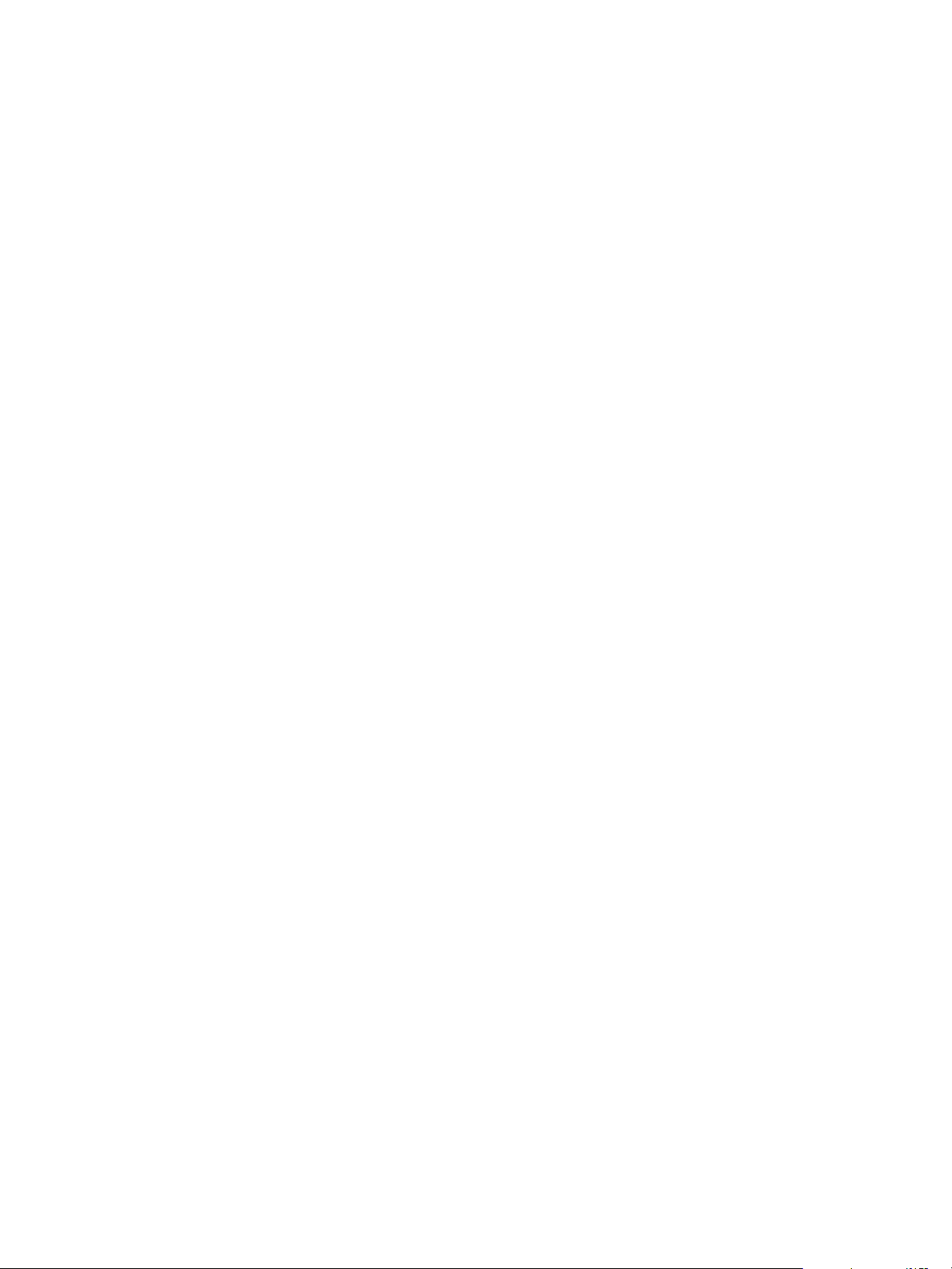
vRealize Operations Manager vApp Deployment Guide
13 Locate the support bundle most recently created. Click the chevron next to the bundle name to open
the file and select it, then click the download link on the toolbar to save the support bundle ZIP file to
your local files.
Now you have a choice: 1) you can extract the assessment report from the ZIP file and work with it
yourself or 2) you can upload the bundle to the VMware FTP portal as an attachment to a Service
Request (SR). For instructions, see the KB article at https://kb.vmware.com/s/article/2070100.
14 If you want to review the report yourself, extract the files from the ZIP file and open the HTML file. (Do
not open the CSV file, it is for VMware use only.)
The report is a graphical depiction of your vRealize Operations Manager UI components -
dashboards, reports, management packs, alerts, heat maps, and so on - and includes the number of
deprecated metrics impacting each component. For example, you might find that 10 of your 25
dashboards contain a total of 15 deprecated metrics.
15 Click a component.
The report details for that component are listed following the graphics, under Impacted Component
Details. Taking dashboards as an example, the list provides - for each dashboard - the dashboard
name, owner, widgets removed, metric-impacted views, and metric-impacted widgets. The
deprecated metrics are live links.
16 Click a live metric link.
A browser window opens at URL
http://partnerweb.vmware.com/programs/vrops/DeprecatedContent.html with the selected metric
highlighted in a table of like metrics. If a replacement metric is available for the deprecated metric, it is
listed in the same row by name and metric key. You might choose to install the new metric in place of
the deprecated metric.
17 Repeat Steps 15 and 16 for all your components.
If you replace the deprecated metrics with new metrics, or update each component to provide needed
information without the deprecated metrics, your system is ready for the upgrade.
18 Re-run the entire assessment process from Step 1 to confirm that your system is no longer impacted
or at least mostly not impacted by the metrics changes.
19 Once you have upgraded to vRealize Operations Manager 6.7, fix the remaining issues with
replacement metrics available in the new release.
Your vRealize Operations Manager components are updated to work correctly in the 6.7 release.
What to do next
Once you have installed vRealize Operations Manager 6.7, conduct, at a minimum, random testing to
determine if system metrics are operating as you expect. Monitor the platform on an ongoing basis to
confirm that you are receiving the correct data.
VMware, Inc. 52
