Page 1
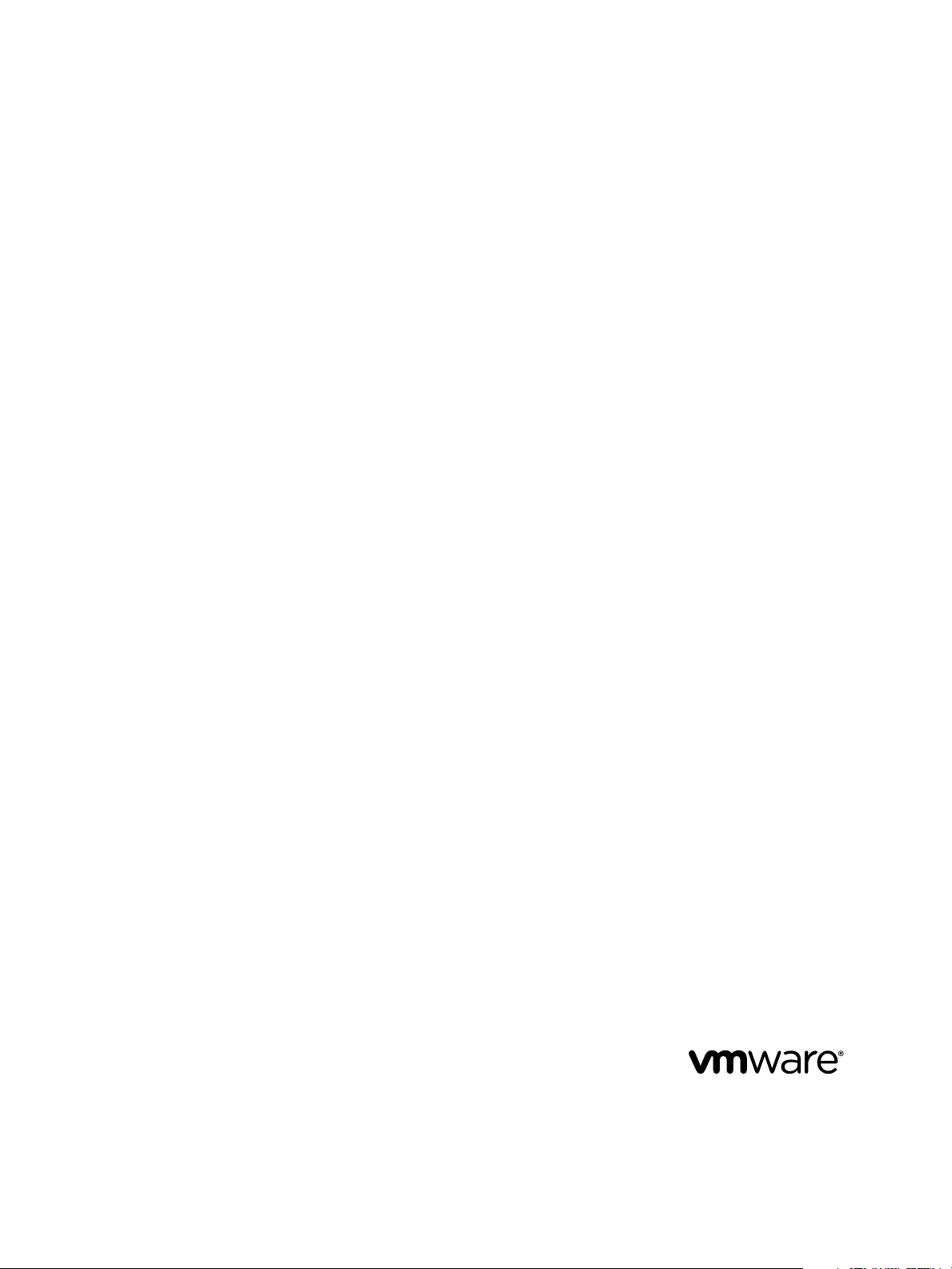
Configuring vRealize Automation
vRealize Automation 7.1
Page 2
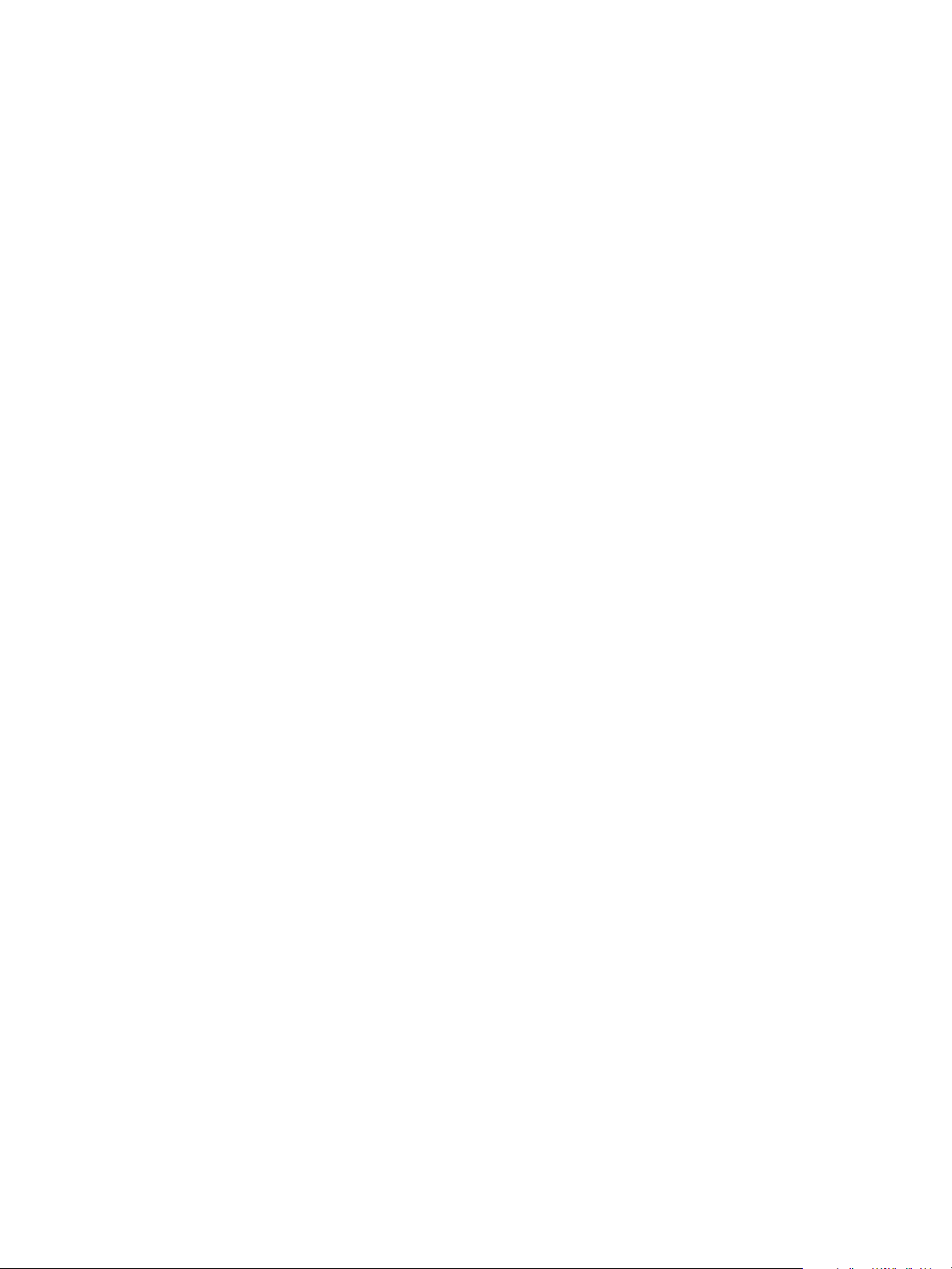
Configuring vRealize Automation
You can find the most up-to-date technical documentation on the VMware Web site at:
hps://docs.vmware.com/
The VMware Web site also provides the latest product updates.
If you have comments about this documentation, submit your feedback to:
docfeedback@vmware.com
Copyright © 2015, 2016 VMware, Inc. All rights reserved. Copyright and trademark information.
VMware, Inc.
3401 Hillview Ave.
Palo Alto, CA 94304
www.vmware.com
2 VMware, Inc.
Page 3
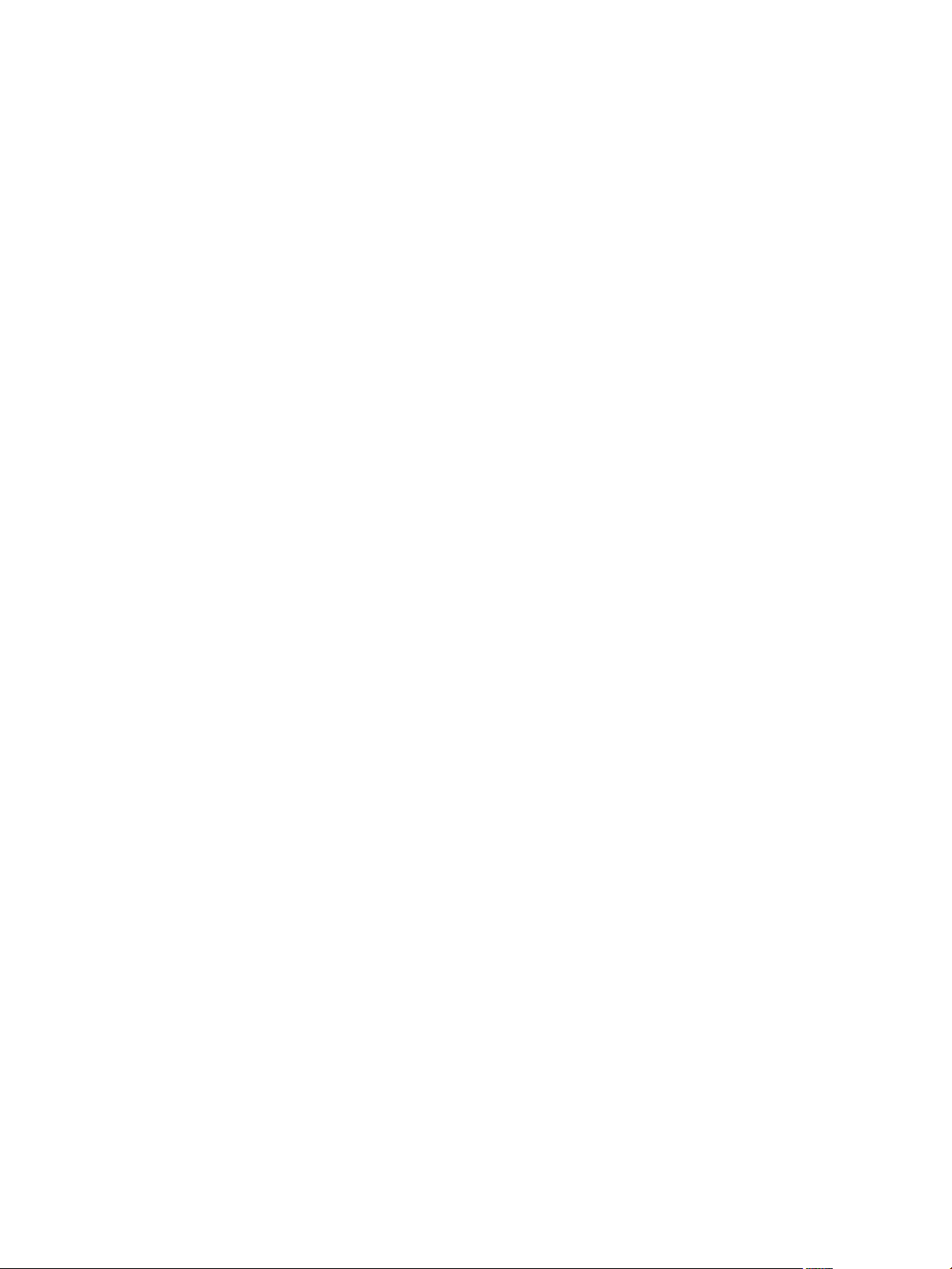
Contents
Conguring vRealize Automation 7
Updated Information 9
External Preparations for Provisioning 11
1
Preparing Your Environment for vRealize Automation Management 11
Checklist for Preparing NSX Network and Security Conguration 12
Checklist for Preparing External IPAM Provider Support 14
Preparing Your vCloud Director Environment for vRealize Automation 16
Preparing Your vCloud Air Environment for vRealize Automation 17
Preparing Your Amazon AWS Environment 17
Preparing Red Hat OpenStack Network and Security Features 22
Preparing Your SCVMM Environment 23
Preparing for Machine Provisioning 24
Choosing a Machine Provisioning Method to Prepare 24
Checklist for Running Visual Basic Scripts During Provisioning 27
Using vRealize Automation Guest Agent in Provisioning 28
Checklist for Preparing to Provision by Cloning 33
Preparing for vCloud Air and vCloud Director Provisioning 45
Preparing for Linux Kickstart Provisioning 46
Preparing for SCCM Provisioning 48
Preparing for WIM Provisioning 49
Preparing for Virtual Machine Image Provisioning 57
Preparing for Amazon Machine Image Provisioning 58
Scenario: Prepare vSphere Resources for Machine Provisioning in Rainpole 60
Preparing for Software Provisioning 62
Preparing to Provision Machines with Software 63
Scenario: Prepare a vSphere CentOS Template for Clone Machine and Software Component
Blueprints 67
Scenario: Prepare for Importing the Dukes Bank for vSphere Sample Application Blueprint 70
VMware, Inc.
Conguring Tenant Seings 75
2
Choosing Directories Management Conguration Options 76
Directories Management Overview 76
Using Directories Management to Create an Active Directory Link 79
Managing User Aributes that Sync from Active Directory 91
Managing Connectors 92
Join a Connector Machine to a Domain 92
About Domain Controller Selection 93
Managing Access Policies 96
Integrating Alternative User Authentication Products with Directories Management 101
Scenario: Congure an Active Directory Link for a Highly Available vRealize Automation 118
3
Page 4
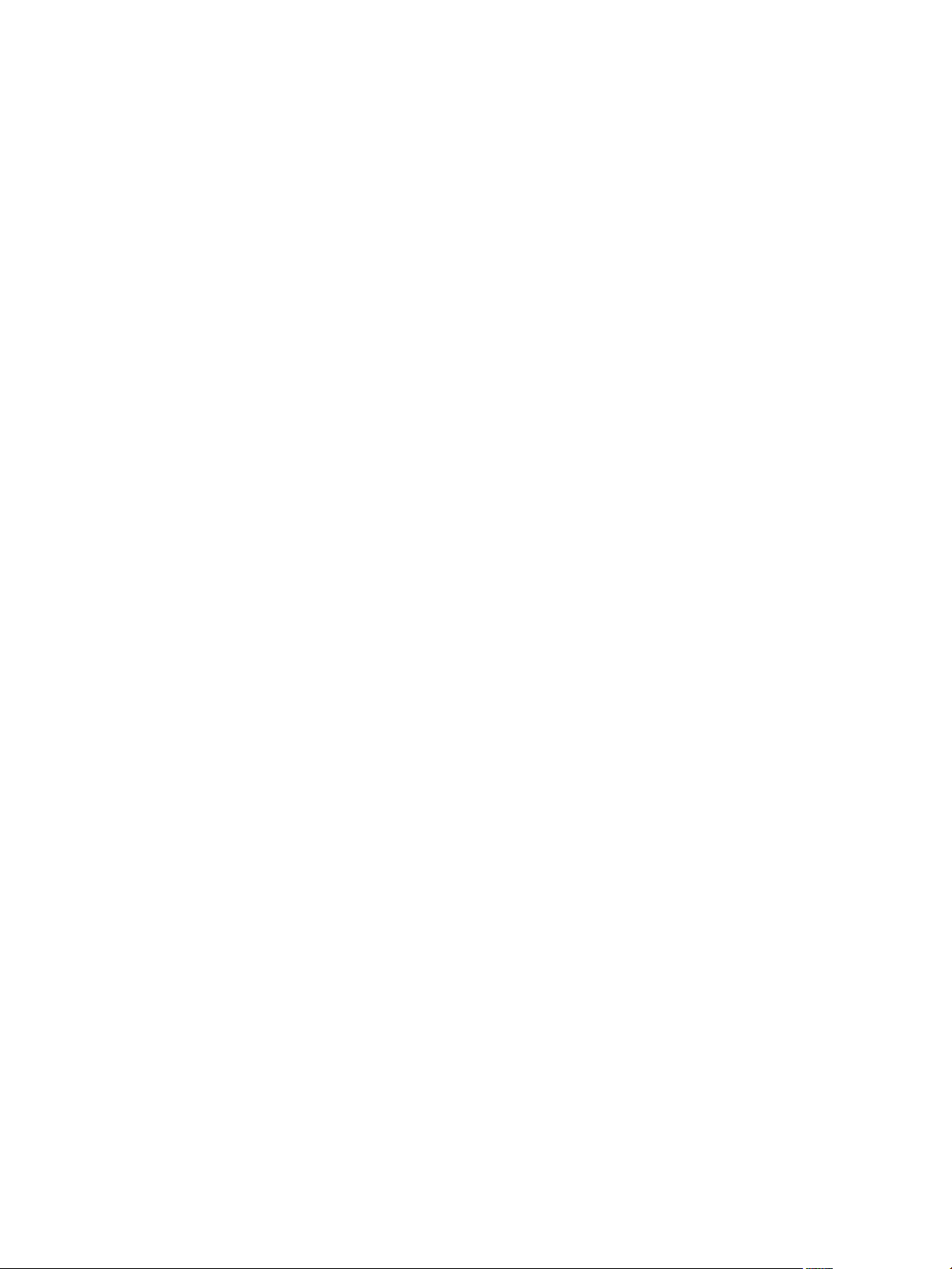
Configuring vRealize Automation
Congure Smart Card Authentication for vRealize Automation 120
Generate a Connector Activation Token 121
Deploy the Connector OVA File 121
Congure Connector Seings 122
Apply Public Certicate Authority 123
Create a Workspace Identity Provider 125
Congure Certicate Authentication and Congure Default Access Policy Rules 125
Create a Multi Domain or Multi Forest Active Directory Link 126
Conguring Groups and User Roles 127
Assign Roles to Directory Users or Groups 127
Create a Custom Group 128
Create a Business Group 129
Troubleshooting Slow Performance When Displaying Group Members 131
Scenario: Congure the Default Tenant for Rainpole 131
Scenario: Create Local User Accounts for Rainpole 132
Scenario: Connect Your Corporate Active Directory to vRealize Automation for Rainpole 133
Scenario: Congure Branding for the Default Tenant for Rainpole 134
Scenario: Create a Custom Group for Your Rainpole Architects 135
Scenario: Assign IaaS Administrator Privileges to Your Custom Group of Rainpole Architects 136
Create Additional Tenants 136
Specify Tenant Information 137
Congure Local Users 137
Appoint Administrators 138
Delete a Tenant 138
Conguring Custom Branding 139
Custom Branding for Tenant Login Page 139
Custom Branding for Tenant Applications 140
Checklist for Conguring Notications 141
Conguring Global Email Servers for Notications 144
Add a Tenant-Specic Outbound Email Server 145
Add a Tenant-Specic Inbound Email Server 146
Override a System Default Outbound Email Server 147
Override a System Default Inbound Email Server 148
Revert to System Default Email Servers 149
Congure Notications 149
Customize the Date for Email Notication for Machine Expiration 149
Conguring Templates for Automatic IaaS Emails 150
Subscribe to Notications 150
Create a Custom RDP File to Support RDP Connections for Provisioned Machines 150
Scenario: Add Datacenter Locations for Cross Region Deployments 151
Conguring vRealize Orchestrator and Plug-Ins 152
Congure the Default Workow Folder for a Tenant 152
Congure an External vRealize Orchestrator Server 153
Log in to the vRealize Orchestrator Conguration Interface 154
Log in to the vRealize Orchestrator Client 154
Conguring Resources 157
3
Checklist for Conguring IaaS Resources 157
Store User Credentials 158
4 VMware, Inc.
Page 5
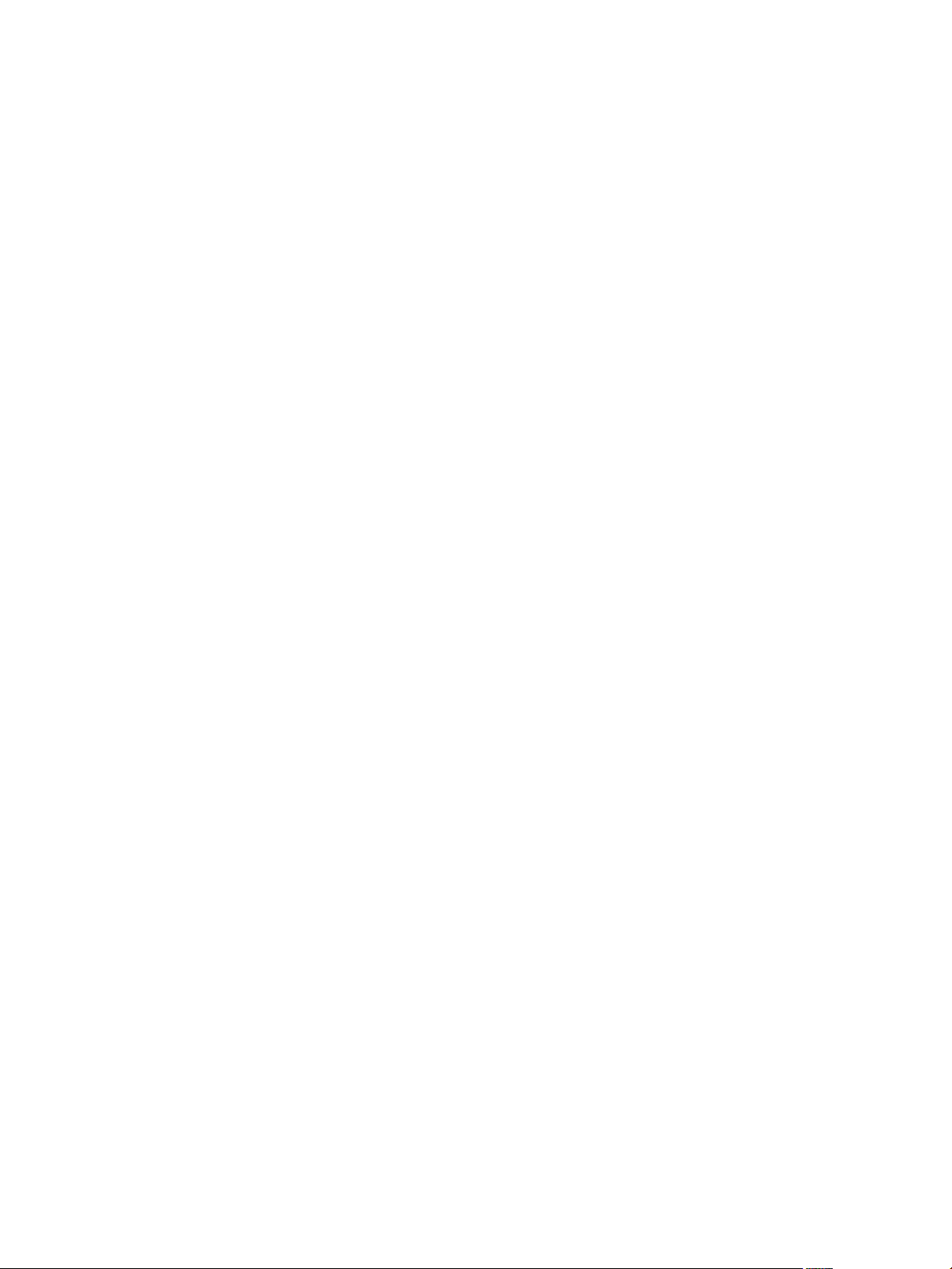
Choosing an Endpoint Scenario 160
Create a Fabric Group 175
Congure Machine Prexes 176
Managing Key Pairs 176
Creating a Network Prole 178
Conguring Reservations and Reservation Policies 191
Scenario: Congure IaaS Resources for Rainpole 221
Scenario: Apply a Location to a Compute Resource for Cross Region Deployments 225
Checklist for Provisioning a vRealize Automation Deployment Using an External IPAM
Provider 225
Conguring XaaS Resources 226
Congure the Active Directory Plug-In as an Endpoint 227
Congure the HTTP-REST Plug-In as an Endpoint 228
Congure the PowerShell Plug-In as an Endpoint 230
Congure the SOAP Plug-In as an Endpoint 231
Congure the vCenter Server Plug-In as an Endpoint 232
Installing Additional Plug-Ins on the Default vRealize Orchestrator Server 233
Working With Active Directory Policies 234
Create and Apply Active Directory Policies 234
Contents
Providing On-Demand Services to Users 237
4
Designing Blueprints 237
Exporting and Importing Blueprints 239
Scenario: Importing the Dukes Bank for vSphere Sample Application and Conguring for Your
Environment 240
Scenario: Test the Dukes Bank Sample Application 243
Building Your Design Library 244
Designing Machine Blueprints 246
Designing Machine Blueprints with NSX Networking and Security 278
Designing Software Components 290
Creating XaaS Blueprints and Resource Actions 306
Publishing a Blueprint 348
Assembling Composite Blueprints 349
Understanding Nested Blueprint Behavior 350
Selecting a Machine Component that Supports Software Components 352
Creating Property Bindings Between Blueprint Components 352
Creating Explicit Dependencies and Controlling the Order of Provisioning 353
Scenario: Assemble and Test a Blueprint to Deliver MySQL on Rainpole Linked Clone
Machines 354
Managing the Service Catalog 357
Checklist for Conguring the Service Catalog 358
Creating a Service 359
Working with Catalog Items and Actions 361
Creating Entitlements 363
Working with Approval Policies 369
Scenario: Congure the Catalog for Rainpole Architects to Test Blueprints 386
Scenario: Test Your Rainpole CentOS Machine 389
Scenario: Make the CentOS with MySQL Application Blueprint Available in the Service Catalog 390
Scenario: Create and Apply CentOS with MySQL Approval Policies 393
VMware, Inc. 5
Page 6
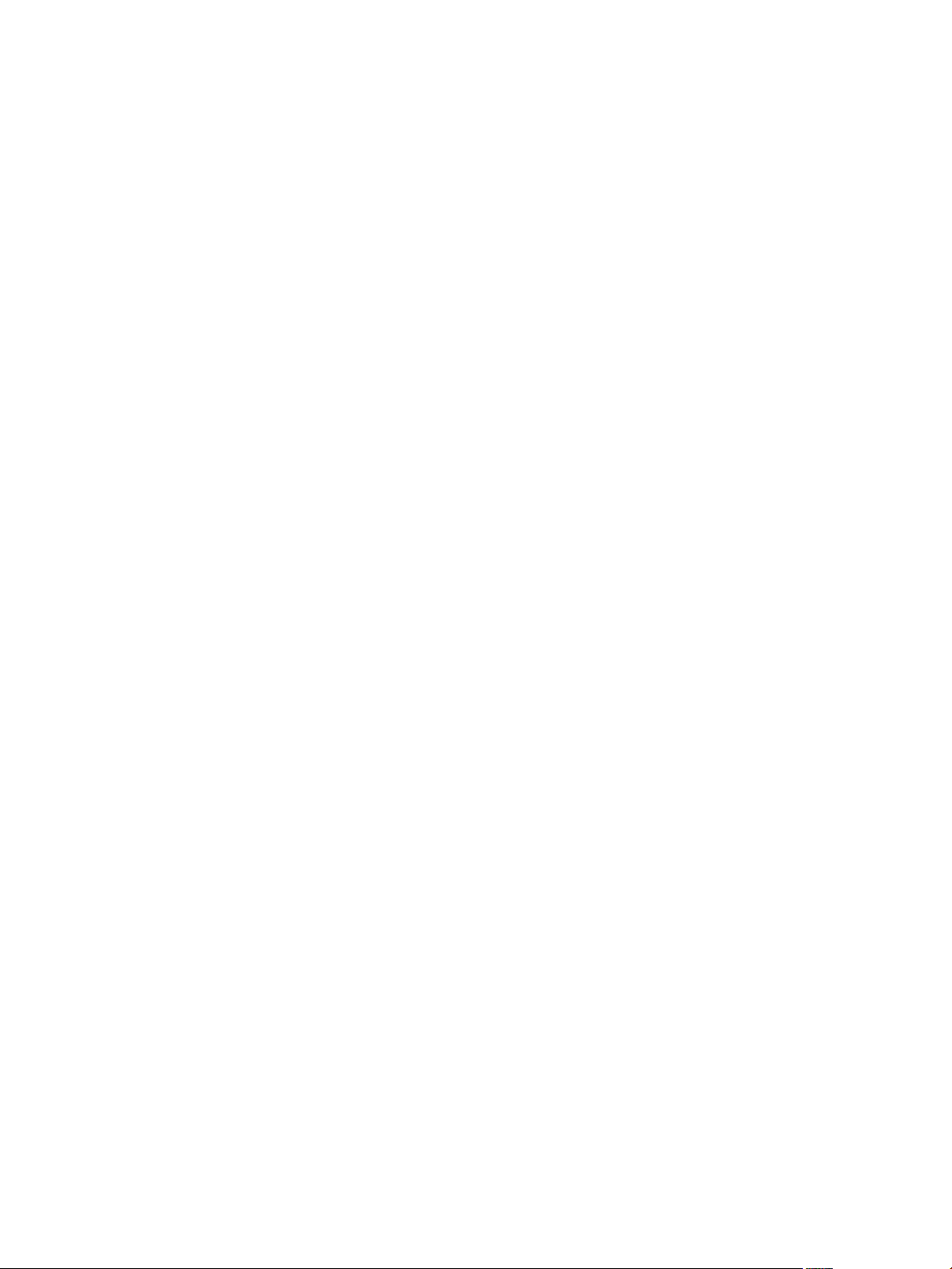
Configuring vRealize Automation
Index 399
6 VMware, Inc.
Page 7
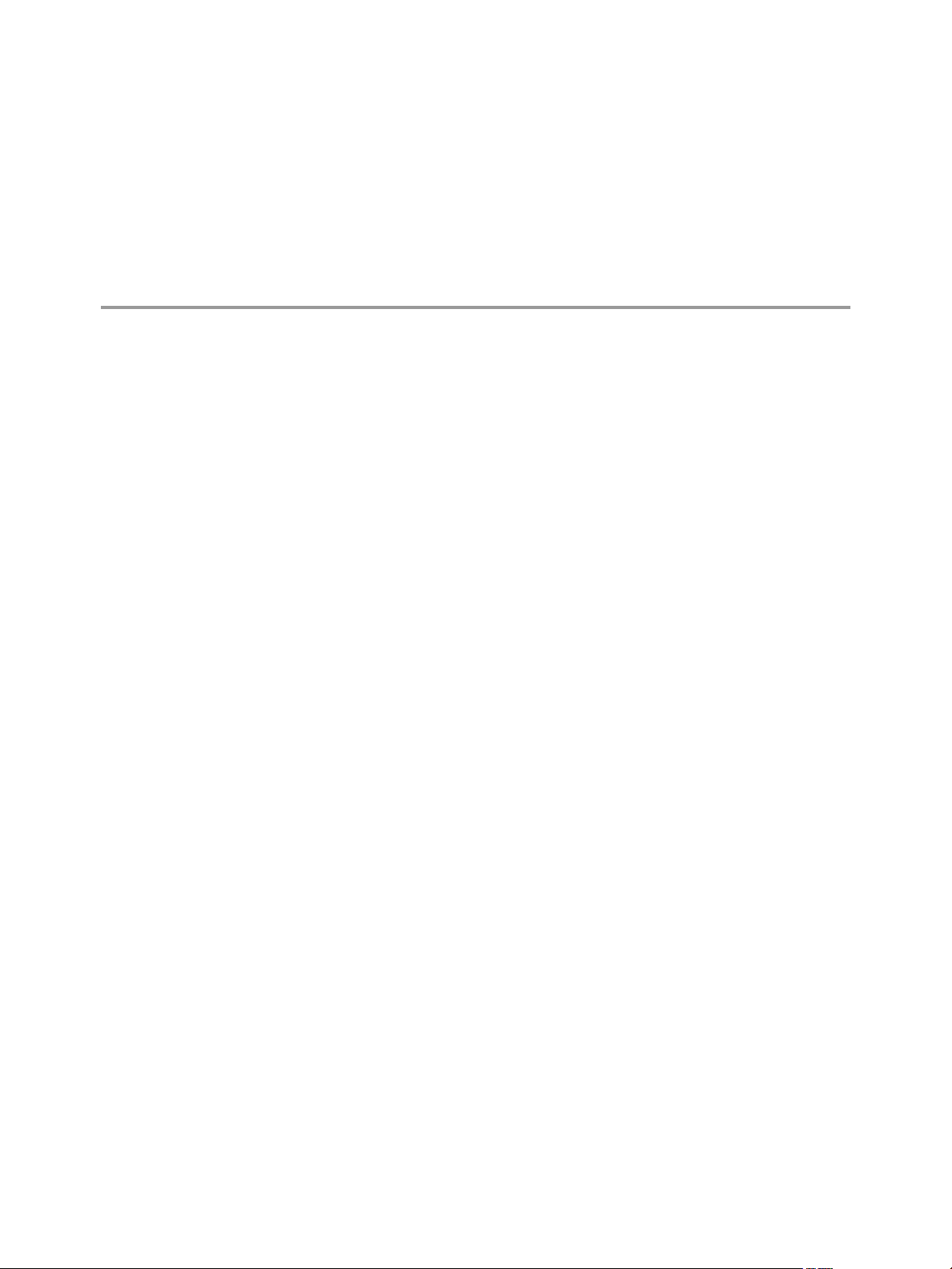
Configuring vRealize Automation
Conguring vRealize Automation provides information about conguring vRealize Automation and your
external environments to prepare for vRealize Automation provisioning and catalog management.
For information about supported integrations, see hps://www.vmware.com/pdf/vrealize-automation-71-
support-matrix.pdf.
Intended Audience
This information is intended for IT professionals who are responsible for conguring vRealize Automation
environment, and for infrastructure administrators who are responsible for preparing elements in their
existing infrastructure for use in vRealize Automation provisioning. The information is wrien for
experienced Windows and Linux system administrators who are familiar with virtual machine technology
and datacenter operations.
VMware Technical Publications Glossary
VMware Technical Publications provides a glossary of terms that might be unfamiliar to you. For denitions
of terms as they are used in VMware technical documentation, go to
hp://www.vmware.com/support/pubs.
VMware, Inc.
7
Page 8
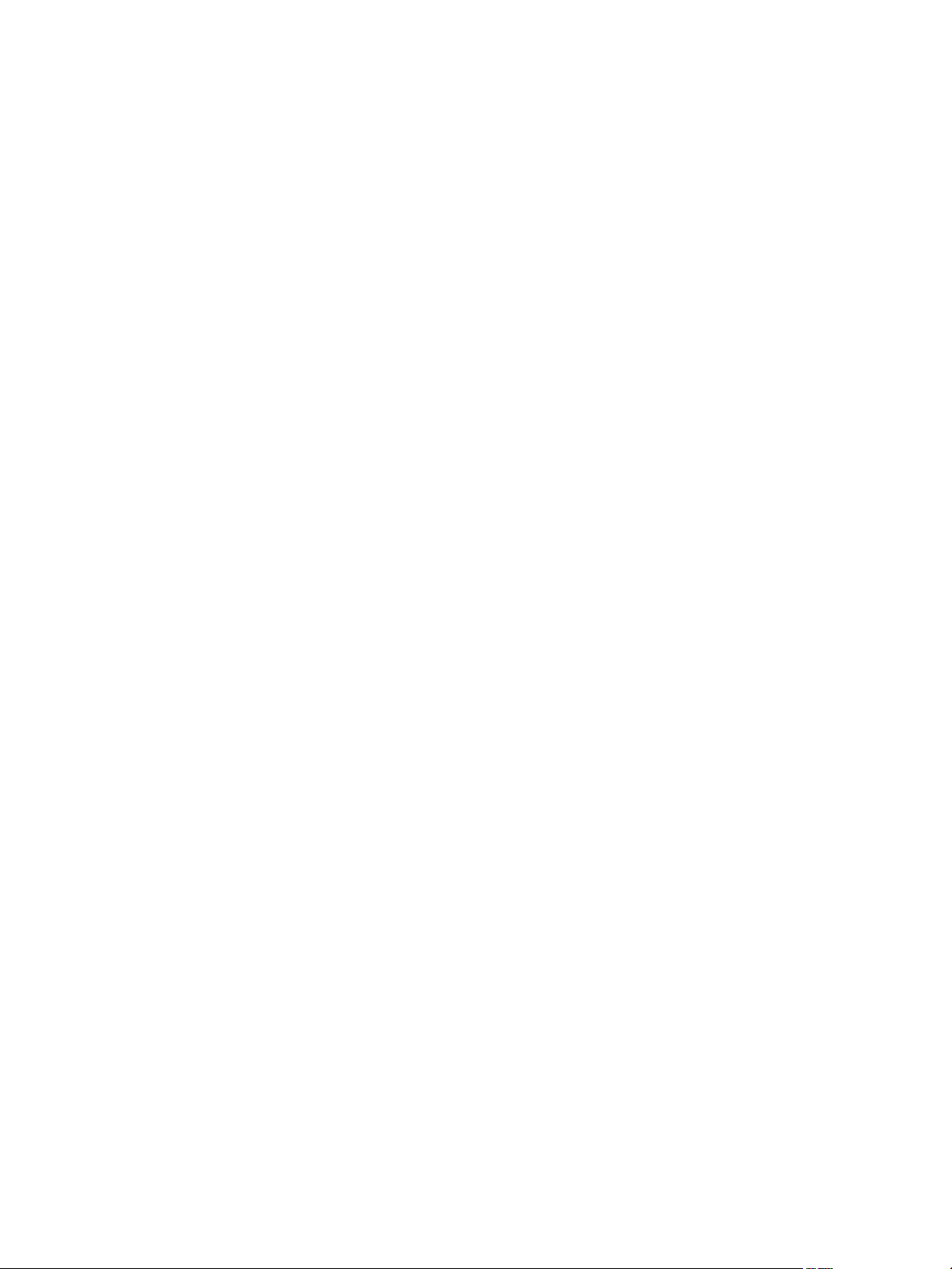
Configuring vRealize Automation
8 VMware, Inc.
Page 9
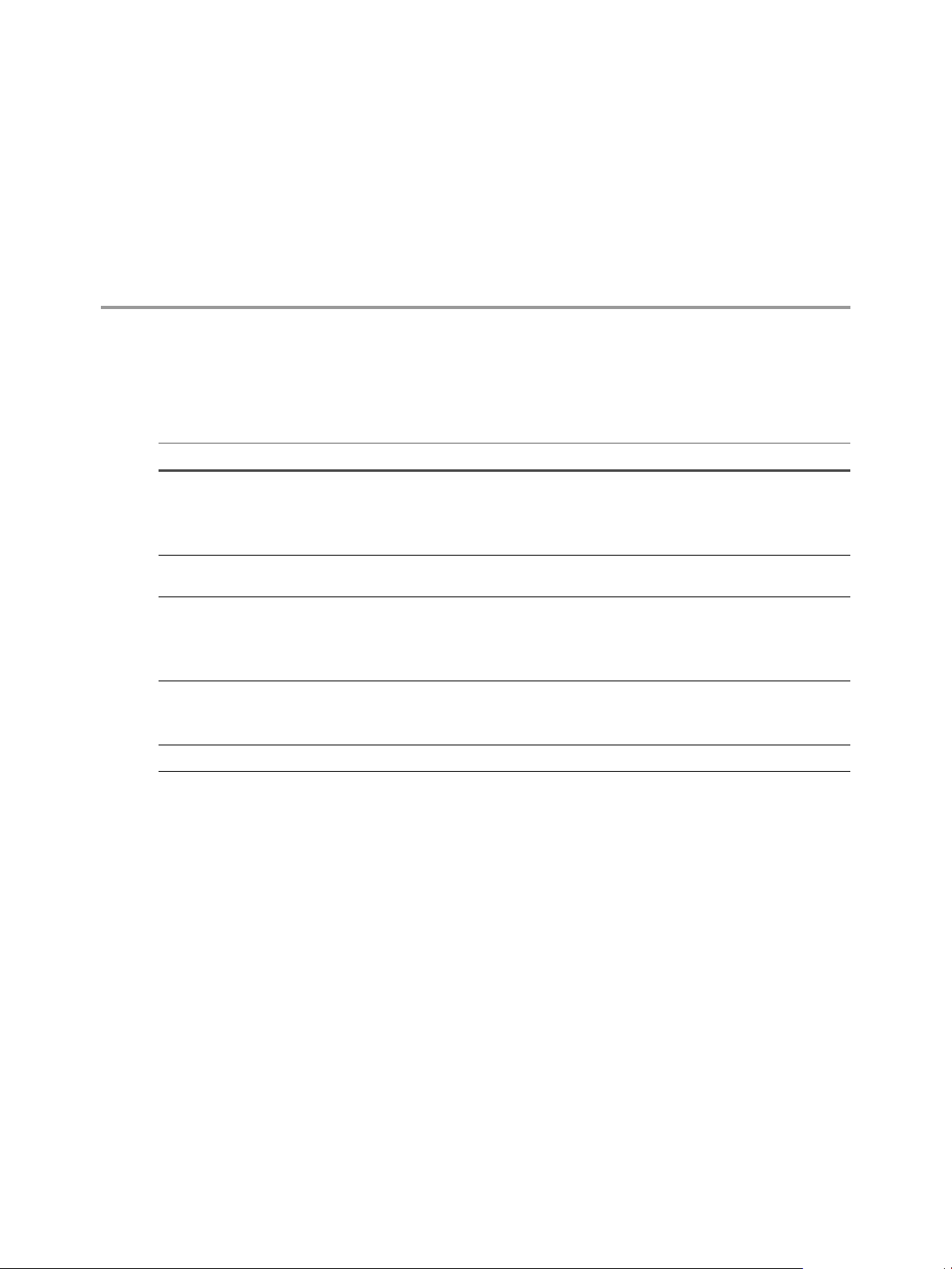
Updated Information
This Conguring vRealize Automation is updated with each release of the product or when necessary.
This table provides the update history of the Conguring vRealize Automation.
Revision Description
EN-002076-04
EN-002076-03 Added a note to “Specify Tenant Information,” on page 137 indicating that tenant URLs must use only
EN-002076-02
EN-002076-01
EN-002076-00 Initial 7.1 release.
Updated “Install the Guest Agent on a Windows Reference Machine,” on page 31.
n
Updated “Prepare a Windows Reference Machine to Support Software,” on page 63.
n
Updated “Prepare a Linux Reference Machine to Support Software,” on page 65.
n
Updated “Create an Active Directory Policy,” on page 235.
n
lowercase characters.
Updated “Preparing for vCloud Air and vCloud Director Provisioning,” on page 45.
n
Updated “Create a vCloud Director Endpoint,” on page 165.
n
Updated “Exporting and Importing Blueprints,” on page 239.
n
Updated “vSphere Machine Component Seings,” on page 250.
n
Added “Delete a Tenant,” on page 138.
n
Updated “Amazon Machine Component Seings,” on page 259.
n
Updated “Troubleshooting Blueprints for Clone and Linked Clone,” on page 267.
n
VMware, Inc. 9
Page 10
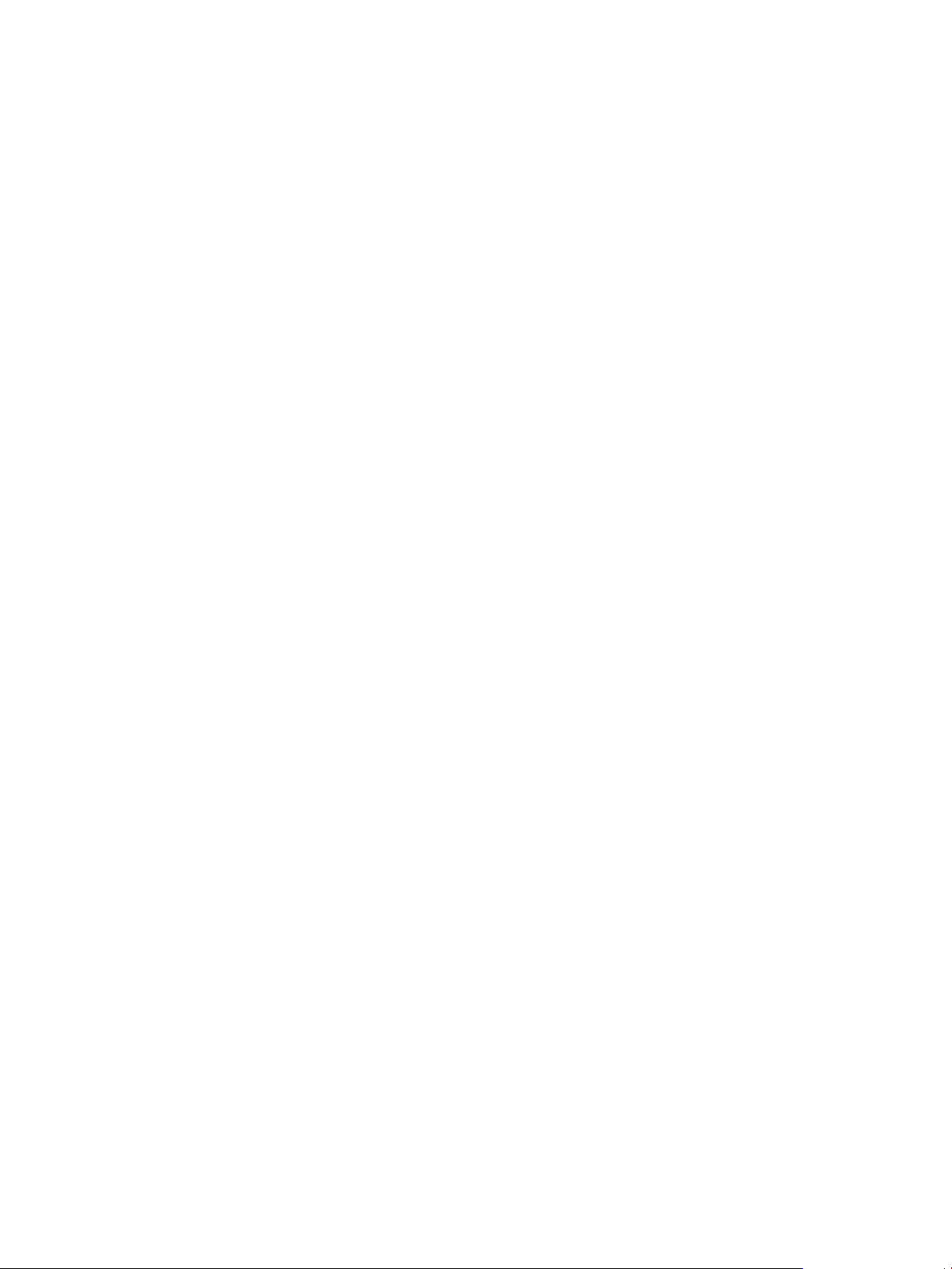
Configuring vRealize Automation
10 VMware, Inc.
Page 11
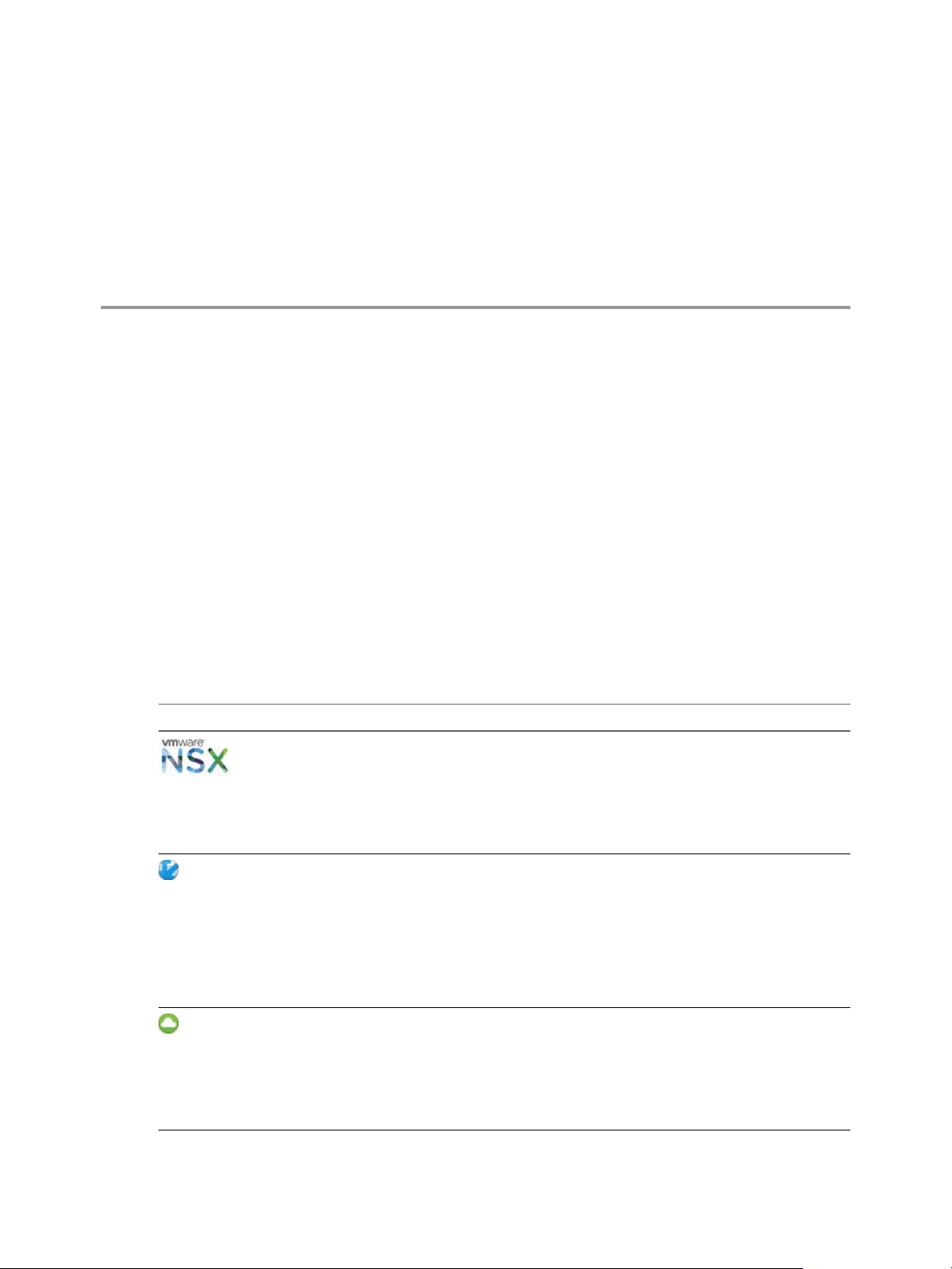
External Preparations for
Provisioning 1
You may need to create or prepare some elements outside of vRealize Automation to support catalog item
provisioning. For example, if you want to provide a catalog item for provisioning a clone machine, you need
to create a template on your hypervisor to clone from.
This chapter includes the following topics:
“Preparing Your Environment for vRealize Automation Management,” on page 11
n
“Preparing for Machine Provisioning,” on page 24
n
“Preparing for Software Provisioning,” on page 62
n
Preparing Your Environment for vRealize Automation Management
Depending on your integration platform, you might have to make some conguration changes before you
can bring your environment under vRealize Automation management, or before you can leverage certain
features.
Table 1‑1. Preparing Your Environment for vRealize Automation Integration
Environment Preparations
If you want to leverage NSX to manage
NSX
vCloud Director
vCloud Air
networking and security features of
machines provisioned with
vRealize Automation, prepare your NSX
instance for integration. See “Checklist for
Preparing NSX Network and Security
Conguration,” on page 12.
Install and congure your vCloud Director
instance, set up your vSphere and cloud
resources, and identify or create
appropriate credentials to provide
vRealize Automation with access to your
vCloud Director environment. See
“Preparing Your vCloud Director
Environment for vRealize Automation,” on
page 16.
Register for your vCloud Air account, set
up your vCloud Air environment, and
identify or create appropriate credentials to
provide vRealize Automation with access
to your environment. See “Preparing for
vCloud Air and vCloud Director
Provisioning,” on page 45.
VMware, Inc. 11
Page 12
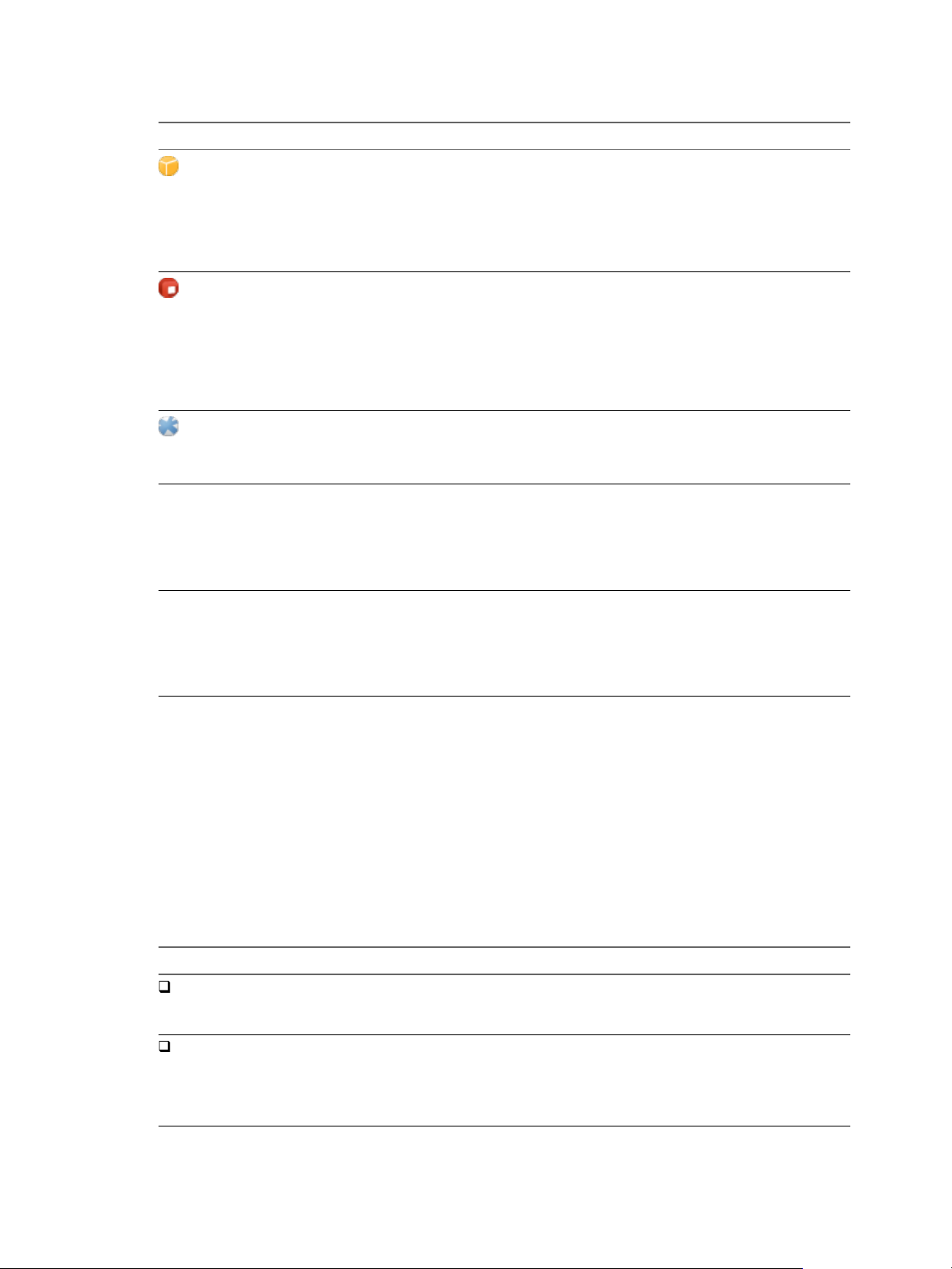
Configuring vRealize Automation
Table 1‑1. Preparing Your Environment for vRealize Automation Integration (Continued)
Environment Preparations
Amazon AWS
Red Hat OpenStack
SCVMM
External IPAM Providers Register an external IPAM provider
All other environments You do not need to make changes to your
Prepare elements and user roles in your
Amazon AWS environment for use in
vRealize Automation, and understand how
Amazon AWS features map to
vRealize Automation features. See
“Preparing Your Amazon AWS
Environment,” on page 17.
If you want to leverage Red Hat OpenStack
to manage networking and security
features of machines provisioned with
vRealize Automation, prepare your
Red Hat OpenStack instance for
integration. See “Preparing Red Hat
OpenStack Network and Security
Features,” on page 22.
Congure storage, networking, and
understand template and hardware prole
naming restrictions. See “Preparing Your
SCVMM Environment,” on page 23.
package or plug-in, run the conguration
workows, and register the IPAM solution
as a new vRealize Automation endpoint.
See “Checklist for Preparing External IPAM
Provider Support,” on page 14.
environment. You can begin preparing for
machine provisioning by creating
templates, boot environments, or machine
images. See “Preparing for Machine
Provisioning,” on page 24.
Checklist for Preparing NSX Network and Security Configuration
Before you can use NSX network and security options in vRealize Automation, you must congure the
external NSX network and security environment that you intend to use.
Much of the vRealize Automation support for network and security conguration that you specify in
blueprints and reservations is congured externally and made available to vRealize Automation after data
collection is run on the compute resources.
For more information about the available network and conguration options that you can congure for
vRealize Automation, see “Conguring Network and Security Component Seings,” on page 281.
Table 1‑2. Preparing NSX Networking and Security Checklist
Task Location Details
Install and
congure the NSX
plug-in.
Congure NSX
network seings,
including gateway
and transport
zone seings.
Install the NSX plug-in in vRealize Orchestrator. See “Install the NSX Plug-In on
vRealize Orchestrator,” on page 13
and the NSX Administration Guide.
Congure network seings in NSX. See the NSX Administration Guide.
12 VMware, Inc.
Page 13
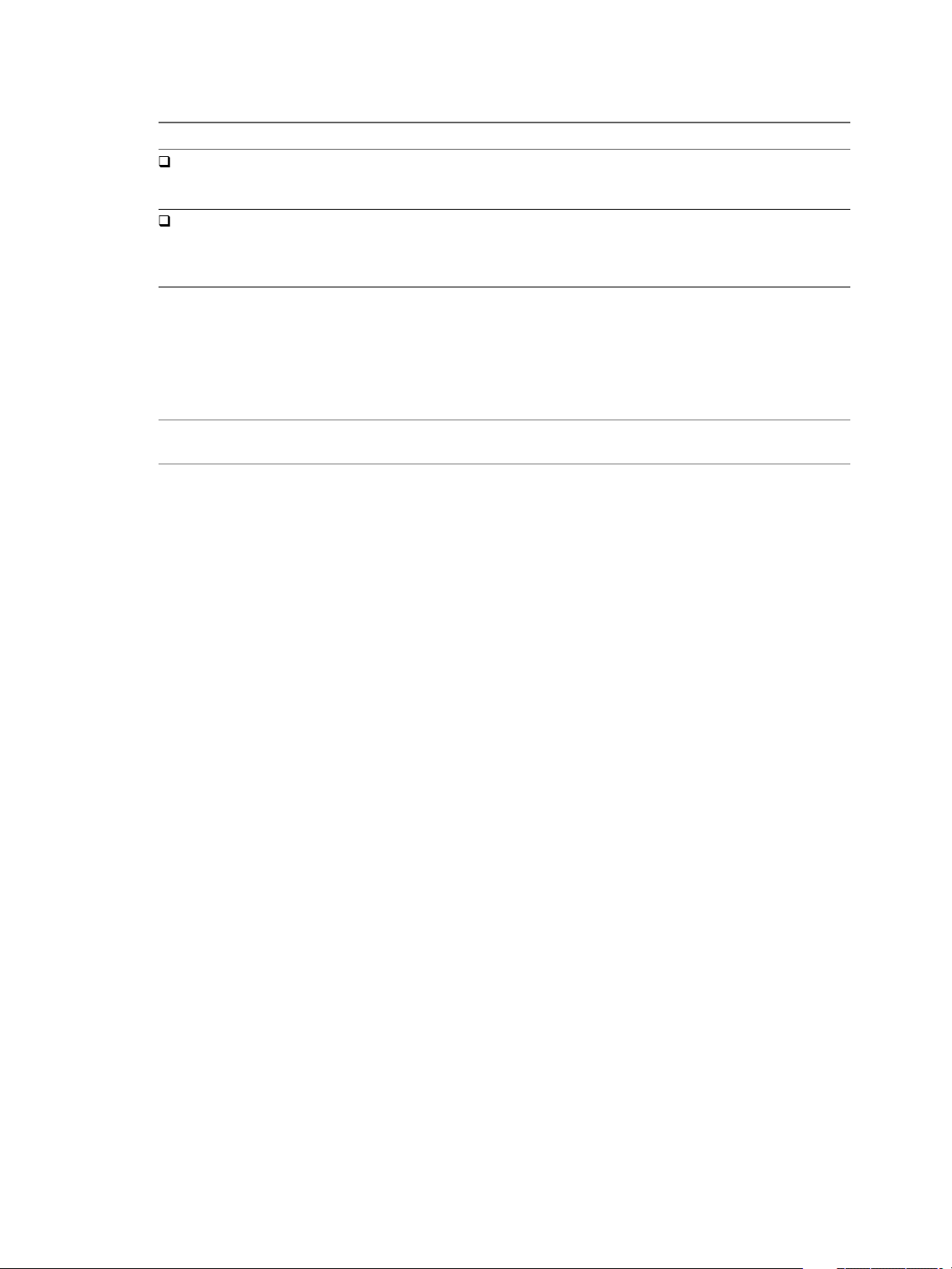
Chapter 1 External Preparations for Provisioning
Table 1‑2. Preparing NSX Networking and Security Checklist (Continued)
Task Location Details
Create NSX
security policies,
tags, and groups.
Congure NSX
load balancer
seings.
Congure security seings in NSX. See the NSX Administration Guide.
Congure an NSX load balancer to work with
vRealize Automation.
See the NSX Administration Guide.
Also see Custom Properties for
Networking in Custom Properties
Reference.
Install the NSX Plug-In on vRealize Orchestrator
Installing the NSX plug-in requires that you download the vRealize Orchestrator installer le, use the
vRealize Orchestrator Conguration interface to upload the plug-in le, and install the plug-in on a
vRealize Orchestrator server.
N If you are using an embedded vRealize Orchestrator that contains an installed NSX plug-in, you do
not need to perform the following plug-in installation steps because the NSX plug-in is already installed.
For general plug-in update and troubleshooting information, see vRealize Orchestrator documentation at
hps://www.vmware.com/support/pubs/orchestrator_pubs.html.
Prerequisites
Verify that you are running a supported vRealize Orchestrator instance.
n
For information about seing up vRealize Orchestrator, see Installing and Conguring VMware vRealize
Orchestrator.
Verify that you have credentials for an account with permission to install vRealize Orchestrator plug-ins
n
and to authenticate through vCenter Single Sign-On.
Verify that you installed the correct version of the NSX plug-in. See vRealize Automation Support Matrix.
n
Verify that you installed the vRealize Orchestrator client and that you can log in with Administrator
n
credentials.
Procedure
1 Download the plug-in le to a location accessible from the vRealize Orchestrator server.
The plug-in installer le name format, with appropriate version values, is o11nplugin-
nsx-1.n.n.vmoapp. Plug-in installation les for the NSX networking and security product are available
from the VMware product download site at hp://vmware.com/web/vmware/downloads.
2 Open a browser and start the vRealize Orchestrator conguration interface.
An example of the URL format is hps://orchestrator_server.com:8283.
3 Click Plug-Ins in the left pane and scroll down to the Install new plug-in section.
4 In the Plug-In text box, browse to the plug-in installer le and click Upload and install.
The le must be in .vmoapp format.
5 At the prompt, accept the license agreement in the Install a plug-in pane.
6 In the Enabled plug-ins installation status section, conrm that the correct NSX plug-in name is
specied.
See vRealize Automation Support Matrix for version information.
The status Plug-in will be installed at next server startup, appears.
VMware, Inc. 13
Page 14
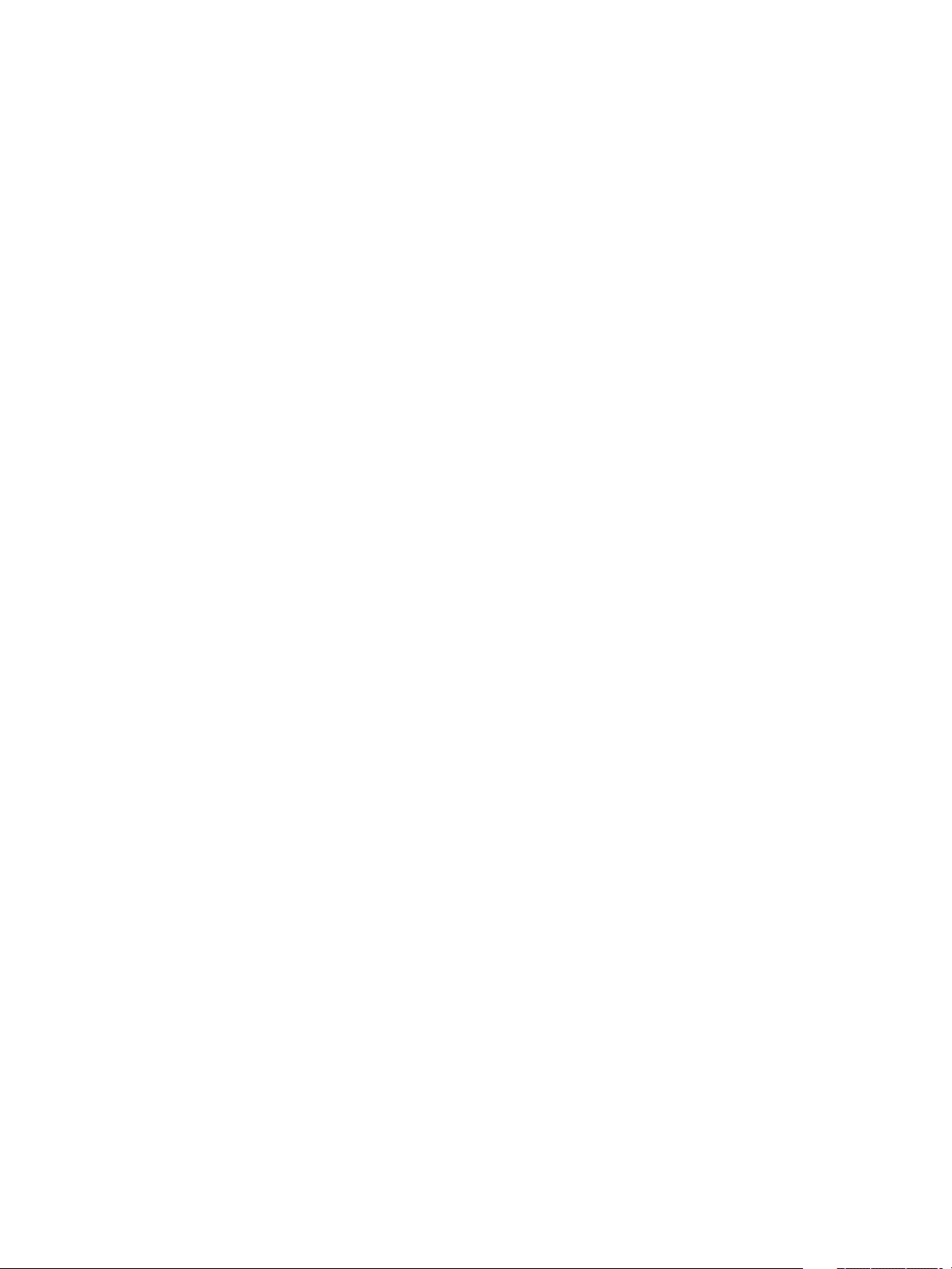
Configuring vRealize Automation
7 Restart the vRealize Orchestrator server service.
8 Restart the vRealize Orchestrator conguration interface.
9 Click Plug-Ins and verify that the status changed to Installation OK.
10 Start the vRealize Orchestrator client application, log in, and use the tab to navigate through
the library to the NSX folder.
You can browse through the workows that the NSX plug-in provides.
What to do next
Create a vRealize Orchestrator endpoint in vRealize Automation to use for running workows. See “Create
a vRealize Orchestrator Endpoint,” on page 162.
Run a vRealize Orchestrator and NSX Security Workflow
Before you use the NSX security policy features from vRealize Automation, an administrator must run the
Enable security policy support for overlapping subnets workow in vRealize Orchestrator.
Security policy support for the overlapping subnets workow is applicable to an NSX 6.1 and later
endpoint. Run this workow only once to enable this support.
Prerequisites
Verify that a vSphere endpoint is registered with an NSX endpoint. See “Create a vSphere Endpoint,”
n
on page 160.
Log in to the vRealize Orchestrator client as an administrator.
n
Verify that you ran the Create NSX endpoint vRO work ow.
n
Procedure
1 Click the tab and select NSX > NSX for VCAC.
2 Run the Create NSX endpoint workow and respond to prompts.
3 Run the Enable security policy support for overlapping subnets workow.
4 Select the NSX endpoint as the input parameter for the workow.
Use the IP address you specied when you created the vSphere endpoint to register an NSX instance.
After you run this workow, the distributed rewall rules dened in the security policy are applied only on
the vNICs of the security group members to which this security policy is applied.
What to do next
Apply the applicable security features for the blueprint.
Checklist for Preparing External IPAM Provider Support
You can obtain IP addresses and ranges for use in network prole denition from a supported external
IPAM provider, such as Infoblox.
Before you can use an external IPAM provider endpoint in a vRealize Automation network prole, you
must download or otherwise obtain a vRealize Orchestrator IPAM provider package, import the package
and run required workows in vRealize Orchestrator, and register the IPAM solution as a
vRealize Automation endpoint in vRealize Orchestrator.
For an overview of the provisioning process for using an external IPAM provider to supply a range of
possible IP addresses, see “Checklist for Provisioning a vRealize Automation Deployment Using an External
IPAM Provider,” on page 225.
14 VMware, Inc.
Page 15
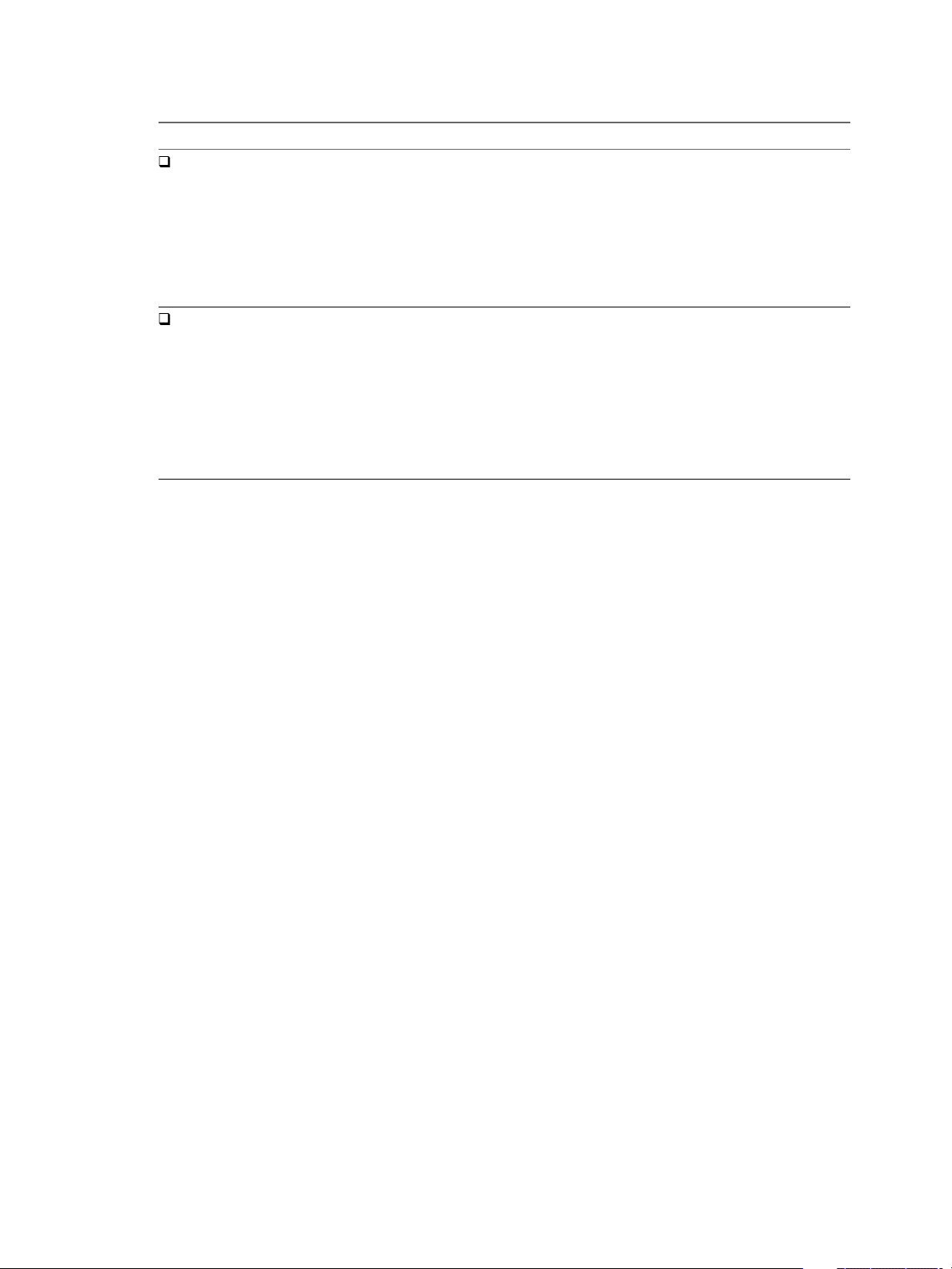
Chapter 1 External Preparations for Provisioning
Table 1‑3. Preparing for External IPAM Provider Support Checklist
Task Location Details
Obtain and
import the
supported
external IPAM
Provider
vRealize
Orchestrator plugin.
Run the
required
conguration
workows and
register the
external IPAM
solution as a
vRealize
Automation
endpoint.
Download the IPAM provider package, for example
Infoblox IPAM, from the VMware Solution Exchange and
import the package to vRealize Orchestrator.
If the VMware Solution Exchange
(hps://solutionexchange.vmware.com/store/category_gr
oups/cloud-management) does not contain the IPAM
provider package that you need, you can create your own
using the IPAM Solution Provider SDK and supporting
documentation.
Run the vRealize Orchestrator conguration workows
and register the IPAM provider endpoint type in
vRealize Orchestrator.
See “Obtain and Import the External
IPAM Provider Package in vRealize
Orchestrator,” on page 15.
See “Run the Workow to Register the
Infoblox IPAM Endpoint Type in
vRealize Orchestrator,” on page 16.
Obtain and Import the External IPAM Provider Package in vRealize Orchestrator
To prepare to dene and use an external IPAM provider endpoint, you must rst obtain the external IPAM
provider package and import the package in vRealize Orchestrator.
You can download and use an existing third-party IP Address Management provider package, such as
Infoblox IPAM. You can also create your own package using a VMware-supplied SDK and accompanying
SDK documentation, for example to create a package for use with Bluecat IPAM. This example uses the
Infoblox IPAM package.
After you obtain and import the external IPAM provider package in vRealize Orchestrator, run the required
workows and register the IPAM endpoint type.
For more information about importing packages and running vRealize Orchestrator workows, see Using
the VMware vRealize Orchestrator Client. For more information about extending vRealize Automation with
vRealize Orchestrator packages and workows, see Life Cycle Extensibility.
Prerequisites
Log in to vRealize Orchestrator with administrator privileges for importing, conguring, and
n
registering a vRealize Orchestrator package.
Procedure
1 Open the VMware Solution Exchange site at
hps://solutionexchange.vmware.com/store/category_groups/cloud-management.
2 Select Cloud Management Marketplace.
3 Locate and download the plug-in or package, for example Infoblox VIPAM Plug-in.
4 In vRealize Orchestrator, click the Administrator tab and click Import package.
5 Select the package or plug-in, for example select the Infoblox IPAM plug-in.
6 Select all workows and artifacts and click Import selected elements.
What to do next
“Run the Workow to Register the Infoblox IPAM Endpoint Type in vRealize Orchestrator,” on page 16.
VMware, Inc. 15
Page 16
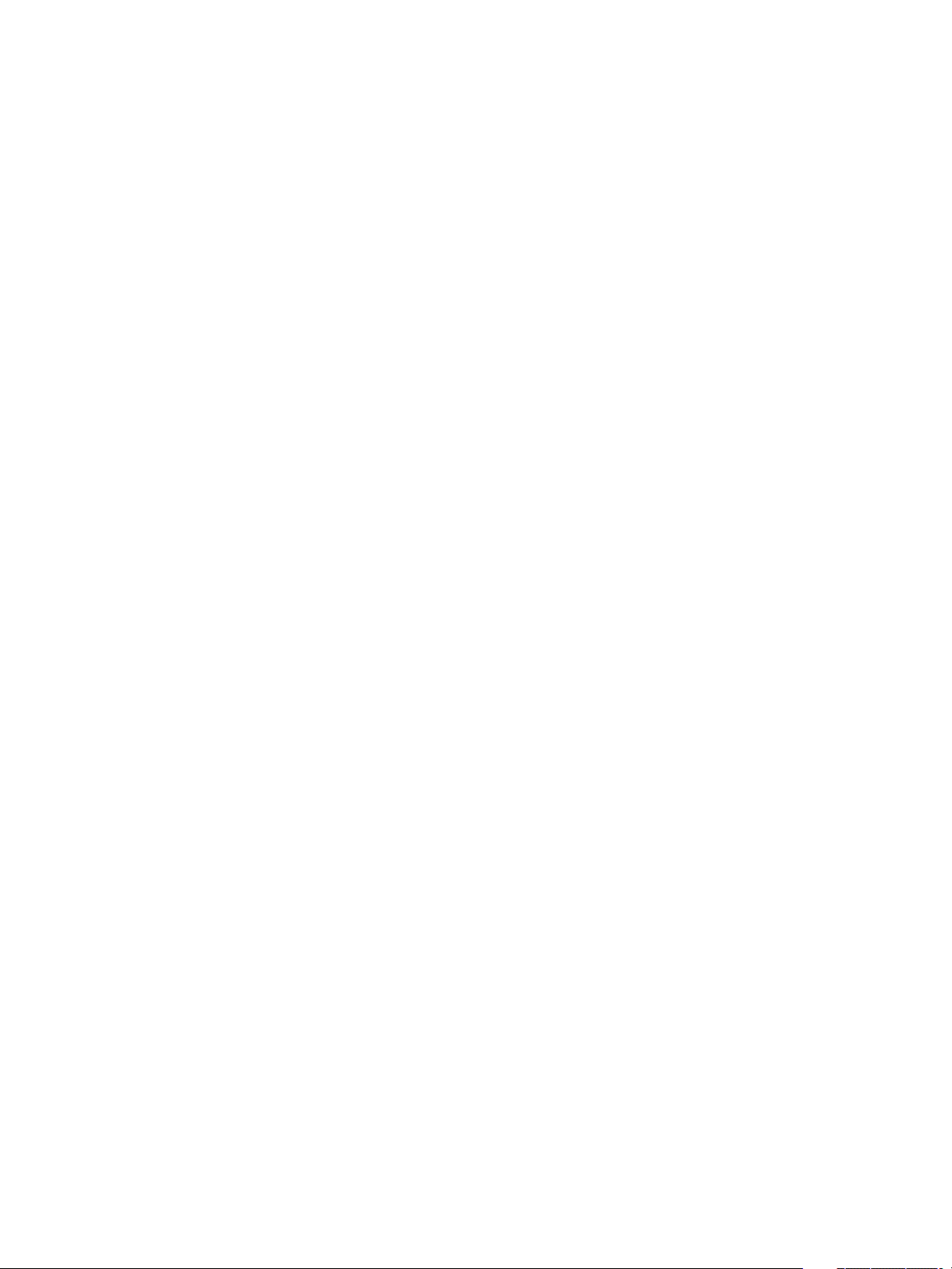
Configuring vRealize Automation
Run the Workflow to Register the Infoblox IPAM Endpoint Type in vRealize Orchestrator
Run the registration workow in vRealize Orchestrator to support vRealize Automation use of the external
IPAM provider and register the Infoblox IPAM endpoint type for use in vRealize Automation.
To register IPAM endpoint types in vRealize Orchestrator, you are prompted to supply
vRealize Automation vRA Administrator credentials. T
For more information about importing packages and running vRealize Orchestrator workows, see Using
the VMware vRealize Orchestrator Client. For more information about extending vRealize Automation with
vRealize Orchestrator packages and workows, see Life Cycle Extensibility.
Prerequisites
“Obtain and Import the External IPAM Provider Package in vRealize Orchestrator,” on page 15
n
Verify that you are logged in to vRealize Orchestrator with vRealize Automation with authority to run
n
workows.
Be prepared to supply vRealize Automation IaaS administrator credentials when prompted.
n
Procedure
1 In vRealize Orchestrator, click the Design tab, select Administrator > Library, and select IPAM Service
Package SDK.
Each IPAM provider package is uniquely named and contains unique workows. The workow names
might be similar between provider packages. The location of the workows in vRealize Orchestrator
can be dierent and is provider-specic.
2 Run the Register IPAM Endpoint registration workow and specify the IPAM Inoblox endpoint type.
3 At the prompt for vRealize Automation credentials, enter your vRealize Automation IaaS administrator
credentials.
The package registers InfoBlox as a new IPAM endpoint type in the vRealize Automation endpoint service
and makes the endpoint type available when you dene endpoints in vRealize Automation.
What to do next
You can now create an IPAM Inoblox type endpoint in vRealize Automation. See “Create an External
IPAM Provider Endpoint,” on page 163.
Preparing Your vCloud Director Environment for vRealize Automation
Before you can integrate vCloud Director with vRealize Automation, you must install and congure your
vCloud Director instance, set up your vSphere and cloud resources, and identify or create appropriate
credentials to provide vRealize Automation with access to your vCloud Director environment.
Configure Your Environment
Congure your vSphere resources and cloud resources, including virtual datacenters and networks. For
more information, see the vCloud Director documentation.
Required Credentials for Integration
Create or identify either organization administrator or system administrator credentials that your
vRealize Automation IaaS administrators can use to bring your vCloud Director environment under
vRealize Automation management as an endpoint.
16 VMware, Inc.
Page 17
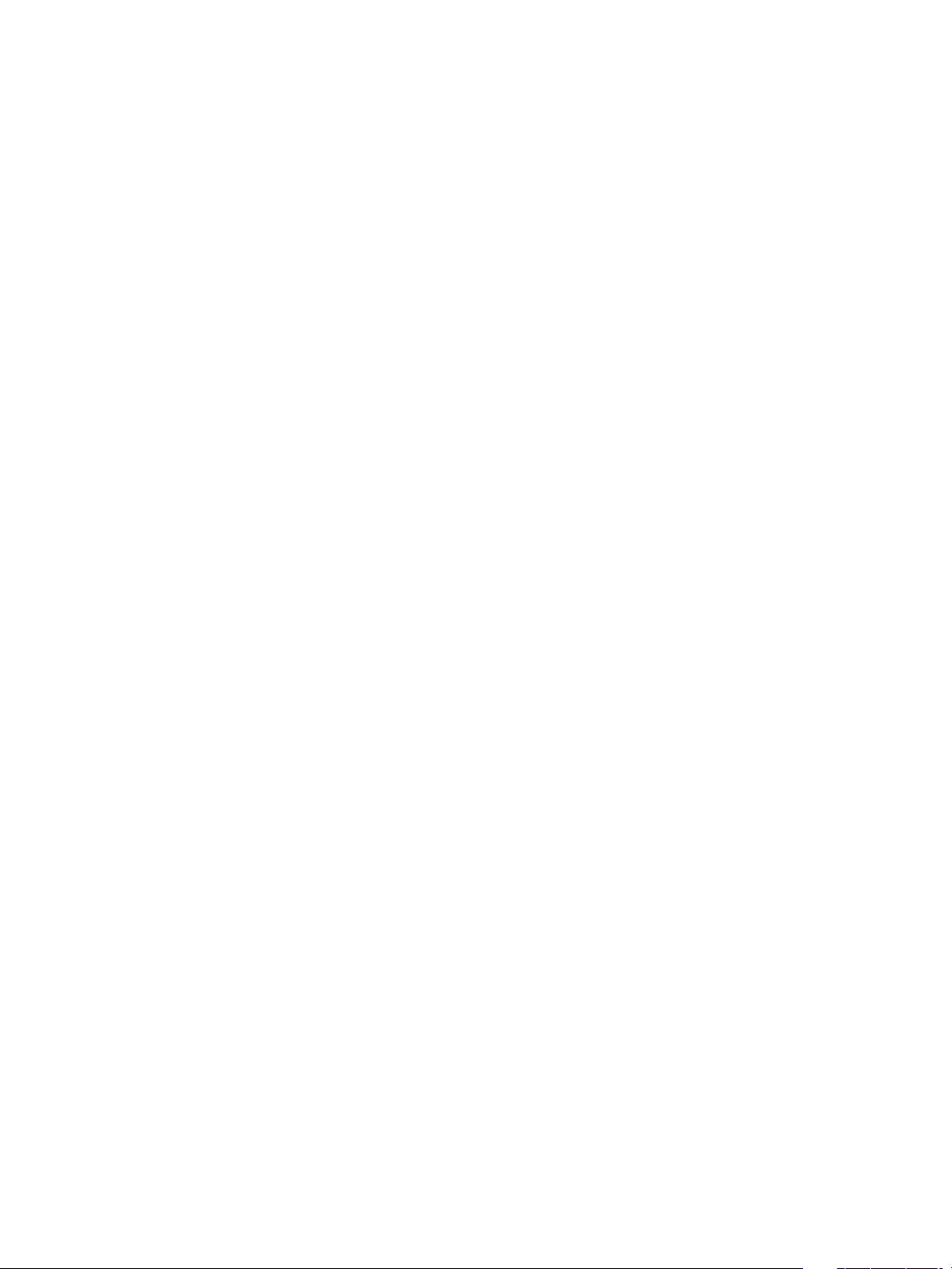
Chapter 1 External Preparations for Provisioning
User Role Considerations
vCloud Director user roles in an organization do not need to correspond with roles in vRealize Automation
business groups. If the user account does not exist in vCloud Director, vCloud Director performs a lookup
in the associated LDAP or Active Directory and creates the user account if the user exists in the identity
store. If it cannot create the user account, it logs a warning but does not fail the provisioning process. The
provisioned machine is then assigned to the account that was used to congure the vCloud Director
endpoint.
For related information about vCloud Director user management, see the vCloud Director documentation.
Preparing Your vCloud Air Environment for vRealize Automation
Before you integrate vCloud Air with vRealize Automation, you must register for your vCloud Air account,
set up your vCloud Air environment, and identify or create appropriate credentials to provide
vRealize Automation with access to your environment.
Configure Your Environment
Congure your environment as instructed in the vCloud Air documentation.
Required Credentials for Integration
Create or identify either virtual infrastructure administrator or account administrator credentials that your
vRealize Automation IaaS administrators can use to bring your vCloud Air environment under
vRealize Automation management as an endpoint.
User Role Considerations
vCloud Air user roles in an organization do not need to correspond with roles in vRealize Automation
business groups. For related information about vCloud Air user management, see the vCloud Air
documentation.
Preparing Your Amazon AWS Environment
Prepare elements and user roles in your Amazon AWS environment, prepare Amazon AWS to communicate
with the guest agent and Software bootstrap agent, and understand how Amazon AWS features map to
vRealize Automation features.
Amazon AWS User Roles and Credentials Required for vRealize Automation
You must congure credentials in Amazon AWS with the permissions required for vRealize Automation to
manage your environment.
You must have certain Amazon access rights to successfully provision machines by using
vRealize Automation.
Role and Permission Authorization in Amazon Web Services
n
The Power User role in AWS provides an AWS Directory Service user or group with full access to AWS
services and resources.
You do not need any AWS credentials to create an AWS endpoint in vRealize Automation. However, the
AWS user who creates an Amazon machine image is expected by vRealize Automation to have the
Power User role.
Authentication Credentials in Amazon Web Services
n
VMware, Inc. 17
Page 18
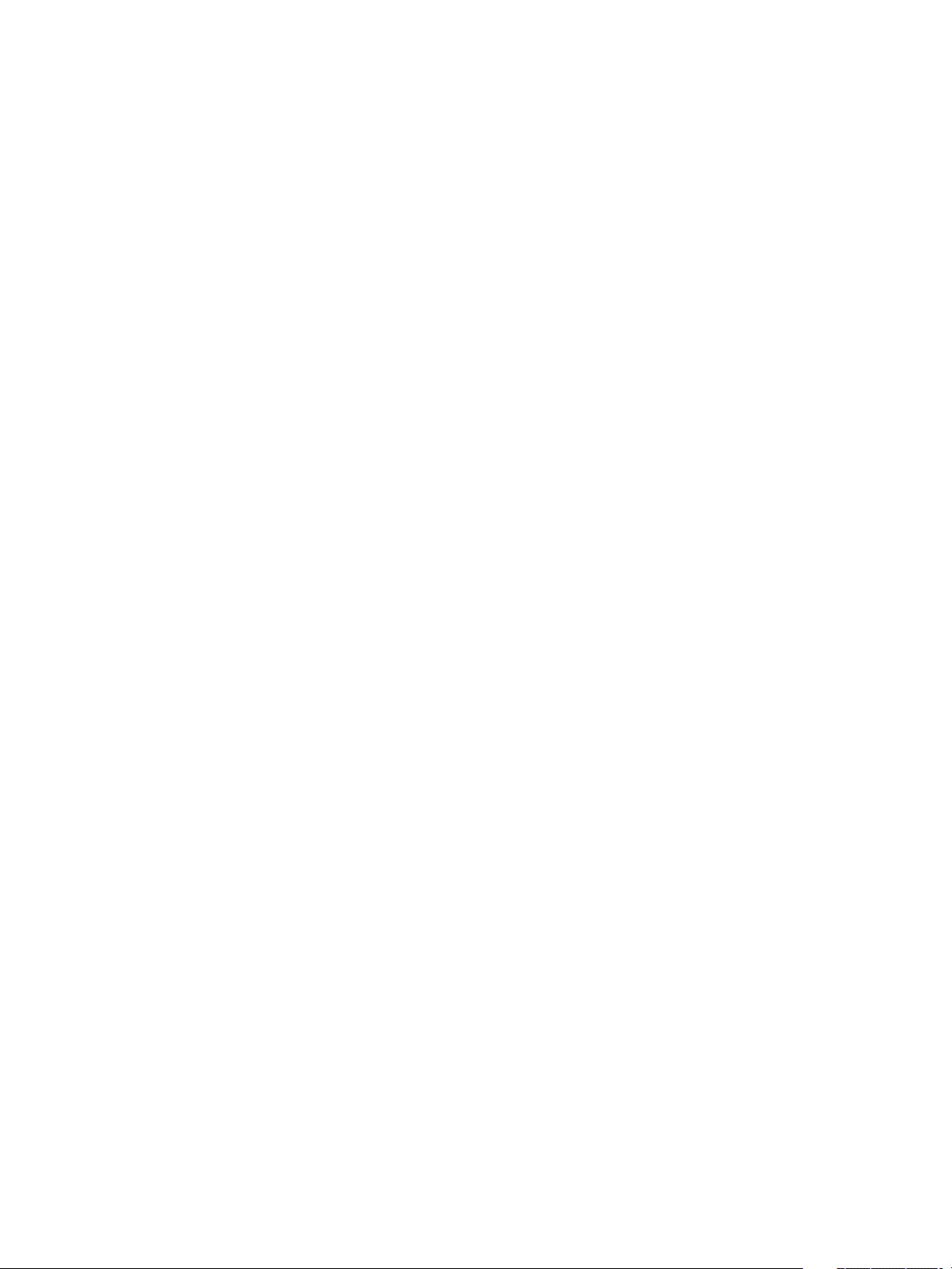
Configuring vRealize Automation
The AWS Power User role does not allow management of AWS Identity and Access Management (IAM)
users and groups. For management of IAM users and groups, you must be congured with AWS Full
Access Administrator credentials.
vRealize Automation requires access keys for endpoint credentials and does not support user names
and passwords. To obtain the access key needed to create the Amazon endpoint, the Power User must
either request a key from a user who has AWS Full Access Administrator credentials or be additionally
congured with the AWS Full Access Administrator policy.
For information about enabling policies and roles, see the AWS Identity and Access Management (IAM) section
of Amazon Web Services product documentation.
Allow Amazon AWS to Communicate with the Software Bootstrap Agent and Guest Agent
If you intend to provision application blueprints that contain Software, or if you want the ability to further
customize provisioned machines by using the guest agent, you must enable connectivity between your
Amazon AWS environment, where your machines are provisioned, and your vRealize Automation
environment, where the agents download packages and receive instructions.
When you use vRealize Automation to provision Amazon AWS machines with the vRealize Automation
guest agent and Software bootstrap agent, you must set up network-to-Amazon VPC connectivity so your
provisioned machines can communicate back to vRealize Automation to customize your machines.
For more information about Amazon AWS VPC connectivity options, see the Amazon AWS documentation.
Using Optional Amazon Features
vRealize Automation supports several Amazon features, including Amazon Virtual Private Cloud, elastic
load balancers, elastic IP addresses, and elastic block storage.
Using Amazon Security Groups
Specify at least one security group when creating an Amazon reservation. Each available region requires at
least one specied security group.
A security group acts as a rewall to control access to a machine. Every region includes at least the default
security group. Administrators can use the Amazon Web Services Management Console to create additional
security groups, congure ports for Microsoft Remote Desktop Protocol or SSH, and set up a virtual private
network for an Amazon VPN.
When you create an Amazon reservation or congure a machine component in the blueprint, you can
choose from the list of security groups that are available to the specied Amazon account region. Security
groups are imported during data collection.
For information about creating and using security groups in Amazon Web Services, see Amazon
documentation.
Understanding Amazon Web Service Regions
Each Amazon Web Services account is represented by a cloud endpoint. When you create an
Amazon Elastic Cloud Computing endpoint in vRealize Automation, regions are collected as compute
resources. After the IaaS administrator selects compute resources for a business group, inventory and state
data collections occur automatically.
Inventory data collection, which occurs automatically once a day, collects data about what is on a compute
resource, such as the following data:
Elastic IP addresses
n
Elastic load balancers
n
18 VMware, Inc.
Page 19
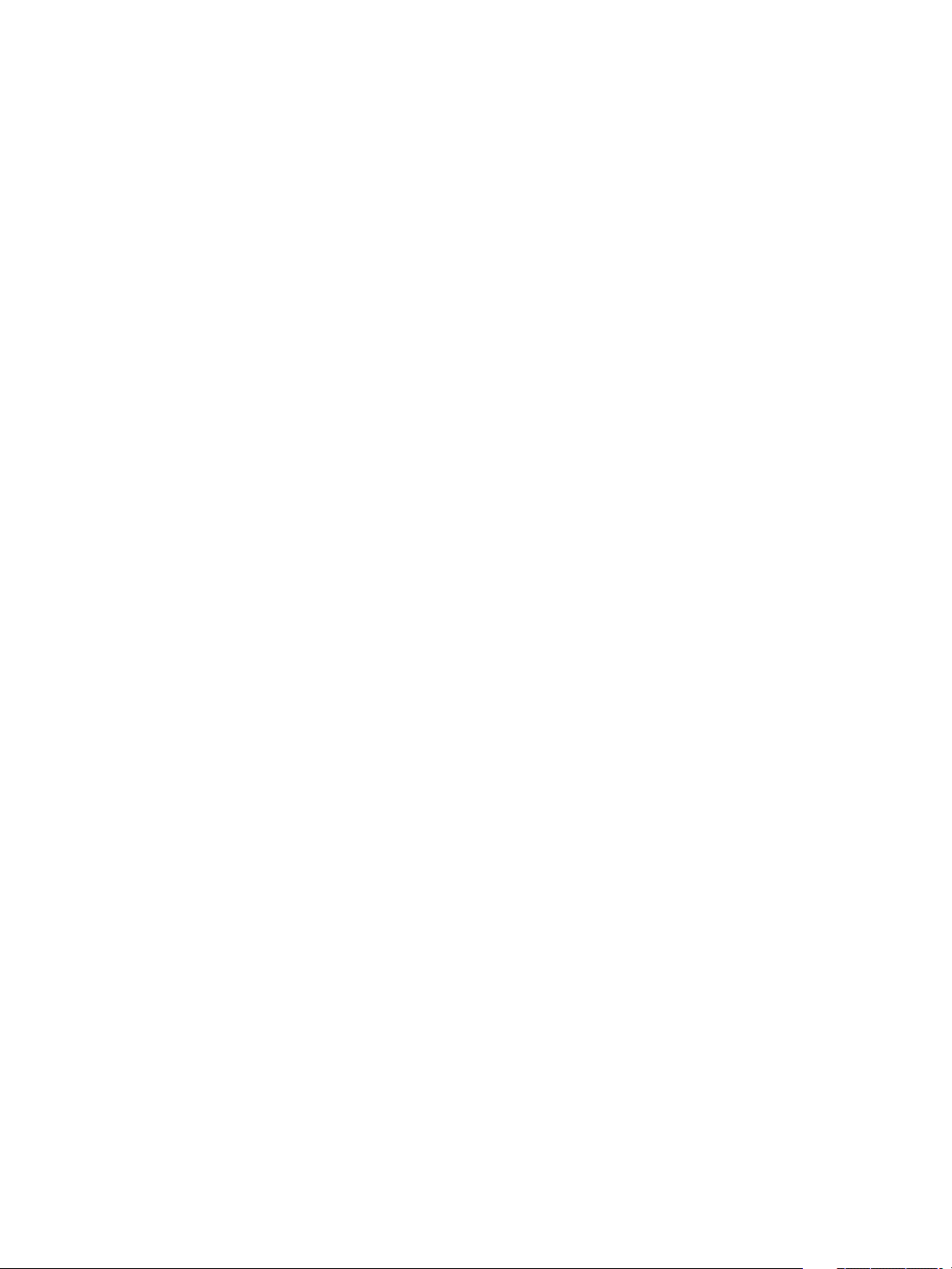
Chapter 1 External Preparations for Provisioning
Elastic block storage volumes
n
State data collection occurs automatically every 15 minutes by default. It gathers information about the state
of managed instances, which are instances that vRealize Automation creates. The following are examples of
state data:
Windows passwords
n
State of machines in load balancers
n
Elastic IP addresses
n
A fabric administrator can initiate inventory and state data collection and disable or change the frequency of
inventory and state data collection.
Using Amazon Virtual Private Cloud
Amazon Virtual Private Cloud allows you to provision Amazon machine instances in a private section of the
Amazon Web Services cloud.
Amazon Web Services users can use Amazon VPC to design a virtual network topology according to your
specications. You can assign an Amazon VPC in vRealize Automation. However, vRealize Automation
does not track the cost of using the Amazon VPC.
When you provision using Amazon VPC, vRealize Automation expects there to be a VPC subnet from
which Amazon obtains a primary IP address. This address is static until the instance is terminated. You can
also use the elastic IP pool to also aach an elastic IP address to an instance in vRealize Automation. That
would allow the user to keep the same IP if they are continually provisioning and tearing down an instance
in Amazon Web Services.
Use the AWS Management Console to create the following elements:
An Amazon VPC, which includes Internet gateways, routing table, security groups and subnets, and
n
available IP addresses.
An Amazon Virtual Private Network if users need to log in to Amazon machines instances outside of
n
the AWS Management Console.
vRealize Automation users can perform the following tasks when working with an Amazon VPC:
A fabric administrator can assign an Amazon VPC to a cloud reservation. See “Create an Amazon
n
Reservation,” on page 194.
A machine owner can assign an Amazon machine instance to an Amazon VPC.
n
For more information about creating an Amazon VPC, see Amazon Web Services documentation.
Using Elastic Load Balancers for Amazon Web Services
Elastic load balancers distribute incoming application trac across Amazon Web Services instances.
Amazon load balancing enables improved fault tolerance and performance.
Amazon makes elastic load balancing available for machines provisioned using Amazon EC2 blueprints.
The elastic load balancer must be available in the Amazon Web Services, Amazon Virtual Private Network
and at the provisioning location. For example, if a load balancer is available in us-east1c and a machine
location is us-east1b, the machine cannot use the available load balancer.
vRealize Automation does not create, manage, or monitor the elastic load balancers.
For information about creating Amazon elastic load balancers by using the
Amazon Web Services Management Console, see Amazon Web Services documentation.
VMware, Inc. 19
Page 20
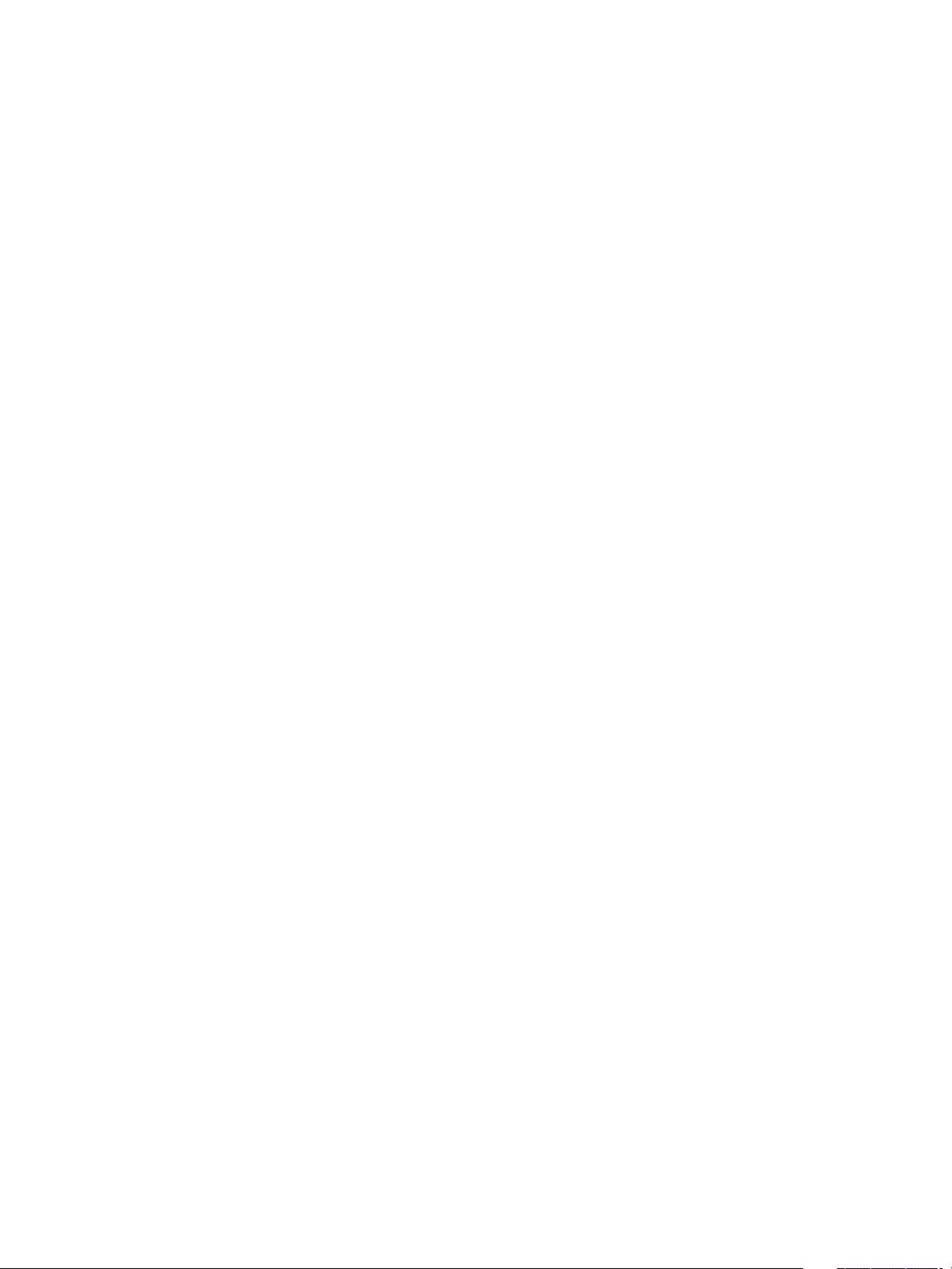
Configuring vRealize Automation
Using Elastic IP Addresses for Amazon Web Services
Using an elastic IP address allows you to rapidly fail over to another machine in a dynamic
Amazon Web Services cloud environment. In vRealize Automation, the elastic IP address is available to all
business groups that have rights to the region.
An administrator can allocate elastic IP addresses to your Amazon Web Services account by using the
AWS Management Console. There are two groups of elastic IP addresses in any given a region, one range is
allocated for non-Amazon VPC instances and another range is for Amazon VPCs. If you allocate addresses
in a non-Amazon VPC region only, the addresses are not available in an Amazon VPC. The reverse is also
true. If you allocate addresses in an Amazon VPC only, the addresses are not available in a nonAmazon VPC region.
The elastic IP address is associated with your Amazon Web Services account, not a particular machine, but
only one machine at a time can use the address. The address remains associated with your
Amazon Web Services account until you choose to release it. You can release it to map it to a specic
machine instance.
An IaaS architect can add a custom property to a blueprint to assign an elastic IP address to machines
during provisioning. Machine owners and administrators can view the elastic IP addresses assigned to
machines, and machine owners or administrators with rights to edit machines can assign an elastic IP
addresses after provisioning. However, if the address is already associated to a machine instance, and the
instance is part of the Amazon Virtual Private Cloud deployment, Amazon does not assign the address.
For more information about creating and using Amazon elastic IP addresses, see Amazon Web Services
documentation.
Using Elastic Block Storage for Amazon Web Services
Amazon elastic block storage provides block level storage volumes to use with an Amazon machine instance
and Amazon Virtual Private Cloud. The storage volume can persist past the life of its associated Amazon
machine instance in the Amazon Web Services cloud environment.
When you use an Amazon elastic block storage volume in conjunction with vRealize Automation, the
following caveats apply:
You cannot aach an existing elastic block storage volume when you provision a machine instance.
n
However, if you create a new volume and request more than one machine at a time, the volume is
created and aached to each instance. For example, if you create one volume named volume_1 and
request three machines, a volume is created for each machine. Three volumes named volume_1 are
created and aached to each machine. Each volume has a unique volume ID. Each volume is the same
size and in the same location.
The volume must be of the same operating system and in the same location as the machine to which
n
you aach it.
vRealize Automation does not manage the primary volume of an elastic block storage-backed instance.
n
For more information about Amazon elastic block storage, and details on how to enable it by using
Amazon Web Services Management Console, see Amazon Web Services documentation.
20 VMware, Inc.
Page 21
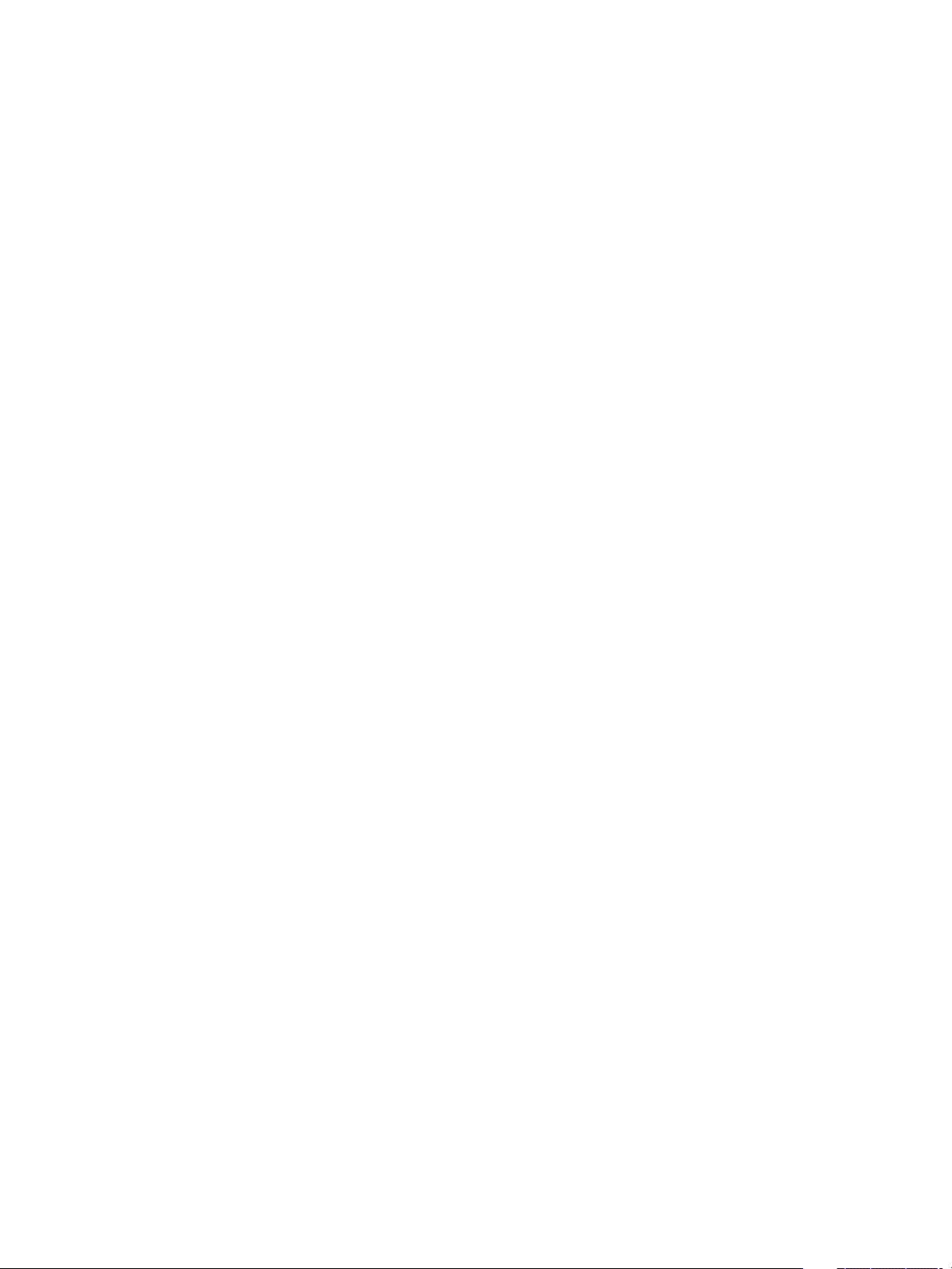
Chapter 1 External Preparations for Provisioning
Scenario: Configure Network-to-Amazon VPC Connectivity for a Proof of Concept Environment
As the IT professional seing up a proof of concept environment to evaluate vRealize Automation, you want
to temporarily congure network-to-Amazon VPC connectivity to support the vRealize Automation
Software feature.
Network-to-Amazon VPC connectivity is only required if you want to use the guest agent to customize
provisioned machines, or if you want to include Software components in your blueprints. For a production
environment, you would congure this connectivity ocially through Amazon Web Services, but because
you are working in a proof of concept environment, you want to create temporary network-to-Amazon VPC
connectivity. You establish the SSH tunnel and then congure an Amazon reservation in
vRealize Automation to route through your tunnel.
Prerequisites
Install and fully congure vRealize Automation. See Installing and Conguring vRealize Automation for the
n
Rainpole Scenario.
Create an Amazon AWS security group called TunnelGroup and congure it to allow access on port 22.
n
Create or identify a CentOS machine in your Amazon AWS TunnelGroup security group and note the
n
following congurations:
Administrative user credentials, for example root.
n
Public IP address.
n
Private IP address.
n
Create or identify a CentOS machine on the same local network as your vRealize Automation
n
installation.
Install OpenSSH SSHD Server on both tunnel machines.
n
Procedure
1 Log in to your Amazon AWS tunnel machine as the root user or similar.
2 Disable iptables.
# service iptables save
# service iptables stop
# chkconfig iptables off
3 Edit /etc/ssh/sshd_config to enable AllowTCPForwarding and GatewayPorts.
4 Restart the service.
/etc/init.d/sshd restart
5 Log in to the CentOS machine on the same local network as your vRealize Automation installation as
the root user.
VMware, Inc. 21
Page 22
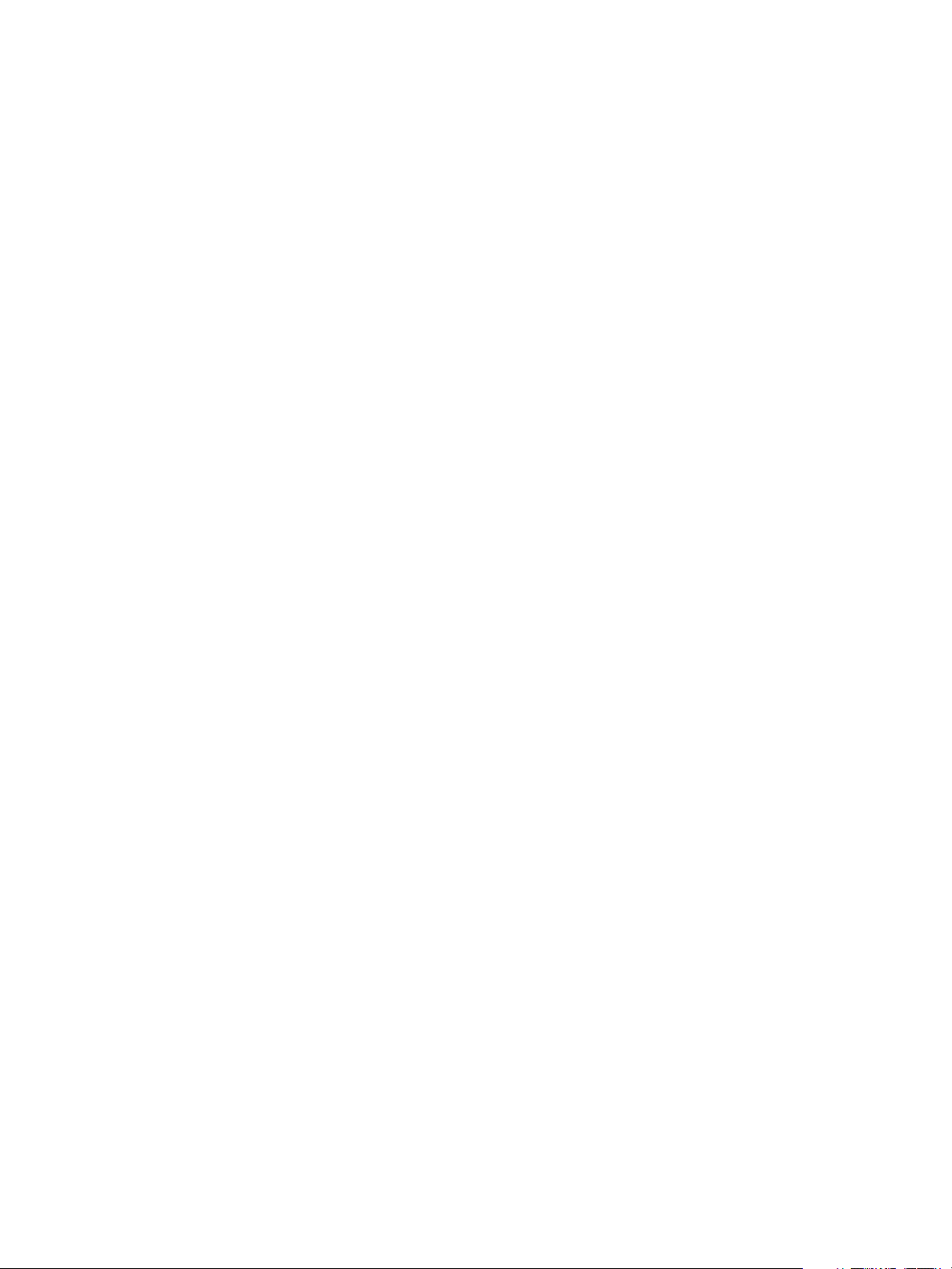
Configuring vRealize Automation
6 Invoke the SSH Tunnel from the local network machine to the Amazon AWS tunnel machine.
ssh -N -v -o "ServerAliveInterval 30" -o "ServerAliveCountMax 40" -o "TCPKeepAlive yes” \
-R 1442:vRealize_automation_appliance_fqdn:5480 \
-R 1443:vRealize_automation_appliance_fqdn:443 \
-R 1444:manager_service_fqdn:443 \
User of Amazon tunnel machine@Public IP Address of Amazon tunnel machine
You congured port forwarding to allow your Amazon AWS tunnel machine to access
vRealize Automation resources, but your SSH tunnel does not function until you congure an Amazon
reservation to route through the tunnel.
What to do next
1 Install the software bootstrap agent and the guest agent on a Windows or Linux reference machine to
create an Amazon Machine Image that your IaaS architects can use to create blueprints. See “Preparing
for Software Provisioning,” on page 62.
2 Congure your Amazon reservation in vRealize Automation to route through your SSH tunnel. See
“Scenario: Create an Amazon Reservation for a Proof of Concept Environment,” on page 209.
Preparing Red Hat OpenStack Network and Security Features
vRealize Automation supports several features in OpenStack including security groups and oating IP
addresses. Understand how these features work with vRealize Automation and congure them in your
environment.
Using OpenStack Security Groups
Security groups allow you to specify rules to control network trac over specic ports.
You can specify security groups when creating a reservation and also in the blueprint canvas. You can also
specify security groups when requesting a machine.
Security groups are imported during data collection.
Each available region requires at least one specied security group. When you create a reservation, the
available security groups that are available to you in that region are displayed. Every region includes at least
the default security group.
Additional security groups must be managed in the source resource. For more information about managing
security groups for the various machines, see the OpenStack documentation.
Using Floating IP Addresses with OpenStack
You can assign oating IP addresses to a running virtual instance in OpenStack.
To enable assignment of oating IP addresses, you must congure IP forwarding and create a oating IP
pool in Red Hat OpenStack. For more information, see the Red Hat OpenStack documentation.
You must entitle the Associate Floating IP and Disassociate Floating IP actions to machine owners. The
entitled users can then associate a oating IP address to a provisioned machine from the external networks
aached to the machine by selecting an available address from the oating IP address pool. After a oating
IP address has been associated with a machine, a vRealize Automation user can select a Disassociate
Floating IP option to view the currently assigned oating IP addresses and disassociate an address from a
machine.
22 VMware, Inc.
Page 23
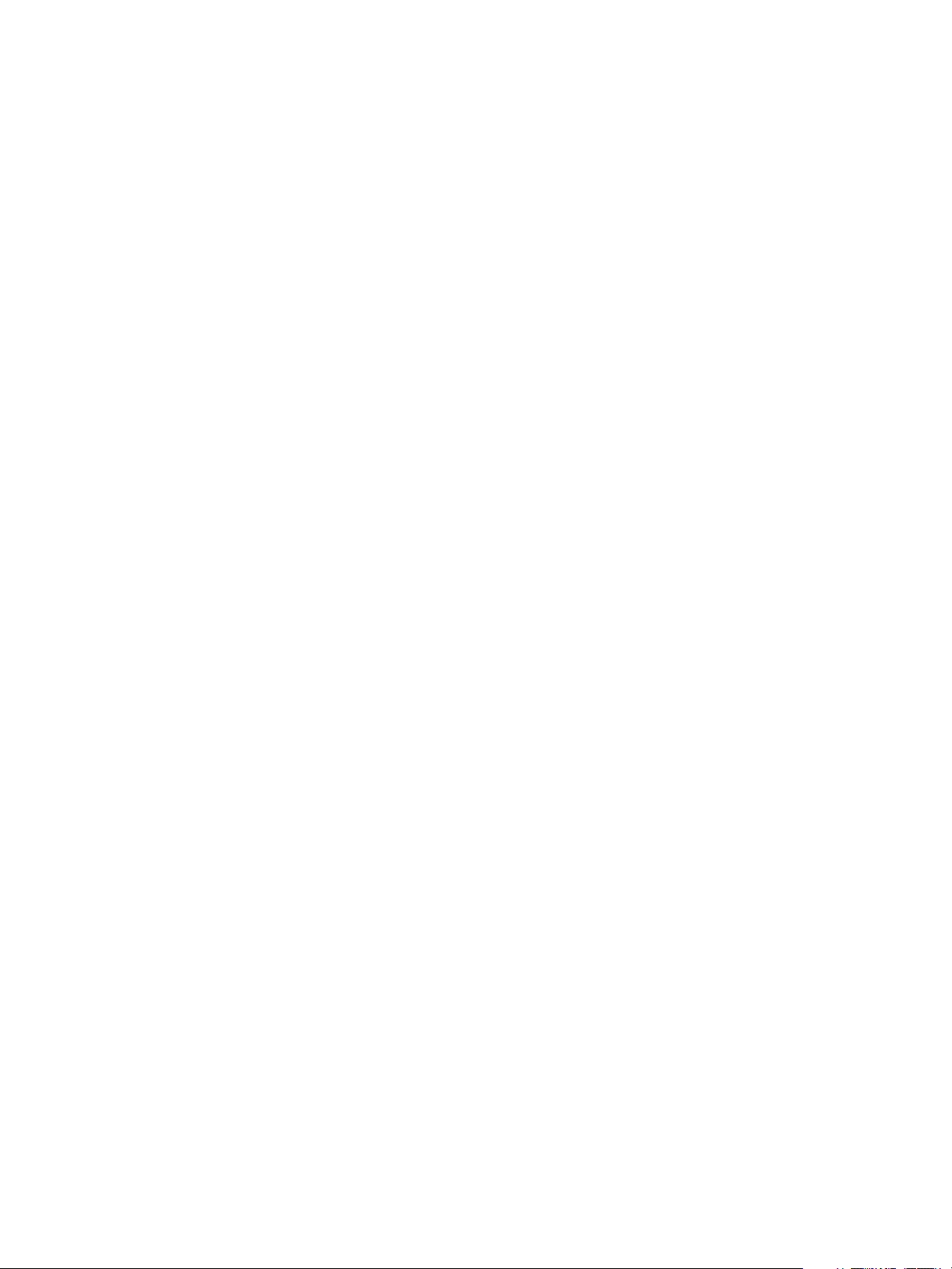
Chapter 1 External Preparations for Provisioning
Preparing Your SCVMM Environment
Before you begin creating SCVMM templates and hardware proles for use in vRealize Automation
machine provisioning, you must understand the naming restrictions on template and hardware prole
names, and congure SCVMM network and storage seings.
Template and Hardware Profile Naming
Because of naming conventions that SCVMM and vRealize Automation use for templates and hardware
proles, do not start your template or hardware prole names with the words temporary or prole. For
example, the following words are ignored during data collection:
TemporaryTemplate
n
Temporary Template
n
TemporaryProle
n
Temporary Prole
n
Prole
n
Required Network Configuration for SCVMM Clusters
SCVMM clusters only expose virtual networks to vRealize Automation, so you must have a 1:1 relationship
between your virtual and logical networks. Using the SCVMM console, map each logical network to a
virtual network and congure your SCVMM cluster to access machines through the virtual network.
Required Storage Configuration for SCVMM Clusters
On SCVMM Hyper-V clusters, vRealize Automation collects data and provisions on shared volumes only.
Using the SCVMM console, congure your clusters to use shared resource volumes for storage.
Required Storage Configuration for Standalone SCVMM Hosts
For standalone SCVMM hosts, vRealize Automation collects data and provisions on the default virtual
machine path. Using the SCVMM console, congure default virtual machine paths for your standalone
hosts.
VMware, Inc. 23
Page 24
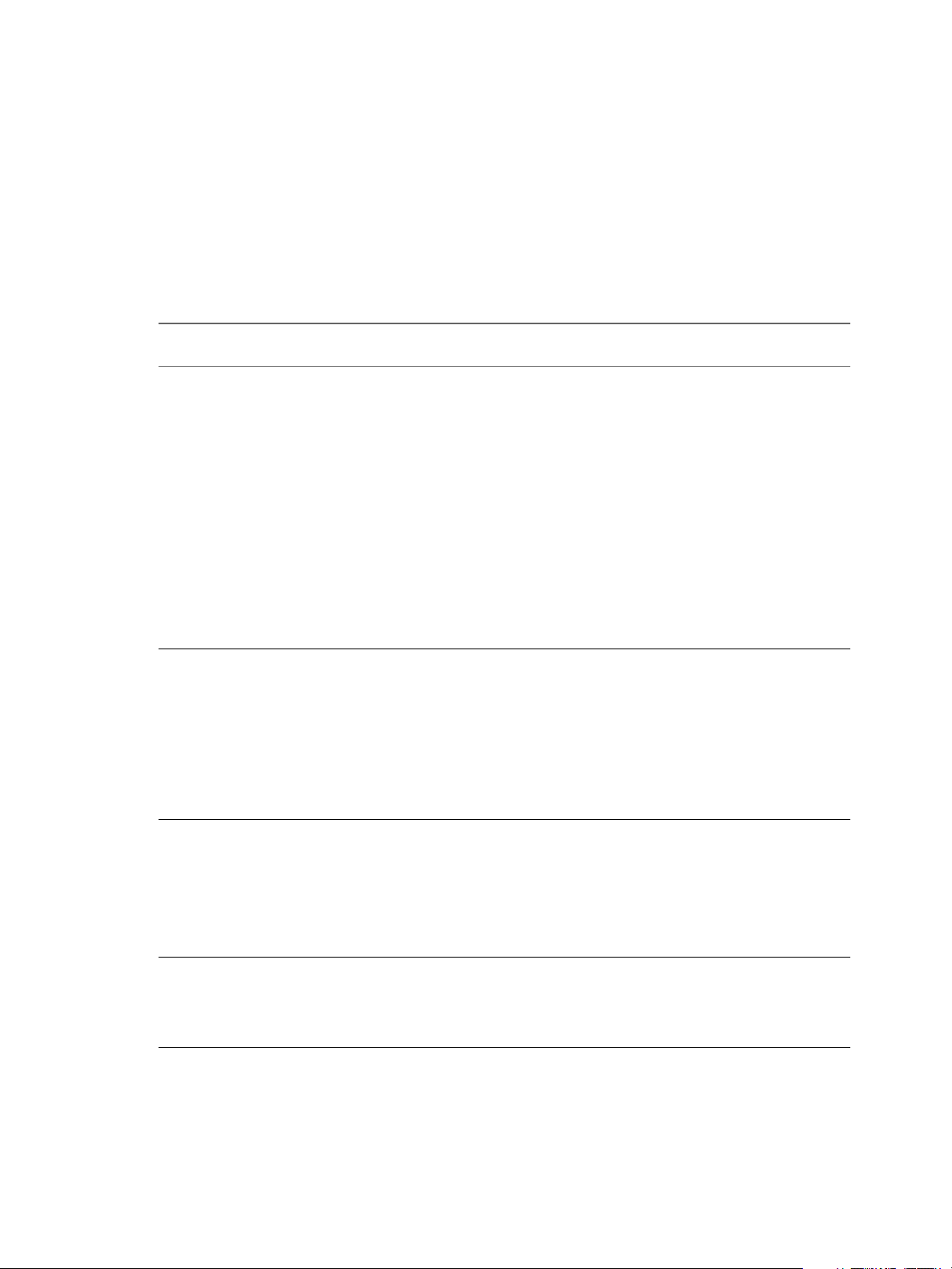
Configuring vRealize Automation
Preparing for Machine Provisioning
Depending on your environment and your method of machine provisioning, you might need to congure
elements outside of vRealize Automation. For example, you might need to congure machine templates or
machine images. You might also need to congure NSX seings or run vRealize Orchestrator workows.
Choosing a Machine Provisioning Method to Prepare
For most machine provisioning methods, you must prepare some elements outside of vRealize Automation.
Table 1‑4. Choosing a Machine Provisioning Method to Prepare
Scenario
Congure
vRealize Automation to
run custom Visual Basic
scripts as additional
steps in the machine life
cycle, either before or
after machine
provisioning. For
example, you could use a
pre-provisioning script
to generate certicates or
security tokens before
provisioning, and then a
post-provisioning script
to use the certicates and
tokens after machine
provisioning.
Provision application
blueprints that automate
the installation,
conguration, and life
cycle management of
middleware and
application deployment
components such as
Oracle, MySQL, WAR,
and database Schemas.
Further customize
machines after
provisioning by using
the guest agent.
Provision machines with
no guest operating
system. You can install
an operating system
after provisioning.
Supported
Endpoint Agent Support
You can
run Visual
Basic
scripts
with any
supported
endpoint
except
Amazon
AWS.
vSpher
n
e
vCloud
n
Air
vCloud
n
Directo
r
Amazo
n
n AWS
All virtual
endpoints
and
Amazon
AWS.
All virtual
machine
endpoints.
Depends on the
provisioning
method you
choose.
(Required)
n
Guest agent
(Required)
n
Software
bootstrap
agent and
guest agent
(Required)
n
Guest agent
(Optional)
n
Software
bootstrap
agent and
guest agent
Not supported Basic No required pre-provisioning
Provisioning
Method Pre-provisioning Preparations
Supported as an
additional step in
any provisioning
method, but you
cannot use Visual
Basic scripts with
Amazon AWS
machines.
Clone
n
Clone (for
n
vCloud Air or
vCloud
Director)
Linked clone
n
Amazon
n
Machine Image
Supported for all
provisioning
methods except
Virtual Machine
Image.
“Checklist for Running Visual
Basic Scripts During
Provisioning,” on page 27
If you want the ability to use
Software components in your
blueprints, prepare a provisioning
method that supports the guest
agent and Software bootstrap
agent. For more information about
preparing for Software, see
“Preparing for Software
Provisioning,” on page 62.
If you want the ability to
customize machines after
provisioning, select a provisioning
method that supports the guest
agent. For more information about
the guest agent, see “Using
vRealize Automation Guest Agent
in Provisioning,” on page 28.
preparations outside of
vRealize Automation.
24 VMware, Inc.
Page 25
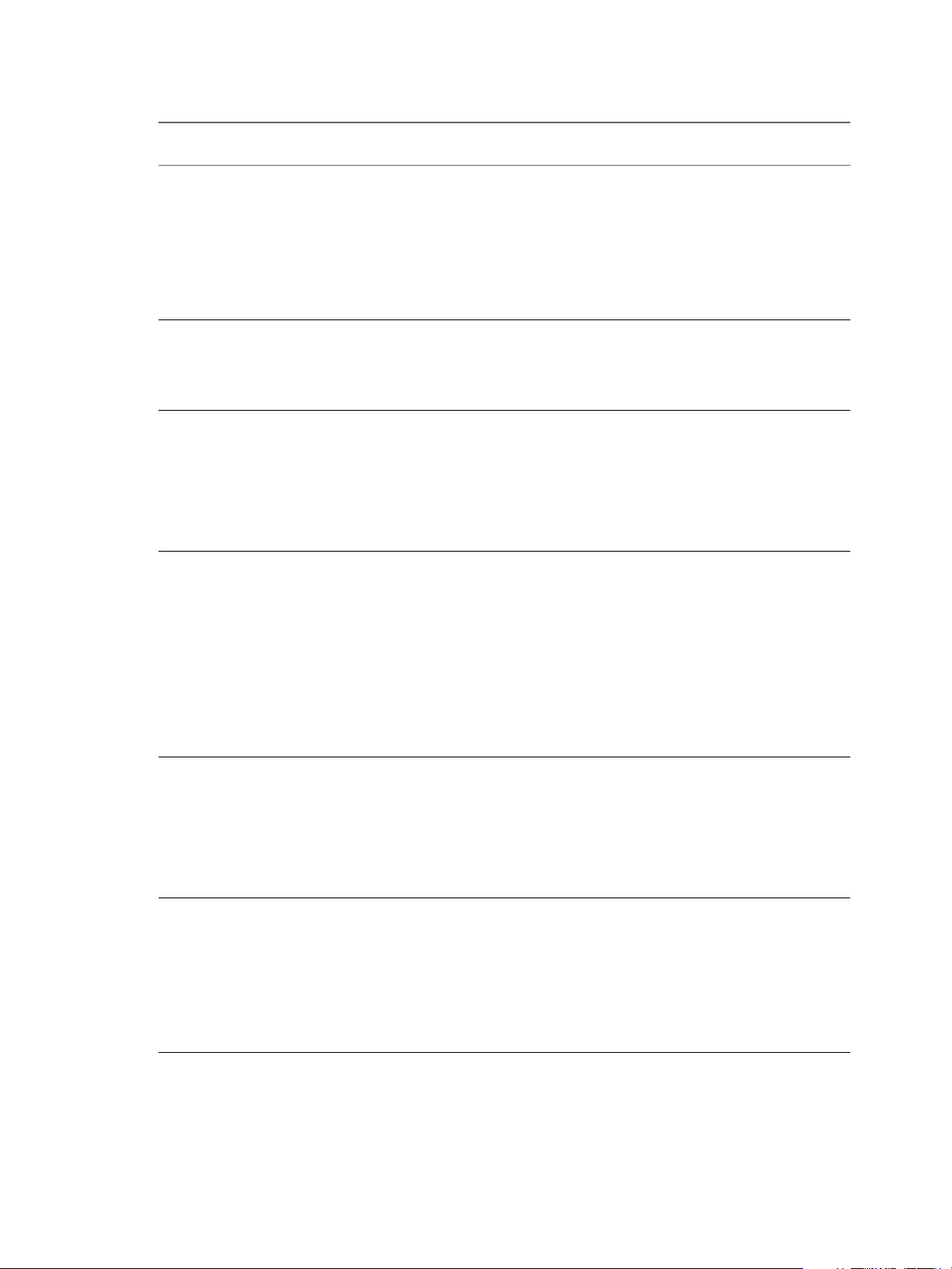
Chapter 1 External Preparations for Provisioning
Table 1‑4. Choosing a Machine Provisioning Method to Prepare (Continued)
Scenario
Provision a spaceecient copy of a virtual
machine called a linked
clone. Linked clones are
based on a snapshot of a
VM and use a chain of
delta disks to track
dierences from a parent
machine.
Provision a space-
ecient copy of a virtual
machine by using
Net App FlexClone
technology.
Provision machines by
cloning from a template
object created from an
existing Windows or
Linux machine, called
the reference machine,
and a customization
object.
Provision vCloud Air or
vCloud Director
machines by cloning
from a template and
customization object.
Provision a machine by
booting from an ISO
image, using a kickstart
or autoYaSt
conguration le and a
Linux distribution image
to install the operating
system on the machine.
Provision a machine and
pass control to an SCCM
task sequence to boot
from an ISO image,
deploy a Windows
operating system, and
install the
vRealize Automation
guest agent.
Supported
Endpoint Agent Support
vSphere
n
(Optional)
Guest agent
(Optional)
n
Software
bootstrap
agent and
guest agent
vSphere (Optional) Guest
agent
n
n
n
vSpher
e
KVM
(RHEV
)
SCVM
M
(Optional)
n
Guest agent
(Optional for
n
vSphere only)
Software
bootstrap
agent and
guest agent
n
n
vCloud
Air
vCloud
Directo
r
(Optional)
n
Guest agent
(Optional)
n
Software
bootstrap
agent and
guest agent
n
n
All
virtual
endpoi
nts
Red
Guest agent is
installed as part
of the preparation
instructions.
Hat
OpenSt
ack
All virtual
machine
endpoints.
Guest agent is
installed as part
of the preparation
instructions.
Provisioning
Method Pre-provisioning Preparations
Linked Clone You must have an existing
NetApp FlexClone “Checklist for Preparing to
Clone See “Checklist for Preparing to
vCloud Air or
vCloud Director
Cloning
Linux Kickstart “Preparing for Linux Kickstart
SCCM “Preparing for SCCM
vSphere virtual machine.
If you want to support Software,
you must install the guest agent
and software bootstrap agent on
the machine you intend to clone.
Provision by Cloning,” on
page 33
Provision by Cloning,” on
page 33.
If you want to support Software,
you must install the guest agent
and software bootstrap agent on
the vSpheremachine you intend to
clone.
See “Preparing for vCloud Air
and vCloud Director
Provisioning,” on page 45.
If you want to support Software,
create a template that contains the
guest agent and software
bootstrap agent. For vCloud Air,
congure network connectivity
between your
vRealize Automation
environment and your vCloud Air
environment.
Provisioning,” on page 46
Provisioning,” on page 48
VMware, Inc. 25
Page 26
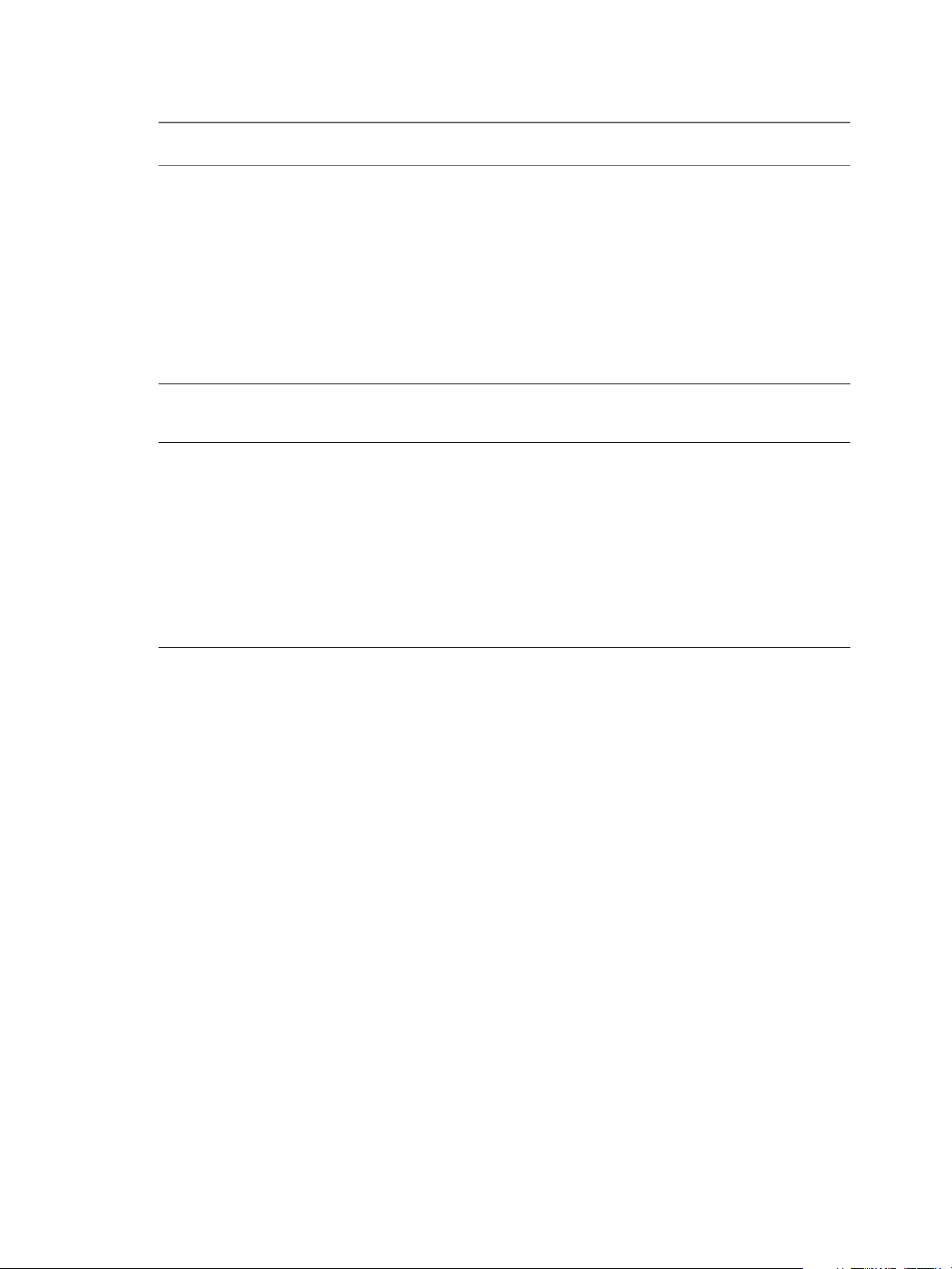
Configuring vRealize Automation
Table 1‑4. Choosing a Machine Provisioning Method to Prepare (Continued)
Scenario
Provision a machine by
booting into a WinPE
environment and
installing an operating
system using a Windows
Imaging File Format
(WIM) image of an
existing Windows
reference machine.
Launch an instance from
a virtual machine image.
Launch an instance from
an Amazon Machine
Image.
Supported
Endpoint Agent Support
n
n
All
virtual
endpoi
nts
Red
Hat
OpenSt
ack
Guest agent is
required. You can
use PEBuilder to
create a WinPE
image that
includes the guest
agent. You can
create the WinPE
image by using
another method,
but you must
manually insert
the guest agent.
Red Hat
Not supported Virtual Machine
OpenStack
Amazon
AWS
(Optional)
n
Guest agent
(Optional)
n
Software
bootstrap
agent and
guest agent
Provisioning
Method Pre-provisioning Preparations
WIM “Preparing for WIM
Provisioning,” on page 49
See “Preparing for Virtual
Image
Machine Image Provisioning,” on
page 57.
Amazon Machine
Image
Associate Amazon machine
images and instance types with
your Amazon AWS account.
If you want to support Software,
create an Amazon Machine Image
that contains the guest agent and
software bootstrap agent, and
congure network-to-VPC
connectivity between your
Amazon AWS and
vRealize Automation
environments.
26 VMware, Inc.
Page 27
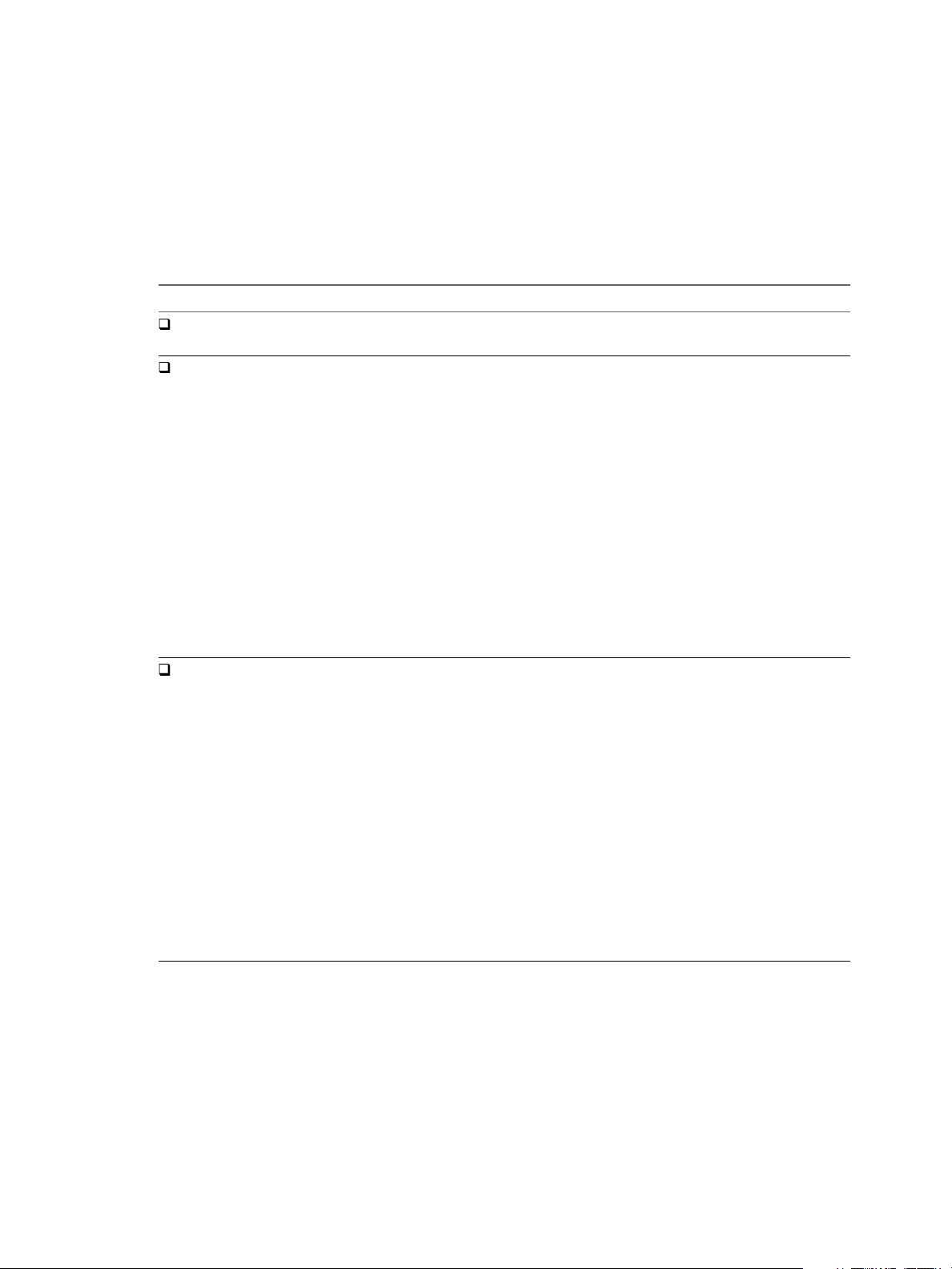
Chapter 1 External Preparations for Provisioning
Checklist for Running Visual Basic Scripts During Provisioning
You can congure vRealize Automation to run your custom Visual Basic scripts as additional steps in the
machine life cycle, either before or after machine provisioning. For example, you could use a preprovisioning script to generate certicates or security tokens before provisioning, and then a postprovisioning script to use the certicates and tokens after machine provisioning. You can run Visual Basic
scripts with any provisioning method, but you cannot use Visual Basic scripts with Amazon AWS machines.
Table 1‑5. Running Visual Basic Scripts During Provisioning Checklist
Task Location Details
Install and congure the EPI agent
for Visual Basic scripts.
Create your visual basic scripts.
Gather the information required to
include your scripts in blueprints.
Typically the Manager Service host See Installing vRealize Automation 7.1.
Machine where EPI agent is installed vRealize Automation includes a
sample Visual Basic script
PrePostProvisioningExample.vbs
in the Scripts subdirectory of the EPI
agent installation directory. This script
contains a header to load all
arguments into a dictionary, a body in
which you can include your functions,
and a footer to return updated custom
properties to vRealize Automation.
When executing a Visual Basic script,
the EPI agent passes all machine
custom properties as arguments to the
script. To return updated property
values to vRealize Automation, place
these properties in a dictionary and
call a function provided by
vRealize Automation.
Capture information and transfer to
your infrastructure architects
N A fabric administrator can
create a property group by using the
property sets
ExternalPreProvisioningVbScript and
ExternalPostProvisioningVbScript to
provide this required information.
Doing so makes it easier for blueprint
architects to include this information
correctly in their blueprints.
The complete path to the Visual
n
Basic script, including the lename
and extension. For example,
%System Drive%Program Files
(x86)\VMware\vCAC
Agents\EPI_Agents\Scripts\Se
ndEmail.vbs.
To run a script before
n
provisioning, instruct
infrastructure architects to enter
the complete path to the script as
the value of the custom property
ExternalPreProvisioningVbScr
ipt. To run a script after
provisioning, they need to use the
custom property
ExternalPostProvisioningVbSc
ript.
VMware, Inc. 27
Page 28
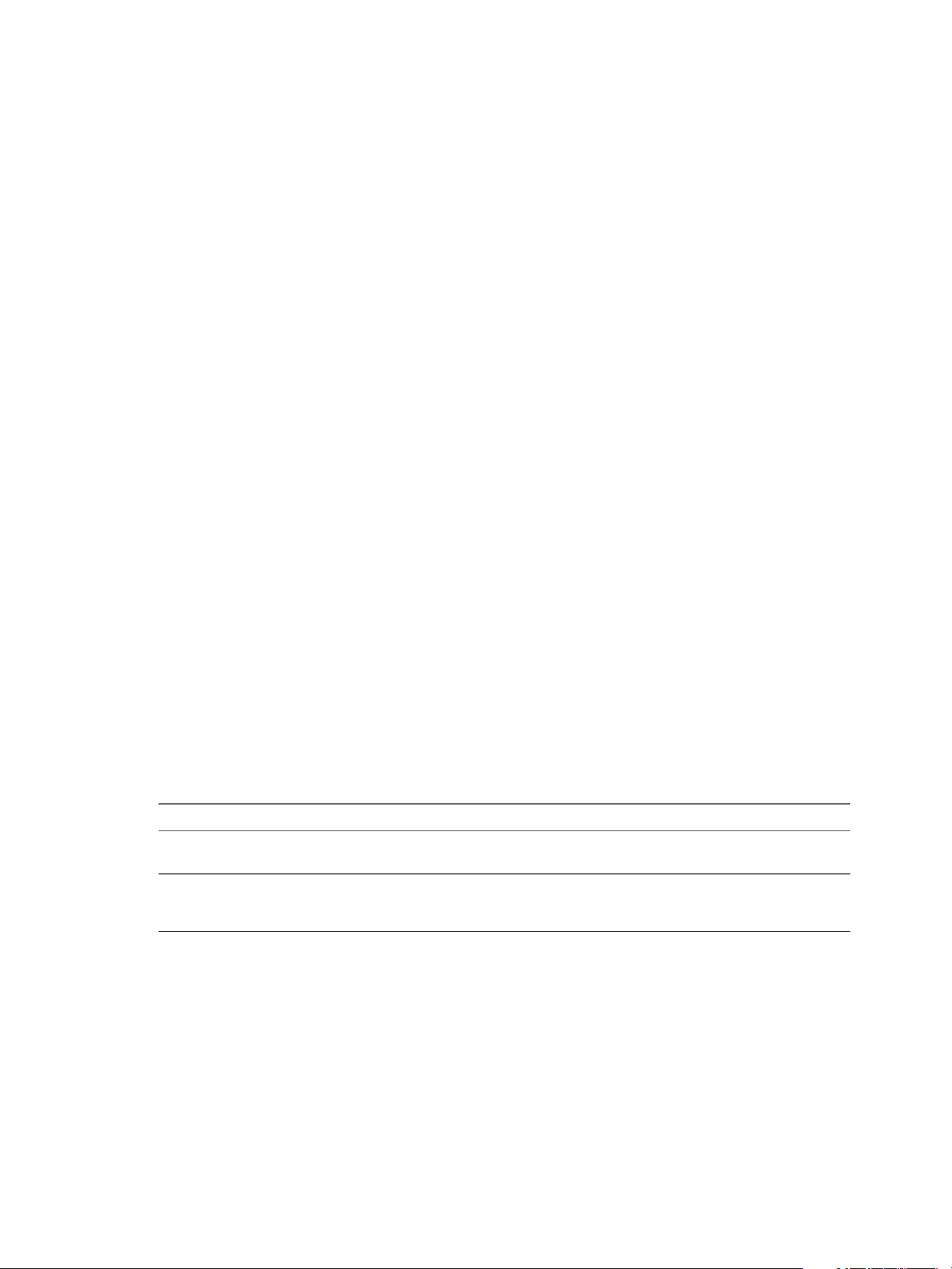
Configuring vRealize Automation
Using vRealize Automation Guest Agent in Provisioning
You can install the guest agent on reference machines to further customize a machine after deployment. You
can use the reserved guest agent custom properties to perform basic customizations such as adding and
formaing disks, or you can create your own custom scripts for the guest agent to run within the guest
operating system of a provisioned machine.
After the deployment is completed and the customization specication is run (if you provided one), the
guest agent creates an XML le that contains all of the deployed machine's custom properties
c:\VRMGuestAgent\site\workitem.xml, completes any tasks assigned to it with the guest agent custom
properties, and then deletes itself from the provisioned machine.
You can write your own custom scripts for the guest agent to run on deployed machines, and use custom
properties on the machine blueprint to specify the location of those scripts and the order in which to run
them. You can also use custom properties on the machine blueprint to pass custom property values to your
scripts as parameters.
For example, you could use the guest agent to make the following customizations on deployed machines:
Change the IP address
n
Add or format drives
n
Run security scripts
n
Initialize another agent, for example Puppet or Chef
n
You can also provide an encrypted string as a custom property in a command line argument. This allows
you to store encrypted information that the guest agent can decrypt and understand as a valid command
line argument.
Your custom scripts do not have to be locally installed on the machine. As long as the provisioned machine
has network access to the script location, the guest agent can access and run the scripts. This lowers
maintenance costs because you can update your scripts without having to rebuild all of your templates.
If you choose to install the guest agent to run custom scripts on provisioned machines, your blueprints must
include the appropriate guest agent custom properties. For example, if you install the guest agent on a
template for cloning, create a custom script that changes the provisioned machine's IP address, and place the
script in a shared location, you need to include a number of custom properties in your blueprint.
Table 1‑6. Custom Properties for Changing IP Address of a Provisioned Machine with a Guest Agent
Custom Property Description
VirtualMachine.Admin.UseGuestAgent Set to true to initialize the guest agent when the
provisioned machine is started.
VirtualMachine.Customize.WaitComplete
Set to True to prevent the provisioning workow from
sending work items to the guest agent until all
customizations are complete.
28 VMware, Inc.
Page 29
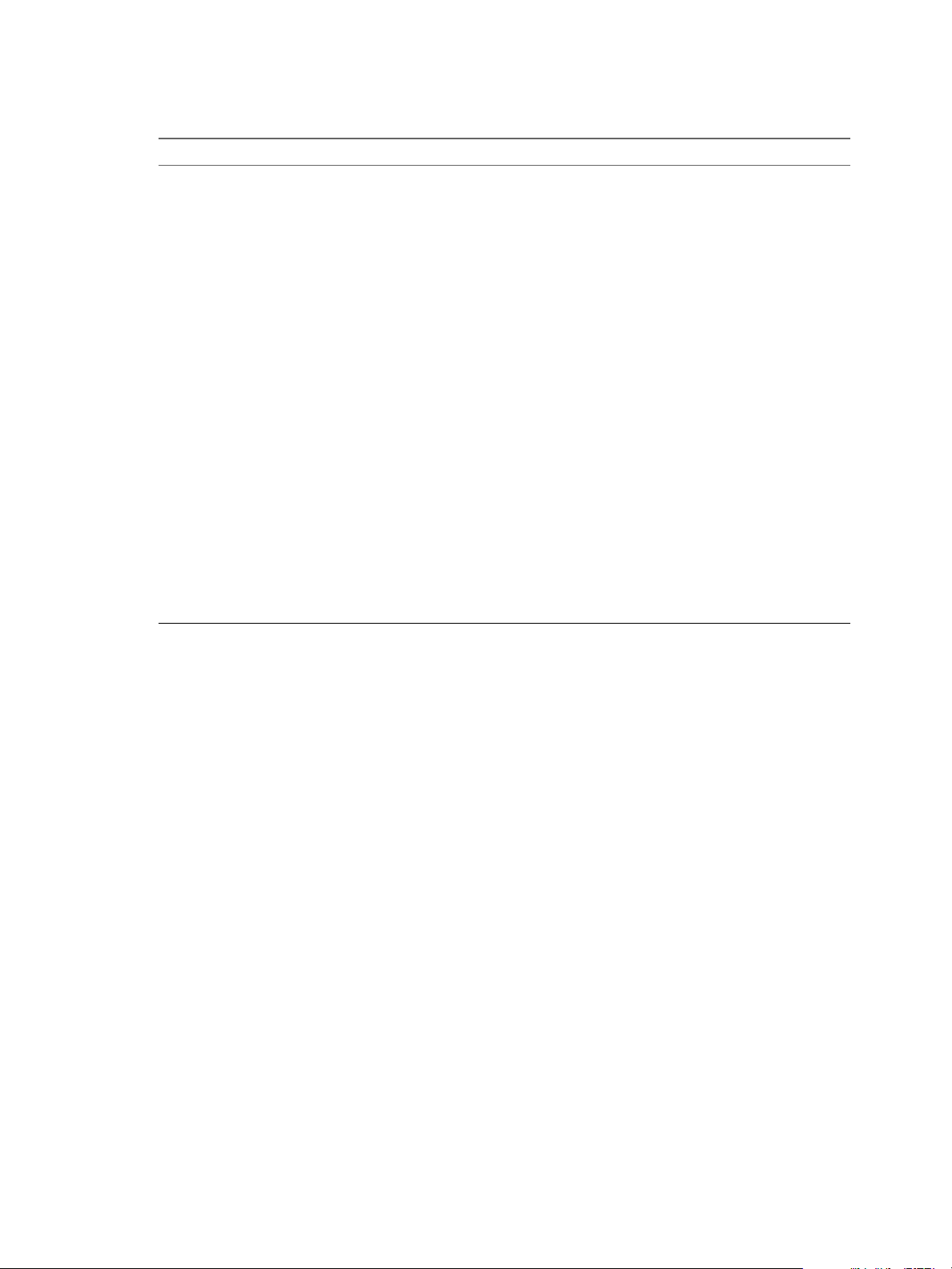
Chapter 1 External Preparations for Provisioning
Table 1‑6. Custom Properties for Changing IP Address of a Provisioned Machine with a Guest Agent
(Continued)
Custom Property Description
VirtualMachine.SoftwareN.ScriptPath
VirtualMachine.ScriptPath.Decrypt
Species the full path to an application's install script. The
path must be a valid absolute path as seen by the guest
operating system and must include the name of the script
lename.
You can pass custom property values as parameters to the
script by inserting {CustomPropertyName} in the path string.
For example, if you have a custom property named
ActivationKey whose value is 1234, the script path is
D:\InstallApp.bat –key {ActivationKey}. The guest
agent runs the command D:\InstallApp.bat –key
1234. Your script le can then be programmed to accept
and use this value.
Insert {Owner} to pass the machine owner name to the
script.
You can also pass custom property values as parameters to
the script by inserting {YourCustomProperty} in the path
string. For example, entering the
value \\vra-
scripts.mycompany.com\scripts\changeIP.bat runs
the changeIP.bat script from a shared location, but
entering the
value \\vra-
scripts.mycompany.com\scripts\changeIP.bat
{VirtualMachine.Network0.Address} runs the
changeIP script but also passes the value of the
VirtualMachine.Network0.Address property to the
script as a parameter.
Allows vRealize Automation to obtain an encrypted string
that is passed as a properly formaed
VirtualMachine.SoftwareN.ScriptPath custom
property statement to the gugent command line.
You can provide an encrypted string, such as your
password, as a custom property in a command-line
argument. This allows you to store encrypted information
that the guest agent can decrypt and understand as a valid
command-line argument. For example, the
VirtualMachine.Software0.ScriptPath =
c:\dosomething.bat password custom property string
is not secure as it contains an actual password.
To encrypt the password, you can create a
vRealize Automation custom property, for example
MyPassword = password, and enable encryption by
selecting the available check box. The guest agent decrypts
the [MyPassword] entry to the value in the custom
property MyPassword and runs the script as
c:\dosomething.bat password.
n
Create custom property MyPassword = password
where password is the value of your actual password.
Enable encryption by selecting the available check box.
Set custom property
n
VirtualMachine.ScriptPath.Decrypt as
VirtualMachine.ScriptPath.Decrypt = true.
Set custom property
n
VirtualMachine.Software0.ScriptPath as
VirtualMachine.Software0.ScriptPath =
c:\dosomething.bat [MyPassword].
VMware, Inc. 29
Page 30
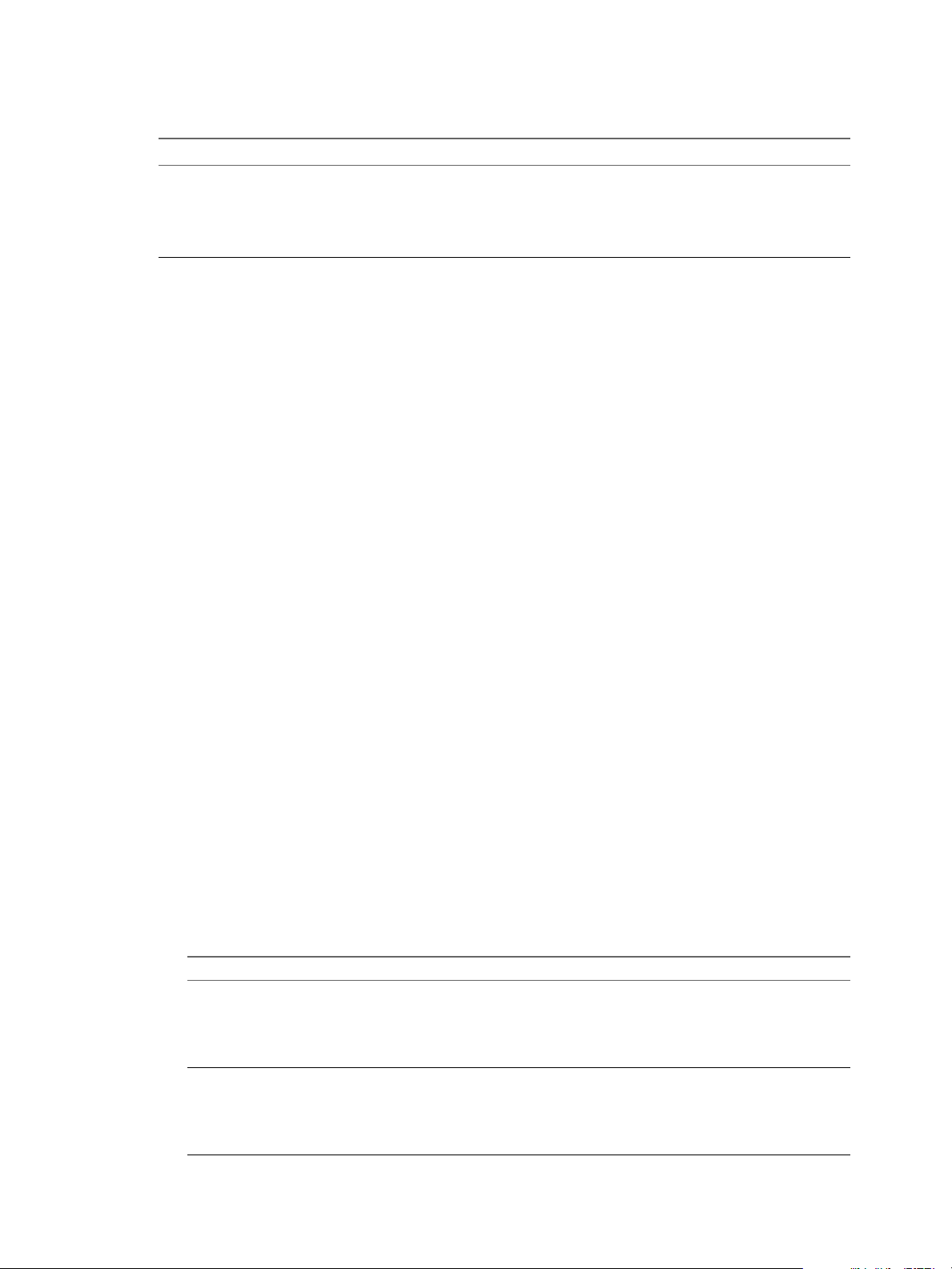
Configuring vRealize Automation
Table 1‑6. Custom Properties for Changing IP Address of a Provisioned Machine with a Guest Agent
(Continued)
Custom Property Description
For more information about custom properties you can use with the guest agent, see Custom Properties
Reference.
Install the Guest Agent on a Linux Reference Machine
Install the Linux guest agent on your reference machines to further customize machines after deployment.
Prerequisites
Identify or create the reference machine.
n
The guest agent les you download contain both tar.gz and RPM package formats. If your operating
n
system cannot install tar.gz or RPM les, use a conversion tool to convert the installation les to your
preferred package format.
If you set VirtualMachine.ScriptPath.Decrypt to false,
or do not create the
VirtualMachine.ScriptPath.Decrypt custom property,
then the string inside the square brackets ( [ and ]) is not
decrypted.
Procedure
1 Navigate to the vCloud Automation Center Appliance management console installation page.
For example: hps://vcac-hostname.domain.name:5480/installer/.
2 Download and save the Linux Guest Agent Packages.
3 Unpack the LinuxGuestAgentPkgs le.
4 Install the guest agent package that corresponds to the guest operating system you are deploying
during provisioning.
a Navigate to the LinuxGuestAgentPkgs subdirectory for your guest operating system.
b Locate your preferred package format or convert a package to your preferred package format.
c Install the guest agent package on your reference machine.
For example, to install the les from the RPM package, run rpm -i
gugent-7.0.0-012715.x86_64.rpm.
5 Congure the guest agent to communicate with the Manager Service by running installgugent.sh
Manager_Service_Hostname_fdqn:portnumber ssl platform.
The default port number for the Manager Service is 443. Accepted platform values are ec2, vcd, vca, and
vsphere.
Option Description
If you are using a load balancer
With no load balancer
Enter the fully qualied domain name and port number of your Manager
Service load balancer. For example:
cd /usr/share/gugent
./installgugent.sh
load_balancer_manager_service.mycompany.com:443 ssl ec2
Enter the fully qualied domain name and port number of your Manager
Service machine. For example:
cd /usr/share/gugent
./installgugent.sh manager_service_machine.mycompany.com:
443 ssl vsphere
30 VMware, Inc.
Page 31

Chapter 1 External Preparations for Provisioning
6 If deployed machines are not already congured to trust the Manager Service SSL certicate, you must
install the cert.pem le on your reference machine to establish trust.
For the most secure approach, obtain the cert.pem certicate and manually install the le on the
n
reference machine.
For a more convenient approach, you can connect to the manager service load balancer or manager
n
service machine and download the cert.pem certicate.
Option Description
If you are using a load balancer
With no load balancer
As the root user on the reference machine, run the following command:
echo | openssl s_client -connect
manager_service_load_balancer.mycompany.com:443 | sed -ne
'/-BEGIN CERTIFICATE-/,/-END CERTIFICATE-/p' > cert.pem
As the root user on the reference machine, run the following command:
echo | openssl s_client -connect
manager_service_machine.mycompany.com:443 | sed -ne '/BEGIN CERTIFICATE-/,/-END CERTIFICATE-/p' > cert.pem
7 If you are installing the guest agent on a Ubuntu operating system, create symbolic links for shared
objects by running one of the following command sets.
Option Description
64-bit systems
32-bit systems
cd /lib/x86_64-linux-gnu
sudo ln -s libssl.so.1.0.0 libssl.so.10
sudo ln -s libcrypto.so.1.0.0 libcrypto.so.10
cd /lib/i386-linux-gnu
sudo ln -s libssl.so.1.0.0 libssl.so.10
sudo ln -s libcrypto.so.1.0.0 libcrypto.so.10
What to do next
Convert your reference machine into a template for cloning, an Amazon Machine Image, or a snapshot that
your IaaS architects can use when creating blueprints.
Install the Guest Agent on a Windows Reference Machine
Install the Windows guest agent on a Windows reference machines to run as a Windows service and enable
further customization of machines.
Prerequisites
Identify or create the reference machine.
n
If you want to use the most secure approach for establishing trust between the guest agent and your
n
Manager Service machine, obtain the SSL certicate in PEM format from your Manager Service
machine. For more information about how the guest agent establishes trust, see “Conguring the
Windows Guest Agent to Trust a Server,” on page 32.
Procedure
1 Navigate to the vCloud Automation Center Appliance management console installation page.
For example: hps://vcac-hostname.domain.name:5480/installer/.
2 Click Guest and software agents page in the vRealize Automation component installation section of the
page.
For example: https://va-hostname.domain.com/software/index.html.
The Guest and Software Agent Installers page opens, displaying links to available downloads.
VMware, Inc. 31
Page 32

Configuring vRealize Automation
3 Download and save the Windows guest agent installation le to the C drive of your reference machine.
Windows guest agent les (32-bit.)
n
Windows guest agent les (64-bit.)
n
4 Install the guest agent on the reference machine.
a Right-click the le and select Properties.
b Click General.
c Click Unblock.
d Extract the les.
This produces the directory C:\VRMGuestAgent. Do not rename this directory.
5 Congure the guest agent to communicate with the Manager Service.
a Open an elevated command prompt.
b Navigate to C:\VRMGuestAgent.
c Congure the guest agent to trust your Manager Service machine.
Option Description
Allow the guest agent to trust the
first machine to which it connects.
Manually install the trusted PEM
file.
d Run winservice -i -h Manager_Service_Hostname_fdqn:portnumber -p ssl.
No conguration required.
Place the Manager Service PEM le in the C:\VRMGuestAgent\
directory.
The default port number for the Manager Service is 443.
Option Description
If you are using a load balancer
With no load balancer
If you are preparing an Amazon
machine image
Enter the fully qualied domain name and port number of your
Manager Service load balancer. For example, winservice -i -h
load_balancer_manager_service.mycompany.com:443 -p ssl.
Enter the fully qualied domain name and port number of your
Manager Service machine. For example, winservice -i -h
manager_service_machine.mycompany.com:443 -p ssl.
You need to specify that you are using Amazon. For example,
winservice -i -h manager_service_machine.mycompany.com:
443:443 -p ssl -c ec2
The name of the Windows service is VCACGuestAgentService. You can nd the installation log VCAC-
GuestAgentService.log in C:\VRMGuestAgent.
What to do next
Convert your reference machine into a template for cloning, an Amazon machine image, or a snapshot so
your IaaS architects can use your template when creating blueprints.
Configuring the Windows Guest Agent to Trust a Server
The most secure approach is to install the trusted PEM le manually on each template that uses the guest
agent, but you can also allow the guest agent to trust the rst machine to which it connects.
Installing the PEM le for the trusted server on each template along with the guest agent is the most secure
approach. For security, the guest agent does not check for a certicate if a PEM le already exists in the
VRMGuestAgent directory. If the server certicates change, you must manually rebuild your templates with
the new PEM les.
32 VMware, Inc.
Page 33
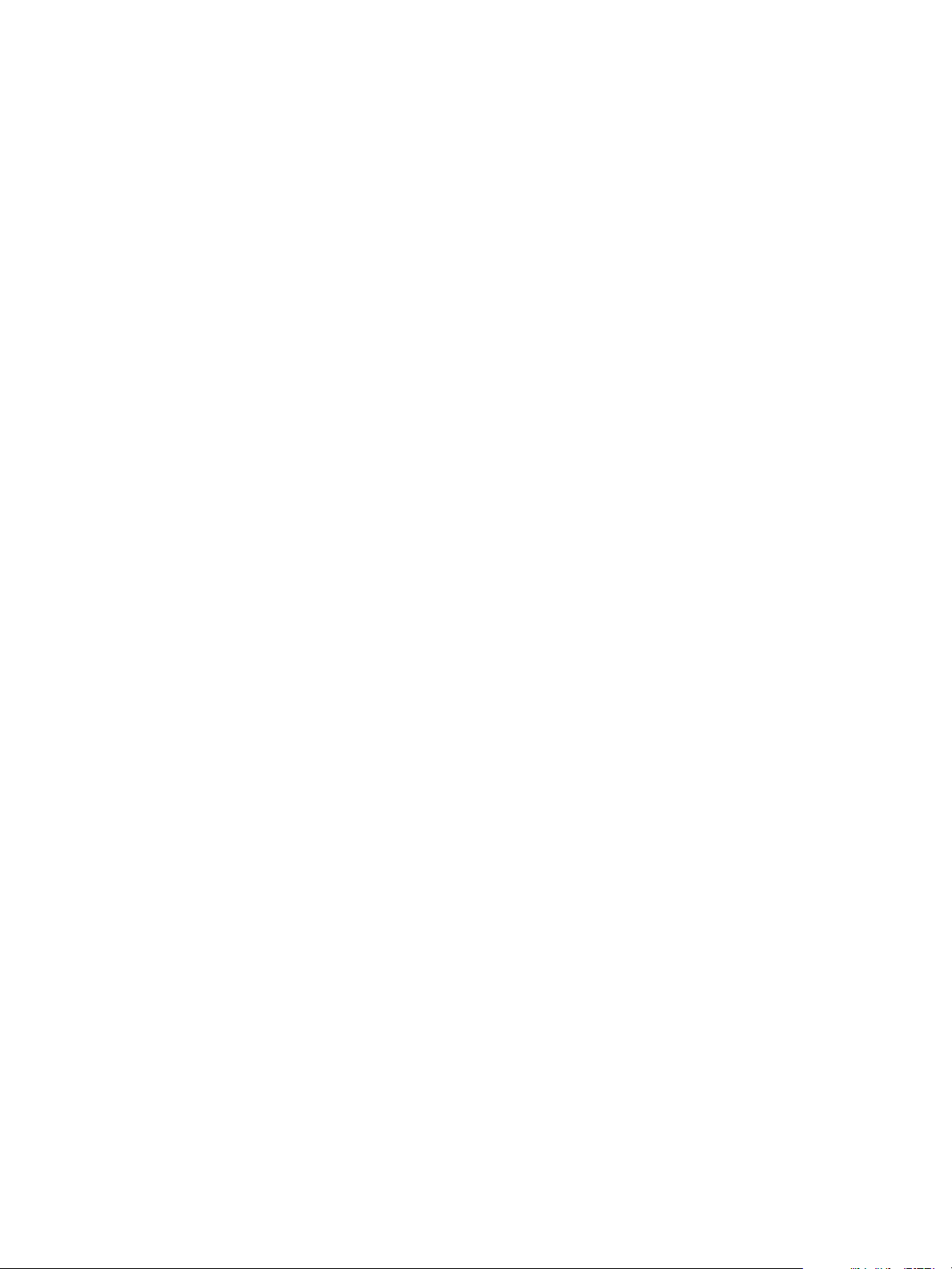
Chapter 1 External Preparations for Provisioning
You can also congure the guest agent to populate the trusted PEM le on rst use. This is less secure than
manually installing the PEM les on each template, but is more exible for environments where you might
use a single template for multiple servers. To allow the guest agent to trust the rst server it connects to, you
create a template with no PEM les in the VRMGuestAgent directory. The guest agent populates the PEM le
the rst time it connect to a server. The template always trusts the rst system to which it connects. For
security, the guest agent does not check for a certicate if a PEM le already exists in the VRMGuestAgent
directory. If the server certicate changes, you must remove the PEM le from your VRMGuestAgent directory.
The guest agent installs the new PEM le the next time it connects to the server.
Checklist for Preparing to Provision by Cloning
You must perform some preparation outside of vRealize Automation to create the template and the
customization objects used to clone Linux and Windows virtual machines.
Cloning requires a template to clone from, created from a reference machine.
VMware, Inc. 33
Page 34

TEMPLATE
Identify or create
a reference machine.
No
Yes
No
No
Convert your reference
machine to a template.
Install the guest agent and
the software bootstrap
agent.
Install the guest agent.
Install VMware Tools.
Yes
Are you working in
vCenter Server?
Do you want
to support software
components in
your blueprints?
Do you want
the ability to
customize
machines after
deployment?
Yes
Configuring vRealize Automation
If you are provisioning a Windows machine by cloning, the only way to join the provisioned machine to an
Active Directory domain is by using the customization specication from vCenter Server or by including a
guest operating system prole with your SCVMM template. Machines provisioned by cloning cannot be
placed in an Active Directory container during provisioning. You must do this manually after provisioning.
34 VMware, Inc.
Page 35

Chapter 1 External Preparations for Provisioning
Table 1‑7. Checklist for Preparing to Provision by Cloning
Task Location Details
Identify or create the reference machine.
(Optional) If you want your clone template
to support Software components, install the
vRealize Automation guest agent and software
bootstrap agent on your reference machine.
(Optional) If you do not need your clone
template to support Software components, but
you do want the ability to customize deployed
machines, install the vRealize Automation
guest agent on your reference machine.
If you are working in a vCenter Server
environment, install VMware Tools on the
reference machine.
Use the reference machine to create a
template for cloning.
Create the customization object to congure
cloned machines by applying System
Preparation Utility information or a Linux
customization.
Gather the information required to create
blueprints that clone your template.
Hypervisor See the documentation provided by your
hypervisor.
Reference machine For Windows reference machines, see
“Prepare a Windows Reference Machine to
Support Software,” on page 63.
For Linux reference machines, see “Prepare
a Linux Reference Machine to Support
Software,” on page 65.
Reference machine See “Using vRealize Automation Guest
Agent in Provisioning,” on page 28.
vCenter Server See the VMware Tools documentation.
Hypervisor The reference machine may be powered on
or o. If you are cloning in vCenter Server,
you can use a reference machine directly
without creating a template.
See the documentation provided by your
hypervisor.
Hypervisor If you are cloning for Linux you can install
the Linux guest agent and provide external
customization scripts instead of creating a
customization object. If you are cloning with
vCenter Server, you must provide the
customization specication as the
customization object.
See the documentation provided by your
hypervisor.
Capture information
and transfer to your
IaaS architects.
See “Worksheet for Virtual Provisioning by
Cloning,” on page 35.
Worksheet for Virtual Provisioning by Cloning
Complete the knowledge transfer worksheet to capture information about the template, customizations, and
custom properties required to create clone blueprints for the templates you prepared in your environment.
Not all of this information is required for every implementation. Use this worksheet as a guide, or copy and
paste the worksheet tables into a word processing tool for editing.
Required Template and Reservation Information
Table 1‑8. Template and Reservation Information Worksheet
Required Information My Value Details
Template name
Reservations on which the
template is available, or
reservation policy to apply
VMware, Inc. 35
To avoid errors during provisioning, ensure
that the template is available on all
reservations or create reservation policies
that architects can use to restrict the
blueprint to reservations where the template
is available.
Page 36

Configuring vRealize Automation
Table 1‑8. Template and Reservation Information Worksheet (Continued)
Required Information My Value Details
(vSphere only) Type of cloning
requested for this template
Customization specication
name (Required for cloning with
static IP addresses)
(SCVMM only) ISO name
(SCVMM only) Virtual hard disk
(SCVMM only) Hardware prole
to aach to provisioned
machines
Required Property Groups
You can complete the custom property information sections of the worksheet, or you can create property
groups and ask architects to add your property groups to their blueprints instead of numerous individual
custom properties.
Clone
n
Linked Clone
n
NetApp FlexClone
n
You cannot perform customizations of
Windows machines without a customization
specication object.
Required vCenter Server Operating System
You must supply the guest operating system custom property for vCenter Server provisioning.
Table 1‑9. vCenter Server Operating System
Custom Property My Value Description
VMware.VirtualCenter.Operating
System
Species the vCenter Server guest
operating system version
(VirtualMachineGuestOsIdentifier
) with which vCenter Server creates the
machine. This operating system
version must match the operating
system version to be installed on the
provisioned machine. Administrators
can create property groups using one
of several property sets, for example,
VMware[OS_Version]Properties,
that are predened to include the
correct
VMware.VirtualCenter.OperatingS
ystem values. This property is for
virtual provisioning.
Visual Basic Script Information
If you congured vRealize Automation to run your custom Visual Basic scripts as additional steps in the
machine life cycle, you must include information about the scripts in the blueprint.
N A fabric administrator can create a property group by using the property sets
ExternalPreProvisioningVbScript and ExternalPostProvisioningVbScript to provide this required
information. Doing so makes it easier for blueprint architects to include this information correctly in their
blueprints.
36 VMware, Inc.
Page 37
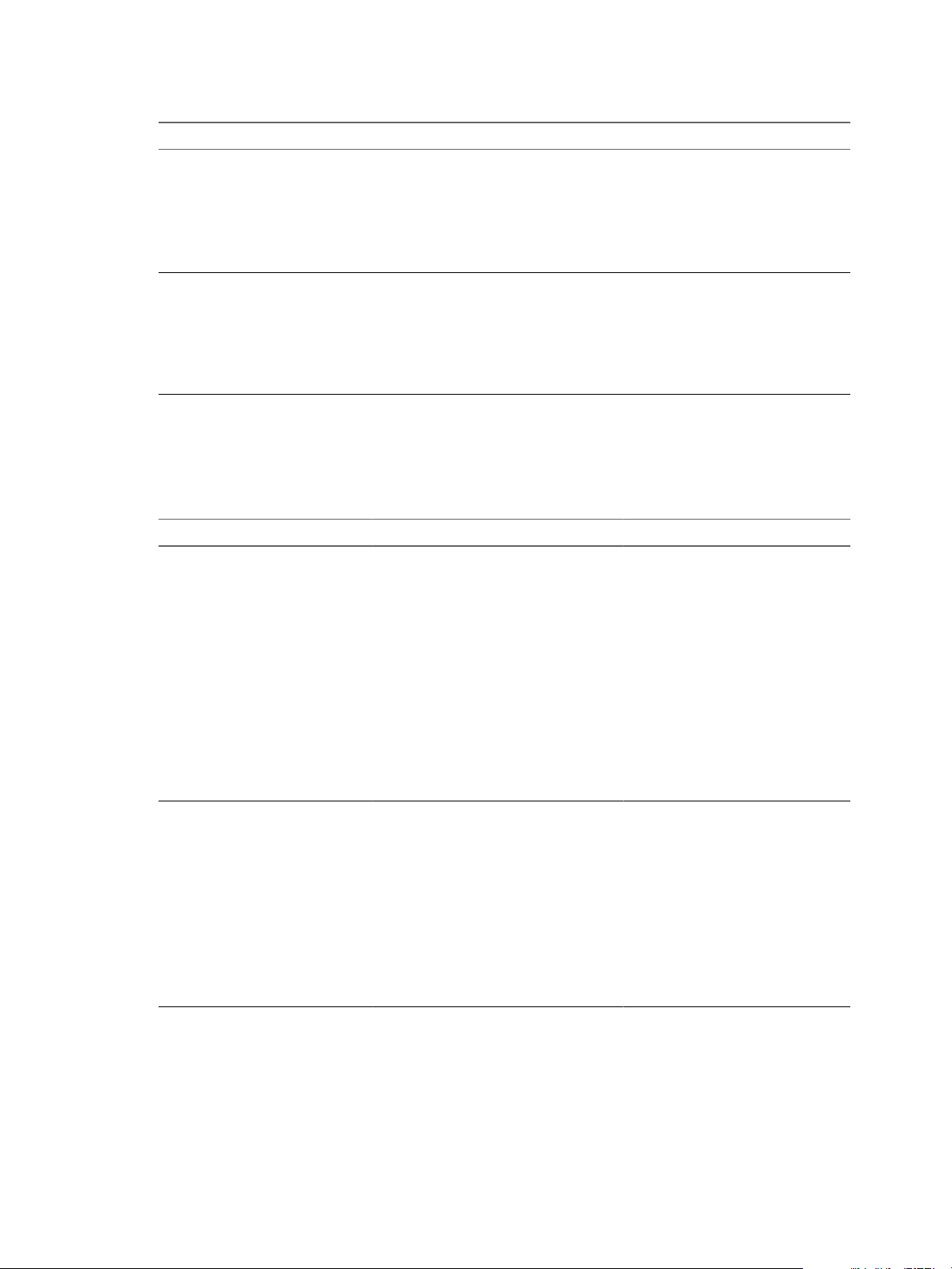
Chapter 1 External Preparations for Provisioning
Table 1‑10. Visual Basic Script Information
Custom Property My Value Description
ExternalPreProvisioningVbScrip
t
ExternalPostProvisioningVbScri
pt
Run a script before provisioning. Enter
the complete path to the script
including the lename and extension.
%System Drive%Program Files
(x86)\VMware\vCAC
Agents\EPI_Agents\Scripts\SendE
mail.vbs.
Run a script after provisioning. Enter
the complete path to the script
including the lename and extension.
%System Drive%Program Files
(x86)\VMware\vCAC
Agents\EPI_Agents\Scripts\SendE
mail.vbs
Linux Guest Agent Customization Script Information
If you congured your Linux template to use the guest agent for running customization scripts, you must
include information about the scripts in the blueprint.
Table 1‑11. Linux Guest Agent Customization Script Information Worksheet
Custom Property My Value Description
Linux.ExternalScript.Name
Linux.ExternalScript.Locatio
nType
Species the name of an optional
customization script, for example
config.sh, that the Linux guest agent
runs after the operating system is
installed. This property is available for
Linux machines cloned from
templates on which the Linux agent is
installed.
If you specify an external script, you
must also dene its location by using
the
Linux.ExternalScript.LocationT
ype and
Linux.ExternalScript.Path
properties.
Species the location type of the
customization script named in the
Linux.ExternalScript.Name
property. This can be either local or
nfs.
You must also specify the script
location using the
Linux.ExternalScript.Path
property. If the location type is nfs,
also use the
Linux.ExternalScript.Server
property.
VMware, Inc. 37
Page 38

Configuring vRealize Automation
Table 1‑11. Linux Guest Agent Customization Script Information Worksheet (Continued)
Custom Property My Value Description
Linux.ExternalScript.Server
Linux.ExternalScript.Path
Other Guest Agent Custom Properties
If you installed the guest agent on your reference machine, you can use custom properties to further
customize machines after deployment.
Table 1‑12. Custom Properties for Customizing Cloned Machines with a Guest Agent Worksheet
Custom Property My Value Description
VirtualMachine.Admin.AddOwnerT
oAdmins
VirtualMachine.Admin.AllowLogi
n
VirtualMachine.Admin.UseGuestA
gent
VirtualMachine.DiskN.Active
Species the name of the NFS server,
for example lab-ad.lab.local, on which
the Linux external customization
script named in
Linux.ExternalScript.Name is
located.
Species the local path to the Linux
customization script or the export
path to the Linux customization on
the NFS server. The value must begin
with a forward slash and not include
the le name, for
example /scripts/linux/config.s
h.
Set to True (default) to add the machine’s
owner, as specied by the
VirtualMachine.Admin.Owner
property, to the local administrators
group on the machine.
Set to True (default) to add the machine
owner to the local remote desktop users
group, as specied by the
VirtualMachine.Admin.Owner
property.
If the guest agent is installed as a service
on a template for cloning, set to True on
the machine blueprint to enable the
guest agent service on machines cloned
from that template. When the machine is
started, the guest agent service is started.
Set to False to disable the guest agent. If
set to False, the enhanced clone workfow
will not use the guest agent for guest
operating system tasks, reducing its
functionality to VMwareCloneWorkflow.
If not specied or set to anything other
than False, the enhanced clone workow
sends work items to the guest agent.
Set to True (default) to specify that the
machine's disk N is active. Set to False to
specify that the machine's disk N is not
active.
38 VMware, Inc.
Page 39

Chapter 1 External Preparations for Provisioning
Table 1‑12. Custom Properties for Customizing Cloned Machines with a Guest Agent Worksheet
(Continued)
Custom Property My Value Description
VirtualMachine.DiskN.Size
VirtualMachine.DiskN.Label
VirtualMachine.DiskN.Letter
VirtualMachine.Admin.Customize
GuestOSDelay
Denes the size in GB of disk N. For
example, to give a size of 150 GB to a
disk G, dene the custom property
VirtualMachine.Disk0.Size and
enter a value of 150. Disk numbering
must be sequential. By default a machine
has one disk referred to by
VirtualMachine.Disk0.Size, where
size is specied by the storage value on
the blueprint from which the machine is
provisioned. The storage value on the
blueprint user interface overwrites the
value in the
VirtualMachine.Disk0.Size property.
The VirtualMachine.Disk0.Size
property is not available as a custom
property because of its relationship with
the storage option on the blueprint.
More disks can be added by specifying
VirtualMachine.Disk1.Size,
VirtualMachine.Disk2.Size and so
on.
VirtualMachine.Admin.TotalDiskUs
age always represents the total of
the .DiskN.Size properties plus the
VMware.Memory.Reservation size
allocation.
Species the label for a machine’s disk N.
The disk label maximum is 32 characters.
Disk numbering must be sequential.
When used with a guest agent, species
the label of a machine's disk N inside the
guest operating system.
Species the drive leer or mount point
of a machine’s disk N. The default is C.
For example, to specify the leer D for
Disk 1, dene the custom property as
VirtualMachine.Disk1.Letter and
enter the value D. Disk numbering must
be sequential. When used in conjunction
with a guest agent, this value species
the drive leer or mount point under
which an additional disk N is mounted
by the guest agent in the guest operating
system.
Species the time to wait after
customization is complete and before
starting the guest operating system
customization. The value must be in
HH:MM:SS format. If the value is not
set, the default value is one minute
(00:01:00). If you choose not to include
this custom property, provisioning can
fail if the virtual machine reboots before
guest agent work items are completed,
causing provisioning to fail.
VMware, Inc. 39
Page 40
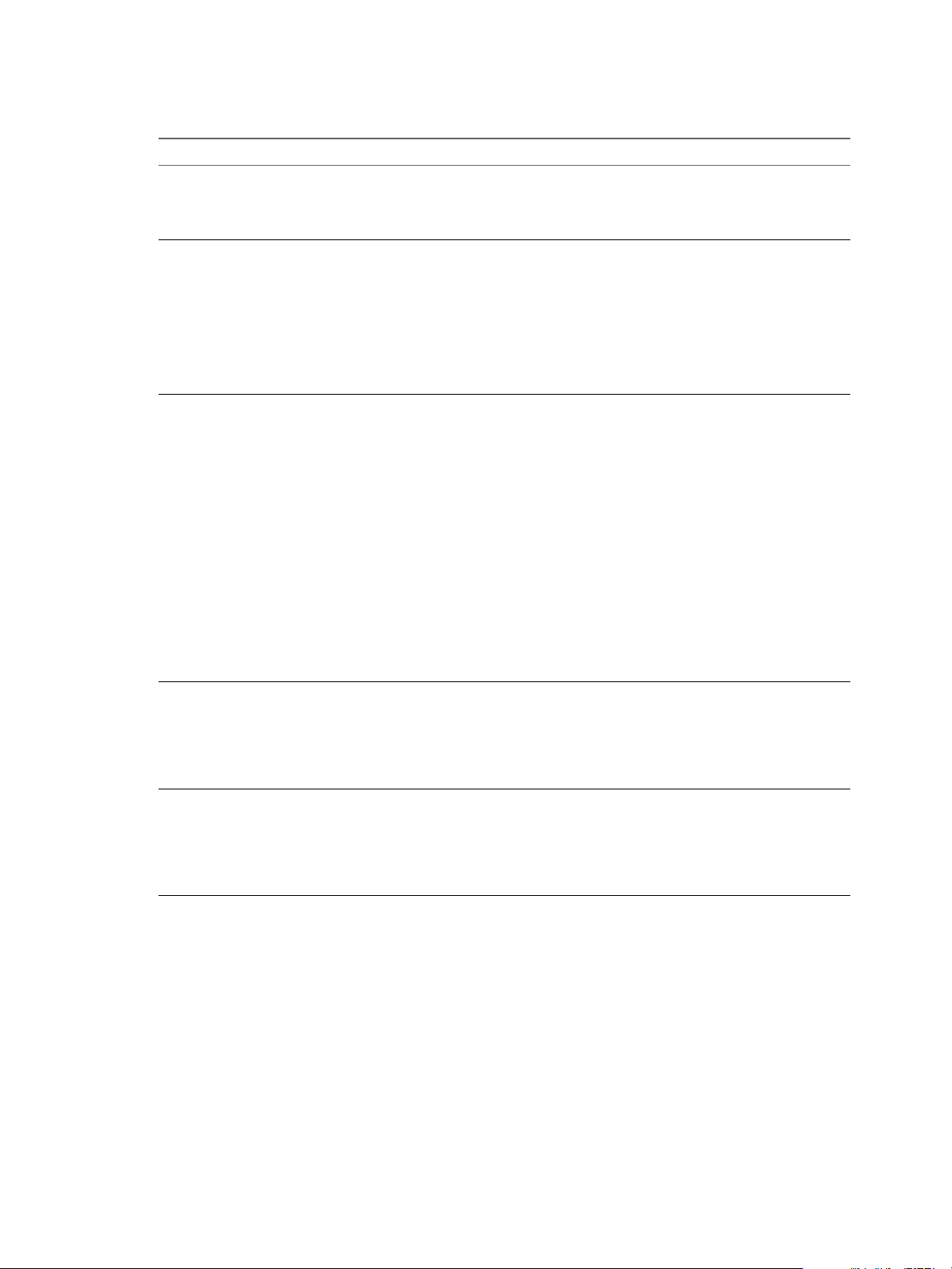
Configuring vRealize Automation
Table 1‑12. Custom Properties for Customizing Cloned Machines with a Guest Agent Worksheet
(Continued)
Custom Property My Value Description
VirtualMachine.Customize.WaitC
omplete
VirtualMachine.SoftwareN.Name
VirtualMachine.SoftwareN.Scrip
tPath
VirtualMachine.SoftwareN.ISONa
me
VirtualMachine.SoftwareN.ISOLo
cation
Set to True to prevent the provisioning
workow from sending work items to
the guest agent until all customizations
are complete.
Species the descriptive name of a
software application N or script to install
or run during provisioning. This is an
optional and information-only property.
It serves no real function for the
enhanced clone workow or the guest
agent but it is useful for a custom
software selection in a user interface or
for software use reporting.
Species the full path to an application's
install script. The path must be a valid
absolute path as seen by the guest
operating system and must include the
name of the script lename.
You can pass custom property values as
parameters to the script by inserting
{CustomPropertyName} in the path string.
For example, if you have a custom
property named ActivationKey whose
value is 1234, the script path is
D:\InstallApp.bat –key
{ActivationKey}. The guest agent runs
the command D:\InstallApp.bat –
key 1234. Your script le can then be
programmed to accept and use this
value.
Species the path and lename of the
ISO le relative to the datastore root. The
format
is /folder_name/subfolder_name/fil
e_name.iso. If a value is not specied,
the ISO is not mounted.
Species the storage path that contains
the ISO image le to be used by the
application or script. Format the path as
it appears on the host reservation, for
example netapp-1:it_nfs_1. If a value
is not specied, the ISO is not mounted.
Networking Custom Properties
If you are not integrating with NSX, you can still specify conguration for specic network devices on a
machine by using custom properties.
40 VMware, Inc.
Page 41

Chapter 1 External Preparations for Provisioning
Table 1‑13. Custom Properties for Networking Configuration
Custom Property My Value Description
VirtualMachine.NetworkN.Addre
ss
VirtualMachine.NetworkN.MacAd
dressType
VirtualMachine.NetworkN.MacAd
dress
Species the IP address of network
device N in a machine provisioned
with a static IP address.
Indicates whether the MAC address of
network device N is generated or user-
dened (static). This property is
available for cloning.
The default value is generated. If the
value is static, you must also use
VirtualMachine.NetworkN.MacAdd
ress to specify the MAC address.
VirtualMachine.NetworkN custom
properties are specic to individual
blueprints and machines. When a
machine is requested, network and IP
address allocation is performed before
the machine is assigned to a
reservation. Because blueprints are not
guaranteed to be allocated to a specic
reservation, do not use this property
on a reservation.
Species the MAC address of a
network device N. This property is
available for cloning.
If the value of
VirtualMachine.NetworkN.MacAdd
ressType is generated, this property
contains the generated address.
If the value of
VirtualMachine.NetworkN.MacAdd
ressType is static, this property
species the MAC address. For virtual
machines provisioned on ESX server
hosts, the address must be in the
range specied by VMware. For
details, see vSphere documentation.
VirtualMachine.NetworkN custom
properties are specic to individual
blueprints and machines. When a
machine is requested, network and IP
address allocation is performed before
the machine is assigned to a
reservation. Because blueprints are not
guaranteed to be allocated to a specic
reservation, do not use this property
on a reservation.
VMware, Inc. 41
Page 42
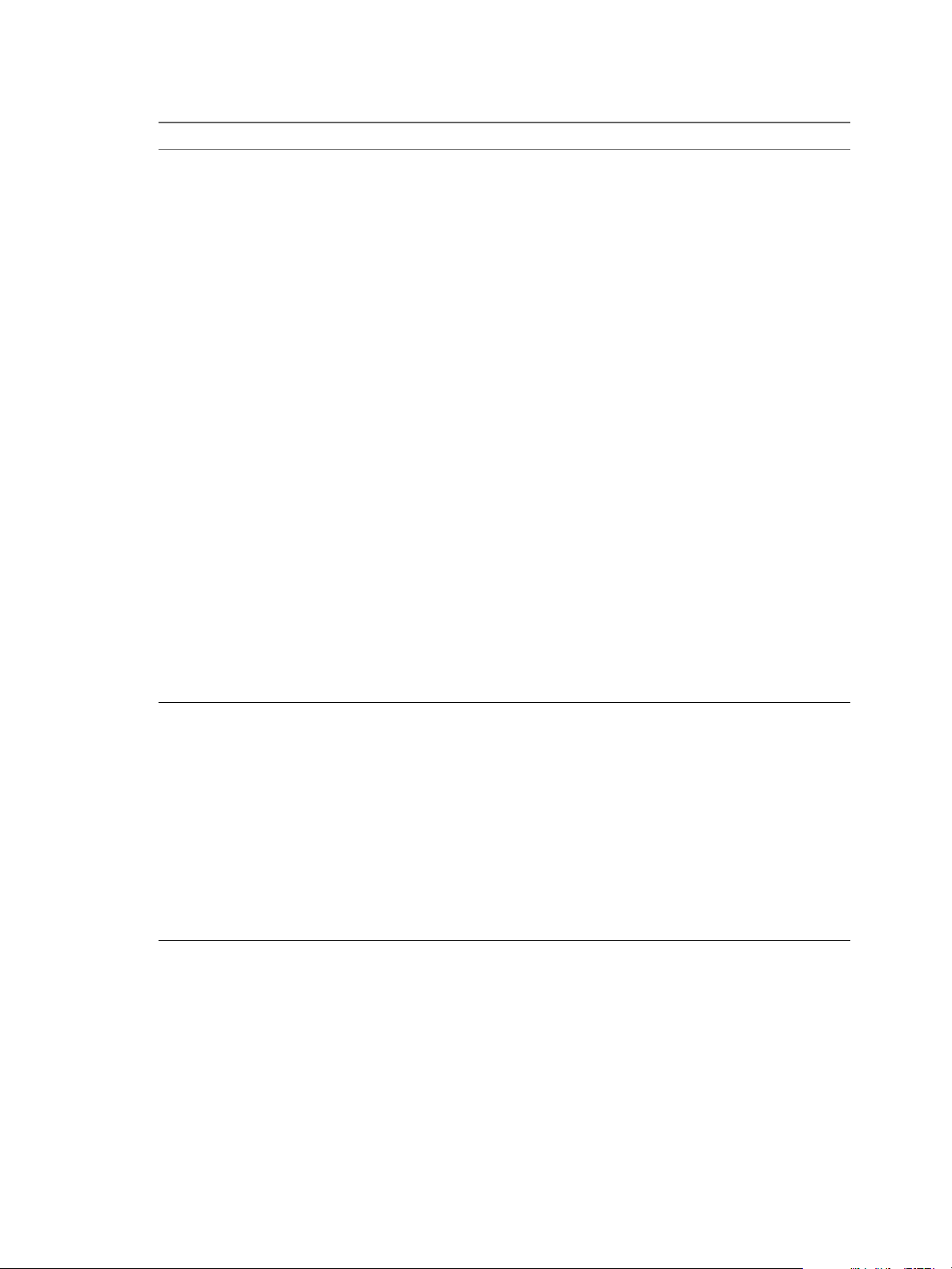
Configuring vRealize Automation
Table 1‑13. Custom Properties for Networking Configuration (Continued)
Custom Property My Value Description
VirtualMachine.NetworkN.Name
VirtualMachine.NetworkN.PortI
D
Species the name of the network to
connect to, for example the network
device N to which a machine is
aached. This is equivalent to a
network interface card (NIC).
By default, a network is assigned from
the network paths available on the
reservation on which the machine is
provisioned. Also see
VirtualMachine.NetworkN.Addres
sType.
You can ensure that a network device
is connected to a specic network by
seing the value of this property to
the name of a network on an available
reservation. For example, if you give
properties for N= 0 and 1, you get 2
NICs and their assigned value,
provided the network is selected in
the associated reservation.
VirtualMachine.NetworkN custom
properties are specic to blueprints
and machines. When a machine is
requested, network and IP address
allocation is performed before the
machine is assigned to a reservation.
Because blueprints are not guaranteed
to be allocated to a specic
reservation, do not use this property
on a reservation.
You can add this property to a
vCloud Air or vCloud Director
machine component in a blueprint.
Species the port ID to use for
network device N when using a
dvPort group with a vSphere
distributed switch.
VirtualMachine.NetworkN custom
properties are specic to individual
blueprints and machines. When a
machine is requested, network and IP
address allocation is performed before
the machine is assigned to a
reservation. Because blueprints are not
guaranteed to be allocated to a specic
reservation, do not use this property
on a reservation.
42 VMware, Inc.
Page 43

Chapter 1 External Preparations for Provisioning
Table 1‑13. Custom Properties for Networking Configuration (Continued)
Custom Property My Value Description
VirtualMachine.NetworkN.Profi
leName
n
VirtualMachine.NetworkN.S
ubnetMask
n
VirtualMachine.NetworkN.G
ateway
n
VirtualMachine.NetworkN.P
rimaryDns
n
VirtualMachine.NetworkN.S
econdaryDns
n
VirtualMachine.NetworkN.P
rimaryWins
n
VirtualMachine.NetworkN.S
econdaryWins
n
VirtualMachine.NetworkN.D
nsSuffix
n
VirtualMachine.NetworkN.D
nsSearchSuffixes
Species the name of a network
prole from which to assign a static IP
address to network device N or from
which to obtain the range of static IP
addresses that can be assigned to
network device N of a cloned
machine, where N=0 for the rst
device, 1 for the second, and so on.
When you use the
VirtualMachine.NetworkN.Profil
eName property, the network prole it
points to is used to allocate an IP
address. However, the provisioned
machine is aached to any network
that is selected in the reservation
using a round-robin fashion model.
Appending a name allows you to
create multiple versions of a custom
property. For example, the following
properties might list load balancing
pools set up for general use and
machines with high, moderate, and
low performance requirements:
n
VCNS.LoadBalancerEdgePool.N
ames
n
VCNS.LoadBalancerEdgePool.N
ames.moderate
n
VCNS.LoadBalancerEdgePool.N
ames.high
n
VCNS.LoadBalancerEdgePool.N
ames.low
Congures aributes of the network
prole specied in
VirtualMachine.NetworkN.Profil
eName.
VMware, Inc. 43
Page 44

Configuring vRealize Automation
Table 1‑13. Custom Properties for Networking Configuration (Continued)
Custom Property My Value Description
VCNS.LoadBalancerEdgePool.Nam
es.name
Species the
vCloud Networking and Security load
balancing pools to which the virtual
machine is assigned during
provisioning. The virtual machine is
assigned to all service ports of all
specied pools. The value is an
edge/pool name or a list of edge/pool
names separated by commas. Names
are case-sensitive.
Appending a name allows you to
create multiple versions of a custom
property. For example, the following
properties might list load balancing
pools set up for general use and
machines with high, moderate, and
low performance requirements:
n
VCNS.LoadBalancerEdgePool.N
ames
n
VCNS.LoadBalancerEdgePool.N
ames.moderate
n
VCNS.LoadBalancerEdgePool.N
ames.high
n
VCNS.LoadBalancerEdgePool.N
ames.low
44 VMware, Inc.
Page 45

Chapter 1 External Preparations for Provisioning
Table 1‑13. Custom Properties for Networking Configuration (Continued)
Custom Property My Value Description
VCNS.SecurityGroup.Names.name
VCNS.SecurityTag.Names.name
Species the
vCloud Networking and Security
security group or groups to which the
virtual machine is assigned during
provisioning. The value is a security
group name or a list of names
separated by commas. Names are
case-sensitive.
Appending a name allows you to
create multiple versions of the
property, which can be used
separately or in combination. For
example, the following properties can
list security groups intended for
general use, for the sales force, and for
support:
n
VCNS.SecurityGroup.Names
n
VCNS.SecurityGroup.Names.sa
les
n
VCNS.SecurityGroup.Names.su
pport
Species the
vCloud Networking and Security
security tag or tags to which the
virtual machine is associated during
provisioning. The value is a security
tag name or a list of names separated
by commas. Names are case-sensitive.
Appending a name allows you to
create multiple versions of the
property, which can be used
separately or in combination. For
example, the following properties can
list security tags intended for general
use, for the sales force, and for
support:
n
VCNS.SecurityTag.Names
n
VCNS.SecurityTag.Names.sale
s
n
VCNS.SecurityTag.Names.supp
ort
Preparing for vCloud Air and vCloud Director Provisioning
To prepare for provisioning vCloud Air and vCloud Director machines by using vRealize Automation, you
must congure the organization virtual data center with templates and customization objects.
To provision vCloud Air and vCloud Director resources using vRealize Automation, the organization
requires a template to clone from that consists of one or more machine resources.
VMware, Inc. 45
Page 46

Configuring vRealize Automation
Templates that are to be shared across organizations must be public. Only reserved templates are available
to vRealize Automation as a cloning source.
N When you create a blueprint by cloning from a template, that template's unique identier becomes
associated with the blueprint. When the blueprint is published to the vRealize Automation catalog and used
in the provisioning and data collection processes, the associated template is recognized. If you delete the
template in vCloud Air or vCloud Director, subsequent vRealize Automation provisioning and data
collection fails because the associated template no longer exists. Instead of deleting and recreating a
template, for example to upload an updated version, replace the template using the vCloud Air
vCloud Director template replacement process. Using vCloud Air or vCloud Director to replace the
template, rather than deleting and recreating the template, keeps the template's unique ID intact and allows
provisioning and data collection to continue functioning.
vRealize Automation requires that its published catalog be shared with all the vCloud Director
organizations. Data collection fails if the published catalog is not shared with all the vCloud Director
organizations.
The following overview illustrates the steps you need to perform before using vRA to create endpoints, and
dene reservations and blueprints. For more information about these administrative tasks, see vCloud Air
and vCloud Director product documentation.
1 In vCloud Air or vCloud Director, create a template for cloning and add it to the organization catalog.
2 In vCloud Air or vCloud Director, use the template to specify custom seings such as passwords,
domain, and scripts for the guest operating system on each machine.
You can use vRealize Automation to override some of these seings.
Customization can vary depending on the guest operating system of the resource.
3 In vCloud Air or vCloud Director, congure the catalog to be shared with everyone in the organization.
In vCloud Air or vCloud Director, congure account administrator access to applicable organizations to
allow all users and groups in the organization to have access to the catalog. Without this sharing
designation, the catalog templates are not be visible to endpoint or blueprint architects in
vRealize Automation.
4 Gather the following information so that you can include it in blueprints:
Name of the vCloud Air or vCloud Director template.
n
Amount of total storage specied for the template.
n
Preparing for Linux Kickstart Provisioning
Linux Kickstart provisioning uses a conguration le to automate a Linux installation on a newly
provisioned machine. To prepare for provisioning you must create a bootable ISO image and a Kickstart or
autoYaST conguration le.
The following is a high-level overview of the steps required to prepare for Linux Kickstart provisioning:
1 Verify that a DHCP server is available on the network. vRealize Automation cannot provision machines
by using Linux Kickstart provisioning unless DHCP is available.
2 Prepare the conguration le. In the conguration le, you must specify the locations of the
vRealize Automation server and the Linux agent installation package. See “Prepare the Linux Kickstart
Conguration Sample File,” on page 47.
3 Edit the isolinux/isolinux.cfg or loader/isolinux.cfg to specify the name and location of the
conguration le and the appropriate Linux distribution source.
4 Create the boot ISO image and save it to the location required by your virtualization platform. See the
documentation provided by your hypervisor for information about the required location.
46 VMware, Inc.
Page 47

Chapter 1 External Preparations for Provisioning
5 (Optional) Add customization scripts.
a To specify post-installation customization scripts in the conguration le, see “Specify Custom
Scripts in a kickstart/autoYaST Conguration File,” on page 47.
b To call Visual Basic scripts in blueprint, see “Checklist for Running Visual Basic Scripts During
Provisioning,” on page 27.
6 Gather the following information so that blueprint architects can include it in their blueprints:
a The name and location of the ISO image.
b For vCenter Server integrations, the vCenter Server guest operating system version with which
vCenter Server is to create the machine.
N You can create a property group with the property set BootIsoProperties to include the required
ISO information. This makes it easier to include this information correctly on blueprints.
Prepare the Linux Kickstart Configuration Sample File
vRealize Automation provides sample conguration les that you can modify and edit to suit your needs.
There are several changes required to make the les usable.
Procedure
1 Navigate to the vCloud Automation Center Appliance management console installation page.
For example: hps://vcac-hostname.domain.name:5480/installer/.
2 Download and save the Linux Guest Agent Packages.
3 Unpack the LinuxGuestAgentPkgs le.
4 Navigate to the LinuxGuestAgentPkgs le and locate the subdirectory that corresponds to the guest
operating system that you are deploying during provisioning.
5 Open the sample-https.cfg le.
6 Replace all instances of the string host=dcac.example.net with the IP address or fully qualied domain
name and port number for the vRealize Automation server host.
Platform Required Format
vSphere ESXi
vSphere ESX
SUSE 10
All others
IP Address, for example: --host=172.20.9.59
IP Address, for example: --host=172.20.9.58
IP Address, for example: --host=172.20.9.57
FQDN, for example: --host=mycompany-host1.mycompany.local:443
7 Locate each instance of gugent.rpm or gugent.tar.gz and replace the URL rpm.example.net with the
location of the guest agent package.
For example:
rpm -i nfs:172.20.9.59/suseagent/gugent.rpm
8 Save the le to a location accessible to newly provisioned machines.
Specify Custom Scripts in a kickstart/autoYaST Configuration File
You can modify the conguration le to copy or install custom scripts onto newly provisioned machines.
The Linux agent runs the scripts at the specied point in the workow.
Your script can reference any of the ./properties.xml les in the /usr/share/gugent/site/workitem
directories.
VMware, Inc. 47
Page 48

Configuring vRealize Automation
Prerequisites
Prepare a kickstart or autoYaST conguration le. See “Prepare the Linux Kickstart Conguration
n
Sample File,” on page 47.
Your script must return a non-zero value on failure to prevent machine provisioning failure.
n
Procedure
1 Create or identify the script you want to use.
2 Save the script as NN_scriptname.
NN is a two digit number. Scripts are executed in order from lowest to highest. If two scripts have the
same number, the order is alphabetical based on scriptname.
3 Make your script executable.
4 Locate the post-installation section of your kickstart or autoYaST conguration le.
In kickstart, this is indicated by %post. In autoYaST, this is indicated by post-scripts.
5 Modify the post-installation section of the conguration le to copy or install your script into
the /usr/share/gugent/site/workitem directory of your choice.
Custom scripts are most commonly run for virtual kickstart/autoYaST with the work items SetupOS (for
create provisioning) and CustomizeOS (for clone provisioning), but you can run scripts at any point in
the workow.
For example, you can modify the conguration le to copy the script 11_addusers.sh to
the /usr/share/gugent/site/SetupOS directory on a newly provisioned machine by using the following
command:
cp nfs:172.20.9.59/linuxscripts/11_addusers.sh /usr/share/gugent/site/SetupOS
The Linux agent runs the script in the order specied by the work item directory and the script le name.
Preparing for SCCM Provisioning
vRealize Automation boots a newly provisioned machine from an ISO image, and then passes control to the
specied SCCM task sequence.
SCCM provisioning is supported for the deployment of Windows operating systems. Linux is not
supported. Software distribution and updates are not supported.
The following is a high-level overview of the steps required to prepare for SCCM provisioning:
1 Consult with your network administrator to ensure that the following network requirements are met:
Communication with SCCM requires the NetBios name of the SCCM server. At least one
n
Distributed Execution Manager (DEM) must be able to resolve the fully qualied name of the
SCCM server to its NetBios name.
The SCCM server and the vRealize Automation server must be on the same network and available
n
to each other.
2 Create a software package that includes the vRealize Automation guest agent. See “Create a Software
Package for SCCM Provisioning,” on page 49.
3 In SCCM, create the desired task sequence for provisioning the machine. The nal step must be to
install the software package you created that contains the vRealize Automation guest agent. For
information about creating task sequences and installing software packages, see SCCM documentation.
4 Create a zero touch boot ISO image for the task sequence. By default, SCCM creates a light touch boot
ISO image. For information about conguring SCCM for zero touch ISO images, see SCCM
documentation.
48 VMware, Inc.
Page 49

Chapter 1 External Preparations for Provisioning
5 Copy the ISO image to the location required by your virtualization platform. If you do not know the
appropriate location, refer to the documentation provided by your hypervisor.
6 Gather the following information so that blueprint architects can include it on blueprints:
a The name of the collection containing the task sequence.
b The fully qualied domain name of the SCCM server on which the collection containing the
sequence resides.
c The site code of the SCCM server.
d Administrator-level credentials for the SCCM server.
e (Optional) For SCVMM integrations, the ISO, virtual hard disk, or hardware prole to aach to
provisioned machines.
N You can create a property group with the SCCMProvisioningProperties property set to include
all of this required information. This makes it easier to include the information on blueprints.
Create a Software Package for SCCM Provisioning
The nal step in your SCCM task sequence must be to install a software package that includes the
vRealize Automation guest agent.
Procedure
1 Navigate to the vCloud Automation Center Appliance management console installation page.
For example: hps://vcac-hostname.domain.name:5480/installer/.
2 Download and save the Windows guest agent les.
Windows guest agent les (32-bit.)
n
Windows guest agent les (64-bit.)
n
3 Extract the Windows guest agent les to a location available to SCCM.
4 Create a software package from the denition le SCCMPackageDefinitionFile.sms.
5 Make the software package available to your distribution point.
6 Select the contents of the extracted Windows guest agent les as your source les.
Preparing for WIM Provisioning
Provision a machine by booting into a WinPE environment and then install an operating system using a
Windows Imaging File Format (WIM) image of an existing Windows reference machine.
The following is a high-level overview of the steps required to prepare for WIM provisioning:
1 Identify or create the staging area. This should be a network directory that can be specied as a UNC
path or mounted as a network drive by the reference machine, the system on which you build the
WinPE image, and the virtualization host on which machines are provisioned.
2 Ensure that a DHCP server is available on the network. vRealize Automation cannot provision
machines by using a WIM image unless DHCP is available.
3 Identify or create the reference machine within the virtualization platform you intend to use for
provisioning. For vRealize Automation requirements, see “Reference Machine Requirements for WIM
Provisioning,” on page 50. For information about creating a reference machine, see the documentation
provided by your hypervisor.
4 Using the System Preparation Utility for Windows, prepare the reference machine's operating system
for deployment. See “SysPrep Requirements for the Reference Machine,” on page 51.
VMware, Inc. 49
Page 50

Configuring vRealize Automation
5 Create the WIM image of the reference machine. Do not include any spaces in the WIM image le name
or provisioning fails.
6 Create a WinPE image that contains the vRealize Automation guest agent. You can use the
vRealize Automation PEBuilder to create a WinPE image that includes the guest agent.
“Install PEBuilder,” on page 51.
n
(Optional) Create any custom scripts you want to use to customize provisioned machines and place
n
them in the appropriate work item directory of your PEBuilder installation. See “Specify Custom
Scripts in a PEBuilder WinPE,” on page 52.
If you are using VirtIO for network or storage interfaces, you must ensure that the necessary
n
drivers are included in your WinPE image and WIM image. See “Preparing for WIM Provisioning
with VirtIO Drivers,” on page 52.
“Create a WinPE Image by Using PEBuilder,” on page 53.
n
You can create the WinPE image by using another method, but you must manually insert the
vRealize Automation guest agent. See “Manually Insert the Guest Agent into a WinPE Image,” on
page 54.
7 Place the WinPE image in the location required by your virtualization platform. If you do not know the
location, see the documentation provided by your hypervisor.
8 Gather the following information so that you can include it the blueprint:
a The name and location of the WinPE ISO image.
b The name of the WIM le, the UNC path to the WIM le, and the index used to extract the desired
image from the WIM le.
c The user name and password under which to map the WIM image path to a network drive on the
provisioned machine.
d (Optional) If you do not want to accept the default, K, the drive leer to which the WIM image path
is mapped on the provisioned machine.
e For vCenter Server integrations, the vCenter Server guest operating system version with which
vCenter Server is to create the machine.
f (Optional) For SCVMM integrations, the ISO, virtual hard disk, or hardware prole to aach to
provisioned machines.
N You can create a property group to include all of this required information. Using a property
group makes it easier to include all the information correctly in blueprints.
Reference Machine Requirements for WIM Provisioning
WIM provisioning involves creating a WIM image from a reference machine. The reference machine must
meet basic requirements for the WIM image to work for provisioning in vRealize Automation.
The following is a high-level overview of the steps to prepare a reference machine:
1 If the operating system on your reference machine is Windows Server 2008 R2, Windows Server 2012,
Windows 7, or Windows 8, the default installation creates a small partition on the system's hard disk in
addition to the main partition. vRealize Automation does not support the use of WIM images created
on such multi-partitioned reference machines. You must delete this partition during the installation
process.
2 Install NET 4.5 and Windows Automated Installation Kit (AIK) for Windows 7 (including WinPE 3.0)
on the reference machine.
3 If the reference machine operating system is Windows Server 2003 or Windows XP, reset the
administrator password to be blank. (There is no password.)
50 VMware, Inc.
Page 51

Chapter 1 External Preparations for Provisioning
4 (Optional) If you want to enable XenDesktop integration, install and congure a
Citrix Virtual Desktop Agent.
5 (Optional) A Windows Management Instrumentation (WMI) agent is required to collect certain data
from a Windows machine managed by vRealize Automation, for example the Active Directory status of
a machine’s owner. To ensure successful management of Windows machines, you must install a WMI
agent (typically on the Manager Service host) and enable the agent to collect data from Windows
machines. See Installing vRealize Automation 7.1.
SysPrep Requirements for the Reference Machine
A SysPrep answer le contains several required seings that are used for WIM provisioning.
Table 1‑14. Windows Server or Windows XP reference machine SysPrep required settings
GuiUnattended Settings
AutoLogon Yes
AutoLogonCount 1
AutoLogonUsername
AutoLogonPassword password corresponding to the AutoLogonUsername.
Value
username
(username and password are the credentials used for auto
logon when the newly provisioned machine boots into the
guest operating system. Administrator is typically used.)
Table 1‑15. Required SysPrep Settings for reference machine that are not using Windows Server 2003 or
Windows XP:
AutoLogon Settings
Enabled Yes
LogonCount 1
Username
Password
Value
username
(username and password are the credentials used for auto
logon when the newly provisioned machine boots into the
guest operating system. Administrator is typically used.)
password
(username andpassword are the credentials used for auto
logon when the newly provisioned machine boots into the
guest operating system. Administrator is typically used.)
N For reference machines that use a Windows
platform newer than Windows Server 2003/Windows XP,
you must set the autologon password by using the custom
property Sysprep.GuiUnattended.AdminPassword. A
convenient way to ensure this is done is to create a
property group that includes this custom property so that
tenant administrators and business group managers can
include this information correctly in their blueprints.
Install PEBuilder
The PEBuilder tool provided by vRealize Automation provides a simple way to include the
vRealize Automation guest agent in your WinPE images.
PEBuilder has a 32 bit guest agent. If you need to run commands specic to 64 bit, install PEBuilder and
then get the 64 bit les from the GugentZipx64.zip le.
Install PEBuilder in a location where you can access your staging environment.
VMware, Inc. 51
Page 52

Configuring vRealize Automation
Prerequisites
Install NET Framework 4.5.
n
Windows Automated Installation Kit (AIK) for Windows 7 (including WinPE 3.0) is installed.
n
Procedure
1 Navigate to the vCloud Automation Center Appliance management console installation page.
For example: hps://vcac-hostname.domain.name:5480/installer/.
2 Download the PEBuilder.
3 (Optional) Download the Windows 64-bit guest agent package if you want to include the Windows 64-
bit guest agent in your WinPE instead of the Windows 32-bit guest agent.
4 Run vCAC-WinPEBuilder-Setup.exe.
5 Follow the prompts to install PEBuilder.
6 (Optional) Replace the Windows 32-bit guest agent les located in \PE Builder\Plugins\VRM
Agent\VRMGuestAgent with the 64-bit les to include the 64-bit agent in your WinPE.
You can use PEBuilder to create a WinPE for use in WIM provisioning.
Specify Custom Scripts in a PEBuilder WinPE
You can use PEBuilder to customize machines by running custom bat scripts at specied points in the
provisioning workow.
Prerequisites
“Install PEBuilder,” on page 51.
Procedure
1 Create or identify the bat script you want to use.
Your script must return a non-zero value on failure to prevent machine provisioning failure.
2 Save the script as NN_scriptname.
NN is a two digit number. Scripts are executed in order from lowest to highest. If two scripts have the
same number, the order is alphabetical based on scriptname.
3 Make your script executable.
4 Place the scripts in the work item subdirectory that corresponds to the point in the provisioning
workow you want the script to run.
For example, C:\Program Files (x86)\VMware\vRA\PE Builder\Plugins\VRM
Agent\VRMGuestAgent\site\SetupOS.
The agent runs the script in the order specied by the work item directory and the script le name.
Preparing for WIM Provisioning with VirtIO Drivers
If you are using VirtIO for network or storage interfaces, you must ensure that the necessary drivers are
included in your WinPE image and WIM image. VirtIO generally oers beer performance when
provisioning with KVM (RHEV).
Windows drivers for VirtIO are included as part of the Red Hat Enterprise Virtualization and are located in
the /usr/share/virtio-win directory on the le system of the Red Hat Enterprise Virtualization Manager.
The drivers are also included in the Red Hat Enterprise Virtualization Guest Tools located /usr/share/rhev-
guest-tools-iso/rhev-tools-setup.iso.
52 VMware, Inc.
Page 53

Chapter 1 External Preparations for Provisioning
The high-level process for enabling WIM-based provisioning with VirtIO drivers is as follows:
1 Create a WIM image from a Windows reference machine with the VirtIO drivers installed or insert the
drivers into an existing WIM image.
2 Copy the VirtIO driver les to the Plugins subdirectory of your PEBuilder installation directory before
creating a WinPE image, or insert the drivers into a WinPE image created using other means.
3 Upload the WinPE image ISO to the Red Hat Enterprise Virtualization ISO storage domains using the
rhevm-iso-uploader command. For more information about managing ISO images in RHEV refer to the
Red Hat documentation.
4 Create a KVM (RHEV) blueprint for WIM provisioning and select the WinPE ISO option. The custom
property VirtualMachine.Admin.DiskInterfaceType must be included with the value VirtIO. A fabric
administrator can include this information in a property group for inclusion on blueprints.
The custom properties Image.ISO.Location and Image.ISO.Name are not used for KVM (RHEV) blueprints.
Create a WinPE Image by Using PEBuilder
Use the PEBuilder tool provided by vRealize Automation to create a WinPE ISO le that includes the
vRealize Automation guest agent.
Prerequisites
“Install PEBuilder,” on page 51.
n
(Optional) Congure PEBuilder to include the Windows 64-bit guest agent in your WinPE instead of the
n
Windows 32-bit guest agent. See “Install PEBuilder,” on page 51.
(Optional) Add any third party plugins you want to add to the WinPE image to the PlugIns
n
subdirectory of the PEBuilder installation directory.
(Optional) “Specify Custom Scripts in a PEBuilder WinPE,” on page 52.
n
Procedure
1 Run PEBuilder.
2 Enter the IaaS Manager Service host information.
Option Description
If you are using a load balancer
With no load balancer
a Enter the fully qualied domain name of the load balancer for the IaaS
Manager Service in the vCAC Hostname text box. For example,
manager_service_LB.mycompany.com.
b Enter the port number for the IaaS Manager Service load balancer in
the vCAC Port text box. For example, 443.
a Enter the fully qualied domain name of the IaaS Manager Service
machine in the vCAC Hostname text box. For example,
manager_service.mycompany.com.
b Enter the port number for the IaaS Manager Service machine in the
vCAC Port text box. For example, 443.
3 Enter the path to the PEBuilder plugins directory.
This depends on the installation directory specied during installation. The default is C:\Program Files
(x86)\VMware\vCAC\PE Builder\PlugIns.
4 Enter the output path for the ISO le you are creating in the ISO Output Path text box.
This location should be on the staging area you prepared.
VMware, Inc. 53
Page 54

Configuring vRealize Automation
5 Click File > Advanced.
N Do not change the WinPE Architecture or Protocol seings.
6 Select the Include vCAC Guest Agent in WinPE ISO check box.
7 Click OK.
8 Click Build.
What to do next
Place the WinPE image in the location required by your integration platform. If you do not know the
location, please see the documentation provided by your platform.
If you are provisioning HP iLO machines, place the WinPE image in a web-accessible location. For
Dell iDRAC machines, place the image in a location available to NFS or CIFS. Record the address.
Manually Insert the Guest Agent into a WinPE Image
You do not have to use the vRealize Automation PEBuilder to create your WinPE. However, if you do not
use the PEBuilder you must manually insert the vRealize Automation guest agent into your WinPE image.
Prerequisites
Select a Windows system from which the staging area you prepared is accessible and on which .NET 4.5
n
and Windows Automated Installation Kit (AIK) for Windows 7 (including WinPE 3.0) are installed.
Create a WinPE.
n
Procedure
1 Install the Guest Agent in a WinPE on page 55
If you choose not to use the vRealize Automation PEBuilder to create you WinPE, you must install
PEBuilder to manually copy the guest agent les to your WinPE image.
2 Congure the doagent.bat File on page 55
If you choose not to use the vRealize Automation PEBuilder, you must manually congure the
doagent.bat le.
3 Congure the doagentc.bat File on page 56
If you choose not to use the vRealize Automation PEBuilder, you must manually congure the
doagentc.bat le.
4 Congure the Guest Agent Properties Files on page 57
If you choose not to use the vRealize Automation PEBuilder, you must manually congure the guest
agent properties les.
Procedure
1 “Install the Guest Agent in a WinPE,” on page 55.
2 “Congure the doagent.bat File,” on page 55.
3 “Congure the doagentc.bat File,” on page 56.
4 “Congure the Guest Agent Properties Files,” on page 57.
54 VMware, Inc.
Page 55

Chapter 1 External Preparations for Provisioning
Install the Guest Agent in a WinPE
If you choose not to use the vRealize Automation PEBuilder to create you WinPE, you must install
PEBuilder to manually copy the guest agent les to your WinPE image.
PEBuilder has a 32 bit guest agent. If you need to run commands specic to 64 bit, install PEBuilder and
then get the 64 bit les from the GugentZipx64.zip le.
Prerequisites
Select a Windows system from which the staging area you prepared is accessible and on which .NET 4.5
n
and Windows Automated Installation Kit (AIK) for Windows 7 (including WinPE 3.0) are installed.
Create a WinPE.
n
Procedure
1 Navigate to the vCloud Automation Center Appliance management console installation page.
For example: hps://vcac-hostname.domain.name:5480/installer/.
2 Download the PEBuilder.
3 (Optional) Download the Windows 64-bit guest agent package if you want to include the Windows 64-
bit guest agent in your WinPE instead of the Windows 32-bit guest agent.
4 Execute vCAC-WinPEBuilder-Setup.exe.
5 Deselect both Plugins and PEBuilder.
6 Expand Plugins and select VRMAgent.
7 Follow the prompts to complete the installation.
8 (Optional) After installation is complete, replace the Windows 32-bit guest agent les located in \PE
Builder\Plugins\VRM Agent\VRMGuestAgent with the 64-bit les to include the 64-bit agent in your
WinPE.
9 Copy the contents of %SystemDrive%\Program Files (x86)\VMware\PE Builder\Plugins\VRM
Agent\VRMGuestAgent to a new location within your WinPE Image.
For example: C:\Program Files (x86)\VMware\PE Builder\Plugins\VRM Agent\VRMGuestAgent.
What to do next
“Congure the doagent.bat File,” on page 55.
Configure the doagent.bat File
If you choose not to use the vRealize Automation PEBuilder, you must manually congure the doagent.bat
le.
Prerequisites
“Install the Guest Agent in a WinPE,” on page 55.
Procedure
1 Navigate to the VRMGuestAgent directory within your WinPE Image.
For example: C:\Program Files (x86)\VMware\PE Builder\Plugins\VRM Agent\VRMGuestAgent.
2 Make a copy of the le doagent-template.bat and name it doagent.bat.
3 Open doagent.bat in a text editor.
VMware, Inc. 55
Page 56
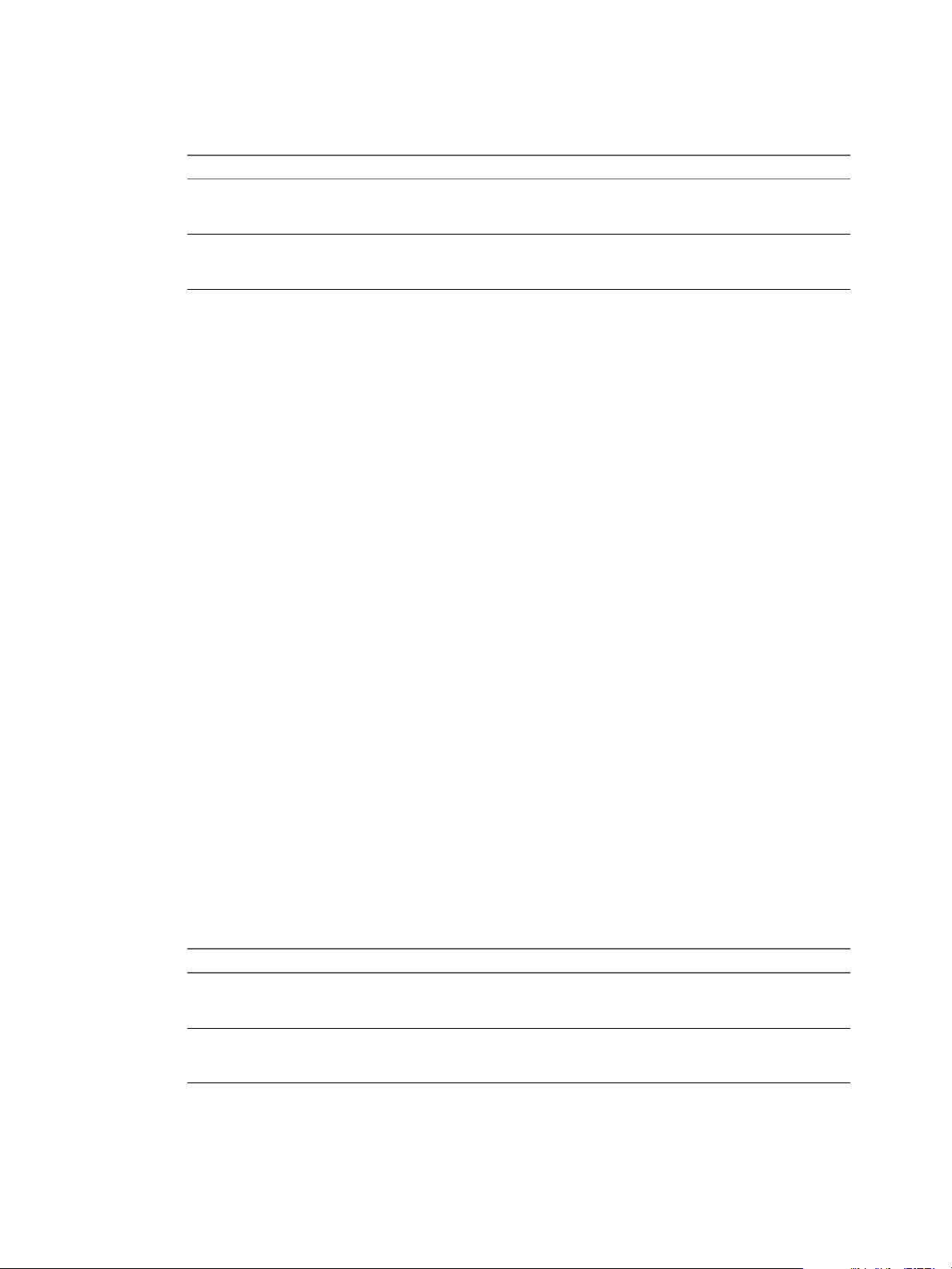
Configuring vRealize Automation
4 Replace all instances of the string #Dcac Hostname# with the fully qualied domain name and port
number of the IaaS Manager Service host.
Option Description
If you are using a load balancer
With no load balancer
5 Replace all instances of the string #Protocol# with the string /ssl.
6 Replace all instances of the string #Comment# with REM (REM must be followed by a trailing space).
7 (Optional) If you are using self-signed certicates, uncomment the openSSL command.
echo QUIT | c:\VRMGuestAgent\bin\openssl s_client –connect
8 Save and close the le.
9 Edit the Startnet.cmd script for your WinPE to include the doagent.bat as a custom script.
What to do next
Enter the fully qualied domain name and port of the load balancer for the
IaaS Manager Service. For example,
manager_service_LB.mycompany.com:443
Enter the fully qualied domain name and port of the machine on which
the IaaS Manager Service is installed. For example,
manager_service.mycompany.com:443
“Congure the doagentc.bat File,” on page 56.
Configure the doagentc.bat File
If you choose not to use the vRealize Automation PEBuilder, you must manually congure the doagentc.bat
le.
Prerequisites
“Congure the doagent.bat File,” on page 55.
Procedure
1 Navigate to the VRMGuestAgent directory within your WinPE Image.
For example: C:\Program Files (x86)\VMware\PE Builder\Plugins\VRM Agent\VRMGuestAgent.
2 Make a copy of the le doagentsvc-template.bat and name it doagentc.bat.
3 Open doagentc.bat in a text editor.
4 Remove all instance of the string #Comment#.
5 Replace all instances of the string #Dcac Hostname# with the fully qualied domain name and port
number of the Manager Service host.
The default port for the Manager Service is 443.
Option Description
If you are using a load balancer
With no load balancer
Enter the fully qualied domain name and port of the load balancer for the
Manager Service. For example,
load_balancer_manager_service.mycompany.com:443
Enter the fully qualied domain name and port of the Manager Service.
For example,
manager_service.mycompany.com:443
6 Replace all instances of the string #errorlevel# with the character 1.
7 Replace all instances of the string #Protocol# with the string /ssl.
56 VMware, Inc.
Page 57

Chapter 1 External Preparations for Provisioning
8 Save and close the le.
What to do next
“Congure the Guest Agent Properties Files,” on page 57.
Configure the Guest Agent Properties Files
If you choose not to use the vRealize Automation PEBuilder, you must manually congure the guest agent
properties les.
Prerequisites
“Congure the doagentc.bat File,” on page 56.
Procedure
1 Navigate to the VRMGuestAgent directory within your WinPE Image.
For example: C:\Program Files (x86)\VMware\PE Builder\Plugins\VRM Agent\VRMGuestAgent.
2 Make a copy of the le gugent.properties and name it gugent.properties.template.
3 Make a copy of the le gugent.properties.template and name it gugentc.properties.
4 Open gugent.properties in a text editor.
5 Replace all instances of the string GuestAgent.log the string X:/VRMGuestAgent/GuestAgent.log.
6 Save and close the le.
7 Open gugentc.properties in a text editor.
8 Replace all instances of the string GuestAgent.log the string C:/VRMGuestAgent/GuestAgent.log.
9 Save and close the le.
Preparing for Virtual Machine Image Provisioning
Before you provision instances with OpenStack, you must have virtual machine images and avors
congured in the OpenStack provider.
Virtual Machine Images
You can select an virtual machine image from a list of available images when creating blueprints for
OpenStack resources.
A virtual machine image is a template that contains a software conguration, including an operating system.
Virtual machine images are managed by the OpenStack provider and are imported during data collection.
If an image that is used in a blueprint is later deleted from the OpenStack provider, it is also removed from
the blueprint. If all the images have been removed from a blueprint, the blueprint is disabled and cannot be
used for machine requests until it is edited to add at least one image.
OpenStack Flavors
You can select one or more avors when creating OpenStack blueprints.
OpenStack avors are virtual hardware templates that dene the machine resource specications for
instances provisioned in OpenStack. Flavors are managed by the OpenStack provider and are imported
during data collection.
vRealize Automation supports several avors of OpenStack. For the most current information about
OpenStack avor support, see the vRealize Automation Support Matrix at
hps://www.vmware.com/support/pubs/vcac-pubs.html.
VMware, Inc. 57
Page 58

Configuring vRealize Automation
Preparing for Amazon Machine Image Provisioning
Prepare your Amazon Machine Images and instance types for provisioning in vRealize Automation.
Understanding Amazon Machine Images
You can select an Amazon machine image from a list of available images when creating Amazon machine
blueprints.
An Amazon machine image is a template that contains a software conguration, including an operating
system. They are managed by Amazon Web Services accounts. vRealize Automation manages the instance
types that are available for provisioning.
The Amazon machine image and instance type must be available in an Amazon region. Not all instance
types are available in all regions.
You can select an Amazon machine image provided by Amazon Web Services, a user community, or the
AWS Marketplace site. You can also create and optionally share your own Amazon machine images. A
single Amazon machine image can be used to launch one or many instances.
The following considerations apply to Amazon machine images in the Amazon Web Services accounts from
which you provision cloud machines:
Each blueprint must specify an Amazon machine image.
n
A private Amazon machine image is available to a specic account and all its regions. A public Amazon
machine image is available to all accounts, but only to a specic region in each account.
When the blueprint is created, the specied Amazon machine image is selected from regions that have
n
been data-collected. If multiple Amazon Web Services accounts are available, the business group
manager must have rights to any private Amazon machine images. The Amazon machine image region
and the specied user location restrict provisioning request to reservations that match the
corresponding region and location.
Use reservations and policies to distribute Amazon machine images in your Amazon Web Services
n
accounts. Use policies to restrict provisioning from a blueprint to a particular set of reservations.
vRealize Automation cannot create user accounts on a cloud machine. The rst time a machine owner
n
connects to a cloud machine, she must log in as an administrator and add her vRealize Automation user
credentials or an administrator must do that for her. She can then log in using her vRealize Automation
user credentials.
If the Amazon machine image generates the administrator password on every boot, the Edit Machine
Record page displays the password. If it does not, you can nd the password in the Amazon Web
Services account. You can congure all Amazon machine images to generate the administrator
password on every boot. You can also provide administrator password information to support users
who provision machines for other users.
To allow remote Microsoft Windows Management Instrumentation (WMI) requests on cloud machines
n
provisioned in Amazon Web Services accounts, enable a Microsoft Windows Remote Management
(WinRM) agent to collect data from Windows machines managed by vRealize Automation. See
Installing vRealize Automation 7.1.
A private Amazon machine image can be seen across tenants.
n
For related information, see Amazon Machine Images (AMI) topics in Amazon documentation.
58 VMware, Inc.
Page 59

Chapter 1 External Preparations for Provisioning
Understanding Amazon Instance Types
An IaaS architect selects one or more Amazon instance types when creating Amazon EC2 blueprints. An
IaaS administrator can add or remove instance types to control the choices available to the architects.
An Amazon EC2 instance is a virtual server that can run applications in Amazon Web Services. Instances are
created from an Amazon machine image and by choosing an appropriate instance type.
To provision a machine in an Amazon Web Services account, an instance type is applied to the specied
Amazon machine image. The available instance types are listed when architects create the Amazon EC2
blueprint. Architects select one or more instance types, and those instance types become choices available to
the user when they request to provision a machine. The instance types must be supported in the designated
region.
For related information, see Selecting Instance Types and Amazon EC2 Instance Details topics in Amazon
documentation.
Add an Amazon Instance Type
Several instance types are supplied with vRealize Automation for use with Amazon blueprints. An
administrator can add and remove instance types.
The machine instance types managed by IaaS administrators are available to blueprint architects when they
create or edit an Amazon blueprint. Amazon machine images and instance types are made available
through the Amazon Web Services product.
Prerequisites
Log in to the vRealize Automation console as an IaaS administrator.
Procedure
1 Click Infrastructure > Administration > Instance Types.
2 Click New Instance Type.
3 Add a new instance type, specifying the following parameters.
Information about the available Amazon instances types and the seing values that you can specify for
these parameters is available from Amazon Web Services documentation in EC2 Instance Types - Amazon
Web Services (AWS) at aws.amazon.com/ec2 and Instance Types at docs.aws.amazon.com.
Name
n
API name
n
Type Name
n
IO Performance Name
n
CPUs
n
Memory (GB)
n
Storage (GB)
n
Compute Units
n
4
Click the Save icon (
).
When IaaS architects create Amazon Web Services blueprints, they can use your custom instance types.
What to do next
Add the compute resources from your endpoint to a fabric group. See “Create a Fabric Group,” on page 175.
VMware, Inc. 59
Page 60
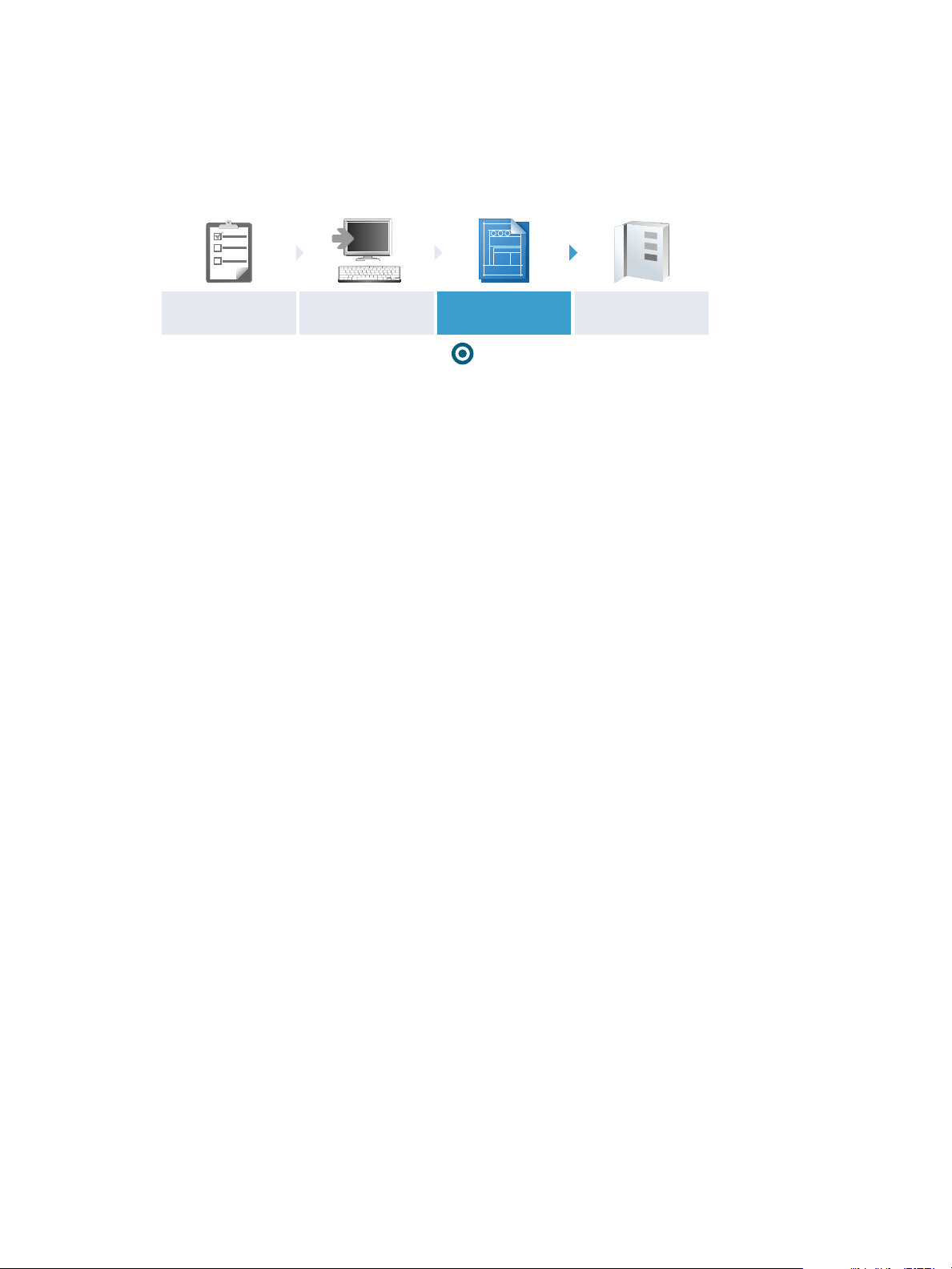
TEMPLATE
You are here
Prepare
Installation
Install
Prepare
Template
Request Initial
Content
Configuring vRealize Automation
Scenario: Prepare vSphere Resources for Machine Provisioning in Rainpole
As the vSphere administrator creating templates for vRealize Automation, you want to use the vSphere Web
Client to prepare for cloning CentOS machines in vRealize Automation.
You want to convert an existing CentOS reference machine into a vSphere template so you and your
Rainpole architects can create blueprints for cloning CentOS machines in vRealize Automation. To prevent
any conicts that might arise from deploying multiple virtual machines with identical seings, you also
want to create a general customization specication that you and your architects can use to create clone
blueprints for Linux templates.
Procedure
1 Scenario: Convert Your CentOS Reference Machine into a Template for Rainpole on page 60
Using the vSphere Client, you convert your existing CentOS reference machine into a vSphere
template for your vRealize Automation IaaS architects to reference as the base for their clone
blueprints.
2 Scenario: Create a Customization Specication for Cloning Linux Machines in Rainpole on page 61
Using the vSphere Client, you create a standard customization specication for your
vRealize Automation IaaS architects to use when they create clone blueprints for Linux machines.
Scenario: Convert Your CentOS Reference Machine into a Template for Rainpole
Using the vSphere Client, you convert your existing CentOS reference machine into a vSphere template for
your vRealize Automation IaaS architects to reference as the base for their clone blueprints.
Procedure
1 Log in to your reference machine as the root user and prepare the machine for conversion.
a Remove udev persistence rules.
/bin/rm -f /etc/udev/rules.d/70*
b Enable machines cloned from this template to have their own unique identiers.
/bin/sed -i '/^\(HWADDR\|UUID\)=/d'
/etc/sysconfig/network-scripts/ifcfg-eth0
c Power down the machine.
shutdown -h now
2 Log in to the vSphere Web Client as an administrator.
3 Click the VM Options tab.
4 Right-click your reference machine and select Edit .
5 Enter Rainpole_centos_63_x86 in the VM Name text box.
60 VMware, Inc.
Page 61
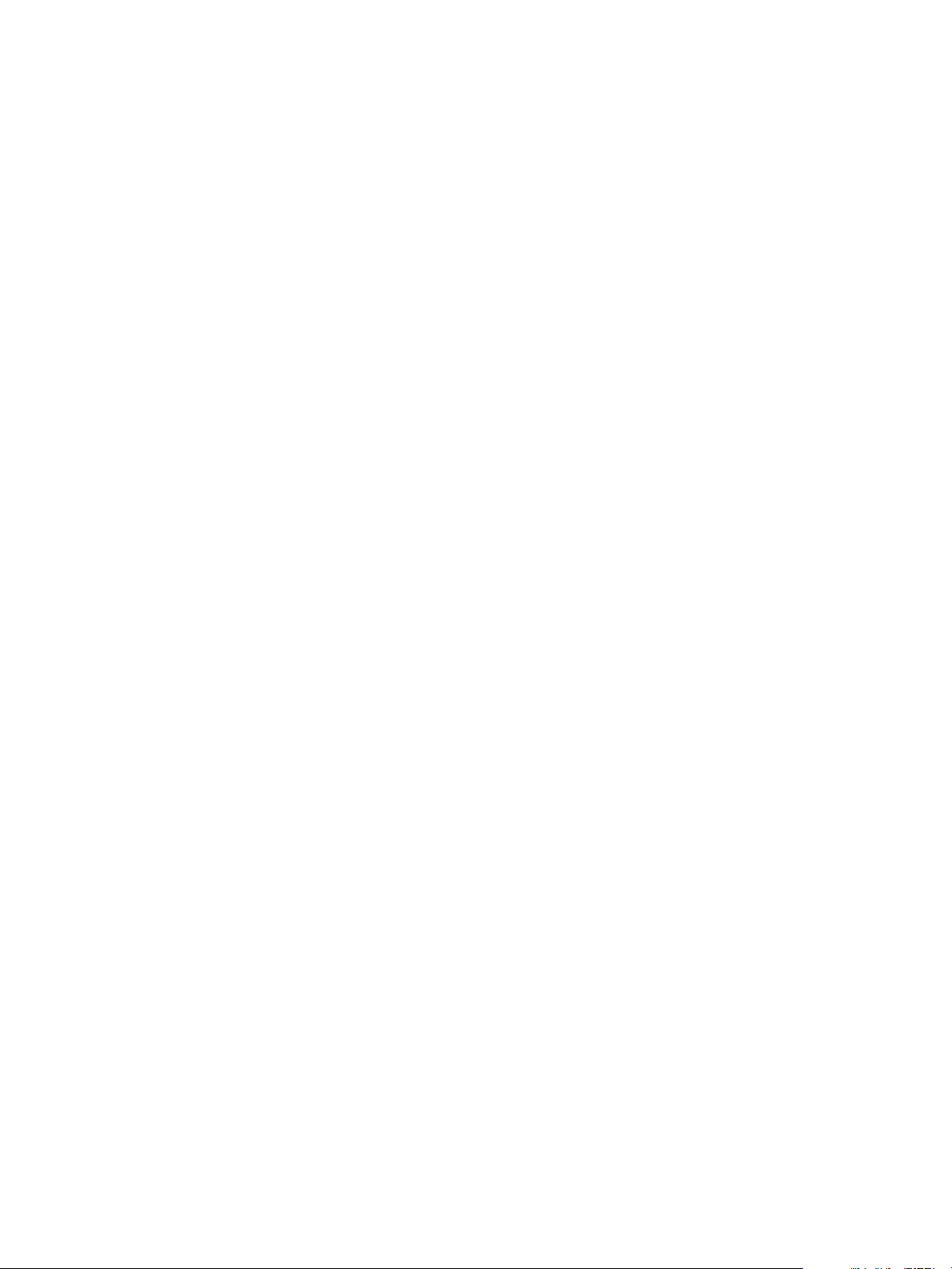
Chapter 1 External Preparations for Provisioning
6 Even though your reference machine has a CentOS guest operating system, select Red Hat Enterprise
Linux 6 (64-bit) from the Guest OS Version drop-down menu.
If you select CentOS, your template and customization specication might not work as expected.
7 Right-click your Rainpole_centos_63_x86 reference machine in the vSphere Web Client and select
Template > Convert to Template.
vCenter Server marks your Rainpole_centos_63_x86 reference machine as a template and displays the task
in the Recent Tasks pane.
What to do next
To prevent any conicts that might arise from deploying multiple virtual machines with identical seings,
you create a general customization specication that you and your Rainpole architects can use to create
clone blueprints for Linux templates.
Scenario: Create a Customization Specification for Cloning Linux Machines in Rainpole
Using the vSphere Client, you create a standard customization specication for your vRealize Automation
IaaS architects to use when they create clone blueprints for Linux machines.
Procedure
1 On the home page, click Customization Manager to open the wizard.
2 Click the New icon.
3 Specify properties.
a Select Linux from the Target VM Operating System drop-down menu.
b Enter Linux in the Customization Spec Name text box.
c Enter Rainpole Linux cloning with vRealize Automation in the Description text box.
d Click Next.
4 Set computer name.
a Select Use the virtual machine name.
b Enter the domain on which cloned machines are going to be provisioned in the Domain name text
box.
For example, rainpole.local.
c Click Next.
5 Congure time zone seings.
6 Click Next.
7 Select Use standard network for the guest operating system, including enabling DHCP on all
network interfaces.
8 Follow the prompts to enter the remaining required information.
9 On the Ready to complete page, review your selections and click Finish.
You have a general customization specication that you can use to create blueprints for cloning Linux
machines.
VMware, Inc. 61
Page 62

Configuring vRealize Automation
What to do next
Log in to the vRealize Automation console as the conguration administrator you created during the
installation and request the catalog items that quickly set up your proof of concept.
Preparing for Software Provisioning
Use Software to deploy applications and middleware as part of the vRealize Automation provisioning
process for vSphere, vCloud Director,vCloud Air, and Amazon AWS machines.
You can deploy Software on machines if your blueprint supports Software and if you install the guest agent
and software bootstrap agent on your reference machines before you convert them into templates,
snapshots, or Amazon Machine Images.
Table 1‑16. Provisioning Methods that Support Software
Provisionin
Machine Type
vSphere Clone A clone blueprint provisions a complete and independent virtual machine based on
vSphere Linked
vCloud Director Clone A clone blueprint provisions a complete and independent virtual machine based on
vCloud Air Clone A clone blueprint provisions a complete and independent virtual machine based on
Amazon AWS Amazon
g Method Required Preparation
a vCenter Server virtual machine template. If you want your templates for cloning to
support Software components, install the guest agent and software bootstrap agent
on your reference machine as you prepare a template for cloning. See “Checklist for
Preparing to Provision by Cloning,” on page 33.
A linked clone blueprint provisions a space-ecient copy of a vSphere machine
Clone
Machine
Image
based on a snapshot, using a chain of delta disks to track dierences from the parent
machine. If you want your linked clone blueprints to support Software components,
install the guest agent and software bootstrap agent on the machine before you take
the snapshot.
If your snapshot machine was cloned from a template that supports Software, the
required agents are already installed.
a vCenter Server virtual machine template. If you want your templates for cloning to
support Software components, install the guest agent and software bootstrap agent
on your reference machine as you prepare a template for cloning. See “Checklist for
Preparing to Provision by Cloning,” on page 33.
a vCenter Server virtual machine template. If you want your templates for cloning to
support Software components, install the guest agent and software bootstrap agent
on your reference machine as you prepare a template for cloning. See “Checklist for
Preparing to Provision by Cloning,” on page 33.
An Amazon machine image is a template that contains a software conguration,
including an operating system. If you want to create an Amazon machine image that
supports Software, connect to a running Amazon AWS instance that uses an EBS
volume for the root device. Install the guest agent and software bootstrap agent on
the reference machine, then create an Amazon Machine Image from your instance.
For instruction on creating Amazon EBS-backed AMIs, see the Amazon AWS
documentation.
For the guest agent and Software bootstrap agent to function on provisioned
machines, you must congure network-to-VPC connectivity.
62 VMware, Inc.
Page 63

Chapter 1 External Preparations for Provisioning
Preparing to Provision Machines with Software
To support Software components, you must install the guest agent and Software bootstrap agent on your
reference machine before you convert to a template for cloning, create an Amazon machine image, or take a
snapshot.
Prepare a Windows Reference Machine to Support Software
You install the supported Java Runtime Environment, the guest agent, and the Software bootstrap agent on
your Windows reference machine to create a template, snapshot, or Amazon Machine Instance that supports
Software components.
Software supports scripting with Windows CMD and PowerShell 2.0.
I Because the boot process must not be interrupted, congure the virtual machine so that
nothing causes the virtual machine's boot process to pause before reaching the nal operating system login
prompt. For example, verify that no processes or scripts prompt for user interaction when the virtual
machine starts.
Prerequisites
Identify or create a reference machine.
n
If you have previously installed the guest agent or Software bootstrap agent on this machine, remove
n
the agents and runtime logs. See “Updating Existing Virtual Machine Templates in vRealize
Automation,” on page 66.
If you plan to remotely access the virtual machine Windows remote desktop for troubleshooting or for
n
other reasons, install the Remote Desktop Services (RDS) for Windows.
Verify that all of the network conguration artifacts are removed from the network conguration les.
n
If you want to use the most secure approach for establishing trust between the guest agent and your
n
Manager Service machine, obtain the SSL certicate in PEM format from your Manager Service
machine. For information about installing a guest agent on a Windows machine, see “Install the Guest
Agent on a Windows Reference Machine,” on page 31. For more information about how the guest agent
establishes trust, see “Conguring the Windows Guest Agent to Trust a Server,” on page 32.
Procedure
1 Log in to your Windows reference machine as a Windows Administrator and open a command prompt.
2 Download and install the supported Java Runtime Environment from
https://vRealize_VA_Hostname_fqdn/software/index.html.
a Download the Java SE Runtime Environment .zip le
https://vRealize_VA_Hostname_fqdn/software/download/jre-version-win64.zip.
b Create a c:\opt\vmware-jre folder and unzip the JRE .zip le to the folder.
c Open a command prompt window and enter c:\opt\vmware-jre\bin\java -version to verify the
installation.
The installed version of Java appears.
VMware, Inc. 63
Page 64

Configuring vRealize Automation
3 Download and install the vRealize Automation guest agent from
https://vRealize_VA_Hostname_fqdn/software/index.html.
a Download GugentZip_version to the C drive on the reference machine.
Select either GuestAgentInstaller.exe (32-bit) or GuestAgentInstaller_x64.exe (64-bit) depending
on which is appropriate for your operating system.
b Right-click the le and select Properties.
c Click General.
d Click Unblock.
e Extract the les to C:\.
This produces the directory C:\VRMGuestAgent. Do not rename this directory.
4 Congure the guest agent to communicate with the Manager Service.
a Open an elevated command prompt.
b Navigate to C:\VRMGuestAgent.
c Congure the guest agent to trust your Manager Service machine.
Option Description
Allow the guest agent to trust the
first machine to which it connects.
Manually install the trusted PEM
file.
d Run the following command: winservice -i -h Manager_Service_Hostname_fdqn:portnumber -p
ssl.
No conguration required.
Place the Manager Service PEM le in the C:\VRMGuestAgent\
directory.
The default port number for the Manager Service is 443.
Option Description
If you are using a load balancer
With no load balancer
If you are preparing an Amazon
machine image
Enter the fully qualied domain name and port number of your
Manager Service load balancer. For example, winservice -i -h
load_balancer_manager_service.mycompany.com:443 -p ssl.
Enter the fully qualied domain name and port number of your
Manager Service machine. For example, winservice -i -h
manager_service_machine.mycompany.com:443 -p ssl.
You need to specify that you are using Amazon. For example,
winservice -i -h manager_service_machine.mycompany.com:
443:443 -p ssl -c ec2
5 Download the Software Agent bootstrap le from
https://vRealize_VA_Hostname_fqdn/software/index.html.
a Download the Software bootstrap agent le
https://vRealize_VA_Hostname_fqdn/software/download/vmware-vra-software-agent-bootstrapwindows_version.zip.
b Right-click the le and select Properties.
c Click General.
64 VMware, Inc.
Page 65

Chapter 1 External Preparations for Provisioning
d Click Unblock.
I If you do not disable this Windows security feature, you cannot use the Software
agent bootstrap le.
e Unzip the vmware-vra-software-agent-bootstrap-windows_version.zip le to the c:\temp folder.
6 Install the Software bootstrap agent.
a Open a Windows CMD console and navigate to the c:\temp folder.
b Enter the command to install the agent bootstrap.
install.bat password=Password managerServiceHost=manager_service_machine.mycompany.com
managerServicePort=443 httpsMode=true cloudProvider=ec2|vca|vcd|vsphere
The default port number for the Manager Service is 443. Accepted values for cloudprovider are ec2,
vca, vcd, and vsphere. The install.bat script creates a user account called darwin for the software
bootstrap agent using the password you set in the install command. The Password you set must
meet the Windows password requirements.
If your install fails due to a .NET dependency, refer to the following article for assistance:
hps://technet.microsoft.com/en-us/library/dn482071.aspx
7 Verify that the user darwin exists.
a Enter lusrmgr.msc at a command prompt.
b Verify that the user darwin_user exists and belongs to the administrator group.
c Set the password to never expire.
The seing ensures that the template remains usable after 30 days.
If the user is not available, verify that the Windows server password is accurate.
8 Shut down the Windows virtual machine.
What to do next
Convert your reference machine into a template for cloning, an Amazon machine image, or a snapshot so
your IaaS architects can use your template when creating blueprints.
Prepare a Linux Reference Machine to Support Software
You use a single script to install the supported Java Runtime Environment, the guest agent, and the Software
bootstrap agent on your Linux reference machine to create a template, snapshot, or Amazon Machine
Instance that supports Software components.
Software supports scripting with Bash.
I Because the boot process must not be interrupted, congure the virtual machine so that
nothing causes the virtual machine's boot process to pause before reaching the nal operating system login
prompt. For example, verify that no processes or scripts prompt for user interaction when the virtual
machine starts.
Prerequisites
Identify or create a Linux reference machine and verify that the following commands are available
n
depending on your Linux system:
yum or apt-get
n
wget or curl
n
python
n
VMware, Inc. 65
Page 66

Configuring vRealize Automation
dmidecode as required by cloud providers
n
Common requirements such as sed, awk, perl, chkconfig, unzip, and grep depending on your Linux
n
distribution
For related information about Linux prerequisites, see the prepare_vra_template.sh script.
If you plan to remotely access the virtual machine using Linux ssh logging for troubleshooting or for
n
other reasons, install the OpenSSH server and client for Linux.
Remove network conguration artifacts from the network conguration les.
n
Procedure
1 Log in to your reference machine as the root user.
2 Download the installation script from your vRealize Automation appliance.
wget https://vRealize_VA_Hostname_fqdn/software/download/prepare_vra_template.sh
If your environment is using self-signed certicates, you might have to use the wget option --no-check-
certificate option. For example:
wget --no-check-certificate
https://vRealize_VA_Hostname_fqdn/software/download/prepare_vra_template.sh
3 Make the prepare_vra_template.sh script executable.
chmod +x prepare_vra_template.sh
4 Run the prepare_vra_template.sh installer script.
./prepare_vra_template.sh
You can run the help command ./prepare_vra_template.sh --help for information about noninteractive options and expected values.
5 Follow the prompts to complete the installation.
You see a conrmation message when the installation is successfully completed. If you see an error
message and logs in the console, resolve the errors and run the installer script again.
6 Shut down the Linux virtual machine.
The script removes any previous installations of the Software bootstrap agent and installs the supported
versions of the Java Runtime Environment, the guest agent, and the Software bootstrap agent.
What to do next
On your hypervisor or cloud provider, turn your reference machine into a template, snapshot, or Amazon
Machine Image that your infrastructure architects can use when creating blueprints.
Updating Existing Virtual Machine Templates in vRealize Automation
If you are updating your templates, Amazon Machine Images, or snapshots for the latest version of the
Windows Software bootstrap agent, or if you are manually updating to the latest Linux Software bootstrap
agent instead of using the prepare_vra_template.sh script, you need to remove any existing versions and
delete any logs.
Linux
For Linux reference machines, running the prepare_vra_template.sh script script resets the agent and
removes any logs for you before reinstalling. However, if you intend to manually install, you need to log in
to the reference machine as the root user and run the command to reset and remove the artifacts.
/opt/vmware-appdirector/agent-bootstrap/agent_reset.sh
66 VMware, Inc.
Page 67

Chapter 1 External Preparations for Provisioning
Windows
For Windows reference machines, you remove the existing Software agent bootstrap and
vRealize Automation 6.0 or later guest agent, and delete any existing runtime log les. In a PowerShell
command window, run the commands to remove the agent and artifacts.
c:\opt\vmware-appdirector\agent-bootstrap\agent_bootstrap_removal.bat
c:\opt\vmware-appdirector\agent-bootstrap\agent_reset.bat
Scenario: Prepare a vSphere CentOS Template for Clone Machine and Software Component Blueprints
As a vCenter Server administrator, you want to prepare a vSphere template that your vRealize Automation
architects can use to clone Linux CentOS machines. You want to ensure that your template supports
blueprints with software components, so you install the guest agent and the software bootstrap agent before
you turn your reference machine into a template.
Prerequisites
Identify or create a Linux CentOS reference machine with VMware Tools installed. Include at least one
n
Network Adapter to provide internet connectivity in case blueprint architects do not add this
functionality at the blueprint level. For information about creating virtual machines, see the vSphere
documentation.
You must be connected to a vCenter Server to convert a virtual machine to a template. You cannot create
n
templates if you connect the vSphere Client directly to an vSphere ESXi host.
Procedure
1 Scenario: Prepare Your Reference Machine for Guest Agent Customizations and Software Components
on page 68
So that your template can support software components, you install the software bootstrap agent and
its prerequisite, the guest agent, on your reference machine. The agents ensure that
vRealize Automation architects who use your template can include software components in their
blueprints.
2 Scenario: Convert Your CentOS Reference Machine into a Template on page 68
After you install the guest agent and software bootstrap agent onto your reference machine, you turn
your reference machine into a template that vRealize Automation architects can use to create clone
machine blueprints.
3 Scenario: Create a Customization Specication for vSphere Cloning on page 69
Create a customization specication for your blueprint architects to use with your cpb_centos_63_x84
template.
You created a template and customization specication from your reference machine that blueprint
architects can use to create vRealize Automation blueprints that clone Linux CentOS machines. Because you
installed the Software bootstrap agent and the guest agent on your reference machine, architects can use
your template to create elaborate catalog item blueprints that include Software components or other guest
agent customizations such as running scripts or formaing disks. Because you installed VMware Tools,
architects and catalog administrators can allow users to perform actions against machines, such as
recongure, snapshot, and reboot.
What to do next
After you congure vRealize Automation users, groups, and resources, you can use your template and
customization specication to create a machine blueprint for cloning. See “Scenario: Create a vSphere
CentOS Blueprint for Cloning in Rainpole,” on page 268.
VMware, Inc. 67
Page 68

Configuring vRealize Automation
Scenario: Prepare Your Reference Machine for Guest Agent Customizations and Software Components
So that your template can support software components, you install the software bootstrap agent and its
prerequisite, the guest agent, on your reference machine. The agents ensure that vRealize Automation
architects who use your template can include software components in their blueprints.
To simplify the process, you download and run a vRealize Automation script that installs both agents,
instead of downloading and installing separate packages.
The script also connects to the Manager Service instance and downloads the SSL certicate, which
establishes trust between the Manager Service and machines deployed from the template. Note that having
the script download the certicate is less secure than manually obtaining the Manager Service SSL certicate
and installing it on your reference machine in /usr/share/gugent/cert.pem.
Procedure
1 In your Web browser, open the following URL.
hps://vrealize-automation-appliance-FQDN/software/index.html
2 Save the prepare_vra_template.sh script to your reference machine.
3 On the reference machine, make prepare_vra_template.sh executable.
chmod +x prepare_vra_template.sh
4 Run prepare_vra_template.sh.
./prepare_vra_template.sh
5 Follow the prompts.
If you need non-interactive information about options and values, enter ./prepare_vra_template.sh --
help.
A conrmation message appears when installation nishes. If error messages and logs appear, correct the
issues and rerun the script.
Scenario: Convert Your CentOS Reference Machine into a Template
After you install the guest agent and software bootstrap agent onto your reference machine, you turn your
reference machine into a template that vRealize Automation architects can use to create clone machine
blueprints.
After you convert your reference machine to a template, you cannot edit or power on the template unless
you convert it back to a virtual machine.
Procedure
1 Log in to your reference machine as the root user and prepare the machine for conversion.
a Remove udev persistence rules.
/bin/rm -f /etc/udev/rules.d/70*
b Enable machines cloned from this template to have their own unique identiers.
/bin/sed -i '/^\(HWADDR\|UUID\)=/d'
/etc/sysconfig/network-scripts/ifcfg-eth0
68 VMware, Inc.
Page 69

Chapter 1 External Preparations for Provisioning
c If you rebooted or recongured the reference machine after installing the software bootstrap agent,
reset the agent.
/opt/vmware-appdirector/agent-bootstrap/agent_reset.sh
d Power down the machine.
shutdown -h now
2 Log in to the vSphere Web Client as an administrator.
3 Right-click your reference machine and select Edit .
4 Enter cpb_centos_63_x84 in the VM Name text box.
5 Even though your reference machine has a CentOS guest operating system, select Red Hat Enterprise
Linux 6 (64-bit) from the Guest OS Version drop-down menu.
If you select CentOS, your template and customization specication might not work as expected.
6 Right-click your reference machine in the vSphere Web Client and select Template > Convert to
Template.
vCenter Server marks your cpb_centos_63_x84 reference machine as a template and displays the task in the
Recent Tasks pane. If you have already brought your vSphere environment under vRealize Automation
management, your template is discovered during the next automated data collection. If you have not
congured your vRealize Automation yet, the template is collected during that process.
Scenario: Create a Customization Specification for vSphere Cloning
Create a customization specication for your blueprint architects to use with your cpb_centos_63_x84
template.
Procedure
1 Log in to the vSphere Web Client as an administrator.
2 On the home page, click Customization Manager to open the wizard.
3 Click the New icon.
4 Click the New icon.
5 Specify properties.
a Select Linux from the Target VM Operating System drop-down menu.
b Enter Customspecs in the Customization Spec Name text box.
c Enter cpb_centos_63_x84 cloning with vRealize Automation in the Description text box.
d Click Next.
6 Set computer name.
a Select Use the virtual machine name.
b Enter the domain on which cloned machines are going to be provisioned in the Domain name text
box.
c Click Next.
7 Congure time zone seings.
8 Click Next.
VMware, Inc. 69
Page 70

Configuring vRealize Automation
9 Select Use standard network for the guest operating system, including enabling DHCP on all
network interfaces.
Fabric administrators and infrastructure architects handle network seings for provisioned machine by
creating and using Network proles in vRealize Automation.
10 Follow the prompts to enter the remaining required information.
11 On the Ready to complete page, review your selections and click Finish.
Scenario: Prepare for Importing the Dukes Bank for vSphere Sample Application Blueprint
As a vCenter Server administrator, you want to prepare a vSphere CentOS 6.x Linux template and
customization specication that you can use to provision the vRealize Automation Dukes Bank sample
application.
You want to ensure that your template supports the sample application software components, so you install
the guest agent and the software bootstrap agent onto your Linux reference machine before you convert it to
a template and create a customization specication. You disable SELinux on your reference machine to
ensure your template supports the specic implementation of MySQL used in the Dukes Bank sample
application.
Prerequisites
Install and fully congure vRealize Automation. See Installing and Conguring vRealize Automation for the
n
Rainpole Scenario.
Identify or create a CentOS 6.x Linux reference machine with VMware Tools installed. For information
n
about creating virtual machines, see the vSphere documentation.
You must be connected to a vCenter Server to convert a virtual machine to a template. You cannot create
n
templates if you connect the vSphere Client directly to an vSphere ESXi host.
Procedure
1 Scenario: Prepare Your Reference Machine for the Dukes Bank vSphere Sample Application on
page 71
You want your template to support the Dukes Bank sample application, so you must install both the
guest agent and the software bootstrap agent on your reference machine so vRealize Automation can
provision the software components. To simplify the process, you download and run a
vRealize Automation script that installs both the guest agent and the software bootstrap agent instead
of downloading and installing the packages separately.
2 Scenario: Convert Your Reference Machine into a Template for the Dukes Bank vSphere Application
on page 71
After you install the guest agent and software bootstrap agent on your reference machine, you disable
SELinux to ensure your template supports the specic implementation of MySQL used in the Dukes
Bank sample application. You turn your reference machine into a template that you can use to
provision the Dukes Bank vSphere sample application.
3 Scenario: Create a Customization Specication for Cloning the Dukes Bank vSphere Sample
Application Machines on page 72
You create a customization specication to use with your Dukes Bank machine template.
You created a template and customization specication from your reference machine that supports the
vRealize Automation Dukes Bank sample application.
70 VMware, Inc.
Page 71
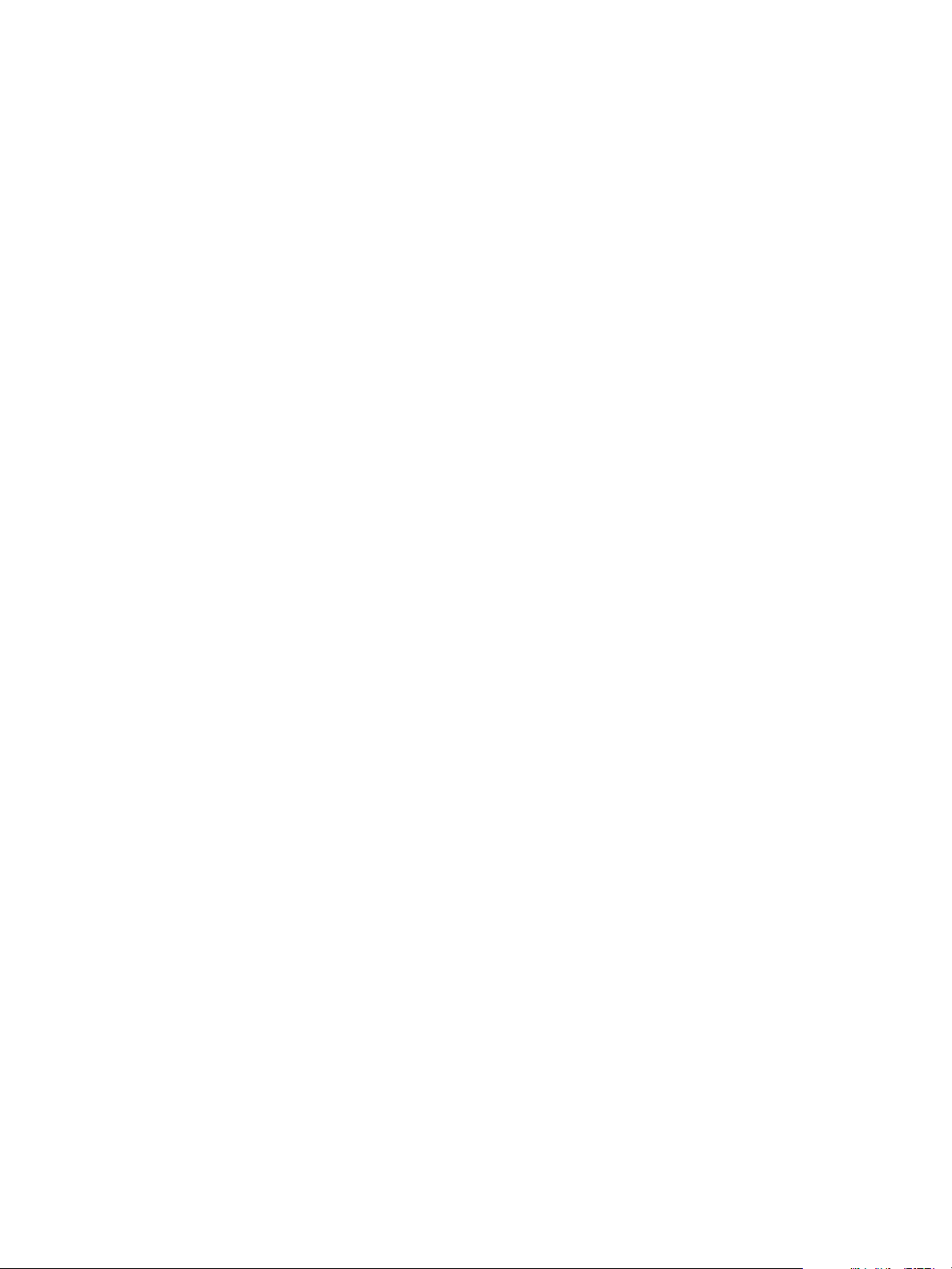
Chapter 1 External Preparations for Provisioning
Scenario: Prepare Your Reference Machine for the Dukes Bank vSphere Sample Application
You want your template to support the Dukes Bank sample application, so you must install both the guest
agent and the software bootstrap agent on your reference machine so vRealize Automation can provision
the software components. To simplify the process, you download and run a vRealize Automation script that
installs both the guest agent and the software bootstrap agent instead of downloading and installing the
packages separately.
Procedure
1 Log in to your reference machine as the root user.
2 Download the installation script from your vRealize Automation appliance.
wget https://vRealize_VA_Hostname_fqdn/software/download/prepare_vra_template.sh
If your environment is using self-signed certicates, you might have to use the wget option --no-check-
certificate option. For example:
wget --no-check-certificate
https://vRealize_VA_Hostname_fqdn/software/download/prepare_vra_template.sh
3 Make the prepare_vra_template.sh script executable.
chmod +x prepare_vra_template.sh
4 Run the prepare_vra_template.sh installer script.
./prepare_vra_template.sh
You can run the help command ./prepare_vra_template.sh --help for information about noninteractive options and expected values.
5 Follow the prompts to complete the installation.
You see a conrmation message when the installation is successfully completed. If you see an error
message and logs in the console, resolve the errors and run the installer script again.
You installed both the software bootstrap agent and its prerequisite, the guest agent, to ensure the Dukes
Bank sample application successfully provisions software components. The script also connected to your
Manager Service instance and downloaded the SSL certicate to establish trust between the Manager Service
and machines deployed from your template. This is a less secure approach than obtaining the Manager
Service SSL certicate and manually installing it on your reference machine in /usr/share/gugent/cert.pem,
and you can manually replace this certicate now if security is a high priority.
Scenario: Convert Your Reference Machine into a Template for the Dukes Bank vSphere Application
After you install the guest agent and software bootstrap agent on your reference machine, you disable
SELinux to ensure your template supports the specic implementation of MySQL used in the Dukes Bank
sample application. You turn your reference machine into a template that you can use to provision the
Dukes Bank vSphere sample application.
After you convert your reference machine to a template, you cannot edit or power on the template unless
you convert it back to a virtual machine.
VMware, Inc. 71
Page 72

Configuring vRealize Automation
Procedure
1 Log in to your reference machine as the root user.
a Edit your /etc/selinux/config le to disable SELinux.
SELINUX=disabled
If you do not disable SELinux, the MySQL software component of the Duke's Bank Sample
application might not work as expected.
b Remove udev persistence rules.
/bin/rm -f /etc/udev/rules.d/70*
c Enable machines cloned from this template to have their own unique identiers.
/bin/sed -i '/^\(HWADDR\|UUID\)=/d'
/etc/sysconfig/network-scripts/ifcfg-eth0
d If you rebooted or recongured the reference machine after installing the software bootstrap agent,
reset the agent.
/opt/vmware-appdirector/agent-bootstrap/agent_reset.sh
e Power down the machine.
shutdown -h now
2 Log in to the vSphere Web Client as an administrator.
3 Right-click your reference machine and select Edit .
4 Enter dukes_bank_template in the VM Name text box.
5 If your reference machine has a CentOS guest operating system, select Red Hat Enterprise Linux 6 (64-
bit) from the Guest OS Version drop-down menu.
If you select CentOS, your template and customization specication might not work as expected.
6 Click OK.
7 Right-click your reference machine in the vSphere Web Client and select Template > Convert to
Template.
vCenter Server marks your dukes_bank_template reference machine as a template and displays the task in
the Recent Tasks pane. If you have already brought your vSphere environment under vRealize Automation
management, your template is discovered during the next automated data collection. If you have not
congured your vRealize Automation yet, the template is collected during that process.
Scenario: Create a Customization Specification for Cloning the Dukes Bank vSphere Sample Application Machines
You create a customization specication to use with your Dukes Bank machine template.
Procedure
1 Log in to the vSphere Web Client as an administrator.
2 On the home page, click Customization Manager to open the wizard.
3 Click the New icon.
4 Specify properties.
a Select Linux from the Target VM Operating System drop-down menu.
b Enter Customspecs_sample in the Customization Spec Name text box.
72 VMware, Inc.
Page 73

Chapter 1 External Preparations for Provisioning
c Enter Dukes Bank customization spec in the Description text box.
d Click Next.
5 Set computer name.
a Select Use the virtual machine name.
b Enter the domain on which you want to provision the Dukes Bank sample application in the
Domain name text box.
c Click Next.
6 Congure time zone seings.
7 Click Next.
8 Select Use standard network for the guest operating system, including enabling DHCP on all
network interfaces.
Fabric administrators and infrastructure architects handle network seings for provisioned machine by
creating and using Network proles in vRealize Automation.
9 Follow the prompts to enter the remaining required information.
10 On the Ready to complete page, review your selections and click Finish.
You created a template and customization specication that you can use to provision the Dukes Bank
sample application.
What to do next
1 Create an external network prole to provide a gateway and a range of IP addresses. See “Create an
External Network Prole by Using An External IPAM Provider,” on page 184.
2 Map your external network prole to your vSphere reservation. See “Create a Reservation for Hyper-V,
KVM, SCVMM, vSphere, or XenServer,” on page 213. The sample application cannot provision
successfully without an external network prole.
3 Import the Duke's Bank sample application into your environment. See “Scenario: Importing the Dukes
Bank for vSphere Sample Application and Conguring for Your Environment,” on page 240.
VMware, Inc. 73
Page 74
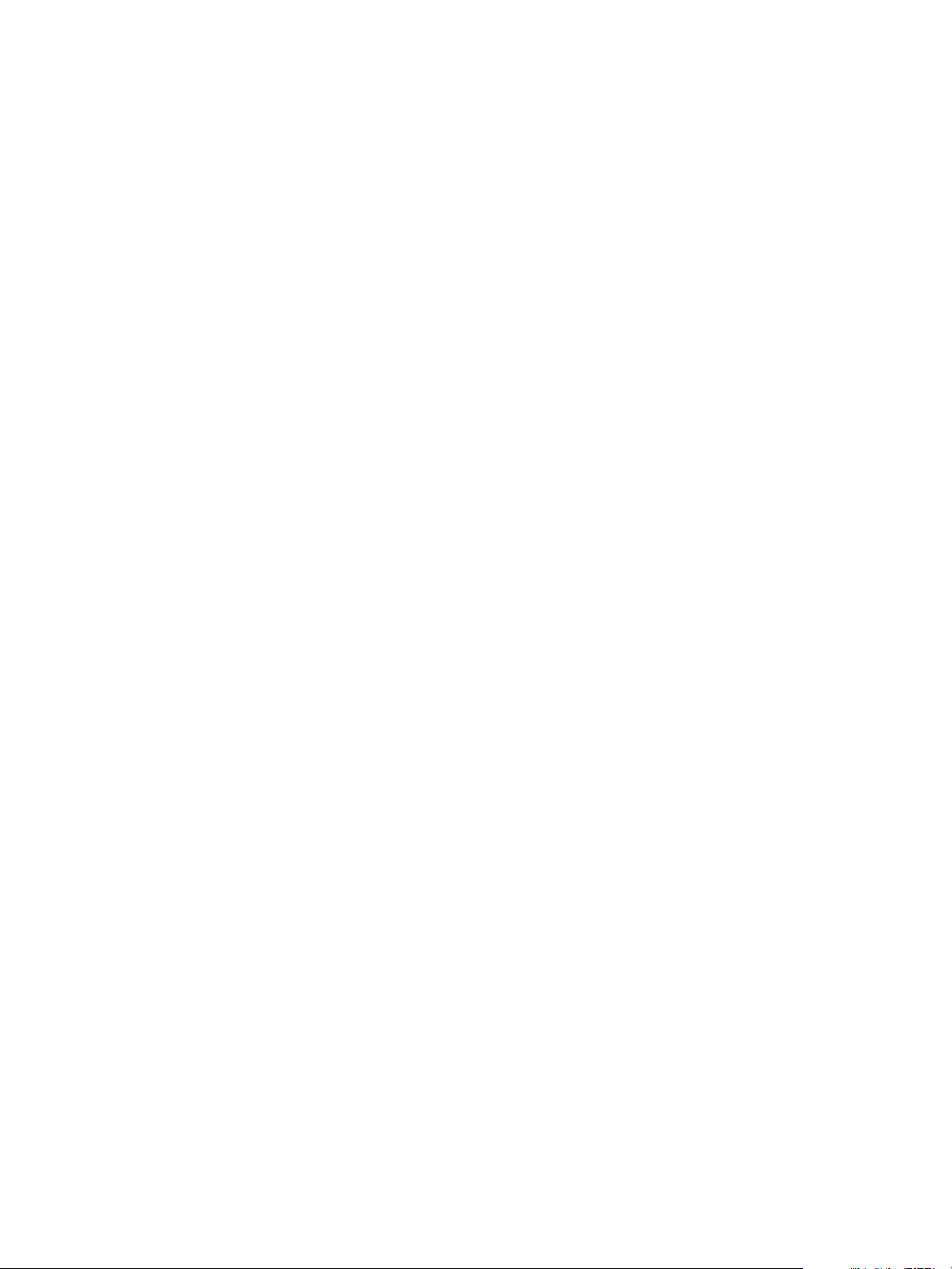
Configuring vRealize Automation
74 VMware, Inc.
Page 75

Configuring Tenant Settings 2
Tenant administrators congure tenant seings such as user authentication, and manage user roles and
business groups. System administrators and tenant administrators congure options such as email servers
to handle notications, and branding for the vRealize Automation console.
You can use the Conguring Tenant Seings Checklist to see a high-level overview of the sequence of steps
required to congure tenant seings.
Table 2‑1. Checklist for Configuring Tenant Settings
vRealize
Task
Create local user accounts and assign a tenant
administrator.
Congure Directories Management to set up tenant
identity management and access control seings.
Create business groups and custom groups, and grant
user access rights to the vRealize Automation console.
(Optional) Create additional tenants so users can
access the appropriate applications and resources they
need to complete their work assignments.
(Optional) Congure custom branding on the tenant
login and application pages of the vRealize Automation
console.
(Optional) Congure vRealize Automation to send
users notications when specic events occur.
(Optional) Congure vRealize Orchestrator to support
XaaS and other extensibility.
(Optional) Create a custom remote desktop protocol
le that IaaS architects use in blueprints to congure
RDP seings.
(Optional) Dene datacenter locations that your fabric
administrators and IaaS architects can leverage to allow
users to select an appropriate location for provisioning
when they request machines.
Automation Role Details
System
administrator
Tenant
administrator
Tenant
administrator
System
administrator
System
n
administrator
Tenant
n
administrator
System
n
administrator
Tenant
n
administrator
System
n
administrator
Tenant
n
administrator
System
administrator
System
administrator
For an example of creating local user
accounts, see “Scenario: Create Local
User Accounts for Rainpole,” on
page 132.
“Choosing Directories Management
Conguration Options,” on page 76
“Conguring Groups and User Roles,”
on page 127
“Create Additional Tenants,” on
page 136
“Conguring Custom Branding,” on
page 139
“Checklist for Conguring
Notications,” on page 141
“Conguring vRealize Orchestrator and
Plug-Ins,” on page 152
“Create a Custom RDP File to Support
RDP Connections for Provisioned
Machines,” on page 150
For an example of adding datacenter
locations, see “Scenario: Add Datacenter
Locations for Cross Region
Deployments,” on page 151.
VMware, Inc. 75
Page 76

Configuring vRealize Automation
This chapter includes the following topics:
“Choosing Directories Management Conguration Options,” on page 76
n
“Scenario: Congure an Active Directory Link for a Highly Available vRealize Automation,” on
n
page 118
“Congure Smart Card Authentication for vRealize Automation,” on page 120
n
“Create a Multi Domain or Multi Forest Active Directory Link,” on page 126
n
“Conguring Groups and User Roles,” on page 127
n
“Scenario: Congure the Default Tenant for Rainpole,” on page 131
n
“Create Additional Tenants,” on page 136
n
“Delete a Tenant,” on page 138
n
“Conguring Custom Branding,” on page 139
n
“Checklist for Conguring Notications,” on page 141
n
“Create a Custom RDP File to Support RDP Connections for Provisioned Machines,” on page 150
n
“Scenario: Add Datacenter Locations for Cross Region Deployments,” on page 151
n
“Conguring vRealize Orchestrator and Plug-Ins,” on page 152
n
Choosing Directories Management Configuration Options
You can use vRealize Automation Directories Management features to congure an Active Directory link in
accordance with your user authentication requirements.
Directories Management provides many options to support a highly customized user authentication.
Table 2‑2. Choosing Directories Management Configuration Options
Configuration Option Procedure
Congure a link to your Active Directory. 1 Congure a link to your Active Directory. See
“Congure a Link to Active Directory,” on page 79.
2 If you congured vRealize Automation for high
availability, see “Congure Directories Management
for High Availability,” on page 83.
(Optional) Enhance security of a user ID and password
based directory link by conguring bi-directional
integration with Active Directory Federated Services.
(Optional) Add users and groups to an existing Active
Directory Link .
(Optional) Edit the default policy to apply custom rules for
an Active Directory link.
(Optional) Congure network ranges to restrict the IP
addresses through which users can log in to the system,
manage login restrictions (timeout, number of login
aempts before lock-out).
“Congure a Bi Directional Trust Relationship Between
vRealize Automation and Active Directory,” on page 84
“Add Users or Groups to an Active Directory Connection,”
on page 88.
“Manage the User Access Policy,” on page 100.
“Add or Edit a Network Range,” on page 111.
Directories Management Overview
Tenant administrators can congure tenant identity management and access control seings using the
Directories Management options on the vRealize Automation application console.
You can manage the following seings from the Administration > Directories Management tab.
76 VMware, Inc.
Page 77
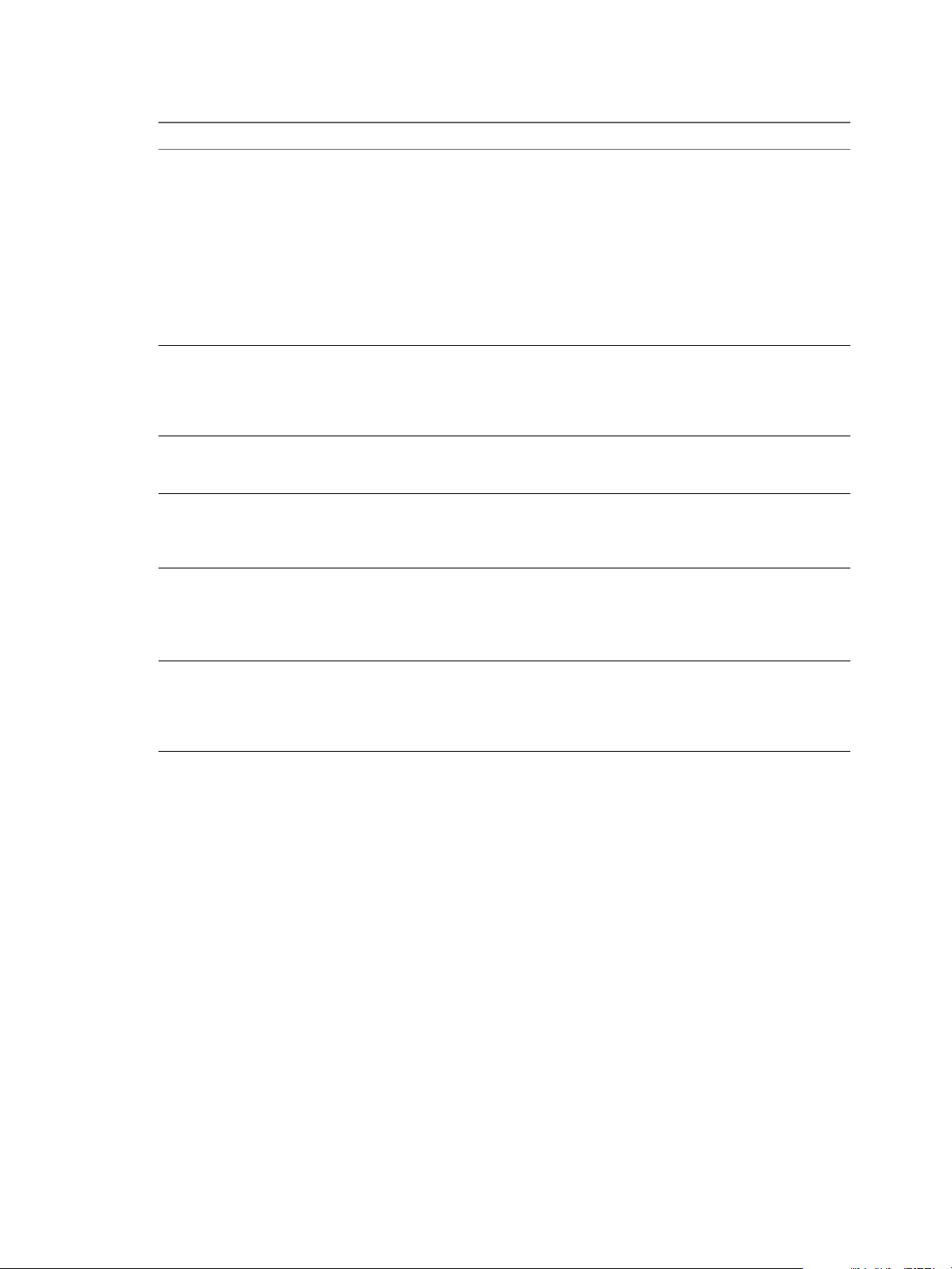
Chapter 2 Configuring Tenant Settings
Table 2‑3. Directories Management Settings
Setting Description
Directories The Directories page enables you to create and manage Active Directory links to support
vRealize Automation tenant user authentication and authorization. You create one or more
directories and then sync those directories with your Active Directory deployment. This
page displays the number of groups and users that are synced to the directory and the last
sync time. You can click Sync Now, to manually start the directory sync.
See “Using Directories Management to Create an Active Directory Link,” on page 79.
When you click on a directory and then click the Sync buon, you can edit the
sync seings, navigate the Identity Providers page, and view the sync log.
From the directories sync seings page you can schedule the sync frequency, see the list of
domains associated with this directory, change the mapped aributes list, update the user
and groups list that syncs, and set the safeguard targets.
Connectors The Connectors page lists deployed connectors for your enterprise network. A connector
syncs user and group data between Active Directory and the Directories Management
service, and when it is used as the identity provider, authenticates users to the service. Each
vRealize Automation appliance contains a connector by default. See “Managing
Connectors,” on page 92.
User Aributes The User Aributes page lists the default user aributes that sync in the directory and you
can add other aributes that you can map to Active Directory aributes. See “Select
Aributes to Sync with Directory,” on page 89.
Network Ranges This page lists the network ranges that are congured for your system. You congure a
network range to allow users access through those IP addresses. You can add additional
network ranges and you can edit existing ranges. See “Add or Edit a Network Range,” on
page 111.
Identity Providers The Identity Providers page lists identity providers that are available on your system.
vRealize Automation systems contain a connector that serves as the default identity
provider and that suces for many user needs. You can add third-party identity provider
instances or have a combination of both.
See “Congure an Identity Provider Instance,” on page 110.
Policies The Policies page lists the default access policy and any other web application access
policies you created. Policies are a set of rules that specify criteria that must be met for
users to access their application portals or to launch Web applications that are enabled for
them. The default policy should be suitable for most vRealize Automation deployments,
but you can edit it if needed. See “Manage the User Access Policy,” on page 100.
Important Concepts Related to Active Directory
Several concepts related to Active Directory are integral to understanding how Directories Management
integrates with your Active Directory environments.
Connector
The connector, a component of the service, performs the following functions.
Syncs user and group data your active Directory or LDAP directory to the service.
n
When being used as an identity provider, authenticates users to the service.
n
VMware, Inc. 77
Page 78
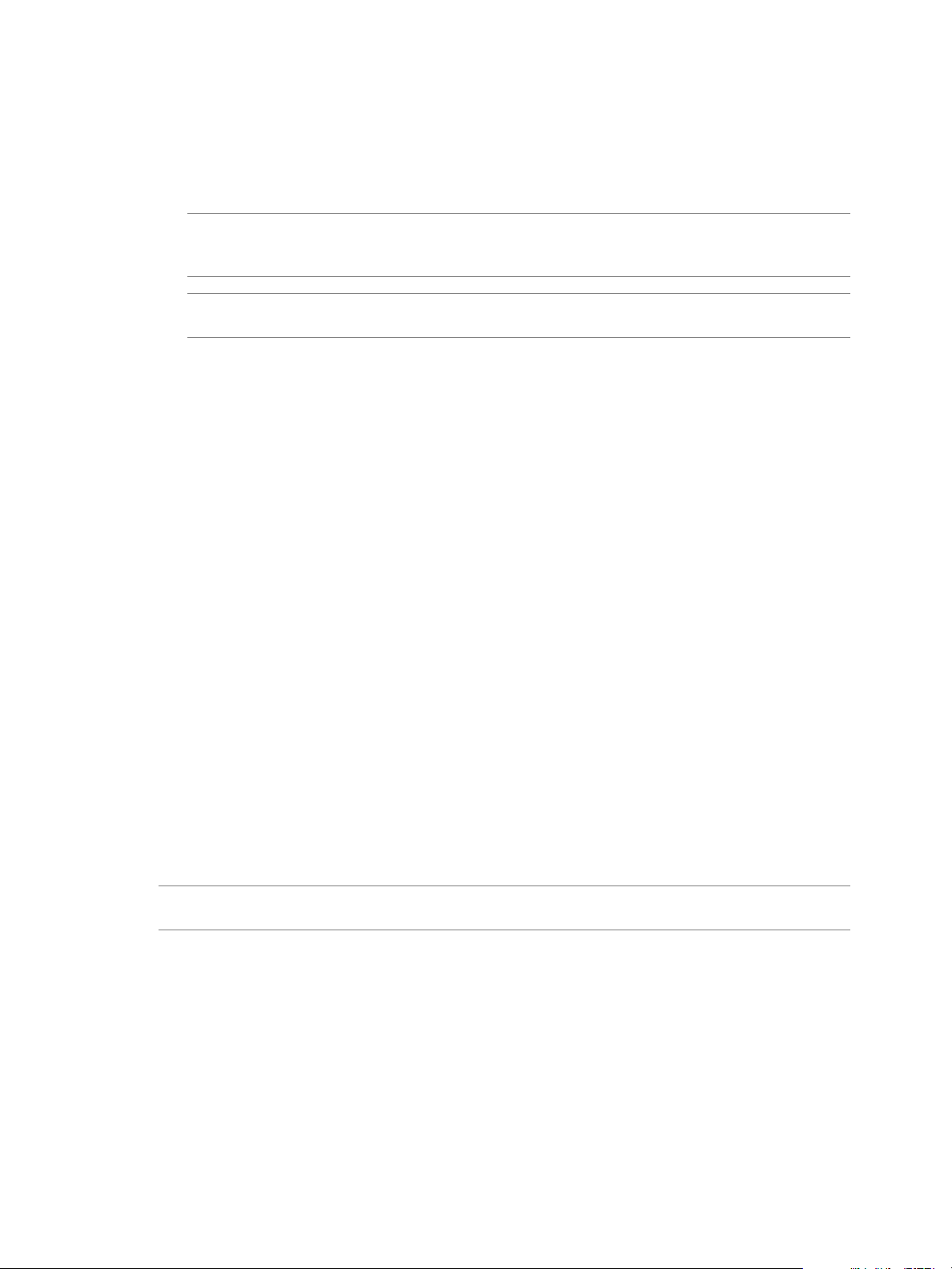
Configuring vRealize Automation
The connector is the default identity provider. For the authentication methods the connector supports,
see VMware Identity Manager Administration. You can also use third-party identity providers that
support the SAML 2.0 protocol. Use a third-party identity provider for an authentication type the
connector does not support or for an authentication type the connector does support, if the third-party
identity provider is preferable based on your enterprise security policy.
N If you use third-party identity providers, you can either congure the connector to sync user and
group data or congure Just-in-Time user provisioning. See the Just-in-Time User Provisioning section
in VMware Identity Manager Administration for more information.
N Even if you use third-party identity providers, you must congure the connector to sync user
and group data.
Directory
The Directories Management service has its own concept of a directory, corresponding to the Active
Directory or LDAP directory in your environment. This directory uses aributes to dene users and groups.
Active Directory
n
Active Directory over LDAP. Create this directory type if you plan to connect to a single Active
n
Directory domain environment. For the Active Directory over LDAP directory type, the connector
binds to Active Directory using simple bind authentication.
Active Directory, Integrated Windows Authentication. Create this directory type if you plan to
n
connect to a multi-domain or multi-forest Active Directory environment. The connector binds to
Active Directory using Integrated Windows Authentication.
The type and number of directories that you create varies depending on your Active Directory
environment, such as single domain or multi-domain, and on the type of trust used between domains.
In most environments, you create one directory.
LDAP Directory
n
The service does not have direct access to your Active Directory or LDAP directory. Only the connector has
direct access. Therefore, you associate each directory created in the service with a connector instance.
Worker
When you associate a directory with a connector instance, the connector creates a partition for the associated
directory called a worker. A connector instance can have multiple workers associated with it. Each worker
acts as an identity provider. You dene and congure authentication methods per worker.
The connector syncs user and group data between your Active Directory or LDAP directory and the service
through one or more workers.
I You cannot have two workers of the Active Directory, Integrated Windows Authentication type
on the same connector instance.
Active Directory Environments
You can integrate the service with an Active Directory environment that consists of a single Active Directory
domain, multiple domains in a single Active Directory forest, or multiple domains across multiple Active
Directory forests.
Single Active Directory Domain Environment
A single Active Directory deployment allows you to sync users and groups from a single Active Directory
domain.
See “Congure a Link to Active Directory,” on page 79. For this environment, when you add a directory to
the service, select the Active Directory over LDAP option.
78 VMware, Inc.
Page 79
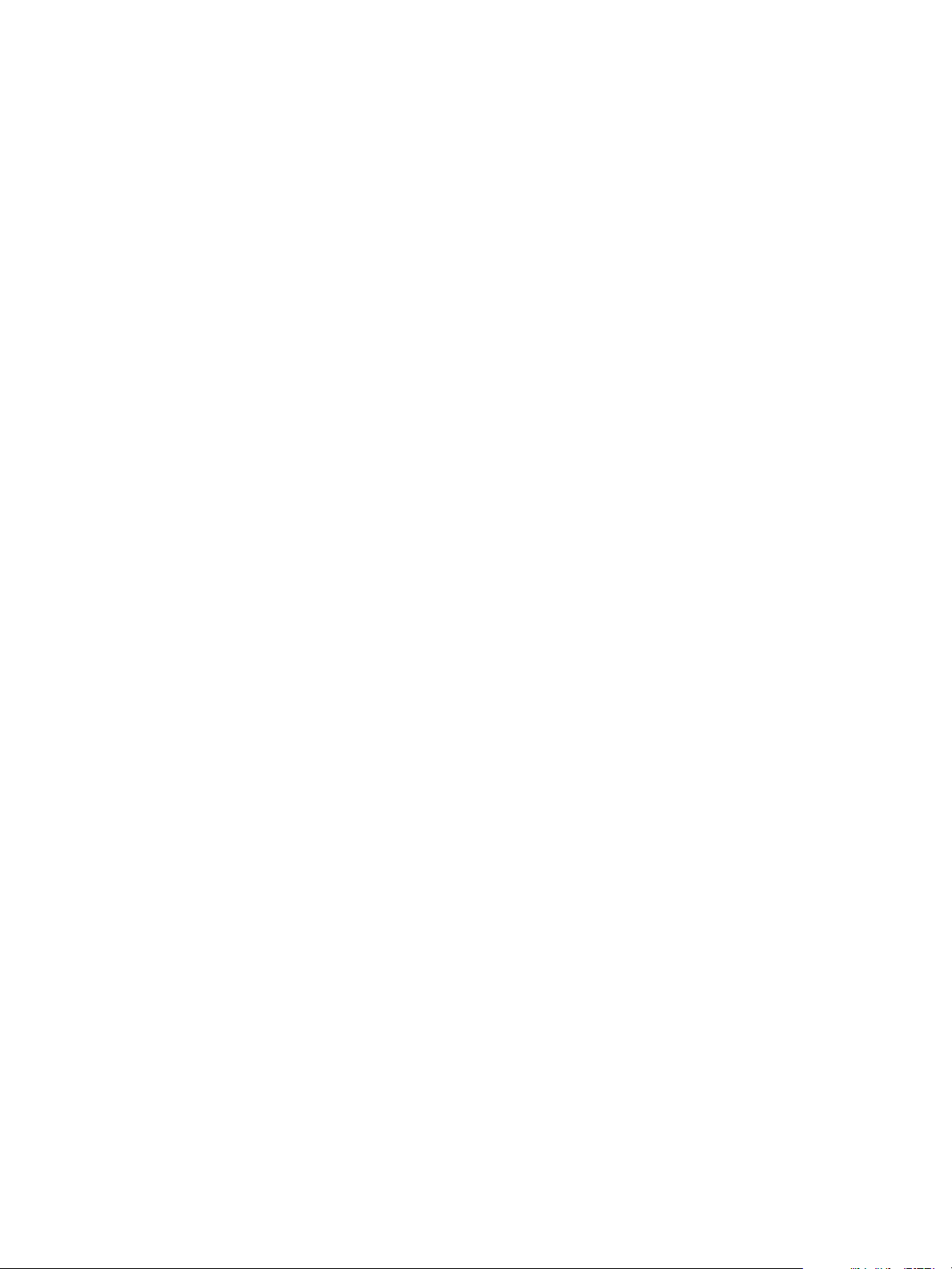
Chapter 2 Configuring Tenant Settings
Multi-Domain, Single Forest Active Directory Environment
A multi-domain, single forest Active Directory deployment allows you to sync users and groups from
multiple Active Directory domains within a single forest.
You can congure the service for this Active Directory environment as a single Active Directory, Integrated
Windows Authentication directory type or, alternatively, as an Active Directory over LDAP directory type
congured with the global catalog option.
The recommended option is to create a single Active Directory, Integrated Windows Authentication
n
directory type.
See “Congure a Link to Active Directory,” on page 79. When you add a directory for this
environment, select the Active Directory (Integrated Windows Authentication) option.
Multi-Forest Active Directory Environment with Trust Relationships
A multi-forest Active Directory deployment with trust relationships allows you to sync users and groups
from multiple Active Directory domains across forests where two-way trust exists between the domains.
See “Congure a Link to Active Directory,” on page 79. When you add a directory for this environment,
select the Active Directory (Integrated Windows Authentication) option.
Multi-Forest Active Directory Environment Without Trust Relationships
A multi-forest Active Directory deployment without trust relationships allows you to sync users and groups
from multiple Active Directory domains across forests without a trust relationship between the domains. In
this environment, you create multiple directories in the service, one directory for each forest.
See “Congure a Link to Active Directory,” on page 79. The type of directories you create in the service
depends on the forest. For forests with multiple domains, select the Active Directory (Integrated Windows
Authentication) option. For a forest with a single domain, select the Active Directory over LDAP option.
Using Directories Management to Create an Active Directory Link
After you create vRealize Automation tenants, you must log in to the system console as a tenant
administrator and create an Active Directory link to support user authentication.
Configure a Link to Active Directory
You must use the Directories Management feature to congure a link to Active Directory to support user
authentication for all tenants and select users and groups to sync with the Directories Management
directory.
There are two Active Directory communication protocol options: Active Directory over LDAP, and Active
Directory (Integrated Windows Authentication). An Active Directory over LDAP protocol supports DNS
Service Location lookup by default. With Active Directory (Integrated Windows Authentication), you
congure the domain to join. Active Directory over LDAP is appropriate for single domain deployments.
Use Active Directory (Integrated Windows Authentication) for all multi-domain and multi-forest
deployments.
After you select a communication protocol, you can specify the domains to use with the Active Directory
conguration and then select the users and groups to sync with the specied conguration.
Prerequisites
Connector installed and the activation code activated.
n
Select the required default aributes and add additional aributes on the User Aributes page. See
n
“Select Aributes to Sync with Directory,” on page 89.
List of the Active Directory groups and users to sync from Active Directory.
n
VMware, Inc. 79
Page 80

Configuring vRealize Automation
For Active Directory over LDAP, information required includes the Base DN, Bind DN, and Bind DN
n
password.
For Active Directory Integrated Windows Authentication, required information includes the domain's
n
Bind user UPN address and password.
If Active Directory is accessed over SSL, a copy of the SSL certicate is required.
n
For Active Directory (Integrated Windows Authentication), when you have multi-forest Active
n
Directory congured and the Domain Local group contains members from domains in dierent forests,
make sure that the Bind user is added to the Administrators group of the domain in which the Domain
Local group resides. If you fail to do this, these members will be missing from the Domain Local group.
Log in to the vRealize Automation console as a tenant administrator.
n
Procedure
1 Select Administration > Directories Management > Directories.
2 Click Add Directory.
3 On the Add Directory page, specify the IP address for the Active Directory server in the Directory
Name text box.
4 Select the appropriate Active Directory communication protocol using the radio buons under the
Directory Name text box.
Option Description
Windows Authentication
LDAP
Select Active Directory (Integrated Windows Authentication)
Select Active Directory over LDAP.
5 Congure the connector that synchronizes users from the Active Directory to the VMware
Directories Management directory in the Directory Sync and Authentication section.
Option Description
Sync Connector
Authentication
Directory Search Attribute
Select the appropriate connector to use for your system. Each vRealize
Automation appliance contains a default connector. Consult your system
administrator if you need help in choosing the appropriate connector.
Click the appropriate radio buon to indicate whether the selected
connector also performs authentication.
Select the appropriate account aribute that contains the user name.
80 VMware, Inc.
Page 81

Chapter 2 Configuring Tenant Settings
6 Enter the appropriate information in the Server Location text box if you selected Active Directory over
LDAP or in the Join Domain Details text boxes if you selected Active Directory (Integrated Windows
Authentication)
Option Description
If you want to use DNS Service Location to locate Active Directory
Server Location - Displayed when
Active Directory over LDAP is
selected
Join Domain Details - Displayed
when Active Directory (Integrated
Windows Authentication) is
selected
n
domains, leave the This Directory supports DNS Service Location
check box selected.
If the specied Active Directory does not use DNS Service Location
n
lookup, deselect the check box beside This Directory supports DNS
Service Location in the Server Location elds and enter the Active
Directory server host name and port number in the appropriate text
boxes.
If Active Directory requires access over SSL, select the This Directory
n
requires all connections to use SSL check box under the Certicates
heading and provide the Active Directory SSL certicate.
Enter the appropriate credentials in the Domain Name, Domain Admin
User Name, and Domain Admin Password text boxes.
7 In the Bind User Details section, enter the appropriate credentials to facilitate directory synchronization.
For Active Directory over LDAP:
Option Description
Base DN
Bind DN
Enter the search base distinguished name. For example,
cn=users,dc=corp,dc=local.
Enter the bind distinguished name. For example,
cn=fritz infra,cn=users,dc=corp,dc=local
For Active Directory (Integrated Windows Authentication):
Option Description
Bind User UPN
Bind DN Password
Enter the User Principal Name of the user who can authenticate with the
domain. For example, UserName@example.com.
Enter the Bind User password.
8 Click Test Connection to test the connection to the congured directory.
This buon does not appear if you selected Active Directory (Integrated Windows Authentication).
9 Click Save & Next.
The Select the Domains page appears with the list of domains.
10 Review and update the domains listed for the Active Directory connection.
For Active Directory (Integrated Windows Authentication), select the domains that should be
n
associated with this Active Directory connection.
For Active Directory over LDAP, the available domain is listed with a checkmark.
n
N If you add a trusting domain after the directory is created, the service does not
automatically detect the newly trusting domain. To enable the service to detect the domain, the
connector must leave and then rejoin the domain. When the connector rejoins the domain, the
trusting domain appears in the list.
11 Click Next.
VMware, Inc. 81
Page 82

Configuring vRealize Automation
12 Verify that the Directories Management directory aribute names are mapped to the correct Active
Directory aributes.
If the directory aribute names are not mapped correctly, select the correct Active Directory aribute
from the drop-down menu.
13 Click Next.
14
Click to select the groups you want to sync from Active Directory to the directory.
When you add a group from Active Directory, if members of that group are not in the Users list, they
are added.
N The Directories Management user authentication system imports data from Active Directory
when adding groups and users, and the speed of the system is limited by Active Directory capabilities.
As a result, import operations may require a signicant amount of time depending on the number of
groups and users being added. To minimize the potential for delays or problems, limit the number of
groups and users to only those required for vRealize Automation operation. If your system
performance degrades or if errors occur, close any unneeded applications and ensure that your system
has appropriate memory allocated to Active Directory. If problems persist, increase the Active Directory
memory allocation as needed. For systems with large numbers of users and groups, you may need to
increase the Active Directory memory allocation to as much as 24 GB.
15 Click Next.
16
Click to add additional users. For example, enter as
CN-username,CN=Users,OU-myUnit,DC=myCorp,DC=com.
To exclude users, click
to create a lter to exclude some types of users. You select the user aribute
to lter by, the query rule, and the value.
17 Click Next.
18 Review the page to see how many users and groups are syncing to the directory.
If you want to make changes to users and groups, click the Edit links.
19 Click Push to Workspace to start the synchronization to the directory.
The connection to the Active Directory is complete and the selected users and groups are added to the
directory.
What to do next
If your vRealize Automation environment is congured for high availability, you must specically congure
Directories Management for high availability. See “Congure Directories Management for High
Availability,” on page 83.
Set up authentication methods. After users and groups sync to the directory, if the connector is also
n
used for authentication, you can set up additional authentication methods on the connector. If a third
party is the authentication identity provider, congure that identity provider in the connector.
Review the default access policy. The default access policy is congured to allow all appliances in all
n
network ranges to access the Web browser, with a session time out set to eight hours or to access a client
app with a session time out of 2160 hours (90 days). You can change the default access policy and when
you add Web applications to the catalog, you can create new ones.
Apply custom branding to the administration console, user portal pages and the sign-in screen.
n
82 VMware, Inc.
Page 83
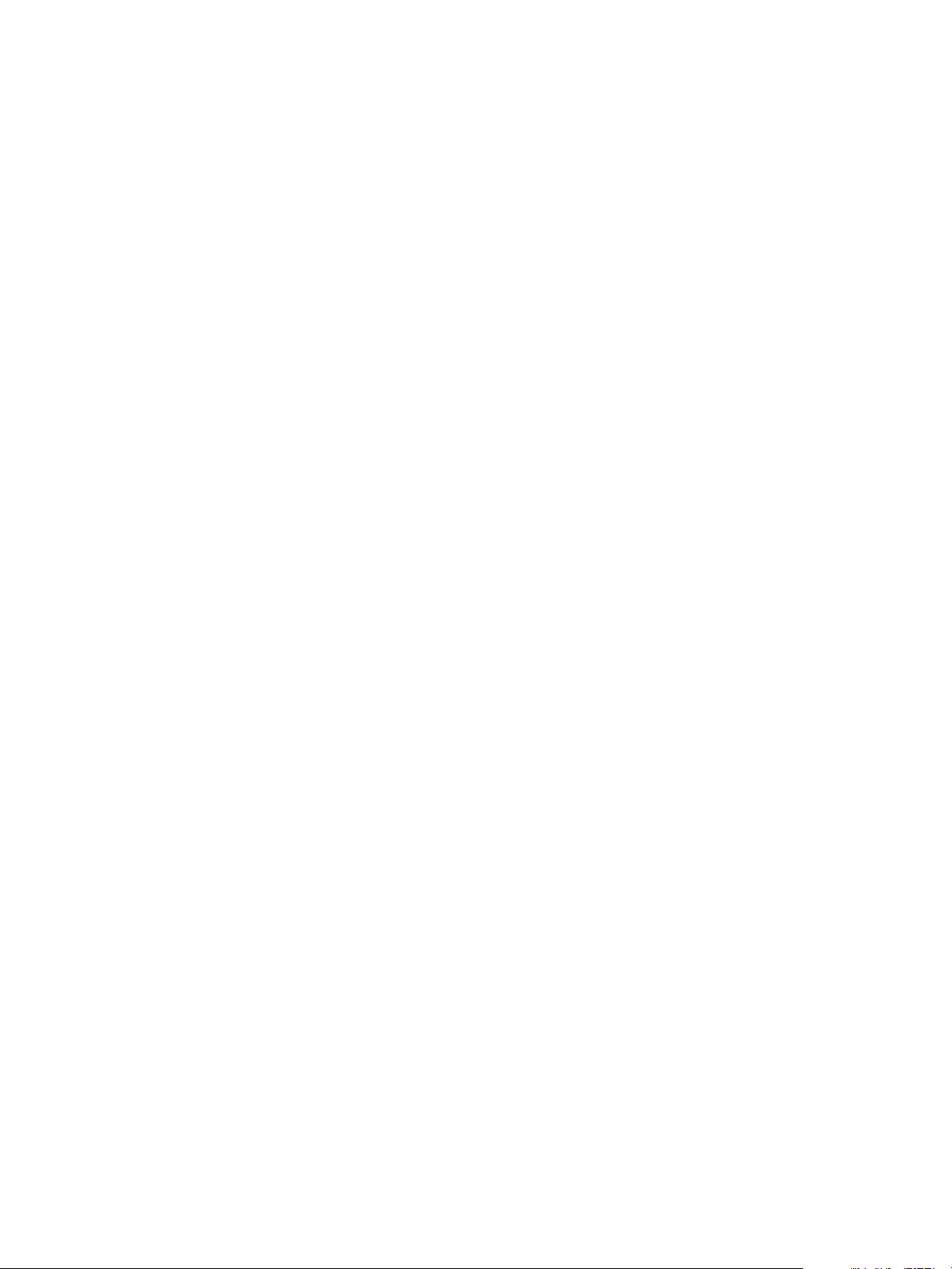
Chapter 2 Configuring Tenant Settings
Configure Directories Management for High Availability
You can use Directories Management to congure a high availability Active Directory connection in
vRealize Automation.
Each vRealize Automation appliance includes a connector that supports user authentication, although only
one connector is typically congured to perform directory synchronization. It does not maer which
connector you choose to serve as the sync connector. To support Directories Management high availability,
you must congure a second connector that corresponds to your second vRealize Automation appliance,
which connects to your Identity Provider and points to the same Active Directory. With this conguration, if
one appliance fails, the other takes over management of user authentication.
In a high availability environment, all nodes must serve the same set of Active Directories, users,
authentication methods, etc. The most direct method to accomplish this is to promote the Identity Provider
to the cluster by seing the load balancer host as the Identity Provider host. With this conguration, all
authentication requests are directed to the load balancer, which forwards the request to either connector as
appropriate.
Prerequisites
Congure your vRealize Automation deployment with at least two instance of the vRealize Automation
n
appliance.
Install vRealize Automation in Enterprise mode operating in a single domain with two instances of
n
thevRealize Automation appliance.
Install and congure an appropriate load balancer to work with your vRealize Automation deployment.
n
Congure tenants and Directories Management using one of the connectors supplied with the installed
n
instances of the vRealize Automation appliance. For information about tenant conguration, see
Chapter 2, “Conguring Tenant Seings,” on page 75.
Procedure
1 Log in to the load balancer for your vRealize Automation deployment as a tenant administrator.
The load balancer URL is <load balancer address>/vcac/org/tenant_name.
2 Select Administration > Directories Management > Identity Providers.
3 Click the Identity Provider that is currently in use for your system.
The existing directory and connector that provide basic identity management for your system appears.
4 On the Identity Provider properties page, click the Add a Connector drop-down list, and select the
connector that corresponds to your secondary vRealize Automation appliance.
5 Enter the appropriate password in the Bind DN Password text box that appears when you select the
connector.
6 Click Add Connector.
7 The main connector appears in the IdP Hostnametext box by default. Change the host name to point to
the load balancer.
VMware, Inc. 83
Page 84
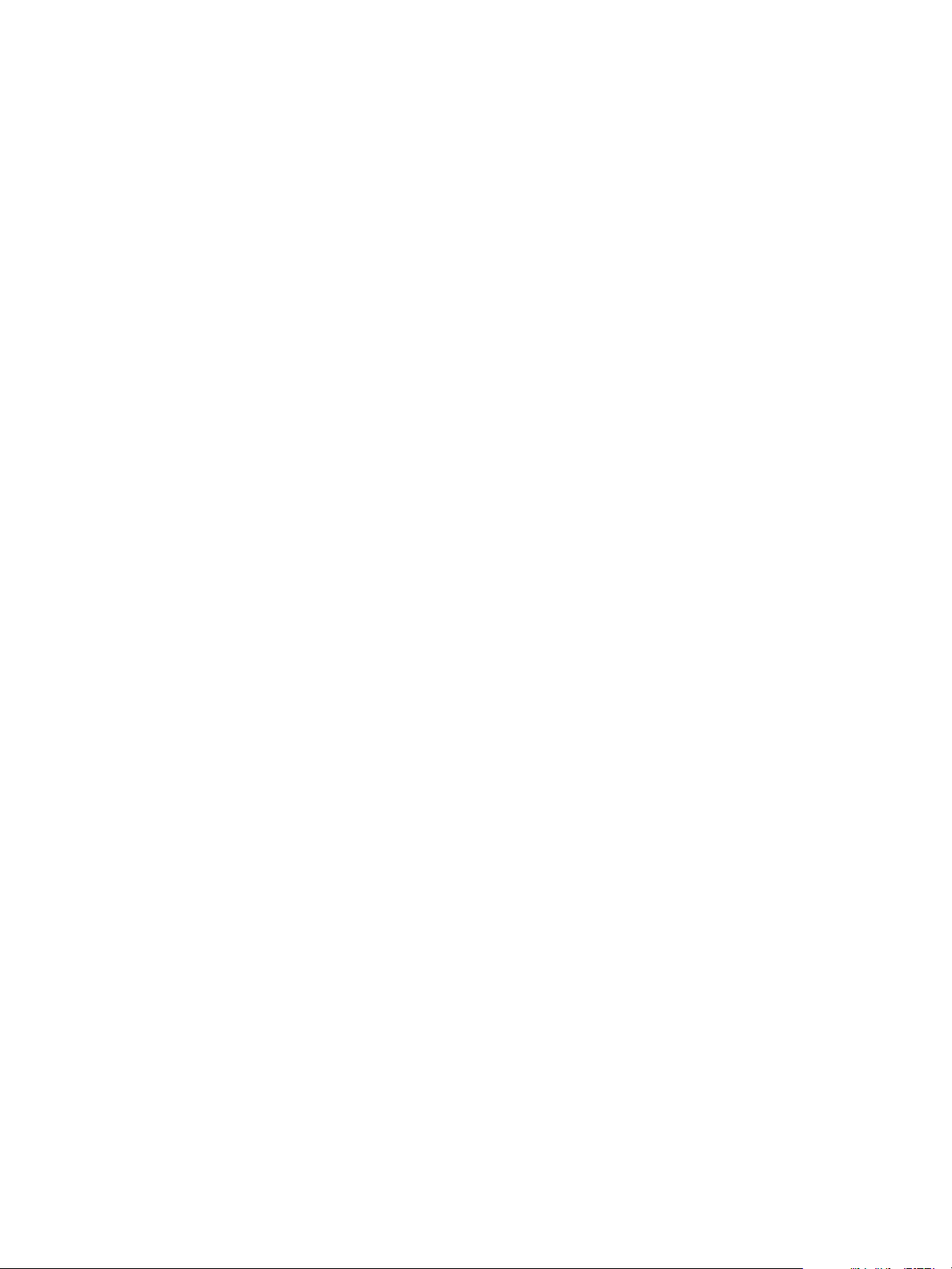
Configuring vRealize Automation
Configure a Bi Directional Trust Relationship Between vRealize Automation and Active Directory
You can enhance system security of a basic vRealize Automation Active Directory connection by conguring
a bi directional trust relationship between your identity provider and Active Directory Federated Services.
To congure a bi-directional trust relationship between vRealize Automation and Active Directory, you
must create a custom identity provider and add Active Directory metadata to this provider. Also, you must
modify the default policy used by your vRealize Automation deployment. Finally, you must congure
Active Directory to recognize your identity provider.
Prerequisites
Verify that you have congured tenants for your vRealize Automation deployment set up an
n
appropriate Active Directory link to support basic Active Directory user ID and password
authentication.
Active Directory is installed and congured for use on your network.
n
Obtain the appropriate Active Directory Federated Services (ADFS) metadata.
n
Log in to the vRealize Automation console as a tenant administrator.
n
Procedure
1 Obtain the Federation Metadata le.
You can download this le from
hps://servername.domain/FederationMetadata/2007-06/FederationMetadata.xml
2 Search for the word logout, and edit the location of each instance to point to
hps://servername.domain/adfs/ls/logout.aspx
For example, the following:
SingleLogoutService
Binding="urn:oasis:names:tc:SAML:2.0:bindings:HTTP-POST"
Location="https://servername.domain/adfs/ls/ "/>
Should be changed to:
SingleLogoutService
Binding="urn:oasis:names:tc:SAML:2.0:bindings:HTTP-POST"
Location="https://servername.domain/adfs/ls/logout.aspx"/>
84 VMware, Inc.
Page 85

3 Create a new Identity Provider for you deployment.
a Select Administration > Directories Management > Identity Providers.
b Click Add Identity Provider and complete the elds as appropriate.
Option Description
Identity Provider Name
Identity Provider Metadata (URI or
XML)
Name ID Policy in SAML Request
(Optional)
Users
Process IDP Metadata
Network
Authentication Methods
SAML Context
SAML Signing Certificate
Enter a name for the new identity provider
Paste the contents of your Active Directory Federated Services
metadata le here.
If appropriate, enter a name for the identity policy SAML request.
Select the domains to which you want users to have access privileges.
Click to process the metadata le that you added.
Select the network ranges to which you want users to have access.
Enter a name for the authentication method used by this identity
provider.
Select the appropriate context for your system.
Click the link beside the SAML Metadata heading to download the
Directories Management metadata.
c Save the Directories Management metadata le as sp.xml.
Chapter 2 Configuring Tenant Settings
d Click Add.
4 Add a rule to the default policy.
a Select Administration > Directories Management > Policies.
b Click the default policy name.
c Click the + icon under the Policy Rules heading to add a new rule.
Use the elds on the Add a Policy Rule page to create a rule that species the appropriate primary
and secondary authentication methods to use for a specic network range and device.
For example, if the user's network range is "My Machine", and the user needs to access content from
"All Device Types," then, for a typical deployment, that user must authenticate using the
following method: ADFS Username and Password.
d Click Save to save your policy updates.
e On the Default Policy page, drag the new rule to the top of the table so that it takes precedence over
existing rules.
5 Using the Active Directory Federated Services management console, or another appropriate tool, set up
a relying party trust relationship with the vRealize Automation identity provider.
To set up this trust, you must import the Directories Management metadata that you previously
downloaded. See the Microsoft Active Directory documentation for more information about
conguring Active Directory Federated Services for bi-directional trust relationships. As part of this
process, you must do the following:
Set up a Relying Party Trust. When you set up this trust, you must import the VMware Identity
n
Provider service provider metadata XML le that you copied and saved
VMware, Inc. 85
Page 86

Configuring vRealize Automation
Create a claim rule that transforms the aributes retrieved from LDAP in the Get Aributes rule
n
into the desired SAML format. After you create the rule,. you must edit the rule by adding the
following text:
c:[Type == "http://schemas.xmlsoap.org/ws/2005/05/identity/claims/emailaddress"]
=> issue(Type = "http://schemas.xmlsoap.org/ws/2005/05/identity/claims/nameidentifier",
Issuer = c.Issuer, OriginalIssuer = c.OriginalIssuer, Value = c.Value, ValueType =
c.ValueType,
Properties["http://schemas.xmlsoap.org/ws/2005/05/identity/claimproperties/format"] =
"urn:oasis:names:tc:SAML:1.1:nameid-format:emailAddress",
Properties["http://schemas.xmlsoap.org/ws/2005/05/identity/claimproperties/spnamequalifie
r"] = "vmwareidentity.domain.com");
Configure SAML Federation Between Directories Management and SSO2
You can establish SAML federation between vRealize Automation Directories Management and systems
that use SSO2 to support single sign on.
Establish federation between Directories Management and SSO2 by creating a SAML connection between
the two parties. Currently, the only supported end-to-end ow is where SSO2 acts as the Identity Provider
(IdP) and Directories Management acts as the service provider (SP).
For SSO2 user authentication, the same account must exist in both Directories Management and SSO2.
Minimally, the UserPrincipalName (UPN) of the user has to match on both ends. Other aributes can dier
as they are required to identify the SAML subject.
For local users in SSO2, such as admin@vsphere.local, corresponding accounts must also exist in
Directories Management, where at least the UPN of the user matches. Create these accounts manually or
with a script using the Directories Management local user creation APIs.
Seing up SAML between SSO2 and Directories Management involves conguration on the Directories
Management and SSO components.
Table 2‑4. SAML Federation Component Configuration
Component Configuration
Directories Management Congure SSO2 as a third-party Identity Provider on Directories Management and
update the default authentication policy. You can create an automated script to set up
Directories Management.
SSO2 component Congure Directories Management as a service provider by importing the
Directories Management sp.xml le. This le enables you to congure SSO2 to use
Directories Management as the Service Provider (SP).
Prerequisites
Congure tenants for your vRealize Automation deployment. See “Create Additional Tenants,” on
n
page 136.
Set up an appropriate Active Directory link to support basic Active Directory user ID and password
n
authentication.
Log in to the vRealize Automation console as a tenant administrator.
n
Procedure
1 Download SSO2 Identity Provider metadata through the SSO2 user interface.
a Log in to vCenter as an administrator at https://<cloudvm-hostname>/ .
b Click the Log in to vSphere Web Client link.
c On the left navigation pane, select Administration > Single Sign On > .
86 VMware, Inc.
Page 87

Chapter 2 Configuring Tenant Settings
d Click Download adjacent to the Metadata for your SAML service provider heading.
The vsphere.local.xml le should begin downloading.
e Copy the contents of the vsphere.local.xml le.
2 On the vRealize Automation Directories Management Identity Providers page, create a new Identity
Provider.
a Log in to vRealize Automation as a tenant administrator.
b Select Administration > Directories Management > Identity Providers.
c Click Add Identity Provider and provide the conguration information.
Option Action
Identity Provider Name
Identity Provider Metadata (URI or
XML) text box
Name ID Policy in SAML Request
(Optional)
Users
Network
Authentication Methods
SAML Signing Certificate
Enter a name for the new Identity Provider.
Paste the contents of your SSO2 idp.xml metadata le in the text box
and click Process IDP Metadata.
Enter http://schemas.xmlsoap.org/claims/UPN.
Select the domains to which you want users to have access privileges.
Select the network ranges from which you want users to have access
privileges.
If you want to authenticate users from an IP addresses, select All
Ranges.
Enter a name for the authentication method. Then, use the SAML
Context drop down menu to the right to map the authentication
method to urn:oasis:names:tc:SAML:2.0:ac:classes:Password.
Click the link beside the SAML Metadata heading to download the
Directories Management metadata.
d Save the Directories Management metadata le as sp.xml.
e Click Add.
3 Update the relevant authentication policy using the Directories Management Policies page to redirect
authentication to the third party SSO2 identity provider.
a Select Administration > Directories Management > Policies.
b Click the default policy name.
c Click the authentication method under the Policy Rules heading to edit the existing authentication
rule.
d On the Edit a Policy Rule page, change the authentication method from password to the
appropriate method.
In this case, the method should be SSO2.
e Click Save to save your policy updates.
4 On the left navigation pane, select Administration > Single Sign On > , and click Update
to upload the sp.xml le to vSphere.
VMware, Inc. 87
Page 88

Configuring vRealize Automation
Add Users or Groups to an Active Directory Connection
You can add users or groups to an existing Active Directory connection.
The Directories Management user authentication system imports data from Active Directory when adding
groups and users, and the speed of the system is limited by Active Directory capabilities. As a result, import
operations may require a signicant amount of time depending on the number of groups and users being
added. To minimize the potential for delays or problems, limit the number of groups and users to only those
required for vRealize Automation operation. If performance degrades or if errors occur, close any unneeded
applications and ensure that your deployment has appropriate memory allocated to Active Directory. If
problems persist, increase the Active Directory memory allocation as needed. For deployments with large
numbers of users and groups, you may need to increase the Active Directory memory allocation to as much
as 24 GB.
When running a synchronize operation for a vRealize Automation deployment with a many users and
groups, there may be a delay after the Sync is in progress message disappears before the Sync Log details
are displayed. Also, the time stamp on the log le may dier from the time that the user interface indicates
that the synchronize operation completed.
N You cannot cancel a synchronize operation after it has been initiated.
Prerequisites
Connector installed and the activation code activated. Select the required default aributes and add
n
additional aributes on the User Aributes page.
List of the Active Directory groups and users to sync from Active Directory.
n
For Active Directory over LDAP, information required includes the Base DN, Bind DN, and Bind DN
n
password.
For Active Directory Integrated Windows Authentication, the information required includes the
n
domain's Bind user UPN address and password.
If Active Directory is accessed over SSL, a copy of the SSL certicate is required.
n
For Active Directory Integrated Windows Authentication, when you have multi-forest Active Directory
n
congured and the Domain Local group contains members from domains in dierent forests, make
sure that the Bind user is added to the Administrators group of the domain in which the Domain Local
group resides. If this is not done, these members are missing from the Domain Local group.
Log in to the vRealize Automation console as a tenant administrator.
n
Procedure
1 Select Administration > Directories Management > Directories
2 Click the desired directory name.
3 Click Sync to open a dialog with synchronization options.
4 Click the appropriate icon depending on whether you want to change the user or group conguration.
To edit the group conguration:
To add groups, click the + icon to add a new line for group DN denitions and enter the
n
appropriate group DN.
If you want to delete a group DN denition, click the x icon for the desired group DN.
n
88 VMware, Inc.
Page 89

Chapter 2 Configuring Tenant Settings
To edit the user conguration:
To add users, click the + icon to add a new line for user DN denition and enter the appropriate
u
user DN.
If you want to delete a user DN denition, click the x icon for the desired user DN.
5 Click Save to save your changes without synchronizing to make your updates immediately, or click
Save & Sync to save your changes and synchronize to implement your updates immediately.
Select Attributes to Sync with Directory
When you set up the Directories Management directory to sync with Active Directory, you specify the user
aributes that sync to the directory. Before you set up the directory, you can specify on the User Aributes
page which default aributes are required and, if you want, add additional aributes that you want to map
to Active Directory aributes.
When you congure the User Aributes page before the directory is created, you can change default
aributes from required to not required, mark aributes as required, and add custom aributes.
For a list of the default mapped aributes, see “Managing User Aributes that Sync from Active Directory,”
on page 91.
After the directory is created, you can change a required aribute to not be required, and you can delete
custom aributes. You cannot change an aribute to be a required aribute.
When you add other aributes to sync to the directory, after the directory is created, go to the directory's
Mapped Aributes page to map these aributes to Active Directory Aributes.
Procedure
1 Log in to vRealize Automation as a system or tenant administrator.
2 Click the Administration tab.
3 Select Directories Management > User
4 In the Default Aributes section, review the required aribute list and make appropriate changes to
reect what aributes should be required.
5 In the Aributes section, add the Directories Management directory aribute name to the list.
6 Click Save.
The default aribute status is updated and aributes you added are added on the directory's Mapped
Aributes list.
7 After the directory is created, go to the Identity Stores page and select the directory.
8 Click Sync > Mapped .
9 In the drop-down menu for the aributes that you added, select the Active Directory aribute to map
to.
10 Click Save.
The directory is updated the next time the directory syncs to the Active Directory.
VMware, Inc. 89
Page 90

Configuring vRealize Automation
Add Memory to Directories Management
You may need to allocate additional memory to Directories Management if you have Active Directory
connections that contain a large number of users or groups.
By default, 4 GB of memory is allocated to the Directories Management service. This is sucient for many
small to medium sized deployments. If you have an Active Directory connection that uses a large number of
users or groups, you may need to increase this memory allocation. Increased memory allocation is
appropriate for systems with more than 100,000 users , each in 30 groups and 750 groups overall. For these
system, VMware recommends increasing the Directories Management memory allocation to 6 GB.
Directories Management memory is calculated based on the total memory allocated to the vRealize
Automation appliance The following table shows memory allocations for relevant components.
Table 2‑5. vRealize Automation appliance Memory Allocation
Virtual Appliance Memory vRA service memory vIDM service memory
18 GB 3.3 GB 4 GB
24 GB 4.9 GB 6 GB
30 GB 7.4 GB 9.1 GB
N These allocations assume that all default services are enabled and running on the virtual appliance.
They may change if some services are stopped.
Prerequisites
An appropriate Active Directory connection is congured and functioning on your
n
vRealize Automation deployment.
Procedure
1 Stop each machine on which a vRealize Automation appliance is running.
2 Increase the virtual appliance memory allocation on each machine.
If you are using the default memory allocation of 18 GB, VMware recommends increasing the memory
allocation to 24 GB.
3 Restart the vRealize Automation appliance machines.
Create a Domain Host Lookup File to Override DNS Service Location (SRV) Lookup
When you enable Integrated Windows Authentication, the Directory conguration is changed to enable the
DNS Service Location eld. The connector service location lookup is not site aware. If you want to override
the random DC selection, you can create a le called domain_krb.properties and add the domain to host
values that take precedence over SRV lookup.
Procedure
1 From the appliance-va command line, log in as the user with root privileges.
2 Change directories to /usr/local/horizon/conf and create a le called domain_krb.properties.
3 Edit the domain_krb.properties le to add the list of the domain to host values. Add the information as
<AD Domain>=<host:port>, <host2:port2>, <host2:port2>.
For example, enter the list as example.com=examplehost.com:636, examplehost2.example.com:389
4 Change the owner of the domain_krb.properties le to horizon and group to www. Enter
chown horizon:www /usr/local/horizon/conf/domain_krb.properties.
90 VMware, Inc.
Page 91

Chapter 2 Configuring Tenant Settings
5 Restart the service. Enter service horizon-workspace restart.
Managing User Attributes that Sync from Active Directory
The Directories Management User Aributes page lists the user aributes that sync to your Active Directory
connection.
Changes that are made and saved in the User Aributes page are added to the Mapped Aributes page in
the Directories Management directory. The aributes changes are updated to the directory with the next
sync to Active Directory.
The User Aributes page lists the default directory aributes that can be mapped to Active Directory
aributes. You select the aributes that are required, and you can add other Active Directory aributes that
you want to sync to the directory.
Table 2‑6. Default Active Directory Attributes to Sync to Directory
Directory Attribute Name Default Mapping to Active Directory Attribute
userPrincipalName userPrincipalName
distinguishedName distinguishedName
employeeId employeeID
domain canonicalName. Adds the fully qualied domain name of
object.
disabled (external user disabled) userAccountControl. Flagged with UF_Account_Disable
When an account is disabled, users cannot log in to access their
applications and resources. The resources that users were
entitled to are not removed from the account so that when the
ag is removed from the account users can log in and access
their entitled resources.
phone telephoneNumber
lastName sn
rstName givenName
email mail
userName sAMAccountName
The User Aributes page lists the default directory aributes that can be mapped to Active Directory
aributes. You select the aributes that are required, and you can add other Active Directory aributes that
you want to sync to the directory.
Table 2‑7. Default Active Directory Attributes to Sync to Directory
Directory Attribute Name Default Mapping to Active Directory Attribute
userPrincipalName userPrincipalName
distinguishedName distinguishedName
employeeId employeeID
domain canonicalName. Adds the fully qualied domain name of
object.
disabled (external user disabled) userAccountControl. Flagged with UF_Account_Disable
When an account is disabled, users cannot log in to access their
applications and resources. The resources that users were
entitled to are not removed from the account so that when the
ag is removed from the account users can log in and access
their entitled resources.
phone telephoneNumber
VMware, Inc. 91
Page 92
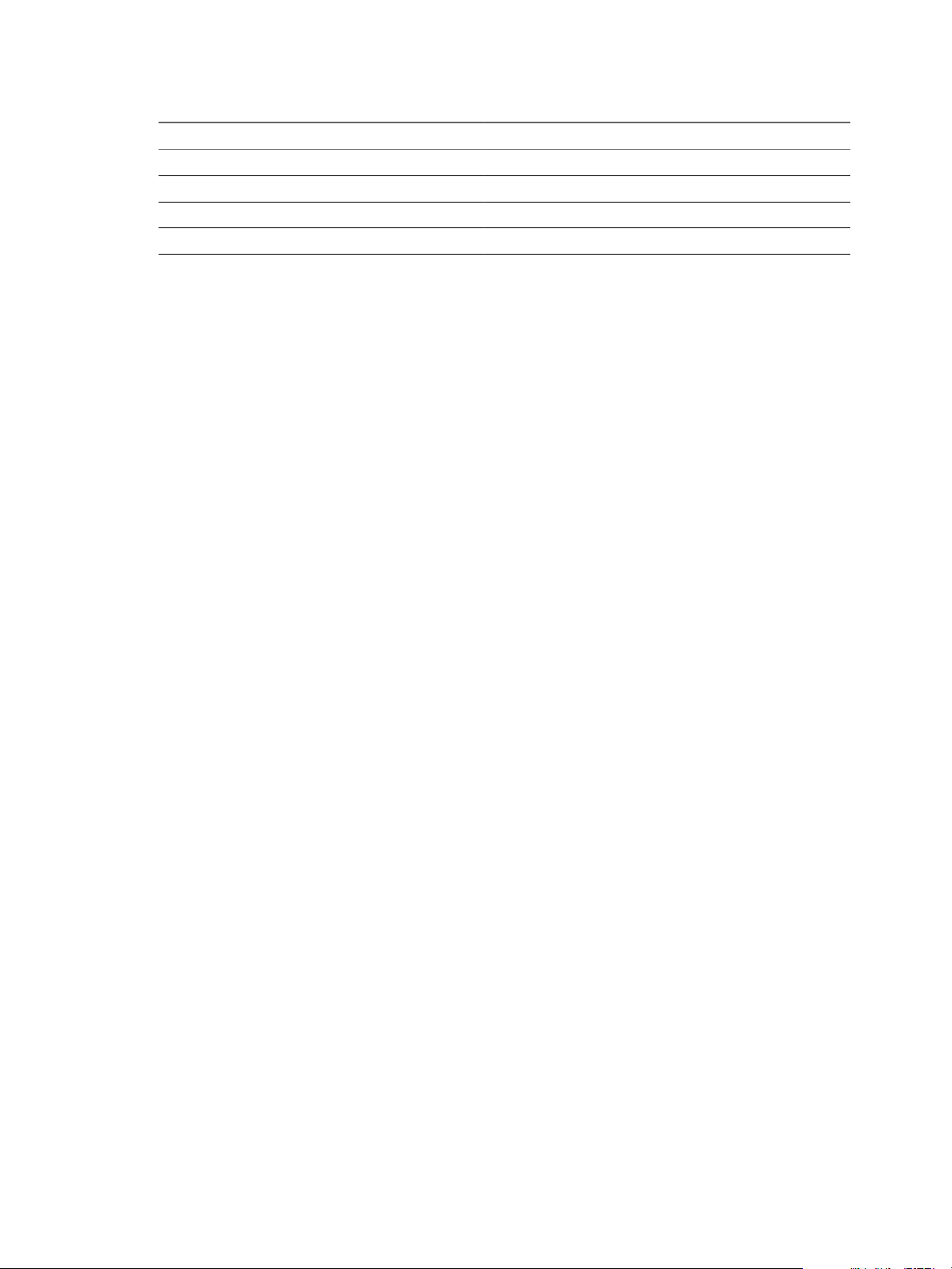
Configuring vRealize Automation
Table 2‑7. Default Active Directory Attributes to Sync to Directory (Continued)
Directory Attribute Name Default Mapping to Active Directory Attribute
lastName sn
rstName givenName
email mail
userName sAMAccountName
Managing Connectors
The Connectors page lists deployed connectors for your enterprise network. A connector syncs user and
group data between Active Directory and the Directories Management service, and when it is used as the
identity provider, authenticates users to the service.
In vRealize Automation, each vRealize Automation appliance contains its own connector, and these
connectors are suitable for most deployments.
When you associate a directory with a connector instance, the connector creates a partition for the associated
directory called a worker. A connector instance can have multiple workers associated with it. Each worker
acts as an identity provider. The connector syncs user and group data between Active Directory and the
service through one or more workers. You dene and congure authentication methods on a per worker
basis.
You can manage various aspects of an Active Directory link from the Connectors page. This page contains a
table and several buons that enable you to complete various management tasks.
In the Worker column, select a worker to view the connector's details and navigate to the Auth
n
Adapters page to see the status of the available authentication methods. For information about
authentication, see “Integrating Alternative User Authentication Products with Directories
Management,” on page 101.
In the Identity Provider column, select the IdP to view, edit or disable. See “Congure an Identity
n
Provider Instance,” on page 110.
In the Associated Directory column, access the directory associated with this worker.
n
Click Join Domain to join the connector to a specic Active Directory domain. For example when you
n
congure Kerberos authentication, you must join the Active Directory domain either containing users
or having trust relationship with the domains containing users.
When you congure a directory with an Integrated Windows Authentication Active Directory, the
n
connector joins the domain according to the conguration details.
Join a Connector Machine to a Domain
In some cases, you may need to join a machine containing a Directories Management connector to a domain.
For Active Directory over LDAP directories, you can join a domain after creating the directory. For Active
Directory (Integrated Windows Authentication) directories, the connector is joined to the domain
automatically when you create the directory. In both cases, you must supply the appropriate credentials.
To join a domain, you need Active Directory credentials that have the privilege to "join computer to AD
domain". This is congured in Active Directory with the following rights:
Create Computer Objects
n
Delete Computer Objects
n
When you join a domain, a computer object is created in the default location in Active Directory.
92 VMware, Inc.
Page 93
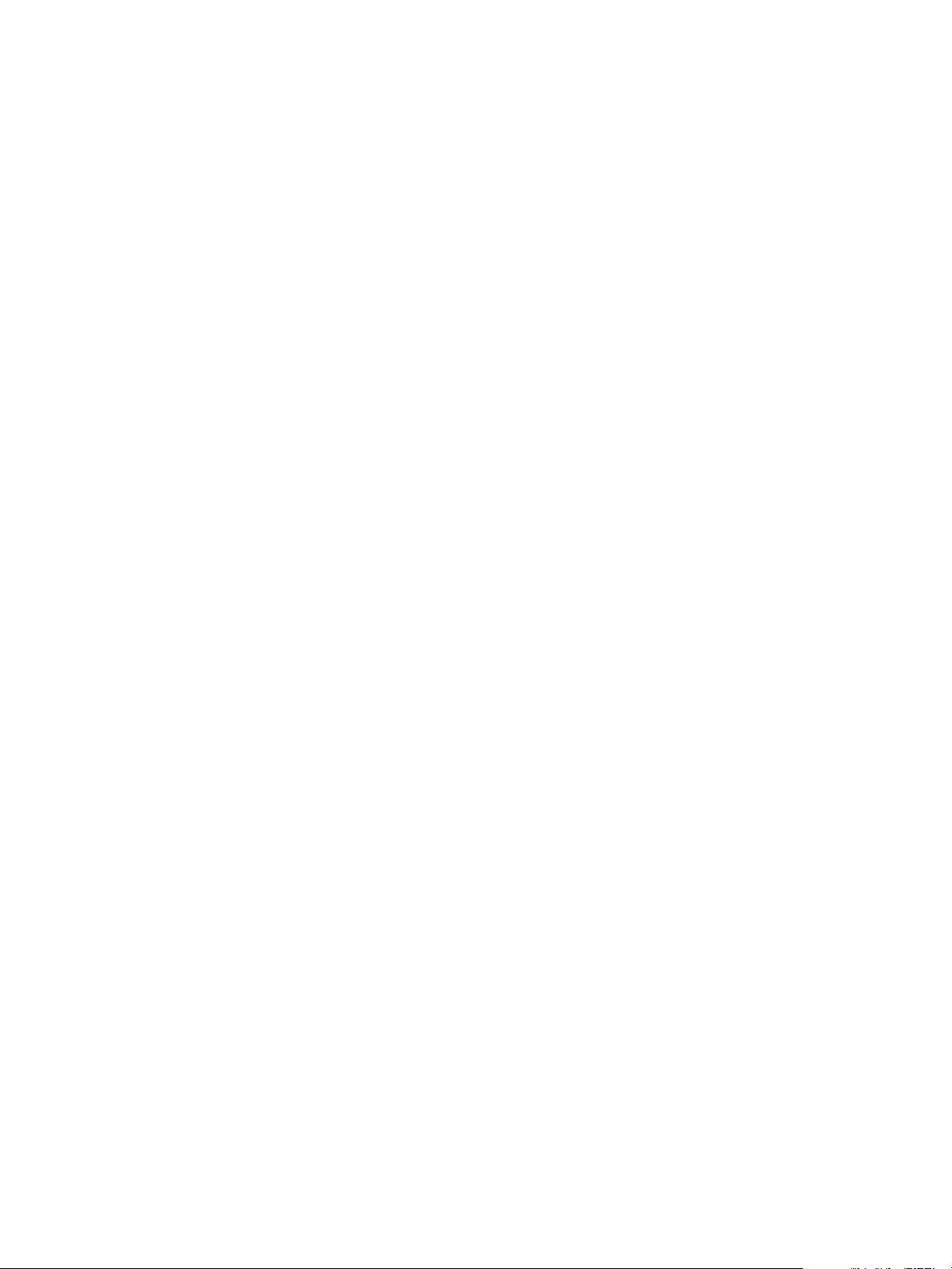
Chapter 2 Configuring Tenant Settings
If you do not have the rights to join a domain, or if your company policy requires a custom location for the
computer object, you must ask your administrator to create the object and then join the connector machine
to the domain.
Procedure
1 Ask your Active Directory administrator to create the computer object in Active Directory in a location
determined by your company policy. You must provide the host name of the connector. Ensure that you
provide the fully-qualied domain name, for example server.example.com.
You can nd the host name in the Host Name column on the Connectors page in the administrative
console. Select Administration > Directories Management > Connectors.
2 After the computer object is created, click Join Domain on the Connectors page to join the domain
using any domain user account available in Directories Management.
About Domain Controller Selection
The domain_krb.properties le determines which domain controllers are used for directories that have DNS
Service Location (SRV records) lookup enabled. It contains a list of domain controllers for each domain. The
connector creates the le initially, and you must maintain it subsequently. The le overrides DNS Service
Location (SRV) lookup.
The following types of directories have DNS Service Location lookup enabled.
Active Directory over LDAP with the This Directory supports DNS Service Location option selected
n
Active Directory (Integrated Windows Authentication), which always has DNS Service Location lookup
n
enabled
When you rst create a directory that has DNS Service Location lookup enabled, a domain_krb.properties
le is created automatically in the /usr/local/horizon/conf directory of the virtual machine and is auto-
populated with domain controllers for each domain. To populate the le, the connector aempts to nd
domain controllers that are at the same site as the connector and selects two that are reachable and that
respond the fastest.
When you create additional directories that have DNS Service Location enabled, or add new domains to an
Integrated Windows Authentication directory, the new domains, and a list of domain controllers for them,
are added to the le.
You can override the default selection at any time by editing the domain_krb.properties le. As a best
practice, after you create a directory, view the domain_krb.properties le and verify that the domain
controllers listed are the optimal ones for your conguration. For a global Active Directory deployment that
has multiple domain controllers across dierent geographical locations, using a domain controller that is in
close proximity to the connector ensures faster communication with Active Directory.
You must also update the le manually for any other changes. The following rules apply.
The domain_krb.properties le is created in the virtual machine that contains the connector. In a typical
n
deployment, with no additional connectors deployed, the le is created in the Directories Management
service virtual machine. If you are using an additional connector for the directory, the le is created in
the connector virtual machine. A virtual machine can only have one domain_krb.properties le.
The le is created, and auto-populated with domain controllers for each domain, when you rst create a
n
directory that has DNS Service Location lookup enabled.
Domain controllers for each domain are listed in order of priority. To connect to Active Directory, the
n
connector tries the rst domain controller in the list. If it is not reachable, it tries the second one in the
list, and so on.
The le is updated only when you create a new directory that has DNS Service Location lookup enabled
n
or when you add a domain to an Integrated Windows Authentication directory. The new domain and a
list of domain controllers for it are added to the le.
VMware, Inc. 93
Page 94

Configuring vRealize Automation
Note that if an entry for a domain already exists in the le, it is not updated. For example, if you created
a directory, then deleted it, the original domain entry remains in the le and is not updated.
The le is not updated automatically in any other scenario. For example, if you delete a directory, the
n
domain entry is not deleted from the le.
If a domain controller listed in the le is not reachable, edit the le and remove it.
n
If you add or edit a domain entry manually, your changes will not be overwrien.
n
How Domain Controllers are Selected to Auto-Populate the domain_krb.properties
File
To auto-populate the domain_krb.properties le, domain controllers are selected by rst determining the
subnet on which the connector resides (based on the IP address and netmask), then using the Active
Directory conguration to identify the site of that subnet, geing the list of domain controllers for that site,
ltering the list for the appropriate domain, and picking the two domain controllers that respond the fastest.
To detect the domain controllers that are the closest, VMware Identity Manager has the following
requirements.
The subnet of the connector must be present in the Active Directory conguration, or a subnet must be
n
specied in the runtime-config.properties le.
The subnet is used to determine the site.
The Active Directory conguration must be site aware.
n
If the subnet cannot be determined or if your Active Directory conguration is not site aware, DNS Service
Location lookup is used to nd domain controllers, and the le is populated with a few domain controllers
that are reachable. Note that these domain controllers may not be at the same geographical location as the
connector, which can result in delays or timeouts while communicating with Active Directory. In this case,
edit the domain_krb.properties le manually and specify the correct domain controllers to use for each
domain.
Sample domain_krb.properties File
example.com=host1.example.com:389,host2.example.com:389
Override the Default Subnet Selection on page 94
n
To auto-populate the domain_krb.properties le, the connector aempts to nd domain controllers
that are at the same site so there is minimal latency between the connector and Active Directory.
Edit the domain_krb.properties le on page 95
n
The /usr/local/horizon/conf/domain_krb.properties le determines the domain controllers to use
for directories that have DNS Service Location lookup enabled. You can edit the le at any time to
modify the list of domain controllers for a domain, or to add or delete domain entries. Your changes
will not be overridden.
Troubleshooting domain_krb.properties on page 96
n
Use this information to troubleshoot the domain_krb.properties le.
Override the Default Subnet Selection
To auto-populate the domain_krb.properties le, the connector aempts to nd domain controllers that are
at the same site so there is minimal latency between the connector and Active Directory.
To nd the site, the connector determines the subnet on which it resides, based on its IP address and
netmask, then uses the Active Directory conguration to identify the site for that subnet. If the subnet of the
virtual machine is not in Active Directory, or if you want to override the automatic subnet selection, you can
specify a subnet in the runtime-config.properties le.
94 VMware, Inc.
Page 95
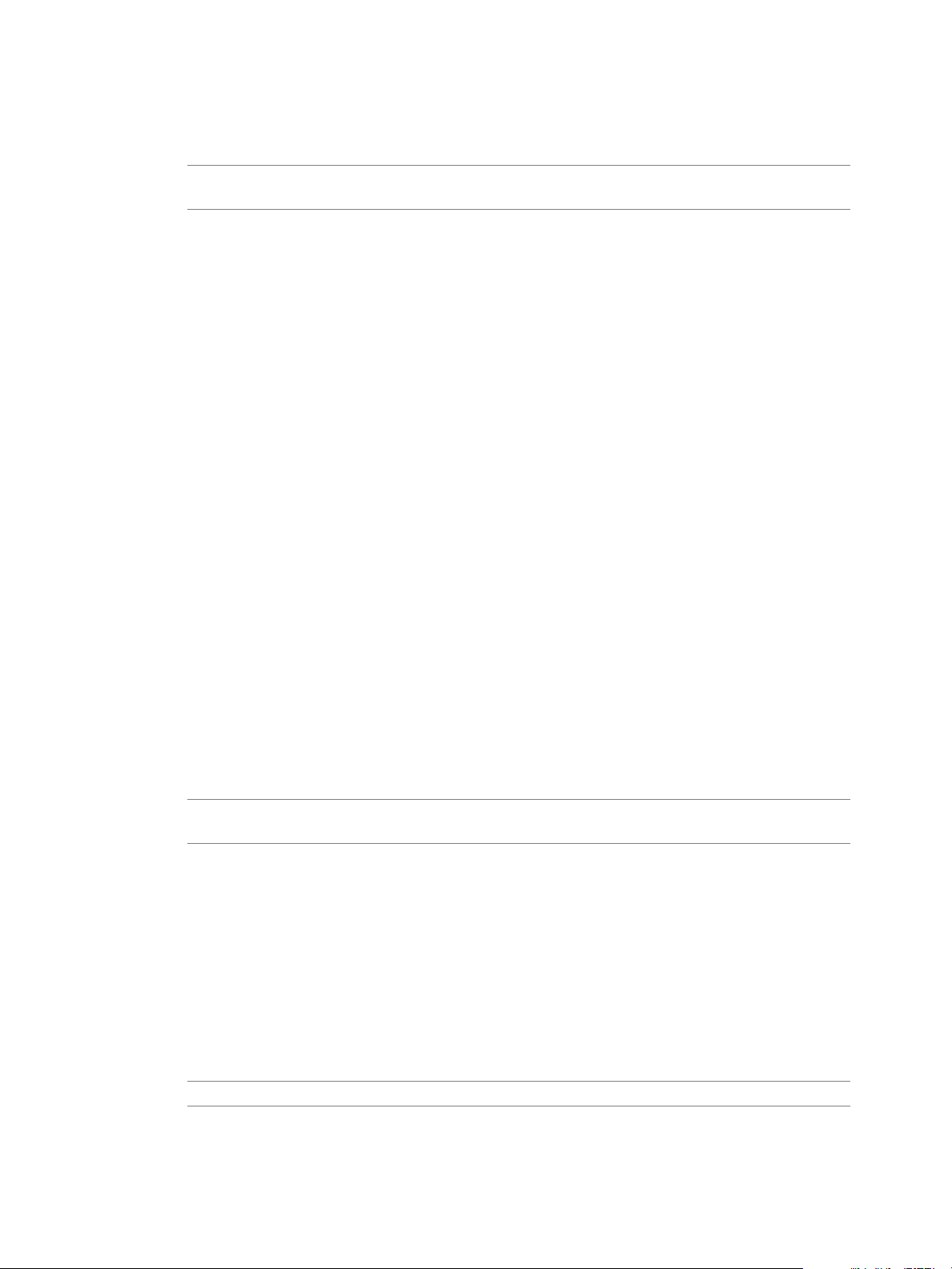
Chapter 2 Configuring Tenant Settings
Procedure
1 Log in to the Directories Management virtual machine as the root user.
N If you are using an additional connector for the directory, log in to the connector virtual
machine.
2 Edit the /usr/local/horizon/conf/runtime-config.properties le and add the following aribute.
siteaware.subnet.override=subnet
where subnet is a subnet for the site whose domain controllers you want to use. For example:
siteaware.subnet.override=10.100.0.0/20
3 Save and close the le.
4 Restart the service.
service horizon-workspace restart
Edit the domain_krb.properties file
The /usr/local/horizon/conf/domain_krb.properties le determines the domain controllers to use for
directories that have DNS Service Location lookup enabled. You can edit the le at any time to modify the
list of domain controllers for a domain, or to add or delete domain entries. Your changes will not be
overridden.
The le is initially created and auto-populated by the connector. You need to update it manually in some
scenarios.
If the domain controllers selected by default are not the optimal ones for your conguration, edit the le
n
and specify the domain controllers to use.
If you delete a directory, delete the corresponding domain entry from the le.
n
If any domain controllers in the le are not reachable, remove them from the le.
n
See also “About Domain Controller Selection,” on page 93.
Procedure
1 Log in to the Directories Management virtual machine as the root user.
N If you are using an additional connector for the directory, log in to the connector virtual
machine.
2 Change directories to /usr/local/horizon/conf.
3 Edit the domain_krb.properties le to add or edit the list of domain to host values.
Use the following format:
domain=host:port,host2:port,host3:port
For example:
example.com=examplehost1.example.com:389,examplehost2.example.com:389
List the domain controllers in order of priority. To connect to Active Directory, the connector tries the
rst domain controller in the list. If it is not reachable, it tries the second one in the list, and so on.
I Domain names must be in lowercase.
VMware, Inc. 95
Page 96

Configuring vRealize Automation
4 Change the owner of the domain_krb.properties le to horizon and group to www using the following
command:
chown horizon:www /usr/local/horizon/conf/domain_krb.properties
5 Restart the service.
service horizon-workspace restart
Troubleshooting domain_krb.properties
Use this information to troubleshoot the domain_krb.properties le.
"Error resolving domain" error
If the domain_krb.properties le already includes an entry for a domain, and you try to create a new
directory of a dierent type for the same domain, an "Error resolving domain" error occurs. You must edit
the domain_krb.properties le and manually remove the domain entry before creating the new directory.
Domain controllers are unreachable
Once a domain entry is added to the domain_krb.properties le, it is not updated automatically. If any
domain controllers listed in the le become unreachable, edit the le manually and remove them.
Managing Access Policies
The Directories Management policies are a set of rules that specify criteria that must be met for users to
access their app portal or to launch specied Web applications.
You create the rule as part of a policy. Each rule in a policy can specify the following information.
The network range, where users are allowed to log in from, such as inside or outside the enterprise
n
network.
The device type that can access through this policy.
n
The order that the enabled authentication methods are applied.
n
The number of hours the authentication is valid.
n
Custom access denied message.
n
N The policies do not control the length of time that a Web application session lasts. They control the
amount of time that users have to launch a Web application.
The Directories Management service includes a default policy that you can edit. This policy controls access
to the service as a whole. See “Applying the Default Access Policy,” on page 113. To control access to specic
Web applications, you can create additional policies. If you do not apply a policy to a Web application, the
default policy applies.
Configuring Access Policy Settings
A policy contains one or more access rules. Each rule consists of seings that you can congure to manage
user access to their application portals as a whole or to specied Web applications.
Network Range
For each rule, you determine the user base by specifying a network range. A network range consists of one
or more IP ranges. You create network ranges from the Identity & Access Management tab, Setup > Network
Ranges page prior to conguring access policy sets.
96 VMware, Inc.
Page 97

Chapter 2 Configuring Tenant Settings
Device Type
Select the type of device that the rule manages. The client types are Web Browser, Identity Manager Client
App, iOS, Android, and All device types.
Authentication Methods
Set the priority of the authentication methods for the policy rule. The authentication methods are applied in
the order they are listed. The rst identity provider instances that meets the authentication method and
network range conguration in the policy is selected, and the user authentication request is forwarded to the
identity provider instance for authentication. If authentication fails, the next authentication method in the
list is selected. If Certicate authentication is used, this method must be the rst authentication method in
the list.
You can congure access policy rules to require users to pass credentials through two authentication
methods before they can sign in. If one or both authentication method fails and fallback methods are also
congured, users are prompted to enter their credentials for the next authentication methods that are
congured. The following two scenarios describe how authentication chaining can work.
In the rst scenario, the access policy rule is congured to require users to authenticate with their
n
password and with their Kerberos credential. Fallback authentication is set up to require the password
and the RADIUS credential for authentication. A user enters the password correctly, but fails to enter
the correct Kerberos authentication credential. Since the user entered the correct password, the fallback
authentication request is only for the RADIUS credential. The user does not need to re-enter the
password.
In the second scenario, the access policy rule is congured to require users to authenticate with their
n
password and their Kerberos credential. Fallback authentication is set up to require RSA SecurID and a
RADIUS for authentication. A user enters the password correctly but fails to enter the correct Kerberos
authentication credential. The fallback authentication request is for both the RSA SecurID credential
and the RADIUS credential for authentication.
Authentication Session Length
For each rule, you set the length that this authentication is valid. The value determines the maximum
amount of time users have since their last authentication event to access their portal or to launch a specic
Web application. For example, a value of 4 in a Web application rule gives users four hours to launch the
web application unless they initiate another authentication event that extends the time.
Custom Access Denied Error Message
When users aempt to sign in and fail because of invalid credentials, incorrect conguration, or system
error, an access denied message is displayed. The default message is
Access denied as no valid authentication methods were found.
You can create a custom error message for each access policy rule that overrides the default message. The
custom message can include text and a link for a call to action message. For example, in a policy rules for
mobile devices that you want to manage, if a user tries to sign in from an unenrolled device, the follow
custom error message could appear:
Please enroll your device to access corporate resources by clicking the link at the end of this
message. If your device is already enrolled, contact support for help.
Example Default Policy
The following policy serves as an example of how you can congure the default policy to control access to
the apps portal. See “Manage the User Access Policy,” on page 100.
The policy rules are evaluated in the order listed. You can change the order of the policy by dragging and
dropping the rule in the Policy Rules section.
In the following use case, this policy example applies to all applications.
VMware, Inc. 97
Page 98

Configuring vRealize Automation
1
For the internal network (Internal Network Range), two authentication methods are congured for
n
the rule, Kerberos and password authentication as the fallback method. To access the apps portal
from an internal network, the service aempts to authenticate users with Kerberos authentication
rst, as it is the rst authentication method listed in the rule. If that fails, users are prompted to
enter their Active Directory password. Users log in using a browser and now have access to their
user portals for an eight-hour session.
For access from the external network (All Ranges), only one authentication method is congured,
n
RSA SecurID. To access the apps portal from an external network, users are required to log in with
SecurID. Users log in using a browser and now have access to their apps portals for a four-hour
session.
2 When a user aempts to access a resource, except for Web applications covered by a Web-application-
specic policy, the default portal access policy applies.
For example, the re-authentication time for such resources matches the re-authentication time of the
default access policy rule. If the time for a user who logs in to the apps portal is eight hours according
to the default access policy rule, when the user aempts to launch a resource during the session, the
application launches without requiring the user to re-authenticate.
Managing Web-Application-Specific Policies
When you add Web applications to the catalog, you can create Web-application-specic access policies. For
example, you can create an policy with rules for a Web application that species which IP addresses have
access to the application, using which authentication methods, and for how long until reauthentication is
required.
The following Web-application-specic policy provides an example of a policy you can create to control
access to specied Web applications.
Example 1 Strict Web-Application-Specific Policy
In this example, a new policy is created and applied to a sensitve Web application.
98 VMware, Inc.
Page 99

Chapter 2 Configuring Tenant Settings
1 To access the service from outside the enterprise network, the user is required to log in with RSA
SecurID. The user logs in using a browser and now has access to the apps portal for a four hour session
as provided by the default access rule.
2 After four hours, the user tries to launch a Web application with the Sensitive Web Applications policy
set applied.
3 The service checks the rules in the policy and applies the policy with the ALL RANGES network range
since the user request is coming from a Web browser and from the ALL RANGES network range.
The user logs in using the RSA SecurID authentication method, but the session just expired. The user is
redirected for reauthentication. The reauthentication provides the user with another four hour session
and the ability to launch the application. For the next four hours, the user can continue to launch the
application without having to reauthenticate.
Example 2 Stricter Web-Application-Specific Policy
For a stricter rule to apply to extra sensitve Web applications, you could require re-authentication With
SecureId on any device after 1 hour. The following is an example of how this type of policy access rule is
implemented.
1 User logs in from an inside the enterprise network using the password authentication method.
Now, the user has access to the apps portal for eight hours, as set up in Example 1.
2 The user immediately tries to launch a Web application with the Example 2 policy rule applied, which
requires RSA SecurID authentication.
3 The user is redirected to an identity provider that provides RSA SecurID authentication.
4 After the user successfully logs in, the service launches the application and saves the authentication
event.
The user can continue to launch this application for up to one hour but is asked to reauthenticate after
an hour, as dictated by the policy rule.
VMware, Inc. 99
Page 100
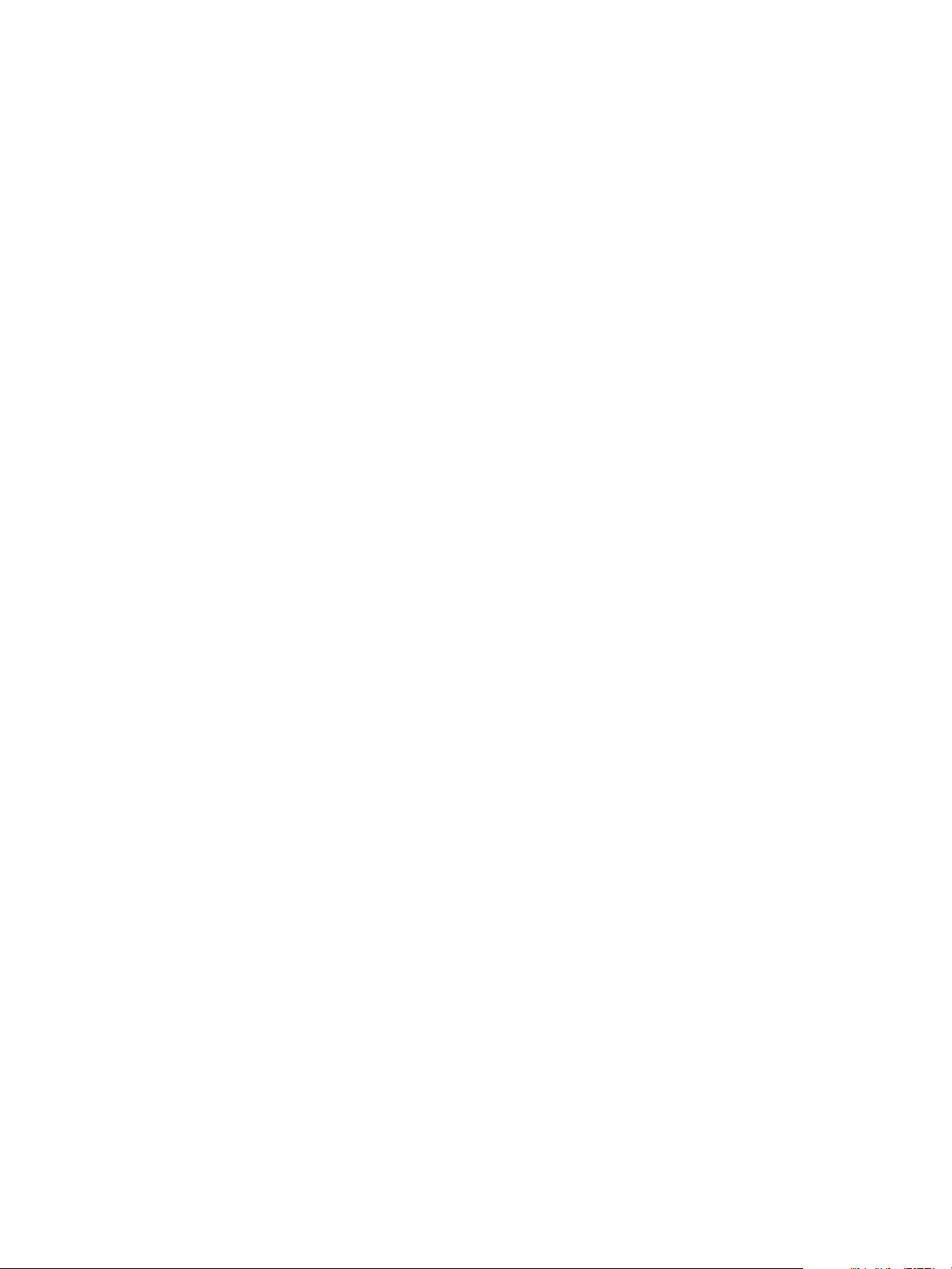
Configuring vRealize Automation
Manage the User Access Policy
vRealize Automation is supplied with a default user access policy that you can use as is or edit as needed to
manage tenant access to applications.
vRealize Automation is supplied with a default user access policy, and you cannot add new policies. You
can edit the existing policy to add rules.
Prerequisites
Select or congure the appropriate identity providers for your deployment. See “Congure an Identity
n
Provider Instance,” on page 110.
Congure the appropriate network ranges for your deployment. See “Add or Edit a Network Range,”
n
on page 111.
Congure the appropriate authentication methods for your deployment. See “Integrating Alternative
n
User Authentication Products with Directories Management,” on page 101.
If you plan to edit the default policy (to control user access to the service as a whole), congure it before
n
creating Web-application-specic policy.
Add Web applications to the Catalog. The Web applications must be listed in the Catalog page before
n
you can add a policy.
Log in to the vRealize Automation console as a tenant administrator.
n
Procedure
1 Select Administration > Directories Management > Policies.
2 Click Edit Policy to add a new policy.
3 Add a policy name and description in the respective text boxes.
4 In the Applies To section, click Select and in the page that appears, select the Web applications that are
associated with this policy.
5 In the Policy Rules section, click + to add a rule.
The Add a Policy Rule page appears.
a Select the network range to apply to this rule.
b Select the type of device that can access the web applications for this rule.
c Select the authentication methods to use in the order the method should be applied.
d Specify the number of hours a Web application session open.
e Click Save.
6 Congure additional rules as appropriate.
7 Click Save.
100 VMware, Inc.
