Page 1
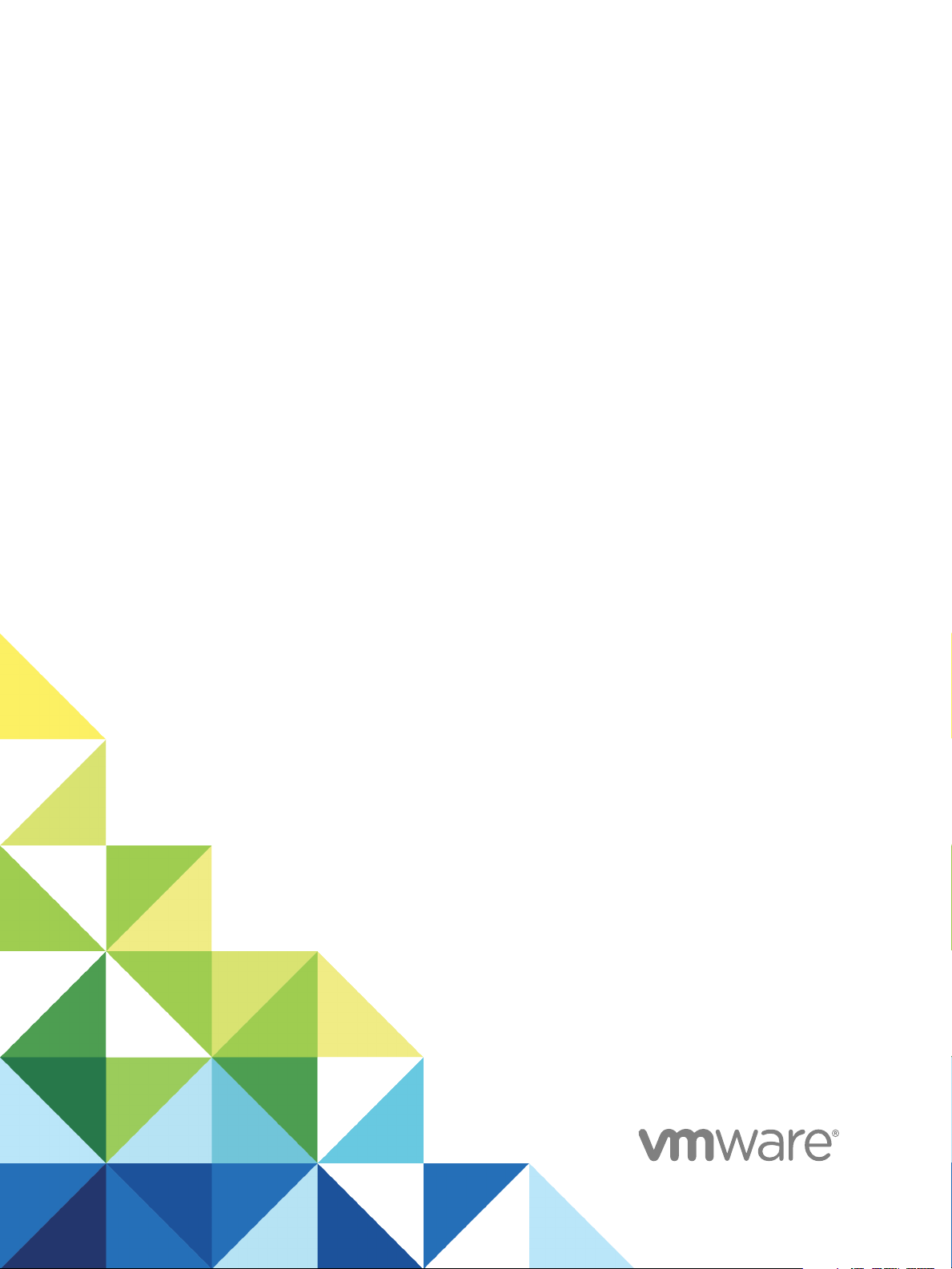
Upgrading from vRealize
Automation 7.0 to 7.0.1
vRealize Automation 7.0
Page 2
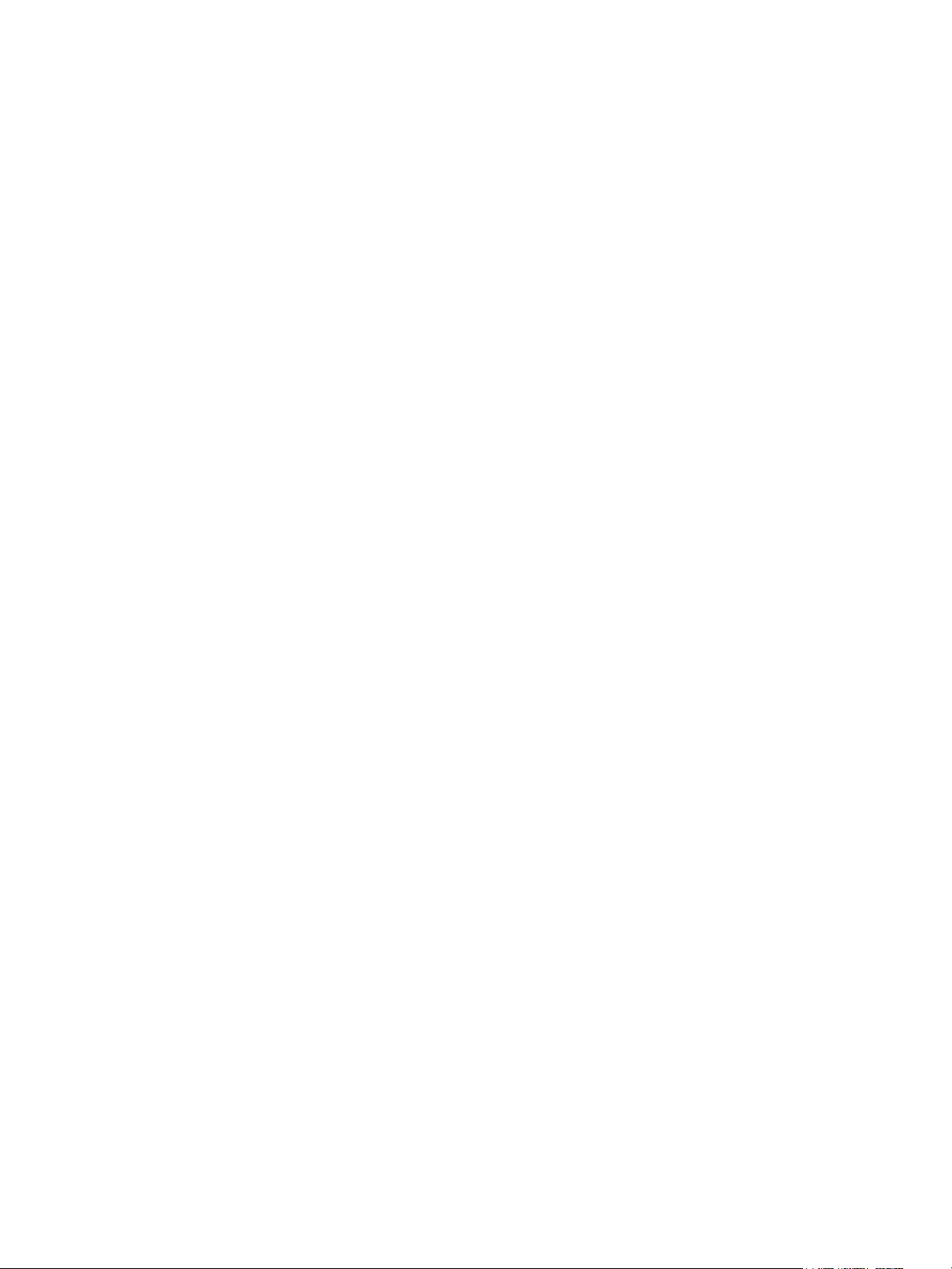
Upgrading from vRealize Automation 7.0 to 7.0.1
You can find the most up-to-date technical documentation on the VMware website at:
https://docs.vmware.com/
If you have comments about this documentation, submit your feedback to
docfeedback@vmware.com
VMware, Inc.
3401 Hillview Ave.
Palo Alto, CA 94304
www.vmware.com
Copyright © 2008–2018 VMware, Inc. All rights reserved. Copyright and trademark information.
VMware, Inc. 2
Page 3
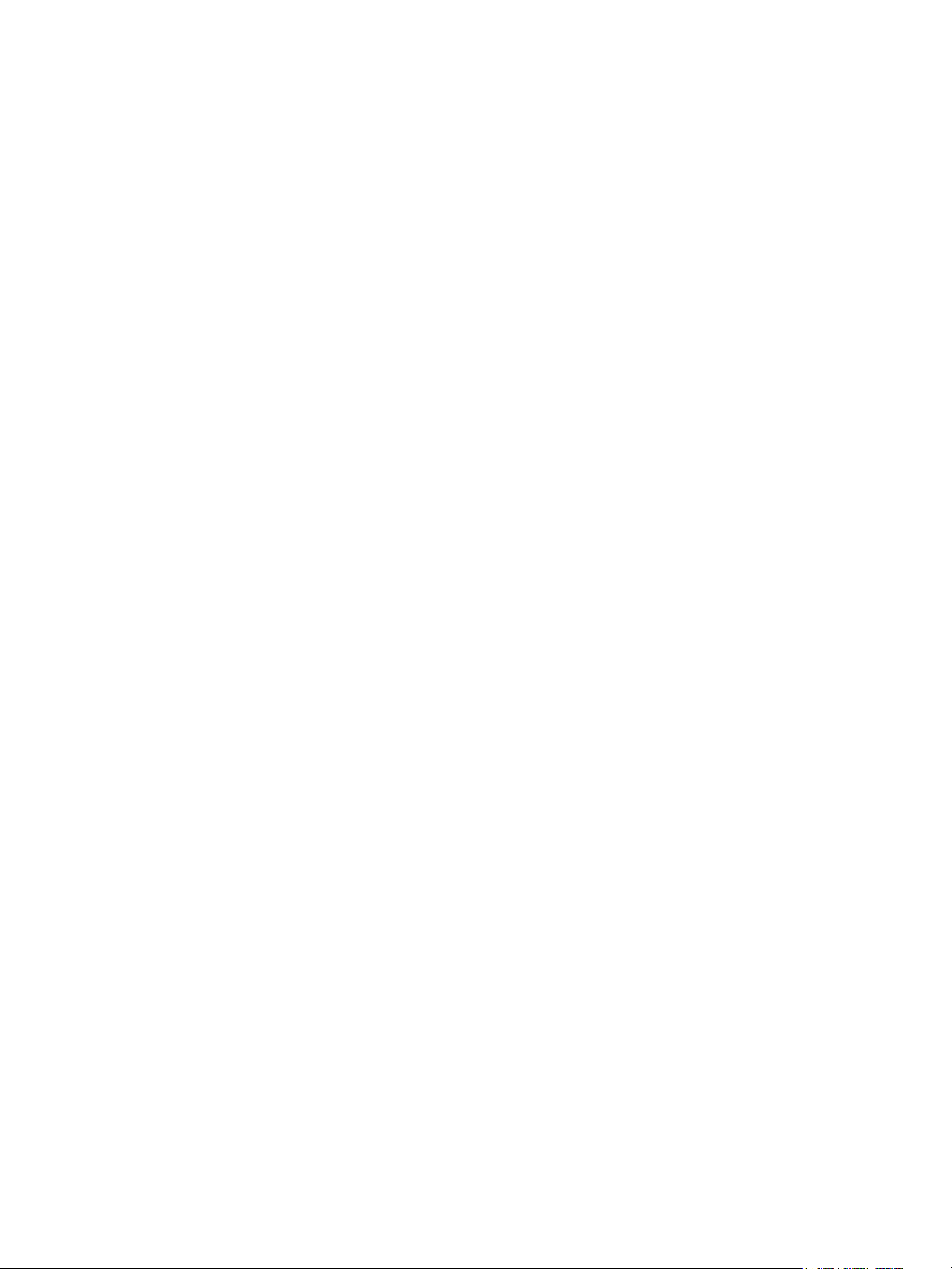
Contents
Updated Information 5
Upgrading vRealize Automation 6
1
Checklist for Upgrading vRealize Automation Components 7
Prerequisites for Upgrading vRealize Automation 8
Preparing to Upgrade vRealize Automation 11
2
Backing up and Saving Your Existing Environment 11
Shut Down vCloud Automation Center Services on Your IaaS Windows Server 13
Increase vCenter Server Hardware Resources for Upgrade 14
Reconfigure Disk 1 on All vRealize Automation Appliance Nodes 14
Downloading vRealize Automation Appliance Updates 16
Updating the vRealize Automation Appliance 18
3
Install the Update on the vRealize Automation Appliance 18
Install the Update on Additional vRealize Automation Appliances 19
Upgrading the IaaS Server Components 22
4
Download the IaaS Installer 22
Upgrade the IaaS Components 23
Add Users or Groups to an Active Directory Connection 27
5
Enable Your Load Balancers 29
6
Post-Upgrade Tasks for vRealize Automation 30
7
Port Configuration for High-Availability Deployments 30
Enabling the Connect to Remote Console Action for Consumers 30
Reconfigure External Workflow Timeouts 31
Verify That vRealize Orchestrator Service is Available 31
Restore Embedded vRealize Orchestrator Endpoint 32
Configure an External PostgreSQL Database to Merge into an Embedded PostgreSQL
Environment 32
Ensure Deployed Virtual Machines Register With Software Service 33
Restore Changes to Logging 34
Troubleshooting the Upgrade 35
8
Installation or Upgrade Fails with a Load Balancer Timeout Error 35
VMware, Inc.
3
Page 4

Upgrading from vRealize Automation 7.0 to 7.0.1
Upgrade Fails for Website Component During IaaS Upgrade 36
Incorrect Tab Names Appear Intermittently 36
Manager Service Fails to Run Due to SSL Validation Errors During Runtime 36
Log In Fails After Upgrade 37
Catalog Items Appear in the Service Catalog But Are Not Available to Request 37
VMware, Inc. 4
Page 5

Updated Information
This Upgrading vRealize Automation guide is updated with each release of the product or when
necessary.
This table provides the update history of this Upgrading vRealize Automation guide.
Revision Description
EN-002047-02
EN-002047-01 Updated topics to address reported problems.
EN-002047-00 Initial release.
n
Updated Configure an External PostgreSQL Database to Merge into an Embedded PostgreSQL Environment
to revise previous commands.
n
Added Ensure Deployed Virtual Machines Register With Software Service to address a reported problem.
n
Updated Reconfigure Disk 1 on All vRealize Automation Appliance Nodes to provide warning about not
restarting the system prematurely.
n
Updated Install the Update on Additional vRealize Automation Appliances to add additional steps to the end of
the procedure.
n
Updated Downloading vRealize Automation Appliance Updates to remove the second method of downloading
updates.
n
Updated Configure an External PostgreSQL Database to Merge into an Embedded PostgreSQL Environment
to add additional commands.
n
Updated Install the Update on the vRealize Automation Appliance to add prerequisite about running the
required script described in Knowledge Base 2144876.
VMware, Inc. 5
Page 6

Upgrading vRealize Automation 1
Upgrading is a multi-stage process in which procedures must be performed in a particular order. Follow
the suggested processes to ensure a smooth upgrade with a minimum of system downtime. You must
upgrade all product components to the same version.
Note vRealize Automation features and innovations introduced in 7.0 required several platform-level
enhancements. As a result, certain upgrade scenarios will require additional assistance. To ensure the
best possible upgrade experience, it is recommended that you visit the vRealize Automation Upgrade
Assistance webpage at http://www.vmware.com/products/vrealize-automation/upgrade-center before you
begin the upgrade process.
Locate your currently installed version in the table and then follow the steps in the documents on the right
to incrementally upgrade your vRealize Automation environment to the latest release. You can find links
to the documentation for all versions of vCloud Automation Center and vRealize Automation at
https://www.vmware.com/support/pubs/vcac-pubs.html.
You can upgrade to vRealize Automation 7.0.1 from any supported vRealize Automation 6.2.x or
vRealize Automation 7.0 release.
Table 1‑1. Supported Upgrade Paths to 7.0.1
Your Currently Installed Version Documentation for Incremental Upgrades
vRealize Automation 7.0 Upgrade to the 7.0.1 release as described in Upgrading
from vRealize Automation 7.0 to 7.0.1.
vRealize Automation 6.2.0, 6.2.1, 6.2.2, 6.2.3, and 6.2.4 Upgrade directly to the 7.0.1 release as described in
Upgrade from vRealize Automation 6.2 to 7.0.1.
Note Beginning in 6.2.0, vCloud Automation Center is rebranded to vRealize Automation. Only the user
interface and service names are changed. Directory names and program names that contain vcac are not
affected.
This chapter includes the following topics:
n
Checklist for Upgrading vRealize Automation Components
n
Prerequisites for Upgrading vRealize Automation
VMware, Inc.
6
Page 7

Upgrading from vRealize Automation 7.0 to 7.0.1
Checklist for Upgrading vRealize Automation Components
When you perform an upgrade, you update all vRealize Automation components in a specific order.
The order of upgrade varies depending on whether you are upgrading a minimal installation or a
distributed installation with multiple vRealize Automation appliances.
Use the checklists to track your work as you complete the upgrade. Complete the tasks in the order in
which they are given.
You must upgrade components in the prescribed order and upgrade all components. Using a different
order can result in unexpected behavior after the upgrade or failure of the upgrade to complete.
For information about all supported upgrade paths, see the release notes for vRealize Automation,
available on the VMware vRealize Automation Documentation landing page.
Table 1‑2. Checklist for Upgrade of a Minimal vRealize Automation Deployment
Task Instructions
Backup your current installation. This is a critical step.
Shut down vRealize Automation Windows services on your
Iaas server.
If the Common Components Catalog is installed, you must
uninstall it before you upgrade.
Configure your hardware resources.
Download updates to the vRealize Automation appliance.
Install the update on the vRealize Automation appliance.
Download and install updates for IaaS.
For more information on how to back up and restore your
system, see Back Up Your Environment.
For general information, see Configuring Backup and Restore by
Using Symantec Netbackup at
http://www.vmware.com/pdf/vrealize-backup-and-restore-
netbackup.pdf
See Shut Down vCloud Automation Center Services on Your
IaaS Windows Server.
For information about how to uninstall, install, and upgrade the
Common Components Catalog, see the Common Components
Catalog documentation.
See Increase vCenter Server Hardware Resources for Upgrade.
See Downloading vRealize Automation Appliance Updates.
See Install the Update on the vRealize Automation Appliance.
See Chapter 4 Upgrading the IaaS Server Components.
VMware, Inc. 7
Page 8

Upgrading from vRealize Automation 7.0 to 7.0.1
Table 1‑3. Upgrade to vRealize Automation Distributed Installation Checklist
Task Instructions
Backup your current installation. This is a critical step.
Shut down vRealize Automation services on your Iaas
Windows server.
If the Common Components Catalog is installed, you must
uninstall it before you upgrade.
Configure your hardware resources for the upgrade.
Download updates to the vRealize Automation appliance.
Install the update on the first vRealize Automation
appliance in your installation. If you have designated an
appliance as a master, upgrade this appliance first.
Install the update on the rest of your vRealize Automation
appliances.
For more information on how to back up and restore your
system, see Back Up Your Environment.
For detailed information, see Configuring Backup and Restore by
Using Symantec Netbackup at
http://www.vmware.com/pdf/vrealize-backup-and-restore-
netbackup.pdf
See Shut Down vCloud Automation Center Services on Your
IaaS Windows Server.
For information about how to uninstall, install, and upgrade the
Common Components Catalog, see the Common Components
Catalog documentation.
See Increase vCenter Server Hardware Resources for Upgrade.
See Downloading vRealize Automation Appliance Updates.
See Install the Update on the vRealize Automation Appliance.
Install the Update on Additional vRealize Automation Appliances
Download and install updates for IaaS.
Enable your load balancers.
See Chapter 4 Upgrading the IaaS Server Components.
Chapter 6 Enable Your Load Balancers
Prerequisites for Upgrading vRealize Automation
Before you run the upgrade, review the prerequisites.
System Configuration Requirements
Make sure the following system requirements are met before you begin an upgrade.
n
Verify that you are following a supported upgrade path. See the vRealize Automation release notes
for a list of supported upgrade paths.
n
Verify that all appliances and servers that are part of your deployment meet the system requirements
for the version you are upgrading to. See the vRealize Automation Support Matrix on the VMware
Web site at https://www.vmware.com/support/pubs/vcac-pubs.html.
n
Consult the VMware Product Interoperability Matrix on the VMware Web site for information about
compatibility with other VMware products.
n
Verify that the vRealize Automation you are upgrading from is in stable working condition. Correct any
issues before upgrading.
VMware, Inc. 8
Page 9
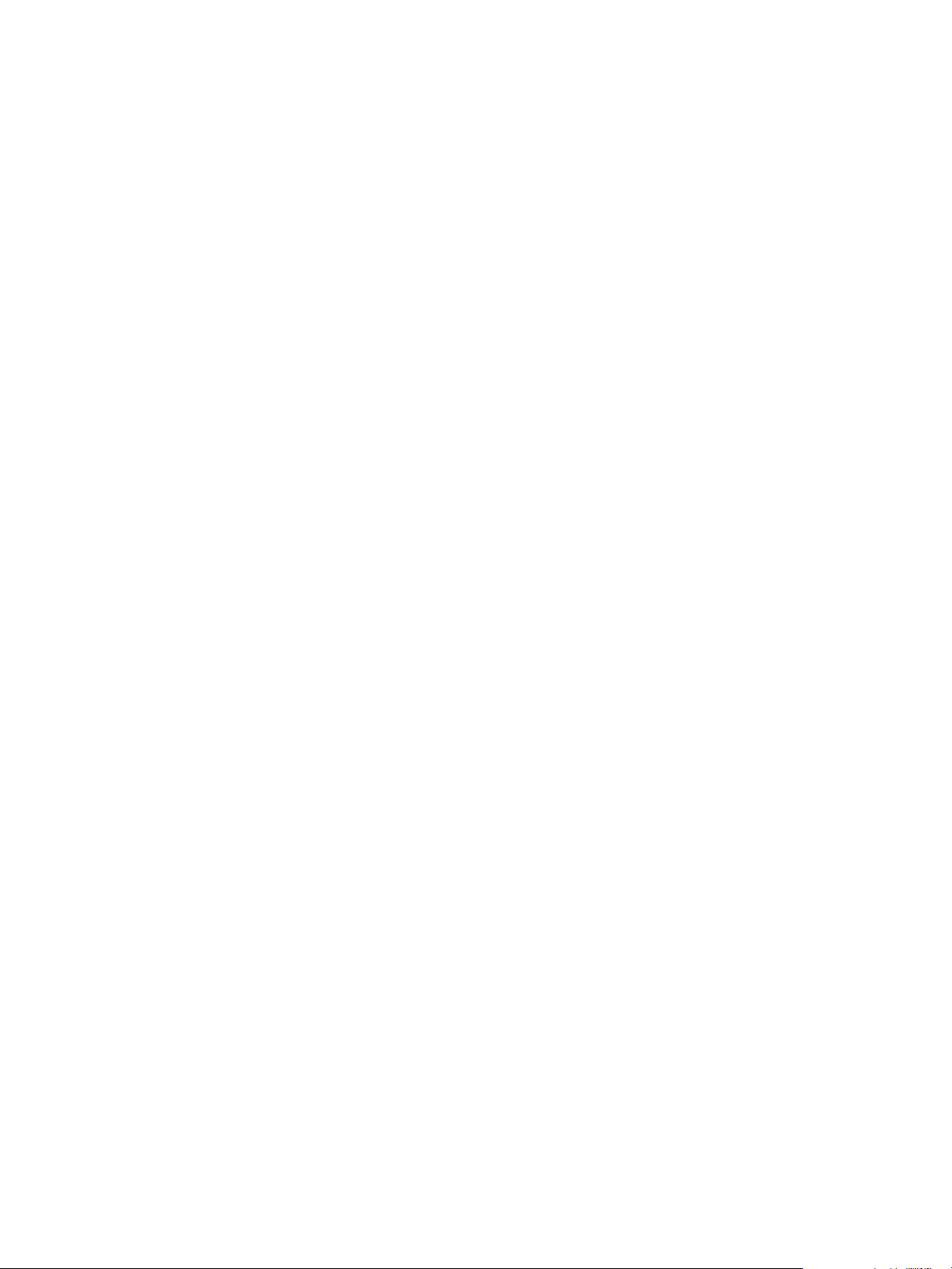
Upgrading from vRealize Automation 7.0 to 7.0.1
n
Record your vCloud Suite license key if you used it for your the vRealize Automation installation you
are upgrading from. Upon upgrade, existing license keys are removed from the database.
Hardware Configuration Requirements
Make sure the following hardware requirements are met before you begin an upgrade.
n
You must have at least 18 GB of RAM space before you run the upgrade.
If the virtual machine is on vCloud Networking and Security, your might need to allocate more RAM
space.
n
To avoid upgrade failures due to insufficient free space in future vRealize Automation upgrades, Disk
1 must be re-sized to 50 GB on all vRealize Automation appliances. See "Re-size Disk 1 for Upgrade"
on page 19.
n
Your CPU must have four virtual sockets and one core. See Increase vCenter Server Hardware
Resources for Upgrade.
n
Your IaaS Server nodes must have the Microsoft .NET Framework 4.5.2 version and at least 5 GB of
free disk space.
n
You must have at least 7 GB of free disk space on each vRealize Automation appliance of the root
partition to download and run the upgrade.
n
Check the /storage/log subfolder and remove any older archived zip files to cleanup space.
General Prerequisites
Verify that the following prerequisites are finished before you begin an upgrade.
n
You have access to an Active Directory account that has a username@domain format with
permissions to bind to the directory.
n
You have access to an account that has a SAMaccountName format with sufficient privileges to join
the system to the domain by creating a computer object dynamically or to merge into a pre-created
object.
n
You have access to all databases and all load balancers impacted by or participating in the
vRealize Automation upgrade.
n
You make the system unavailable to users while you perform the upgrade.
n
You have disabled any applications that query vRealize Automation.
n
You have followed the instructions in Shut Down vCloud Automation Center Services on Your IaaS
Windows Server.
n
Verify that Microsoft Distributed Transaction Coordinator (MSDTC) is enabled on all
vRealize Automation and associated SQL servers. For instructions, see the VMware Knowledge Base
article Various tasks fail after upgrading or migrating to VMware vCloud Automation Center (vCAC)
6.1.x (2089503) at http://kb.vmware.com/kb/2089503.
VMware, Inc. 9
Page 10

Upgrading from vRealize Automation 7.0 to 7.0.1
n
If the Common Components Catalog is installed, you must uninstall it before you upgrade. For
information about how to uninstall, install, and upgrade the Common Components Catalog, see the
Common Components Catalog documentation.
VMware, Inc. 10
Page 11

Preparing to Upgrade
vRealize Automation 2
You must perform various listed tasks and procedures in preparation for upgrading vRealize Automation.
Perform the tasks required for upgrade in the order in which they appear in the checklist. See Checklist
for Upgrading vRealize Automation Components.
This chapter includes the following topics:
n
Backing up and Saving Your Existing Environment
n
Shut Down vCloud Automation Center Services on Your IaaS Windows Server
n
Increase vCenter Server Hardware Resources for Upgrade
n
Reconfigure Disk 1 on All vRealize Automation Appliance Nodes
n
Downloading vRealize Automation Appliance Updates
Backing up and Saving Your Existing Environment
Before you begin an upgrade process, you complete the backup prerequisites.
Prerequisites
n
Verify that your source installation is fully installed and configured.
n
Backup vRealize Automation appliance configuration files in the following directories for each
appliance.
n
/etc/vcac/
n
/etc/vco/
n
/etc/apache2/
n
/etc/rabbitmq/
n
Backup all databases.
n
Create a snapshot of your tenant configuration and the users assigned.
n
Backup any files you have customized, such as DataCenterLocations.xml.
n
Create a snapshot of your virtual appliances and IaaS servers. Adhere to regular guidelines for
backing up the entire system in case vRealize Automation upgrade fails for whatever reason. See
Configuring vRealize Suite 6.0 for Backup and Restore topics in vRealize Suite documentation.
VMware, Inc.
11
Page 12

Upgrading from vRealize Automation 7.0 to 7.0.1
Back Up Your Environment
Before you begin to upgrade, shut down the vRealize Automation IaaS Windows Server and all Manager
machines and identity virtual appliance machines and take a snapshot. If the upgrade fails, you can use
the snapshot to return to the last known good configuration and attempt another upgrade.
Prerequisites
n
As of vRealize Automation 7.0, the PostgreSQL database is always configured in high-availability
mode. Log in to the management console and navigate to vRA settings > Database to locate the
current master node.
n
If the vRealize Automation MSSQL database is not hosted on the IaaS server, create a database
backup file.
n
Verify that you have completed the backup prerequisites. See Backing up and Saving Your Existing
Environment.
n
Verify that you have taken snapshot of your system while it is shut down. See the vSphere 6.0
Documentation.
If you cannot shut down your system, take an in-memory snapshot of all the nodes.
n
Verify that you have a backup of your entire system. See Configuring vRealize Suite 6.0 for Backup
and Restore by Using Symantec NetBackup 7.6 at
http://www.vmware.com/pdf/vrealize-suite-60-backup-and-restore-netbackup.pdf.
Procedure
1 Log in to vCenter Server.
2 Locate the vRealize Automation 7.0 IaaS Windows machines, and vRealize Automation appliance
nodes.
3 Select a machine and click Shutdown guest in the following order.
a IaaS Windows Server machines
b vRealize Automation appliance nodes
4 Take a snapshot of all the vRealize Automation 7.0 machines.
5 Extend Disk 1 to 50 GB for each vRealize Automation appliance. To create a full backup, clone each
appliance node and perform the upgrade on the cloned machines. Keep the original, in case system
restore is required later on.
6 Power on the system.
For instructions, see the vRealize Automation 6.2 version of the Start Up vRealize Automation topic at
http://pubs.vmware.com/vra-62/topic/com.vmware.vra.system.administration.doc/GUID-4A4BD979-61
EF-4590-AEDF-6A9BA42426B6.html.
Note The topic should have vra-62 in the URL.
VMware, Inc. 12
Page 13
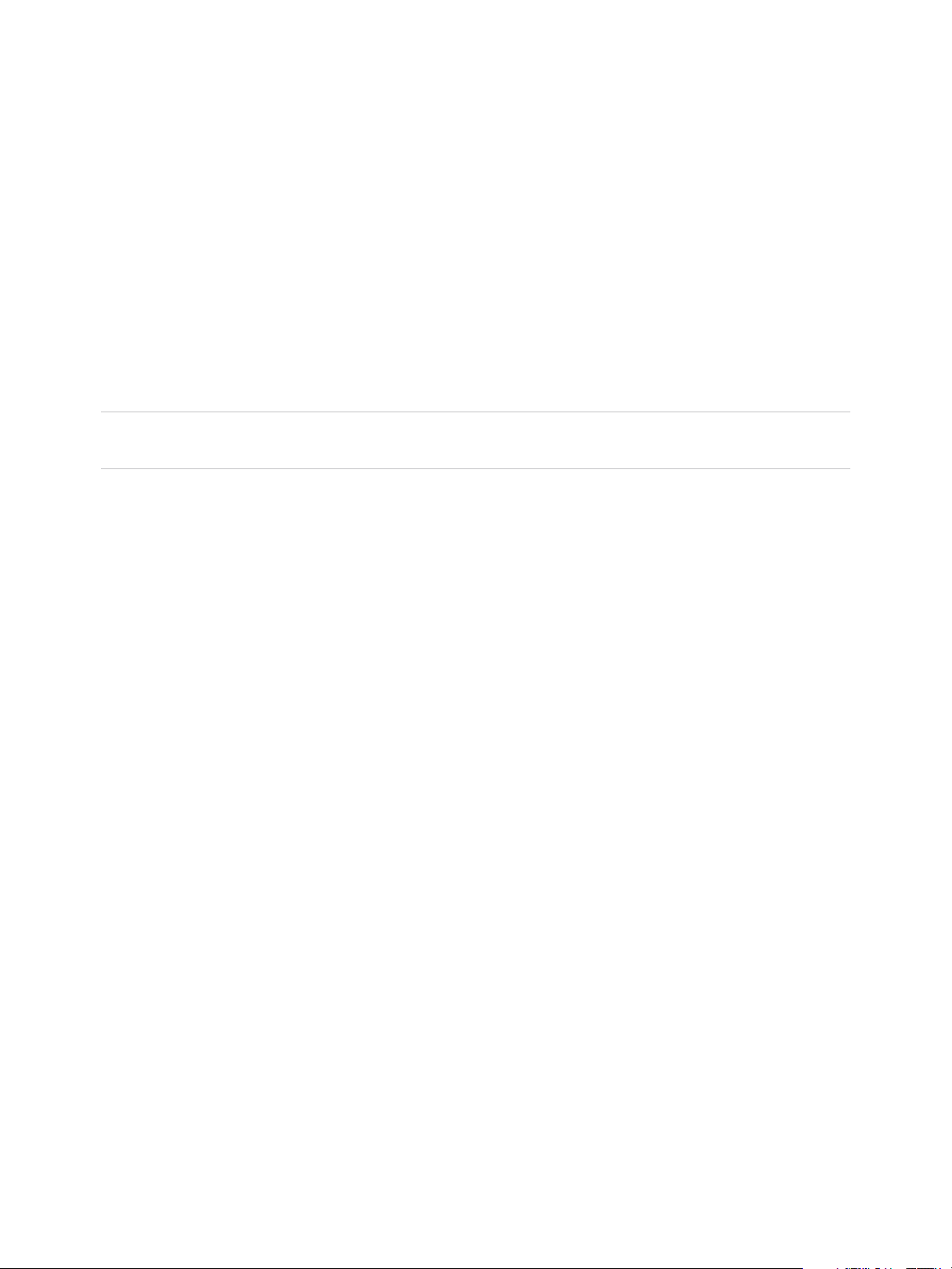
Upgrading from vRealize Automation 7.0 to 7.0.1
7 Verify that the system is fully functional.
What to do next
Shut Down vCloud Automation Center Services on Your IaaS Windows Server
Shut Down vCloud Automation Center Services on Your
IaaS Windows Server
Before you begin the upgrade, shut down vCloud Automation Center services on your IaaS Windows
Servers,
Shut down vCloud Automation Center services in the recommended order for all servers that are running
IaaS services.
Note Except for a passive backup instance of the Manager Service, the startup type for all services must
be set to Automatic during the upgrade process. The upgrade process fails if you set services to Manual.
Procedure
1 Log in to your IaaS Windows Server.
2 Select Start > Administrative Tools > Services.
3 Shut down services in the following order. Be sure not to shut down the actual machine.
Each virtual machine has a Management agent, which should be stopped with each set of services.
a All VMware vCloud Automation Center agents
b All VMware DEM workers
c VMware DEM orchestrator
d VMware vCloud Automation Center Service
4 For deployments that use load balancers, disable all of the secondary nodes from the load balancer
for the distributed installation.
5 For deployments that use load balancers, disable all vRealize Automation health monitors, and
ensure traffic is directed to the primary node.
6 Verify that the IaaS service hosted in Microsoft Internet Information Services 7.5 is running.
n
Enter the URL https://webhostname/Repository/Data/MetaModel.svc to verify that the
Web Repository is running. If successful, no errors are returned and you see a list of models in
XML format.
n
Check the status recorded in the Repository.log file on the Web node of the Iaas machine. The
file is located in the VCAC home folder at /Server/Model Manager
Web/Logs/Repository.log to see that status reports OK.
What to do next
Increase vCenter Server Hardware Resources for Upgrade .
VMware, Inc. 13
Page 14

Upgrading from vRealize Automation 7.0 to 7.0.1
Increase vCenter Server Hardware Resources for Upgrade
Before you proceed with upgrade you must increase hardware resources for each vRealize Automation
appliance.
If you have taken snapshots of your vRealize Automation appliances, you must clone your appliances
and increase the hardware resources on the clones. Ensure that you have at least 60 GB of free space
for each appliance in your vCenter. After you clone your appliances, power down the original appliances
before you perform this procedure.
These steps are based on the Windows client.
Procedure
1 Log in to vCenter Server.
2 Select the vRealize Automation appliance and click Edit Settings.
3 Extend the size of Disk 1 to 50 GB.
a Select Disk 1.
b Change the size to 50 GB.
c Click OK.
4 Click Finish.
5 Click OK.
6 Create a snapshot of the virtual machine.
What to do next
Download the update. For more information, seeDownloading vRealize Automation Appliance Updates.
Reconfigure Disk 1 on All vRealize Automation Appliance
Nodes
You must reconfigure Disk 1 on the vRealize Automation version you are upgrading from before
beginning the upgrade.
VMware, Inc. 14
Page 15

Upgrading from vRealize Automation 7.0 to 7.0.1
Perform this procedure for each replica appliance node sequentially, and then for the master node.
Note When you perform this procedure, you might see these warning messages:
n
WARNING: Re-reading the partition table failed with error 16:
Device or resource busy. The kernel still uses the old table. The
new table will be used at the next reboot or after you run
partprobe(8) or kpartx(8) Syncing disks.
n
Error: Partition(s) 1 on /dev/sda have been written, but we have been unable to inform the kernel
of the change, probably because it/they are in use. As a result, the old partition(s) will remain
in use. You should reboot now before making further changes.
Ignore this message: You should reboot now before making further changes. If you reboot your system
before step 10, you will corrupt the upgrade process.
Procedure
1 Power on and SSH login to the vRealize Automation appliance.
2 Stop all vRealize Automation services.
a service vcac-server stop
b service vco-server stop
c service vpostgres stop
3 Unmount the swap partition:
swapoff -a
4 Delete the existing Disk 1 partitions and create a 44 GB root partition and a 6 GB swap partition:
(echo d; echo 2; echo d; echo 1; echo n; echo p; echo ; echo ; echo '+44G'; echo
n; echo p; echo ; echo ; echo ; echo w; echo p; echo q) | fdisk /dev/sda
5 Change the swap partition type.
(echo t; echo 2; echo 82; echo w; echo p; echo q) | fdisk /dev/sda
6 Set the Disk 1 bootable flag:
(echo a; echo 1; echo w; echo p; echo q) | fdisk /dev/sda
7 Register the partition changes with the Linux kernel.
partprobe
Note If you see a message telling you to reboot before you make further changes, ignore the
message. Rebooting the system before step 10 corrupts the upgrade process.
8 Format the new swap partition.
mkswap /dev/sda2
VMware, Inc. 15
Page 16

Upgrading from vRealize Automation 7.0 to 7.0.1
9 Mount the swap partition.
swapon -a
10 Reboot the vRealize Automation appliance.
11 After the appliance reboots, resize the Disk 1 partition table.
resize2fs /dev/sda1
12 Verify that the disk expansion is successful by running df -h and checking that the available disk
space on /dev/sda1 is greater than 3 GB.
13 Repeat steps 1-11 on all other vRealize Automation appliances.
14 Shut down all replica vRealize Automation appliance nodes.
What to do next
Install the Update on the vRealize Automation Appliance
Downloading vRealize Automation Appliance Updates
You can check for updates from the client management page for your appliance and download the
updates by using one of the following methods.
n
Download vRealize Automation Appliance Updates from a VMware Repository
You can download the update for your vRealize Automation appliance from a public repository on
the vmware.com Web site.
n
Download Virtual Appliance Updates for Use with a CD-ROM Drive
You can update your virtual appliance from an ISO file that the appliance reads from the virtual CD-
ROM drive.
Download vRealize Automation Appliance Updates from a
VMware Repository
You can download the update for your vRealize Automation appliance from a public repository on the
vmware.com Web site.
Prerequisites
Back Up Your Environment
Ensure that your virtual appliance is powered on.
Procedure
1 Go to the management console for your virtual appliance by using its fully qualified domain name,
https://va-hostname.domain.name:5480.
2 Log in with the user name root and the password you specified when the appliance was deployed.
3 Click the Update tab.
VMware, Inc. 16
Page 17

Upgrading from vRealize Automation 7.0 to 7.0.1
4 Click Settings.
5 (Optional) Set how often to check for updates in the Automatic Updates panel.
6 Select Use Default Repository in the Update Repository panel.
The default repository is set to the correct VMware.com URL.
7 Click Save Settings.
What to do next
Install the Update on the vRealize Automation Appliance
Download Virtual Appliance Updates for Use with a CD-ROM Drive
You can update your virtual appliance from an ISO file that the appliance reads from the virtual CD-ROM
drive.
Prerequisites
n
Back Up Your Environment.
n
All CD-ROM drives you use in your upgrade must be enabled before you update a vRealize
Automation appliance. See the vSphere documentation center for information about adding a CD-
ROM drive to a virtual machine in the vSphere client.
Procedure
1 Download the update ISO file from the vmware.com Web site.
2 Locate the downloaded file on your system to verify that the file size is the same as the file on
vmware.com Web site.
3 Ensure that your virtual appliance is powered on.
4 Connect the CD-ROM drive for the virtual appliance you are updating to the ISO file you downloaded.
5 Go to the management console for your virtual appliance by using its fully qualified domain name,
https://va-hostname.domain.name:5480.
6 Log in with the user name root and the password you specified when the appliance was deployed.
7 Click the Update tab.
8 Click Settings.
9 Under Update Repository, select Use CDROM Updates.
10 Click Save Settings.
VMware, Inc. 17
Page 18

Updating the
vRealize Automation Appliance 3
After you complete prerequisites for upgrading, and download the virtual appliance update, you install
updates and reconfigure some settings for the first vRealize Automation appliance node.
After you upgrade the first vRealize Automation appliance node, upgrade the primary IaaS Windows
server, vRealize Orchestrator, the secondary vRealize Automation appliance nodes, and the secondary
IaaS Windows servers.
This chapter includes the following topics:
n
Install the Update on the vRealize Automation Appliance
n
Install the Update on Additional vRealize Automation Appliances
Install the Update on the vRealize Automation Appliance
You install the update on the vRealize Automation appliance and configure appliance settings.
Details regarding the data collected through CEIP and the purposes for which it is used by VMware are
set forth at the Trust & Assurance Center at http://www.vmware.com/trustvmware/ceip.html.
Do not close the management console while the update is being installed.
Prerequisites
n
Select a download method and download the update. See Downloading vRealize Automation
Appliance Updates.
n
For all high-availability deployments, see Back Up Your Environment.
n
For high-availability deployments with load balancers, verify that the health check is disabled on all
load balancers.
n
If you have a Common Components Catalog component installed, uninstall the component before
you upgrade. For information about how to uninstall, install, and upgrade the Common Components
Catalog, see the Common Components Catalog documentation.
n
Verify that all saved and in-progress requests have completed successfully before you upgrade.
n
(Upgrading from vRealize Automation 7.0 to 7.0.1 only) Verify that you have run the required script
described in Knowledge Base 2144876.
n
Verify that the Message Signature Check value is disabled. See Chapter 1 Upgrading vRealize
Automation.
VMware, Inc.
18
Page 19

Upgrading from vRealize Automation 7.0 to 7.0.1
Procedure
1 Open the vRealize Automation appliance management console for the upgrade.
a Go to the management console for your virtual appliance by using its fully qualified domain name,
https://va-hostname.domain.name:5480.
b Log in with the user name root and the password you specified when the appliance was
deployed.
c Click the Services tab and verify that all services except iaas-service are listed as
REGISTERED.
At least one vco service should be registered. If other vco services are not registered, leave them
as is.
d Click the Update tab.
2 Click Status.
3 Click Check Updates to verify that an update is accessible.
4 (Optional) For instances of vRealize Automation appliance, click Details in the Appliance Version
area to see information about the location of release notes.
5 Click Install Updates.
6 Click OK.
7 Open the log files to verify that the upgrade is progressing successfully.
/opt/vmware/var/log/vami/updatecli.log, /opt/vmware/var/log/vami/vami.log,
and /var/log/vmware/horizon/horizon.log.
If you log out during the upgrade process and log in, you can continue to follow the progress of the
update in the log file. The update.cli.log file might display information about the version of
vRealize Automation that you are upgrading from. Ignore this file. It is changed later in the upgrade
process.
The time it takes for the update to finish depends on your site environment.
What to do next
Install the Update on Additional vRealize Automation Appliances
Install the Update on Additional vRealize Automation
Appliances
For a high availability environment, the master virtual appliance is the node that runs embedded
PostgreSQL in the Master mode. The other nodes in the environment run the embedded PostgreSQL
database in Replica mode. During upgrade, the replica virtual appliance does not require database
changes.
Do not close the management console while the update is being installed.
VMware, Inc. 19
Page 20

Upgrading from vRealize Automation 7.0 to 7.0.1
Prerequisites
n
Verify that you have downloaded the virtual appliance updates. See Downloading vRealize
Automation Appliance Updates.
Procedure
1 Locate the secondary vRealize Automation appliance node and power it on.
2 Open the vRealize Automation appliance management console for the upgrade.
a Go to the management console for your virtual appliance by using its fully qualified domain name,
https://va-hostname.domain.name:5480.
b Log in with the user name root and the password you specified when the appliance was
deployed.
c Click the Update tab.
3 Click Settings.
4 Select to download the updates from a default repository, specified repository, or CDROM in the
Update Repository section.
5 Click Status.
6 Click Check Updates to verify that an update is accessible.
7 Click Install Updates.
8 Click OK.
An informational message stating that the update is in progress appears.
9 Open the log files to verify that upgrade is progressing successfully.
/opt/vmware/var/log/vami/vami.log and /var/log/vmware/horizon/horizon.log
If you log out during the upgrade process and log in, you can continue to follow the progress of the
update in the log file /opt/vmware/var/log/vami/updatecli.log.
The time it takes for the update to finish depends on your site environment.
10 Log out of the vRealize Automation appliance, clear the cache of your Web browser, and log in to the
vRealize Automation appliance management console.
11 Reboot the virtual appliance.
a Click the System tab.
b Click Reboot and confirm your selection.
12 Log in to the vRealize Automation appliance.
13 Select vRA Settings > Cluster.
14 Verify that all of the services appear under the Service tab.
VMware, Inc. 20
Page 21

Upgrading from vRealize Automation 7.0 to 7.0.1
15 Perform the following steps for each tenant directory you create during migration.
You must complete these steps prior to enabling your virtual appliances in your load balancer.
a Log in to the vRealize Automation appliance management console as tenant administrator.
b Select Administration > Directories.
c Select your directory name and select Identity Provider.
d Click the name of your identity provider from the available choices, for example
WorkspaceIPD_1.
e In the Connector drop-down menu, add your additional appliance and enter your BIND DN
password.
f In the IdP Hostname text box, change the existing value to your virtual appliance load balancer
host name, for example vcacva701.sqa.local.
g Click Save.
What to do next
Download the IaaS Installer
VMware, Inc. 21
Page 22

Upgrading the IaaS Server
Components 4
A system administrator upgrades the IaaS server components, including the SQL database.
You use the IaaS installer to upgrade the SQL database and configure all systems with installed IaaS
components.
If you have a Common Components Catalog component installed, you must uninstall the component
before you upgrade. After you finish the upgrade, you can reinstall the component with the appropriate
version. For more information, see the Common Components Catalog Installation Guide.
This chapter includes the following topics:
n
Download the IaaS Installer
n
Upgrade the IaaS Components
Download the IaaS Installer
You download the IaaS installer to the machine where the IaaS components to be upgraded are installed.
If you see certificate warnings during this procedure, you can ignore them.
Prerequisites
n
Verify that Microsoft .NET Framework 4.5.2 or later is installed on the IaaS installation machine. You
can download the .NET installer from the vRealize Automation installer Web page. If you update .NET
to 4.5.2 after you shut down the services and the machine restarted as part of the installation, you
must again stop the services. For more information, see Shut Down vCloud Automation Center
Services on Your IaaS Windows Server.
n
If you are using Internet Explorer for the download, verify that Enhanced Security Configuration is not
enabled. See res://iesetup.dll/SoftAdmin.htm.
n
Log in as a local administrator to the Windows server where one or more of the IaaS components to
be upgraded are installed.
Procedure
1 Open a Web browser.
VMware, Inc.
22
Page 23

Upgrading from vRealize Automation 7.0 to 7.0.1
2 Enter the URL for the Windows installer download page.
For example, https://vcac-va-hostname.domain.name:5480/installer, where vcac-va-
hostname.domain.name is the name of the primary (master) vRealize Automation appliance node.
3 Click the IaaS installer link.
4 When prompted, save the installer file, setup__vcac-va-hostname.domain.name@5480.exe, to the
desktop.
Do not change the file name. It is used to connect the installation to the vRealize Automation
appliance.
What to do next
Upgrade the IaaS Components
Upgrade the IaaS Components
You must upgrade the database and configure all systems that have IaaS components installed. You can
use these steps for minimal and distributed installations.
Verify that snapshots of the IaaS servers in your deployment are available. If the upgrade fails, you can
return to the snapshot and attempt another upgrade.
If you do not have permissions to update the SQL database, contact you database administrator to
upgrade the SQL database first using the database upgrade scripts provided on the Web console installer
download page. For more information, see Upgrade the Database in Upgrading to vRealize Automation
6.2.x.
Note The IaaS installer must be on the machine that contains the IaaS components you want to
upgrade. You cannot run the installer from an external location.
Perform the upgrade so that services are upgraded in the following order:
1 Web sites
If you are using a load balancer, disable traffic to all non-primary nodes.
Finish the upgrade on one server before upgrading the next server that is running a Website service.
Start with the one that has the Model Manager Data component installed.
2 Manager services
Upgrade the active manager service before you upgrade the passive manager service.
If you do not have SSL encryption enabled, uncheck the SSL encryption checkbox in the Iaas
Upgrade configuration dialog box next to the SQL definition.
3 DEM orchestrator and workers
Upgrade all DEM orchestrators and workers. Finish the upgrade on one server before you upgrade
the next server.
VMware, Inc. 23
Page 24

Upgrading from vRealize Automation 7.0 to 7.0.1
4 Agents
Finish the upgrade on one server before you upgrade the next server that is running an agent.
5 Management Agent
Is updated automatically as part of the upgrade process.
If you are using different services on one server, the upgrade updates the services in the proper order.
For example, if your site has Web site and manager services on the same server, select both for update.
The upgrade installer applies the updates in the proper order. You must complete the upgrade on one
server before you begin an upgrade on another.
Note If your deployment uses a load balancer, the first appliance you plan to upgrade must be
connected to the load balancer. All other instances of vRealize Automation appliance appliances must be
disabled for load balancer traffic before you apply the upgrade to avoid caching errors.
Prerequisites
n
Back Up Your Environment.
n
Shut Down vCloud Automation Center Services on Your IaaS Windows Server.
n
Download the IaaS Installer.
n
Check whether you have run the Prerequisite Checker to verify that the Windows servers for IaaS
components are correctly configured.
If you run the Prerequisite Checker and you need to reboot your system, you must shut down the
vRealize Automation services on your IaaS Windows server. See Shut Down vCloud Automation
Center Services on Your IaaS Windows Server.
n
If the Common Components Catalog is installed, you must uninstall it before you upgrade. For
information about how to uninstall, install, and upgrade the Common Components Catalog, see the
Common Components Catalog documentation.
Procedure
1 If you are using a load balancer, prepare your environment.
a Verify that the Website on which Model Manager data is installed is enabled for load balancer
traffic.
You can identify this node by the presence of the <vCAC Folder>\Server\ConfigTool folder.
b Disable all other Web sites and non-primary Manager Services for load balancer traffic.
2 Right-click the setup__vra-va-hostname.domain.name@5480.exe setup file and select Run as
administrator.
3 Click Next.
4 Accept the license agreement and click Next.
VMware, Inc. 24
Page 25

Upgrading from vRealize Automation 7.0 to 7.0.1
5 Type the administrator credentials for your current deployment on the Log In page.
The user name is root and the password is the password that you specified when you deployed the
appliance.
6 Select Accept Certificate.
7 On the Installation Type page, verify that Upgrade is selected.
If Upgrade is not selected, the components on this system are already upgraded to this version.
8 Click Next.
9 Configure the upgrade settings.
Option Action
If you are upgrading the Model
Manager Data
If you are not upgrading the Model
Manager Data
To preserve customized workflows as
the latest version in your Model
Manager Data
If you are upgrading a Distributed
Execution Manager or a proxy agent
To specify your Microsoft SQL Server
database
Select the Model Manager Data check box in the vCAC Server section.
The check box is selected by default. Upgrade the Model Manager data only
once. If you are running the setup file on multiple machines to upgrade a
distributed installation, the Web servers stop functioning while there is a version
mismatch between the Web servers and the Model Manager data. When you
have upgraded the Model Manager data and all of the Web servers, all of the
Web servers should function.
Unselect the Model Manager Data check box in the vCAC Server section.
If you are upgrading the Model Manager Data, select the Preserve my latest
workflow versions check box in the Extensibility Workflows section.
The check box is selected by default. Customized workflows are always
preserved. The checkbox determines version order only. If you used vRealize
Automation Designer to customize workflows in the Model Manager, select this
option to maintain the most recent version of each customized workflow before
upgrade as the most recent version after upgrade.
If you do not select this option, the version of each workflow provided with
vRealize Automation Designer becomes the most recent after upgrade, and the
most recent version before upgrade becomes the second most recent.
For information about vRealize Automation Designer, see Life Cycle Extensibility.
Enter the credentials for the administrator account in the Service Account section.
All of the services that you upgrade run under this account.
If you are upgrading the Model Manager Data, enter the names of the database
server and database instance in the Server text box in the Microsoft SQL Server
Database Installation Information section. Enter a fully qualified domain name
(FQDN) for the database server name in the Database name text box.
If the database instance is on a non-default SQL port, include the port number in
the server instance specification. The Microsoft SQL default port number is 1433.
When upgrading the manager nodes, the MSSQL SSL option is selected by
default. If your database does not use SSL, uncheck Use SSL for database
connection.
10 Click Next.
VMware, Inc. 25
Page 26
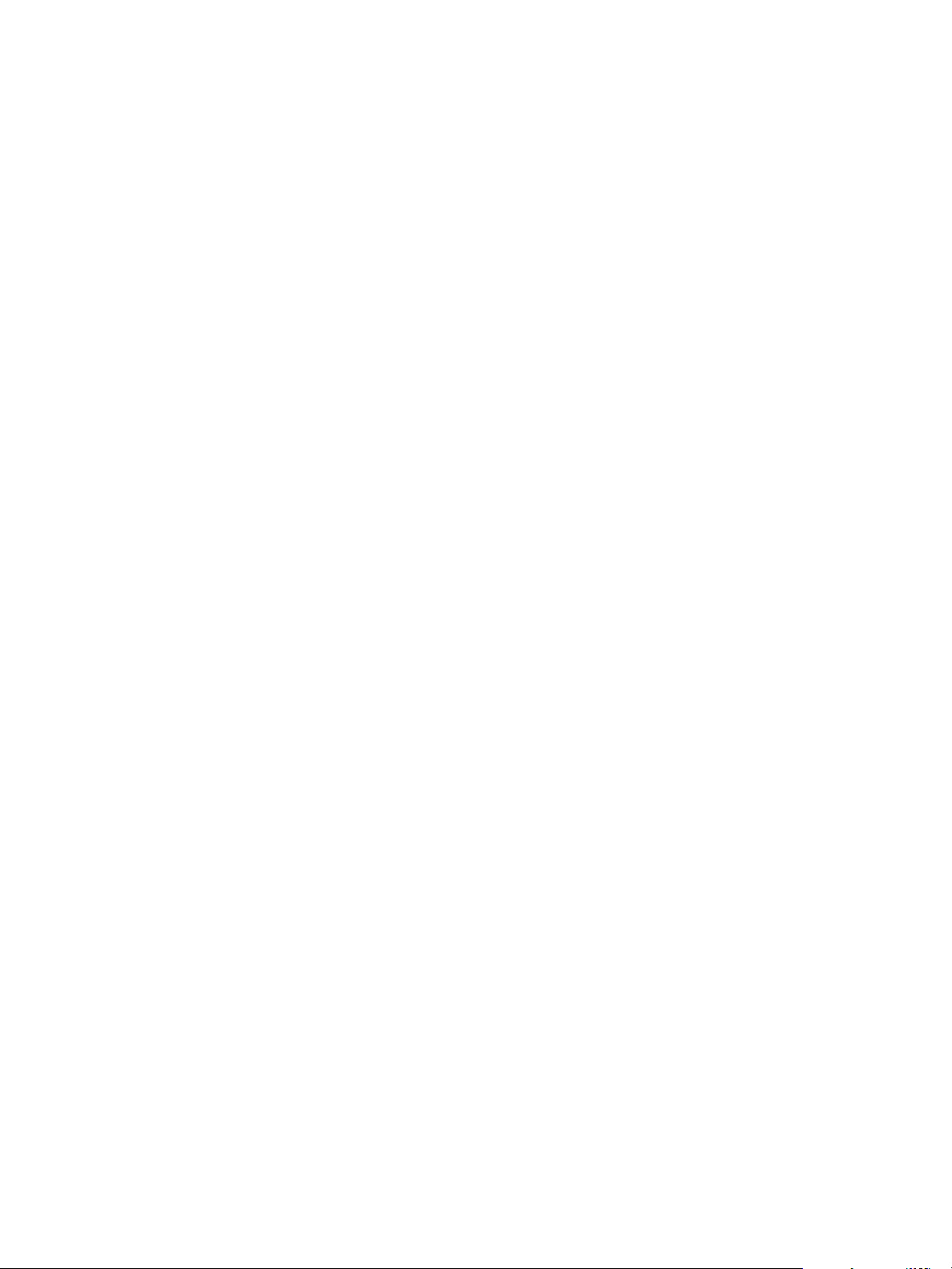
Upgrading from vRealize Automation 7.0 to 7.0.1
11 Confirm that all services to upgrade appear on the Ready to Upgrade page, and click Upgrade.
The Upgrading page and a progress indicator appear. When the upgrade process finishes, the Next
button is enabled.
12 Click Next.
13 Click Finish.
14 Verify that all services restarted.
15 Repeat these steps for each IaaS server in your deployment in the recommended order.
16 After all components are upgraded, log in to the management console for the appliance and verify
that all services, including IaaS, are now registered.
All of the selected components are upgraded to the new release.
What to do next
If your deployment uses a load balancer, upgrade each load balancer node to use vRealize Automation
7.0.1 health checks, and re-enable load balancer traffic for any unconnected nodes. If your previous
deployment used a load balanced embedded Postgres, disable all nodes in the Postgres pool because
they are not needed for 7.0.1. Delete the pool at a convenient time. For more information, see .
VMware, Inc. 26
Page 27

Add Users or Groups to an
Active Directory Connection 5
You can add users or groups to an existing Active Directory connection.
The Directories Management user authentication system imports data from Active Directory when adding
groups and users, and the speed of the system is limited by Active Directory capabilities. As a result,
import operations may require a significant amount of time depending on the number of groups and users
being added. To minimize the potential for delays or problems, limit the number of groups and users to
only those required for vRealize Automation operation. If performance degrades or if errors occur, close
any unneeded applications and ensure that your deployment has appropriate memory allocated to Active
Directory. If problems persist, increase the Active Directory memory allocation as needed. For
deployments with large numbers of users and groups, you may need to increase the Active Directory
memory allocation to as much as 24 GB.
When running a synchronize operation for a vRealize Automation deployment with a many users and
groups, there may be a delay after the Sync is in progress message disappears before the Sync Log
details are displayed. Also, the time stamp on the log file may differ from the time that the user interface
indicates that the synchronize operation completed.
Note You cannot cancel a synchronize operation after it has been initiated.
Prerequisites
n
Connector installed and the activation code activated. Select the required default attributes and add
additional attributes on the User Attributes page.
n
List of the Active Directory groups and users to sync from Active Directory.
n
For Active Directory over LDAP, information required includes the Base DN, Bind DN, and Bind DN
password.
n
For Active Directory Integrated Windows Authentication, the information required includes the
domain's Bind user UPN address and password.
n
If Active Directory is accessed over SSL, a copy of the SSL certificate is required.
n
For Active Directory Integrated Windows Authentication, when you have multi-forest Active Directory
configured and the Domain Local group contains members from domains in different forests, make
sure that the Bind user is added to the Administrators group of the domain in which the Domain Local
group resides. If this is not done, these members are missing from the Domain Local group.
VMware, Inc.
27
Page 28

Upgrading from vRealize Automation 7.0 to 7.0.1
n
Log in to the vRealize Automation console as a tenant administrator.
Procedure
1 Select Administration > Directories Management > Directories
2 Click the desired directory name.
3 Click Sync Settings to open a dialog with synchronization options.
4 Click the appropriate icon depending on whether you want to change the user or group configuration.
To edit the group configuration:
n
To add groups, click the + icon to add a new line for group DN definitions and enter the
appropriate group DN.
n
If you want to delete a group DN definition, click the x icon for the desired group DN.
To edit the user configuration:
u
To add users, click the + icon to add a new line for user DN definition and enter the appropriate
user DN.
If you want to delete a user DN definition, click the x icon for the desired user DN.
5 Click Save to save your changes without synchronizing to make your updates immediately, or click
Save & Sync to save your changes and synchronize to implement your updates immediately.
VMware, Inc. 28
Page 29
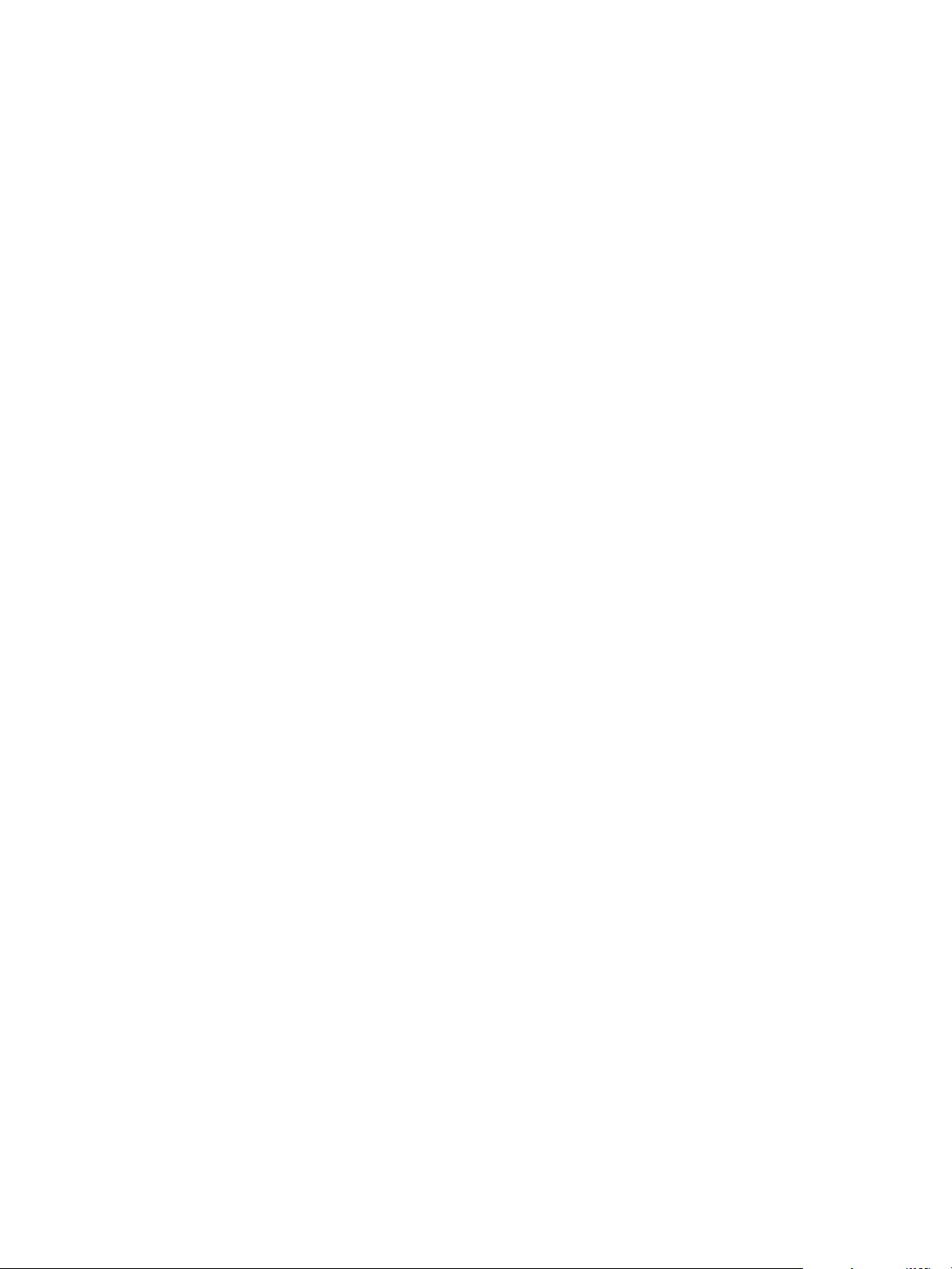
Enable Your Load Balancers 6
If your deployment uses load balancers, enable them for the installation according to documentation from
you load balancer vendor.
VMware, Inc. 29
Page 30

Post-Upgrade Tasks for
vRealize Automation 7
After you upgrade vRealize Automation, perform any required post-upgrade tasks.
This chapter includes the following topics:
n
Port Configuration for High-Availability Deployments
n
Enabling the Connect to Remote Console Action for Consumers
n
Reconfigure External Workflow Timeouts
n
Verify That vRealize Orchestrator Service is Available
n
Restore Embedded vRealize Orchestrator Endpoint
n
Configure an External PostgreSQL Database to Merge into an Embedded PostgreSQL Environment
n
Ensure Deployed Virtual Machines Register With Software Service
n
Restore Changes to Logging
Port Configuration for High-Availability Deployments
After finishing an upgrade in a high-availability deployment, you must configure the load balancer to pass
traffic on port 8444 to the vRealize Automation appliance to support remote console features.
For more information, see the vRealize Automation Load Balancing Configuration Guide in the vRealize
Automation information center.
Enabling the Connect to Remote Console Action for
Consumers
The remote console action for consumers is supported for appliances provisioned by vSphere in
vRealize Automation.
Edit the blueprint after you have upgraded the release and select the Connect to Remote Console
action on the Action tab.
For more information, see Knowledge Base article 2109706.
VMware, Inc.
30
Page 31
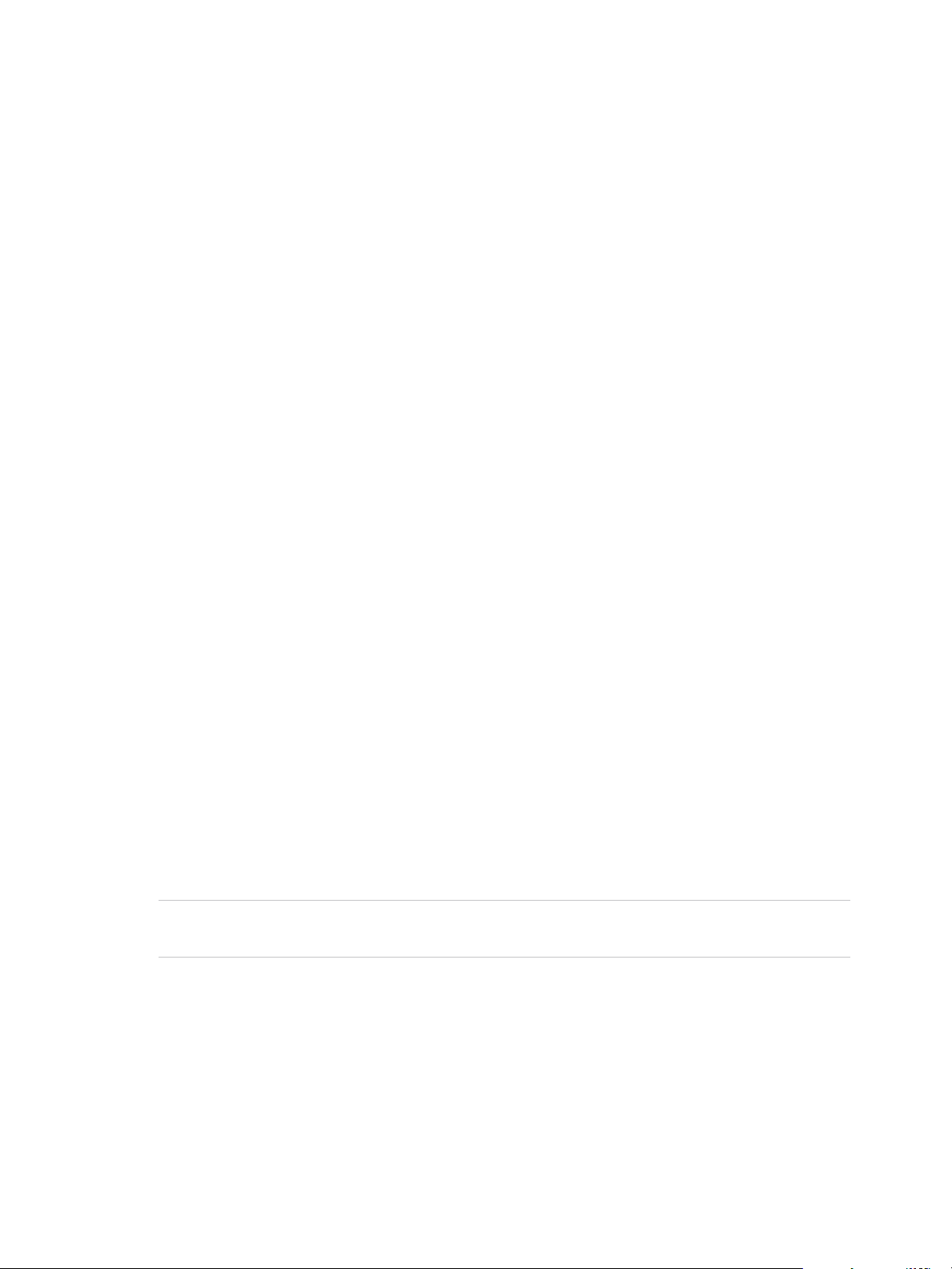
Upgrading from vRealize Automation 7.0 to 7.0.1
Reconfigure External Workflow Timeouts
You must reconfigure the vRealize Automation external workflow timeouts because the upgrade process
overwrites xmldb files.
Procedure
1 Open the external workflow configuration (xmldb) files on your system from the following directory.
\VMware\vCAC\Server\ExternalWorkflows\xmldb\.
2 Reconfigure the external workflow timeout settings.
3 Save your settings.
Verify That vRealize Orchestrator Service is Available
After you upgrade to vRealize Automation 7.0, you must verify that the connection between
vRealize Automation and vRealize Orchestrator is working. Sometimes the upgrade process makes it
necessary to restore the connection.
Prerequisites
Log in to the vCenter Orchestrator configuration interface.
Procedure
1 Click Validate Configuration.
2 If the Authentication section has a green check, go to step 5.
3 If the Authentication section does not have a green check, perform the following steps to restore the
connection to vRealize Orchestrator .
a Click Home.
b Click Configure Authentication Provider.
c In the Admin group text box, select Change, and specify a new Admin group that can be
properly resolved.
Note The vcoadmins group is available only at the default vsphere.local tenant. If you are using
another tenant for the vRealize Orchestrator, then you must choose another group.
d Click Save Changes, and if prompted, restart the Orchestrator server.
e Click Home.
4
5 Repeat step 1 to validate that the Authentication section has a green check.
6 Click Home, and close the vRealize Orchestrator Control Center.
VMware, Inc. 31
Page 32

Upgrading from vRealize Automation 7.0 to 7.0.1
Restore Embedded vRealize Orchestrator Endpoint
If you add an embedded vRealize Orchestrator endpoint to a vRealize Automation 6.x deployment and
upgrade to vRealize Automation 7.0, you must make changes to the vRealize Orchestrator endpoint URL
to restore the connection.
In vRealize Automation 6.x, the URL for the embedded vRealize Orchestrator is https://hostname:
8281/vco. In vRealize Automation 7.0, the URL for an embedded vRealize Orchestrator changes to
https://hostname/vco. Because the 6.x URL does not change when you upgrade to 7.0, the system
cannot find vRealize Orchestrator. Perform the following steps to fix this problem.
Prerequisites
n
Log in to the vRealize Automation console as an IaaS administrator.
Procedure
1 Select Infrastructure > Endpoints > Endpoints.
2 On the Endpoints page, point to the vRealize Orchestrator endpoint, and select Edit from the context
menu.
3 In the Address text box, edit the vRealize Orchestrator endpoint URL to remove :8281.
4 Click OK.
5 Manually start data collection on the vRealize Orchestrator, and verify that the collection is
successful.
Configure an External PostgreSQL Database to Merge
into an Embedded PostgreSQL Environment
After you upgrade the master node in the vRealize Automation appliance you can optionally configure the
external PostgreSQL database to merge into an embedded PostgreSQL master node.
This is the last task in the upgrade process. You can perform this task anytime after upgrade is finished.
This task is not required if it is not applicable to your deployment environment.
Prerequisites
Verify that the master node in the vRealize Automation appliance is upgraded.
Procedure
1 Select your master vRealize Automation appliance as described in the knowledge base article at
http://kb.vmware.com/kb/2105809.
2 Use SSH to log in to the primary virtual appliance.
VMware, Inc. 32
Page 33
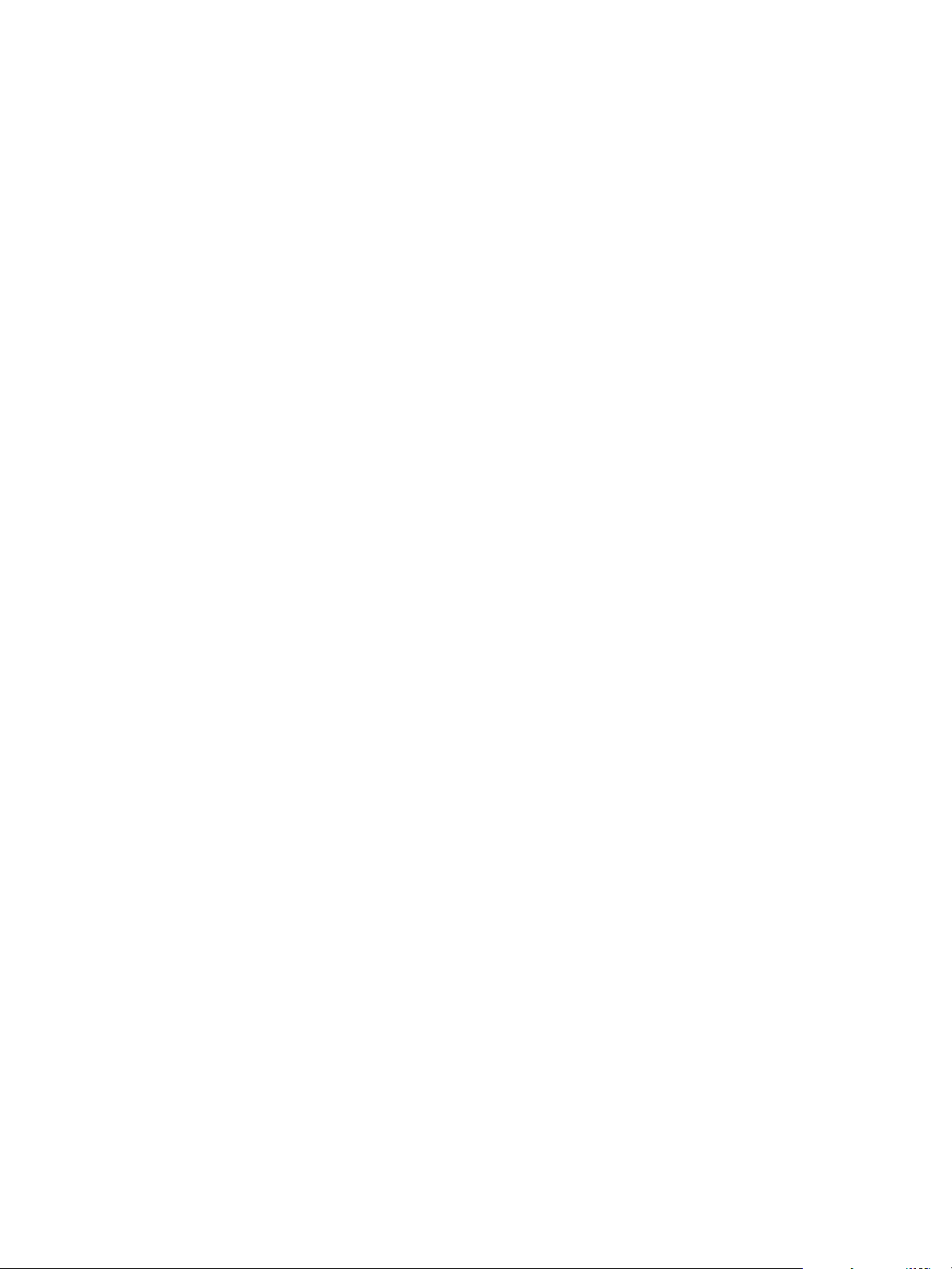
Upgrading from vRealize Automation 7.0 to 7.0.1
3 Navigate to the /etc/vcac/server.xml file and make the following changes so that the PostgreSQL
database connection specifies the external IP address of the master PostgreSQL node. Change the
URL attribute from url=jdbc:postgresql://EXT_DB_FQDN:EXT_DB_PORT/EXT_DB_NAME?
sslmode=require to url=jdbc:postgresql://EXT_DB_IP:EXT_DB_PORT/EXT_DB_NAME.
n
EXT_DB_FDN is the Fully Qualified Domain Name of the external vRealize Automation database.
n
EXT_DB_PORT is the external database port number.
n
EXT_DB_IP is the IP address of the external vRealize Automation database master node.
n
EXT_DB_NAME is the vRealize Automation external database name.
Be sure to remove ?sslmode=require.
4 Open a command-line prompt and run the following command to check the vPostgreSQL service
status.
service vpostgres status
If the service is stopped, run the service vpostgres start command.
5 Run the merge command.
vcac-vami db-merge-external
6 Run the following commands consecutively to enable the embedded PostgreSQL on both nodes.
chkconfig vpostgres on
service vpostgres start
7 Reboot the primary virtual appliance.
8 Wait for the primary virtual appliance to start.
9 Verify that all of the services are running with the exception of the IaaS-service, which should appear
as REGISTERED.
Ensure Deployed Virtual Machines Register With Software Service
Run the following commands to ensure that deployed virtual machines register with software services.
Prerequisites
You must have administrator privileges on the virtual appliance host machine.
VMware, Inc. 33
Page 34

Upgrading from vRealize Automation 7.0 to 7.0.1
Procedure
u
Open a new command prompt on the virtual appliance host machine and run the following
commands.
openssl pkcs12 -export -name rabbitmq_ca -in /etc/rabbitmq/certs/ca/cacert.pem -
inkey /etc/rabbitmq/certs/ca/private/cakey.pem -out /tmp/rabbitmq_keystore.p12 -
password pass:password keytool -importkeystore -
destkeystore /etc/vcac/vcac.keystore -deststorepass password -
srckeystore /tmp/rabbitmq_keystore.p12 -srcstoretype pkcs12 -srcstorepass
password -alias rabbitmq_ca grep -q
certificate.store.ssl.rabbit.ca.alias=rabbitmq_ca /etc/vcac/security.properties
|| echo 'certificate.store.ssl.rabbit.ca.alias=rabbitmq_ca'
>> /etc/vcac/security.properties
Restore Changes to Logging
The upgrade process overwrites changes you make to logging in the configuration files. After you finish
an upgrade, you must restore any changes you made to the app.config file before the upgrade.
VMware, Inc. 34
Page 35
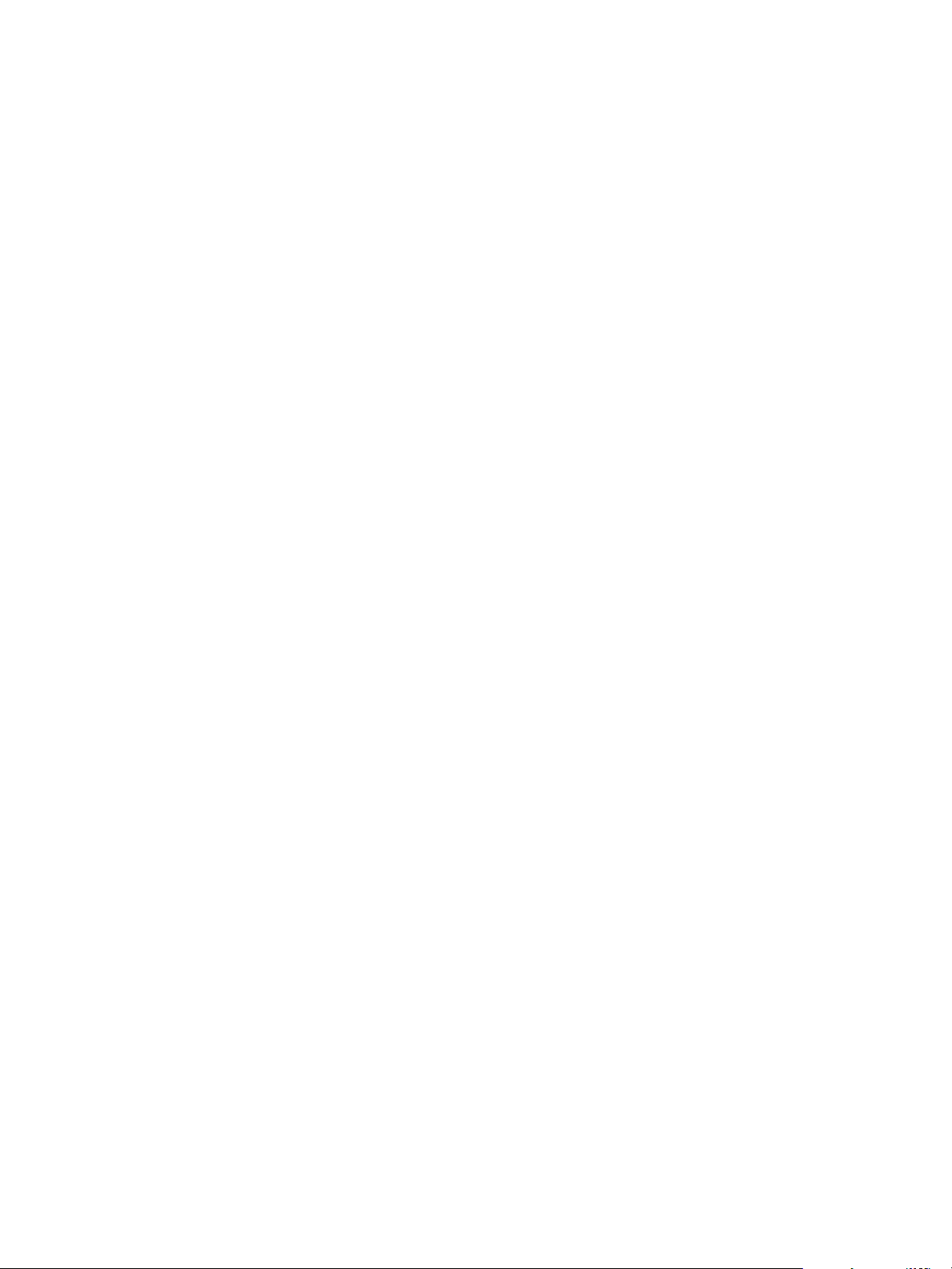
Troubleshooting the Upgrade 8
The upgrade troubleshooting topics provide solutions to problems that you might encounter when
upgrading vRealize Automation.
This chapter includes the following topics:
n
Installation or Upgrade Fails with a Load Balancer Timeout Error
n
Upgrade Fails for Website Component During IaaS Upgrade
n
Incorrect Tab Names Appear Intermittently
n
Manager Service Fails to Run Due to SSL Validation Errors During Runtime
n
Log In Fails After Upgrade
n
Catalog Items Appear in the Service Catalog But Are Not Available to Request
Installation or Upgrade Fails with a Load Balancer
Timeout Error
A vRealize Automation installation or upgrade for a distributed deployment with a load balancer fails with
a 503 service unavailable error.
Problem
The installation or upgrade fails because the load balancer timeout setting does not allow enough time for
the task to complete.
Cause
An insufficient load balancer timeout setting might cause failure. You can correct the problem by
increasing the load balancer timeout setting to 100 seconds or greater and rerunning the task.
Solution
1 Increase your load balancer timeout value to at least 100 seconds. For example, and depending on
the load balancer you are using, edit the load balancer timeout setting in your ssl.conf, httpd.conf
or other Web configuration file.
2 Rerun the installation or upgrade.
VMware, Inc.
35
Page 36

Upgrading from vRealize Automation 7.0 to 7.0.1
Upgrade Fails for Website Component During IaaS Upgrade
The IaaS upgrade fails and you cannot continue the upgrade.
Problem
The installer cannot update the web.config file.
Cause
This occurs when the creation date for the web.config file is the same as or later than the modified date.
Solution
1 Before you begin the upgrade, open the web.config file in an editor from an account with elevated
privileges.
2 Save the file to change the date stamp for modification.
3 Verify that the file modification date for the web.config file is later than the creation date.
4 Run the IaaS upgrade.
Incorrect Tab Names Appear Intermittently
IaaS tabs and other tabs might be labeled incorrectly.
Problem
After upgrading a high availability environment from vCloud Automation Center 6.0.x or 6.1 to
vRealize Automation 6.2, tabs might intermittently appear with incorrect names.
Solution
Restart all the vRealize Automation virtual appliances to restore the correct tab names.
Manager Service Fails to Run Due to SSL Validation Errors During Runtime
The manager service fails to run due to SSL validation errors.
Problem
The manager service fails with the following error message in the log:
[Info]: Thread-Id="6" - context="" token="" Failed to connect to the core database,
will retry in 00:00:05, error details: A connection was successfully established
with the server, but then an error occurred during the login process. (provider: SSL
Provider, error: 0 - The certificate chain was issued by an authority that is not
trusted.)
VMware, Inc. 36
Page 37

Upgrading from vRealize Automation 7.0 to 7.0.1
Cause
During runtime, the manager service fails to run due to SSL validation errors.
Solution
1 Open the ManagerService.config configuration file.
2 Update Encrypt=False on the following line: <add name="vcac-repository"
providerName="System.Data.SqlClient" connectionString="Data Source=iaas-
db.sqa.local;Initial Catalog=vcac;Integrated Security=True;Pooling=True;Max Pool
Size=200;MultipleActiveResultSets=True;Connect Timeout=200, Encrypt=True" />.
Log In Fails After Upgrade
You must exit the browser and log in again after an upgrade for sessions that use unsynchronized user
accounts.
Problem
After an upgrade to vRealize Automation 7.0.1, unsynchronized user accounts are denied access at login.
Solution
Exit the browser and relaunch vRealize Automation.
Catalog Items Appear in the Service Catalog But Are Not Available to Request
Catalog items that use certain property definitions from prior versions appear in the service catalog but
are not available to request after upgrading to vRealize Automation 7.0.1.
Problem
If you upgraded from a 6.2.x or earlier version and you had property definitions with the following control
types or attributes, the attributes are missing from the property definitions and any catalog items that use
the definitions do not function the way that they did before upgrading .
n n
Cause
Beginning in vRealize Automation 7.0, the property definitions no longer use the attributes. You must
recreate the property definition or configure the property definition to use avRealize Orchestrator script
action rather than the embedded control types or attributes.
Control types. Check box or link.
n
Attributes. Relationship, regular expressions, or property layouts.
In vRealize Automation 7.0 and later, the property definitions no longer use the attributes. You must
recreate the property definition or configure the property definition to use a vRealize Orchestrator script
action rather than the embedded control types or attributes.
Migrate the control type or attributes to vRealize Automation 7.0 using a script action.
VMware, Inc. 37
Page 38

Upgrading from vRealize Automation 7.0 to 7.0.1
Solution
1 In vRealize Orchestrator, create a script action that returns the property values. The action must
return a simple type. For example, return strings, integers, or other supported types. The action can
take the other properties on which it depends as an input parameter. For information about creating
script actions, see the vRealize Orchestrator documentation.
2 In vRealize Automation, configure the product definition. a. b. Select the property definition and click
Edit. c. From the the Display advice drop-down menu, select Dropdown. d. From the Values drop-
down menu, select External Values. e. Select the script action. f. Click OK. g. Configure the Input
Parameters that are included in the script action. To preserve the existing relationship, bind the
parameter to the other property. h. Click OK.
a Select Administration > Property Dictionary > Property Definitions.
b Select the property definition and click Edit.
c From the Display advice drop-down menu, select Dropdown.
d From the Values drop-down menu, select External Values.
e Select the script action.
f Click OK.
g Configure the Input Parameters that are included in the script action. To preserve the existing
relationship, bind the parameter to the other property.
h Click OK.
VMware, Inc. 38
