Page 1
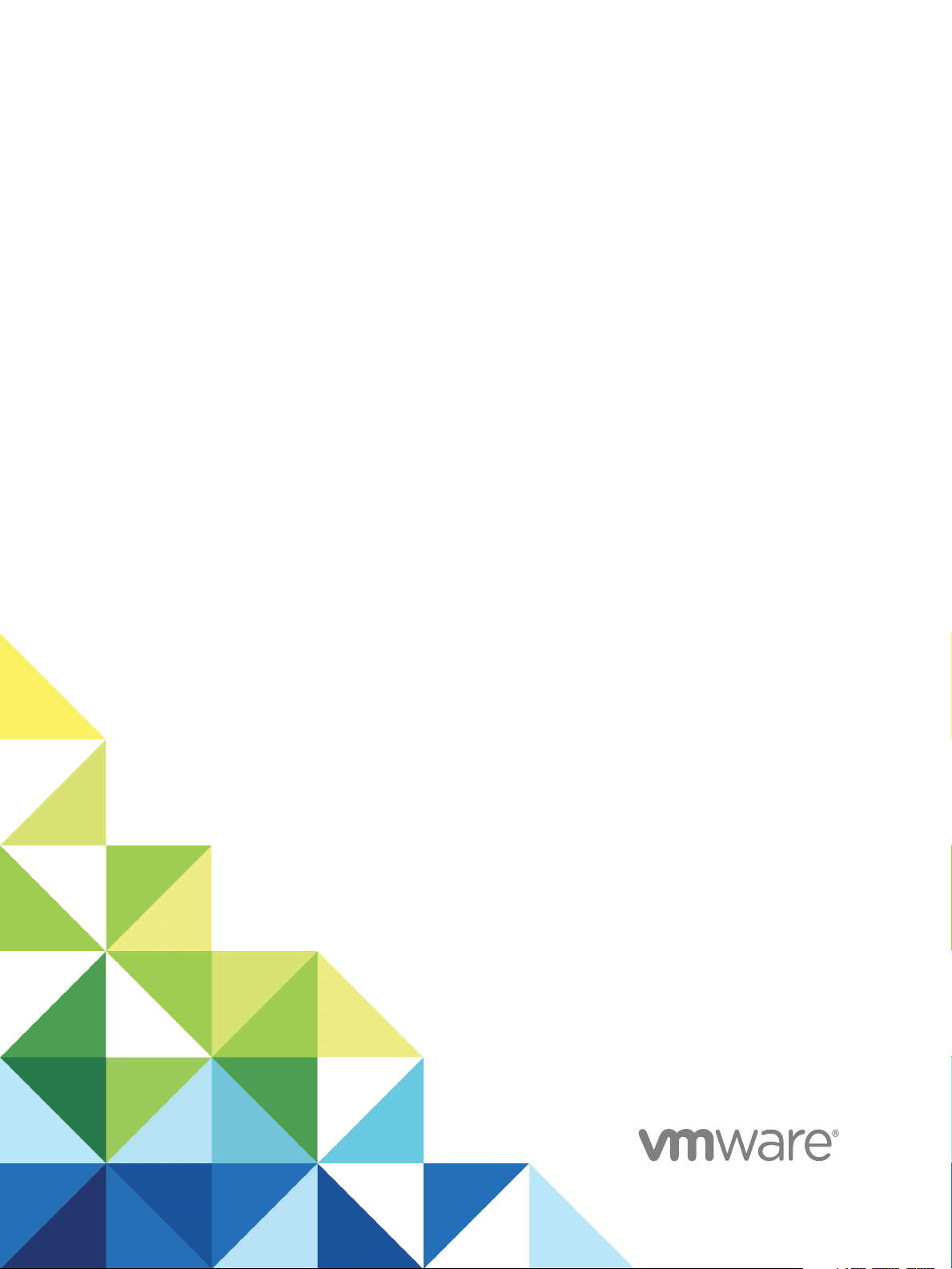
Installing vRealize
Automation
vRealize Automation 7.0
Page 2
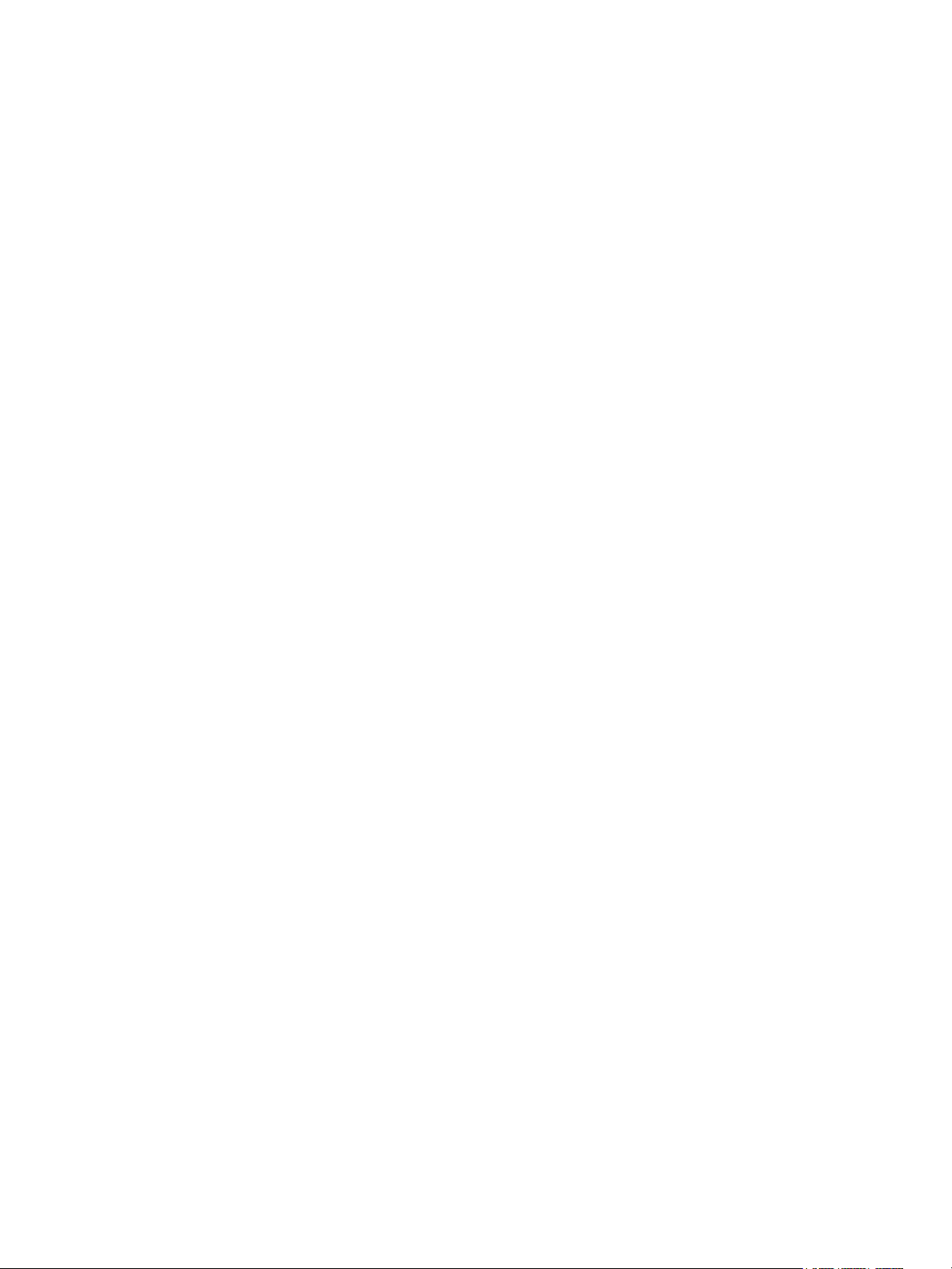
Installing vRealize Automation
You can find the most up-to-date technical documentation on the VMware website at:
https://docs.vmware.com/
If you have comments about this documentation, submit your feedback to
docfeedback@vmware.com
VMware, Inc.
3401 Hillview Ave.
Palo Alto, CA 94304
www.vmware.com
Copyright © 2008–2018 VMware, Inc. All rights reserved. Copyright and trademark information.
VMware, Inc. 2
Page 3
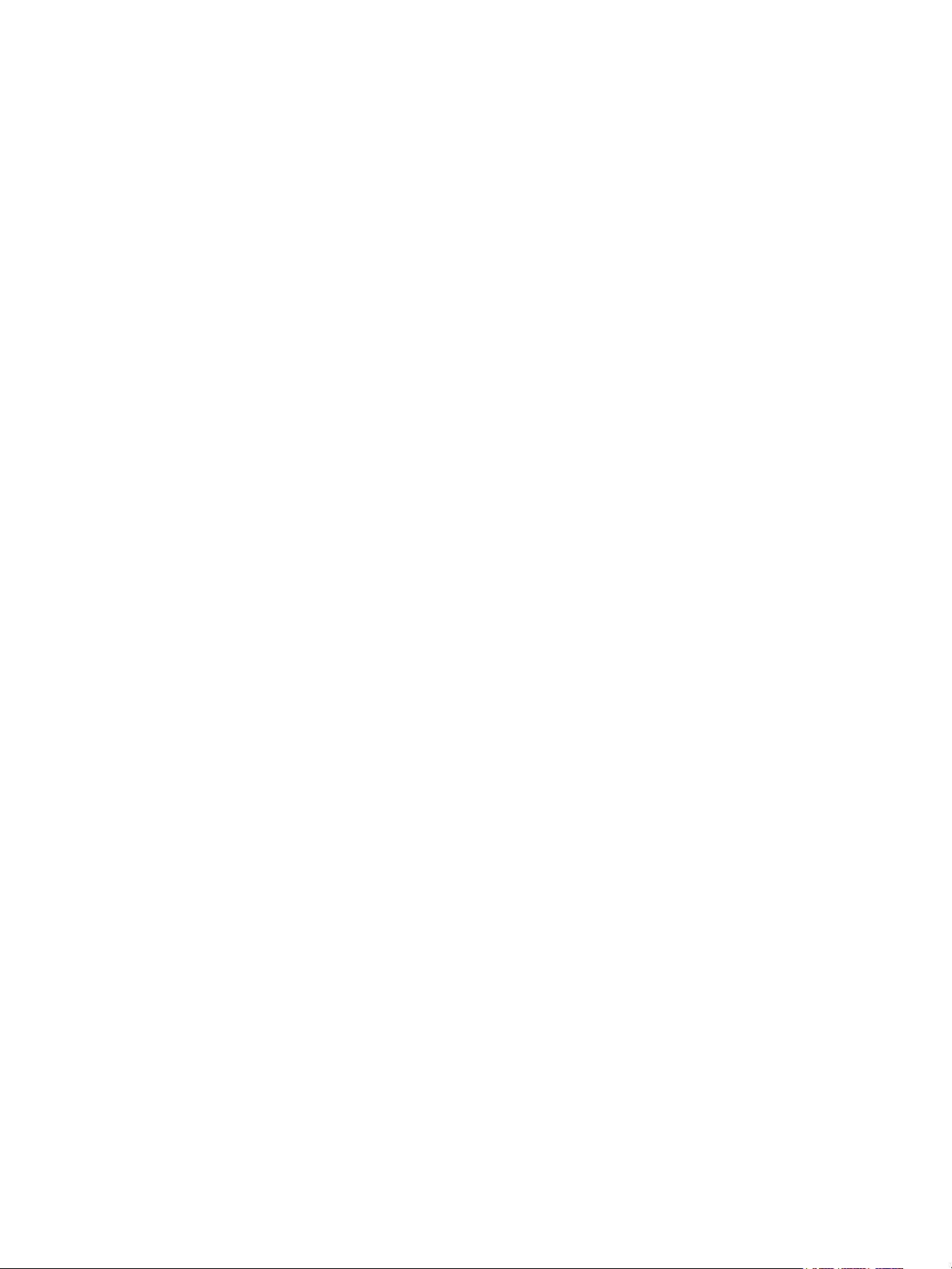
Contents
vRealize Automation Installation 6
Updated Information 7
vRealize Automation Installation Overview 8
1
Choosing Your Deployment Path 8
Minimal Deployment Overview 10
Enterprise Deployment Overview 10
vRealize Automation Installation Components 11
VMware vRealize Automation Appliance 12
Management Agents 12
vRealize Automation Infrastructure as a Service 12
Preparing for Installation 15
2
DNS and Host Name Resolution 15
Hardware and Virtual Machine Requirements 15
Browser Considerations 16
Password Considerations 16
Windows Server Requirements 17
IaaS Database Server Requirements 17
IaaS Web Service and Model Manager Server Requirements 17
IaaS Manager Service 19
Distributed Execution Manager Requirements 19
Port Requirements 21
User Accounts and Credentials Required for Installation 23
Security 25
Certificates 25
Extracting Certificates and Private Keys 26
Security Passphrase 26
Third-Party Software 27
Time Synchronization 27
VMware, Inc.
Installing vRealize Automation with the Installation Wizard 28
3
Deploy the vRealize Automation Appliance 28
Installing a Minimal Deployment with the Installation Wizard 30
Run the Installation Wizard for a Minimal Deployment 30
Installing the Management Agent 31
Synchronize Server Times 34
3
Page 4
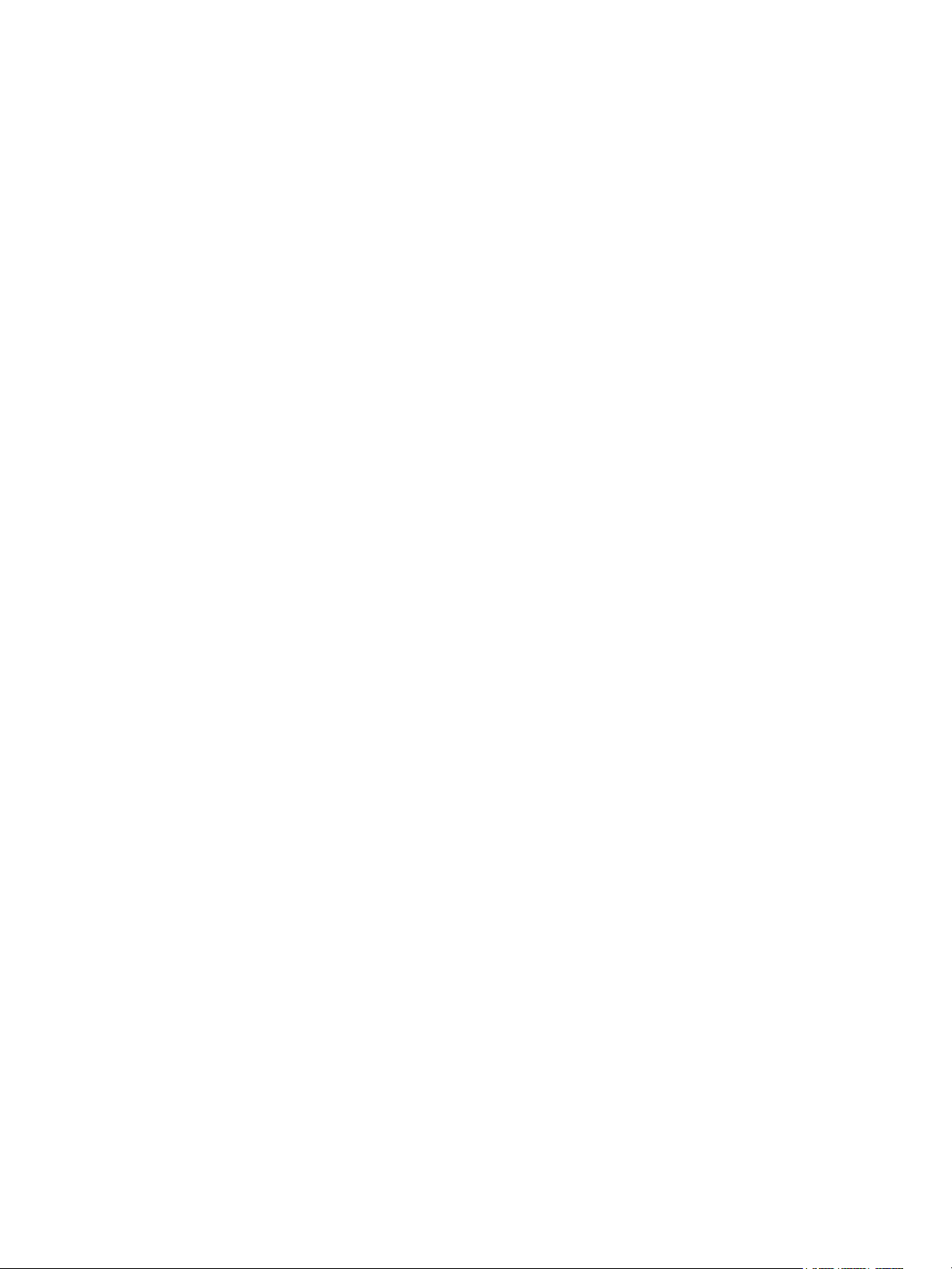
Installing vRealize Automation
Run the Prerequisite Checker 34
Specify Deployment Configuration Parameters 35
Create Snapshots Before You Begin the Installation 35
Scenario: Finish the Installation 36
Address Installation Failures 36
Set Up Credentials for Initial Content Configuration 37
Installing an Enterprise Deployment with the Installation Wizard 38
Run the Installation Wizard for an Enterprise Deployment 38
Installing the Management Agent 39
Synchronize Server Times 42
Run the Prerequisite Checker 42
Specify Deployment Configuration Parameters 43
Create Snapshots Before You Begin the Installation 43
Finish the Installation 44
Address Installation Failures 44
Set Up Credentials for Initial Content Configuration 45
Installing vRealize Automation through the Standard Interfaces 47
4
Minimal Deployment 47
Minimal Deployment Checklist 47
Deploy and Configure the vRealize Automation Appliance 48
Installing IaaS Components 54
Distributed Deployment 60
Distributed Deployment Checklist 60
Distributed Installation Components 61
Certificate Trust Requirements in a Distributed Deployment 62
Installation Worksheets 62
Deploy the vRealize Automation Appliance 64
Configuring Your Load Balancer 66
Configuring Appliances for vRealize Automation 66
Install the IaaS Components in a Distributed Configuration 74
Installing Agents 100
Set the PowerShell Execution Policy to RemoteSigned 100
Choosing the Agent Installation Scenario 101
Agent Installation Location and Requirements 101
Installing and Configuring the Proxy Agent for vSphere 102
Installing the Proxy Agent for Hyper-V or XenServer 107
Installing the VDI Agent for XenDesktop 111
Installing the EPI Agent for Citrix 115
Installing the EPI Agent for Visual Basic Scripting 118
Installing the WMI Agent for Remote WMI Requests 121
VMware, Inc. 4
Page 5
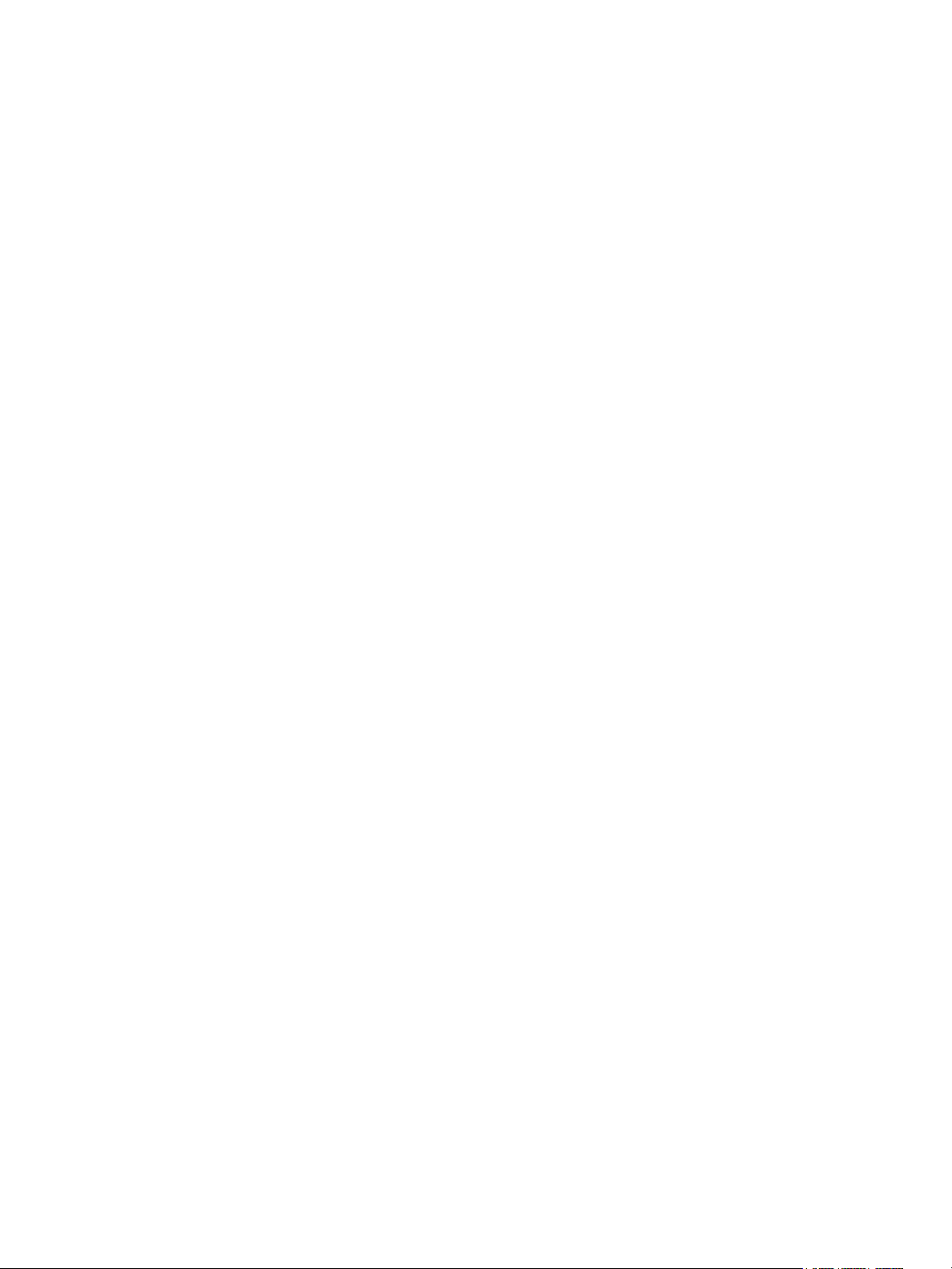
Installing vRealize Automation
Configure Access to the Default Tenant 124
5
Replacing Self-Signed Certificates with Certificates Provided by an Authority 126
6
Troubleshooting 127
7
Default Log Locations 127
Rolling Back a Failed Installation 129
Roll Back a Minimal Installation 129
Roll Back a Distributed Installation 129
Create a Support Bundle for vRealize Automation 130
General Installation Troubleshooting 131
Installation or Upgrade Fails with a Load Balancer Timeout Error 131
Server Times Are Not Synchronized 131
Blank Pages May Appear When Using Internet Explorer 9 or 10 on Windows 7 132
Cannot Establish Trust Relationship for the SSL/TLS Secure Channel 132
Connect to the Network Through a Proxy Server 133
Proxy Prevents VMware Identity Manager User Log In 134
Troubleshooting vRealize Automation Appliances 134
Installers Fail to Download 134
Encryption.key File has Incorrect Permissions 135
Identity Manager Fails to Start After Horizon-Workspace Restart 136
Troubleshooting IaaS Components 136
Validating Server Certificates for IaaS 136
Credentials Error When Running the IaaS Installer 137
Save Settings Warning Appears During IaaS Installation 137
Website Server and Distributed Execution Managers Fail to Install 138
IaaS Authentication Fails During IaaS Web and Model Management Installation 138
Failed to Install Model Manager Data and Web Components 139
Adding an XaaS Endpoint Causes an Internal Error 140
Uninstalling a Proxy Agent Fails 141
Machine Requests Fail When Remote Transactions Are Disabled 141
Error in Manager Service Communication 142
Email Customization Behavior Has Changed 143
Troubleshooting Log-In Errors 144
Attempts to Log In as the IaaS Administrator with Incorrect UPN Format Credentials Fails with
No Explanation 144
Cannot Log in to a Tenant or Tenant Identity Stores Disappear 144
VMware, Inc. 5
Page 6
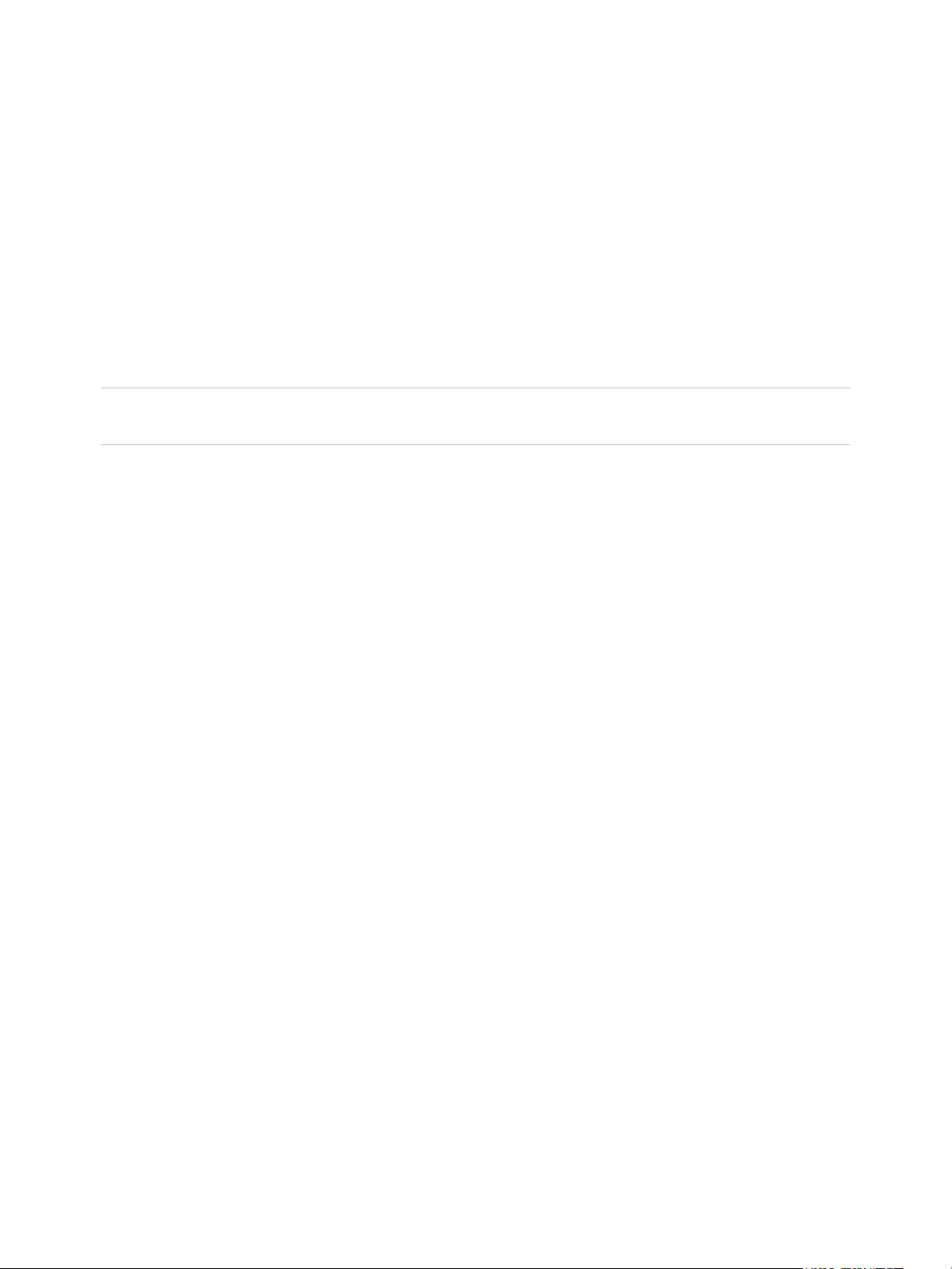
vRealize Automation Installation
vRealize Automation Installation explains how to install VMware vRealize ™ Automation.
Note Not all features and capabilities of vRealize Automation are available in all editions. For a
comparison of feature sets in each edition, see https://www.vmware.com/products/vrealize-automation/.
Intended Audience
This information is intended for experienced Windows or Linux system administrators who are familiar
with virtual machine technology and data center operations.
VMware Technical Publications Glossary
VMware Technical Publications provides a glossary of terms that might be unfamiliar to you. For
definitions of terms as they are used in VMware technical documentation, go to
http://www.vmware.com/support/pubs.
VMware, Inc.
6
Page 7
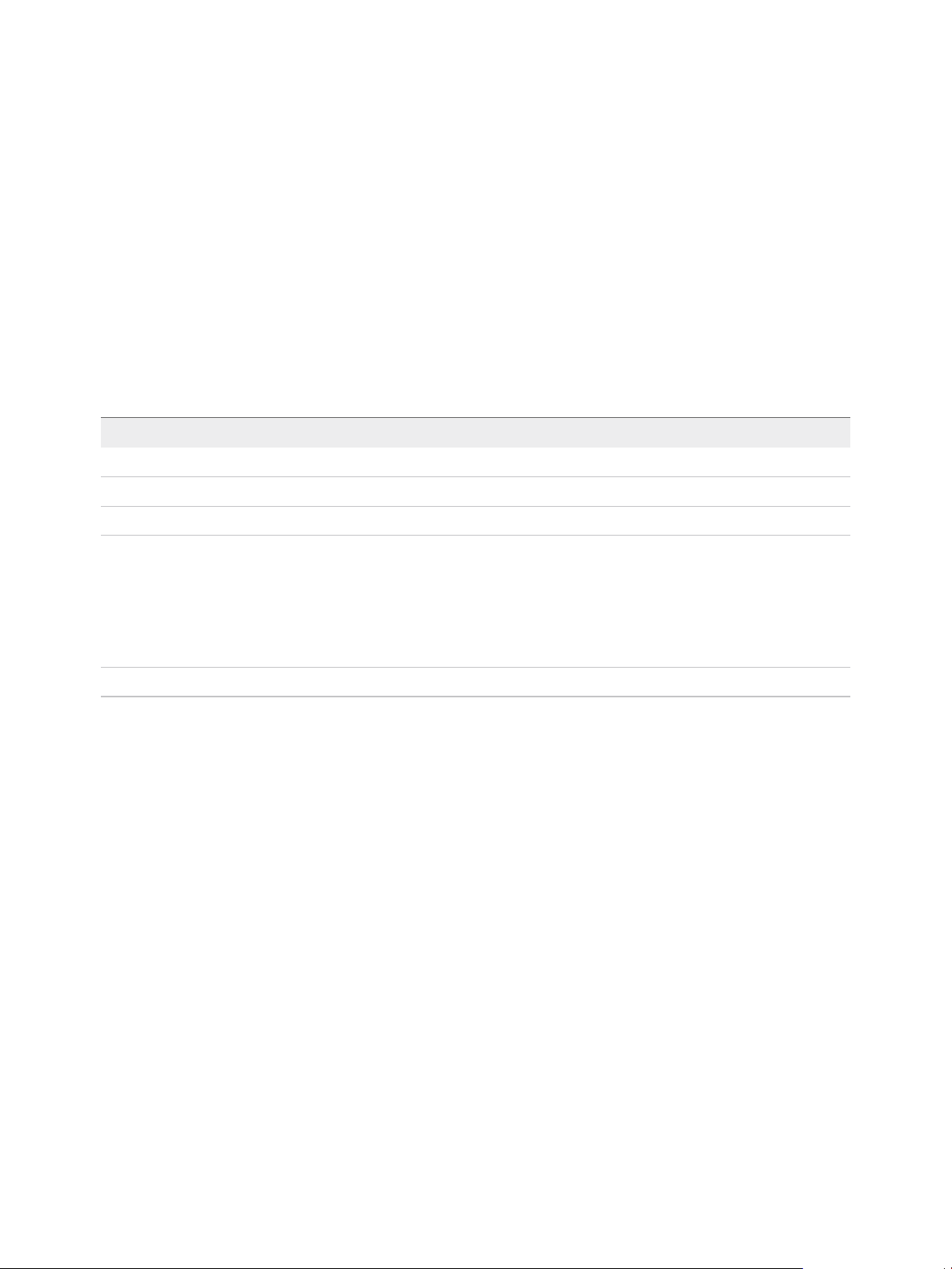
Updated Information
Installing vRealize Automation 7.0 is updated with each release of the product or when necessary.
This table provides the update history of the Installing vRealize Automation 7.0 publication.
Revision Description
EN-001835-04 Updates to SQL Server prerequisites. See IaaS Database Server Requirements.
EN-001835-03 Additional troubleshooting procedures.
EN-001835-02 Removed outdated procedures about database failovers, from Chapter 4.
EN-001835-01
EN-001835-00 Initial document release.
n
Addition of new deployment scenario for installing and configuring a vRealize Automation proof of concept and
development environment. For an overview of the example scenario, see Choosing Your Deployment Path.
For the full scenario, see Installing and Configuring vRealize Automation for the Rainpole Scenario.
n
Several small updates to clarify that high availability is not fully configured until your tenant administrators set
up Directories Management for high availability.
n
Updates for version 7.0.1 of vRealize Automation.
VMware, Inc. 7
Page 8

vRealize Automation Installation
Overview 1
vRealize Automation can be deployed in a variety of configurations. To ensure a successful deployment
understand the deployment and configuration options, and the sequence of tasks required.
If you are familiar with earlier versions of vRealize Automation, it might be helpful to note the following
changes before you begin your installation:
n
This release of vRealize Automation introduces the Installation Wizard, the recommended method for
unscripted installations. With the wizard, you can choose a minimal or enterprise deployment.
Enterprise deployments are based on distributed architectures and can include load balancers for
high-availability deployments. You can install vRealize Automation appliances alone or with IaaS
components.
n
Single Sign-On support and identity management is done by means of an embedded VMware Identity
Manager that is administered by the new Directories Management feature . This replaces the use of
the VMware Identity Appliance and vSphere SSO implementations used by previous product
versions.
n
Open LDAP is no longer supported.
After installation, system administrators can customize the installation environment and configure one or
more tenants, which sets up access to self-service provisioning and life-cycle management of cloud
services.
By using the secure portal Web interface, administrators, developers, or business users can request IT
services and manage specific cloud and IT resources based on their roles and privileges. Users can
request infrastructure, applications, desktops, and IT service through a common service catalog.
This chapter includes the following topics:
n
Choosing Your Deployment Path
n
vRealize Automation Installation Components
Choosing Your Deployment Path
Depending on your deployment requirements, you can install and configure vRealize Automation
components by using the rainpole installation scenario, the Installation Wizard, or through the
management console.
VMware, Inc.
8
Page 9
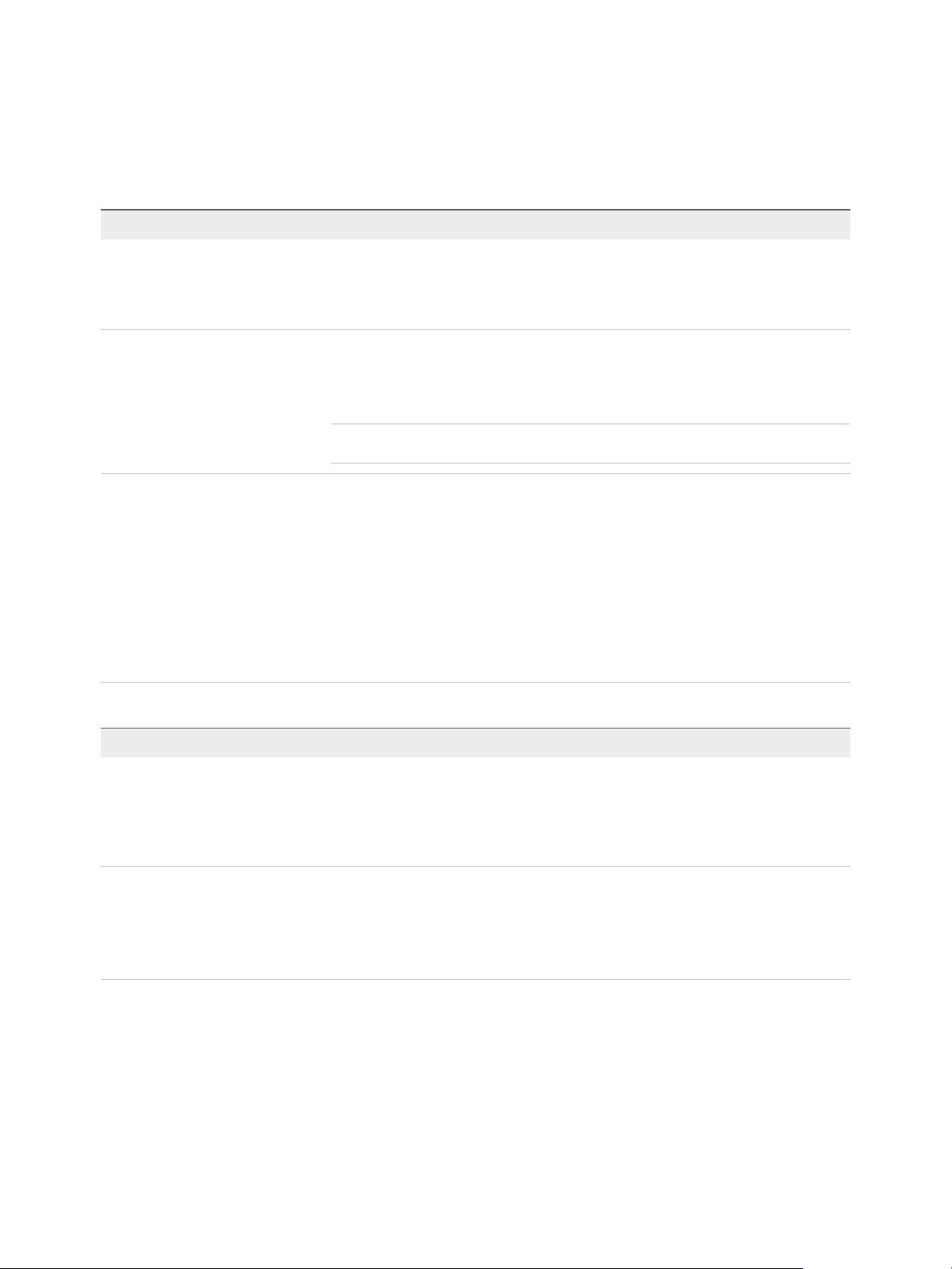
Installing vRealize Automation
Choose a minimal installation to deploy a proof of concept (PoC) or development environment with a
basic topology. Choose an enterprise installation to deploy a production environment with the topology
best suited to your organizational needs.
Table 1‑1. Choosing Your Installation Method
Installation Method Details
Installation Wizard The Installation Wizard provides the quickest installation path for most deployments. You
can choose a minimal or enterprise deployment to support distributed components with or
without load balancers. Complete and verify all prerequisites before you start the wizard.
For more information, see Chapter 2 Preparing for Installation.
Manual installation Installation through the management console is also supported for minimal, distributed, and
high-availability installations. Complete and verify all prerequisites before you begin the
installation.
For more information, see Chapter 2 Preparing for Installation.
Note If you use the management console to start or configure any part of your installation,
you cannot start or continue use of the Installation Wizard.
Installing and Configuring vRealize
Automation for the Rainpole Scenario
As a vSphere administrator, you want to install a minimal vRealize Automation deployment
into your existing vSphere environment. You use the installation wizard to install
vRealize Automation and create initial content catalog items that help you quickly configure
an environment to use a proof of concept.
A proof of concept deployment is not suitable for production. When you complete the proof
of concept deployment, you configure it as a development environment where you and your
IT team create and test blueprints. You can export blueprints and other design elements out
of your development environment and into your production environment.
To begin this scenario, see Installing and Configuring vRealize Automation for the Rainpole
Scenario.
Table 1‑2. Choosing Your Deployment Type
Deployment Purpose Choose this deployment type
Deploy a proof of concept (PoC) or development environment
with a basic topology.
Deploy a production environment with the topology best suited
to your organizational needs.
Install a minimal deployment.
You deploy a single instance of vRealize Automation appliance
and install all IaaS components on a single Windows server
machine. You can install the databases on the same Windows
machine or on a dedicated SQL Server.
Install an enterprise deployment.
You distribute components across multiple servers.
Optionally, you can deploy load balancers to distribute work
across servers and provide fail over capability and redundancy
in a high-availability environment.
For information about scalability and high availability, see VMware vRealize Automation Reference
Architecture, available as a technical paper at https://www.vmware.com/support/pubs/vcac-pubs.html.
VMware, Inc. 9
Page 10
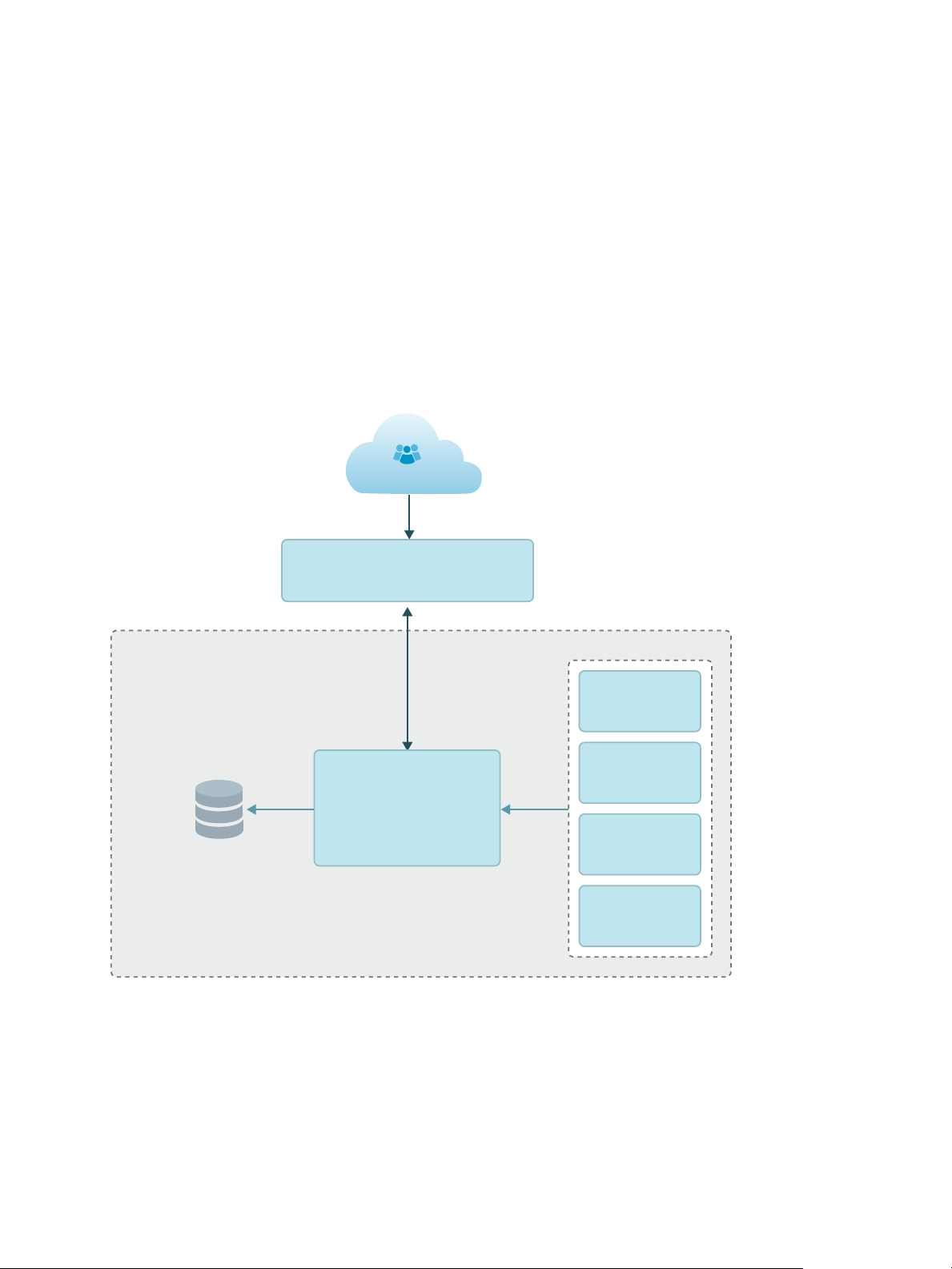
vRealize Automation Appliance
Users
Infrastructure as a Service (IaaS)
SQL
Database
Cluster
IaaS Server
Web, MMD,
Manager Service
DEM
Optional
Agent 1
Agent
2, 3,...
DEM
Worker 1
DEM
2, 3,...
Installing vRealize Automation
Minimal Deployment Overview
To complete a minimal deployment, a system administrator installs the vRealize Automation appliance
and Infrastructure as a Service (IaaS) components.
n
vRealize Automation appliance includes the Web console interface and support for single sign-on
capabilities. It is installed as a virtual appliance.
n
Infrastructure as a Service (IaaS) is installed on a Windows Server machine.
n
The IaaS uses an SQL database that can be installed on the same machine as IaaS or on its own
server.
The following figure shows the relationship and purpose of components of a minimal installation.
Enterprise Deployment Overview
The system administrator can deploy and install multiple instances of the vRealize Automation appliance
and individual IaaS components for scale, redundancy, high availability, and disaster recovery.
In a typical architecture, the IaaS components are distributed over multiple machines.
VMware, Inc. 10
Page 11
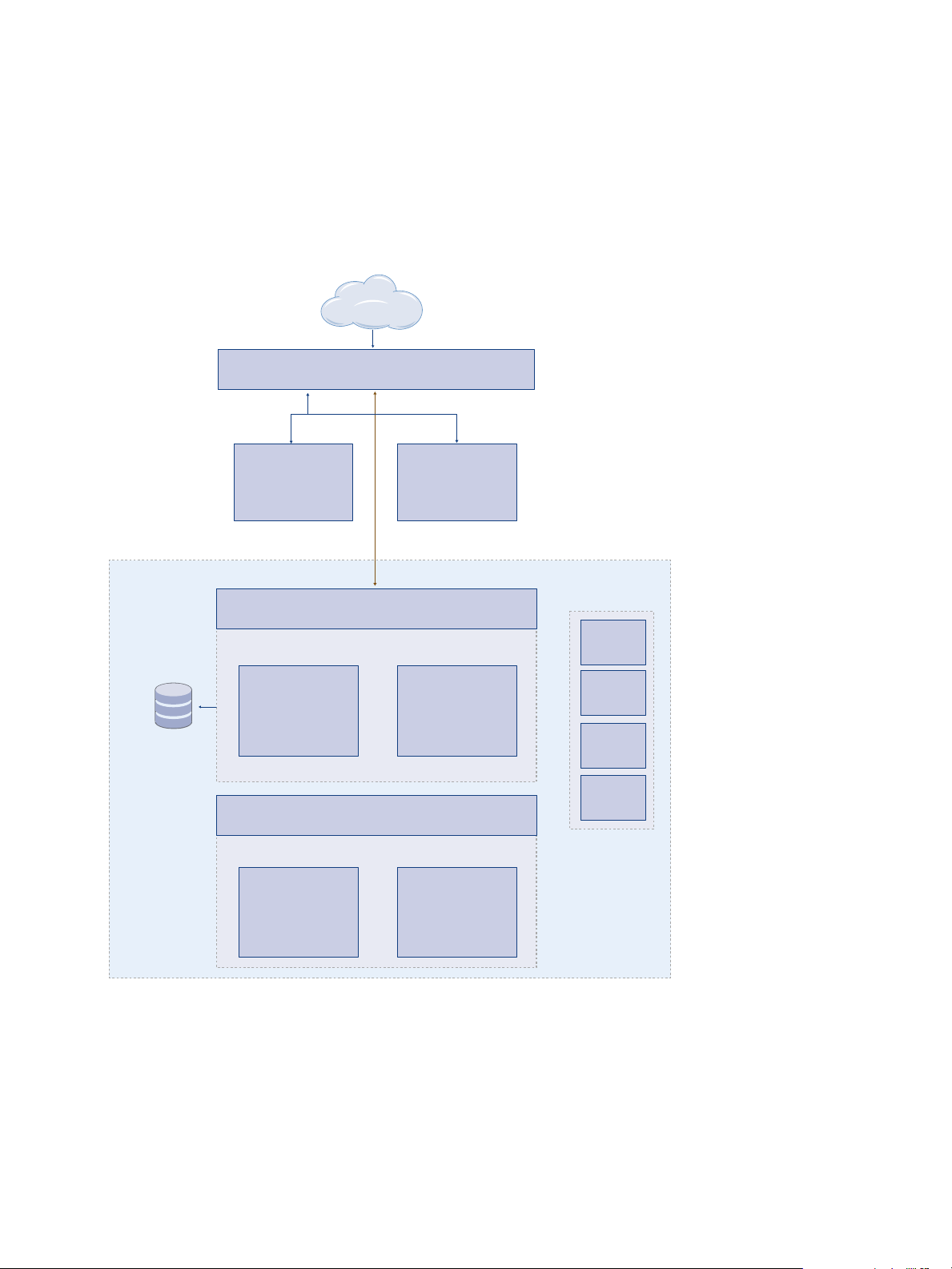
Load Balancer
for IaaS Manager Service
Manager
Service 1 (active)
and DEM
Orchestrator 1
Manager
Service 2, 3,...
(passive backup
instance)
Load Balancer
for IaaS Web server
Infrastructure as a Service (IaaS)
Website
Component 1
Model Manager
Data (only one
instance allowed)
Website
Component 2, 3,...
Users
vRealize
Automation
Appliance
vRealize
Automation
Appliance
Agent 1
Agent
2, 3,...
DEM
Worker 1
DEM
2, 3,...
Load Balancer
for vRealize Automation Appliance
SQL
Database
Cluster
Installing vRealize Automation
For high availability deployments, load balancers distribute the workload across the computing
environment. System administrators configure load balancers outside of the vRealize Automation
framework.
The following figure shows the components of an enterprise deployment with distributed components,
redundancy, and load balancers.
Figure 1‑1. Deployment Configuration for Enterprise Installations
vRealize Automation Installation Components
A vRealize Automation installation includes installing and configuring single sign-on (SSO) capabilities,
the user interface portal, and Infrastructure as a Service (IaaS) components.
VMware, Inc. 11
Page 12
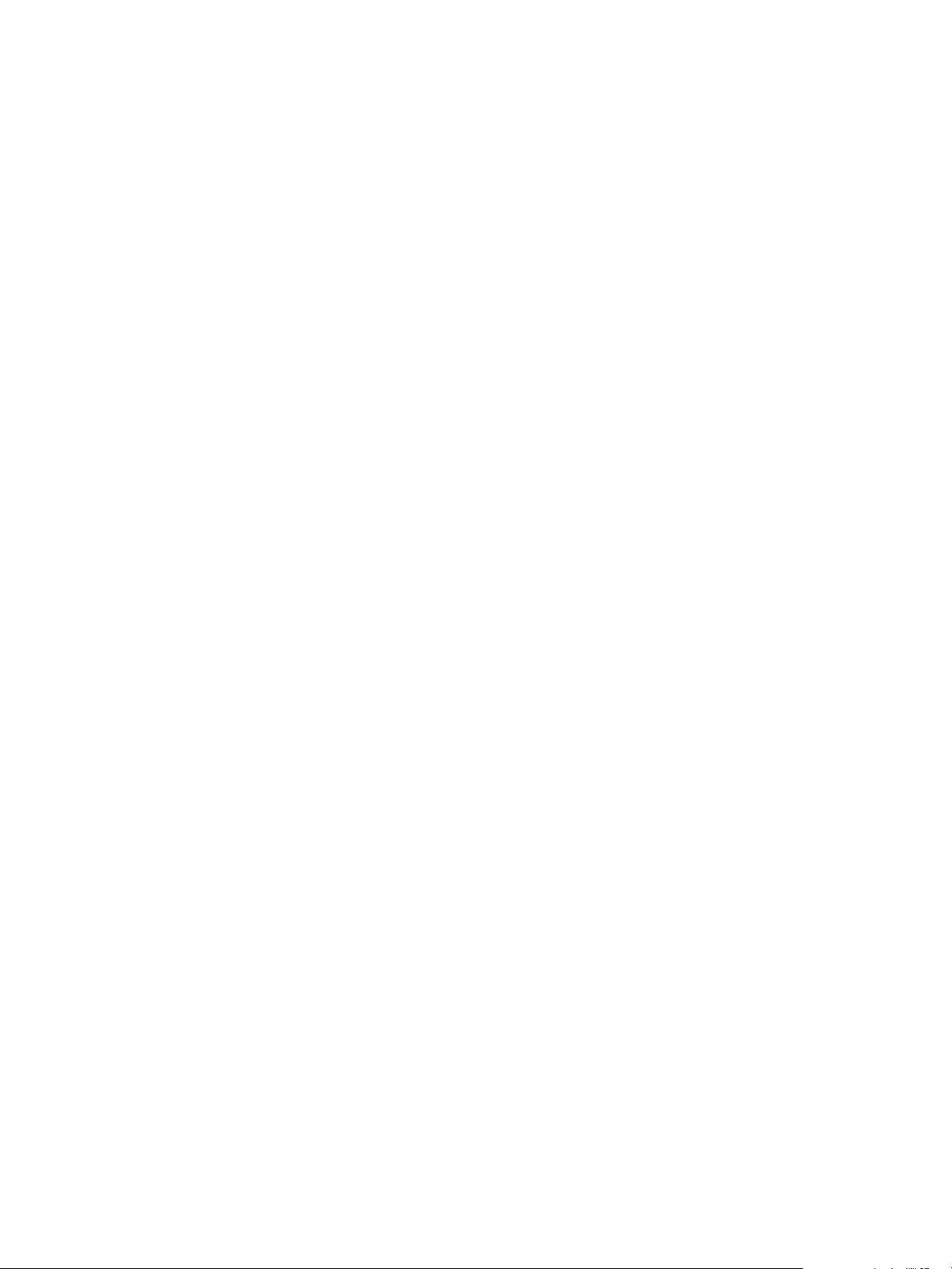
Installing vRealize Automation
An installation consists of the following components.
n
vRealize Automation appliance, which deploys the management console, manages Single Sign-On
(SSO) capabilities for authorization and authentication, and includes an instance of vRealize
Orchestrator.
n
Infrastructure as a Service (IaaS) components, which are installed on a Windows machine (virtual or
physical), and appear largely under the Infrastructure tab on the console.
n
An MS SQL Server Database, which is deployed during the IaaS installation.
VMware vRealize Automation Appliance
The vRealize Automation appliance is a preconfigured virtual appliance that contains the
vRealize Automation server. vRealize Automation is delivered as an open virtualization format (OVF)
template. The system administrator deploys the virtual appliance to an existing virtualized infrastructure.
The server includes the vRealize Automation appliance product console, which provides a single portal
for self-service provisioning and management of cloud services, authoring, administration, and
governance.
Appliance Database
During deployment of the virtual appliances, a PostgreSQL appliance database is created automatically
on the first vRealize Automation appliance. A replica database can be installed on a second vRealize
Automation appliance to create a high-availability environment.
Management Agents
Management Agents are stand-alone IaaS components that register IaaS nodes with
vRealize Automation appliances, automate the installation and management of IaaS components, and
collect support and telemetry information.
A Management Agent must be installed on each Windows machine hosting IaaS components.
vRealize Automation Infrastructure as a Service
Infrastructure as a Service (IaaS) enables the rapid modeling and provisioning of servers and desktops
across private, public or hybrid cloud infrastructures.
The system administrator installs IaaS components on a Windows machine. IaaS capabilities are also
available from the Infrastructure tab on the management console. IaaS has several components that
you can install in a custom configuration to meet the needs of your organization.
VMware, Inc. 12
Page 13
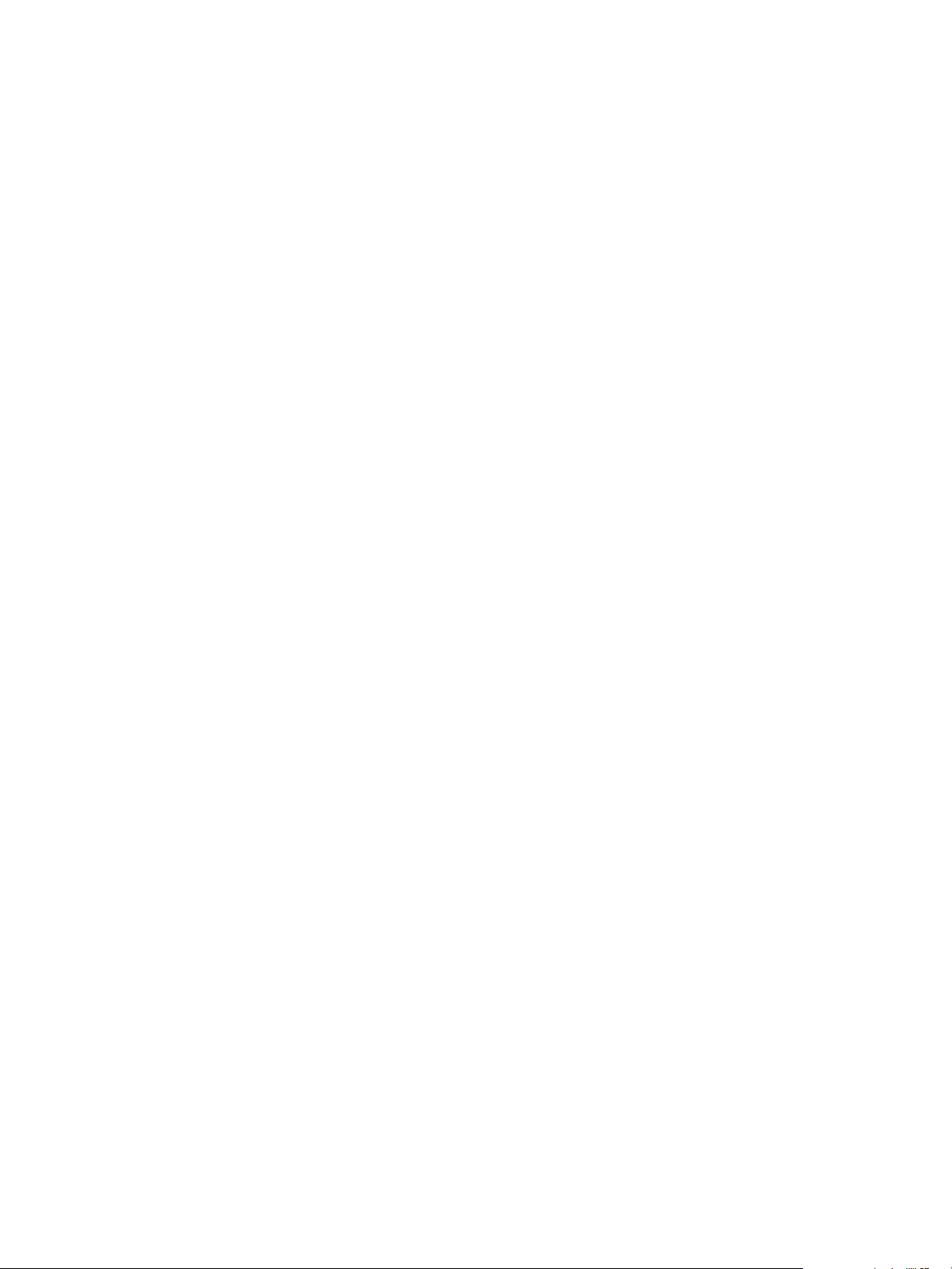
Installing vRealize Automation
IaaS Website
The IaaS Website component provides the infrastructure administration and service authoring capabilities
to the vRealize Automation console. The Website component communicates with the Manager Service,
which provides it with updates from the Distributed Execution Manager (DEM), proxy agents, and
database.
Model Manager
vRealize Automation models facilitate integration with external systems and databases. They implement
business logic that a Distributed Execution Manager (DEM) uses.
The Model Manager provides services and utilities for persisting, versioning, securing, and distributing
model elements. It communicates with the database, the DEMs, and the console Web site.
vCloud Automation Center Manager Service
The Manager Service coordinates communication between DEMs, agents, and the database. The
Manager Service communicates with the console Web site through the Model Manager. This service
requires administrative privileges to run.
IaaS Database
The IaaS component of vRealize Automation uses a Microsoft SQL Server database to maintain
information about the machines it manages and its own elements and policies. Typically, the database is
created for you during installation. However, a system administrator can create the database separately
as well.
Distributed Execution Managers
A Distributed Execution Manager (DEM) runs the business logic of custom models, interacting with the
database and with external databases and systems as required.
Each DEM instance acts in either a Worker role or in an Orchestrator role. The Worker role is responsible
for running workflows. The Orchestrator role is responsible for monitoring DEM Worker instances,
preprocessing workflows to run, and scheduling workflows.
The DEM Orchestrator performs these specific tasks.
n
Monitors the status of DEM Workers and ensures that if a Worker instance stops or loses its
connection to the Model Manager, its workflows are put back in the queue for another DEM Worker to
pick up.
n
Manages scheduled workflows by creating new workflow instances at the scheduled time.
n
Ensures that only one instance of a particular scheduled workflow is running at a given time.
n
Preprocesses workflows before they are run, including checking preconditions for workflows, used in
the implementation of the RunOneOnly feature, and creating the workflow execution history.
VMware, Inc. 13
Page 14
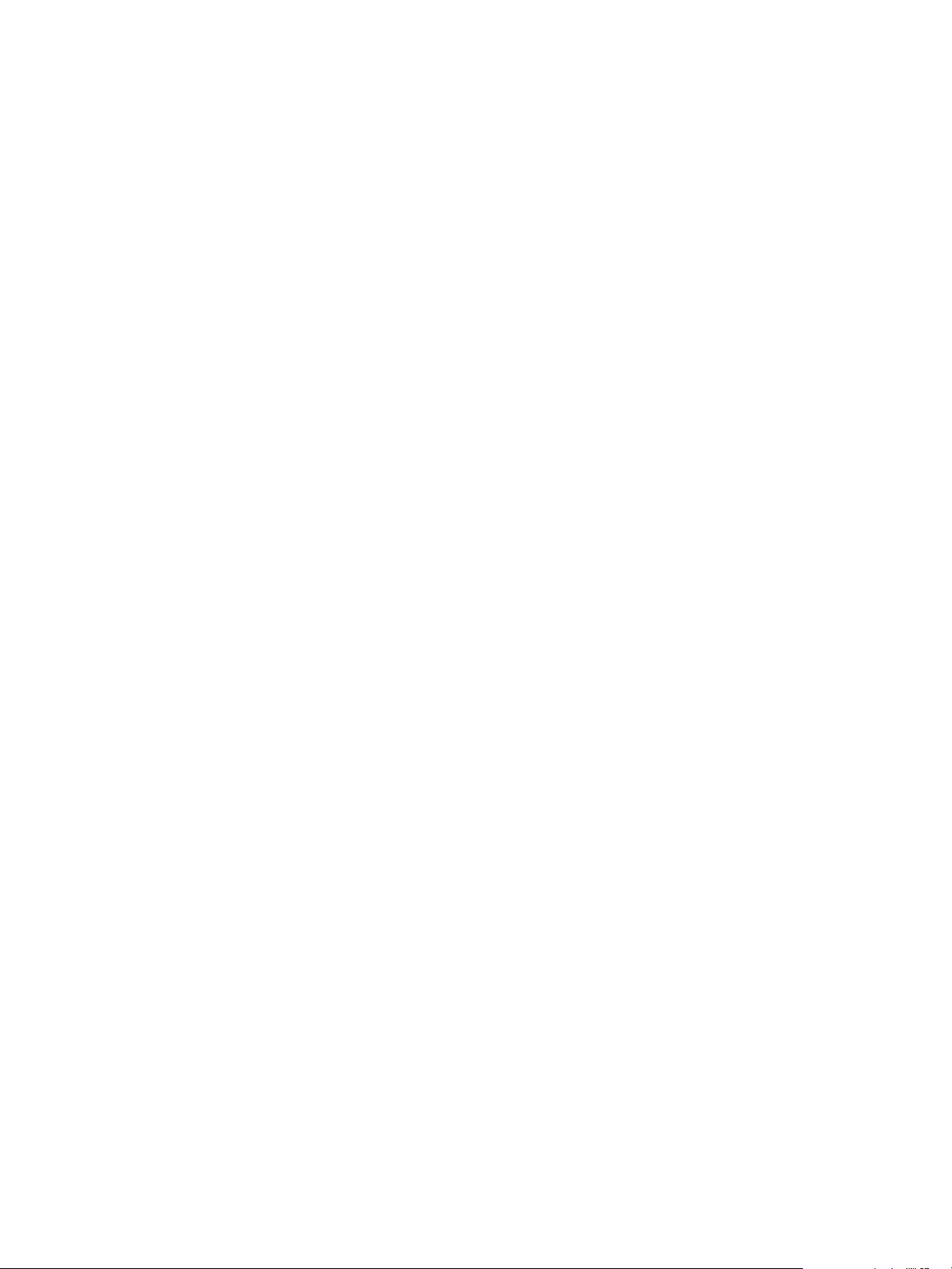
Installing vRealize Automation
One DEM Orchestrator instance is designated as the active Orchestrator that performs these tasks.
Because the DEM Orchestrator is essential to run workflows, install at least one additional Orchestrator
instance on a separate machine for redundancy. The Orchestrator is automatically installed on the
machine that also runs the Manager Service. The additional DEM Orchestrator monitors the status of the
active Orchestrator so that it can take over if the active Orchestrator goes offline.
vRealize Automation Agents
vRealize Automation uses agents to integrate with external systems and to manage information among
vRealize Automation components.
You generally install the vSphere agent as part of a deployment. You can install additional agents
according to your site's requirements.
Integration Agents
Virtual desktop integration (VDI) PowerShell agents allow vRealize Automation to integrate with external
virtual desktop systems. Currently, virtual machines that vRealize Automation provisions can be
registered with XenDesktop on a Citrix Desktop Delivery Controller (DDC) and their owners can access
the XenDesktop Web Interface from vRealize Automation.
External provisioning integration (EPI) PowerShell agents allow vRealize Automation to integrate external
systems into the machine provisioning process. For example, integration with Citrix Provisioning Server
enables provisioning of machines by on-demand disk streaming, and an EPI agent allows you to run
Visual Basic scripts as extra steps during the provisioning process.
VDI and EPI agents require administrator-level access to the external systems with which they interact.
Virtualization Proxy Agents
The virtual machines that vRealize Automation manages are created on virtualization hosts.
vRealize Automation uses virtualization proxy agents to send commands to and collect data from
vSphere ESX Server, XenServer, and Hyper-V virtualization hosts and the virtual machines provisioned
on them. A proxy agent has the following characteristics.
n
Typically requires administrator-level access to the virtualization platform it manages
n
Communicates with the Manager Service
n
Is installed separately with its own configuration file
Windows Management Instrumentation Agent
The vRealize Automation Windows Management Instrumentation (WMI) agent enhances your ability to
monitor and control system information and allows you to manage remote servers from a central location.
It enables the collection of data from Windows machines that vRealize Automation manages.
VMware, Inc. 14
Page 15
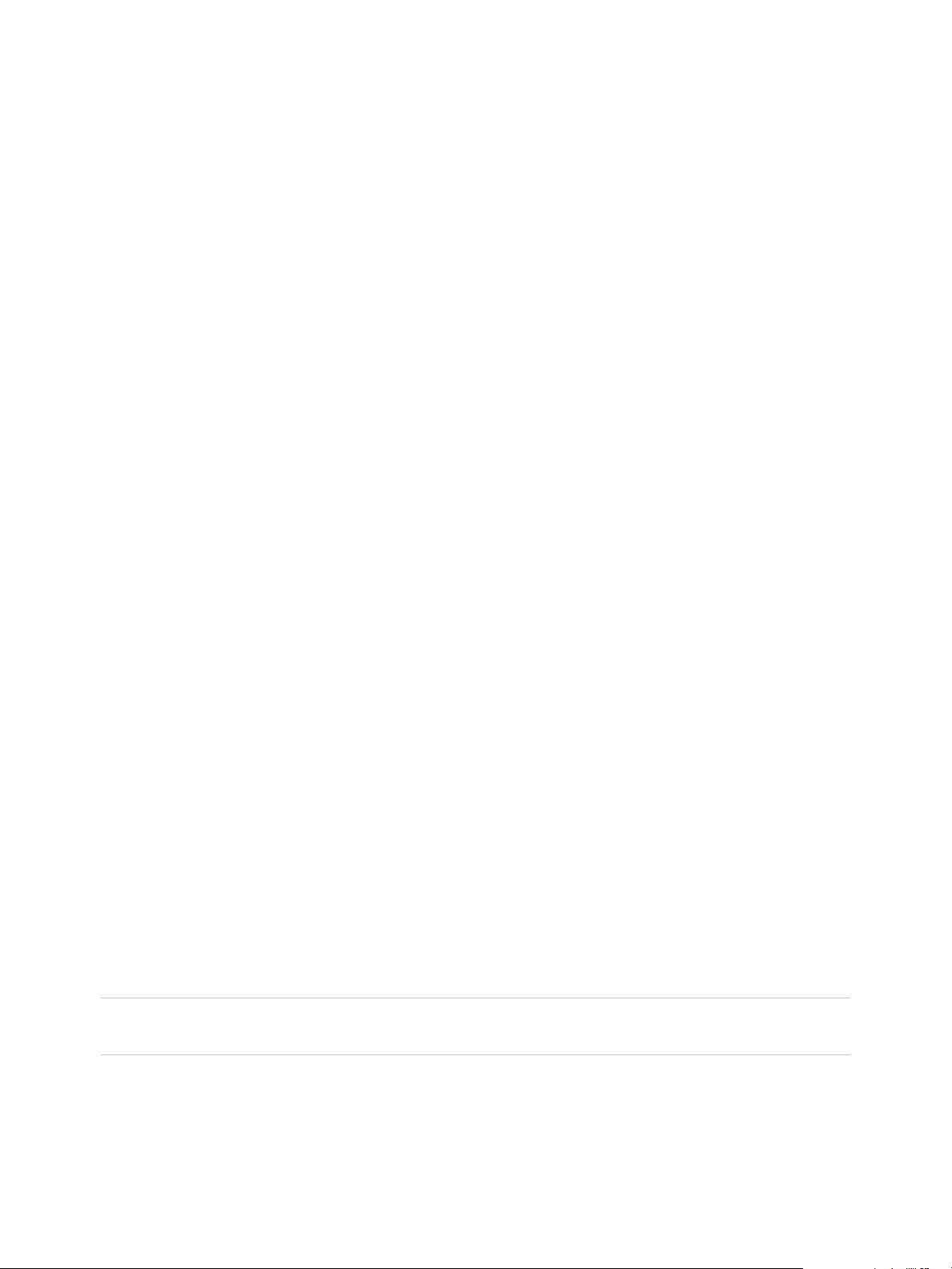
Preparing for Installation 2
System Administrators install vRealize Automation into their existing virtualization environments. Before
you begin an installation, prepare the deployment environment to meet system requirements.
This chapter includes the following topics:
n
DNS and Host Name Resolution
n
Hardware and Virtual Machine Requirements
n
Browser Considerations
n
Password Considerations
n
Windows Server Requirements
n
Port Requirements
n
User Accounts and Credentials Required for Installation
n
Security
n
Time Synchronization
DNS and Host Name Resolution
vRealize Automation requires the system administrator to identify all hosts by using a fully qualified
domain name (FQDN).
In a distributed deployment, all vRealize Automation components must be able to resolve each other by
using an FQDN.
The Model Manager Web service, Manager Service, and Microsoft SQL Server database must also be
able to resolve each other by their Windows Internet Name Service (WINS) name. You must configure the
Domain Name System (DNS) to resolve these host names in your environment.
Important vRealize Automation does not allow navigation to hosts that contain the underscore (_)
character in the host name.
Hardware and Virtual Machine Requirements
Your deployment must meet minimum system resources to install virtual appliances and minimum
hardware requirements to install IaaS components on the Windows Server.
VMware, Inc.
15
Page 16
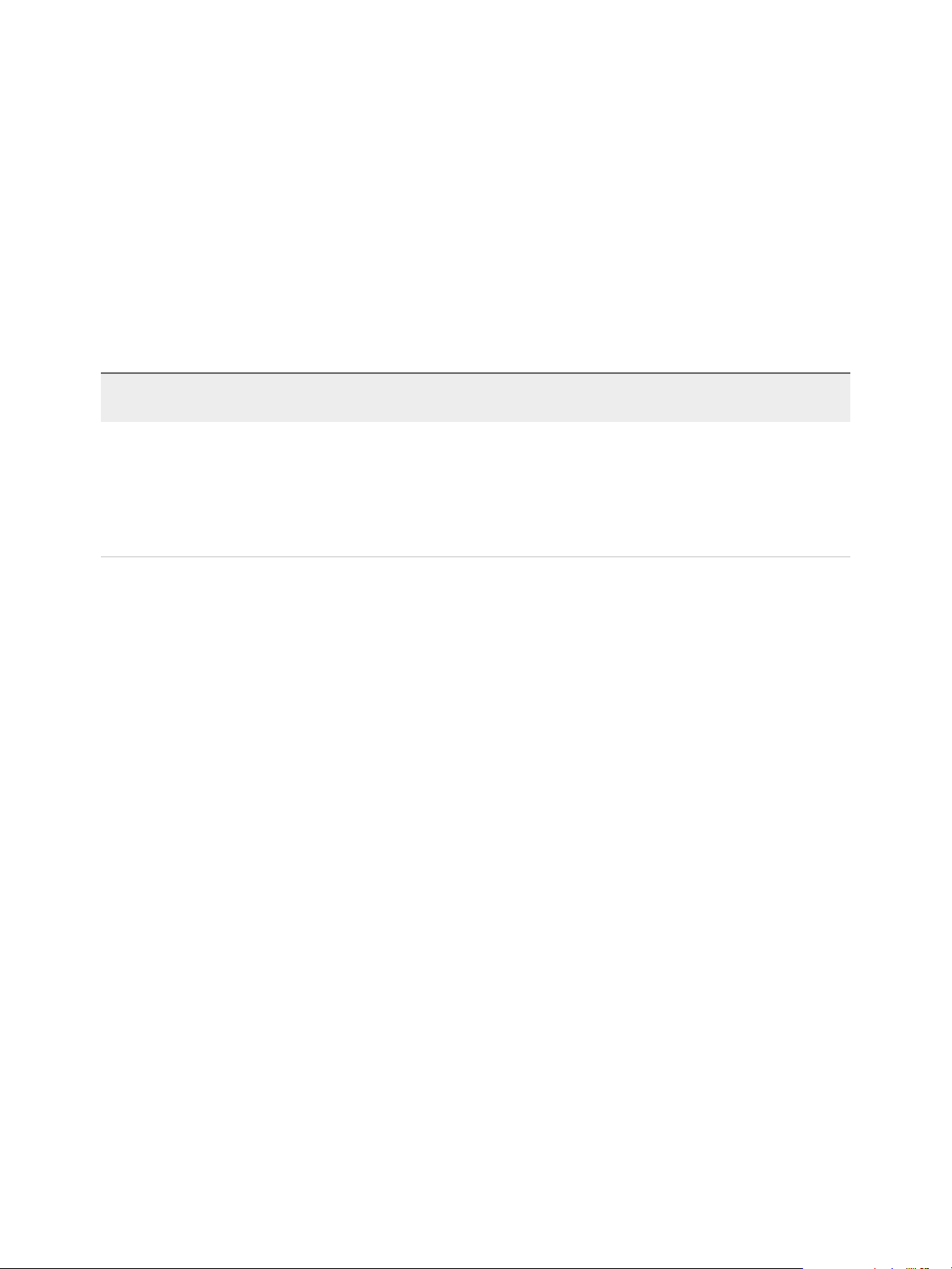
Installing vRealize Automation
For operating system and high-level environment requirements, including information about supported
browsers and operating systems, see the vRealize Automation Support Matrix.
The Hardware Requirements table shows the minimum configuration requirements for deployment of
virtual appliances and installation of IaaS components. Appliances are pre-configured virtual machines
that you add to your vCenter Server or ESXi inventory. IaaS components are installed on physical or
virtual Windows 2008 R2 SP1, or Windows 2012 R2 servers.
An Active Directory is considered small when there are up to 25,000 users in the OU to be synced in the
ID Store configuration. An Active Directory is considered large when there are more than 25,000 users in
the OU.
Table 2‑1. Hardware Requirements
vRealize Automation appliance
for Small Active Directories
n
4 CPUs
n
18 GB memory
n
60 GB disk storage
vRealize Automation appliance for Large Active
Directories
n
4 CPUs
n
22 GB memory
n
60 GB disk storage
IaaS Components (Windows
Server).
n
2 CPUs
n
8 GB memory
n
30 GB disk storage
Additional resources are required
when you are include an SQL
Server on a Windows host.
Browser Considerations
Some restrictions exist for browser use with vRealize Automation.
n
Multiple browser windows and tabs are not supported. vRealize Automation supports one session per
user.
n
VMware Remote Consoles provisioned on vSphere support a subset of vRealize Automationsupported browsers.
For operating system and high-level environment requirements, including information about supported
browsers and operating systems, see the vRealize Automation Support Matrix.
Password Considerations
Character restrictions apply to some passwords.
The vRealize Automation administrator password that you define during installation must not contain
special characters. As of this version of vRealize Automation, the following special characters are known
to cause errors:
n
Double quote marks (")
n
Commas (,)
n
A trailing equal sign (=)
n
Blank spaces
n
Non-ASCII or extended ASCII characters
VMware, Inc. 16
Page 17
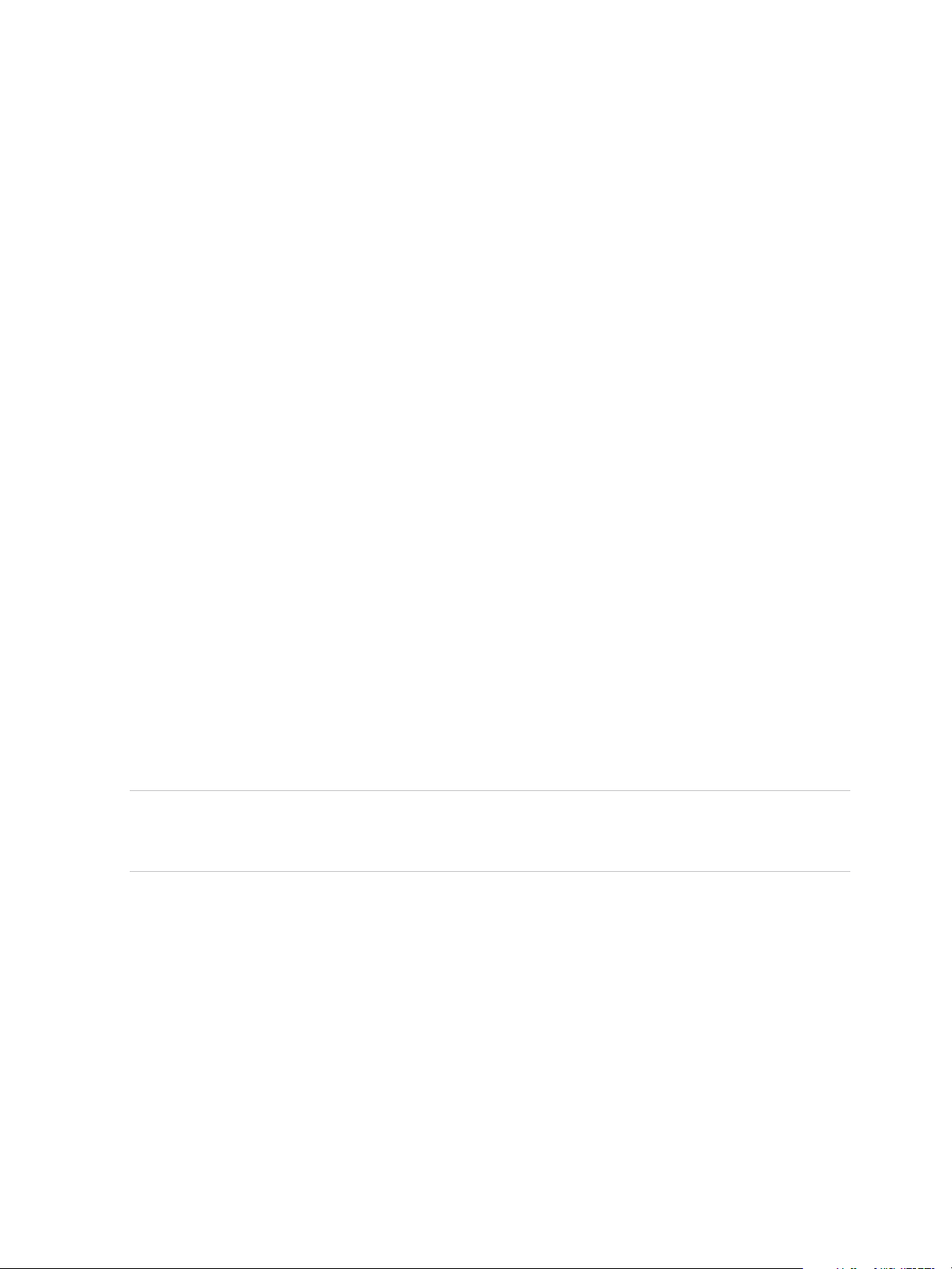
Installing vRealize Automation
Passwords that contain special characters might be accepted when you assign them, but cause failures
when you perform operations such as saving endpoints or when the machine attempts to join the
vRealize Automation cluster.
Windows Server Requirements
The virtual or physical Windows machine that hosts the IaaS components must meet configuration
requirements for the IaaS database, the IaaS server components, the IaaS Manager Service, and
Distributed Execution Managers.
As a best practice, all servers should be in the same domain.
The Installation Wizard runs the vRealize Automation prerequisite checker on all Windows servers before
starting the installation process to ensure that the servers meet all necessary configurations.
IaaS Database Server Requirements
The Windows server that hosts the vRealize Automation IaaS SQL Server database must meet certain
prerequisites.
The requirements apply whether you run the Installation Wizard or the legacy setup_vrealize-
automation-appliance-URL.exe installer and select the database role for installation. The
prerequisites also apply if you separately create an empty SQL Server database for use with IaaS.
n
Use a supported SQL Server version from the vRealize Automation Support Matrix.
n
Configure SQL Server on port 1433, the default. Do not use a non-default port.
n
Enable TCP/IP protocol for SQL Server.
n
Enable the Distributed Transaction Coordinator (DTC) service on all IaaS Windows servers and the
machine that hosts SQL Server. IaaS uses DTC for database transactions and actions such as
workflow creation.
Note If you clone a machine to make an IaaS Windows server, install DTC on the clone after
cloning. If you clone a machine that already has DTC, its unique identifier is copied to the clone,
which causes communication to fail. See Error in Manager Service Communication.
For more about DTC enablement, see VMware Knowledge Base article 2038943.
n
Open ports between all IaaS Windows servers and the machine that hosts SQL Server. See Port
Requirements.
Alternatively, if site policies allow, you may disable firewalls between IaaS Windows servers and SQL
Server.
IaaS Web Service and Model Manager Server Requirements
Your environment must meet software and configuration prerequisites that support installation of the IaaS
server components.
VMware, Inc. 17
Page 18
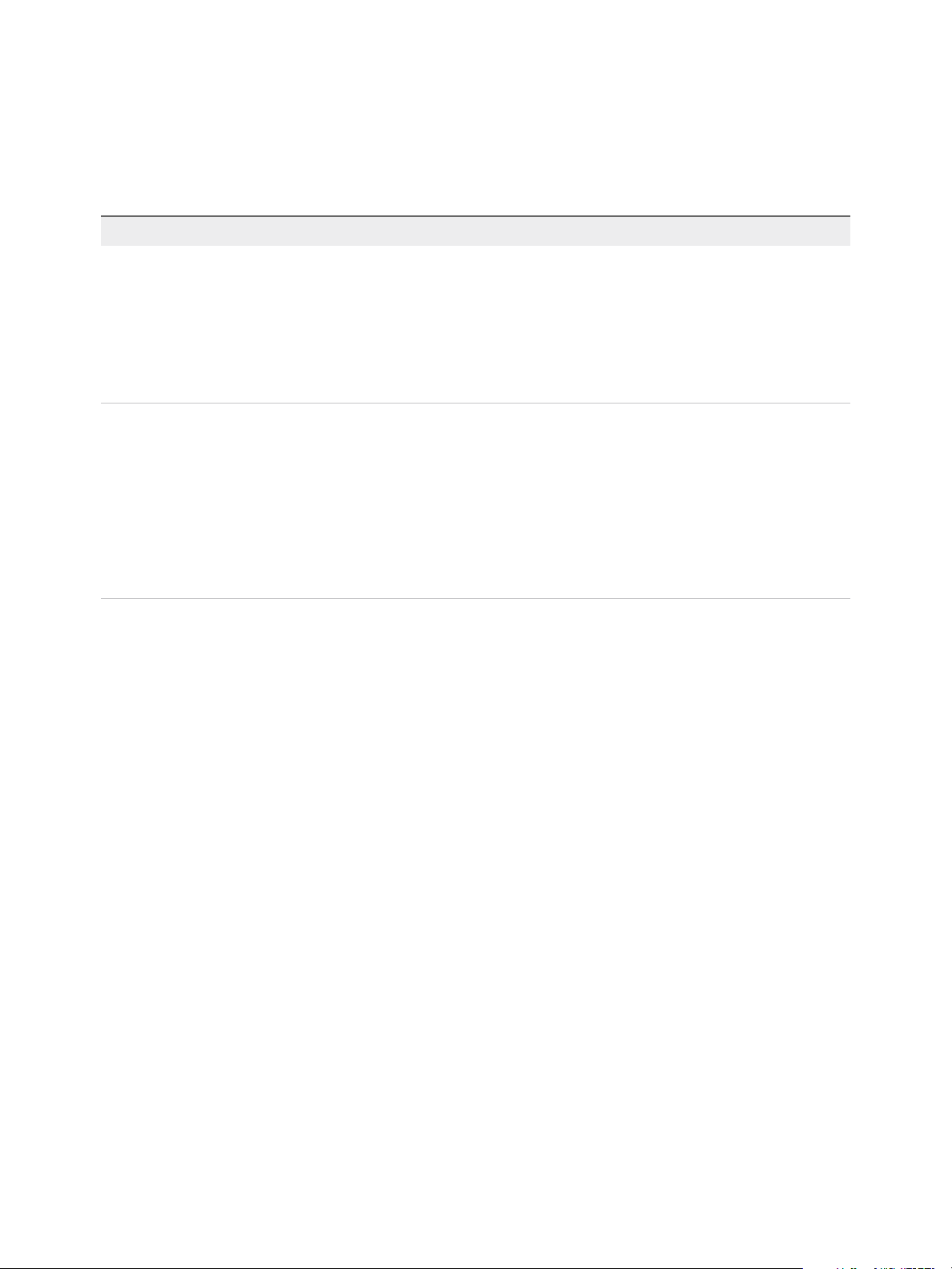
Installing vRealize Automation
Environment and Database Requirements for IaaS
Your host configuration and MS SQL database must meet the following requirements.
Table 2‑2. IaaS Requirements
Area Requirements
Host Configuration The following components must be installed on the host before installing IaaS:
n
Microsoft .NET Framework 4.5.2 or later.
n
Microsoft PowerShell 2.0 (included with Windows Server 2008 R2 SP1 and
later) or Microsoft PowerShell 3.0 on Windows Server 2012 R2.
n
Microsoft Internet Information Services 7.5.
n
Java must be installed on the machine running the primary Web component to
support deployment of the MS SQL database during installation.
Microsoft SQL Database Requirements The Microsoft SQL database can reside on the IaaS (Windows) server host or on a
remote host.
These Java-related requirements apply for databases on the IaaS (Windows) server
host. They do not apply for external databases.
n
A 64-bit version of Java 1.7 or later must be installed. 32-bit versions are not
supported.
n
The JAVA_HOME environment variable must be set to the Java installation
folder.
n
The %JAVA_HOME%\bin\java.exe file must be available.
Microsoft Internet Information Services Requirements
Your Microsoft Internet Information Services (IIS) must meet the following configuration requirements.
VMware, Inc. 18
Page 19
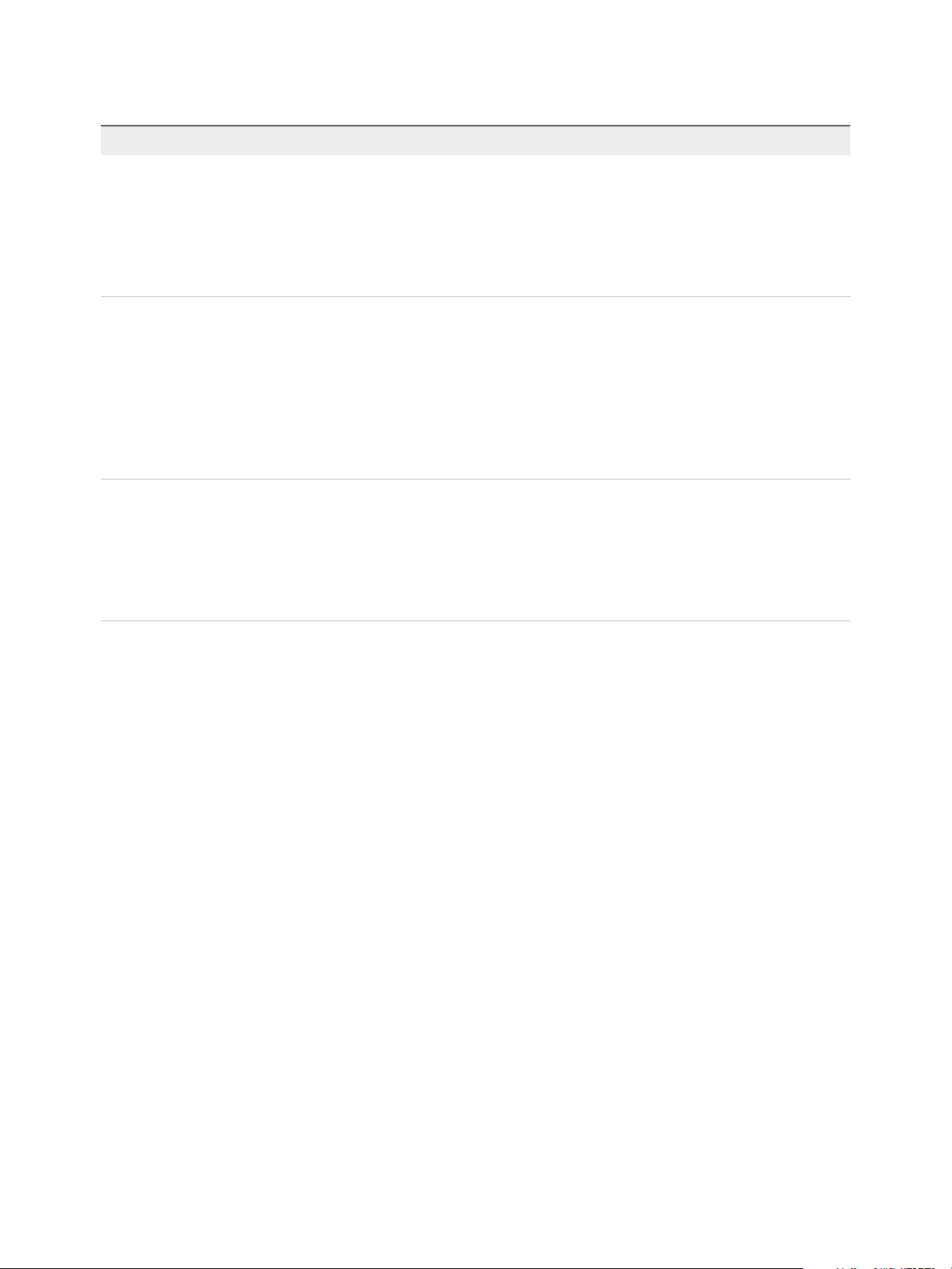
Installing vRealize Automation
Table 2‑3. Required Configuration for Microsoft Internet Information Services
IIS Component Setting
Internet Information Services (IIS) modules
installed
IIS Authentication settings
IIS Windows Process Activation Service roles
n
WindowsAuthentication
n
StaticContent
n
DefaultDocument
n
ASPNET 4.5
n
ISAPIExtensions
n
ISAPIFilter
n
Windows Authentication enabled
n
AnonymousAuthentication disabled
n
Negotiate Provider enabled
n
NTLM Provider enabled
n
Windows Authentication Kernel Mode enabled
n
Windows Authentication Extended Protection disabled
n
For certificates using SHA512, TLS1.2 must be disabled on Windows 2012 or
Windows 2012 R2 servers
n
ConfigurationApi
n
NetEnvironment
n
ProcessModel
n
WcfActivation (Windows 2008 only)
n
HttpActivation
n
NonHttpActivation
IaaS Manager Service
Your environment must meet some general requirements that support the installation of the IaaS Manager
Service.
n
Microsoft .NET Framework 4.5.2 is installed.
n
Microsoft PowerShell 2.0 or Microsoft PowerShell 3.0. PowerShell 2.0 is included with Windows
Server 2008 R2 SP1 and later. Microsoft PowerShell 3.0 runs on Windows Server 2012 R2.
n
SecondaryLogOnService is running.
n
No firewalls can exist between DEM host and Windows Server. For port information, see Port
Requirements.
n
IIS is installed and configured.
Distributed Execution Manager Requirements
Your environment must meet some general requirements that support the installation of Distributed
Execution Managers (DEMs).
n
Microsoft .NET Framework 4.5.2 is installed.
n
Microsoft PowerShell 2.0 or Microsoft PowerShell 3.0. PowerShell 2.0 is included with Windows
Server 2008 R2 SP1 and later. Microsoft PowerShell 3.0 runs on Windows Server 2012 R2.
VMware, Inc. 19
Page 20
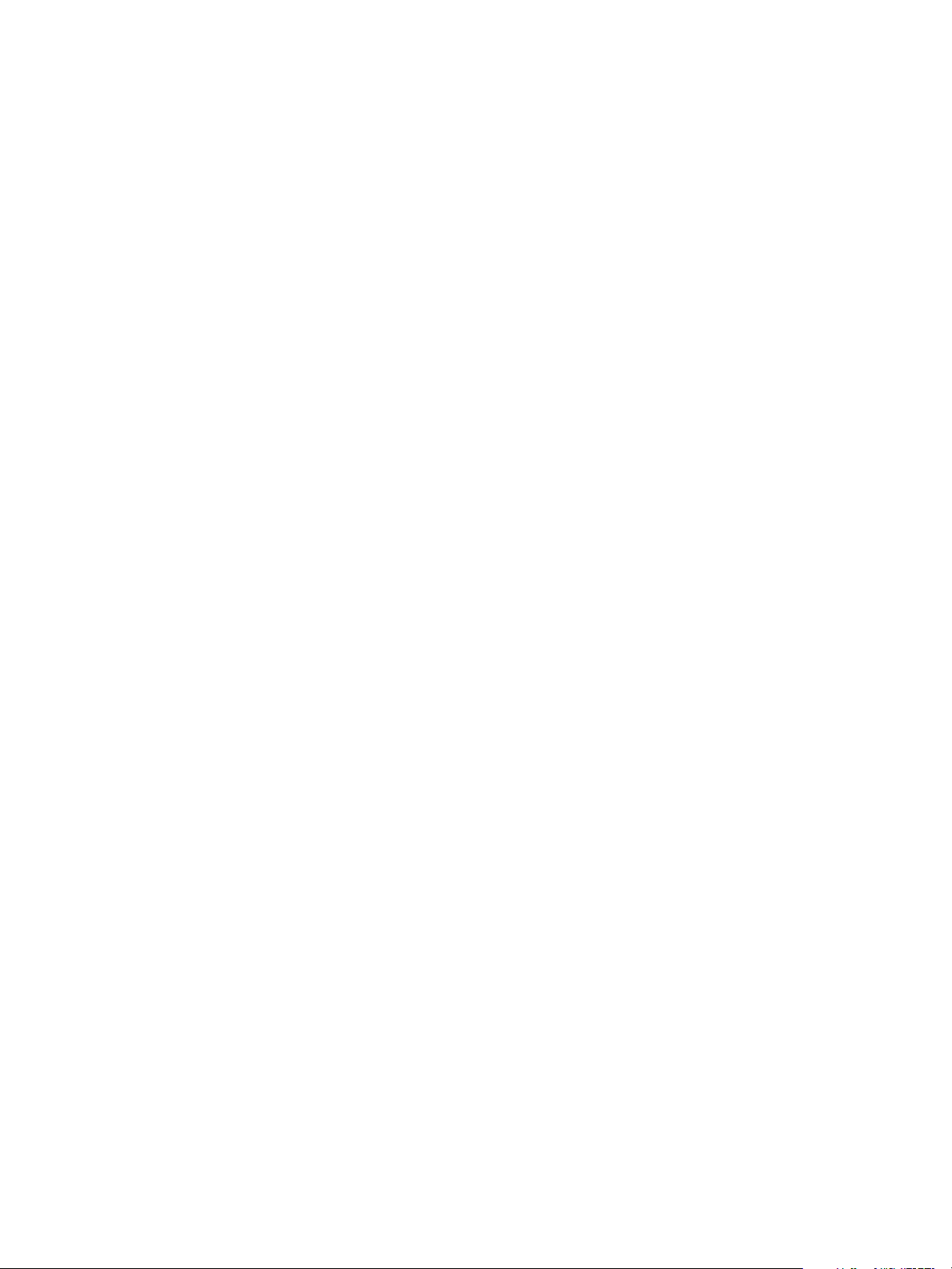
Installing vRealize Automation
n
SecondaryLogOnService is running.
n
No firewalls between DEM host and the Windows server, or ports opened as described in Port
Requirements.
Servers that host DEM Worker instances might have additional requirements depending on the
provisioning resources that they interact with.
Amazon Web Services EC2 Requirements
The IaaS Windows server communicates with and collects data from an Amazon EC2 account.
When you use Amazon Web Services for provisioning, the servers that host the DEM workers must meet
the following configuration requirements.
n
Hosts on which DEMs are installed must have access to the Internet.
If there is a firewall, HTTPS traffic must be allowed to and from aws.amazon.com, as well as the
URLs representing all the EC2 regions your AWS accounts have access to, for example ec2.us-
east-1.amazonaws.com for the US East region. Each URL resolves to a range of IP addresses, so
you may need to use a tool, such as the one available from the Network Solutions Web site, to list
and configure these IP addresses.
n
Internet access from the DEM host is through a proxy server, the DEM service must be running under
credentials that can authenticate to the proxy server.
Red Hat Enterprise Virtualization KVM (RHEV) Requirements
When you use Red Hat Enterprise Virtualization for provisioning the IaaS Windows server communicates
with and collects data from that account.
Your environment must meet the following Red Hat Enterprise requirements.
n
Each KVM (RHEV) environment must be joined to the domain containing the IaaS server.
n
The credentials used to manage the endpoint representing a KVM (RHEV) environment must have
Administrator privileges on the RHEV environment. These credentials must also have sufficient
privileges to create objects on the hosts within the environment.
SCVMM Requirements
Any DEM worker used to manage virtual machines through SCVMM must be installed on a host on which
the SCVMM console is already installed.
In addition, the following requirements must be met:
n
The DEM must have access to the SCVMM PowerShell module installed with the console.
VMware, Inc. 20
Page 21
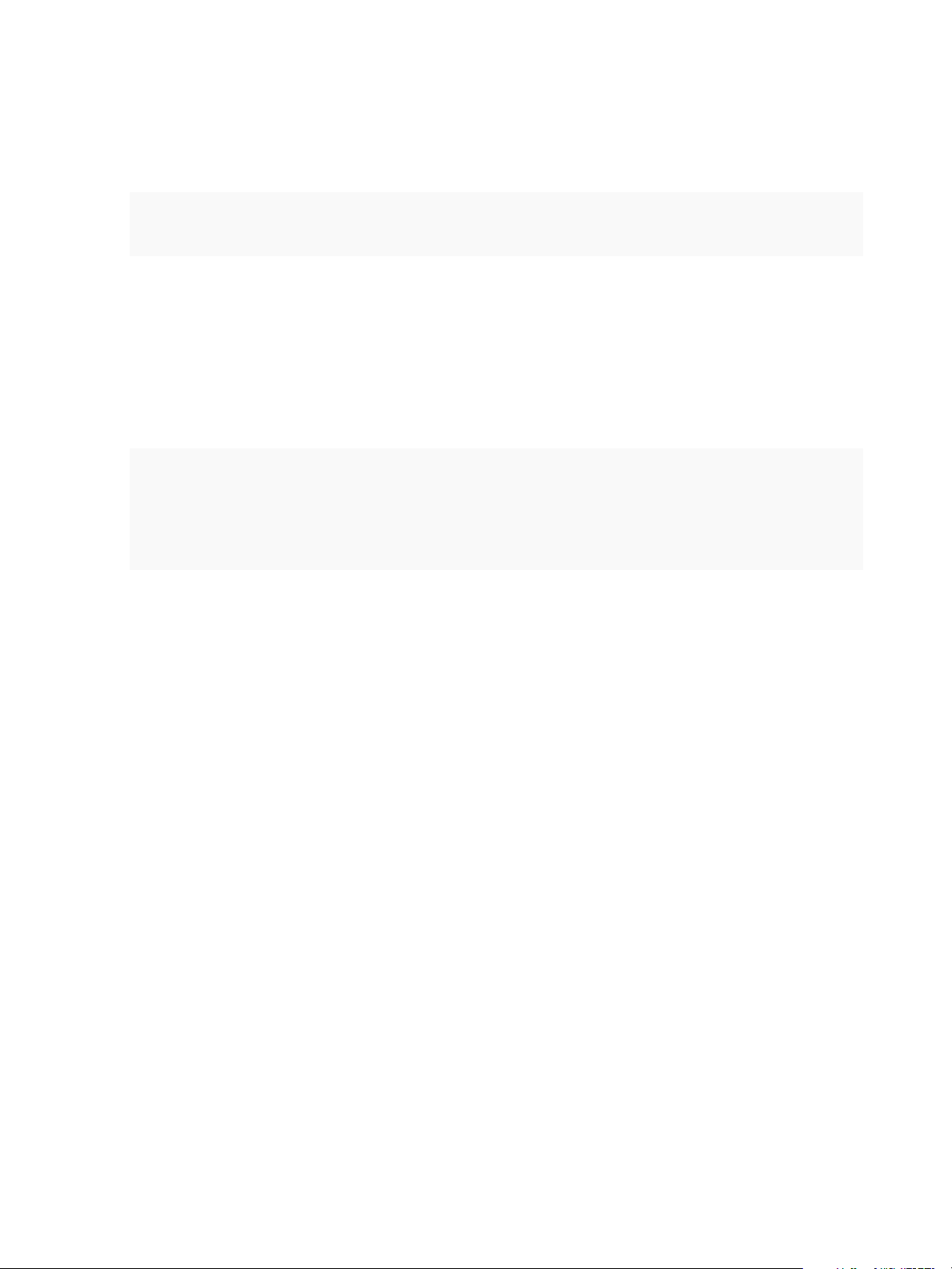
Installing vRealize Automation
n
The MS PowerShell Execution Policy must be set to RemoteSigned or Unrestricted.
For information on PowerShell Execution Policy issue one of the following commands at Power-Shell
command prompt:
help about_signing
help Set-ExecutionPolicy
n
If all DEM Workers within the instance are not on compute resources meeting these requirements,
Skills must be used to direct all SCVMM-related workflows to those that are.
The following additional requirements apply to SCVMM.
n
You must install the SCVMM console before you install DEM workers that consume SCVMM work
items.
If you install the DEM worker before the SCVMM console, you see log errors similar to the following:
Workflow 'ScvmmEndpointDataCollection' failed with the following
exception: The term 'Get-VMMServer' is not recognized as the name
of a cmdlet, function, script file, or operable program. Check the
spelling of the name, or if a path was included, verify that the
path is correct and try again.
To address this, verify that the SCVMM console is installed and restart the DEM worker service.
n
Each SCVMM instance must be joined to the domain containing the server.
n
The credentials used to manage the endpoint representing an SCVMM instance must have
administrator privileges on the SCVMM server. These credentials must also have administrator
privileges on the Hyper-V servers within the instance.
n
Hyper-V servers within an SCVMM instance to be managed must be Windows 2008 R2 SP1 Servers
with Hyper-V installed. The processor must be equipped with the necessary virtualization
extensions .NET Framework 4.5.1 or later must be installed and Windows Management
Instrumentation (WMI) must be enabled.
n
To provision machines on an SCVMM compute resource, a user must be added in at least one
security role within the SCVMM instance.
Port Requirements
vRealize Automation uses designated ports for communication and data access.
Although vRealize Automation uses only port 443 for communication, there might be other ports open on
the system. Because open, unsecure ports can be sources of security vulnerabilities, review all open
ports on your system and ensure that only the ports that are required by your business applications are
open.
vRealize Automation Appliance
The following ports are used by the vRealize Automation appliance.
VMware, Inc. 21
Page 22
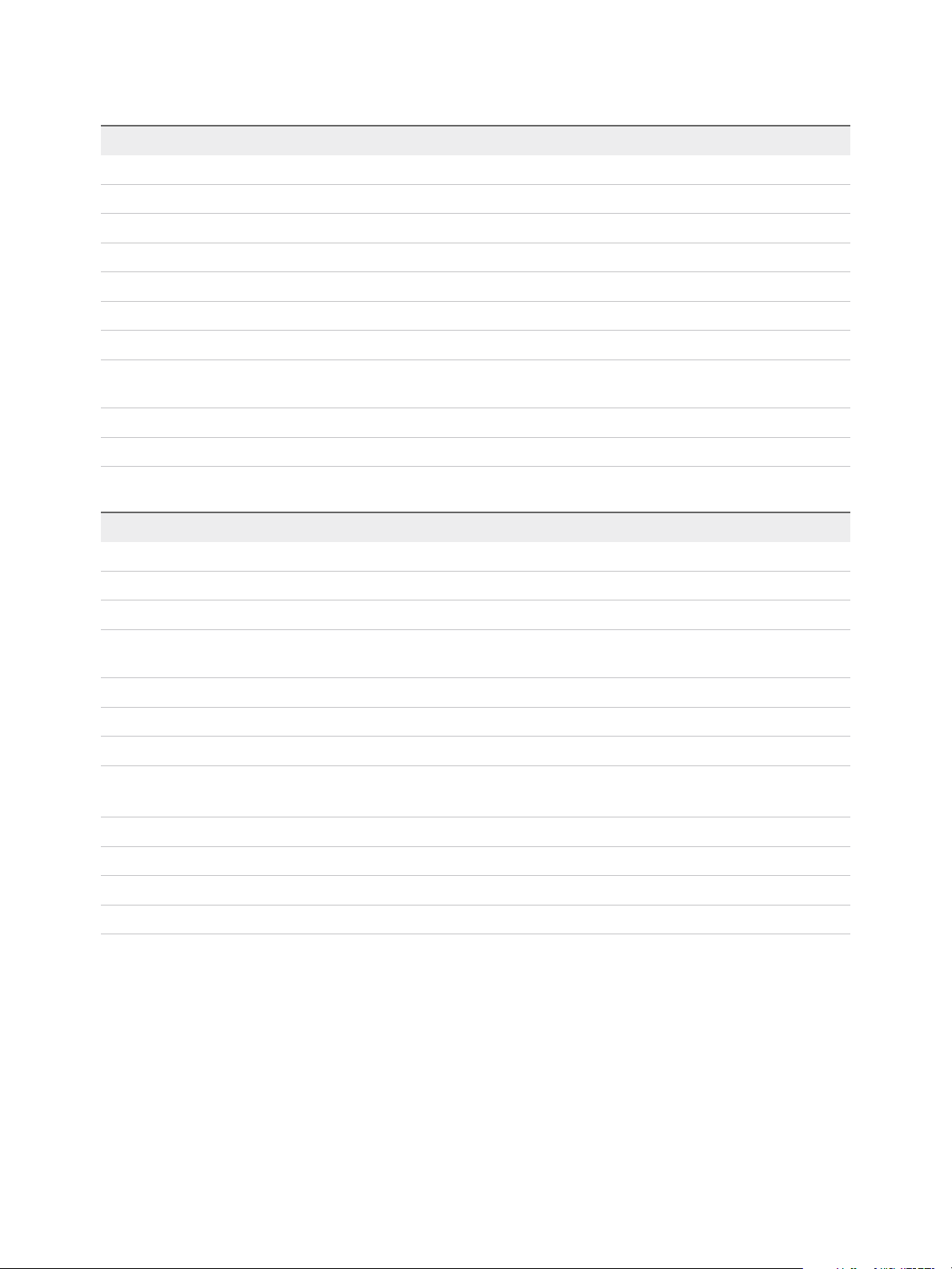
Installing vRealize Automation
Table 2‑4. Incoming Ports for the vRealize Automation appliance
Port Protocol Comments
22 TCP Optional. SSH.
80 TCP Optional. Redirects to 443.
111 TCP, UDP RPC
443 TCP Access to the vRealize Automation console and API calls.
5480 TCP Access to virtual appliance Web management interface
5480 TCP Used by Management Agent
5488, 5489 TCP Internal. Used by vRealize Automation appliance for updates.
4369,
25672,5671,5672
8230, 8280, 8281 TCP Internal vRealize Orchestrator instance
8444 TCP Console proxy communication for vSphere VMware Remote Console connections
TCP RabbitMQ messaging
Table 2‑5. Outgoing Ports for the vRealize Automation Appliance
Port Protocol Comments
25, 587 TCP, UDP SMTP for sending outbound notification emails
53 TCP, UDP DNS
67, 68, 546, 547 TCP, UDP DHCP
80 TCP Optional. For fetching software updates. Updates can be downloaded separately and
applied.
110, 995 TCP, UDP POP for receiving inbound notification emails
143, 993 TCP, UDP IMAP for receiving inbound notification emails
123 TCP, UDP Optional. For connecting directly to NTP instead of using host time.
443 TCP IaaS Manager Service over HTTPS
Communication with virtualization hosts over HTTPS
902 TCP ESXi network file copy operations and VMware Remote Console (VMRC) connections
5432 TCP, UDP Optional. For communicating with an Appliance Database.
7444 TCP Communication with SSO service over HTTPS
8281 TCP Optional. For communicating with an external vRealize Orchestrator instance .
Other ports might be required by specific vRealize Orchestrator plug-ins that communicate with external
systems. See the documentation for the vRealize Orchestrator plug-in.
Infrastructure as a Service
The ports in the tables Incoming Ports for Infrastructure as a Service Components and Outgoing Ports for
Infrastructure as a Service must be available for use by the IaaS Windows Server.
VMware, Inc. 22
Page 23
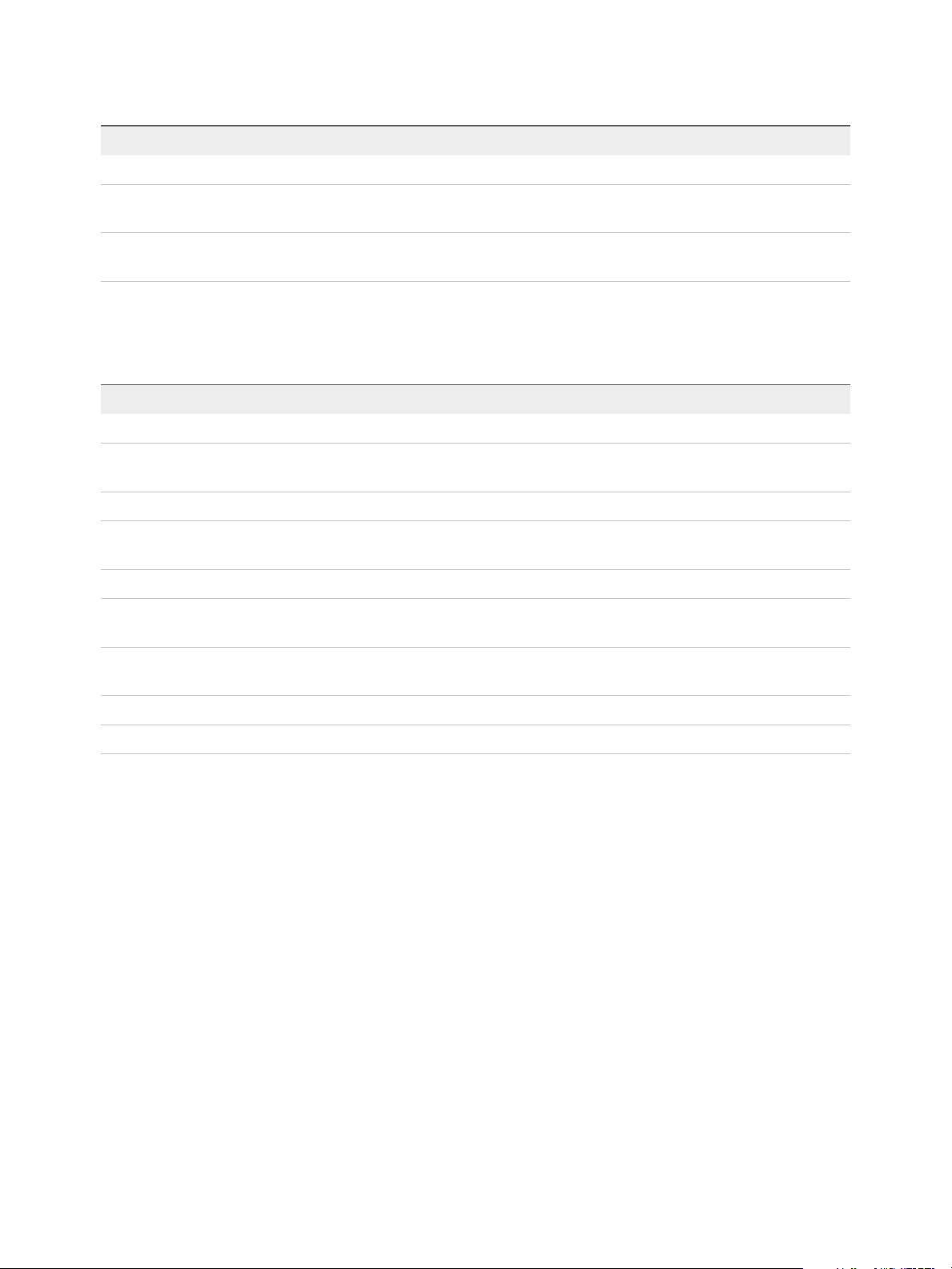
Installing vRealize Automation
Table 2‑6. Incoming Ports for Infrastructure as a Service Components
Component Port Protocol Comments
SQL Server instance 1433 TCP MSSQL
Manager Service 443* TCP Communication with IaaS components and vRealize Automation
appliance over HTTPS
vRealize Automation appliance 443 TCP Communication with IaaS components and vRealize Automation
appliance over HTTPS
* Any virtualization hosts managed by proxy agents must also have TCP port 443 open for incoming
traffic.
Table 2‑7. Outgoing Ports for Infrastructure as a Service Components
Component Port Protocol Comments
All 53 TCP, UDP DNS
All 67, 68, 546,
547
All 123 TCP, UDP Optional. NTP.
Manager Service 443 TCP Communication with vRealize Automation appliance over
Website 443 TCP Communication with Manager Service over HTTPS
Distributed Execution
Managers
Proxy agents 443 TCP Communication with Manager Service and virtualization hosts
Guest agent 443 TCP Communication with Manager Service over HTTPS
Manager Service, Website 1433 TCP MSSQL
443 TCP Communication with Manager Service over HTTPS
TCP, UDP DHCP
HTTPS
over HTTPS
Microsoft Distributed Transaction Coordinator Service
In addition to verifying that the ports listed in the previous tables are free for use, you must enable
Microsoft Distributed Transaction Coordinator Service (MS DTC) communication between all servers in
the deployment. MS DTC requires the use of port 135 over TCP and a random port between 1024 and
65535.
The Prerequisite Checker validates whether MS DTC is running and that the required ports are open.
User Accounts and Credentials Required for Installation
You must verify that you have the roles and credentials to install vRealize Automation components.
vCenter Service Account
If you plan to use a vSphere endpoint, you need a domain or local account that has the appropriate level
of access configured in vCenter.
VMware, Inc. 23
Page 24
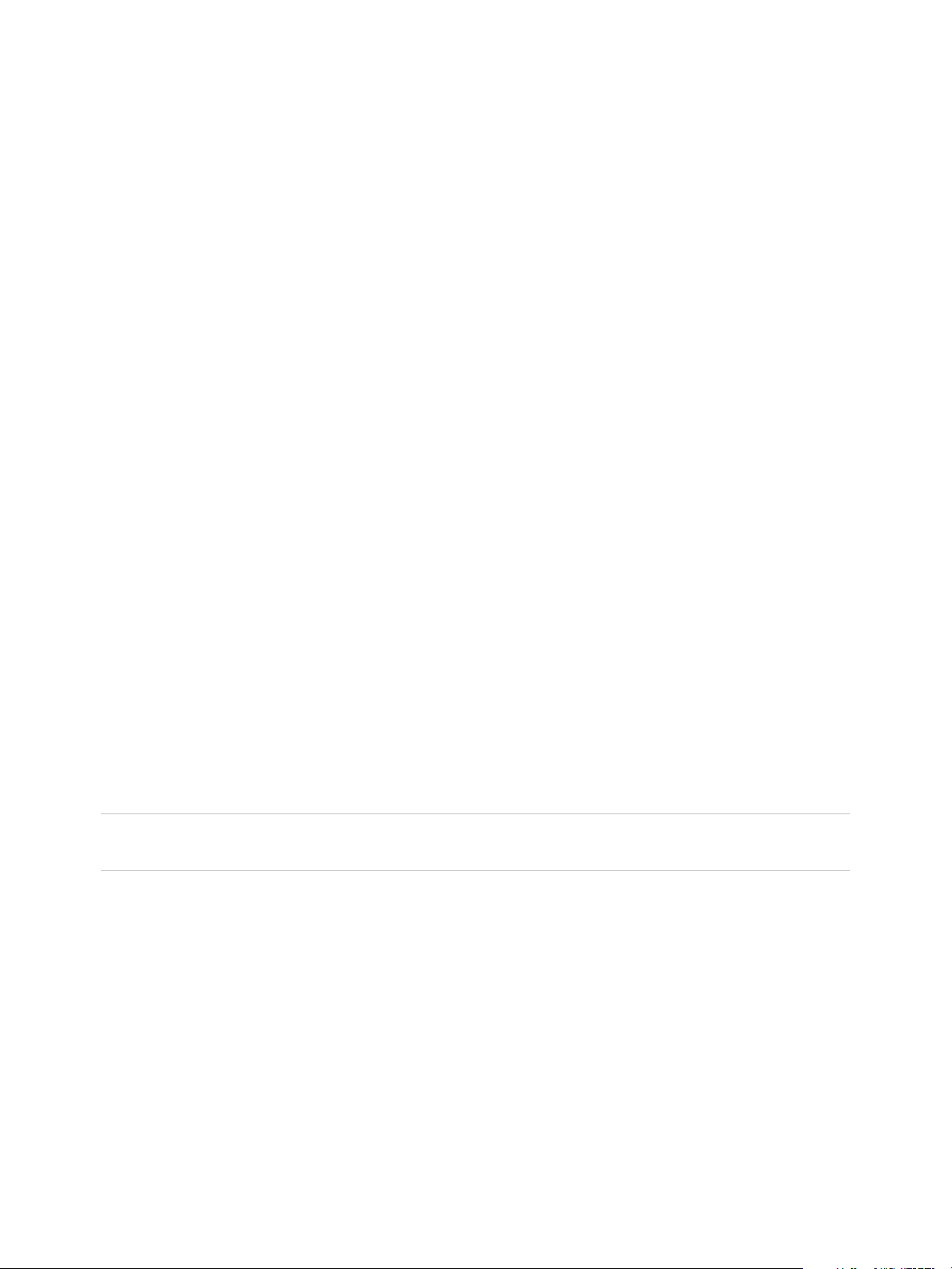
Installing vRealize Automation
Virtual Appliance Installation
To deploy the vRealize Automation appliance, you must have the appropriate privileges on the
deployment platform (for example, vSphere administrator credentials).
During the deployment process, you specify the password for the virtual appliance administrator account.
This account provides access to the vRealize Automation appliance management console from which you
configure and administer the virtual appliances.
IaaS Installation
Before installing IaaS components, add the user under which you plan to execute the IaaS installation
programs to the Administrator group on the installation host.
IaaS Database Credentials
You can create the database during product installation or create it manually in the SQL server.
When you create or populate an MS SQL database through vRealize Automation, either with the
Installation Wizard or through the management console, the following requirements apply:
n
If you use the Use Windows Authentication option, the sysadmin role in SQL Server must be
granted to the user executing the Management Agent on the primary IaaS web server to create and
alter the size of the database.
n
If you do not select Use Windows Authentication, the sysadmin role in SQL Server must be also
be granted to the user executing the Management Agent on the primary IaaS web server. The
credentials are used at runtime.
n
If you populate a pre-created database through vRealize Automation, the user credentials you
provide (either the current Windows user or the specified SQL user) need only dbo privileges for the
IaaS database.
Note vRealize Automation users also require the correct level of Windows authentication access to log
in and use vRealize Automation.
IaaS Service User Credentials
IaaS installs several Windows services that share a single service user.
The following requirements apply to the service user for IaaS services:
n
The user must be a domain user.
n
The user must have local Administrator privileges on all hosts on which the Manager Service or Web
site component is installed. Do not do a workgroup installation.
n
The user is configured with Log on as a service privileges. This privilege ensures that the Manager
Service starts and generates log files.
VMware, Inc. 24
Page 25
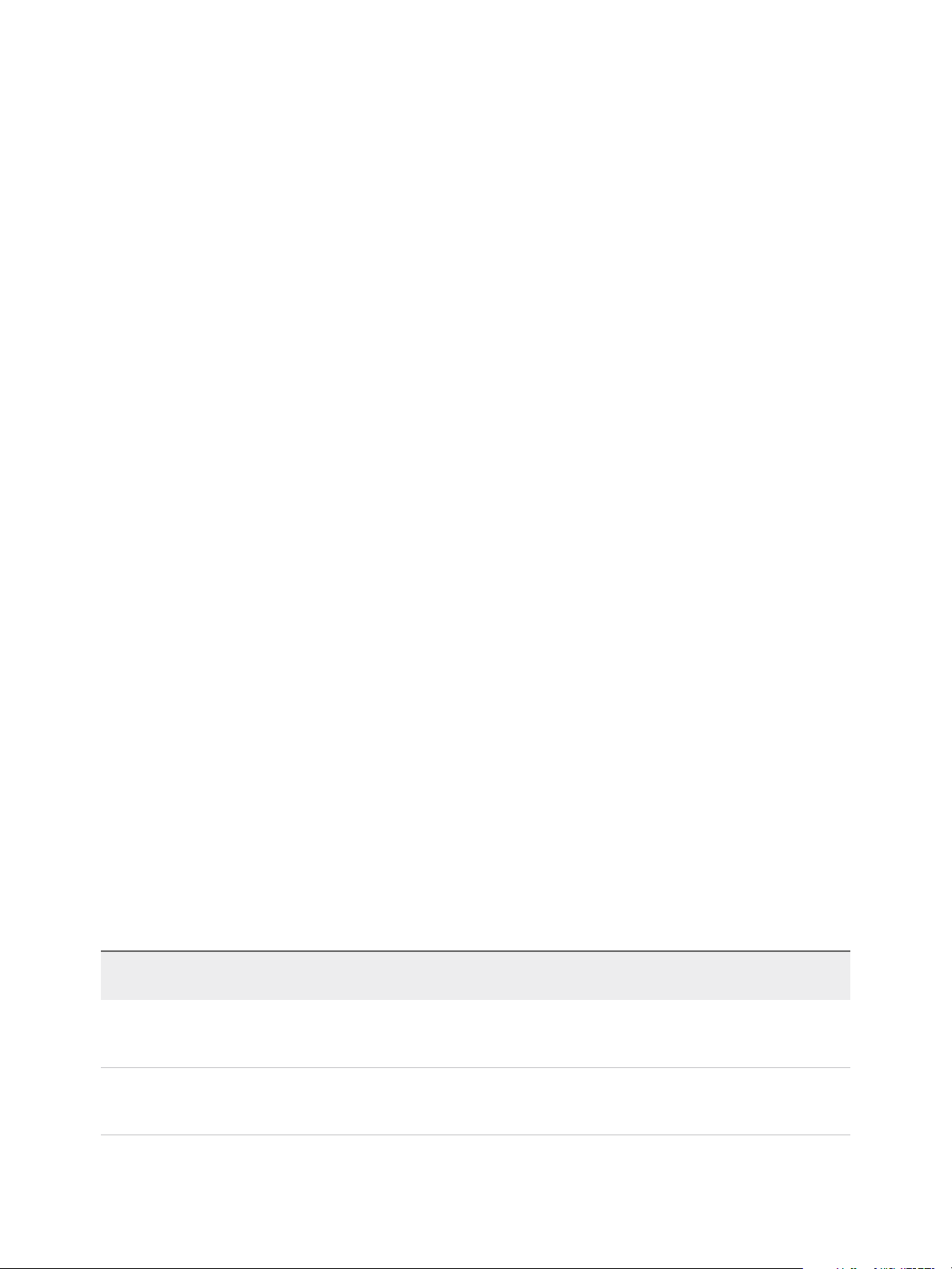
Installing vRealize Automation
n
The user must have dbo privileges for the IaaS database. If you use the installer to create the
database, ensure that the service user login is added to SQL Server prior to running the installer. The
installer grants the service user dbo privileges after creating the database.
n
The installer is run under the account that runs the Management Agent on the primary Web server. If
you want to use the installer to create an MS SQL database during installation, you must have the
sysadmin role enabled under MS SQL. This is not a requirement if you choose to use a pre-created
empty database.
n
The domain user account that you plan to use as the IIS application pool identity for the Model
Manager Web Service is configured with Log on as batch job privileges.
Model Manager Server Specifications
Specify the Model Manager server name by using a fully qualified domain name (FQDN). Do not use an
IP address to specify the server.
Security
vRealize Automation uses SSL to ensure secure communication among components. Passphrases are
used for secure database storage.
For more information see Certificate Trust Requirements in a Distributed Deployment.
Certificates
vRealize Automation uses SSL certificates for secure communication among IaaS components and
instances of the vRealize Automation appliance. The appliances and the Windows installation machines
exchange these certificates to establish a trusted connection. You can obtain certificates from an internal
or external certificate authority, or generate self-signed certificates during the deployment process for
each component.
For important information about troubleshooting, supportability, and trust requirements for certificates, see
the VMware knowledge base article at http://kb.vmware.com/kb/2106583.
You can update or replace certificates after deployment. For example, a certificate may expire or you may
choose to use self-signed certificates during your initial deployment, but then obtain certificates from a
trusted authority before going live with your vRealize Automation implementation.
Table 2‑8. Certificate Implementations
Minimal Deployment (non-
Component
production) Distributed Deployment (production-ready)
vRealize
Automation
Appliance
IaaS Components During installation, accept the
VMware, Inc. 25
Generate a self-signed certificate
during appliance configuration.
generated self-signed certificates or
select certificate suppression.
For each appliance cluster, you can use a certificate from an
internal or external certificate authority. Multi-use and wildcard
certificates are supported.
Obtain a multi-use certificate, such as a Subject Alternative Name
(SAN) certificate, from an internal or external certificate authority
that your Web client trusts.
Page 26
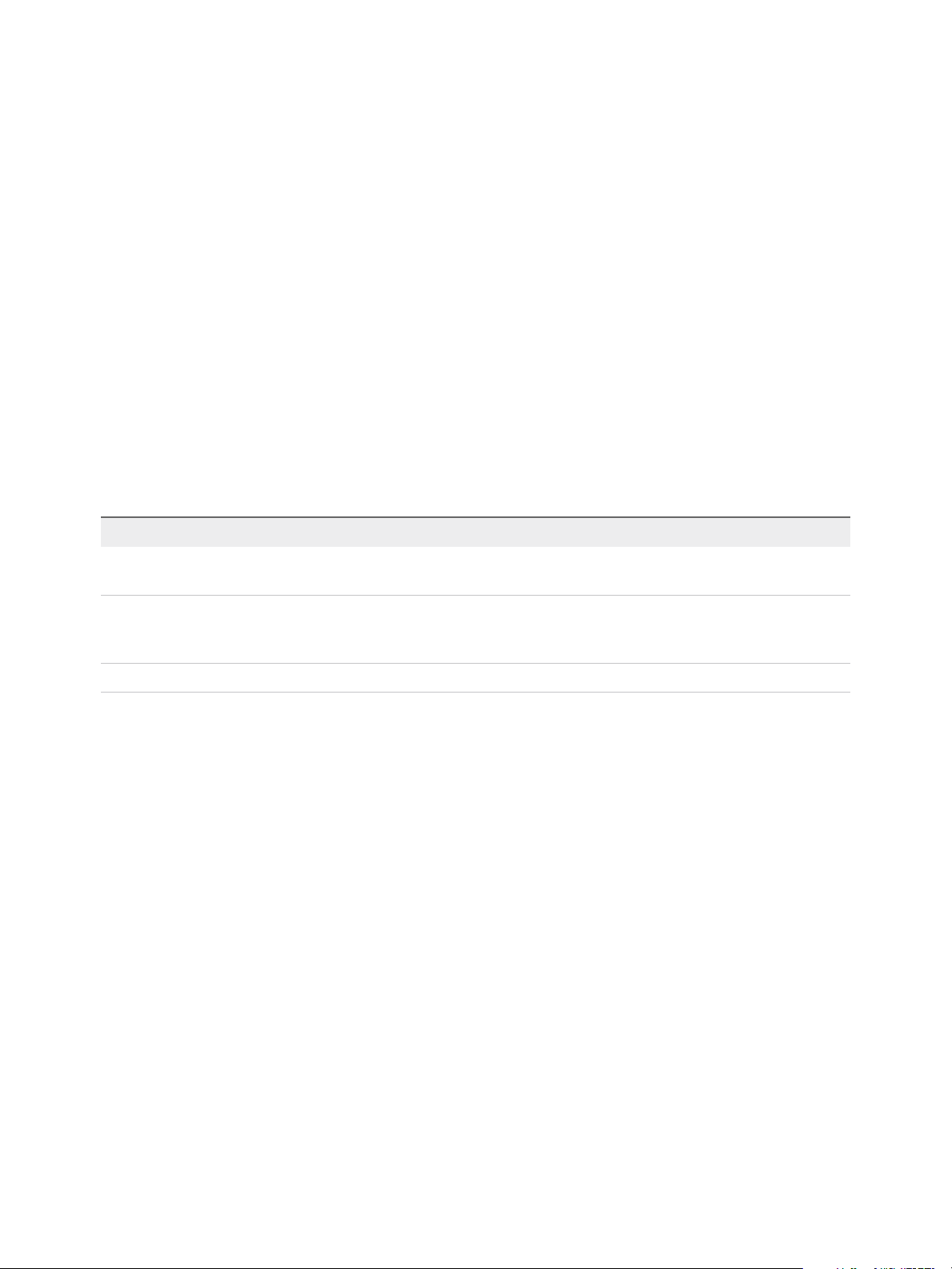
Installing vRealize Automation
Certificate Chains
If you use certificate chains, specify the certificates in the following order:
n
Client/server certificate signed by the intermediate CA certificate
n
One or more intermediate certificates
n
A root CA certificate
Include the BEGIN CERTIFICATE header and END CERTIFICATE footer for each certificate when you
import certificates.
Extracting Certificates and Private Keys
Certificates that you use with the virtual appliances must be in the PEM file format.
The examples in the following table use Gnu openssl commands to extract the certificate information you
need to configure the virtual appliances.
Table 2‑9. Sample Certificate Values and Commands (openssl)
Certificate Authority Provides Command Virtual Appliance Entries
RSA Private Key openssl pkcs12 -in path _to_.pfx
certificate_file -nocerts -out key.pem
PEM File openssl pkcs12 -in path _to_.pfx
certificate_file -clcerts -nokeys -out
cert.pem
(Optional) Pass Phrase n/a Pass Phrase
RSA Private Key
Certificate Chain
Security Passphrase
vRealize Automation uses security passphrases for database security. A passphrase is a series of words
used to create a phrase that generates the encryption key that protects data while at rest in the database.
Follow these guidelines when creating a security passphrase for the first time.
n
Use the same passphrase across the entire installation to ensure that each component has the same
encryption key.
n
Use a phrase that is greater than eight characters long.
n
Include uppercase, lowercase and numeric characters, and symbols.
n
Memorize the passphrase or keep it in a safe place. The passphrase is required to restore database
information in the event of a system failure or to add components after initial installation. Without the
passphrase, you cannot restore successfully.
VMware, Inc. 26
Page 27
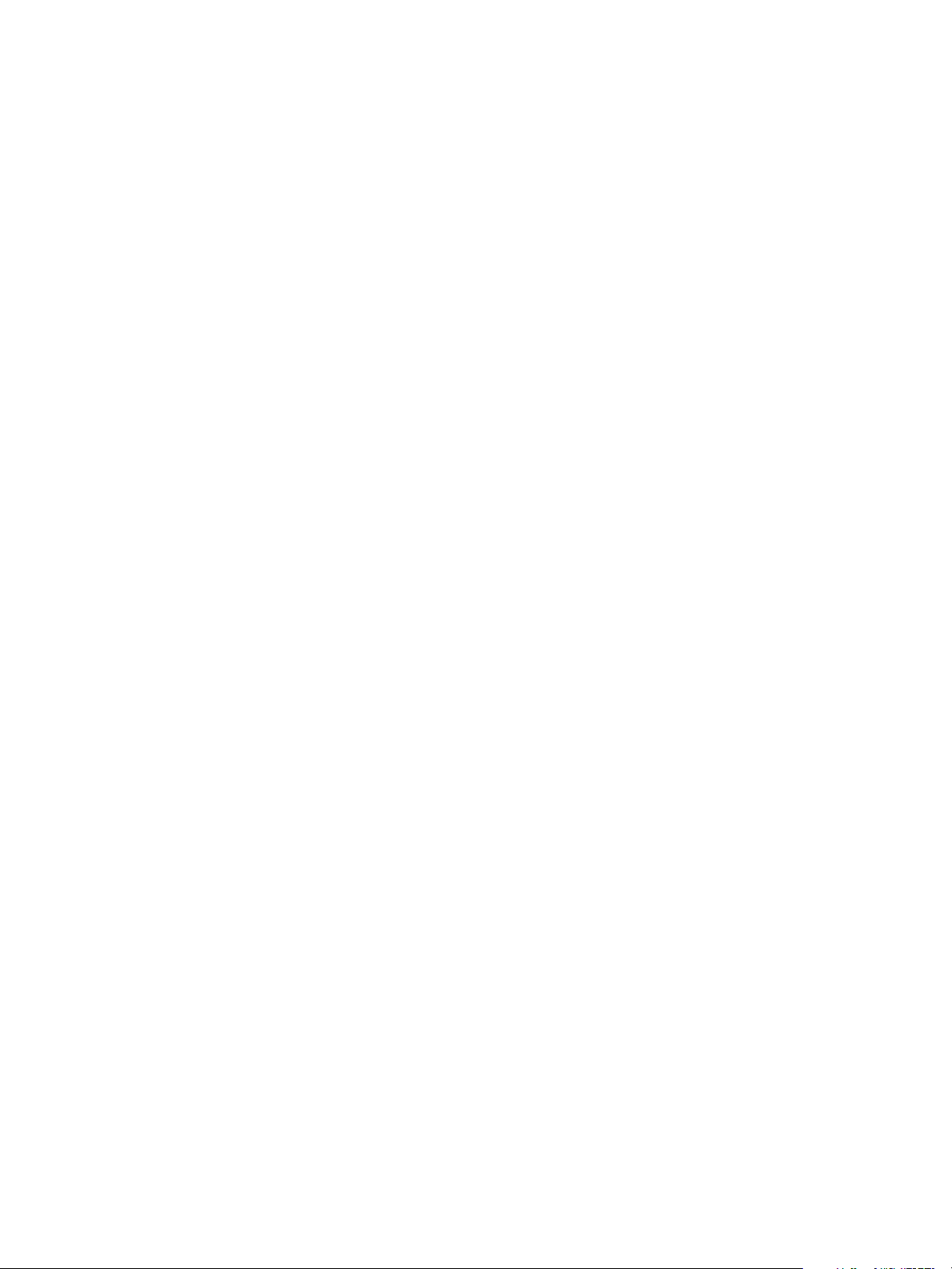
Installing vRealize Automation
Third-Party Software
Some components of vRealize Automation depend on third-party software, including Microsoft Windows
and SQL Server. To guard against security vulnerabilities in third-party products, ensure that your
software is up-to-date with the latest patches from the vendor.
Time Synchronization
A system administrator must set up accurate timekeeping as part of the vRealize Automation installation.
Installation fails if time synchronization is set up incorrectly.
Timekeeping must be consistent and synchronized across the vRealize Automation appliance and
Windows servers. By using the same timekeeping method for each component, you can ensure this
consistency.
For virtual machines, you can use the following methods:
n
Configuration by using Network Time Protocol (directly)
n
Configuration by using Network Time Protocol through ESXi with VMware Tools. You must have NTP
set up on the ESXi.
For Windows servers, consult Timekeeping best practices for Windows, including NTP.
VMware, Inc. 27
Page 28
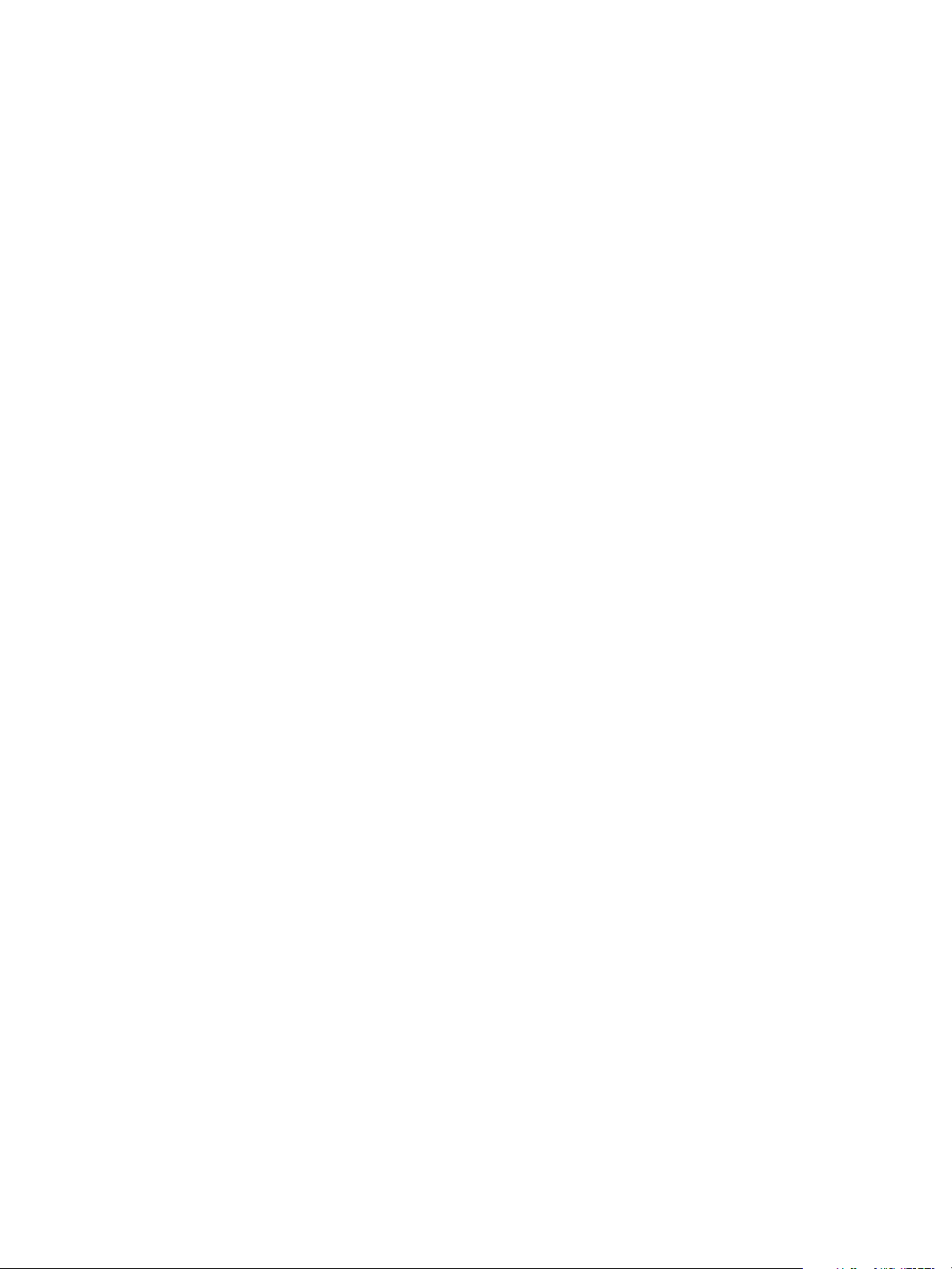
Installing vRealize Automation
with the Installation Wizard 3
The Installation Wizard for vRealize Automation provides a simple and fast way to install minimal or
enterprise deployments.
Before you begin the wizard, you must deploy a vRealize Automation appliance, configure your Windows
servers to meet installation prerequisites, and verify that each appliance and server uses the same
timekeeping method.
Wizard Navigation
The Installation Wizard appears the first time you log in to your vRealize Automation appliance. If you
want to stop the wizard and return later, logout with the Logout button that appears on each screen. Use
the Cancel button to exit the wizard and install through the management console. The wizard is disabled
when you click Cancel, or when you log out of the wizard and begin an installation through the
management console.
Use the Previous and Next buttons to navigate through wizard screens.
This chapter includes the following topics:
n
Deploy the vRealize Automation Appliance
n
Installing a Minimal Deployment with the Installation Wizard
n
Installing an Enterprise Deployment with the Installation Wizard
Deploy the vRealize Automation Appliance
To deploy the vRealize Automation appliance, a system administrator must log in to the vSphere client
and select deployment settings.
Some restrictions apply to the root password you create for the vRealize Automation administrator. See
Password Considerations.
Prerequisites
n
Download the vRealize Automation appliance from the VMware Web site.
n
Log in to the vSphere client as a user with system administrator privileges.
VMware, Inc.
28
Page 29
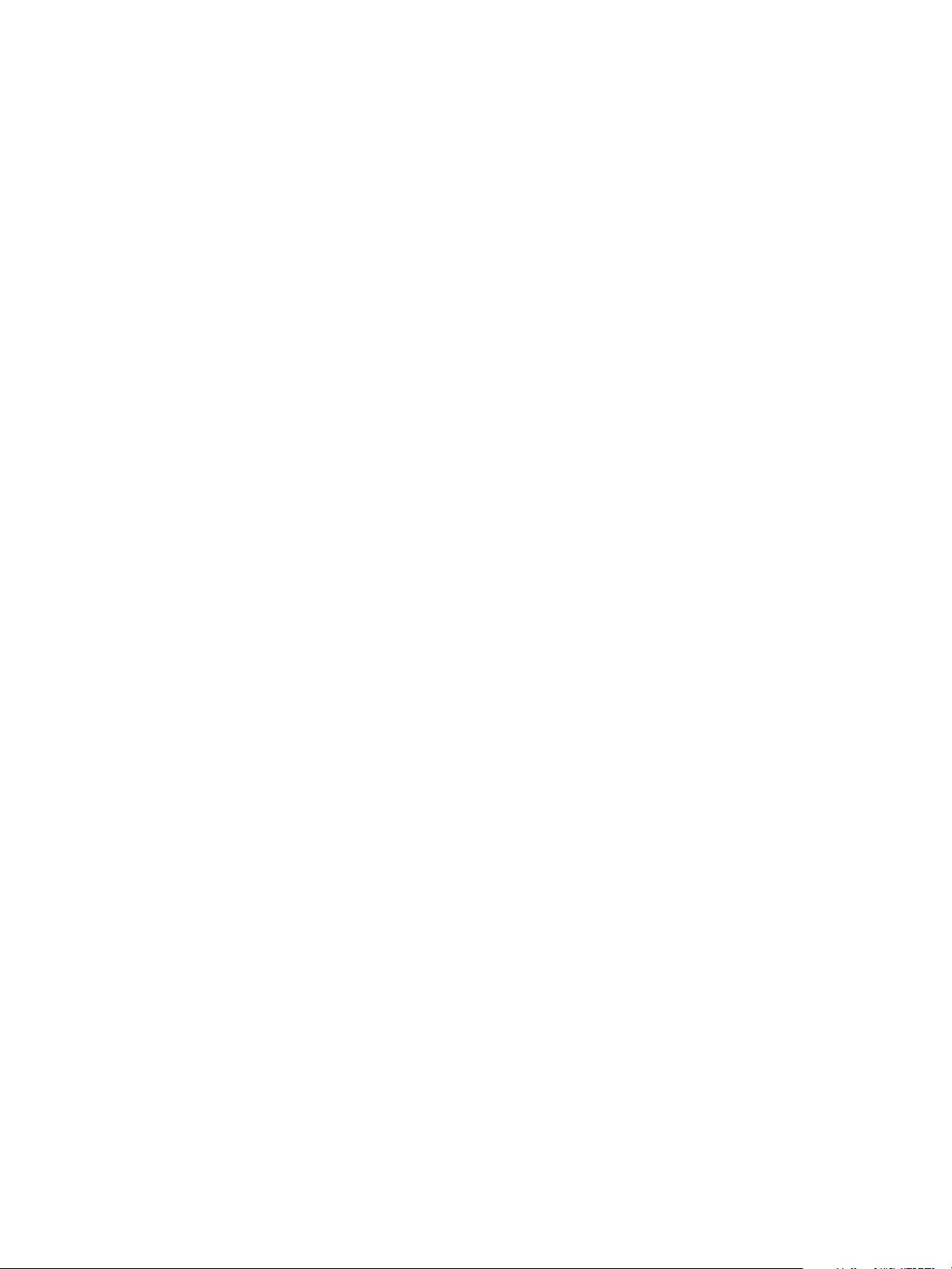
Installing vRealize Automation
Procedure
1 Select File > Deploy OVF Template from the vSphere client.
2 Browse to the vRealize Automation appliance file you downloaded and click Open.
3 Click Next.
4 Click Next on the OVF Template Details page.
5 Accept the license agreement and click Next.
6 Enter a unique virtual appliance name according to the IT naming convention of your organization in
the Name text box, select the datacenter and location to which you want to deploy the virtual
appliance, and click Next.
7 Follow the prompts until the Disk Format page appears.
8 Verify on the Disk Format page that enough space exists to deploy the virtual appliance and click
Next.
9 Follow the prompts to the Properties page.
The options that appear depend on your vSphere configuration.
10 Configure the values on the Properties page.
a Enter the root password to use when you log in to the virtual appliance console in the Enter
password and Confirm password text boxes.
b Select or uncheck the SSH service checkbox to choose whether SSH service is enabled for the
appliance.
This value is used to set the initial status of the SSH service in the appliance. If you are installing
with the Installation Wizard, enable this before you begin the wizard. You can change this setting
from the appliance management console after installation.
c Enter the fully qualified domain name of the virtual machine in the Hostname text box, even if
you are using DHCP.
d Configure the networking properties.
11 Click Next.
12 Depending on your vCenter and DNS configurations, it could take some time for the DNS to resolve.
To expedite this process, perform the following steps.
n
If Power on after deployment is available on the Ready to Complete page.
a Select Power on after deployment and click Finish.
b Click Close after the file finishes deploying into vCenter.
VMware, Inc. 29
Page 30
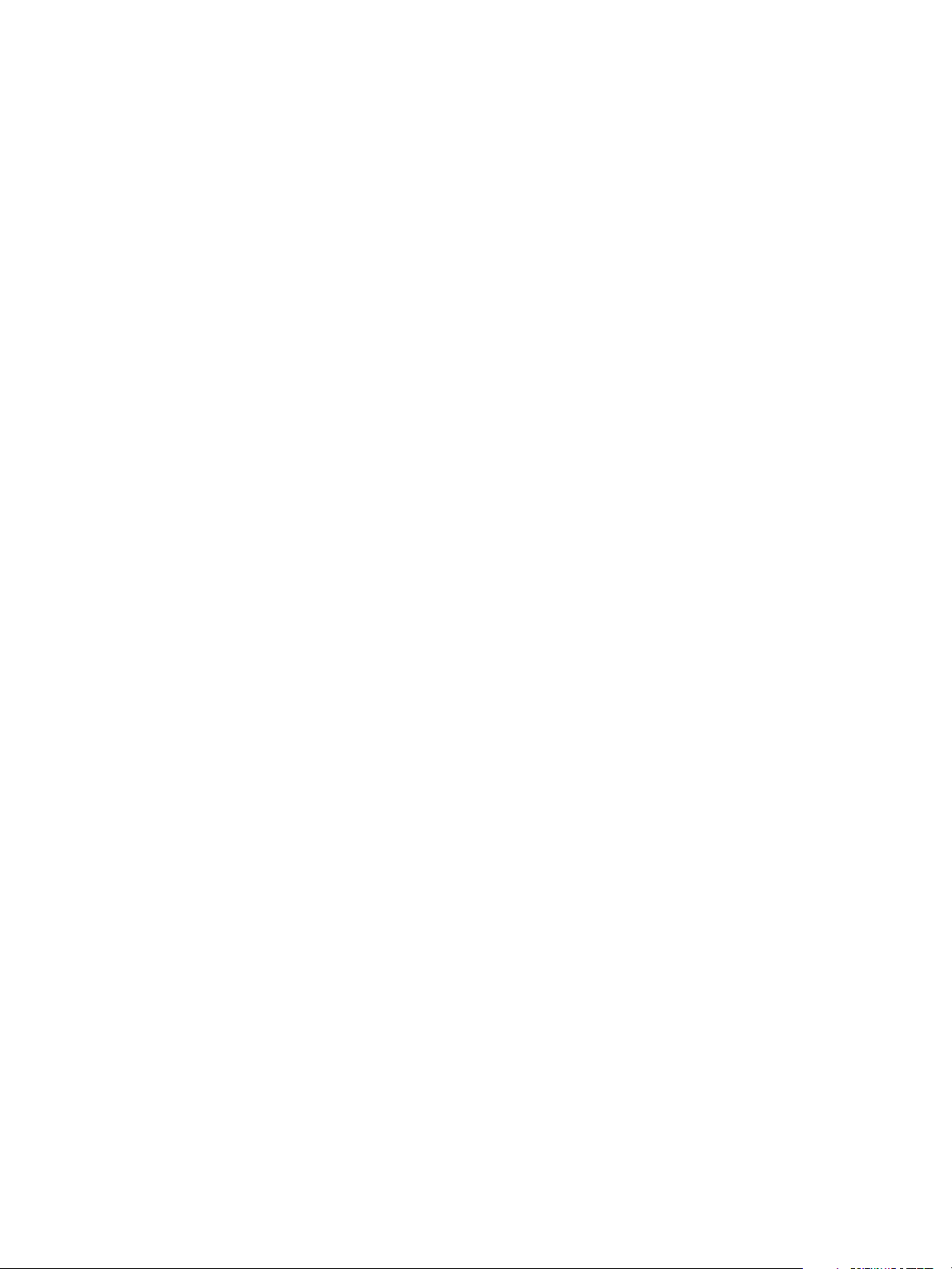
Installing vRealize Automation
c Wait for the machine to start.
This could take up to 5 minutes.
n
If Power on after deployment is not available on the Ready to Complete page.
a Click Close after the file finishes deploying into vCenter.
b Power on the VM and wait for some time for the VM to start up.
c Verify that you can ping the DNS of the virtual machine. If you cannot ping the DNS, restart
the virtual machine.
d Wait for the machine to start. This could take up to 5 minutes.
13 Open a command prompt and ping the FQDN to verify that the fully qualified domain name can be
resolved against the IP address of vRealize Automation appliance.
Installing a Minimal Deployment with the Installation Wizard
Run the Installation Wizard for a Minimal Deployment
Install a minimal deployment for proof-of-concept work. The wizard for minimal installation assumes you
are installing all IaaS components on a single Windows machine.
Minimal deployments typically support a single vRealize Automation appliance, an IaaS server, and use a
vSphere agent to support endpoints.
Prerequisites
n
Verify that you have met the prerequisites described in Chapter 2 Preparing for Installation
n
Deploy the vRealize Automation Appliance
n
Procedure
1 Open a Web browser.
2 Navigate to the vRealize Automation appliance management console by using its fully qualified
domain name, https://vra-va-hostname.domain.name:5480/.
3 Log in with the user name root and the password you specified when the appliance was deployed.
4 When the Installation Wizard appears, click Next.
5 Accept the End User License Agreement and click Next.
6 Select Minimal Deployment and Install Infrastructure as a Service on the Deployment Type
screen and click Next.
7 Check that the prerequisites listed on the Installation Prerequisites page have been met and that the
Windows servers on which you installed a Management Agent are listed.
VMware, Inc. 30
Page 31

Installing vRealize Automation
8 If needed, you can change the timekeeping method for your vRealize Automation appliance. Click
Change Time Settings, if you make changes.
9 ClickNext.
10 Click Run on the Run the Prerequisite Checker screen to verify that the Windows servers in your
deployment are correctly configured for vRealize Automation use.
Because this step runs remotely, it can take several minutes for the step to run.
a If a failed status is returned for a machine, click Fix to start automatic corrections or click Show
Details and follow the instructions. Automatic corrections also restart
b Click Run to rerun the checker.
c When all statuses show success, click Next.
11 Proceed through the next screens, supplying the requested information to configure your deployment
components, including the Web server, Manager Service, Distributed Execution Manager, vSphere
proxy agent, and certificate information.
Additional information is available from the Help buttons.
What to do next
Create Snapshots Before You Begin the Installation
Installing the Management Agent
You must install a Management Agent on each Windows machine hosting IaaS components.
For enterprise installations, a Management Agent is not required for the MS SQL host.
If your primary vRealize Automation appliance fails, you must reinstall Management Agents.
Management Agents are not automatically deleted when you uninstall an IaaS component. Uninstall the
Management Agent as you would uninstall any Windows program with the Add or Remove program tool.
Procedure
1 Find the SSL Certificate Fingerprint for the Management Site Service
When you install a management agent, you must validate the fingerprint of the SSL certificate for the
Management Site service.
2 Download and Install a Management Agent
An administrator downloads and installs a Management Agent on IaaS machines in your
deployment. The Management Agent must be installed on all IaaS servers except for those that are
used exclusively for your MS SQL database.
Find the SSL Certificate Fingerprint for the Management Site Service
When you install a management agent, you must validate the fingerprint of the SSL certificate for the
Management Site service.
You can obtain the fingerprint at the command prompt on the vRealize Automation appliance.
VMware, Inc. 31
Page 32

Installing vRealize Automation
Procedure
1 Log in to the vRealize Automation appliance console as root.
2 Enter the following command:
openssl x509 -in /opt/vmware/etc/lighttpd/server.pem -fingerprint -noout -sha1
The SHA1 fingerprint appears. For example:
SHA1 Fingerprint=E4:F0:37:9A:32:52:FA:7D:2E:91:BD:12:7A:2F:A3:75:F8:A1:7B:C4
3 Copy the fingerprint UID. For validation, you might need to remove the colons.
What to do next
Keep the fingerprint you copied for use with the Management Agent installer.
Download and Install a Management Agent
An administrator downloads and installs a Management Agent on IaaS machines in your deployment. The
Management Agent must be installed on all IaaS servers except for those that are used exclusively for
your MS SQL database.
The Management Agent registers IaaS nodes with the vRealize Automation appliance, automates the
installation and management of IaaS components, and collects support and telemetry information. The
Management Agent runs as a Windows service on your IaaS machine and you must have local
administrator rights to install the agent.
Prerequisites
n
Find the SSL Certificate Fingerprint for the Management Site Service
n
Verify that the service account user, or domain user, is part of the local administrators group of each
IaaS machine.
Procedure
1 Open your vRealize Automation appliance by specifying an address of the following form in a Web
browser, where vra-va-hostname.domain.name is the fully qualified domain name of your vRealize
Automation appliance. Do not use a load balancer address.
https://vra-va-hostname.domain.name:5480/installer
2 Click Management Agent installer to download the installer.
3 Run the Management Agent installer, vCAC-IaaSManagementAgent-Setup.msi.
The default installation location is %Program Files(x86)%\VMware\vCAC\Management Agent\
4 Click Next on the Welcome page.
5 Accept the EULA and click Next.
6 Provide an alternative installation path or accept the default value.
VMware, Inc. 32
Page 33

Installing vRealize Automation
7 Click Next.
8 Enter the Management Site Service details for the following fields. and click Next.
Text box Input
vRA appliance address
Root username The root user for the vRealize Automation appliance.
Password The root user password for the vRealize Automation appliance.
Management Site server certificate The SHA1 fingerprint for the Management Site Service certificate. The
Load Click Load to load the default fingerprint.
https://vra-va-hostname.domain.name:5480
You must specify the port number.
Management Site Service is hosted on the vRealize Automation appliance.
Sample SHA1 fingerprint:
DFF5FA0886DA2920D227ADF8BC9CDE4EF13EEF78.
9 Select the Fingerprint match confirmation checkbox after you confirm that the fingerprint that is
displayed matches the fingerprint of the Management Site SSL certificate.
If the fingerprints do not match, check that the address in the vRA appliance address text box is
correct.
10 Click Next.
11 Enter the service account user name and password.
12 Click Next.
13 Click Install.
VMware, Inc. 33
Page 34

Installing vRealize Automation
14 Click Finish.
15 Repeat these steps for each Windows IaaS host.
After you installed the Management Agent, the Windows server is listed on the Installation Prerequisites
page of the installation wizard.
Synchronize Server Times
Clocks on vRealize Automation servers and Windows servers must be synchronized to ensure a
successful installation.
Options on the Prerequisites page of the Installation Wizard let you select a time synchronization method
for your virtual appliances. The IaaS host table informs you of time offsets.
Procedure
1 Select an option from the Time Sync Mode menu.
Option Action
Use Time Server Select Use Time Server from the Time Sync Mode menu to use Network Time
Protocol . For each time server that you are using, enter the IP address or the
host name in the Time Server text box.
Use Host Time Select Use Host Time from the Time Sync Mode menu to use VMware Tools
time synchronization. You must configure the connections to Network Time
Protocol servers before you can use VMware Tools time synchronization.
2 Click Change Time Settings.
3 Click Next.
What to do next
Verify that your IaaS servers are configured correctly.
Run the Prerequisite Checker
Run the Prerequisite Checker to verify that the Windows server for IaaS components are correctly
configured.
Procedure
1 Click Run on the Prerequisite Checker screen.
As the checks are done, each Windows server for IaaS components is listed with a status.
2 If you see a warning, you can get more information on the error or choose to automatically correct the
error.
u
Click Show Details for more information on the error and the course of action to follow to address
it.
u
Click Fix to automatically fix the error. This also restarts the Windows machine as needed.
VMware, Inc. 34
Page 35

Installing vRealize Automation
3 Click Run to verify corrections.
4 Click Next when all errors are resolved.
Your Windows servers are correctly configured for installation of IaaS components.
What to do next
Continue to the vRealize Automation Host screen.
Specify Deployment Configuration Parameters
Specify configuration parameters for your deployment components.
Prerequisites
Procedure
1 On the vRealize Automation Host screen, specify the host.
n
Click Resolve Automatically to have vRealize Automation supply the default address.
n
Click Enter Host and enter the DNS alias or FQDN for a different host.
2 Click Next.
3 On the Single Sign-on screen, enter the password for the system administrator for the default tenant
account and confirm the password by re-entering it.
4 Click Next.
5 Continue through the following screens, using the context sensitive help if you need additional
information.
6 Click Next after you complete the Validation screen.
What to do next
Create a snapshot of your machines before you begin the product installation.
Create Snapshots Before You Begin the Installation
Take snapshots of all your appliances and Windows servers. If the installation fails, you can revert to
these snapshots and try to install again.
The snapshots preserve your configuration work. Be sure to include a snapshot of the vRealize
Automation appliance on which you are running the wizard.
Instructions are provided for vSphere users.
Note Do not exit the installation wizard or cancel the installation.
Procedure
1 Open another browser and log in to the vSphere Client.
VMware, Inc. 35
Page 36

Installing vRealize Automation
2 Locate your server or appliance in the vSphere Client inventory.
3 Right-click the server the inventory and select Take Snapshot.
4 Enter a snapshot name.
5 Select Snapshot the virtual machine's memory checkbox to capture the memory of the server and
click OK.
The snapshot is created.
Repeat these steps to take snapshots of each of your servers or appliances.
What to do next
Finish the Installation
Scenario: Finish the Installation
As the vSphere administrator, you are at the last part of the installation process. You initiate the
installation of vRealize Automation and wait for the installation to complete successfully.
Procedure
1 Return to the installation wizard.
2 Review the installation summary and click Next.
3 Enter the product license key and click Next.
4 Accept or change the default telemetry settings and click Next.
5 Click Next.
6 Click Finish.
The installation starts. Depending on your network configuration, installation can take between fifteen
minutes and one hour.
A confirmation message appears when the installation finishes.
What to do next
You are now ready to configure your deployment.
Address Installation Failures
When you install from the Installation Details page, you are informed of any issues that are preventing the
installation from finishing.
When problems are found, the component is flagged and you are presented with detailed information
about the failure along with steps to investigate solutions. After you have addressed the issue, you retry
the installation step. Depending on the type of failure, you follow different remediation steps.
VMware, Inc. 36
Page 37

Installing vRealize Automation
Procedure
1 If the Retry Failed button is enabled, use the following steps.
a Review the failure.
b Assess what needs to be changed and make required changes.
c Return to the Installation screen and click Retry Failed.
The installer attempts to install all failed components.
2 If the Retry All IaaS button is enabled, use the following steps.
a Review the failure.
b Assess what needs to be changed.
c Revert all IaaS servers to the snapshots you created earlier.
d Delete the MS SQL database, if you are using an external database.
e Make required changes.
f Click Retry All IaaS.
3 If the failure is in the virtual appliance components use the following steps.
a Review the failure.
b Assess what needs to be changed.
c Revert all servers to snapshots, including the one from which you are running the wizard,
d Make required changes.
e Refresh the wizard page.
f Logon and rerun the wizard again.
The wizard opens at the pre-installation step.
Set Up Credentials for Initial Content Configuration
Optionally, you can start an initial content workflow for a vSphere endpoint.
The process uses a local user called configurationadmin that is granted administrator rights.
Procedure
1 Create and enter a password for the configurationadmin account in the Password text box.
2 Reenter the password in the Confirm password text box. Make a note of the password for later use.
3 Click Create Initial Content.
4 Click Next.
VMware, Inc. 37
Page 38

Installing vRealize Automation
A configuration admin user is created and a configuration catalog item is created in the default tenant.
The configuration admin is granted the following rights:
n
Approval Administrator
n
Catalog Administrator
n
IaaS Administrator
n
Infrastructure Architect
n
Tenant Administrator
n
XaaS Architect
What to do next
n
When you finish the wizard, you can log into the default tenant as the configurationadmin user and
request the initial content catalog items. For an example of how to request the item and complete the
manual user action, see Installing and Configuring vRealize Automation for the Rainpole Scenario.
n
Configure access to the default tenant for other users. See Chapter 5 Configure Access to the Default
Tenant.
Installing an Enterprise Deployment with the Installation Wizard
You can tailor your enterprise deployment to the needs of your organization. An enterprise deployment
can consist of distributed components or high-availability deployments configured with load balancers.
Enterprise deployments are designed for more complex installation structures with distributed and
redundant components and generally include load balancers. Installation of IaaS components is optional
with either type of deployment.
For load-balanced deployments, multiple active Web server instances and vRealize Automation appliance
appliances cause the installation to fail. Only a single Web server instance and a single vRealize
Automation appliance should be active during the installation.
Run the Installation Wizard for an Enterprise Deployment
Enterprise deployments are used for production environment. You can use the Installation Wizard to
deploy a distributed installation or a distributed installation with load balancers for high availability and
failover.
If you install a distributed installation with load balancers for high availability and failover, notify the team
responsible for configuring your vRealize Automation environment. Your tenant administrators must
configure Directories Management for high availability when they configure the link to your Active
Directory.
Prerequisites
n
Verify that you have met the prerequisites described in Chapter 2 Preparing for Installation
VMware, Inc. 38
Page 39

Installing vRealize Automation
n
Deploy the vRealize Automation Appliance.
Procedure
1 Open a Web browser.
2 Navigate to the vRealize Automation appliance management console by using its fully qualified
domain name, https://vra-va-hostname.domain.name:5480/.
3 Log in with the user name root and the password you specified when the appliance was deployed.
4 The Installation Wizard appears the first time you log in to the appliance.
5 Accept the End User License Agreement and click Next.
6 Select Enterprise deployment and Install Infrastructure as a Service on the Deployment Type
screen and click Next.
7 Check that the prerequisites listed on the Installation Prerequisites page have been met and that the
Windows servers on which you installed a Management Agent are listed.
8 If needed, you can change the timekeeping method for your vRealize Automation appliance. Click
Change Time Settings, if you make changes.
9 Click Next.
Installing the Management Agent
You must install a Management Agent on each Windows machine hosting IaaS components.
If your primary vRealize Automation appliance fails, you must reinstall Management Agents.
Management Agents are not automatically deleted when you uninstall an IaaS component. Uninstall the
Management Agent as you would uninstall any Windows program with the Add or Remove program tool.
Find the SSL Certificate Fingerprint for the Management Site Service
When you install a management agent, you must validate the fingerprint of the SSL certificate for the
Management Site service.
You can obtain the fingerprint at the command prompt on the vRealize Automation appliance.
Procedure
1 Log in to the vRealize Automation appliance console as root.
2 Enter the following command:
openssl x509 -in /opt/vmware/etc/lighttpd/server.pem -fingerprint -noout -sha1
The SHA1 fingerprint appears. For example:
SHA1 Fingerprint=E4:F0:37:9A:32:52:FA:7D:2E:91:BD:12:7A:2F:A3:75:F8:A1:7B:C4
3 Copy the fingerprint UID. For validation, you might need to remove the colons.
VMware, Inc. 39
Page 40

Installing vRealize Automation
What to do next
Keep the fingerprint you copied for use with the Management Agent installer.
Download and Install a Management Agent
An administrator downloads and installs a Management Agent on IaaS machines in your deployment. The
Management Agent must be installed on all IaaS servers except for those that are used exclusively for
your MS SQL database.
The Management Agent registers IaaS nodes with the vRealize Automation appliance, automates the
installation and management of IaaS components, and collects support and telemetry information. The
Management Agent runs as a Windows service on your IaaS machine and you must have local
administrator rights to install the agent.
Prerequisites
n
Find the SSL Certificate Fingerprint for the Management Site Service
n
Verify that the service account user, or domain user, is part of the local administrators group of each
IaaS machine.
Procedure
1 Open your vRealize Automation appliance by specifying an address of the following form in a Web
browser, where vra-va-hostname.domain.name is the fully qualified domain name of your vRealize
Automation appliance. Do not use a load balancer address.
https://vra-va-hostname.domain.name:5480/installer
2 Click Management Agent installer to download the installer.
3 Run the Management Agent installer, vCAC-IaaSManagementAgent-Setup.msi.
The default installation location is %Program Files(x86)%\VMware\vCAC\Management Agent\
4 Click Next on the Welcome page.
5 Accept the EULA and click Next.
6 Provide an alternative installation path or accept the default value.
7 Click Next.
8 Enter the Management Site Service details for the following fields. and click Next.
Text box Input
vRA appliance address
Root username The root user for the vRealize Automation appliance.
Password The root user password for the vRealize Automation appliance.
https://vra-va-hostname.domain.name:5480
You must specify the port number.
VMware, Inc. 40
Page 41

Installing vRealize Automation
Text box Input
Management Site server certificate The SHA1 fingerprint for the Management Site Service certificate. The
Management Site Service is hosted on the vRealize Automation appliance.
Sample SHA1 fingerprint:
DFF5FA0886DA2920D227ADF8BC9CDE4EF13EEF78.
Load Click Load to load the default fingerprint.
9 Select the Fingerprint match confirmation checkbox after you confirm that the fingerprint that is
displayed matches the fingerprint of the Management Site SSL certificate.
If the fingerprints do not match, check that the address in the vRA appliance address text box is
correct.
10 Click Next.
11 Enter the service account user name and password.
12 Click Next.
13 Click Install.
14 Click Finish.
15 Repeat these steps for each Windows IaaS host.
After you installed the Management Agent, the Windows server is listed on the Installation Prerequisites
page of the installation wizard.
VMware, Inc. 41
Page 42

Installing vRealize Automation
Synchronize Server Times
Clocks on vRealize Automation servers and Windows servers must be synchronized to ensure a
successful installation.
Options on the Prerequisites page of the Installation Wizard let you select a time synchronization method
for your virtual appliances. The IaaS host table informs you of time offsets.
Procedure
1 Select an option from the Time Sync Mode menu.
Option Action
Use Time Server Select Use Time Server from the Time Sync Mode menu to use Network Time
Protocol . For each time server that you are using, enter the IP address or the
host name in the Time Server text box.
Use Host Time Select Use Host Time from the Time Sync Mode menu to use VMware Tools
time synchronization. You must configure the connections to Network Time
Protocol servers before you can use VMware Tools time synchronization.
2 Click Change Time Settings.
3 Click Next.
What to do next
Verify that your IaaS servers are configured correctly.
Run the Prerequisite Checker
Run the Prerequisite Checker to verify that the Windows servers for IaaS components are correctly
configured.
Procedure
1 Click Run on the Prerequisite Checker screen.
As the checks are done, each Windows server for IaaS components is listed with a status.
2 If you see a warning, you can get more information on the error or choose to automatically correct the
error.
u
Click Show Details for more information on the error and the course of action to follow to address
it.
u
Click Fix to automatically fix the error. This also restarts the Windows machine as needed.
3 Click Run to verify corrections.
4 Click Next when all errors are resolved.
Your Windows servers are correctly configured for installation of IaaS components.
VMware, Inc. 42
Page 43

Installing vRealize Automation
What to do next
Continue to the vRealize Automation Host screen.
Specify Deployment Configuration Parameters
Specify configuration parameters for your deployment components.
Prerequisites
Procedure
1 On the vRealize Automation Host screen, specify the host.
n
Click Resolve Automatically to have vRealize Automation supply the default address.
n
Click Enter Host and enter the DNS alias or FQDN for a different host.
2 Click Next.
3 On the Single Sign-on screen, enter the password for the system administrator for the default tenant
account and confirm the password by re-entering it.
4 Click Next.
5 Continue through the following screens, using the context sensitive help if you need additional
information.
6 Click Next after you complete the Validation screen.
What to do next
Create a snapshot of your machines before you begin the product installation.
Create Snapshots Before You Begin the Installation
Take snapshots of all your appliances and Windows servers. If the installation fails, you can revert to
these snapshots and try to install again.
The snapshots preserve your configuration work. Be sure to include a snapshot of the vRealize
Automation appliance on which you are running the wizard.
Instructions are provided for vSphere users.
Note Do not exit the installation wizard or cancel the installation.
Procedure
1 Open another browser and log in to the vSphere Client.
2 Locate your server or appliance in the vSphere Client inventory.
3 Right-click the server the inventory and select Take Snapshot.
4 Enter a snapshot name.
VMware, Inc. 43
Page 44

Installing vRealize Automation
5 Select Snapshot the virtual machine's memory checkbox to capture the memory of the server and
click OK.
The snapshot is created.
Repeat these steps to take snapshots of each of your servers or appliances.
What to do next
Finish the Installation
Finish the Installation
After creating snapshots, you initiate the installation of vRealize Automation and wait for the installation to
complete successfully.
Procedure
1 Return to the installation wizard.
2 Review the installation summary and click Next.
3 Click Next.
4 Click Finish.
The installation starts. Depending on your network configuration, installation can take between fifteen
minutes and one hour.
A confirmation message appears when the installation finishes.
What to do next
You are now ready to configure your deployment.
Address Installation Failures
When you install from the Installation Details page, you are informed of any issues that are preventing the
installation from finishing.
When problems are found, the component is flagged and you are presented with detailed information
about the failure along with steps to investigate solutions. After you have addressed the issue, you retry
the installation step. Depending on the type of failure, you follow different remediation steps.
Procedure
1 If the Retry Failed button is enabled, use the following steps.
a Review the failure.
b Assess what needs to be changed and make required changes.
c Return to the Installation screen and click Retry Failed.
The installer attempts to install all failed components.
VMware, Inc. 44
Page 45

Installing vRealize Automation
2 If the Retry All IaaS button is enabled, use the following steps.
a Review the failure.
b Assess what needs to be changed.
c Revert all IaaS servers to the snapshots you created earlier.
d Delete the MS SQL database, if you are using an external database.
e Make required changes.
f Click Retry All IaaS.
3 If the failure is in the virtual appliance components use the following steps.
a Review the failure.
b Assess what needs to be changed.
c Revert all servers to snapshots, including the one from which you are running the wizard,
d Make required changes.
e Refresh the wizard page.
f Logon and rerun the wizard again.
The wizard opens at the pre-installation step.
Set Up Credentials for Initial Content Configuration
Optionally, you can start an initial content workflow for a vSphere endpoint.
The process uses a local user called configurationadmin that is granted administrator rights.
Procedure
1 Create and enter a password for the configurationadmin account in the Password text box.
2 Reenter the password in the Confirm password text box. Make a note of the password for later use.
3 Click Create Initial Content.
4 Click Next.
A configuration admin user is created and a configuration catalog item is created in the default tenant.
The configuration admin is granted the following rights:
n
Approval Administrator
n
Catalog Administrator
n
IaaS Administrator
n
Infrastructure Architect
n
Tenant Administrator
n
XaaS Architect
VMware, Inc. 45
Page 46

Installing vRealize Automation
What to do next
n
When you finish the wizard, you can log into the default tenant as the configurationadmin user and
request the initial content catalog items. For an example of how to request the item and complete the
manual user action, see Installing and Configuring vRealize Automation for the Rainpole Scenario.
n
Configure access to the default tenant for other users. See Chapter 5 Configure Access to the Default
Tenant.
VMware, Inc. 46
Page 47

Installing vRealize Automation
through the Standard Interfaces 4
As an alternative to the Installation Wizard, you can install vRealize Automation through the
vRealize Automation appliance management console and the IaaS manual installer.
Installation through the standard interface is intended primarily for
This chapter includes the following topics:
n
Minimal Deployment
n
Distributed Deployment
n
Installing Agents
Minimal Deployment
You can install a standalone, minimal deployment for use in a development environment or as a proof of
concept. Minimal deployments are not suitable for a production environment.
Minimal Deployment Checklist
A system administrator can deploy a complete vRealize Automation in a minimal configuration. Minimal
deployments are typically used in a development environment or as a proof of concept and require fewer
steps to install.
The Minimal Deployment Checklist provides a high-level overview of the sequence of tasks you must
perform to complete a minimal installation.
Print out a copy of the checklist and use it to track your work as you complete the installation. Complete
the tasks in the order in which they are given.
Table 4‑1. Minimal Deployment Checklist
Task Details
Plan and prepare the installation environment and verify that
all installation prerequisites are met.
Set up your vRealize Automation appliance Deploy and Configure the vRealize Automation
Install IaaS components on a single Windows server. Installing IaaS Components
Chapter 2 Preparing for Installation
Appliance
VMware, Inc. 47
Page 48

Installing vRealize Automation
Table 4‑1. Minimal Deployment Checklist (Continued)
Task Details
Install additional agents, if required. Installing Agents
Perform post-installation tasks such as configuring the
default tenant.
Deploy and Configure the vRealize Automation Appliance
The vRealize Automation appliance is a preconfigured virtual appliance that deploys the vRealize
Automation appliance server and Web console (the user portal). It is delivered as an open virtualization
format (OVF) template. The system administrator downloads the appliance and deploys it into the
vCenter Server or ESX/ESXi inventory.
1 Deploy the vRealize Automation Appliance
To deploy the vRealize Automation appliance, a system administrator must log in to the vSphere
client and select deployment settings.
2 Enable Time Synchronization on the vRealize Automation Appliance
Clocks on the vRealize Automation server and Windows servers must be synchronized to ensure a
successful installation.
3 Configure the vRealize Automation Appliance
To prepare the vRealize Automation appliance for use, a system administrator configures the host
settings, generates an SSL certificate, and provides SSO connection information.
Deploy the vRealize Automation Appliance
To deploy the vRealize Automation appliance, a system administrator must log in to the vSphere client
and select deployment settings.
Some restrictions apply to the root password you create for the vRealize Automation administrator. See
Password Considerations.
Prerequisites
n
Download the vRealize Automation appliance from the VMware Web site.
n
Log in to the vSphere client as a user with system administrator privileges.
Procedure
1 Select File > Deploy OVF Template from the vSphere client.
2 Browse to the vRealize Automation appliance file you downloaded and click Open.
3 Click Next.
4 Click Next on the OVF Template Details page.
5 Accept the license agreement and click Next.
VMware, Inc. 48
Page 49

Installing vRealize Automation
6 Enter a unique virtual appliance name according to the IT naming convention of your organization in
the Name text box, select the datacenter and location to which you want to deploy the virtual
appliance, and click Next.
7 Follow the prompts until the Disk Format page appears.
8 Verify on the Disk Format page that enough space exists to deploy the virtual appliance and click
Next.
9 Follow the prompts to the Properties page.
The options that appear depend on your vSphere configuration.
10 Configure the values on the Properties page.
a Enter the root password to use when you log in to the virtual appliance console in the Enter
password and Confirm password text boxes.
b Select or uncheck the SSH service checkbox to choose whether SSH service is enabled for the
appliance.
This value is used to set the initial status of the SSH service in the appliance. If you are installing
with the Installation Wizard, enable this before you begin the wizard. You can change this setting
from the appliance management console after installation.
c Enter the fully qualified domain name of the virtual machine in the Hostname text box, even if
you are using DHCP.
d Configure the networking properties.
11 Click Next.
12 Depending on your vCenter and DNS configurations, it could take some time for the DNS to resolve.
To expedite this process, perform the following steps.
n
If Power on after deployment is available on the Ready to Complete page.
a Select Power on after deployment and click Finish.
b Click Close after the file finishes deploying into vCenter.
c Wait for the machine to start.
This could take up to 5 minutes.
n
If Power on after deployment is not available on the Ready to Complete page.
a Click Close after the file finishes deploying into vCenter.
b Power on the VM and wait for some time for the VM to start up.
c Verify that you can ping the DNS of the virtual machine. If you cannot ping the DNS, restart
the virtual machine.
d Wait for the machine to start. This could take up to 5 minutes.
13 Open a command prompt and ping the FQDN to verify that the fully qualified domain name can be
resolved against the IP address of vRealize Automation appliance.
VMware, Inc. 49
Page 50

Installing vRealize Automation
Enable Time Synchronization on the vRealize Automation Appliance
Clocks on the vRealize Automation server and Windows servers must be synchronized to ensure a
successful installation.
If you see certificate warnings during this process, continue past them to finish the installation.
Prerequisites
Deploy the vRealize Automation Appliance.
Procedure
1 Navigate to the vRealize Automation appliance management console by using its fully qualified
domain name, https://vra-va-hostname.domain.name:5480/.
2 Log in with the user name root and the password you specified when the appliance was deployed.
3 Select Admin > Time Settings.
4 Select an option from the Time Sync Mode menu.
Option Action
Use Time Server Select Use Time Server from the Time Sync Mode menu to use Network Time
Protocol . For each time server that you are using, enter the IP address or the
host name in the Time Server text box.
Use Host Time Select Use Host Time from the Time Sync Mode menu to use VMware Tools
time synchronization. You must configure the connections to Network Time
Protocol servers before you can use VMware Tools time synchronization.
5 Click Save Settings.
6 Click Refresh.
7 Verify that the value in Current Time is correct.
You can change the time zone as required from the Time Zone Setting page on the System tab.
8 (Optional) Click Time Zone from the System tab and select a system time zone from the menu
choices.
The default is Etc/UTC.
9 Click Save Settings.
Configure the vRealize Automation Appliance
To prepare the vRealize Automation appliance for use, a system administrator configures the host
settings, generates an SSL certificate, and provides SSO connection information.
Prerequisites
Enable Time Synchronization on the vRealize Automation Appliance.
VMware, Inc. 50
Page 51

Installing vRealize Automation
Procedure
1 Navigate to the vRealize Automation appliance management console by using its fully qualified
domain name, https://vra-va-hostname.domain.name:5480/.
2 Continue past the certificate warning.
3 Log in with user name root and the password you specified when you deployed vRealize Automation
appliance.
4 Select vRA Settings > Host Settings.
Option Action
Resolve Automatically Select Resolve Automatically to specify the name of the current host for
the vRealize Automation appliance.
Update Host For new hosts, select Update Host. Enter the fully qualified domain name
of the vRealize Automation appliance, vra-hostname.domain.name, in the
Host Name text box.
For distributed deployments that use load balancers, select Update Host.
Enter the fully qualified domain name for the load balancer server, vra-
loadbalancername.domain.name, in the Host Name text box.
Note Configure SSO settings as described later in this procedure whenever you use Update Host
to change a host name.
5
VMware, Inc. 51
Page 52

Installing vRealize Automation
6 Select the certificate type from the Certificate Action menu.
If you are using a PEM-encoded certificate, for example for a distributed environment, select Import.
Certificates that you import must be trusted and must also be applicable to all instances of vRealize
Automation appliance and any load balancer through the use of Subject Alternative Name (SAN)
certificates.
Note If you use certificate chains, specify the certificates in the following order:
a Client/server certificate signed by the intermediate CA certificate
b One or more intermediate certificates
c A root CA certificate
Option Action
Keep Existing Leave the current SSL configuration. Select this option to cancel your changes.
Generate Certificate a The value displayed in the Common Name text box is the Host Name as it
appears on the upper part of the page. If any additional instances of the
vRealize Automation appliance available, their FQDNs are included in the
SAN attribute of the certificate.
b Enter your organization name, such as your company name, in the
Organization text box.
c Enter your organizational unit, such as your department name or location, in
the Organizational Unit text box.
d Enter a two-letter ISO 3166 country code, such as US, in the Country text
box.
Import a Copy the certificate values from BEGIN PRIVATE KEY to END PRIVATE KEY,
including the header and footer, and paste them in the RSA Private Key text
box.
b Copy the certificate values from BEGIN CERTIFICATE to END
CERTIFICATE, including the header and footer, and paste them in the
Certificate Chain text box. For multiple certificate values, include a BEGIN
CERTIFICATE header and END CERTIFICATE footer for each certificate.
Note In the case of chained certificates, additional attributes may be
available.
c (Optional) If your certificate uses a pass phrase to encrypt the certificate key,
copy the pass phrase and paste it in the Passphrase text box.
7 Click Save Settings to save host information and SSL configuration.
8 Configure the SSO settings.
9 Click Messaging. The configuration settings and status of messaging for your appliance is displayed.
Do not change these settings.
VMware, Inc. 52
Page 53

Installing vRealize Automation
10 Click the Telemetry tab to choose whether to join the VMware Customer Experience Improvement
Program (CEIP).
Details regarding the data collected through CEIP and the purposes for which it is used by VMware
are set forth at the Trust & Assurance Center at http://www.vmware.com/trustvmware/ceip.html.
n
Select Join the VMware Customer Experience Improvement Program to participate in the
program.
n
Deselect Join the VMware Customer Experience Improvement Program to not participate in
the program.
11 Click Services and verify that services are registered.
Depending on your site configuration, this can take about 10 minutes.
Note You can log in to the appliance and run tail -f /var/log/vcac/catalina.out to monitor
startup of the services.
12 Enter your license information.
a Click vRA Settings > Licensing.
b Click Licensing.
c Enter a valid vRealize Automation license key that you downloaded when you downloaded the
installation files, and click Submit Key.
Note If you experience a connection error, you might have a problem with the load balancer. Check
network connectivity to the load balancer.
13 Confirm that you can log in to the vRealize Automation console.
a Open a browser and navigate to https://vcac-hostname.domain.name/vcac.
b Accept the vRealize Automation certificate.
c Accept the SSO certificate.
d Log in with administrator@vsphere.local and the password you specified when you configured
SSO.
The console opens to the Tenants page on the Administration tab. A single tenant named
vsphere.local appears in the list.
You have finished the deployment and configuration of your vRealize Automation appliance. If the
appliance does not function correctly after configuration, redeploy and reconfigure the appliance. Do not
make changes to the existing appliance.
What to do next
Install the Infrastructure Components
VMware, Inc. 53
Page 54

Installing vRealize Automation
Installing IaaS Components
The administrator installs a complete set of infrastructure (IaaS) components on a Windows machine
(physical or virtual). Administrator rights are required to perform these tasks.
A minimal installation installs all of the components on the same Windows server, except for the SQL
database, which you can install on a separate server.
Enable Time Synchronization on the Windows Server
Clocks on the vRealize Automation server and Windows servers must be synchronized to ensure that the
installation is successful.
The following steps describe how to enable time synchronization with the ESX/ESXi host by using
VMware Tools. If you are installing the IaaS components on a physical host or do not want to use VMware
Tools for time synchronization, ensure that the server time is accurate by using your preferred method.
Procedure
1 Open a command prompt on the Windows installation machine.
2 Type the following command to navigate to the VMware Tools directory.
cd C:\Program Files\VMware\VMware Tools
3 Type the command to display the timesync status.
VMwareToolboxCmd.exe timesync status
4 If timesync is disabled, type the following command to enable it.
VMwareToolboxCmd.exe timesync enable
IaaS Certificates
vRealize Automation IaaS components use certificates and SSL to secure communications between
components. In a minimal installation for proof-of-concept purposes, you can use self-signed certificates.
In a distributed environment, obtain a domain certificate from a trusted certificate authority. For
information about installing domain certificates for IaaS components, see Install IaaS Certificates in the
distributed deployment chapter.
Install the Infrastructure Components
The system administrator logs into the Windows machine and follows the installation wizard to install the
infrastructure components (IaaS) on the Windows virtual or physical machine.
VMware, Inc. 54
Page 55

Installing vRealize Automation
Prerequisites
n
Verify that your installation machine meets the requirements described in IaaS Web Service and
Model Manager Server Requirements.
n
Enable Time Synchronization on the Windows Server.
n
Verify that you have deployed and fully configured the vRealize Automation appliance, and that the
necessary services are running (plugin-service, catalog-service, iaas-proxy-provider).
Procedure
1 Download the IaaS Installer
A system administrator downloads the installer to a Windows 2008 or Windows 2012 physical or
virtual machine.
2 Select the Installation Type
The system administrator runs the installer wizard from the Windows 2008 or 2012 installation
machine.
3 Check Prerequisites
The Prerequisite Checker verifies that your machine meets IaaS installation requirements.
4 Specify Server and Account Settings
The vRealize Automation system administrator specifies server and account settings for the
Windows installation server and selects a SQL database server instance and authentication method.
5 Specify Managers and Agents
The minimum installation installs the required Distributed Execution Managers and the default
vSphere proxy agent. The system administrator can install additional proxy agents (XenServer, or
Hyper-V, for example) after installation using the custom installer.
6 Register the IaaS Components
The system administrator installs the IaaS certificate and registers the IaaS components with the
SSO.
7 Finish the Installation
The system administrator finishes the IaaS installation.
Download the IaaS Installer
A system administrator downloads the installer to a Windows 2008 or Windows 2012 physical or virtual
machine.
If you see certificate warnings during this process, continue past them to finish the installation.
Prerequisites
n
Microsoft .NET Framework 4.5.1 or later must be installed on the IaaS installation machine. You can
download the .NET installer from the installer Web page.
n
If you are using Internet Explorer for the download, verify that Enhanced Security Configuration is not
enabled. See res://iesetup.dll/SoftAdmin.htm.
VMware, Inc. 55
Page 56

Installing vRealize Automation
n
Log in to the Windows server as a local administrator.
Procedure
1 Log in to the Windows machine where you are about to perform the installation.
2 Open a Web browser.
3 Enter the URL of the VMware vRealize Automation IaaS Installation download page.
For example, https://vra-va-hostname.domain.name:5480/installer, where vra-vahostname.domain.name is the name of the vRealize Automation appliance host.
4 Download the installer by clicking on the IaaS Installer link.
5 When prompted, save the installer file, setup__vra-va-hostname.domain.name@5480, to the
desktop.
Do not change the file name. It is used to connect the installation to the vRealize Automation
appliance.
Select the Installation Type
The system administrator runs the installer wizard from the Windows 2008 or 2012 installation machine.
Prerequisites
Download the IaaS Installer.
Procedure
1 Right-click the setup__vra-va-hostname.domain.name@5480.exe setup file and select Run as
administrator.
2 Click Next.
3 Accept the license agreement and click Next.
4 On the Log in page, supply administrator credentials for the vRealize Automation appliance and verify
the SSL Certificate.
a Type the user name, which is root, and the password.
The password is the password that you specified when you deployed the vRealize Automation
appliance.
b Select Accept Certificate.
c Click View Certificate.
Compare the certificate thumbprint with the thumbprint set for the vRealize Automation appliance.
You can view the vRealize Automation appliance certificate in the client browser when the
management console is accessed on port 5480.
5 Select Accept Certificate.
6 Click Next.
VMware, Inc. 56
Page 57

Installing vRealize Automation
7 Select Complete Install on the Installation Type page if you are creating a minimal deployment and
click Next.
Check Prerequisites
The Prerequisite Checker verifies that your machine meets IaaS installation requirements.
Prerequisites
Select the Installation Type.
Procedure
1 Complete the Prerequisite Check.
Option Description
No errors Click Next.
Noncritical errors Click Bypass.
Critical errors Bypassing critical errors causes the installation to fail. If warnings appear, select
the warning in the left pane and follow the instructions on the right. Address all
critical errors and click Check Again to verify.
2 Click Next.
The machine meets installation requirements.
Specify Server and Account Settings
The vRealize Automation system administrator specifies server and account settings for the Windows
installation server and selects a SQL database server instance and authentication method.
Prerequisites
Check Prerequisites.
Procedure
1 On the Server and Account Settings page or the Detected Settings page, specify the user name
and password for a user with SQL administrative privileges or a local administrator.
2 Type a phrase in the Passphrase text box.
The passphrase is a series of words that generates the encryption key used to secure database data.
Note Save your passphrase so that it is available for future installations or system recovery.
3 In the Server text box in the SQL Server Database Installation Information section, accept the default
server to install the database instance on the same server with the IaaS components, or type a
different server name if the database is on another machine.
If you specify a different server, you must supply the server name and port number, using the form
servername,portnumber.
VMware, Inc. 57
Page 58

Installing vRealize Automation
4 Accept the default in the Database name text box or type an appropriate name if applicable.
5 Select the authentication method.
u
Select Use Windows authentication if you want to create the database using the Windows
credentials of the current user. The user must have SQL sys_admin privileges.
u
Deselect Use Windows authentication if you want to create the database using SQL
authentication. Type the User name and Password of the SQL Server user with SQL sys_admin
privileges on the SQL server instance.
6 (Optional) Select the Use SSL for database connection checkbox.
By default, the checkbox is enabled. SSL provides a more secure connection between the IaaS
server and SQL database. However, you must first configure SSL on the SQL server to support this
option. For related information about configuring SSL on the SQL server, see KB article 316898 How
to enable SSL encryption for an instance of SQL Server by using Microsoft Management Console at
the Microsoft support site.
7 Click Next.
Specify Managers and Agents
The minimum installation installs the required Distributed Execution Managers and the default vSphere
proxy agent. The system administrator can install additional proxy agents (XenServer, or Hyper-V, for
example) after installation using the custom installer.
Prerequisites
Specify Server and Account Settings.
Procedure
1 On the Distributed Execution Managers And Proxy vSphere Agent page, accept the defaults or
change the names if appropriate.
2 Accept the default to install a vSphere agent to enable provisioning with vSphere or deselect it if
applicable.
a Select Install and configure vSphere agent.
b Accept the default agent and endpoint, or type a name.
Make a note of the Endpoint name value. You must type this information correctly when you
configure the vSphere endpoint in the vRealize Automation console or configuration may fail.
3 Click Next.
Register the IaaS Components
The system administrator installs the IaaS certificate and registers the IaaS components with the SSO.
Prerequisites
Download the IaaS Installer.
VMware, Inc. 58
Page 59

Installing vRealize Automation
Procedure
1 Accept the default Server value, which is populated with the fully qualified domain name of the
vRealize Automation appliance server from which you downloaded the installer. Verify that a fully
qualified domain name is used to identify the server and not an IP address.
If you have multiple virtual appliances and are using a load balancer, enter the load balancer virtual
appliance path.
2 Click Load to populate the value of SSO Default Tenant (vsphere.local).
3 Click Download to retrieve the certificate from the vRealize Automation appliance.
You can click View Certificate to view the certificate details.
4 Select Accept Certificate to install the SSO certificate.
5 In the SSO Administrator panel, type administrator in the User name text box and the password
you defined for this user when you configured SSO in Password and Confirm password.
6 Click the test link to the right of the User name field to validate the entered password.
7 Accept the default in IaaS Server, which contains the host name of the Windows machine where you
are installing.
8 Click the test link to the right of the IaaS Server field to validate connectivity.
9 Click Next.
If any errors appear after you click Next, resolve them before proceeding.
Finish the Installation
The system administrator finishes the IaaS installation.
Prerequisites
n
Register the IaaS Components.
n
Verify that machine on which you are installing is connected to the network and is able to connect to
the vRealize Automation appliance from which you download the IaaS installer.
Procedure
1 Review the information on the Ready to Install page and click Install.
The installation starts. Depending on your network configuration, installation can take between five
minutes and one hour.
2 When the success message appears, leave the Guide me through initial configuration check box
selected and click Next, and Finish.
3 Close the Configure the System message box.
The installation is now finished.
VMware, Inc. 59
Page 60

Installing vRealize Automation
What to do next
Verify IaaS Services.
Distributed Deployment
In a distributed deployment, the system administrator installs components on multiple machines in the
deployment environment.
Distributed Deployment Checklist
A system administrator can deploy vRealize Automation in a distributed configuration, which provides
failover protection and high-availability through redundancy.
The Distributed Deployment Checklist provides a high-level overview of the steps required to perform a
distributed installation.
Table 4‑2. Distributed Deployment Checklist
Task Details
Plan and prepare the installation environment and
verify that all installation prerequisites are met.
Plan for and obtain your SSL certificates.
Deploy the lead vRealize Automation appliance
server, and any additional appliances you require for
redundancy and high availability.
Configure your load balancer to handle
vRealize Automation appliance traffic.
Configure the lead vRealize Automation appliance
server, and any additional appliances you deployed
for redundancy and high availability.
Configure your load balancer to handle the
vRealize Automation IaaS component traffic and
install vRealize Automation IaaS components.
If required, install agents to integrate with external
systems.
Configure the default tenant and provide the IaaS
license.
vRealize Orchestrator
Chapter 2 Preparing for Installation
Certificate Trust Requirements in a Distributed Deployment
Deploy the vRealize Automation Appliance
Configuring Appliances for vRealize Automation
Install the IaaS Components in a Distributed Configuration
Installing Agents
Use external implementations of vRealize Orchestrator with high-availability deployments. If you use a
vRealize Orchestrator server on a vRealize Automation appliance, configure it to be external. Embedded
versions should never be used.
VMware, Inc. 60
Page 61

Installing vRealize Automation
Directories Management
If you install a distributed installation with load balancers for high availability and failover, notify the team
responsible for configuring your vRealize Automation environment. Your tenant administrators must
configure Directories Management for high availability when they configure the link to your Active
Directory.
For more information about configuring Directories Management for high availability, see Configuring
vRealize Automation.
Distributed Installation Components
In a distributed installation, the system administrator deploys virtual appliances and related components
to support the deployment environment.
Table 4‑3. Virtual Appliances and Appliance Database
Component Description
vRealize Automation appliance A preconfigured virtual appliance that deploys the
vRealize Automation server. The server includes the
vRealize Automation console, which provides a single portal for
self-service provisioning and management of cloud services, as
well as authoring and administration.
Appliance Database Stores information required by the virtual appliances. The
database is embedded on one or two instances of vRealize
Automation appliance.
You can select the individual IaaS components you want to install and specify the installation location.
Table 4‑4. IaaS Components
Component Description
Website Provides the infrastructure administration and service authoring
capabilities to the vRealize Automation console. The Website
component communicates with the Model Manager, which
provides it with updates from the Distributed Execution Manager
(DEM), proxy agents and database.
Manager Service The Manager Service coordinates communication between
agents, the database, Active Directory, and SMTP. The Manager
Service communicates with the console Web site through the
Model Manager. This service requires administrative privileges
to run.
Model Manager The Model Manager communicates with the database, the
DEMs, and the portal website. The Model Manager is divided
into two separately installable components — the Model
Manager Web service and the Model Manager data component.
VMware, Inc. 61
Page 62

Installing vRealize Automation
Table 4‑4. IaaS Components (Continued)
Component Description
Distributed Execution Managers (Orchestrator and Worker) A Distributed Execution Manager (DEM) executes the business
logic of custom models, interacting with the IaaS database and
external databases. DEMs also manage cloud and physical
machines.
Agents Virtualization, integration, and WMI agents that communicate
with infrastructure resources.
Certificate Trust Requirements in a Distributed Deployment
For secure communication, vRealize Automation relies on certificates to create trusted relationships
among components.
The specific implementation of the certificates required to achieve this trust depends on your
environment.
To provide high availability and failover support, you might deploy load-balanced clusters of components.
In this case, you obtain a multi-use certificate that includes the IaaS Web component in the cluster, and
then copy that multi-use certificate to each component in the cluster. You can use Subject Alternative
Name (SAN) certificates, wildcard certificates, or any other method of multi-use certification appropriate
for your environment as long as you satisfy the trust requirements. Depending on your load balancer
configuration, you may need to certify the load balancer as part of the multi-use certificate for the cluster.
For example, if you have a load balancer configuration that requires a certificate on the load balancer as
well as its components, you might obtain a SAN certificate to certify web-loadbalancer.eng.mycompany.com, web-component-1.eng.mycompany.com, and webcomponent-2.eng.mycompany.com. You would copy that single multi-use certificate to the load balancer
and each of the appliances and then register the certificate on the Web component machines.
The Certificate Importation and Registration table summarizes the registration requirements for various
imported certificates.
Table 4‑5. Certificate Importation and Registration
Import Register
vRealize Automation appliance cluster Web components cluster
Web components cluster
Manager Service components cluster
n
vRealize Automation appliance cluster
n
Manager Service components cluster
n
DEM Orchestrators and DEM Worker components
n
DEM Orchestrators and DEM Worker components
n
Agents and Proxy Agents
Installation Worksheets
You can use these worksheets to record important information for reference during the installation
process.
VMware, Inc. 62
Page 63

Installing vRealize Automation
One copy of each worksheet is given here. Create additional copies as you need them. Settings are case
sensitive.
Table 4‑6. Leading cluster vRealize Automation appliance Information
Variable Value Example
Host Name (FQDN) vcac-va.mycompany.com
SSO service over HTTPS Outgoing Port
(default)
IP 192.168.1.105
Username administrator@vsphere.local (default) administrator@vsphere.local
Password vmware
7444 (do not change) 7444
Table 4‑7. Additional vRealize Automation appliance Information
Variable Value Example
Host Name (FQDN) vcac-va2.mycompany.com
SSO service over HTTPS Outgoing Port
(default)
IP 192.168.1.110
Username administrator@vsphere.local (default) administrator@vsphere.local
Password vmware
7444 (do not change) 7444
Table 4‑8. IaaS Database Passphrase
Variable Value Example
Passphrase (reused in IaaS Installer,
Upgrade, and Migration)
myPassphrase
Table 4‑9. IaaS Website
Variable Value Example
Host Name (FQDN) iaas-web.mycompany.com
SSO service over HTTPS Outgoing Port
(default)
IP 192.168.1.106
Username
Password
Table 4‑10. IaaS Model Manager Data
Variable Value Example
Host Name (FQDN) iaas-model-man.mycompany.com
SSO service over HTTPS Outgoing Port
(default)
VMware, Inc. 63
Page 64

Installing vRealize Automation
Table 4‑10. IaaS Model Manager Data (Continued)
Variable Value Example
IP 192.168.1.107
Username
Password
Table 4‑11. IaaS Model Service
Variable Value Example
Host Name (FQDN) iaas-model-service.mycompany.com
SSO service over HTTPS Outgoing Port
(default)
IP 192.168.1.108
Username
Password
Table 4‑12. Distributed Execution Managers
Unique Name Orchestrator/Worker
ex. myuniqueorchestratorname Orchestrator:
Worker:
Orchestrator:
Worker:
Orchestrator:
Worker:
Orchestrator:
Worker:
Deploy the vRealize Automation Appliance
To deploy the vRealize Automation appliance, a system administrator must log in to the vSphere client
and select deployment settings.
Some restrictions apply to the root password you create for the vRealize Automation administrator. See
Password Considerations.
Prerequisites
n
Download the vRealize Automation appliance from the VMware Web site.
n
Log in to the vSphere client as a user with system administrator privileges.
Procedure
1 Select File > Deploy OVF Template from the vSphere client.
2 Browse to the vRealize Automation appliance file you downloaded and click Open.
VMware, Inc. 64
Page 65

Installing vRealize Automation
3 Click Next.
4 Click Next on the OVF Template Details page.
5 Accept the license agreement and click Next.
6 Enter a unique virtual appliance name according to the IT naming convention of your organization in
the Name text box, select the datacenter and location to which you want to deploy the virtual
appliance, and click Next.
7 Follow the prompts until the Disk Format page appears.
8 Verify on the Disk Format page that enough space exists to deploy the virtual appliance and click
Next.
9 Follow the prompts to the Properties page.
The options that appear depend on your vSphere configuration.
10 Configure the values on the Properties page.
a Enter the root password to use when you log in to the virtual appliance console in the Enter
password and Confirm password text boxes.
b Select or uncheck the SSH service checkbox to choose whether SSH service is enabled for the
appliance.
This value is used to set the initial status of the SSH service in the appliance. If you are installing
with the Installation Wizard, enable this before you begin the wizard. You can change this setting
from the appliance management console after installation.
c Enter the fully qualified domain name of the virtual machine in the Hostname text box, even if
you are using DHCP.
d Configure the networking properties.
11 Click Next.
12 Depending on your vCenter and DNS configurations, it could take some time for the DNS to resolve.
To expedite this process, perform the following steps.
n
If Power on after deployment is available on the Ready to Complete page.
a Select Power on after deployment and click Finish.
b Click Close after the file finishes deploying into vCenter.
c Wait for the machine to start.
This could take up to 5 minutes.
n
If Power on after deployment is not available on the Ready to Complete page.
a Click Close after the file finishes deploying into vCenter.
b Power on the VM and wait for some time for the VM to start up.
c Verify that you can ping the DNS of the virtual machine. If you cannot ping the DNS, restart
the virtual machine.
VMware, Inc. 65
Page 66

Installing vRealize Automation
d Wait for the machine to start. This could take up to 5 minutes.
To verify that you successfully deployed the appliance, open a command prompt and ping the FQDN of
the vRealize Automation appliance.
What to do next
Repeat this procedure to deploy additional instances of the vRealize Automation appliance for
redundancy in a high-availability environment.
Configuring Your Load Balancer
After you deploy the appliances for vRealize Automation, you can set up a load balancer to distribute
traffic among multiple instances of the vRealize Automation appliance.
The following list provides an overview of the general steps required to configure a load balancer for
vRealize Automation traffic:
1 Install your load balancer.
2 Enable session affinity, also known as sticky sessions.
3 Ensure that the timeout on the load balancer is at least 100 seconds.
4 If your network or load balancer requires it, import a certificate to your load balancer. For information
about trust relationships and certificates, see Certificate Trust Requirements in a Distributed
Deployment. For information about extracting certificates, see Extracting Certificates and Private
Keys
5 Configure the load balancer for vRealize Automation appliance traffic.
6 Configure the appliances for vRealize Automation. See Configuring Appliances for vRealize
Automation.
Note When you set up virtual appliances under the load balancer, do so only for virtual appliances that
have been configured for use with vRealize Automation. If unconfigured appliances are set up, you see
fault responses.
For information about scalability and high availability, see VMware vRealize Automation Reference
Architecture, available as a technical paper at https://www.vmware.com/support/pubs/vcac-pubs.html.
Configuring Appliances for vRealize Automation
After deploying your appliances and configuring load balancing, you configure the appliances for
vRealize Automation.
VMware, Inc. 66
Page 67

Installing vRealize Automation
Configure the Primary vRealize Automation Appliance
The vRealize Automation appliance is a preconfigured virtual appliance that deploys the
vRealize Automation server and Web console (the user portal). It is delivered as an open virtualization
format (OVF) template. The system administrator downloads the appliance and deploys it into the
vCenter Server or ESX/ESXi inventory.
If your network or load balancer requires it, the certificate you configure for the primary instance of the
appliance is copied to the load balancer and additional appliance instances in subsequent procedures.
Prerequisites
n
Deploy the vRealize Automation Appliance.
n
Get a domain certificate for the vRealize Automation appliance.
Procedure
1 Enable Time Synchronization on the vRealize Automation appliance
Clocks on the vRealize Automation appliance server and Windows servers must be synchronized to
ensure a successful installation.
2 Configure the vRealize Automation Appliance
To prepare the vRealize Automation appliance for use, a system administrator configures the host
settings, generates an SSL certificate, and provides SSO connection information.
Enable Time Synchronization on the vRealize Automation appliance
Clocks on the vRealize Automation appliance server and Windows servers must be synchronized to
ensure a successful installation.
If you see certificate warnings during this process, continue past them to finish the installation.
Procedure
1 Navigate to the vRealize Automation appliance management console by using its fully qualified
domain name, https://vra-va-hostname.domain.name:5480/.
2 Log in with the user name root and the password you specified when the appliance was deployed.
3 Select Admin > Time Settings.
4 Select an option from the Time Sync Mode menu.
Option Action
Use Time Server Select Use Time Server from the Time Sync Mode menu to use Network Time
Protocol . For each time server that you are using, enter the IP address or the
host name in the Time Server text box.
Use Host Time Select Use Host Time from the Time Sync Mode menu to use VMware Tools
time synchronization. You must configure the connections to Network Time
Protocol servers before you can use VMware Tools time synchronization.
VMware, Inc. 67
Page 68

Installing vRealize Automation
5 Click Save Settings.
6 Verify that the value in Current Time is correct.
You can change the time zone as required from the Time Zone Setting page on the System tab.
Configure the vRealize Automation Appliance
To prepare the vRealize Automation appliance for use, a system administrator configures the host
settings, generates an SSL certificate, and provides SSO connection information.
Procedure
1 Navigate to the vRealize Automation appliance management console by using its fully qualified
domain name, https://vra-va-hostname.domain.name:5480/.
2 Continue past the certificate warning.
3 Log in with user name root and the password you specified when you deployed vRealize Automation
appliance.
4 Select vRA Settings > Host Settings.
Option Action
Resolve Automatically Select Resolve Automatically to specify the name of the current host for
the vRealize Automation appliance.
Update Host For new hosts, select Update Host. Enter the fully qualified domain name
of the vRealize Automation appliance, vra-hostname.domain.name, in the
Host Name text box.
For distributed deployments that use load balancers, select Update Host.
Enter the fully qualified domain name for the load balancer server, vra-
loadbalancername.domain.name, in the Host Name text box.
Note Configure SSO settings as described later in this procedure whenever you use Update Host
to change a host name.
VMware, Inc. 68
Page 69

Installing vRealize Automation
5 Select the certificate type from the Certificate Action menu.
If you are using a PEM-encoded certificate, for example for a distributed environment, select Import.
Certificates that you import must be trusted and must also be applicable to all instances of vRealize
Automation appliance and any load balancer through the use of Subject Alternative Name (SAN)
certificates.
Note If you use certificate chains, specify the certificates in the following order:
a Client/server certificate signed by the intermediate CA certificate
b One or more intermediate certificates
c A root CA certificate
Option Action
Keep Existing Leave the current SSL configuration. Select this option to cancel your changes.
Generate Certificate a The value displayed in the Common Name text box is the Host Name as it
appears on the upper part of the page. If any additional instances of the
vRealize Automation appliance available, their FQDNs are included in the
SAN attribute of the certificate.
b Enter your organization name, such as your company name, in the
Organization text box.
c Enter your organizational unit, such as your department name or location, in
the Organizational Unit text box.
d Enter a two-letter ISO 3166 country code, such as US, in the Country text
box.
Import a Copy the certificate values from BEGIN PRIVATE KEY to END PRIVATE KEY,
including the header and footer, and paste them in the RSA Private Key text
box.
b Copy the certificate values from BEGIN CERTIFICATE to END
CERTIFICATE, including the header and footer, and paste them in the
Certificate Chain text box. For multiple certificate values, include a BEGIN
CERTIFICATE header and END CERTIFICATE footer for each certificate.
Note In the case of chained certificates, additional attributes may be
available.
c (Optional) If your certificate uses a pass phrase to encrypt the certificate key,
copy the pass phrase and paste it in the Passphrase text box.
6 Click Save Settings to save host information and SSL configuration.
7 If required by your network or load balancer, copy the imported or newly created certificate to the
virtual appliance load balancer.
You might need to enable root SSH access in order to export the certificate.
a If not already logged in, log in to the vRealize Automation appliance Management Console as
root.
b Click the Admin tab.
c Click the Admin sub menu.
VMware, Inc. 69
Page 70

Installing vRealize Automation
d Select the SSH service enabled check box.
Deselect the check box to disable SSH when finished.
e Select the Administrator SSH login check box.
Deselect the check box to disable SSH when finished.
f Click Save Settings.
8 Configure the SSO settings.
9 Click Services.
All services must be running before you can install a license or log in to the console. They usually
start in about 10 minutes.
Note You can also log in to the appliance and run tail -f /var/log/vcac/catalina.out to
monitor service startup.
10 Enter your license information.
a Click vRA Settings > Licensing.
b Click Licensing.
c Enter a valid vRealize Automation license key that you downloaded when you downloaded the
installation files, and click Submit Key.
Note If you experience a connection error, you might have a problem with the load balancer. Check
network connectivity to the load balancer.
11 Click Messaging. The configuration settings and status of messaging for your appliance is displayed.
Do not change these settings.
12 Click the Telemetry tab to choose whether to join the VMware Customer Experience Improvement
Program (CEIP).
Details regarding the data collected through CEIP and the purposes for which it is used by VMware
are set forth at the Trust & Assurance Center at http://www.vmware.com/trustvmware/ceip.html.
n
Select Join the VMware Customer Experience Improvement Program to participate in the
program.
n
Deselect Join the VMware Customer Experience Improvement Program to not participate in
the program.
13 Click Save Settings.
VMware, Inc. 70
Page 71

Installing vRealize Automation
14 Confirm that you can log into vRealize Automation console.
a Open a browser and navigate to https://vcac-hostname.domain.name/vcac/.
If you are using a load balancer, the host name must be the fully qualified domain name of the
load balancer.
b If prompted, continue past the certificate warnings.
c Log in with administrator@vsphere.local and the password you specified when configuring
SSO.
The console opens to the Tenants page on the Administration tab. A single tenant named
vsphere.local appears in the list.
15 If you are using a load balancer and all nodes under the load balancer have been configured,
configure and enable any applicable health checks.
Configuring Additional Instances of vRealize Automation Appliance
The system administrator can deploy multiple instances of the vRealize Automation appliance to ensure
redundancy in a high-availability environment.
For each vRealize Automation appliance, you must enable time synchronization and add the appliance to
a cluster. Configuration information based on settings for the initial (primary) vRealize Automation
appliance is added automatically when you add the appliance to the cluster.
If you install a distributed installation with load balancers for high availability and failover, notify the team
responsible for configuring your vRealize Automation environment. Your tenant administrators must
configure Directories Management for high availability when they configure the link to your Active
Directory.
Enable Time Synchronization on the vRealize Automation Appliance
Clocks on the vRealize Automation appliance server and Windows servers must be synchronized to
ensure a successful installation.
If you see certificate warnings during this process, continue past them to finish the installation.
Prerequisites
Configure the Primary vRealize Automation Appliance.
Procedure
1 Navigate to the vRealize Automation appliance management console by using its fully qualified
domain name, https://vra-va-hostname.domain.name:5480/.
2 Log in with the user name root and the password you specified when the appliance was deployed.
3 Select Admin > Time Settings.
VMware, Inc. 71
Page 72

Installing vRealize Automation
4 Select an option from the Time Sync Mode menu.
Option Action
Use Time Server Select Use Time Server from the Time Sync Mode menu to use Network Time
Protocol . For each time server that you are using, enter the IP address or the
host name in the Time Server text box.
Use Host Time Select Use Host Time from the Time Sync Mode menu to use VMware Tools
time synchronization. You must configure the connections to Network Time
Protocol servers before you can use VMware Tools time synchronization.
5 Click Save Settings.
6 Verify that the value in Current Time is correct.
You can change the time zone as required from the Time Zone Setting page on the System tab.
Join a vRealize Automation appliance to a Cluster
Distributed installations that use load balancers support the use of more than one vRealize Automation
appliance in a deployment. Each appliance in the deployment must belong to a cluster.
You join a vRealize Automation appliance to a cluster from the management console. The join operation
copies appliance configuration information for the cluster to the appliance you are adding to the cluster,
including certificate, SSO, licensing, database, and messaging information.
Perform this task from the management console of each server you want to join to the cluster except for
the leading cluster node.
The join operation is not required for the leading cluster node because the join operation links the leading
cluster node with the node from whose management console you are working, which makes both nodes
part of the same cluster. After an appliance is part of the cluster, you can specify its FQDN as the leading
cluster node.
Note When you add the first node to a cluster, you might need to re-import or recreate the certificate.
Also, you should add nodes to a cluster one at a time and not in parallel.
Prerequisites
n
Configure the Primary vRealize Automation Appliance.
n
If your site is using a load balancer, verify that it is configured for use with your vRealize Automation
appliance.
n
Enable Time Synchronization on the vRealize Automation Appliance. Time synchronization must be
enabled for each appliance.
n
Verify that traffic can pass through the load balancer to the installed nodes and to the node being
configured. The primary node must also be available.
Procedure
1 Navigate to the vRealize Automation appliance management console by using its fully qualified
domain name, https://vra-va-hostname.domain.name:5480/.
VMware, Inc. 72
Page 73

Installing vRealize Automation
2 Continue past any certificate warnings.
3 Log in with user name root and the password you specified when deploying the vRealize Automation
appliance.
4 Select vRA Settings > Cluster.
5 Enter the FQDN of a previously configured vRealize Automation appliance in the Leading Cluster
Node text box.
You can use the FQDN of the primary vRealize Automation appliance, or any vRealize Automation
appliance that is already joined to the cluster.
6 Type the root password in the Password text box.
7 Click Join Cluster.
8 Continue past any certificate warnings.
Services for the cluster are restarted.
9 Verify that services are running.
a Click the Services tab.
b Click the Refresh tab to monitor the progress of service startup.
Disable Unused Services
A system administrator can disable the embedded vRealize Orchestrator services. These services are not
used in a distributed deployment so they should be disabled so as not to consume unnecessary
resources.
Prerequisites
Join a vRealize Automation appliance to a Cluster
Procedure
1 Log in to the vRealize Automation appliance by using SSH.
2 Stop the embedded vRealize Orchestrator service.
service vco-server stop
chkconfig vco-server off
3 Log out of the vRealize Automation appliance.
Validate the Distributed Deployment
After deploying additional instances of the vRealize Automation appliance, you should validate that you
can access the clustered appliances.
Procedure
1 In the load balancer management interface or configuration file, temporarily disable all nodes except
the node that you are testing.
VMware, Inc. 73
Page 74

Installing vRealize Automation
2 Confirm that you can log in to the vRealize Automation console by navigating to https://vcac-
hostname.domain.name/vcac, where vcac-hostname.domain.name is the address of the load
balancer.
3 After you have verified that the new vRealize Automation appliance is accessible by using the load
balancer, re-enable the other nodes.
Install the IaaS Components in a Distributed Configuration
The system administrator installs the IaaS components after the appliances are deployed and fully
configured. The IaaS components provide access to vRealize Automation Infrastructure features.
All components must run under the same service account.
Prerequisites
n
Configure the Primary vRealize Automation Appliance.
n
If your site includes multiple instances of vRealize Automation appliance, Join a vRealize Automation
appliance to a Cluster.
n
Verify that your installation servers meet the requirements described in IaaS Web Service and Model
Manager Server Requirements.
n
Obtain a certificate from a trusted certificate authority for import to the trusted root certificate store of
the machines on which you intend to install the Component Website and Model Manager data.
n
If you are using load balancers in your environment, verify that they meet the configuration
requirements.
Procedure
1 Install IaaS Certificates
For production environments, obtain a domain certificate from a trusted certificate authority. Import
the certificate to the trusted root certificate store of all machines on which you intend to install the
Website Component and Manager Service (the IIS machines) during the IaaS installation.
2 Download the IaaS Installer
A system administrator downloads the IaaS installer from the vRealize Automation appliance to a
Windows 2008 or Windows 2012 physical or virtual machine.
3 Choosing an IaaS Database Scenario
vRealize Automation IaaS uses a Microsoft SQL Server database to maintain information about the
machines it manages and its own elements and policies.
4 Install an IaaS Website Component and Model Manager Data
The system administrator installs the Website component to provide access to infrastructure
capabilities in the vRealize Automation web console. You can install one or many instances of the
Website component, but you must configure Model Manager Data on the machine that hosts the first
Website component. You install Model Manager Data only once.
VMware, Inc. 74
Page 75

Installing vRealize Automation
5 Install Additional IaaS Website Components
The Website component provides access to infrastructure capabilities in the vRealize Automation
Web console. The system administrator can install one or many instances of the Website
component.
6 Install the Active Manager Service
The Manager Service component coordinates communication between agents and proxy agents, the
database, and SMTP. A minimum of one instance of the Manager Service component must be
installed. You can install one active instance and one backup instance of the Manager Service
component to provide redundancy in a high-availability deployment.
7 Install a Backup Manager Service Component
You can install a passive backup instance of the Manager Service component that you can start
manually to provide redundancy in a high-availability deployment.
8 Installing Distributed Execution Managers
You install the Distributed Execution Manager as one of two roles: DEM Orchestrator or DEM
Worker. You must install at least one DEM instance for each role, and you can install additional DEM
instances to support failover and high-availability.
9 Configuring Windows Service to Access the IaaS Database
A system administrator can change the authentication method used to access the SQL database
during run time (after the installation is complete). By default, the Windows identity of the currently
logged on account is used to connect to the database after it is installed.
10 Verify IaaS Services
After installation, the system administrator verifies that the IaaS services are running. If the services
are running, the installation is a success.
What to do next
Install a DEM Orchestrator and at least one DEM Worker instance. See Installing Distributed Execution
Managers.
Install IaaS Certificates
For production environments, obtain a domain certificate from a trusted certificate authority. Import the
certificate to the trusted root certificate store of all machines on which you intend to install the Website
Component and Manager Service (the IIS machines) during the IaaS installation.
Prerequisites
You must disable TLS1.2 for certificates using SHA512 on Windows 2012 machines. For more
information about disabling TLS1.2, consult the Microsoft Knowledge Base article at
http://support.microsoft.com/kb/245030.
Procedure
1 Obtain a certificate from a trusted certificate authority.
VMware, Inc. 75
Page 76

Installing vRealize Automation
2 Open the Internet Information Services (IIS) Manager.
3 Double-click Server Certificates from Features View.
4 Click Import in the Actions pane.
a Enter a file name in the Certificate file text box, or click the browse button (…), to navigate to the
name of a file where the exported certificate is stored.
b Enter a password in the Password text box if the certificate was exported with a password.
c Select Mark this key as exportable.
5 Click OK.
6 Click on the imported certificate and select View.
7 Verify that the certificate and its chain is trusted.
If the certificate is untrusted, you see the message, This CA root certificate is not trusted.
Note You must resolve the trust issue before proceeding with the installation. If you continue, your
deployment fails.
8 Restart IIS or open an elevated command prompt window and type iisreset.
What to do next
Download the IaaS Installer.
Download the IaaS Installer
A system administrator downloads the IaaS installer from the vRealize Automation appliance to a
Windows 2008 or Windows 2012 physical or virtual machine.
If you see certificate warnings during this process, continue past them to finish the installation.
Prerequisites
n
Configure the Primary vRealize Automation Appliance and, optionally, Join a vRealize Automation
appliance to a Cluster.
n
Verify that your installation servers meet the requirements described in IaaS Web Service and Model
Manager Server Requirements.
n
Verify that you imported a certificate to IIS and that the certificate root or the certificate authority is in
the trusted root on the installation machine.
n
If you are using load balancers in your environment, verify that they meet the configuration
requirements.
VMware, Inc. 76
Page 77

Installing vRealize Automation
Procedure
1 (Optional) Activate HTTP if you are installing on a Windows 2012 machine.
a Select Features > Add Features from Server Manager.
b Expand WCF Services under .NET Framework Features.
c Select HTTP Activation.
2 Log in to the Windows machine where you are about to perform the installation.
3 Open a Web browser.
4 Enter the URL of the VMware vRealize Automation IaaS Installation download page.
For example, https://vra-va-hostname.domain.name:5480/installer, where vra-vahostname.domain.name is the name of your vRealize Automation appliance host.
5 Download the installer by clicking on the IaaS Installer link.
6 When prompted, save the installer file, setup__vra-va-hostname.domain.name@5480.exe, to the
desktop.
Do not change the file name. It is used to connect the installation to the vRealize Automation
appliance.
7 Download the installer file to each machine on which you are installing components.
What to do next
Install an IaaS database, see Choosing an IaaS Database Scenario.
Choosing an IaaS Database Scenario
vRealize Automation IaaS uses a Microsoft SQL Server database to maintain information about the
machines it manages and its own elements and policies.
Depending on your preferences and privileges, there are several procedures to choose from to create the
IaaS database.
Note You can enable secure SSL when creating or upgrading the SQL database. For example, when
you create or upgrade the SQL database, you can use the Secure SSL option to specify that the SSL
configuration which is already specified in the SQL server be enforced when connecting to the SQL
database. SSL provides a more secure connection between the IaaS server and SQL database. This
option, which is available in the custom installation wizard, requires that you have already configured SSL
on the SQL server. For related information about configuring SSL on the SQL server, see KB 316898
How to enable SSL encryption for an instance of SQL Server by using Microsoft Management Console at
the Microsoft support site.
VMware, Inc. 77
Page 78

Installing vRealize Automation
Table 4‑13. Choosing an IaaS Database Scenario
Scenario Procedure
Create the IaaS database manually using the provided database
scripts. This option enables a database administrator to review
the changes carefully before creating the database.
Prepare an empty database and use the installer to populate the
database schema. This option enables the installer to use a
database user with dbo privileges to populate the database,
instead of requiring sysadmin privileges.
Use the installer to create the database. This is the simplest
option but requires the use of sysadmin privileges in the
installer.
Create the IaaS Database Manually.
Prepare an Empty Database.
Create the IaaS Database Using the Installation Wizard.
Create the IaaS Database Manually
The vRealize Automation system administrator can create the database manually using VMware-provided
scripts.
Prerequisites
n
.NET 4.5.1 or later must be installed on the SQL Server host.
n
Use Windows Authentication, rather than SQL Authentication, to connect to the database.
n
Verify the database installation prerequisites. See IaaS Database Server Requirements.
n
Download the IaaS database installer scripts from the vRealize Automation appliance by navigating to
https://vra-va-hostname.domain.name:5480/installer/.
Procedure
1 Navigate to the Database subdirectory in the directory where you extracted the installation zip
archive.
2 Extract the DBInstall.zip archive to a local directory.
3 Log in to the Windows database host with sufficient rights to create and drop databases sysadmin
privileges in the SQL Server instance.
4 Review the database deployment scripts as needed. In particular, review the settings in the
DBSettings section of CreateDatabase.sql and edit them if necessary.
The settings in the script are the recommended settings. Only ALLOW_SNAPSHOT_ISOLATION ON and
READ_COMMITTED_SNAPSHOT ON are required.
5 Execute the following command with the arguments described in the table.
BuildDB.bat /p:DBServer=db_server;
DBName=db_name;DBDir=db_dir;
LogDir=[log_dir];ServiceUser=service_user;
ReportLogin=web_user;
VersionString=version_string
VMware, Inc. 78
Page 79

Installing vRealize Automation
Table 4‑14. Database Values
Variable Value
db_server Specifies the SQL Server instance in the format
dbhostname[,port number]\SQL instance. Specify a port
number only if you are using a non-default port. The Microsoft SQL
default port number is 1433. The default value for db_server is
localhost.
db_name Name of the database. The default value is vra. Database names
must consist of no more than 128 ASCII characters.
db_dir Path to the data directory for the database, excluding the final
slash.
log_dir Path to the log directory for the database, excluding the final slash.
service_user User name under which the Manager Service runs.
Web_user User name under which the Web services run.
version_string Specifies the vRealize Automation version. For example, for
version 6.1, the version string is 6.1.0.1200.
The database is created.
What to do next
Install the IaaS Components in a Distributed Configuration.
Prepare an Empty Database
A vRealize Automation system administrator can install the IaaS schema on an empty database. This
installation method provides maximum control over database security.
Prerequisites
n
Verify the database installation prerequisites. See IaaS Database Server Requirements.
n
Download the IaaS database installer scripts from the vRealize Automation appliance by navigating to
https://vra-va-hostname.domain.name:5480/installer/.
Procedure
1 Navigate to the Database directory within the directory where you extracted the installation zip
archive.
2 Extract the DBInstall.zip archive to a local directory.
3 Log in to the Windows database host with sysadmin privileges within the SQL Server instance.
VMware, Inc. 79
Page 80

Installing vRealize Automation
4 Edit CreateDatabase.sql and replace all instances of the variables in the table with the correct
values for your environment.
Table 4‑15. Database Values
Variable Value
$(DBName) Name of the database, such as vra. Database names must consist
of no more than 128 ASCII characters.
$(DBDir) Path to the data directory for the database, excluding the final
slash.
$(LogDir) Path to the log directory for the database, excluding the final slash.
5 Review the settings in the DB Settings section of CreateDatabase.sql and edit them if needed.
The settings in the script are the recommended settings for the IaaS database. Only
ALLOW_SNAPSHOT_ISOLATION ON and READ_COMMITTED_SNAPSHOT ON are required.
6 Open SQL Server Management Studio.
7 Click New Query.
An SQL Query window opens.
8 On the Query menu, ensure that SQLCMD Mode is selected.
9 Paste the entire modified contents of CreateDatabase.sql into the query pane.
10 Click Execute.
The script runs and creates the database.
What to do next
Install the IaaS Components in a Distributed Configuration.
Create the IaaS Database Using the Installation Wizard
vRealize Automation uses a Microsoft SQL Server database to maintain information about the machines
it manages and its own elements and policies.
The following steps describe how to create the IaaS database using the installer or populate an existing
empty database. It is also possible to create the database manually. See Create the IaaS Database
Manually.
Prerequisites
n
If you are creating the database with Windows authentication, instead of SQL authentication, verify
that the user who runs the installer has sysadmin rights on the SQL server.
n
Download the IaaS Installer.
Procedure
1 Right-click the setup__vra-va-hostname.domain.name@5480.exe setup file and select Run as
administrator.
VMware, Inc. 80
Page 81

Installing vRealize Automation
2 Click Next.
3 Accept the license agreement and click Next.
4 On the Log in page, supply administrator credentials for the vRealize Automation appliance and verify
the SSL Certificate.
a Type the user name, which is root, and the password.
The password is the password that you specified when you deployed the vRealize Automation
appliance.
b Select Accept Certificate.
c Click View Certificate.
Compare the certificate thumbprint with the thumbprint set for the vRealize Automation appliance.
You can view the vRealize Automation appliance certificate in the client browser when the
management console is accessed on port 5480.
5 Click Next.
6 Select Custom Install on the Installation Type page.
7 Select IaaS Server under Component Selection on the Installation Type page.
8 Accept the root install location or click Change and select an installation path.
9 Click Next.
10 On the IaaS Server Custom Install page, select Database.
11 In the Database Instance text box, specify the database instance or click Scan and select from the
list of instances. If the database instance is on a non-default port, include the port number in instance
specification by using the form dbhost,SQL_port_number\SQLinstance. The Microsoft SQL default
port number is 1443.
12 (Optional) Select the Use SSL for database connection checkbox.
By default, the checkbox is enabled. SSL provides a more secure connection between the IaaS
server and SQL database. However, you must configure SSL on the SQL server to support this
option. For related information about configuring SSL on the SQL server, see KB article 316898 How
to enable SSL encryption for an instance of SQL Server by using Microsoft Management Console at
the Microsoft support site.
13 Choose your database installation type from the Database Name panel.
n
Select Use existing empty database to create the schema in an existing database.
n
Enter a new database name or use the default name vra to create a new database. Database
names must consist of no more than 128 ASCII characters.
14 Deselect Use default data and log directories to specify alternative locations or leave it selected to
use the default directories (recommended).
VMware, Inc. 81
Page 82

Installing vRealize Automation
15 Select an authentication method for installing the database from the Authentication list.
n
To use the credentials under which you are running the installer to create the database, select
User Windows identity....
n
To use SQL authentication, deselect Use Windows identity.... Type SQL credentials in the user
and password text boxes.
By default, the Windows service user account is used during runtime access to the database, and
must have sysadmin rights to the SQL Server instance. The credentials used to access the database
at runtime can be configured to use SQL credentials.
16 Click Next.
17 Complete the Prerequisite Check.
Option Description
No errors Click Next.
Noncritical errors Click Bypass.
Critical errors Bypassing critical errors causes the installation to fail. If warnings appear, select
the warning in the left pane and follow the instructions on the right. Address all
critical errors and click Check Again to verify.
18 Click Install.
19 When the success message appears, deselect Guide me through initial configuration and click
Next.
20 Click Finish.
The database is ready for use.
Install an IaaS Website Component and Model Manager Data
The system administrator installs the Website component to provide access to infrastructure capabilities
in the vRealize Automation web console. You can install one or many instances of the Website
component, but you must configure Model Manager Data on the machine that hosts the first Website
component. You install Model Manager Data only once.
Prerequisites
n
Install the IaaS Database, see Choosing an IaaS Database Scenario.
n
If you previously installed other components in this environment, verify that you know the passphrase
that was created. See Security Passphrase.
n
If you are using load balancers in your environment, verify that they meet the configuration
requirements.
VMware, Inc. 82
Page 83

Installing vRealize Automation
Procedure
1 Install the First IaaS Website Component
A system administrator installs a Website component to provide access to infrastructure capabilities
on the vRealize Automation Web console.
2 Configure Model Manager Data
You install the Model Manager component on the same machine that hosts the first Website
component. You can only install Model Manager Data once.
You can install additional Website components or install the Manager Service. See Install Additional IaaS
Website Components or Install the Active Manager Service.
Install the First IaaS Website Component
A system administrator installs a Website component to provide access to infrastructure capabilities on
the vRealize Automation Web console.
You can install multiple Website components, but only one can contain Model Manager Data. Model
Manager Data should be installed on the first Website component you create.
Prerequisites
n
Create the IaaS Database Using the Installation Wizard.
n
Verify that your environment meets the requirements described in IaaS Web Service and Model
Manager Server Requirements.
n
If you previously installed other components in this environment, verify that you know the passphrase
that was created. See Security Passphrase.
n
If you are using load balancers in your environment, verify that they meet the configuration
requirements.
Procedure
1 Disable any health checks for the load balancer and ensure that traffic is directed to the node.
2 Disable any other nodes under the load balancer.
3 Right-click the setup__vra-va-hostname.domain.name@5480.exe setup file and select Run as
administrator.
4 Click Next.
5 Accept the license agreement and click Next.
VMware, Inc. 83
Page 84

Installing vRealize Automation
6 On the Log in page, supply administrator credentials for the vRealize Automation appliance and verify
the SSL Certificate.
a Type the user name, which is root, and the password.
The password is the password that you specified when you deployed the vRealize Automation
appliance.
b Select Accept Certificate.
c Click View Certificate.
Compare the certificate thumbprint with the thumbprint set for the vRealize Automation appliance.
You can view the vRealize Automation appliance certificate in the client browser when the
management console is accessed on port 5480.
7 Click Next.
8 Select Custom Install on the Installation Type page.
9 Select IaaS Server under Component Selection on the Installation Type page.
10 Accept the root install location or click Change and select an installation path.
11 Click Next.
12 Select Website and ModelManagerData on the IaaS Server Custom Install page.
13 Select a Web site from available Web sites or accept the default Web site on the Administration &
Model Manager Web Site tab.
14 Type an available port number in the Port number text box, or accept the default port 443.
15 Click Test Binding to confirm that the port number is available for use.
16 Select the certificate for this component.
a If you imported a certificate after you began the installation, click Refresh to update the list.
b Select the certificate to use from Available certificates.
c If you imported a certificate that does not have a friendly name and it does not appear in the list,
deselect Display certificates using friendly names and click Refresh.
If you are installing in an environment that does not use load balancers, you can select Generate a
Self-Signed Certificate instead of selecting a certificate. If you are installing additional Web site
components behind a load balancer, do not generate self-signed certificates. Import the certificate
from the main IaaS Web server to ensure that you use the same certificate on all servers behind the
load balancer.
17 (Optional) Click View Certificate, view the certificate, and click OK to close the information window.
18 (Optional) Select Suppress certificate mismatch to suppress certificate errors. The installation
ignores certificate name mismatch errors as well as any remote certificate-revocation list match
errors.
This is a less secure option.
VMware, Inc. 84
Page 85

Installing vRealize Automation
Configure Model Manager Data
You install the Model Manager component on the same machine that hosts the first Website component.
You can only install Model Manager Data once.
Prerequisites
Install the First IaaS Website Component.
Procedure
1 Click the Model Manager Data tab.
2 Type the fully qualified domain name of the vRealize Automation appliance in the Server text box.
IP addresses are not recognized.
For example, vra.mycompany.com.
3 Click Load to display the SSO Default Tenant.
The vsphere.local default tenant is created automatically when you configure single sign-on. Do
not modify it.
4 Click Download to import the certificate from the virtual appliance.
It might take several minutes to download the certificate.
5 (Optional) Click View Certificate, view the certificate, and click OK to close the information window.
6 Click Accept Certificate.
7 Type administrator@vsphere.local in the User name text box and the password you created
when you configured the SSO in the Password and Confirm text boxes.
8 (Optional) Click Test to verify the credentials.
9 Type the fully qualified name of the IaaS Website server in the IaaS Server text box.
Option Description
If you are using a load balancer Type the fully qualified domain name of the load balancer for the IaaS Website
Server. For example, IaaS-load-balancer.eng.mycompany.com. IP addresses
are not recognized.
With no load balancer Type the fully qualified domain name of the IaaS Website Server. For example,
IaaS.eng.mycompany.com. IP addresses are not recognized.
10 Click Test to verify the server connection.
11 Click Next.
VMware, Inc. 85
Page 86

Installing vRealize Automation
12 Complete the Prerequisite Check.
Option Description
No errors Click Next.
Noncritical errors Click Bypass.
Critical errors Bypassing critical errors causes the installation to fail. If warnings appear, select
the warning in the left pane and follow the instructions on the right. Address all
critical errors and click Check Again to verify.
13 Type the user name and password of the service account user who has administrative privileges on
the current installation server in the Server Installation Information text boxes on the Server and
Account Settings page.
14 Provide the passphrase used to generate the encryption key that protects the database.
Option Description
If you have already installed
components in this environment
If this is the first installation Type a passphrase in the Passphrase and Confirm text boxes. You must use
Type the passphrase you created previously in the Passphrase and Confirm text
boxes.
this passphrase every time you install a new component.
Keep this passphrase in a secure place for later use.
15 Specify the IaaS database server, database name, and authentication method for the database
server in the Microsoft SQL Database Installation Information text box.
This is the IaaS database server, name, and authentication information that you created previously.
16 Click Next.
17 Click Install.
18 When the installation finishes, deselect Guide me through the initial configuration and click Next.
What to do next
You can install additional Website components or install the Manager Service. See Install Additional IaaS
Website Components or Install the Active Manager Service. If you do not plan to add more nodes under
the load balancer, enable any applicable health checks.
Install Additional IaaS Website Components
The Website component provides access to infrastructure capabilities in the vRealize Automation Web
console. The system administrator can install one or many instances of the Website component.
Do not install Model Manager Data with the Website component. Only the first Website component you
install can contain Model Manager Data.
Prerequisites
n
Install an IaaS Website Component and Model Manager Data.
VMware, Inc. 86
Page 87

Installing vRealize Automation
n
Verify that your environment meets the requirements described in IaaS Web Service and Model
Manager Server Requirements.
n
If you previously installed other components in this environment, verify that you know the passphrase
that was created. See Security Passphrase.
n
If you are using load balancers in your environment, verify that they meet the configuration
requirements.
Procedure
1 Disable any health checks for the load balancer and ensure that traffic is directed to the node.
2 Right-click the setup__vra-va-hostname.domain.name@5480.exe setup file and select Run as
administrator.
3 Click Next.
4 Accept the license agreement and click Next.
5 On the Log in page, supply administrator credentials for the vRealize Automation appliance and verify
the SSL Certificate.
a Type the user name, which is root, and the password.
The password is the password that you specified when you deployed the vRealize Automation
appliance.
b Select Accept Certificate.
c Click View Certificate.
Compare the certificate thumbprint with the thumbprint set for the vRealize Automation appliance.
You can view the vRealize Automation appliance certificate in the client browser when the
management console is accessed on port 5480.
6 Click Next.
7 Select Custom Install on the Installation Type page.
8 Select IaaS Server under Component Selection on the Installation Type page.
9 Accept the root install location or click Change and select an installation path.
10 Click Next.
11 Select Website on the IaaS Server Custom Install page.
12 Select a Web site from available Web sites or accept the default Web site on the Administration &
Model Manager Web Site tab.
13 Type an available port number in the Port number text box, or accept the default port 443.
14 Click Test Binding to confirm that the port number is available for use.
VMware, Inc. 87
Page 88

Installing vRealize Automation
15 Select the certificate for this component.
a If you imported a certificate after you began the installation, click Refresh to update the list.
b Select the certificate to use from Available certificates.
c If you imported a certificate that does not have a friendly name and it does not appear in the list,
deselect Display certificates using friendly names and click Refresh.
If you are installing in an environment that does not use load balancers, you can select Generate a
Self-Signed Certificate instead of selecting a certificate. If you are installing additional Web site
components behind a load balancer, do not generate self-signed certificates. Import the certificate
from the main IaaS Web server to ensure that you use the same certificate on all servers behind the
load balancer.
16 (Optional) Click View Certificate, view the certificate, and click OK to close the information window.
17 (Optional) Select Suppress certificate mismatch to suppress certificate errors. The installation
ignores certificate name mismatch errors as well as any remote certificate-revocation list match
errors.
This is a less secure option.
18 Type IaaS server information in the IaaS Server text box.
Option Description
If you are using a load balancer Type the fully qualified domain name of the load balancer for the IaaS Website
Server. For example, IaaS-load-balancer.eng.mycompany.com.
With no load balancer Type the fully qualified domain name of the IaaS Website Server. For example,
IaaS.eng.mycompany.com.
19 Click Test to verify the server connection.
20 Click Next.
21 Complete the Prerequisite Check.
Option Description
No errors Click Next.
Noncritical errors Click Bypass.
Critical errors Bypassing critical errors causes the installation to fail. If warnings appear, select
the warning in the left pane and follow the instructions on the right. Address all
critical errors and click Check Again to verify.
22 Type the user name and password of the service account user who has administrative privileges on
the current installation server in the Server Installation Information text boxes on the Server and
Account Settings page.
VMware, Inc. 88
Page 89

Installing vRealize Automation
23 Provide the passphrase used to generate the encryption key that protects the database.
Option Description
If you have already installed
components in this environment
If this is the first installation Type a passphrase in the Passphrase and Confirm text boxes. You must use
Type the passphrase you created previously in the Passphrase and Confirm text
boxes.
this passphrase every time you install a new component.
Keep this passphrase in a secure place for later use.
24 Specify the IaaS database server, database name, and authentication method for the database
server in the Microsoft SQL Database Installation Information text box.
This is the IaaS database server, name, and authentication information that you created previously.
25 Click Next.
26 Click Install.
27 When the installation finishes, deselect Guide me through the initial configuration and click Next.
What to do next
Install the Active Manager Service. If you do not plan to add more nodes under the load balancer, enable
any applicable health checks.
Install the Active Manager Service
The Manager Service component coordinates communication between agents and proxy agents, the
database, and SMTP. A minimum of one instance of the Manager Service component must be installed.
You can install one active instance and one backup instance of the Manager Service component to
provide redundancy in a high-availability deployment.
Prerequisites
n
If you previously installed other components in this environment, verify that you know the passphrase
that was created. See Security Passphrase.
n
(Optional) If you want to install the Manager Service in a Website other than the default Website, first
create a Website in Internet Information Services.
n
Microsoft .NET Framework 4.5.2 is installed.
n
Verify that you have a certificate from a certificate authority imported into IIS and that the root
certificate or certificate authority is trusted. All components under the load balancer must have the
same certificate.
n
Verify that the Website load balancer is configured and that the timeout value for the load balancer is
set to a minimum of 180 seconds.
n
Install an IaaS Website Component and Model Manager Data.
VMware, Inc. 89
Page 90

Installing vRealize Automation
Procedure
1 Disable any health checks for the load balancer and ensure that traffic is directed to the node.
2 Right-click the setup__vra-va-hostname.domain.name@5480.exe setup file and select Run as
administrator.
3 Accept the license agreement and click Next.
4 On the Log in page, supply administrator credentials for the vRealize Automation appliance and verify
the SSL Certificate.
a Type the user name, which is root, and the password.
The password is the password that you specified when you deployed the vRealize Automation
appliance.
b Select Accept Certificate.
c Click View Certificate.
Compare the certificate thumbprint with the thumbprint set for the vRealize Automation appliance.
You can view the vRealize Automation appliance certificate in the client browser when the
management console is accessed on port 5480.
5 Click Next.
6 Select Custom Install on the Installation Type page.
7 Select IaaS Server under Component Selection on the Installation Type page.
8 Accept the root install location or click Change and select an installation path.
9 Click Next.
10 Select Manager Service on the IaaS Server Custom Install page.
11 Type IaaS server information in the IaaS Server text box.
Option Description
If you are using a load balancer Type the fully qualified domain name of the load balancer for the IaaS Website
Server. For example, IaaS-load-balancer.eng.mycompany.com.
With no load balancer Type the fully qualified domain name of the IaaS Website Server. For example,
IaaS.eng.mycompany.com.
12 Select Active node with startup type set to automatic.
13 Select a Web site from available Web sites or accept the default Web site on the Administration &
Model Manager Web Site tab.
14 Type an available port number in the Port number text box, or accept the default port 443.
15 Click Test Binding to confirm that the port number is available for use.
VMware, Inc. 90
Page 91

Installing vRealize Automation
16 Select the certificate for this component.
a If you imported a certificate after you began the installation, click Refresh to update the list.
b Select the certificate to use from Available certificates.
c If you imported a certificate that does not have a friendly name and it does not appear in the list,
deselect Display certificates using friendly names and click Refresh.
If you are installing in an environment that does not use load balancers, you can select Generate a
Self-Signed Certificate instead of selecting a certificate. If you are installing additional Web site
components behind a load balancer, do not generate self-signed certificates. Import the certificate
from the main IaaS Web server to ensure that you use the same certificate on all servers behind the
load balancer.
17 (Optional) Click View Certificate, view the certificate, and click OK to close the information window.
18 Click Next.
19 Check the prerequisites and click Next.
20 Type the user name and password of the service account user who has administrative privileges on
the current installation server in the Server Installation Information text boxes on the Server and
Account Settings page.
21 Provide the passphrase used to generate the encryption key that protects the database.
Option Description
If you have already installed
components in this environment
If this is the first installation Type a passphrase in the Passphrase and Confirm text boxes. You must use
Type the passphrase you created previously in the Passphrase and Confirm text
boxes.
this passphrase every time you install a new component.
Keep this passphrase in a secure place for later use.
22 Specify the IaaS database server, database name, and authentication method for the database
server in the Microsoft SQL Database Installation Information text box.
This is the IaaS database server, name, and authentication information that you created previously.
23 Click Next.
24 Click Install.
25 When the installation finishes, deselect Guide me through the initial configuration and click Next.
26 Click Finish.
What to do next
To ensure that the Manager Service you installed is the active instance, verify that the vCloud Automation
Center Service is running and set it to "Automatic" startup type.
You can install another instance of the Manager Service component as a passive backup that you can
start manually if the active instance fails. See Install a Backup Manager Service Component.
VMware, Inc. 91
Page 92

Installing vRealize Automation
A system administrator can change the authentication method used to access the SQL database during
run time (after the installation is complete). See Configuring Windows Service to Access the IaaS
Database.
Install a Backup Manager Service Component
You can install a passive backup instance of the Manager Service component that you can start manually
to provide redundancy in a high-availability deployment.
Prerequisites
n
If you previously installed other components in this environment, verify that you know the passphrase
that was created. See Security Passphrase.
n
(Optional) If you want to install the Manager Service in a Web site other than the default Web site,
first create a Web site in Internet Information Services.
n
Microsoft .NET Framework 4.5.2 is installed.
n
Verify that you have a certificate from a certificate authority imported into IIS and that the root
certificate or certificate authority is trusted. All components under the load balancer must have the
same certificate.
n
Verify that the Website load balancer is configured.
n
Install an IaaS Website Component and Model Manager Data.
Procedure
1 Disable any health checks for the load balancer and ensure that traffic is directed to the node.
2 Right-click the setup__vra-va-hostname.domain.name@5480.exe setup file and select Run as
administrator.
3 Click Next.
4 Accept the license agreement and click Next.
5 On the Log in page, supply administrator credentials for the vRealize Automation appliance and verify
the SSL Certificate.
a Type the user name, which is root, and the password.
The password is the password that you specified when you deployed the vRealize Automation
appliance.
b Select Accept Certificate.
c Click View Certificate.
Compare the certificate thumbprint with the thumbprint set for the vRealize Automation appliance.
You can view the vRealize Automation appliance certificate in the client browser when the
management console is accessed on port 5480.
6 Click Next.
VMware, Inc. 92
Page 93

Installing vRealize Automation
7 Select Custom Install on the Installation Type page.
8 Select IaaS Server under Component Selection on the Installation Type page.
9 Accept the root install location or click Change and select an installation path.
10 Click Next.
11 Select Manager Service on the IaaS Server Custom Install page.
12 Type IaaS server information in the IaaS Server text box.
Option Description
If you are using a load balancer Type the fully qualified domain name of the load balancer for the IaaS Website
Server. For example, IaaS-load-balancer.eng.mycompany.com.
With no load balancer Type the fully qualified domain name of the IaaS Website Server. For example,
IaaS.eng.mycompany.com.
13 Select Disaster recovery cold standby node.
14 Select a Web site from available Web sites or accept the default Web site on the Administration &
Model Manager Web Site tab.
15 Type an available port number in the Port number text box, or accept the default port 443.
16 Click Test Binding to confirm that the port number is available for use.
17 Select the certificate for this component.
a If you imported a certificate after you began the installation, click Refresh to update the list.
b Select the certificate to use from Available certificates.
c If you imported a certificate that does not have a friendly name and it does not appear in the list,
deselect Display certificates using friendly names and click Refresh.
If you are installing in an environment that does not use load balancers, you can select Generate a
Self-Signed Certificate instead of selecting a certificate. If you are installing additional Web site
components behind a load balancer, do not generate self-signed certificates. Import the certificate
from the main IaaS Web server to ensure that you use the same certificate on all servers behind the
load balancer.
18 (Optional) Click View Certificate, view the certificate, and click OK to close the information window.
19 Click Next.
20 Check the prerequisites and click Next.
21 Type the user name and password of the service account user who has administrative privileges on
the current installation server in the Server Installation Information text boxes on the Server and
Account Settings page.
VMware, Inc. 93
Page 94

Installing vRealize Automation
22 Provide the passphrase used to generate the encryption key that protects the database.
Option Description
If you have already installed
components in this environment
If this is the first installation Type a passphrase in the Passphrase and Confirm text boxes. You must use
Type the passphrase you created previously in the Passphrase and Confirm text
boxes.
this passphrase every time you install a new component.
Keep this passphrase in a secure place for later use.
23 Specify the IaaS database server, database name, and authentication method for the database
server in the Microsoft SQL Database Installation Information text box.
This is the IaaS database server, name, and authentication information that you created previously.
24 Click Next.
25 Click Install.
26 When the installation finishes, deselect Guide me through the initial configuration and click Next.
27 Click Finish.
What to do next
If you will not add more nodes under the WEB load balancer, then enable applicable health checks.
To ensure that the Manager Service you installed is a passive backup instance, verify that the
vRealize Automation Service is not running and set it to "Manual" startup type.
A system administrator can change the authentication method used to access the SQL database during
run time (after the installation is complete). See Configuring Windows Service to Access the IaaS
Database.
Installing Distributed Execution Managers
You install the Distributed Execution Manager as one of two roles: DEM Orchestrator or DEM Worker. You
must install at least one DEM instance for each role, and you can install additional DEM instances to
support failover and high-availability.
The system administrator must choose installation machines that meet predefined system requirements.
The DEM Orchestrator and the Worker can reside on the same machine.
As you plan to install Distributed Execution Managers, keep in mind the following considerations:
n
DEM Orchestrators support active-active high availability. Typically, you install one DEM Orchestrator
on each Manager Service machine.
n
Install the Orchestrator on a machine with strong network connectivity to the Model Manager host.
n
Install a second DEM Orchestrator on a different machine for failover.
n
Typically, you install DEM Workers on the IaaS Manager Service server or on a separate server. The
server must have network connectivity to the Model Manager host.
VMware, Inc. 94
Page 95

Installing vRealize Automation
n
You can install additional DEM instances for redundancy and scalability, including multiple instances
on the same machine.
There are specific requirements for the DEM installation that depend on the endpoints you use. See
Distributed Execution Manager Requirements.
Install the Distributed Execution Managers
A system administrator installs at least one DEM Worker and one DEM Orchestrator. The installation
procedure is the same for both roles.
DEM Orchestrators support active-active high availability. Typically, you install a single DEM Orchestrator
on each Manager Service machine. You can install DEM Orchestrators and DEM workers on the same
machine.
Prerequisites
Download the IaaS Installer.
Procedure
1 Right-click the setup__vra-va-hostname.domain.name@5480.exe setup file and select Run as
administrator.
2 Click Next.
3 Accept the license agreement and click Next.
4 On the Log in page, supply administrator credentials for the vRealize Automation appliance and verify
the SSL Certificate.
a Type the user name, which is root, and the password.
The password is the password that you specified when you deployed the vRealize Automation
appliance.
b Select Accept Certificate.
c Click View Certificate.
Compare the certificate thumbprint with the thumbprint set for the vRealize Automation appliance.
You can view the vRealize Automation appliance certificate in the client browser when the
management console is accessed on port 5480.
5 Click Next.
6 Select Custom Install on the Installation Type page.
7 Select Distributed Execution Managers under Component Selection on the Installation Type page.
8 Accept the root install location or click Change and select an installation path.
9 Click Next.
10 Check prerequisites and click Next.
VMware, Inc. 95
Page 96

Installing vRealize Automation
11 Enter the log in credentials under which the service will run. This must be a local administrator
account.
12 Click Next.
13 Select the installation type from the DEM role drop-down menu.
Option Description
Worker The Worker executes workflows.
Orchestrator The Orchestrator oversees DEM worker activities, including scheduling and
preprocessing workflows, and monitors DEM worker online status.
14 Enter a unique name that identifies this DEM in the DEM name text box.
If you plan to use the migration tool, this name must exactly match the name you used in your vCloud
Automation Center 5.2.3 installation. The name cannot include spaces and cannot exceed 128
characters. If you enter a previously used name, the following message appears: "DEM name already
exists. To enter a different name for this DEM, click Yes. If you are restoring or reinstalling a DEM with
the same name, click No."
15 (Optional) Enter a description of this instance in DEM description.
16 Enter the host names and ports in the Manager Service Host name and Model Manager Web
Service Host name text boxes.
Option Description
If you are using a load balancer Type the fully qualified domain names of the load balancers for the Manager
Service and Model Manager Web Service. For example,
manager-load-balancer.eng.mycompany.com:443 and
web-load-balancer.eng.mycompany.com:443.
With no load balancer Type the fully qualified domain names of the Manager Service and Model
Manager Web Service. For example,
manager-service.eng.mycompany.com:443 and
model-manager.eng.mycompany.com:443.
17 (Optional) Click Test to test the connections to the Manager Service and Model Manager Web
Service.
18 Click Add.
19 Click Next.
20 Click Install.
21 When the installation finishes, deselect Guide me through the initial configuration and click Next.
22 Click Finish.
VMware, Inc. 96
Page 97

Installing vRealize Automation
What to do next
Verify that the service is running and that the log shows no errors. The service name is VMware DEM
Role - Name where role is Orchestrator or Worker. The log location is Install Location\Distributed
Execution Manager\Name\Logs.
Repeat this procedure to install additional DEM instances.
Configure the DEM to Connect to SCVMM on a Nonstandard Installation Path
By default, the DEM Worker configuration file (DynamicOps.DEM.exe.config) points to the standard
installation path of Microsoft's System Center Virtual Machine Manager (SCVMM) console:
{ProgramFiles}\Microsoft System Center 2012\Virtual Machine Manager\bin. The system
administrator must change the path if it is installed in another location.
This procedure is required only when you have SCVMM endpoints and agents.
Prerequisites
n
If the SCVMM Console has been installed in another location, the configuration file of the DEM
Worker (located in Program Files (x86)VMware\vCAC\Distributed Execution Manager\<
InstanceName>\DynamicOps.DEM.exe.config must be updated to change the default path in the
assemblyLoadConfiguration section to point to the new folder.
<assemblyLoadConfiguration>
<assemblies>
<!-- List of required assemblies for Scvmm -->
<add name="Errors" path="{ProgramFiles}\Microsoft System Center 2012\Virtual
Machine Manager\bin" />
[...]
</assemblies>
</assemblyLoadConfiguration>
Procedure
1 Stop the DEM Worker.
2 Determine the installation path.
3 Update the DynamicOps.DEM.exe.config file.
4 Restart the DEM Worker.
The default DEM Worker path is updated to the new folder.
Configuring Windows Service to Access the IaaS Database
A system administrator can change the authentication method used to access the SQL database during
run time (after the installation is complete). By default, the Windows identity of the currently logged on
account is used to connect to the database after it is installed.
VMware, Inc. 97
Page 98

Installing vRealize Automation
Enable IaaS Database Access from the Service User
If the SQL database is installed on a separate host from the Manager Service, database access from the
Manager Service must be enabled. If the user name under which the Manager Service will run is the
owner of the database, no action is required. If the user is not the owner of the database, the system
administrator must grant access.
Prerequisites
n
Choosing an IaaS Database Scenario.
n
Verify that the user name under which the Manager Service will run is not the owner of the database.
Procedure
1 Navigate to the Database subdirectory within the directory where you extracted the installation zip
archive.
2 Extract the DBInstall.zip archive to a local directory.
3 Log in to the database host as a user with the sysadmin role in the SQL Server instance.
4 Edit VMPSOpsUser.sql and replace all instances of $(Service User) with user (from Step 3) under
which the Manager Service will run.
Do not replace ServiceUser in the line ending with WHERE name = N'ServiceUser').
5 Open SQL Server Management Studio.
6 Select the database (vCAC by default) in Databases in the left-hand pane.
7 Click New Query.
The SQL Query window opens in the right-hand pane.
8 Paste the modified contents of VMPSOpsUser.sql into the query window.
9 Click Execute.
Database access is enabled from the Manager Service.
Configure the Windows Services Account to Use SQL Authentication
By default, the Windows services account accesses the database during run-time, even if you created the
database using SQL authentication. A system administrator can change the run-time authentication
method from Windows, to SQL, when the database is on an untrusted domain, for example.
Prerequisites
Choosing an IaaS Database Scenario.
Procedure
1 Log in to the Manager Service host as a local user with administrator privileges.
2 Stop the vCloud Automation Center service.
VMware, Inc. 98
Page 99

Installing vRealize Automation
3 Navigate to the Server directory.
C:\Program Files (x86) \VMware\vCAC\Server\
4 Open the ManagerService.exe.config file in a text editor.
5 In the connectionStrings section and the serviceConfiguration serviceURIsection, replace
Integrated Security=True with User Id=DATABASE_USER;Password=DATABASE_PASSWORD.
6 Save and close the file.
7 Navigate to C:\Program Files (x86)\VMware\vCAC\Server\Model Manager Web\.
8 Open the Web.config file in a text editor.
9 Locate the repository server section.
<repository server="localhost" database="vCAC" store="https://vcac.example.com/" />
10 Add the database user command.
user=DATABASE_USER password=DATABASE_PASSWORD. For example:
<repository server="localhost" database="vCAC" user="sqlUser" password="sqlPassword"
store="https://vcac.example.com/" />
11 Save and close the file.
12 Start the vCloud Automation Center Service.
SQL server authentication is now in use at run-time.
What to do next
Restart Internet Information Service.
Verify IaaS Services
After installation, the system administrator verifies that the IaaS services are running. If the services are
running, the installation is a success.
Procedure
1 From the Windows desktop of the IaaS machine, select Administrative Tools > Services.
2 Locate the following services and verify that their status is Started and the Startup Type is set to
Automatic.
n
VMware DEM – Orchestrator – Name where Name is the string provided in the DEM Name box
during installation.
n
VMware DEM – Worker – Name where Name is the string provided in the DEM Name box during
installation.
VMware, Inc. 99
Page 100

Installing vRealize Automation
n
VMware vCloud Automation Center Agent Agent name
n
VMware vCloud Automation Center Service
3 Close the Services window.
Installing Agents
vRealize Automation uses agents to integrate with external systems. A system administrator can select
agents to install to communicate with other virtualization platforms.
vRealize Automation uses the following types of agents to manage external systems:
n
Hypervisor proxy agents (vSphere, Citrix Xen Servers and Microsoft Hyper-V servers)
n
External provisioning infrastructure (EPI) integration agents
n
Virtual Desktop Infrastructure (VDI) agents
n
Windows Management Instrumentation (WMI) agents
For high-availability, you can install multiple agents for a single endpoint. Install each redundant agent on
a separate server, but name and configure them identically. Redundant agents provide some fault
tolerance, but do not provide failover. For example, if you install two vSphere agents, one on server A and
one on server B, and server A becomes unavailable, the agent installed on server B continues to process
work items. However, the server B agent cannot finish processing a work item that the server A agent had
already started.
You have the option to install a vSphere agent as part of your minimal installation, but after the installation
you can also add other agents, including an additional vSphere agent. In a distributed deployment, you
install all your agents after you complete the base distributed installation. The agents you install depend
on the resources in your infrastructure.
For information about using vSphere agents, see vSphere Agent Requirements.
Set the PowerShell Execution Policy to RemoteSigned
You must set the PowerShell Execution Policy from Restricted to RemoteSigned or Unrestricted to allow
local PowerShell scripts to be run.
Prerequisites
n
Log in as a Windows administrator.
n
Verify that Microsoft PowerShell is installed on the installation host before agent installation. The
version required depends on the operating system of the installation host. See Microsoft Help and
Support.
n
For more information about PowerShell Execution Policy, run help about_signing or help SetExecutionPolicy at the PowerShell command prompt.
Procedure
1 Select Start > All Programs > Windows PowerShell version > Windows PowerShell.
VMware, Inc. 100
