Page 1

Installation and
Configuration
vRealize Automation 6.2
Page 2

Installation and Configuration
You can find the most up-to-date technical documentation on the VMware website at:
https://docs.vmware.com/
If you have comments about this documentation, submit your feedback to
docfeedback@vmware.com
VMware, Inc.
3401 Hillview Ave.
Palo Alto, CA 94304
www.vmware.com
Copyright © 2008–2016 VMware, Inc. All rights reserved. Copyright and trademark information.
VMware, Inc. 2
Page 3

Contents
vRealize Automation Installation and Configuration 8
Updated Information 9
vRealize Automation Installation Overview 11
1
vRealize Automation Installation Components 11
VMware Identity Appliance 12
VMware vRealize Appliance 12
vRealize Automation Infrastructure as a Service 12
Choosing Your Deployment Path 15
Upgrading vRealize Automation 15
Migrating to vRealize Automation 16
Minimal Deployment Overview 17
Distributed Deployment Overview 17
Preparing for Installation 20
2
DNS and Host Name Resolution 20
Hardware and Virtual Machine Requirements 20
Browser Considerations 21
Password Considerations 21
Windows Server Requirements 21
IaaS Database Server Requirements 22
IaaS Web Service and Model Manager Server Requirements 22
IaaS Manager Service 24
Distributed Execution Manager Requirements 24
Port Requirements 27
User Accounts and Credentials Required for Installation 29
Security 31
Certificates 31
Security Passphrase 32
Third-Party Software 33
Time Synchronization 33
VMware, Inc.
Minimal Deployment Checklist 34
3
Minimal Deployment 35
4
Minimal Deployment Checklist 35
3
Page 4

Installation and Configuration
Deploy and Configure the Identity Appliance 36
Deploy the Identity Appliance 36
Enable Time Synchronization on the Identity Appliance 38
Configure the Identity Appliance 39
Deploy and Configure the vRealize Appliance 41
Deploy the vRealize Appliance 41
Enable Time Synchronization on the vRealize Appliance 43
Configure the vRealize Appliance 43
Installing IaaS Components 47
Enable Time Synchronization on the Windows Server 47
IaaS Certificates 47
Install the Infrastructure Components 47
Distributed Deployment 54
5
Distributed Deployment Checklist 54
Distributed Installation Components 55
Disabling Load Balancer Health Checks 56
Certificate Trust Requirements in a Distributed Deployment 57
Installation Worksheets 58
Deploy Appliances for vRealize Automation 60
Deploy the Identity Appliance 61
Deploy the vRealize Appliance 62
Configuring Your Load Balancer 64
Configuring Appliances for vRealize Automation 64
Configure the Identity Appliance 64
Configure the Primary vRealize Appliance 68
Configuring Additional Instances of vRealize Appliance 75
Install the IaaS Components in a Distributed Configuration 84
Install IaaS Certificates 86
Download the IaaS Installer 87
Choosing an IaaS Database Scenario 88
Install the Primary IaaS Website Component with Model Manager Data 93
Install Additional IaaS Website Components 97
Install the Primary Manager Service 100
Install an Additional Manager Service Component 102
Installing Distributed Execution Managers 105
Configuring Windows Service to Access the IaaS Database 108
Verify IaaS Services 108
Installing Agents 110
6
Set the PowerShell Execution Policy to RemoteSigned 111
Choosing the Agent Installation Scenario 111
VMware, Inc. 4
Page 5

Installation and Configuration
Agent Installation Location and Requirements 112
Installing and Configuring the Proxy Agent for vSphere 112
vSphere Agent Requirements 112
Install the vSphere Agent 114
Configure the vSphere Agent 117
Installing the Proxy Agent for Hyper-V or XenServer 118
Hyper-V and XenServer Requirements 118
Install the Hyper-V or XenServer Agent 118
Configure the Hyper-V or XenServer Agent 121
Installing the VDI Agent for XenDesktop 122
XenDesktop Requirements 122
Set the XenServer Host Name 123
Install the XenDesktop Agent 123
Installing the EPI Agent for Citrix 126
Citrix Provisioning Server Requirements 126
Install the Citrix Agent 127
Installing the EPI Agent for Visual Basic Scripting 129
Visual Basic Scripting Requirements 129
Install the Agent for Visual Basic Scripting 130
Installing the WMI Agent for Remote WMI Requests 132
Enable Remote WMI Requests on Windows Machines 132
Install the WMI Agent 132
Configuring Initial Access 135
7
Configure the Identity Stores for the Default Tenant 135
Configure a Native Active Directory Identity Store 135
Configure an OpenLDAP or Active Directory Identity Store 136
Appoint Administrators 138
Provide the Infrastructure License 139
Configuring Additional Tenants 140
8
Tenancy Overview 140
User and Group Management 141
Comparison of Single-Tenant and Multitenant Deployments 141
Create and Configure a Tenant 145
Specify Tenant Information 146
Configure Identity Stores 146
Appoint Administrators 147
Updating vRealize Automation Certificates 149
9
Extracting Certificates and Private Keys 150
VMware, Inc. 5
Page 6

Installation and Configuration
Updating the Identity Appliance Certificate 151
Replace a Certificate in the Identity Appliance 151
Update the vRealize Appliance with the Identity Appliance Certificate 152
Updating the vRealize Appliance Certificate 153
Replace a Certificate in the vRealize Appliance 154
Update SSO Registration for the vRealize Appliance 155
Update the IaaS Servers with the vRealize Appliance Certificate 156
Updating the IaaS Certificate 157
Replace the Internet Information Services Certificate 158
Update the vRealize Appliance with the IaaS Certificate 158
Update Guest Agent Trust Relationship 159
Replace the Identity Appliance Management Site Certificate 160
Updating the vRealize Appliance Management Site Certificate 161
Replace the vRealize Automation Appliance Management Site Certificate 162
Manually Update Management Agents to Recognize a vRealize Appliance Management Site
Certificate 163
Automatically Update Management Agents in a Distributed Environment to Recognize a
vRealize Appliance Management Site Certificate 164
Replace a Management Agent Certificate 164
Troubleshooting 167
10
Default Log Locations 168
Rolling Back a Failed Installation 169
Roll Back a Minimal Installation 169
Roll Back a Distributed Installation 170
Create a Support Bundle for vRealize Automation 171
Installers Fail to Download 171
Failed to Install Model Manager Data and Web Components 172
Save Settings Warning Appears During IaaS Installation 173
WAPI and Distributed Execution Managers Fail to Install 174
IaaS Authentication Fails During IaaS Web and Model Management Installation 174
Installation or Upgrade Fails with a Load Balancer Timeout Error 174
Uninstalling a Proxy Agent Fails 175
Validating Server Certificates for IaaS 175
Server Times Are Not Synchronized 176
RabbitMQ Configuration Fails in a High-Availability Environment 177
Encryption.key File has Incorrect Permissions 177
Log in to the vRealize Automation Console Fails 178
Error Communicating to the Remote Server 178
Blank Pages May Appear When Using Internet Explorer 9 or 10 on Windows 7 179
Cannot Establish Trust Relationship for the SSL/TLS Secure Channel 180
Cannot Log in to a Tenant or Tenant Identity Stores Disappear 180
VMware, Inc. 6
Page 7

Installation and Configuration
Adding an Endpoint Causes an Internal Error 181
Error in Manager Service Communication 182
Machine Requests Fail When Remote Transactions Are Disabled 183
Credentials Error When Running the IaaS Installer 184
Attempts to Log In as the IaaS Administrator with Incorrect UPN Format Credentials Fails with No
Explanation 184
Email Customization Behavior Has Changed 184
Changes Made to /etc/hosts Files Might Be Overwritten 185
Network Settings Were Not Successfully Applied 186
VMware, Inc. 7
Page 8

vRealize Automation Installation and
Configuration
vRealize Automation Installation and Configuration explains how to install and configure VMware vRealize ™ Automation.
Note Not all features and capabilities of vRealize Automation are available in all editions. For a
comparison of feature sets in each edition, see https://www.vmware.com/products/vrealize-automation/.
Intended Audience
This information is intended for experienced Windows or Linux system administrators who are familiar
with virtual machine technology and data center operations.
vCloud Suite Licensing and Integration
You can license vRealize Automation individually or as part of vCloud Suite. You should consider the
licensing and integration options that are available to you.
Some vCloud Suite components are available as standalone products that are licensed on a per-virtual
machine basis. When the products are part of vCloud Suite, they are licensed on a per-CPU basis. You
can run an unlimited number of virtual machines on CPUs that are licensed with vCloud Suite. For more
information, see vCloud Suite Architecture Overview and Use Cases.
VMware Technical Publications Glossary
VMware Technical Publications provides a glossary of terms that might be unfamiliar to you. For
definitions of terms as they are used in VMware technical documentation, go to
http://www.vmware.com/support/pubs.
VMware, Inc.
8
Page 9

Updated Information
The following table provides update history for the Installation and Configuration guide.
Revision Description
EN-001649-07
EN-001649-06
EN-001649-05
EN-001649-04
n
Revisions for vRealize Automation 6.2.5 including minor updates and bug fixes.
n
Revised Specify Server and Account Settings
n
Installation instructions for vRealize Automation 6.2.4 including minor updates and bug fixes.
n
Enhanced Distributed Deployment procedures for appliance database configuration.
n
Stand-alone PostgreSQL implementations are no longer supported. The PostgreSQL database is now referred
to as the appliance database. Changes made to all related topics.
n
For 6.2.2, updated .NET requirement to .NET 4.5.1 or later.
n
Updated IaaS Windows Server requirements to specify Java 1.7 or later. See IaaS Web Service and Model
Manager Server Requirements.
n
Added information about the relationship between the user's identity store and the Identity Appliance domain
to User Accounts and Credentials Required for Installation and Log in to the vRealize Automation Console
Fails.
n
Added a note about using the iisreset command before reinstalling IaaS to Roll Back a Minimal Installation
and Roll Back a Distributed Installation.
n
Updated Install the Primary IaaS Website Component with Model Manager Data and Failed to Install Model
Manager Data and Web Components.
n
Added port 902 to outgoing ports for the vRealize Appliance and moved port 8444 from outgoing ports to
incoming ports in Port Requirements.
n
Added additional IaaS service user requirements to User Accounts and Credentials Required for Installation.
EN-001649-03 Added port requirements for VMRC and high-availability deployments in the topic Port Requirements.
EN-001649-02
n
Added version_string argument to the topic Create the IaaS Database Manually.
n
Corrected default location for installation logs in the topic Default Log Locations.
n
Clarification of steps in the following topics:
n
Update the vRealize Appliance with the Identity Appliance Certificate
n
Update the vRealize Appliance with the IaaS Certificate
VMware, Inc. 9
Page 10

Installation and Configuration
Revision Description
EN-001649-01
n
Updated IaaS Windows Server requirements to specify Java 1.7 and .NET 4.5.1 and later. See IaaS Web
Service and Model Manager Server Requirements.
n
Various editorial changes and defect fixes.
n
Revised and updated documentation for Management Agents. See Manually Update Management Agents to
Recognize a vRealize Appliance Management Site Certificate
n
Added step to select Mark this key as exportable when importing a new IIS certificate. See Replace the
Internet Information Services Certificate.
EN-001649-00 Initial document release.
VMware, Inc. 10
Page 11

vRealize Automation Installation
Overview 1
vRealize Automation can be deployed in a variety of configurations. To ensure a successful deployment
understand the deployment and configuration options, and the sequence of tasks required.
After installation, system administrators can customize the installation environment and configure one or
more tenants, which sets up access to self-service provisioning and life-cycle management of cloud
services.
By using the secure portal Web interface, administrators, developers, or business users can request IT
services and manage specific cloud and IT resources based on their roles and privileges. Users can
request infrastructure, applications, desktops, and IT service through a common service catalog.
This chapter includes the following topics:
n
vRealize Automation Installation Components
n
Choosing Your Deployment Path
vRealize Automation Installation Components
A vRealize Automation installation includes installing and configuring single sign-on (SSO) capabilities,
the user interface portal, and Infrastructure as a Service (IaaS) components.
An installation consists of the following components.
n
VMware vCloud Automation Center Appliance, which deploys the vCloud Automation Center console
(the user interface portal), and manages Single Sign-On (SSO) capabilities for authorization and
authentication.
n
Infrastructure as a Service (IaaS) components, which are installed on a Windows machine (virtual or
physical), and appear largely under the Infrastructure tab on the console.
n
An SQL Server Database, which can be installed as part of IaaS or separately.
n
VMware Identity Appliance
Identity Appliance is a preconfigured virtual appliance that provides single sign-on (SSO) capabilities
for the vRealize Automation environment.
n
VMware vRealize Appliance
The vRealize Appliance is a preconfigured virtual appliance that deploys the vRealize Automation
server. vRealize Automation is delivered as an open virtualization format (OVF) template. The
system administrator deploys the virtual appliance to an existing virtualized infrastructure.
VMware, Inc.
11
Page 12

Installation and Configuration
n
vRealize Automation Infrastructure as a Service
Infrastructure as a Service (IaaS) enables the rapid modeling and provisioning of servers and
desktops across virtual and physical, private and public, or hybrid cloud infrastructures.
VMware Identity Appliance
Identity Appliance is a preconfigured virtual appliance that provides single sign-on (SSO) capabilities for
the vRealize Automation environment.
You can use the Identity Appliance SSO provided with vRealize Automation or some versions of the SSO
provided with vSphere. For information about supported versions, see vRealize Automation Support
Matrix for this release available from https://www.vmware.com/support/pubs/vcac-pubs.html.
The Identity Appliance is delivered as an open virtualization format (OVF) template. The system
administrator deploys the virtual appliance to the existing virtualization infrastructure.
SSO is an authentication broker and security token exchange that interacts with the enterprise identity
store, Active Directory or OpenLDAP, to authenticate users. A system administrator configures SSO
settings to provide access to the Identity Appliance console.
VMware vRealize Appliance
The vRealize Appliance is a preconfigured virtual appliance that deploys the vRealize Automation server.
vRealize Automation is delivered as an open virtualization format (OVF) template. The system
administrator deploys the virtual appliance to an existing virtualized infrastructure.
The server includes the vRealize Appliance console, which provides a single portal for self-service
provisioning and management of cloud services, authoring, administration, and governance.
Appliance Database
During deployment of the virtual appliances, the Appliance Database is created automatically on the first
vRealize Appliance. A replica database can be installed on a second vRealize Appliance to create a highavailability environment.
vRealize Automation Infrastructure as a Service
Infrastructure as a Service (IaaS) enables the rapid modeling and provisioning of servers and desktops
across virtual and physical, private and public, or hybrid cloud infrastructures.
The system administrator installs IaaS components on a Windows machine, virtual or physical. IaaS
capabilities are then available from the Infrastructure tab on the user interface console. IaaS has several
components that you can install in a custom configuration to meet the needs of your organization.
VMware, Inc. 12
Page 13

Installation and Configuration
IaaS Website
The IaaS Website component, also called the Model Manager Web, provides the infrastructure
administration and service authoring capabilities to the vRealize Automation console. The Website
component communicates with the Model Manager, which provides it with updates from the Distributed
Execution Manager (DEM), proxy agents, and database.
Model Manager
vRealize Automation models facilitate integration with external systems and databases. They implement
business logic that a Distributed Execution Manager (DEM) uses.
The Model Manager provides services and utilities for persisting, versioning, securing, and distributing
model elements. It communicates with the database, the DEMs, and the console Web site.
vCloud Automation Center Manager Service
The Manager Service coordinates communication between DEMS, agents, and the database. The
Manager Service communicates with the console Web site through the Model Manager. This service
requires administrative privileges to run.
IaaS Database
The IaaS component of vRealize Automation uses a Microsoft SQL Server database to maintain
information about the machines it manages and its own elements and policies. Typically, a system
administrator creates the database during installation.
Distributed Execution Managers
A Distributed Execution Manager (DEM) runs the business logic of custom models, interacting with the
database and with external databases and systems as required.
Each DEM instance acts in either a Worker role or in an Orchestrator role. The Worker role is responsible
for running workflows. The Orchestrator role is responsible for monitoring DEM Worker instances,
preprocessing workflows to run, and scheduling workflows.
The DEM Orchestrator performs these specific tasks.
n
Monitors the status of DEM Workers and ensures that if a Worker instance stops or loses its
connection to the Model Manager, its workflows are put back in the queue for another DEM Worker to
pick up.
n
Manages scheduled workflows by creating new workflow instances at the scheduled time.
n
Ensures that only one instance of a particular scheduled workflow is running at a given time.
n
Preprocesses workflows before they are run, including checking preconditions for workflows, used in
the implementation of the RunOneOnly feature, and creating the workflow execution history.
VMware, Inc. 13
Page 14

Installation and Configuration
One DEM Orchestrator instance is designated as the active Orchestrator that performs these tasks.
Because the DEM Orchestrator is essential to run workflows, install at least one additional Orchestrator
instance on a separate machine for redundancy. The Orchestrator is automatically installed on the
machine that also runs the Manager Service. The additional DEM Orchestrator monitors the status of the
active Orchestrator so that it can take over if the active Orchestrator goes offline.
vRealize Automation Agents
vRealize Automation uses agents to integrate with external systems. A Management Agent is installed
automatically on each IaaS node that you create. You can install the vSphere agent as part of a minimal
installation. You can install additional agents as needed by using the Custom Installer.
Integration Agents
Virtual desktop integration (VDI) PowerShell agents allow vRealize Automation to integrate with external
virtual desktop systems. Currently, virtual machines that vRealize Automation provisions can be
registered with XenDesktop on a Citrix Desktop Delivery Controller (DDC) and their owners can access
the XenDesktop Web Interface from vRealize Automation.
External provisioning integration (EPI) PowerShell agents allow vRealize Automation to integrate external
systems into the machine provisioning process. For example, integration with Citrix Provisioning Server
enables provisioning of machines by on-demand disk streaming, and an EPI agent allows you to run
Visual Basic scripts as extra steps during the provisioning process.
VDI and EPI agents require administrator-level access to the external systems with which they interact.
Management Agent
The Management Agent collects support and telemetry information and registers IaaS nodes. A
Management Agent is installed automatically on each IaaS node in your deployment.
Management Agents are not automatically deleted when you uninstall an IaaS component. Uninstall the
Management Agent as you would uninstall any Windows service.
Virtualization Proxy Agents
The virtual machines that vRealize Automation manages are created on virtualization hosts.
vRealize Automation uses virtualization proxy agents to send commands to and collect data from
vSphere ESX Server, XenServer, and Hyper-V virtualization hosts and the virtual machines provisioned
on them. A proxy agent has the following characteristics.
n
Typically requires administrator-level access to the virtualization platform it manages
n
Communicates with the Manager Service
n
Is installed separately with its own configuration file
Windows Management Instrumentation Agent
The vRealize Automation Windows Management Instrumentation (WMI) agent enhances your ability to
monitor and control system information and allows you to manage remote servers from a central location.
It enables the collection of data from Windows machines that vRealize Automation manages.
VMware, Inc. 14
Page 15

Installation and Configuration
Choosing Your Deployment Path
You can upgrade from an earlier vCloud Automation Center 6.x version, migrate from a supported
vCloud Automation Center 5.2.x version, or install vRealize Automation for the first time.
Table 1‑1. Choosing Your Deployment Path
Your Currently Installed Version How to install the latest vRealize Automation
vCloud Automation Center 5.2.1 Migrate to vCloud Automation Center 6.1 and then perform upgrades incrementally until
you reach the latest version. See Migrating to vCloud Automation Center 6.1 and
Upgrading to vRealize Automation 6.2 or Later.
vCloud Automation Center 5.2.2 Migrate to vCloud Automation Center 6.1 and then perform upgrades incrementally until
you reach the latest version. See Migrating to vCloud Automation Center 6.1 and
Upgrading to vRealize Automation 6.2 or Later.
vCloud Automation Center 5.2.3 Migrating to vRealize Automation
vCloud Automation Center 6.0 Upgrading vRealize Automation
vCloud Automation Center 6.0.1 Upgrading vRealize Automation
vCloud Automation Center 6.1.x Upgrading vRealize Automation
None Install vRealize Automation for the first time in either a minimal or distributed deployment.
n
Minimal deployments are typically used in a development environment or as a proof of
concept (PoC).
You deploy a single instance of each virtual appliance and install all IaaS components
on a single Windows machine. You can install the databases on the same Windows
machine or on a dedicated SQL Server.
See Minimal Deployment Overview.
n
Distributed deployments are typically as a production environment and allow you to
design the topology best suited to your organizational needs. You distribute
components across multiple servers to provide failover capability and redundancy. See
Distributed Deployment Overview.
For information about scalability and high availability, see VMware vRealize Automation
Reference Architecture at https://www.vmware.com/support/pubs/vcac-pubs.html.
Upgrading vRealize Automation
You upgrade incrementally from vRealize Automation 6.x until you reach the latest vRealize Automation.
Locate your currently installed version in the table and then follow the steps in the documents on the right
to incrementally upgrade your vRealize Automation environment to the latest release. You can find links
to the documentation for all versions of vCloud Automation Center and vRealize Automation at
https://www.vmware.com/support/pubs/vcac-pubs.html.
VMware, Inc. 15
Page 16

Installation and Configuration
Table 1‑2. Supported Upgrade Paths
Your Currently Installed Version Documentation for Incremental Upgrades
vCloud Automation Center 6.0 Perform upgrades in the following order:
n
Upgrading vCloud Automation Center 6.0 to 6.0.1
n
Upgrading to vCloud Automation Center 6.1
n
Upgrading to vRealize Automation 6.2 or Later
vCloud Automation Center 6.0.1 Perform upgrades in the following order:
n
Upgrading to vCloud Automation Center 6.1
n
Upgrading to vRealize Automation 6.2 or Later
vCloud Automation Center 6.1.x Upgrading to vRealize Automation 6.2 or Later
vRealize Automation 6.2.x Upgrade directly to the latest 6.2.x release as described in
Upgrading to vRealize Automation 6.2 or Later
Migrating to vRealize Automation
You can migrate your data from vCloud Automation Center 5.2.3 to vRealize Automation 6.2.
The following high-level overview shows the steps required to migrate to vRealize Automation 6.2.
1 Read Migrating vCloud Automation Center 5.2.3 to vRealize Automation 6.2. for important information
about processes and prerequisites.
2 Verify that the Identity Appliance and Windows IaaS servers belong to the same domain as the
source vRealize Automation system servers or to a domain with identical domain trusts to the source
system servers.
3 Install vRealize Automation 6.2. Depending on your deployment type, see Chapter 4 Minimal
Deployment or Chapter 5 Distributed Deployment. As you install, note the following configurations
required for migration:
n
Join your Identity Appliance to your Native Active Directory domain. See Configure the Identity
Appliance.
n
Verify that the names of Distributed Execution Orchestrators and Distributed Execution Workers
for vRealize Automation 6.2 exactly match the names you used in your vCloud Automation
Center 5.2.3 deployment. See Install the Distributed Execution Managers.
n
Verify that agent and proxy agent names for vRealize Automation 6.2 exactly match the names
you used in your vCloud Automation Center 5.2.3 deployment. See Chapter 6 Installing Agents.
n
Configure the default tenant ID store for Native Active Directory. See Configure a Native Active
Directory Identity Store.
n
You must appoint one or more users to the administrative roles. Groups are not supported for
migration. See Appoint Administrators.
4 Migrate your 5.2.3 deployment to vRealize Automation 6.2 using the migration tool. See Migrating
vCloud Automation Center 5.2.3 to vRealize Automation 6.2..
VMware, Inc. 16
Page 17

Identity (SSO)
Virtual
Appliance
Download and
deploy
appliance
from .ova or .ovf
vRealize
Appliance
Download and
deploy
appliance
from .ova or .ovf
Infrastructure as
a Service
Components
Browser-based
install from
vRealize
Appliance
Provides
user
interface
console
Provides
laaS
services
Single
Sign-On
capability
Installation and Configuration
Minimal Deployment Overview
To complete a minimal deployment, the system administrator installs the Identity Appliance, the vRealize
Appliance, and Infrastructure as a Service (IaaS).
n
Identity Appliance, which supports single sign-on capabilities. It is installed as a virtual appliance.
n
vRealize Appliance, which includes the Web console interface. It is installed as a virtual appliance.
n
Infrastructure as a Service (IaaS), which is installed on a Windows Server machine.
The IaaS database can be installed on the same machine as IaaS or on its own server.
The following figure shows the relationship and purpose of components of a minimal installation.
Distributed Deployment Overview
The system administrator can deploy and install multiple instances of the vRealize Appliance and
individual IaaS components for scale, redundancy, high availability, and disaster recovery.
In this sample architecture, the IaaS components are distributed over multiple machines. This sample
installation describes one possible deployment. Load balancers distribute the workload across the
servers. In practice, the system administrator chooses a distribution architecture that is compatible with
the company environment and goals.
For information about scalability and high availability, see VMware vRealize Automation Reference
Architecture at https://www.vmware.com/support/pubs/vcac-pubs.html.
Load balancers distribute the workload across the computing environment. System administrators
configure load balancers outside of the vRealize Automation framework.
VMware, Inc. 17
Page 18

Installation and Configuration
The following figure shows the components of a distributed deployment. Each component is numbered to
correspond to an entry the Distributed Deployment Components table.
The Distributed Deployment Components table describes each component and presents requirements
and options for using each component.
VMware, Inc. 18
Page 19

Installation and Configuration
Table 1‑3. Distributed Deployment Components
Diagram
Number Description Requirements and Options
1 vRealize Appliance Load
Balancer
2 Single Sign-On Server
Appliance
3 vRealize Appliance 1 One instance required. Multiple instances can be used to support high availability and
4 vRealize Appliance 2, 3,
and so on
5 Appliance Database Appliance Database or cluster. If a two vRealize Appliances have been deployed with
6 IaaS Web Load Balancer Only necessary if you are installing more than one Website Component. Install Website
7 SQL Database Cluster Install one instance during IaaS installation. Database administrator handles
8 Website Component 1 and
Model Manager Data
Only necessary if you are deploying more than one vRealize Appliance.
Important Disable all nodes under the load balancer except for the node you are
configuring. For example, if you have three nodes, disable nodes 1 and 2 when you
configure node 3.
One instance of a single sign-on server is required. You can use the vRealize
Appliance, which is a product component, or some versions of vSphere SSO, which
might be preferable for high-availability deployments. Consult the vCloud Automation
Center Support Matrix for information about supported versions.
failover recovery. Multiple instances must be deployed with vSphere High Availability.
Deploy multiple instances under the vRealize Appliance Load Balancer.
Appliance Databases, then they can be clustered. If only one vRealize appliance
exists, then there is no highly available method for the database.
Component 1 and Model Manager Data on one machine under this load balancer.
redundancy outside of IaaS context. See Choosing an IaaS Database Scenario.
Required. Install together on one machine under the IaaS Web load balancer. Only one
instance of Model Manager Data is allowed. See Install the Primary IaaS Website
Component with Model Manager Data
9 Website Component 2, 3,
and so on
10 IaaS Manager Service
Load Balancer
11 Manager Service 1 and
DEM Orchestrator 1
12 Manager Service 2, 3, and
so on
13 Agents and DEMs Install the first DEM Orchestrator on the active Manager Service machine. Install
Optional. Install multiple instances under the IaaS Web load balancer for high
availability and failover recovery.
Install the first instance of the Manager Service and the first instance of the DEM
Orchestrator together on one machine under this load balancer. See Install the Primary
Manager Service and Install the Distributed Execution Managers.
Install the first instance of the Manager Service and the first instance of the DEM
Orchestrator together on one machine under the IaaS Manager Service load balancer.
The first Manager Service instance is active. Only one can be active at any given time.
See Install the Primary Manager Service and Install the Distributed Execution
Managers.
Passive instances for backup only. If the Active Manager Service fails, start the service
on the passive node.
Agents, DEM Orchestrators, and DEM Workers together or on separate machines. See
Chapter 6 Installing Agents and Install the Distributed Execution Managers.
VMware, Inc. 19
Page 20

Preparing for Installation 2
System Administrators install vRealize Automation into their existing virtualization environments. Before
the installation begins, there are a number of preliminary steps that must be completed to prepare the
deployment environment.
This chapter includes the following topics:
n
DNS and Host Name Resolution
n
Hardware and Virtual Machine Requirements
n
Browser Considerations
n
Password Considerations
n
Windows Server Requirements
n
Port Requirements
n
User Accounts and Credentials Required for Installation
n
Security
n
Time Synchronization
DNS and Host Name Resolution
vRealize Automation requires the system administrator to identify all hosts using a fully qualified domain
name (FQDN). In a distributed deployment, all vRealize Automation components must be able to resolve
each other by using an FQDN. The Model Manager Web service, Manager Service, and Microsoft SQL
Server database must also be able to resolve each other by their Windows Internet Name Service (WINS)
name. You must configure the Domain Name System (DNS) to resolve these host names in your
environment.
Important vRealize Automation does not allow navigation to hosts that contain the underscore (_)
character in the host name.
Hardware and Virtual Machine Requirements
Installation requires minimum system resources to install virtual appliances and minimum hardware
requirements to install IaaS components on the Windows Server.
VMware, Inc.
20
Page 21

Installation and Configuration
For operating system and high-level environment requirements, including information about supported
browsers and operating systems, see the vRealize Automation Support Matrix.
The Hardware Requirements table shows the minimum configuration requirements for deployment of the
virtual appliances and installation of IaaS components. The appliances are preconfigured virtual
machines that you add to your vCenter Server or ESXi inventory. IaaS components are installed on
physical or virtual Windows 2008 R2 SP1, Windows 2012 or Windows 2012 R2 servers.
Table 2‑1. Hardware Requirements
Identity Appliance vRealize Appliance IaaS Components (Windows Server)
1 CPU
2 GB memory
2 GB disk storage
2 CPUs
8 GB memory
30 GB disk storage
2 CPUs
8 GB memory
30 GB disk storage
Browser Considerations
Some restrictions exist for browser use with vRealize Automation.
n
vRealize Automation does not support Compatibility View mode for Internet Explorer 9 or 10 on
Windows 7 platforms. If you are unable to log in to appliance management consoles or you receive
an error on the SSO tab when using Internet Explorer 9 or 10, use the Developer Tools to set the
browser mode to Internet Explorer 7.
n
Multiple browser windows and tabs are not supported. vRealize Automation supports one session per
user.
n
VMware remote consoles provisioned on vSphere support a subset of vRealize Automationsupported browsers.
For operating system and high-level environment requirements, including information about supported
browsers and operating systems, see the vRealize Automation Support Matrix.
Password Considerations
The vRealize Automation administrator password cannot contain a trailing "=" character.
Verify that the adminstrator password you assign during installation does not end with an "=" character.
Such passwords are accepted when you assign them, but result in errors when you perform operations
such as saving endpoints.
Windows Server Requirements
The virtual or physical Windows machine that hosts the IaaS components must meet configuration
requirements for the IaaS database, the IaaS server components, the IaaS Manager Service, and
Distributed Execution Managers.
VMware, Inc. 21
Page 22

Installation and Configuration
IaaS Database Server Requirements
Your environment must meet these general requirements that support the installation of the IaaS
Database (SQL Server).
n
TCP/IP protocol enabled for MS SQL Server
n
Microsoft Distributed Transaction Coordinator Service (MS DTC) enabled on all SQL nodes in the
system. MS DTC is required to support database transactions and actions such as workflow creation.
n
No firewalls between Database Server and the Web server or IaaS Server, or ports opened as
described in Port Requirements.
n
For 6.0.x installations, the database name cannot contain a space. For 6.1 and later installations, the
use of spaces in names is supported.
Note If you clone an IaaS node, install MS DTC on each node after it has been cloned. When you clone
a node that has MS DTC installed, its unique identifier is copied to each clone, which causes
communication to fail. See Error in Manager Service Communication for further information.
For information about supported MS SQL versions, see vRealize Automation Support Matrix for this
release.
IaaS Web Service and Model Manager Server Requirements
Your environment must meet software and configuration prerequisites that support installation of the IaaS
server components.
IaaS Server Requirements
Your Windows server must meet the configuration requirements listed in the following table to support the
installation of the vRealize Automation Web service or Model Manager.
VMware, Inc. 22
Page 23

Installation and Configuration
Table 2‑2. IaaS Server Requirements
Area Requirements
Host Configuration The following components must be installed on the host before installing IaaS:
n
Microsoft .NET Framework 4.5.1 or later
n
Microsoft PowerShell 2.0 (included with Windows Server 2008 R2 SP1 and
later) or Microsoft PowerShell 3.0 on Windows Server 2012 or Windows Server
2012 R2.
n
Microsoft Internet Information Services 7.5 (see Table 2‑3)
n
Java requirements for MSSQL, when the database is installed on the IaaS
Windows server host.
Microsoft SQL Database Requirements
n
Microsoft SQL Server database can be located on the IaaS (Windows) server
host or on a remote host.
n
The following Java-related requirements must be met:
n
A 64-bit version of Java 1.7, or 1.8 or later must be installed. 32-bit versions
are not supported.
n
The JAVA_HOME environment variable must be set to the Java installation
folder.
n
The %JAVA_HOME%\bin\java.exe file must be available.
Microsoft Internet Information Services Configuration
Microsoft Internet Information Services must be configured to meet the requirements listed in the
following table to support the installation of the vRealize Automation Web service or Model Manager.
Table 2‑3. Required Configuration for Microsoft Internet Information Services
IIS Component Setting
Internet Information Services (IIS) modules
installed
n
WindowsAuthentication
n
StaticContent
n
DefaultDocument
n
ASPNET 4.5
n
ISAPIExtensions
n
ISAPIFilter
IIS Authentication settings
n
Windows Authentication enabled
n
AnonymousAuthentication disabled
n
Negotiate Provider enabled
n
NTLM Provider enabled
n
Windows Authentication Kernel Mode enabled
n
Windows Authentication Extended Protection disabled
n
For certificates using SHA512, TLS1.2 must be disabled on Windows 2012 or
Windows 2012 R2 servers
IIS Windows Process Activation Service roles
VMware, Inc. 23
n
ConfigurationApi
n
NetEnvironment
n
ProcessModel
n
WcfActivation (Windows 2008 only)
n
HttpActivation
n
NonHttpActivation
Page 24
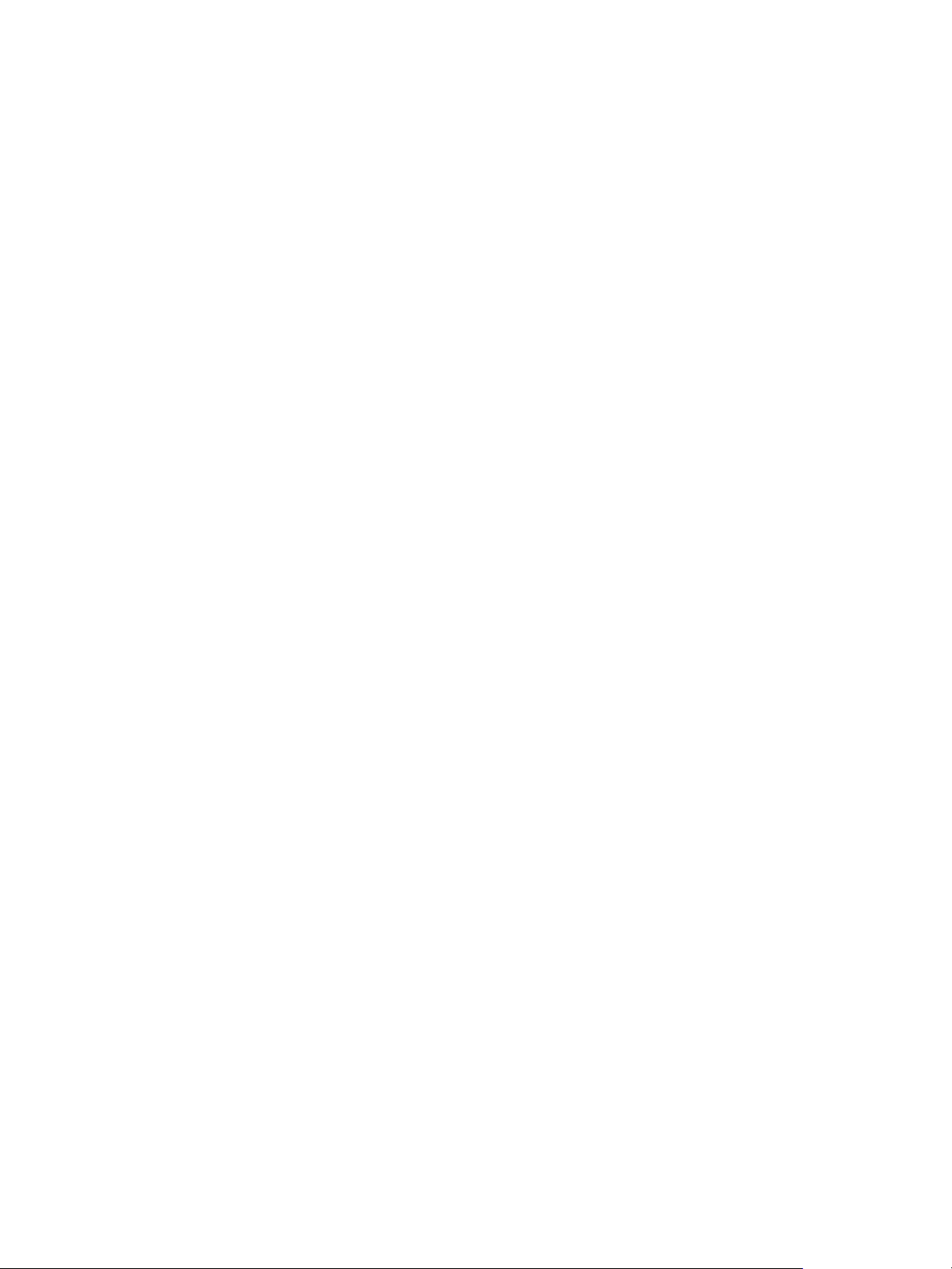
Installation and Configuration
IaaS Manager Service
Your environment must meet some general requirements that support the installation of the IaaS Manager
Service.
n
.NET Framework 4.5.1 or later is installed.
n
Microsoft PowerShell 2.0 or Microsoft PowerShell 3.0. PowerShell 2.0 is included with Windows
Server 2008 R2 SP1 and later. Microsoft PowerShell 3.0 runs on Windows Server 2012 or Windows
Server 2012 R2.
n
SecondaryLogOnService is running.
n
No firewalls can exist between DEM host and Windows Server, nor can ports be opened as described
in Port Requirements.
n
IIS is installed and configured.
Distributed Execution Manager Requirements
Your environment must meet some general requirements that support the installation of Distributed
Execution Managers (DEMs).
n
.NET Framework 4.5.1 or later is installed.
n
Microsoft PowerShell 2.0 or Microsoft PowerShell 3.0. PowerShell 2.0 is included with Windows
Server 2008 R2 SP1 and later. Microsoft PowerShell 3.0 runs on Windows Server 2012 or Windows
Server 2012 R2.
n
SecondaryLogOnService is running.
n
No firewalls between DEM host and the Windows server, or ports opened as described in Port
Requirements.
DEM Worker instances might have additional requirements depending on the provisioning resources that
they interact with.
Amazon Web Services EC2 Requirements
The IaaS Windows server communicates with and collects data from an Amazon EC2 account.
When you use Amazon Web Services for provisioning, DEM workers must meet these configuration
requirements.
n
Hosts on which DEMs are installed must have access to the Internet.
If there is a firewall, HTTPS traffic must be allowed to and from aws.amazon.com, as well as the
URLs representing all the EC2 regions your AWS accounts have access to, for example ec2.us-
east-1.amazonaws.com for the US East region. Each URL resolves to a range of IP addresses, so
you may need to use a tool, such as the one available from the Network Solutions Web site, to list
and configure these IP addresses.
VMware, Inc. 24
Page 25

Installation and Configuration
n
Internet access from the DEM host is through a proxy server, the DEM service must be running under
credentials that can authenticate to the proxy server.
Openstack and PowerVC Requirements
The machines on which you install your DEMs must meet certain requirements to communicate with and
collect data from your Openstack or PowerVC instance.
Table 2‑4. DEM Host Requirements
Your Installation Requirements
All In Windows Registry, enable TLS v1.2 support for .NET
framework. For example:
[HKEY_LOCAL_MACHINE\SOFTWARE\Microsoft\.NETFramew
ork\v4.0.30319]
"SchUseStrongCrypto"=dword:00000001
[HKEY_LOCAL_MACHINE\SOFTWARE\Wow6432Node\Microsof
t\.NETFramework\v4.0.30319]
"SchUseStrongCrypto"=dword:00000001
Windows 2008 DEM Host In Windows Registry, enable TLS v1.2 protocol. For example:
[HKEY_LOCAL_MACHINE\SYSTEM\CurrentControlSet\Cont
rol\SecurityProviders\SCHANNEL\Protocols\TLS 1.2]
[HKEY_LOCAL_MACHINE\SYSTEM\CurrentControlSet\Cont
rol\SecurityProviders\SCHANNEL\Protocols\TLS
1.2\Client]
"DisabledByDefault"=dword:00000000
"Enabled"=dword:00000001
[HKEY_LOCAL_MACHINE\SYSTEM\CurrentControlSet\Cont
rol\SecurityProviders\SCHANNEL\Protocols\TLS
1.2\Server]
"DisabledByDefault"=dword:00000000
"Enabled"=dword:00000001
Self-signed certificates on your infrastructure endpoint host If your PowerVC or Openstack instance is not using trusted
certificates, import the SSL certificate from your PowerVC or
Openstack instance into the Trusted Root Certificate Authorities
store on each IaaS Windows server where you intend to install a
vRealize Automation DEM.
Red Hat Enterprise Virtualization KVM (RHEV) Requirements
Your environment must meet these Red Hat Enterprise requirements to support installation of Distributed
Execution Managers (DEMs).
n
Each KVM (RHEV) environment must be joined to the domain containing the IaaS server.
n
The credentials used to manage the endpoint representing a KVM (RHEV) environment must have
Administrator privileges on the RHEV environment. These credentials must also have sufficient
privileges to create objects on the hosts within the environment.
VMware, Inc. 25
Page 26

Installation and Configuration
SCVMM Requirements
A DEM Worker that manages virtual machines through SCVMM must be installed on a host where the
SCVMM console is already installed.
A best practice is to install the SCVMM console on a separate DEM Worker machine. In addition, verify
that the following requirements have been met.
n
The DEM worker must have access to the SCVMM PowerShell module installed with the console.
n
The PowerShell Execution Policy must be set to RemoteSigned or Unrestricted.
To verify the PowerShell Execution Policy, enter one of the following commands at the PowerShell
command prompt.
help about_signing
help Set-ExecutionPolicy
n
If all DEM Workers within the instance are not on machines that meet these requirements, use Skill
commands to direct SCVMM-related workflows to DEM Workers that are.
The following additional requirements apply to SCVMM.
n
This release supports SCVMM 2012 R2, which requires PowerShell 3 or later.
n
Install the SCVMM console before you install vRealize Automation DEM Workers that consume
SCVMM work items.
If you install the DEM Worker before the SCVMM console, you see log errors similar to the following
example.
Workflow 'ScvmmEndpointDataCollection' failed with the following exception: The
term 'Get-VMMServer' is not recognized as the name of a cmdlet, function, script
file, or operable program. Check the spelling of the name, or if a path was
included, verify that the path is correct and try again.
To correct the problem, verify that the SCVMM console is installed, and restart the DEM Worker
service.
n
Each SCVMM instance must be joined to the domain containing the server.
n
The credentials used to manage the endpoint representing an SCVMM instance must have
administrator privileges on the SCVMM server.
The credentials must also have administrator privileges on the Hyper-V servers within the instance.
n
Hyper-V servers within an SCVMM instance to be managed must be Windows 2008 R2 SP1 Servers
with Hyper-V installed. The processor must be equipped with the necessary virtualization
extensions .NET Framework 4.5.1 or later must be installed and Windows Management
Instrumentation (WMI) must be enabled.
n
To provision machines on an SCVMM resource, you must add a user in at least one security role
within the SCVMM instance.
VMware, Inc. 26
Page 27
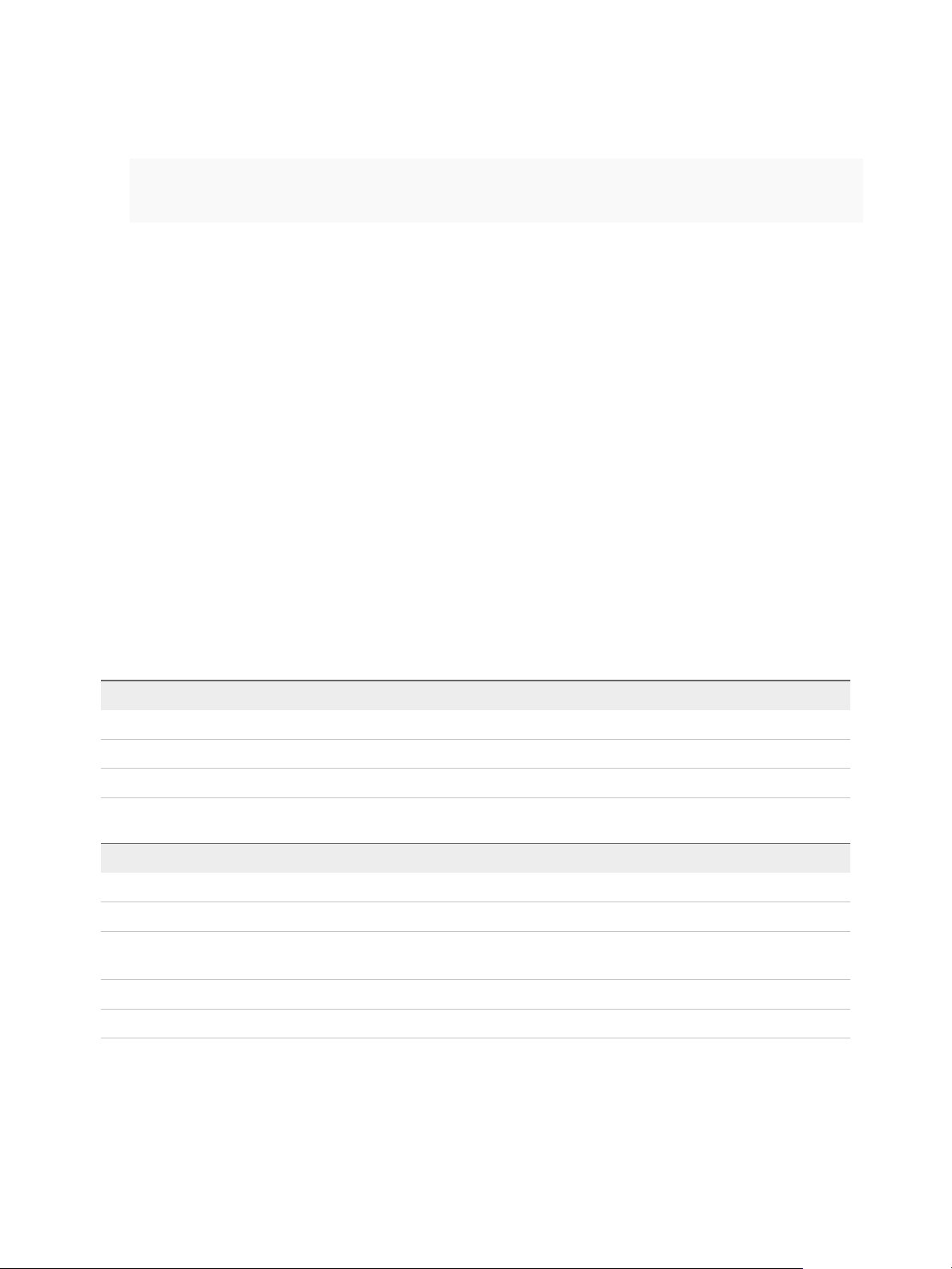
Installation and Configuration
n
To provision a Generation-2 machine on an SCVMM 2012 R2 resource, you must add the following
properties in the blueprint.
Scvmm.Generation2 = true
Hyperv.Network.Type = synthetic
Generation-2 blueprints should have an existing data-collected virtualHardDisk (vHDX) in the
blueprint build information page. Having it blank causes Generation-2 provisioning to fail.
For more information, see Configure the DEM to Connect to SCVMM at a Different Installation Path.
Additional information about preparing for machine provisioning is available in IaaS Configuration for
Virtual Platforms.
Port Requirements
vRealize Automation uses designated ports for communication and data access.
Although vRealize Automation uses only port 443 for communication, there might be other ports open on
the system. Because open, unsecure ports can be sources of security vulnerabilities, review all open
ports on your system and ensure that only the ports that are required by your business applications are
open.
Identity Appliance
The following ports are used by the Identity Appliance.
Table 2‑5. Incoming Ports for the Identity Appliance
Port Protocol Comments
22 TCP Optional. SSH
5480 TCP Access to virtual appliance Web management interface
7444 TCP SSO service over HTTPS
Table 2‑6. Outgoing Ports for the Identity Appliance
Port Protocol Comments
53 TCP, UDP DNS
67, 68, 546, 547 TCP, UDP DHCP
80 TCP Optional. For fetching software updates. Updates can be downloaded separately and
applied.
123 TCP, UDP Optional. For connecting directly to NTP instead of using host time.
389, 636 TCP, UDP OpenLDAP and Active Directory
vRealize Appliance
The following ports are used by the vRealize Appliance.
VMware, Inc. 27
Page 28

Installation and Configuration
Table 2‑7. Incoming Ports for the vRealize Appliance
Port Protocol Comments
22 TCP Optional. SSH.
80 TCP Optional. Redirects to 443.
111 TCP, UDP RPC
443 TCP Access to the vRealize Automation console and API calls.
5480 TCP Access to virtual appliance Web management interface
5480 TCP Used by Management Agent
5488, 5489 TCP Internal. Used by vRealize Appliance for updates.
5672 TCP RabbitMQ messaging
8230, 8280, 8281 TCP Internal vRealize Orchestrator instance
8444 TCP Console proxy communication for vSphere VMware Remote Console connections
Table 2‑8. Outgoing Ports for the vRealize Appliance
Port Protocol Comments
25, 587 TCP, UDP SMTP for sending outbound notification emails
53 TCP, UDP DNS
67, 68, 546, 547 TCP, UDP DHCP
80 TCP Optional. For fetching software updates. Updates can be downloaded separately and
applied.
110, 995 TCP, UDP POP for receiving inbound notification emails
143, 993 TCP, UDP IMAP for receiving inbound notification emails
123 TCP, UDP Optional. For connecting directly to NTP instead of using host time.
443 TCP IaaS Manager Service over HTTPS
Communication with virtualization hosts over HTTPS
902 TCP ESXi network file copy operations and for VMware Remote Console (VMRC)
connections
5432 TCP, UDP Optional. For communicating with an Appliance Database.
7444 TCP Communication with SSO service over HTTPS
8281 TCP Optional. For communicating with an external vRealize Orchestrator instance .
Other ports may be required by specific vRealize Orchestrator plugins that communicate with external
systems. For more information, see the documentation for the vRealize Orchestrator plugin.
Infrastructure as a Service
The ports in the tables Incoming Ports for Infrastructure as a Service Components and Outgoing Ports for
Infrastructure as a Service must be available for use by the IaaS Windows Server.
VMware, Inc. 28
Page 29

Installation and Configuration
Table 2‑9. Incoming Ports for Infrastructure as a Service Components
Component Port Protocol Comments
SQL Server instance 1433 TCP MSSQL
Manager Service 443* TCP Communication with IaaS components and vRealize Appliance
over HTTPS
vRealize Appliance 443 TCP Communication with IaaS components and vRealize Appliance
over HTTPS
* Any virtualization hosts managed by proxy agents must also have TCP port 443 open for incoming
traffic.
Table 2‑10. Outgoing Ports for Infrastructure as a Service Components
Component Port Protocol Comments
All 53 TCP, UDP DNS
All 67, 68, 546,
547
All 123 TCP, UDP Optional. NTP.
Manager Service 443 TCP Communication with vRealize Appliance over HTTPS
Website 443 TCP Communication with Manager Service over HTTPS
Distributed Execution
Managers
Proxy agents 443 TCP Communication with Manager Service and virtualization hosts
Guest agent 443 TCP Communication with Manager Service over HTTPS
Manager Service, Website 1433 TCP MS SQL
443 TCP Communication with Manager Service over HTTPS
TCP, UDP DHCP
over HTTPS
Microsoft Distributed Transaction Coordinator Service
In addition to verifying that the ports listed in the previous tables are free for use, you must enable
Microsoft Distributed Transaction Coordinator Service (MS DTC) communication between all servers in
the deployment. MS DTC requires the use of port 135 over TCP and a random port between 1024 and
65535.
The Prerequisite Checker validates whether MS DTC is running and that the required ports are open.
User Accounts and Credentials Required for Installation
You must verify that you have the roles and credentials to install vRealize Automation components.
vCenter Service Account
If you plan to use a vSphere endpoint, you need a domain or local account that has the appropriate level
of access configured in vCenter.
VMware, Inc. 29
Page 30

Installation and Configuration
Virtual Appliance Installation
To deploy the Identity Appliance and the vRealize Appliance, you must have administrator privileges on
the deployment platform (for example, vSphere administrator credentials).
During the deployment process, you specify the passwords for the virtual appliance administrator
accounts and the system administrator account. These accounts provide access to the Identity Appliance
and vRealize Appliance management consoles where you configure and administer the virtual
appliances.
IaaS Installation
Before installing IaaS components, add the user under which you plan to execute the IaaS installation
programs to the Administrator group on the installation host.
IaaS Database Credentials
You can create the database using the installation wizard or create it manually by running the provided
scripts. If you use the complete install option to create a minimal installation, you must create the
database using the installer.
When you use the IaaS installer to create or populate the IaaS database the following requirements
apply:
n
If you use the installer to create the database and select Use Windows Authentication, the
credentials under which you executed the installer must have the sysadmin role in SQL Server to
create and alter the size of the database.
n
If you use the installer to create the database and do not select Use Windows Authentication, you
must provide SQL credentials with the sysadmin role. If you do not use Windows authentication, the
credentials you provide are used only for database creation (not for run-time access after initial
creation).
n
If you use the installer to populate a pre-created database, the user credentials you provide (either
the current Windows user or the specified SQL user) needs only dbo privileges for the IaaS
database.
Note vRealize Automation users also require the correct level of Windows authentication access to log
in and use vRealize Automation. The machine from which the user authenticates using Windows
Authentication must be joined to the domain in which the vRealize Automation Identity Appliance is
configured. See Configure the Identity Stores for the Default Tenant.
IaaS Service User Credentials
IaaS installs several Windows services that share a single service user.
VMware, Inc. 30
Page 31

Installation and Configuration
The following requirements apply to the service user for IaaS services:
n
The user must be a domain user.
n
The user must have local Administrator privileges on all hosts on which the Manager Service or Web
site component is installed. Do not do a workgroup installation.
n
The user is configured with Log on as a service privileges. This privilege ensures that the Manager
Service starts and generates log files.
n
The user must have dbo privileges for the IaaS database. If you use the installer to create the
database, ensure that the service user login is added to SQL Server prior to running the installer. The
installer grants the service user dbo privileges after creating the database.
n
The account under which the installer is running should have the sysadmin role enabled under
MSSQL.
n
The Management Agent is installed with LocalSystem (NT AUTHORITY\SYSTEM) built-in Windows
Account. For more information about Local System accounts, see the Microsoft article
http://msdn.microsoft.com/en-us/library/windows/desktop/ms684190%28v=vs.85%29.aspx.
n
The domain user account that you plan to use as the IIS application pool identity for the Model
Manager Web Service is configured with Log on as batch job privileges.
Model Manager Server Specifications
Always specify the Model Manager server name by using a fully qualified domain name (FQDN). Do not
use an IP address to specify the server.
Security
vRealize Automation uses SSL to ensure secure communication among components. Passphrases are
used for secure database storage.
For more information see Certificate Trust Requirements in a Distributed Deployment and Chapter 9
Updating vRealize Automation Certificates.
Certificates
vRealize Automation uses SSL certificates for secure communication among IaaS components, the
Identity Appliance, and instances of the vRealize Appliance.
The appliances and the Windows installation machines exchange these certificates to establish a trusted
connection. You can obtain certificates from an internal or external certificate authority, or generate selfsigned certificates during the deployment process for each component.
If you want to use certificates generated by a certificate authority that is not located on the addressable
network, you must modify the web.config file for your web apps to ignore certificate revocation errors.
Otherwise, HTTP requests fail with an invalid certificate error.
For important information about troubleshooting, supportability, and trust requirements for certificates, see
the VMware knowledge base article at http://kb.vmware.com/kb/2106583.
VMware, Inc. 31
Page 32

Installation and Configuration
You can update or replace certificates after deployment. For example, you may choose to use self-signed
certificates during deployment, but then obtain certificates from a trusted authority before going live with
your vRealize Automation implementation or a certificate may expire.
Table 2‑11. Certificate Implementations
Minimal Deployment (non
Component
production) Distributed Deployment (production ready)
Virtual Appliances Generate a self-signed certificate
during appliance configuration.
IaaS Components During installation, accept the
generated self-signed certificates or
select certificate suppression.
For each appliance cluster, obtain a multi-use certificate, such as a
Subject Alternative Name (SAN) certificate, from an internal or
external certificate authority. Wildcard certificates are also
supported.
Obtain a multi-use certificate, such as a Subject Alternative Name
(SAN) certificate, from an internal or external certificate authority
that your Web client trusts. Install the same multi-use certificate on
each IaaS installation machine.
Note If you do not have sufficient permissions to install IIS domain certificates, your Web browser
prompts you with security exceptions when you open vRealize Automation. Follow the instructions for
your browser to permanently trust each self-signed certificate.
Certificate Chains
If you use certificate chains, specify the certificates in the following order:
n
Client/server certificate signed by the intermediate CA certificate
n
One or more intermediate certificates
n
A root CA certificate
Include the BEGIN CERTIFICATE header and END CERTIFICATE footer for each certificate when you
import certificates.
Security Passphrase
vRealize Automation uses security passphrases for database security. A passphrase is a series of words
used to create a phrase that generates the encryption key that protects data while at rest in the database.
Use the same passphrase for all components in a distributed environment.
Follow these guidelines when creating a security passphrase for the first time.
n
Use the same passphrase across the entire installation to ensure that each component has the same
encryption key.
n
Use a phrase that is greater than eight characters long.
n
Include uppercase, lowercase and numeric characters, and symbols.
n
Memorize the passphrase or keep it in a safe place. The passphrase is required to restore database
information in the event of a system failure. Without the passphrase, you cannot restore successfully.
VMware, Inc. 32
Page 33

Installation and Configuration
Third-Party Software
Some components of vRealize Automation depend on third-party software, including Microsoft Windows
and SQL Server. To guard against security vulnerabilities in third-party products, ensure that your
software is up-to-date with the latest patches from the vendor.
Time Synchronization
A system administrator must set up accurate timekeeping as part of the vRealize Automation installation.
Installation fails if time synchronization is set up incorrectly.
Timekeeping must be consistent and synchronized across the Identity Appliance, vRealize Appliance, and
Windows servers. By using the same timekeeping method for each component, you can ensure this
consistency.
For virtual machines, you can use the following methods:
n
Configuration by using Network Time Protocol (directly)
n
Configuration by using Network Time Protocol through ESXi with VMware Tools. You must have NTP
set up on the ESXi.
For Windows servers, consult Timekeeping best practices for Windows, including NTP.
VMware, Inc. 33
Page 34

Minimal Deployment Checklist 3
A system administrator can deploy a complete vRealize Automation in a minimal configuration. Minimal
deployments are typically used in a development environment or as a proof of concept and require fewer
steps to install.
The Minimal Deployment Checklist provides a high-level overview of the sequence of tasks you must
perform to complete a minimal installation.
Print out a copy of the checklist and use it to track your work as you complete the installation. Complete
the tasks in the order in which they are given.
Table 3‑1. Minimal Deployment Checklist
Task Details
Plan and prepare the installation environment and verify that
all installation prerequisites are met.
Set up your Identity Appliance Deploy and Configure the Identity Appliance
Set up your vRealize Appliance Deploy and Configure the vRealize Appliance
Install IaaS components on a single Windows server. Installing IaaS Components
Install additional agents, if required. Chapter 6 Installing Agents
Perform post-installation tasks such as configuring the
default tenant and entering the IaaS license
If needed, configure additional tenants to represent
business units in an enterprise or companies that subscribe
to cloud services from a service provider.
Chapter 2 Preparing for Installation
Chapter 7 Configuring Initial Access
Chapter 8 Configuring Additional Tenants
VMware, Inc. 34
Page 35

Minimal Deployment 4
You can install a standalone, minimal deployment for use in a development environment or as a proof of
concept. Minimal deployments are not suitable for a production environment.
This chapter includes the following topics:
n
Minimal Deployment Checklist
n
Deploy and Configure the Identity Appliance
n
Deploy and Configure the vRealize Appliance
n
Installing IaaS Components
Minimal Deployment Checklist
A system administrator can deploy a complete vRealize Automation in a minimal configuration. Minimal
deployments are typically used in a development environment or as a proof of concept and require fewer
steps to install.
The Minimal Deployment Checklist provides a high-level overview of the sequence of tasks you must
perform to complete a minimal installation.
Print out a copy of the checklist and use it to track your work as you complete the installation. Complete
the tasks in the order in which they are given.
Table 4‑1. Minimal Deployment Checklist
Task Details
Plan and prepare the installation environment and verify that
all installation prerequisites are met.
Set up your Identity Appliance Deploy and Configure the Identity Appliance
Set up your vRealize Appliance Deploy and Configure the vRealize Appliance
Install IaaS components on a single Windows server. Installing IaaS Components
Install additional agents, if required. Chapter 6 Installing Agents
VMware, Inc. 35
Chapter 2 Preparing for Installation
Page 36

Installation and Configuration
Table 4‑1. Minimal Deployment Checklist (Continued)
Task Details
Perform post-installation tasks such as configuring the
default tenant and entering the IaaS license
If needed, configure additional tenants to represent
business units in an enterprise or companies that subscribe
to cloud services from a service provider.
Chapter 7 Configuring Initial Access
Chapter 8 Configuring Additional Tenants
Deploy and Configure the Identity Appliance
Download and configure the Identity Appliance to provide Single Sign-On (SSO) capability for the
vRealize Automation environment.
You can use the Identity Appliance SSO provided with vRealize Automation or some versions of the SSO
provided with vSphere. For information about supported versions, see vRealize Automation Support
Matrix for this release available from https://www.vmware.com/support/pubs/vcac-pubs.html.
Note PSC version 6.0, the vSphere SSO component introduced in vSphere 6.0, allows you to specify a
tenant name other than vsphere.local. vRealize Automation requires vsphere.local as the name of the
default tenant because you cannot enter the name of the tenant on the SSO tab of the management
console when you configure vRealize Automation. If you have used another name, rename the tenant to
vsphere.local.
1 Deploy the Identity Appliance
The Identity Appliance is a preconfigured virtual appliance that provides single sign-on capabilities.
You download the Identity Appliance and deploy it into vCenter Server or ESX/ESXi inventory.
2 Enable Time Synchronization on the Identity Appliance
You must synchronize the clocks on the Identity Appliance server, the vRealize Automation server,
and Windows servers to ensure a successful installation.
3 Configure the Identity Appliance
The Identity Appliance provides Single-Sign On (SSO) capability for vRealize Automation users.
SSO is an authentication broker and security token exchange that interacts with the enterprise
identity store (Active Directory or OpenLDAP) to authenticate users. A system administrator
configures SSO settings to provide access to the vRealize Automation.
Deploy the Identity Appliance
The Identity Appliance is a preconfigured virtual appliance that provides single sign-on capabilities. You
download the Identity Appliance and deploy it into vCenter Server or ESX/ESXi inventory.
Exact steps for this procedure vary depending on whether you use the native or Web vSphere client.
Also, specific steps can vary depending on the your data center configuration. If you are using VSphere
Single-Sign (SSO), you can skip to Configure the Identity Appliance.
VMware, Inc. 36
Page 37

Installation and Configuration
Prerequisites
n
Download the Identity Appliance from the VMware Web site.
n
Log in to the vSphere client as a user with system administrator privileges.
Procedure
1 In the vSphere client, select File > Deploy OVF Template.
2 Browse to the Identity Appliance file with the .ova or .ovf extension and click Open.
3 Click Next.
4 Click Next on the OVF Template Details page.
5 Accept the license agreement and click Next.
6 Type a unique virtual appliance name according to the IT naming convention of your organization in
the Name text box, select the datacenter and location to which you want to deploy the virtual
appliance, and click Next.
7 Follow the prompts until the Disk Format page appears.
8 Verify on the Disk Format page that enough space exists to deploy the virtual appliance and click
Next.
9 Follow the prompts to the Properties page.
The options that appear depend on your vSphere configuration.
10 Configure the values on the Properties page.
a Type the root password to use when you log in to the virtual appliance console in the Enter
password and Confirm password text boxes.
b Select or uncheck the SSH service checkbox to choose whether SSH service is enabled for the
appliance.
This value is used to set the initial status of the SSH service in the appliance. You can change
this setting from the appliance management console when you configure the appliance.
c Type the fully qualified domain name of the virtual machine in the Hostname text box, even if you
are using DHCP.
d Configure the networking properties.
11 Click Next.
12 Depending on your vCenter and DNS configurations, it could take some time for the DNS to resolve.
To expedite this process, perform the following steps.
n
If Power on after deployment is available on the Ready to Complete page.
a Select Power on after deployment and click Finish.
b Click Close after the file finishes deploying into vCenter.
VMware, Inc. 37
Page 38

Installation and Configuration
c Wait for the machine to restart. This could take up to five minutes.
n
If Power on after deployment is not available on the Ready to Complete page.
a Click Close after the file finishes deploying into vCenter.
b Power on the VM and wait for some time for the VM to start up.
c Verify that you can ping the DNS of the VM. If you cannot ping the DNS, restart the VM.
d Wait for the machine to start. This could take up to five minutes.
13 Open a command prompt and ping the FQDN to verify that the fully qualified domain name can be
resolved against the IP address of vRealize Appliance.
Enable Time Synchronization on the Identity Appliance
You must synchronize the clocks on the Identity Appliance server, the vRealize Automation server, and
Windows servers to ensure a successful installation.
If you see certificate warnings during this procedure, continue past them.
Prerequisites
Deploy the Identity Appliance.
Procedure
1 Navigate to the Identity Appliance management console by using its fully qualified domain name,
https://identity-hostname.domain.name:5480/.
2 Log in by using the user name root and the password you specified when you deployed the Identity
Appliance.
3 Select Admin > Time Settings.
4 Select an option from the Time Sync Mode menu.
Option Action
Use Time Server Select Use Time Server from the Time Sync Mode menu to use Network Time
Protocol . For each time server that you are using, type the IP address or the host
name in the Time Server text box.
Use Host Time Select Use Host Time from the Time Sync Mode menu to use VMware Tools
time synchronization. You must configure the connections to Network Time
Protocol servers before you can use VMware Tools time synchronization.
5 Click Save Settings.
6 Click Refresh.
7 Verify that the value in Current Time is correct.
You can change the time zone as required from the Time Zone Setting page on the System tab.
VMware, Inc. 38
Page 39

Installation and Configuration
Configure the Identity Appliance
The Identity Appliance provides Single-Sign On (SSO) capability for vRealize Automation users. SSO is
an authentication broker and security token exchange that interacts with the enterprise identity store
(Active Directory or OpenLDAP) to authenticate users. A system administrator configures SSO settings to
provide access to the vRealize Automation.
Migration Note If you plan to use the vRealize Automation migration tool, you must specify a Native
Active Directory when you configure the appliance.
Native Active Directories have the following characteristics:
n
Use Kerberos to authenticate
n
Do not require a search base, making it easier to find the correct Active Directory store
n
Can be used only with the default tenant
You must also specify an identity store when you configure tenants, even if you specify Native Active
Directory settings here.
Prerequisites
Enable Time Synchronization on the Identity Appliance.
Procedure
1 Navigate to the Identity Appliance management console by using its fully qualified domain name,
https://identity-hostname.domain.name:5480/.
2 Continue past the certificate warning.
3 Log in with the user name root and the password you specified when the appliance was deployed.
You can use a service account or user account.
4 Click the SSO tab.
The red text is a prompt, not an error message.
5 Specify a password for the system administrator by entering the same value in the Admin Password
and Repeat password text boxes.
The System Domain text field has the value vsphere.local, which is the local default domain for the
Identity Appliance. The default tenant is created with this name and the system administrator is
administrator@vsphere.local. Record the user name and password in a secure place for later use.
6 Click Apply.
It can take several minutes for the success message to appear. Do not interrupt the process.
7 When the success message appears, click the Host Settings tab.
8 Verify that the SSO Hostname does not include a port suffix, such as :7444.
VMware, Inc. 39
Page 40

Installation and Configuration
9 (Optional) You can import a certificate or generate a self-signed certificate for the Identity Appliance.
A self-signed certificate is also created for you when you deploy the Identity Appliance. Click SSL
10 Select the certificate type from the Choose Action menu.
If you are using a PEM-encoded certificate, for example for a distributed environment, select Import
PEM Encoded Certificate.
Certificates that you import must be trusted and must also be applicable to all instances of vRealize
Appliance and any load balancer by using Subject Alternative Name (SAN) certificates.
Note If you use certificate chains, specify the certificates in the following order:
n
The client/server certificate signed by the intermediate CA certificate
n
One or more intermediate certificates
n
A root CA certificate
Option Action
Import PEM Encoded Certificate a Copy the certificate values from BEGIN PRIVATE KEY to END PRIVATE KEY,
including the header and footer, and paste them in the RSA Private Key text
box.
b Copy the certificate values from BEGIN CERTIFICATE to END
CERTIFICATE, including the header and footer, and paste them in the
Certificate Chain text box.
c (Optional) If your certificate uses a pass phrase to encrypt the certificate key,
copy the pass phrase and paste it in the Pass Phrase text box.
Generate Self-Signed Certificate a Type a common name for the self-signed certificate in the Common Name
text box. You can use the fully qualified domain name of the virtual appliance
(hostname.domain.name) or a wild card, such as *.mycompany.com.
b Type your organization name, such as your company name, in the
Organization text box.
c Type your organizational unit, such as your department name or location, in
the Organizational Unit text box.
d Type a two-letter ISO 3166 country code, such as US, in the Country text
box.
Keep Existing Leave the current SSL configuration. Select this option to cancel your changes.
11 Click Apply Settings.
After a few minutes the certificate details appear on the page.
12 Join the Identity Appliance to your Native Active Directory domain.
For migration, you must configure Native Active Directory. If you are not using the migration tool, this
step is optional.
a Click the Active Directory tab.
b Type the domain name of the Active Directory in Domain Name.
VMware, Inc. 40
Page 41

Installation and Configuration
c Enter the credentials for the domain administrator in the Domain User and Password text boxes.
d Click Join AD Domain.
13 Click the Admin tab.
14 Verify that the SSH settings are correct.
When SSH service enabled is selected, SSH is enabled for all but the root user. Select or uncheck
Administrator SSH login enabled to enable or disable SSH login for the root user.
The SSO host is initialized. If your Identity Appliance does not function correctly after configuration,
redeploy and reconfigure the appliance. Do not make changes to the existing appliance.
Deploy and Configure the vRealize Appliance
The vRealize Appliance is a preconfigured virtual appliance that deploys the vRealize Appliance server
and Web console (the user portal). It is delivered as an open virtualization format (OVF) template. The
system administrator downloads the appliance and deploys it into the vCenter Server or ESX/ESXi
inventory.
1 Deploy the vRealize Appliance
To deploy the vRealize Appliance, a system administrator must log in to the vSphere client and
select deployment settings.
2 Enable Time Synchronization on the vRealize Appliance
Clocks on the Identity Appliance server, vRealize Automation server, and Windows servers must be
synchronized to ensure a successful installation.
3 Configure the vRealize Appliance
To prepare the vRealize Appliance for use, a system administrator configures the host settings,
generates an SSL certificate, and provides SSO connection information.
Deploy the vRealize Appliance
To deploy the vRealize Appliance, a system administrator must log in to the vSphere client and select
deployment settings.
Prerequisites
n
Download the vRealize Appliance from the VMware Web site.
n
Log in to the vSphere client as a user with system administrator privileges.
Procedure
1 Select File > Deploy OVF Template from the vSphere client.
2 Browse to the vRealize Appliance file you downloaded and click Open.
3 Click Next.
4 Click Next on the OVF Template Details page.
VMware, Inc. 41
Page 42

Installation and Configuration
5 Accept the license agreement and click Next.
6 Type a unique virtual appliance name according to the IT naming convention of your organization in
the Name text box, select the datacenter and location to which you want to deploy the virtual
appliance, and click Next.
7 Follow the prompts until the Disk Format page appears.
8 Verify on the Disk Format page that enough space exists to deploy the virtual appliance and click
Next.
9 Follow the prompts to the Properties page.
The options that appear depend on your vSphere configuration.
10 Enter properties for this vRealize Appliance.
a Enter and confirm a password for the vRealize Appliance root account.
This setting can be changed later, from the vRealize Appliance management interface.
b Enable or disable SSH connections to the vRealize Appliance.
This setting can be changed later, from the vRealize Appliance management interface.
c Review the Customer Experience Improvement Program description. If you want to leave the
program without joining, you may uncheck the checkbox.
This setting can be changed later, from the vRealize Appliance management interface.
d In the Hostname text box, enter the fully qualified domain name of the vRealize Appliance, even
if you are using DHCP.
e Enter networking properties.
11 Click Next.
12 Depending on your vCenter and DNS configurations, it could take some time for the DNS to resolve.
To expedite this process, perform the following steps.
n
If Power on after deployment is available on the Ready to Complete page.
a Select Power on after deployment and click Finish.
b Click Close after the file finishes deploying into vCenter.
c Wait for the machine to restart. This could take up to five minutes.
n
If Power on after deployment is not available on the Ready to Complete page.
a Click Close after the file finishes deploying into vCenter.
b Power on the VM and wait for some time for the VM to start up.
c Verify that you can ping the DNS of the VM. If you cannot ping the DNS, restart the VM.
d Wait for the machine to start. This could take up to five minutes.
13 Open a command prompt and ping the FQDN to verify that the fully qualified domain name can be
resolved against the IP address of vRealize Appliance.
VMware, Inc. 42
Page 43

Installation and Configuration
Enable Time Synchronization on the vRealize Appliance
Clocks on the Identity Appliance server, vRealize Automation server, and Windows servers must be
synchronized to ensure a successful installation.
If you see certificate warnings during this process, continue past them to finish the installation.
Prerequisites
Deploy the vRealize Appliance.
Procedure
1 Navigate to the vRealize Appliance management console by using its fully qualified domain name,
https://vra-va-hostname.domain.name:5480/.
2 Log in with the user name root and the password you specified when the appliance was deployed.
3 Select Admin > Time Settings.
4 Select an option from the Time Sync Mode menu.
Option Action
Use Time Server Select Use Time Server from the Time Sync Mode menu to use Network Time
Protocol . For each time server that you are using, type the IP address or the host
name in the Time Server text box.
Use Host Time Select Use Host Time from the Time Sync Mode menu to use VMware Tools
time synchronization. You must configure the connections to Network Time
Protocol servers before you can use VMware Tools time synchronization.
5 Click Save Settings.
6 Click Refresh.
7 Verify that the value in Current Time is correct.
You can change the time zone as required from the Time Zone Setting page on the System tab.
8 (Optional) Click Time Zone from the System tab and select a system time zone from the menu
choices.
The default is Etc/UTC.
9 Click Save Settings.
Configure the vRealize Appliance
To prepare the vRealize Appliance for use, a system administrator configures the host settings, generates
an SSL certificate, and provides SSO connection information.
Prerequisites
Enable Time Synchronization on the vRealize Appliance.
VMware, Inc. 43
Page 44

Installation and Configuration
Procedure
1 Navigate to the vRealize Appliance management console by using its fully qualified domain name,
https://vra-va-hostname.domain.name:5480/.
2 Continue past the certificate warning.
3 Log in with user name root and the password you specified when you deployed vRealize Appliance.
4 Select vRA Settings > Host Settings.
Option Action
Resolve Automatically Select Resolve Automatically to specify the name of the current host for
the vRealize Appliance.
Update Host For new hosts, select Update Host. Enter the fully qualified domain name
of the vRealize Appliance, vra-hostname.domain.name, in the Host
Name text box.
For distributed deployments that use load balancers, select Update Host.
Enter the fully qualified domain name for the load balancer server, vra-
loadbalancername.domain.name, in the Host Name text box.
Note Configure SSO settings as described later in this procedure whenever you use Update Host
to change a host name.
5 Go to the SSL Configuration pane.
VMware, Inc. 44
Page 45

Installation and Configuration
6 Select the certificate type from the Certificate Action menu.
If you are using a PEM-encoded certificate, for example for a distributed environment, select Import.
Certificates that you import must be trusted and must also be applicable to all instances of vRealize
Appliance and any load balancer through the use of Subject Alternative Name (SAN) certificates.
Note If you use certificate chains, specify the certificates in the following order:
n
Client/server certificate signed by the intermediate CA certificate
n
One or more intermediate certificates
n
A root CA certificate
Option Action
Import a Copy the certificate values from BEGIN PRIVATE KEY to END PRIVATE KEY,
including the header and footer, and paste them in the RSA Private Key text
box.
b Copy the certificate values from BEGIN CERTIFICATE to END
CERTIFICATE, including the header and footer, and paste them in the
Certificate Chain text box. For multiple certificate values, include a BEGIN
CERTIFICATE header and END CERTIFICATE footer for each certificate.
c (Optional) If your certificate uses a pass phrase to encrypt the certificate key,
copy the pass phrase and paste it in the Passphrase text box.
Generate Certificate a Type a common name for the self-signed certificate in the Common Name
text box. You can use the fully qualified domain name of the virtual appliance
(hostname.domain.name) or a wild card, such as *.mycompany.com. If you
use a load balancer, you need to specify the FQDN of the load balancer or a
wildcard that matches the name of the load balancer. If the name is the same
as the host name for the virtual appliance, you can leave the text box empty.
Do not accept a default value if one is shown, unless it matches the host
name of the virtual appliance.
b Type your organization name, such as your company name, in the
Organization text box.
c Type your organizational unit, such as your department name or location, in
the Organizational Unit text box.
d Type a two-letter ISO 3166 country code, such as US, in the Country text
box.
Keep Existing Leave the current SSL configuration. Select this option to cancel your changes.
7 Click Save Settings to save host information and SSL configuration.
8 Configure the SSO settings.
9 Click Messaging. The configuration settings and status of messaging for your appliance is displayed.
Do not change these settings.
VMware, Inc. 45
Page 46

Installation and Configuration
10 Click the Telemetry tab.
This product participates in VMware's Customer Experience Improvement Program (CEIP). Details
regarding the data collected through CEIP and the purposes for which it is used by VMware are set
forth at the Trust & Assurance Center at http://www.vmware.com/trustvmware/ceip.html.
n
Select Join the VMware Customer Experience Improvement Program to participate in the
program.
n
Deselect Join the VMware Customer Experience Improvement Program to not participate in
the program.
11 Click Services and verify that services are registered.
Depending on your site configuration, this can take about 10 minutes.
Note You can log in to the appliance and run tail -f /var/log/vcac/catalina.out to monitor
startup of the services.
12 Configure the license to enable the Infrastructure tab on the vRealize Automation console.
a Click vRA Settings > Licensing.
b Click Licensing.
c Enter a valid vRealize Automation license key that you downloaded when you downloaded the
installation files, and click Submit Key.
Note If you experience a connection error, you might have a problem with the load balancer. Check
network connectivity to the load balancer.
13 Confirm that you can log in to the vRealize Automation console.
a Open a browser and navigate to https://vcac-hostname.domain.name/vcac.
b Accept the vRealize Automation certificate.
c Accept the SSO certificate.
d Log in with administrator@vsphere.local and the password you specified when you configured
SSO.
The console opens to the Tenants page on the Administration tab. A single tenant named
vsphere.local appears in the list.
You have finished the deployment and configuration of your vRealize Appliance. If the appliance does not
function correctly after configuration, redeploy and reconfigure the appliance. Do not make changes to the
existing appliance.
What to do next
Install the Infrastructure Components
VMware, Inc. 46
Page 47

Installation and Configuration
Installing IaaS Components
The administrator installs a complete set of infrastructure (IaaS) components on a Windows machine
(physical or virtual). Administrator rights are required to perform these tasks.
A minimal installation installs all of the components on the same Windows server, except for the SQL
database, which you can install on a separate server.
Enable Time Synchronization on the Windows Server
Clocks on the Identity Appliance server, vRealize Automation server, and Windows servers must be
synchronized to ensure a successful installation.
The following steps describe how to enable time synchronization with the ESX/ESXi host by using
VMware tools. If you are installing the IaaS components on a physical host or do not want to use VMware
tools for time synchronization, ensure that the server time is accurate by using your preferred method.
Procedure
1 Open a command prompt on the Windows installation machine.
2 Type the following command to navigate to the VMware Tools directory.
cd C:\Program Files\VMware\VMware Tools
3 Type the command to display the timesync status.
VMwareToolboxCmd.exe timesync status
4 If timesync is disabled, type the following command to enable it.
VMwareToolboxCmd.exe timesync enable
IaaS Certificates
vRealize Automation IaaS components use certificates and SSL to secure communications between
components. In a minimal installation for proof-of-concept purposes, you can use self-signed certificates.
In a distributed environment, obtain a domain certificate from a trusted certificate authority. For
information about installing domain certificates for IaaS components, see Install IaaS Certificates in the
distributed deployment chapter.
Install the Infrastructure Components
The system administrator logs into the Windows machine and follows the installation wizard to install the
infrastructure components (IaaS) on the Windows virtual or physical machine.
VMware, Inc. 47
Page 48

Installation and Configuration
Prerequisites
n
Verify that your installation machine meets the requirements described in IaaS Web Service and
Model Manager Server Requirements.
n
Enable Time Synchronization on the Windows Server.
n
Verify that you have deployed and fully configured the vRealize Appliance, and that the necessary
services are running (plugin-service, catalog-service, iaas-proxy-provider).
Procedure
1 Download the IaaS Installer
A system administrator downloads the installer to a Windows 2008 or Windows 2012 physical or
virtual machine.
2 Select the Installation Type
The system administrator runs the installer wizard from the Windows 2008 or 2012 installation
machine.
3 Check Prerequisites
The Prerequisite Checker verifies that your machine meets IaaS installation requirements.
4 Specify Server and Account Settings
The system administrator specifies server and account settings for the Windows installation server
and selects a SQL database server instance and authentication method.
5 Specify Managers and Agents
The minimum installation installs the required Distributed Execution Managers and the default
vSphere proxy agent. The system administrator can install additional proxy agents (XenServer, or
Hyper-V, for example) after installation using the custom installer.
6 Register the IaaS Components
The system administrator installs the IaaS certificate and registers the IaaS components with the
SSO.
7 Finish the Installation
The system administrator finishes the IaaS installation.
Download the IaaS Installer
A system administrator downloads the installer to a Windows 2008 or Windows 2012 physical or virtual
machine.
If you see certificate warnings during this process, continue past them to finish the installation.
Prerequisites
n
Microsoft .NET Framework 4.5.1 or later must be installed on the IaaS installation machine. You can
download the .NET installer from the installer Web page.
VMware, Inc. 48
Page 49

Installation and Configuration
n
If you are using Internet Explorer for the download, verify that Enhanced Security Configuration is not
enabled. See res://iesetup.dll/SoftAdmin.htm.
n
Log in to the Windows server as a local administrator.
Procedure
1 Log in to the Windows machine where you are about to perform the installation.
2 Open a Web browser.
3 Enter the URL of the VMware vRealize Automation IaaS Installation download page.
For example, https://vra-va-hostname.domain.name:5480/installer, where vra-vahostname.domain.name is the name of the vRealize Appliance host.
4 Download the installer by clicking on the IaaS Installer link.
5 When prompted, save the installer file, setup__vra-va-hostname.domain.name@5480, to the
desktop.
Do not change the file name. It is used to connect the installation to the vRealize Appliance.
Select the Installation Type
The system administrator runs the installer wizard from the Windows 2008 or 2012 installation machine.
Prerequisites
Download the IaaS Installer.
Procedure
1 Right-click the setup__vra-va-hostname.domain.name@5480.exe setup file and select Run as
administrator.
2 Click Next.
3 Accept the license agreement and click Next.
4 On the Log in page, supply administrator credentials for the vRealize Appliance and verify the SSL
Certificate.
a Type the user name, which is root, and the password.
The password is the password that you specified when you deployed the vRealize Appliance.
b Select Accept Certificate.
c Click View Certificate.
Compare the certificate thumbprint with the thumbprint set for the vRealize Appliance. You can
view the vRealize Appliance certificate in the client browser when the management console is
accessed on port 5480.
5 Select Accept Certificate.
6 Click Next.
VMware, Inc. 49
Page 50

Installation and Configuration
7 Select Complete Install on the Installation Type page if you are creating a minimal deployment and
click Next.
Check Prerequisites
The Prerequisite Checker verifies that your machine meets IaaS installation requirements.
Prerequisites
Select the Installation Type.
Procedure
1 Complete the Prerequisite Check.
Option Description
No errors Click Next.
Noncritical errors Click Bypass.
Critical errors Bypassing critical errors causes the installation to fail. If warnings appear, select
the warning in the left pane and follow the instructions on the right. Address all
critical errors and click Check Again to verify.
2 Click Next.
The machine meets installation requirements.
Specify Server and Account Settings
The system administrator specifies server and account settings for the Windows installation server and
selects a SQL database server instance and authentication method.
Prerequisites
Check Prerequisites.
Procedure
1 Under Server Installation Information, enter the user name and password for the Windows service
account, which is a local administrator account that also has SQL administrative privileges.
The password for this account cannot contain a double quotation mark (").
2 Type a phrase in the Passphrase text box.
The passphrase is a series of words that generates the encryption key used to secure database data.
Note Save your passphrase so that it is available for future installations or system recovery.
VMware, Inc. 50
Page 51

Installation and Configuration
3 In the Microsoft SQL Server Database Installation Information panel, accept the default server to
install the database instance on the same server with the IaaS components, or type a different server
name if the database is on another machine.
If you specify a different server, you must supply the server name and port number, using the form
servername,portnumber[\NamedInstance].
4 Accept the default in the Database Name text box or type an appropriate name if applicable.
5 Select the authentication method.
u
Select Use Windows authentication if you want to create the database using the Windows
credentials of the current user running the installer. The user must have SQL sys_admin
privileges.
u
Deselect Use Windows authentication if you want to create the database using SQL
authentication. Type the User name and Password of the SQL Server user with SQL sys_admin
privileges on the SQL server instance.
6 Click Next.
Specify Managers and Agents
The minimum installation installs the required Distributed Execution Managers and the default vSphere
proxy agent. The system administrator can install additional proxy agents (XenServer, or Hyper-V, for
example) after installation using the custom installer.
Prerequisites
Specify Server and Account Settings.
Procedure
1 On the Distributed Execution Managers And Proxy vSphere Agent page, accept the defaults or
change the names if appropriate.
2 Accept the default to install a vSphere agent to enable provisioning with vSphere or deselect it if
applicable.
a Select Install and configure vSphere agent.
b Accept the default agent and endpoint, or type a name.
Make a note of the Endpoint name value. You must type this information correctly when you
configure the vSphere endpoint in the vRealize Automation console or configuration may fail.
3 Click Next.
Register the IaaS Components
The system administrator installs the IaaS certificate and registers the IaaS components with the SSO.
Prerequisites
Download the IaaS Installer.
VMware, Inc. 51
Page 52

Installation and Configuration
Procedure
1 Accept the default Server value, which is populated with the fully qualified domain name of the
vRealize Appliance server from which you downloaded the installer. Verify that a fully qualified
domain name is used to identify the server and not an IP address.
If you have multiple virtual appliances and are using a load balancer, enter the load balancer virtual
appliance path.
2 Click Load to populate the value of SSO Default Tenant (vsphere.local).
3 Click Download to retrieve the certificate from the vRealize Appliance.
You can click View Certificate to view the certificate details.
4 Select Accept Certificate to install the SSO certificate.
5 In the SSO Administrator panel, type administrator@vsphere.local in the User name text box
and the password you defined for this user when you configured SSO in Password and Confirm
password.
6 Click the test link to the right of the User name field to validate the entered password.
7 Accept the default in IaaS Server, which contains the host name of the Windows machine where you
are installing.
8 Click the test link to the right of the IaaS Server field to validate connectivity.
9 Click Next.
If any errors appear after you click Next, resolve them before proceeding.
Finish the Installation
The system administrator finishes the IaaS installation.
Prerequisites
n
Register the IaaS Components.
n
Verify that machine on which you are installing is connected to the network and is able to connect to
the vRealize Appliance from which you download the IaaS installer.
Procedure
1 Review the information on the Ready to Install page and click Install.
The installation starts. Depending on your network configuration, installation can take between five
minutes and one hour.
2 When the success message appears, leave the Guide me through initial configuration check box
selected and click Next, and Finish.
3 Close the Configure the System message box.
The installation is now finished.
VMware, Inc. 52
Page 53

Installation and Configuration
What to do next
Verify IaaS Services.
VMware, Inc. 53
Page 54

Distributed Deployment 5
In a distributed deployment, the system administrator installs components on multiple machines in the
deployment environment.
This chapter includes the following topics:
n
Distributed Deployment Checklist
n
Distributed Installation Components
n
Disabling Load Balancer Health Checks
n
Certificate Trust Requirements in a Distributed Deployment
n
Installation Worksheets
n
Deploy Appliances for vRealize Automation
n
Configuring Your Load Balancer
n
Configuring Appliances for vRealize Automation
n
Install the IaaS Components in a Distributed Configuration
Distributed Deployment Checklist
A system administrator can deploy vRealize Automation in a distributed configuration, which provides
failover protection and high-availability through redundancy.
The Distributed Deployment Checklist provides a high-level overview of the steps required to perform a
distributed installation.
Table 5‑1. Distributed Deployment Checklist
Task Details
Plan and prepare the installation environment and
verify that all installation prerequisites are met.
Plan for and obtain your SSL certificates.
Deploy the Identity Appliance, the lead vRealize
Appliance server, and any additional appliances you
require for redundancy and high availability.
VMware, Inc. 54
Chapter 2 Preparing for Installation
Certificate Trust Requirements in a Distributed Deployment
Deploy Appliances for vRealize Automation
Page 55

Installation and Configuration
Table 5‑1. Distributed Deployment Checklist (Continued)
Task Details
Configure your load balancer to handle
vRealize Automation appliance traffic.
Configure the Identity Appliance, lead vRealize
Appliance server, and any additional appliances you
deployed for redundancy and high availability.
Configure your load balancer to handle the
vRealize Automation IaaS component traffic and
install vRealize Automation IaaS components.
If required, install agents to integrate with external
systems.
Configure the default tenant and provide the IaaS
license.
Configuring Your Load Balancer
Configuring Appliances for vRealize Automation
Install the IaaS Components in a Distributed Configuration
Chapter 6 Installing Agents
Chapter 7 Configuring Initial Access
High-Availability for the Identity Appliance
High-availability and failover protection for the Identity Appliance is handled outside of vRealize
Appliance. Use a vSphere HA-enabled cluster to protect the virtual appliance. For more information, see
the vSphere documentation center.
vRealize Orchestrator
Use external implementations of vRealize Orchestrator with high-availability deployments. If you use a
vRealize Orchestrator server on a vRealize Appliance, configure it to be external. Embedded versions
should never be used.
Distributed Installation Components
In a distributed installation, the system administrator deploys virtual appliances and related components
to support the deployment environment.
VMware, Inc. 55
Page 56

Installation and Configuration
Table 5‑2. Virtual Appliances and Appliance Database
Component Description
Single Sign-On Server Identity Appliance, a preconfigured virtual appliance that
provides Single Sign-On capabilities.
Alternatively, you can use some versions of the SSO provided
with vSphere. For information on supported versions, see
vRealize Automation Support Matrix.
vRealize Appliance A preconfigured virtual appliance that deploys the
vRealize Automation server. The server includes the
vRealize Automation console, which provides a single portal for
self-service provisioning and management of cloud services, as
well as authoring and administration.
Appliance Database Stores information required by the virtual appliances. The
database is embedded on one or two vRealize Appliances.
You can select the individual IaaS components you want to install and specify the installation location.
Table 5‑3. IaaS Components
Component Description
Website Provides the infrastructure administration and service authoring
capabilities to the vRealize Automation console. The Website
component communicates with the Model Manager, which
provides it with updates from the Distributed Execution Manager
(DEM), proxy agents and database.
Manager Service The Manager Service coordinates communication between
agents, the database, Active Directory (or OpenLDAP), and
SMTP. The Manager Service communicates with the console
Web site through the Model Manager. This service requires
administrative privileges to run.
Model Manager The Model Manager communicates with the database, the
DEMs, and the portal website. The Model Manager is divided
into two separately installable components — the Model
Manager Web service and the Model Manager data component.
Distributed Execution Managers (Orchestrator and Worker) A Distributed Execution Manager (DEM) executes the business
logic of custom models, interacting with the IaaS database and
external databases. DEMs also manage cloud and physical
machines.
Agents Virtualization, integration, and WMI agents that communicate
with infrastructure resources.
Disabling Load Balancer Health Checks
Health checks ensure that a load balancer sends traffic only to nodes that are working. The load balancer
sends a health check at a specified frequency to every node. Nodes that exceed the failure threshold
become ineligible for new traffic.
VMware, Inc. 56
Page 57

Installation and Configuration
For workload distribution and failover, you may place multiple vRealize Appliances behind a load
balancer. In addition, you may place multiple IaaS Web servers and multiple IaaS Manager Service
servers behind their respective load balancers.
When using load balancers, do not allow the load balancers to send health checks at any time during
installation. Health checks might interfere with installation or cause the installation to behave
unpredictably.
n
When deploying vRealize Appliance or IaaS components behind existing load balancers, disable
health checks on all load balancers in the proposed configuration before installing any components.
n
After installing and configuring all of vRealize Automation, including all vRealize Appliance and IaaS
components, you may re-enable health checks.
Certificate Trust Requirements in a Distributed
Deployment
For secure communication, vRealize Appliance relies on certificates to create the trusted relationships
between components.
The specific implementation of the certificates required to achieve this trust depends on your
environment.
To provide high availability and failover support, you might deploy load balanced clusters of components.
In this case, you obtain a multi-use certificate that includes each component in the cluster, and then copy
that multi-use certificate to each component in the cluster. You can use Subject Alternative Name (SAN)
certificates, chain certificates, wildcard certificates, or any other method of multi-use certification
appropriate for your environment as long as you satisfy the trust requirements. Depending on your load
balancer configuration, you may need to certify the load balancer as part of the multi-use certificate for
the cluster.
For example, if you have a load balancer configuration that requires a certificate on the load balancer as
well as its components, you might obtain a SAN certificate to certify web-loadbalancer.eng.mycompany.com, web-component-1.eng.mycompany.com, and webcomponent-2.eng.mycompany.com. You would copy that single multi-use certificate to the load balancer
and each of the appliances and then register the certificate on the Web component machines.
The Trust Requirements diagram illustrates the required trust relationships among clusters and assumes
you have configured trust as necessary between the load balancer and the nodes underneath it.
VMware, Inc. 57
Page 58

Installation and Configuration
Figure 5‑1. Trust Requirements
The Certificate Importation and Registration table summarizes the registration requirements for various
imported certificates.
Table 5‑4. Certificate Importation and Registration
Import Register
SSO vRealize Appliance cluster
vRealize Appliance cluster Web components cluster
Web components cluster
Manager Service components cluster
n
vRealize Appliance cluster
n
Manager Service components cluster
n
DEM Orchestrators and DEM Worker components
n
DEM Orchestrators and DEM Worker components
n
Agents and Proxy Agents
Installation Worksheets
You can use these worksheets to record important information for reference during the installation
process.
One copy of each worksheet is given here. Create additional copies as you need them. Settings are case
sensitive.
VMware, Inc. 58
Page 59

Installation and Configuration
Table 5‑5. Identity Appliance Information
Variable Value Example
Host Name (FQDN) vcac-sso.mycompany.com
SSO service over HTTPS Incoming Port 7444 (do not change) 7444
IP 192.168.1.104
Username administrator@vsphere.local (default) administrator@vsphere.local
Password vmware
Table 5‑6. Leading cluster vRealize Appliance Information
Variable Value Example
Host Name (FQDN) vcac-va.mycompany.com
SSO service over HTTPS Outgoing Port
(default)
IP 192.168.1.105
Username administrator@vsphere.local (default) administrator@vsphere.local
Password vmware
7444 (do not change) 7444
Table 5‑7. Additional vRealize Appliance Information
Variable Value Example
Host Name (FQDN) vcac-va2.mycompany.com
SSO service over HTTPS Outgoing Port
(default)
IP 192.168.1.110
Username administrator@vsphere.local (default) administrator@vsphere.local
Password vmware
7444 (do not change) 7444
Table 5‑8. IaaS Database Passphrase
Variable Value Example
Passphrase (reused in IaaS Installer,
Upgrade, and Migration)
myPassphrase
Table 5‑9. IaaS Website
Variable Value Example
Host Name (FQDN) iaas-web.mycompany.com
SSO service over HTTPS Outgoing Port
(default)
IP 192.168.1.106
Username
Password
VMware, Inc. 59
Page 60

Installation and Configuration
Table 5‑10. IaaS Model Manager Data
Variable Value Example
Host Name (FQDN) iaas-model-man.mycompany.com
SSO service over HTTPS Outgoing Port
(default)
IP 192.168.1.107
Username
Password
Table 5‑11. IaaS Model Service
Variable Value Example
Host Name (FQDN) iaas-model-service.mycompany.com
SSO service over HTTPS Outgoing Port
(default)
IP 192.168.1.108
Username
Password
Table 5‑12. Distributed Execution Managers
Unique Name Orchestrator/Worker
ex. myuniqueorchestratorname Orchestrator:
Worker:
Orchestrator:
Worker:
Orchestrator:
Worker:
Orchestrator:
Worker:
Deploy Appliances for vRealize Automation
Download and deploy all appliances for vRealize Automation.
Procedure
1 Deploy the Identity Appliance
The Identity Appliance is a preconfigured virtual appliance that provides single sign-on capabilities. It
is delivered as an open virtualization format (OVF) template. The system administrator downloads
the Identity Appliance and deploys it into vCenter Server or ESX/ESXi inventory.
2 Deploy the vRealize Appliance
To deploy the vRealize Appliance, a system administrator must log in to the vSphere client and
select deployment settings.
VMware, Inc. 60
Page 61

Installation and Configuration
What to do next
If you plan to use a load balancer in your environment, install and configure the load balancer for
vRealize Automation traffic. See Configuring Your Load Balancer.
Deploy the Identity Appliance
The Identity Appliance is a preconfigured virtual appliance that provides single sign-on capabilities. It is
delivered as an open virtualization format (OVF) template. The system administrator downloads the
Identity Appliance and deploys it into vCenter Server or ESX/ESXi inventory.
Prerequisites
n
Verify that the Identity Appliance was downloaded from the VMware Web site.
n
Log in to the vSphere client as a user with system administrator privileges.
Procedure
1 In the vSphere client, select File > Deploy OVF Template.
2 Browse to the Identity Appliance file with the .ova or .ovf extension and click Open.
3 Click Next.
4 Click Next on the OVF Template Details page.
5 Accept the license agreement and click Next.
6 Type a unique virtual appliance name according to the IT naming convention of your organization in
the Name text box, select the datacenter and location to which you want to deploy the virtual
appliance, and click Next.
7 Follow the prompts until the Disk Format page appears.
8 Verify on the Disk Format page that enough space exists to deploy the virtual appliance and click
Next.
9 Follow the prompts to the Properties page.
The options that appear depend on your vSphere configuration.
10 Configure the values on the Properties page.
a Type the root password to use when you log in to the virtual appliance console in the Enter
password and Confirm password text boxes.
b Select or uncheck the SSH service checkbox to choose whether SSH service is enabled for the
appliance.
This value is used to set the initial status of the SSH service in the appliance. You can change
this setting from the appliance management console when you configure the appliance.
VMware, Inc. 61
Page 62

Installation and Configuration
c Type the fully qualified domain name of the virtual machine in the Hostname text box, even if you
are using DHCP.
d Configure the networking properties.
11 Click Next.
12 Depending on your vCenter and DNS configurations, it could take some time for the DNS to resolve.
To expedite this process, perform the following steps.
n
If Power on after deployment is available on the Ready to Complete page.
a Select Power on after deployment and click Finish.
b Click Close after the file finishes deploying into vCenter.
c Wait for the machine to restart. This could take up to five minutes.
n
If Power on after deployment is not available on the Ready to Complete page.
a Click Close after the file finishes deploying into vCenter.
b Power on the VM and wait for some time for the VM to start up.
c Verify that you can ping the DNS of the VM. If you cannot ping the DNS, restart the VM.
d Wait for the machine to start. This could take up to five minutes.
13 Open a command prompt and ping the FQDN to verify that the fully qualified domain name can be
resolved against the IP address of vRealize Appliance.
Deploy the vRealize Appliance
To deploy the vRealize Appliance, a system administrator must log in to the vSphere client and select
deployment settings.
Prerequisites
n
Download the vRealize Appliance from the VMware Web site.
n
Log in to the vSphere client as a user with system administrator privileges.
Procedure
1 Select File > Deploy OVF Template from the vSphere client.
2 Browse to the vRealize Appliance file you downloaded and click Open.
3 Click Next.
4 Click Next on the OVF Template Details page.
5 Accept the license agreement and click Next.
6 Type a unique virtual appliance name according to the IT naming convention of your organization in
the Name text box, select the datacenter and location to which you want to deploy the virtual
appliance, and click Next.
VMware, Inc. 62
Page 63

Installation and Configuration
7 Follow the prompts until the Disk Format page appears.
8 Verify on the Disk Format page that enough space exists to deploy the virtual appliance and click
Next.
9 Follow the prompts to the Properties page.
The options that appear depend on your vSphere configuration.
10 Enter properties for this vRealize Appliance.
a Enter and confirm a password for the vRealize Appliance root account.
This setting can be changed later, from the vRealize Appliance management interface.
b Enable or disable SSH connections to the vRealize Appliance.
This setting can be changed later, from the vRealize Appliance management interface.
c Review the Customer Experience Improvement Program description. If you want to leave the
program without joining, you may uncheck the checkbox.
This setting can be changed later, from the vRealize Appliance management interface.
d In the Hostname text box, enter the fully qualified domain name of the vRealize Appliance, even
if you are using DHCP.
e Enter networking properties.
11 Click Next.
12 Depending on your vCenter and DNS configurations, it could take some time for the DNS to resolve.
To expedite this process, perform the following steps.
n
If Power on after deployment is available on the Ready to Complete page.
a Select Power on after deployment and click Finish.
b Click Close after the file finishes deploying into vCenter.
c Wait for the machine to restart. This could take up to five minutes.
n
If Power on after deployment is not available on the Ready to Complete page.
a Click Close after the file finishes deploying into vCenter.
b Power on the VM and wait for some time for the VM to start up.
c Verify that you can ping the DNS of the VM. If you cannot ping the DNS, restart the VM.
d Wait for the machine to start. This could take up to five minutes.
13 To verify that you successfully deployed the appliance, open a command prompt and ping the fully
qualified domain name of the vRealize Appliance.
What to do next
Repeat this procedure to deploy additional instances of the vRealize Appliance for redundancy in a highavailability environment.
VMware, Inc. 63
Page 64

Installation and Configuration
Configuring Your Load Balancer
After you deploy the appliances for vRealize Automation, you can set up a load balancer to distribute
traffic among multiple instances of the vRealize Appliance.
The following list provides an overview of the general steps required to configure a load balancer for
vRealize Automation traffic:
1 Install your load balancer.
2 Enable session affinity, also known as sticky sessions.
3 Ensure that the timeout on the load balancer is at least 100 seconds.
4 If your network or load balancer requires it, import a certificate to your load balancer. For information
about trust relationships and certificates, see Certificate Trust Requirements in a Distributed
Deployment. For information about extracting certificates, see Extracting Certificates and Private
Keys
5 Configure the load balancer for vRealize Appliance traffic.
6 Configure the appliances for vRealize Automation. See Configuring Appliances for vRealize
Automation.
Note When you set up virtual appliances under the load balancer, do so only for virtual appliances that
have been configured for use with vRealize Automation. If unconfigured appliances are set up, you see
fault responses.
For information about scalability and high availability, see VMware vRealize Automation Reference
Architecture at https://www.vmware.com/support/pubs/vcac-pubs.html.
Configuring Appliances for vRealize Automation
After deploying your appliances and configuring load balancing, you configure the appliances for
vRealize Automation.
Configure the Identity Appliance
Configure the Identity Appliance to provide Single Sign-On (SSO) capability for the vRealize Appliance
environment.
You can use the Identity Appliance SSO provided with vRealize Automation or some versions of the SSO
provided with vSphere. For information about supported versions, see vRealize Automation Support
Matrix for this release available from https://www.vmware.com/support/pubs/vcac-pubs.html.
In vRealize Automation 6.2, Active Directory connections are handled by vSphere SSO, and most typical
deployments can use Active Directory 2003 or newer. Users should ensure that they are using vSphere
SSO 5.5b.
VMware, Inc. 64
Page 65

Installation and Configuration
1 Enable Time Synchronization on the Identity Appliance
Clocks on the Identity Appliance server, the vRealize Automation server, and Windows servers must
be synchronized to ensure a successful installation.
2 Configure the Identity Appliance
The Identity Appliance provides Single-Sign On (SSO) capability for vRealize Automation users.
SSO is an authentication broker and security token exchange that interacts with the enterprise
identity store (Active Directory or OpenLDAP) to authenticate users. A system administrator
configures SSO settings to provide access to the vRealize Appliance.
Enable Time Synchronization on the Identity Appliance
Clocks on the Identity Appliance server, the vRealize Automation server, and Windows servers must be
synchronized to ensure a successful installation.
If you see certificate warnings during this procedure, continue past them.
Prerequisites
Deploy the Identity Appliance.
Procedure
1 Navigate to the Identity Appliance management console by using its fully qualified domain name,
https://identity-hostname.domain.name:5480/.
2 Log in by using the user name root and the password you specified when you deployed the Identity
Appliance.
3 Select Admin > Time Settings.
4 Select an option from the Time Sync Mode menu.
Option Action
Use Time Server Select Use Time Server from the Time Sync Mode menu to use Network Time
Protocol . For each time server that you are using, type the IP address or the host
name in the Time Server text box.
Use Host Time Select Use Host Time from the Time Sync Mode menu to use VMware Tools
time synchronization. You must configure the connections to Network Time
Protocol servers before you can use VMware Tools time synchronization.
5 Click Save Settings.
6 Verify that the value in Current Time is correct.
You can change the time zone as required from the Time Zone Setting page on the System tab.
VMware, Inc. 65
Page 66

Installation and Configuration
Configure the Identity Appliance
The Identity Appliance provides Single-Sign On (SSO) capability for vRealize Automation users. SSO is
an authentication broker and security token exchange that interacts with the enterprise identity store
(Active Directory or OpenLDAP) to authenticate users. A system administrator configures SSO settings to
provide access to the vRealize Appliance.
Migration Note If you plan to use the vRealize Automation migration tool, you must specify a Native
Active Directory when you configure the appliance.
Native Active Directories have the following characteristics:
n
Use Kerberos to authenticate
n
Do not require a search base, making it easier to find the correct Active Directory store
n
Can be used only with the default tenant
You must also specify an identity store when you configure tenants, even if you specify Native Active
Directory settings here.
Prerequisites
Enable Time Synchronization on the Identity Appliance.
Procedure
1 Navigate to the Identity Appliance management console by using its fully qualified domain name,
https://identity-hostname.domain.name:5480/.
2 Continue past the certificate warning.
3 Log in with the user name root and the password you specified when the appliance was deployed.
You can use a service account or user account.
4 Click the SSO tab.
The red text is a prompt, not an error message.
5 Specify a password for the system administrator by entering the same value in the Admin Password
and Repeat password text boxes.
The System Domain text field has the value vsphere.local, which is the local default domain for the
Identity Appliance. The default tenant is created with this name and the system administrator is
administrator@vsphere.local. Record the user name and password in a secure place for later use.
6 Click Apply.
It can take several minutes for the success message to appear. Do not interrupt the process.
7 When the success message appears, click the Host Settings tab.
8 Verify that the SSO Hostname does not include a port suffix, such as :7444.
VMware, Inc. 66
Page 67

Installation and Configuration
9 (Optional) Click SSL.
You can import a certificate or generate a self-signed certificate for the Identity Appliance. A selfsigned certificate is also created for you when you deploy the Identity Appliance.
10 Select the certificate type from the Choose Action menu.
If you are using a PEM-encoded certificate, for example for a distributed environment, select Import
PEM Encoded Certificate.
Certificates that you import must be trusted and must also be applicable to all instances of vRealize
Appliance and any load balancer by using Subject Alternative Name (SAN) certificates.
Note If you use certificate chains, specify the certificates in the following order:
n
The client/server certificate signed by the intermediate CA certificate
n
One or more intermediate certificates
n
A root CA certificate
Option Action
Import PEM Encoded Certificate a Copy the certificate values from BEGIN PRIVATE KEY to END PRIVATE KEY,
including the header and footer, and paste them in the RSA Private Key text
box.
b Copy the certificate values from BEGIN CERTIFICATE to END
CERTIFICATE, including the header and footer, and paste them in the
Certificate Chain text box.
c (Optional) If your certificate uses a pass phrase to encrypt the certificate key,
copy the pass phrase and paste it in the Pass Phrase text box.
Generate Self-Signed Certificate a Type a common name for the self-signed certificate in the Common Name
text box. You can use the fully qualified domain name of the virtual appliance
(hostname.domain.name) or a wild card, such as *.mycompany.com.
b Type your organization name, such as your company name, in the
Organization text box.
c Type your organizational unit, such as your department name or location, in
the Organizational Unit text box.
d Type a two-letter ISO 3166 country code, such as US, in the Country text
box.
Keep Existing Leave the current SSL configuration. Select this option to cancel your changes.
11 Click Apply Settings.
After a few minutes the certificate details appear on the page.
12 Join the Identity Appliance to your Native Active Directory domain.
For migration, you must configure Native Active Directory. If you are not using the migration tool, this
step is optional.
a Click the Active Directory tab.
b Type the domain name of the Active Directory in Domain Name.
VMware, Inc. 67
Page 68

Installation and Configuration
c Enter the credentials for the domain administrator in the Domain User and Password text boxes.
d Click Join AD Domain.
13 Click the Admin tab.
14 Verify that the SSH settings are correct.
When SSH service enabled is selected, SSH is enabled for all but the root user. Select or uncheck
Administrator SSH login enabled to enable or disable SSH login for the root user.
The SSO host is initialized. If your Identity Appliance does not function correctly after configuration,
redeploy and reconfigure the appliance. Do not make changes to the existing appliance.
Configure the Primary vRealize Appliance
The vRealize Appliance is a preconfigured virtual appliance that deploys the vRealize Automation server
and Web console (the user portal). It is delivered as an open virtualization format (OVF) template. The
system administrator downloads the appliance and deploys it into the vCenter Server or ESX/ESXi
inventory.
If your network or load balancer requires it, the certificate you configure for the primary instance of the
appliance is copied to the load balancer and additional appliance instances in subsequent procedures.
Prerequisites
n
Deploy Appliances for vRealize Automation.
n
Get a domain certificate for the vRealize Appliance. See Certificates.
n
Configure the Identity Appliance.
Procedure
1 Enable Time Synchronization on the vRealize Appliance
Clocks on the vRealize Appliance server and Windows servers must be synchronized to ensure a
successful installation.
2 Configure an Appliance Database on the Primary vRealize Automation Appliance
Configure an appliance database on the designated primary vRealize Appliance.
3 Configure the vRealize Appliance
To prepare the vRealize Appliance for use, a system administrator configures the host settings,
generates an SSL certificate, and provides SSO connection information.
Enable Time Synchronization on the vRealize Appliance
Clocks on the vRealize Appliance server and Windows servers must be synchronized to ensure a
successful installation.
If you see certificate warnings during this process, continue past them to finish the installation.
VMware, Inc. 68
Page 69

Installation and Configuration
Procedure
1 Navigate to the vRealize Appliance management console by using its fully qualified domain name,
https://vra-va-hostname.domain.name:5480/.
2 Log in with the user name root and the password you specified when the appliance was deployed.
3 Select Admin > Time Settings.
4 Select an option from the Time Sync Mode menu.
Option Action
Use Time Server Select Use Time Server from the Time Sync Mode menu to use Network Time
Protocol . For each time server that you are using, type the IP address or the host
name in the Time Server text box.
Use Host Time Select Use Host Time from the Time Sync Mode menu to use VMware Tools
time synchronization. You must configure the connections to Network Time
Protocol servers before you can use VMware Tools time synchronization.
5 Click Save Settings.
6 Verify that the value in Current Time is correct.
You can change the time zone as required from the Time Zone Setting page on the System tab.
Configure an Appliance Database on the Primary vRealize Automation
Appliance
Configure an appliance database on the designated primary vRealize Appliance.
For related information, see the following content:
n
Add a New Hard Disk to a Virtual Machine in vSphere Web Client in vSphere product documentation.
n
Gracefully Shutting Down a Windows Guest When the Virtual Machine Powers Off (1744) in the
VMware Knowledge Base.
Prerequisites
n
Create DNS entry, for example: dbCluster.domain.local
n
IP address allocated for load balancer.
n
An installed vRealize Appliance freshly deployed and resolvable through DNS.
n
The user configuring the Appliance Database must have Administrator access to vSphere in order to
add new disks to the vRealize Appliances.
n
Download the 2108923_dbCluster.zip file from the VMware Knowledge Base.
The link is http://kb.vmware.com/selfservice/microsites/search.do?
cmd=displayKC&docType=kc&externalId=2108923 if you need to paste it into a browser.
VMware, Inc. 69
Page 70

Installation and Configuration
Procedure
1 Perform a graceful shutdown of the target appliance using shut down guest in the
VMware vCenter Server™.
2 Add a 20 GB disk to the virtual appliance by using the VMware vCenter Server™.
3 Power on the appliance.
4 Verify that SSH is enabled on the virtual appliance.
a Log in to the Virtual Appliance Management Interface at https://appliance_IP:5480.
b Click the Admin tab.
c Ensure that the SSH service enabled and Administrator SSH login enabled check boxes are
selected.
d Click Save Settings.
5 Unzip the 2108923_dbCluster.zip file that you downloaded from the VMware Knowledge Base and
copy the 2108923_dbCluster.tar file to the appliance.
6 Extract the configureDisk.sh and pgClusterSetup.sh files using the tar xvf
2108923_dbCluster.tar command.
# tar xvf 2108923_dbCluster.tar
configureDisk.sh
pgClusterSetup.sh
7 Locate the disk you added using the parted -l command.
Note For a fresh vRealize Automation deployment, the disk name should be /dev/sdd. The name
differs depending on the original version of vRealize Automation deployed.
# parted -l
...
Error: /dev/sdd: unrecognized disk label
Sector size (logical/physical): 512B/512B
8 Configure the disk using the ./configureDisk.sh disk name command.
For a vRealize Automation deployment, the exact command is ./configureDisk.sh /dev/sdd.
# ./configureDisk.sh /dev/sdd
...
Ownership changed successfully
WAL Archive disk configured successfully
9 Run the pgClusterSetup.sh script using the following command.
/pgClusterSetup.sh [-d] <db_fqdn> [-D] <db_vip> [-w] <db_pass> [-r]
<replication_password> [-p] <postgres_password>
VMware, Inc. 70
Page 71

Installation and Configuration
Replace the parameters with the following values as appropriate for your system.
Option Value
[-d] Database load balancer FQDN
[-D] Database virtual IP address. Optional, will create /etc/hosts entry.
[-w] Sets the database password to the specified entry.
[-r] Replication password. Optional, will use the database password if not set.
[-p] Postgres password. Optional, will use database password if not set.
For example, ./pgClusterSetup.sh -d pgCluster.domain.local -w changeMe1! -r
changeMe1! -p changeMe1!
Note Update the password from ChangeMe! to one that is appropriate for your system. Also, if you
are using a load balancer virtual IP, specify the -D parameter using the IP address of the virtual IP.
# ./pgClusterSetup.sh -d dbCluster.domain.local -w changeMe1! -r changeMe1! -p changeMe1!
...
Updating vRealize Automation to utilize database cluster fully qualified domain name
Finished
Configure the vRealize Appliance
To prepare the vRealize Appliance for use, a system administrator configures the host settings, generates
an SSL certificate, and provides SSO connection information.
Note You must use vsphere.local as the name of the default tenant. If you are using vCenter PSC
version 6.0 for SSO, and have given the default tenant a different name, rename the tenant to
vsphere.local.
Procedure
1 Navigate to the vRealize Appliance management console by using its fully qualified domain name,
https://vra-va-hostname.domain.name:5480/.
2 Continue past the certificate warning.
3 Log in with user name root and the password you specified when you deployed vRealize Appliance.
VMware, Inc. 71
Page 72

Installation and Configuration
4 Select vRA Settings > Host Settings.
Option Action
Resolve Automatically Select Resolve Automatically to specify the name of the current host for
the vRealize Appliance.
Update Host For new hosts, select Update Host. Enter the fully qualified domain name
of the vRealize Appliance, vra-hostname.domain.name, in the Host
Name text box.
For distributed deployments that use load balancers, select Update Host.
Enter the fully qualified domain name for the load balancer server, vra-
loadbalancername.domain.name, in the Host Name text box.
Note Configure SSO settings as described later in this procedure whenever you use Update Host
to change a host name.
VMware, Inc. 72
Page 73

Installation and Configuration
5 Select the certificate type from the Certificate Action menu.
If you are using a PEM-encoded certificate, for example for a distributed environment, select Import.
Certificates that you import must be trusted and must also be applicable to all instances of vRealize
Appliance and any load balancer through the use of Subject Alternative Name (SAN) certificates.
Note If you use certificate chains, specify the certificates in the following order:
n
Client/server certificate signed by the intermediate CA certificate
n
One or more intermediate certificates
n
A root CA certificate
Option Action
Import a Copy the certificate values from BEGIN PRIVATE KEY to END PRIVATE KEY,
including the header and footer, and paste them in the RSA Private Key text
box.
b Copy the certificate values from BEGIN CERTIFICATE to END
CERTIFICATE, including the header and footer, and paste them in the
Certificate Chain text box. For multiple certificate values, include a BEGIN
CERTIFICATE header and END CERTIFICATE footer for each certificate.
c (Optional) If your certificate uses a pass phrase to encrypt the certificate key,
copy the pass phrase and paste it in the Passphrase text box.
Generate Certificate a Type a common name for the self-signed certificate in the Common Name
text box. You can use the fully qualified domain name of the virtual appliance
(hostname.domain.name) or a wild card, such as *.mycompany.com. If you
use a load balancer, you need to specify the FQDN of the load balancer or a
wildcard that matches the name of the load balancer. If the name is the same
as the host name for the virtual appliance, you can leave the text box empty.
Do not accept a default value if one is shown, unless it matches the host
name of the virtual appliance.
b Type your organization name, such as your company name, in the
Organization text box.
c Type your organizational unit, such as your department name or location, in
the Organizational Unit text box.
d Type a two-letter ISO 3166 country code, such as US, in the Country text
box.
Keep Existing Leave the current SSL configuration. Select this option to cancel your changes.
6 Click Save Settings to save host information and SSL configuration.
7 If required by your network or load balancer, copy the imported or newly created certificate to the
virtual appliance load balancer.
You might need to enable root SSH access in order to export the certificate.
a If not already logged in, log in to the Virtual Appliance Management Console as root.
b Click the Admin tab.
c Click the Admin sub menu.
VMware, Inc. 73
Page 74

Installation and Configuration
d Select the SSH service enabled check box.
Deselect the check box to disable SSH when finished.
e Select the Administrator SSH login check box.
Deselect the check box to disable SSH when finished.
f Click Save Settings.
8 Configure the SSO settings.
9 Click Services.
All services must be running before you can install a license or log in to the console. They usually
start in about 10 minutes.
Note You can also log in to the appliance and run tail -f /var/log/vcac/catalina.out to
monitor service startup.
10 Configure the license to enable the Infrastructure tab on the vRealize Automation console.
a Click vRA Settings > Licensing.
b Click Licensing.
c Enter a valid vRealize Automation license key that you downloaded when you downloaded the
installation files, and click Submit Key.
Note If you experience a connection error, you might have a problem with the load balancer. Check
network connectivity to the load balancer.
11 Click Messaging. The configuration settings and status of messaging for your appliance is displayed.
Do not change these settings.
12 Click the Telemetry tab.
This product participates in VMware's Customer Experience Improvement Program (CEIP). Details
regarding the data collected through CEIP and the purposes for which it is used by VMware are set
forth at the Trust & Assurance Center at http://www.vmware.com/trustvmware/ceip.html.
n
Select Join the VMware Customer Experience Improvement Program to participate in the
program.
n
Deselect Join the VMware Customer Experience Improvement Program to not participate in
the program.
13 Click Save Settings.
VMware, Inc. 74
Page 75

Installation and Configuration
14 Confirm that you can log into vRealize Automation console.
a Open a browser and navigate to https://vcac-hostname.domain.name/vcac/.
If you are using a load balancer, the host name must be the fully qualified domain name of the
load balancer.
b If prompted, continue past the certificate warnings.
c Log in with administrator@vsphere.local and the password you specified when configuring
SSO.
The console opens to the Tenants page on the Administration tab. A single tenant named
vsphere.local appears in the list.
Configuring Additional Instances of vRealize Appliance
The system administrator can deploy multiple instances of the vRealize Appliance to ensure redundancy
in a high-availability environment.
For each vRealize Appliance, you must enable time synchronization and add the appliance to a cluster.
Configuration information based on settings for the initial (primary) vRealize Appliance is added
automatically when you add the appliance to the cluster.
Enable Time Synchronization on the vRealize Appliance
Clocks on the Identity Appliance server, vRealize Appliance server, and Windows servers must be
synchronized to ensure a successful installation.
If you see certificate warnings during this process, continue past them to finish the installation.
Prerequisites
Configure the Primary vRealize Appliance.
Procedure
1 Navigate to the vRealize Appliance management console by using its fully qualified domain name,
https://vra-va-hostname.domain.name:5480/.
2 Log in with the user name root and the password you specified when the appliance was deployed.
3 Select Admin > Time Settings.
4 Select an option from the Time Sync Mode menu.
Option Action
Use Time Server Select Use Time Server from the Time Sync Mode menu to use Network Time
Protocol . For each time server that you are using, type the IP address or the host
name in the Time Server text box.
Use Host Time Select Use Host Time from the Time Sync Mode menu to use VMware Tools
time synchronization. You must configure the connections to Network Time
Protocol servers before you can use VMware Tools time synchronization.
VMware, Inc. 75
Page 76

Installation and Configuration
5 Click Save Settings.
6 Verify that the value in Current Time is correct.
You can change the time zone as required from the Time Zone Setting page on the System tab.
Configure Appliance Database on the Secondary vRealize Appliance
Configure an appliance database on the designated secondary vRealize Appliance.
For related information, see the following content:
n
Add a New Hard Disk to a Virtual Machine in vSphere Web Client in vSphere product documentation
n
Gracefully Shutting Down a Windows Guest When the Virtual Machine Powers Off (1744) in the
VMware Knowledge Base.
Prerequisites
n
Create DNS entry, for example: dbCluster.domain.local
n
IP address allocated for load balancer.
n
An installed vRealize Appliance freshly deployed and resolvable through DNS.
n
The user configuring the Appliance Database must have Administrator access to vSphere in order to
add new disks to the vRealize Appliances.
n
Download the 2108923_dbCluster.zip file from the VMware Knowledge Base.
The link is http://kb.vmware.com/selfservice/microsites/search.do?
cmd=displayKC&docType=kc&externalId=2108923 if you need to paste it into a browser.
Procedure
1 Perform a graceful shutdown of the target appliance using shut down guest in the
VMware vCenter Server™.
2 Add a 20 GB disk to the virtual appliance by using the VMware vCenter Server™.
3 Power on the appliance.
4 Verify that SSH is enabled on the virtual appliance.
a Log in to the Virtual Appliance Management Interface at https://appliance_IP:5480.
b Click the Admin tab.
c Ensure that the SSH service enabled and Administrator SSH login enabled check boxes are
selected.
d Click Save Settings.
5 Unzip the 2108923_dbCluster.zip file that you downloaded from the VMware Knowledge Base and
copy the 2108923_dbCluster.tar file to the appliance.
VMware, Inc. 76
Page 77

Installation and Configuration
6 Extract the configureDisk.sh and pgClusterSetup.sh files using the tar xvf
2108923_dbCluster.tar command.
# tar xvf 2108923_dbCluster.tar
configureDisk.sh
pgClusterSetup.sh
7 Locate the disk you added using the parted -l command.
Note For a fresh vRealize Automation deployment, the disk name should be /dev/sdd. The name
differs depending on the original version of vRealize Automation deployed.
# parted -l
...
Error: /dev/sdd: unrecognized disk label
Sector size (logical/physical): 512B/512B
8 Configure the disk using the ./configureDisk.sh disk name command.
For a vRealize Automation deployment, the exact command is ./configureDisk.sh /dev/sdd.
# ./configureDisk.sh /dev/sdd
...
Ownership changed successfully
WAL Archive disk configured successfully
9 Run the pgClusterSetup.sh script using the following command.
/pgClusterSetup.sh [-d] <db_fqdn> [-D] <db_vip> [-w] <db_pass> [-r]
<replication_password> [-p] <postgres_password>
Replace the parameters with the following values as appropriate for your system.
Option Value
[-d] Database load balancer FQDN
[-D] Database virtual IP address. Optional, will create /etc/hosts entry.
[-w] Sets the database password to the specified entry.
[-r] Replication password. Optional, will use the database password if not set.
[-p] Postgres password. Optional, will use database password if not set.
VMware, Inc. 77
Page 78

Installation and Configuration
For example, ./pgClusterSetup.sh -d pgCluster.domain.local -w changeMe1! -r
changeMe1! -p changeMe1!
Note Update the password from ChangeMe! to one that is appropriate for your system. Also, if you
are using a load balancer virtual IP, specify the -D parameter using the IP address of the virtual IP.
# ./pgClusterSetup.sh -d dbCluster.domain.local -w changeMe1! -r changeMe1! -p changeMe1!
...
Updating vRealize Automation to utilize database cluster fully qualified domain name
Finished
Configure Appliance Database Replication on the Secondary Appliance
Configure the secondary or failover virtual appliance to support appliance database replication.
Set up database replication on the designated secondary appliance so that the appliance database on the
primary appliance is replicated on the secondary appliance in the case of failover.
Prerequisites
The appliance database is installed and configured as described in vRealize Automation Installation and
Configuration.
Procedure
1 Log in to the virtual appliance as root using SSH with the su - postgres command.
2 Configure replication as the postgres user using the following command.
./run_as_replica -h <Primary Appliance> -b -W -U replicate
Replace the parameters with the following values.
Option Value
[-h] Hostname of the master database server. Port 5432 is assumed.
[-b] Take a base backup from the master. This option destroys the current contents of the data
directory.
[-W] Prompt for the password of the user performing the replication.
[-U] The user performing the replication. Generally this user is replicate.
For example:
# su - postgres
/opt/vmware/vpostgres/current/share/run_as_replica -h app1.domain.local -b -W -U replicate
3 Enter the replicate user password when prompted.
4 Type "yes" after verifying the thumb print of the primary machine when prompted.
5 Enter the postgres user password when prompted.
VMware, Inc. 78
Page 79

Installation and Configuration
6 Type "yes" in response to the following message.
"Type yes to enable WAL archiving on primary."
7 Type "yes" in response to the following message.
"WARNING: the base backup operation will replace the current contents of the data directory. Please
confirm by typing yes."
What to do next
Validate that the replication was successful. See Validate Appliance Database Replication.
Join a vRealize Appliance to a Cluster
Distributed installations that use load balancers support the use of more than one vRealize Appliance in a
deployment. Each appliance in the deployment must belong to a cluster.
You join a vRealize Appliance to a cluster from the management console. The join operation copies
appliance configuration information for the cluster to the appliance you are adding to the cluster, including
certificate, SSO, licensing, database, and messaging information.
Perform this task from the management console of each server you want to join to the cluster except for
the leading cluster node.
The join operation is not required for the leading cluster node because the join operation links the leading
cluster node with the node from whose management console you are working, which makes both nodes
part of the same cluster. After an appliance is part of the cluster, you can specify its FQDN as the leading
cluster node.
Note When you add the first node to a cluster, you might need to reimport or recreate the certificate.
Also, you should add nodes to a cluster one at a time and not in parallel.
Prerequisites
n
Configure the Primary vRealize Appliance.
n
If your site is using a load balancer, verify that it is configured for use with your vRealize Appliance.
See Configuring Your Load Balancer.
n
Enable Time Synchronization on thevRealize Appliance. Time synchronization must be enabled for
each appliance.
n
Verify that traffic can pass through the load balancer to the installed nodes and to the node being
configured. The primary node must also be available.
Procedure
1 Navigate to the vRealize Appliance management console by using its fully qualified domain name,
https://vra-va-hostname.domain.name:5480/.
2 Continue past any certificate warnings.
3 Log in with user name root and the password you specified when deploying the vRealize Appliance.
VMware, Inc. 79
Page 80

Installation and Configuration
4 Select vRA Settings > Cluster.
5 Enter the FQDN of a previously configured vRealize Appliance in the Leading Cluster Node text
box.
You can use the FQDN of the primary vRealize Appliance, or any vRealize Appliance that is already
joined to the cluster.
6 Type the root password in the Password text box.
7 Click Join Cluster.
8 Continue past any certificate warnings.
Services for the cluster are restarted.
9 Verify that services are running.
a Click the Services tab.
b Click the Refresh tab to monitor the progress of service startup.
Disable Unused Services
A system administrator can disable the embedded vRealize Orchestrator services. These services are not
used in a distributed deployment so they should be disabled so as not to consume unnecessary
resources.
Prerequisites
Join a vRealize Appliance to a Cluster
Procedure
1 Log in to the vRealize Appliance by using SSH.
2 Stop the embedded vRealize Orchestrator service.
service vco-server stop
chkconfig vco-server off
3 Log out of the vRealize Appliance.
Validate the Distributed Deployment
After deploying additional instances of the vRealize Appliance, you should validate that you can access
the clustered appliances.
Procedure
1 In the load balancer management interface or configuration file, temporarily disable all nodes except
the node that you are testing.
VMware, Inc. 80
Page 81

Installation and Configuration
2 Confirm that you can log in to the vRealize Automation console by navigating to https://vcac-
hostname.domain.name/vcac, where vcac-hostname.domain.name is the address of the load
balancer.
3 After you have verified that the new vRealize Appliance is accessible by using the load balancer, re-
enable the other nodes.
Test Appliance Database Failover
Test failover functionality from the primary appliance database machine to the secondary machine.
For this test, the appliance database is failed over, and the replica database on the secondary appliance
becomes the master database.
Prerequisites
The appliance database is installed and configured on primary and secondary vRealize Appliances as
described in vRealize Automation Installation and Configuration.
Procedure
1 Log in to your primary, or master, appliance as root using SSH.
2 Stop the vpostgres service using the service vpostgres stop command.
A message similar to the following appears.
# service vpostgres stop
Stopping VMware vPostgres: Last login: Mon Apr 27 19:49:26 UTC 2015 on pts/0
ok
3 Log in to the secondary appliance as root using SSH.
4 Run the /opt/vmware/vpostgres/current/share/promote_replica_to_primary command as
the postgres user to promote the replica database to master.
su - postgres
/opt/vmware/vpostgres/current/share/promote_replica_to_primary
server promoting
Note After running this command, the replica database on the secondary appliance becomes the
master. The appliance database on the original primary appliance does not become an actual replica
until you run the run_as_replica command.
5 Log in to the targeted replica appliance machine as root using SSH.
6 Configure replication using the following command.
./run_as_replica -h master database appliance -b -W -U replicate
Replace the parameters with the following values.
VMware, Inc. 81
Page 82

Installation and Configuration
Option Value
[-h] Host name of the master database server. Port 5432 is assumed.
[-b] Take a base backup from the master. This option destroys the current contents of the data
directory.
[-W] Prompt for the password of the user performing the replication.
[-U] The user performing the replication. Generally this user is replicate.
For example:
# su - postgres
/opt/vmware/vpostgres/current/share/run_as_replica -h app2.domain.local -b -W -U replicate
7 Enter the replicate user password when prompted.
8 Type "yes" after verifying the thumb print of the primary machine when prompted.
9 Enter the postgres user password when prompted.
10 Type "yes" in response to the following message.
"WARNING: the base backup operation will replace the current contents of the data directory. Please
confirm by typing yes."
What to do next
Validate that the replication was successful. See Validate Appliance Database Replication.
Test Appliance Database Failback
Test that failback from the secondary appliance database machine to the primary machine functions.
For this test, the appliance database is failed back from the secondary appliance to the original primary
appliance.
Prerequisites
The appliance database is installed and configured as described in vRealize Automation Installation and
Configuration.
Procedure
1 Log in to the replica appliance machine, which currently contains the master appliance database, as
root using SSH.
2 Stop the vpostgres service using the service postgres stop command.
# service postgres stop
Stopping VMware vPostgres: Last login: Mon Apr 27 19:49:26 UTC 2015 on pts/0
ok
3 Log in to the primary appliance machine as root using SSH.
VMware, Inc. 82
Page 83

Installation and Configuration
4 Promote the replicate database to master as the postgres user with
the /opt/vmware/vpostgre/current/share/promote_replica_to_primary command.
# su - postgres
/opt/vmware/vpostgres/current/share/promote_replica_to_primary
server promoting
5 Log in to the replica appliance machine as root using SSH.
6 Configure database replication as the postgres user with a command of the
form ./run_as_replica-h Primary Appliance -b -W -U replicate
# su - postgres
/opt/vmware/vpostgres/current/share/run_as_replica -h appl.domain.local
-b -W -U replicate
7 Enter the replicate user password when prompted.
8 Enter yes in response to the following message.
Warning: the base
backup operation will replace the current contents of the data directory.
Please confirm by typing yes.
What to do next
Validate that the replication was successful. See Validate Appliance Database Replication.
Validate Appliance Database Replication
When testing failover or failback of the Appliance Database, validate that the database was replicated
correctly.
After configuring the Appliance Database on designated master and replica appliance host machines, test
that the database on either machine can function with your system.
Prerequisites
Procedure
1 Log in to the appliance that contains the primary or master database.
2 Run the ps -ef |grep wal command to validate that the WAL process is running.
# ps -ef |grep wal
postgres 4784 4779 0 21:42 ? 00:00:00 postgres: wal writer
process
postgres 20901 4779 0 22:49 ? 00:00:00 postgres: wal sender process replicate
10.26.36.64(55887) streaming 0/70000B8
VMware, Inc. 83
Page 84

Installation and Configuration
3 Run the pg_is_in_recovery command to validate that the master appliance database is ready for
read-write connections.
su - postgres
/opt/vmware/vpostgres/current/bin/psql vcac
SELECT pg_is_in_recovery () ;
The command returns f for false.
vcac=# SELECT pg_is_in_recovery () ;
pg_is_in_recovery
--------------------
f
(1 row)
4 Quit psql using the \q command.
5 Log in to the secondary appliance with the replica database using SSH.
6 Run the pg_is_in_recovery command to validate that the replica database is read only.
su - postgres
/opt/vmware/vpostgres/current/bin/psql vcac
SELECT pg_is_in_recovery () ;
The command returns t for true.
vcac=# SELECT pg_is_in_recovery () ;
pg_is_in_recovery
----------------------
t
(1 row)
7 Quit psql using the \q command.
Install the IaaS Components in a Distributed
Configuration
The system administrator installs the IaaS components after the appliances are deployed and fully
configured. The IaaS components provide access to vRealize Automation Infrastructure features.
All components must run under the same service account.
Prerequisites
n
Configure the Identity Appliance.
n
Configure the Primary vRealize Appliance.
n
If your site includes multiple instances of vRealize Appliance, Join a vRealize Appliance to a Cluster.
VMware, Inc. 84
Page 85

Installation and Configuration
n
Verify that your installation servers meet the requirements described in IaaS Web Service and Model
Manager Server Requirements.
n
Obtain a certificate from a trusted certificate authority for import to the trusted root certificate store of
the machines on which you intend to install the Component Website and Model Manager data.
n
If you are using load balancers in your environment, verify that they meet the configuration
requirements.
Procedure
1 Install IaaS Certificates
For production environments, obtain a domain certificate from a trusted certificate authority. Import
the certificate to the trusted root certificate store of all machines on which you intend to install the
Website Component and Manager Service (the IIS machines) during the IaaS installation.
2 Download the IaaS Installer
A system administrator downloads the IaaS installer from the vRealize Appliance to a Windows 2008
or Windows 2012 physical or virtual machine.
3 Choosing an IaaS Database Scenario
IaaS uses a Microsoft SQL Server database to maintain information about the machines it manages
and its own elements and policies.
4 Install the Primary IaaS Website Component with Model Manager Data
The system administrator installs the Website component to provide access to infrastructure
capabilities in the vRealize Automation web console. You can install one or many instances of the
Website component, but you must configure Model Manager Data on the machine that hosts the first
Website component. You install Model Manager Data only once.
5 Install Additional IaaS Website Components
The Model Manager Website component provides access to infrastructure capabilities in the
vRealize Automation web console. The system administrator can install one or many instances of
the Website component.
6 Install the Primary Manager Service
The Manager Service component coordinates communication between agents and proxy agents, the
database, and SMTP. A minimum of one instance of the Manager Service component must be
installed. You can install one primary instance and one backup instance of the Manager Service
component to provide redundancy in a high-availability deployment.
7 Install an Additional Manager Service Component
You can install a passive backup instance of the Manager Service component that you can start
manually to provide redundancy in a high-availability deployment.
8 Installing Distributed Execution Managers
You install the Distributed Execution Manager as one of two roles: DEM Orchestrator or DEM
Worker. You must install at least one DEM instance for each role, and you can install additional DEM
instances to support failover and high-availability.
VMware, Inc. 85
Page 86

Installation and Configuration
9 Configuring Windows Service to Access the IaaS Database
A system administrator can change the authentication method used to access the SQL database
during run time (after the installation is complete). By default, the Windows identity of the currently
logged on account is used to connect to the database after it is installed.
10 Verify IaaS Services
After installation, the system administrator verifies that the IaaS services are running. If the services
are running, the installation is a success.
What to do next
Install a DEM Orchestrator and at least one DEM Worker instance. See Installing Distributed Execution
Managers.
Install IaaS Certificates
For production environments, obtain a domain certificate from a trusted certificate authority. Import the
certificate to the trusted root certificate store of all machines on which you intend to install the Website
Component and Manager Service (the IIS machines) during the IaaS installation.
Prerequisites
You must disable TLS1.2 for certificates using SHA512 on Windows 2012 machines. For more
information about disabling TLS1.2, consult the Microsoft Knowledge Base article at
http://support.microsoft.com/kb/245030.
Procedure
1 Obtain a certificate from a trusted certificate authority.
2 Open the Internet Information Services (IIS) Manager.
3 Double-click Server Certificates from Features View.
4 Click Import in the Actions pane.
a Enter a file name in the Certificate file text box, or click the browse button (…), to navigate to the
name of a file where the exported certificate is stored.
b Enter a password in the Password text box if the certificate was exported with a password.
c Select Mark this key as exportable.
5 Click OK.
6 Click on the imported certificate and select View.
7 Verify that the certificate and its chain is trusted.
If the certificate is untrusted, you see the message, This CA root certificate is not trusted.
Note You must resolve the trust issue before proceeding with the installation. If you continue, your
deployment fails.
VMware, Inc. 86
Page 87

Installation and Configuration
8 Restart IIS or open an elevated command prompt window and type iisreset.
9 Restart IIS or open an elevated command prompt window and type iisreset.
What to do next
Download the IaaS Installer.
Download the IaaS Installer
A system administrator downloads the IaaS installer from the vRealize Appliance to a Windows 2008 or
Windows 2012 physical or virtual machine.
If you see certificate warnings during this process, continue past them to finish the installation.
Prerequisites
n
Configure the Primary vRealize Appliance and, optionally, Join a vRealize Appliance to a Cluster.
n
Verify that your installation servers meet the requirements described in IaaS Web Service and Model
Manager Server Requirements.
n
Verify that you imported a certificate to IIS and that the certificate root or the certificate authority is in
the trusted root on the installation machine.
n
If you are using load balancers in your environment, verify that they meet the configuration
requirements.
Procedure
1 (Optional) Activate HTTP if you are installing on a Windows 2012 machine.
a Select Features > Add Features from Server Manager.
b Expand WCF Services under .NET Framework Features.
c Select HTTP Activation.
2 Log in to the Windows machine where you are about to perform the installation.
3 Open a Web browser.
4 Enter the URL of the VMware vRealize Automation IaaS Installation download page.
For example, https://vra-va-hostname.domain.name:5480/installer, where vra-vahostname.domain.name is the name of your vRealize Appliance host.
5 Download the installer by clicking on the IaaS Installer link.
6 When prompted, save the installer file, setup__vra-va-hostname.domain.name@5480.exe, to the
desktop.
Do not change the file name. It is used to connect the installation to the vRealize Appliance.
7 Download the installer file to each machine on which you are installing components.
VMware, Inc. 87
Page 88

Installation and Configuration
What to do next
Install an IaaS database, see Choosing an IaaS Database Scenario.
Choosing an IaaS Database Scenario
IaaS uses a Microsoft SQL Server database to maintain information about the machines it manages and
its own elements and policies.
Depending on your preferences and privileges, there are several procedures to choose from to create the
IaaS database.
Table 5‑13. Choosing an IaaS Database Scenario
Scenario Procedure
Create the IaaS database manually using the provided database
scripts. This option enables a database administrator to review
the changes carefully before creating the database.
Prepare an empty database and use the installer to populate the
database schema. This option enables the installer to use a
database user with dbo privileges to populate the database,
instead of requiring sysadmin privileges.
Use the installer to create the database. This is the simplest
option but requires the use of sysadmin privileges in the
installer.
Create the IaaS Database Manually.
Prepare an Empty Database.
Create the IaaS Database Using the Installation Wizard.
Database Growth Settings
The vRealize Automation IaaS database must be configured with appropriate growth settings to maintain
system performance and integrity. These settings allocate memory for database components and log files
to grow as your system runs and processes data. VMware provides default growth settings that are
applied automatically when the database is created through the installer or with supplied scripts. If you set
up your IaaS database manually, you must configure the appropriate growth settings.
The following table shows the default vRealize Automation IaaS database growth settings.
Table 5‑14. Default IaaS Database Growth Settings
Initial Size Autogrowth Maximum Size
Database 1024 MB By 1024 MB Unlimited
Log File 512 KB By 10 % Limited to 2 TB
You can use Microsoft SQL Management Studio to set or review your database growth settings if needed.
While you can increase the growth settings as desired for your system configuration, do not set them
lower than the VMware recommendations. Doing so, may affect system performance or cause other
problems.
VMware, Inc. 88
Page 89

Installation and Configuration
You can also set database growth settings with scripts. The script commands to set the IaaS database to
VMware defaults are as follows. In these examples, "dbname" is the name of the database.
ALTER DATABASE dbname
MODIFY FILE
(NAME = dbname, MAXSIZE = UNLIMITED, FILEGROWTH = 1024MB)
ALTER DATABASE dbname
MODIFY FILE
(NAME = dbname_log, MAXSIZE = UNLIMITED, FILEGROWTH = 10%)
Create the IaaS Database Manually
The system administrator can create the database manually using VMware-provided scripts.
Prerequisites
n
.NET 4.5.1 or later must be installed on the SQL Server host.
n
Use Windows Authentication, rather than SQL Authentication, to connect to the database.
n
Verify the database installation prerequisites. See IaaS Database Server Requirements.
n
Download the IaaS database installer scripts from the vRealize Appliance by navigating to
https://vcac-va-hostname.domain.name:5480/installer/.
Procedure
1 Navigate to the Database subdirectory in the directory where you extracted the installation zip
archive.
2 Extract the DBInstall.zip archive to a local directory.
3 Log in to the Windows database host with sufficient rights to create and drop databases sysadmin
privileges in the SQL Server instance.
4 Review the database deployment scripts as needed. In particular, review the settings in the
DBSettings section of CreateDatabase.sql and edit them if necessary.
The settings in the script are the recommended settings. Only ALLOW_SNAPSHOT_ISOLATION ON and
READ_COMMITTED_SNAPSHOT ON are required.
5 Execute the following command with the arguments described in the table.
BuildDB.bat /p:DBServer=db_server;
DBName=db_name;DBDir=db_dir;
LogDir=[log_dir];ServiceUser=service_user;
ReportLogin=web_user;
VersionString=version_string
VMware, Inc. 89
Page 90

Installation and Configuration
Table 5‑15. Database Values
Variable Value
db_server Specifies the SQL Server instance in the format
dbhostname[,port number]\SQL instance. Specify a port
number only if you are using a non-default port. The Microsoft SQL
default port number is 1433. The default value for db_server is
localhost.
db_name Name of the database. The default value is vcac.
db_dir Path to the data directory for the database, excluding the final
slash.
log_dir Path to the log directory for the database, excluding the final slash.
service_user User name under which the Manager Service runs.
Web_user User name under which the Web services run.
version_string The vRealize Automation version, found by logging in to the
vRealize Appliance and clicking the Update tab.
For example, the vRealize Automation 6.1 version string is
6.1.0.1200.
The database is created.
What to do next
Install the IaaS Components in a Distributed Configuration.
Prepare an Empty Database
A system administrator can install the IaaS schema on an empty database. This installation method
provides maximum control over database security.
Prerequisites
n
Verify the database installation prerequisites. See IaaS Database Server Requirements.
n
Download the IaaS database installer scripts from the vRealize Appliance by navigating to
https://vcac-va-hostname.domain.name:5480/installer/.
Procedure
1 Navigate to the Database directory within the directory where you extracted the installation zip
archive.
2 Extract the DBInstall.zip archive to a local directory.
3 Log in to the Windows database host with sysadmin privileges within the SQL Server instance.
VMware, Inc. 90
Page 91

Installation and Configuration
4 Edit CreateDatabase.sql and replace all instances of the variables in the table with the correct
values for your environment.
Table 5‑16. Database Values
Variable Value
$(DBName) Name of the database, such as vCAC.
$(DBDir) Path to the data directory for the database, excluding the final
slash.
$(LogDir) Path to the log directory for the database, excluding the final slash.
5 Review the settings in the DB Settings section of CreateDatabase.sql and edit them if needed.
The settings in the script are the recommended settings for the IaaS database. Only
ALLOW_SNAPSHOT_ISOLATION ON and READ_COMMITTED_SNAPSHOT ON are required.
6 Open SQL Server Management Studio.
7 Click New Query.
An SQL Query window opens.
8 On the Query menu, ensure that SQLCMD Mode is selected.
9 Paste the entire modified contents of CreateDatabase.sql into the query pane.
10 Click Execute.
The script runs and creates the database.
What to do next
Install the IaaS Components in a Distributed Configuration.
Create the IaaS Database Using the Installation Wizard
vRealize Automation uses a Microsoft SQL Server database to maintain information about the machines
it manages and its own elements and policies.
The following steps describe how to create the IaaS database using the installer or populate an existing
empty database. It is also possible to create the database manually. See Create the IaaS Database
Manually.
Prerequisites
n
If you are creating the database with Windows authentication, instead of SQL authentication, verify
that the user who runs the installer has sysadmin rights on the SQL server.
n
Download the IaaS Installer.
Procedure
1 Right-click the setup__vra-va-hostname.domain.name@5480.exe setup file and select Run as
administrator.
VMware, Inc. 91
Page 92

Installation and Configuration
2 Click Next.
3 Accept the license agreement and click Next.
4 On the Log in page, supply administrator credentials for the vRealize Appliance and verify the SSL
Certificate.
a Type the user name, which is root, and the password.
The password is the password that you specified when you deployed the vRealize Appliance.
b Select Accept Certificate.
c Click View Certificate.
Compare the certificate thumbprint with the thumbprint set for the vRealize Appliance. You can
view the vRealize Appliance certificate in the client browser when the management console is
accessed on port 5480.
5 Click Next.
6 Select Custom Install on the Installation Type page.
7 Select IaaS Server under Component Selection on the Installation Type page.
8 Accept the root install location or click Change and select an installation path.
9 Click Next.
10 On the IaaS Server Custom Install page, select Database.
11 In the Database Instance text box, specify the database instance or click Scan and select from the
list of instances. If the database instance is on a non-default port, include the port number in instance
specification by using the form dbhost,SQL_port_number\SQLinstance. The Microsoft SQL default
port number is 1443.
12 Choose your database installation type from the Database Name panel.
n
Select Use existing empty database to create the schema in an existing database.
n
Type a new database name or type the default name vcac to create a new database.
13 Deselect Use default data and log directories to specify alternative locations or leave it selected to
use the default directories (recommended).
14 Select an authentication method for installing the database from the Authentication list.
n
To use the credentials under which you are running the installer to create the database, select
User Windows identity... .
n
To use SQL authentication, deselect Use Windows identity.... Type SQL credentials in the user
and password text boxes.
By default, the Windows service user account is used during runtime access to the database, and
must have sys admin rights to the SQL Server instance. The credentials used to access the database
at runtime can be configured to use SQL credentials.
15 Click Next.
VMware, Inc. 92
Page 93

Installation and Configuration
16 Complete the Prerequisite Check.
Option Description
No errors Click Next.
Noncritical errors Click Bypass.
Critical errors Bypassing critical errors causes the installation to fail. If warnings appear, select
the warning in the left pane and follow the instructions on the right. Address all
critical errors and click Check Again to verify.
17 Click Install.
18 When the success message appears, deselect Guide me through initial configuration and click
Next.
19 Click Finish.
The database is ready for use.
Install the Primary IaaS Website Component with Model Manager Data
The system administrator installs the Website component to provide access to infrastructure capabilities
in the vRealize Automation web console. You can install one or many instances of the Website
component, but you must configure Model Manager Data on the machine that hosts the first Website
component. You install Model Manager Data only once.
Prerequisites
n
Install the IaaS Database, see Choosing an IaaS Database Scenario.
n
If you previously installed other components in this environment, verify that you know the passphrase
that was created. See Security Passphrase.
n
If you are using load balancers in your environment, verify that they meet the configuration
requirements.
Procedure
1 Install the Primary IaaS Website Component
The system administrator installs the Model Manager Website component to provide access to
infrastructure capabilities in the vRealize Automation Web console.
2 Configure Model Manager Data
You install the Model Manager component on the same machine that hosts the first Website
component. You can only install Model Manager Data once.
You can install additional Website components or install the Manager Service. See Install Additional IaaS
Website Components or Install the Primary Manager Service.
VMware, Inc. 93
Page 94

Installation and Configuration
Install the Primary IaaS Website Component
The system administrator installs the Model Manager Website component to provide access to
infrastructure capabilities in the vRealize Automation Web console.
Prerequisites
n
Create the IaaS Database Using the Installation Wizard.
n
Verify that your environment meets the requirements described in IaaS Web Service and Model
Manager Server Requirements.
n
If you previously installed other components in this environment, verify that you know the passphrase
that was created. See Security Passphrase.
n
If you are using load balancers in your environment, verify that they meet the configuration
requirements.
Procedure
1 If using a load balancer, disable the other nodes under the load balancer, and verify that traffic is
directed to the node that you want.
In addition, disable load balancer health checks until all vRealize Automation components are
installed and configured.
2 Right-click the setup__vra-va-hostname.domain.name@5480.exe setup file and select Run as
administrator.
3 Click Next.
4 Accept the license agreement and click Next.
5 On the Log in page, supply administrator credentials for the vRealize Appliance and verify the SSL
Certificate.
a Type the user name, which is root, and the password.
The password is the password that you specified when you deployed the vRealize Appliance.
b Select Accept Certificate.
c Click View Certificate.
Compare the certificate thumbprint with the thumbprint set for the vRealize Appliance. You can
view the vRealize Appliance certificate in the client browser when the management console is
accessed on port 5480.
6 Click Next.
7 Select Custom Install on the Installation Type page.
8 Select IaaS Server under Component Selection on the Installation Type page.
9 Accept the root install location or click Change and select an installation path.
VMware, Inc. 94
Page 95

Installation and Configuration
10 Click Next.
11 Select Website and ModelManagerData on the IaaS Server Custom Install page.
12 Select a Web site from available Web sites or accept the default Web site on the Administration &
Model Manager Web Site tab.
13 Type an available port number in the Port number text box, or accept the default port 443.
14 Click Test Binding to confirm that the port number is available for use.
15 Select the certificate for this component.
a If you imported a certificate after you began the installation, click Refresh to update the list.
b Select the certificate to use from Available certificates.
c If you imported a certificate that does not have a friendly name and it does not appear in the list,
deselect Display certificates using friendly names and click Refresh.
If you are installing in an environment that does not use load balancers, you can select Generate a
Self-Signed Certificate instead of selecting a certificate. If you are installing additional Web site
components behind a load balancer, do not generate self-signed certificates. Import the certificate
from the main IaaS Web server to ensure that you use the same certificate on all servers behind the
load balancer.
16 (Optional) Click View Certificate, view the certificate, and click OK to close the information window.
17 (Optional) Select Suppress certificate mismatch to suppress certificate errors. The installation
ignores certificate name mismatch errors as well as any remote certificate-revocation list match
errors.
This is a less secure option.
Configure Model Manager Data
You install the Model Manager component on the same machine that hosts the first Website component.
You can only install Model Manager Data once.
Prerequisites
Install the Primary IaaS Website Component.
Procedure
1 Click the Model Manager Data tab.
2 Type the fully qualified domain name of the vRealize Appliance in the Server text box.
IP addresses are not recognized.
For example, vra.mycompany.com.
3 Click Load to display the SSO Default Tenant.
The vsphere.local default tenant is created automatically when you configure single sign-on. Do
not modify it.
VMware, Inc. 95
Page 96

Installation and Configuration
4 Click Download to import the certificate from the virtual appliance.
It might take several minutes to download the certificate.
5 (Optional) Click View Certificate, view the certificate, and click OK to close the information window.
6 Click Accept Certificate.
7 Type administrator@vsphere.local in the User name text box and the password you created
when you configured the SSO in the Password and Confirm text boxes.
8 (Optional) Click Test to verify the credentials.
9 Type the fully qualified name of the IaaS Website server in the IaaS Server text box.
Option Description
If you are using a load balancer Type the fully qualified domain name of the load balancer for the IaaS Website
Server. For example, IaaS-load-balancer.eng.mycompany.com. IP addresses
are not recognized.
With no load balancer Type the fully qualified domain name of the IaaS Website Server. For example,
IaaS.eng.mycompany.com. IP addresses are not recognized.
10 Click Test to verify the server connection.
11 Click Next.
12 Complete the Prerequisite Check.
Option Description
No errors Click Next.
Noncritical errors Click Bypass.
Critical errors Bypassing critical errors causes the installation to fail. If warnings appear, select
the warning in the left pane and follow the instructions on the right. Address all
critical errors and click Check Again to verify.
13 Type the user name and password of the service account user who has administrative privileges on
the current installation server in the Server Installation Information text boxes on the Server and
Account Settings page.
14 Provide the passphrase used to generate the encryption key that protects the database.
Option Description
If you have already installed
components in this environment
If this is the first installation Type a passphrase in the Passphrase and Confirm text boxes. You must use
Type the passphrase you created previously in the Passphrase and Confirm text
boxes.
this passphrase every time you install a new component.
Keep this passphrase in a secure place for later use.
15 Specify the IaaS database server, database name, and authentication method for the database
server in the Microsoft SQL Database Installation Information text box.
This is the IaaS database server, name, and authentication information that you created previously.
VMware, Inc. 96
Page 97

Installation and Configuration
16 Click Next.
17 Click Install.
18 When the installation finishes, deselect Guide me through the initial configuration and click Next.
What to do next
You can install additional Website components or install the Manager Service. See Install Additional IaaS
Website Components or Install the Primary Manager Service.
Install Additional IaaS Website Components
The Model Manager Website component provides access to infrastructure capabilities in the
vRealize Automation web console. The system administrator can install one or many instances of the
Website component.
Prerequisites
n
Install the Primary IaaS Website Component with Model Manager Data.
n
Verify that your environment meets the requirements described in IaaS Web Service and Model
Manager Server Requirements.
n
If you previously installed other components in this environment, verify that you know the passphrase
that was created. See Security Passphrase.
n
If you are using load balancers in your environment, verify that they meet the configuration
requirements.
Procedure
1 If using a load balancer, disable the other nodes under the load balancer, and verify that traffic is
directed to the node that you want.
In addition, disable load balancer health checks until all vRealize Automation components are
installed and configured.
2 Right-click the setup__vra-va-hostname.domain.name@5480.exe setup file and select Run as
administrator.
3 Click Next.
4 Accept the license agreement and click Next.
VMware, Inc. 97
Page 98

Installation and Configuration
5 On the Log in page, supply administrator credentials for the vRealize Appliance and verify the SSL
Certificate.
a Type the user name, which is root, and the password.
The password is the password that you specified when you deployed the vRealize Appliance.
b Select Accept Certificate.
c Click View Certificate.
Compare the certificate thumbprint with the thumbprint set for the vRealize Appliance. You can
view the vRealize Appliance certificate in the client browser when the management console is
accessed on port 5480.
6 Click Next.
7 Select Custom Install on the Installation Type page.
8 Select IaaS Server under Component Selection on the Installation Type page.
9 Accept the root install location or click Change and select an installation path.
10 Click Next.
11 Select Website on the IaaS Server Custom Install page.
12 Select a Web site from available Web sites or accept the default Web site on the Administration &
Model Manager Web Site tab.
13 Type an available port number in the Port number text box, or accept the default port 443.
14 Click Test Binding to confirm that the port number is available for use.
15 Select the certificate for this component.
a If you imported a certificate after you began the installation, click Refresh to update the list.
b Select the certificate to use from Available certificates.
c If you imported a certificate that does not have a friendly name and it does not appear in the list,
deselect Display certificates using friendly names and click Refresh.
If you are installing in an environment that does not use load balancers, you can select Generate a
Self-Signed Certificate instead of selecting a certificate. If you are installing additional Web site
components behind a load balancer, do not generate self-signed certificates. Import the certificate
from the main IaaS Web server to ensure that you use the same certificate on all servers behind the
load balancer.
16 (Optional) Click View Certificate, view the certificate, and click OK to close the information window.
17 (Optional) Select Suppress certificate mismatch to suppress certificate errors. The installation
ignores certificate name mismatch errors as well as any remote certificate-revocation list match
errors.
This is a less secure option.
VMware, Inc. 98
Page 99

Installation and Configuration
18 Type IaaS server information in the IaaS Server text box.
Option Description
If you are using a load balancer Type the fully qualified domain name of the load balancer for the IaaS Website
Server. For example, IaaS-load-balancer.eng.mycompany.com.
With no load balancer Type the fully qualified domain name of the IaaS Website Server. For example,
IaaS.eng.mycompany.com.
19 Click Test to verify the server connection.
20 Click Next.
21 Complete the Prerequisite Check.
Option Description
No errors Click Next.
Noncritical errors Click Bypass.
Critical errors Bypassing critical errors causes the installation to fail. If warnings appear, select
the warning in the left pane and follow the instructions on the right. Address all
critical errors and click Check Again to verify.
22 Type the user name and password of the service account user who has administrative privileges on
the current installation server in the Server Installation Information text boxes on the Server and
Account Settings page.
23 Provide the passphrase used to generate the encryption key that protects the database.
Option Description
If you have already installed
components in this environment
If this is the first installation Type a passphrase in the Passphrase and Confirm text boxes. You must use
Type the passphrase you created previously in the Passphrase and Confirm text
boxes.
this passphrase every time you install a new component.
Keep this passphrase in a secure place for later use.
24 Specify the IaaS database server, database name, and authentication method for the database
server in the Microsoft SQL Database Installation Information text box.
This is the IaaS database server, name, and authentication information that you created previously.
25 Click Next.
26 Click Install.
27 When the installation finishes, deselect Guide me through the initial configuration and click Next.
What to do next
Install the Primary Manager Service.
VMware, Inc. 99
Page 100

Installation and Configuration
Install the Primary Manager Service
The Manager Service component coordinates communication between agents and proxy agents, the
database, and SMTP. A minimum of one instance of the Manager Service component must be installed.
You can install one primary instance and one backup instance of the Manager Service component to
provide redundancy in a high-availability deployment.
Prerequisites
n
If you previously installed other components in this environment, verify that you know the passphrase
that was created. See Security Passphrase.
n
(Optional) If you want to install the Manager Service in a Web site other than the default Web site,
first create a Web site in Internet Information Services.
n
.NET Framework 4.5.1 or later is installed.
n
Verify that you have a certificate from a certificate authority imported into IIS and that the root
certificate or certificate authority is trusted. All components under the load balancer must have the
same certificate.
n
Verify that the Web site load balancer is configured and that the timeout value for the load balancer is
set to a minimum of 180 seconds.
n
Install the Primary IaaS Website Component with Model Manager Data.
Procedure
1 If using a load balancer, disable the other nodes under the load balancer, and verify that traffic is
directed to the node that you want.
In addition, disable load balancer health checks until all vRealize Automation components are
installed and configured.
2 Right-click the setup__vra-va-hostname.domain.name@5480.exe setup file and select Run as
administrator.
3 Accept the license agreement and click Next.
4 On the Log in page, supply administrator credentials for the vRealize Appliance and verify the SSL
Certificate.
a Type the user name, which is root, and the password.
The password is the password that you specified when you deployed the vRealize Appliance.
b Select Accept Certificate.
c Click View Certificate.
Compare the certificate thumbprint with the thumbprint set for the vRealize Appliance. You can
view the vRealize Appliance certificate in the client browser when the management console is
accessed on port 5480.
VMware, Inc. 100
