Page 1

IaaS Integration for MultiMachine Services
vRealize Automation 6.2
Page 2

IaaS Integration for Multi-Machine Services
You can find the most up-to-date technical documentation on the VMware website at:
https://docs.vmware.com/
If you have comments about this documentation, submit your feedback to
docfeedback@vmware.com
VMware, Inc.
3401 Hillview Ave.
Palo Alto, CA 94304
www.vmware.com
Copyright © 2008–2016 VMware, Inc. All rights reserved. Copyright and trademark information.
VMware, Inc. 2
Page 3
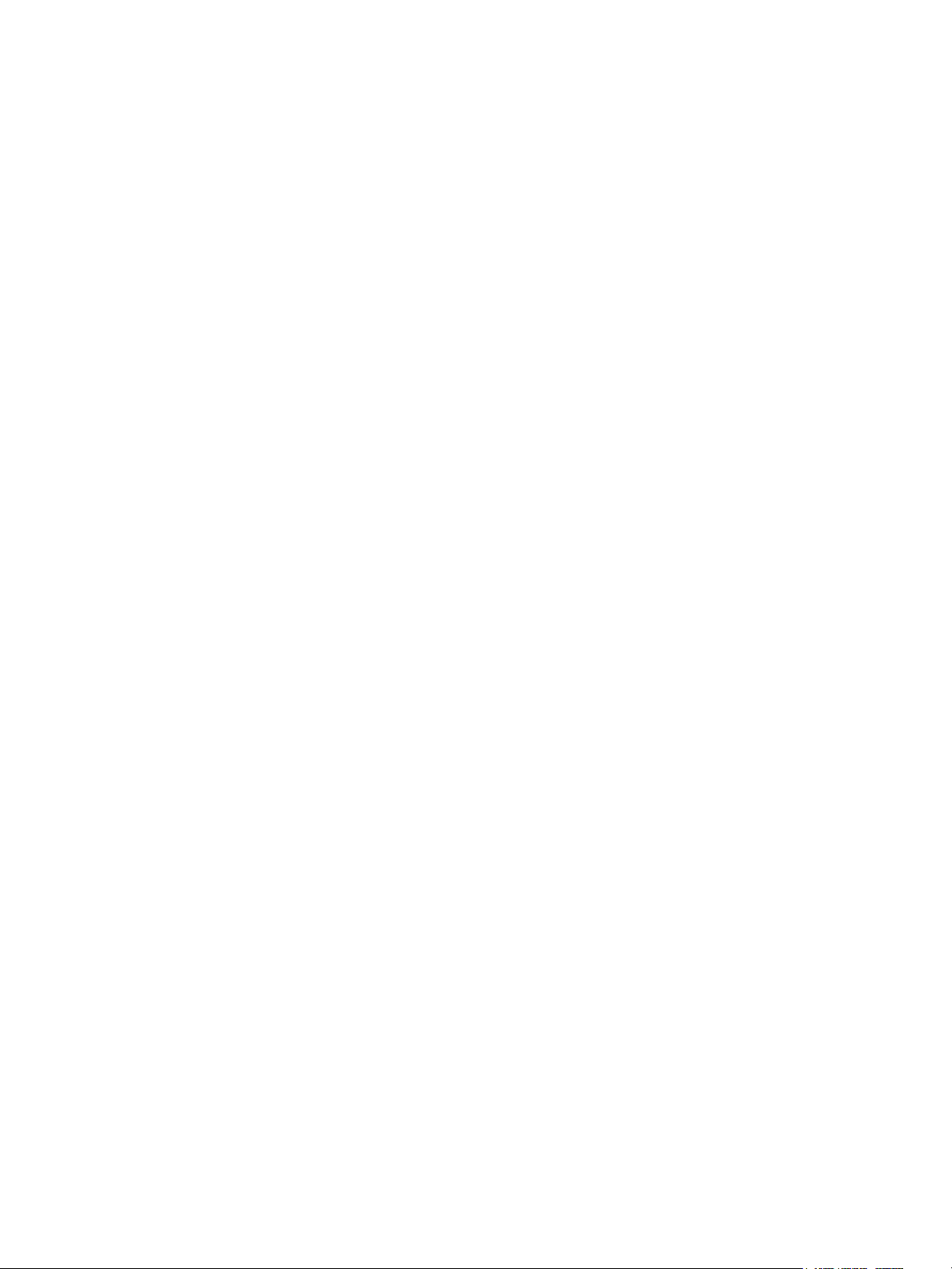
Contents
IaaS Integration for Multi-Machine Services 5
Updated Information 6
Using the Goal Navigator 6
Introduction to Multi-Machine Services 8
1
Multi-Machine Service Concepts 8
Multi-Machine Service Life Cycle 9
Comparing Multi-Machine Services and vApps 10
Configuring IaaS for Multi-Machine Services Checklist 10
Configuring Network and Security Integration 12
2
Configuring vRealize Orchestrator Endpoints 13
Create a vRealize Orchestrator Endpoint 13
Create a vSphere Endpoint for Networking and Security Virtualization 15
Run the Enable Security Policy Support for Overlapping Subnets Workflow in
vRealize Orchestrator 16
Creating a Network Profile 17
Create an External Network Profile 18
Create a Private Network Profile 20
Create a NAT Network Profile 22
Create a Routed Network Profile 24
Configuring a Reservation for Network and Security Virtualization 26
Create a Reservation 27
VMware, Inc.
Optional Configurations for Multi-Machine Services 30
3
Cost Information for Multi-Machine Services 30
Cost Calculation for Multi-Machine Services 30
How Cost Is Displayed 31
Creating Multi-Machine Blueprints 33
4
Specifying Scripts for Multi-Machine Service Provisioning 33
Specifying Custom Properties for Multi-Machine Services 34
Blueprint Action Settings for Multi-Machine Services 35
Create a Multi-Machine Blueprint 36
Specify Blueprint Information for a Multi-Machine Blueprint 36
Specify Build Information for a Multi-Machine Blueprint 37
Specify Network Information for a Multi-Machine Blueprint 38
Specify Scripting Information for a Multi-Machine Blueprint 39
3
Page 4
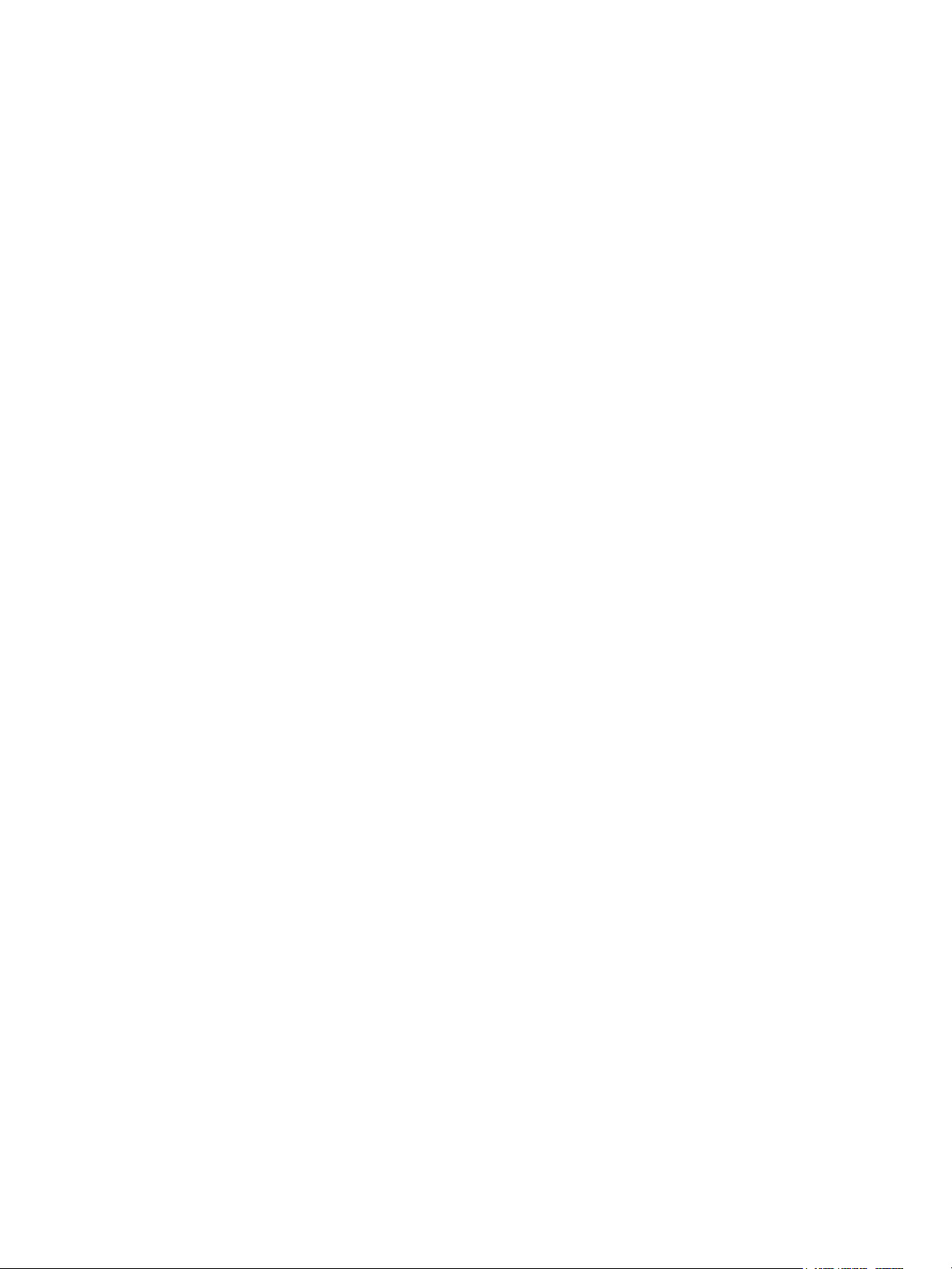
IaaS Integration for Multi-Machine Services
Add Multi-Machine Blueprint Custom Properties 39
Specify Actions for Multi-Machine Blueprints 40
Publish a Blueprint 41
Configuring Multi-Machine Blueprints for Network and Security Virtualization 42
5
Adding Network Profiles to a Multi-Machine Blueprint 43
Add a Private Network Profile to a Multi-Machine Blueprint 43
Add a Routed Network Profile to a Multi-Machine Blueprint 44
Add a NAT Network Profile to a Multi-Machine Blueprint 45
Configure Network Adapters for Component Machines 47
Configure Load Balancers for Component Machines 48
Applying Security on a Component Machine 49
Specify Security Policy, Groups, and Tags for Component Machines 50
Configure Reservations for Routed Gateways 52
Enable App Isolation for Component Machines 52
Managing Multi-Machine Services 55
6
Editing Multi-Machine Blueprints 55
Monitoring Workflows and Viewing Logs 55
Troubleshooting a Partially Successful Multi-Machine Deployment Message 56
VMware, Inc. 4
Page 5

IaaS Integration for Multi-Machine Services
IaaS Integration for Multi-Machine Services describes how to integrate multi-machine services in an
existing VMware vRealize Automation deployment.
This documentation is intended to be used with the following prerequisite guides:
n
IaaS Configuration for Virtual Platforms
n
IaaS Configuration for Cloud Platforms
n
IaaS Configuration for Physical Machines
After the Infrastructure as a Service (IaaS) is set up for a relevant machine type, this documentation
guides you through the following processes:
n
Preparing for provisioning
n
Creating and configuring multi-machine blueprints
n
Configuring component machines for network and security virtualization
All of the IaaS configuration tasks that should be completed before machine provisioning are included in
this document and its prerequisite guides. For information about managing provisioned machines, see
Tenant Administration.
Note Not all features and capabilities of vRealize Automation are available in all editions. For a
comparison of feature sets in each edition, see https://www.vmware.com/products/vrealize-automation/.
Intended Audience
This information is intended for IaaS administrators, tenant administrators and business group managers,
and fabric administrators who want to integrate multi-machine services and network and security
virtualization into their vRealize Automation deployment. It is written for experienced Windows or Linux
system administrators who are familiar with virtualization technology and the basic concepts described in
Foundations and Concepts.
VMware, Inc.
5
Page 6
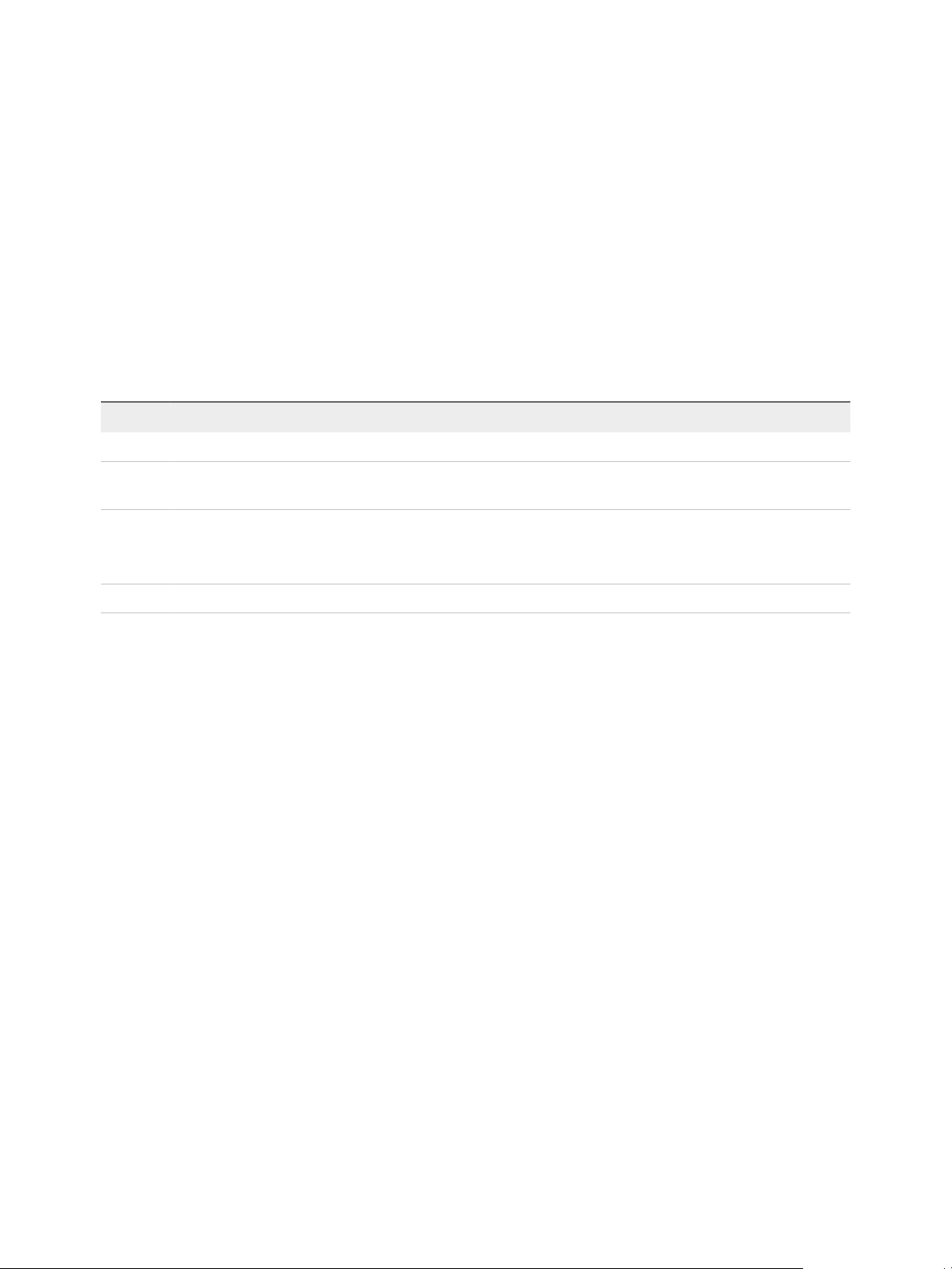
IaaS Integration for Multi-Machine Services
VMware Technical Publications Glossary
VMware Technical Publications provides a glossary of terms that might be unfamiliar to you. For
definitions of terms as they are used in VMware technical documentation, go to
http://www.vmware.com/support/pubs.
Updated Information
This IaaS Integration for Multi-Machine Services is updated with each release of the product or when
necessary.
This table provides the update history of the IaaS Integration for Multi-Machine Services.
Revision Description
001642-03 Added Troubleshooting a Partially Successful Multi-Machine Deployment Message.
001642-02 Updated Enable App Isolation for Component Machines and Chapter 2 Configuring Network and Security Integration
to include information about load balancing and app isolation.
001642-01
001642-00 Initial 6.2 release.
n
Updated Configure Routed Network Profile IP Ranges.
n
Removed an erroneous statement about archive periods from Chapter 4 Creating Multi-Machine Blueprints.
n
Updated Specifying Scripts for Multi-Machine Service Provisioning.
Using the Goal Navigator
The goal navigator guides you through high-level goals that you might want to accomplish in
vRealize Automation.
The goals you can achieve depend on your role. To complete each goal, you must complete a sequence
of steps that are presented on separate pages in the vRealize Automation console.
The goal navigator can answer the following questions:
n
Where do I start?
n
What are all the steps I need to complete to achieve a goal?
n
What are the prerequisites for completing a particular task?
n
Why do I need to do this step and how does this step help me achieve my goal?
The goal navigator is hidden by default. You can expand the goal navigator by clicking the icon on the left
side of the screen.
After you select a goal, you navigate between the pages needed to accomplish the goal by clicking each
step. The goal navigator does not validate that you completed a step, or force you to complete steps in a
particular order. The steps are listed in the recommended sequence. You can return to each goal as many
times as needed.
VMware, Inc. 6
Page 7
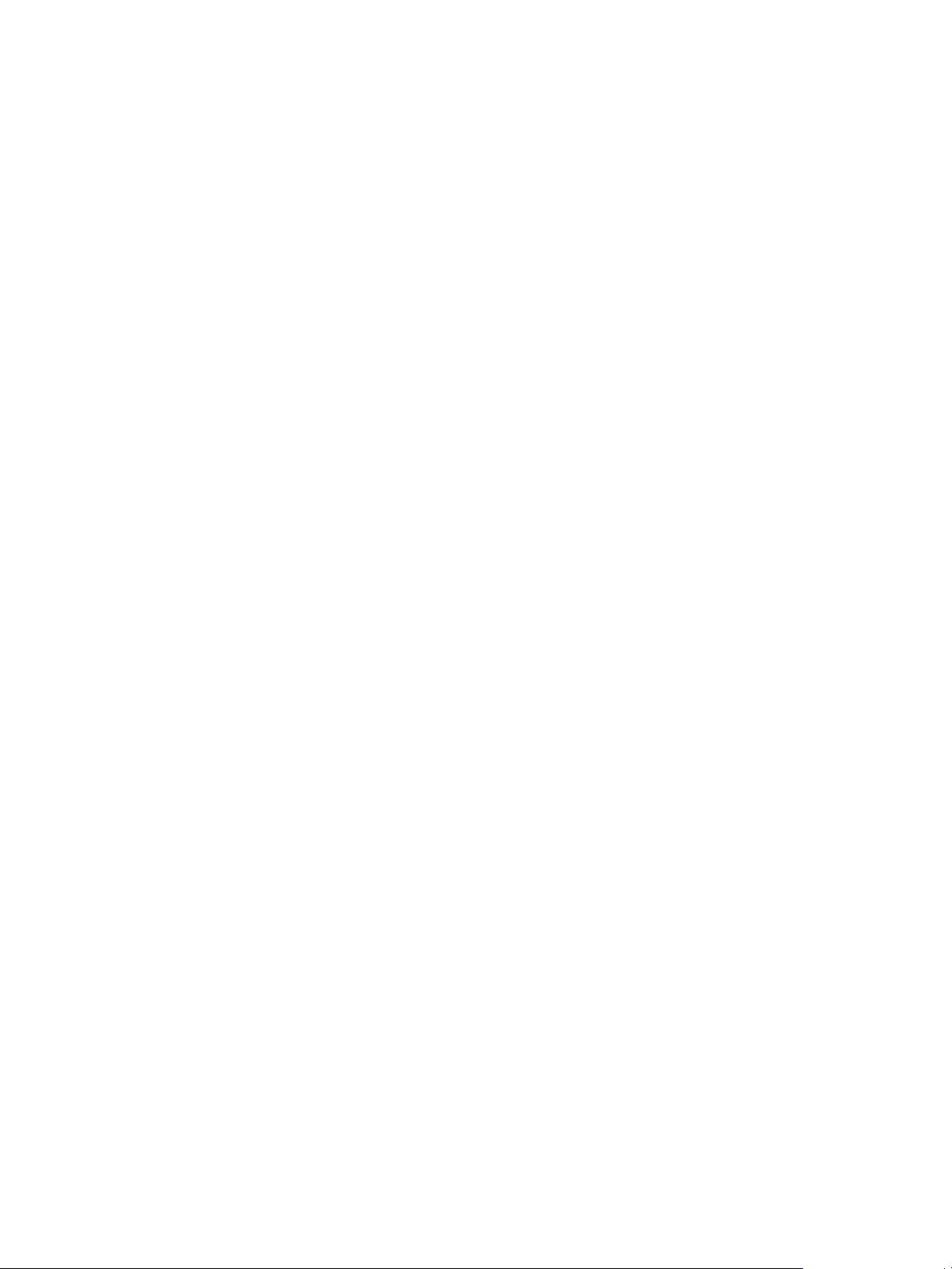
IaaS Integration for Multi-Machine Services
For each step, the goal navigator provides a description of the task you need to perform on the
corresponding page. The goal navigator does not provide detailed information such as how to complete
the forms on a page. You can hide the page information or move it to a more convenient position on the
page. If you hide the page information, you can display it again by clicking the information icon on the
goal navigator panel.
VMware, Inc. 7
Page 8
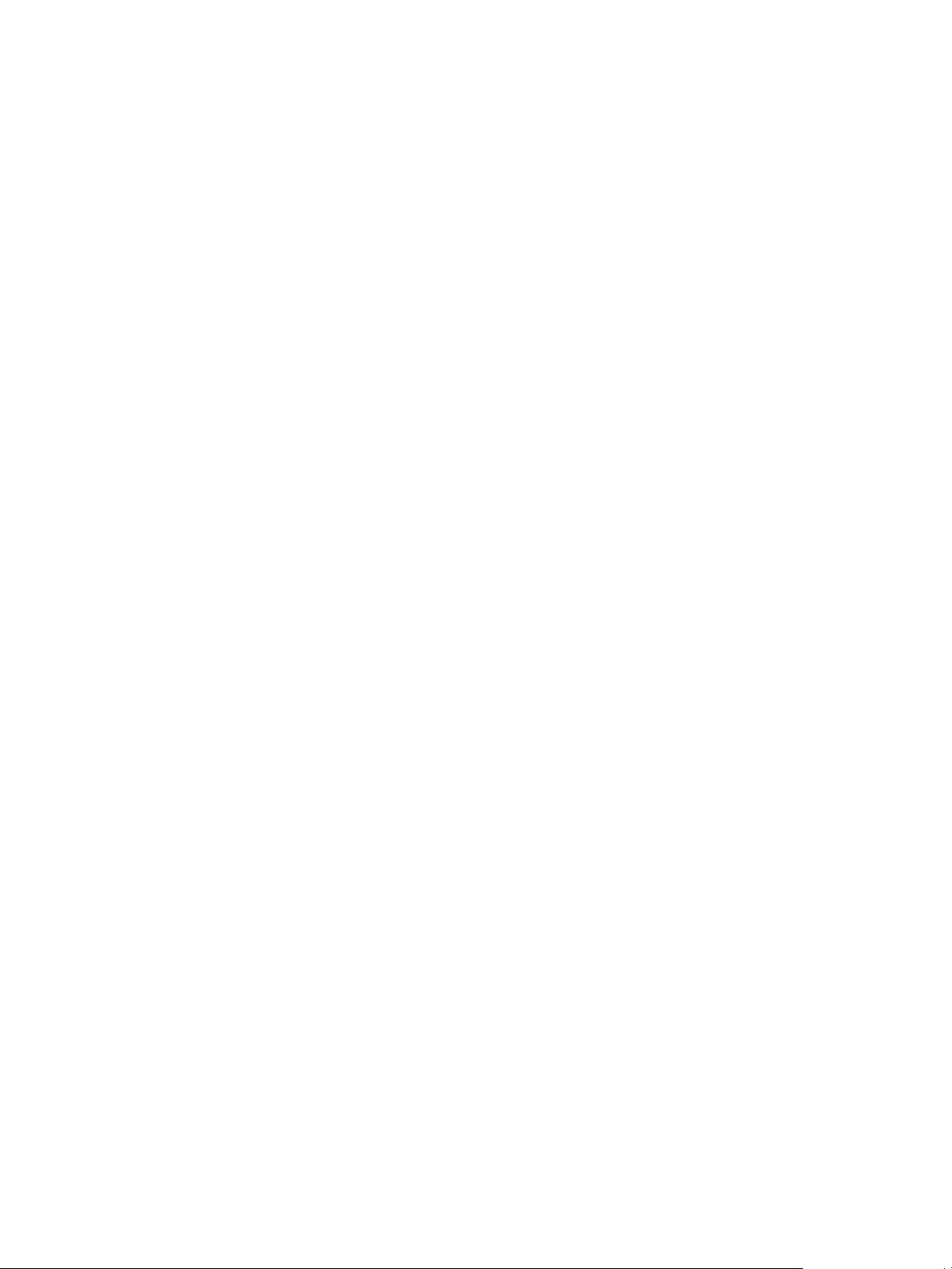
Introduction to Multi-Machine
Services 1
With the multi-machine services feature of vRealize Automation, users can provision multi-machine
services, and their component machines, in a virtual datacenter based on existing templates.
Multi-machine services are compound services composed of multiple machines that can be provisioned
and managed with vRealize Automation as a single entity.
For example, in a tiered application deployment, you might have multiple database servers, application
servers, and Web servers. In addition to creating blueprints for each of the server types, you can also
create a multi-machine blueprint that includes all of the machines needed for the entire application
deployment. Users can then provision the multi-machine service and perform actions, such as rebooting,
on all of the component machines with a single action.
This chapter includes the following topics:
n
Multi-Machine Service Concepts
n
Multi-Machine Service Life Cycle
n
Comparing Multi-Machine Services and vApps
n
Configuring IaaS for Multi-Machine Services Checklist
Multi-Machine Service Concepts
Multi-machine services are containers for their component machines. Component machines can be
virtual, physical, or cloud, or any combination of the three.
The following characteristics describe multi-machine services in vRealize Automation:
n
They are defined by a blueprint that references one or more component blueprints.
n
They can have a lease duration associated with them.
n
They are not counted as a machine in reports or licensing but their component machines are counted.
n
Requests can be made subject to approval.
n
Many machine operations, such as reboot, can be performed on the multi-machine service as a
whole. The requested action is performed on all of the components in the service.
Some blueprint types, such as vCloud Director blueprints, cannot be added as components of a multi-
machine blueprint.
VMware, Inc.
8
Page 9
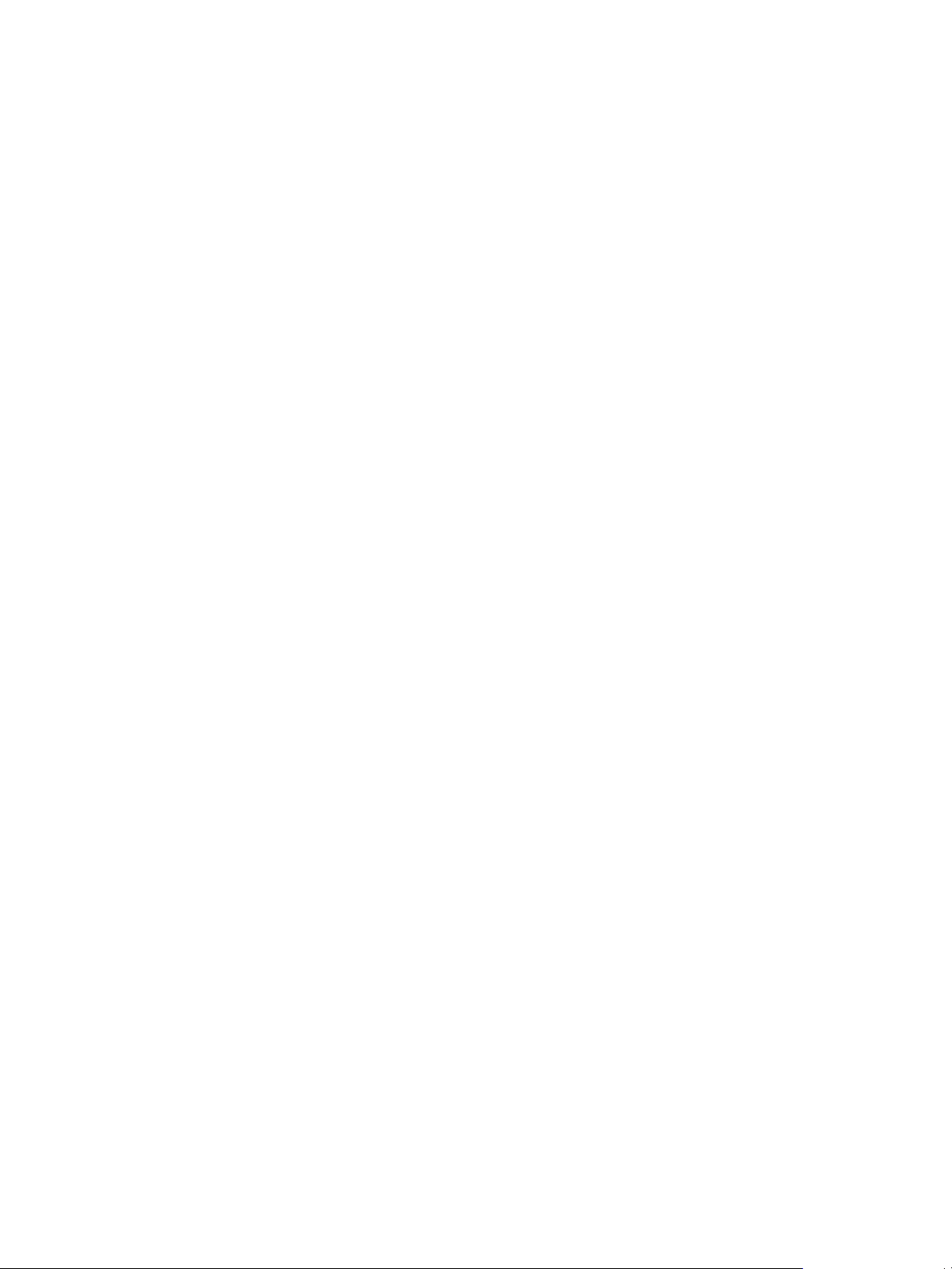
IaaS Integration for Multi-Machine Services
These concepts apply to multi-machine services in vRealize Automation.
Component Blueprint
A machine blueprint that is part of a multi-machine service. A component
blueprint is referenced by a multi-machine blueprint. You can also use it to
request standalone machines that are not part of a multi-machine service.
Component Machine
A machine that is managed as part of a multi-machine service. A multi-
machine service might include several component machines.
Multi-machine Blueprint
Multi-machine Service
A blueprint that defines a multi-machine service.
A compound service composed of multiple machines that
vRealize Automation can provision and manage as a single entity.
For more information about the core concepts, see Foundations and Concepts.
Multi-Machine Service Life Cycle
Multi-machine services follow the same general life cycle as individual machines, from requesting and
provisioning through managing and decommissioning.
A multi-machine blueprint contains references to blueprints for the component machines. For each
component blueprint, it specifies the minimum and maximum number of machines for the multi-machine
service.
A multi-machine blueprint can specify scripts, or workflows, to run during the provisioning process or
when powering the multi-machine service on or off. Distributed Execution Manager worker services or
agents, not the component machines, run the scripts.
When users request a multi-machine service, they can specify the following settings:
n
How many component machines to provision, based on limits specified in the multi-machine blueprint
n
Specifications for the component machines, such as CPU, memory, and storage, based on the
individual component blueprints
n
General settings, such as lease duration and custom properties, to be applied to component
machines in the multi-machine service
Before provisioning the multi-machine service, vRealize Automation allocates resources for all of the
component machines. If the multi-machine service causes a reservation to become over-allocated, its
provisioning fails. After the resources are allocated, the component machines are provisioned and
powered on.
After the multi-machine service is provisioned, the machine owner can perform machine menu tasks on
the multi-machine service as a whole, such as powering the multi-machine service off and on, or
destroying the multi-machine service and its component machines.
If the multi-machine blueprint allows for a varying number of machines for any component type, the
machine owner can add or delete machines from the multi-machine service after it is provisioned.
VMware, Inc. 9
Page 10

IaaS Integration for Multi-Machine Services
The machine owner can view the components that make up a multi-machine service and manage them
as a group or individually. Most machine operations are available for individual component machines,
except for changing the owner or lease.
These operations are inclusive to the multi-machine service and modify the group as a whole. Conversely,
some actions are inclusive to the individual components, such as suspending, redeploying, and
connecting using Microsoft Remote Desktop Protocol or VMware Remote Console.
Comparing Multi-Machine Services and vApps
You can use vRealize Automation multi-machine services or vApps to group component machines.
Table 1‑1. Comparison of Multi-Machine Service and vApp (vCloud) Features
vRealize Automation Multi-Machine Service vApp (vCloud)
Create a multi-machine blueprint that references individual
machine blueprints in vRealize Automation.
Provision machines of any type (virtual, physical, or cloud) as
part of a service.
Use vRealize Automation to manage component machines of a
multi-machine service.
Application-specific networks can be defined in a multi-machine
blueprint for vCloud Networking and Security and NSX.
Component machines can be added or removed after initial
provisioning.
vRealize Automation defines startup and shutdown order. The vApp template defines startup and shutdown order.
Use existing vApp templates created in vCloud Director or
vCloud Air.
Provision virtual machines from vCloud Director or vCloud Air.
Use vCloud Director or vCloud Air to manage vApp machines.
Application-specific networks are defined in a vApp.
Component machines cannot be added or removed after initial
provisioning.
For both, access to the component portal for Microsoft Remote Desktop Protocol, Virtual Network
Computing, and SSH depends on the guest and console and the endpoint.
Configuring IaaS for Multi-Machine Services Checklist
IaaS administrators, tenant administrators or business group managers, and fabric administrators perform
required and optional configurations to implement multi-machine services in vRealize Automation.
For information about how to create the necessary network profiles, fabric groups, business groups,
reservation policies, and machine endpoints, see the following documents:
n
IaaS Configuration for Virtual Platforms
n
IaaS Configuration for Cloud Platforms
n
IaaS Configuration for Physical Machines
The following high-level checklist shows the tasks required to integrate multi-machine services into an
existing vRealize Automation deployment.
VMware, Inc. 10
Page 11

IaaS Integration for Multi-Machine Services
Table 1‑2. Configuring IaaS for multi-machine services checklist
Task Required Role
Configure vRealize Automation workflows to call vRealize Orchestrator workflows.
See Create a vRealize Orchestrator Endpoint.
Create a vSphere endpoint to allow vRealize Automation to interact with a
vCloud Networking and Security or NSX instance.
See Create a vSphere Endpoint for Networking and Security Virtualization.
Create network profiles.
To use the vCloud Networking and Security or NSX endpoint you must create a routed network
profile.
See Creating a Network Profile.
Create a reservation to assign networks and security groups.
See Create a Reservation.
Depending on your customization needs, you can configure scripts, custom properties, and
actions for the multi-machine service.
See Chapter 4 Creating Multi-Machine Blueprints.
Create multi-machine blueprints.
See Create a Multi-Machine Blueprint.
Configure multi-machine blueprints to provision to virtualized networks based on the
vCloud Networking and Security or NSX platform.
See Chapter 5 Configuring Multi-Machine Blueprints for Network and Security Virtualization.
Outside of vRealize Automation
IaaS administrator
Fabric administrator
IaaS administrator
n
Tenant administrator
n
Business group manager
n
Tenant administrator
n
Business group manager
n
Tenant administrator
n
Business group manager
n
Publish multi-machine blueprints.
See Publish a Blueprint.
Tenant administrator
n
Business group manager
Before users can request machines, a tenant administrator must configure the service catalog. See
Tenant Administration.
VMware, Inc. 11
Page 12
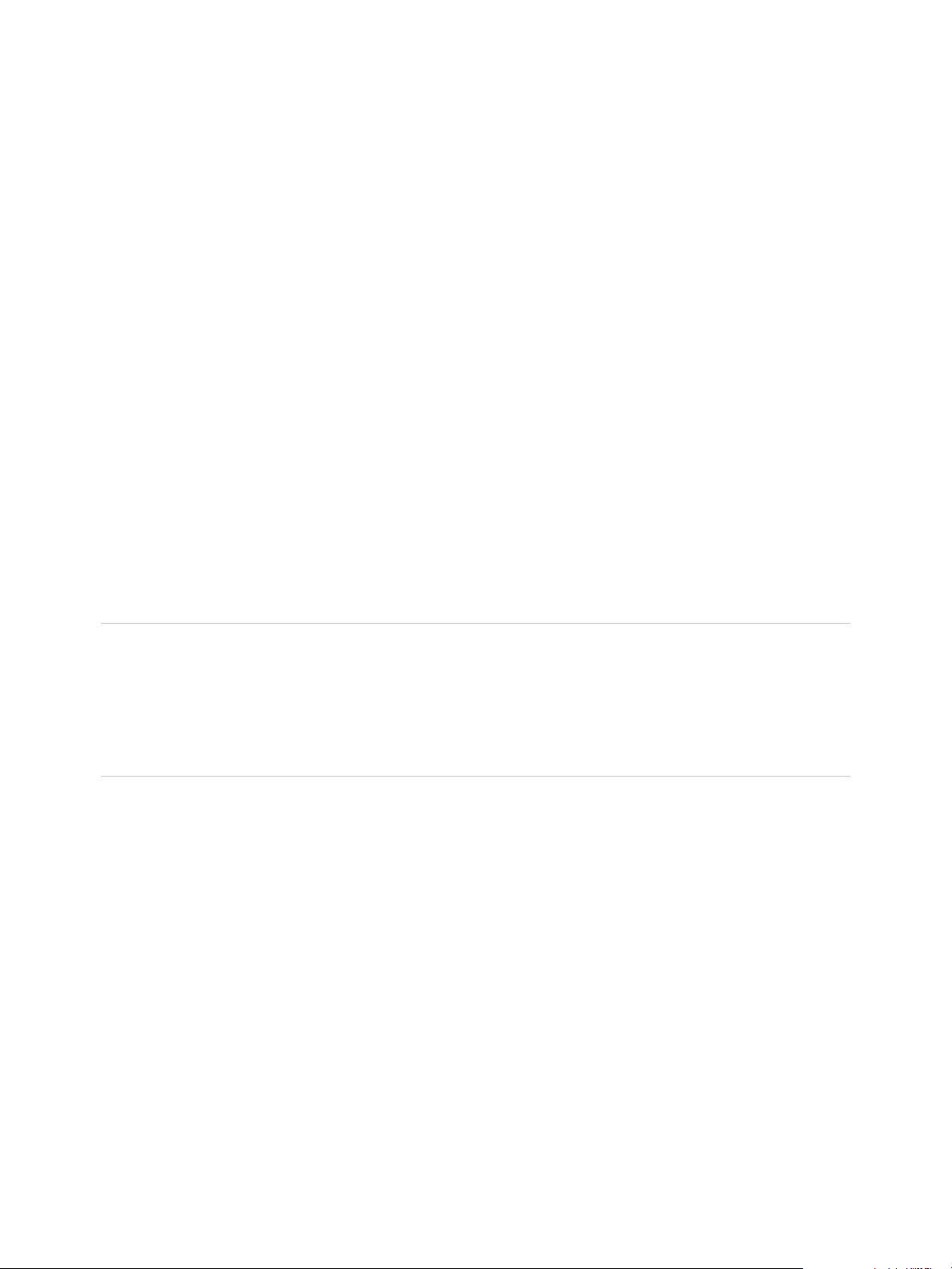
Configuring Network and
Security Integration 2
vRealize Automation supports virtualized networks based on the vCloud Networking and Security and
NSX platforms. Network and security virtualization allows virtual machines to communicate with each
other over physical and virtual networks securely and efficiently.
To integrate network and security with vRealize Automation an IaaS administrator must install the
vCloud Networking and Security or NSX plug-ins in vRealize Orchestrator and create
vRealize Orchestrator and vSphere endpoints.
A fabric administrator can create network profiles that specify network settings in reservations and
blueprints. External network profiles define existing physical networks. NAT, routed, and private network
profiles are templates for configuring network interfaces when you provision virtual machines, and for
configuring NSX Edge devices created when you provision multi-machines.
Note When deploying a multi-machine that uses both an NSX Edge load balancer and app isolation, the
dynamically provisioned load balancer is not added to the security group with the other multi-machine
blueprint components. This prevents the load balancer from communicating with the machines for which it
is meant to handle connections. Because Edges are excluded from the NSX distributed firewall, they
cannot be added to security groups. To allow load balancing to function properly, use another security
group or security policy that allows the required traffic into the component VMs for load balancing.
A tenant administrator or business group manager can configure network adapters, load balancing, and
security for all components provisioned from a multi-machine blueprint that uses a routed network profile.
A tenant administrator or business group manager can use the templates to define multi-machine service
networks. In a multi-machine blueprint, you can configure network adapters and load balancing for all
components provisioned from that multi-machine blueprint.
In the multi-machine blueprint, you can select a transport zone that identifies the vSphere endpoint. A
transport zone specifies the hosts and clusters that can be associated with logical switches created within
the zone. A transport zone can span multiple vSphere clusters. The multi-machine blueprint and the
reservations used in the provisioning must have the same transport zone setting. Transport zones are
defined in the NSX and vCloud Networking and Security environments. See NSX Administration Guide.
n
Configuring vRealize Orchestrator Endpoints
If you are using vRealize Automation workflows to call vRealize Orchestrator workflows, you must
configure the vRealize Orchestrator instance or server as an endpoint.
VMware, Inc.
12
Page 13
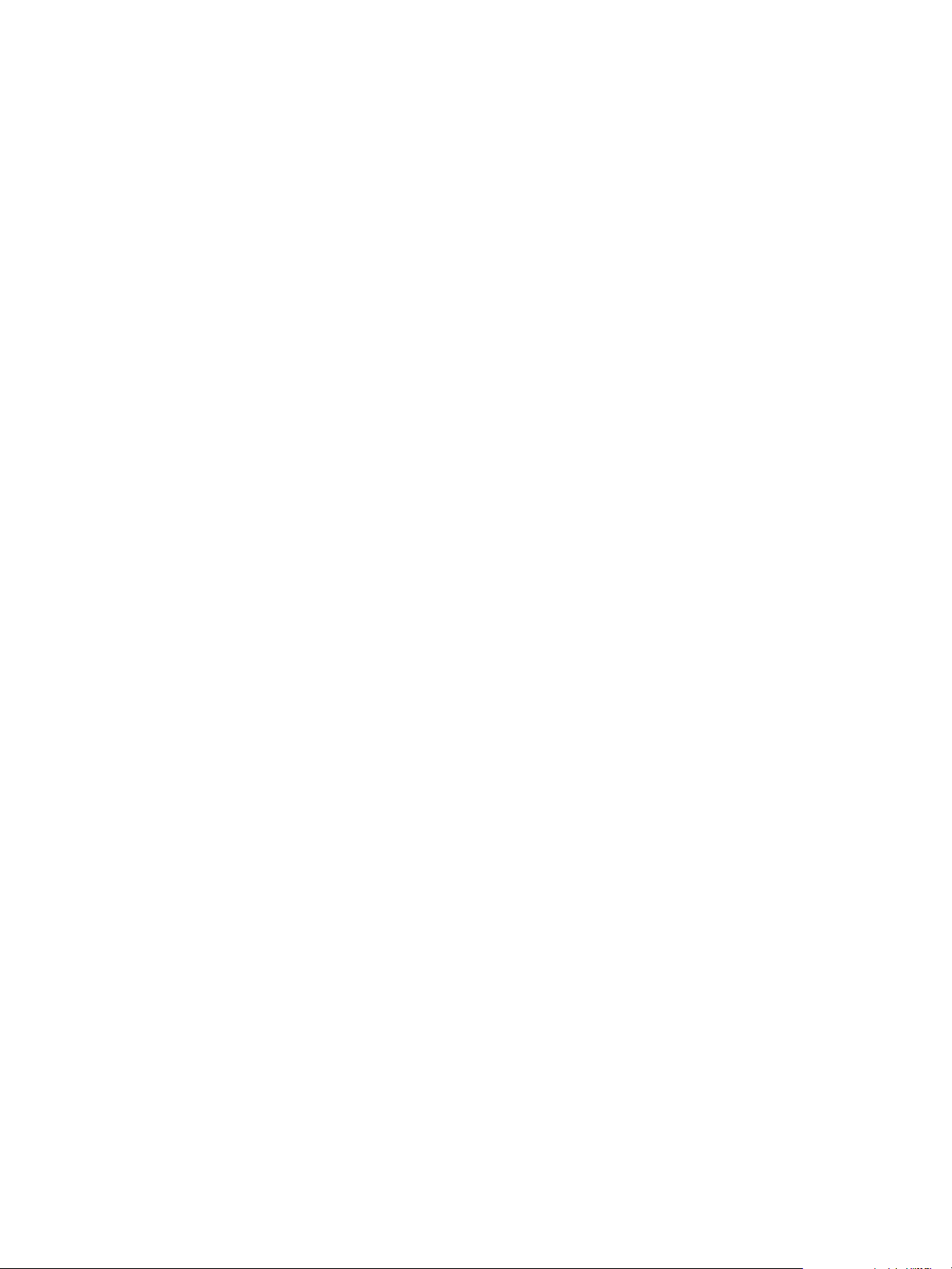
IaaS Integration for Multi-Machine Services
n
Create a vSphere Endpoint for Networking and Security Virtualization
An IaaS administrator creates an instance of a vSphere endpoint to allow vRealize Automation to
interact with a vCloud Networking and Security or NSX instance.
n
Run the Enable Security Policy Support for Overlapping Subnets Workflow in vRealize Orchestrator
Before you use the NSX security policy features from vRealize Automation, an administrator must
run the Enable security policy support for overlapping subnets workflow in vRealize Orchestrator.
n
Creating a Network Profile
A fabric administrator creates external network profiles and templates for network address
translation (NAT), routed, and private network profiles.
n
Configuring a Reservation for Network and Security Virtualization
An IaaS administrator can use a reservation to assign external networks and routed gateways to
network profiles for basic and multi-machine networks, specify the transport zone, and assign
security groups to multi-machine components.
Configuring vRealize Orchestrator Endpoints
If you are using vRealize Automation workflows to call vRealize Orchestrator workflows, you must
configure the vRealize Orchestrator instance or server as an endpoint.
You can associate a vRealize Orchestrator endpoint with a multi-machine blueprint to make sure that all
of the vRealize Orchestrator workflows for machines provisioned from that blueprint are run using that
endpoint.
vRealize Automation by default includes an embedded vRealize Orchestrator instance. It is
recommended that you use this as your vRealize Orchestrator endpoint for running vRealize Automation
workflows in a test environment or creating a proof of concept . For more information about managing the
embedded vRealize Orchestrator instance, see Advanced Service Design.
You can also install a plug-in on an external vRealize Orchestrator server.
It is recommended that you use this vRealize Orchestrator endpoint for running vRealize Automation
workflows in a production environment.
To install the plug-in, see the README available with the plug-in installer file from the VMware product
download site at http://vmware.com/web/vmware/downloads under the vCloud Networking and Security
or NSX links.
Create a vRealize Orchestrator Endpoint
vRealize Automation uses vRealize Orchestrator endpoints to run network and security-related workflows.
You can configure multiple endpoints to connect to different vRealize Orchestrator servers. Each endpoint
must have a priority.
When executing vRealize Orchestrator workflows, vRealize Automation tries the highest priority
vRealize Orchestrator endpoint first. If that endpoint is not reachable, then it proceeds to try the next
highest priority endpoint until a vRealize Orchestrator server is available to run the workflow.
VMware, Inc. 13
Page 14
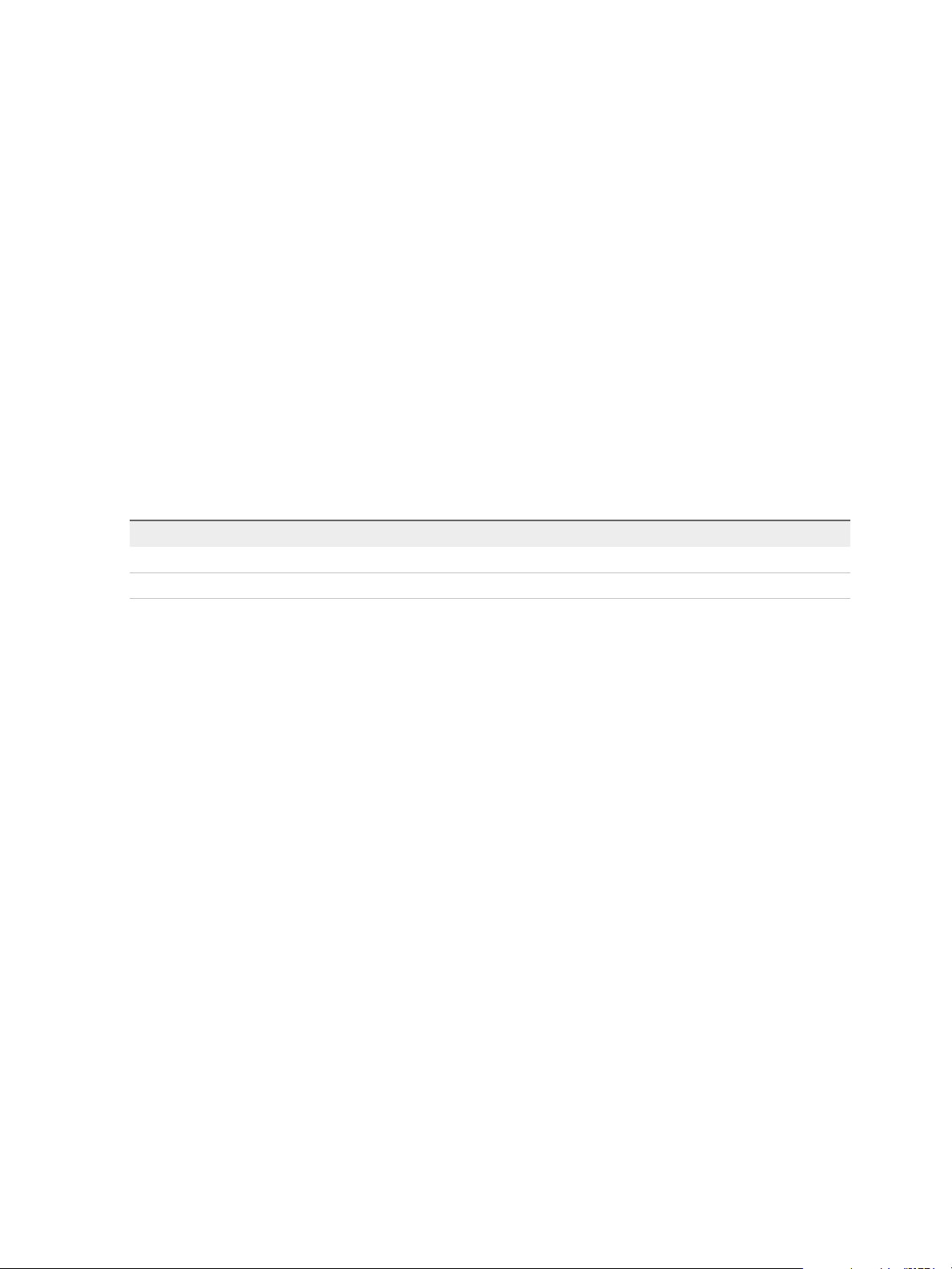
IaaS Integration for Multi-Machine Services
Prerequisites
n
Log in to the vRealize Automation console as an IaaS administrator.
n
Verify that the NSX plug-in is installed in vRealize Orchestrator.
The installation instruction is available in a README file from the VMware product download site at
http://vmware.com/web/vmware/downloads under the VMware NSX or
VMware vCloud Networking and Security links.
Procedure
1 Select Infrastructure > Endpoints > Endpoints.
2 Select New Endpoint > Orchestration > vCenter Orchestrator.
3 Enter a name and, optionally, a description.
4 Type a URL with the fully qualified name or IP address of the vRealize Orchestrator server and the
vRealize Orchestrator port number.
The format depends on the version of the vRealize Orchestrator server.
vRealize Orchestrator version URL format
5.1 https://hostname:port
5.5 https://hostname:port/vco
The transport protocol must be HTTPS. If no port is specified, the default port 8281 is used.
To use the default vRealize Orchestrator instance embedded in the vRealize Appliance, type
https://vrealize-automation-appliance-hostname:8281/vco.
5 Specify the credentials to use to connect to this endpoint.
a Click the ellipsis next to the Credentials field.
b Select an existing credential from the list or click New Credentials to provide your
vRealize Orchestrator credentials.
The credentials you use should have Execute permissions for any vRealize Orchestrator
workflows to call from IaaS.
To use the default vRealize Orchestrator instance embedded in the vRealize Appliance, the user
name is administrator@vsphere.local and the password is the administrator password that
was specified when configuring SSO.
6 Specify the endpoint priority.
a Click New Property.
b Type VMware.VCenterOrchestrator.Priority in the Name text box.
The property name is case sensitive.
VMware, Inc. 14
Page 15

IaaS Integration for Multi-Machine Services
c Type an integer greater than or equal to 1 in the Value text box.
Lower value means higher priority.
d
Click the Save icon ( ).
7 Click OK.
8 From the Endpoints column, point to the vRealize Orchestrator endpoint and click Data Collection
from the drop-down menu.
The data collection process takes 2-3 minutes to check whether the associated NSX plug-in is
installed on this endpoint.
9 Verify that you receive a status message that confirms the data collection process for the
vRealize Orchestrator endpoint is successful.
What to do next
Create a networking solution endpoint. See Create a vSphere Endpoint for Networking and Security
Virtualization.
Create a vSphere Endpoint for Networking and Security Virtualization
An IaaS administrator creates an instance of a vSphere endpoint to allow vRealize Automation to interact
with a vCloud Networking and Security or NSX instance.
For a vSphere endpoint in vRealize Automation, all of the NSX related networking operations for that
endpoint must be completed on the same vRealize Orchestrator server.
You can optimize this solution for audit and troubleshooting by creating a service account on vSphere and
vCloud Networking and Security or NSX so that a clear audit trail can be traced back to
vRealize Automation.
Prerequisites
n
Log in to the vRealize Automation console as an IaaS administrator.
n
Verify that a system administrator installed a vCloud Networking and Security or NSX instance, and
that it is accessible.
n
Verify that an IaaS administrator created a vSphere endpoint. The vSphere server targeted by the
endpoint must be configured to communicate with the vCloud Networking and Security or NSX
instance.
n
Verify that an IaaS administrator created credentials for the vCloud Networking and Security or NSX
management console to be used as the endpoint. These credentials can be the same ones used for
logging in to vSphere.
Procedure
1 Select Infrastructure > Endpoints > Endpoints.
VMware, Inc. 15
Page 16

IaaS Integration for Multi-Machine Services
2 Locate a vSphere endpoint and click Edit in the drop-down menu.
3 Select the Specify manager for network and security platform check box to implement networking
and security virtualization.
4 Type the URI for the management console of the vCloud Networking and Security or NSX instance in
the Address text box to register the instance to the vSphere endpoint.
The URL must be of the type: https://hostname or https://IP_address.
For example, https://vCNSa.
5 Click the Credentials text box and select the necessary credentials.
6 Click OK.
7 Select Infrastructure > Compute Resources > Compute Resources.
8 Point to the vSphere compute resource to configure data collection and click Data Collection from
the drop-down menu.
The data collection process synchronizes the vSphere and the vCloud Networking and Security or
NSX inventories to vRealize Automation. This process creates a vCloud Networking and Security or
NSX endpoint in vRealize Orchestrator that is used during data collection.
9 Verify that you receive a status message that confirms the data collection process for the
vRealize Orchestrator endpoint is successful.
What to do next
If you plan to use the NSX security policy features from vRealize Automation, you must run a workflow.
See Run the Enable Security Policy Support for Overlapping Subnets Workflow in vRealize Orchestrator.
Run the Enable Security Policy Support for Overlapping
Subnets Workflow in vRealize Orchestrator
Before you use the NSX security policy features from vRealize Automation, an administrator must run the
Enable security policy support for overlapping subnets workflow in vRealize Orchestrator.
Security policy support for the overlapping subnets workflow is applicable to a VMware NSX 6.1 and later
endpoint. Run this workflow only once to enable this support.
Prerequisites
n
Verify that a vSphere endpoint is registered with an NSX endpoint.
n
Log in to the vRealize Orchestrator Client as an Administrator.
Procedure
1 Select the Workflow tab to navigate through the library to the NSX > NSX workflows for VCAC
folder.
2 Run the Enable security policy support for overlapping subnets workflow.
VMware, Inc. 16
Page 17

IaaS Integration for Multi-Machine Services
3 Select the NSX endpoint as the input parameter for the workflow.
Use the IP address you specified when you created the vSphere endpoint to register an NSX
instance.
After you run this workflow, the Distributed Firewall rules defined in the security policy are applied only on
the vNICs of the security group members to which this security policy is applied.
What to do next
Apply the applicable security features for the multi-machine blueprint.
Creating a Network Profile
A fabric administrator creates external network profiles and templates for network address translation
(NAT), routed, and private network profiles.
Fabric administrators create network profiles to define existing, physical networks and networks for virtual
machines provisioned as part of multi-machine services. A network profile can define one of the types of
networks.
Table 2‑1. Available Network Types for a Network Profile
Network Type Description
External networks Existing physical networks configured on the vSphere server. They are the external part of the NAT and routed
types of networks. An external network profile can define a range of static IP addresses available on the
external network. An external network profile with a static IP range is a prerequisite for NAT and routed
networks.
NAT virtual
networks
Routed virtual
networks
Private virtual
networks
Created during provisioning. They are networks that use one set of IP addresses for external communication
and another set for internal communications. With one-to-one NAT networks, every virtual machine is assigned
an external IP address from the external network profile and an internal IP address from the NAT network
profile. With one-to-many NAT networks, all machines share a single IP address from the external network
profile for external communication. A NAT network profile defines local and external networks that use a
translation table for mutual communication.
Created during provisioning. They represent a routable IP space divided across subnets that are linked
together with a routing table. Every new routed network has the next available subnet assigned to it and an
entry in the routing table to connect it to other routed networks that use the same network profile. The virtual
machines that are provisioned with routed networks that have the same routed network profile can
communicate with each other and the external network. A routed network profile defines a routable space and
available subnets.
Created during provisioning. They are internal networks that have no connection to external, public networks.
The virtual machines in a private network communicate only with each other. You can communicate with a
virtual machine in a private network with the VMware Remote Console option in vRealize Automation. A private
network profile defines an internal network, ranges of static IP addresses, and a range of DHCP addresses.
In general, vRealize Automation uses vSphere DHCP to assign IP addresses to the machines it
provisions, regardless of which provisioning method is used. When provisioning virtual machines by
cloning or using kickstart/autoYaST provisioning, however, the requesting machine owner can assign
static IP addresses from a predetermined range.
VMware, Inc. 17
Page 18

IaaS Integration for Multi-Machine Services
Fabric administrators specify the ranges of IP addresses that can be used in network profiles. Each IP
address in the specified ranges allocated to a machine is reclaimed for reassignment when the machine
is destroyed and the ReclaimDestroyedStaticIPAddresses workflow runs.
A fabric administrator creates external network profiles and templates for NAT, private, and routed
network profiles on the Network Profiles page. A tenant administrator or business group manager creates
NAT, private, and routed network profiles in multi-machine blueprints for use in configuring network
adapters and load balancers for the multi-machine components.
Create an External Network Profile
A fabric administrator can create an external network profile to define external network properties and a
range of static IP addresses.
Prerequisites
Log in to the vRealize Automation console as a fabric administrator.
Procedure
1 Specify External Network Profile Information
The network profile information identifies the external network properties and specifies settings for
an existing network. An external network profile is a requirement of NAT and routed network profiles.
2 Configure External Network Profile IP Ranges
A fabric administrator can define zero (0) or more ranges of static IP addresses for use in
provisioning a network. An external network profile must have at least one static IP range for use
with routed and NAT network profiles.
Specify External Network Profile Information
The network profile information identifies the external network properties and specifies settings for an
existing network. An external network profile is a requirement of NAT and routed network profiles.
Prerequisites
n
Verify that you have a gateway IP address.
n
Log in to the vRealize Automation console as a fabric administrator.
Procedure
1 Select Infrastructure > Reservations > Network Profiles.
2 Select New Network Profile > External.
3 Enter a name and, optionally, a description.
4 Type a mask address in the Subnet mask text box.
For example, 255.255.0.0.
5 Type an IP address in the Gateway text box.
VMware, Inc. 18
Page 19

IaaS Integration for Multi-Machine Services
6 In the DNS/WINS group, type values as needed.
What to do next
You can configure IP ranges for static IP addresses. See Configure External Network Profile IP Ranges.
Configure External Network Profile IP Ranges
A fabric administrator can define zero (0) or more ranges of static IP addresses for use in provisioning a
network. An external network profile must have at least one static IP range for use with routed and NAT
network profiles.
Prerequisites
Specify External Network Profile Information.
Procedure
1 Click the IP Ranges tab.
2 Click New Network Range.
The New Network Range dialog box appears.
3 Enter a name and, optionally, a description.
4 Enter an IP address in the Starting IP address text box.
5 Enter an IP address in the Ending IP address text box.
6 Click OK.
The newly defined IP address range appears in the Defined Ranges list. The IP addresses in the
range appear in the Defined IP Addresses list.
7 (Optional) Upload one or more IP addresses from a CSV file.
A row in the CSV file has the format ip_address,mname,status.
CSV Field Description
ip_address
mname
status
An IP address
Name of a managed machine in vRealize Automation. If the field is empty, defaults to no name.
Allocated or Unallocated, case-sensitive. If the field is empty, defaults to Unallocated.
a Click Browse next to the Upload CSV text box.
b Navigate to the CSV file and click Open.
c Click Process CSV File.
The uploaded IP addresses appear in the Defined IP Addresses list. If the upload fails, diagnostic
messages appear that identify the problems.
VMware, Inc. 19
Page 20

IaaS Integration for Multi-Machine Services
8 (Optional) Filter IP address entries to only those that match.
a Click in the Defined IP Addresses text boxes.
b Type a partial IP address or machine name, or select a date from the Last Modified drop-down
calendar.
The IP addresses that match the filter criteria appear.
9 Click OK.
Create a Private Network Profile
A fabric administrator can create a private network profile template to define an internal network and
assign ranges of static IP and DHCP addresses to it.
Prerequisites
Log in to the vRealize Automation console as a fabric administrator.
Procedure
1 Specify Private Network Profile Information
The network profile information identifies the private network profile and settings for an internal
network.
2 Configure Private Network Profile IP Ranges
A fabric administrator can define one or more ranges of static IP addresses for use in provisioning a
network.
Specify Private Network Profile Information
The network profile information identifies the private network profile and settings for an internal network.
Prerequisites
Log in to the vRealize Automation console as a fabric administrator.
Procedure
1 Select Infrastructure > Reservations > Network Profiles.
2 Select New Network Profile > Private.
3 Enter a name and, optionally, a description.
4 Type a mask address in the Subnet mask text box.
For example, 255.255.0.0.
5 Type an IP address in the Gateway text box.
6 (Optional) In the DHCP group, select the Enabled check box and type the values.
The DHCP range cannot overlap the range of static IP addresses.
VMware, Inc. 20
Page 21

IaaS Integration for Multi-Machine Services
7 (Optional) Set a lease time to define how long a machine can use an IP address.
What to do next
You can configure IP ranges for static IP addresses. See Configure Private Network Profile IP Ranges.
Configure Private Network Profile IP Ranges
A fabric administrator can define one or more ranges of static IP addresses for use in provisioning a
network.
Prerequisites
Specify External Network Profile Information.
Procedure
1 Click the IP Ranges tab.
2 Click New Network Range.
The New Network Range dialog box appears.
3 Enter a name and, optionally, a description.
4 Enter an IP address in the Starting IP address text box.
5 Enter an IP address in the Ending IP address text box.
6 Click OK.
The newly defined IP address range appears in the Defined Ranges list. The IP addresses in the
range appear in the Defined IP Addresses list.
7 (Optional) Upload one or more IP addresses from a CSV file.
A row in the CSV file has the format ip_address,mname,status.
CSV Field Description
ip_address
mname
status
An IP address
Name of a managed machine in vRealize Automation. If the field is empty, defaults to no name.
Allocated or Unallocated, case-sensitive. If the field is empty, defaults to Unallocated.
a Click Browse next to the Upload CSV text box.
b Navigate to the CSV file and click Open.
c Click Process CSV File.
The uploaded IP addresses appear in the Defined IP Addresses list. If the upload fails, diagnostic
messages appear that identify the problems.
VMware, Inc. 21
Page 22

IaaS Integration for Multi-Machine Services
8 (Optional) Filter IP address entries to only those that match.
a Click in the Defined IP Addresses text boxes.
b Type a partial IP address or machine name, or select a date from the Last Modified drop-down
calendar.
The IP addresses that match the filter criteria appear.
9 Click OK.
Create a NAT Network Profile
A fabric administrator can create a NAT network profile template to define a NAT network and assign
ranges of static IP and DHCP addresses to it.
Prerequisites
Log in to the vRealize Automation console as a fabric administrator.
Procedure
1 Specify NAT Network Profile Information
The network profile information identifies the NAT network properties, its underlying external network
profile, the NAT type, and other values used in provisioning the network.
2 Configure NAT Network Profile IP Ranges
A fabric administrator can define one or more ranges of static IP addresses for use in provisioning a
network.
Specify NAT Network Profile Information
The network profile information identifies the NAT network properties, its underlying external network
profile, the NAT type, and other values used in provisioning the network.
Prerequisites
n
Log in to the vRealize Automation console as a fabric administrator.
n
Create an External Network Profile.
Procedure
1 Select Infrastructure > Reservations > Network Profiles.
2 Select New Network Profile > NAT.
3 Enter a name and, optionally, a description.
4 Select an external network profile from the drop-down menu.
VMware, Inc. 22
Page 23

IaaS Integration for Multi-Machine Services
5 Select a NAT type from the drop-down menu.
Option Description
One-to-One Assign an external static IP address to each network adapter. Every machine can
access the external network and is accessible from the external network.
One-to-Many One external IP address is shared among all machines on the network. An
internal machine can have either DHCP or static IP addresses. Every machine
can access the external network, but no machine is accessible from the external
network. Selecting this option enables the Enabled check box in the DHCP
group.
6 Type a mask address in the Subnet mask text box.
For example, 255.255.0.0.
7 Type an IP address in the Gateway text box.
The gateway address is required for a one-to-one NAT network profile.
8 (Optional) In the DNS/WINS group, type values as needed.
The external network profile provides these values, which you can edit.
9 (Optional) In the DHCP group, select the Enabled check box and type the values as needed.
You can select the check box only if you set the NAT type to one-to-many.
10 (Optional) Set a lease time to define how long a machine can use an IP address.
What to do next
A NAT network profile requires DHCP information or an IP range. For information about how to create an
IP range, see Configure NAT Network Profile IP Ranges.
Configure NAT Network Profile IP Ranges
A fabric administrator can define one or more ranges of static IP addresses for use in provisioning a
network.
Prerequisites
Specify External Network Profile Information.
Procedure
1 Click the IP Ranges tab.
2 Click New Network Range.
The New Network Range dialog box appears.
3 Enter a name and, optionally, a description.
4 Enter an IP address in the Starting IP address text box.
5 Enter an IP address in the Ending IP address text box.
VMware, Inc. 23
Page 24

IaaS Integration for Multi-Machine Services
6 Click OK.
The newly defined IP address range appears in the Defined Ranges list. The IP addresses in the
range appear in the Defined IP Addresses list.
7 (Optional) Upload one or more IP addresses from a CSV file.
A row in the CSV file has the format ip_address,mname,status.
CSV Field Description
ip_address
mname
status
An IP address
Name of a managed machine in vRealize Automation. If the field is empty, defaults to no name.
Allocated or Unallocated, case-sensitive. If the field is empty, defaults to Unallocated.
a Click Browse next to the Upload CSV text box.
b Navigate to the CSV file and click Open.
c Click Process CSV File.
The uploaded IP addresses appear in the Defined IP Addresses list. If the upload fails, diagnostic
messages appear that identify the problems.
8 (Optional) Filter IP address entries to only those that match.
a Click in the Defined IP Addresses text boxes.
b Type a partial IP address or machine name, or select a date from the Last Modified drop-down
calendar.
The IP addresses that match the filter criteria appear.
9 Click OK.
Create a Routed Network Profile
A fabric administrator can create a routed network profile to define a routable IP space and available
subnets for routed networks.
Prerequisites
Log in to the vRealize Automation console as a fabric administrator.
Procedure
1 Specify Routed Network Profile Information
The network profile information identifies the routed network properties, its underlying external
network profile, and other values used in provisioning the network.
2 Configure Routed Network Profile IP Ranges
A fabric administrator can define one or more ranges of static IP addresses for use in provisioning a
network.
VMware, Inc. 24
Page 25

IaaS Integration for Multi-Machine Services
Specify Routed Network Profile Information
The network profile information identifies the routed network properties, its underlying external network
profile, and other values used in provisioning the network.
Prerequisites
n
Log in to the vRealize Automation console as a fabric administrator.
n
Create an External Network Profile.
n
Verify that the NSX logical router is configured in the vSphere Client to use the routed network profile.
See NSX Administration Guide.
Procedure
1 Select Infrastructure > Reservations > Network Profiles.
2 Select New Network Profile > Routed.
3 Enter a name and, optionally, a description.
4 Select an external network profile from the drop-down menu.
5 Type a mask address in the Subnet mask text box.
For example, 255.255.0.0.
6 Type a mask address in the Range subnet mask text box.
For example, 255.255.255.0.
7 Type an IP address in the Base IP text box.
8 (Optional) In the DNS/WINS group, type values as needed.
The external network profile provides these values, which you can edit.
What to do next
A routed network profile requires an IP range. For information on creating an IP range, see Configure
Routed Network Profile IP Ranges.
Configure Routed Network Profile IP Ranges
A fabric administrator can define one or more ranges of static IP addresses for use in provisioning a
network.
During multi-machine provisioning, every new multi-machine routed network allocates the next available
subnet range and uses it as its IP space.
When a multi-machine is deleted, its allocated routed network profile range is released after the next
static IP addresses workflow runs.
VMware, Inc. 25
Page 26

IaaS Integration for Multi-Machine Services
If a multi-machine blueprint contains a routed network profile but not an assignment for the routed
network to component network adapters, a catalog item is created but machine provisioning fails with
exception error. IP ranges in the routed network profile are listed as allocated but the IP addresses are in
use. Ensure that you assign a routed network profile to multi-machine blueprints.
Prerequisites
Specify External Network Profile Information.
Procedure
1 Click the IP Ranges tab.
2 Click Generate Ranges.
You must type the subnet mask, range subnet mask, and base IP addresses on the Network Profile
Information tab before you can generate IP ranges. Starting with the base IP address,
vRealize Automation generates ranges based on the range subnet mask.
For example, vRealize Automation generates ranges of 254 IP addresses if the subnet mask is
255.255.0.0 and the range subnet mask is 255.255.255.0.
3 Click New Network Range.
The New Network Range dialog box appears.
4 Enter a name and, optionally, a description.
5 Type an IP address in the Starting IP address text box.
This IP address must match the base IP address in the routed network profile.
6 Enter an IP address in the Ending IP address text box.
7 Click OK.
The newly defined IP address range appears in the Defined Ranges list.
8 Click OK.
Configuring a Reservation for Network and Security
Virtualization
An IaaS administrator can use a reservation to assign external networks and routed gateways to network
profiles for basic and multi-machine networks, specify the transport zone, and assign security groups to
multi-machine components.
When vRealize Automation provisions a multi-machine service with NAT, routed, or private networking, it
provisions a routed gateway as the network router for that service. The routed gateway is a management
machine that consumes compute resources. It also manages the network communications for the multi-
machine components. The reservation used to provision the routed gateway determines the external
network used for NAT and routed network profiles. It also determines the reservation routed gateway
used to configure routed networks. The reservation routed gateway links routed networks together with
entries in the routing table.
VMware, Inc. 26
Page 27

IaaS Integration for Multi-Machine Services
You can specify a routed gateway reservation policy in the multi-machine blueprint to identify which
reservations to use when provisioning the multi-machine routed gateway. By default, vRealize Automation
uses the same reservations for the routed gateway and the multi-machine components.
You select one or more security groups in the reservation to enforce baseline security policy for all
component machines provisioned with that reservation in vRealize Automation. Every component
machine provisioned with the relevant reservation is added to these specified security groups.
Successful provisioning of components requires the transport zone of the reservation to match the
transport zone of a multi-machine blueprint when that blueprint defines multi-machine networks. Similarly,
provisioning a multi-machine router gateway requires matching transport zones for the reservation and
the multi-machine blueprint.
When you select a reservation routed gateway and network profile on a reservation for configuring routed
networks, select the network path to be used in linking routed networks together and assign it the external
network profile that was used to configure the routed network profile. The list of network profiles available
to be assigned to a network path is filtered to match the subnet of the network path based on the subnet
mask and primary IP address selected for the network interface.
The routed gateway must be configured in the NSX or vCloud Networking and Security environment. For
NSX, you must have a working NSX Edge instance before you can configure the default gateway for
static routes or dynamic routing details for an Edge Services Gateway or Distributed Router. See NSX
Administration Guide. Inventory data collection must have run.
Create a Reservation
In a reservation, you can specify a transport zone to indicate the diameter and scope of the compute
infrastructure available for network virtualization. You can also assign external networks and routed
gateways to specify how application tiers connect to external networks.
Prerequisites
n
Log in to the vRealize Automation console as an IaaS administrator.
n
Verify that a tenant administrator created a business group. For information about how to create a
business group, see IaaS Configuration for Virtual Platforms.
n
Verify that an IaaS administrator created a vCloud Networking and Security or NSX endpoint. See
Create a vSphere Endpoint for Networking and Security Virtualization.
n
NSX logical routers must be configured for static or dynamic routing. See NSX Administration Guide.
n
Security groups must be created and resources configured in the vSphere Client. See NSX
Administration Guide.
n
Verify that the vCenter Server administrator prepared transport zones and clusters.
Procedure
1 Select Infrastructure > Reservations > Reservations.
2 Select New Reservation > Virtual > vSphere (vCenter).
VMware, Inc. 27
Page 28

IaaS Integration for Multi-Machine Services
3 Select a compute resource on which to provision machines from the Compute resource drop-down
menu.
The reservation name appears in the Name text box.
4 Select a tenant from the Tenant drop-down menu.
5 Select a business group from the Business group drop-down menu.
Only users in this business group can provision machines by using this reservation.
6 (Optional) Select a reservation policy from the Reservation policy drop-down box.
You use a reservation policy to restrict provisioning to specific reservations, such as assigning this
reservation to the routed gateway of a multi-machine service.
7 (Optional) Type a number in the Machine quota text box to set the maximum number of machines
that can be provisioned on this reservation.
Only machines that are powered on are counted towards the quota. Leave blank to make the
reservation unlimited.
8 Type a number in the Priority text box to set the priority for the reservation.
The priority is used when a business group has more than one reservation. A reservation with priority
1 is used for provisioning over a reservation with priority 2.
9 (Optional) Deselect the Enable this reservation check box if you do not want this reservation active.
10 Click the Network tab and assign an external network profile to an external, physical network.
a Select the check box for an external network in the Network Paths table.
You can select more than one network path on a reservation, but only one network is selected
when provisioning a machine.
b Select an external network profile from the Network Profile drop-down menu.
This option requires additional configuration to configure network profiles.
c Repeat to enable additional physical networks on this reservation.
11 Select a transport zone from the Transport zone drop-down menu.
A transport zone defines which clusters the multi-machine networks span. The transport zones in a
reservation and a multi-machine blueprint must match for provisioning to occur.
12 Select a security group check box in the Security groups list to assign to the reservation.
Any multi-machine service that is created on this reservation belongs to the selected security group.
13 Select a routed gateway.
a Select the check box of a routed gateway in the Routed Gateways table to connect to an NSX
logical router.
The selected routed gateway becomes editable.
b Select a network path from the Network Path drop-down menu.
VMware, Inc. 28
Page 29

IaaS Integration for Multi-Machine Services
c Select an external network profile from the Network Profile drop-down menu.
Only the external network profiles used to create routed network profiles are available in the
menu.
d
Click the Save icon ( ).
e Repeat to select more routed gateways.
14 Click OK.
VMware, Inc. 29
Page 30

Optional Configurations for
Multi-Machine Services 3
You can create and configure optional cost profiles to give you more control over computing the cost of
the multi-machine services.
For information about how to create and configure cost profiles for the component machines, see the
following documents:
n
IaaS Configuration for Virtual Platforms
n
IaaS Configuration for Physical Machines
n
IaaS Configuration for Cloud Platforms
Cost Information for Multi-Machine Services
The cost of a multi-machine service is based on the cost of its component machines and any markup
added to the multi-machine service.
Cost Calculation for Multi-Machine Services
The daily cost of a multi-machine service is based on the costs of its component machines and the cost
specified in the multi-machine service blueprint.
Table 3‑1. Daily Cost Drivers
Cost Driver Calculated Cost
Component machine cost Total cost of all the component machines in the multi-machine service. The factors that contribute
to the component machine cost depend on the type of machine. For details about how costs for
different machine types are calculated, see the IaaS Configuration for Virtual Platforms, IaaS
Configuration for Physical Machines, or IaaS Configuration for Cloud Platforms.
Blueprint cost (multi-machine
service)
Lease cost is calculated as daily cost multiplied by the total number of days in the lease period, if
applicable.
Cost-to-date is calculated as daily cost multiplied by the number of days a multi-machine service was
provisioned.
The value for daily cost specified in the multi-machine blueprint is added to the total cost of the
multi-machine service. This value can represent a markup for using the multi-machine service in
addition to the costs of the component machines.
VMware, Inc.
30
Page 31

IaaS Integration for Multi-Machine Services
How Cost Is Displayed
The multi-machine service cost appears at various stages of the request and provisioning life cycle and is
updated according to the current information in the request or on the provisioned item.
Table 3‑2. Cost Displayed During the Request and Provisioning Life Cycle
Life Cycle Stage Value Displayed for Cost
Viewing the catalog item details prior to
request
Projected costs of the multi-machine service based on the cost profile, the values for
machine resources specified in the component blueprints, lease duration specified in
the multi-machine blueprint, and the daily costs specified in the component blueprints
and multi-machine blueprint.
The values of some of the cost drivers can be unknown before a machine is
requested:
n
The component blueprints can specify a range for machine resources or number
of components of each type. The requester can specify any value within the
blueprint range.
n
More than one reservation can be available for provisioning the component
machines. If these reservations have different compute resources, different cost
profiles can apply.
n
More than one datastore can be available for provisioning the component
machines, either on the same reservation or on different reservations, that have
different storage cost profiles.
n
If either more than one reservation or datastore is available, the daily cost appears
as a range with the lower bound being the minimum resource usage multiplied by
the lowest resource cost for memory, CPU, and storage, and the upper bound
being the maximum resource use multiplied by the highest cost.
If the multi-machine blueprint specifies a value for lease duration, the lease cost
appears as a range with the lower bound being the minimum lease duration multiplied
by the minimum cost, and the upper bound being the maximum lease duration
multiplied by the maximum cost.
Completing the request form Projected costs based on the values for machine resources and lease duration
specified in the request form and the blueprint cost.
The daily cost can be a range if more than one reservation is available for provisioning
the component machines and these reservations have different compute resources
that vary in cost. Alternatively, more than one datastore can be available for
provisioning the machine, either on the same reservation or on different reservations,
that vary in cost.
By default, the request form shows the request for the multi-machine service, but the
requester can select a specific component machine to edit the properties of the
component. The values for daily and lease cost are updated as the user edits the
relevant values in the request form. The user can also specify the number of machines
of each type in the multi-machine service, which affects the total cost.
VMware, Inc. 31
Page 32

IaaS Integration for Multi-Machine Services
Table 3‑2. Cost Displayed During the Request and Provisioning Life Cycle (Continued)
Life Cycle Stage Value Displayed for Cost
Viewing details of a submitted request or
approving a request
Viewing the details of a provisioned multi-
machine service
Projected costs based on the requested machine resources, lease duration, and
blueprint cost.
The daily cost can be a range if more than one reservation is available for provisioning
the component machines and these reservations have different compute resources or
different datastores that vary in cost.
Depending on the approval policy, an approver can edit the number of component
machines or the lease duration, which can affect the cost. The approval applies to the
multi-machine service as a whole. The component machines are not approved
separately.
Actual daily cost, lease cost, and cost-to-date based on the resource use of the
provisioned component machines, lease duration, blueprint costs, and number of days
since the multi-machine service was provisioned. You can view the cost details for the
multi-machine as a whole and its component machines.
VMware, Inc. 32
Page 33

Creating Multi-Machine
Blueprints 4
Machine blueprints determine a machine's attributes, the manner in which it is provisioned, and its policy
and management settings.
A tenant administrator or business group manager allows users to provision multi-machine services by
creating one or more entitled multi-machine blueprints. Before you create a multi-machine blueprint, you
must first create blueprints for each of the component machines to include in the multi-machine service. A
multi-machine blueprint contains references to component blueprints. The component blueprints must be
available to the same business groups as the multi-machine blueprint.
A multi-machine blueprint includes information that applies only to a multi-machine service as a whole.
Configuration options, such as a reservation policy, apply only to component machines.
For information about what you can edit in multi-machine blueprints, and their component blueprints, see
Editing Multi-Machine Blueprints.
This chapter includes the following topics:
n
Specifying Scripts for Multi-Machine Service Provisioning
n
Specifying Custom Properties for Multi-Machine Services
n
Blueprint Action Settings for Multi-Machine Services
n
Create a Multi-Machine Blueprint
n
Publish a Blueprint
Specifying Scripts for Multi-Machine Service Provisioning
You can designate scripts or workflows to run at specific points during the multi-machine service life cycle.
Scripts are run on the Distributed Execution Manager worker machine, not on the guest operating system
of the component machine.
For information about how to specify custom logic to run at each stage, see Specify Scripting Information
for a Multi-Machine Blueprint.
PowerShell scripts can use the following parameters:
n
VirtualMachine
n
VirtualMachineProperties
VMware, Inc.
33
Page 34

IaaS Integration for Multi-Machine Services
n
DataContext
The following PowerShell script is provided as a sample:
# Script to Test InvokePowerShell functions
$VirtualMachine.Notes = "Test";
foreach ($i in $VirtualMachineProperties)
{
$i.PropertyValue = $i.PropertyName;
}
A PowerShell script can modify some VirtualMachine fields and property values. Not all
VirtualMachine parameter fields can be modified.
For related information, see Import Custom PowerShell Scripts in IaaS Configuration for Physical
Machines.
Table 4‑1. Script Execution Stages in the Multi-Machine Life Cycle
Stage Description
Pre-provisioning Runs after all necessary approvals are complete, but before provisioning any machines.
Post-provisioning Runs after all component machines are provisioned and powered on.
Pre-startup Runs before powering on the multi-machine service and all its component machines.
Post-startup Runs immediately after powering on the multi-machine service and all its component machines. The multi-
machine service state is set to On after the post-startup scripts run.
Pre-shutdown Runs immediately before powering off the multi-machine service and its component machines.
Post-shutdown Runs after powering off the multi-machine service and its component machines. The multi-machine
service state is set to Off after the post-shutdown scripts execute.
Provisioning scripts are run only during the initial provisioning of a multi-machine service. The startup and
shutdown scripts are run every time the multi-machine service is powered on or off, except for when the
service is initially powered on during provisioning. The pre-provisioning and post-provisioning scripts must
include everything that you want to run before and after the initial power on action.
You can also run workflows during the various stages of the multi-machine life cycle. The workflows must
accept an argument named MasterMachine of type VirtualMachine
(DynamicOps.ManagementModel.VirtualMachine). The Components property of MasterMachine is a list
of AppServiceComponents, each of which represents a component machine of the multi-machine service.
Scripts or workflows must be installed in the Model Manager before you can use them in a multi-machine
blueprint.
Specifying Custom Properties for Multi-Machine Services
Tenant administrators and business group managers can specify custom properties that apply to all
component machines in a multi-machine service in the multi-machine blueprint. When the same property
exists in more than one source, vRealize Automation follows a specific order of precedence when
applying properties to the machine.
VMware, Inc. 34
Page 35

IaaS Integration for Multi-Machine Services
Custom properties in a multi-machine blueprint override properties specified in component blueprints.
Runtime properties on the component machine, which are specified at request time or by editing the
machine after it is provisioned, override runtime properties specified at the multi-machine service level.
This allows the multi-machine blueprint to apply consistent behavior across all of its component
machines, while allowing a user to override the multi-machine service properties for each component
type.
Custom properties on multi-machine service and component machines are processed in the following
order.
1 Build profile specified on component blueprint
2 Component blueprint
3 Build profile specified on multi-machine blueprint
4 Multi-machine blueprint
5 Business group
6 Compute resource
7 Reservations
8 Endpoint
9 Request time specified on a multi-machine service
10 Request time specified on a component machine
A property value specified in a source that appears later in the list overrides values for the same property
specified in sources earlier in the list. Custom properties specified in the multi-machine service are
applied to all component machines in the service. If a property is designated as Prompt User on a
component blueprint, the value specified at request time is applied to all machines of the same
component type that are provisioned as part of that request.
Some properties, such as Hostname, must be unique to each machine. Do not specify the property at the
component level. If the Hostname property is specified at the component level, it is ignored.
Blueprint Action Settings for Multi-Machine Services
Tenant administrators and business group managers use blueprints to control which actions are available
for machines that are provisioned from the blueprint.
The actions settings and entitlements specified for the multi-machine blueprint override settings in the
component blueprints. For example, if you have a component blueprint that is restricted to userA and you
add it as a component of a multi-machine blueprint that is available to everyone, the business group can
provision the restricted machine as part of a multi-machine service. However, only userA can provision it
as a standalone machine.
VMware, Inc. 35
Page 36

IaaS Integration for Multi-Machine Services
Create a Multi-Machine Blueprint
Machine blueprints determine a machine's attributes, the manner in which it is provisioned, and its policy
and management settings. A tenant administrator or business group manager creates a multi-machine
blueprint for provisioning the multi-machine service and its component machines.
Prerequisites
Log in to the vRealize Automation console as a tenant administrator or business group manager.
Procedure
1 Specify Blueprint Information for a Multi-Machine Blueprint
You can configure who can provision machines, how many machines they can provision, and the
daily cost of machines.
2 Specify Build Information for a Multi-Machine Blueprint
The build information settings determine the type and number of component machines that are
provisioned.
3 Specify Network Information for a Multi-Machine Blueprint
Network information settings determine the transport zone, network profile to use when provisioning,
and reservation policy.
4 Specify Scripting Information for a Multi-Machine Blueprint
Scripting information settings specify optional provisioning, startup, and shutdown processing
scripts.
5 Add Multi-Machine Blueprint Custom Properties
Adding custom properties to a blueprint gives you detailed control over the configuration of
provisioned machines. Custom properties apply to all component machines in a multi-machine
service.
6 Specify Actions for Multi-Machine Blueprints
Use blueprint actions and entitlements together to maintain detailed control over provisioned
machines.
What to do next
Publish your blueprint to make it available as a catalog item. See Publish a Blueprint.
Specify Blueprint Information for a Multi-Machine Blueprint
You can configure who can provision machines, how many machines they can provision, and the daily
cost of machines.
Prerequisites
Log in to the vRealize Automation console as a tenant administrator or business group manager.
VMware, Inc. 36
Page 37

IaaS Integration for Multi-Machine Services
Procedure
1 Select Infrastructure > Blueprints > Blueprints.
2 Select New Blueprint > Multi-Machine.
3 Enter a name and, optionally, a description.
4 (Optional) Select the Master check box to allow users to copy your blueprint.
5 Select who can provision machines with this blueprint.
Roles Who Can Provision
If you are both a business group
manager and a tenant administrator
Business group manager Select a business group from the Business group drop-down menu.
Tenant administrator Your blueprints are always shared. You cannot choose who can use them to
n
Select the Shared blueprint check box to allow the blueprint to be entitled to
users in any business group.
n
Deselect the Shared blueprint check box to create a local blueprint, and
select a business group from the Business group drop-down menu.
provision machines.
6 Select a machine prefix from the Machine prefix drop-down menu.
You can select Use group default to accept the default machine prefix business group for the user.
7 (Optional) Enter a number in the Maximum per user text box to limit the number of machines that a
single user can provision with this blueprint.
8 Set the daily cost of the machine by typing the amount in the Cost (daily) text box.
This cost is for the multi-machine service plus the component machines.
Your blueprint is not finished. Do not navigate away from this page.
Specify Build Information for a Multi-Machine Blueprint
The build information settings determine the type and number of component machines that are
provisioned.
Prerequisites
Specify Blueprint Information for a Multi-Machine Blueprint.
Procedure
1 Click the Build Information tab.
2
Click the Add Blueprints icon (
).
The Add Blueprints dialog box appears, listing available blueprints. The blueprints you select must be
available to the same business groups as the multi-machine blueprint.
3 Select one or more blueprints to add and click OK.
4
Click the Edit icon ( ) next to the name of the component blueprint to edit.
VMware, Inc. 37
Page 38

IaaS Integration for Multi-Machine Services
5 Enter a blueprint display name in the Name text box.
6 Enter a minimum number of component machines in the Minimum text box.
This setting specifies the minimum number of component machines that can be included in the multi-
machine service. A machine owner cannot request a multi-machine service with less than the
minimum number of machines for each component type. This number determines if a multi-machine
service provisioned from this blueprint is healthy. When the number of machines of a given
component type that are provisioned or powered on is lower than this number, the multi-machine
service is considered unhealthy and its state is set to off.
7 Enter the maximum number of machines to be provisioned from the blueprint in the multi-machine
service in the Maximum text box.
If you do not enter a value, the multi-machine service cannot have more than the minimum number of
machines of this component type.
8 Adjust the Startup Order and Shutdown Order for the machines.
The startup and shutdown order do not apply at provisioning time. These orders are used only when
you power the multi-machine service on or off after initial provisioning.
9 If available, type a component blueprint description in the Description text box.
This text box might be read-only.
10 Click Edit in the Network column to configure network information for the component blueprint.
11 Repeat the steps to edit your component machines as necessary.
12 (Optional) Specify the lease settings for provisioned machines, or leave blank for no expiration date.
a Enter the minimum number of lease days in the Minimum text box.
If you only provide a minimum, this number becomes the value for all machines provisioned from
this blueprint.
b (Optional) Enter the maximum number of lease days in the Maximum text box to allow users to
select their own settings within the range that you provide.
Specify Network Information for a Multi-Machine Blueprint
Network information settings determine the transport zone, network profile to use when provisioning, and
reservation policy.
Note If your multi-machine service consists of an NSX logical router that includes routed and private
networks, machines on the routed networks cannot access machines on the private networks and vice-
versa within that multi-machine service. If you require connectivity between the machines on the routed
and private network, add a second virtual network adapter (NIC) to the machines on the routed network
and also connect the second adapter to the private network.
See NSX Administration Guide.
VMware, Inc. 38
Page 39

IaaS Integration for Multi-Machine Services
Prerequisites
n
Specify Build Information for a Multi-Machine Blueprint.
n
Verify that a fabric administrator created at least one external network profile. See Create an External
Network Profile.
n
Verify that a vCenter Server administrator prepared transport zones and clusters.
Procedure
1 Click the Network tab.
2 Select a transport zone from the Transport zone drop-down menu.
A vCenter Server administrator creates transport zones and adds clusters to them. A transport zone
defines which clusters the multi-machine networks span.
3 Choose a network profile.
4 Select a reservation policy from the Reservation policy drop-down menu.
This option requires additional configuration by a fabric administrator to create a reservation policy.
Your blueprint is not finished. Do not navigate away from this page.
Specify Scripting Information for a Multi-Machine Blueprint
Scripting information settings specify optional provisioning, startup, and shutdown processing scripts.
Prerequisites
Specify Network Information for a Multi-Machine Blueprint.
Procedure
1 Click the Scripting tab.
2 Specify how to run custom logic for each stage of the life cycle.
a Select the name of a script in the appropriate provisioning, startup, or shutdown stage to run that
script, or select Workflow to run a workflow.
b If you selected Workflow, enter the name of the workflow in the Workflow text box.
Your blueprint is not finished. Do not navigate away from this page.
Add Multi-Machine Blueprint Custom Properties
Adding custom properties to a blueprint gives you detailed control over the configuration of provisioned
machines. Custom properties apply to all component machines in a multi-machine service.
Prerequisites
Specify Scripting Information for a Multi-Machine Blueprint.
VMware, Inc. 39
Page 40

IaaS Integration for Multi-Machine Services
Procedure
1 Click the Properties tab.
2 (Optional) Select one or more build profiles from the Build profiles menu.
Build profiles contain groups of custom properties. Fabric administrators can create build profiles.
3 Add any custom properties to your blueprint.
a Click New Property.
b Enter the custom property in the Name text box.
c Enter the value of the custom property in the Value text box.
d (Optional) Select the Encrypted check box to encrypt the custom property in the database.
e (Optional) Select the Prompt user check box to require the user to provide a value when they
request a machine.
If you choose to prompt users for a value, any value you provide for the custom property is
presented to them as the default. If you do not provide a default, users cannot continue with the
machine request until they provide a value for the custom property.
f
Click the Save icon ( ).
Your blueprint is not finished. Do not navigate away from this page.
Specify Actions for Multi-Machine Blueprints
Use blueprint actions and entitlements together to maintain detailed control over provisioned machines.
Entitlements control which machine operations specific users can access. Blueprint actions control which
machine operations can be performed on machines provisioned from a blueprint. For example, if you
disable the option to reprovision machines created from a blueprint, then the option to reprovision a
machine created from the blueprint does not appear for any users. If you enable the reprovision machine
operation, then users who are entitled to reprovision machines can reprovision machines created from
this blueprint.
Note The options that appear on the Actions tab depend on your platform and any customizations
made to your vRealize Automation instance.
Prerequisites
Add Multi-Machine Blueprint Custom Properties.
Procedure
1 Click the Actions tab.
2 (Optional) Select the check boxes for each machine option to enable for machines provisioned from
this blueprint.
3 Click OK.
VMware, Inc. 40
Page 41

IaaS Integration for Multi-Machine Services
Your blueprint is saved in draft state.
What to do next
Publish your blueprint to make it available as a catalog item. See Publish a Blueprint.
Publish a Blueprint
Blueprints are saved in the draft state and must be manually published before you can configure them as
catalog items.
You need to publish a blueprint only once. Any changes you make to a published blueprint are
automatically reflected in the catalog.
Prerequisites
n
Log in to the vRealize Automation console as a tenant administrator or business group manager.
n
Create a blueprint.
Procedure
1 Select Infrastructure > Blueprints > Blueprints.
2 Point to the blueprint to publish and click Publish from the drop-down menu.
3 Click OK.
Your blueprint is now ready for tenant administrators, business group managers, and service architects to
associate it with a catalog service and entitle users to request it from the catalog.
What to do next
For information about how to configure and manage the catalog, see Tenant Administration.
VMware, Inc. 41
Page 42

Configuring Multi-Machine
Blueprints for Network and
Security Virtualization 5
When you provision a multi-machine service in vRealize Automation, you can provision virtualized
networks and related services for the vSphere component machines in that multi-machine service based
on the vCloud Networking and Security and NSX platforms.
Fabric administrators create network profile templates, external network profiles, and the reservations that
determine the available networks and other settings. Tenant administrators and business group managers
create NAT, routed, and private network profiles, virtual network adapters, and virtual load balancers,
specify applicable security policies, security groups, and security tags to a multi-machine blueprint.
n
Adding Network Profiles to a Multi-Machine Blueprint
A tenant administrator or business group manager can create NAT, routed, and private network
profiles for a multi-machine blueprint, and assign those profiles to virtual network adapters in the
same multi-machine blueprint.
n
Configure Network Adapters for Component Machines
A network adapter defines a network connection for a component machine. A tenant administrator or
business group manager can configure a network adapter for a multi-machine blueprint, and apply
the network adapter to one or more component blueprints in that multi-machine blueprint.
n
Configure Load Balancers for Component Machines
A tenant administrator or business group manager can configure a load balancer for a multi-machine
component blueprint. All machines provisioned from the component blueprint are added as
members of the load balancer.
n
Applying Security on a Component Machine
From the Security tab the tenant administrator or business group manager can enable the App
isolation and assign security groups, security tags, and security policies to a multi-machine blueprint.
n
Configure Reservations for Routed Gateways
A tenant administrator or business group manager can configure reservations for use in provisioning
the routed gateway of a multi-machine service.
n
Enable App Isolation for Component Machines
When App Isolation is enabled for a vRealize Automation multi-machine blueprint, the firewall blocks
all inbound and outbound traffic to the component machines of the blueprint. The component
machines of the multi-machine blueprint can communicate with each other but cannot connect
outside the firewall.
VMware, Inc.
42
Page 43

IaaS Integration for Multi-Machine Services
Adding Network Profiles to a Multi-Machine Blueprint
A tenant administrator or business group manager can create NAT, routed, and private network profiles
for a multi-machine blueprint, and assign those profiles to virtual network adapters in the same multi-
machine blueprint.
Tenant administrators and business group managers can create NAT and routed network profiles in multi-
machine blueprints, based on network profile templates and external network profiles that fabric
administrators create. Tenant administrators and business group managers can also create private
network profiles in multi-machine blueprints, but private network profiles do not use external network
profiles and do not require a template.
These network profiles determine network connectivity within application tiers and also between the
application and external networks. Depending on the network profile, the application can connect to
existing logical network objects such as routers and switches, or these objects might be dynamically
created to connect the applications.
Add a Private Network Profile to a Multi-Machine Blueprint
A tenant administrator or business group manager can add a private network profile to a multi-machine
blueprint, and assign the network profile to virtual network adapters in the multi-machine blueprint.
You use a private network profile when the application or network needs to be provisioned in isolation
from other applications and networks.
In this case, tiers or networks within the application can communicate with each other with routable
connections, but these tiers are not connected to external networks. Users can connect to the application
through console access only.
The most common use for a private network profile is for a multi-tier application where the application and
database tiers only need to communicate with each other, but do not need direct access from external
networks. Usually, the Web tier in this application is the routed or NAT type, to allow for external network
access.
Another use for this profile type is for performance testing, where a traffic-generating process can be
deployed in one of the application tiers to simulate user activity on the application. This use does not
require external network access.
When you create a private network profile for a multi-machine component, you can create it with or
without a template. You can change or reuse the template name because the network profile applies only
to the current multi-machine blueprint, and because the IP address space is isolated behind a logical
router gateway. IP addresses do not conflict by reusing private network profiles.
For descriptions of the values required when creating a private network profile, see Create a Private
Network Profile.
Prerequisites
n
Log in to the vRealize Automation console as a tenant administrator or business group manager.
VMware, Inc. 43
Page 44

IaaS Integration for Multi-Machine Services
n
Create a multi-machine blueprint that contains at least one virtual component blueprint. See Create a
Multi-Machine Blueprint.
Procedure
1 Select Infrastructure > Blueprints > Blueprints.
2 Locate a multi-machine blueprint with at least one virtual component blueprint.
3 Click Edit in the drop-down menu.
4 Click the Network tab.
5 Select a transport zone from the Transport zone drop-down menu.
6 Select New Network Profile > Private.
7 (Optional) Select a private network profile template from the Copy from existing network profile
drop-down menu.
vRealize Automation inserts values from the template.
8 Click the Network Profile Information tab and type values as required in the text boxes.
9 Click the IP Ranges tab and add, delete, or edit the defined ranges as required.
10 Click OK.
The new network profile appears in the Network Profiles table on the Network tab.
What to do next
Select the new profile when you create a network adapter. See Configure Network Adapters for
Component Machines.
Add a Routed Network Profile to a Multi-Machine Blueprint
A tenant administrator or business group manager can add a routed network profile to a multi-machine
blueprint, and assign the network profile to the virtual network adapters in the multi-machine blueprint.
You use a routed network profile when the application or network must be provisioned with full
connectivity to applications and networks, using routable IP addresses.
In this case, all routed networks within the application can communicate with other routed networks with
the same network profile and these networks also are connected to external networks. Users can connect
to the application through network and console access.
The most common use for a routed network profile is for a multi-tier application that is deployed in
production and requires not only end-user access to the Web tier presentation layer, but also requires
administrators to manage database and application servers through direct network access. More controls
on network access can be enforced with a network firewall specified by a security group.
Because the network profiles you add to the multi-machine blueprint apply only to that blueprint, you can
reuse the template names or change them.
VMware, Inc. 44
Page 45

IaaS Integration for Multi-Machine Services
When you add a routed network profile to a multi-machine blueprint, you can change only the name and
description. You can view but not change the remaining information from the template. For descriptions of
the values required when creating a routed network profile, see Create a Routed Network Profile.
Prerequisites
n
Log in to the vRealize Automation console as a tenant administrator or business group manager.
n
Verify that a fabric administrator created at least one routed network profile template. See Create a
Routed Network Profile.
n
Create a multi-machine blueprint that contains at least one virtual component blueprint. See Create a
Multi-Machine Blueprint.
Procedure
1 Select Infrastructure > Blueprints > Blueprints.
2 Locate a multi-machine blueprint with at least one virtual component blueprint.
3 Click Edit in the drop-down menu.
4 Click the Network tab.
5 Select a transport zone from the Transport zone drop-down menu.
6 Select New Network Profile > Routed.
7 Select a routed network profile template from the Parent network profile drop-down menu.
vRealize Automation inserts values from the template.
8 (Optional) Click the Network Profile Information tab and change the name and description as
desired.
9 (Optional) Click the IP Ranges tab to view the defined IP address ranges.
10 Click OK.
The new network profile appears in the Network Profiles table on the Network tab.
What to do next
The new profile appears as a network profile choice when you create a network adapter. See Configure
Network Adapters for Component Machines.
Add a NAT Network Profile to a Multi-Machine Blueprint
A tenant administrator or business group manager can add a NAT network profile to a multi-machine
blueprint, and assign the network profile to the component network adapters in the multi-machine
blueprint.
You use a NAT network profile when the application or network needs to mask the IP addresses of the
application workloads. Users can only connect to the external IP address of the NAT rule, which then
translates the connection request and routes it to the application workload.
VMware, Inc. 45
Page 46

IaaS Integration for Multi-Machine Services
The most common use for a NAT network profile is for a multi-tier application where the application and
database tiers need to be masked or secured from direct access. The application and database tiers have
private network profiles and the Web tier has a NAT network profile.
Another use for this profile type is to support multiple, overlapping IP address spaces. If a large number of
development and testing workloads need deployment but IP address space is limited, a combination of
NAT profiles to support external access and private profiles to secure, masked internal IP addresses is
suitable.
Because the network profiles you add to a multi-machine blueprint apply only to that blueprint, you can
reuse the template names or change them.
When you add a NAT network profile to a multi-machine blueprint, you can change some information like
the name, description, gateway, DNS, and static IP ranges. You can view but not change the remaining
information from the template. For descriptions of the values required when creating a NAT network
profile, see Create a NAT Network Profile.
Prerequisites
n
Log in to the vRealize Automation console as a tenant administrator or business group manager.
n
A fabric administrator created at least one NAT network profile template. See Create a NAT Network
Profile.
n
Create a multi-machine blueprint that contains at least one virtual component blueprint. See Create a
Multi-Machine Blueprint.
Procedure
1 Select Infrastructure > Blueprints > Blueprints.
2 Locate a multi-machine blueprint with at least one virtual component blueprint.
3 Click Edit in the drop-down menu.
4 Click the Network tab.
5 Select a transport zone from the Transport zone drop-down menu.
6 Select New Network Profile > NAT.
7 Select a NAT network profile template from the Copy from existing network profile drop-down
menu.
vRealize Automation inserts values from the template.
8 (Optional) Click the Network Profile Information tab and change the name, description, subnet
mask, gateway, DNS, and DHCP settings, one-to-many NAT only, as required.
9 Click the IP Ranges tab and add, delete, or edit the defined ranges as required.
You can also upload IP addresses with a CSV file.
10 Click OK.
The new network profile appears in the Network Profiles table on the Network tab.
VMware, Inc. 46
Page 47

IaaS Integration for Multi-Machine Services
What to do next
The new profile appears as a network profile choice when you create a network adapter. See Configure
Network Adapters for Component Machines.
Configure Network Adapters for Component Machines
A network adapter defines a network connection for a component machine. A tenant administrator or
business group manager can configure a network adapter for a multi-machine blueprint, and apply the
network adapter to one or more component blueprints in that multi-machine blueprint.
When you request the multi-machine service, vRealize Automation provisions the component machines
with the network connection that the network adapter defines. During configuration, when you select an
external network profile for the network adapter, you specify an existing external network.
Prerequisites
n
Log in to the vRealize Automation console as a tenant administrator or business group manager.
n
Create a multi-machine blueprint with at least one virtual component blueprint. See Create a Multi-
Machine Blueprint.
n
Verify that a fabric administrator created all necessary external network profiles and templates for
other types of network profiles. See Creating a Network Profile.
n
Verify that a tenant administrator or business group manager created all necessary NAT, routed, and
private network profiles. See Adding Network Profiles to a Multi-Machine Blueprint.
n
Verify that a fabric administrator created at least one external network profile. See Create an External
Network Profile.
Procedure
1 Select Infrastructure > Blueprints > Blueprints.
2 Locate a multi-machine blueprint with at least one virtual component blueprint.
3 Click Edit in the drop-down menu.
4 Click the Build Information tab.
5 Locate a blueprint in the Components table that has Edit in the Network column.
6 Click Edit.
7 Click New Network Adapter.
New Network Adapter is not available if a component machine still exists that was provisioned with
the multi-machine blueprint.
8 Select an external network profile from the Network Profile drop-down menu.
9 Select a network profile from the Network Profile drop-down menu.
To appear in the menu, NAT, routed, private network, or external network profiles must exist in the
multi-machine blueprint.
VMware, Inc. 47
Page 48

IaaS Integration for Multi-Machine Services
10 Select an assignment type from the Assignment Type drop-down menu.
Option Description
Static IP You can select this assignment type for any network profile with an IP range.
Static IP is the only assignment type allowed for routed and one-to-one NAT
network profiles.
You can only type a static IP address in the Address text box for private and NAT
network profiles. The IP address must be part of an IP range in the network
profile.
DHCP You can select this assignment type for private, one-to-many NAT, and external
network profiles if DHCP is enabled in the network profile.
11
Click the Save icon (
) to save the network adapter.
12 (Optional) Click Edit in the Custom Properties column to create or edit a custom property for the
network adapter.
13 Click OK.
Configure Load Balancers for Component Machines
A tenant administrator or business group manager can configure a load balancer for a multi-machine
component blueprint. All machines provisioned from the component blueprint are added as members of
the load balancer.
When you configure a load balancer, you specify a network adapter and select an external, private, NAT,
or Routed network profile for the virtual IP address. The network profile you select for the virtual IP
address must be the same one that the network adapter uses.
Prerequisites
n
Log in to the vRealize Automation console as a tenant administrator or business group manager.
n
Create a multi-machine blueprint that contains at least one virtual component blueprint. See Create a
Multi-Machine Blueprint.
n
Verify that a tenant administrator added a network profile to the multi-machine blueprint. See Adding
Network Profiles to a Multi-Machine Blueprint.
n
Verify that a tenant administrator added a network adapter with a Static IP assignment type to the
component machine. See Configure Network Adapters for Component Machines.
n
Select a transport zone on the Network tab of the multi-machine blueprint before you can configure
load balancing.
Procedure
1 Select Infrastructure > Blueprints > Blueprints.
2 Locate a multi-machine blueprint with at least one virtual component blueprint.
3 Click Edit in the drop-down menu.
VMware, Inc. 48
Page 49

IaaS Integration for Multi-Machine Services
4 Click the Build Information tab.
5 Locate a blueprint in the Components table that has editable network settings.
Look for Edit in the Network column.
6 Click the Load Balancer tab.
7 Select the service to use for load balancing.
The load balancer settings are not editable if a machine provisioned from this blueprint still exists.
a Select the service check box in the Services table.
The service entry becomes editable.
b Type values in the text boxes as needed.
vRealize Automation populates the text boxes with typical values.
c
Click the Save icon ( ) to save the values and select the service.
Selecting a service enables the text boxes for that service.
d (Optional) Repeat to add other services.
8 Type the URI in the URI for HTTP service text box, if enabled.
For vCloud Networking and Security 5.5.2, do not leave this option blank even if disabled. Type / as
the default value to avoid a load balancer data path error.
9 Type the ID of the network adapter in the Network adapter text box, or use the up and down arrows
to select a value.
The ID is in the # column of the Network Adapters table on the Network tab. During provisioning, a
load balancer pool member assumes the IP address of the network adapter.
10 Select the network profile from the Network profile drop-down menu in the Virtual IP section.
An external, private, or NAT network profile must have the load balancer virtual IP address in its IP
range, static for external, static or DHCP for others. A routed network profile does not have a static IP
range and does not have this requirement.
11 For private and NAT network profiles, type the virtual IP address for the load balancer in the IP
Address text box.
The IP address must be within the IP ranges defined in the network profile.
12 Click OK.
Applying Security on a Component Machine
From the Security tab the tenant administrator or business group manager can enable the App isolation
and assign security groups, security tags, and security policies to a multi-machine blueprint.
VMware, Inc. 49
Page 50

IaaS Integration for Multi-Machine Services
Security policies, security groups, and security tags are defined in the NSX environment. See NSX
Administration Guide.
Security Group Collection of assets or grouping objects from the vSphere inventory. The
grouping feature enables you to create custom containers to which you can
assign resources, such as virtual machines and network adapters, for
distributed firewall protection. After a group is defined, you can add the
group as source or destination to a firewall rule for protection.
The dynamic mapping capability of security groups let you define the
criteria that an object must meet for it to be added to the security group you
are creating. This gives you the ability to include virtual machines by
defining a filter criteria with a number of parameters supported to match the
search criteria. For example, you might include a criteria to add all virtual
machines that run a specific operating system such as Microsoft Windows
2003 to the security group.
Security Tag Include a criteria to add all of the virtual machines tagged with a specified
security tag to a security group. Security tags are case sensitive.
Security Policy During data collection the security policies that have been defined in NSX
appear in the Security tab. The tenant administrator or business group
manager can assign security policies on selected component machines.
For example, for a Web component you can apply a Web security policy. A
security policy is a set of endpoint, firewall, and network introspection
services that can be applied to a security group.
App Isolation Use the logical firewall to prevent all of the inbound and outbound traffic to
the applications in the multi-machine blueprint. The component machines in
the multi-machine blueprints can communicate with each other but cannot
connect outside the firewall.
The vRealize Automation App Isolation security policy has a precedence
value of 3456. If the 3456 precedence value is applied to another
component, the deployment fails.
Specify Security Policy, Groups, and Tags for Component Machines
A tenant administrator or business group manager can assign one or more security policies, security
groups, and security tags to a component machine provisioned with the multi-machine blueprint.
When you configure security groups for a component machine, specify a transport zone on the Network
tab of the multi-machine blueprint to make security groups available for selection. The component is
assigned to the selected security groups after provisioning.
VMware, Inc. 50
Page 51

IaaS Integration for Multi-Machine Services
You can also add security groups on the Network tab of the New or Edit Reservation page. All multi-
machine components provisioned through the reservation are assigned to all of the security groups you
select. For more information about adding security groups through the reservation, see Create a
Reservation.
Security policies, security groups, and security tags appear for selection only if there are no existing
component machines provisioned from this multi-machine blueprint. If a component machine is
provisioned, then you cannot edit the security settings of the machine.
Familiarize yourself with the security features that can be applied to a multi-machine blueprint. See
Applying Security on a Component Machine.
Prerequisites
n
Log in to the vRealize Automation console as a tenant administrator or business group manager.
n
Create a multi-machine blueprint that contains at least one virtual component blueprint. See Create a
Multi-Machine Blueprint.
n
Verify that the supported version of VMware Tools is installed on the component machines. See NSX
Installation and Upgrade Guide.
n
Verify that the NSX endpoint is configured to use the vRealize Automation security policy. See Run
the Enable Security Policy Support for Overlapping Subnets Workflow in vRealize Orchestrator.
n
Verify that the security policies, security groups, and security tags are defined in the NSX
environment. See NSX Administration Guide.
Procedure
1 Select Infrastructure > Blueprints > Blueprints.
2 Locate a multi-machine blueprint with at least one virtual component blueprint.
3 Click Edit in the drop-down menu.
4 (Optional) Verify that a transport zone is selected.
a Click the Network tab on the Edit Blueprint page.
b Select a transport zone from the Transport zone drop-down box.
5 Click the Build Information tab.
6 Locate a blueprint in the Components table that has editable network settings.
Look for Edit in the Network column.
7 Click the Security tab.
8 Select one or more security policies check boxes in the Security policies list.
9 Select one or more security group check boxes in the Security groups list.
10 Select one or more security tags check boxes in the Security tags list.
11 Click OK.
VMware, Inc. 51
Page 52

IaaS Integration for Multi-Machine Services
Configure Reservations for Routed Gateways
A tenant administrator or business group manager can configure reservations for use in provisioning the
routed gateway of a multi-machine service.
When vRealize Automation provisions a multi-machine service with NAT, routed, or private networking, it
provisions a routed gateway as the network router for that service. The routed gateway is a management
machine that consumes compute resources like other virtual machines but manages the network
communications for the multi-machine components. The reservation used to provision the routed gateway
determines the external network used for NAT and load balancer virtual IP addresses.
Prerequisites
n
Log in to the vRealize Automation console as a tenant administrator or business group manager.
n
Create a reservation policy. If reservations already use this policy, they must be intended for use with
a routed gateway.
n
Create a multi-machine blueprint. See Create a Multi-Machine Blueprint.
Procedure
1 Select Infrastructure > Blueprints > Blueprints.
2 Locate a multi-machine blueprint with at least one virtual component blueprint.
3 Click the Network tab.
4 Select a transport zone from the Transport zone drop-down menu.
The Reservation policy drop-down menu becomes selectable.
5 Select a reservation policy from the Reservation policy drop-down menu under Routed Gateway.
6 Click OK.
When you provision a multi-machine service with this blueprint, vRealize Automation attempts to use only
the reservations associated with the specified reservation policy to provision the routed gateway.
Enable App Isolation for Component Machines
When App Isolation is enabled for a vRealize Automation multi-machine blueprint, the firewall blocks all
inbound and outbound traffic to the component machines of the blueprint. The component machines of
the multi-machine blueprint can communicate with each other but cannot connect outside the firewall.
VMware, Inc. 52
Page 53

IaaS Integration for Multi-Machine Services
When a multi-machine service is provisioned with App isolation, vRealize Automation creates a security
group corresponding to the multi-machine service and assigns the component machines as members of
that security group. The security policy called vRealize Automation App Isolation policy in NSX is created
and applied to the security group. The firewall rules are defined in the security policy to allow only internal
traffic.
Note When deploying a multi-machine that uses both an NSX Edge load balancer and the App Isolation
checkbox option, the dynamically provisioned load balancer is not added to the security group with the
other multi-machine blueprint components. This prevents the load balancer from communicating with the
machines for which it is meant to handle connections. Because Edges are excluded from the NSX
distributed firewall, they cannot be added to security groups. To allow load balancing to function properly,
use another security group or security policy that allows the required traffic into the component VMs for
load balancing.
The vRealize Automation App Isolation policy has a lower precedence compared to other security policies
in NSX. For example, if a multi-machine service contains a Web component machine and an App
component machine and the Web component machine hosts a Web service, then the service must allow
inbound traffic on ports 80 and 443. In this case, users must create a Web security policy in NSX with
firewall rules defined to allow incoming traffic to these ports. In vRealize Automation, users must apply the
Web security policy on the Web component of the multi-machine blueprint.
If the Web component machine needs access to the App component machine using a load balancer on
ports 8080 and 8443, the Web security policy should also include firewall rules to allow outbound traffic to
these ports in addition to the existing firewall rules that allow inbound traffic to ports 80 and 443.
Familiarize yourself with the security features that can be applied to a multi-machine blueprint. See
Applying Security on a Component Machine.
Prerequisites
n
Log in to the vRealize Automation console as a tenant administrator or business group manager.
n
Create a multi-machine blueprint. See Create a Multi-Machine Blueprint.
n
Verify that an IaaS administrator created a vCloud Networking and Security or NSX endpoint. See
Create a vSphere Endpoint for Networking and Security Virtualization.
n
Verify that the supported version of VMware Tools is installed on the component machines. See NSX
product documentation
Procedure
1 Select Infrastructure > Blueprints > Blueprints.
2 Locate a multi-machine blueprint with at least one virtual component blueprint.
3 Click the Network tab.
4 Click the App Isolation check box under Security to enable the option.
5 Click OK.
VMware, Inc. 53
Page 54

IaaS Integration for Multi-Machine Services
What to do next
Publish your blueprint to make it available as a catalog item. See Publish a Blueprint.
VMware, Inc. 54
Page 55

Managing Multi-Machine
Services 6
After you create and configure a multi-machine service you can perform several management tasks such
as edit an existing multi-machine blueprint, view the status of scheduled and completed workflows, or
display the default log information.
This chapter includes the following topics:
n
Editing Multi-Machine Blueprints
n
Monitoring Workflows and Viewing Logs
n
Troubleshooting a Partially Successful Multi-Machine Deployment Message
Editing Multi-Machine Blueprints
You can edit certain aspects of an existing multi-machine blueprint.
Restrictions exist for configuring component machines if the blueprint provisioned existing multi-machine
services:
n
You cannot add new component types to the multi-machine service.
n
You cannot delete component blueprints from the multi-machine service.
n
You cannot change the business groups associated with the multi-machine blueprint or the
component blueprint.
These restrictions prevent an existing multi-machine service from reaching an unhealthy state because of
changes in the blueprint. To make any of these changes to the component machine configuration in a
multi-machine blueprint, either decommission all existing services that use the blueprint, or create a copy
of the blueprint and update the configuration in the copy.
If you change the maximum value for a component type, existing services that have more component
machines of that type than the new maximum do not become invalid. Users cannot add more machines of
that component type until the number of machines falls below the maximum.
When you change custom properties on a multi-machine blueprint, the new properties are applied to new
multi-machine services that are provisioned from this blueprint. They are also inherited by component
machines that are added to existing multi-machine services that are provisioned from this blueprint.
Monitoring Workflows and Viewing Logs
Depending on your role, you can monitor workflows and view activity logs.
VMware, Inc.
55
Page 56

IaaS Integration for Multi-Machine Services
Table 6‑1. Monitoring and Log Display Options
Objective Role Menu Sequence and Description
Display information about actions that
have occurred, such as the action type,
date and time of the action, and so on.
View the status of scheduled and
available Distributed Execution Manager
and other workflows.
View and optionally export log data. IaaS administrator Display default log information or control display content
View the status and history of executed
Distributed Execution Manager and other
workflows.
Display a list of events, including event
type, time, user ID, and so on, and
optionally display an event details page.
IaaS administrator Display default log information or control display content
using column and filter options.
Select Infrastructure > Monitoring > Audit Logs.
The audit log provides details about the status of
managed virtual machines and activities performed on
these machines during reconfiguration. It also displays
information about Amazon machine provisioning. The log
includes Amazon machine provisioning, multi-machine,
vCloud Networking and Security, reclamation, and
reconfigure actions.
IaaS administrator Display workflow status and optionally open a specific
workflow to display its details.
Select Infrastructure > Monitoring > Distributed
Execution Status.
using column and filter options.
Select Infrastructure > Monitoring > Log.
IaaS administrator Display workflow history and optionally open a specific
workflow to display its execution details.
Select Infrastructure > Monitoring > Workflow History.
System administrator View a list of events and their associated attributes, such
as run time, event description, tenant name, target type
and ID, and other characteristics.
Select Administration > Event Logs.
Monitor the status of your requests and
view request details.
Tenant administrator or
business group manager
Display the status of requests that you are responsible for
or own.
Click Requests.
Troubleshooting a Partially Successful Multi-Machine Deployment Message
A multi-machine blueprint request is reported as partially succeeded even though provisioning succeeded
fully and deployments are accessible from the Items and Managed Machines tabs in
vRealize Automation.
Problem
vRealize Automation indicates that a multi-machine blueprint provisioning request was only partially
successful when in fact it was fully successful.
Cause
The incorrect message is caused by a synchronization issue that has since been resolved by a
workaround procedure. The procedure requires an additional custom property. The workaround is fully
documented in the VMware Knowledge Base.
VMware, Inc. 56
Page 57

IaaS Integration for Multi-Machine Services
Solution
1 Navigate to Knowledge Base article Multi-Machine Blueprint Reported as Partially Succeeded But All
the Components Provisioned Correctly (2132084) at http://kb.vmware.com/kb/2132084.
2 Follow the procedure as documented in the KB.
For vRealize Automation 6.2.5, you only need to obtain and add the
AppService.SyncMachines.MachineProvisioned custom property to your blueprint to avoid this
issue. vRealize Automation 6.2.5 users do not need to perform the rest of the procedure documented
in the KB article.
VMware, Inc. 57
