Page 1
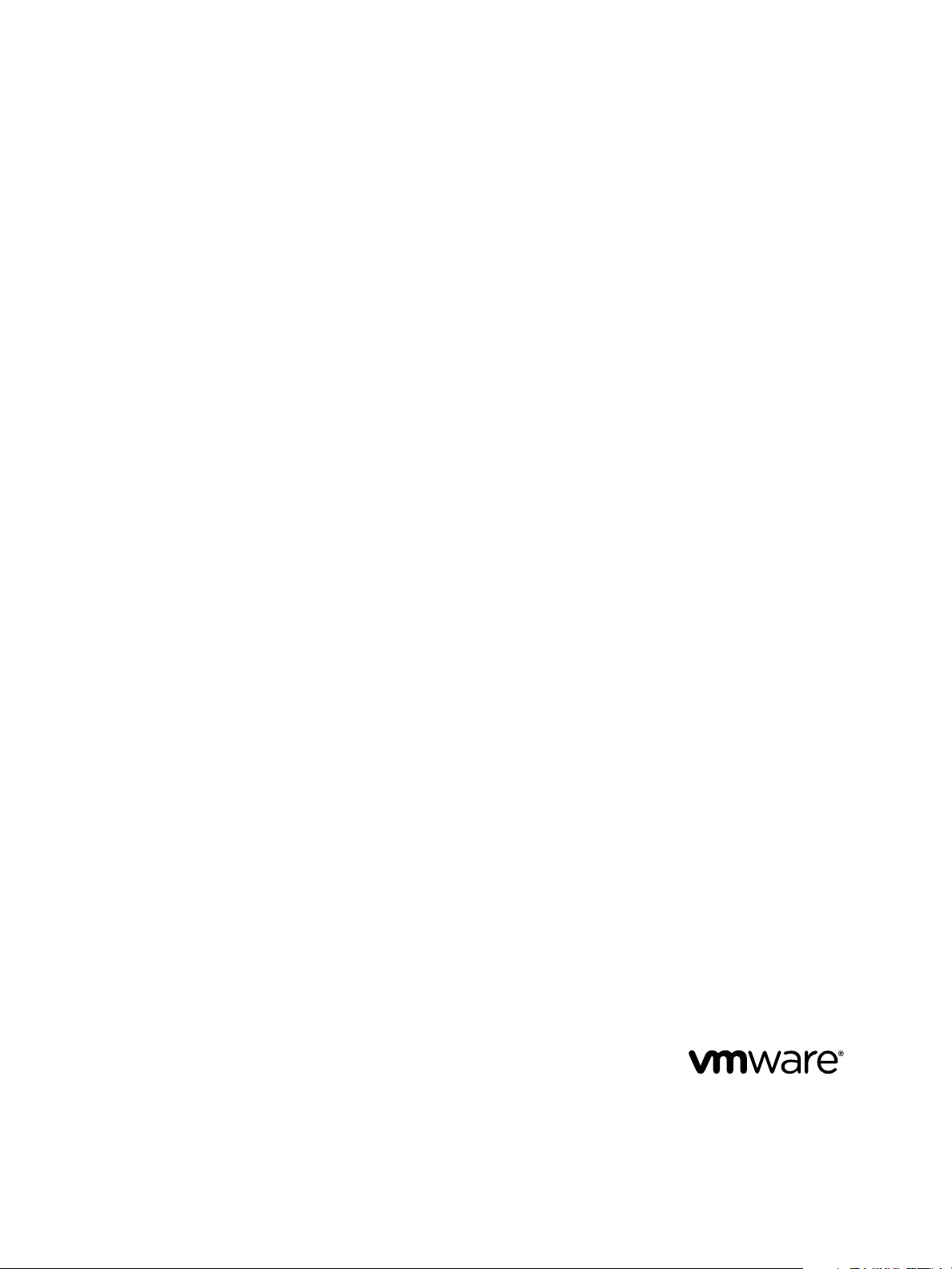
Using VMware vFabric Postgres
vFabric Postgres 9.3.2
This document supports the version of each product listed and
supports all subsequent versions until the document is
replaced by a new edition. To check for more recent editions
of this document, see http://www.vmware.com/support/pubs.
EN-001393-00
Page 2
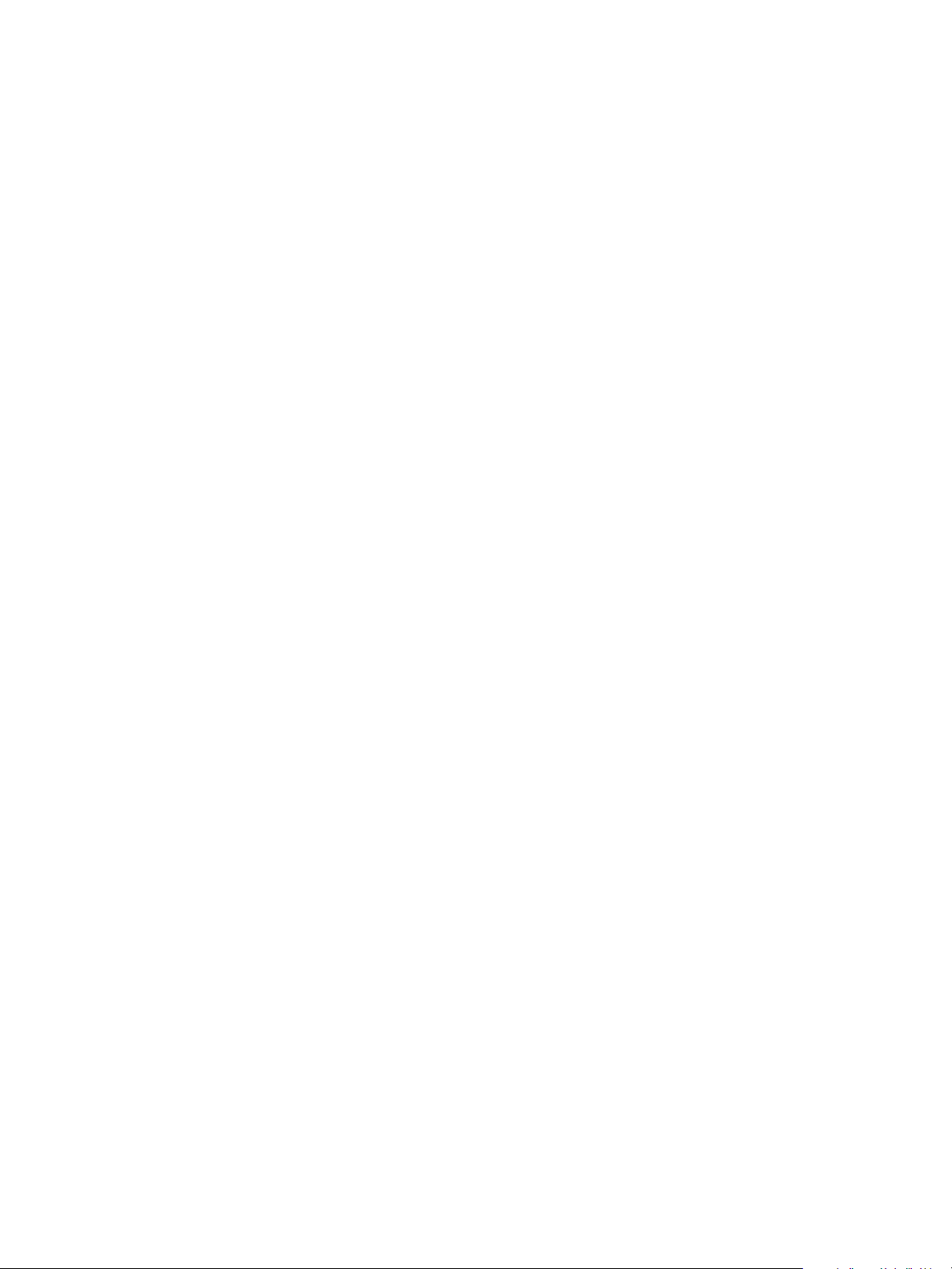
Using VMware vFabric Postgres
You can find the most up-to-date technical documentation on the VMware Web site at:
http://www.vmware.com/support/
The VMware Web site also provides the latest product updates.
If you have comments about this documentation, submit your feedback to:
docfeedback@vmware.com
Copyright © 2012–2014 VMware, Inc. All rights reserved. Copyright and trademark information.
VMware, Inc.
3401 Hillview Ave.
Palo Alto, CA 94304
www.vmware.com
2 VMware, Inc.
Page 3
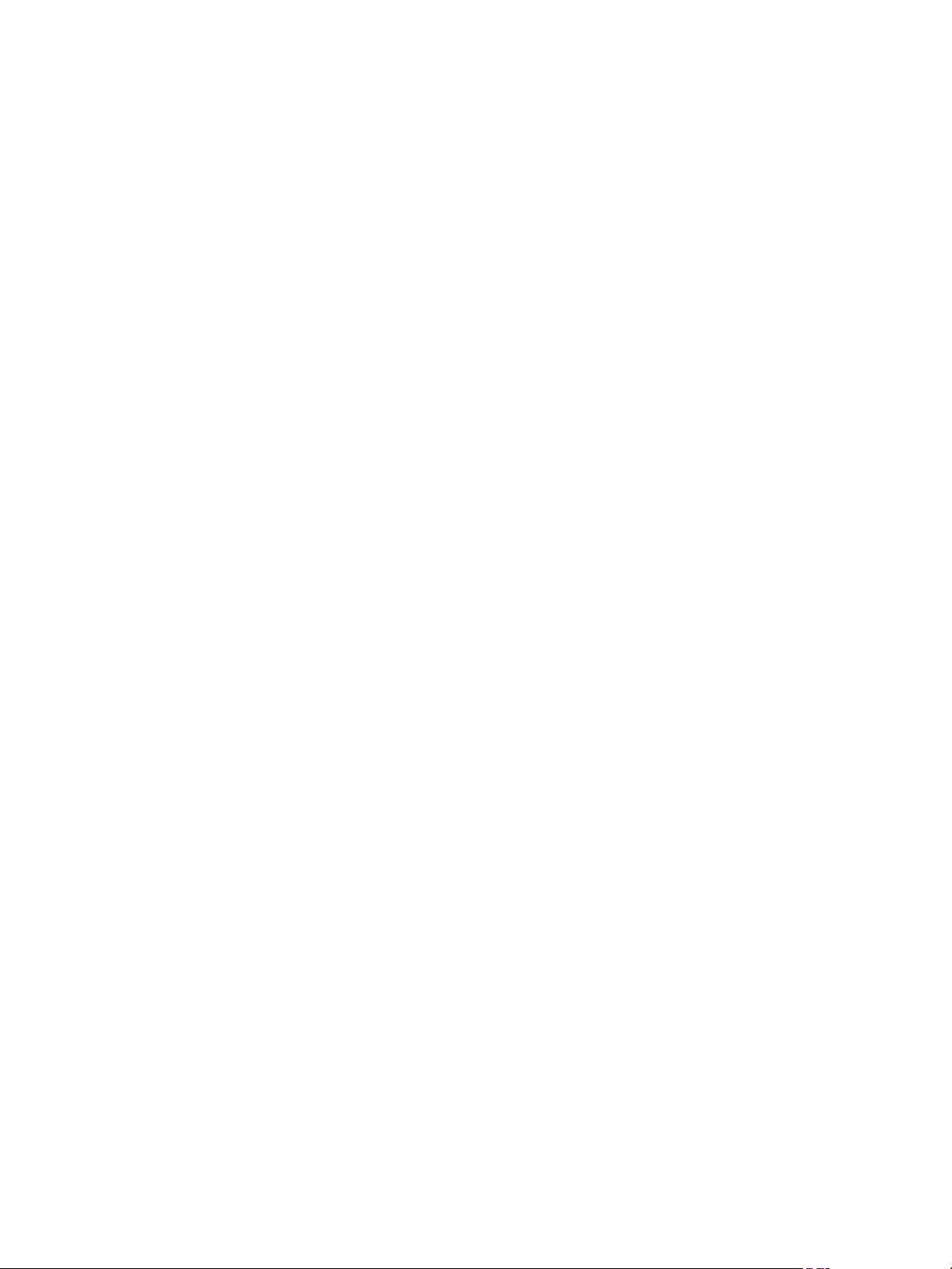
Contents
Preface 5
VMware Customizations for PostgreSQL 7
1
vFabric Postgres Virtual Appliance Enhancements 7
Deploying vFabric Postgres 8
Passwords in vFabric Postgres 8
Installing vFabric Postgres 11
2
Installation Overview 11
System Requirements 12
Deploy the OVA File 13
Install vFabric Postgres Using RPM Files 14
Install vFabric Postgres as a Windows Service 15
Uninstall the vFabric Postgres Windows Service 17
Install vFabric Postgres on vCloud Hybrid Service 18
vFabric Postgres Client Tools and Libraries 19
3
Overview of Tools and Libraries 19
Client Tool Packages and Drivers 20
Install the Client Tools Package 21
Add an x86 vFabric Postgres ODBC Data Source on Windows 22
Relink Your Application with vFabric Postgres libpq 22
VMware, Inc.
Managing vFabric Postgres 25
4
Migrate PostgreSQL Data from Earlier Versions Into vFabric Postgres 9.3 25
Migrate PostgreSQL Data Into vFabric Postgres 26
Restarting the vFabric Postgres Service 26
Connection to a vFabric Postgres Database 27
Accounts and Services 27
Safeguarding Data 28
About vFabric Postgres Replication 31
Create a Replication User Account 32
Create a Replica Server 33
Promote a Replica Database to Primary Database 34
Monitoring Replication Status 34
Using Perl and Python Language Extensions 35
Viewing Performance Statistics 36
Troubleshooting Guidelines 38
Using the Graphical User Interface 39
5
Deploy the Graphical User Interface 39
3
Page 4
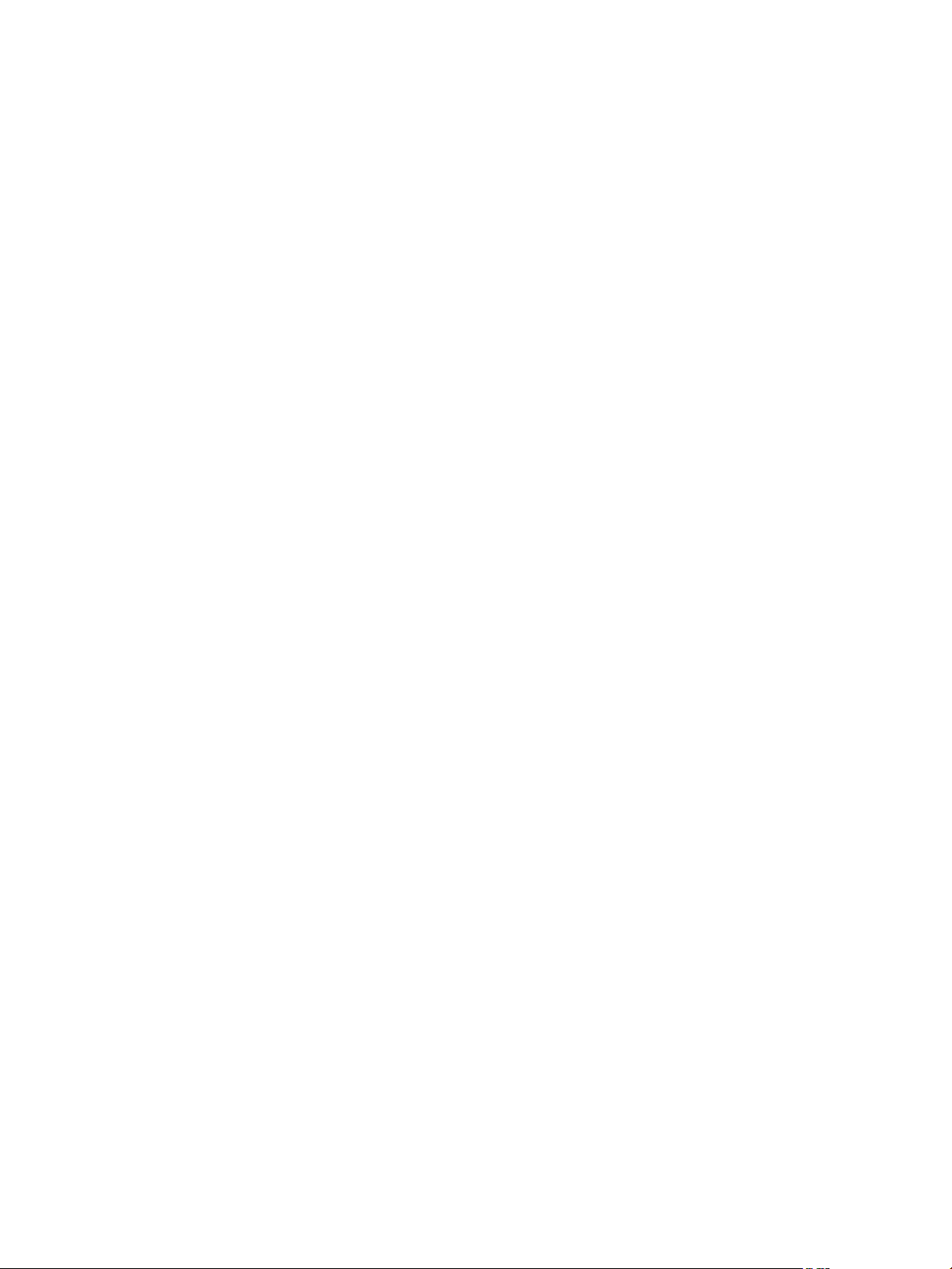
Using VMware vFabric Postgres
Access the Graphical User Interface 39
Database Entity Management 40
SQL Management 45
Index 47
4 VMware, Inc.
Page 5
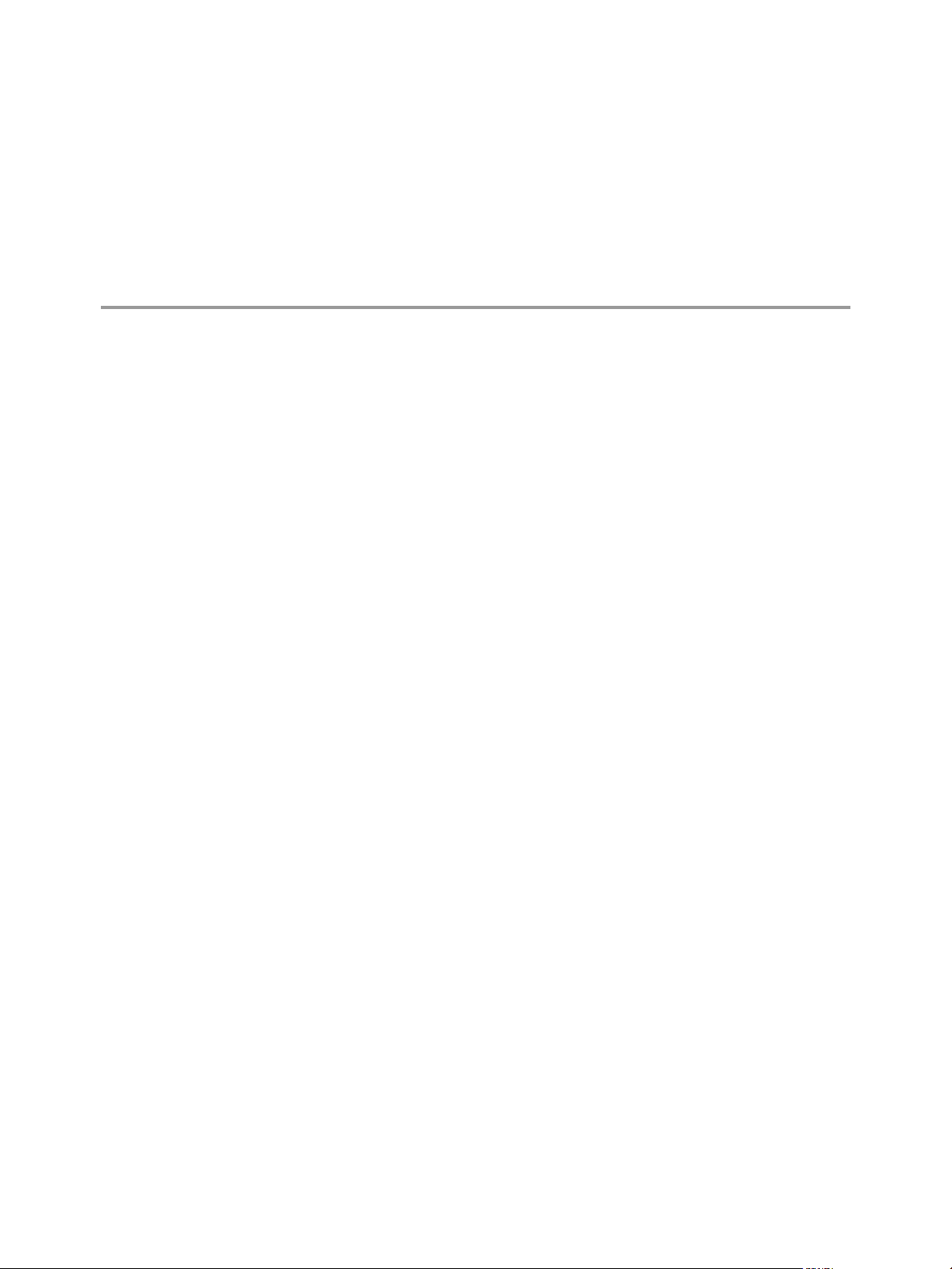
Preface
Using VMware vFabric Postgres provides information about installing and using a VMware vFabric Postgres
Standard Edition DBMS.
Intended Audience
This information is intended for anyone who wants to install or use a vFabric Postgres Standard Edition
DBMS. The information is written for experienced Windows or Linux system administrators who are
familiar with virtual machine technology and datacenter operations.
Related Publications
The vFabric Suite documentation has information about the components of the vFabric suite.
For information about managing vFabric Postgres databases, see the public PostgreSQL documentation at
http://www.postgresql.org/docs/. Because vFabric Postgres is compatible with PostgreSQL, you can manage
vFabric Postgres databases using the information in that documentation.
To access the current versions of VMware documentation, go to http://www.vmware.com/support/pubs.
VMware, Inc.
5
Page 6

Using VMware vFabric Postgres
6 VMware, Inc.
Page 7
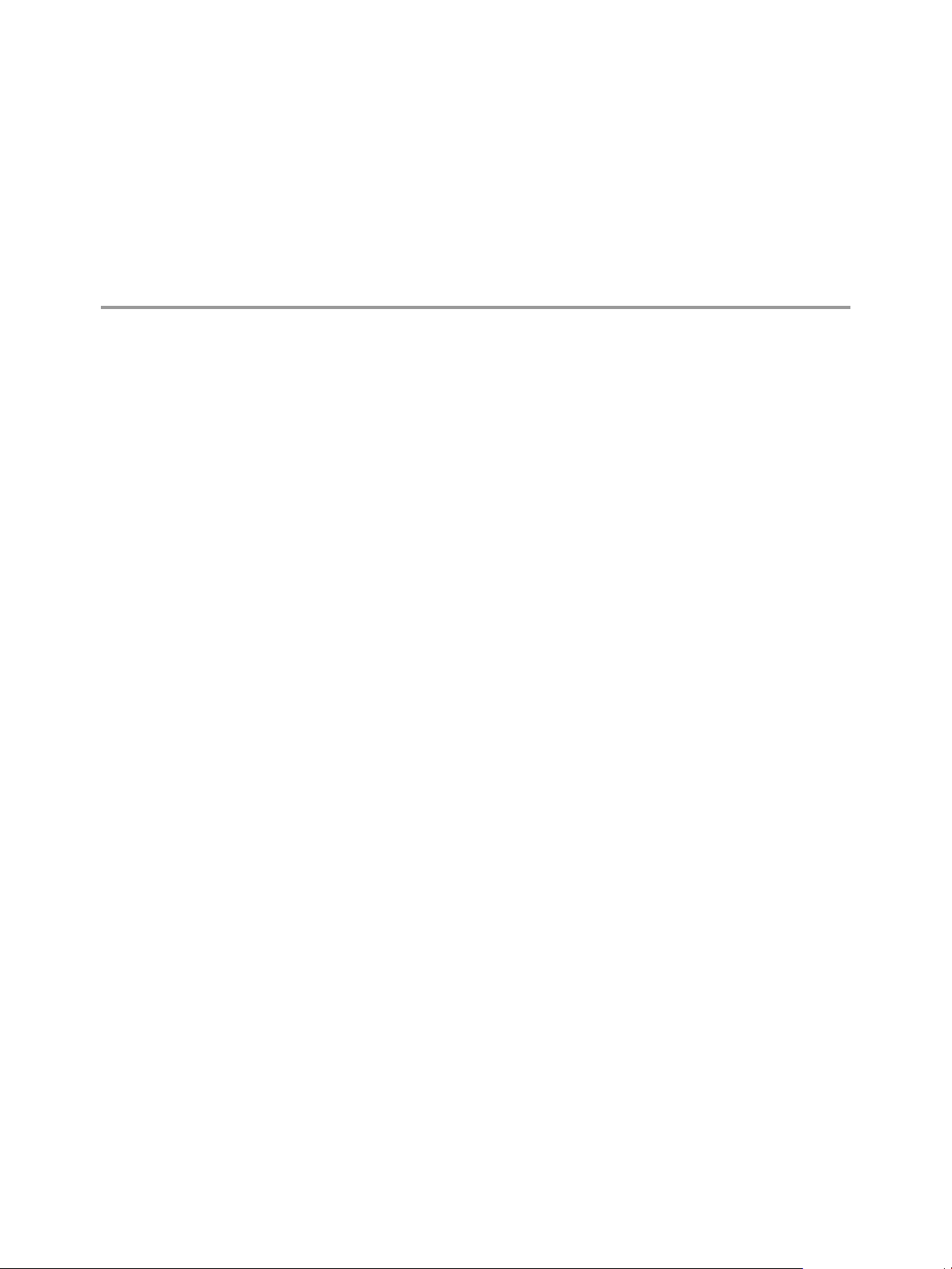
VMware Customizations for
PostgreSQL 1
VMware vFabric Postgres is an ACID-compliant, ANSI-SQL-compliant transactional, relational database
management system that is designed for the virtual environment and optimized for vSphere. It is based on
the PostgreSQL open-source relational database and is compatible with PostgreSQL.
vFabric Postgres databases are managed by a DBMS that consists of a server and a client. VMware supports
all standard PostgreSQL connection tools and interaction methods, and optionally allows you to use a GUI
tool for database management.
This chapter includes the following topics:
“vFabric Postgres Virtual Appliance Enhancements,” on page 7
n
“Deploying vFabric Postgres,” on page 8
n
“Passwords in vFabric Postgres,” on page 8
n
vFabric Postgres Virtual Appliance Enhancements
VMware vFabric Postgres virtual appliance includes features that are not available with the open source
PostgreSQL DBMS.
The virtual appliance include the following enhancements
Automatic Tuning
If you deploy the vFabric Postgres appliance, associated vFabric Postgres
databases have higher default values than standard PostgreSQL databases
for many critical settings, including shared_buffers, checkpoint_segments,
and wal_buffers. The higher default values improve out-of-box
VMware, Inc. 7
Page 8
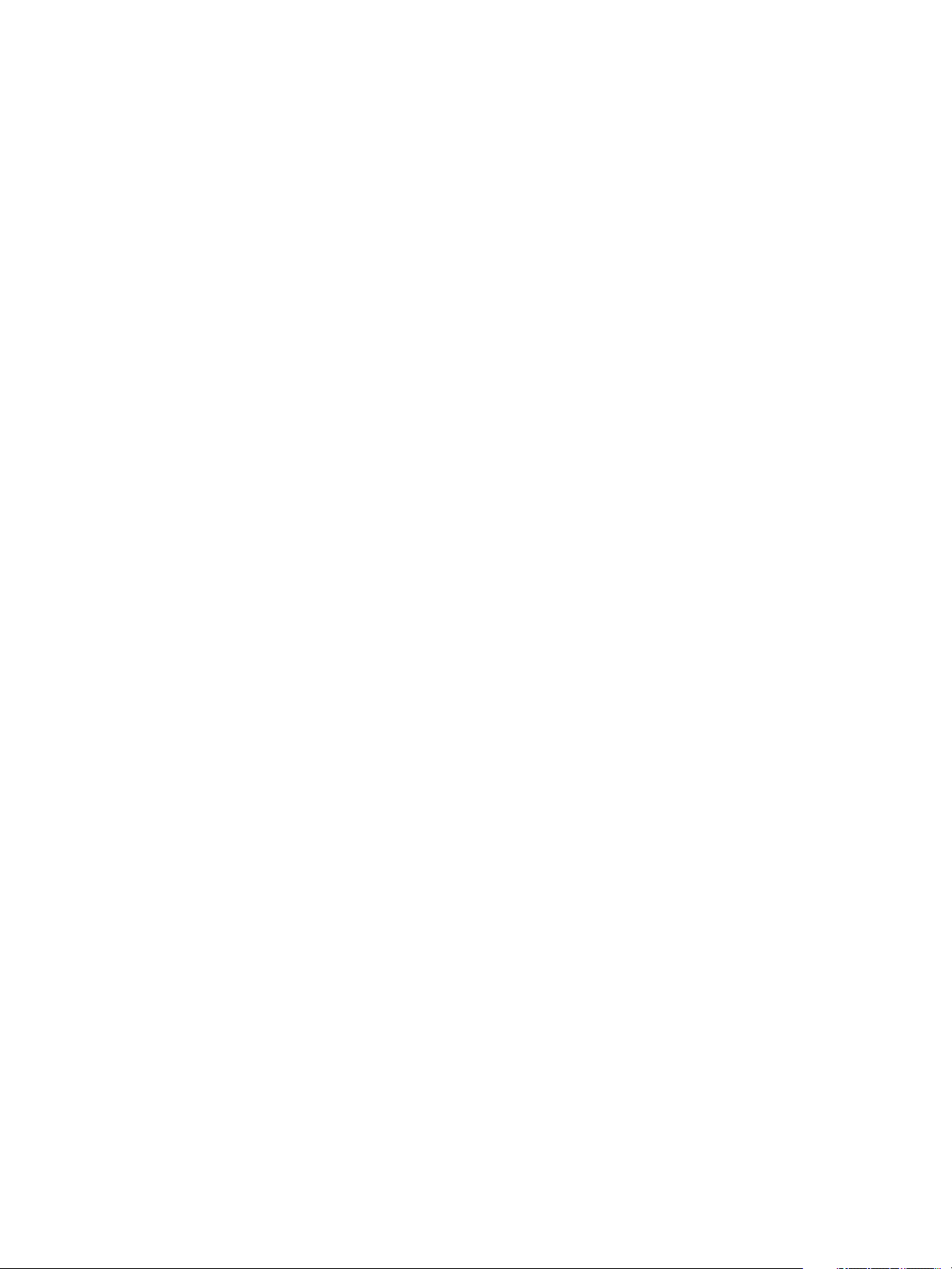
Using VMware vFabric Postgres
vFabric Postgres performance with a slight increase in disk space and
memory requirements. The result is that users of an embedded
vFabric Postgres database can more easily tune the database for their
workload.
If you are using vFabric Postgres, and you use the RPM installation, these
changes to default values are not made.
Separate XLog Files and
Archive Files
Replication Scripts
PGDATA Environment
Variable
Files of pg_xlog are stored on a different partition than that used by the main
database to better leverage I/O activity on the server, and provide strict
control over the storage space allowed for WAL files. This strategy is used as
well for the archive to cover cases where a partition disk failure would
prevent the reuse of archived WAL files for recovery. WAL archiving is
enabled on a given node when a standby node is enabled using the
replication scripts that connect to this node.
A set of scripts that simplify the management of replication between
vFabric Postgres nodes: slave creation, node promotion, and replication
monitoring. The scripts are located in the
folder /opt/vmware/vpostgres/current/scripts.
The virtual appliance provides the PGDATA environment variable, which
specifies the directory to use for data storage. The value is set
to /var/vmware/vpostgres/current/pgdata.
Deploying vFabric Postgres
You can deploy a vFabric Postgres DBMS as a virtual appliance (OVA file) or by using RPM packages.
You can deploy the virtual appliance to create a virtual machine with the operating system (SLES 11, SP
n
2 64-bit Linux), a vFabric Postgres server, and a vFabric Postgres client preinstalled. The appliance
version of the vFabric Postgres database includes VMware virtualization technology.
You can use RPM to deploy vFabric Postgres. Use RPM installation with a physical host, or create a
n
virtual machine and install one of the supported operating system that are listed on the datasheet. Use -
ivh commands to install the RPMs. You can use this method to install the vFabric Postgres server and
client software.
You can use a Microsoft Windows Installer (MSI) to install vFabric Postgres on a Windows physical
n
host, or create a virtual machine using a supported Windows operating system. The software is
installed as a Windows service.
Passwords in vFabric Postgres
You specify the passwords for vFabric Postgres users during deployment, and can change passwords for
each user individually at a later time.
Passwords differ slightly depending on whether you deploy the OVF or perform an RPM installation.
OVA Deployment
After deployment of a vFabric Postgres OVA, three users are defined.
8 VMware, Inc.
Page 9
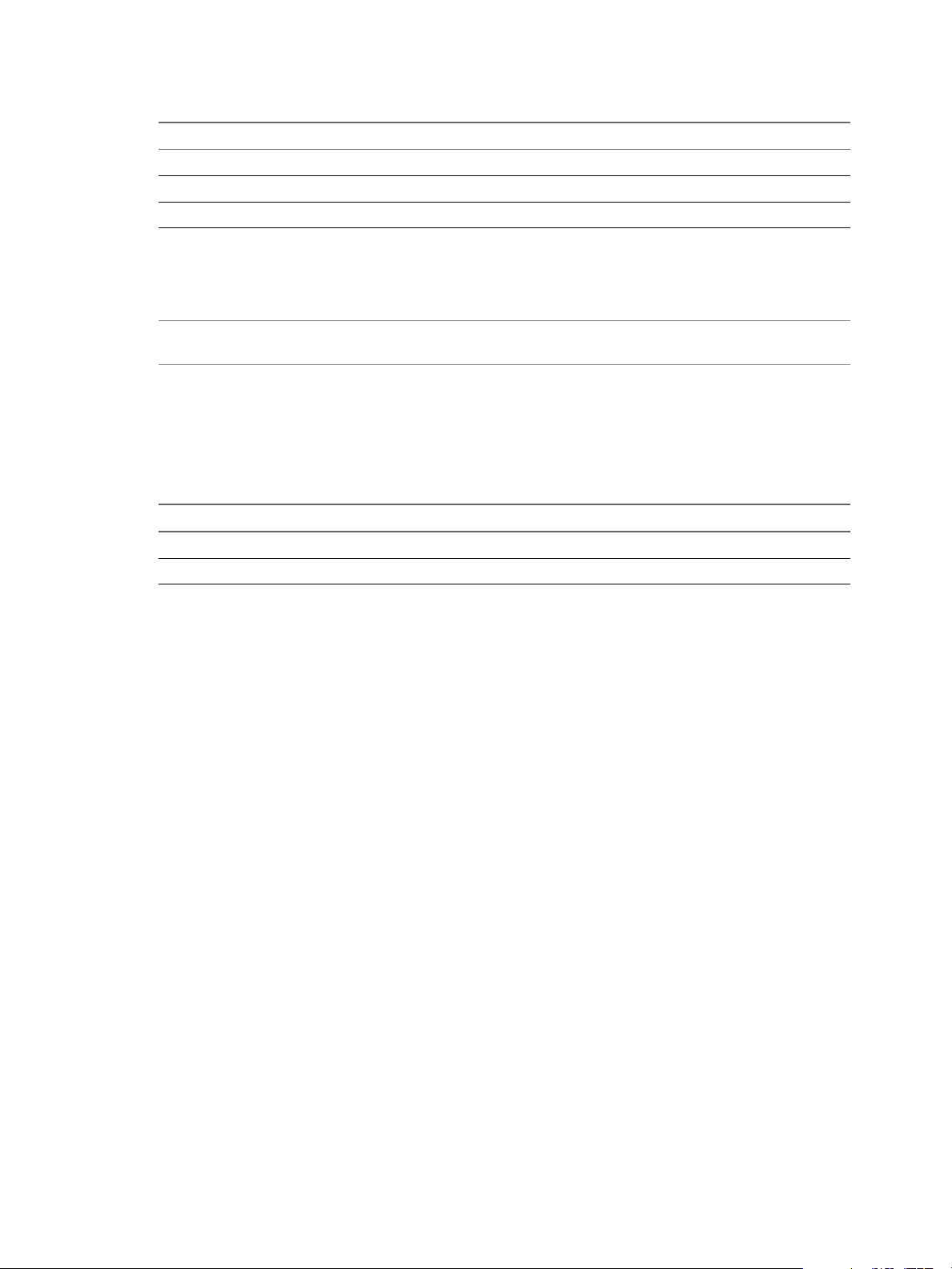
Chapter 1 VMware Customizations for PostgreSQL
Table 1‑1. vFabric Postgres Users for OVF Deployment
User Name User Type
root operating system user
postgres operating system user
postgres database user
You can specify a single password for all three users during deployment of the OVA. If you did not specify
a password during deployment, you are prompted for a password when you access the virtual appliance
console for the first time.
NOTE Remote login for root operating system user is disabled. If you use SSH to log in you must do so as
the postgres operating system user.
For automated deployments, you can use ovftool --prop:Password=secret.
RPM Installation
During RPM installation, the installer creates the following users.
Table 1‑2. vFabric Postgres Users for RPM installation
User Name User Type
postgres operating system user
postgres database user
With RPM installation, no initial password is set for the postgres operating system user or the postgres
database user. The root user already exists before the RPM installation and its password is set using Linux
commands.
To set the postgres operating system user password, log in as root and use the passwd command to set a
n
new password.
passwd postgres
To set the postgres database user password, log in as the postgres operating system user and use the
n
alter command.
/opt/vmware/vpostgres/current/bin/psql -c "alter user postgres with password 'your-
password'"
Changing Passwords After Installation
After installation, you can change passwords as follows.
Use the /opt/aurora/sbin/set_password command to change the password for all three users.
n
Use the passwd command to change passwords individually for the system users.
n
Use the following command to change the password for the postgres database user.
n
/opt/vmware/vpostgres/current/bin/psql -c "alter user postgres with password 'yourpassword'"
VMware, Inc. 9
Page 10
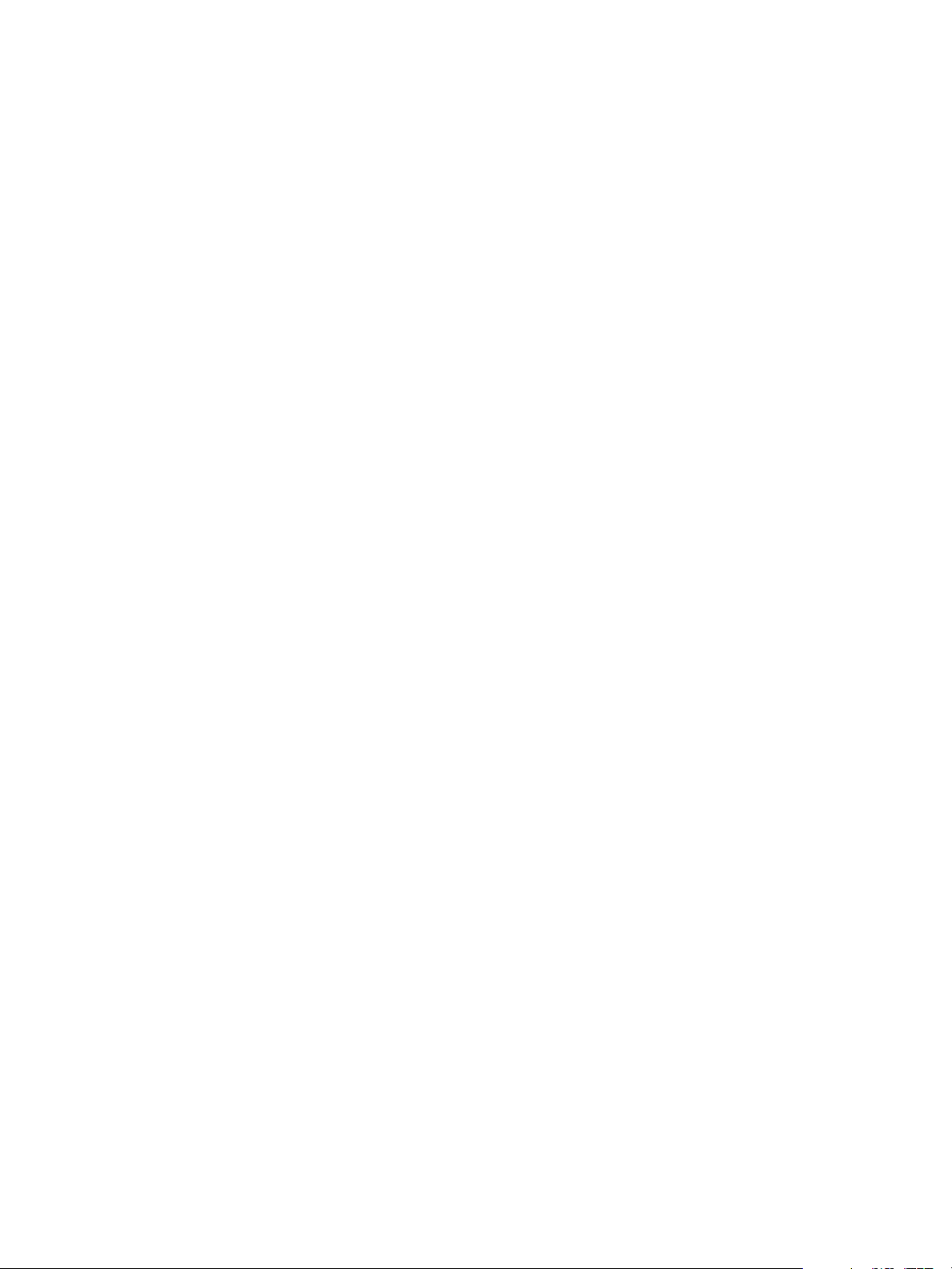
Using VMware vFabric Postgres
10 VMware, Inc.
Page 11

Installing vFabric Postgres 2
Before you install vFabric Postgres, review the requirements and the deployment or installation process.
This chapter includes the following topics:
“Installation Overview,” on page 11
n
“System Requirements,” on page 12
n
“Deploy the OVA File,” on page 13
n
“Install vFabric Postgres Using RPM Files,” on page 14
n
“Install vFabric Postgres as a Windows Service,” on page 15
n
“Uninstall the vFabric Postgres Windows Service,” on page 17
n
“Install vFabric Postgres on vCloud Hybrid Service,” on page 18
n
Installation Overview
The vFabric Postgres server and client software are distributed together. You can either deploy an Open
Source Virtual Appliance (OVA) file or install a series of RPM packages.
Virtual Appliance Deployment Overview
The process of deploying a vFabric Postgres virtual appliance is similar on all the different supported
virtualization platforms.
1 Install one of the VMware virtualization platforms such as vSphere 5.1 or later, VMware Workstation
9.x, VMware Fusion 5.x, or VMware Player 5.x.
NOTE For a production system, only vSphere 5.1 or later is supported.
2 Deploy the virtual appliance.
3 To manage the new DBMS, log in to the virtual appliance console and use the preinstalled psql tool or
point your Web browser to https://your_vApp_IP:8443.
4 To manage the virtual appliance, log in to the virtual appliance console or point your Web browser to
https://your_vApp_IP:5480.
VMware, Inc.
11
Page 12
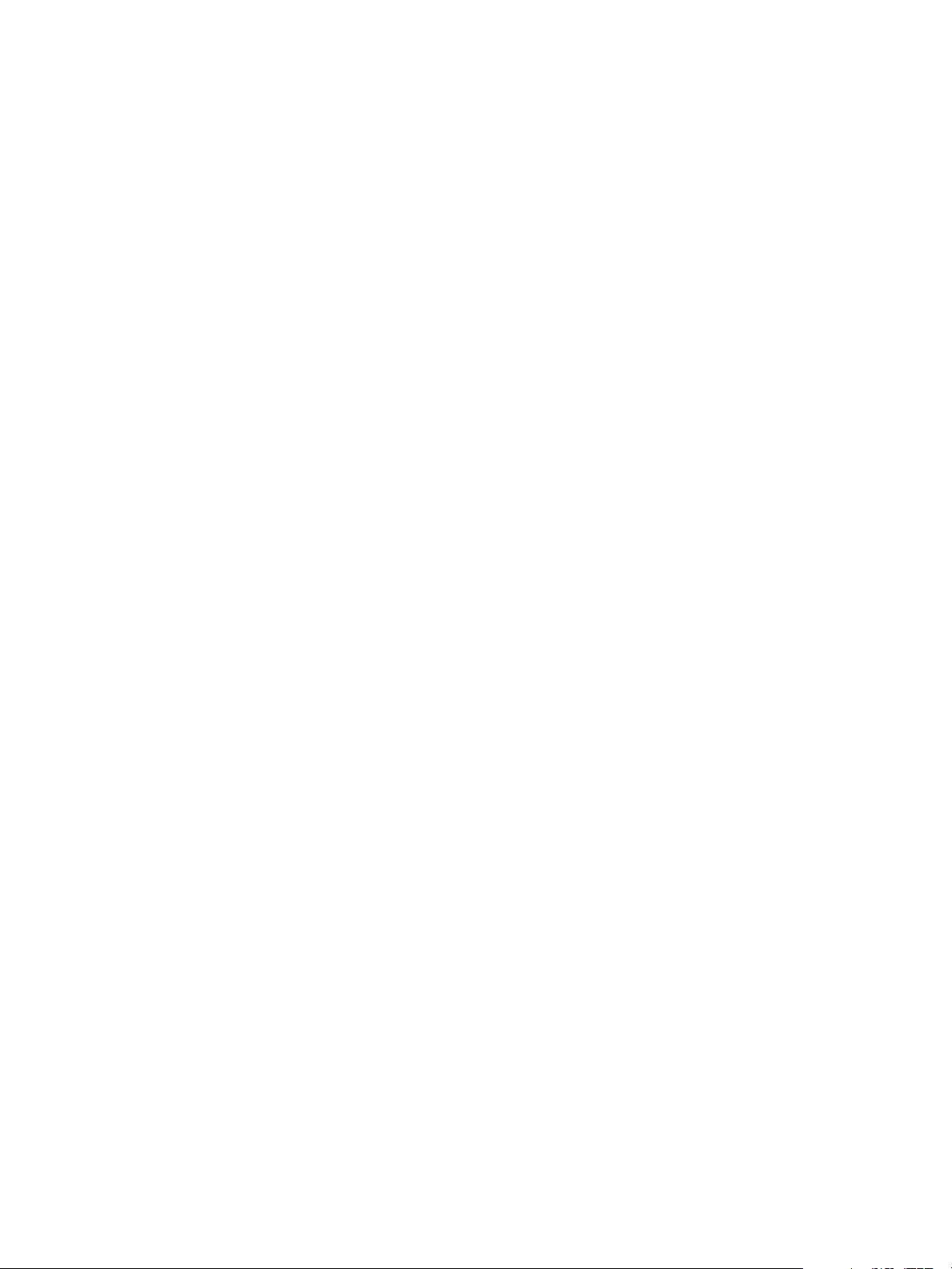
Using VMware vFabric Postgres
RPM Deployment Overview
The process of installing the vFabric Postgres DBMS from RPM packages consists of the following high-level
tasks.
1 Make sure the host or virtual machine that you want to use is running a supported operating systems
and meets all the other requirements.
2 Download and install the client, server, and init RPM files.
a client package
b server package
c init package
3 Log in to the new DBMS using the client software.
System Requirements
You can deploy the virtual appliance and install the RPM packages on several operating systems.
Supported Platforms for OVA Deployment
For the virtual appliance (OVA), several virtualization platforms are supported during development, but
support is more limited during production.
Development
Production
While you develop your application and run tests, you can deploy the virtual
appliance on the latest edition of any VMware virtualization platform,
including VMware vSphere 5.1 or later, VMware Workstation 9.x, VMware
Fusion 5.x, or VMware Player 5.x.
In a production environment, you must install vFabric Postgres on VMware
vSphere 5.1 ESXi or later.
Resource Requirements for RPM Installation
If you install the RPM files, you must have a physical host or a virtual machine that meets the following
minimum requirements.
RAM
CPUs or vCPUs
Disk Space
512 MB
1 or more
12 GB
Resource Requirements for OVA Deployment
The virtual appliance requires 1GB of RAM. See the vSphere documentation for information on the required
memory overhead.
Operating Systems
The vFabric Postgres server software is currently supported on the following operating systems.
Red Hat Linux
SUSE Linux
Oracle Enterprise Linux
12 VMware, Inc.
RHEL 6.2 (64 bit) and 6.4 (64 bit)
SLES 11 SP 1 (64 bit), SLES 11 SP2 (64 bit), or SLES 11 SP3 (64 bit)
OEL 6
Page 13
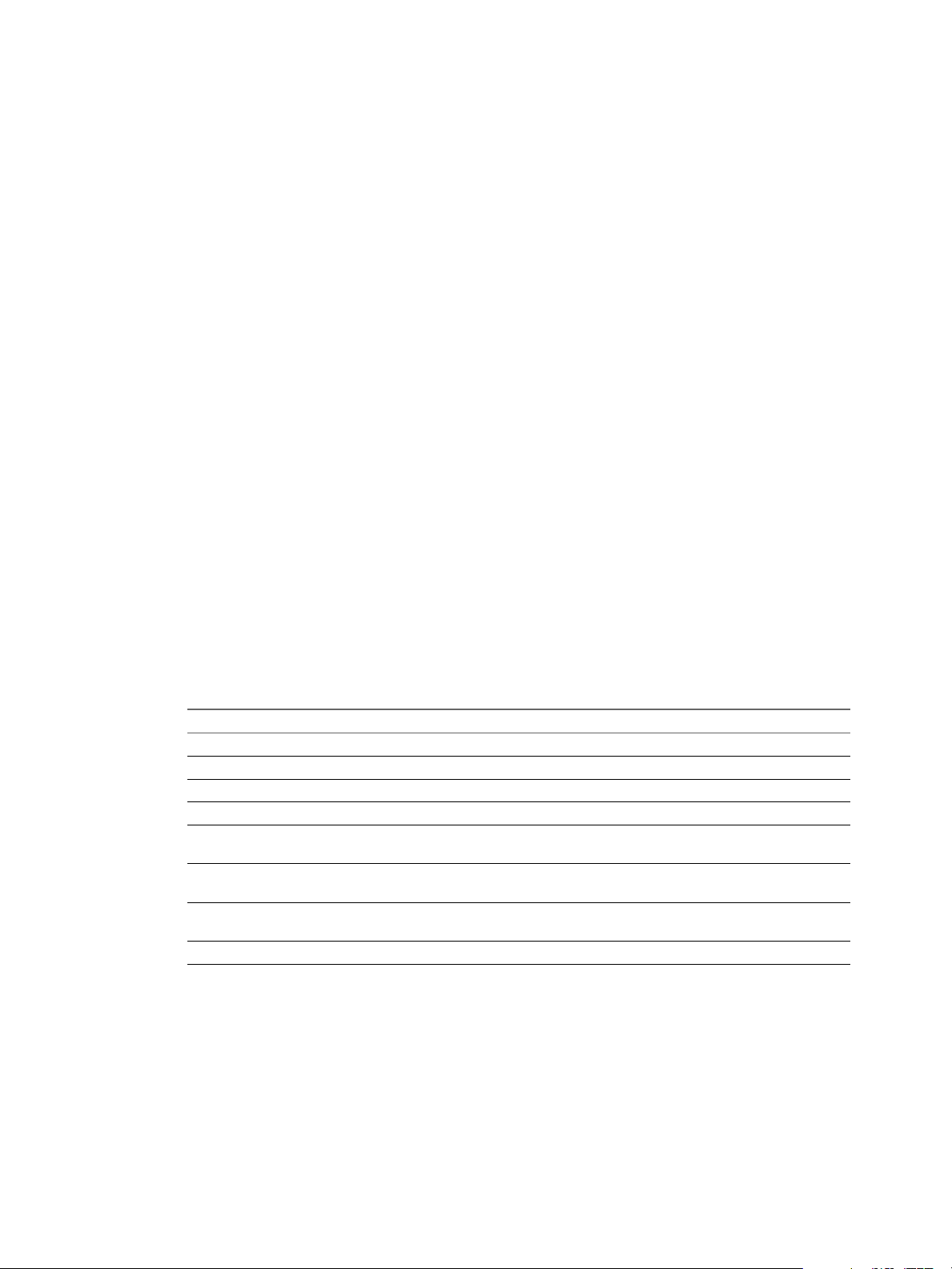
Database Clients
The vFabric Postgres product includes JDBC, ODBC, and LIBPQ drivers.
Database clients for Windows, Linux, and Mac OS X, in both 32 bit and 64 bit versions, are included.
Many community PostgreSQL clients, such as Npgsql, and psycopg2 are also supported in both 32-bit and
64-bit configurations. Client drivers for Npgsql are included.
Deploy the OVA File
You can deploy the OVA file on vSphere 5.1 ESXi or later for use during development or for production
environments. In addition, can deploy the OVA file on VMware Workstation 9.x, VMware Fusion 5.x, or
VMware Player 5.x for use during development.
This topic describes the process when you use the vSphere Web Client with vSphere. If you are using the
vSphere Client, or one of the other VMware products, the process is similar but the prompts might differ
slightly.
Prerequisites
Download the OVA file from the VMware download site.
Chapter 2 Installing vFabric Postgres
Procedure
1 Connect to a vCenter Server with the vSphere Web Client.
2 Right-click an inventory object that is a valid parent object of a virtual machine, such as a datacenter,
folder, cluster, resource pool, or host and select Deploy OVF Template.
3 If prompted, download the client plug-in.
You have to close all browsers to download the plug-in.
4 Respond to the wizard prompts.
Screen Action
Select Source
Review Details
Accept EULAS
Select name and folder
Select storage
Setup networks
Customize template
Ready to Complete
Specify the location of the OVA file.
Review the OVA information.
Review and accept the license agreement.
Specify the name and location for the virtual appliance.
Select the storage for the virtual appliance. You can use the pull-down
menu to change the disk format.
Map the networks used in the OVF template to networks in your inventory
and select
Specify the password that you want to use initially for the three users that
the OVA file defines. A minimum of six characters is required.
Review the settings and click Finish to start deployment.
When deployment completes, the virtual appliance powers on.
5 (Optional) If you did not specify a password during deployment, specify it now. Right-click the virtual
appliance and select Open Console and enter the initial password for all user accounts.
a Click Edit Settings.
b Click the Options tab and select Properties under vApp Options.
c Enter the initial passworkd in the text box on the right.
VMware, Inc. 13
Page 14
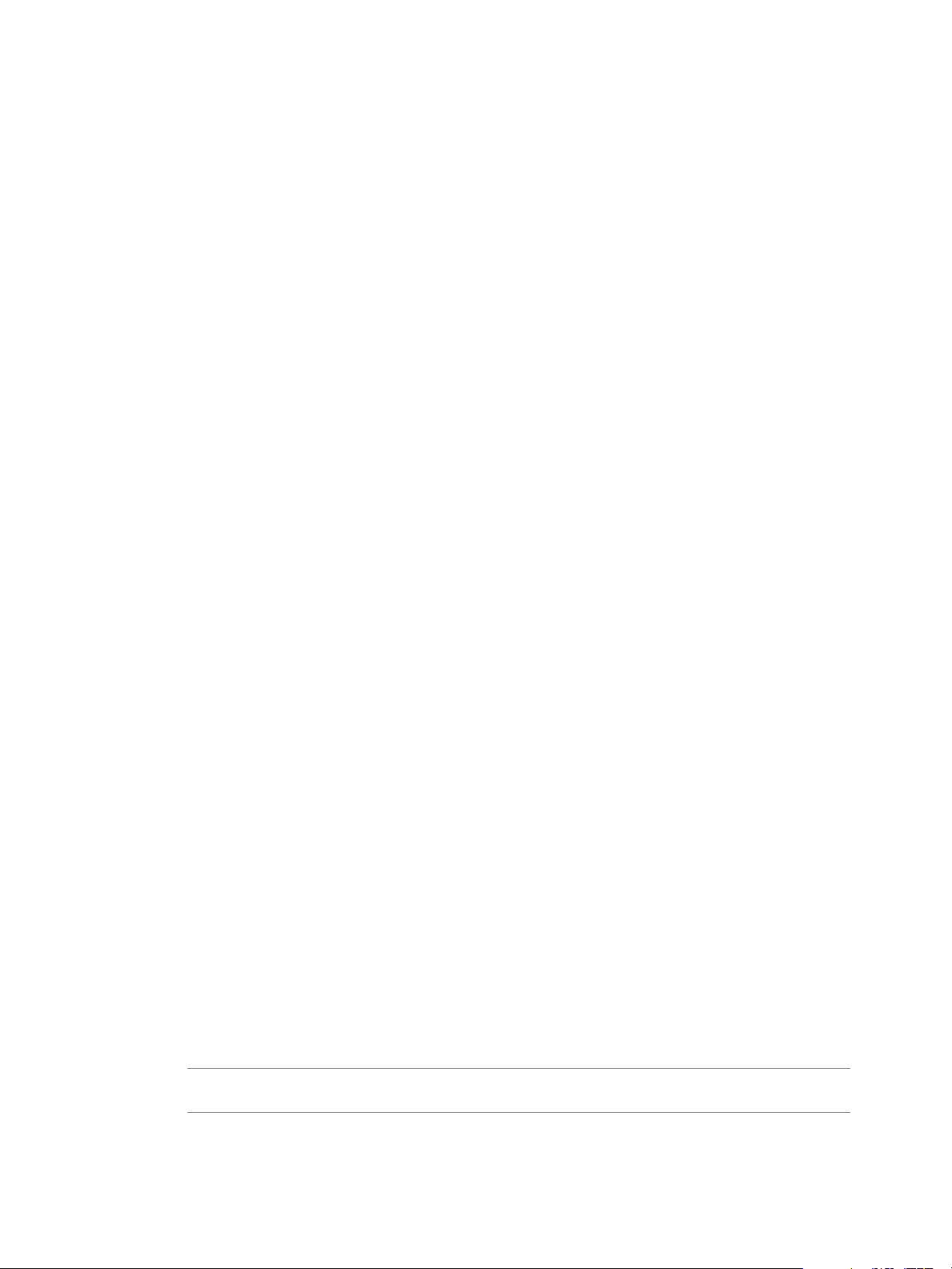
Using VMware vFabric Postgres
What to do next
You can now manage your vFabric Postgres environment.
To manage the new DBMS, log in to the virtual appliance console and use the preinstalled psql tool or
n
point your Web browser to https://your_vApp_IP:8443.
To manage the virtual appliance, log in to the virtual appliance console or point your Web browser to
n
https://your_vApp_IP:5480.
Install vFabric Postgres Using RPM Files
If you want to install vFabric Postgres on a virtual machine or on a physical host, you can use the RPM
installation process.
Different editions of the vFabric Postgres server software are supported on different operating systems. See
the datasheet for information.
The vFabric Postgres RPM packages are relocatable, meaning they can be installed into a different directory.
The relocatable directory paths are /opt/vmware/vpostgres and /var/vmware/vpostgres. By default, RPM
installs packages in these directories. You can override this during the RPM installation using the command
rpm --prefix directory_name. For example, you can install the packages in rpm --prefix /usr/opt.
Prerequisites
Create a new virtual machine running a supported operating system, or log in to a virtual machine
n
where one of these operating systems is currently running. You can also install the RPMs on a physical
host that runs one of the supported operating systems.
Verify that you have access to the Internet to download the RPM packages.
n
If you install 32-bit binaries on a 64-bit system, install compatibility libraries as well. On RHEL6, use yum
n
install glibc.i686 nss-softokn-freebl.i686.
Procedure
1 Download at a minimum the following ZIP files from the VMware download site.
ZIP file for vFabric Postgres
n
ZIP file for the vFabric Postgres client tools and libraries
n
ZIP file for the vFabric Postgres JDBC driver
n
Optional components, 32-bit client RPMs, and client tools for Windows, Macintosh, ODBC, and JDBC
are also available on the download site.
2 Unzip the ZIP files and install each of the RPM files using the rpm -ivh command, in the order shown
below, or install all files at once with a single command.
>rpm -ivh
VMware-VMware-Postgres-osslibs-server-version.x86_64.rpm
VMware-VMware-Postgres-osslibs-version.x86_64.rpm
VMware-VMware-Postgres-libs-version.x86_64.rpm
VMware-Postgres-server-version.x86_64.rpm
The RPM installation creates the directory /opt/vmware/vpostgres/, and the postgres user for the
database and operating system.
NOTE The postgres database user, and the postgres operating system user, are two different users
accounts.
14 VMware, Inc.
Page 15
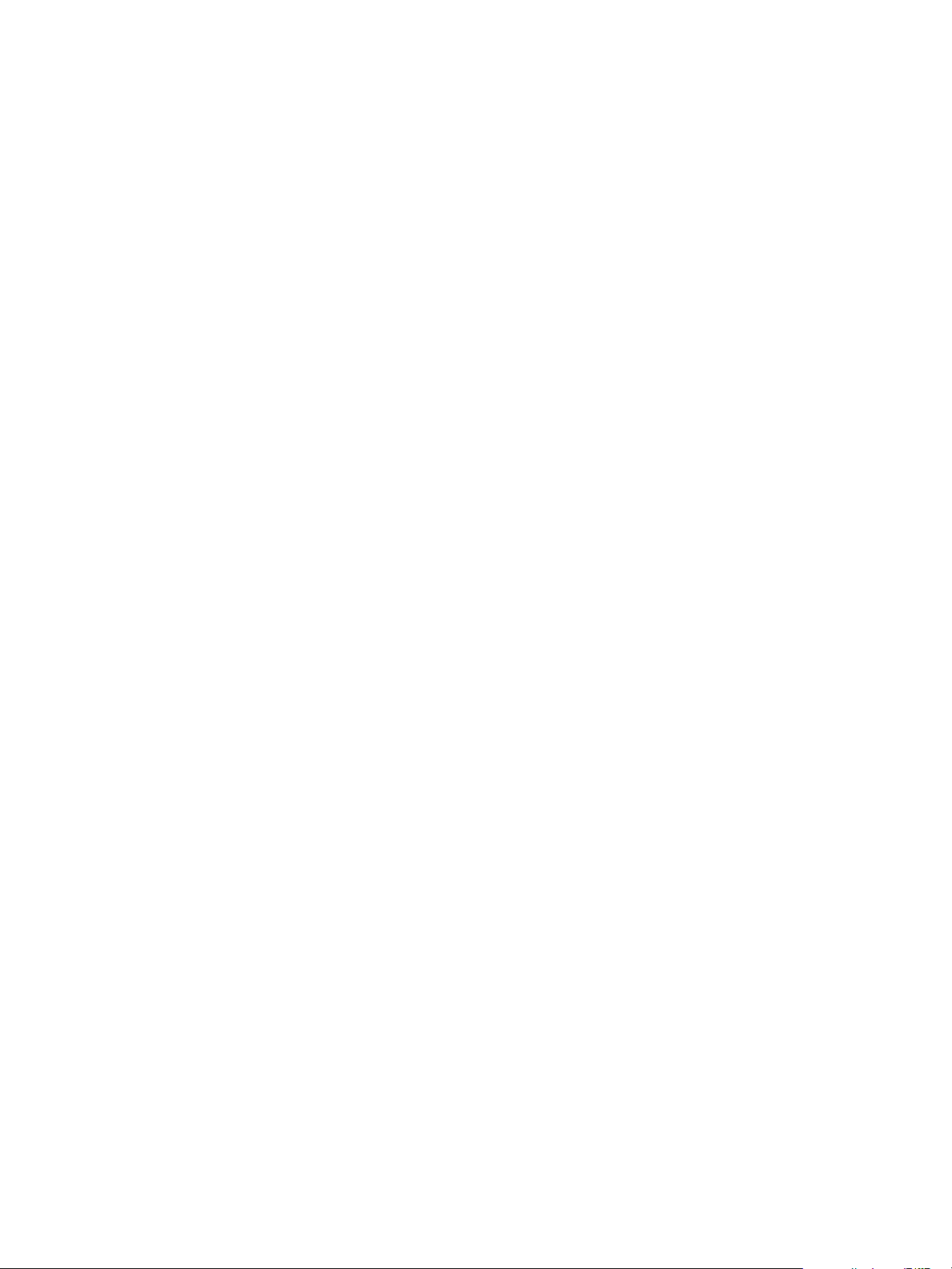
Chapter 2 Installing vFabric Postgres
3 Create a folder labeled pgdata, and assign it to the postgres user.
mkdir /var/vmware/vpostgres/9.3/pgdata
chmod 755 /var/vmware/vpostgres/9.3/pgdata
chown postgres /var/vmware/vpostgres/9.3/pgdata
4 Change to the postgres user.
su postgres
5 Initialize the database using the init command.
cd /opt/vmware/vpostgres/currect/bin
./initdb -D /var/vmware/vpostgres/9.3/pgdata
6 Start the database using either the pg_ctl command or the postgres command.
To start the database using the postgres command, use the following command syntax.
n
./postgres -D /var/vmware/vpostgres/9.3/pgdata
To start the database using the pg_ctl command, use the following command syntax.
n
./pg_ctl start -D /var/vmware/vpostgres/9.3/pgdata
7 You can now connect to the database as the postgres user using the psql command.
./psql -U postgres
8 (Optional) Create a database to test the installation.
This example creates the database test1.
postgres=#CREATE DATABASE test1;
CREATE DATABASE
9 If you want to you use the GUI, you can download a ZIP file that contains the vpgdbem.war file from the
vFabric Postgres download site and move the file to the webapps directory of your Tomcat server.
You can then use the vpgdbem URI to access the GUI. For example, if your Tomcat server is installed
for port 8080, you can access the GUI at http://ipaddress:8080/vpgdbem.
What to do next
You can set the passwords for the postgres operating system and database user. See “Passwords in vFabric
Postgres,” on page 8.
Install vFabric Postgres as a Windows Service
You can install vFabric Postgres using the Microsoft Windows Installer (MSI) on a Windows physical host,
or create a virtual machine using a supported Windows operating system.
The MSI installer lets you install the Windows 64-bit (x64) version of vFabric Postgres as a Windows service.
The supported operating systems are Windows 2008, 2008 R2, and Windows 2012.
You can run the MSI installer either by double-clicking the executable file on your Windows desktop, or by
running it from the command prompt and supplying custom installation parameters. If you choose to install
vFabric Postgres by double-clicking the executable file, the installation uses the default values for directory
paths, the database user name and password, and the database name.
A single vFabric Postgres database server (identified by a Windows service name) can serve multiple
databases. Each database is identified using a unique database name. By default, when you create a
vFabric Postgres database server instance, a system database labeled postgres is created. Do not use the
postgres system database to store your application's data. Instead, create additional databases for use with
your applications.
VMware, Inc. 15
Page 16

Using VMware vFabric Postgres
Prerequisites
Download the MSI installer from the VMware download site.
n
The installer name is VMware-Postgres-9.3.2.0-xxxx-x64-CIS.msi, where xxxx is the build number.
You must run the MSI installer as a member of the Local Administrators group.
n
Procedure
1 Log in as a Windows system administrator.
2 Open a Windows command prompt on the virtual machine or physical host on which you are going to
install vFabric Postgres.
3 Change your working directory to the location of the installation executable file.
4 From the command line of the virtual machine or physical host where you are installing
vFabric Postgres, run the appropriate command string to start the installation.
msiexec /i package PG_DATA_DIR="directory" PG_LOG_DIR="directory" PG_PORT=port_number
DB_OWNER=user_name DB_OWNER_PASS="password" DB_NAME=name
Option Description
/i
package
PG_DATA_DIR="directory"
PG_LOG_DIR="directory"
PG_PORT=port_number
DB_OWNER=db_owner_name
Installs or configures a product.
Specifies the name of the Windows Installer package file. For
vFabric Postgres this is: VMware-Postgres-9.3.2.0-xxxx-x64-CIS.msi
(Optional) Specifies the directory to use for the data. If you do not specify a
directory, the default is C:\ProgramData\VMware\Postgres\data.
Encapsulate the directory you specify in double quotes, which the system
discards.
(Optional) Specifies the directory to use for the log file. If you do not
specify a directory, the default is
C:\ProgramData\VMware\Postgres\log.
Encapsulate the directory you specify in double quotes, which the system
discards.
Specifies the TCP/IP port on which vFabric Postgres listens for connections
from client applications. The installation defaults to the value of the
PG_PORT environment variable, or, if PG_PORT is not set, it uses the
value defined during compilation, which is typically port 5432.
If you specify a port other than the default port, all client applications must
specify the same port using either command-line options or PG_PORT.
(Optional) Specifies the database owner. Note that the database owner
name you specify is not the same as the operating system user account
name. The database owner is used for authentication, authorization, and
the ownership of schema objects. This user can be mapped to an operating
system user when vFabric Postgres is configured to use Windows
authentication.
The database owner name you specify must be a properly formed SQL
identifier. SQL identifiers must begin with a letter (a-z, but also letters with
diacritical marks and non-Latin letters) or an underscore (_). Subsequent
characters in an identifier or key word can be letters, underscores, and
digits (0-9). Dollar signs ($) are not allowed in identifiers.
16 VMware, Inc.
Page 17
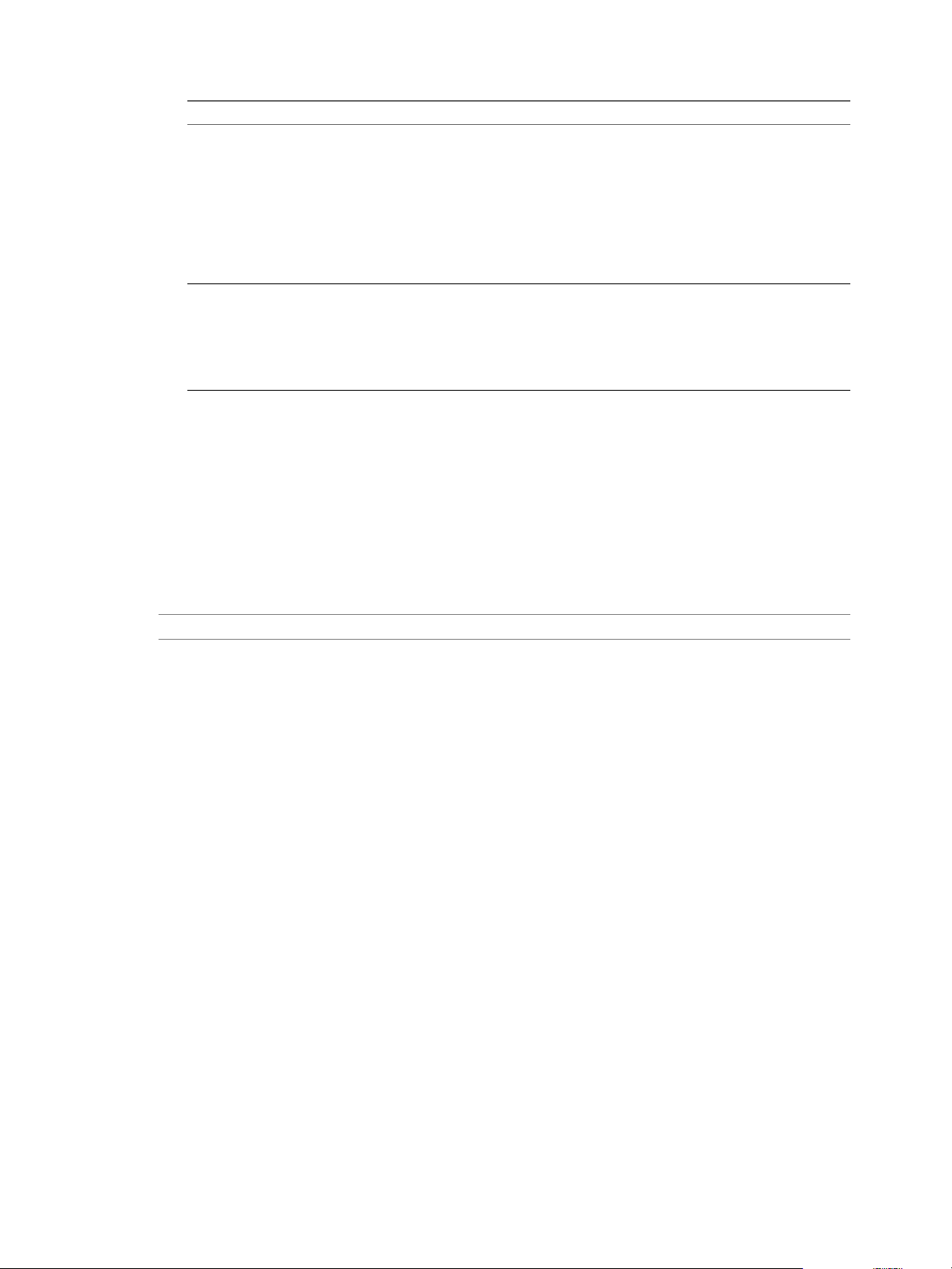
Chapter 2 Installing vFabric Postgres
Option Description
DB_OWNER_PASS="password"
DB_NAME=name
(Optional) This optional parameter lets you specify the DB_OWNER user's
password. If you do not specify a password, DB_OWNER user's password
is generated with a random string.
Encapsulate the password you specify in double quotes, which the system
discards.
The password is stored in %APPDATA%\postgresql\pgpass.conf where
%APPDATA% points to the Windows administrator's application data
directory (as defined by the APP_DATA environment variable) running
the vFabric Postgres MSI installer.
(Optional) The name of the new database to create.
The database name you specify must be a properly formed SQL identifier.
SQL identifiers must begin with a letter (a-z, but also letters with diacritical
marks and non-Latin letters) or an underscore (_). Subsequent characters in
an identifier or key word can be letters, underscores, and digits (0-9).
Dollar signs ($) are not allowed in identifiers.
Example: Custom Installation
This example installs vFabric Postgres using the default directory locations for the data and log files. The
database owner name is demo_user, and the database name is demo_db.
The DB_NAME and DB_OWNER parameters are optional. If you supply both, the installer creates a new
database and database owner using the names you provide. If you omit one or both of these parameters, no
database or database owner are created, and the database server will only have the postgres system
database. You can create additional users and databases using PostgreSQL createdb and createuser
commands, or using the SQL CREATE DATABASE or CREATE USER commands.
NOTE You must type the msiexec command on a single line.
msiexec /i VMware-Postgres-9.3.2.0-0123456-x64-CIS.msi
PG_DATA_DIR="C:\ProgramData\VMware\Postgres\data"
PG_LOG_DIR="C:\ProgramData\VMware\Postgres\log" DB_OWNER=demo_user
DB_NAME=demo_db
Uninstall the vFabric Postgres Windows Service
You can uninstall the vFabric Postgres Windows service from a Windows physical host or virtual machine.
Prerequisites
You must have previously installed vFabric Postgres as a Windows service using the Microsoft Windows
Installer (MSI). See “Install vFabric Postgres as a Windows Service,” on page 15.
Procedure
1 Log in as a Windows system administrator.
2 Uninstall the program by selecting Start > Control Panel > Programs > Programs and Features.
3 Select the vFabric Postgres Windows service, and then click Uninstall.
The uninstall procedure stops and removes the vFabric Postgres Windows service and the vFabric Postgres
software binaries. Both the data directory and log file directory are left behind, letting you inspect or re-use
them. The default locations for the data and log file directories are C:\ProgramData\VMware\Postgres\data
and C:\ProgramData\VMware\Postgres\log.
VMware, Inc. 17
Page 18
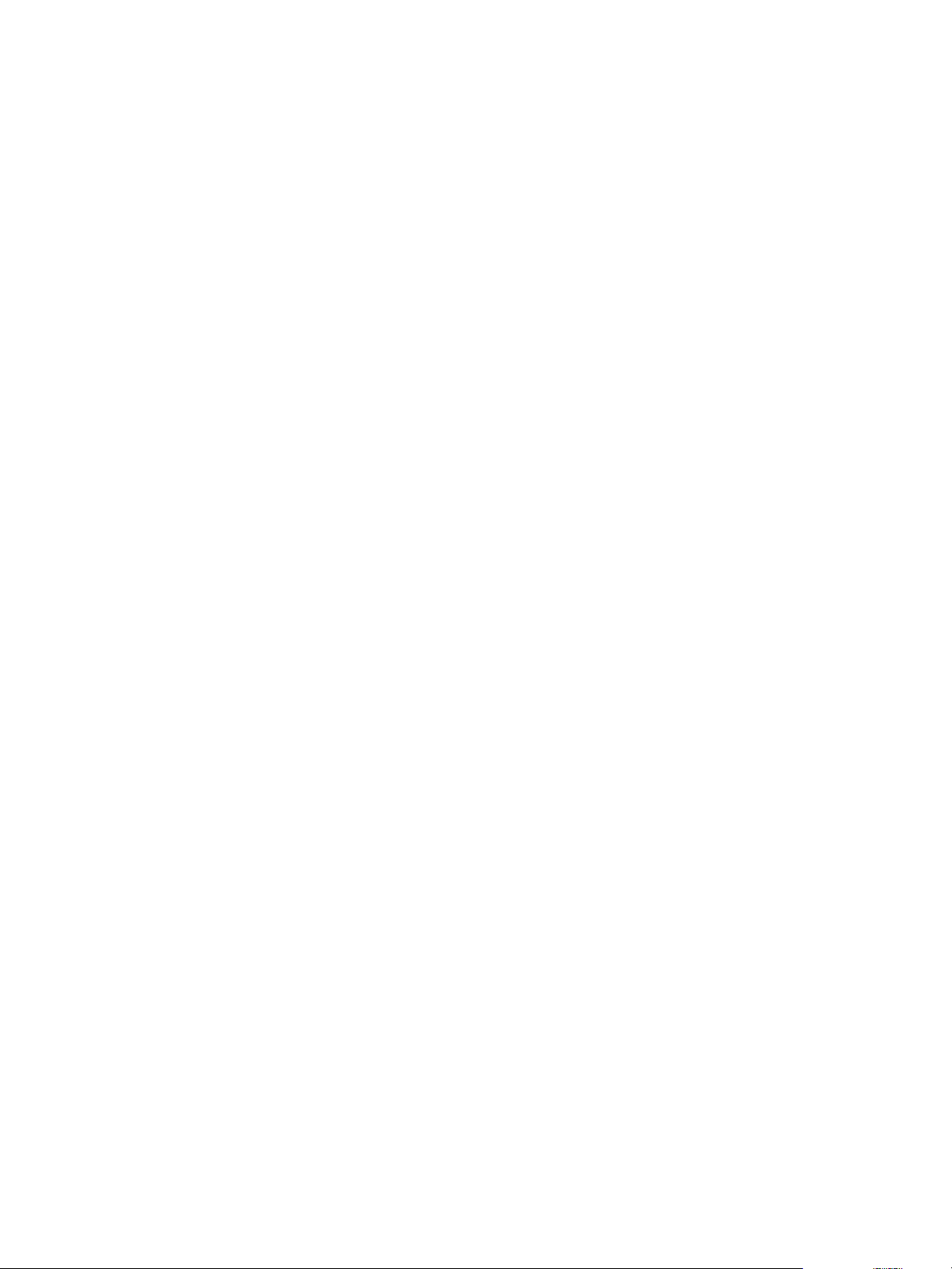
Using VMware vFabric Postgres
Install vFabric Postgres on vCloud Hybrid Service
You can install vFabric Postgres on vCloud Hybrid Service.
When you deploy vFabric Postgres using vCloud Hybrid Service, you create a vApp template. A vApp
template is a virtual machine image that is loaded with an operating system, applications, and data. These
templates ensure that virtual machines are consistently configured across an entire organization.
Prerequisites
Download the ZIP file containing the vFabric Postgres OVF for use with vCloud Hybrid Service from
n
the VMware download site. Unzip the OVF file to your local disk drive.
Verify that you have end user or virtual infrastructure administrator privileges. For information on
n
vCloud Hybrid Service, see vCloud Hybrid Service User's Guide.
Procedure
1 Sign in to the vCloud Hybrid Service console.
2 In Virtual Machines, click Add Virtual Machine.
3 Select a virtual data center to contain the virtual machine.
The name of each available virtual data center and its available resources is displayed.
4 Click Create My Virtual Machine from Scratch at the bottom of the Select Template dialog box.
You are taken directly to the vApp Quick Access page in vCloud Director.
5 From the vCloud Director Home page, click Add vApp and follow the steps to create and configure the
vApp template and its virtual machines.
To learn how to create a vApp for your vFabric Postgres deployment, see "Create a New vApp" in the
vCloud Hybrid Service User's Guide.
6 When you have successfully created the vApp and shared the catalog, vCloud Hybrid Service users can
create new virtual machines from the template in the My Templates section.
7 Power-on the vFabric Postgres virtual machine.
The first time you power-on the vFabric Postgres virtual machine, you must use the vCloud Director
user interface instead of the vCloud Hybrid Service user interface. There after you can use the vCloud
Hybrid Service user interface to start the vFabric Postgres virtual machine.
18 VMware, Inc.
Page 19

vFabric Postgres Client Tools and
Libraries 3
You can download and install vFabric Postgres client tools for the operating system that you are using to
manage and access vFabric Postgres databases. The command line front end to PostgreSQL, psql, is also
included.
NOTE Different client tools and libraries are available for vFabric Postgres. Go to the correct download
location to download the tools and libraries you need.
This chapter includes the following topics:
“Overview of Tools and Libraries,” on page 19
n
“Client Tool Packages and Drivers,” on page 20
n
“Install the Client Tools Package,” on page 21
n
“Add an x86 vFabric Postgres ODBC Data Source on Windows,” on page 22
n
“Relink Your Application with vFabric Postgres libpq,” on page 22
n
Overview of Tools and Libraries
The vFabric Postgres client tools are based on the Postgres client database tools and are customized for
vFabric Postgres. The tools support common configuration commands. The libraries include several APIs
and the ODBC driver for PostgreSQL.
Versions for Linux x86, 32 bit and 64 bit, for Windows x86, 32 bit and 64 bit, and for Mac OS-X are available.
Linux
Windows
The vFabric Postgres client database tools that are included in the vFabric Postgres client tools packages are
the same tools that are available as part of standard PostgreSQL and include pg_dump, pg_restore, and
psql. See the postgresql.org Web site for details.
The vFabric Postgres client tools ship with the following libraries.
The Linux RPM includes ODBC drivers for vFabric Postgres. The Linux
ODBC driver requires unixODBC-2.3.1 or greater.
The vFabric Postgres client tool installer package for Windows includes
ODBC and JDBC drivers for vFabric Postgres
VMware, Inc.
19
Page 20

Using VMware vFabric Postgres
Table 3‑1. vFabric Postgres Client Tool Libraries
Library Description
libpq.so (Linux) or libpq.dll (Windows)
psqlodbcw.so (Linux) or psqlodbc35w.dll (Windows)
The vFabric Postgres client tool libraries are customized for use with vFabric Postgres databases, but you
can use the standard Postgres libraries. To ensure that you link with the vFabric Postgres libraries, do one of
the following.
If you want to keep the standard Postgres libraries on your system, ensure that your
n
LD_LIBRARY_PATH environment variable specifies the location of the standard PostgreSQL libraries
first.
If you do not want to keep the standard PostgreSQL libraries, remove them and ensure that your
n
LD_LIBRARY_PATH environment variable points to the location of the vFabric Postgres libraries on
your system.
Client Tool Packages and Drivers
You can download client tool packages for Windows and Linux from the VMware download site. After you
download the tools, you can use the drivers included in the packages.
The C API to PostgreSQL. Libpq is the underlying engine
for several PostgreSQL APIs such as those written for C++,
Perl, Python, Tcl, and ECPG.
The ODBC driver for PostgreSQL.
Packages
If you plan to on writing code and on compiling an application to link with libpq, download both the client
package and the development package.
You can download the client tool package for your platform from the VMware download site.
vFabric Postgres
http://vmware.com/go/download-vfabric-postgres
You can download tools and drivers for Windows, Linux, or Mac OS X operating systems, or Java runtime
environments.
Drivers
The vFabric Postgres client tools package includes a JDBC driver and an ODBC driver customized for
vFabric Postgres.
JDBC Driver
After installation, you can find the JDBC driver in the following locations.
Microsoft
C:\Program Files\VMware\vPostgres\version\JDBC
Windows
Linux
/opt/vmware/vpostgres/current/JDBC
20 VMware, Inc.
Page 21

Chapter 3 vFabric Postgres Client Tools and Libraries
For example, if your application uses the JDBC driver to access a database,
and you install the application as /usr/local/lib/myapp.jar and the
PostgreSQL JDBC driver as /usr/local/pgsql/share/java/postgresql.jar,
you run the application as follows.
export
CLASSPATH=/usr/local/lib/myapp.jar:/usr/local/pgsql/share/java/postgr
esql.jar:.java MyApp
ODBC Driver
The vFabric Postgres installation process installs the vFabric Postgres ODBC
driver. You can verify the Windows ODBC driver installation as follows.
1 Select Start > Administrative Tools > Data Sources (ODBC).
2 Click the Drivers tab.
3 Verify that the VMware vFabric Postgres ODBC driver appears in the
list of installed ODBC drivers.
Install the Client Tools Package
You can install the vFabric Postgres client tools on Windows or Linux systems. The package includes drivers
customized for vFabric Postgres. You can install only the base package, or install the development RPMs as
well.
Prerequisites
Download the package.
Procedure
1 Unzip the file that you downloaded and install the package.
Operating System Installation Process
Linux
Windows
Macintosh
2 Ensure that your PATH environment variable includes the location of the vFabric Postgres client tools,
for example C:\Program Files\VMware\vPostgres\version\bin.
Install the RPM files by running the following command.
rpm -ivh pathToClientRpms
rpm -ivh pathToClientRpms
pathToClientRpms is the full pathname of the RPM package location on
your system. The default installed location
is /opt/vmware/vpostgres/version.
Use -Uvh instead of -ivh if you perform an upgrade.
a Double-click the installer to start the installer.
b Accept the license agreement and confirm the install location.
Installation proceeds. The default installed location is \Program
Files\VMware\vPostgres\version\. If you install the x86
vFabric Postgres client tools on a Windows 64-bit system, the Windows
installer places the client tools in \Program Files
(x86)\VMware\vPostgres\version\.
Run or rerun the installer. You can double-click the PKG file to start the
installer GUI or install from the command line by running the following
command.
# sudo installer -pkg /path/to/VMware-vPostgres-
client-....pkg -target /
VMware, Inc. 21
Page 22

Using VMware vFabric Postgres
What to do next
If you install both the x86 and the 64-bit vFabric Postgres client tools on a 64-bit Windows system, see “Add
an x86 vFabric Postgres ODBC Data Source on Windows,” on page 22.
If you are developing a custom application, relink with libpq. See “Relink Your Application with vFabric
Postgres libpq,” on page 22.
Add an x86 vFabric Postgres ODBC Data Source on Windows
If you install both the x86 and the 64-bit vFabric Postgres client tools on the same 64-bit Windows system,
you must explicitly add an x86 ODBC data source.
Prerequisites
Install the x86 and the 64-bit vFabric Postgres client tools.
Procedure
1 In Windows Explorer, go to C:\Windows\SysWOW64\.
2 Double-click odbcad32.exe.
3 Select the System DNS tab and click Add.
4 Select the VMware vFabric Postgres Unicode 32-bit data source.
5 Click Finish.
Relink Your Application with vFabric Postgres libpq
If you want to use an existing PostgreSQL application with vFabric Postgres, you can relink the application.
Because vFabric Postgres libpq.so is dynamically linked with libssl, the static ld linker does not recognize
the rpath of $ORIGIN. You can relink to specify the rpath.
Prerequisites
Install the vFabric Postgres client tools. You can relink without installing the development RPMs.
22 VMware, Inc.
Page 23

Procedure
Relink with vFabric Postgres based on your operating system.
u
Operating System Relinking Process
a
Linux
Windows
Read /opt/vmware/vpostgres/current/share/libpqdoc/README.vpostgres-libpq.
b Override the dynamic library search path by
adding /opt/vmware/vpostgres/current/lib-public to
LD_LIBRARY_PATH.
# export
LD_LIBRARY_PATH=/opt/vmware/vpostgres/current/lib-public
# mypgapp
or
c Relink using the vFabric Postgres libpq.
# gcc -o t t.c -L/opt/vmware/vpostgres/current/lib Wl,'-rpath=/opt/vmware/vpostgres/current/lib' -lpq
Copy libpq and other libraries to the directory of the application binaries
and relink.
By default, the libraries and header files are in the following locations.
Chapter 3 vFabric Postgres Client Tools and Libraries
Mac OS X
Development
libraries
libpgport.lib and
libpq.lib
C:\Program
Files\VMware\vPostgres\version\dev
C:\Program
Files\VMware\vPostgres\version\dev\lib
libraries
libpq header
files
C:\Program
Files\VMware\vPostgres\version\dev\includ
e
Perform one of the following tasks.
Override the dynamic library search path by adding
n
the /opt/vmware/vpostgres/version/lib to the
DYLD_LIBRARY_PATH environment variable, as follows:
# export
DYLD_LIBRARY_PATH=/opt/vmware/vpostgres/current/lib
# mypgapp
Relink using the vFabric Postgres libpq library during compilation.
n
Relinking requires the Xcode developer toolset. For example, to embed
the full path of libpq.dylib in the executable binary mypgapp, run
this command.
# gcc -o mypgapp mypgapp.c L/opt/vmware/vpostgres/current/lib -lpq
Relink using the vFabric Postgres libpq after compilation. Relinking
n
requires the Xcode developer toolset.
NOTE This changes the binary to use vPostgres libpq.
# install_name_tool -change "/usr/lib/libpq.5.dylib"
"/opt/vmware/vpostgres/current/lib/libpq.5.dylib"
mypgapp
To confirm which library is linked, run this command.
# otool -L mypgapp
VMware, Inc. 23
Page 24

Using VMware vFabric Postgres
24 VMware, Inc.
Page 25

Managing vFabric Postgres 4
After you have installed the vFabric Postgres DBMS and the client tools, you can perform a variety of
management tasks.
This chapter includes the following topics:
“Migrate PostgreSQL Data from Earlier Versions Into vFabric Postgres 9.3,” on page 25
n
“Migrate PostgreSQL Data Into vFabric Postgres,” on page 26
n
“Restarting the vFabric Postgres Service,” on page 26
n
“Connection to a vFabric Postgres Database,” on page 27
n
“Accounts and Services,” on page 27
n
“Safeguarding Data,” on page 28
n
“About vFabric Postgres Replication,” on page 31
n
“Create a Replication User Account,” on page 32
n
“Create a Replica Server,” on page 33
n
“Promote a Replica Database to Primary Database,” on page 34
n
“Monitoring Replication Status,” on page 34
n
“Using Perl and Python Language Extensions,” on page 35
n
“Viewing Performance Statistics,” on page 36
n
“Troubleshooting Guidelines,” on page 38
n
Migrate PostgreSQL Data from Earlier Versions Into vFabric Postgres
9.3
If you want to import PostgreSQL data or vFabric Postges data from an earlier version, such as PostgreSQL
9.1 or vFabric Postgres 9.2, into vFabric Postgres 9.3, you can use a backup and restore process.
Procedure
1 Log in to the vFabric Postgres host.
2 Back up the existing database.
/opt/vmware/vpostgres/current/bin/pg_dumpall -c -h
ip_address_of_existing_db -U postgres -l postgres
VMware, Inc.
25
Page 26

Using VMware vFabric Postgres
3 Restore the database on vFabric Postgres 9.3.
/opt/vmware/vpostgres/current/bin/psql -f
/var/vmware/vpostgres/current/mydb-backup
4 Vacuum the database after restore to make sure there is no error.
/opt/vmware/vpostgres/current/bin/vacuumdb -a -z -U postgres
Migrate PostgreSQL Data Into vFabric Postgres
You can migrate an existing PostgreSQL PGDATA directory that is using the current PostgreSQL version to
vFabric Postgres by stopping the service, archiving the data, and copying the archived file.
Migrating PostgreSQL data from an earlier version of PostgreSQL requires a different process. See “Migrate
PostgreSQL Data from Earlier Versions Into vFabric Postgres 9.3,” on page 25.
As part of the migration process, you stop and start the vFabric Postgres service. See “Stop and Start the
vFabric Postgres Service on the Virtual Appliance,” on page 26.
Procedure
1 Stop the vFabric Postgres service
2 Archive the existing PGDATA directory using any archiving tool.
3 Copy the PGDATA archive to the vFabric Postgres.
4 Unarchive and replace the existing PGDATA directory, /var/vmware/vpostgres/current/pgdata.
5 Start the vFabric Postgres service.
Restarting the vFabric Postgres Service
You can stop and start the vFabric Postgres service on the virtual appliance or for an RPM installation.
Restarting the service might be required if you change the configuration.
Stop and Start the vFabric Postgres Service on the Virtual Appliance on page 26
n
Stop and start the service on the virtual appliance if you deployed the OVF template and you want to
change the database configuration.
Stop and Start the vFabric Postgres Service for RPM Installations on page 27
n
If you change the database configuration of your RPM installation, you can perform a configuration
file reload or you can stop and start the vFabric Postgres service.
Stop and Start the vFabric Postgres Service on the Virtual Appliance
Stop and start the service on the virtual appliance if you deployed the OVF template and you want to
change the database configuration.
If you deployed the vFabric Postgres OVF template, use the following commands to stop and then restart
the service. For the appliance service, these commands also stop and start the VMware HA (high
availability) monitor process that makes sure the database process is up and running.
Procedure
1 Change the configuration.
2 Stop the service.
$service vpostgres_mon stop
26 VMware, Inc.
Page 27
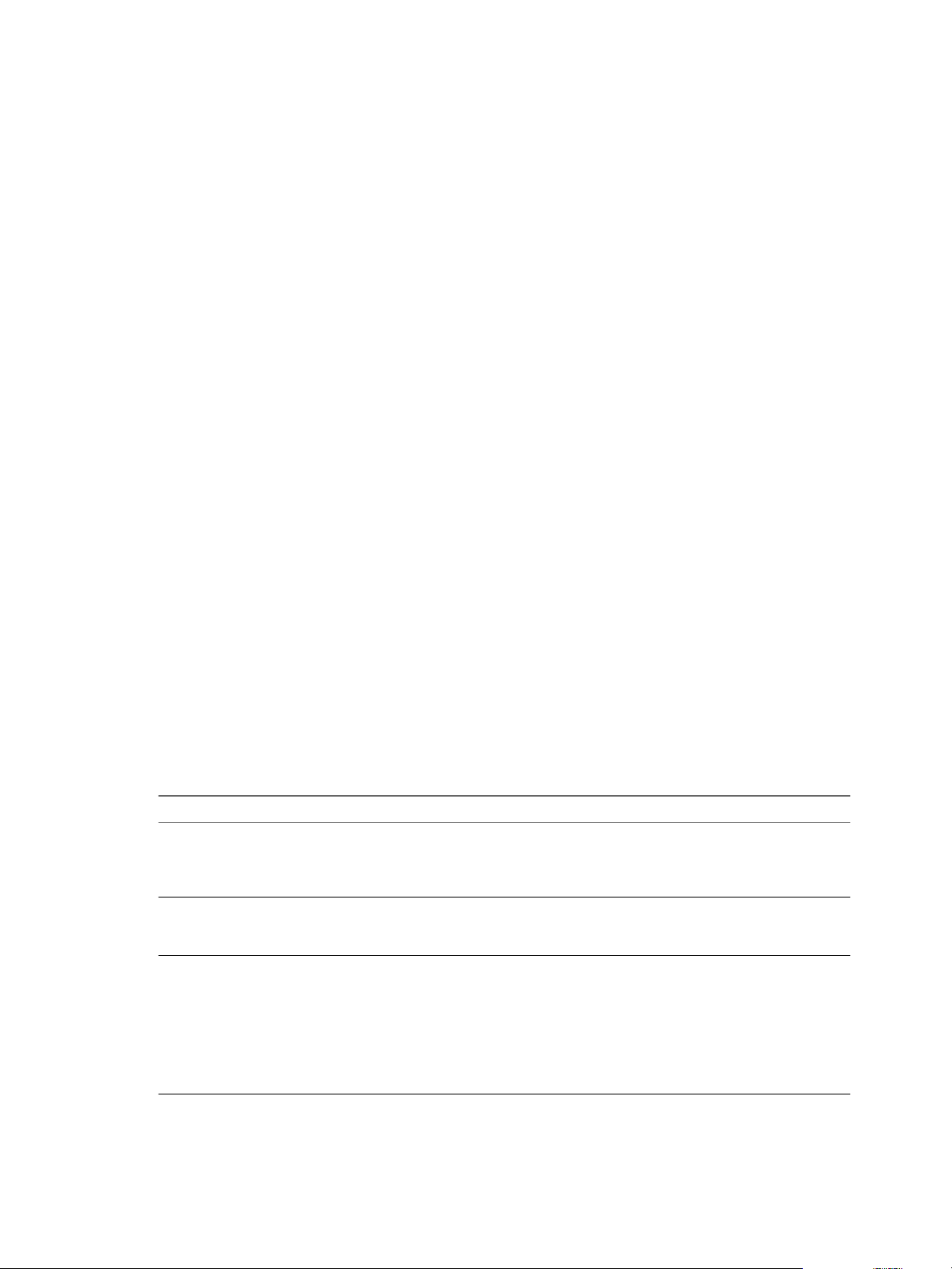
Chapter 4 Managing vFabric Postgres
3 Restart the service.
$service vpostgres_mon start
Stop and Start the vFabric Postgres Service for RPM Installations
If you change the database configuration of your RPM installation, you can perform a configuration file
reload or you can stop and start the vFabric Postgres service.
If you installed the vFabric Postgres service using RPM files, the service is running within your virtual
machine. In contrast to the virtual appliance, VMware HA is not integrated with the service and is not
affected.
For many configuration options, a configuration file reload with SIGHUP or pg_ctl reload is sufficient.
Procedure
1 Change the configuration.
2 Stop the service.
$service vpostgres stop
3 Restart the service.
$service vpostgres start
Connection to a vFabric Postgres Database
Connecting to a vFabric Postgres database is the same as connecting to a standard PostgreSQL database.
Accounts and Services
When you deploy the vFabric Postgres DBMS, two users are created. When the vFabric Postgres server is
running, it includes services that accept remote connections.
Accounts Created During OVA Deployment
When you deploy the vFabric Postgres OVA template, the following users are created.
Table 4‑1. vFabric Postgres Users Created During OVA Deployment
User Name User Type
root operating system user The root user can log into the appliance from the
postgres operating system user The postgres operating system user can start the
postgres database user The postgres user is a database administrator
guest console using the same random password as
the postgres user. Remote ssh logins are disabled
for root. Database access is also disabled for root.
database instance and act as the super user. This
user can log in to the console and into a shell.
account. This user can log into the appliance from
the guest console, log in remotely using ssh, or
connect to the database service on port 5432. The
OVF deployment wizard prompts you to spedify
the password for all three users. Use
the /opt/aurora/sbin/set_password command
to change the password for the postgres user.
VMware, Inc. 27
Page 28

Using VMware vFabric Postgres
Services that Accept Remote Connections
The following vFabric Postgres services accept remote connections to the virtual appliance by default.
Table 4‑2. vFabric Postgres Services that Accept Remote Commections
Service Port
Postgres service 5432
SSH service 22
VAMI (Virtual Appliance Management Infrastructure)
Web Management UI. You can connect to port 5480 via
https to update or reconfigure the appliance.
VAMI SFCB broker 5488 and 5489
GUI HTTPS service 5432
GUI HTTP service, which redirects to HTTPS 8080
If you are performing the RPM installation, only port 5432 is relevant.
Safeguarding Data
5480
You create and manage data backups and recover databases using PostgreSQL Recovery Manager.
About Safeguarding Data on page 28
n
Taking regular backups of your database is essential to safeguarding your data. vFabric Postgres uses
PostgresSQL Recovery Manager, pg_rman, to perform backup and recovery of your database. You can
back up your database to capture changes, preserve the database, and enable recovery, letting you
restore data after a failure. You can also restore the database to its state at a particular point in time
and replay changes to troubleshoot a problem.
Backup Types on page 29
n
You manage backups and recover data using vFabric Postgres full backups, incremental backups, and
archive recovery.
Schedule Database Backups on page 31
n
You can schedule automated backups of your vFabric Postgres databases to protect your data.
Disable Database Backups on page 31
n
vFabric Postgres performs database backups using the pg_rman utility. To temporarily halt or
otherwise stop backups you disable database backups using the crontab utility.
About Safeguarding Data
Taking regular backups of your database is essential to safeguarding your data. vFabric Postgres uses
PostgresSQL Recovery Manager, pg_rman, to perform backup and recovery of your database. You can back
up your database to capture changes, preserve the database, and enable recovery, letting you restore data
after a failure. You can also restore the database to its state at a particular point in time and replay changes
to troubleshoot a problem.
vFabric Postgres provides the following features for safeguarding data.
Backup of databases including tablespaces.
n
Recovery of databases from full backups and incremental backups.
n
Incremental backup and compression of backup files to optimize disk space consumption.
n
Manages backup generations and can display a catalog of previous backups.
n
28 VMware, Inc.
Page 29

Chapter 4 Managing vFabric Postgres
Archive recovery.
n
About pg_rman for vFabric Postgres
The following features and operational details are specific to the implementation of pg_rman supplied with
vFabric Postgres.
The vFabric Postgres virtual appliance is optimized with environment variables to minimize the
n
command strings of pg_rman. The Postgres data directory and backup directory are set for the user
postgres in the .bashrc file.
You configure pg_rman backups using the configuration file pg_rman.ini. The file is located in the
n
directory /var/vmware/vpostgres/9.3-archive/backup/pg_rman.ini. You can manually edit the
pg_rman.ini file to change your database's backup configuration settings.
The default configuration maintains two generations of full backups (KEEP_DATA_GENERATIONS=1), and
seven days of data (KEEP_DATA_DAYS=7). Only backups satisfying both conditions are automatically
removed.
The pg_rman utility maintains seven days of archives (and 100 files) by default.
n
Incremental and archive backups are taken at specific time intervals.
n
Logs of backups are available in /var/vmware/vpostgres/log/ in the file pg_rman_$BACKUPMODE_
n
$TIMESTAMP.log.
The backup directory is /var/vmware/vpostgres/9.3-archive/backup. The storage space available to the
n
backup partition is 10 GB. The WAL archive is limited to 2 GB.
You schedule backups to run periodically at fixed times, dates, or intervals using the cron utility. The
n
default backup plan provides a rolling, full backup once a week.
The cron files to schedule backups are located in /opt/vmware/vpostgres/current/etc. The files are
pg_rman_daily.cron, pg_rman_weekly.cron and pg_rman_monthly.cron, and provide full backups daily,
weekly and monthly. You can create your own customized backup plan using the default cron files as a
template.
For additional information on the use of pg_rman in safeguarding your vFabric Postgres databases, refer to
the open source community's documentation for PostgresSQL Recovery Manager 1.2.7.
Backup Types
You manage backups and recover data using vFabric Postgres full backups, incremental backups, and
archive recovery.
Full Backups
Full backups are complete copies of the database saved to a datastore separate from the database. This
section describes the pros and cons of using full backups.
Full backups use about the same amount of storage as the database itself. Because they reside on a separate
disk from the database, full backups provide resiliency and benefits such as the following.
Full backups protect against data loss due to failure of the primary data storage device.
n
Full backup storage is more cost effective than using the primary data storage for backups.
n
You can extend the data disk as needed.
n
The following are points to consider about using full backups.
Full backups can take a long time. Large amounts of data must be copied across devices.
n
Each backup uses the full size of the data disk on the backup storage device.
n
VMware, Inc. 29
Page 30

Using VMware vFabric Postgres
The pg_rman utility does not support taking backups from streams using only a network connection.
n
The backup folder must be mounted locally. However, you can take snapshots of the Virtual Machine
Disk (VMDK) containing your backups and export them.
Incremental Backups
Incremental backups capture the changes to the database after the incremental backup is taken. Incremental
backups initially use less storage than external backup files and take just a few minutes regardless of
database size.
Incremental backups are stored in files called delta files or delta disks on the same data store as the
database.
The following are points to consider about using snapshot backups.
Because incremental backups reside on the same data store as the database, they do not protect against
n
data loss due to failure of the data storage.
As the database changes, the changes require more and more space on the virtual disk. That space is
n
generally more expensive than backup storage.
The recovery process from incremental backups is not faster than the recovery process from an external
n
backup.
Archive Backup
If archive backup is enabled, a write-ahead log (WAL) continuously records every change made to the
database while the database is running. In the event of a failure, you can replay the WAL to restore the
database to its state at a point in time within the retention period of the database backups.
The WAL logs are archived and are subject to a retention period that you set. The time range for archive
recovery is from the time of your oldest backup to the present. The oldest backup can be an external backup
or an incremental backup.
When using the virtual appliance archiving is enabled by default. The partition dedicated to WAL archives
is 2 GB of the 10 GB backup partition.
Because every change to the database is recorded, archive backups require additional storage.
n
Depending on how large your database is and how many transactions occur during the WAL archive
retention time, the amount of storage needed can be large.
Start with a conservative storage allocation. You cannot decrease the storage allocation, but you can
increase it. Monitor the size of the archive backup logs until you understand the workload and storage
needed, and adjust the storage amount.
You can specify whether to suspend the database or automatically increase the log retention period if
the archive backup runs out of space.
If you generate more archive files than the archive partition can sustain (2 GB of the 10 GB backup
n
partition by default) between two archive backups, you will not be able to recover your data (even from
old snapshots) as vFabric Postgres gives priority to the newest WAL files by deleting the oldest ones
when archiving WAL files from server.
Archive backups have a performance impact on the database. The impact depends on the size of the
n
database and the volume of database activity.
When you enable archive backups, vFabric Postgres creates a baseline external backup.
n
30 VMware, Inc.
Page 31

Chapter 4 Managing vFabric Postgres
Schedule Database Backups
You can schedule automated backups of your vFabric Postgres databases to protect your data.
You schedule vFabric Postgres backups to run periodically at fixed times, dates, or intervals using the cron
utility. The cron files to schedule backups are located in /opt/vmware/vpostgres/current/etc. The files are
pg_rman_daily.cron, pg_rman_weekly.cron and pg_rman_monthly.cron, and provide full backups daily,
weekly, or monthly.
You can create your own customized backup plan using the default cron files as a template.
Prerequisites
You must be able to log in as the root user.
Procedure
1 Log in as the root user.
2 Run the script /opt/vmware/vpostgres/current/etc/script_name to specify the frequency of backups
you wish to implement.
This example specifies a weekly backup of the database.
crontab -u postgres /opt/vmware/vpostgres/current/etc/pg_rman_weekly.cron
Specifying one of the above listed cron scheduling files initiates a full, rolling backup of the database daily,
weekly, or monthly.
What to do next
The pg_rman utility is enabled by default. To temporarily halt or otherwise stop vFabric Postgres backups
you must disable pg_rman backups using the crontab utility.
Disable Database Backups
vFabric Postgres performs database backups using the pg_rman utility. To temporarily halt or otherwise stop
backups you disable database backups using the crontab utility.
Prerequisites
You must be able to log in as the root user.
Procedure
1 Log in as the root user.
2 Run the crontab command with the -r option. This removes the crontab job.
crontab -r postgres /opt/vmware/vpostgres/current/etc/pg_rman_weekly.cron
About vFabric Postgres Replication
Replication is the sharing of data between redundant resources to improve reliability, fault-tolerance, and
accessibility. You can replicate a vFabric Postgres database to provide an added degree of fault tolerance
and redundancy to your database environment in the event a database instance fails, or otherwise becomes
unavailable.
The scripts integrate the replication features of the community version of PostgreSQL with vFabric Postgres.
The scripts perform slave creation, node promotion, and replication monitoring among vFabric Postgres
nodes.
All slaves use streaming replication to catch up with master in asynchronous mode.
n
VMware, Inc. 31
Page 32

Using VMware vFabric Postgres
If a slave is disconnected for an extended period of time from the cluster, and it cannot get the
n
necessary WAL files from the archives of the master, you must create a new base backup. This helps
maintain the archives at a low size level (a size you can customize by changing the disk size of archives
in the virtual machine settings) by keeping in memory only the WAL files needed by slaves to catch up
with a master.
Recovery default is the latest time-line. This ensures that a slave trying to reconnect to a newly
n
promoted node will catch up with the latest changes that have occurred in the cluster.
Using cascading replication slave-to-slave connections are possible.
n
You will find the scripts in the directory /opt/vmware/vpostgres/current/scripts.
run_as_replica
show_replication_statu
s
promote_replica_to_pri
mary
archive_command
Transforms an existing vFabric Postgres server into a slave by synchronizing
it with a given root node (either slave or master), or reconnecting to an
existing node in the cluster.
Monitors Write-Ahead Logging (WAL) replay activity of slave nodes
connected to the master node. WAL is a standard approach to transaction
logging in which changes to data files are written to only after those changes
have been logged. WAL allows for a significant reduction in the number of
disk writes because only the log file needs to be flushed to disk at the time of
transaction committal, rather than every data file changed by the transaction.
Using WAL to replicate data is the fastest type of replication available,
allowing you to quickly create slave instances of vFabric Postgres databases.
Promotes a given slave to master using the default settings in the recovery
configuration (recovery.conf) file.
NOTE Other slave nodes can reconnect to a new master using the
run_as_replica script.
Archives WAL files (specified with the archive_command in the
postgresql.conf file, started by the vFabric Postgres server each time a
WAL file is ready to be archived, or archive_timeout is reached). This script
checks for the existence of a WAL file to be archived, and verifies the size of
the archive disk to ensure that only required WAL files are maintained based
on the disk space available for archives. WAL files are archived if the root
node is part of a cluster as either a primary or replica server.
create_replication_user
Creates a new replication user on a master node. It generates a CREATE
USER query using a password that it prompts you for when you run the
script.
Create a Replication User Account
You can create a database user account expressly for the purpose of replicating and promoting replica
nodes.
The preferred practice when creating replica server nodes and promoting them, is to log in with a user
account expressly designed for replication.
Procedure
1 Log in to the master database server.
32 VMware, Inc.
Page 33

2 To create a replication user, run the
script /opt/vmware/vpostgres/current/scripts/create_replication_user replica_username.
This example creates the replica user replicate.
/opt/vmware/vpostgres/current/scripts/create_replication_user replicate
What to do next
You can now create a replica server using the replication user account. See “Create a Replica Server,” on
page 33.
Create a Replica Server
You can transform an existing vFabric Postgres server into a replica (or slave) by synchronizing it with a
given root node (either slave or master), or reconnecting to an existing node in the cluster.
The run_as_replica script lets you create a replica of an existing root node from a read-only slave. This
allows you to leverage read activity of an application with load balancing through multiple virtual machines
running vFabric Postgres.
The script automatically registers the SSH authorization key of a slave node on a root node for archive
transfer between nodes, so you do not need to provide additional settings for pg_hba.conf, recovery.conf,
postgresql.conf or SSH on the root node. Note that as the max_wal_senders default value is set to 3, you may
need to increase this value on the root node when connecting with more than one slave to a given root node.
Chapter 4 Managing vFabric Postgres
You can also use this script to reconnect an existing slave to a new root node. In cases where the slave node
is not able to catch up with the root node because of missing WAL archive files, or the slave node was in
advance compared to the root node in regards to WAL replay, you must create a new base backup.
Prerequisites
Create a replication user account with which to create and promote replica server nodes. See “Create a
Replication User Account,” on page 32.
Procedure
1 Log in as the replication user.
2 To create a replica server, run the script /opt/vmware/vpostgres/current/scripts/run_as_replica.
/opt/vmware/vpostgres/current/scripts/run_as_replica -h IP_MASTER -b -W -U replication
Option Description
-h
-b
-W
-U
Specifies the IP address of the master server.
Creates a new base backup. When creating a new slave on a newly
installed vFabric Postgres database, use option -b to create a new base
backup.
Specifies that the operating system prompt you to enter the password of
the user you specify using the -U option.
Specifies the user with which to connect to the remote node. The
replication user is recommended.
What to do next
Once you create a replica server, you can promote it to be a primary database. See “Promote a Replica
Database to Primary Database,” on page 34.
VMware, Inc. 33
Page 34

Using VMware vFabric Postgres
Promote a Replica Database to Primary Database
You can promote a replica (or slave) server to a primary (or master) server.
If a primary database fails, you can manually promote one of the replica database instances to take the place
of the primary database.
Prerequisites
Create a replication user account with which to create and promote replica server nodes. See “Create a
Replication User Account,” on page 32.
Procedure
1 Log in as the replication user.
2 To create a replica server, run the
script /opt/vmware/vpostgres/current/scripts/promote_replica_to_primary.
/opt/vmware/vpostgres/current/scripts/promote_replica_to_primary
server promoting
What to do next
When you promote a replica database to take over from its primary database, you must redirect other
replica nodes to use the newly created primary instance. You can connect other replica nodes to a new
master by running the /opt/vmware/vpostgres/current/scripts/run_as_replica script. See “Create a
Replica Server,” on page 33.
Monitoring Replication Status
You can monitor the Write-Ahead Logging (WAL) replay activity of slave nodes connected to the master
node.
WAL is a standard approach to transaction logging in which changes to data files are written to only after
those changes have been logged. WAL allows for a significant reduction in the number of disk writes
because only the log file needs to be flushed to disk at the time of transaction committal, rather than every
data file changed by the transaction. Using WAL to replicate data is the fastest type of replication available,
allowing you to quickly create slave instances of vFabric Postgres databases.
Procedure
1 Log in as the postgres operating system user.
2 Run the script /opt/vmware/vpostgres/current/scripts/show_replication_status.
The script monitors the WAL replay activity of slave nodes connected to the node where the script is
launched.
The replay_delta column monitors how a given slave is late compared to a master node when replaying
WAL. The lower the values of receive_delta and replay_delta , the nearer the slave node is to getting to
the master in terms of WAL replay (replication state).
postgres@localhost:~> /opt/vmware/vpostgres/current/scripts/show_replication_status
sync_priority | slave | sync_state | log_receive_position | log_replay_position |
receive_delta | replay_delta
---------------+--------------------+------------+---------------------+---------------------+---------------+-------------0 | localhost.localdom | async | 0/8000000 | 0/8000000 | 0 | 0
(1 row)
34 VMware, Inc.
Page 35
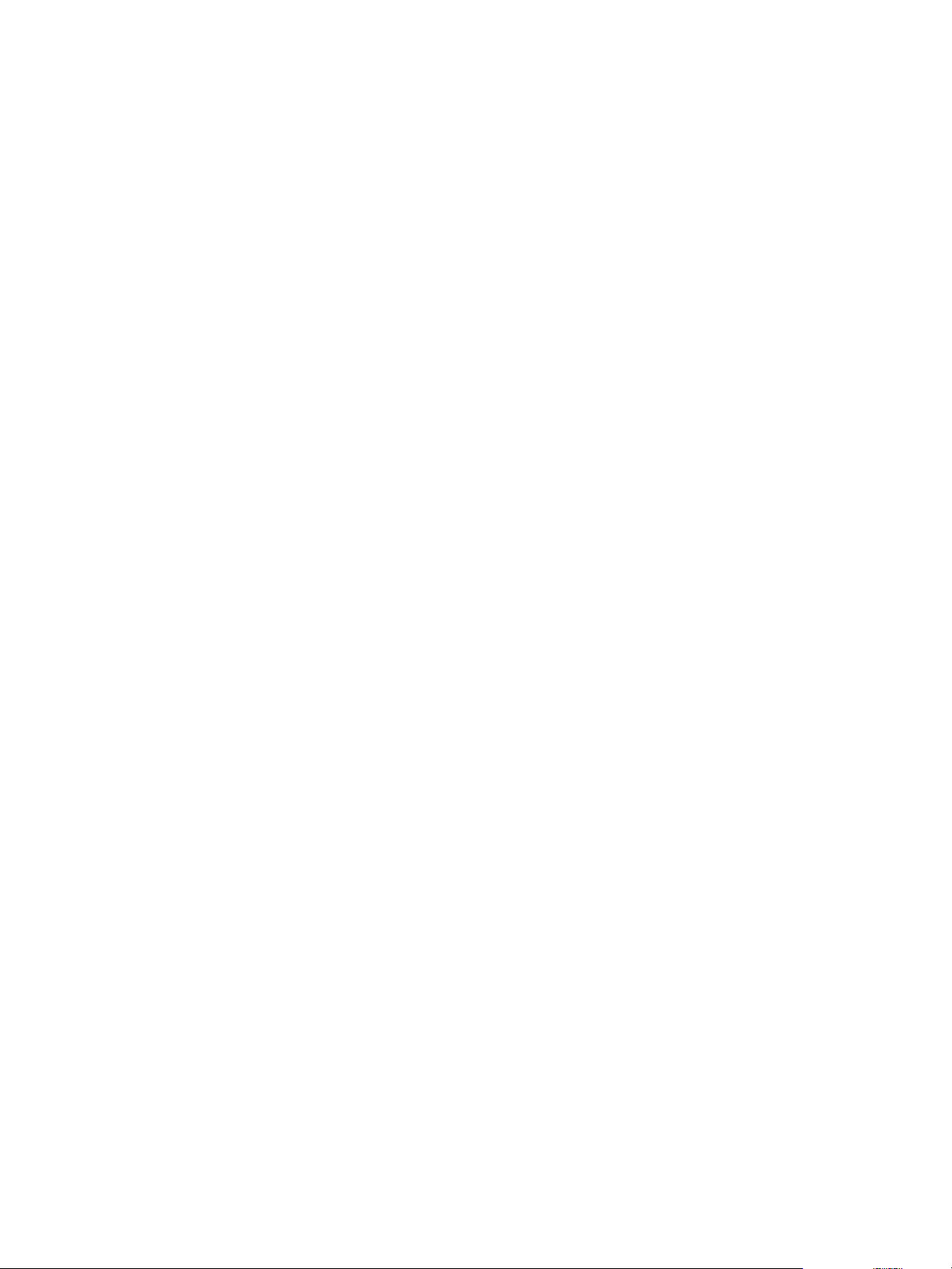
Using Perl and Python Language Extensions
You can use vFabric Postgres with the PL/Perl and PL/Python language extensions. You must make sure
you are using the correct versions of the language and the operating system.
PL/Python and vFabric Postgres
The PL/Python vFabric Postgres extension is supported with the following Python versions and Linux
distributions.
Chapter 4 Managing vFabric Postgres
Python version
Linux version
You must install the Python 2.6.x RPM on your system.
You cannot use the extension with earlier versions of Python (2.5.x) or with
later versions of Python (2.7.x, 3.x).
The RHEL 6, SLES 11 SP1, SLES 11 SP2, and SLES 11 SP3 distributions
provide the Python 2.6.8 RPM and are supported for the PL/Python
vFabric Postgres extension.
RHEL 5.x does not provide Python 2.6.8 RPM. The PL/Python
vFabric Postgres extension is not supported on RHEL 5.x.
PL/Perl and vFabric Postgres
The PL/Perl vFabric Postgres extension is supported with the following Python versions and Linux
distributions.
Perl version
Linux version
You must install the Perl 5.10.x RPM on your system.
You cannot use the extension with earlier versions of Perl (5.8.x) or with later
versions of Perl (5.12.x, 5.14.x ).
The RHEL 6, SLES 11 SP1, SLES 11 SP2, and SLES 11 SP3 distributions
provide Perl 5.10.x RPMs and are supported for the PL/Perl vFabric Postgres
extension.
RHEL 5.x does not provide the RPMs. The PL/Perl vFabric Postgres
extension is not supported on RHEL 5.x.
On supported Linux distributions, the VMware-vPostgres-server-extensions RPM, which contains the
PL/Perl extension, includes an install-time scriptlet that attempts to locate the libperl.so shared library
on the system by looking in the following locations. The scriptlet looks for the Perl binary in the following
locations.
1 libperl.so path as defined by the Perl binary, where the scriptlet looks for the Perl binary in the
following locations.
a PATH variable
b RPM location database
c /usr/bin
2 libperl.so under /usr/lib64
3 libperl.so under /usr/lib
The scriptlet creates a soft link to libperl.so under /opt/vmware/vpostgres/version/lib. If the script cannot
find libperl.so on the system, a warning is printed during RPM installation and the PL/Perl
vFabric Postgres extension might not work properly.
VMware, Inc. 35
Page 36

Using VMware vFabric Postgres
Viewing Performance Statistics
You can obtain vFabric Postgres performance statistics using Pgstatpack. Pgstatpack takes snapshots of
various system values, and compares the differences between snapshots, letting you evaluate and tune your
database's performance.
Pgstatpack lets you collect, automate, store, and view vFabric Postgres performance data. Pgstatpack stores
the performance statistics permanently in database tables, which you can later use for reporting and
analysis. The data collected can be analyzed using Pgstatpack reports, which include an instance health and
load summary page, high resource SQL statements, and the traditional wait events and initialization
parameters.
Pgstatpack creates snapshots of system information available in the system view for statistics named
pg_stat_*, and stores the data from a snapshot in the designated table. To perform an analysis of the
database's performance, the collected data from two snapshots are compared and their differences
computed. You can use this information in determining appropriate performance tuning metrics for your
vFabric Postgres database.
1 Enable Pgstatpack on page 36
You must enable the Pgstatpack extension to view performance statistics.
2 Create a Pgstatpack Snapshot on page 36
You create snapshots of system performance at given points in time. You then compare snapshots to
evaluate system performance.
3 Generating vFabric Postgres Performance Reports on page 37
You generate Pgsnapstat performance reports from the snapshots you create.
Enable Pgstatpack
You must enable the Pgstatpack extension to view performance statistics.
Prerequisites
Connect to the vFabric Postgres GUI so that you can enter and run SQL commands. See “Enter and Run
n
a SQL Query,” on page 45.
You must have permissions to create tables, functions, and sequences in order to use Pgstatpack.
n
Procedure
To enable Pgstatpack, execute the SQL statement CREATE EXTENSION pgstatspack;.
u
CREATE EXTENSION pgstatspack;
Create a Pgstatpack Snapshot
You create snapshots of system performance at given points in time. You then compare snapshots to
evaluate system performance.
Snapshots are created by returning a result set of records from the pgstatspack_create_snap table.
You create snapshots at different time intervals that you compare to evaluate system performance. To
manage the creation of snapshots at fixed times, dates, or intervals, use your operating system's cron utility,
a time-based job scheduler. Taking snapshots at fifteen minute intervals is generally considered a good
practice, but you can adjust this to be a longer or shorter interval depending on the activity of your
vFabric Postgres deployment.
36 VMware, Inc.
Page 37

Chapter 4 Managing vFabric Postgres
Prerequisites
Connect to the vFabric Postgres GUI. See “Access the Graphical User Interface,” on page 39.
n
To create a snapshot using Pgstatpack, you must first enable the Pgstatpack extension. See “Enable
n
Pgstatpack,” on page 36.
Procedure
1 Connect to the vFabric Postgres GUI, and click Enter SQL.
2 Create a snapshot using the SQL statement SELECT pgstatspack_create_snap('$DESCRIPTION'); in the
Entry pane.
If you do not specify a description, the name of the user role creating the snapshot and an automatically
generated timestamp is used to identify the snapshot.
This example creates a snapshot using the label vpg_snapshot to identify it.
SELECT pgstatspack_create_snap ('$vpg_snapshot');
What to do next
You can generate reports from the snapshots you create.
Generating vFabric Postgres Performance Reports
You generate Pgsnapstat performance reports from the snapshots you create.
Performance reports are generated by comparing the differences between two snapshots using the
Pgstatcheck function pgstatspack_generate_report. You can view the list of available snapshots in the
pgstatspack_snap table.
Prerequisites
To generate a performance report using Pgstatpack, you must first enable the Pgstatpack extension. See
n
“Enable Pgstatpack,” on page 36.
You must create two or more snapshots of performance data from which to generate performance
n
reports. See “Generating vFabric Postgres Performance Reports,” on page 37.
Procedure
1 Specify two snapshot IDs as arguments to the pgstatspack_generate_report function.
If the IDs you specify do not exist, or the start ID is newer that the stop ID, Pgstatpack returns an error.
SELECT pgstatspack_generate_report(1, 100);
The output generated by this function is a text tuple (an ordered list of elements) that you can save into
another format.
2 You can copy the output to a directory and file that you specify in a CSV file format.
COPY (select pgstatspack_generate_report(1,2)) TO '/directory/filename.csv' with csv;
VMware, Inc. 37
Page 38

Using VMware vFabric Postgres
Troubleshooting Guidelines
Use the options listed in this section to analyze connection or performance problems.
Client Cannot Connect
If your client cannot connect to the vFabric Postgres appliance or to a vFabric Postgres server installed using
RPMs, follow these steps to troubleshoot the issue.
1 Ping the server IP from your client.
2 Verify that Postgres is running by running the following command on the command line.
ps ax | grep postgres
3 Try to connect a local PostgresSQL client to the vFabric Postgres server.
4 Review the logs in /var/vmware/vpostgres/current/pgdata/pg_log.
Database Transactions Per Second Less Than Expected
If the database transactions per seconds are less than expected, follow these steps to troubleshoot the issue.
1 Make sure your PGDATA VMDK is on a high-performance datastore.
2 Look for missing indexes in your SQL queries.
3 Analyze concurrent queries for conflicts.
4 Increase the number of vCPUs and/or memory.
5 As a last resort, turn off synchronous_commit in
var/vmware/vpostgres/current/pgdata/postgresql.conf and restart the appliance. Monitor for
performance changes. See the PostgreSQL documentation for details.
38 VMware, Inc.
Page 39
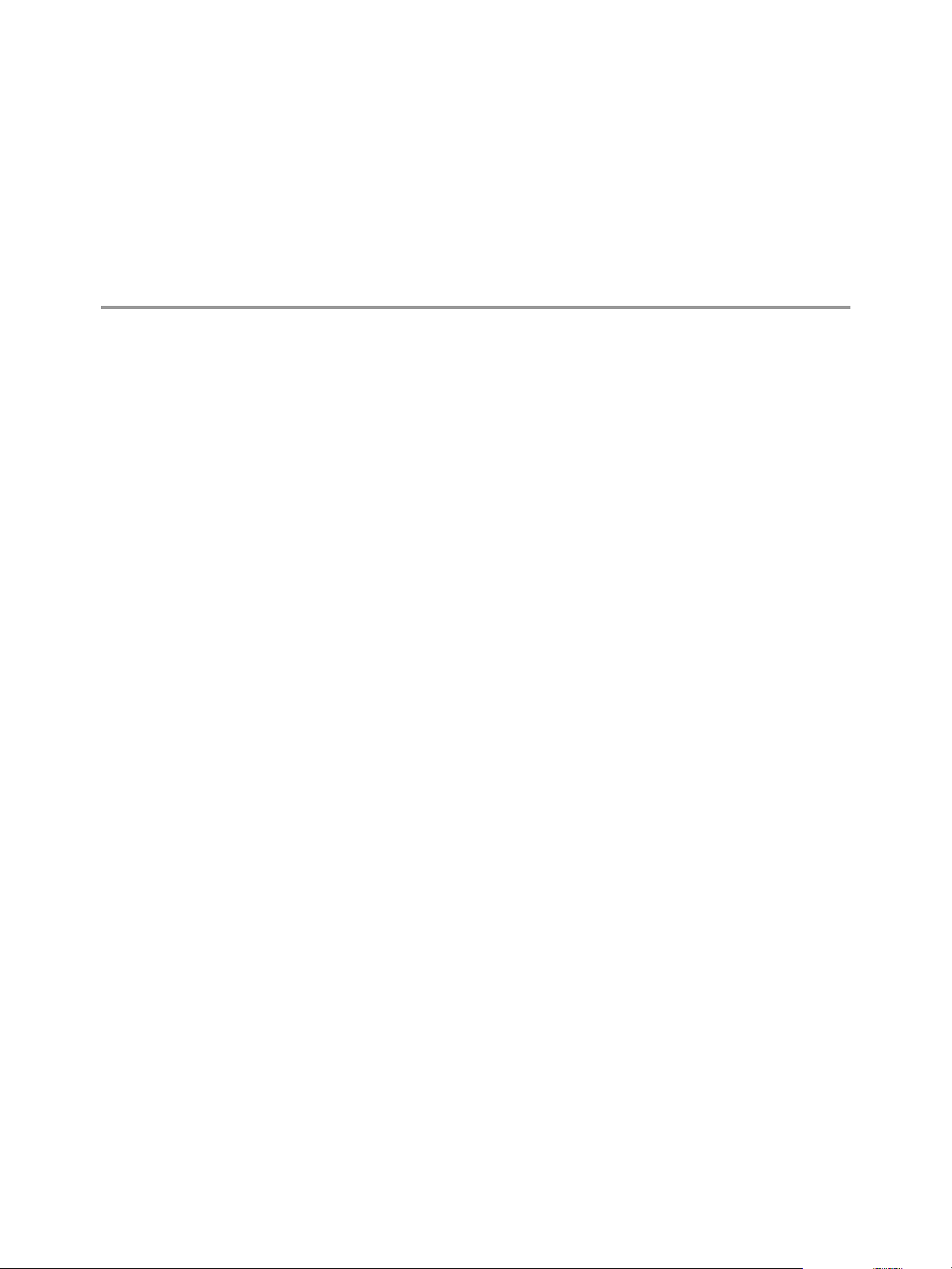
Using the Graphical User Interface 5
A graphical user interface for managing database entities and running SQL commands is available as part of
vFabric Postgres. The interface is included with the virtual appliance, and can be installed as part of RPM
installation.
The tool supports database entity management and SQL management.
Database Entity
Management
SQL Management
This chapter includes the following topics:
“Deploy the Graphical User Interface,” on page 39
n
“Access the Graphical User Interface,” on page 39
n
“Database Entity Management,” on page 40
n
“SQL Management,” on page 45
n
Database entity management includes creating, replacing, updating, and
deleting database entities. These database entities include schemas, tables,
views, indexes, functions, sequences, triggers, constraints, and users.
SQL management tasks include SQL profiling, query plan analysis, running
ad-hoc queries or SQL scripts.
Deploy the Graphical User Interface
If you are using the OVA file to deploy vFabric Postgres, the GUI is included. If you are using the RPM
installation, you place a WAR file on the Tomcat server to make the GUI available.
Procedure
1 Download the ZIP archive that has a name like VMware-vFabric-Postgres-dbem-9.3.2.0-XXXXXX.zip
from the VMware download site and extract the vpgdbem.war file from the ZIP archive.
2 Copy the vpgdbem.war file to the webapps directory of your Tomcat server.
You can access the GUI by using the Tomcat server address and the vpgdbem URI. For example, if your
Tomcat server is installed for port 8080, you can access the GUI at the following location:
http://ipaddress:8080/vpgdbem
Access the Graphical User Interface
The graphical user interface allows you to view database entities, create schemas and tables, and perform
other management tasks. You can use the GUI console to interact with the database by using SQL.
VMware, Inc.
39
Page 40

Using VMware vFabric Postgres
Prerequisites
If you are using the virtual appliance (OVA), the GUI is preinstalled.
n
If you used the RPM installation process, you deploy a WAR file on your Tomcat server and access the
n
GUI from there. See “Deploy the Graphical User Interface,” on page 39.
Procedure
1 Access the GUI. from the vSphere Client or by using a URL.
Option Process
vSphere Client
URL
You cannot access the GUI from the vSphere Web Client.
2 When prompted, give the login credentials for the postgres database user.
a Use a vSphere Client to connect to the vCenter Server that manages the
host or cluster on which the virtual machine runs and click the
Summary tab.
b
If you click the Available link next to Status, you are directed to the
URL of the GUI.
The blue virtual appliance console that appears after all setup scripts run
displays the IP address to access the GUI. The address is
virtual_machine_IP:8443. Access the GUI from your Web browser using this
address.
Database Entity Management
Administrators perform database entity management tasks to ensure the effective and efficient operation of
databases.
You can manage database entities from the Database tab. Managing database entities includes vacuuming
and analyzing databases, and creating, altering, dropping, and browsing database entities such as the
following.
Schemas
n
Tables
n
Views
n
Columns
n
Indexes
n
Sequences
n
Constraints (primary, foreign, and unique key)
n
Users and roles
n
The left pane displays schema objects. The middle pane allows you to manage individual objects.
Create a Database
The vFabric Postgres GUI allows you to create a database and customize its attributes as part of creation.
Prerequisites
Connect to the vFabric Postgres GUI. See “Access the Graphical User Interface,” on page 39.
Procedure
1 Right-click the host that is displayed in the left pane and select Create Database.
40 VMware, Inc.
Page 41
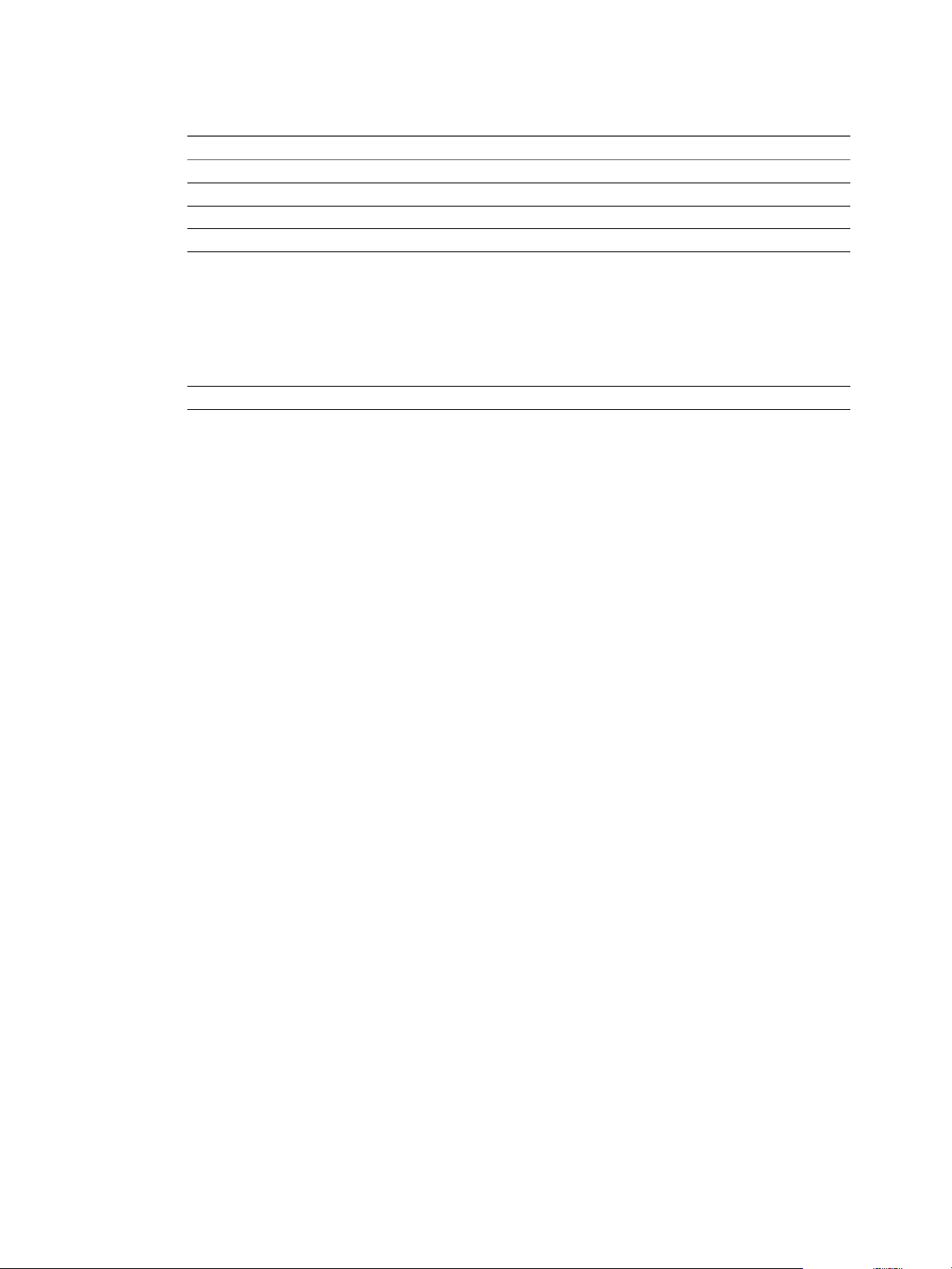
Chapter 5 Using the Graphical User Interface
2 Specify database information in the Create Database dialog.
Option Description
Name
Owner
Encoding
Tablespace
Connection Limit
Comment
Name of the database (required)
Owner of the database. Always postgres for vFabric Postgres databases.
Not currently supported.
Not currently supported.
Number of connections. Defaults to -1, which is unlimited. Change this
value only when you want to enforce that only a limited number of
connections can be established with this database. Set this value lower than
the maximum number of database server users. For example, if you have
five databases and you want to make sure one of those databases does not
have more than five users while the other databases can have as many
users as the database server can handle, you use this property to limit the
number of users for that database.
Comment about the purpose and characteristics of the database.
3 Click OK to create the database.
View Database Entities
You can view and examine database entities such as schema, views, and so on form the GUI.
Procedure
1 Double-click a database.
2 If prompted, log in to the database
3 Expand entity icons such as Catalogs and Schemas in the left pane and select individual items to view
details.
What to do next
Manage database entities.
Vacuum Analyze a Database
You can use Vacuum Analyze to discover and reclaim storage occupied by dead tuples. Tuples you delete or
that are made obsolete when you update the database remain in their table until you perform a Vacuum
action.
You can perform Vacuum and Analyze on a database or a table.
Use Vacuum periodically, especially on frequently updated tables, to keep the database performing
n
well.
Use Analyze to collect statistics about the contents of tables and to store the results.
n
Prerequisites
Connect to the vFabric Postgres GUI. See “Access the Graphical User Interface,” on page 39.
Procedure
1 Right-click your database in the left pane and select Vacuum Analyze Database.
VMware, Inc. 41
Page 42

Using VMware vFabric Postgres
2 (Optional) Customize the operation.
To perform the Vacuum operation, uncheck the Analyze checkbox and click OK.
n
To perform the Analyze operation, uncheck the Vacuum checkbox and click OK.
n
To include the Full or Freeze operations with the Vacuum operation, check those checkboxes.
n
3 Click OK to perform the selected operations.
Create a Schema
After you create a database, you set up its entities, starting with the database schema.
Prerequisites
Connect to the vFabric Postgres GUI. See “Access the Graphical User Interface,” on page 39.
n
Create a database. See “Create a Database,” on page 40.
n
Procedure
1 Click the database in the left pane to display the Catalogs and Schemas icons.
2 Right-click Schemas and select Create Schema.
3 Enter the schema information.
4 Click OK.
What to do next
Create schema entities such as tables, triggers, users, and so on.
Create a Table for Schema Data
After you create a schema, you create tables to contain the schema's data.
Prerequisites
You are a database administrator or application developer setting up a database.
You created a database and a schema, and are in the Console.
Procedure
1 In the left pane, click the Schemas arrow to expand it.
2 Right-click the schema and select Create > Table.
3 Type the table name, fill factor, and comment.
4 Click Next.
5 Click Add to add a column.
a Type the column name, and select the column type..
Depending on the column type, you can specify a length or precision, a default value for the
column, and add a comment.
b If users must enter a value for the column, select the Not Null check box.
c If the column is a primary key, select the Primary Key check box.
42 VMware, Inc.
Page 43
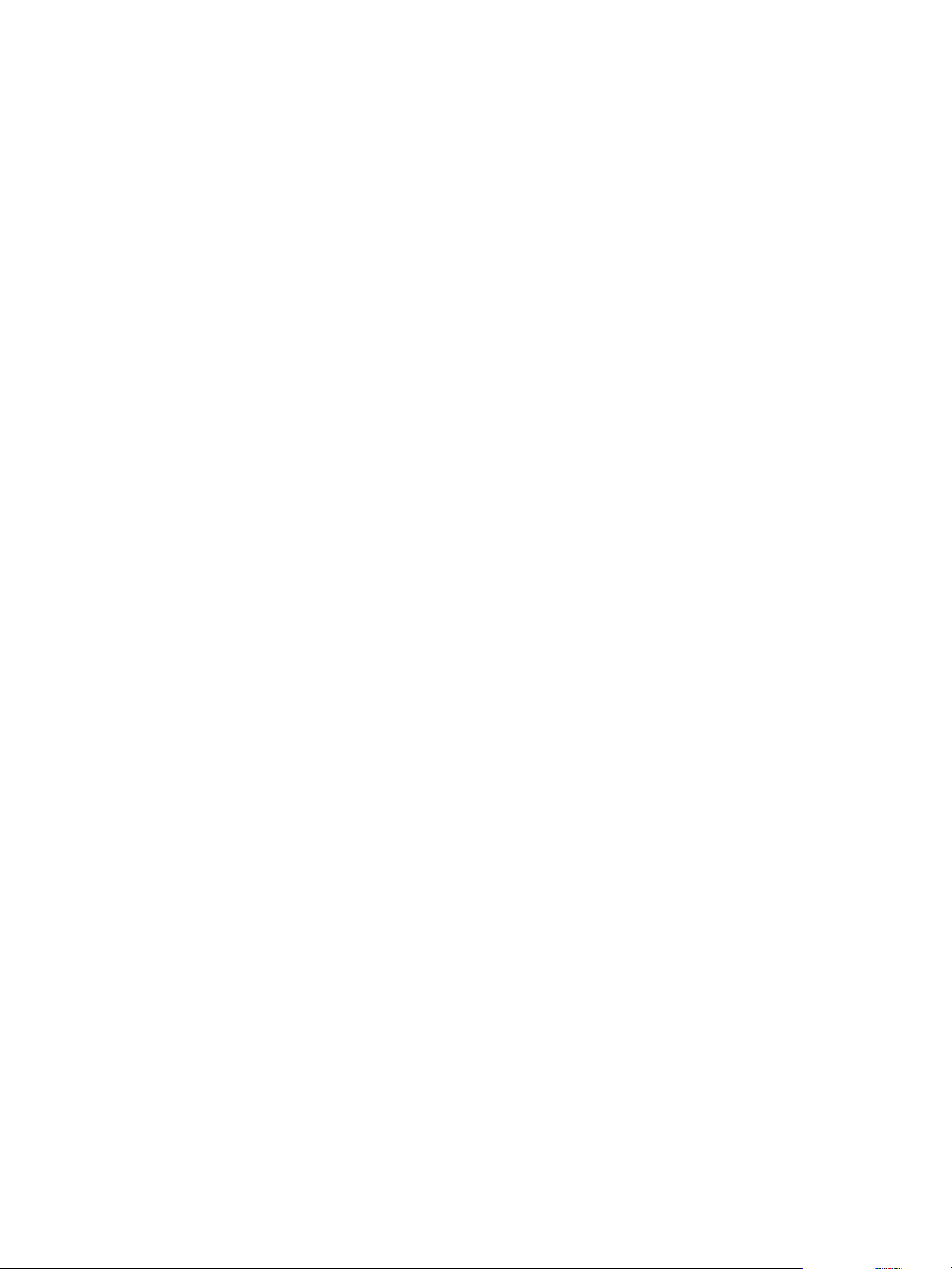
Chapter 5 Using the Graphical User Interface
6 (Optional) In Constraints, select the type of constraint, Foreign key, Unique, or Check, that applies to
the new column.
You can create foreign key constraints only if the schema has more than one table.
a Click Create.
b Enter the conditions for the constraint, and click OK.
c Click Next to continue, or click Finish to create the table.
7 (Optional) In the Auto Vacuum Settings, select settings for removing stale data from your table,
The default settings work well for most environments. For information about autovacuum, see the
documentation on the Postgres.org site.
8 Click Finish to create the table.
Create a View
A view is a subset of related table data. For example, if you have a table that contains the locations of all
corporate offices throughout the world, you can create a view of all the offices in Europe, in California, or
Brazil.
Prerequisites
Verify that the table on which you want to create the view exists.
Procedure
1 In the left pane, click the Schemas arrow to expand it.
2 Right-click the schema and select Create > View.
3 Enter the view properties.
a Type a unique name in the Name text box.
If the name is case-sensitive, select the Case sensitive check box.
b (Optional) To restrict who can modify the view, select an owner for the view definition from the
drop-down menu.
c Enter a SQL query to define the view.
For example, if you are creating a view of your office_locations table named China Offices, you
might enter a query similar to the following to select all the office locations in China.
select office_name, addr1, addr2, addr3 from office_locations where country="China"
4 Click OK.
The view appears in the left pane under the Views icon.
What to do next
Examine the data in the view. See “Examine View Data,” on page 43.
Examine View Data
A view is a subset of related table data. After you create a view, you can examine the data in the view.
Prerequisites
Verify that a view is available.
VMware, Inc. 43
Page 44

Using VMware vFabric Postgres
Procedure
1 In the left pane, click the Schemas arrow to expand it.
2 Click the arrow next to the schema to expand it.
3 Select Views in the left pane.
All views under the schema appear in the list in the middle pane.
4 Right-click a view and select Open.
The view appears in the left pane.
5 Click the View Data tab to examine the data associated with the view.
Create a Constraint
Constraints let you reduce data entry errors by verifying data before inserting the data into a table.
You can create constraints when you create a table, or you can add them later by entering SQL fragments.
Prerequisites
Connect to the vFabric Postgres GUI. See “Access the Graphical User Interface,” on page 39.
Procedure
1 Click a table to select it, and click the gear icon.
2 Select Create > Constraint.
3 Select a constraint to create.
Constraint Type Description
Check
Unique
Primary key
Foreign key
Limits the values or value range that can be inserted in a column.
Ensures that a column or set of columns is unique.
Uniquely identifies each row in a table. You can have only one primary
key per table.
Points to a primary key in another table.
4 Complete the dialog and click OK.
Example: Create a Check Constraint
A check constraint evaluates to a Boolean value. Use Check constraints to determine whether a value
entered for a column meets a specific truth-type requirement. For example, suppose that you create a
column that must be a positive integer, such as a product price. You can create a Check constraint to return
TRUE when the product price is greater than 0, and to return FALSE when the product price is less than 0. The
Check constraint ensures that if a user tries to enter a negative product price, the data entry operation fails
with a SQL error.
1 Click a table to select it.
2 Click the gear icon, and select Create > Constraint.
3 Select Check Constraint.
1 Type a name for the constraint, such as check_positive_price.
2 Enter the constraint in the Check text box.
3 (Optional) Enter a comment that describes the constraint.
4 Click OK.
44 VMware, Inc.
Page 45

Change the postgres Database User Password
You can change the password for the database user postgres from the console or from the vFabric Postgres
GUI.
Prerequisites
Connect to the vFabric Postgres GUI. See “Access the Graphical User Interface,” on page 39.
Procedure
1 In the vFabric Postgres GUI, click a database arrow to display catalogs, schemas, and db login users.
2 Click DB Login Users.
3 In the right pane, right-click the postgres user and select Properties.
4 Specify a new password, confirm the password, and click OK.
SQL Management
Managing SQL includes developing and testing SQL queries and monitoring and tuning query
performance. You must have appropriate permissions on the schema and database to develop and manage
SQL queries. You can manage SQL from the schema page.
Chapter 5 Using the Graphical User Interface
Enter and Run a SQL Query
You can enter and run SQL queries from the vFabric Postgres GUI.
Prerequisites
Connect to the vFabric Postgres GUI. See “Access the Graphical User Interface,” on page 39.
Procedure
1 Click Enter SQL.
2 Enter a query in the Entry pane.
You can type or modify a SQL query, test the query, and analyze the query's execution plan before
running it.
Type the query in the entry pane.
n
Click Open to open a SQL script file.
n
3 Click Execute to run the query.
If the query runs successfully, data appears in the Output pane.
View a Query Plan
Viewing a SQL query execution plan lets you analyze query run time and cost to ensure that your queries
run as efficiently as possible.
Prerequisites
Connect to the vFabric Postgres GUI. See “Access the Graphical User Interface,” on page 39.
Procedure
1 Expand Schemas in the left pane.
VMware, Inc. 45
Page 46

Using VMware vFabric Postgres
2 Select a schema and click Enter SQL.
3 Enter a SQL query in the entry pane, or click Open to open a SQL script file.
4 Click Execute to run the query.
5 Click Explain to view the query plan, runtime, and CPU cost.
What to do next
Adjust the SQL query, rerun, and reexamine the query plan to tune performance.
46 VMware, Inc.
Page 47

Index
A
accounts 27
administer SQL 45
analyze SQL query plan 45
archive backup 30
archive recovery 29
archive_command script 31
auto-vacuum 42
B
backup and recovery 28
backups
disable 31
schedule 31
C
checkpoint 7
client tools 19
configure auto-vacuum 42
constraint creation 44
create check constraints 42
create column constraints 42
create constraints 44
create database 40
create database schema 42
create foreign key 42
create snapshot 36
create SQL queries 45
create unique constraints 42
create views 43
create_replication_user script 31
cron, schedule backups 31
D
database entities,managing 40
database schema 42
deploy database 8
disable database backups 31
E
elastic database memory 7
enhancements 7
F
foreign key 42
full backup 29
G
graphical user interface 39
I
incremental backups 29, 30
installation 11
installation overview 11
installing client tools 21
J
JDBC 27
L
libpq 22
libraries 19
linking 22
Linux packages 20
M
manage database entities 40
managing databases 25
Microsoft Windows Installer 15
migrate 25, 26
modify SQL queries 45
O
ODBC data source 22
OVA, vSphere 5 deployment 13
P
packages 20
password, postgres user 45
passwords 8
performance statistics 36
pg_config 19
pg_dump 19
pg_restore 19
pg_rman, disable 31
pg_rman_daily.cron 31
pg_rman_monthly.cron 31
pg_rman_weekly.cron 31
pgstatpack 36
PL/Perl 35
VMware, Inc.
47
Page 48
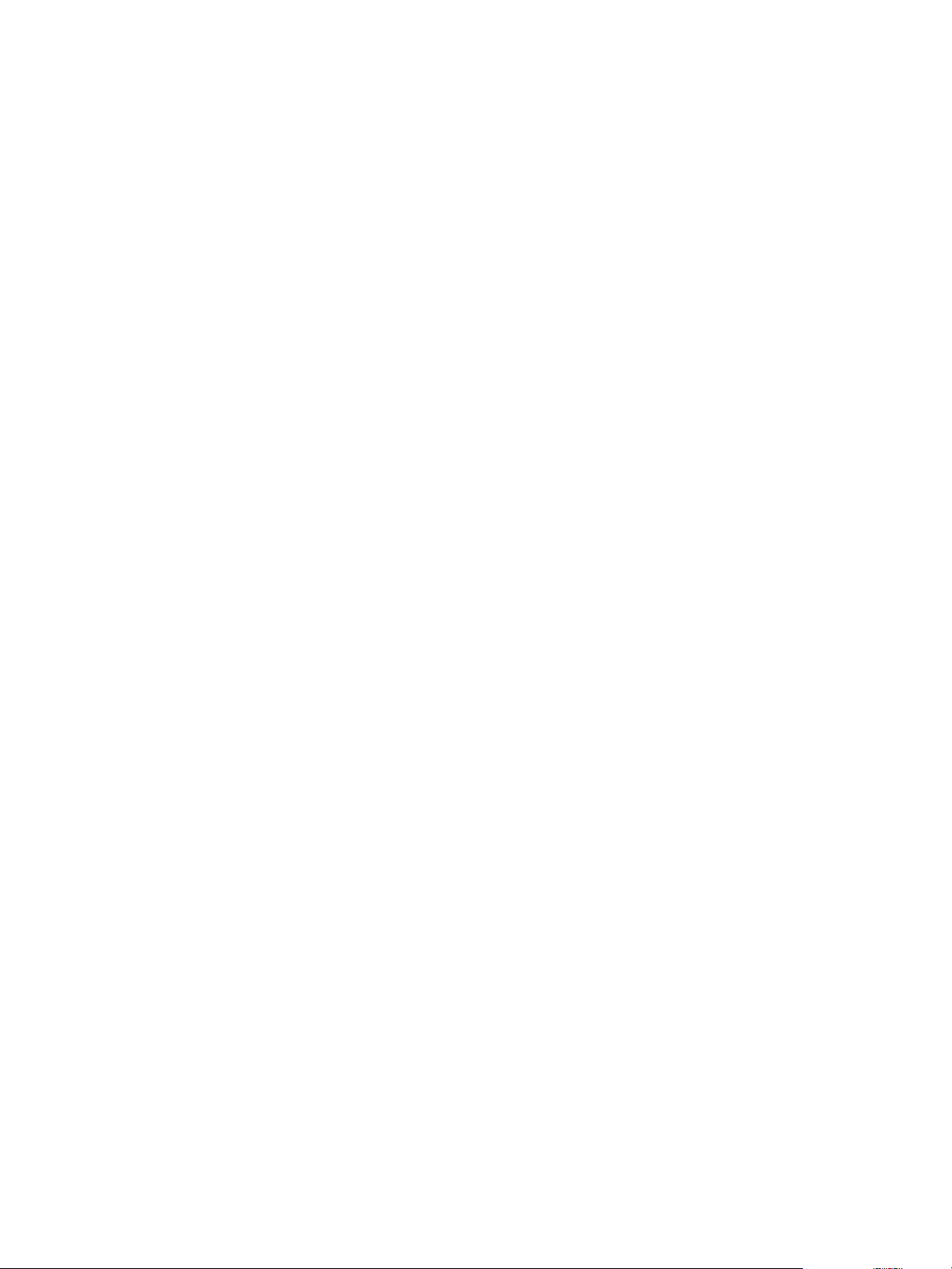
Using VMware vFabric Postgres
PL/Python 35
postgres user 27
PostgreSQL 5
PostgresSQL Recovery Manager 28
promote_replica_to_primary script 31
psql 19, 27
Q
query plan 45
R
relinking 22
remote connections 27
replication, Write-Ahead Logging (WAL),
monitoring status 34
replication status 34
replication, about 31
requirements 12
root user 27
RPM, GUI 39
RPM Files 14
RPM service, stop and start 27
run_as_replica script 31
views, creating 43
vpostgres_mon start 26
vpostgres_mon stop 26
vSphere 5 deployment 13
W
WAL archives 30
Windows packages 20
write-ahead log 30
Write-Ahead Logging (WAL), monitoring
status 34
Write-Ahead Logging (WAL) replay activity 31
S
safeguarding data 28
schedule backups 31
schema 42
schema data, creating tables for 42
show_replication_status script 31
SQL management 45
SQL query 45
SQL query management 45
SQL query plan 45
start vPostgres service 26
stop vFabric Postgres service 26
system performance 36
T
tables, creating for schema data 42
troubleshooting 38
U
uninstall the Windows service 17
user interface 39
V
vacuum analyze a database 41
vCloud Hybrid Service 18
view data, examining 43
view database entities 41
view SQL query plan 45
48 VMware, Inc.
