Page 1
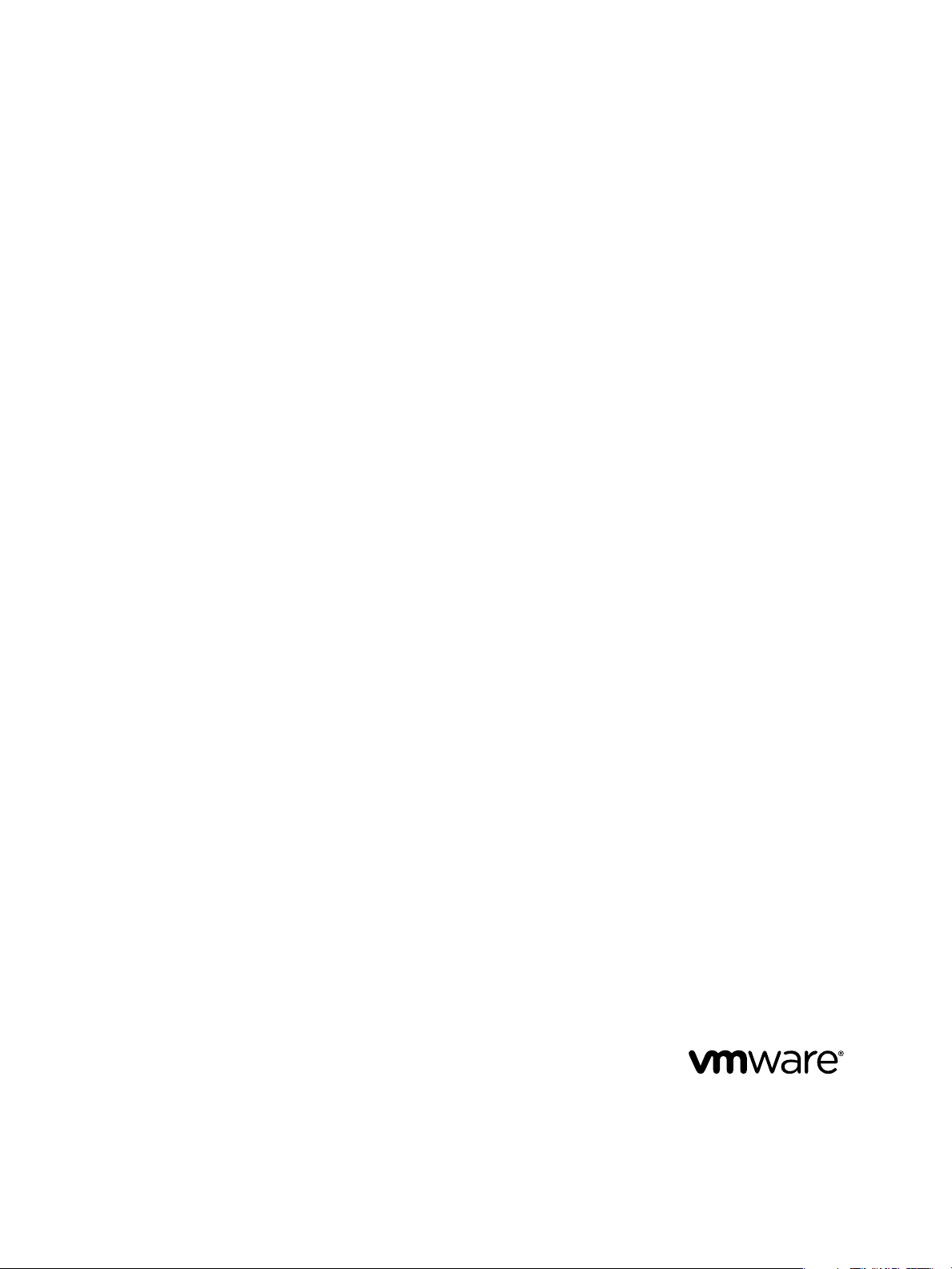
ThinApp Package.ini Parameters
Reference Guide
ThinApp 4.7.3
This document supports the version of each product listed and
supports all subsequent versions until the document is replaced
by a new edition. To check for more recent editions of this
document, see http://www.vmware.com/support/pubs.
EN-000759-01
Page 2
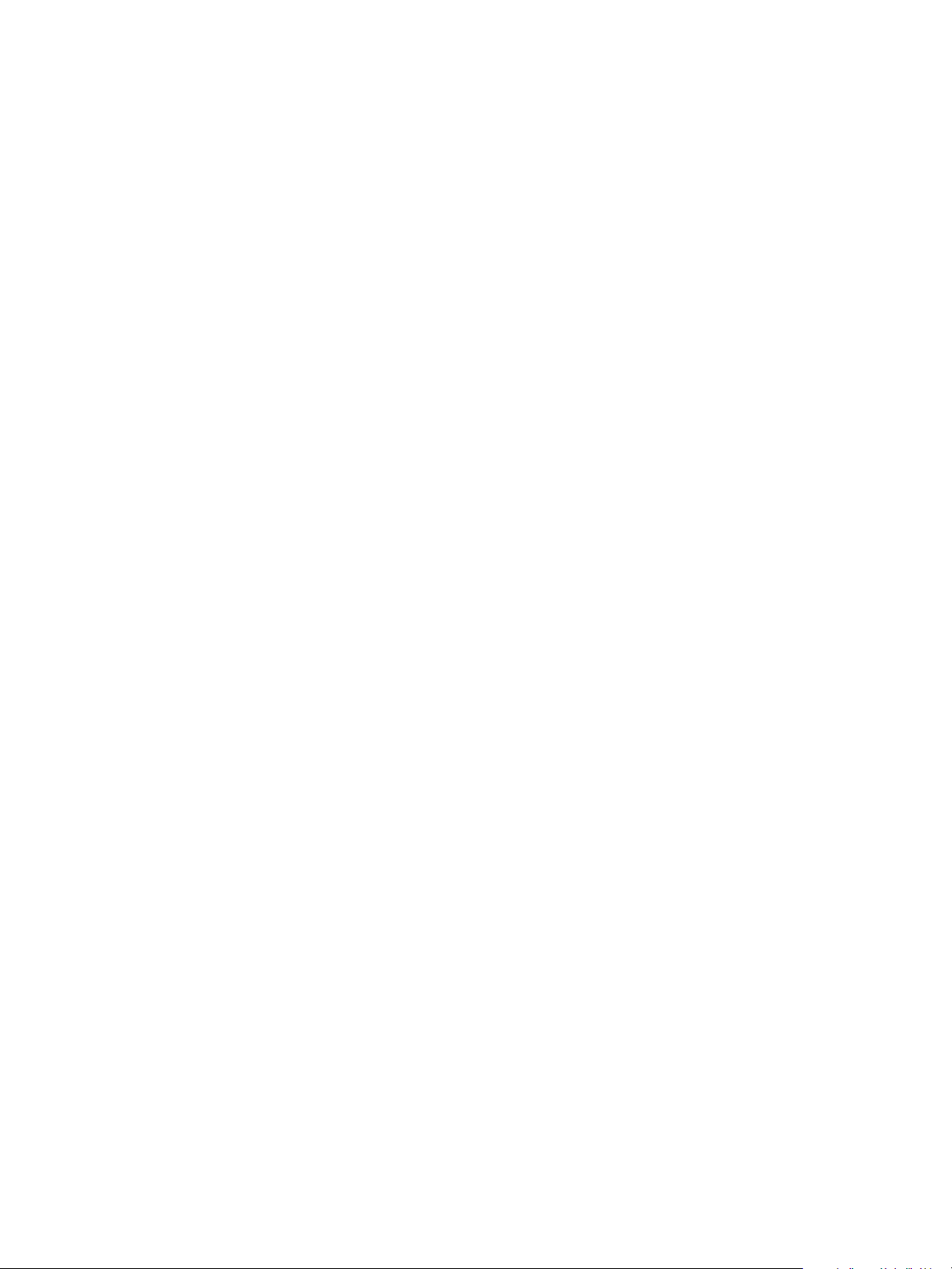
ThinApp Package.ini Parameters Reference Guide
You can find the most up-to-date technical documentation on the VMware Web site at:
http://www.vmware.com/support/
The VMware Web site also provides the latest product updates.
If you have comments about this documentation, submit your feedback to:
docfeedback@vmware.com
Copyright © 2012 VMware, Inc. All rights reserved. This product is protected by U.S. and international copyright and intellectual
property laws. VMware products are covered by one or more patents listed at http://www.vmware.com/go/patents.
VMware is a registered trademark or trademark of VMware, Inc. in the United States and/or other jurisdictions. All other marks
and names mentioned herein may be trademarks of their respective companies.
VMware, Inc.
3401 Hillview Ave.
Palo Alto, CA 94304
www.vmware.com
2 VMware, Inc.
Page 3
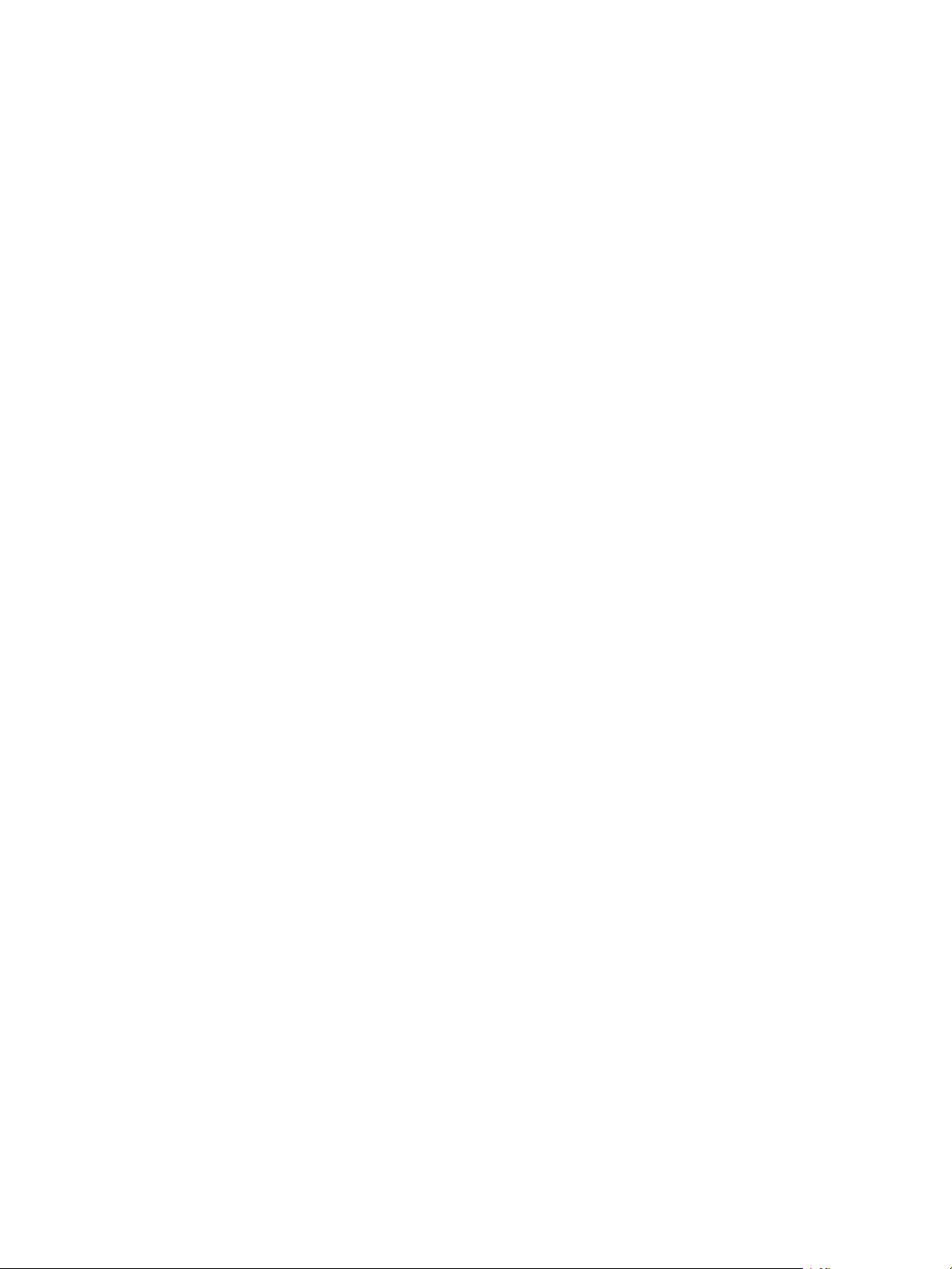
Contents
About This Guide 7
Configuring Package Parameters 9
1
Package.ini File Structure 11
2
Package.ini or ##Attributes.ini Files That Override Package.ini Settings 13
3
Configuring the ThinApp Runtime 15
4
NetRelaunch Parameter 15
RuntimeEULA Parameter 16
VirtualComputerName Parameter 16
Wow64 Parameter 17
QualityReportingEnabled Parameter 17
Configuring Isolation 19
5
DirectoryIsolationMode Parameter 19
RegistryIsolationMode Parameter 20
Configuring File and Protocol Associations 23
6
FileTypes Parameter 23
Protocols Parameter 24
VMware, Inc.
Configuring Build Output 25
7
ExcludePattern Parameter 25
Icon Parameter 26
OutDir Parameter 26
RetainAllIcons Parameter 27
Configuring Permissions 29
8
AccessDeniedMsg Parameter 29
AddPageExecutePermission Parameter 29
PermittedGroups Parameter 30
UACRequestedPrivilegesLevel Parameter 31
UACRequestedPrivilegesUIAccess Parameter 31
Configuring Objects and DLL Files 33
9
ExternalCOMObjects Parameter 33
ExternalDLLs Parameter 34
ForcedVirtualLoadPaths Parameter 34
3
Page 4

ThinApp Package.ini Parameters Reference Guide
IsolatedMemoryObjects Parameter 35
IsolatedSynchronizationObjects Parameter 35
NotificationDLLs Parameter 36
NotificationDLLSignature Parameter 36
ObjectTypes Parameter 37
SandboxCOMObjects Parameter 37
VirtualizeExternalOutOfProcessCOM Parameter 37
Configuring File Storage 39
10
CachePath Parameter 39
UpgradePath Parameter 40
VirtualDrives Parameter 40
Configuring Processes and Services 43
11
AllowExternalKernelModeServices Parameter 43
AllowExternalProcessModifications Parameter 43
AllowUnsupportedExternalChildProcesses 44
AutoShutdownServices Parameter 44
AutoStartServices Parameter 45
ChildProcessEnvironmentDefault Parameter 45
ChildProcessEnvironmentExceptions Parameter 45
Configuring Sizes 47
12
BlockSize Parameter 47
CompressionType Parameter 47
MSICompressionType Parameter 48
Configuring Logging 51
13
DisableTracing Parameter 51
LogPath Parameter 51
Configuring Versions 53
14
CapturedUsingVersion Parameter 53
StripVersionInfo Parameter 53
Version.XXXX Parameter 54
Configuring Locales 55
15
AnsiCodePage Parameter 55
LocaleIdentifier Parameter 55
LocaleName Parameter 56
Configuring Individual Applications 57
16
CommandLine Parameter 57
Disabled Parameter 58
ReadOnlyData Parameter 58
ReserveExtraAddressSpace Parameter 58
Shortcut Parameter 59
Shortcuts Parameter 59
4 VMware, Inc.
Page 5
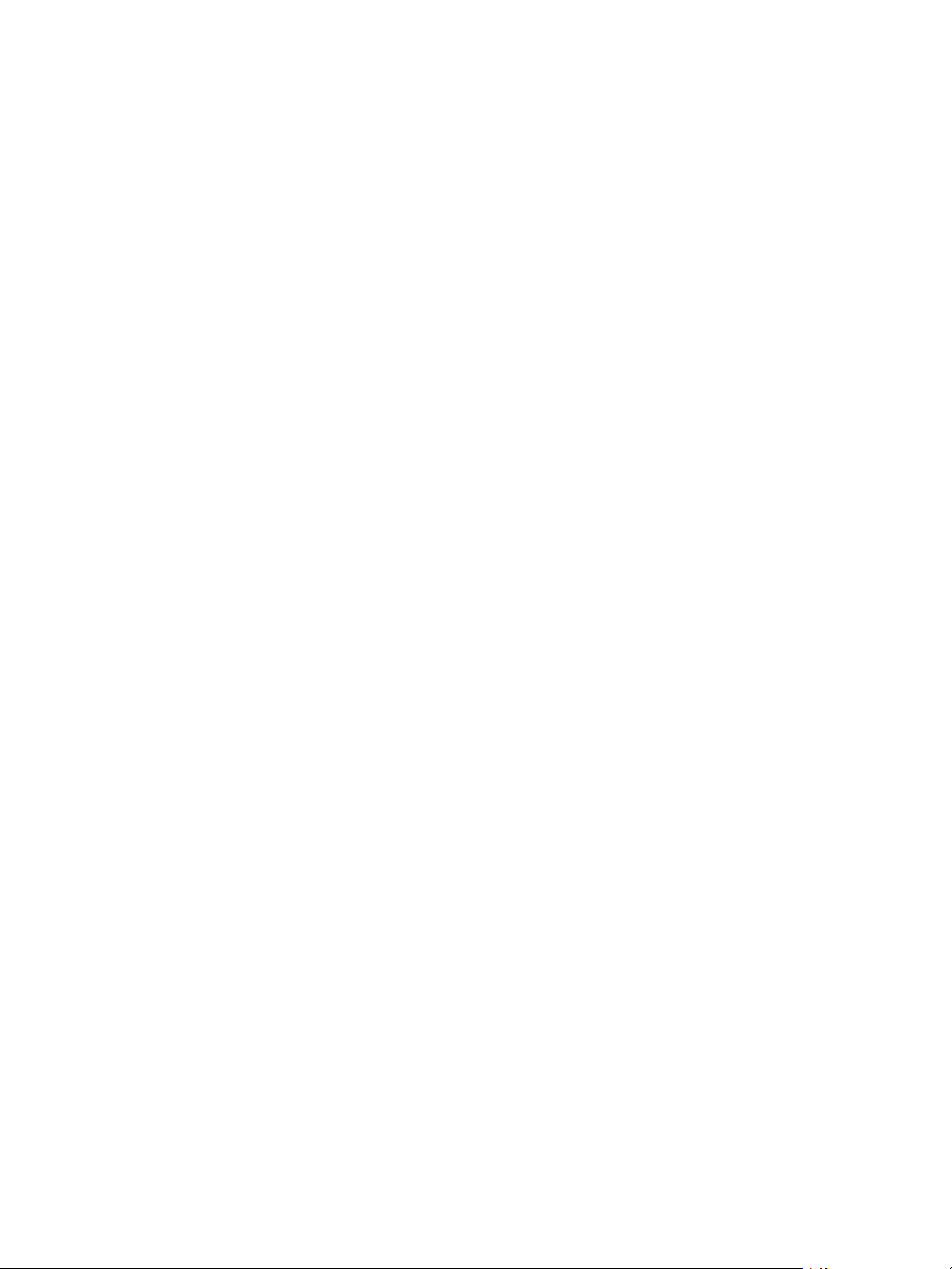
Source Parameter 60
WorkingDirectory Parameter 60
Contents
Configuring Dependent Applications Using the Application Utility 61
17
Application Link Pathname Formats 61
RequiredAppLinks Parameter 62
OptionalAppLinks Parameter 63
Configuring Application Updates with the Application Sync Utility 65
18
AppSyncClearSandboxOnUpdate Parameter 66
AppSyncExpireMessage Parameter 66
AppSyncExpirePeriod Parameter 66
AppSyncURL Parameter 66
AppSyncUpdateFrequency Parameter 67
AppSyncUpdatedMessage Parameter 67
AppSyncWarningFrequency Parameter 67
AppSyncWarningMessage Parameter 68
AppSyncWarningPeriod Parameter 68
Configuring MSI Files 69
19
MSIArpProductIcon Parameter 69
MSIDefaultInstallAllUsers Parameter 70
MSIFilename Parameter 70
MSIInstallDirectory Parameter 71
MSIManufacturer Parameter 71
MSIProductCode Parameter 71
MSIProductVersion Parameter 72
MSIRequireElevatedPrivileges Parameter 72
MSIUpgradeCode Parameter 73
MSIStreaming Parameter 73
Configuring Sandbox Storage and Inventory Names 75
20
InventoryName Parameter 75
RemoveSandboxOnExit Parameter 76
SandboxName Parameter 76
SandboxNetworkDrives Parameter 77
SandboxPath Parameter 77
SandboxRemovableDisk Parameter 78
Other Configuration Parameters 79
21
HidePrinters Parameter 80
DisableCutPaste Parameter 80
LoadDotNetFromSystem Parameter 80
PermittedComputers Parameter 80
PermittedGroupSIDs Parameter 80
Services Parameter 80
StatusbarDisplayName Parameter 80
DisableTransactionRegistry Parameter 80
VMware, Inc. 5
Page 6
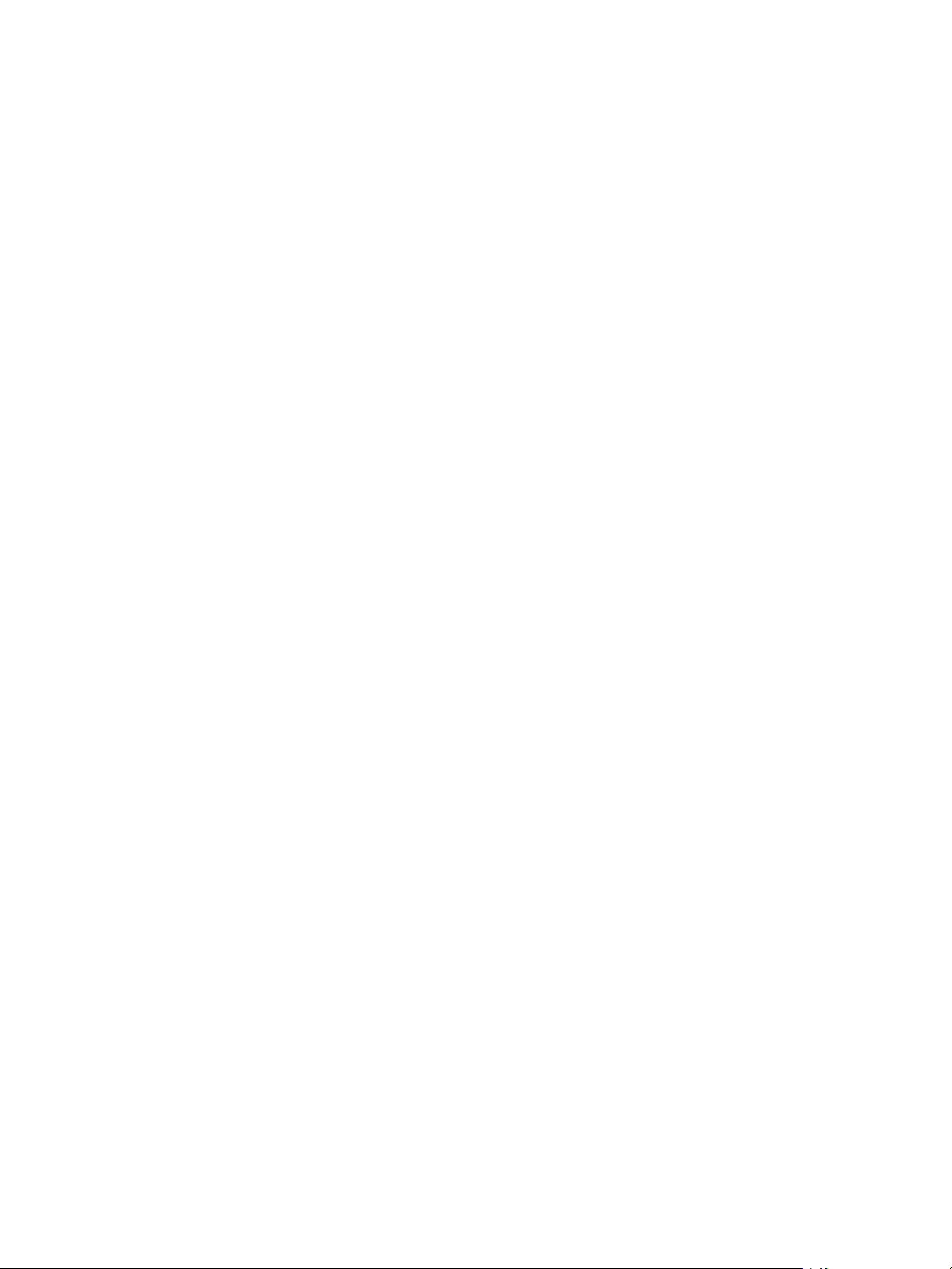
ThinApp Package.ini Parameters Reference Guide
PreventDLLInjection 80
Locating the ThinApp Sandbox 81
22
Search Order for the Sandbox 81
Controlling the Sandbox Location 83
23
Store the Sandbox on the Network 83
Store the Sandbox on a Portable Device 84
Store the Sandbox in a Thinstall Directory on a USB Drive at the Same Level as the Executable File 84
Sandbox Structure 85
24
Making Changes to the Sandbox 85
Listing Virtual Registry Contents with vregtool 86
Creating ThinApp Snapshots and Projects from the Command Line 87
25
Using the Command Line to Create Snapshots 87
Index 91
6 VMware, Inc.
Page 7
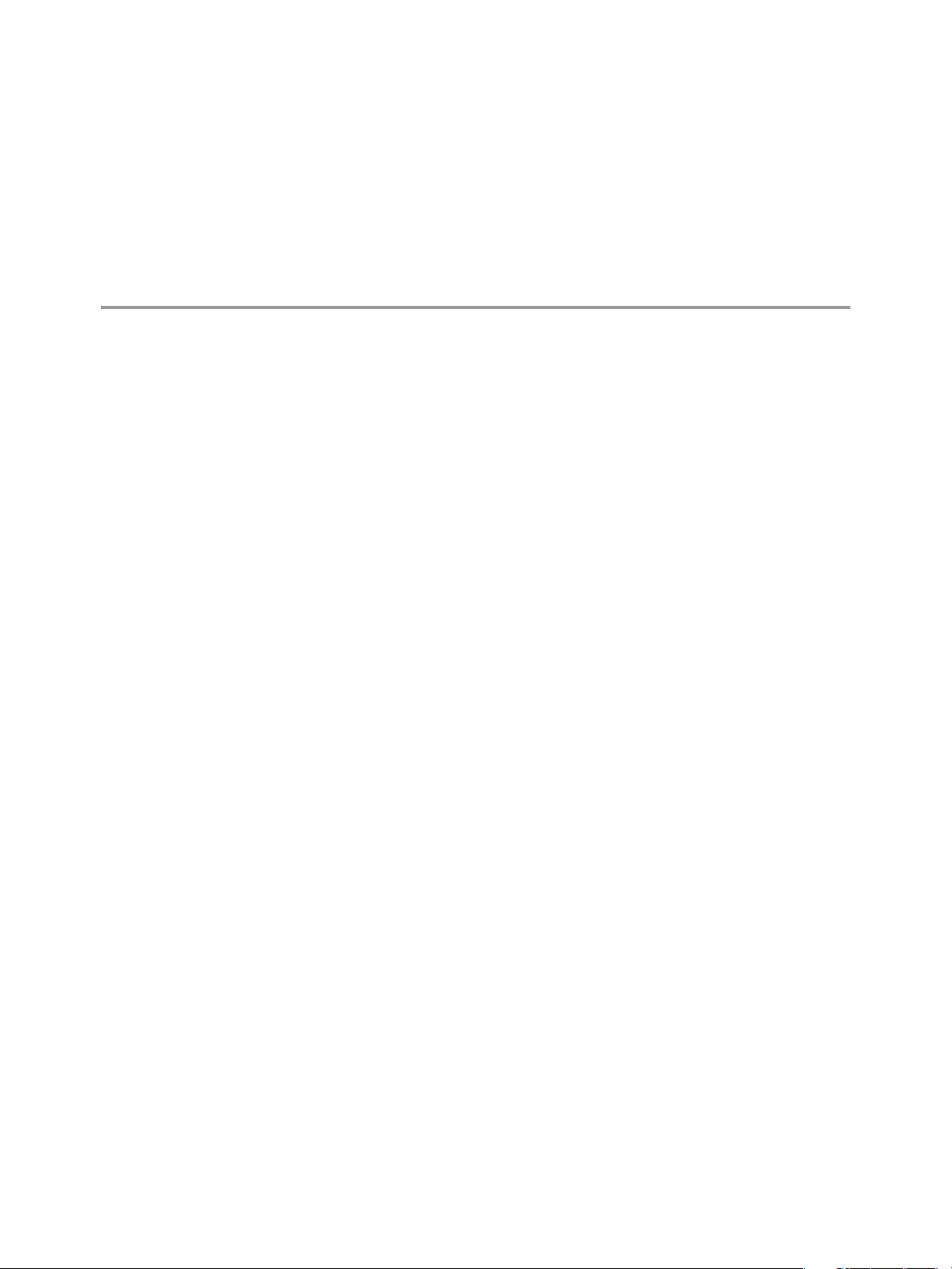
About This Guide
The ThinApp Package.ini Parameters Reference Guide provides information on how to configure and customize
the ThinApp Package.ini parameters. You can refer this guide to customize the parameters of the virtual
application outside of the capture process.
Intended Audience
This book is intended for anyone who has to customize the Package.ini parameters of the captured
applications. Typical users are system administrators responsible for the distribution and maintenance of
corporate software packages.
VMware, Inc.
7
Page 8
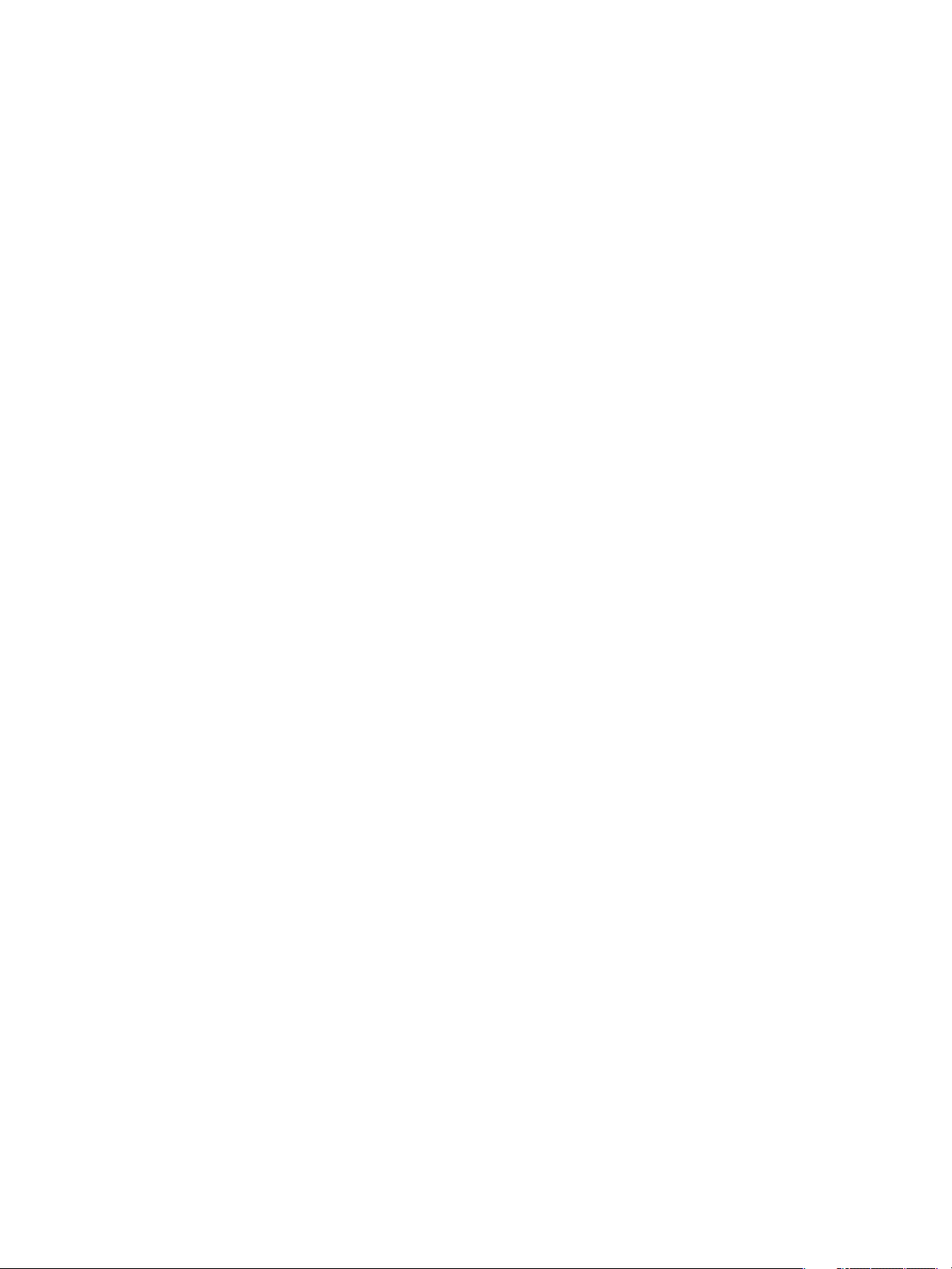
ThinApp Package.ini Parameters Reference Guide
8 VMware, Inc.
Page 9
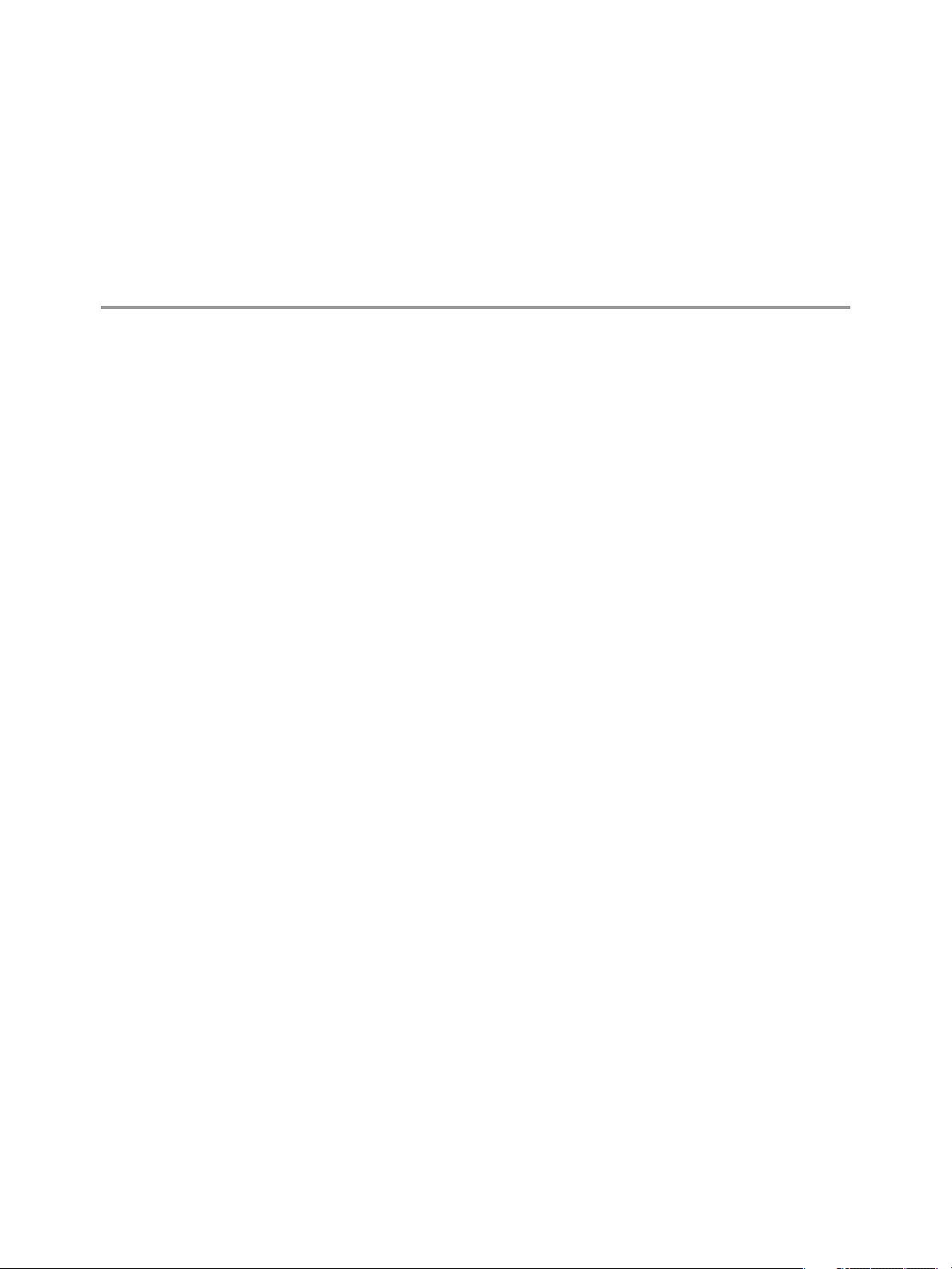
Configuring Package Parameters 1
Advanced users can customize the parameters of a virtual application, outside of the capture process.
Parameters can affect the configuration of build options that include MSI, update, and entry point settings.
The Package.ini file is located in the project folder for your virtual application. The file contains parameters
that configure a captured application during the build process. The Setup Capture wizard sets the initial values
of some Package.ini parameters. You can save changes to the Package.ini file and build the project to have
the parameter changes take effect.
VMware, Inc. 9
Page 10
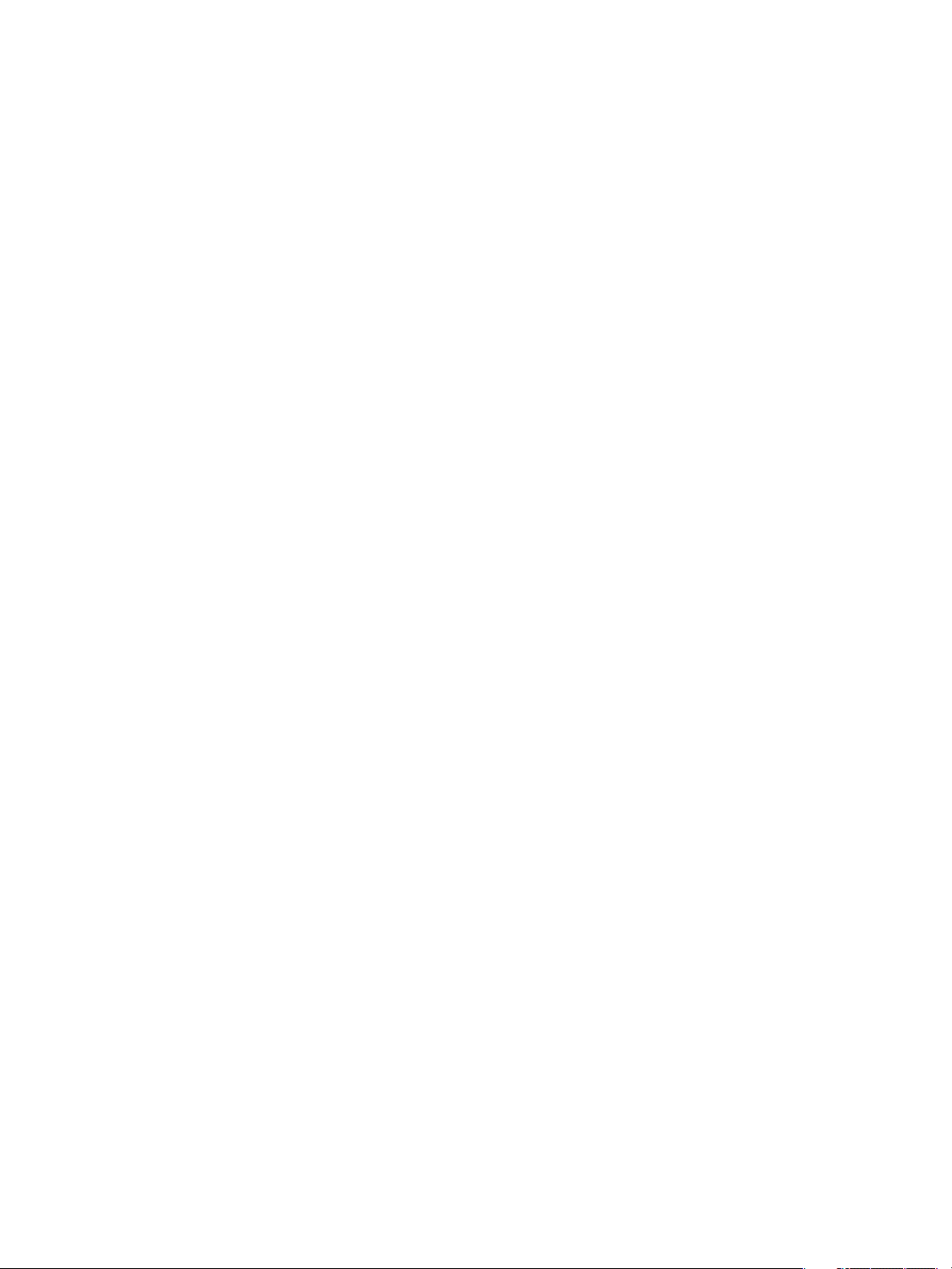
ThinApp Package.ini Parameters Reference Guide
10 VMware, Inc.
Page 11
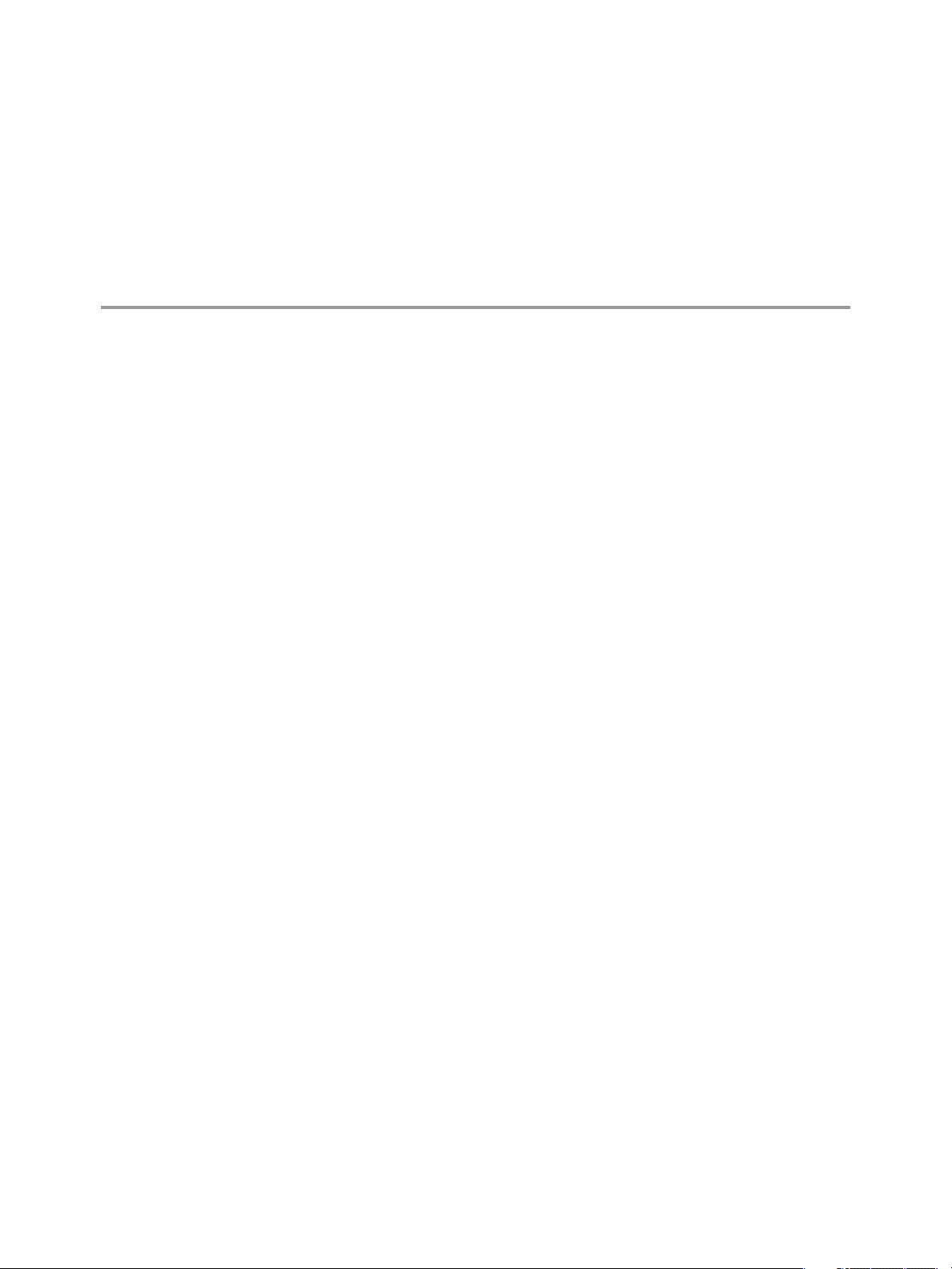
Package.ini File Structure 2
The structure of the Package.ini file includes sections that apply to all applications or individual applications.
Most parameters must appear under a specific section heading. The Package.ini file contains the following
headings:
[BuildOptions]
[<application>.exe]
[FileList]
[Compression]
[Isolation]
The [BuildOptions] section of the Package.ini file applies to all applications.
Individual applications inherit these parameters unless application-specific
entries override the settings. For example, the [Adobe Reader 8.exe] section of
the Package.ini file for an Adobe Reader application might have settings that
override the larger [BuildOptions] parameters. The application-specific
parameters show the application entry points that you create during the build
process.
The [FileList] parameters act as [BuildOptions] parameters. They are
grouped separately from other [BuildOptions] parameters for backward
compatibility reasons. You can add the [FileList] heading manually to the
file when you add the ExcludePattern parameter.
The [Compression] parameters act as [BuildOptions] parameters. They are
grouped separately from other [BuildOptions] parameters for backward
compatibility reasons.
The [Isolation] parameters act as [BuildOptions] parameters, They are
grouped separately from other [BuildOptions] parameters for backward
compatibility reasons.
VMware, Inc. 11
Page 12
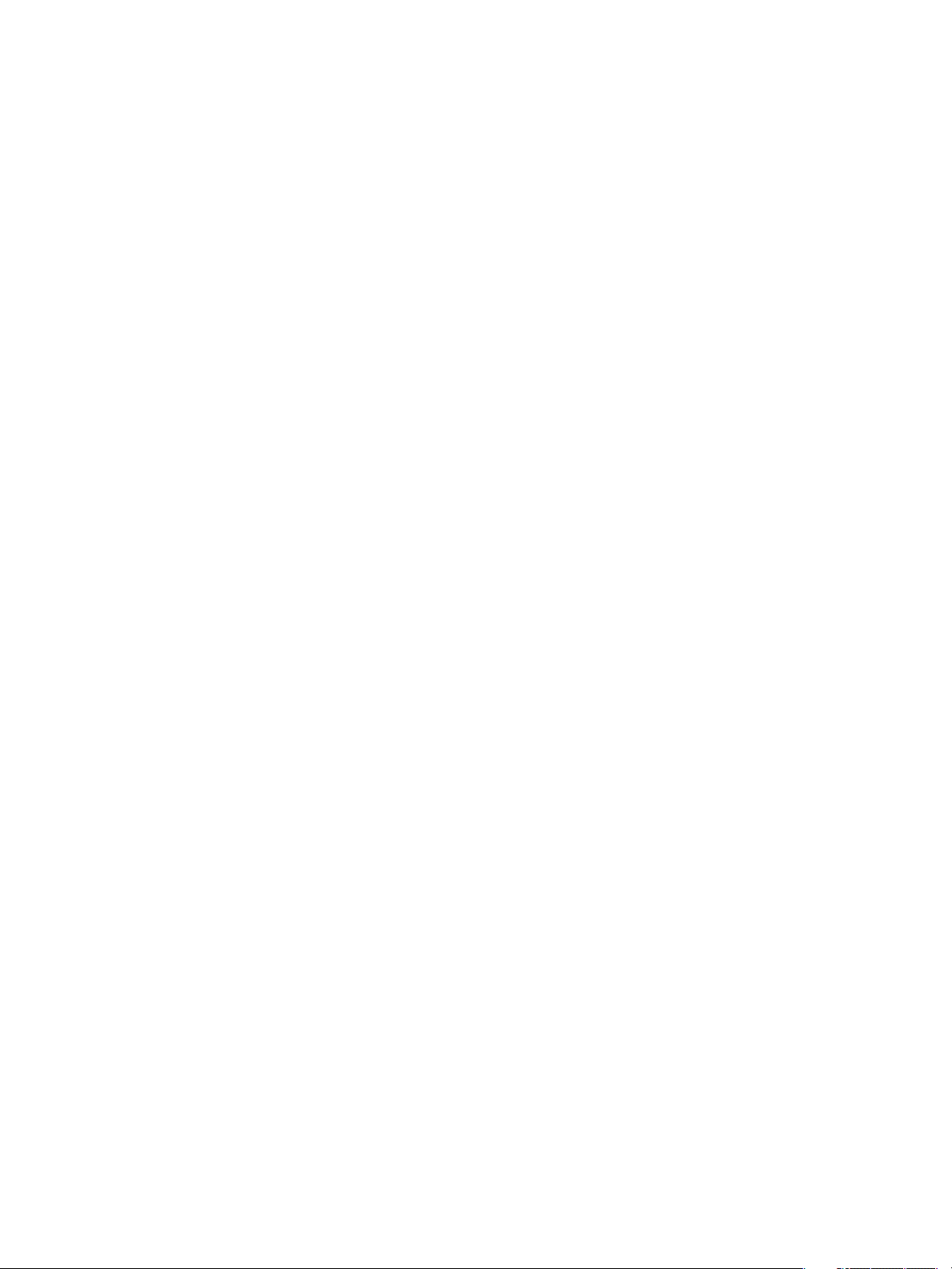
ThinApp Package.ini Parameters Reference Guide
12 VMware, Inc.
Page 13
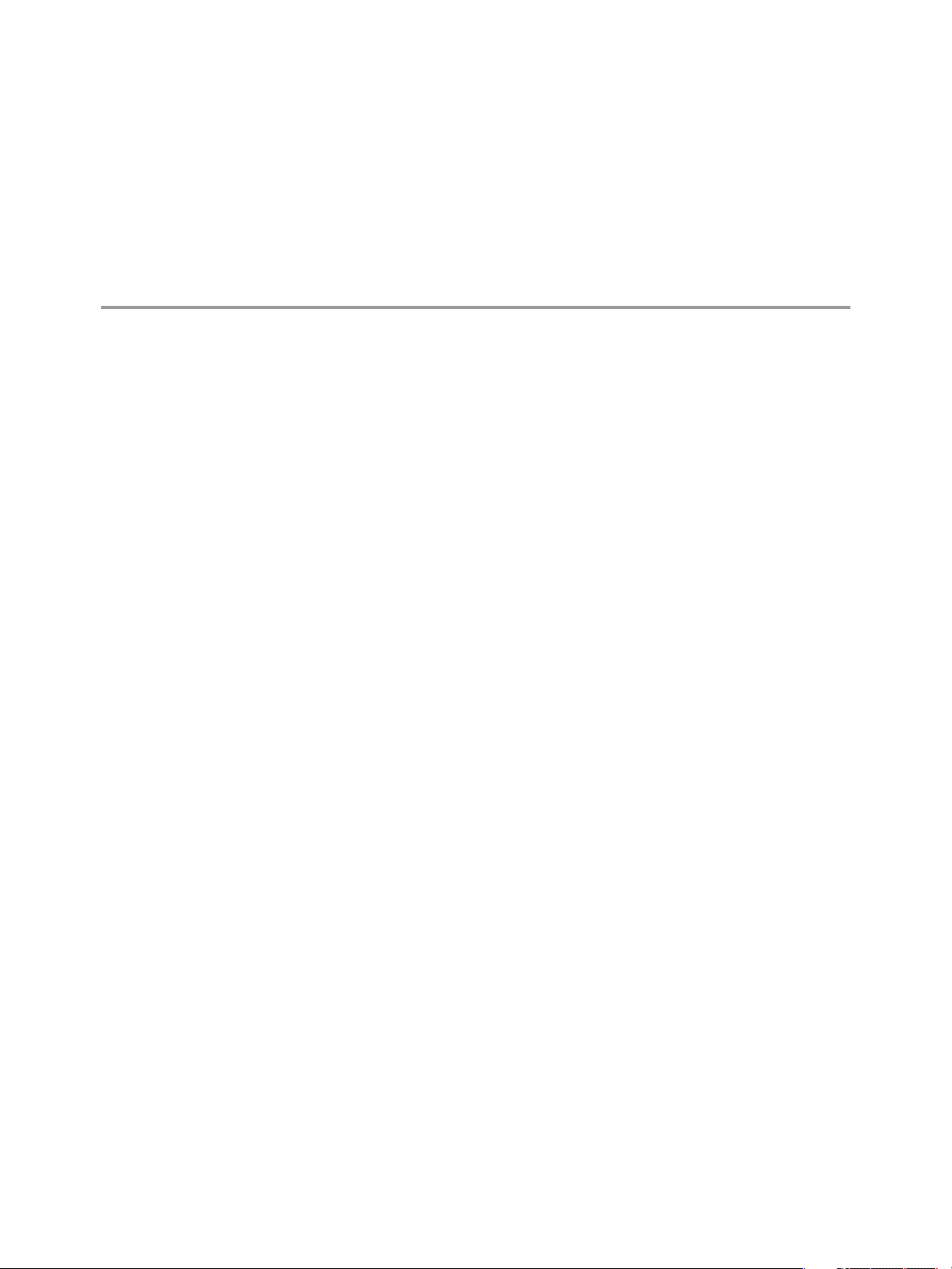
Package.ini or ##Attributes.ini Files
That Override Package.ini Settings 3
You can apply certain parameters to the Package.ini or ##Attributes.ini files, depending on requirements,
that override Package.ini settings at directory level.
You can use the DirectoryIsolationMode, CompressionType, and ExcludePattern parameters in an
##Attributes.ini file to override directory-level Package.ini settings. The ##Attributes.ini file is located in
the folder macros of the project folder.
For more information about modifying the ##Attributes.ini file settings, see the ThinApp User’s Guide.
VMware, Inc. 13
Page 14
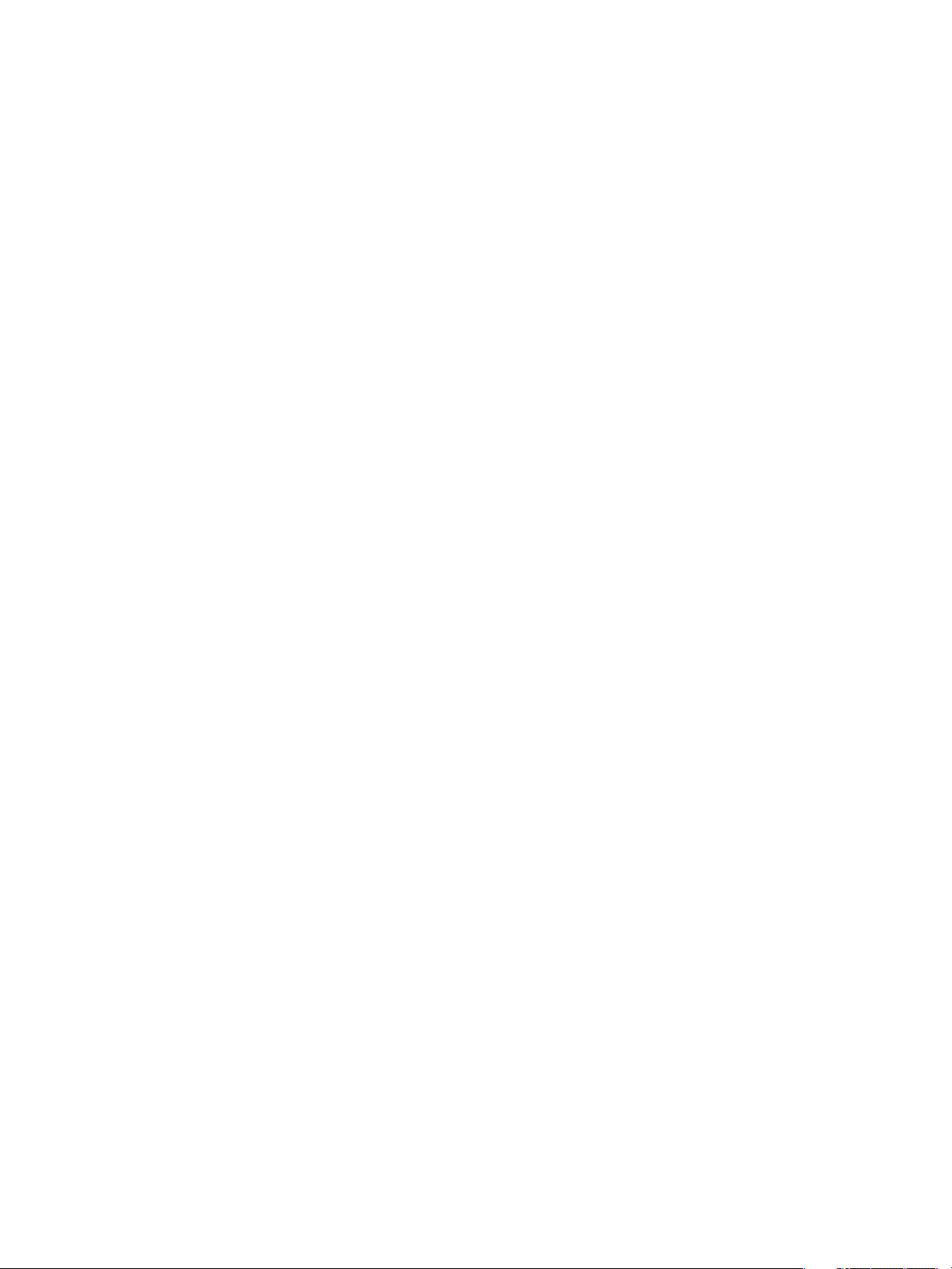
ThinApp Package.ini Parameters Reference Guide
14 VMware, Inc.
Page 15
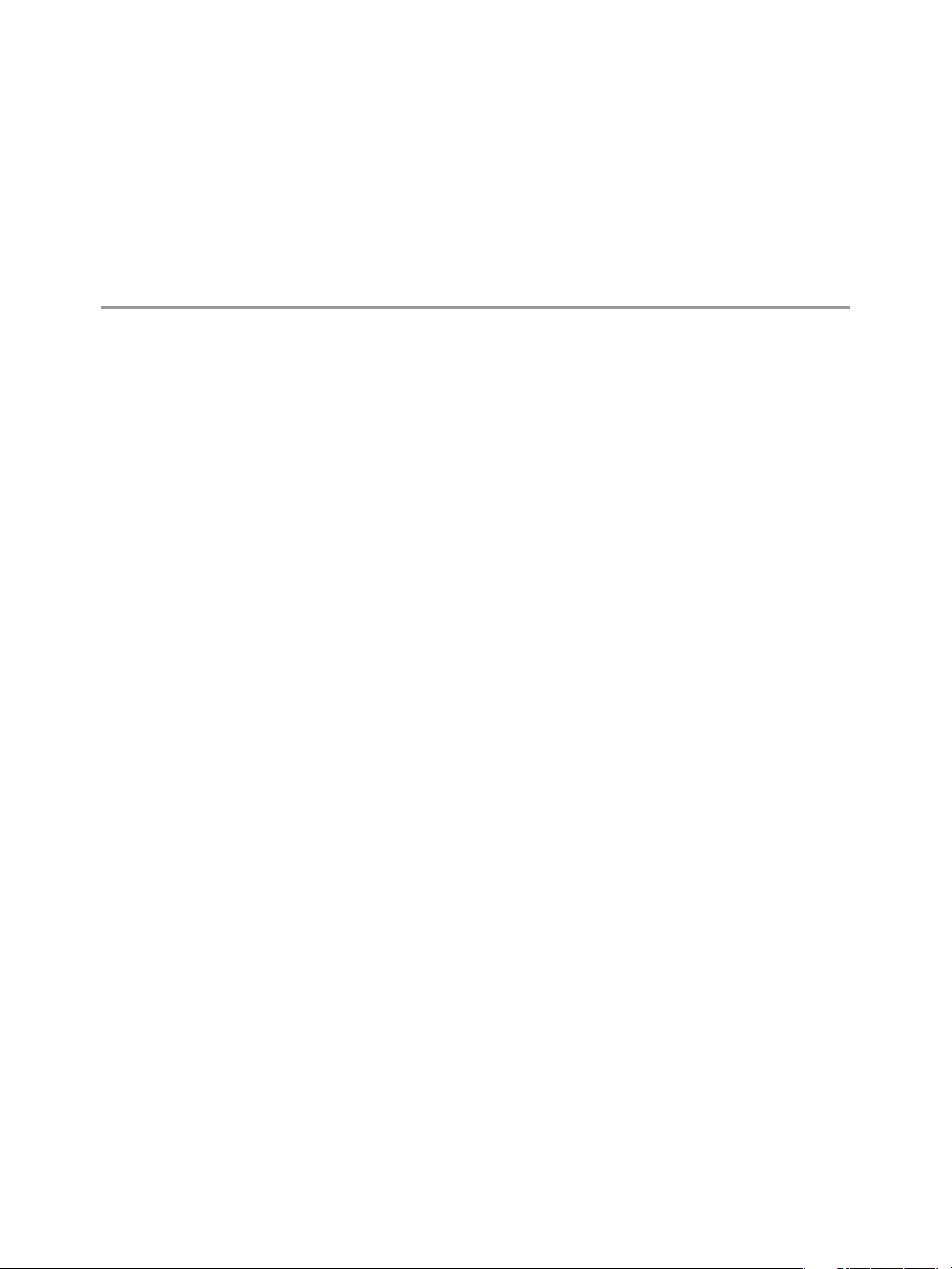
Configuring the ThinApp Runtime 4
You can modify ThinApp parameters for runtime configuration tasks that affect application startup
performance and virtual computer names.
1 NetRelaunch Parameter on page 15
The NetRelaunch parameter determines whether to restart an application from the local disk when you
run the application from a network share or removable disk, to address the slow startup of applications.
2 RuntimeEULA Parameter on page 16
The RuntimeEULA parameter controls the End-User License Agreement display for the package. This
parameter addresses legacy EULA requirements. VMware does not require a runtime EULA for ThinApp
packages.
3 VirtualComputerName Parameter on page 16
The VirtualComputerName parameter determines whether to rename the computer name, to avoid naming
conflicts between the capture process and the deployment process.
4 Wow64 Parameter on page 17
The Wow64 parameter simulates a 32-bit environment for 32-bit applications that cannot run on a 64-bit
Windows operating system.
5 QualityReportingEnabled Parameter on page 17
The QualityReportingEnabled parameter specifies whether VMware may collect anonymous data on a
package to improve ThinApp application support. VMware collects application information such as the
version and the number of application failures.
NetRelaunch Parameter
The NetRelaunch parameter determines whether to restart an application from the local disk when you run the
application from a network share or removable disk, to address the slow startup of applications.
ThinApp sets an initial value of the NetRelaunch parameter that detects whether an application runs from a
network drive or a removable disk, and uses a stub executable file on the local hard disk to restart the
application. This process addresses performance problems that Symantec AntiVirus generates when it tries to
do a complete scan of executable files that open from a network share or removable disk, and on executable
files that make the initial network connections. The scan can affect start times for large executable files.
VMware, Inc.
15
Page 16
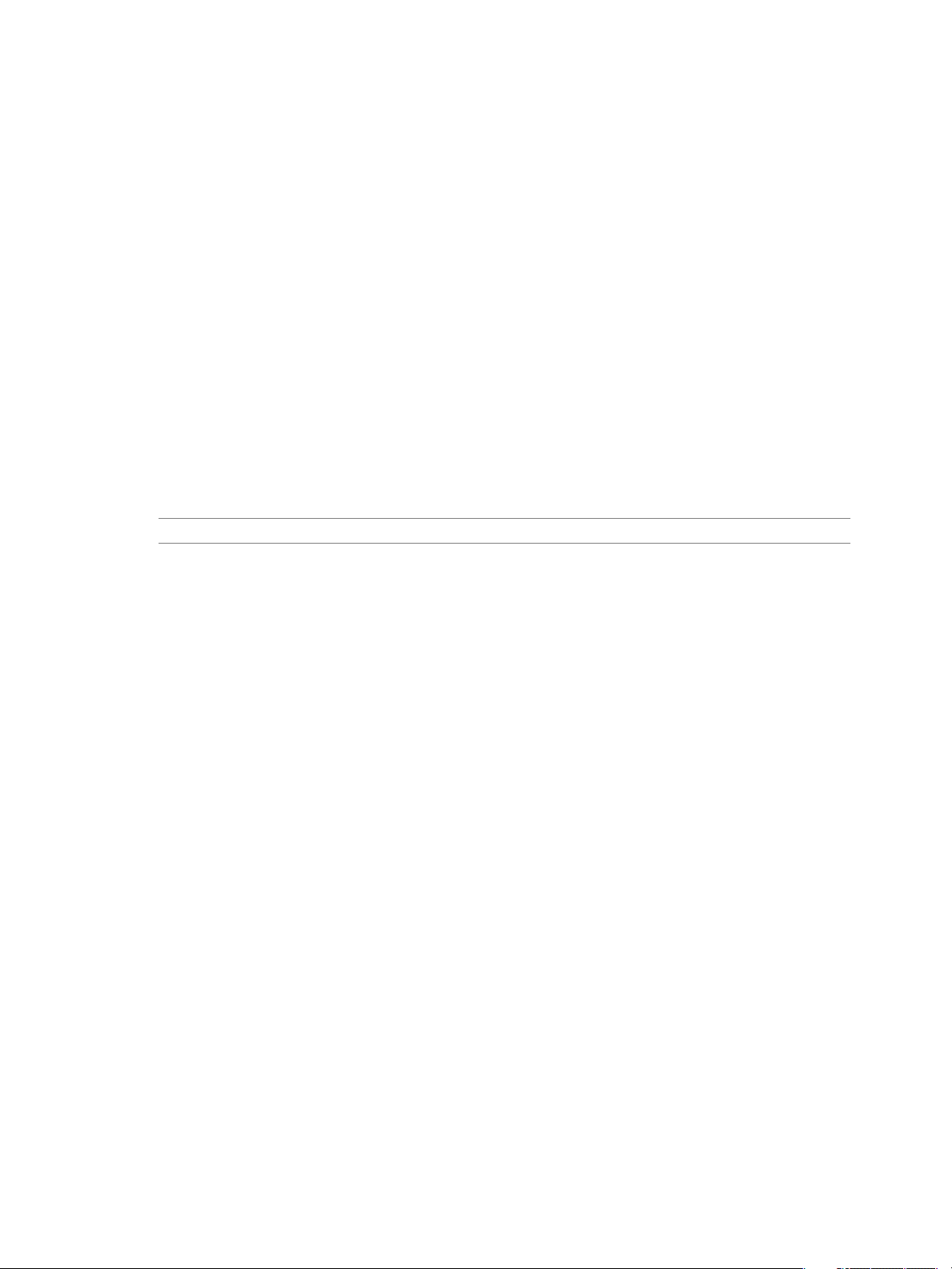
ThinApp Package.ini Parameters Reference Guide
Because a large number of desktop computers use Symantec AntiVirus, ThinApp enables applications to open
from a network share without incurring lengthy scan times. When the application runs from a network share
or removable disk, ThinApp creates a stub executable file in the directory that the CachePath parameter sets
on the local disk and restarts the application from this stub executable file. The stub executable file can load
the runtime from the large package and read the remainder of the application from its original location on the
network. Some AntiVirus applications perceive that the application is local, so does not scan the larger
executable file on the network share or removable disk.
Example: Modifying the NetRelaunch Parameter
This example shows how you can modify the NetRelaunch parameter for stronger initial startup performance.
Modify the parameter if your application is small or you know that Symantec AntiVirus is not installed on the
desktops on which you are deploying the application.
[BuildOptions]
NetRelaunch=0
RuntimeEULA Parameter
The RuntimeEULA parameter controls the End-User License Agreement display for the package. This parameter
addresses legacy EULA requirements. VMware does not require a runtime EULA for ThinApp packages.
NOTE Do not modify the value of this parameter.
Example: Default RuntimeEULA Value
This example shows how the RuntimeEULA parameter prevents the display of the End-User License Agreement.
[BuildOptions]
;Default: do not show an Eula
RuntimeEULA=0
VirtualComputerName Parameter
The VirtualComputerName parameter determines whether to rename the computer name, to avoid naming
conflicts between the capture process and the deployment process.
Applications can use the name of the computer on which they are installed, or connect to a database and use
the name of the computer in the connection string. Because the capture process is different from the deployment
process, captured applications that require a computer name must add the computer name to the virtual
package to ensure that the application can run on any machine.
ThinApp comments out the initial setting of the VirtualComputerName parameter. This parameter uses a string
that the GetComputerName and GetComputerNameEx API functions return in a virtual application.
Example: Including a Virtual Computer Name
This example shows how the VirtualComputerName parameter creates a second name for a computer named
LOCALHOST, which will be captured in the virtual application. The application uses the second name to
connect to a virtual machine. If the capture system lacks the LOCALHOST name, ThinApp comments out the
VirtualComputerName parameter.
;VirtualComputerName=<original_machine_name>
If you rename a clean machine as LOCALHOST before performing the capture process, the Package.ini file
activates the name that the VirtualComputerName parameter created. The virtual application works with the
renamed LOCALHOST name because any computer that the application runs on receives this value as the
computer name.
16 VMware, Inc.
Page 17
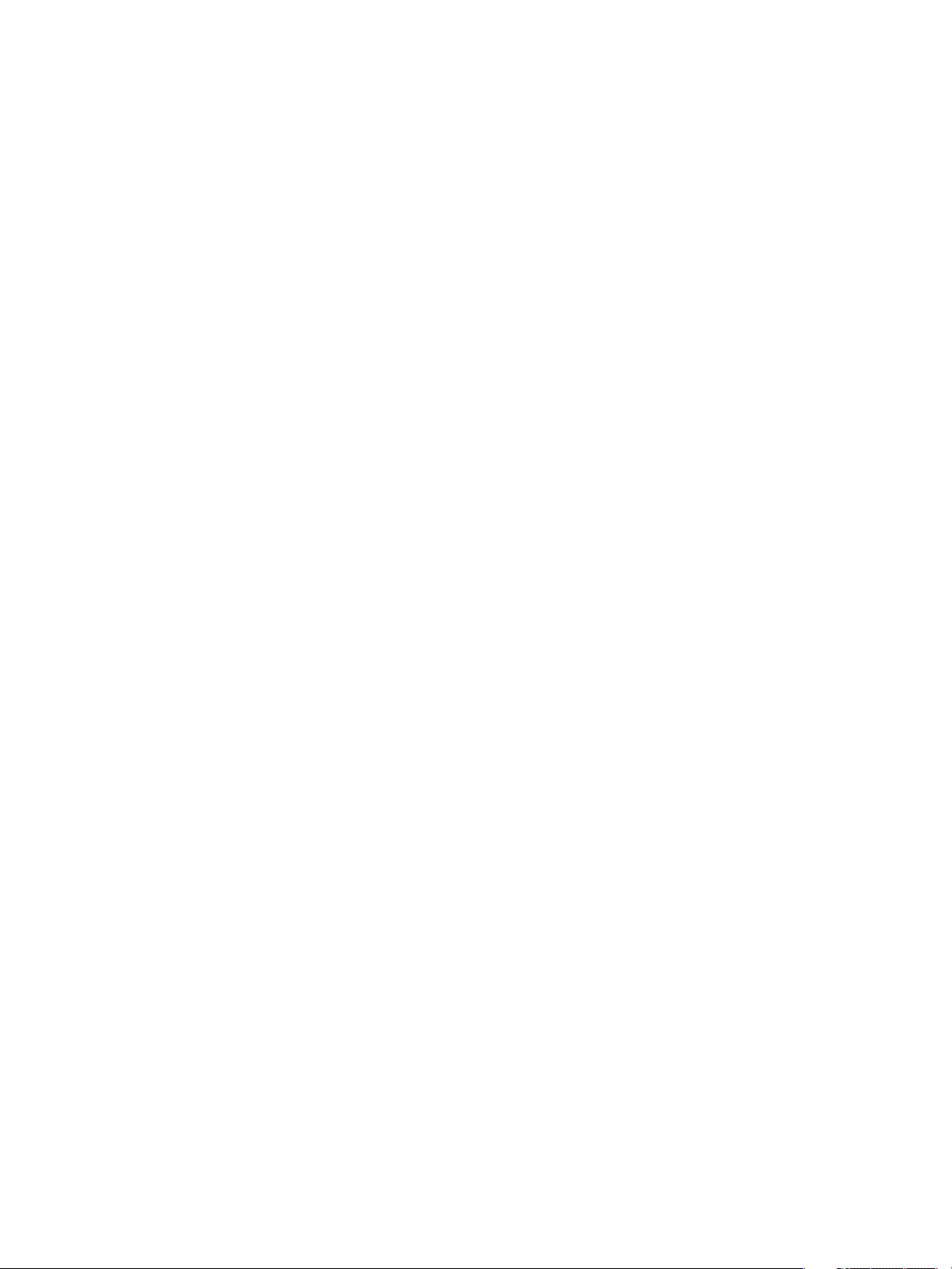
If you run a GetComputerName or GetComputerNameEx command, the computer returns LOCALHOST. If the
Windows system requires the GetComputerName and GetComputerNameEx commands to operate in a standard
way and return the actual name of the computer where the application runs, do not rename the machine as
LOCALHOST.
VirtualComputerName=LOCALHOST
Example: Including an Environment Variable
In addition to specifying a literal string such as LOCALHOST, you can include an environment variable.
When you specify an environment variable, the value returned is the value of the environment variable. If the
value of the VirtualComputerName parameter is %VCOMPNAME%, and the %VCOMPNAME% environment
variable is set to EnvCompName, the GetComputerName API returns EnvCompName.
VirtualComputerName=%VCOMPNAME%
Wow64 Parameter
The Wow64 parameter simulates a 32-bit environment for 32-bit applications that cannot run on a 64-bit Windows
operating system.
If a 32-bit application tries to handle its own 64-bit registry redirection, you can activate this parameter before
building a project. ThinApp comments out the initial setting to prevent Windows on Windows 64-bit (WOW64)
emulation.
Chapter 4 Configuring the ThinApp Runtime
Example: Uncommenting the Wow64 Parameter
The example shows how to uncomment the Wow64 parameter to simulate a 32-bit environment for 32-bit
applications on a 64-bit operating system. For example, a virtualized 32-bit Oracle application might not work
on a 64-bit operating system
[BuildOptions]
Wow64=0
QualityReportingEnabled Parameter
The QualityReportingEnabled parameter specifies whether VMware may collect anonymous data on a package
to improve ThinApp application support. VMware collects application information such as the version and
the number of application failures.
If you agree to anonymous data collection during the capture process, the QualityReportingEnabled parameter
uploads data every ten days.
Example: Turning Off Data Collection
You can modify the QualityReportingEnabled parameter to turn off ThinApp data collection.
[BuildOptions]
QualityReportingEnabled=0
VMware, Inc. 17
Page 18
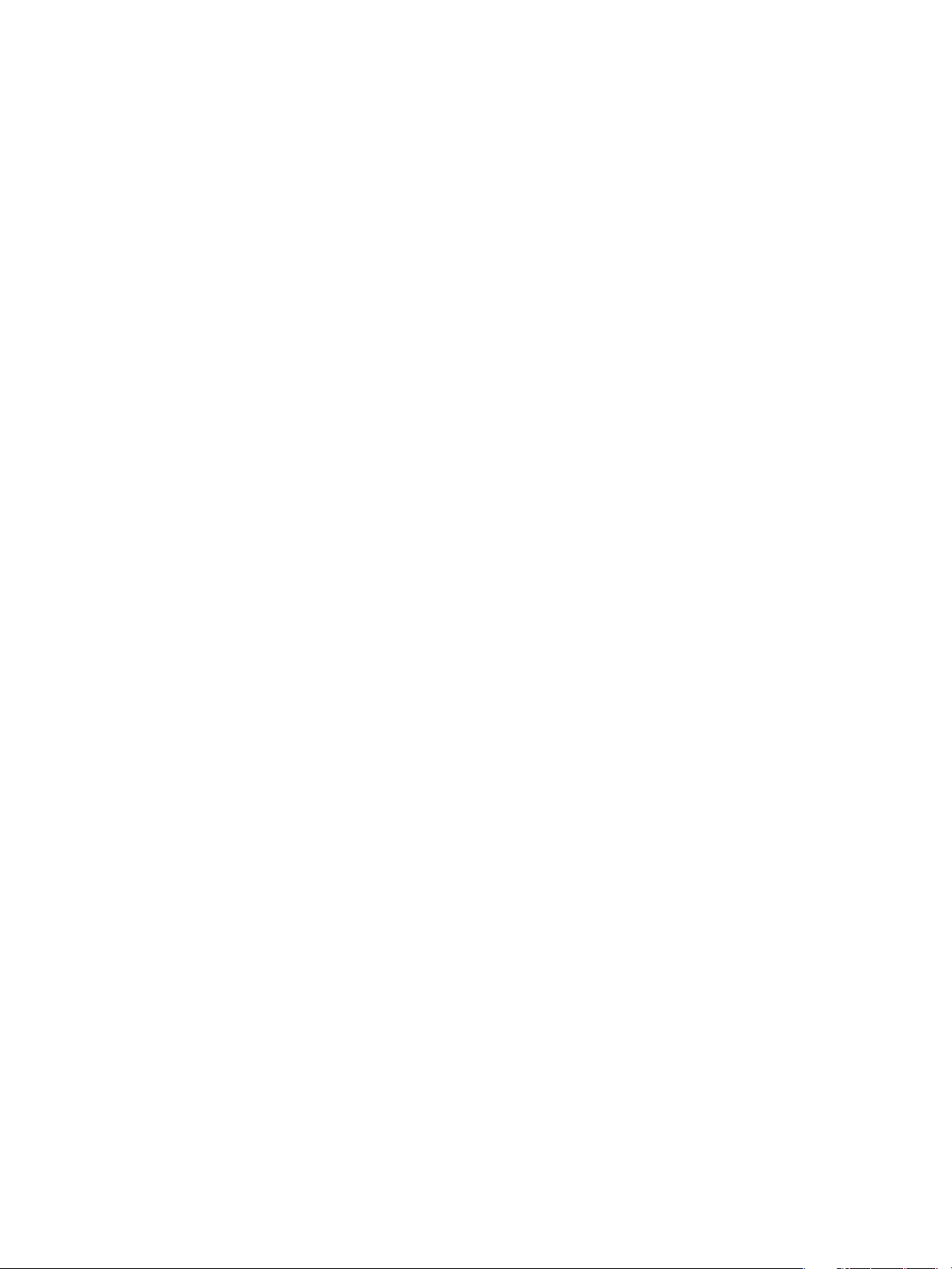
ThinApp Package.ini Parameters Reference Guide
18 VMware, Inc.
Page 19
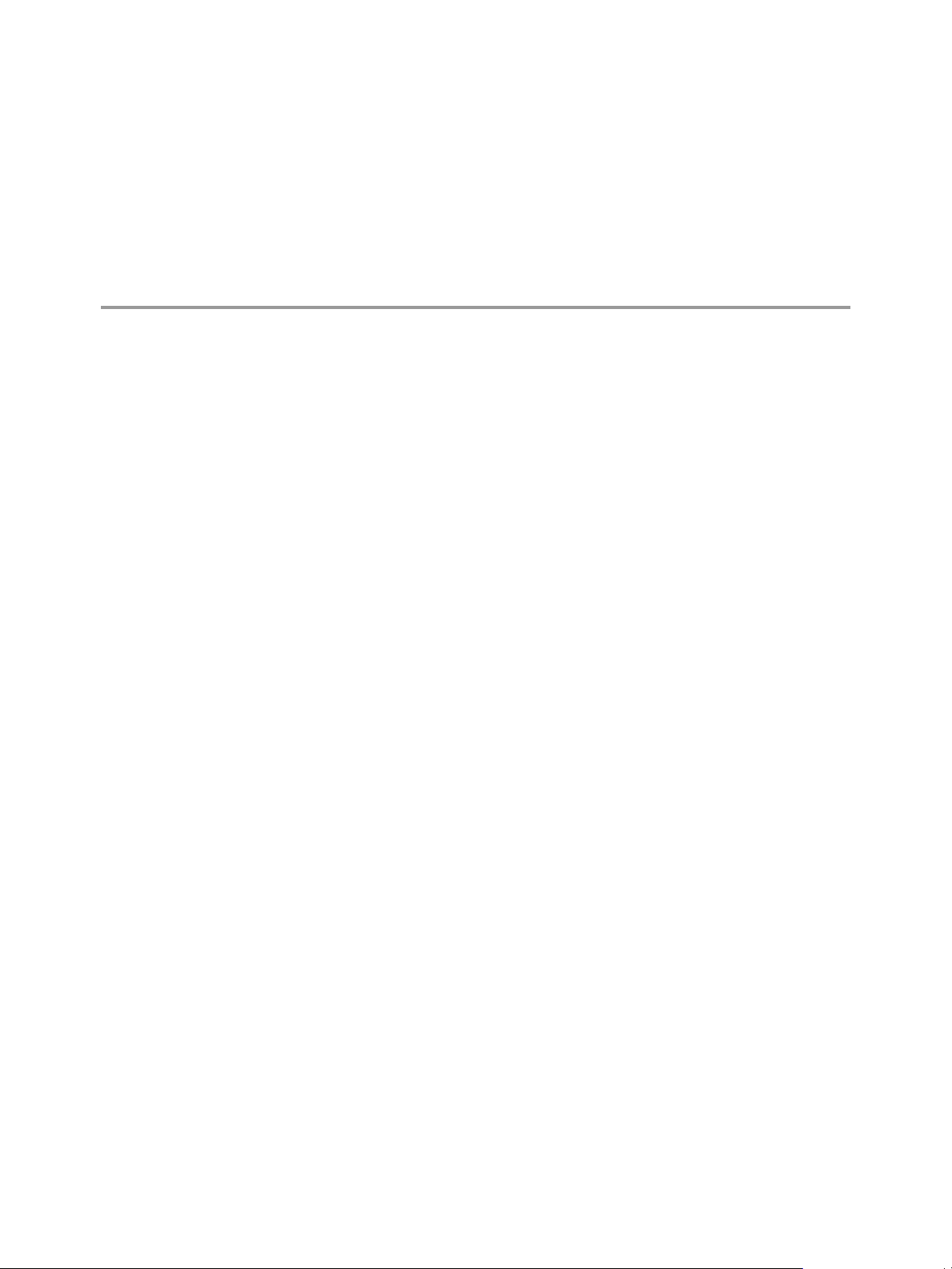
Configuring Isolation 5
ThinApp isolation parameters determine the read and write access to the file system and registry keys
This chapter includes the following topics:
n
“DirectoryIsolationMode Parameter,” on page 19
n
“RegistryIsolationMode Parameter,” on page 20
DirectoryIsolationMode Parameter
The DirectoryIsolationMode parameter specifies the level of read and write access for directories to the
physical file system.
The capture process sets the initial value of the DirectoryIsolationMode parameter in the Package.ini file. This
parameter controls the default isolation mode for the files created by the virtual application, except when you
specify a different isolation mode in the ##Attributes.ini file for an individual directory. Any unspecified
directories, such as C:\myfolder , inherit the isolation mode from the Package.ini file.
ThinApp provides only the Merged and WriteCopy isolation mode options in the capture process. You can use
the Full isolation mode outside the setup capture wizard to secure the virtual environment.
With Merged isolation mode, applications can read and modify elements on the physical file system outside
of the virtual package. Some applications rely on reading DLLs and registry information in the local system
image. The advantage of using Merged mode is that documents that users save appear on the physical system
in the location that users expect, instead of in the sandbox. The disadvantage is that this mode might clutter
the system image. An example of the clutter might be first-execution markers by shareware applications written
to random computer locations as part of the licensing process.
VMware, Inc.
With WriteCopy isolation mode, ThinApp can intercept write operations and redirect them to the sandbox.
You can use WriteCopy isolation mode for legacy or untrusted applications. Although this mode might make
it difficult to find user data files that reside in the sandbox instead of the physical system, the mode is useful
for locked-down desktops where you want to prevent users from affecting the local file system.
With Full isolation mode, ThinApp blocks visibility to system elements outside the virtual application package.
This mode restricts any changes to files or registry keys to the sandbox and ensures that no interaction exists
with the environment outside the virtual application package. Full isolation prevents application conflict
between the virtual application and applications installed on the physical system. Do not use the Full isolation
mode in the Package.ini file because that mode blocks the ability to detect and load system DLLs. You can use
Full isolation mode as an override mechanism in the ##Attributes.ini files.
ThinApp caches the isolation modes for the registry and the file system at runtime in the sandbox. If you change
the isolation mode for the project and rebuild the executable file, you might delete the sandbox for the change
to take effect.
19
Page 20
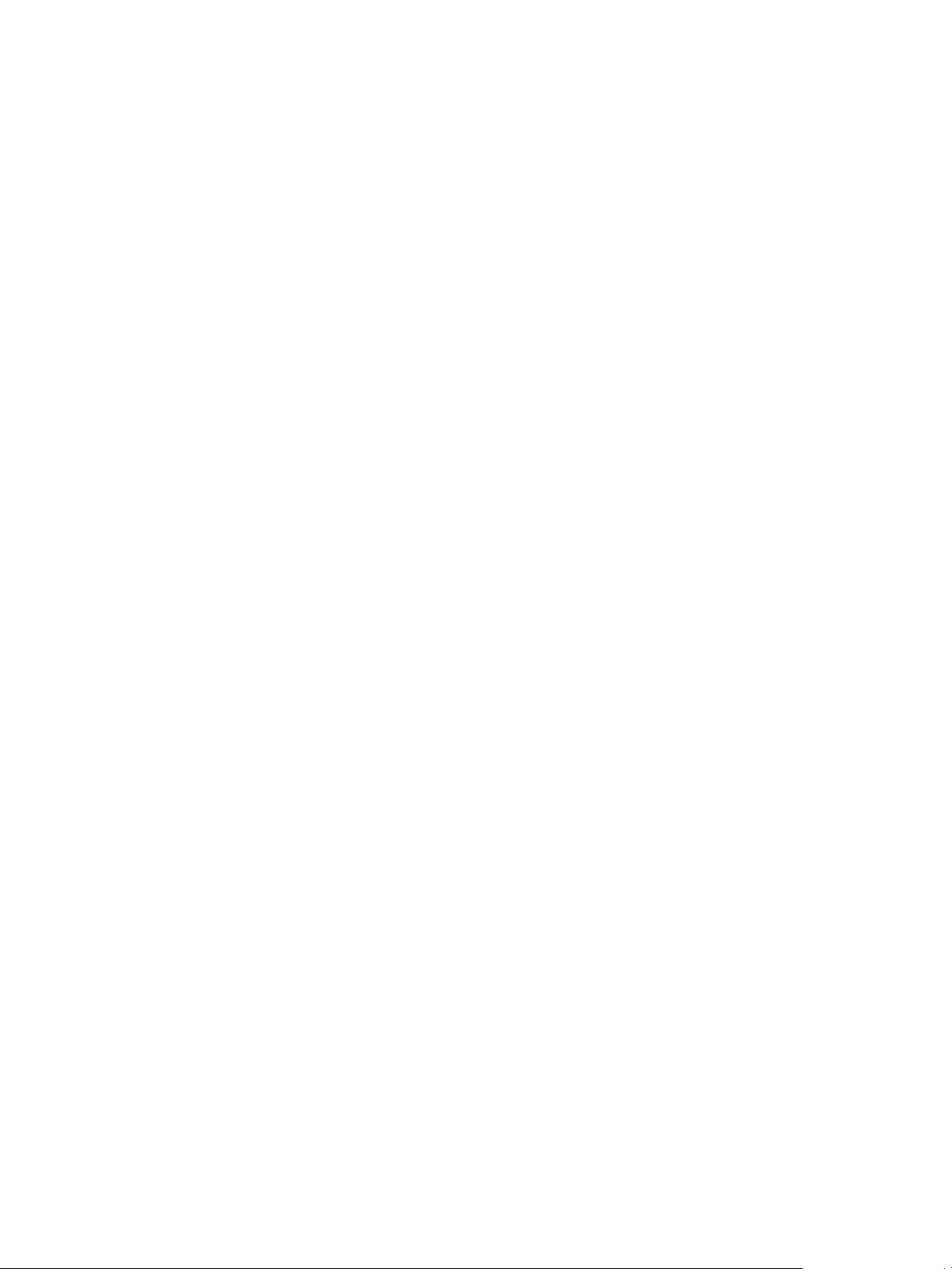
ThinApp Package.ini Parameters Reference Guide
You must place the parameter under an [Isolation] heading.
For more information about modifying the ##Attributes.ini file settings, see the ThinApp User’s Guide.
Example: Using WriteCopy Isolation
In this example, you modify the DirectoryIsolationMode parameter with WriteCopy isolation to ensure that
the virtual application can read resources on the local machine, but not write to the host computer. This is the
default setting for the snapshot.exe utility.
[Isolation]
DirectoryIsolationMode=WriteCopy
Example: Using Merged Isolation
In this example, you assign Merged isolation mode to ensure that the virtual application can read resources on
and write to any location on the computer, except where the package specifies otherwise. Merged is the default
setting for the Setup Capture wizard.
[Isolation]
DirectoryIsolationMode=Merged
RegistryIsolationMode Parameter
The RegistryIsolationMode parameter controls the isolation mode for registry keys in the package. This setting
applies to the registry keys that do not have explicit settings.
The capture process does not set the value of this parameter. You can configure the registry isolation mode
only in the Package.ini file.
ThinApp sets the initial registry isolation mode to WriteCopy.
Do not use the Full isolation mode in the Package.ini file because that mode blocks the ability to detect and
load system DLLs. You can use Full isolation mode as an override mechanism. You can place exceptions to the
configured RegistryIsolationMode parameter in the registry key text files in the project directory. An exception
might appear in a file, such as HKEY_CURRENT_USER.txt , as isolation_full
HKEY_CURRENT_USER\Software\Macromedia.
All runtime modifications to virtual files in the captured application are stored in the sandbox, regardless of
the isolation mode setting. At runtime, virtual and physical registry files are indistinguishable to an application,
but virtual registry files always supersede physical registry files when both exist in the same location. If virtual
and physical entries exist at the same location, isolation modes do not affect access to these entries because the
application always interacts with virtual elements.
If external group policy updates occur separately from the package through the physical registry, you might
remove virtual registry files from a package and verify that the parent file of these virtual registry files does
not use Full isolation. Because child files inherit isolation modes from parent elements, Full isolation in a parent
file can block the visibility of physical child files from an application.
Example: Using WriteCopy Isolation in the Registry
This example shows how you can modify the RegistryIsolationMode parameter to ensure that the application
can read keys from the host computer, but not write to the host computer.
[Isolation]
RegistryIsolationMode=WriteCopy
20 VMware, Inc.
Page 21
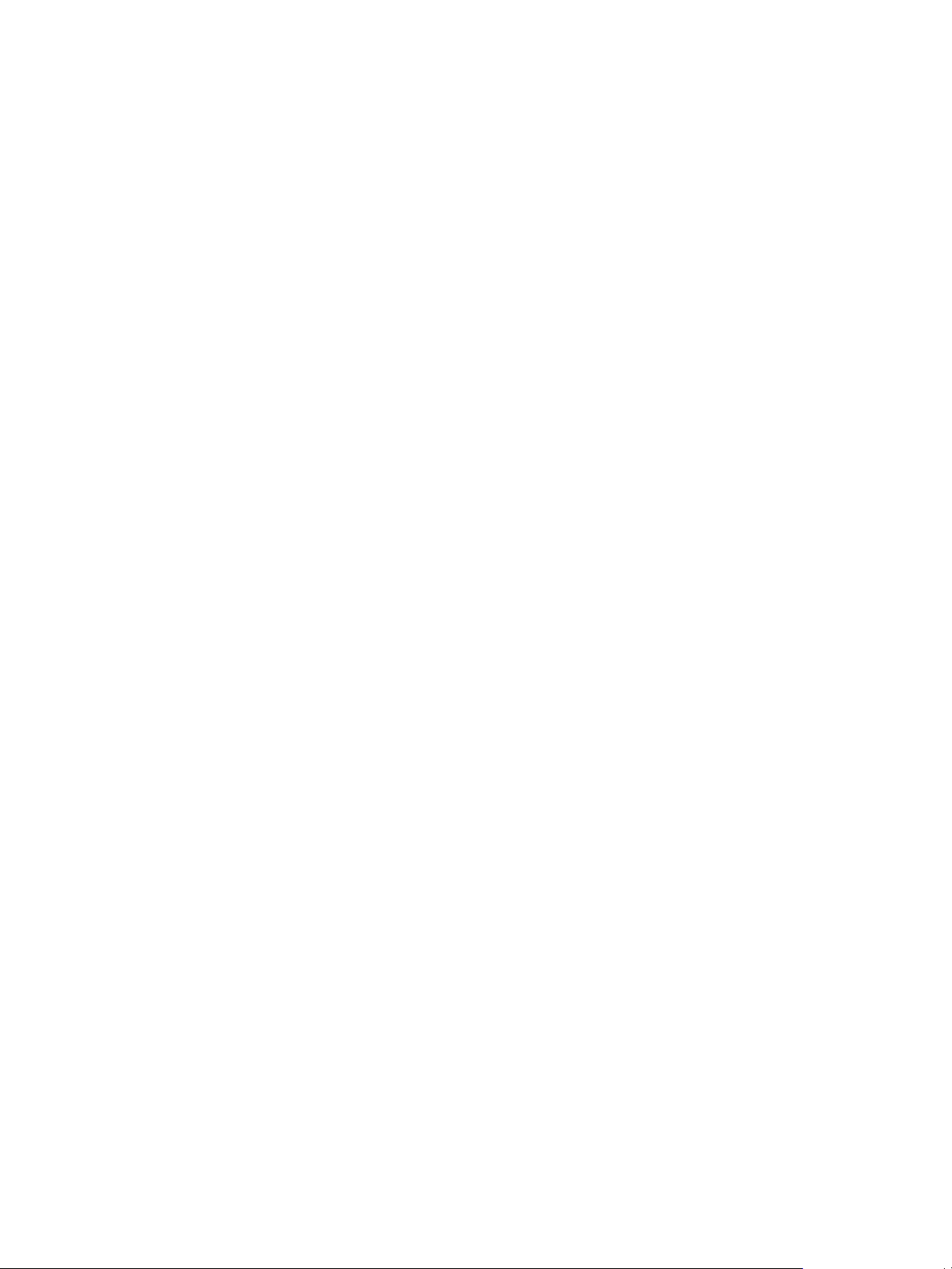
Chapter 5 Configuring Isolation
Example: Using Merge Isolation in the Registry
This example shows how you can ensure that the application can write to any key on the computer, except
where the package specifies otherwise.
[Isolation]
RegistryIsolationMode=Merged
VMware, Inc. 21
Page 22
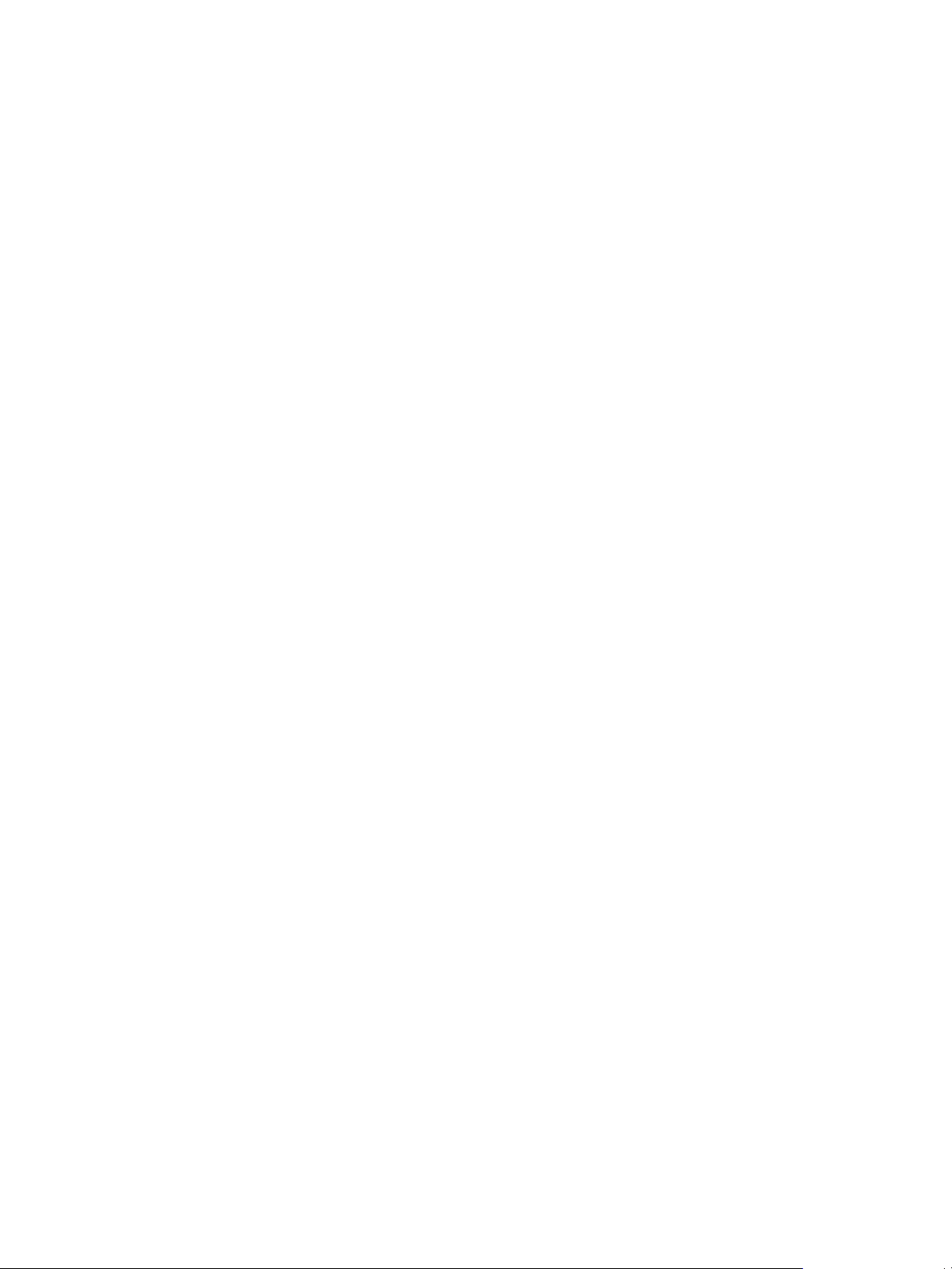
ThinApp Package.ini Parameters Reference Guide
22 VMware, Inc.
Page 23
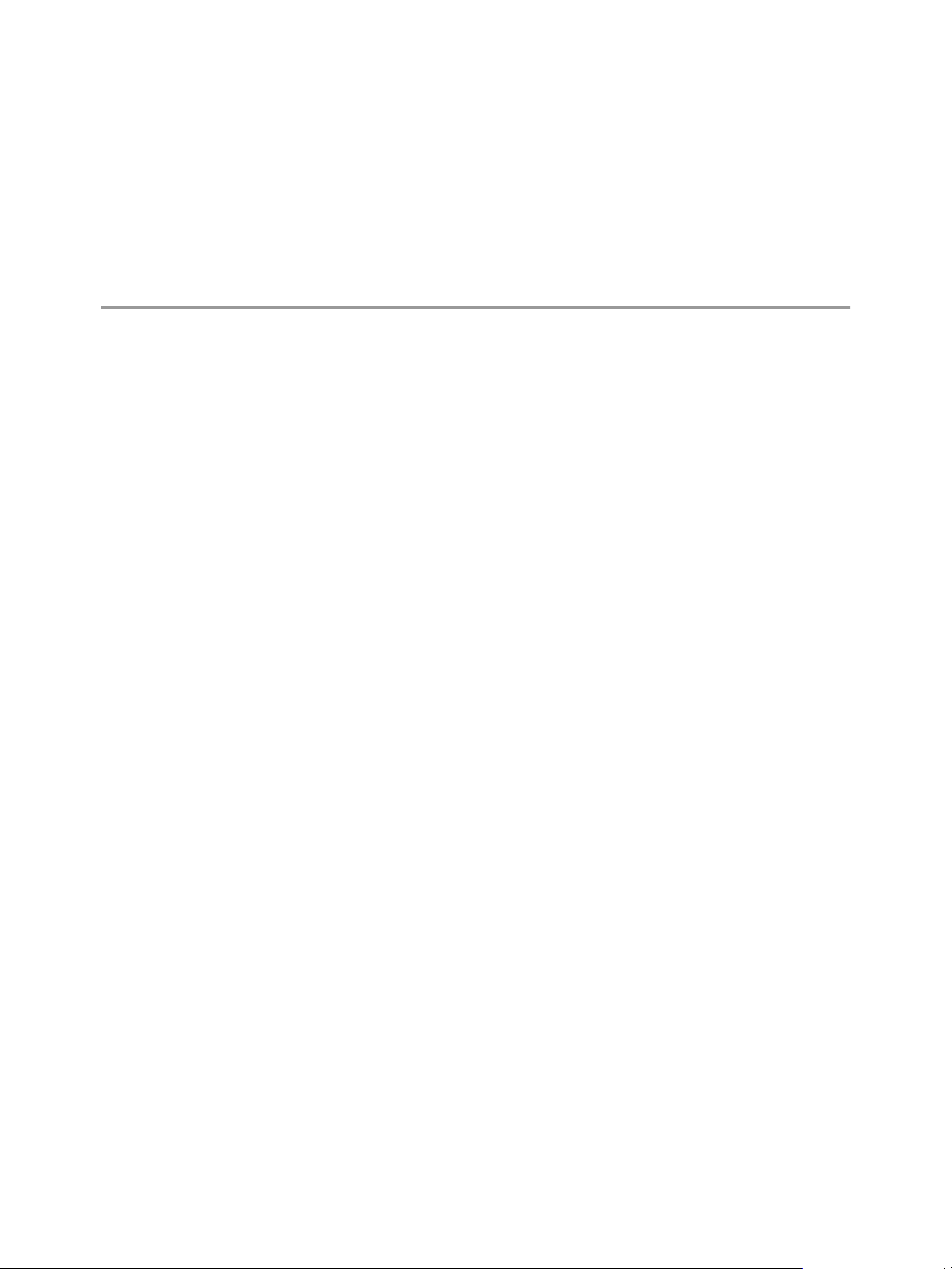
Configuring File and Protocol
Associations 6
You can modify ThinApp parameters to associate file extensions with applications and to specify protocols
that are visible to the physical environment.
This chapter includes the following topics:
n
“FileTypes Parameter,” on page 23
n
“Protocols Parameter,” on page 24
FileTypes Parameter
The FileTypes parameter lists file extensions that the thinreg.exe utility associates with an executable file.
The capture process generates initial values that you cannot add to. You can remove extensions that you do
not want to associate with the virtual package. Do not use separators between the file extensions in the list.
Example: Removing a File Extension From a Package to Ensure That it is Opened
By a Version of the Application in the Physical Environment
A Microsoft Word 2007 package specifies .doc.docx as the values of the FileTypes parameter. If you capture
Microsoft Office 2007 and have Microsoft Office 2003 installed in the physical environment, you can remove
the .doc extension from the FileTypes parameter and leave the .docx extension to ensure that Microsoft Word
2003 opens .doc files and Microsoft Word 2007 opens .docx files.
[Microsoft Office Word 2007.exe]
FileTypes=.docx
Example: Creating File Type Extensions and Linking Them to An Application
The capture process can create file type associations for .doc and .dot extensions and link them to Microsoft
Word.
[Microsoft Office Word 2003.exe]
ReadOnlyData=bin\Package.ro.tvr
Source=%ProgramFilesDir%\Microsoft Office\OFFICE11\WINWORD.EXE
FileTypes=.doc.dot
VMware, Inc.
23
Page 24
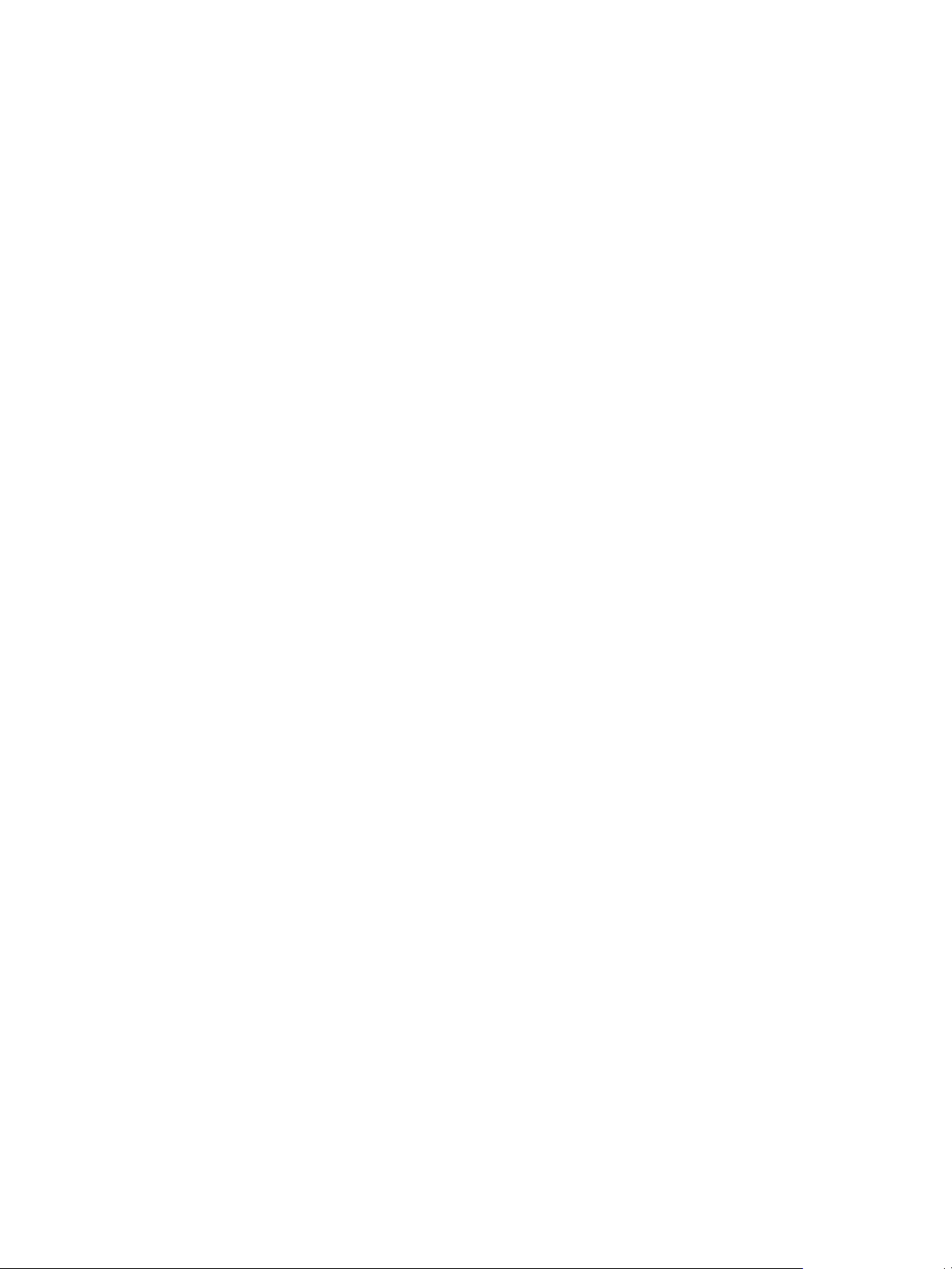
ThinApp Package.ini Parameters Reference Guide
Protocols Parameter
The Protocols parameter specifies the protocols, such as HTTP, that are visible to applications in the physical
environment. This parameter is similar to the FileTypes parameter, but deals with applications that handle
protocols rather than file types.
The capture process generates initial values that you cannot add to. You can remove entries for browsers or
other applications.
Example: Specifying the mailto Protocol for A Microsoft Outlook Package
The capture process can specify protocols, such as the mailto protocol for a Microsoft Outlook package, in the
Protocols parameter.
[Microsoft Office Outlook 2007.exe]
Protocols=feed;feeds;mailto;Outlook.URL.mailto;stssync;webcal;webcals
24 VMware, Inc.
Page 25
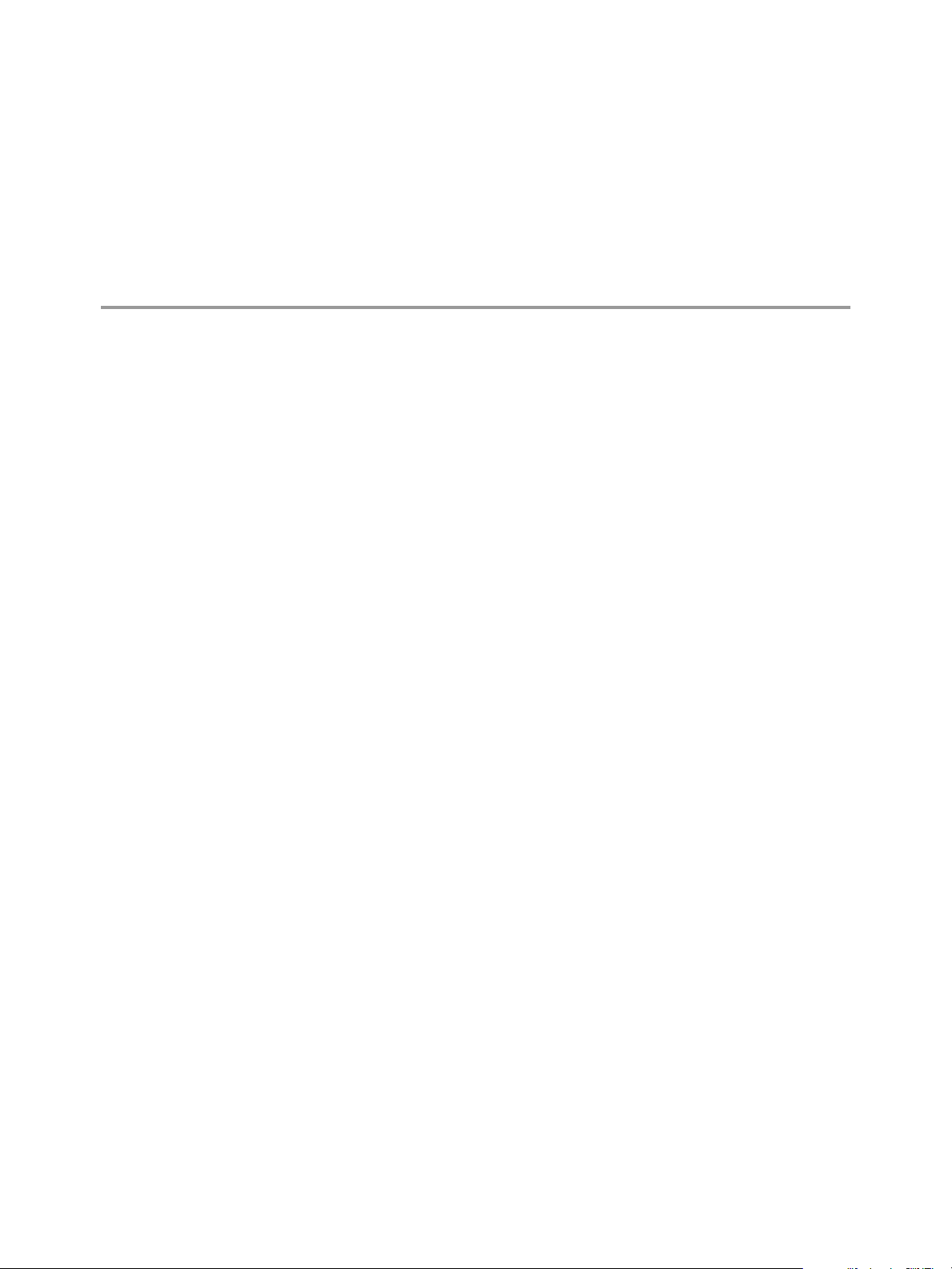
Configuring Build Output 7
You can modify ThinApp parameters to specify the location of the build output and the files in the package.
This chapter includes the following topics:
n
“ExcludePattern Parameter,” on page 25
n
“Icon Parameter,” on page 26
n
“OutDir Parameter,” on page 26
n
“RetainAllIcons Parameter,” on page 27
ExcludePattern Parameter
The ExcludePattern parameter excludes files or directories during the application build process.
You must add a [FileList] heading before this parameter entry.
You can use a comma to separate patterns in the list. Wildcards (*) match none of the characters or at least one
of the characters and question marks (?) match exactly one character. The syntax is similar to the DOS dir
command, but you can apply wildcard characters to directory names and filenames.
You can specify the ExcludePattern parameter in the Package.ini file, where the pattern exclusion applies to
the entire directory structure, and in the ##Attributes.ini file, where ThinApp adds the pattern exclusion to
the current list of exclusions, but applies settings only to the specific directory and subdirectories. You can
create a different exclusion list for different directories in your project.
Example: Excluding Version Control Information From the Virtual File System
If you store packages in a version control system and you want to exclude version control information from
the virtual file system, you can exclude any directories called .svn or .cvs and all the subdirectories.
[FileList]
ExcludePattern=\.svn,\.cvs
The pattern does not match filenames or directories that contain .svn or .cvs in the middle of the string.
Example: Excluding Paths That End With .bak or .msi
You can exclude any path that ends with .bak or .msi.
[FileList]
ExcludePattern=*.bak,*.msi
VMware, Inc.
25
Page 26
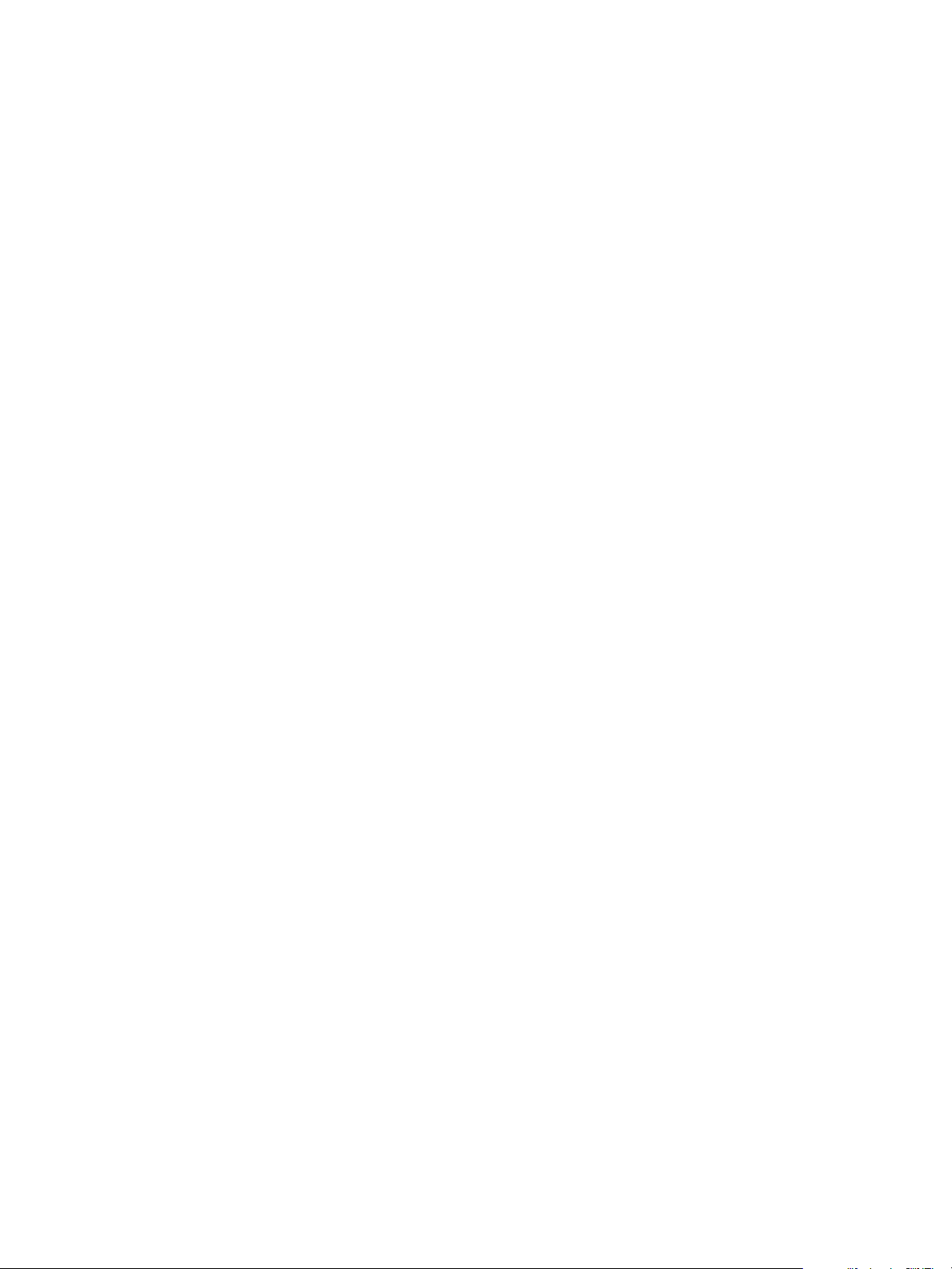
ThinApp Package.ini Parameters Reference Guide
Icon Parameter
The Icon parameter specifies the icon file to associate with a generated executable file. This icon appears in the
application, for example Microsoft Word, and in the files associated with the application, such as .doc files.
Each application includes its own icon stored as a .ico file, within the .exe file of the application, or within
a .dll file.
The capture process attaches the icons to the executable files.
The application uses the main group icon from the executable file in the Source parameter and the individual
icon resource that the group icon points to.
Example: Using an Alternative Icon
You can modify the Icon parameter to use an alternative icon by specifying an executable file that differs from
the executable file in the Source parameter.
Alternative icons might be useful for third-party companies.
[<my_app>.exe]
Source=%ProgramFilesDir%\<my_app>\app.exe
Icon=%ProgramFilesDir%\<my_app>\app2.exe
Example: Specifying an Icon
You can specify an icon set by appending ,1 ,2 to the end of the icon path.
[<my_app>.exe]
Source=%ProgramFilesDir%\<my_app>\<app>.exe
Icon=%ProgramFilesDir%\<my_app>\<app2>.exe,1
Example: Using an ICO File
You can use a .ico file to specify the application icon.
[<my_app>.exe]
Source=%ProgramFilesDir%\<my_app>\<app>.exe
Icon=%ProgramFilesDir%\<my_app>\<my_icon>.ico
OutDir Parameter
The OutDir parameter specifies the directory that stores the build.bat output. Do not modify the value of this
parameter.
Example: Specifying the BIN Directory for the Project
The static value of the OutDir parameter specifies the bin directory of the project.
[BuildOptions]
OutDir=bin
26 VMware, Inc.
Page 27
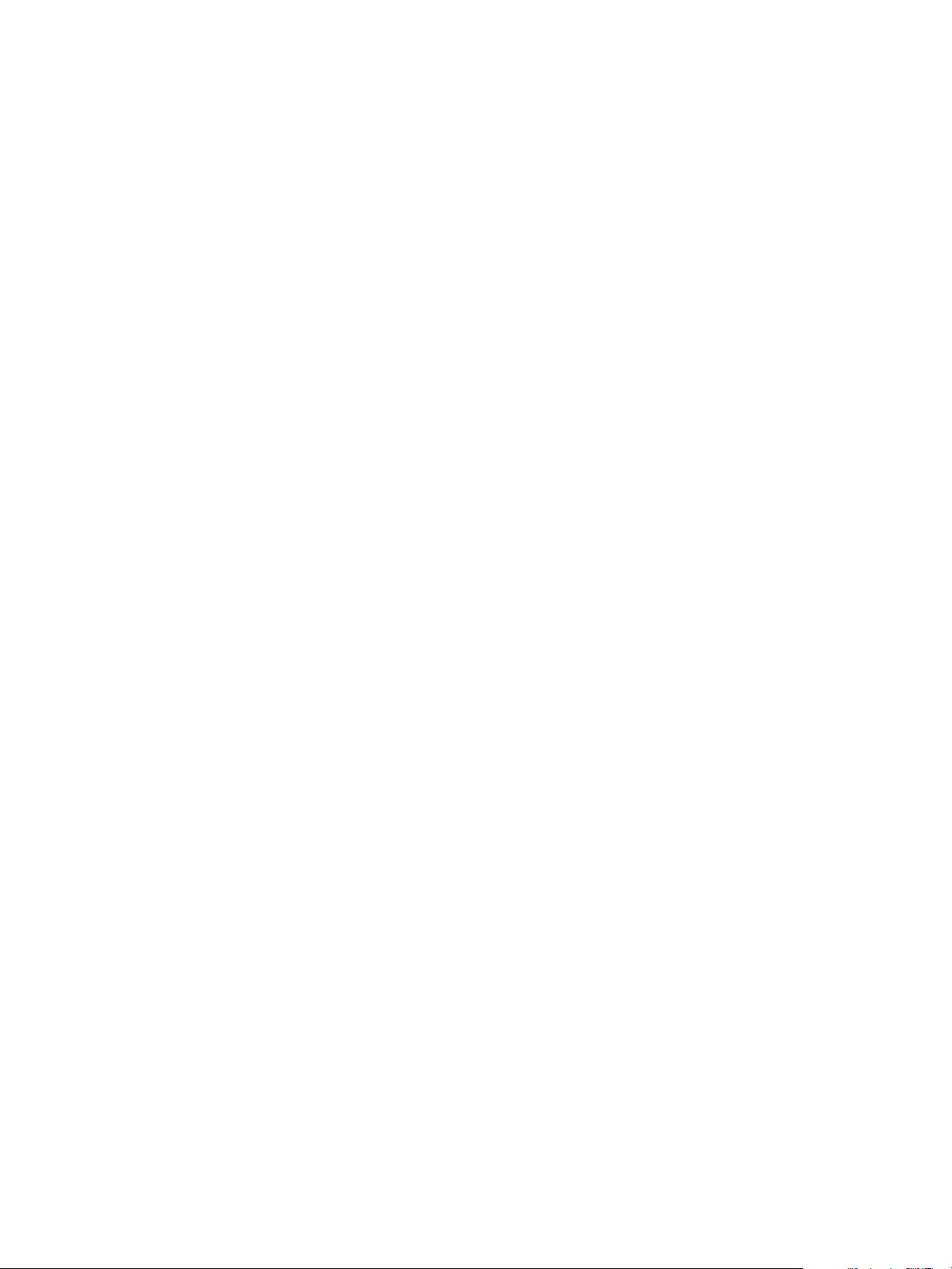
RetainAllIcons Parameter
The RetainAllIcons parameter keeps all of the original icons of the executable file listed in the Source parameter
in the application.
Icons that are not assigned to application executable files reside in the virtual file system of the package. The
RetainAllIcons parameter determines whether to copy the unused icons from the virtual file system to the
executable file.
To save disk space, ThinApp sets an initial value that removes unused icons from the portion of the executable
file that is visible to the physical environment.
Example: Keeping All Original Icons of an Application
You can modify the RetainAllIcons parameter to keep all of the original icons of the application.
[app.exe]
Source=%ProgramFilesDir%\myapp\app.exe
RetainAllIcons=1
Chapter 7 Configuring Build Output
VMware, Inc. 27
Page 28
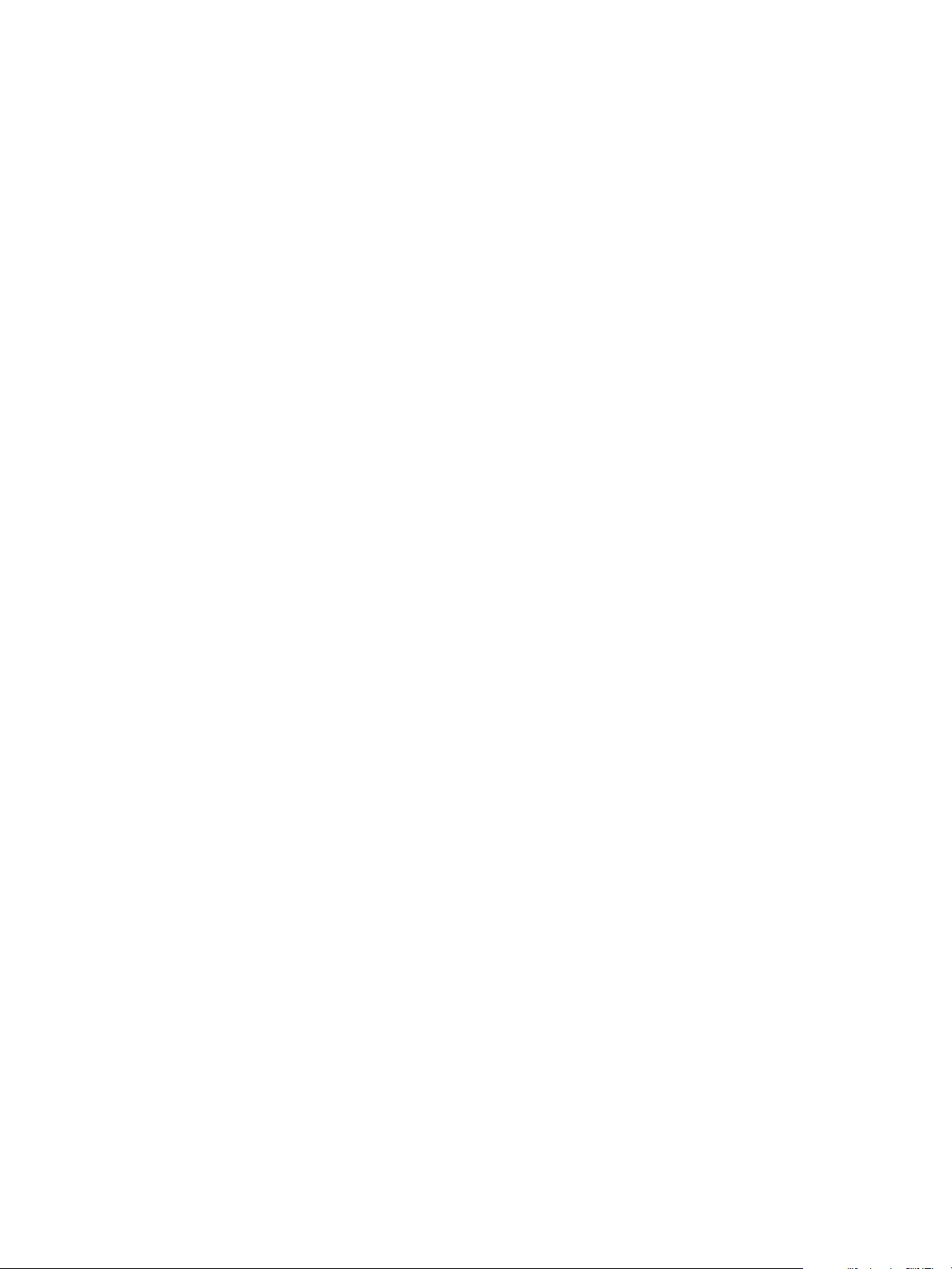
ThinApp Package.ini Parameters Reference Guide
28 VMware, Inc.
Page 29
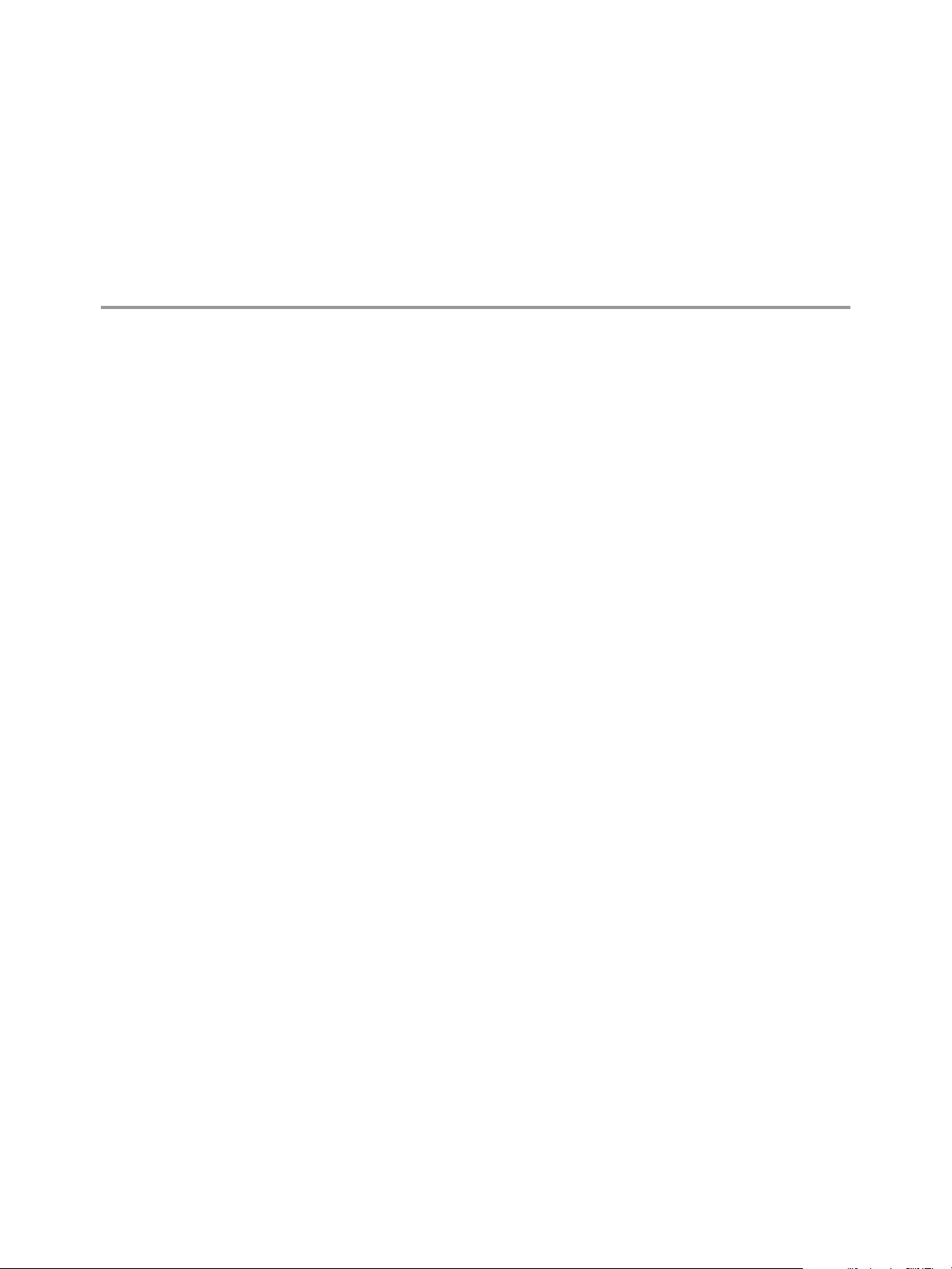
Configuring Permissions 8
You can modify parameters for security tasks that define user access to packages and change Data Execution
Prevention (DEP) protection.
Permissions parameters are generally specified under the [build options] section.
This chapter includes the following topics:
n
“AccessDeniedMsg Parameter,” on page 29
n
“AddPageExecutePermission Parameter,” on page 29
n
“PermittedGroups Parameter,” on page 30
n
“UACRequestedPrivilegesLevel Parameter,” on page 31
n
“UACRequestedPrivilegesUIAccess Parameter,” on page 31
AccessDeniedMsg Parameter
The AccessDeniedMsg parameter contains an error message to display to users who do not have permission to
run a package.
ThinApp sets an default message that notifies the user to contact the administrator.
Example: Adding a Contact Number
You can modify the AccessDeniedMsg parameter to add a technical support number.
[BuildOptions]
PermittedGroups=Administrator;OfficeUsers
AccessDeniedMsg=You do not have permission to execute this application, please call support
@1-800-822-2992
AddPageExecutePermission Parameter
The AddPageExecutePermission parameter supports applications that do not work in a DEP environment.
The DEP feature of Windows XP SP2, Windows Server 2003, and later operating system versions protects
against some security exploits that occur with buffer overflow.
This feature creates compatibility issues. Windows turns off the feature by default on Windows XP SP2, and
you use a machine-specific opt-in or opt-out list to specify to which of the applications to apply DEP protection.
Opt-in and opt-out policies can be difficult to manage when a large number of machines and applications are
involved.
VMware, Inc.
29
Page 30

ThinApp Package.ini Parameters Reference Guide
The AddPageExecutePermission parameter instructs ThinApp to add execution permission to pages that an
application allocates. The application can then run on machines that have DEP protection enabled, without
modifying the opt-out list.
ThinApp sets an initial value for the AddPageExecutePermission parameter that prevents any change to the
DEP protections.
Example: Adding Execution Permission
You can modify the AddPageExecutePermission parameter to add execution permission to pages that an
application allocates. ThinApp executes code from memory pages that the application specifies. This is useful
for applications that combine a program and its data into a single area of memory
[BuildOptions]
;Disable some Data Execution protections for this particular application
AddPageExecutionPermission=1
PermittedGroups Parameter
The PermittedGroups parameter restricts a package to a specific set of Active Directory users.
You can specify group names, SID strings, or a mix of group names and SID strings in the same line of the
PermittedGroups parameter. If you use a domain-based group name, you must connect to that domain when
you build the application package. If you add a SID in the parameter value, you are not required to connect to
the domain where the SID is defined.
Active Directory Domain Services define security groups and distribution groups. This parameter only
supports nested security groups. For example, if a user is a member of security group A, and security group
A is a member of security group B, ThinApp can detect the user as a member of security group A and security
group B.
When ThinApp builds an application, ThinApp assumes that any specified group names are valid and converts
the names to SID values. ThinApp can resolve group ownership at runtime using cached credentials. You can
continue to authenticate laptop users even when they are offline. If the user does not have access to run the
package, you can customize the AccessDeniedMsg parameter to instruct the user.
You can place the PermittedGroups parameter under the [BuildOptions] heading to affect the package, or
under the [<application>.exe] heading to affect a specific application. The [<application>.exe] value
overrides the default [BuildOptions] value for the specific application.
Example: Specifying a List of Active Directory Members
You can modify the PermittedGroups parameter to specify a list of Active Directory user group names,
separated by semicolons. The parameters in the [BuildOptions] section set global settings for the entire project.
[BuildOptions]
PermittedGroups=Administrator;OfficeUsers
AccessDeniedMsg=You do not have permission to execute this application, please call support @
1-800-822-2992
Example: Overwriting Global PermittedGroups Setting
You can specify a user group setting for a specific application that overwrites the global PermittedGroups
setting.
[App1.exe]
PermittedGroups=Guest
AccessDeniedMsg=You do not have permission to execute this application, please call support @
1-800-822-2992
30 VMware, Inc.
Page 31

Example: Inheriting the Global PermittedGroups Setting
If you do not specify a PermittedGroups setting for an application, the application inherits the global
PermittedGroups value in the [BuildOptions] section.
[App2.exe]
...
Example: Mixing Group Names and SID Strings
You can mix group names and SID strings in the same entry for the PermittedGroups parameter.
PermittedGroups=S-1-5-32-544;Office Users
UACRequestedPrivilegesLevel Parameter
The UACRequestedPrivilegesLevel parameter specifies privileges for programs requiring User Account
Control (UAC) information. This parameter affects users working on Windows Vista or later operating system
versions.
You can use the following values to specify privileges:
n
asInvoker
Chapter 8 Configuring Permissions
This value uses the profile in Vista.
n
requireAdministrator
n
highestAvailable
This value uses the highest available privilege that can avoid the UAC prompt.
If you do not specify privileges, ThinApp does not assign a default value but operates according to the
asInvoker setting.
Example: Specifying Administrator Privileges for an Application
You can modify the UACRequestedPrivilegesLevel parameter to specify administrator privileges for an
application.
[BuildOptions]
UACRequestedPrivilegesLevel=requireAdministrator
UACRequestedPrivilegesUIAccess Parameter
The UACRequestedPrivilegesUIAccess parameter specifies user interface access on Windows Vista or later
operating system versions. These operating systems protect some elements of the user interface.
ThinApp assigns an initial value of the UACRequestedPrivilegesUIAccess parameter to block application access
to protected elements. Although you can assign a true or false value to the
UACRequestedPrivilegesUIAccess parameter to specify user interface access, the parameter exists to support
Microsoft settings.
Example: Ensuring an Application Cannot Access Protected Elements
You can retain the initial value of the UACRequestedPrivilegesUIAccess parameter to ensure that a virtual
application cannot access protected elements.
[BuildOptions]
UACRequestedPrivilegesUiAccess=false
VMware, Inc. 31
Page 32
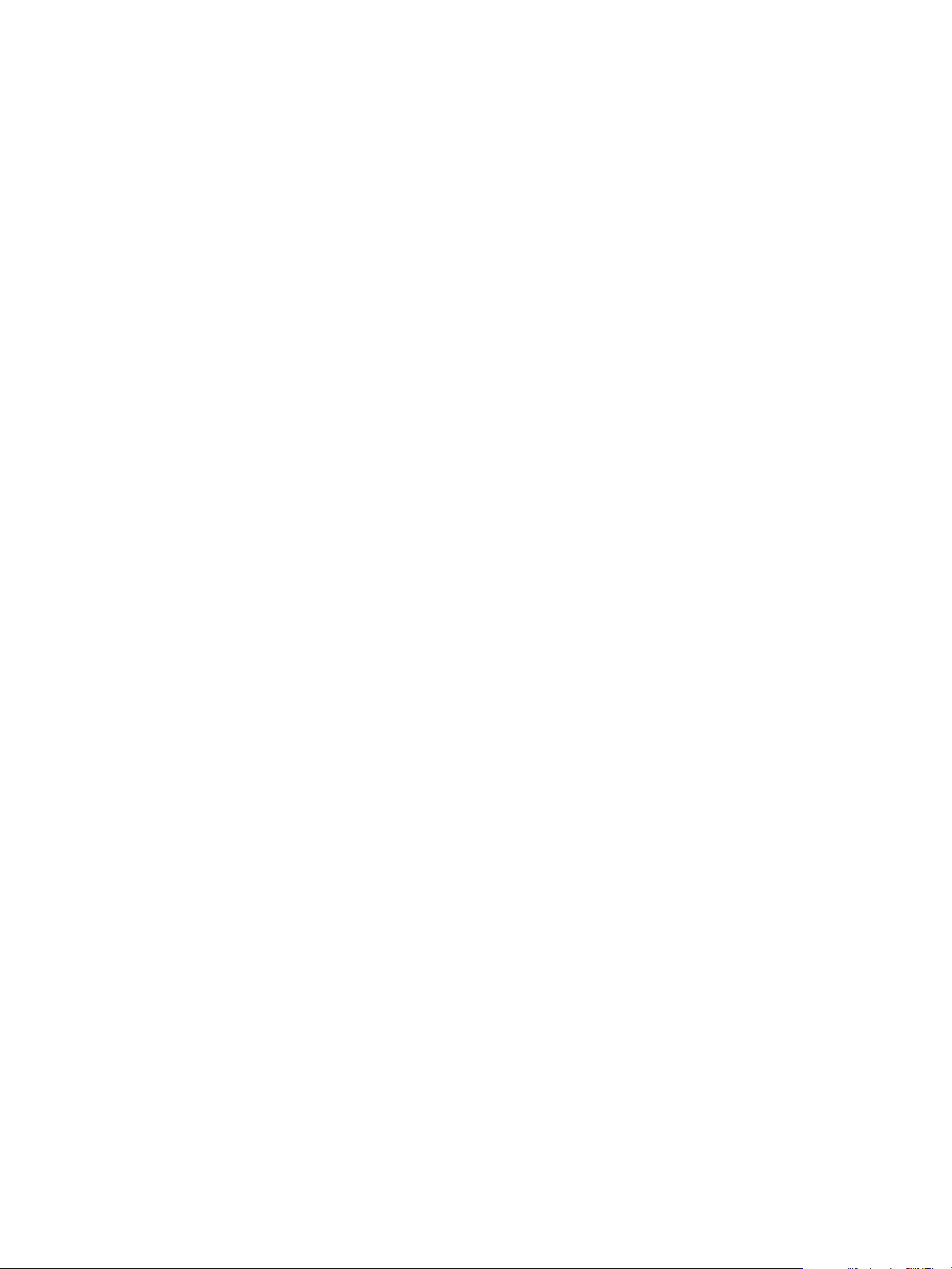
ThinApp Package.ini Parameters Reference Guide
32 VMware, Inc.
Page 33
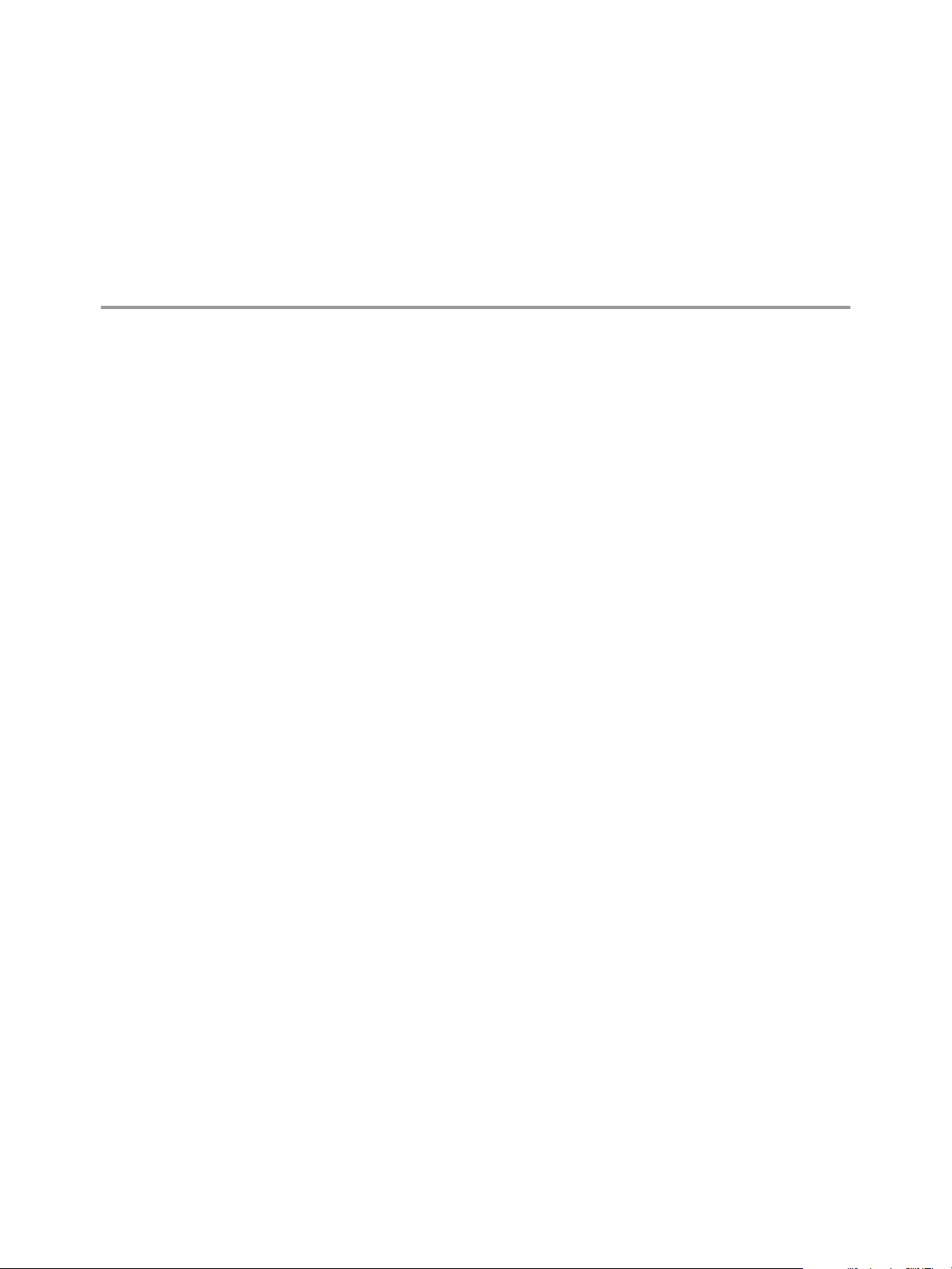
Configuring Objects and DLL Files 9
You can modify ThinApp parameters to specify COM object access and DLL loading requirements.
This chapter includes the following topics:
n
“ExternalCOMObjects Parameter,” on page 33
n
“ExternalDLLs Parameter,” on page 34
n
“ForcedVirtualLoadPaths Parameter,” on page 34
n
“IsolatedMemoryObjects Parameter,” on page 35
n
“IsolatedSynchronizationObjects Parameter,” on page 35
n
“NotificationDLLs Parameter,” on page 36
n
“NotificationDLLSignature Parameter,” on page 36
n
“ObjectTypes Parameter,” on page 37
n
“SandboxCOMObjects Parameter,” on page 37
n
“VirtualizeExternalOutOfProcessCOM Parameter,” on page 37
ExternalCOMObjects Parameter
The ExternalCOMObjects parameter determines whether Windows creates and runs COM objects in the
physical environment, rather than the virtual environment, to facilitate application compatibility with
ThinApp.
COM objects that are external to the virtual environment always run in the physical environment.
ThinApp sets an initial value for the ExternalCOMObjects parameter that creates and runs the COM objects in
the virtual environment.
COM supports out-of-process executable servers and service-based COM objects. If an application can create
COM objects that generate modifications on the host computer, the integrity of the host computer is at risk. If
ThinApp runs out-of-process and service-based COM objects in the virtual environment, all changes that the
COM objects make are stored by ThinApp in the sandbox.
The capture process does not generate this parameter. You can add this parameter to the Package.ini file under
the [BuildOptions] section.
Example: Running COM Objects Outside the Virtual Environment
When you troubleshoot a problem with VMware support and determine that an application implements COM
objects that are incompatible with ThinApp, you can modify the ExternalCOMObjects parameter to run the
COM objects outside the virtual environment.
VMware, Inc.
33
Page 34
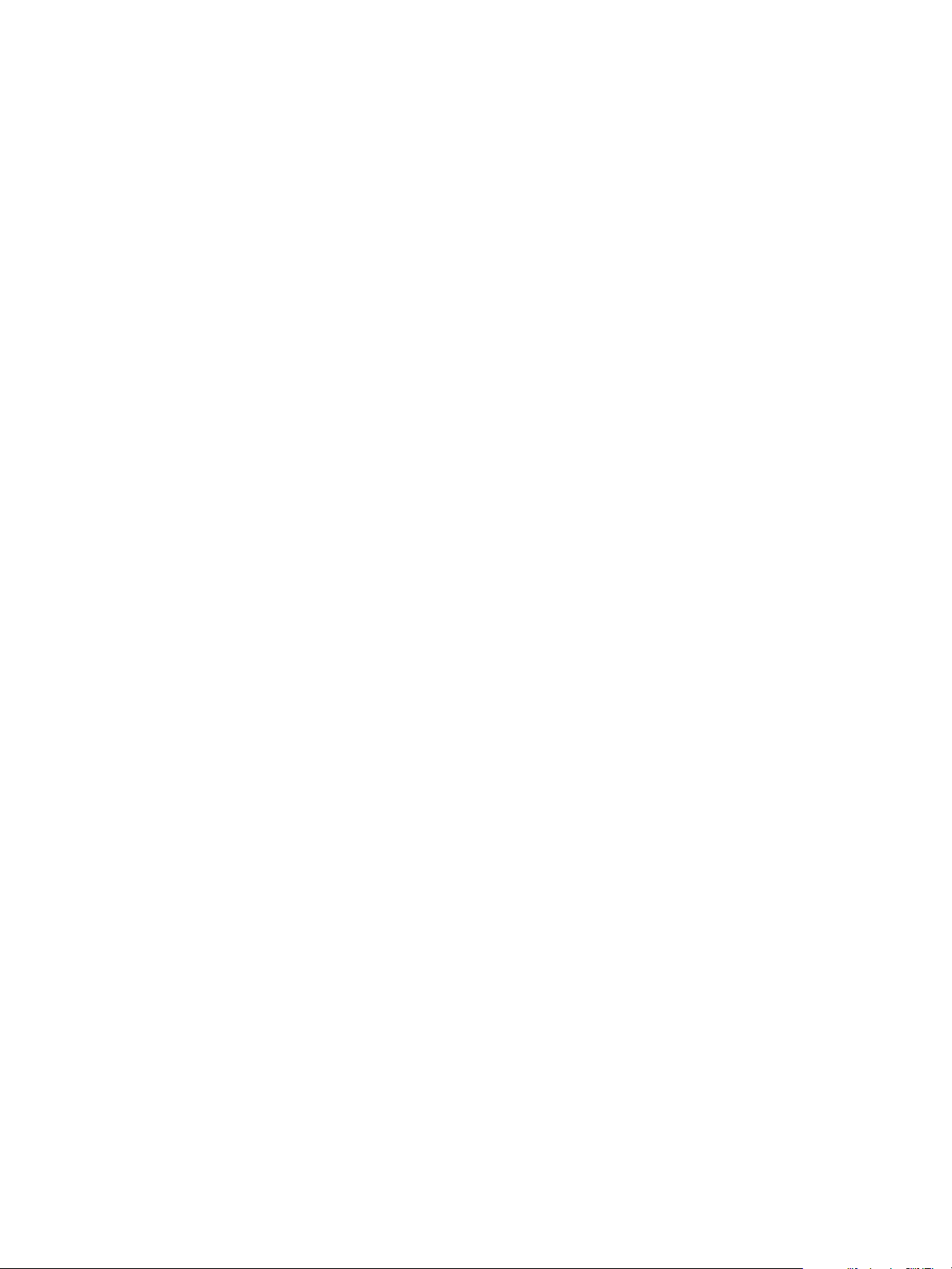
ThinApp Package.ini Parameters Reference Guide
You can list the CLSID keys.
[BuildOptions]
ExternalCOMObjects={8BC3F05E-D86B-11D0-A075-00C04FB68820};{7D096C5F-AC08-4F1F-BEB7-5C22C517CE39}
ExternalDLLs Parameter
The ExternalDLLs parameter can force Windows to load specific DLL files from the virtual file system.
ThinApp sets an initial value that loads DLL files from the virtual file system and passes the loading process
to Windows for DLL files on the physical file system. In some circumstances, Windows must load a DLL file
in the virtual file system. You might have a DLL file that inserts itself into other processes using Windows
hooks. The DLL file that implements the hook must be available on the host file system and Windows must
load that file. When you specify a DLL file in the ExternalDLLs parameter, ThinApp extracts the file from the
virtual file system to the sandbox and instructs Windows to load it.
Virtual dictation software is a type of software that might interface with native applications that pass
information between DLLs. ThinApp can pass the loading of DLLs in the virtual environment to Windows to
ensure that local applications can interface with the DLLs.
The ExternalDLLs parameter does not support a DLL file that depends on other DLL files in the virtual file
system. In this case, Windows cannot load the DLL file.
Example: Forcing Windows to Load DLL Files From the Virtual File System
You can modify the ExternalDLLs parameter to force Windows to load the inject.dll and injectme2.dll files
from the virtual file system.
[BuildOptions]
ExternalDLLs=inject.dll;injectme2.dll
ForcedVirtualLoadPaths Parameter
The ForcedVirtualLoadPaths parameter instructs ThinApp to load DLL files as virtual DLL files even if the
files reside outside the package. This parameter is useful when an application must load external system DLL
files that depend on DLL files located in the package.
The DLL paths can contain macros. Use semicolons to separate multiple paths.
This parameter achieves the same result as the AddForcedVirtualLoadPath API function. See
Example: Forcing ThinApp to Load DLLs in the Virtual Environment
You can modify the ForcedVirtualLoadPaths parameter when you have an application that depends on
external DLL files.
When you capture Microsoft Office without Microsoft Outlook and a native version of Microsoft Outlook exists
on the local system, you cannot send email from the virtual version of Microsoft Excel because the native
envelope.dll file that is installed with Microsoft Outlook depends on the mso.dll file that ThinApp loads in
the virtual environment. You can force ThinApp to load the envelope.dll file in the virtual environment instead
of in the native environment.
[BuildOptions]
ForcedVirtualLoadPaths=%ProgramFilesDir%\Microsoft Office\Office10\envelope.dll
34 VMware, Inc.
Page 35
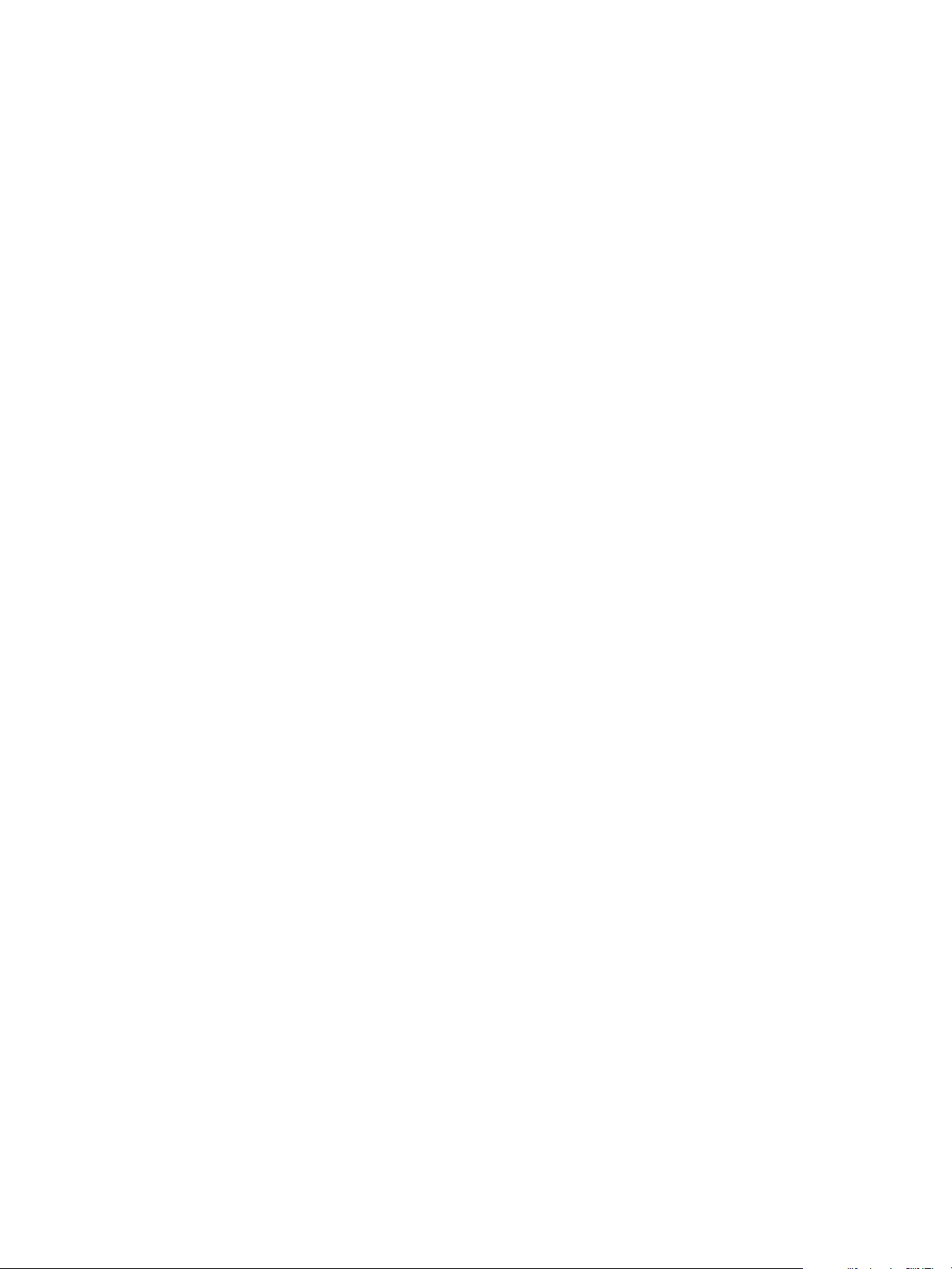
IsolatedMemoryObjects Parameter
The IsolatedMemoryObjects parameter lists the shared memory objects to isolate from other applications or
from system objects.
Applications that use CreateFileMapping and OpenFileMapping Windows functions create shared memory
objects. When you do not isolate memory objects, conflicts can occur between virtual applications and native
applications sharing those objects.
For example, you might have a two versions of an application with one version in the native environment and
one version in the virtual environment. When these application versions use information in the same memory
object, the applications can interfere with each other and fail. You might want to isolate shared memory objects
to ensure that virtual applications and system objects cannot detect each other.
This parameter does not appear in the Package.ini file, but you can add the parameter.
ThinApp sets an initial value that isolates the memory objects that a native version of Internet Explorer uses
in the virtual environment. The value addresses a conflict between the explorer.exe and iexplore.exe utilities
when the utilities map sandbox files.
You can use the IsolatedMemoryObjects parameter to isolate additional named shared memory objects to
ensure that the objects are visible only to other virtual applications using the same sandbox.
The IsolatedMemoryObjects parameter accepts a list of entries that are separated by a semicolon (;).
Chapter 9 Configuring Objects and DLL Files
The following parameters are described in this section:
Example: Isolating a Memory Object
You can modify the IsolatedMemoryObjects parameter to isolate the memory object with the My Shared
Object name and any memory object with outlook in the name.
[BuildOptions]
IsolatedMemoryObjects=*outlook*;My Shared Object
IsolatedSynchronizationObjects Parameter
The IsolatedSynchronizationObjects parameter lists the synchronization objects to isolate from other
applications.
Synchronization objects coordinate actions between applications. The following Windows synchronization
objects might appear in logs for application errors:
n
OpenMutex
n
CreateMutex
n
OpenSemaphore
n
CreateSemaphore
n
OpenEvent
n
CreateEvent
If these objects appear in log files, you might isolate the objects in the virtual environment to avoid a collision
with synchronization objects that native applications create.
You can isolate synchronization objects from applications that do not run in the same virtual namespace. If
two applications share the same sandbox path, the applications have the same namespace for isolated
synchronization objects. If two applications have the same sandbox name, but different sandbox paths, the
applications have separate namespaces.
VMware, Inc. 35
Page 36
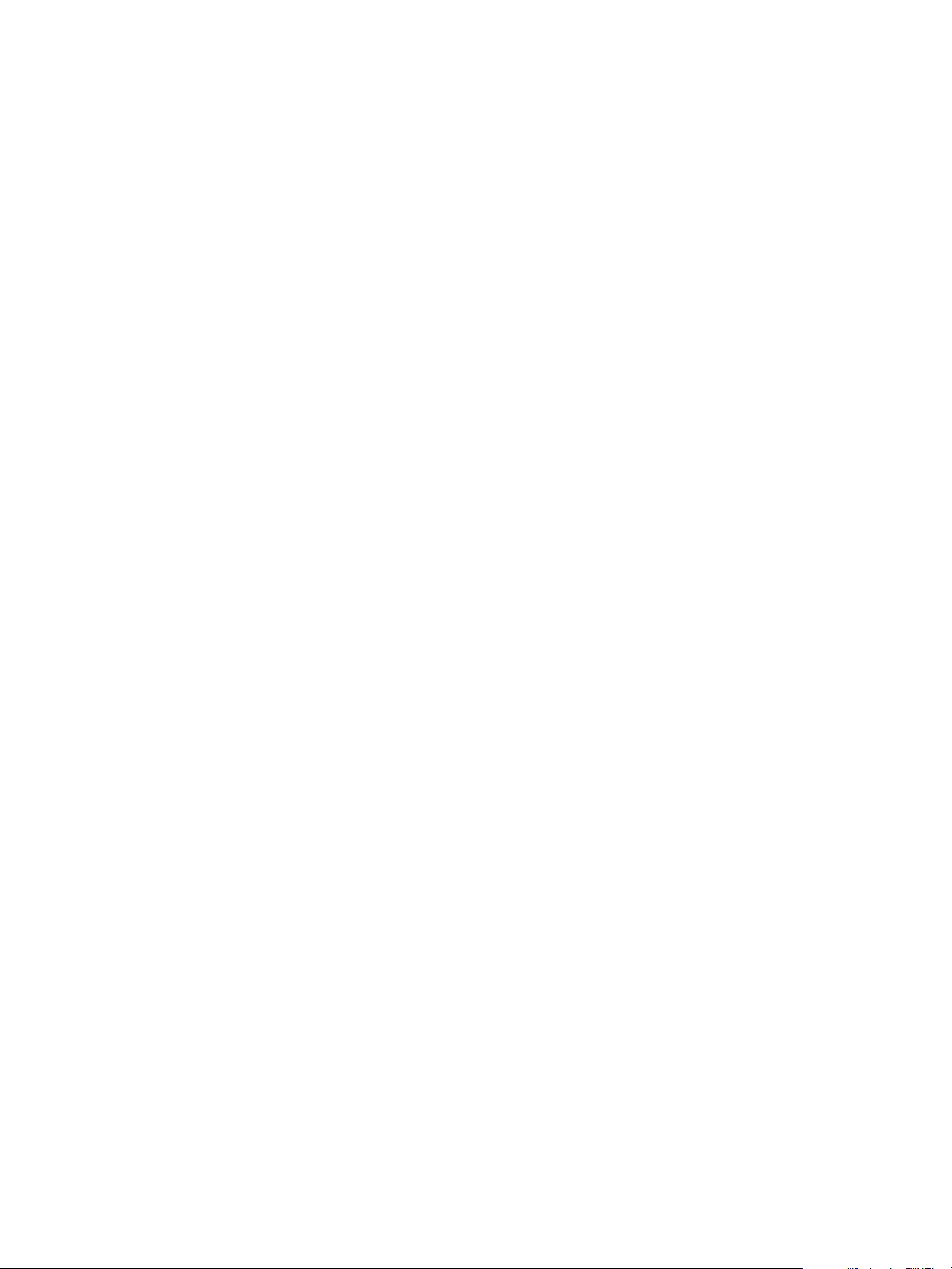
ThinApp Package.ini Parameters Reference Guide
The IsolatedSynchronizationObjects parameter does not appear in the Package.ini file, but you can add the
parameter. ThinApp sets an initial value that makes synchronization objects accessible to other applications.
Virtual applications with different sandboxes can detect the synchronization objects.
The IsolatedSynchronizationObjects parameter accepts a list of entries that are separated by a semicolon (;).
Example: Isolating a Synchronization Object
You can modify the IsolatedSynchronizationObjects parameter to isolate the synchronization object with the
My Shared Object name and the synchronization object with outlook in the name.
[BuildOptions]
IsolatedSynchronizationObjects=*outlook*;My Shared Object
NotificationDLLs Parameter
The NotificationDLLs parameter makes calls to third-party DLL files to provide notification of events, such
as application startup or shutdown.
The DLLs can reside on the physical file system or the virtual package. If ThinApp cannot load a DLL file, the
package generates errors. This parameter does not appear in the Package.ini file. However, ThinApp SDK
users can add this parameter to the file.
Example: Making Calls to DLL Files
You can modify the NotificationDLLs parameter to make calls to the First.dll and Second.dll files.
[BuildOptions]
NotificationDLLs=First.dll;Second.dll
NotificationDLLSignature Parameter
The NotificationDLLSignature parameter works with the NotificationDLLs parameter and verifies that a
specified DLL file has a signature.
If the DLL lacks a signature, ThinApp does not load the file.
Example: Ensuring That a DLL File is Authenticode-signed
You can modify the NotificationDLLSignature parameter with an asterisk (*) to ensure that the DLL file is
authenticode-signed.
[BuildOptions]
NotificationDLLSignature=*
Example: Ensuring That a DLL File is Entity-signed
You can set an entity to ensure that the DLL is signed by that entity.
[BuildOptions]
NotificationDLLSignature=VMware, Inc.
36 VMware, Inc.
Page 37
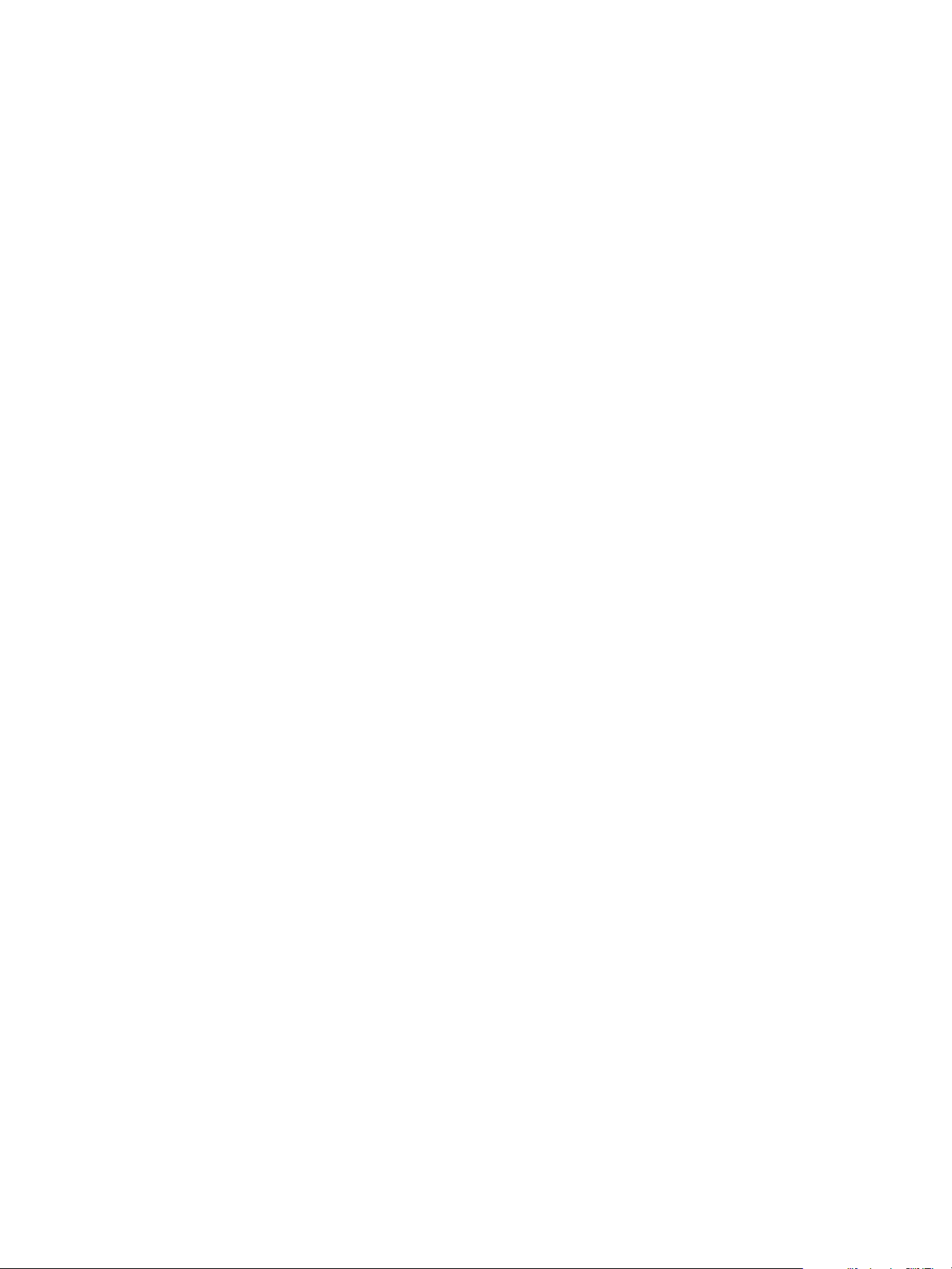
Chapter 9 Configuring Objects and DLL Files
ObjectTypes Parameter
The ObjectTypes parameter specifies a list of virtual COM object types that are visible to other applications in
the physical environment. You can use scripts, such as VBScripts, to call objects that start captured applications.
An object type is registered to only one native or virtual application at a time. If you install Office 2003 on the
native machine and want to use a virtual Office 2007 package, you must determine whether to have the virtual
or native application handle the object types.
If you want the virtual Office 2007 to handle the object types, you can leave the ObjectTypes setting in the
Package.ini file, build the package, and register it using the thinreg.exe utility. If you want the native Office
2003 to handle the object types, you must remove the ObjectTypes setting from the Package.ini file before
building and registering the package.
You cannot add random entries to the ObjectTypes parameter.
You can only remove entries that were generated by the capture process.
Example: Starting a Virtual Application When a COM Object is Created
If a script or a native application creates an Excel.Application COM object or other COM objects listed in the
ObjectTypes parameter, ThinApp starts the virtual package.
[Microsoft Office Excel 2007.exe]
ObjectTypes=Excel.Application;Excel.Application.12;Excel.Chart;
Excel.Macrosheet;Excel.Sheet; Excel.Workspace
SandboxCOMObjects Parameter
The SandboxCOMObjects parameter indicates whether applications in the physical environment can access COM
objects that the virtual application registers at runtime.
ThinApp sets an initial value that prevents native applications in the physical environment from accessing
COM objects that the virtual application registers. ThinApp places COM objects that the virtual application
registers in the sandbox.
Example: Making COM Objects Registered Outside the Sandbox Visible
You can modify the SandboxCOMObjects parameter to make visible the COM objects that the virtual application
registers outside the sandbox.
For example, if you install native Microsoft Office 2003 and virtual Microsoft Office 2007, and you run a custom
mail merge program in the native environment that starts Microsoft Word and instructs it to open, change,
and save a document, you can generate Microsoft Word 2007 documents when virtual Microsoft Word is
running. The native application can access COM objects from the virtual application.
SandboxCOMObjects=0
VirtualizeExternalOutOfProcessCOM Parameter
The VirtualizeExternalOutOfProcessCOM parameter controls whether out-of-process COM objects can run in
the virtual environment.
COM objects that are external to the virtual environment always run in the physical environment.
This parameter addresses out-of-process COM objects that are not part of a ThinApp package and are not
registered in the virtual registry.
ThinApp sets an initial value for the VirtualizeExternalOutOfProcessCOM parameter to run external out-ofprocess COM objects in the virtual environment, to ensure that COM objects cannot modify the host computer.
VMware, Inc. 37
Page 38
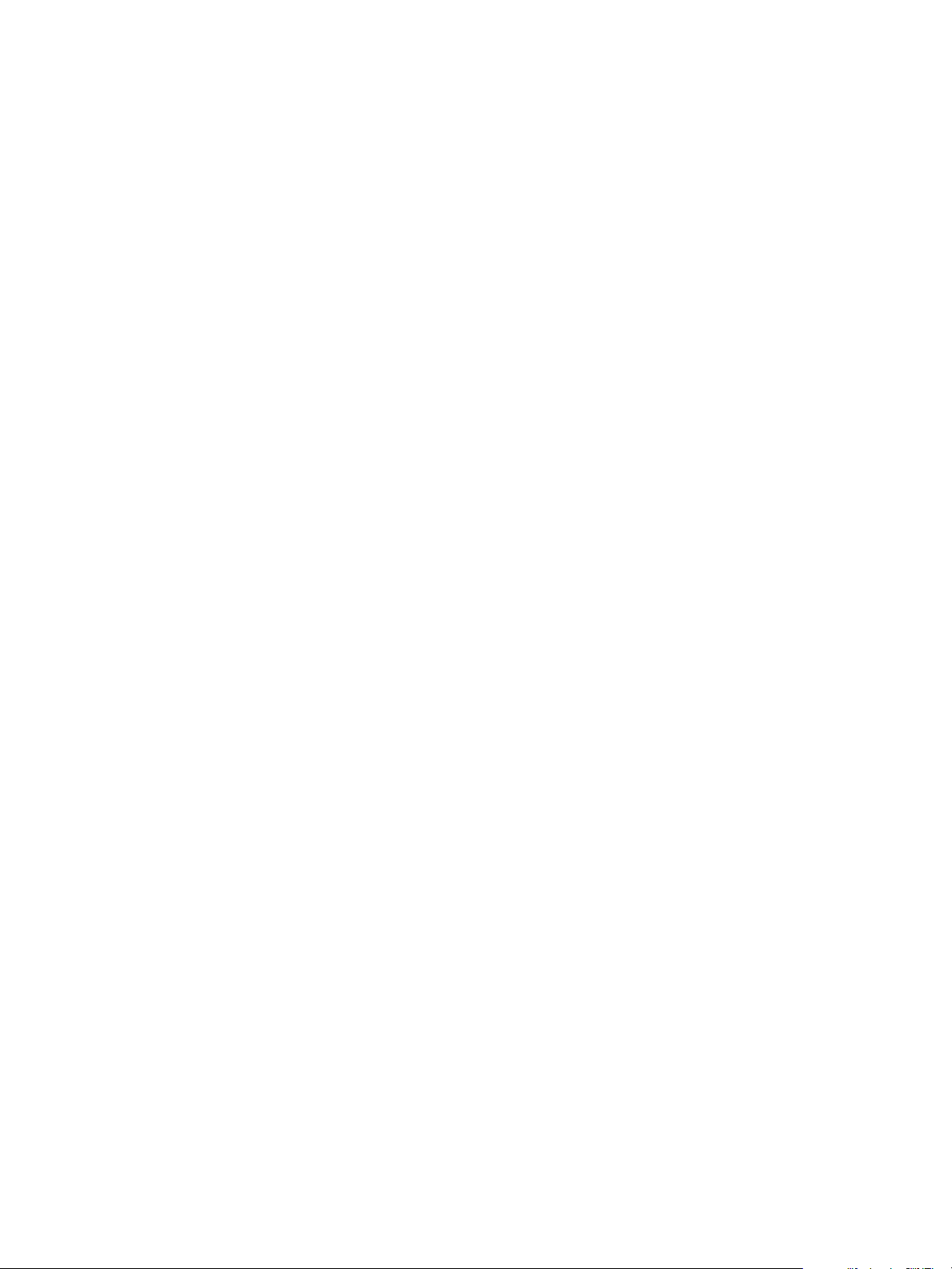
ThinApp Package.ini Parameters Reference Guide
If a compatibility problem exists with an external COM object running in the virtual environment, you can
create and run COM objects on the host system.
To run only specific COM objects outside of the virtual environment, you can use the ExternalCOMObjects
parameter to list the CLSID of each COM object. See “ExternalCOMObjects Parameter,” on page 33.
Example: Running Out-of-process COM Objects in the Physical Environment
You can modify the VirtualizeExternalOutOfProcessCOM parameter to run all external out-of-process COM
objects in the physical environment rather than the virtual environment. For example, you might use virtual
Microsoft Access 2003 to send email through a native IBM Lotus Notes session.
[BuildOptions]
VirtualizeExternalOutOfProcessCOM=0
38 VMware, Inc.
Page 39
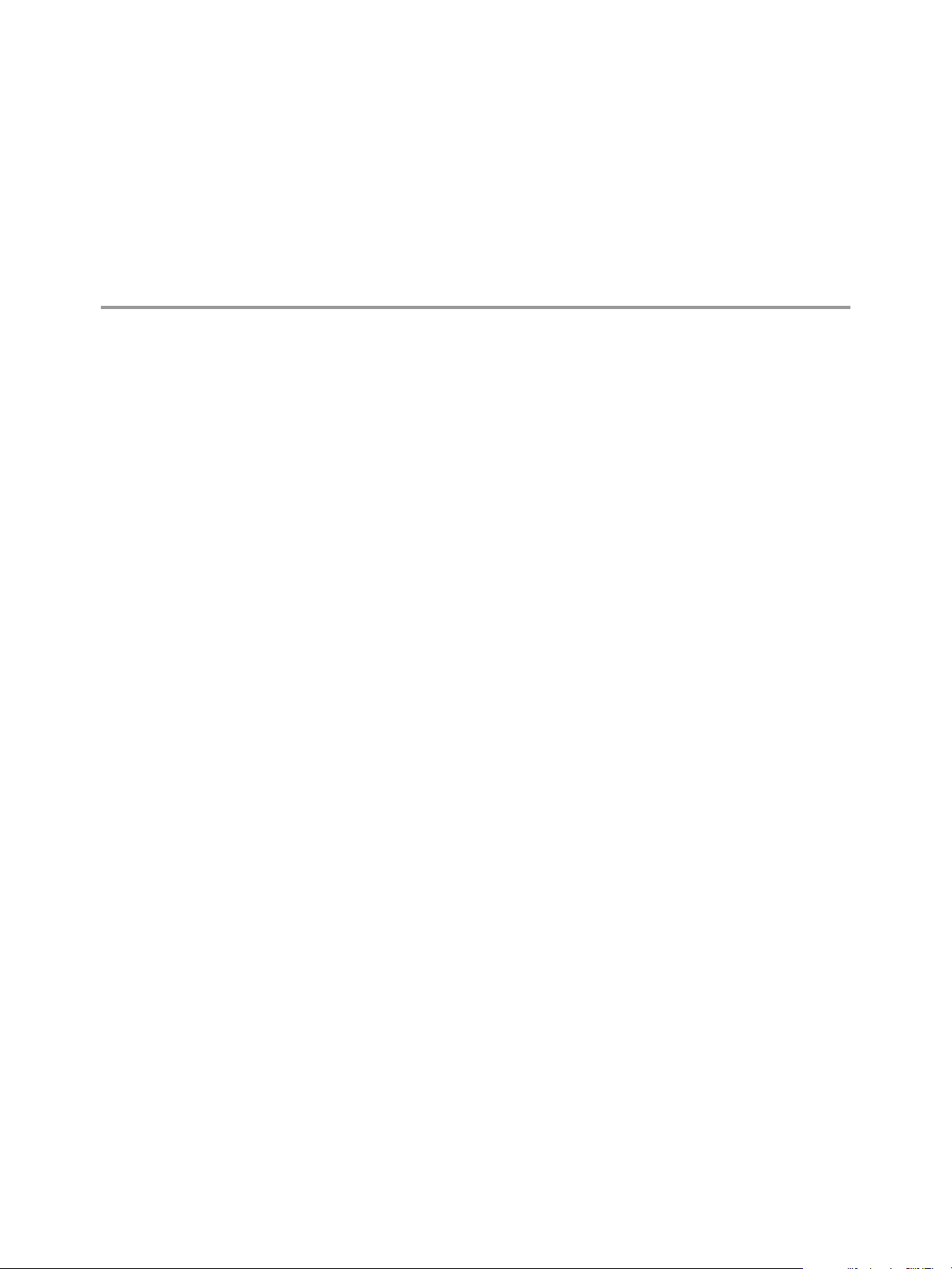
Configuring File Storage 10
You can modify ThinApp parameters to configure file storage and set up virtual drives.
This chapter includes the following topics:
n
“CachePath Parameter,” on page 39
n
“UpgradePath Parameter,” on page 40
n
“VirtualDrives Parameter,” on page 40
CachePath Parameter
The CachePath parameter sets the deployment system path to a cache directory for font files and stub executable
files.
Because of the frequent use of font and stub executable files, ThinApp must extract files in the cache quickly
and place them on the physical disk.
If you delete the cache, ThinApp can reconstruct the cache.
You can use the THINSTALL_CACHE_DIR environment variable to override the CachePath parameter at
runtime. If you do not set the THINSTALL_CACHE_DIR environment variable or the CachePath parameter,
ThinApp sets an initial value for the CachePath parameter based on the SandboxPath parameter. The value is
set according to the following rules:
n
If the SandboxPath parameter is present in the Package.ini file and uses a relative path, the CachePath
parameter uses the sandbox path and stores the cache at the same directory level as the sandbox.
n
If the SandboxPath parameter is present in the Package.ini file and uses an absolute path, or if the
SandboxPath parameter does not exist in the Package.ini file, the CachePath parameter uses the %Local
AppData%\Thinstall\Cache location. This places the cache directory on the local machine, regardless of
where the user travels with the sandbox. ThinApp creates a Stubs directory within the cache.
Example: Setting an Absolute Path
You can modify the CachePath parameter to use an absolute path.
CachePath=C:\VirtCache
Example: Setting a Relative Path
You can set a relative path that ThinApp detects as the path relative to the directory where the application
executable file resides. If the package resides in C:\VirtApps and the CachePath parameter has a value of
Cache, the cache directory is C:\VirtApps\Cache.
CachePath=Cache
VMware, Inc.
39
Page 40
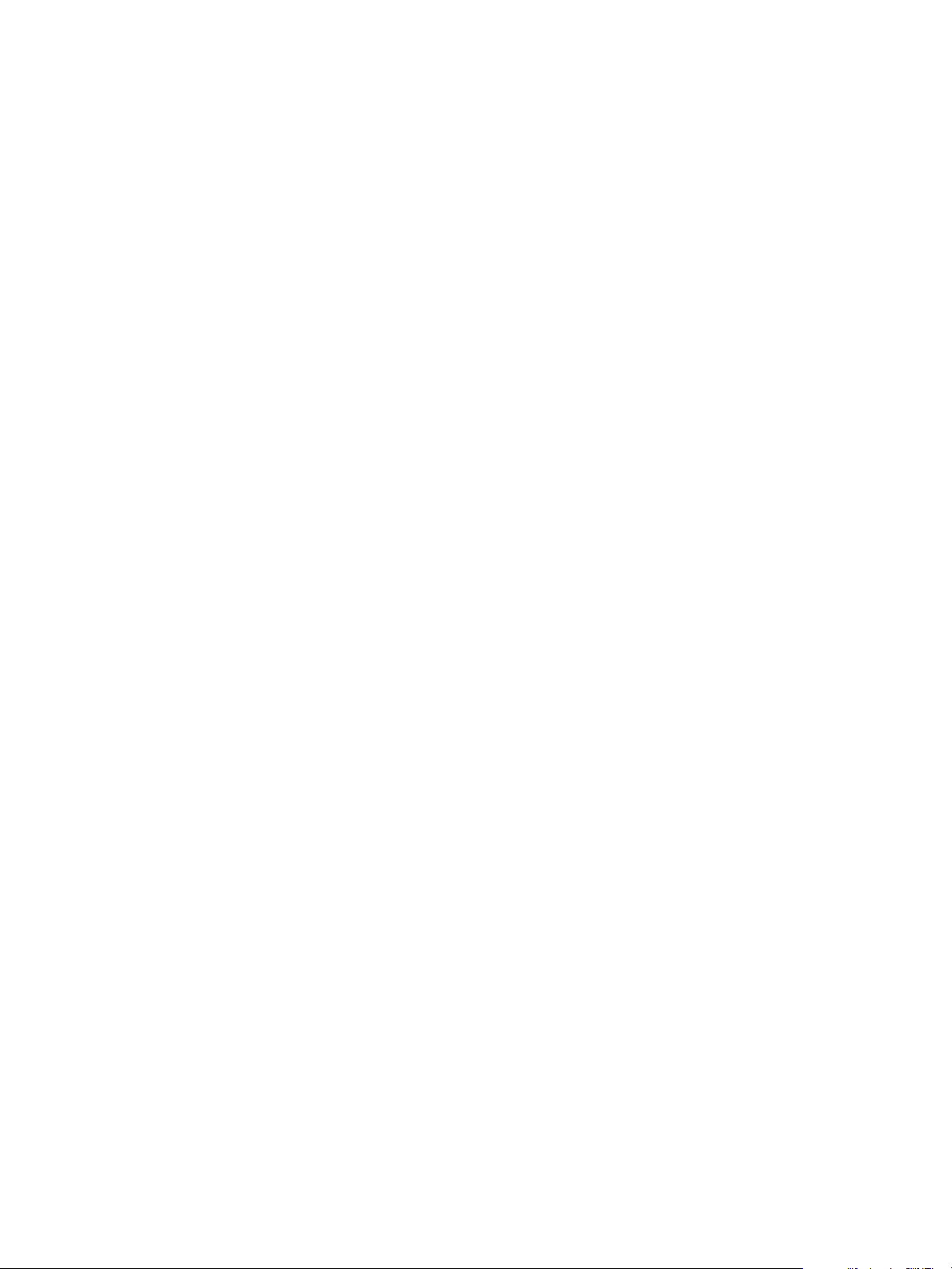
ThinApp Package.ini Parameters Reference Guide
Example: Setting the Cache and Sandbox at the Same Directory Level
When you use a USB device and move the sandbox to the USB device, you might move the cache to the USB
device to avoid interfering with the local machine. In this situation, the cache and sandbox exist in the same
directory level.
CachePath=<sandbox_path>
UpgradePath Parameter
The UpgradePath parameter specifies the location of information and files for Application Sync and side-byside integer updates.
The default UpgradePath location is the same directory as that in which the application executable file is located
on the local machine.
The Application Sync utility accumulates log and cache files and constructs the updated executable file in the
UpgradePath location.
Side-by-side integer updating looks for updated versions of the application in the UpgradePath location.
Example: Specifying an Alternative Location for Storing Side-by-side Updates
When the default location, such as a USB device, has limited space, or to isolate upgrades from the application
executable file, you can modify the UpgradePath parameter to specify an alternative location for storage of side-
by-side updates.
The parameter can include environment variables in the path, but does not support folder macros.
[BuildOptions]
UpgradePath=C:\Program Files\<my_app_upgrades>
VirtualDrives Parameter
The VirtualDrives parameter specifies additional drive letters that are available to the application at runtime.
ThinApp makes the virtual environment resemble the physical capture environment and mimics the physical
drives that are available on the capture system. ThinApp represents virtual drives through the
VirtualDrives parameter and a project folder, such as %drive_<drive_letter>%, that contains the virtual files
on the drive. This project folder can reside in the read-only file system of the package and in the sandbox when
write operations cannot occur on the physical drive.
The VirtualDrives parameter presents the drives to the application at runtime. The VirtualDrives parameter
displays metadata about the drive, such as a the serial number and type of drive. For example, ThinApp detects
the physical C: drive on the capture system and enters it into the parameter as a FIXED type of drive with the
serial number.
The VirtualDrives parameter includes the following information:
n
Drive – Single character between A and Z.
n
Serial – 8-digit hex number.
n
Type – FIXED, REMOVABLE, CD-ROM, or RAMDISK.
n
FIXED – Indicates fixed media.
For example, a hard drive or internal Flash drive.
n
REMOVABLE – Indicates removable media.
For example, a disk drive, thumb drive, or flash card reader.
40 VMware, Inc.
Page 41
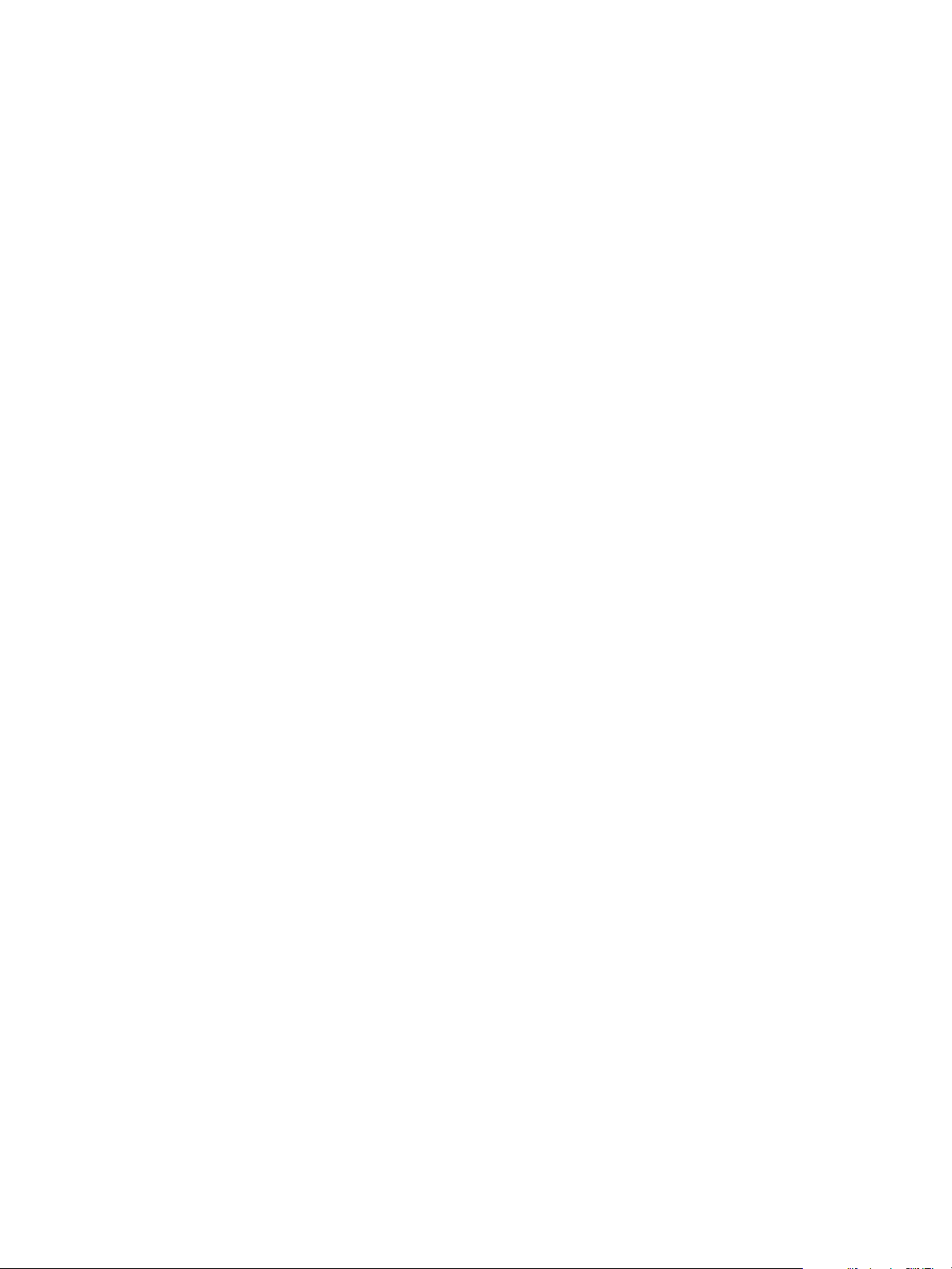
Chapter 10 Configuring File Storage
n
CD-ROM – Indicates a CD-ROM drive.
n
RAMDISK—Indicates a RAM disk.
Virtual drives are useful when applications rely on hard-coded paths to drive letters that might not be available
on the deployment systems. For example, legacy applications might expect that the D: drive is a CD-ROM and
that the data files are available at D:\media.
Virtual drive settings override the physical properties of the drive on the physical deployment system. If the
VirtualDrives parameter defines a drive type as CD-ROM, and the physical drive is a hard disk, the application
on the deployment system detects that drive as a CD-ROM drive.
Isolation Modes for Virtual Drives
Virtual drives are visible only to applications running in the virtual environment. Virtual drives do not affect
the physical Windows environment. Virtual drives inherit isolation modes from the default isolation mode of
the project unless you override the mode with a ##Attributes.ini file in the drive folder within the project
directory.
If you copy files to the %drive_D% folder before building the application, you can use Full isolation mode for
this drive. The application always reads from the virtual drive and does not try to read from any corresponding
physical CD-ROM drive on the deployment system.
If you do not copy files to the %drive_D% folder before building the application, you can use Merged or
WriteCopy isolation modes for virtual drive folders depending on whether you want to read from and write
to the physical drive on the deployment system.
If you assign Merged isolation mode to your virtual drive, any write operations to that drive fail if that drive
does not exist on the physical deployment system. ThinApp does not direct changes to the sandbox because
Merged isolation mode instructs ThinApp to write to the physical drive. When the application cannot write to
the physical drive as directed, the write operations fail.
The VirtualDrives parameter does not override isolation mode settings. A virtual application might not detect
files on a physical drive because of isolation mode settings.
Modifying Virtual Drive Isolation Modes
You can modify isolation modes for virtual drives, to override the default isolation mode of the project.
1 Add the %Drive_
<letter>
% directory to your ThinApp project.
2 Create a ##Attributes.ini file that includes an isolation mode entry for the drive letter.
[Isolation]
DirectoryIsolationMode=<isolation_mode>
3 Place the ##Attributes.ini file in the %Drive_
<letter>
% directory.
Example: Assigning a Serial Number and FIXED Type to a Virtual Drive
The VirtualDrives parameter is a single string that can hold information about multiple drive letters, and
optional parameters for those drive letters. The parameter uses semicolons to separate information assigned
to different drive letters and commas to separate parameters for individual drive letters. ThinApp assigns a
serial number and the FIXED type to the drive.
[BuildOptions]
VirtualDrives= Drive=A, Serial=12345678, Type=REMOVABLE; Drive=B, Serial=9ABCDEF0, Type=FIXED
VMware, Inc. 41
Page 42

ThinApp Package.ini Parameters Reference Guide
Example: Assigning a Drive Letter to a Virtual Drive
You can specify the X, D, and Z virtual drive letters.
n
Drive X is a removable disk with the ff797828 serial number.
n
Drive D is a CD-ROM drive with an assigned serial number.
n
Drive Z is a FIXED disk with an assigned serial number.
[BuildOptions]
VirtualDrives=Drive=X, Serial=ff897828, Type=REMOVABLE; Drive=D, Type=CDROM; Drive=Z
42 VMware, Inc.
Page 43

Configuring Processes and Services 11
You can modify ThinApp parameters to configure processes and services that might specify write access to a
native process or the startup and shutdown of virtual services.
This chapter includes the following topics:
n
“AllowExternalKernelModeServices Parameter,” on page 43
n
“AllowExternalProcessModifications Parameter,” on page 43
n
“AllowUnsupportedExternalChildProcesses,” on page 44
n
“AutoShutdownServices Parameter,” on page 44
n
“AutoStartServices Parameter,” on page 45
n
“ChildProcessEnvironmentDefault Parameter,” on page 45
n
“ChildProcessEnvironmentExceptions Parameter,” on page 45
AllowExternalKernelModeServices Parameter
The AllowExternalKernelModeServices parameter controls whether applications can create and run native
kernel driver services. The service executable file must exist on the physical file system.
ThinApp does not display the default parameter in the Package.ini file but assigns an initial value that prevents
the application from starting a native Windows kernel driver service.
Example: Allowing an Application to Create or Open a Native Windows Kernel
Driver Service
You can add the AllowExternalKernelModeServices parameter to the Package.ini file and modify the default
value of 0 to 1 to allow the application to create or open a native Windows kernel driver service.
[BuildOptions]
AllowExternalKernelModeServices=1
AllowExternalProcessModifications Parameter
The AllowExternalProcessModifications parameter determines whether captured applications can write to a
native process. Some virtualized applications require a method to interact with native applications.
VMware, Inc.
43
Page 44

ThinApp Package.ini Parameters Reference Guide
ThinApp blocks any attempt by a captured application to inject itself into a native application. The captured
application can still inject itself into virtual applications running in the same sandbox. ThinApp does not
display the default parameter in the Package.ini file.
When ThinApp blocks a captured application from injecting itself into a native application, Log Monitor
generates trace logs that refer to the AllowExternalProcessModifications parameter.
Example: Supporting Write Operations From Virtual Processes to Native
Processes
You can add the AllowExternalProcessModifications parameter to the Package.ini file to support write
operations from virtual processes to native processes. For example, a speech recognition application must inject
itself into native applications to voice the text.
[BuildOptions]
AllowExternalProcessModifications=1
AllowUnsupportedExternalChildProcesses
The AllowUnsupportedExternalChildProcesses parameter specifies whether to run 64-bit child processes in
the physical environment.
ThinApp runs 64-bit applications in the physical environment because ThinApp does not support 64-bit
processes and cannot virtualize a 64-bit application.
ThinApp sets an initial value for the AllowUnsupportedExternalChildProcesses parameter that runs 64-bit
applications in the physical environment. You can run 64-bit child process tasks on applications that run on
64-bit systems. Running a print spooler is an example of a 64-bit child process task.
Example: Blocking ThinApp from Generating 64-bit Child Processes Outside the
Virtual Environment
To protect the physical file system from any changes, you can modify the
AllowUnsupportedExternalChildProcesses parameter and block ThinApp from generating 64-bit child
processes outside the virtual environment. ThinApp cannot run any 64-bit processes because ThinApp does
not support the processes in the virtual environment.
[BuildOptions]
AllowUnsupportedExternalChildProcesses=0
AutoShutdownServices Parameter
The AutoShutdownServices parameter controls whether to shut down virtual services when the last non-service
process exits.
ThinApp sets an initial value to stop virtual services when the last non-service process exits. The parameter
does not affect services outside the virtual context.
Example: Keeping a Virtual Service Running After the Application Exits
You can modify the AutoShutdownServices parameter when you run Apache Web Server and want to keep the
virtual service running after the application that starts the service exits.
[BuildOptions]
AutoShutdownServices=0
44 VMware, Inc.
Page 45

AutoStartServices Parameter
The AutoStartServices parameter controls whether to start the virtual services when the first virtual
application starts.
ThinApp sets an initial value that starts the virtual services that are installed with the automatic startup type
option. The virtual services start when the user runs the first parent process.
Example: Preventing a Virtual Service From Starting
When applications install a service, but do not use it, you can modify the AutoStartServices parameter to
prevent the start of the virtual service and save time.
[BuildOptions]
AutoStartServices=0
ChildProcessEnvironmentDefault Parameter
The ChildProcessEnvironmentDefault parameter determines whether ThinApp runs all child processes in the
virtual environment.
ThinApp creates all child processes in the virtual environment. If the processes are slow, you might want to
move child processes to the physical environment. As a child process, Microsoft Outlook might affect
performance when it copies the whole mailbox to the virtual environment.
Chapter 11 Configuring Processes and Services
You can create specific exceptions with the ChildProcessEnvironmentExceptions parameter.
See “ChildProcessEnvironmentExceptions Parameter,” on page 45.
Example: Create Child Processes in the Physical Environment
If you do not want the child process to operate in or slow down the virtual environment, you can modify the
ChildProcessEnvironmentDefault parameter to create child processes in the physical environment.
[BuildOptions]
ChildProcessEnvironmentDefault=External
ChildProcessEnvironmentExceptions Parameter
The ChildProcessEnvironmentExceptions parameter notes exceptions to the
ChildProcessEnvironmentDefault parameter when you want to specify child processes.
When you set the ChildProcessEnvironmentDefault parameter to Virtual, the
ChildProcessEnvironmentExceptions parameter lists the applications that run outside of the virtual
environment. When you set the ChildProcessEnvironmentDefault parameter to External, the
ChildProcessEnvironmentExceptions parameter lists the applications that run in the virtual environment.
Example: Specifying Exceptions to Running Child Processes in the Virtual
Environment
You can specify exceptions to running child processes in the virtual environment. When the virtual application
starts a notepad.exe child process, the child process runs outside the virtual environment.
[BuildOptions]
ChildProcessEnvironmentExceptions=AcroRd.exe;notepad.exe
ChildProcessEnvironmentDefault=Virtual
VMware, Inc. 45
Page 46

ThinApp Package.ini Parameters Reference Guide
46 VMware, Inc.
Page 47

Configuring Sizes 12
You can modify ThinApp parameters to compress file and block sizes for applications.
This chapter includes the following topics:
n
“BlockSize Parameter,” on page 47
n
“CompressionType Parameter,” on page 47
n
“MSICompressionType Parameter,” on page 48
BlockSize Parameter
The BlockSize parameter controls the size of compression blocks only when ThinApp compresses files for a
build.
A larger block size can achieve higher compression. Larger block sizes might slow the performance because
of the following reasons:
n
The build process slows down with larger block sizes.
n
The startup time and read operations for applications slow down with large block sizes.
n
More memory is required at runtime when you use larger block sizes.
You can specify the BlockSize parameter in the Package.ini file and in the ##Attributes.ini file. You can
use different block sizes for different directories within a single project.
Example: Increasing the Size of a Block
You can increase the 64KB default size of the BlockSize parameter to a supported block size of 128KB, 256KB,
512KB, or 1MB. You can add k after the number to indicate kilobytes or m to indicate megabytes.
[Compression]
BlockSize=128k
CompressionType Parameter
The CompressionType parameter can compress all files in a package except for Portable Executable files.
You can compress files when you have a large package and disk space is a top priority. Compression has a
quick rate of decompression and little effect on most application startup times and memory consumption at
runtime. Compression achieves similar compression ratios to the ZIP algorithm.
VMware, Inc.
47
Page 48
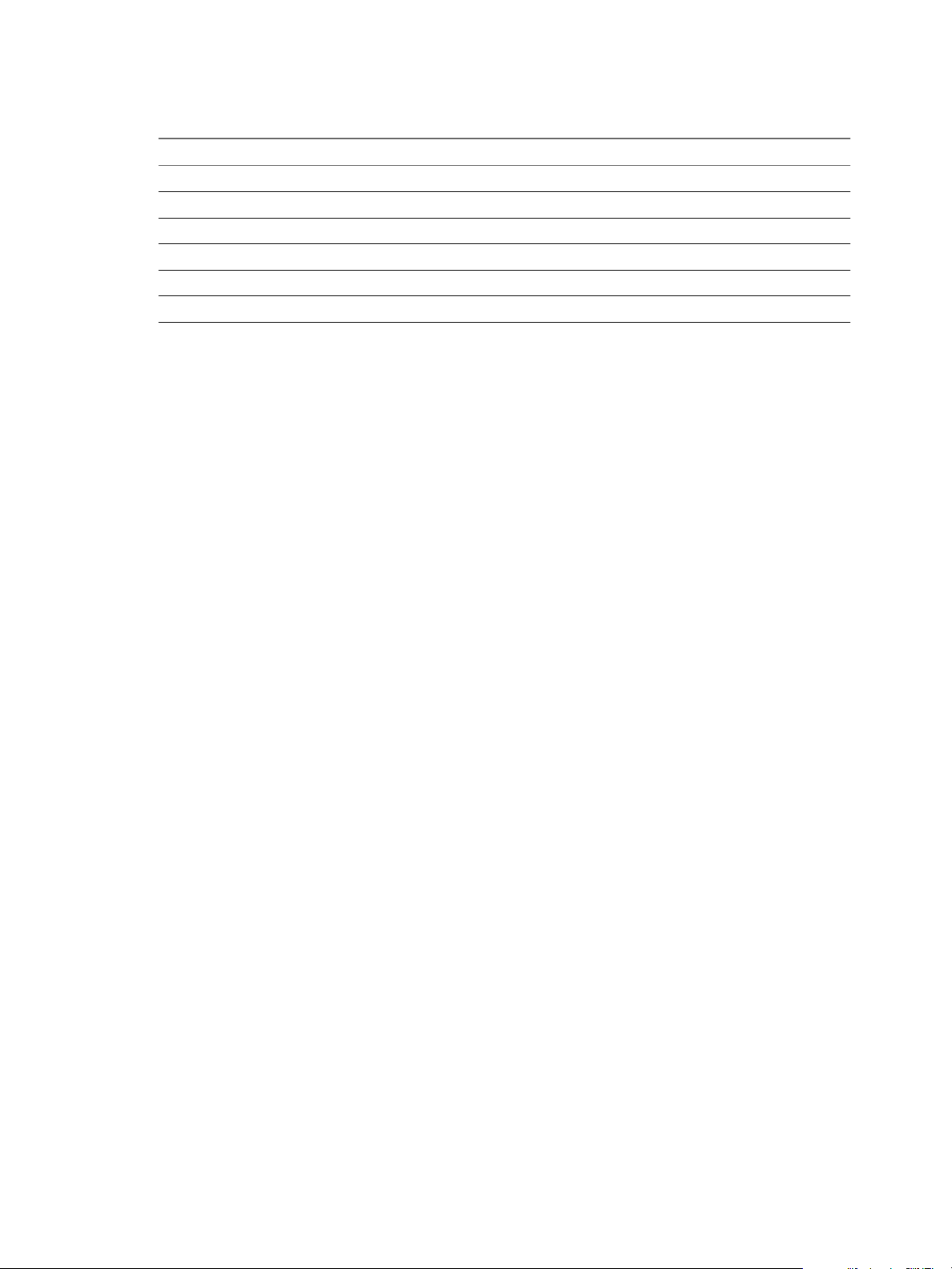
ThinApp Package.ini Parameters Reference Guide
Table 12-1. Sample Compression Ratios and Startup Times for a Microsoft Office 2003 Package Running
From a Local Hard Drive
Compression Type None Fast
Size 448,616KB 257,373KB
Compression Ratio 100% 57%
Startup Time (first run) 6 seconds 6 seconds
Startup Time (second run) 0.1 seconds 1 second
Build Time (first build) 3 minutes 19 minutes
Build Time (second build) 2 minutes 1.2 minutes
Compression has some performance consequences and can affect the startup time on older computers or in
circumstances in which you start the application multiple times and depend on the Windows disk cache to
provide data for each start.
The CompressionType parameter does not affect MSI files. For information about compressing MSI files, see
“MSICompressionType Parameter,” on page 48.
ThinApp sets default values for the OptimizeFor parameter and the CompressionType parameter that work
together to achieve maximum memory performance and startup time. ThinApp stores all data in
uncompressed format.
[Compression]
CompressionType=None
[BuildOptions]
OptimizeFor=Memory
You can use this configuration when disk space is moderately important. Thinapp stores executable files in
uncompressed format but compresses all the other data.
Example: Optimizing for Moderate Disk Space Requirements
You can use this configuration when disk space is moderately important. Thinapp stores executable files in
uncompressed format but compresses all the other data.
[Compression]
CompressionType=Fast
[BuildOptions]
OptimizeFor=Memory
Example: Optimizing for Maximum Disk Space Requirements
You can use this configuration when disk space is the top priority. ThinApp compresses all files.
[Compression]
CompressionType=Fast
[BuildOptions]
OptimizeFor=Disk
MSICompressionType Parameter
The MSICompressionType parameter determines whether to compress MSI files for package distribution.
Compression improves performance when opening MSI files and using the ThinApp SDK.
48 VMware, Inc.
Page 49
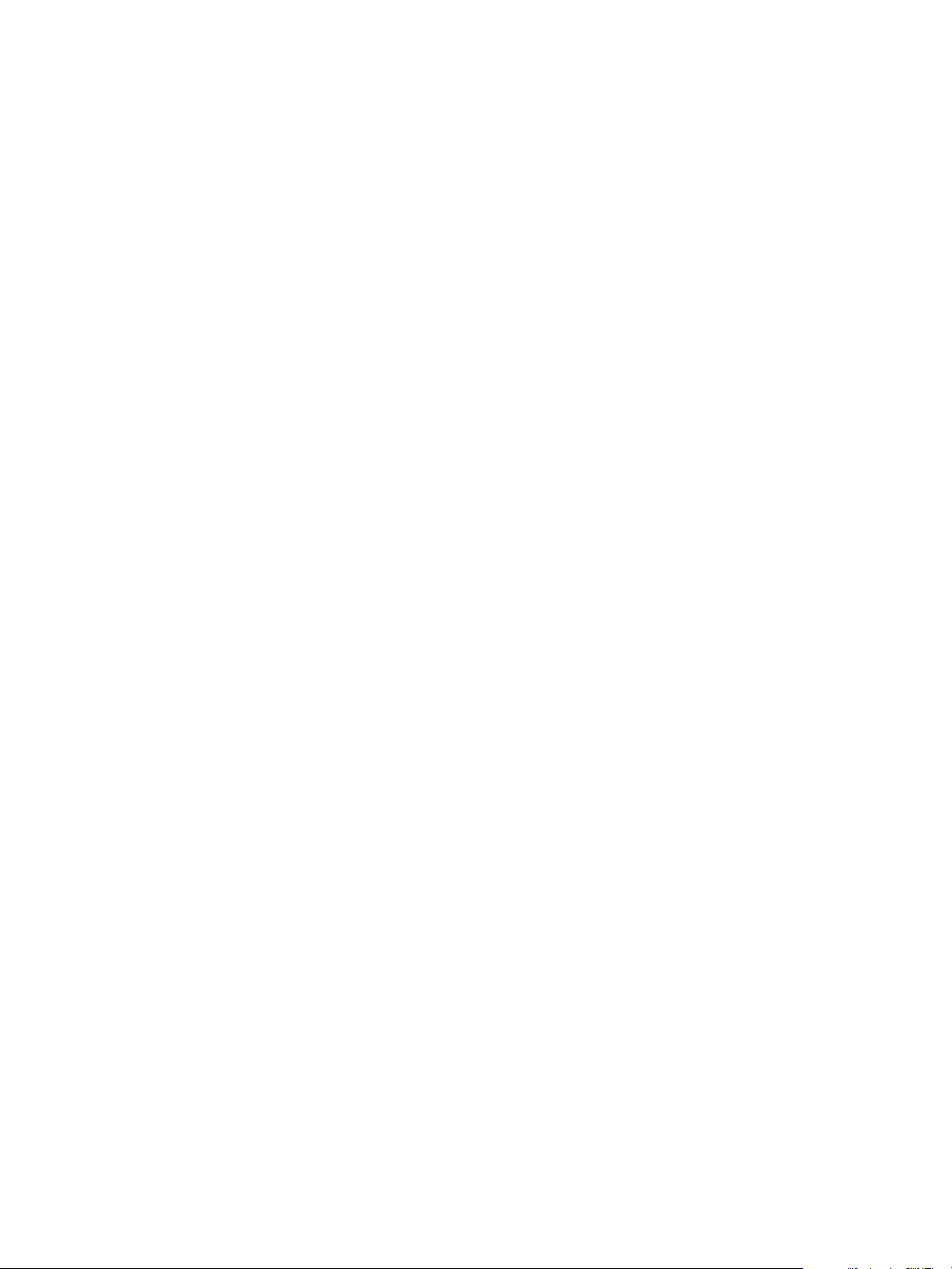
Chapter 12 Configuring Sizes
If you create an MSI file during the capture process, ThinApp adds the MSICompressionType parameter to the
Package.ini file and sets the initial value of Fast to compress the file. Decompression occurs at the time of
installation.
You do not have to set the MSICompressionType parameter to Fast when you set the CompressionType parameter
to Fast. Setting both parameters does not increase the amount of compression.
Example: Preventing MSI File Compression
If you are working with large builds and performance is not a priority, you can modify the
MSICompressionType parameter to prevent MSI file compression.
[Compression]
MSICompressionType=none
VMware, Inc. 49
Page 50
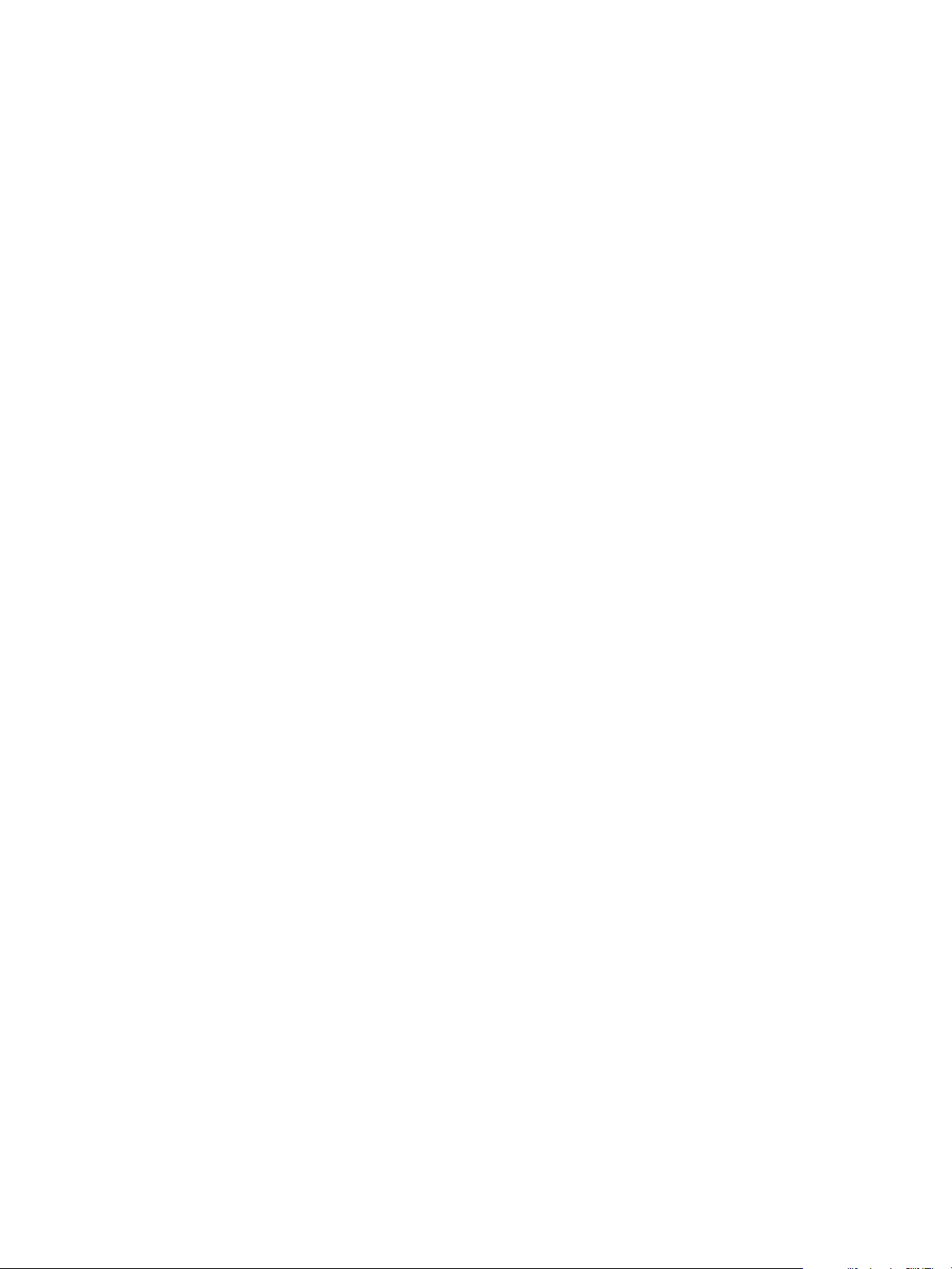
ThinApp Package.ini Parameters Reference Guide
50 VMware, Inc.
Page 51
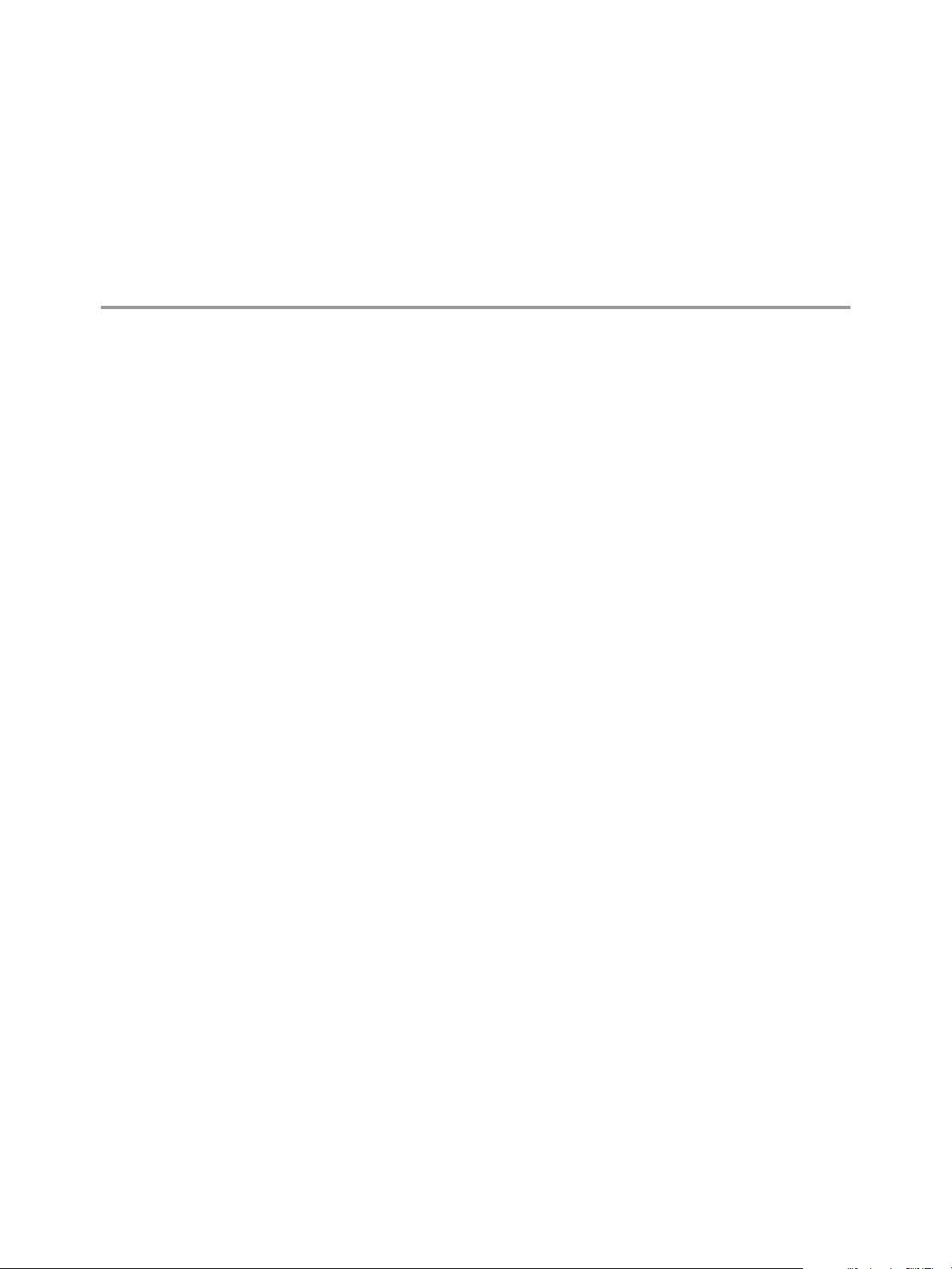
Configuring Logging 13
You can modify ThinApp parameters to prevent logging activity or customize the location of the log files.
This chapter includes the following topics:
n
“DisableTracing Parameter,” on page 51
n
“LogPath Parameter,” on page 51
DisableTracing Parameter
The DisableTracing parameter prevents .trace file generation when you run Log Monitor for security and
resource purposes.
You might block standard .trace file generation to hide the application history from a user. In a testing
environment, you might turn off tracing for applications that you know work correctly. Producing
unnecessary .trace files wastes disk space and CPU time.
Example: Preventing Generation of Trace Files in Log Monitor
You can set the DisableTracing parameter to prevent the generation of .trace files in Log Monitor.
[BuildOptions]
DisableTracing=1
LogPath Parameter
The LogPath parameter sets the location to store .trace files during logging activity.
The default location is the same directory that stores the application executable file. You might change the
default location to a directory with more space, or to redirect the logs from a USB device to the client computer.
Unlike most paths in ThinApp, the log path cannot contain macros such as %AppData% or %Temp%.
Example: Specifying a Log Storage Directory
You can set the LogPath parameter to store log files in C:\ThinappLogs.
[BuildOptions]
LogPath=C:\ThinappLogs
VMware, Inc.
51
Page 52
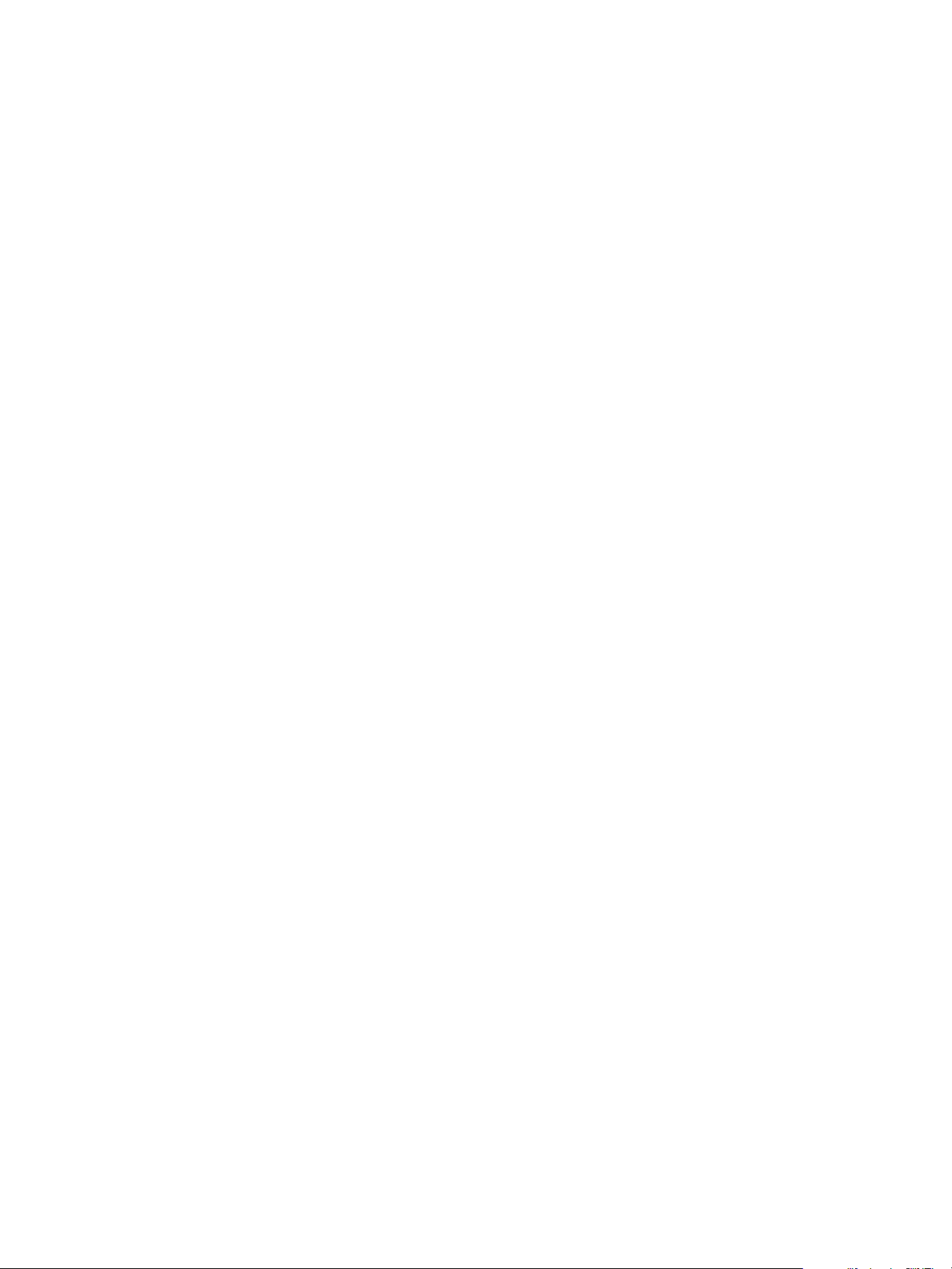
ThinApp Package.ini Parameters Reference Guide
52 VMware, Inc.
Page 53

Configuring Versions 14
ThinApp parameters provide information about the versions of application executable files and ThinApp
packages.
This chapter includes the following topics:
n
“CapturedUsingVersion Parameter,” on page 53
n
“StripVersionInfo Parameter,” on page 53
n
“Version.XXXX Parameter,” on page 54
CapturedUsingVersion Parameter
The CapturedUsingVersion parameter displays the version of ThinApp for the capture process and determines
the file system macros that ThinApp must expand.
Do not modify or delete this parameter from the Package.ini file. ThinApp uses this parameter for backward
compatibility and technical support.
Example: Displaying the ThinApp Version Number With Which an Application
Was Captured
The CapturedUsingVersion parameter might display ThinApp version 4.0.0-2200.
[BuildOptions]
CapturedUsingVersion=4.0.0-2200
StripVersionInfo Parameter
The StripVersionInfo parameter determines whether to remove all version information from the source
executable file when ThinApp builds the application.
The source executable file is the file listed in the Source parameter. The version information for executable files
appears in Windows properties. Properties information includes the copyright, trademark, and version
number. The StripVersionInfo parameter can remove the Version tab of Windows properties.
ThinApp sets an initial value of the StripVersionInfo parameter that copies all version information from the
source executable file.
VMware, Inc.
53
Page 54

ThinApp Package.ini Parameters Reference Guide
Example: Generating an Application Without Version Information
In rare cases, you might modify the StripVersionInfo parameter to generate an application without version
information. For example, you might want to circumvent version detection scans that compare versions against
a database of outdated software.
[app.exe]
Source=%ProgramFilesDir%\myapp\app.exe
StripVersionInfo=1
Version.XXXX Parameter
The Version.XXXX parameter overrides application version strings, or adds new version strings in the
Version tab of Windows properties.
The capture process does not generate this parameter. You can add this parameter to the Package.ini file.
Example: Setting a New Product Name
You can set a new product name with the Version.XXXX parameter. You might want ThinApp Office rather
than Office as the product name. Use the Version.<string_name>=<string_value> format.
[<app>.exe]
Version.ProductName=ThinApp Office
Version.Description=This Product is great!
54 VMware, Inc.
Page 55
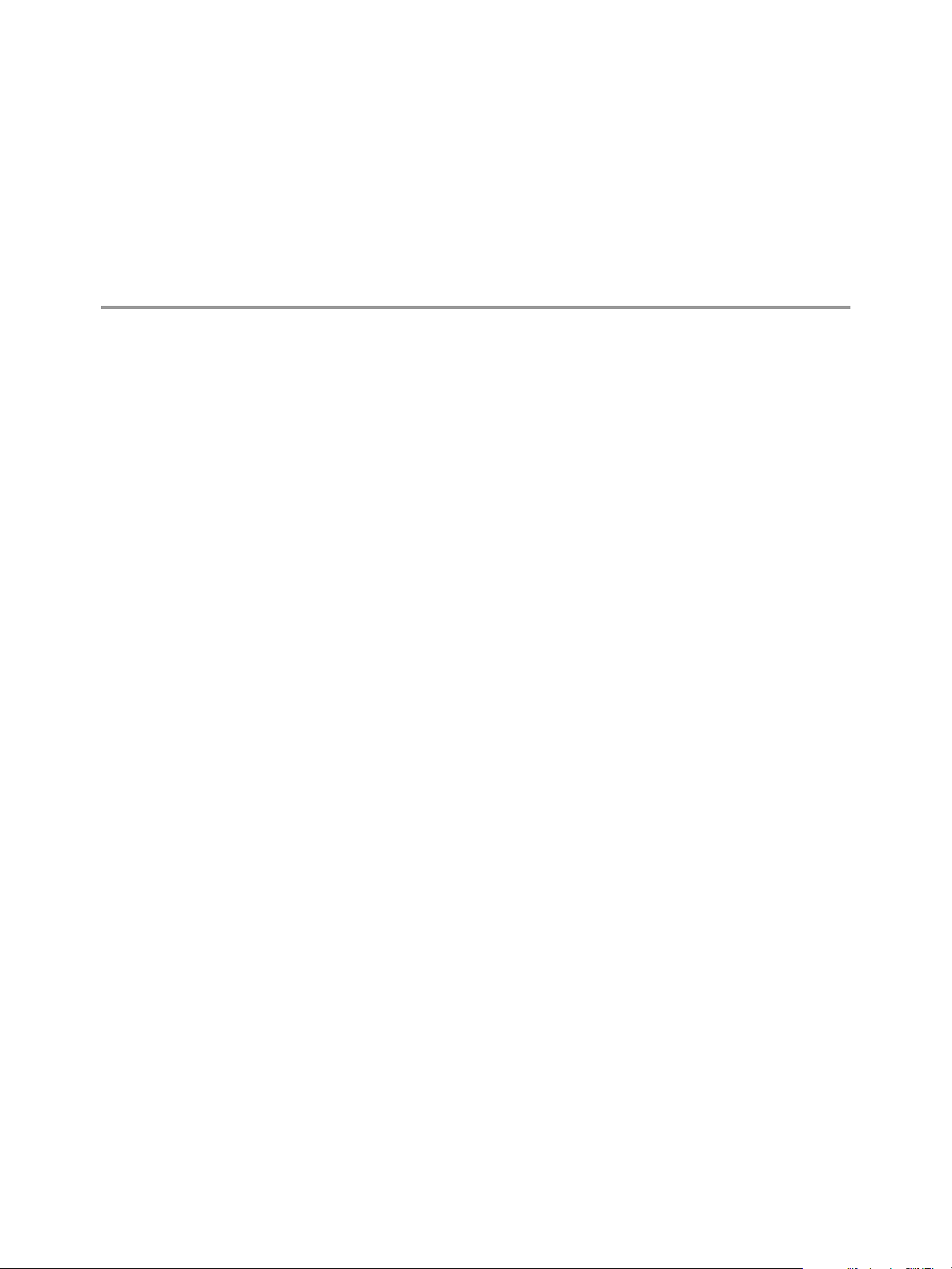
Configuring Locales 15
You can use ThinApp parameters to verify locale information.
This chapter includes the following topics:
n
“AnsiCodePage Parameter,” on page 55
n
“LocaleIdentifier Parameter,” on page 55
n
“LocaleName Parameter,” on page 56
AnsiCodePage Parameter
The AnsiCodePage parameter displays a numerical value that represents the language of the operating system
on which you capture the application. ThinApp uses the value to manage multibyte strings.
This parameter does not perform language translation.
Example: Verifying AnsiCodePage parameter
When the operating systems of the deployed and captured computers have different languages, you can check
the AnsiCodePage parameter to know the operating system language of the computer on which you capture
the application.
[BuildOptions]
AnsiCodePage=1252
LocaleIdentifier Parameter
The LocaleIdentifier parameter displays a numeric ID for the locale that affects layout and formatting. The
value locates the correct language resources from the application.
ThinApp runs packages according to the regional and language settings of the capture system rather than the
settings of the system that runs packages. If you capture an application that requires a locale format, such as
a date format, on a system that does not have the required format, you can comment out this parameter to
ensure that the application can run on a system that has the supported format.
Example: Setting a LocaleIdentifier Parameter
When the regional language of the operating system is U.S. English, the capture process sets the
LocaleIdentifier parameter to 1033.
[BuildOptions]
LocaleIdentifier=1033
VMware, Inc.
55
Page 56
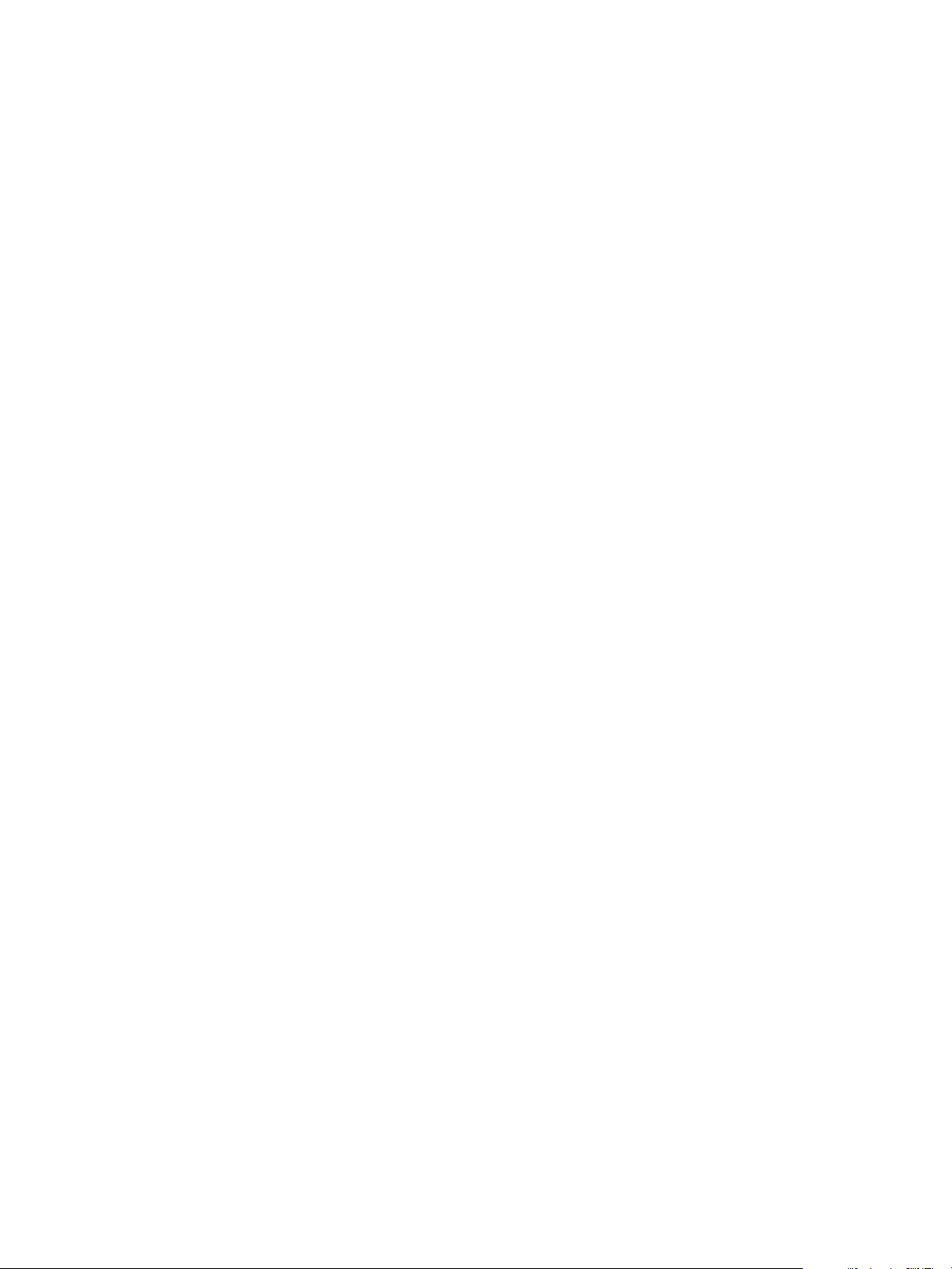
ThinApp Package.ini Parameters Reference Guide
LocaleName Parameter
The LocaleName parameter displays the name of the locale when you capture an application on Microsoft Vista.
Displaying the LocaleName of a Captured Application
The LocaleName parameter can display a Japanese locale name.
[BuildOptions]
LocaleName=ja-JP
56 VMware, Inc.
Page 57

Configuring Individual Applications 16
You can modify ThinApp parameters to configure specific applications.
Parameters specific to entry points are specified under the [<application>.exe]sections of the Package.ini
file. For example, the entries under Adobe Reader 8.exe for an Adobe Reader application might affect
command-line arguments and application shortcuts.
This chapter includes the following topics:
n
“CommandLine Parameter,” on page 57
n
“Disabled Parameter,” on page 58
n
“ReadOnlyData Parameter,” on page 58
n
“ReserveExtraAddressSpace Parameter,” on page 58
n
“Shortcut Parameter,” on page 59
n
“Shortcuts Parameter,” on page 59
n
“Source Parameter,” on page 60
n
“WorkingDirectory Parameter,” on page 60
CommandLine Parameter
The CommandLine parameter specifies the command-line arguments that start a shortcut executable file. While
the Source parameter specifies the path to the shortcut executable file, the CommandLine parameter specifies
the file with the required options or parameters to start it.
If the Start menu shortcut for the application has command-line options, the capture process sets the initial
value of the CommandLine parameter based on those options. In rare troubleshooting cases with technical
support, you might alter this parameter. The options and parameters follow the base application name.
Depending on the application, use / or - before the option or parameter. Use folder macros for the pathname
conventions.
Example: Modifying a CommandLine Parameter
You can modify the AnsiCodePage parameter with an entry based on the C:\Program Files\Mozilla
Firefox\firefox.exe -safe-mode Start menu shortcut.
VMware, Inc.
57
Page 58

ThinApp Package.ini Parameters Reference Guide
CommandLine="C:\Program Files\Mozilla Firefox\firefox.exe" -safe-mode Command-line arguments can
use the /<option> <parameter>format.
[<app>.exe]
Source=%ProgramFilesDir%\<base_app>\<app>.exe
Shortcut=<primary_data_container>.exe
CommandLine="%ProgramFilesDir%\<base_app>\<app>.exe" /<option> <parameter>
Disabled Parameter
The Disabled parameter determines whether the application build target is only a placeholder, in which case
it prevents ThinApp from generating the executable file in the /bindirectory.
ThinApp enables entry points when the application installer has shortcuts on the desktop and in the Start
menu. When you do not select an entry point that appears in the Setup Capture wizard, ThinApp sets an initial
value of the Disabled parameter that prevents the generation of that application executable file during the
build process.
Example: Modifying Disabled parameter to generate entry points
If you do not select the cmd.exe, regedit.exe, or iexplore.exe troubleshooting entry points during the capture
process, and you subsequently need to debug the environment, you can modify the Disabled parameter to
generate these entry points.
[app.exe]
Source=%ProgramFilesDir%\<my_app>\<app>.exe
Disabled=0
ReadOnlyData Parameter
The ReadOnlyData parameter specifies the name of the read-only virtual registry file created during the
application build and designates the primary data container for an application.
NOTE Do not modify this parameter. The Package.ini file displays this parameter in case you want to find
the primary data container.
When the primary data container is less than 200MB, ThinApp stores the container within an entry point
executable file. When the primary data container is more than 200MB, ThinApp stores the container as a .dat
file that cannot serve as an entry point for the application.
Example: Setting a ReadOnlyData Parameter values
ThinApp sets the required value of the ReadOnlyData that specifies Package.ro.tvr as the name of the virtual
registry file.
ReadOnlyData=bin\Package.ro.tvr
ReserveExtraAddressSpace Parameter
The ReserveExtraAddressSpaceparameter indicates the amount of extra address space to reserve for the
captured executable file.
ThinApp uses the executable file listed in the Source parameter to determine the amount of memory address
space to allocate for an application. When you build a package that includes a source executable file that is not
included in the package, such as a cmd.exe entry point, or you activate automatic updates for an application
that directs the new version of the application to the sandbox, ThinApp adjusts to the need for more memory
but does not reserve a set amount of extra address space. In rare cases that might involve technical support,
you can use the ReserveExtraAddressSpace parameter to add memory space.
58 VMware, Inc.
Page 59

Chapter 16 Configuring Individual Applications
Example: Reserving space using ReserveExtraAddressSpace parameter
You can instruct the Windows loader to reserve extra address space. Add K after the number to indicate
kilobytes or M to indicate megabytes.
[<app>.exe]
Source=%ProgramFilesDir%\<my_app>\<app>.exe
ReserveExtraAddressSpace=512K
Shortcut Parameter
The Shortcutparameter points a shortcut executable file to the primary data container that contains the virtual
file system and virtual registry. You can distinguish a primary data container from other entry points in the
Package.ini file because the primary data container contains the ReadOnlyDataentry and the other entry points
contain the Shortcut entry.
To ensure that the application can start, the shortcut executable file must reside in the directory that stores the
primary data container file. For information about the primary data container, see “ReadOnlyData
Parameter,” on page 58
NOTE Do not modify the value of the Shortcut parameter. ThinApp detects the primary data container during
the capture process.
Example: Pointing to an Executable File of an Application
ThinApp can point the shortcut executable file AcroRd32.exe to the Adobe Reader 8.exe parameter, which is
the primary data container.
[AcroRd32.exe]
Shortcut=Adobe Reader 8.exe
Source=%ProgramFilesDir%\Adobe\Reader 8.0\Reader\AcroRd32.exe
ThinApp can point Microsoft Office Word 2007.exe, the shortcut executable file, to Microsoft Office
Enterprise 2007.dat, the primary data container file.
[Microsoft Office Word 2007.exe]
Source=%ProgramFilesDir%\Microsoft Office\Office12\WINWORD.EXE
Shortcut=Microsoft Office Enterprise 2007.dat
Shortcuts Parameter
The Shortcuts parameter lists the locations where the thinreg.exe utility creates a shortcut to a virtual
application.
The capture process determines Shortcuts entries based on the shortcuts the application installer implements.
MSI files use the Shortcuts parameter to determine the shortcuts to create.
Example: Modifying a Shortcuts Parameter
You can modify the Shortcuts parameter to create a shortcut in the Microsoft Office folder of the Startmenu
to the Microsoft Word 2003 application. If you add shortcut locations, use semicolons to separate the entries.
Each entry can contain folder macros.
[Microsoft Office Word 2003.exe]
ReadOnlyData=bin\Package.ro.tvr
Source=%ProgramFilesDir%\Microsoft Office\OFFICE11\WINWORD.EXE
Shortcuts=%Programs%\Microsoft Office
VMware, Inc. 59
Page 60

ThinApp Package.ini Parameters Reference Guide
Source Parameter
The Source parameter specifies the executable file that ThinApp loads when you use a shortcut executable file.
The parameter provides the path to the executable file in the virtual or physical file system.
ThinApp specifies the source for each executable file. If an application suite has three user entry points, such
as Winword.exe, Powerpnt.exe, and Excel.exe, the Package.ini file lists three application entries. Each entry
has a unique source entry.
If ThinApp cannot find the source executable file in the virtual file system, ThinApp searches the physical file
system. For example, if you use native Internet Explorer from the virtual environment, ThinApp loads the
source executable file from the physical file system.
The Source and the /bin directory in the project are not related to each other. The /bin directory stores the
generated executable file and the Source path points to the installed executable file stored in the read-only
virtual file system.
NOTE Do not modify the Source path. The capture process determines the path based on where the application
installer places the executable file in the physical file system of the capture machine. ThinApp creates a virtual
file system path based on the physical file system path.
Example: Pointing to an Entry Point using the Source Parameter
The Source parameter can point to an entry point in C:\Program Files\<base_app>\<app>.exe.
[<app>.exe]
Source=%ProgramFilesDir%\<base_app>\<app>.exe
WorkingDirectory Parameter
The WorkingDirectory parameter determines the first location in which an application looks for files or places
files.
ThinApp does not include this parameter by default in the Package.ini file because Thinapp assumes the
working directory is the directory where the executable file resides. The typical location in a ThinApp
environment is on the desktop of the deployment machine.
You can set the working directory for individual applications. The working directory can exist in the virtual
file system, the sandbox, or the physical system depending on the isolation mode setting. You can use folder
macros for the pathname conventions.
The WorkingDirectory parameter sets the initial value of the working directory but the directory is dynamic
as you navigate to other locations.
Example: Modifying the WorkingDirectory Parameter value
If you have an application on a USB drive, you can modify the WorkingDirectory value from the default USB
location to the My Documents directory on the desktop.
[<app>.exe]
WorkingDirectory=%Personal%
The location of the My Documents directory depends on the isolation mode setting. To map the working directory
to the My Documents directory on the physical system, use the Merged isolation mode setting. To map the
working directory to the sandbox on the local machine, use the WriteCopy or Full isolation mode setting.
60 VMware, Inc.
Page 61

Configuring Dependent Applications
Using the Application Utility 17
The Application Link utility keeps shared components or dependent applications in separate packages. In the
Package.ini file, you can use the OptionalAppLinks and RequiredAppLinks entries to dynamically combine
ThinApp packages at runtime on end-user computers. This process enables you to package, deploy, and update
component pieces separately and keep the benefits of application virtualization.
ThinApp can link up to 250 packages at a time. Each package can be any size. The links must point to the
primary data container of a package.
Sandbox changes from linked packages are not visible to the base package. For example, you can install Acrobat
Reader as a standalone virtual package and as a linked package to the base Firefox application. When you start
Acrobat Reader as a standalone application by running the virtual package and you change the preferences,
ThinApp stores the changes in the sandbox for Acrobat Reader. When you start Firefox, Firefox cannot detect
those changes because Firefox has its own sandbox. Opening a .pdf file with Firefox does not reflect the
preference changes that exist in the standalone Acrobat Reader application.
This chapter includes the following topics:
n
“Application Link Pathname Formats,” on page 61
n
“RequiredAppLinks Parameter,” on page 62
n
“OptionalAppLinks Parameter,” on page 63
Application Link Pathname Formats
The Application Link utility supports the following pathname formats
n
Path names can be relative to the base executable file. For example,
RequiredAppLinks=..\SomeDirectory results in C:\MyDir\SomeDirectory when you deploy the base
executable file to c:\MyDir\SubDir\ Dependency.exe.
n
Path names can be absolute path names. An example is RequiredAppLinks=C:\SomeDirectory
n
Path names can use a network share or a UNC path. An example is
RequiredAppLinks=\\share\somedir\Dependency.exe.
n
Path names can contain system or user environment variables that dynamically expand to a specific
location for each user or computer. An example is RequiredAppLinks=%MyEnvironmentVariable
%\Package.dat.
The risk of using environment variables is that a user might change the values before starting the
application and create an Application Link dependency other than the one that the administrator set up.
n
Path names can contain ThinApp folder macros. An example is RequiredAppLinks=%SystemSystem
%\Package.dat.
n
Path names can include spaces.
VMware, Inc.
61
Page 62

ThinApp Package.ini Parameters Reference Guide
n
Path names can specify multiple links or dependencies with a semicolon that separates individual
filenames. An example is RequiredAppLinks=Dependency1.exe; Dependency2.exe;.
n
Path names can contain asterisk and query wildcard characters (* and ?) in filenames and directory paths.
For example, RequiredAppLinks=WildPath*\WildFilename*.dat.
If a path containing a wildcard character matches more than one directory in the file system, each matching
directory name will be returned, to enable additional path or filename matching.
Wildcards that are used in combination with environment variables can provide powerful customized
recursive searching for dependent applications. For example, OptionalAppLinks=%HOMEPATH
%\OfficePlugins\*\*.
RequiredAppLinks Parameter
The RequiredAppLinksparameter specifies a list of required packages to import to the base package at runtime.
You can configure this parameter in the Package.ini file of the base package.
If the import operation for any dependent package fails, an error message appears and the base executable file
exits. You can use the OptionalAppLinks parameter instead to continue even when load errors occur. If you
use a wildcard pattern to specify a package and files do not match the wildcard pattern, ThinApp does not
generate an error message.
Importing packages involves the following operations:
n
Running VBScripts from imported packages
n
Starting autostart services from imported packages
n
Registering fonts from imported packages
n
Relocating SxS DLL files from Windows XP to Windows Vista
You must create a link to the primary data container of a package. You cannot link to other shortcut packages.
Path names are on the deployment machine because the linking takes effect at runtime on the client machine.
Use semicolons to separate the linked packages. For information about pathname formats, see “Application
Link Pathname Formats,” on page 61.
Example: Link the Application to .NET
If you package the .NET framework in the dotnet.exe package and you have a .NET application, you can
specify that the application needs to link to the dotnet.exe file before it can start.
RequiredAppLinks=C:\abs\path\dotnet.exe
You can specify a relative path.
RequiredAppLinks=<relative_path>\dotnet.exe
You can specify a UNC path.
RequiredAppLinks=\\server\share\dotnet.exe
You can use ThinApp folder macros in the path value.
RequiredAppLinks=%SystemSystem%\Package.dat
You can use environment variables in the path value. The risk of using environment variables is that a user
might change the values before starting the application and create an Application Link dependency other than
the one that the administrator set up.
RequiredAppLinks=%MyEnvironmentVariable%\Package.dat
You can import a single package located in the same directory as the base executable file.
62 VMware, Inc.
Page 63

RequiredAppLinks=Plugin.exe
You can import a single package located in a subdirectory of the base executable file.
RequiredAppLinks=plugins\Plugin.exe
You can import all executable files located in the directory for plug-in files. If ThinApp cannot import any
executable file because the file is not a valid Thinapp package or because a security problem exists, the base
executable file fails to load.
RequiredAppLinks=plugins\*.exe
You can import all executable files located at the n:\plugins absolute path.
RequiredAppLinks=n:\plugins\*.exe
You can expand the PLUGINS environment variable and import all executable files at this location.
RequiredAppLinks=%PLUGINS%\*.exe
You can load two specified plug-in files and a list of executable files located under the plug-in location.
RequiredAppLinks=plugin1.exe;plugin2.exe;plugins\*.exe
OptionalAppLinks Parameter
Chapter 17 Configuring Dependent Applications Using the Application Utility
The OptionalAppLinksparameter is similar to the RequireAppLinks parameter but ignores errors and starts the
main application even when an import operation fails.
You must create a link to the primary data container of a package. You cannot link to other shortcut packages.
Path names are on the deployment machine because the linking takes effect at runtime on the client machine.
You can specify absolute paths, such as C:\abs\path\dotnet.exe, relative paths, such as relpath\dotnet.exe,
and UNC paths, such as \\server\share\dotnet.exe.
RequireAppLinks and OptionalAppLinksparameters use the same syntax. For information about the
RequireAppLinksparameter and examples, see “RequiredAppLinks Parameter,” on page 62.
When using the Application Link utility via the OptionalAppLinks parameter, the base package and linked
dependencies must be built with the same version of ThinApp. To upgrade older packages to include the latest
version of the ThinApp runtime, use the relink.exe command-line utility included with ThinApp.
VMware, Inc. 63
Page 64
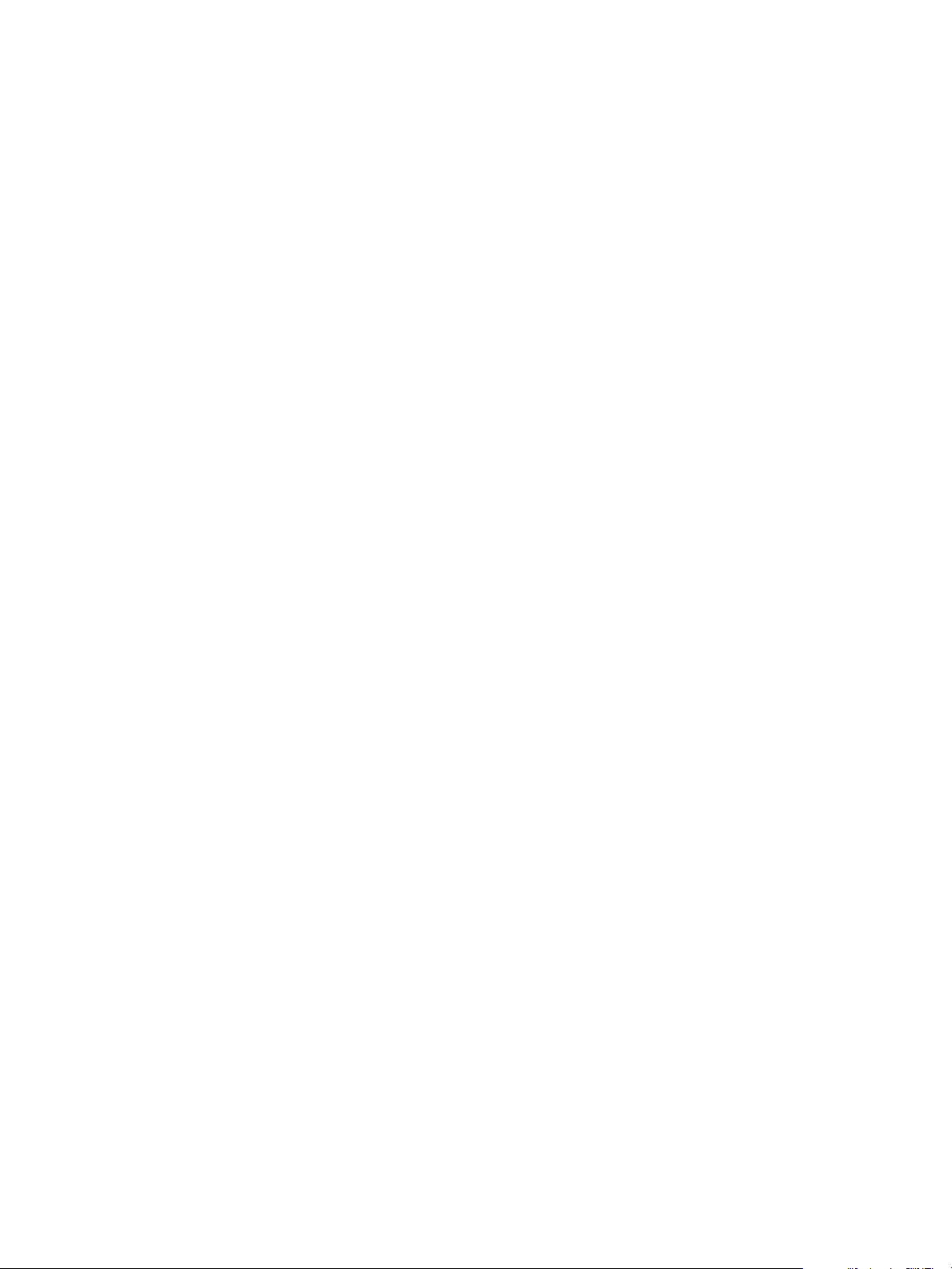
ThinApp Package.ini Parameters Reference Guide
64 VMware, Inc.
Page 65

Configuring Application Updates with
the Application Sync Utility 18
The Application Sync utility keeps deployed virtual applications up to date. When an application starts, the
Application Sync utility can query a Web server to determine if an updated version of the package is available.
If an update is available, ThinApp downloads the differences between the existing package and the new
package and constructs an updated version of the package.
The Application Sync utility downloads updates in the background. You can continue to use an old version
of the application. If the user quits the application before the download is complete, the download resumes
when the virtual application starts again.The next time that the application starts after the download is
complete, ThinApp activates the new version.
You must uncomment the AppSyncURL parameter to activate all Application Sync parameters. The following
entries are the default settings for Application Sync parameters:
AppSyncURL=https://example.com/some/path/PackageName.exe
AppSyncUpdateFrequency=1d
AppSyncExpirePeriod=30d
AppSyncWarningPeriod=5d
AppSyncWarningFrequency=1d
AppSyncWarningMessage=This application will become unavailable for use in AppSyncWarningPeriod
days if it cannot contact its update server. Check your network connection to ensure
uninterrupted service
AppSyncExpireMessage=This application has been unable to contact its update server for
AppSyncExpirePeriod days, so it is unavailable for use. Check your network connection and try
again
AppSyncUpdatedMessage=
AppSyncClearSandboxOnUpdate=0
VMware, Inc.
This chapter includes the following topics:
n
“AppSyncClearSandboxOnUpdate Parameter,” on page 66
n
“AppSyncExpireMessage Parameter,” on page 66
n
“AppSyncExpirePeriod Parameter,” on page 66
n
“AppSyncURL Parameter,” on page 66
n
“AppSyncUpdateFrequency Parameter,” on page 67
n
“AppSyncUpdatedMessage Parameter,” on page 67
n
“AppSyncWarningFrequency Parameter,” on page 67
n
“AppSyncWarningMessage Parameter,” on page 68
n
“AppSyncWarningPeriod Parameter,” on page 68
65
Page 66
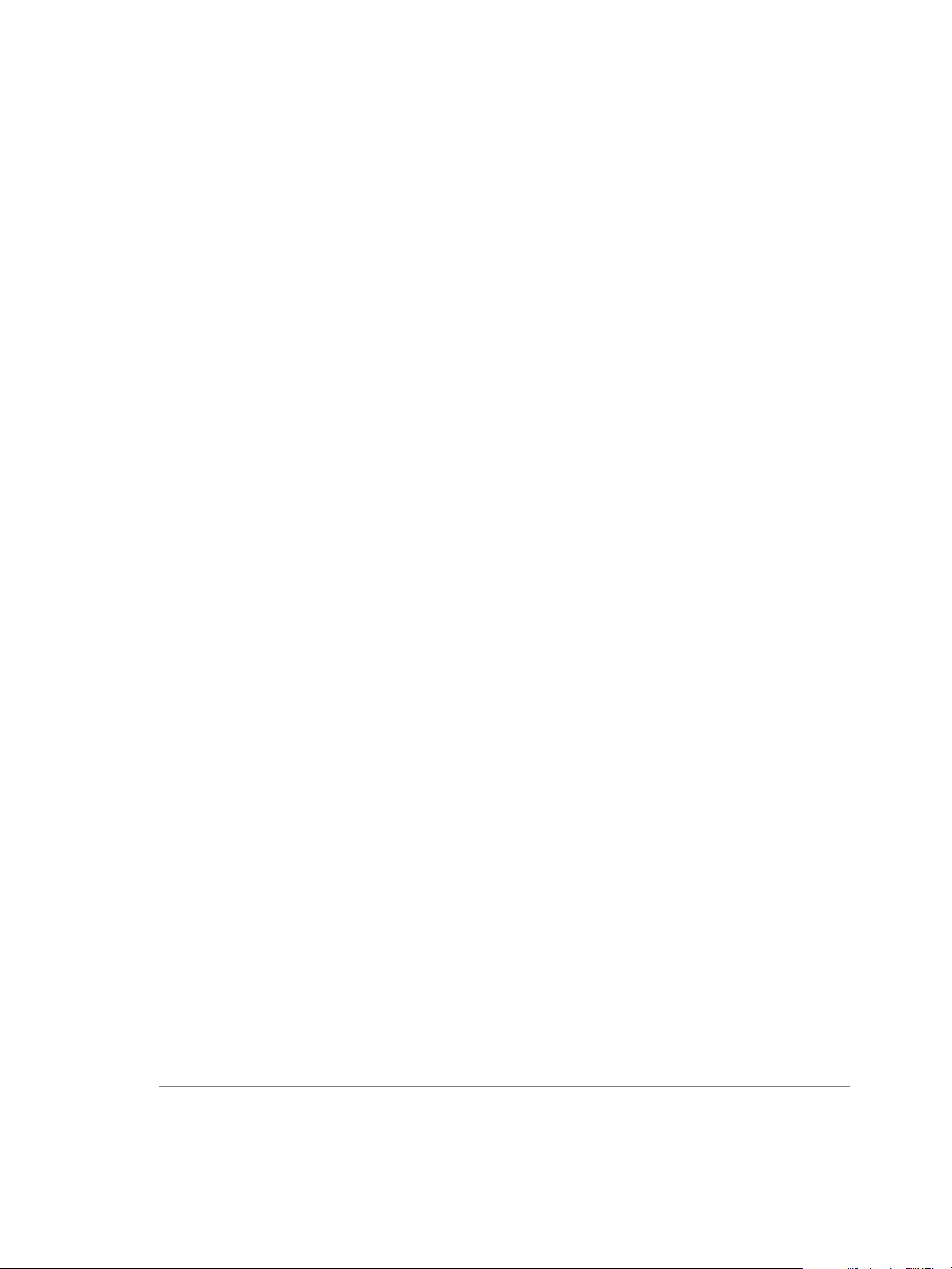
ThinApp Package.ini Parameters Reference Guide
AppSyncClearSandboxOnUpdate Parameter
The AppSyncClearSandboxOnUpdate parameter determines whether to clear the sandbox after an update.
ThinApp sets an initial value of the AppSyncClearSandboxOnUpdate parameter that keeps the contents of the
sandbox.
Example: Modifying AppSyncClearSandboxOnUpdate Parameter
You can modify the AppSyncClearSandboxOnUpdate parameter to clear the sandbox after application updates.
AppSyncClearSandboxOnUpdate=1
AppSyncExpireMessage Parameter
The AppSyncExpireMessage parameter sets the message that appears when the connection to the Web server
fails after the expiration period ends and a virtual application starts. The application quits when the message
appears.
Example: Viewing AppSyncExpireMessage Parameter
ThinApp provides a default message for the AppSyncExpireMessage parameter.
AppSyncExpireMessage=This application has been unable to contact its update server for
<AppSyncExpirePeriod_value> days, so it is unavailable for use. Check your network connection and
try again.
If the value of the AppSyncExpirePeriod parameter is in hours or minutes, change the message to indicate hours
or minutes rather than days.
AppSyncExpirePeriod Parameter
The AppSyncExpirePeriod parameter sets the expiration of the package in minutes (m), hours (h), or days (d).
If ThinApp cannot reach the Web server to check for updates, the package continues to work until the expiration
period ends and the user closes it. Even after the expiration period ends, ThinApp tries to reach the Web server
at each subsequent startup attempt.
Example: Setting Default value for AppSyncExpirePeriod Parameter
You can prevent the package from expiring with the default never value.
AppSyncExpirePeriod=never
AppSyncURL Parameter
The AppSyncURL parameter sets the Web server URL or fileshare location that stores the updated version of an
application. ThinApp checks this location and downloads the updated package.
Application Sync works over the HTTP (unsecure), HTTPS (secure), and File protocols. Part of the HTTPS
protocol involves checking the identity of the Web server. You can include a user name and a password in the
AppSyncURL parameter for basic authentication. ThinApp adheres to the standard Internet Explorer proxy
setting.
NOTE You must uncomment the AppSyncURL parameter to activate all Application Sync parameters.
Example: Assigning values to AppSyncURL Parameter
You can assign an HTTP or HTTPS value to the AppSyncURL parameter according to the following format.
66 VMware, Inc.
Page 67

Chapter 18 Configuring Application Updates with the Application Sync Utility
AppSyncURL=https://<site.com>/<path>/<primary_data_container_name>
You can specify local and network drive paths. A primary data container can be either a .exe or .dat file.
file:///C:/<path>/<primary_data_container_name>
You can use a UNC path and access locations of network resources.
file://<server>/<share>/<path>/<primary_data_container_name>
AppSyncUpdateFrequency Parameter
The AppSyncUpdateFrequency parameter specifies how often ThinApp checks the Web server for application
updates. You can set the update frequency in minutes (m), hours (h), or days (d).
ThinApp sets an initial value of 1d that connects a package to the Web server once a day to check for updates.
ThinApp does not check for an update when another running application shares the same sandbox.
Example: Modifying AppSyncUpdateFrequency Parameter
You can modify the AppSyncUpdateFrequency parameter with a value of 0 to set the application to check for
updates every time you start it.
AppSyncUpdateFrequency=0
AppSyncUpdatedMessage Parameter
The AppSyncUpdatedMessage parameter sets the message that appears when an updated package first starts.
Viewing Updated AppSyncUpdatedMessage Parameter
You can use the AppSyncUpdatedMessage parameter to confirm that the application is updated.
AppSyncUpdatedMessage=Your application has been updated.
AppSyncWarningFrequency Parameter
The AppSyncWarningFrequency parameter specifies how often a warning appears before the package expires.
You can specify minutes (m), hours (h), or days (d).
ThinApp sets an initial value of 1d that sets the warning message to appear once a day.
Example: Modifying AppSyncWarningFrequency Parameter
You can modify the AppSyncWarningFrequency parameter to configure the warning to appear each time the
application starts.
AppSyncWarningFrequency=0
VMware, Inc. 67
Page 68
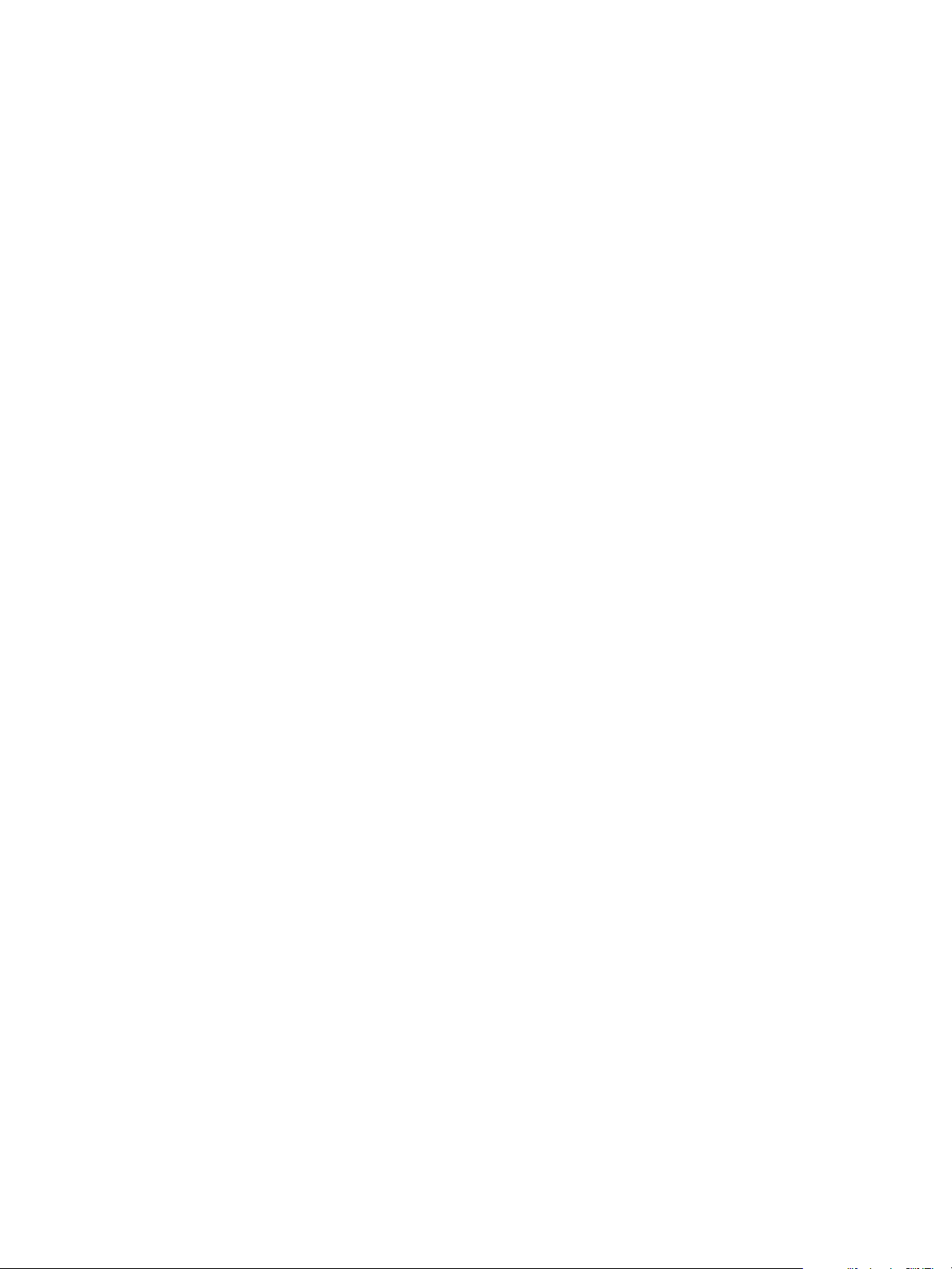
ThinApp Package.ini Parameters Reference Guide
AppSyncWarningMessage Parameter
The AppSyncWarningMessage parameter sets the message that appears when the warning period starts. The first
time you start the application in the warning period, a warning message appears and ThinApp tries to access
the update from the server. If ThinApp cannot update the package, ThinApp tries again every time the
application starts. The warning message appears only after each AppSyncWarningFrequency period expires.
Example: Viewing Default Message of AppSyncWarningMessage Parameter
ThinApp includes a default message for the Application Sync utility warning.
AppSyncWarningMessage=This application will become unavailable for use in %%remaining_days%%
day(s) if it cannot contact its update server. Check your network connection to ensure
uninterrupted service.
The %%remaining_days%% variable is the number of days remaining until the expiration of the package. If the
value of the AppSyncWarningPeriod parameter is in hours or minutes, change the message to indicate hours or
minutes rather than days.
AppSyncWarningPeriod Parameter
The AppSyncWarningPeriod parameter sets the start of the warning period before a package expires. You can
specify minutes (m), hours (h), or days (d). When the warning period starts, ThinApp checks the Web server
every time an application starts and sets the value of the AppSyncUpdateFrequency parameter to 0.
Example: Specifying Default Period for AppSyncWarningPeriod Parameter
The default period of the AppSyncWarningPeriod parameter is five days.
AppSyncWarningPeriod=5d
68 VMware, Inc.
Page 69
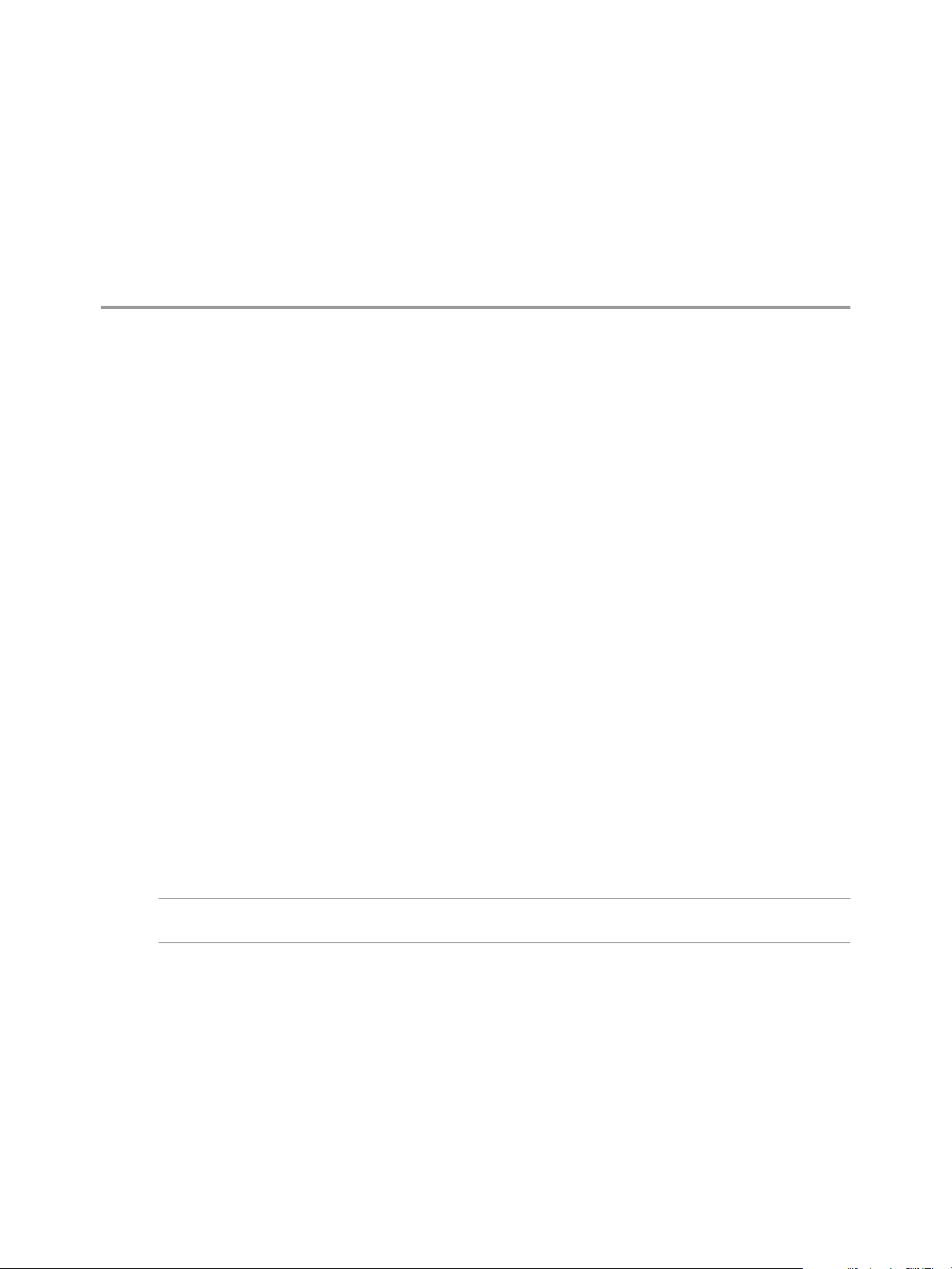
Configuring MSI Files 19
You can modify ThinApp parameters to configure MSI files for deployment through desktop management
systems.
Information about compression of MSI files appears with other parameters that control file sizes. See
“MSICompressionType Parameter,” on page 48.
This chapter includes the following topics:
n
“MSIArpProductIcon Parameter,” on page 69
n
“MSIDefaultInstallAllUsers Parameter,” on page 70
n
“MSIFilename Parameter,” on page 70
n
“MSIInstallDirectory Parameter,” on page 71
n
“MSIManufacturer Parameter,” on page 71
n
“MSIProductCode Parameter,” on page 71
n
“MSIProductVersion Parameter,” on page 72
n
“MSIRequireElevatedPrivileges Parameter,” on page 72
n
“MSIUpgradeCode Parameter,” on page 73
n
“MSIStreaming Parameter,” on page 73
MSIArpProductIcon Parameter
The MSIArpProductIcon parameter specifies the icon that is used to represent the application in the Windows
Add or Remove Programs dialog. The icon can reside in ICO, DLL, or executable files.
NOTE Do not modify this parameter. If an MSI package does not have an application icon, the application
appears with a generic icon.
Example: Specifying an Icon using MSIArpProductIcon Parameter
The MSIArpProductIcon parameter can specify an icon for Microsoft Office 2007. This example uses an index
number to point to the first icon inside a DLL file.
MSIArpProductIcon=%Program Files Common%\Microsoft Shared\OFFICE12\
Office Setup Controller\OSETUP.DLL,1
The <icon_index_number> entry in this MSIArpProductIcon=<path_to_icon_file>[,<icon_index_number>]
format is applied only when multiple icons are available in a DLL file or executable file.
VMware, Inc.
69
Page 70
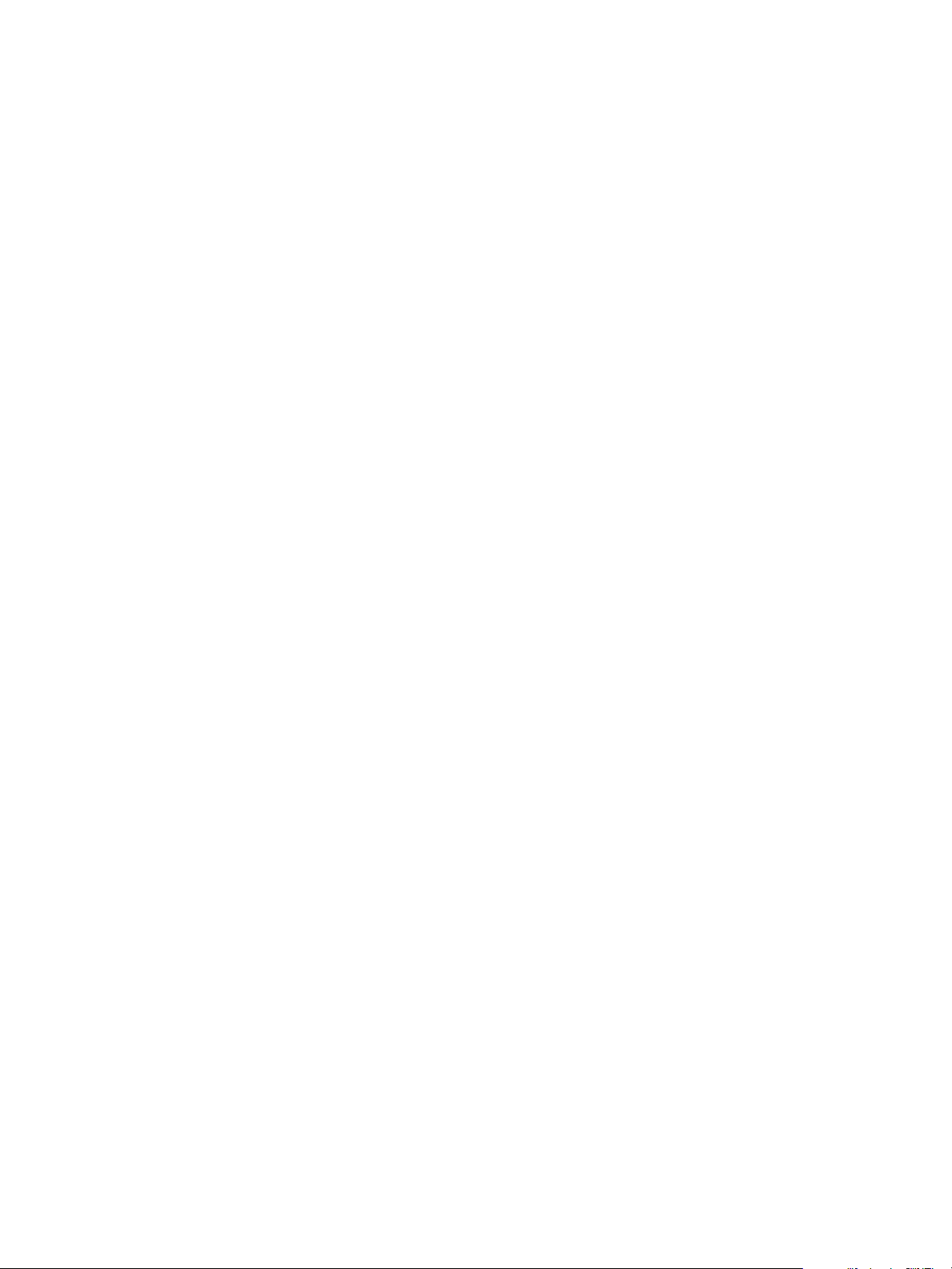
ThinApp Package.ini Parameters Reference Guide
MSIDefaultInstallAllUsers Parameter
The MSIDefaultInstallAllUsers parameter sets the installation mode of the MSI database. You can install
a .msi file for all users on a computer and for individual users.
The parameter is applied only when the MSIFilename parameter requests the generation of a Windows Installer
database.
Example: Setting value for MSIDefaultInstallAllUsers Parameter
ThinApp sets an initial value for the MSIDefaultInstallAllUsers parameter that installs the MSI database with
shortcuts and file type associations for all users who log in to the computer. The user who installs the database
must have administrator rights. You can use this approach to push the application to desktops for all users.
[BuildOptions]
MSIFilename=<my_msi>.msi
MSIDefaultInstallAllUsers=1
An individual user can install the MSI database with shortcuts and file type associations for only that user.
You do not need administrator rights for an individual user installation. Use this approach when you want
each user to deploy the application individually.
[BuildOptions]
MSIFilename=<my_msi>.msi
MSIDefaultInstallAllUsers=0
An administrator can install the MSI database for all users on a machine, or an individual user without
administrator rights can install the database for only that user.
[BuildOptions]
MSIFilename=<my_msi>.msi
MSIDefaultInstallAllUsers=2
MSIFilename Parameter
The MSIFilename parameter triggers the generation of an MSI database and specifies its filename. Other MSI
parameters can work only when you uncomment the MSIFilename parameter.
This parameter produces a Windows Installer with the specified filename in the output directory. You can
create an MSI file when you want to deliver packages to remote locations through desktop management
systems. Unlike executable files that require the manual use of the thinreg.exe utility, MSI files automate the
creation of shortcuts and file type associations for each user.
ThinApp comments out the MSIFilename parameter unless you specify MSI generation during the capture
process.
Example: Replacing the MSIFilename Parameter
You can generate an MSI file during the build process and replace the filename with your own filename.
[BuildOptions]
MSIFilename=<my_msi>.msi
The inventory name is the default name in the MSIFilename parameter.
[BuildOptions]
;MSIFilename=<inventory_name>.msi
70 VMware, Inc.
Page 71
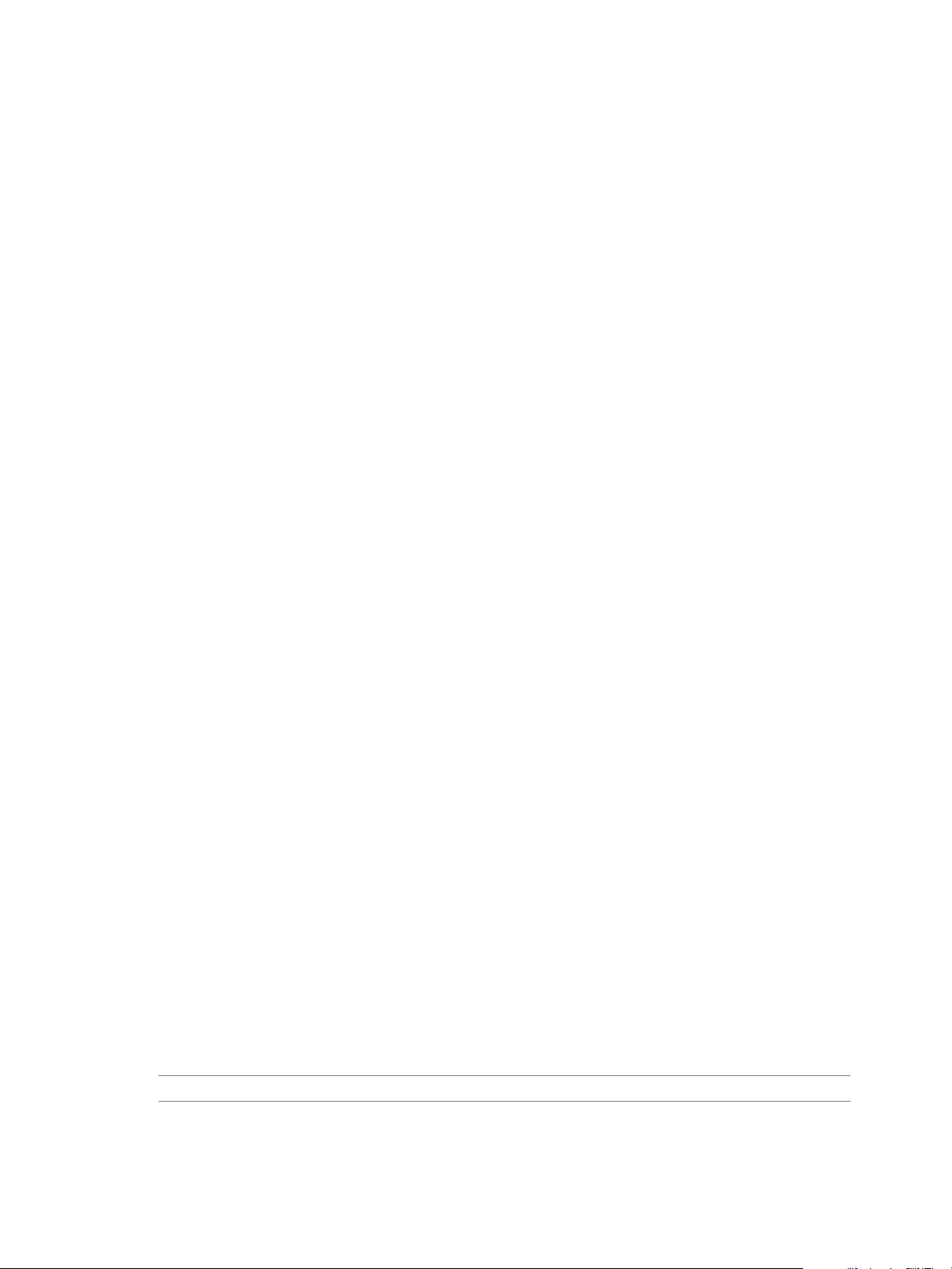
Chapter 19 Configuring MSI Files
MSIInstallDirectory Parameter
The MSIInstallDirectory parameter specifies the relative path of the MSI installation directory. The path is
relative to %ProgramFilesDir% for installations on each machine and relative to %AppData% for installations for
each user.
When you install the MSI database for all users, ThinApp places applications in the C:\%ProgramFilesDir
%\<InventoryName> (VMware ThinApp) directory during the installation on each machine.
When you install the MSI database for individual users, ThinApp places applications in the C:\%AppData
%\<InventoryName> (VMware ThinApp) directory. The parameter is applied only when the MSIFilename
parameter requests the generation of a Windows Installer database.
Example: Specifying a Directory location for MSIInstallDirectory Parameter
If you do not want the MSIInstallDirectory parameter to use a location based on the inventory name, you can
install a .msi file in the C:\Program Files\<my_application> directory.
[BuildOptions]
MSIFilename=<my_msi>.msi
MSIInstallDirectory=<my_application>
MSIManufacturer Parameter
The MSIManufacturer parameter specifies the manufacturer or packaging company of the MSI database and
displays the value in the Windows Add or Remove Programs dialog box.
ThinApp sets the initial value of the MSIManufacturer parameter to the name of the company that your copy
of Windows is registered to.
The parameter is applied only when the MSIFilename parameter requests the generation of a Windows Installer
database.
Example: Modifying MSIManufacturer Parameter
You can modify the MSIManufacturer parameter to display the name of a specific department. For example,
users can see a department name in the Windows Add or Remove Programs dialog box and contact the help
desk for that department.
[BuildOptions]
MSIFilename=<my_msi>.msi
MSIManufacturer=<department_or_company_name>
MSIProductCode Parameter
The MSIProductCode parameter specifies a product code for the MSI database. Windows Installer uses the code
to identify MSI packages.
The capture process generates a random and unique product code that is not taken from the application. The
value must be a valid Globally Unique Identifier (GUID).
The parameter is applied only when the MSIFilename parameter requests the generation of a Windows Installer
database.
NOTE Do not modify the MSIProductCode parameter.
VMware, Inc. 71
Page 72
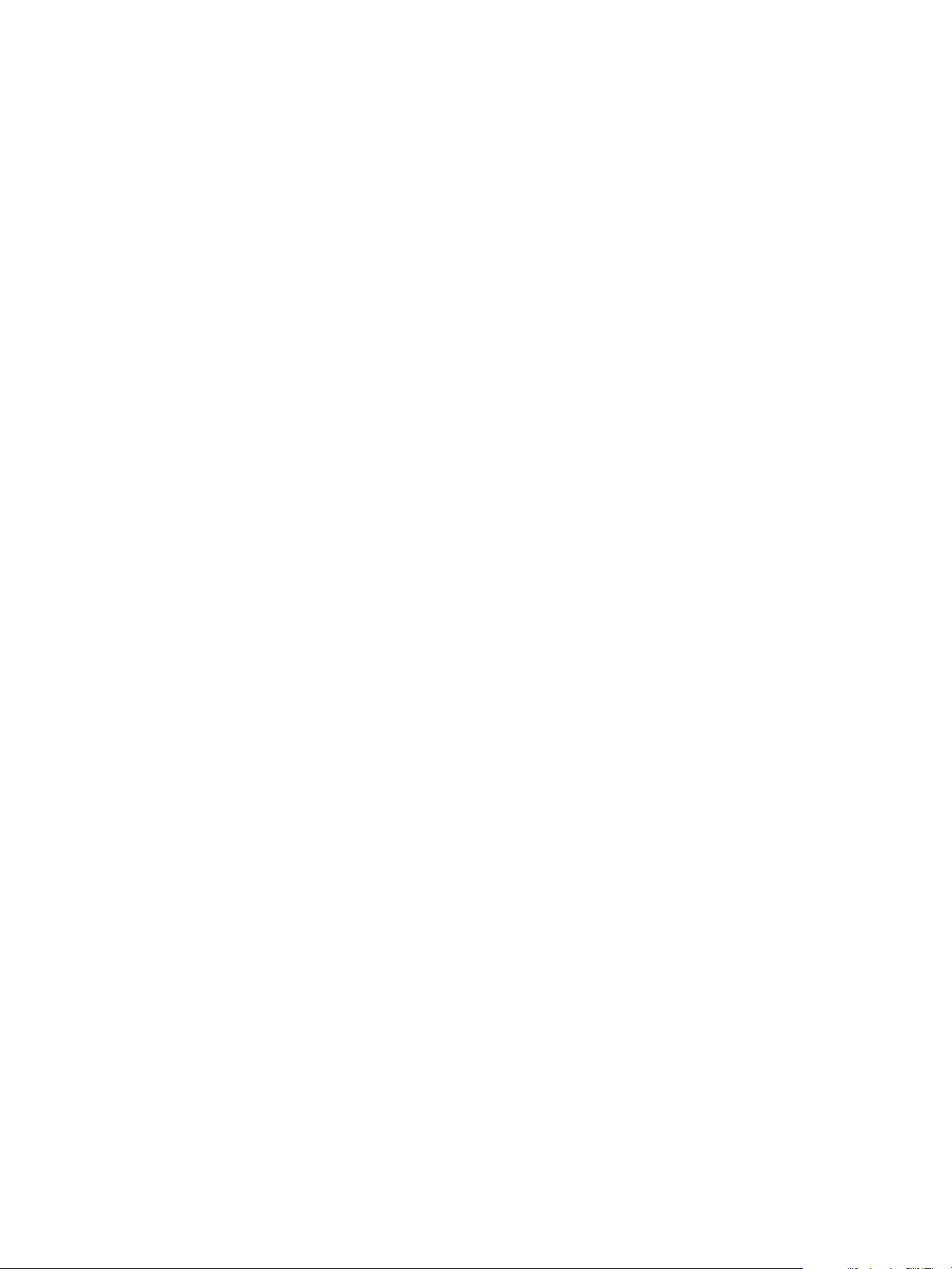
ThinApp Package.ini Parameters Reference Guide
Example: Creating an MSI file using MSIProductCode Parameter
The capture process can create an MSI file with 590810CE-65E6-3E0B-08EF-9CCF8AE20D0E as the product
code.
[BuildOptions]
MSIFilename=<my_msi>.msi
MSIProductCode={590810CE-65E6-3E0B-08EF-9CCF8AE20D0E}
MSIProductVersion Parameter
The MSIProductVersion parameter specifies a product version number for the MSI database to facilitate version
control. This version number is unrelated to the application version or the ThinApp version.
ThinApp assigns an initial version of 1.0. This version appears in the properties of the database.
When you deploy a package to a machine that already has the package installed, Windows Installer checks
the version numbers and blocks the installation of an older version over an updated version. In this situation,
you must uninstall the new version.
The MSIProductVersion parameter works only when the MSIFilename parameter requests the generation of a
Windows Installer database.
Example: Modifying the MSIProductVersion Parameter
You can change the value of the MSIProductVersion parameter when you change the MSI package. A value of
2.0 causes ThinApp to uninstall a 1.0 version of the package and install the 2.0 version of the package.
[BuildOptions]
MSIFilename=<my_msi>.msi
MSIProductVersion=2.0
The format of the MSIProductVersion value is X.Y.Z. The values of X and Y range from 0 to 255, and the value
of Z ranges from 0 to 65536.
MSIRequireElevatedPrivileges Parameter
The MSIRequireElevatedPrivileges parameter applies to Windows Vista and specifies elevated privilege
requirements for the MSI database.
Most users who log in to Windows Vista have restricted privileges. To install MSI packages for all users who
must have shortcuts and file type associations, the users must have elevated privileges.
ThinApp sets an initial value of the MSIRequireElevatedPrivileges parameter that marks the MSI database as
requiring elevated privileges. If your system is set up for UAC prompts, a UAC prompt appears when you
install an application.
The parameter works only when the MSIFilename parameter requests the generation of a Windows Installer
database.
Example: Modifying the MSIRequireElevatedPrivileges Parameter
You can modify the MSIRequireElevatedPrivileges parameter to block the UAC prompt and the installation
across all computers.
[BuildOptions]
MSIFilename=<my_msi>.msi
MSIRequireElevatedPrivileges=0
72 VMware, Inc.
Page 73
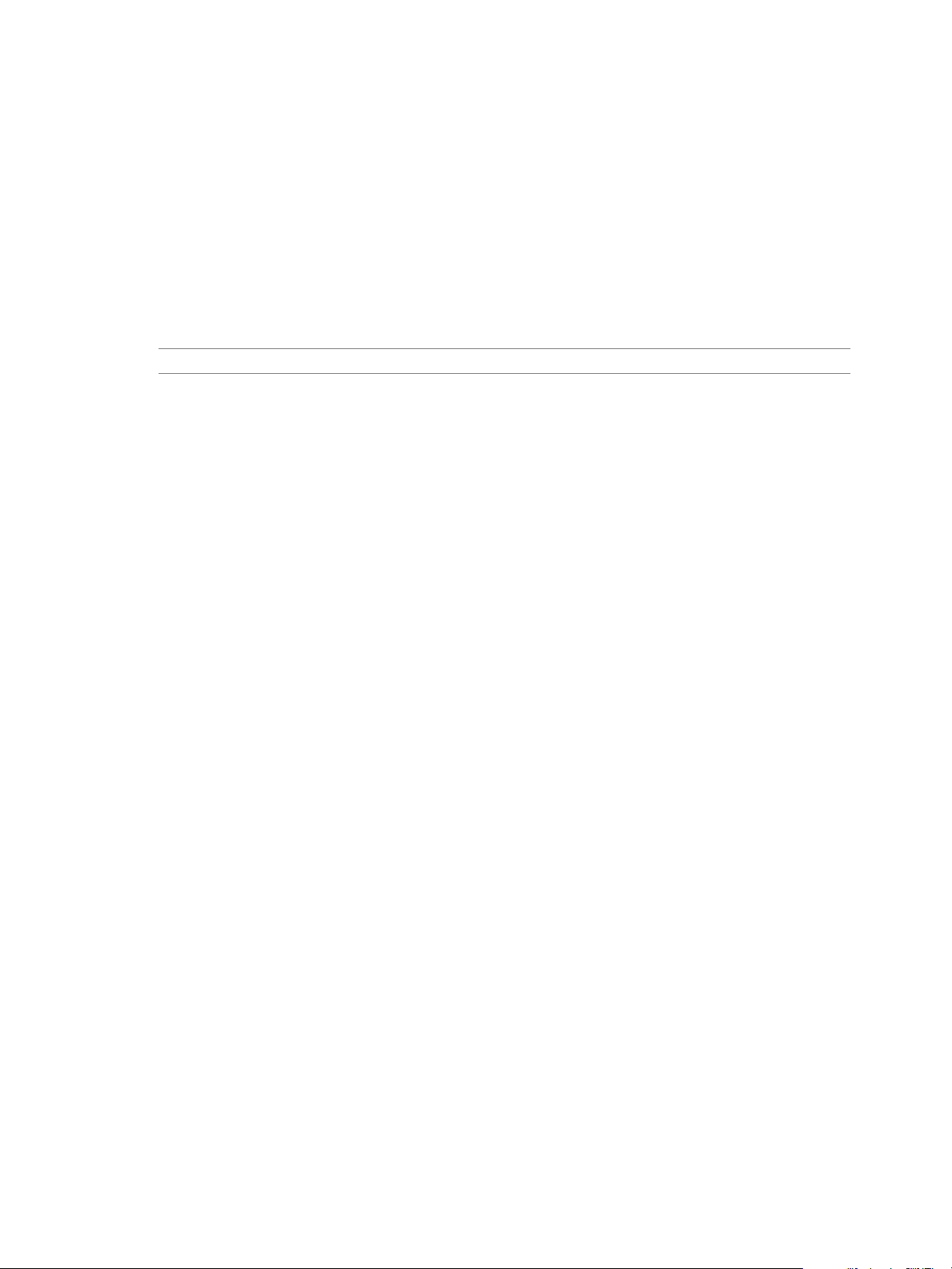
MSIUpgradeCode Parameter
The MSIUpgradeCode parameter specifies a code for the MSI database that facilitates updates. When two
packages, such as the version 1.0 package and the version 2.0 package, have the same upgrade code, the MSI
installer detects this link, uninstalls the earlier package, and installs the updated package.
The capture process generates a random upgrade code based on the inventory name. To ensure that the MSI
database versions have the same upgrade code, keep the same inventory name across versions of the
MSIwrapper. For information about the inventory name, see “InventoryName Parameter,” on page 75.
The parameter is applied only when the MSIFilename parameter requests the generation of a Windows Installer
database.
NOTE Do not modify the UpgradeCode value unless the new value is a valid GUID.
Example: Creating an MSIFile using MSIUpgradeCode Parameter
The capture process can create an MSI file with D89F1994-A24B-3E11-0C94-7FD1E13AB93F as the upgrade
code.
[BuildOptions]
MSIFilename=mymsi.msi
MSIUpgradeCode={D89F1994-A24B-3E11-0C94-7FD1E13AB93F}
Chapter 19 Configuring MSI Files
MSIStreaming Parameter
The MSIStreaming parameter determines the use of .cab files that can affect application performance.
The default setting is MSIStreaming=0. With this value, the packaged .exe files and .dat files are compressed
in the .cab file. Disabling the parameter in Package.ini has the same effect as setting the value to 0. When the
MSI runs, the packaged files are extracted to the Program Files directory of the Windows operating system,
and registered either to the user or the system, depending on other Package.ini settings.
Setting the parameter value MSIStreaming=1, results in the packaged.exe files and.dat files being excluded
from the .cab file, and subsequently from the .msi file. This value enables a choice to be made during
deployment between registering the application from a network share or installing in theProgram Files
directory of the Windows operating system.
If you set this value, ensure that both the MSI and the .exe and .dat files of the ThinApp package are available
on the network share.
Example: Modifying the MSIStreaming Parameter
You can modify the MSIStreaming parameter to ignore a .cab file when it slows down the installation process
for applications. You can distribute the MSI file and individual executable files in the /bin directory to install
the application.
[BuildOptions]
MSIStreaming=1
VMware, Inc. 73
Page 74

ThinApp Package.ini Parameters Reference Guide
74 VMware, Inc.
Page 75

Configuring Sandbox Storage and
Inventory Names 20
You can modify ThinApp parameters to configure the sandbox where all changes that the captured application
makes are stored. The ThinApp inventory name might affect the need to change the sandbox name.
This chapter includes the following topics:
n
“InventoryName Parameter,” on page 75
n
“RemoveSandboxOnExit Parameter,” on page 76
n
“SandboxName Parameter,” on page 76
n
“SandboxNetworkDrives Parameter,” on page 77
n
“SandboxPath Parameter,” on page 77
n
“SandboxRemovableDisk Parameter,” on page 78
InventoryName Parameter
The InventoryName parameter is a string that inventory tracking utilities use for package identification. This
parameter determines the default names of the project folder and sandbox during the application capture
process.
VMware, Inc.
The application capture process sets a default value for the InventoryName parameter based on new strings
created under one of the following locations:
n
HKEY_LOCAL_MACHINE\SOFTWARE\Microsoft\Windows\CurrentVersion\Uninstall
n
HKEY_CURRENT_USER\SOFTWARE\Microsoft\Windows\CurrentVersion\Uninstall
The thinreg.exe utility and ThinApp MSI files reference the inventory name to determine the product name
for display in the Add or Remove Programs window in the control panel. For example, if the inventory name
is SuperApp and you install an MSI file or register a package with the thinreg.exe utility, the Add or Remove
Programs window displays an installed application with the SuperApp(VMware ThinApp) string. ThinApp
appends VMware ThinApp to the inventory name to distinguish applications that are virtualized during
inventory scans.
You can use the same inventory name across different versions of the same application to ensure that only the
most recent version appears in Add or Remove Programs window. The applications overwrite each other in
the Add or Remove Programs window and prevent you from uninstalling all of the registered packages. To
uninstall more than one version, use a different inventory name for each version. For example, use Microsoft
Office 2003 and Microsoft Office 2007 as inventory names rather than just Microsoft Office. When you maintain
different versions of a virtual application in the same environment, you might want to change the
SandboxName parameter to ensure that a new version has isolated user settings in a different sandbox.
75
Page 76

ThinApp Package.ini Parameters Reference Guide
If you have a package that includes other applications, you might update the inventory name manually to
reflect the true contents of the package. For example, if you capture the SuperApp application and the package
includes Java Runtime, the InventoryName value might appear as Java Runtime Environment 1.5 instead of
SuperApp. The Add or Remove Programs window displays the first application installed within the package.
Example: Modifying the InventoryName Parameter
You can modify the InventoryName parameter to Microsoft Office 2003.
[BuildOptions]
InventoryName=Microsoft Office 2003
RemoveSandboxOnExit Parameter
The RemoveSandboxOnExit parameter deletes the sandbox and resets the application when the last child process
exits.
ThinApp stores all application changes to the registry and file system locations with WriteCopy or Full isolation
mode in the sandbox. ThinApp sets an initial value for theRemoveSandboxOnExit parameter that maintains
consistent settings for the sandbox directory across multiple application runs.
If the application creates child processes, ThinApp does not delete the sandbox until all child processes exit.
Applications might be designed to leave child processes in place, which can block the cleanup operation. For
example, Microsoft Office 2003 leaves the ctfmon.exe process. You can use a script to end the ctfmon.exe
process and child processes to force the cleanup operation to occur.
You can decide at runtime whether to use the RemoveSandboxOnExit script API function to delete the sandbox
on exit.
Example: Modifying the RemoveSandboxOnExit Parameter
You can modify the RemoveSandboxOnExit to delete the sandbox when multiple users share an application under
one user name, you can delete the sandbox to eliminate the previous user’s registry and file system changes.
[BuildOptions]
RemoveSandboxOnExit=1
SandboxName Parameter
The SandboxName parameter specifies the name of the directory that stores the sandbox. Thinapp sets an initial
value that uses the inventory name as the sandbox name.
When you upgrade an application, the sandbox name helps determine whether users keep previous personal
settings or require new settings. Changing the sandbox name with new deployments affects the need to create
a sandbox with different settings or keep the same sandbox.
Example: Modifying the SandboxName Parameter
When you update an application and want to use new user preferences for the application, you can modify
the SandboxName parameter to reflect the updated version.
[BuildOptions]
SandboxName=My Application 2.0
76 VMware, Inc.
Page 77

Chapter 20 Configuring Sandbox Storage and Inventory Names
SandboxNetworkDrives Parameter
The SandboxNetworkDrives parameter determines whether ThinApp directs write operations to a network drive
or to the sandbox, regardless of isolation mode settings.
When you use this parameter to direct write operations to network drives, the result is the same as setting the
isolation mode for the drive to Merged mode.
Example: Modifying the Settings of SandboxNetworkDrives Parameter
To save space or share files for collaborative work, leave the default setting of the SandboxNetworkDrives
parameter to direct write operations to network drives without storing changes in a sandbox.
[BuildOptions]
SandboxNetworkDrives=0
You can store changes in the sandbox and prevent the user from making changes to network drives.
[BuildOptions]
SandboxNetworkDrives=1
SandboxPath Parameter
The SandboxPath parameter determines the path to the sandbox.
The path to the sandbox can be relative or absolute, can include folder macros or environment variables, and
can exist on a network drive.
You might work with the SandboxPath parameter to address local, USB drive, or network needs, to address
space limitations in the initial sandbox location, or to move the sandbox to the desktop for troubleshooting
purposes. The sandbox path does not include the sandbox name because the SandboxName parameter
determines that name.
Example: Modifying the SandboxPath Parameter
You can modify the SandboxPath parameter to create the sandbox in the same directory as the executable file.
If Mozilla Firefox 3.0 is the value of the SandboxName parameter, you can create the Mozilla Firefox 3.0 sandbox
in the same directory that Firefox runs from.
[BuildOptions]
SandboxPath=.
You can create the sandbox in a subdirectory subordinate to the executable file location.
[BuildOptions]
SandboxPath=LocalSandbox\Subdir1
You can create the sandbox in the %AppData% folder of the user under the Thinstall directory.
[BuildOptions]
SandboxPath=%AppData%\Thinstall
You can store the sandbox on a mapped drive to back up the sandbox or to keep application settings for users
who log in to any machine. If Mozilla Firefox 3.0 is the value of the SandboxName parameter, you can create
the sandbox in Z:\Sandbox\Mozilla Firefox 3.0.
[BuildOptions]
SandboxPath=Z:\Sandbox
VMware, Inc. 77
Page 78

ThinApp Package.ini Parameters Reference Guide
SandboxRemovableDisk Parameter
The SandboxRemovableDisk parameter determines whether the application can write removable disk changes
to the disks or to the sandbox. Removable disks include USB flash devices and removable hard drives.
ThinApp sets an initial value that instructs the application to write removable disk file changes to the disk.
Example: Modifying the SandboxRemovableDisk Parameter
To save space, you can modify the SandboxRemovableDisk parameter to direct removable disk changes to the
sandbox. Depending on the isolation mode for the removable disk, changes to files stored on the disk can reside
in the sandbox or on the removable disk.
[BuildOptions]
SandboxRemovableDisk=1
78 VMware, Inc.
Page 79

Other Configuration Parameters 21
You can use some ThinApp parameters to configure printers, disable the cut and paste option, specify settings
for a computer. and group SIDs and modify the user name that appears in the status bar.
This chapter includes the following topics:
n
“HidePrinters Parameter,” on page 80
n
“DisableCutPaste Parameter,” on page 80
n
“LoadDotNetFromSystem Parameter,” on page 80
n
“PermittedComputers Parameter,” on page 80
n
“PermittedGroupSIDs Parameter,” on page 80
n
“Services Parameter,” on page 80
n
“StatusbarDisplayName Parameter,” on page 80
n
“DisableTransactionRegistry Parameter,” on page 80
n
“PreventDLLInjection,” on page 80
VMware, Inc.
79
Page 80
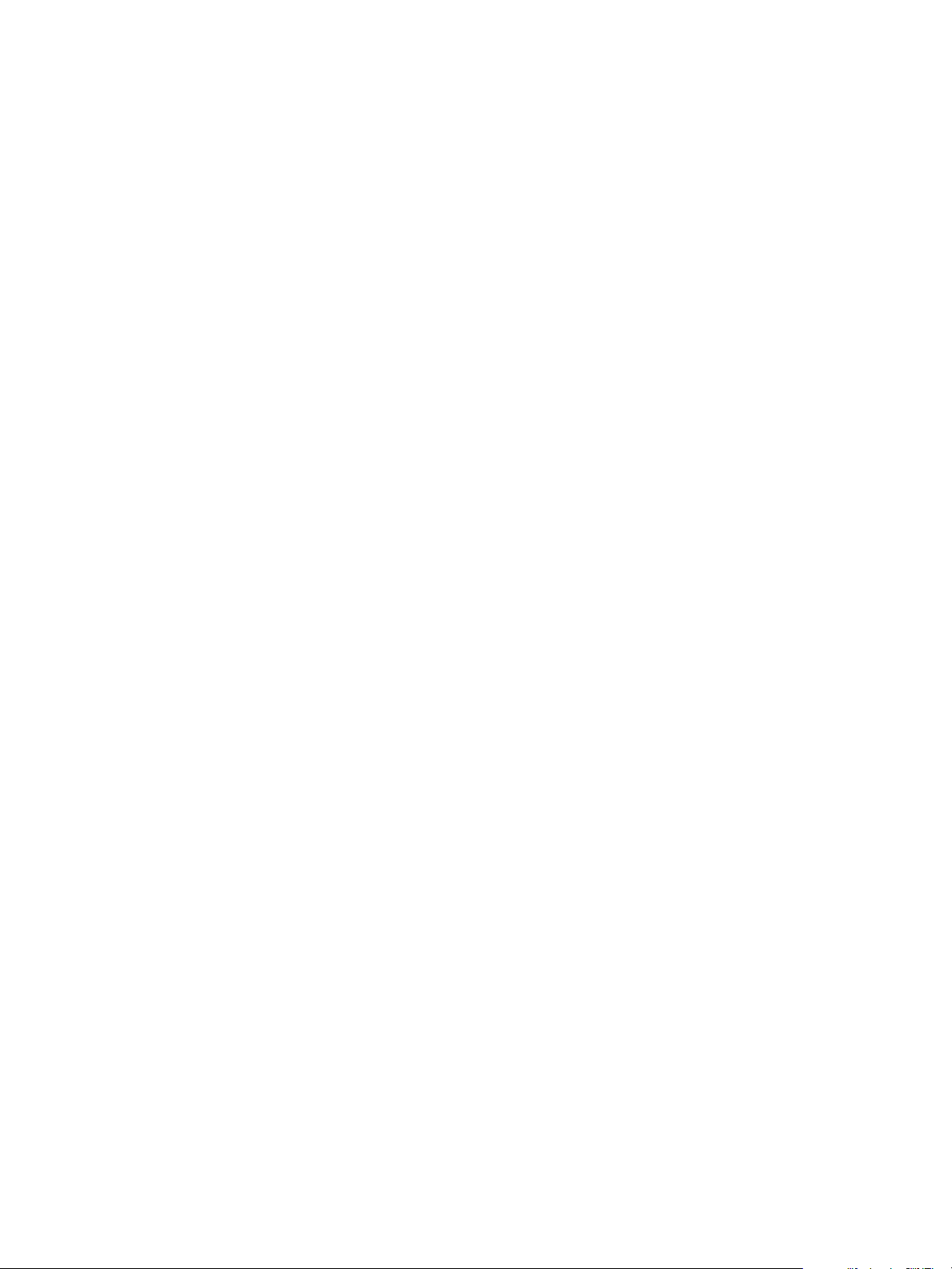
ThinApp Package.ini Parameters Reference Guide
HidePrinters Parameter
You use the HidePrinters parameter to hide the printers present in the ThinApp package.
DisableCutPaste Parameter
You use the DisableCutPaste parameter to disable the cut and paste option in the ThinApp application.
LoadDotNetFromSystem Parameter
The LoadDotNetFromSystem parameter specifies that the ThinApp application must use the .NET installation
that is present in the user's system, not the .NET installation that is in the ThinApp application.
PermittedComputers Parameter
The PermittedComputers parameter allows you to increase security by specifying a limited set of Active
Directory Groups of computers that are permitted to use the virtual application .
PermittedGroupSIDs Parameter
The PermittedGroupSIDs parameter specifies the Security ID of the active directory group, whose members
are permitted to start the ThinApp application.
Services Parameter
The Services parameter specifies how to register the ThinApp package as a system service.
StatusbarDisplayName Parameter
The StatusbarDisplayName parameter displays the splash screen's title in the status bar of the ThinApp
application start dialog box. You can modify this value to display different titles in the status bar.
DisableTransactionRegistry Parameter
You use the DisableTransactionRegistry parameter to prevent data corruption when an application fails
during a write operation, a power failure, or an incomplete disk flush on a removable disk present in the
ThinApp package.
DisableTransactionRegistry Parameter might help with performance in some rare circumstances if your
Sandbox is located on a network share.
PreventDLLInjection
You can use the PreventDlInjection parameter to prevent ThinApp runtime from loading a DLL, when another
external application calls the SetWindowHook to set a global hook.
This should be used only when the hook is in conflict with a virtualized application. For example, if virtualized
application is unable to start when the other application NxPowerLite calls SetWindowsHookto set a global hook
oehook.dll, modifying the package.ini with this entry allows the virtualized application to start.
80 VMware, Inc.
Page 81
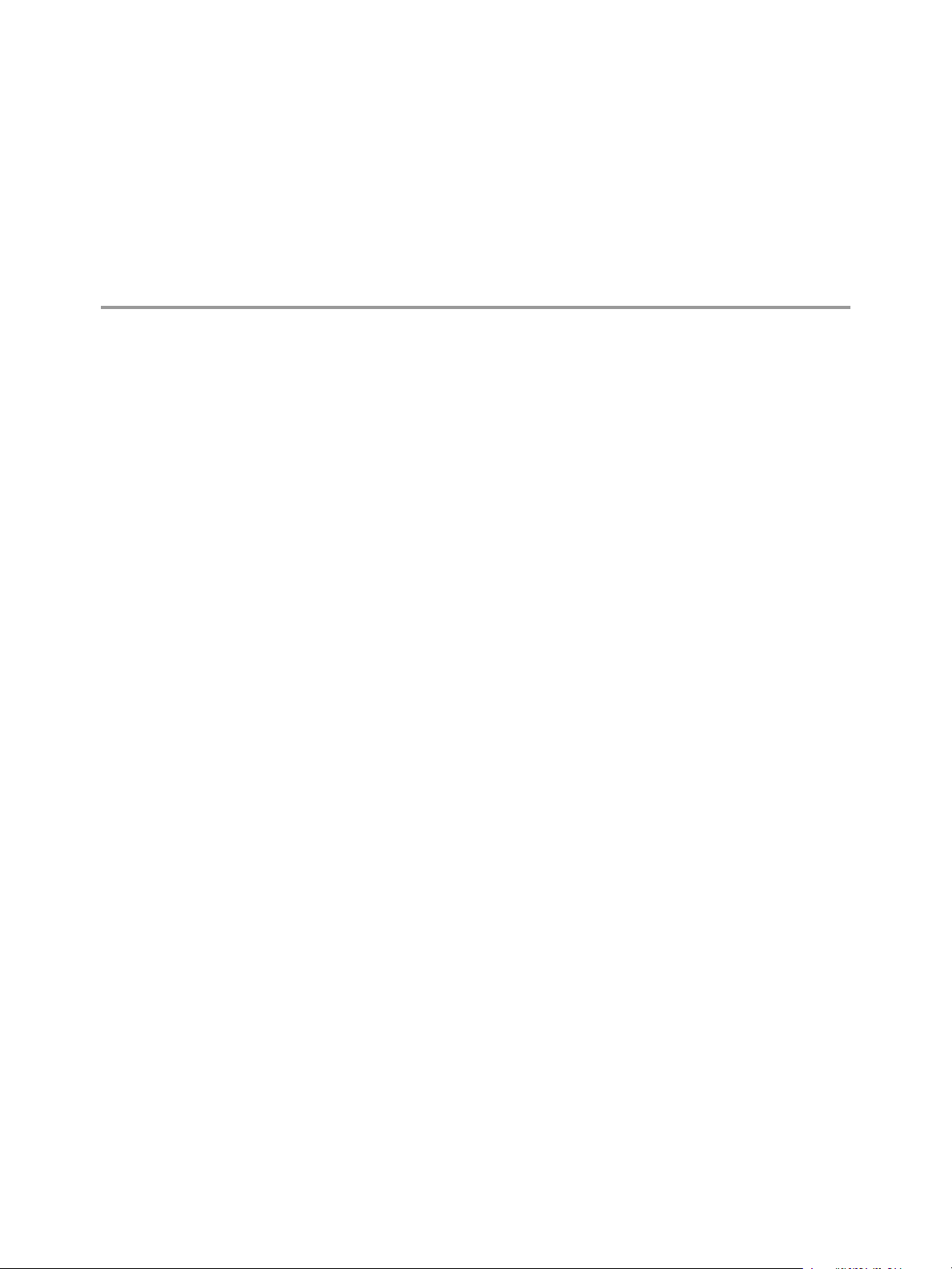
Locating the ThinApp Sandbox 22
The sandbox is the directory where all changes that the captured application makes are stored.
The next time you start the application, those changes are incorporated from the sandbox. When you delete
the sandbox directory, the application reverts to its captured state.
Search Order for the Sandbox
During startup of the captured application, ThinApp searches for an existing sandbox in specific locations and
in a specific order.
ThinApp uses the first sandbox it detects. If ThinApp cannot find an existing sandbox, ThinApp creates one
according to certain environment variable and parameter settings. Review the search order and sandbox
creation logic before changing the placement of the sandbox.
Only one computer can use a shared sandbox at a time. If a computer is already using a sandbox, ThinApp
creates a new sandbox to allow you to continue working until the previous copy of the sandbox closes.
Search Order Variables
The search order uses Mozilla Firefox 3.0 as an example with the following variables:
n
sandbox_name is Mozilla Firefox 3.0
The SandboxName parameter in the Package.ini file determines the name. See .
n
sandbox_path is Z:\sandboxes
The SandboxPath parameter in the Package.ini file determines the path. See .
n
exe_directory is C:\Program Files\Firefox
The application runs from this location.
n
computer_name is JOHNDOE-COMPUTER
n
%AppData% is C:\Documents and Settings\JohnDoe\Application Data
ThinApp requests the Application Data folder location from the operating system. The location depends
on the operating system or configuration.
Environment Variables
ThinApp starts the sandbox search by trying to find the following environment variables in this order:
%<sandbox_name>_SA
NDBOX_DIR%
VMware, Inc. 81
This environment variable changes the sandbox location for specific
applications on the computer.
Page 82
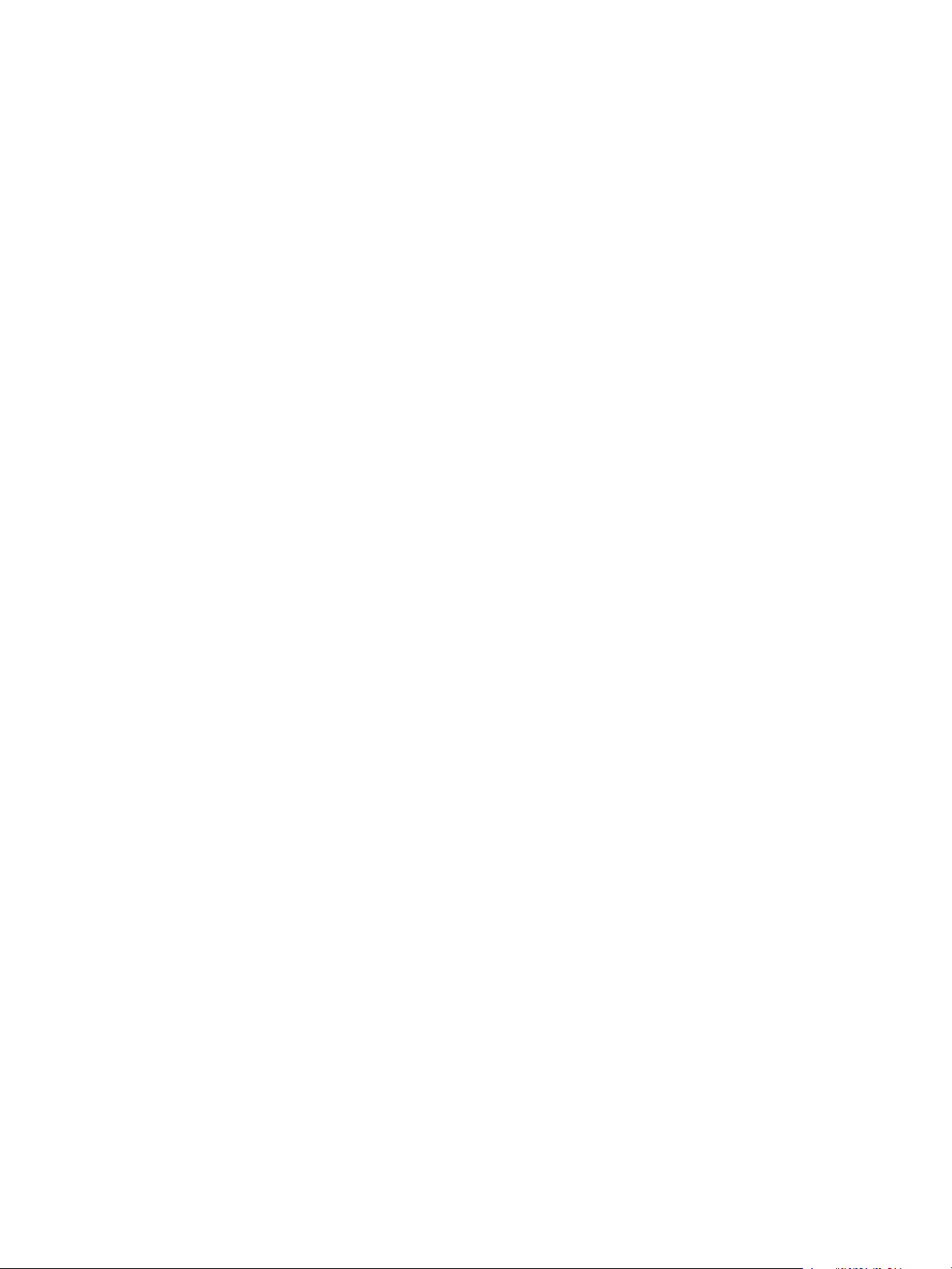
ThinApp Package.ini Parameters Reference Guide
For example, if the Mozilla Firefox 3.0_SANDBOX_DIR environment variable
exists, its value determines the parent directory sandbox location. If the value
is z:\FirefoxSandbox before you run the application, ThinApp stores the
sandbox in z:\FirefoxSandbox.JOHNDOE-COMPUTER if the directory already
exists. If the directory does not exist, ThinApp creates a sandbox in
z:\FirefoxSandbox.
%THINSTALL_SANDBO
X_DIR%
This environment variable changes the location of all sandboxes on a computer.
For example, if the THINSTALL_SANDBOX_DIR environment variable exists,
its value determines the parent directory sandbox location. If the value is
z:\MySandboxes before you run the application, ThinApp creates a sandbox in
z:\MySandboxes.
When ThinApp Does Not Detect an Environment Variable
If ThinApp does not detect the %<sandbox_name>_SANDBOX_DIR% or %THINSTALL_SANDBOX_DIR%
environment variable, ThinApp checks for the following file system directories and creates a sandbox in the
first directory it detects.
n
exe_directory\sandbox_name.computer_name
For example, C:\Program Files\Firefox\Mozilla Firefox 3.0.JOHNDOE-COMPUTER
n
exe_directory\sandbox_name
For example, C:\Program Files\Firefox\Mozilla Firefox 3.0
n
exe_directory\Thinstall\sandbox_name.computer_name
For example, C:\Program Files\Firefox\Thinstall\Mozilla Firefox 3.0.JOHNDOE-COMPUTER
n
exe_directory\Thinstall\sandbox_name
For example, C:\Program Files\Firefox\Thinstall\Mozilla Firefox 3.0
n
sandbox_path\sandbox_name.computer_name
For example, Z:\sandboxes\Mozilla Firefox 3.0.JOHNDOE-COMPUTER
n
sandbox_path\sandbox_name
For example, Z:\sandboxes\Mozilla Firefox 3.0
n
%AppData%\Thinstall\sandbox_name.computer_name
For example, C:\Documents and Settings\JohnDoe\Application Data\Thinstall\Mozilla Firefox
3.0.JOHNDOE-COMPUTER
n
%AppData%\Thinstall\sandbox_name
For example, C:\Documents and Settings\JohnDoe\Application Data\Thinstall\Mozilla Firefox 3.0
If ThinApp does not detect the %<sandbox_name>_SANDBOX_DIR%or %THINSTALL_SANDBOX_DIR%
environment variable, and does not detect the specified file system directories, ThinApp creates a sandbox
using the following guidelines in this order:
n
If the SANDBOXPATH parameter in Package.ini is set, the value determines the sandbox location.
n
If ThinApp completes the sandbox search without any results, ThinApp creates a sandbox in the default
%AppData%\Thinstall directory of the user.
82 VMware, Inc.
Page 83
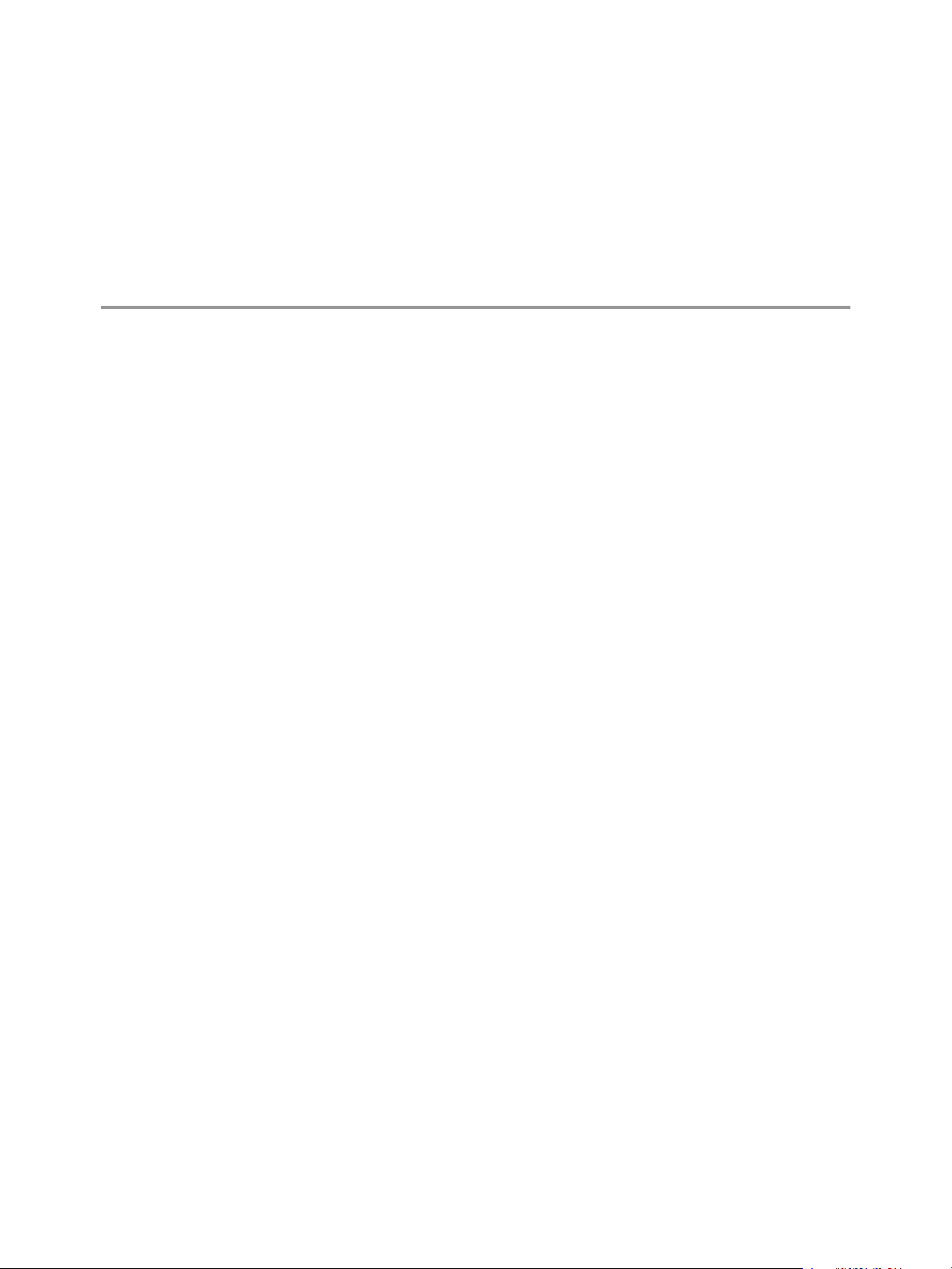
Controlling the Sandbox Location 23
The setup capture process adds the SandboxName parameter to the Package.ini file. If you capture Firefox and
Mozilla Firefox 3.0 is the value of this parameter, the default location of the sandbox for the application is
%AppData%\Thinstall\Mozilla Firefox 3.0. The typical %AppData% location is C:\Documents and
Settings\<user_name>\Application Data. %AppData% is often mapped to a shared network drive.
You can store the sandbox on a network or on a portable drive.
n
Store the Sandbox on the Network on page 83
You can use the SandboxPath parameter to store the sandbox on a mapped drive. A network location is
useful for backing up the sandbox and so that users can log in to any machine and keep their application
settings.
n
Store the Sandbox on a Portable Device on page 84
You can use the SandboxPath parameter to set a portable device location for the sandbox. You can use
any portable device, such as a USB drive, that appears as a disk drive in the My Computer system folder.
A portable device location is useful to keep the sandbox data on the device where the application resides.
n
Store the Sandbox in a Thinstall Directory on a USB Drive at the Same Level as the Executable File on
page 84
The sandbox in a Thinstall directory that is located on a USB drive must be stored at the same level at
which the executable file is stored.
Store the Sandbox on the Network
You can use the SandboxPath parameter to store the sandbox on a mapped drive. A network location is useful
for backing up the sandbox and so that users can log in to any machine and keep their application settings.
Procedure
Open the Package.ini file.
1
2 Under the SandboxName parameter, set the SandboxPath parameter to the network location.
SandboxName=Mozilla Firefox 3.0
SandboxPath=Z:\Sandbox
If Mozilla Firefox 3.0 is the value of the SandboxName parameter, the captured Firefox application creates
the sandbox in Z:\Sandbox\Mozilla Firefox 3.0.
VMware, Inc.
83
Page 84
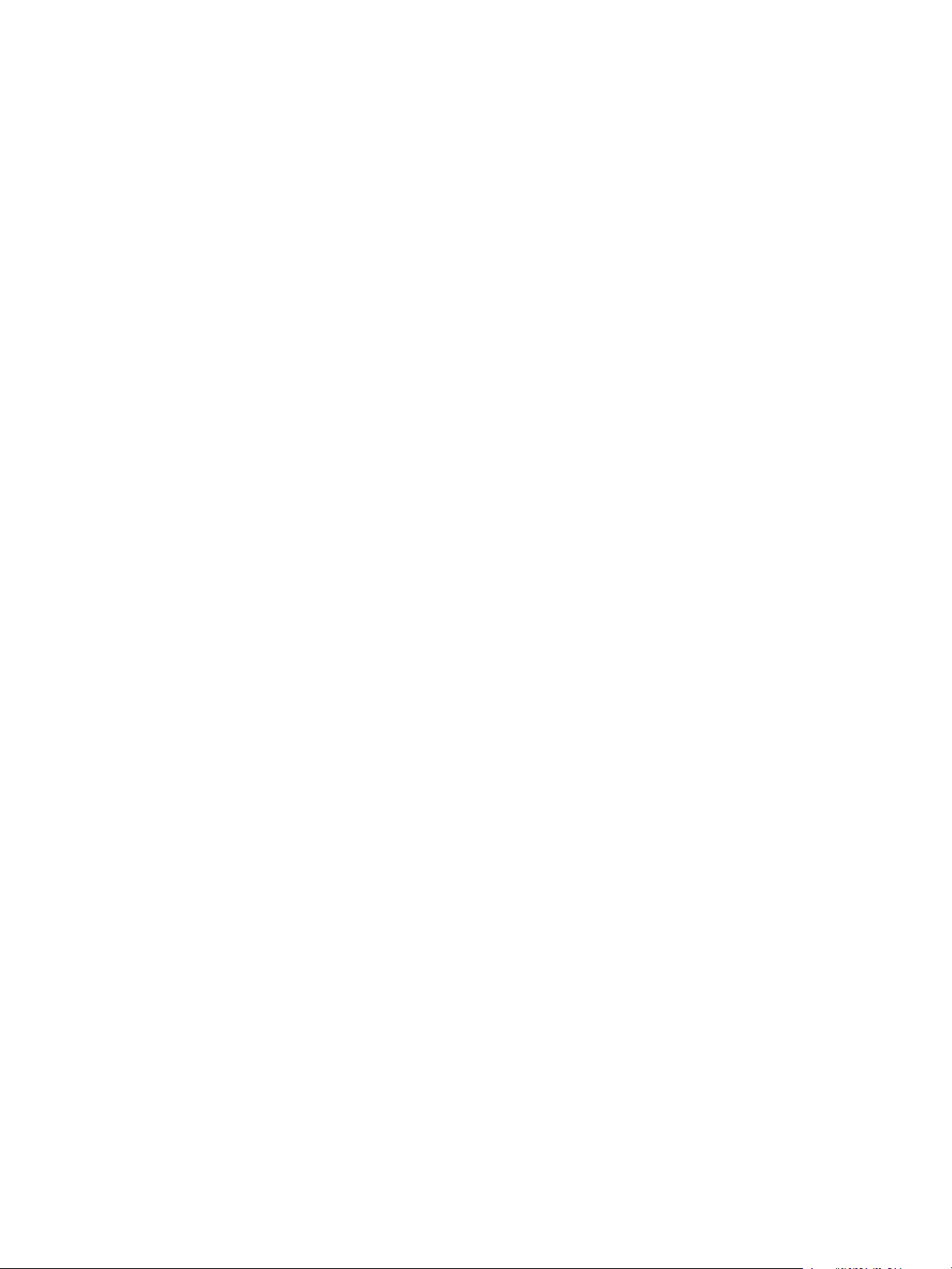
ThinApp Package.ini Parameters Reference Guide
Store the Sandbox on a Portable Device
You can use the SandboxPath parameter to set a portable device location for the sandbox. You can use any
portable device, such as a USB drive, that appears as a disk drive in the My Computer system folder. A portable
device location is useful to keep the sandbox data on the device where the application resides.
Procedure
1 Open the Package.ini file.
2 Under the SandboxName parameter, set the SandboxPath parameter to the directory on a USB drive where
the executable file resides.
SandboxName=Mozilla Firefox 3.0
SandboxPath=.
If Mozilla Firefox 3.0 is the value of the SandboxName parameter, the captured Firefox application creates
the Mozilla Firefox 3.0sandbox in the same directory that Firefox runs from.
Store the Sandbox in a Thinstall Directory on a USB Drive at the Same Level as the Executable File
The sandbox in a Thinstall directory that is located on a USB drive must be stored at the same level at which
the executable file is stored.
Prerequisites
If the %THINSTALL_SANDBOX_DIR% or %<sandbox_name>_SANDBOX_DIR% environment variables are
set, unset the variables.
Procedure
1 On the portable device, create a Thinstall directory in the same directory as your captured application.
The next time the packaged application starts from the portable device, the application creates a sandbox
in the Thinstall directory.
2 (Optional) If the application and sandbox originally ran from another location, such as a computer, and
you need the same sandbox on a portable device, copy the Thinstall directory from %AppData% to the
directory where the executable file resides on the device.
ThinApp no longer uses the sandbox in the original location.
84 VMware, Inc.
Page 85
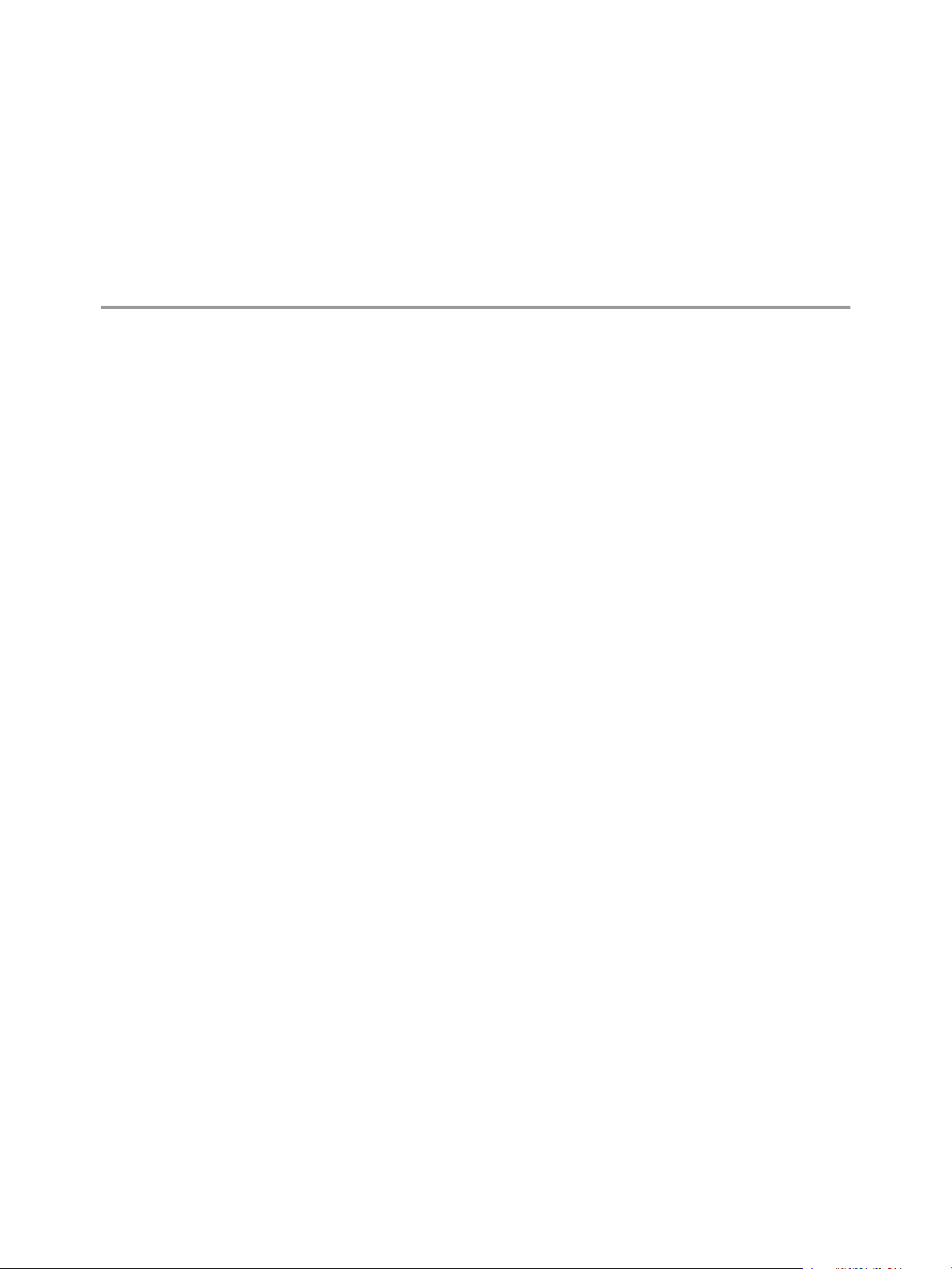
Sandbox Structure 24
ThinApp stores the sandbox using a file structure almost identical to the build project structure. ThinApp uses
macro names for shell folder locations, such as %AppData%, instead of hard coded paths.
This structure enables the sandbox to migrate to different computers dynamically when the application runs
from new locations.
The sandbox contains the following registry files:
Registry.rw.tvr
Registry.rw.lck
Registry.tvr.backup
In addition to these registry files, the sandbox contains directories that include %AppData%, %ProgramFilesDir
%, and %SystemRoot%. Each of these folders contains modifications to respective folders in the captured
application.
You can make changes to files in the sandbox under specific conditions, as described in these topics.
n
Making Changes to the Sandbox on page 85
VMware does not support modifying or adding files directly to the sandbox. If you copy files to the
sandbox directory, the files are not visible to the application.
n
Listing Virtual Registry Contents with vregtool on page 86
Because the sandbox contains the modifications to the registry, you might need the vregtool utility to
view modified virtual registry changes.
Contains all registry modifications that the application makes.
Prevents other computers from simultaneously using a registry located on a
network share.
Contains a backup of the .tvr file that ThinApp uses when the original .tvr file
is corrupted.
Making Changes to the Sandbox
VMware does not support modifying or adding files directly to the sandbox. If you copy files to the sandbox
directory, the files are not visible to the application.
VMware, Inc.
ThinApp stores file system information in the virtual registry. The virtual registry enables ThinApp to optimize
file system access in the virtual environment. For example, when an application tries to open a file, ThinApp
does not have to consult the real file system for the real system location and again for the sandbox location.
Instead, ThinApp can check for the existence of the file by consulting only the virtual registry. This ability
increases the ThinApp runtime performance.
If a file already exists in the sandbox, you can overwrite and update the file. VMware recommends that you
perform all modifications from the application itself.
85
Page 86
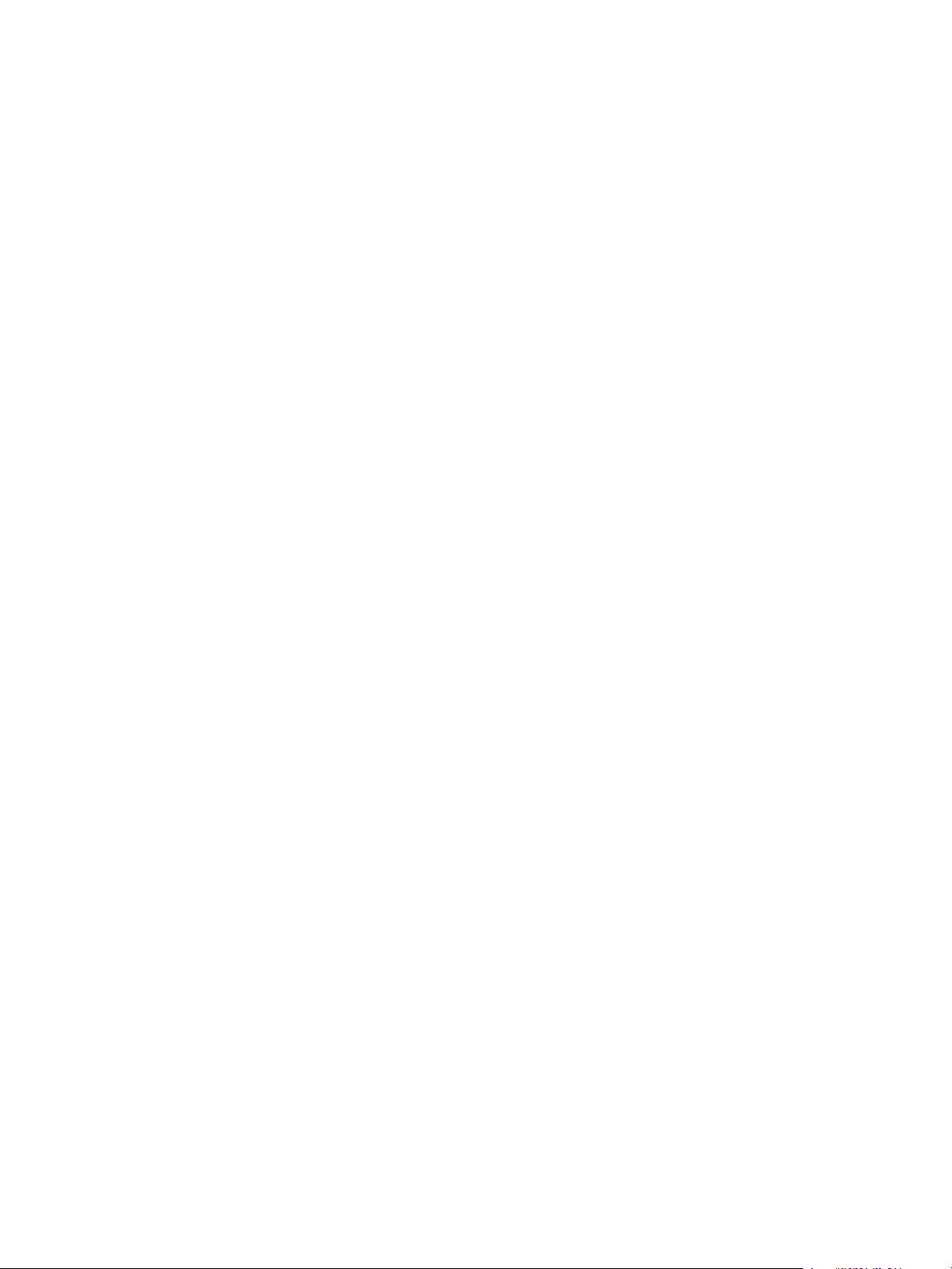
ThinApp Package.ini Parameters Reference Guide
Listing Virtual Registry Contents with vregtool
Because the sandbox contains the modifications to the registry, you might need the vregtool utility to view
modified virtual registry changes.
You must have access to the vregtool utility in C:\Program Files\VMware\VMware ThinApp.
A sample command to list the contents of a virtual registry file is vregtool registry.rw.tvr printkeys.
86 VMware, Inc.
Page 87
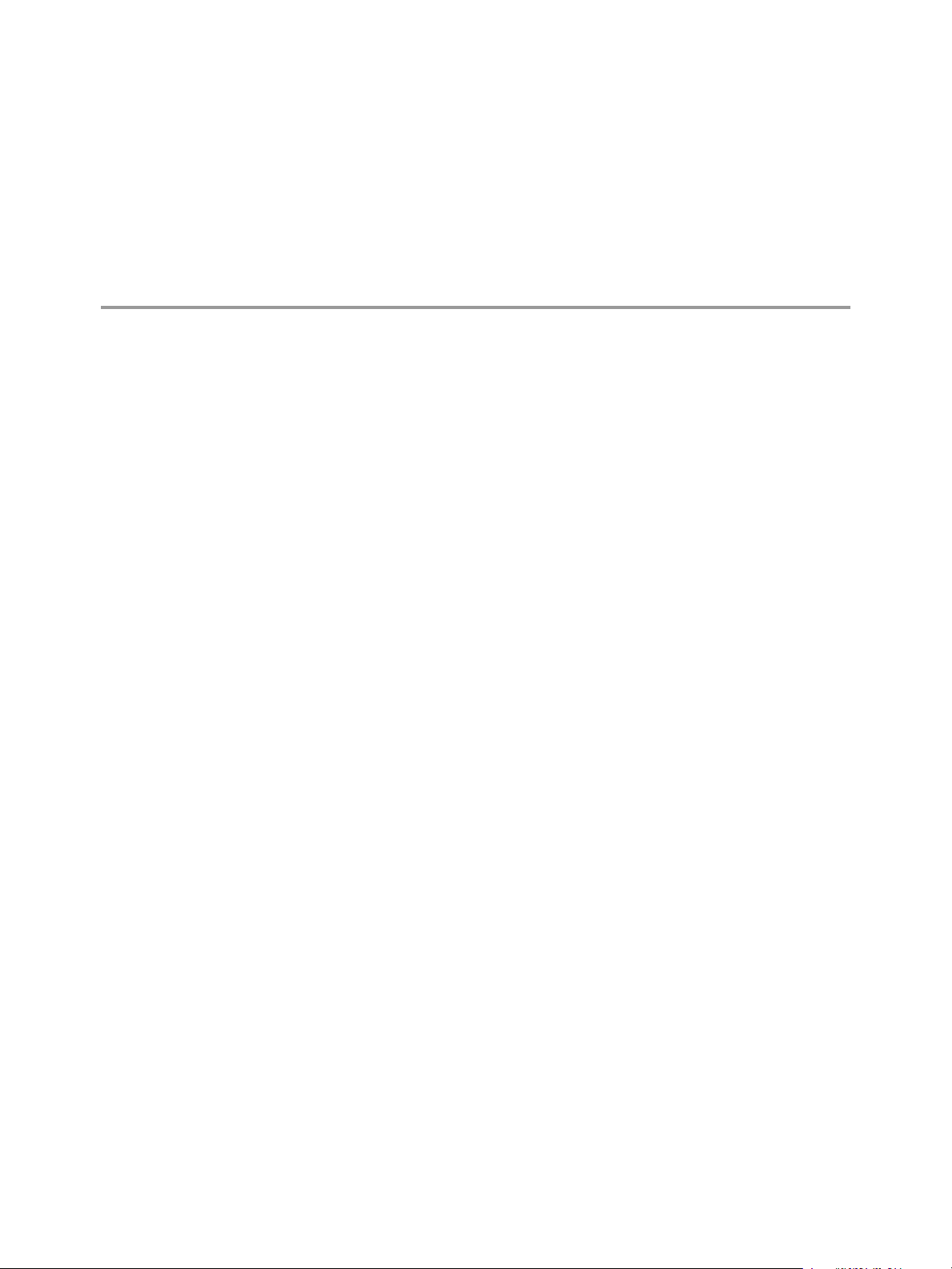
Creating ThinApp Snapshots and
Projects from the Command Line 25
You can use the snapshot.exe utility to create snapshot files of machine states, create the template file for the
Package.ini file, create a ThinApp project, and display the contents of a snapshot file.
Using the Command Line to Create Snapshots
The snapshot.exe utility creates a snapshot of a computer file system and registry and creates a ThinApp project
from two previously captured snapshots.
You do not have to start the snapshot.exe utility directly because the Setup Capture wizard starts it.
Only advanced users and system integrators who are building ThinApp capability into other platforms might
make direct use of this utility.
Creating a snapshot of a computer file system and registry involves scanning and saving a copy of the following
data:
n
File information for all local drives
This information includes directories, filenames, file attributes, file sizes, and file modification dates.
n
HKEY_LOCAL_MACHINE and HKEY_USERS registry trees
ThinApp does not scan HKEY_CLASSES_ROOT and HKEY_CURRENT_USER registry entries because those entries
are subsets of HKEY_LOCAL_MACHINE and HKEY_USERS entries.
The snapshot.ini configuration file specifies what directories and subkeys to exclude from a ThinApp project
when you capture an application. You might customize this file for certain applications.
Methods of Using the Snapshot.exe Utility
After you have created a snapshot of a machine state, you can use the utility to create a template Package.ini
file and use that file to create a ThinApp project. You can also use the utility to display the contents of a snapshot
file.
These steps take you from capturing a snapshot through creating a ThinApp project.
Creating Snapshots of Machine States
The snapshot.exe utility creates a snapshot file of a machine state. ThinApp captures the machine state and
saves it to a single file to create a project.
The snapshot.exe utility saves a copy of registry data and file system metadata that includes paths, filenames,
sizes, attributes, and timestamps.
VMware, Inc.
87
Page 88

ThinApp Package.ini Parameters Reference Guide
Usage
snapshot.exe SnapshotFileName.snapshot [-Config ConfigFile.ini][BaseDir1][BaseDir2][BaseReg1
]
Example: Create Machine Snapshot
Use the following example to create a machine snapshot.
Snapshot My.snapshot
Snapshot My.snapshot –Config MyExclusions.ini
Snapshot My.snapshot C:\MyAppDirectory HKEY_LOCAL_MACHINE\Software\MyApp
Options
The options specify the directories or subkeys in the snapshot.
Table 25-1. Snapshot Directories and Subkeys
Option Description
-Config ConfigFile.ini
BaseDir1
BaseReg1
Specifies directories or registry subkeys to exclude during
snapshot creation.
If you do not specify a configuration file, ThinApp uses the
snapshot.ini file from the ThinApp installation directory.
Specifies one or more base directories to include in the scan.
If you do not specify base directories, the snapshot.exe
utility scans C:\ and all subdirectories.
If you scan a machine where Windows or program files are
installed on different disks, include these drives in the scan.
If you know that your application installation creates or
modifies files in fixed locations, specify these directories to
reduce the total time required to scan a machine.
Species one or more base registry subkeys to include in the
scan. If you do not specify registry subkeys, the snapshot.exe
utility scans the HKEY_LOCAL_MACHINE and HKEY_USERS
keys.
Creating the Template Package.ini file from Two Snapshot Files
The snapshot.exe utility generates a template Package.ini file. The utility scans the two snapshot files for all
applications that are created and referenced from shortcut links or the Start menu.
The template Package.ini file becomes the basis of the Package.ini file in a ThinApp project.
Usage
snapshot.exe Snap1.snapshot -SuggestProject Snap2.snapshot OutputTemplate.ini
Example: Using Snapshot Files to Create a Package.ini Template
ThinApp requires all of the parameters.
Snapshot Start.snapshot –SuggestProject End.snapshot Template.ini
Creating the ThinApp Project from the Template Package.ini File
The snapshot.exe utility creates the ThinApp project file from the template Package.ini file.
Usage
snapshot.exe Template.ini -GenerateProject OutDir [-Config ConfigFile.ini]
88 VMware, Inc.
Page 89

Chapter 25 Creating ThinApp Snapshots and Projects from the Command Line
Example:
-Config ConfigFile.ini is optional. The configuration file specifies directories or registry subkeys for
exclusion from the project. If you do not specify a configuration file, ThinApp uses the snapshot.ini file.
Snapshot Template.ini –GenerateProject C:\MyProject Snapshot Template.ini –GenerateProject
C:\MyProject –Config MyExclusions.ini
Displaying the Contents of a Snapshot File
The snapshot.exe utility lists the contents of the snapshot file.
Usage
snapshot.exe SnapshotFileName.snapshot -Print
Example: Printing Content of a Snapshot File
ThinApp requires all of the parameters.
Snapshot Start.snapshot -–Print
Sample snapshot.exe Commands
These sample commands can be used with the snapshot.exe utility.
The parameters are not case-sensitive.
The commands are wrapped in the Command column because of space constraints.
Table 25-2. snapshot.exe Sample Commands
Command Description
snapshot C:\Capture.snapshot
snapshot C:\Capture.snapshot C:\ E:\
snapshot C:\Capture.snapshot C:\data.snapshot
C:\ HKEY_LOCAL_MACHINE
snapshot C:\Original.snapshot -Diff
C:\NewEnvironment.snapshot C:\MyProject
snapshot Original.snapshot -DiffPrint
NewEnvironment.snapshot
snapshot C:\data.snapshot C:\ HKEY_LOCAL_MACHINE
snapshot C:\start.snapshot -diffprint
C:\end.snapshot
snapshot C:\start.snapshot -print
snapshot C:\start.snapshot -SuggestProject
C:\end.snapshot C:\project.ini
Captures a complete snapshot of local drives and registry to
the file C:\Capture.snapshot.
Captures a complete snapshot of the C:\ and E:\ drives.
ThinApp does not capture registry information.
Captures a complete snapshot of the C:\ drive and all of the
HKEY_CLASSES_ROOT registry subtree.
Generates a ThinApp project directory by comparing two
snapshots.
Displays differences between two captured snapshots.
Saves the state of the computer file system and registry.
Compares two recorded states.
Prints the contents of a saved state.
Generates a ThinApp project by comparing two saved states.
Create a Project Without the Setup Capture Wizard
You can use the snapshot.exe utility from the command line instead of using the Setup Capture wizard that
runs the snapshot.exe utility in the background.
The command-line utility is useful for packaging a large number of applications or automate ThinApp project
creation. The typical location of the snapshot.exe utility is C:\Program Files\VMware\VMware
ThinApp\snapshot.exe.
VMware, Inc. 89
Page 90

ThinApp Package.ini Parameters Reference Guide
The snapshot process makes a copy of the all registry entries on the system and file system metadata. File
system metadata includes path, filename, attribute, size, and time stamp information but excludes actual file
data.
Procedure
1 At the command line, runsnapshot.exe without adding any parameters.
The help menu for the snapshot.exe utility appears.
2 Use the commands in the menu to create the ThinApp project.
3 (Optional) Delete the C:\Start.snapshot, C:\End.snapshot, and C:\Template.ini temporary files.
4 (Optional) To generate multiple projects with different configurations, reuse the original file and repeat
the procedure.
90 VMware, Inc.
Page 91
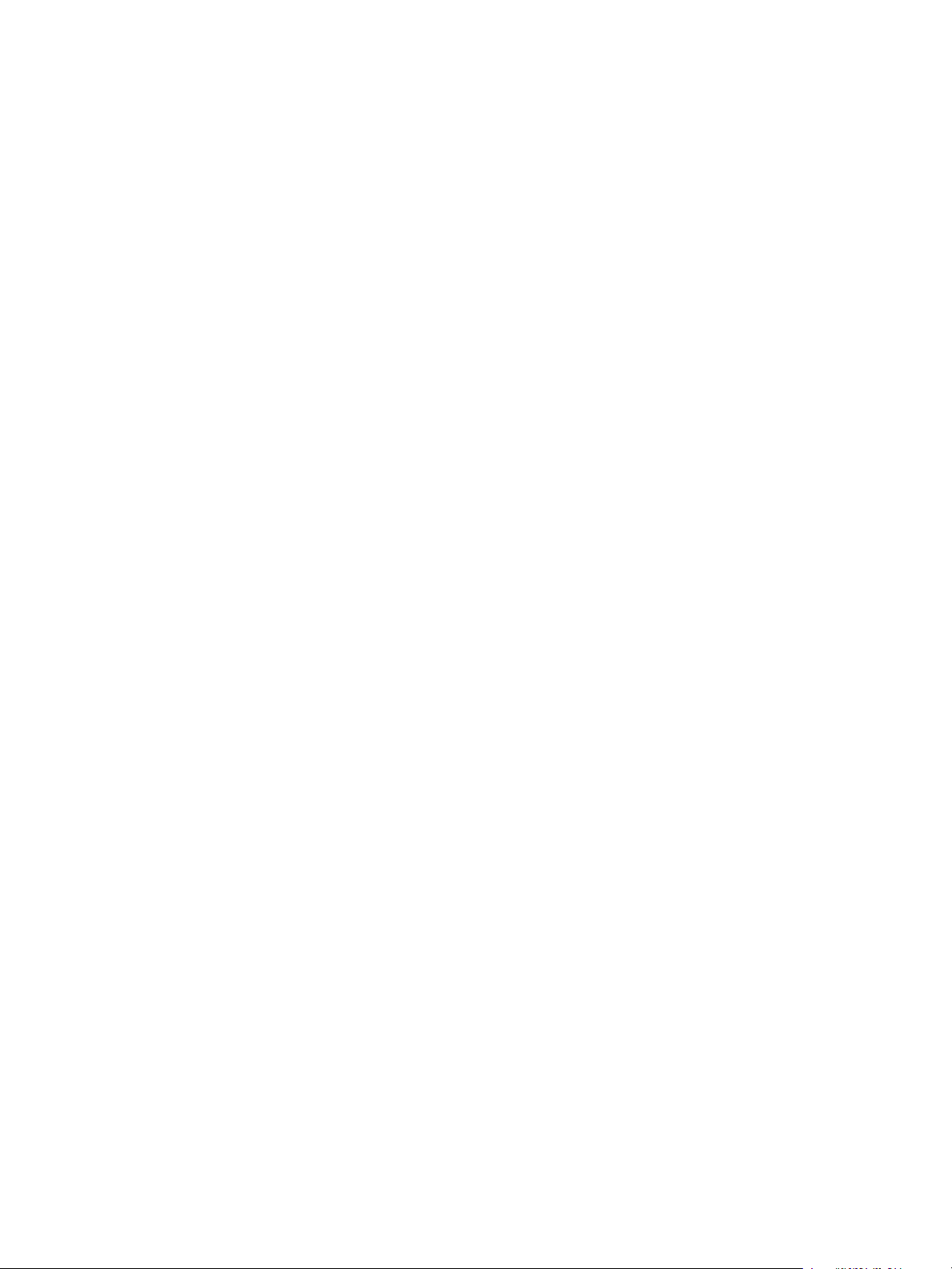
Index
Symbols
##Attributes.ini file, overrinding Package.ini
settings 13
A
AccessDeniedMsg parameter 29
AddPageExecutePermission parameter 29
AllowExternalKernelModeServices
parameter 43
AllowExternalProcessModifications
parameter 43
AllowUnsupportedExternalChildProcesses
parameter 44
AnsiCodePage parameter 55
application link and pathname formats 61
AppSync parameters 65
AppSyncClearSandboxOnUpdate parameter 66
AppSyncExpireMessage parameter 66
AppSyncExpirePeriod parameter 66
AppSyncUpdatedMessage parameter 67
AppSyncUpdateFrequency parameter 67
AppSyncURL parameter 66
AppSyncWarningFrequency parameter 67
AppSyncWarningMessage parameter 68
AppSyncWarningPeriod parameter 68
audience 7
AutoShutdownServices parameter 44
AutoStartServices parameter 45
B
BlockSize parameter 47
build options, configuring 9
build output options parameters
ExcludePattern 25
Icon 26
OutDir 26
RetainAllIcons 27
build output parameters 25
C
CachePath parameter 39
CapturedUsingVersion parameter 53
ChildProcessEnvironmentDefault parameter 45
ChildProcessEnvironmentExceptions
parameter 45
command line
creating projects 87
creating snapshots 87
CommandLine parameter 57
CompressionType parameter 47
D
dependent applications using application utility
parameters 61
DirectoryIsolationMode parameter 19
DisableCutPaste parameter 80
Disabled parameter 58
DisableTracing parameter 51
DisableTransactionRegistry parameter 80
E
ExcludePattern parameter 25
ExternalCOMObjects parameter 33
ExternalDLLs parameter 34
F
feedback 7
File and Protocol Association parameters
FileType 23
Protocols 24
file and protocol associations 23
file storage parameters 39
File Storage parameters
CachePath 39
UpgradePath 40
VirtualDrives 40
FileType parameter 23
ForcedVirtualLoadPaths parameter 34
H
HidePrinters parameter 80
I
Icon parameter 26
individual applications parameters 57
InventoryName parameter 75
IsolatedMemoryObjects parameter 35
IsolatedSynchronizationObjects parameter 35
VMware, Inc.
91
Page 92

ThinApp Package.ini Parameters Reference Guide
Isolation parameters
DirectoryIsolationMode 19
RegistryIsolationMode 20
Isolation Parameters 19
L
LoadDotNetFromSystem parameter 80
LocaleIdentifier parameter 55
LocaleName parameter 56
locales parameters 55
logging parameters
DisableTracing 51
LogPath 51
LogPath parameter 51
M
MSI parameters 69
MSIArpProductIcon parameter 69
MSICompressionType parameter 48
MSIDefaultInstallAllUsers parameter 70
MSIFilename parameter 70
MSIInstallDirectory parameter 71
MSIManufacturer parameter 71
MSIProductCode parameter 71
MSIProductVersion parameter 72
MSIRequireElevatedPrivileges parameter 72
MSIStreaming parameter 73
MSIUpgradeCode parameter 73
N
NetRelaunch parameter 15
NotificationDLLs parameter 36
NotificationDLLSignatures parameter 36
O
objects and DLL file parameters
ExternalCOMObjects 33
ExternalDLLs 34
ForcedVirtualLoadPaths 34
IsolatedMemoryObjects 35
IsolatedSynchronizationObjects 35
NotificationDLLs 36
NotificationDLLSignature 36
ObjectTypes 37
SandboxCOMObjects 37
VirtualizeExternalOutOfProcessCOM 37
ObjectTypes parameter 37
OptionalAppLinks parameter 63
other parameters 79
OutDir parameter 26
P
package parameters
configuring 9
Package.ini file 9
package.ini
application link and pathname formats 61
AppSync parameters 65
build output parameters 25
dependent applications using application utility
parameters 61
file and protocol associations 23
file storage parameters 39
individual applications parameters 57
Isolation Parameters 19
locales parameters 55
logging parameters 51
MSI parameters 69
objects and DLL file parameters 33
other parameters 79
permissions parameters 29
processes and services parameters 43
Sandbox Storage and Inventory Name
parameters 75
sizes parameters 47
ThinApp runtime parameters 15
versions parameters 53
Package.ini file
overriding settings 13
structure 11
parameters
AccessDeniedMsg 29
AddPageExecutePermission 29
AllowExternalKernelModeServices 43
AllowExternalProcessModifications 43
AllowUnsupportedExternalChildProcesses 44
AnsiCodePage parameter 55
AppSyncClearSandboxOnUpdate
parameter 66
AppSyncExpireMessage parameter 66
AppSyncExpirePeriod parameter 66
AppSyncUpdatedMessage parameter 67
AppSyncUpdateFrequency parameter 67
AppSyncURL parameter 66
AppSyncWarningFrequency parameter 67
AppSyncWarningMessage parameter 68
AppSyncWarningPeriod parameter 68
AutoShutdownServices 44
AutoStartServices 45
BlockSize 47
CachePath 39
CapturedUsingVersion 53
ChildProcessEnvironmentDefault 45
92 VMware, Inc.
Page 93

Index
ChildProcessEnvironmentExceptions 45
CommandLine parameter 57
CompressionType 47
DirectoryIsolationMode 19
DisableCutPaste parameter 80
Disabled parameter 58
DisableTracing 51
DisableTransactionRegistry parameter 80
ExcludePattern 25
ExternalCOMObjects 33, 34
FileType 23
ForcedVirtualLoadPaths 34
HidePrinters parameter 80
Icon 26
InventoryName parameter 75
IsolatedMemoryObjects 35
IsolatedSynchronizationObjects 35
LoadDotNetFromSystem parameter 80
LocaleIdentifier parameter 55
LocaleName parameter 56
LogPath 51
MSIArpProductIcon parameter 69
MSICompressionType 48
MSIDefaultInstallAllUsers parameter 70
MSIFilename parameter 70
MSIInstallDirectory parameter 71
MSIManufacturer parameter 71
MSIProductCode parameter 71
MSIProductVersion parameter 72
MSIRequireElevatedPrivileges parameter 72
MSIStreaming parameter 73
MSIUpgradeCode parameter 73
NetRelaunch 15
NotificationDLLs 36
NotificationDLLSignature 36
ObjectTypes 37
OptionalAppLinks parameter 63
OutDir 26
PermittedComputers parameter 80
PermittedGroups 30
PermittedGroupSIDs parameter 80
PreventDllInjection 80
Protocols 24
QualityReportingEnabled 17
ReadOnlyData parameter 58
RegistryIsolationMode 20
RemoveSandboxOnExit parameter 76
RequiredAppLinks parameter 62
ReserveExtraAddressSpace parameter 58
RetainAllIcons 27
RuntimeEULA 16
SandboxCOMObjects 37
SandboxName parameter 76
SandboxNetworkDrives parameter 77
SandboxPath parameter 77
SandboxRemovableDisk parameter 78
Services parameter 80
Shortcut Page parameter 59
Shortcuts parameter 59
Source parameter 60
StatusbarDisplayName parameter 80
StripVersionInfo 53
UACRequestedPrivilegesLevel 31
UACRequestedPrivilegesUIAccess 31
UpgradePath 40
Version.XXXX 54
VirtualComputerName 16
VirtualDrives 40
VirtualizeExternalOutOfProcessCOM 37
WorkingDirectory parameter 60
Wow64 17
permissions options parameters
AccessDeniedMsg 29
AddPageExecutePermission 29
PermittedGroups 30
PreventDllInjection 80
UACRequestedPrivilegesLevel 31
UACRequestedPrivilegesUIAccess 31
permissions parameters 29
PermittedComputers parameter 80
PermittedGroups parameter 30
PermittedGroupSIDs parameter 80
PreventDllInjection parameter 80
processes and services parameters
AllowExternalKernelModeServices 43
AllowExternalProcessModifications 43
AllowUnsupportedExternalChildProcesses 44
AutoShutdownServices 44
AutoStartServices 45
ChildProcessEnvironmentDefault 45
ChildProcessEnvironmentExceptions 45
projects
create without setup capture wizard 89
creating from command line 87
Protocols parameter 24
Q
QualityReportingEnabled parameter 17
R
ReadOnlyData parameter 58
RegistryIsolationMode parameter 20
RemoveSandboxOnExit parameter 76
VMware, Inc. 93
Page 94

ThinApp Package.ini Parameters Reference Guide
RequiredAppLinks parameter 62
ReserveExtraAddressSpace parameter 58
RetainAllIcons parameter 27
runtime parameters,
QualityReportingEnabled 17
RuntimeEULA parameter 16
S
sandbox
changing 85
controlling location 83
locate in Thinstall directory on USB drive 84
locate on network 83
locate on portable device 84
locating 81
registry files 85, 86
structure 85
Sandbox Storage and Inventory Name
parameters 75
SandboxCOMObjects parameter 37
SandboxName parameter 76
SandboxNetworkDrives parameter 77
SandboxPath parameter 77
SandboxRemovableDisk parameter 78
sanpshots, machine 87
Services parameter 80
Shortcut parameter 59
Shortcuts parameter 59
sizes parameters
BlockSize 47
CompressionType 47
MSICompressionType 48
smapshots, creating ThinApp project from
template Package.ini file 88
snapshots
commands 89
create template Package.ini file 88
creating from command line 87
displaying file contents 89
options 87
subkeys 87
Source parameter 60
StatusbarDisplayName parameter 80
StripVersionInfo parameter 53
support 7
U
UACRequestedPrivilegesLevel parameter 31
UACRequestedPrivilegesUIAccess
parameter 31
UpgradePath parameter 40
V
Version.XXXX parameter 54
versions parameters
CapturedUsingVersion 53
StripVersionInfo 53
Version.XXXX 54
VirtualComputerName parameter 16
VirtualDrives parameter 40
VirtualizeExternalOutOfProcessCOM
parameter 37
vregtool 86
W
WorkingDirectory parameter 60
Wow64 parameter 17
T
ThinApp runtime parameters
NetRelaunch 15
RuntimeEULA 16
VirtualComputerName 16
Wow64 17
94 VMware, Inc.
