Page 1
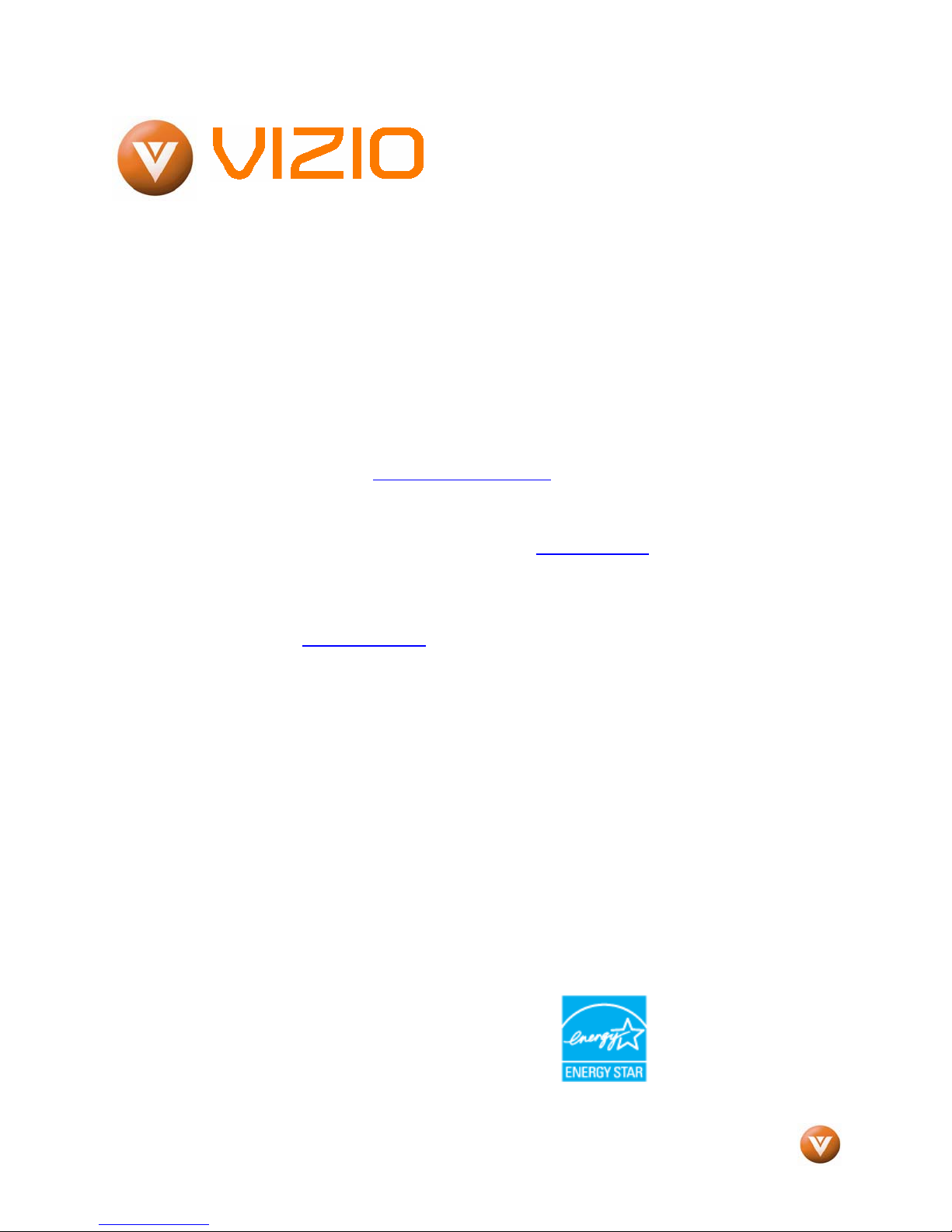
VIZIO VP504 FHDTV10A User Manual
Dear VIZIO Customer,
Congratulations on your new VIZIO VP504
FHDTV10A High Definition PLASMA Television
purchase. Thank you for your support. For
maximum benefit of your set, please read these
instructions before making any adjustments, and
retain them for future reference. We hope you will
experience many years of enjoyment from your
new VIZIO VP504 FHDTV10A High Definition
Television.
For assistance, please call (877)-698-4946 or email us at
techsupport@vizio.com.
To purchase or inquire about accessories and
installation services for your VIZIO PLASMA
HDTV, please visit our website at
www.vizio.com
or call toll free at (888)-849-4623.
We recommend you register your VIZIO VP504
FHDTV10A either at our website
www.VIZIO.com or fill in your registration card
and mail it in. For peace of mind and to protect
your investment beyond the standard warranty,
VIZIO offers on-site extended warranty service
plans. These plans give additional coverage
during the standard warranty period. Visit our
website or call us to purchase a plan.
Write down the serial number located on the back
of your VP504 FHDTV10A.
__ __ __ __ __ __ __ __ __ __ __ __ __ __
Purchase Date _____________________
VIZIO is a registered trademark of VIZIO, Inc. dba V, Inc.
HDMI logo and “High Definition Multimedia Interface” are
registered trademarks of HDMI Licensing LLC.
Manufactured under license from Dolby Laboratories.
Dolby and the double-D symbol are trademarks of Dolby Laboratories.
Version 7/2/2008 1
www.VIZIO.com
Page 2
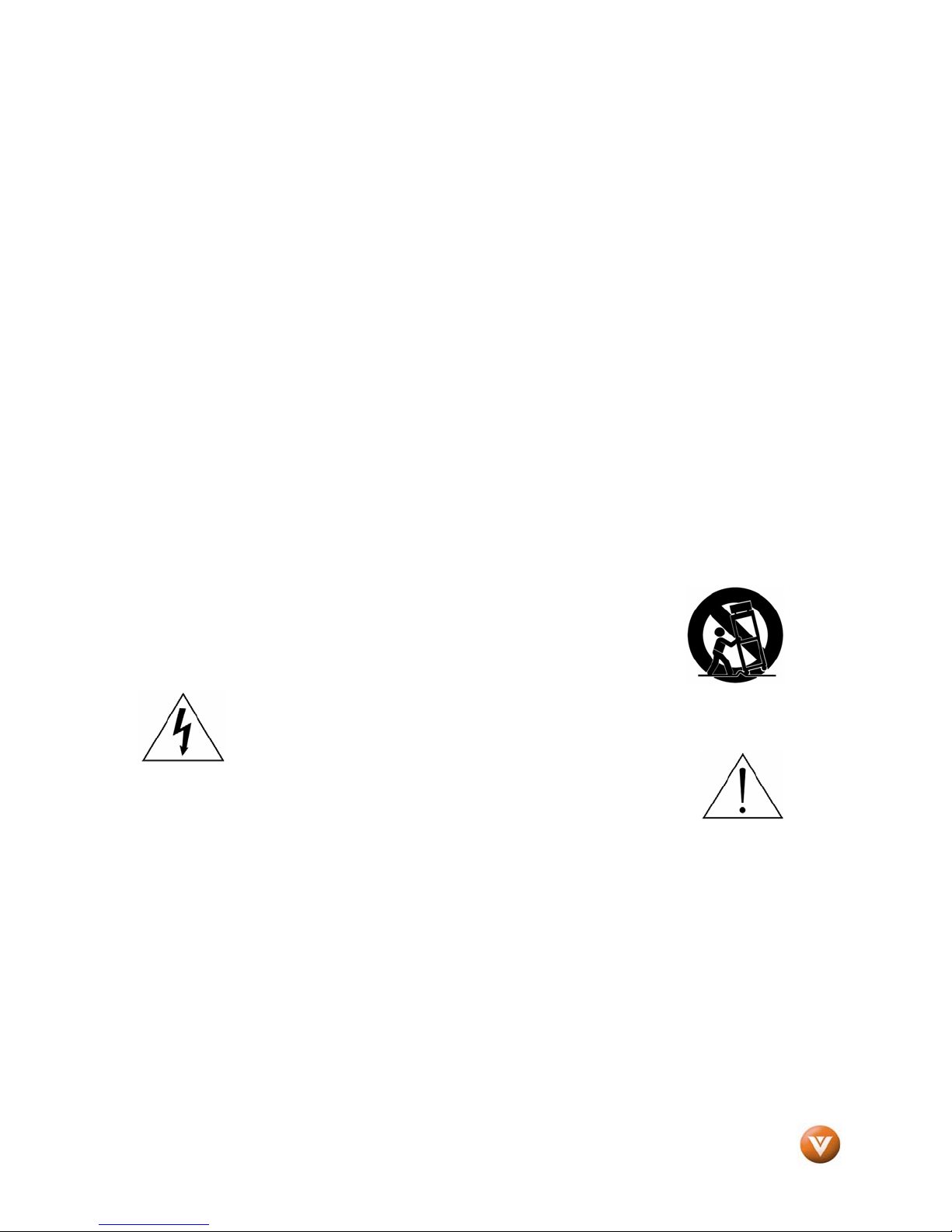
VIZIO VP504 FHDTV10A User Manual
Important Safety Instructions
This product is designed and manufactured to operate within defined design limits, and misuse
may result in electric shock or fire. To prevent the product from being damaged, the following
rules should be observed for the installation, use and maintenance of the product. Read the
following safety instructions before operating the display. Keep these instructions in a safe place
for future reference.
• To reduce the risk of electric shock or component damage, switch off the power before connecting other components to the VP504
FHDTV10A.
• Unplug the power cord before cleaning the VP504 FHDTV10A LCD. A damp cloth is sufficient for cleaning the VP504 FHDTV10A. Do
not use a liquid or a spray cleaner for cleaning the product. Do not use abrasive cleaners.
• Always use the accessories recommended by the manufacturer to insure compatibility.
• When moving the VP504 FHDTV10A from an area of low temperature to an area of high temperature, condensation may form on the
housing. Do not turn on the VP504 FHDTV10A immediately after this to avoid causing fire, electric shock or compone nt damage.
• Do not place the VP504 FHDTV10A on an unstable cart, stand, or table. If the VP504 FHDTV10A falls, it can injure a person and cause
serious damage to the appliance. Use only a cart or stand recommended by the manufacturer or sold with the VP504 FHDTV10A.
• A distance of at least 3 feet should be maintained between the VP504 FHDTV10A and any heat source, i.e. radiator, heater, oven,
amplifier etc. Do not install the product close to smoke. Operating the product close to smoke or moisture may cause fire or electric
shock.
• Slots and openings in the back and bottom of the cabinet are provided for ventilation. To ensure reliable operation of the VP504
FHDTV10A and to protect it from overheating, be sure these openings are not blocked or covered. Do not place the VP504 FHDTV10A
in a bookcase or cabinet unless proper ventilation is provided.
• Ne ver pus h any object i nto the slo t on the VP504 FHDTV1 0A cab inet. Do no t place an y objects on the top o f the produc t. It coul d sh ort
circuit parts causing a fire or electric shock. Never spill liquids on the VP504 FHDTV10A.
• The VP504 FHDTV10A should be operated only from the type of power source indicated on the label. If you are not sure of the type of
power supplied to your home, consult your dealer or local power company.
• The power cable must be replaced when using different voltage from that specified in the User Manual. For more information, contact
your dealer.
• The VP504 FHDTV10A is equipped with a three-pronged grounded plug, a plug with a third (grounding) pin. This plug will fit only
into a grounded power outlet as a safety feature. If your outlet does not accommodate the three-wire
plug, have an electrician install the correct outlet, or use an adapter to ground the appliance safely.
Do not defeat the safety purpose of the grounded plug.
• Appliance inlet (or AC inlet) is used as the disconnect device.
• Use only with the cart, stand, tripod, bracket or table specified by manufacturer, or sold with the
apparatus. When a cart is used, use caution when moving the cart/apparatus combination to avoid
injury from tip-over.
accompanying the appliance.
• Do not overload power strips and extension cords. Overloading can result in fire or electric shock.
• The wall socket shall be installed near the equipment and shall be easily accessible.
• Only the marked power source can be used for the produ ct. Any power source other than t he specified
one may cause fire or electric shock.
• Do not touch the power cord during lightning. To avoid electric shock, avoid handling the power cord during electrical storms.
• Unplug the unit during a lightening storm or when it will not be used for long period of time. This will protect the VP504 FHDTV10A from
damage due to power surges.
• Do not attempt to repair or service the product yourself. Opening or removing the back cover may expose you to high voltages, the risk
of electric shock, and other hazards. If repair is required, please contact your dealer and refer all servicing to qualified service personnel.
• Keep the product away from moisture. Do not expose this appliance to rain or moisture. If water penetrates into the product, unplug
the power cord and contact your dealer. Continuous u se in this case may result in fire or electric shock.
• Do not use the product if any abnormality occurs. If any smoke or odor becomes apparent, unplug the power cord and contact your
dealer immediately. Do not try to repair the product yourself.
• Avoid using dropped or damaged appliances. If the product is dropped and the housing is damaged, the internal components may
function abnormally. Unplug the power cord immediately and contact your dealer for repair. Continued use of the product may cause
fire or electric shock.
• Do not install the product in an area with heavy dust or high humidity. Operating the product in environments with heavy dust or high
humidity may cause fire or electric shock.
• Follow instructions for moving the product. Ensure that the power connector and any other cables are unplugged before moving the
product.
• Hold the power connector when removing the power cable. Pulling the power cable itself may damage the wires inside the cable and
cause fire or electric shock. When the product will not be used for an extended period of time, unplug the power connector.
• To reduce risk of electric shock, do not touch the connector with wet hands.
• The lightning flash wit h arrowhead symbol , within an equ ilateral triangle, is inte nded to alert the user to the
presence of not isolated dangerous voltage within the inside of the product that may be sufficient magnitude to
constitute a risk of electric shock to persons.
• The exclamation point within an equilateral triangle is intended to alert the user to
the presence of important operating and servicing instructions in the literature
Version 7/2/2008 2
www.VIZIO.com
Page 3
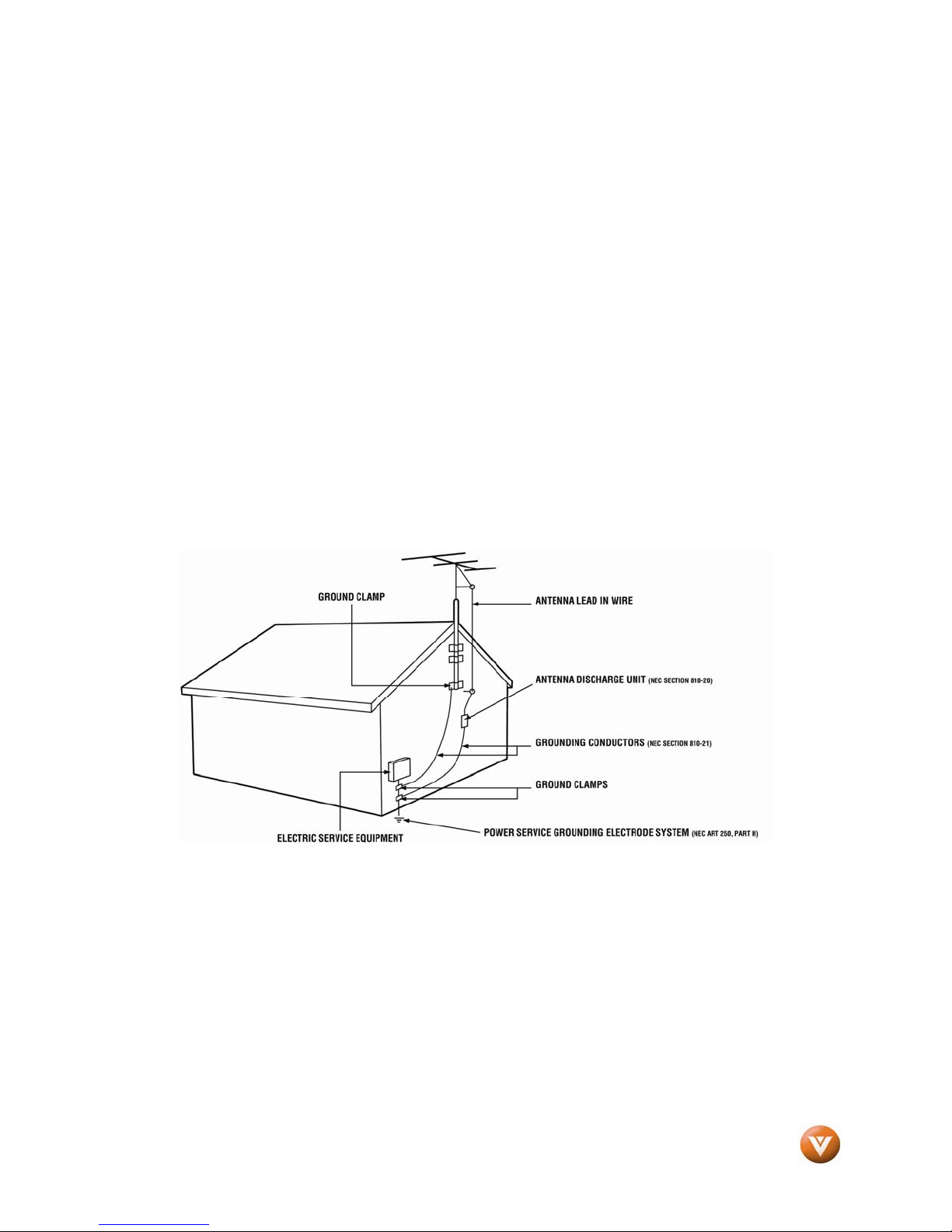
VIZIO VP504 FHDTV10A User Manual
• Insert batteries in accordance with instructions. Incorrect polarities may cause damage and leakage of the batteries, operator injury
and contamination the remote controller.
• If any of the following occurs please contact the dealer:
• Operating environment. Temperature: 40˚F ~ 95˚F, Humidity: 20% ~ 80% non-condensing, Altitude: 0 ~ 6500ft (0 ~ 2000m)
o The power connector fails or frays.
o Liquid sprays or any object drops into the VP504 FHDTV10A.
o The Display is exposed to rain or other moisture.
o The Display is dropped or damaged in any way.
o The performance of the Display changes substantially.
Television Antenna Connection Protection
External Television Antenna Grounding
If an outside antenna/satellite dish or cable system is to be connected to the TV, make sure that the
antenna or cable system is electrically grounded to provide some protection against voltage surges and
static charges.
Article 810 of the National Electrical Code, ANSI/NFPSA 70, provides information with regard to proper
grounding of the mast and supporting structure, grounding of the lead-in wire to an antenna discharge
unit, size of the grounding conductors, location of antenna discharge unit, connection to grounding
electrodes, and requirements of the grounding electrode.
Lightning Protection
For added protection of the TV during a lightning storm or when it is left unattended or unused for long
periods of time, unplug the TV from the wall outlet and disconnect the antenna or cable system.
Power Lines
Do not locate the antenna near overhead light or power circuits, or where it could fall into such power
lines or circuits.
Remember, the screen of the coaxial cable is intended to be connected to earth in the building
installation.
Version 7/2/2008 3
www.VIZIO.com
Page 4

VIZIO VP504 FHDTV10A User Manual
Opening the Package
Your VIZIO VP504 FHDTV10A and its accessories are carefully packed in a cardboard carton that has
been designed to protect it from transportation damage. Now you have opened the carton check that the
VP504 FHDTV10A is in good condition and that all of the accessories are included.
The VP504 FHDTV10A weighs approximately 96lb and is about 50” wide; please exercise care when
unpacking the HDTV.
The screen can easily be scratched or broken so please handle the product gently and never place the
HDTV with the glass facing downwards on a surface without protective padding.
IMPORTANT: Save the carton and packing material for future shipping.
Package Contents
VIZIO VP504 FHDTV10A
VIZIO Remote Control VUR8P
HDMI Cable
VIZIO TV Stand
Premium Size VIZIO Screen Cleaning Cloth
Power Cord
This User Manual
Quick Setup Guide
Registration Card
VIP Services Brochure
2 AA Batteries for the Remote Control
VIZIO Warranty and Repair Information
Version 7/2/2008 4
www.VIZIO.com
Page 5
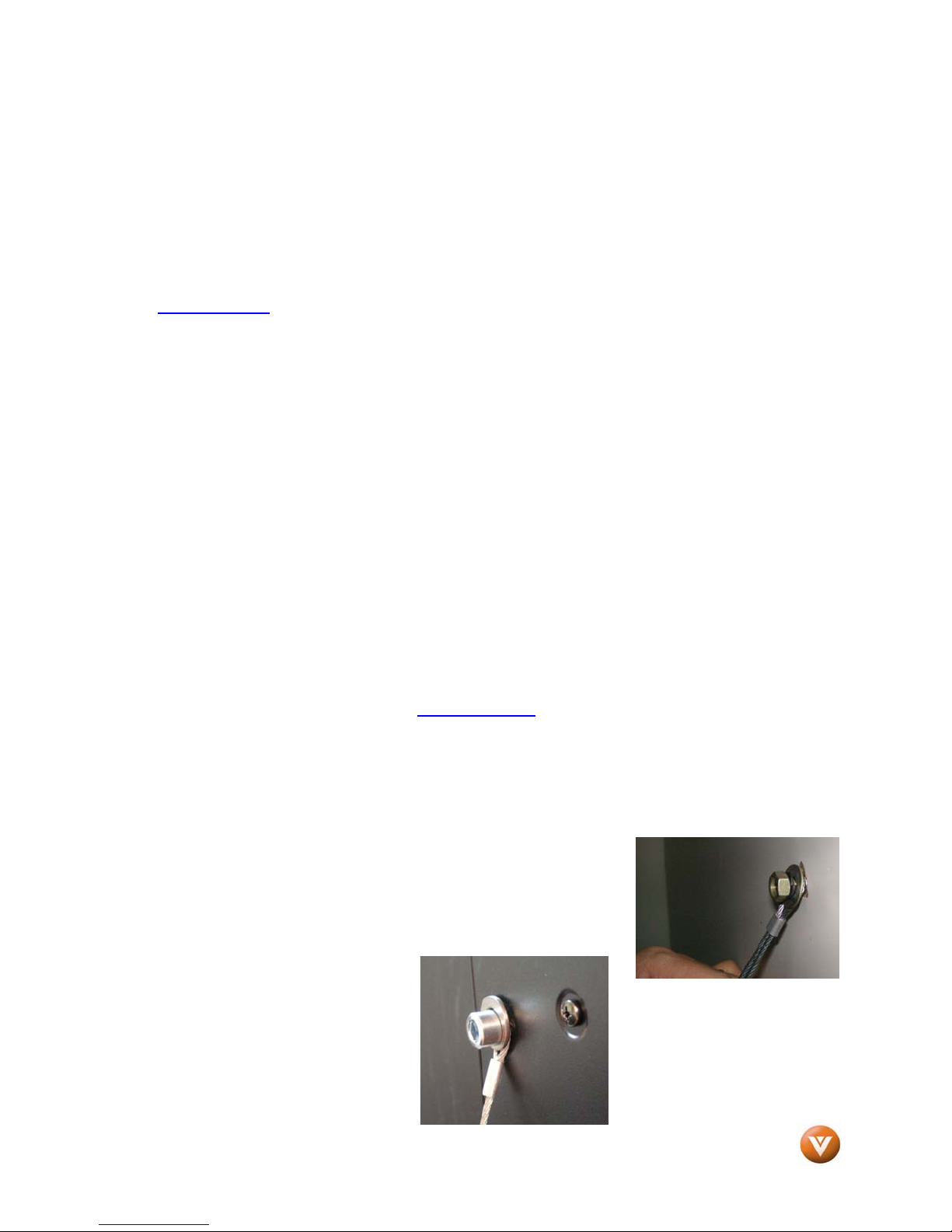
VIZIO VP504 FHDTV10A User Manual
Additional Certified Accessories for the VIZIO
VP504 FHDTV10A are sold separately
Wall Mounts
High Definition Cables
Extra or replacement Remote
VIZIO also offers Installation Services and Extended Warranty Services for your VIZIO VP504 FHDTV10A
To purchase or inquire about additional accessories and services for your VIZIO product, visit our web
site at www.VIZIO.com
or call us toll free at 888-VIZIOCE (888-849-4623)
Installation Preparation
Please read this user manual carefully before installing your VIZIO HDTV.
The power consumption of the TV is up to 700W, please use the power cord designated for TV. When an
extension cord is required, use one with the correct power rating. The cord must be grounded and the
grounding feature must not be defeated.
The TV should be installed on a flat surface to avoid tipping. For proper ventilation, you must allow space
between the back of the TV and the wall. If you would like to mount your TV on the wall, please see
below ‘Preparing Your PLASMA HDTV for Wall Mounting’ for additional information. Avoid installing the
TV in places with high humidity, dust or smoke so as not to shorten the service life of the electronic
components.
Install the TV in landscape orientation; any 90˚ clockwise or counter-clockwise installation may induce
poor ventilation and excessive component damage.
The VIZIO VP504 FHDTV10A can either be kept on the stand base or mounted on the wall for viewing. If
you choose to mount the VP504 FHDTV10A on the wall, please refer to “preparing your PLASMA HDTV
for wall mounting” on page 6.
VIZIO offers professional installation services. Please contact VIZIO for more information on these
services at 888-VIZIOCE (888-849-4623) or www.VIZIO.com
.
Attaching the Safety Strap
For when the VP504 FHDTV10A is not mounted on the wall with a Wall Mount, a Safety Strap has been
included to attach the HDTV to the wall to reduce the chance of the HDTV being pulled over. The Safety
Strap should be used with common sense practice such as ensuring that children (or adults) do not climb
up, grabbing the top of the HDTV and pulling it onto themselves.
1. Fix one end of the strap to the wall. If you have a drywall
finish it is preferable to fix it to a stud, using a washer
underneath the screw head. If you have a solid wall you
should use a lag bolt, again using a washer under the nut.
2. Fix the other end of the Safety
Strap to one of the upper wall
mounting holes on the back of
the HDTV, using a washer
under the screw head.
Version 7/2/2008 5
www.VIZIO.com
Page 6
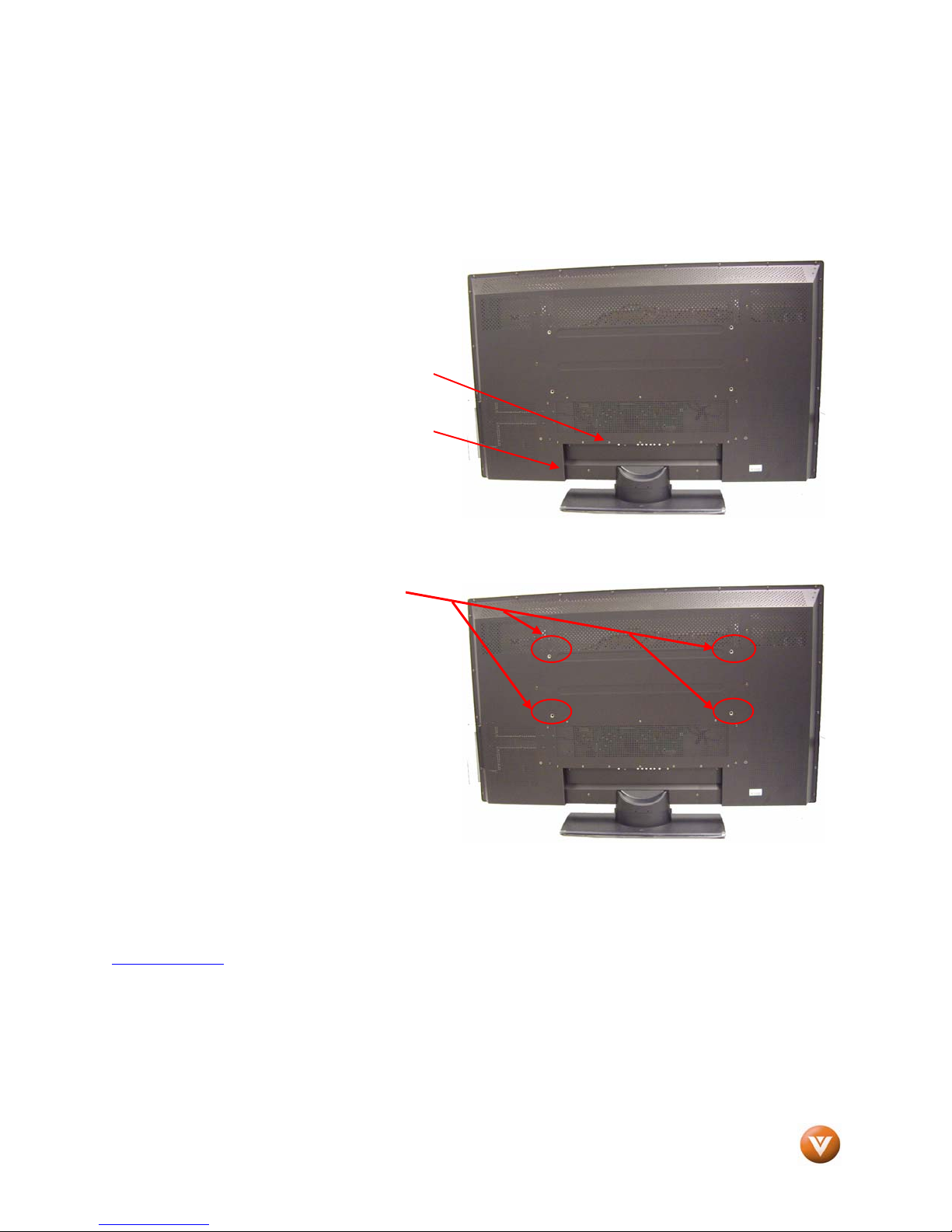
VIZIO VP504 FHDTV10A User Manual
Preparing Your PLASMA HDTV for Wall Mounting
To remove the stand base
1. Unplug all of the cables and cords
from your VIZIO VP504 FHDTV10A.
2. Place the VP504 FHDTV10A face
down on a soft and flat surface
(blanket, foam, cloth, etc) to prevent
any damage to the TV.
3. Remove the cover on the stand.
4. Remove the six (6) screws holding
the base to the VP504 FHDTV10A.
5. Carefully remove the stand base.
Now, the VP504 FHDTV10A can fit securely to a
mount (sold separately) by utilizing the mounting
holes in the center of the back panel of the High
Definition TV. Please make sure to read the
instructions of your specific mount to properly
hang the VP504 FHDTV10A.
The pitch of the mounting holes is 600mm
horizontally and 200mm vertically.
The screw type required is metric M8, 20mm
long, 1.25mm pitch. The length of the screws
will depend on the thickness plate being attach
to the TV; our brackets come with different
length screws.
To find the perfect mount for the VIZIO VP504 FHDTV10A, browse VIZIO’s certified mount selection at
www.VIZIO.com
or call directly 888-VIZIOCE (888-849-4623).
Version 7/2/2008 6
www.VIZIO.com
Page 7
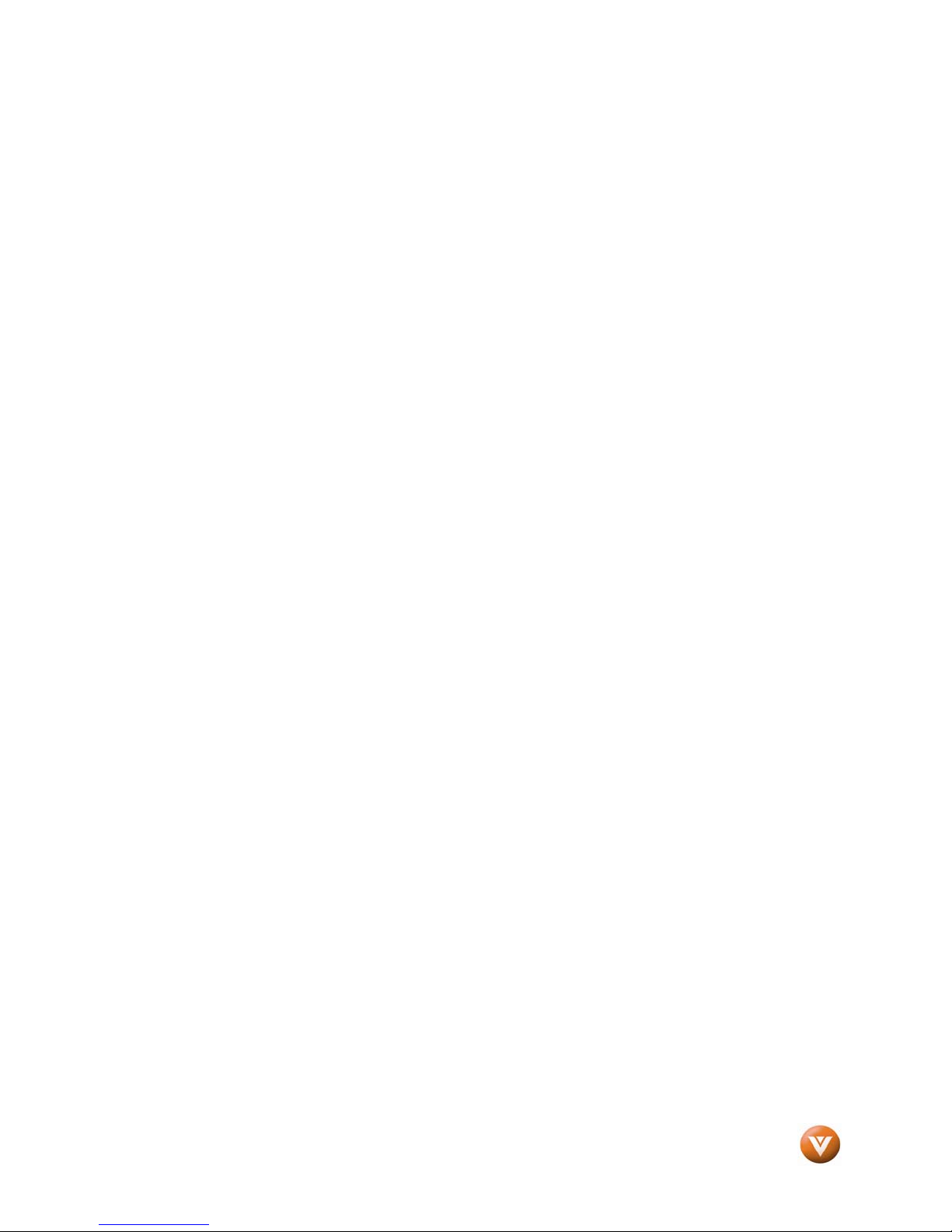
VIZIO VP504 FHDTV10A User Manual
Table of Contents
Chapter 1 Basic Controls and Connections.................................................................. 9
1.1 Front Panel..........................................................................................................................................................9
1.2 Side Panel Controls.............................................................................................................................................9
1.3 Rear Panel Connections ...................................................................................................................................10
1.4 Right-Side Panel Connection ............................................................................................................................11
1.5 VIZIO Universal Remote Control.......................................................................................................................12
1.5.1 Insertion of Batteries in the Remote Control..............................................................................................15
1.5.2 Remote Control Range..............................................................................................................................15
1.5.3 VIZIO Universal Remote Control Precautions ...........................................................................................15
Chapter 2 Connecting Equipment ..................................................................................16
2.1 Which Video Connection Should I Use?............................................................................................................16
2.2 Connecting Coaxial (RF)...................................................................................................................................17
2.2.1 Using Your Antenna or Digital Cable for DTV............................................................................................17
2.2.2 Using the Antenna or Cable through your VCR.........................................................................................17
2.3 Connecting Your HDTV Set-Top Box................................................................................................................ 18
2.3.1 Using HDMI Input ......................................................................................................................................18
2.3.2 Using Component Video ............................................................................................................................20
2.4 Connecting Your Basic Set-Top Box.................................................................................................................21
2.4.1 Using Composite Video.............................................................................................................................21
2.4.2 Using Coax (RF)........................................................................................................................................21
2.5 Connecting Your DVD Player............................................................................................................................22
2.5.1 Using HDMI Input ......................................................................................................................................22
2.5.2 Using Component Video ............................................................................................................................24
2.5.3 Using S-Video (AV/S-VIDEO)....................................................................................................................25
2.5.4 Using Composite (AV) Video Input............................................................................................................25
2.6 Connecting Your VCR or Video Camera..........................................................................................................26
2.7 Connecting an external Receiver/Amp..............................................................................................................27
2.7.1 Optical Output of Audio received...............................................................................................................28
2.8 Connecting a PC Computer ..............................................................................................................................29
2.8.1 Preset PC Resolutions...............................................................................................................................30
2.8.2 Resolution (1920x1080) through RGB (15-Pin VGA) Input........................................................................30
Chapter 3 Setting Up to Watch Television................................................................... 31
3.1 Basic PLASMA HDTV Start Up.........................................................................................................................31
3.2 Watching a TV Program....................................................................................................................................36
3.3 Adjusting Basic HDTV Settings.........................................................................................................................37
3.4 Program Information..........................................................................................................................................38
3.5 Information on HDTV Status .............................................................................................................................38
Chapter 4 Advanced Adjustment of HDTV................................................................... 39
4.1 Using the On Screen Display (OSD).................................................................................................................39
4.2 DTV / TV Input Picture Adjustment....................................................................................................................40
4.2.1 Picture Mode .............................................................................................................................................40
4.2.2 Brightness..................................................................................................................................................40
4.2.3 Contrast.....................................................................................................................................................41
4.2.4 Color..........................................................................................................................................................41
4.2.5 Tint.............................................................................................................................................................41
4.2.6 Sharpness .................................................................................................................................................42
4.2.7 Advanced Video Features .........................................................................................................................42
4.2.8 Reset Picture Mode...................................................................................................................................43
4.3 DTV / TV Input Audio Adjustment......................................................................................................................44
4.3.1 Audio Mode ...............................................................................................................................................44
4.3.2 Equalizer....................................................................................................................................................44
4.3.3 Balance......................................................................................................................................................45
4.3.4 Surround....................................................................................................................................................45
4.3.5 Digital Audio Out........................................................................................................................................45
4.3.6 Speakers ...................................................................................................................................................45
4.3.7 Audio Out...................................................................................................................................................46
4.3.8 Lip Sync.....................................................................................................................................................46
4.3.9 Reset Audio Mode.....................................................................................................................................46
4.4 DTV / TV Tuner Setup.......................................................................................................................................47
4.4.1 Tuner Mode ............................................................................................................................................... 47
Version 7/2/2008 7
www.VIZIO.com
Page 8
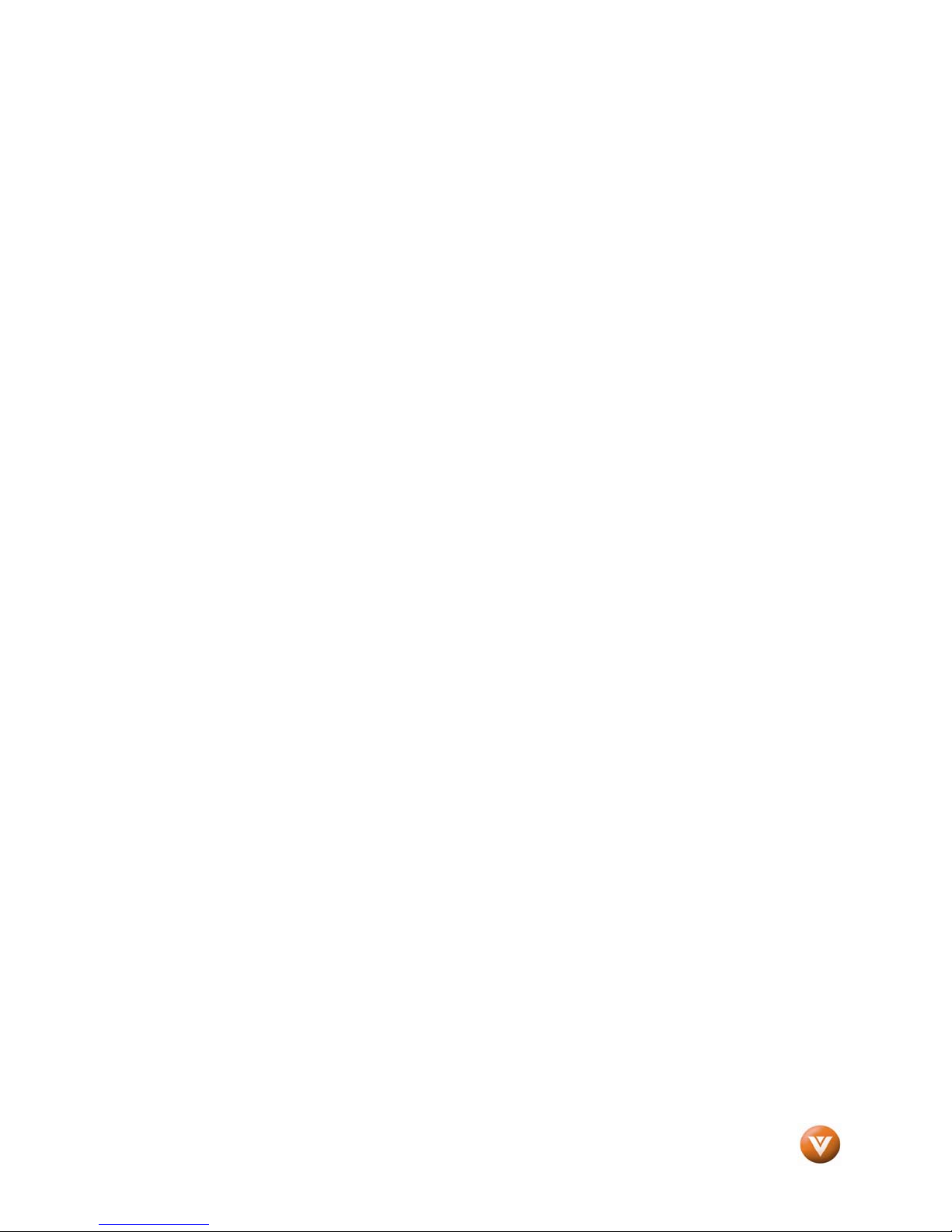
VIZIO VP504 FHDTV10A User Manual
4.4.2 Auto Search...............................................................................................................................................47
4.4.3 Partial Channel Search..............................................................................................................................48
4.4.4 Skip Channel.............................................................................................................................................48
4.4.5 MTS...........................................................................................................................................................48
4.4.6 Time Zone .................................................................................................................................................48
4.4.7 Daylight Saving..........................................................................................................................................49
4.5 DTV / TV Input Setup........................................................................................................................................50
4.5.1 Language...................................................................................................................................................50
4.5.2 PIP (Picture-in-Picture)..............................................................................................................................50
4.5.3 Adjusting Basic PIP Settings .....................................................................................................................52
4.5.4 Sleep Timer...............................................................................................................................................53
4.5.5 Wide ..........................................................................................................................................................53
4.5.6 Input Naming............................................................................................................................................. 54
4.5.7 CC (Closed Caption)..................................................................................................................................55
4.5.8 H/V Position...............................................................................................................................................56
4.5.9 DTV / TV Input Parental Control................................................................................................................57
4.5.10 Channel Block .........................................................................................................................................57
4.5.11 US TV Rating...........................................................................................................................................58
4.5.12 US Movie Rating (For US).......................................................................................................................59
4.5.13 Canadian English Rating.........................................................................................................................59
4.5.14 Canadian French Rating ..........................................................................................................................60
4.5.15 DTV Rating..............................................................................................................................................60
4.5.16 Blocked Unrated Programming................................................................................................................61
4.5.17 Change the Password .............................................................................................................................61
4.5.18 Reset All Settings ....................................................................................................................................62
4.5.19 Image Cleaner.........................................................................................................................................62
4.6 HDMI Input Picture Adjustment.........................................................................................................................63
4.7 HDMI Input Audio Adjustment...........................................................................................................................63
4.8 HDMI Input Setup..............................................................................................................................................63
4.9 Video Input Picture Adjustment.........................................................................................................................64
4.10 Video Input Audio Adjustment.........................................................................................................................64
4.11 Video Input Setup............................................................................................................................................ 64
4.11.1 Auto Phase (for Component input) ..........................................................................................................65
4.12 Video Input Parental Control ........................................................................................................................... 66
4.13 PC Input Picture Adjustment ...........................................................................................................................66
4.13.1 Auto Adjust..............................................................................................................................................66
4.13.2 Brightness................................................................................................................................................66
4.13.3 Contrast...................................................................................................................................................67
4.13.4 Color Temperature...................................................................................................................................68
4.13.5 H-SIZE.....................................................................................................................................................68
4.13.6 H. Position...............................................................................................................................................68
4.13.7 V. Position ...............................................................................................................................................69
4.13.8 Fine Tune ................................................................................................................................................69
4.14 PC Input Audio Adjustment............................................................................................................................. 69
4.15 PC Input Setup................................................................................................................................................69
4.16 Understanding Viewing Features ....................................................................................................................70
4.16.1 Viewing Modes ........................................................................................................................................70
Chapter 5 Maintenance and Troubleshooting............................................................. 71
5.1 Maintenance......................................................................................................................................................71
5.2 Troubleshooting Guide...................................................................................................................................... 71
5.3 Telephone & Technical Support........................................................................................................................74
5.4 Compliance ....................................................................................................................................................... 75
5.5 FCC Class B Radio Interference Statement......................................................................................................75
Chapter 6 Miscellaneous Information ........................................................................... 76
6.1 Specifications....................................................................................................................................................76
6.2 Glossary – Standard Definitions........................................................................................................................77
6.3 Index .................................................................................................................................................................78
6.4 Component Program Codes..............................................................................................................................80
Version 7/2/2008 8
www.VIZIO.com
Page 9

VIZIO VP504 FHDTV10A User Manual
Chapter 1 Basic Controls and Connections
1.1 Front Panel
POWER ‘VIZIO’ LIGHT– The VIZIO name lights white
when powered on and orange when powered off.
REMOTE CONTROL SENSOR – This is the window
through which all of the remote control signals pass to
the sensor. Point the remote control directly at this
window for the best response to the remote signal.
1.2 Side Panel Controls
POWER ( ) – Switch the VP504 FHDTV10A on by pressing the button
once. Press the button again to the VP504 FHDTV10A off.
MENU – This button activates the On Screen Display (OSD). If a sub-menu is
active, pressing this button will return to the previous menu level.
CH + / - – Use these buttons to step up or down the
TV channels. While the OSD is active, these
buttons function as up and down controls in the OSD
menus.
VOL + / - – Use these buttons to increase or
decrease to the speaker volume. While the OSD is
active, these buttons function as left and right
controls in the OSD menus.
INPUT (ENTER) – Repeated pressing of this buttons
steps through the input sources in the following
sequence: TV, AV/S-Video, Component, RGB,
HDMI 1, HDMI 2, HDMI 3 and HDMI 4. Once you
have stepped through the entire sequence, you will
return to the beginning.
Additionally, when the OSD is active, this button confirms the menu function to be adjusted. When the
OSD is not active, pressing this button will display the current input mode.
Version 7/2/2008 9
www.VIZIO.com
Page 10
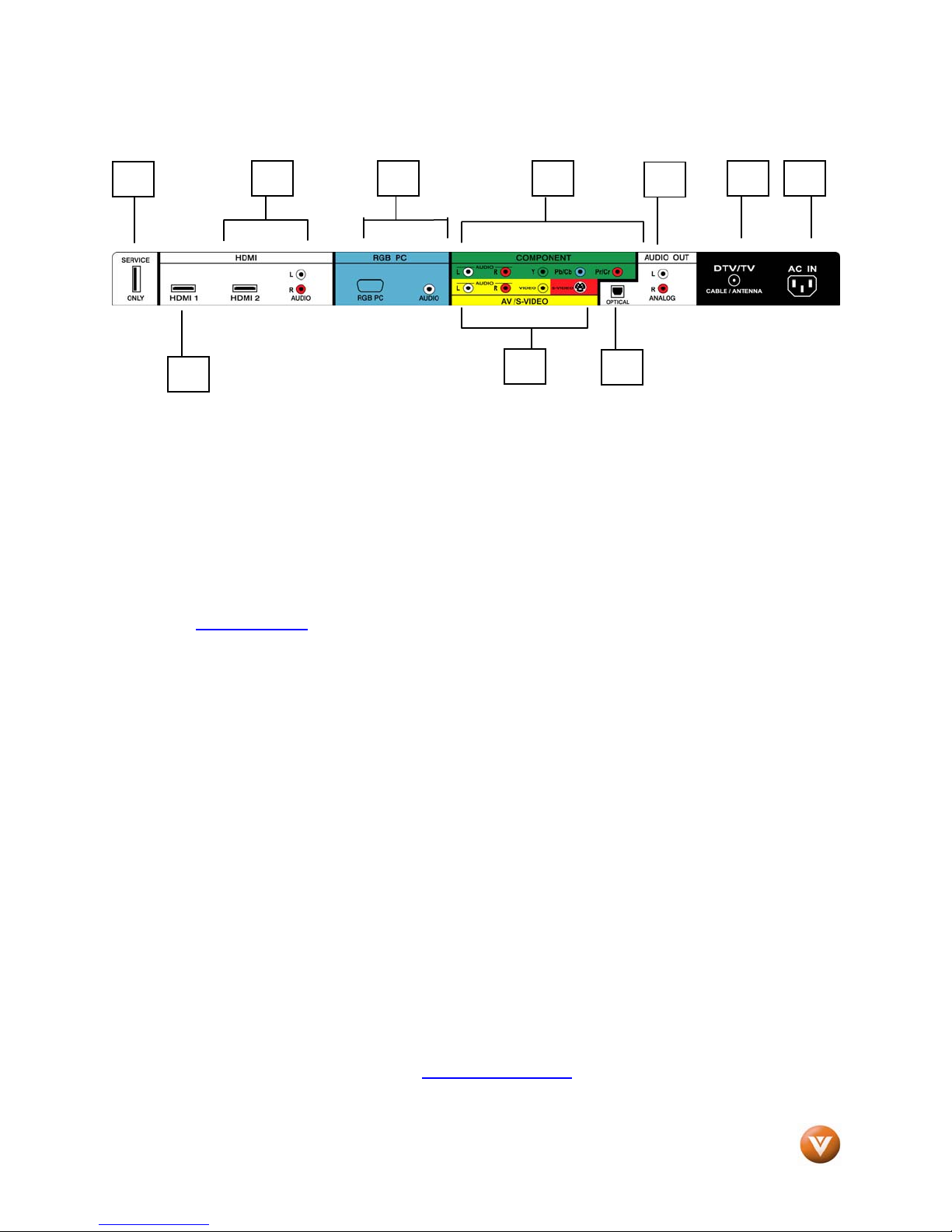
VIZIO VP504 FHDTV10A User Manual
1.3 Rear Panel Connections
1
2
1. SERVICE – This custom communication port is for factory service only. Use of this input for
any purpose other than factory authorized service will void the manufacturer’s
warranty of this equipment.
2. HDMI 1 – Connect the primary source for digital video such as a DVD multimedia player or
set top box through this all digital connector. The white color band on the rear of the TV
indicates this connection.
3. HDMI 2 – Connect a secondary source for digital video such as a DVD multimedia player or
set top box through this all digital connector. The white color band on the rear of the TV
indicates this connection. For users who want to connect to a DVI enabled device, use a
DVI-HDMI cable and connect the Analog Audio output of the device to the L+R AUDIO here. .
Your VIZIO Certified HDMI and HDMI-DVI cables are available for purchase from
www.VIZIO.com
4. RGB PC – Connect the video and audio from a computer here. The blue color band on the
rear of the TV indicates this connection. A 1/8” plug stereo cable is needed to connect the
audio out from the computer to the connector in the rear of the TV for audio from computer.
5. COMPONENT (YPb/CbPr/Cr with Audio L/R) – Connect the source for component video
devices such as a DVD Player or set top box here. From left to right, use white for left audio
and red for right audio inputs, green for Y, blue for Pb (or Cb) and red for Pr (or Cr). The
green color band on the rear of the TV indicates this connection.
6. AV/S-VIDEO IN – Connect the primary source for composite video devices, such as a VCR
or video game. Use the white and red connectors to connect the external audio from the
same source, then use the S-Video or yellow connector to connect the external video from
the same source. The S-Video, if connected, will take priority over AV RCA (yellow)
connector. The yellow color band on the rear of the TV indicates this connection.
7. OPTICAL AUDIO OUT – When an audio signal is associated with an input which is selected
for viewing, the audio associated with the programming will be available on this SPDIF
Optical connector for connection to your home theatre system. The white color band on the
rear of the TV indicates this connection.
8. ANALOG AUDIO OUT – Connect the audio from the PLASMA HDTV to an external device,
such as a home theater system, external amplifier or stereo. Speakers cannot be connected
directly to here. The white color band on the rear of the TV indicates this connection.
9. DTV – Connect to an antenna or digital cable (out-of-the-wall, not from Cable Box) for Digital
TV.*
10. AC IN – Plug-in the supplied AC Power Cord here.
* For digital TV stations in your area visit www.antennaweb.org
3 9
or by calling 888-VIZIOCE (888-849-4623).
4
6
5
8
7
.
10
Version 7/2/2008 10
www.VIZIO.com
Page 11
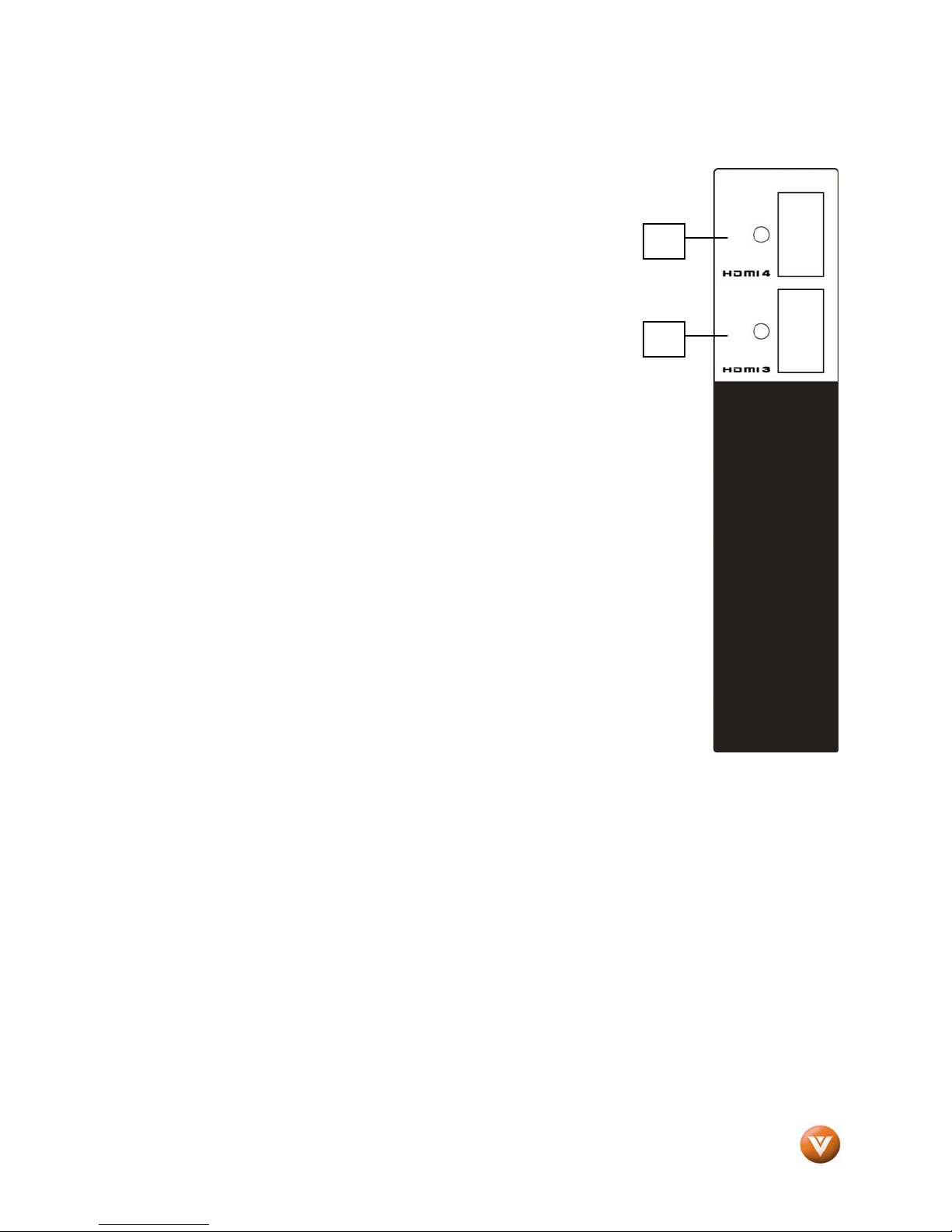
VIZIO VP504 FHDTV10A User Manual
1.4 Right-Side Panel Connection
1. HDMI 3 - Connect the third source for digital video such as a DVD
multimedia player or set top box through this all digital connector. The white
color band on the side of the TV indicates this connection.
2. HDMI 4 - Connect the fourth source for digital video such as a
DVD multimedia player or set top box through this all digital
connector. The white color band on the side of the TV indicates this
connection.
2
1
Version 7/2/2008 11
www.VIZIO.com
Page 12
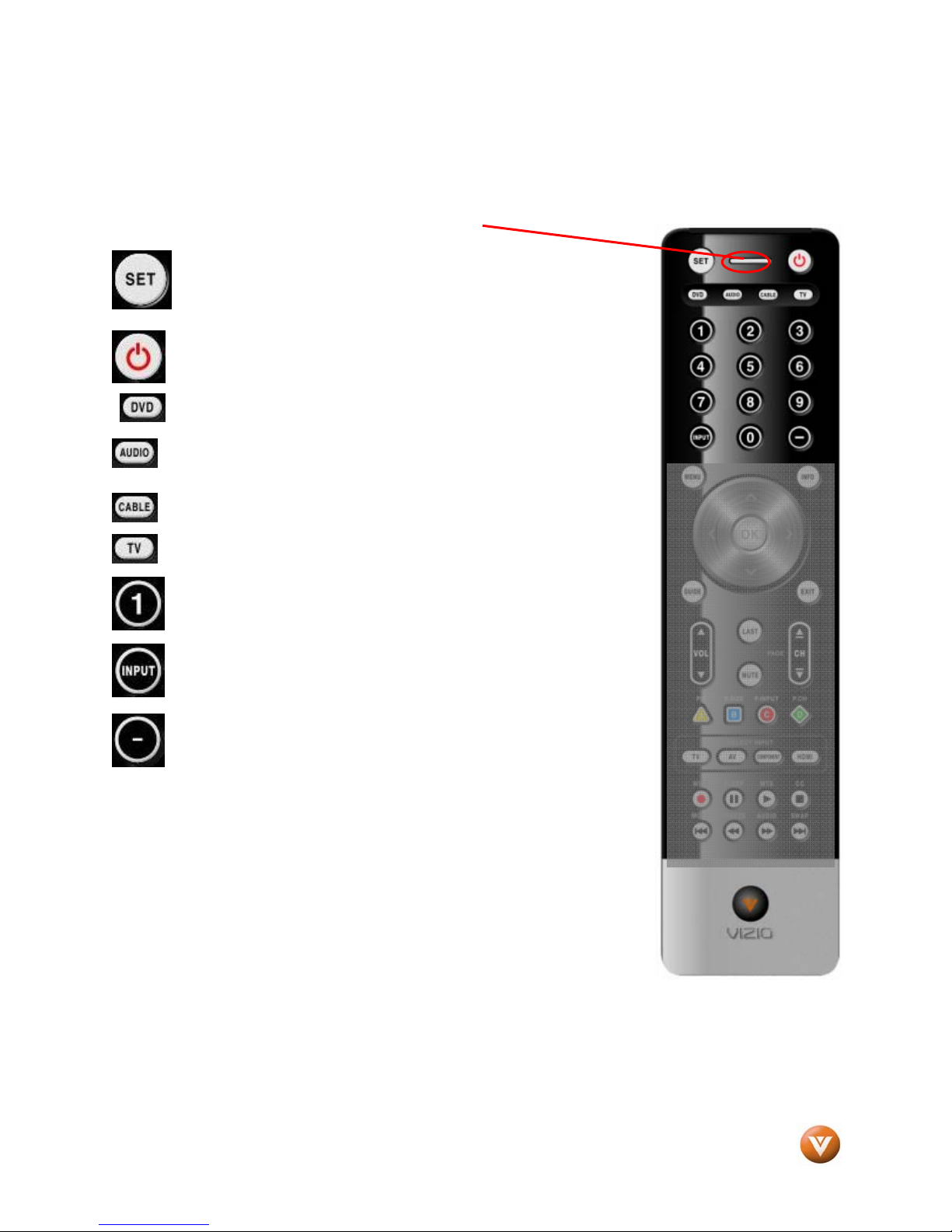
VIZIO VP504 FHDTV10A User Manual
1.5 VIZIO Universal Remote Control
The VIZIO Universal Remote Control is a comprehensive remote that can be used to control up to four
different components. The remote button functions are explained on the following pages.
Remote LED – Blinks when the remote operates.
This button starts all programming of the Remote Control.
Press this button to turn the TV on from the Standby mode.
Press it again to return to the Standby mode.
This button selects a programmed DVD player.
This button selects a programmed Audio Receiver/Amp/Home
Theatre System.
This button selects a programmed cable TV set-top box or a
satellite TV set-top box.
This button has been pre-programmed to select the codes to
operate the VIZIO HDTV.
Use these buttons to select a channel or enter a password.
This button allows the user to cycle through the inputs.
This DASH button is for the DTV mode. When selecting a digital
channel directly use this button for the separation of main and subchannels. For example, channel 28-2 would be selected by the
button sequence 2 8 DASH 2.
NOTE: This is a programmable remote supporting up to 4 devices (see TV,
VCR, CABLE, DVD buttons at the top of the remote). If the remote is not
working with your VIZIO TV, press the TV button on the remote to set the
functions back to TV.
Version 7/2/2008 12
www.VIZIO.com
Page 13
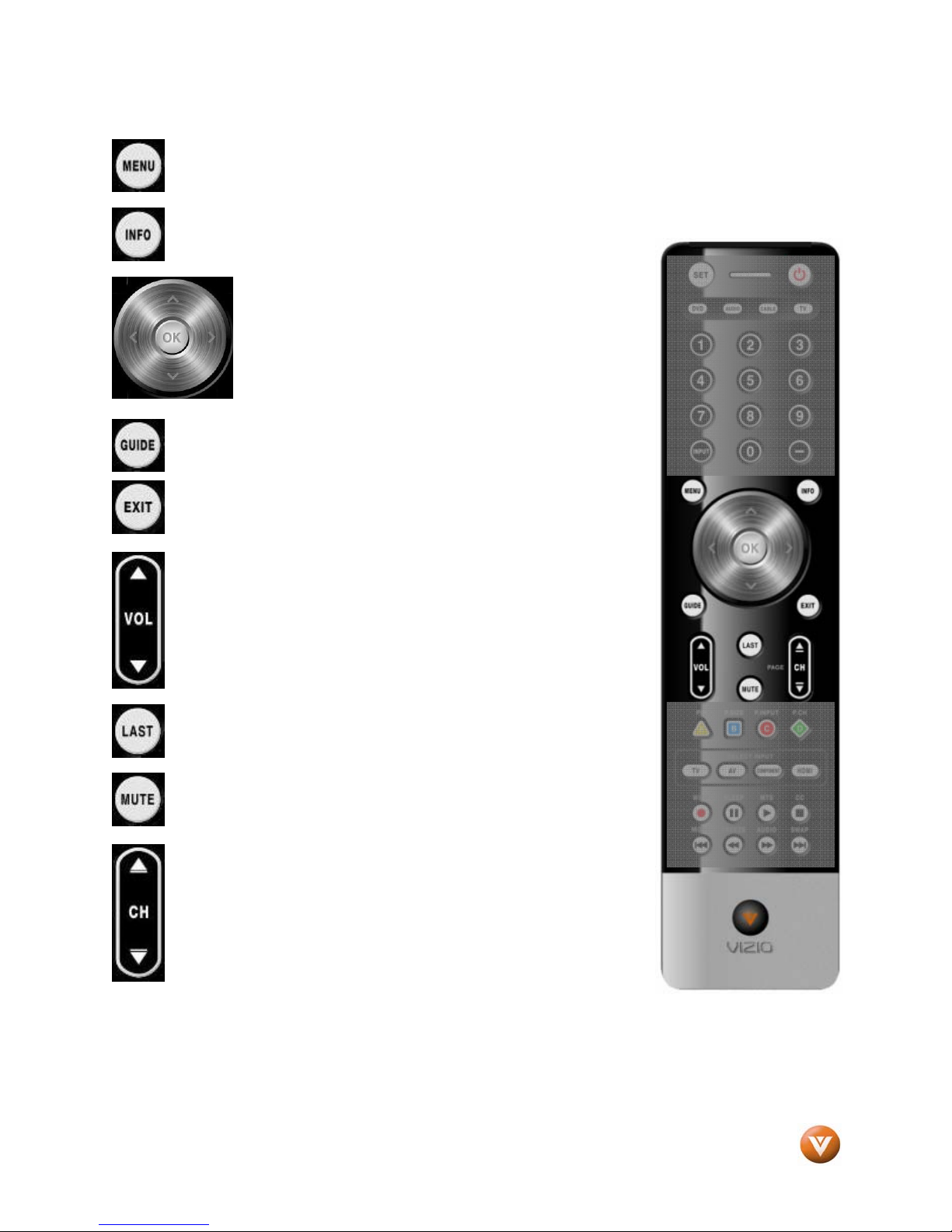
VIZIO VP504 FHDTV10A User Manual
Use this button for the On-Screen Display (OSD) menus.
This button displays the image and system information display.
Use the NaVigation Wheel to operate the On-Screen
Display (OSD) after it has been activated by pressing the
MENU button.
Use the OK button to select your chosen option in OnScreen Display (OSD) menus.
GUIDE – This button displays program information. Note: this
button is only functional for DTV.
EXIT – This button exits the On-Screen Display (OSD) menus.
VOL (+ or -) – These buttons turn the volume up or down.
LAST – This button recalls the previously viewed channel.
MUTE – This button turns the sound on and off.
CH (+ or -) – These buttons change the channels up or down.
Version 7/2/2008 13
www.VIZIO.com
Page 14
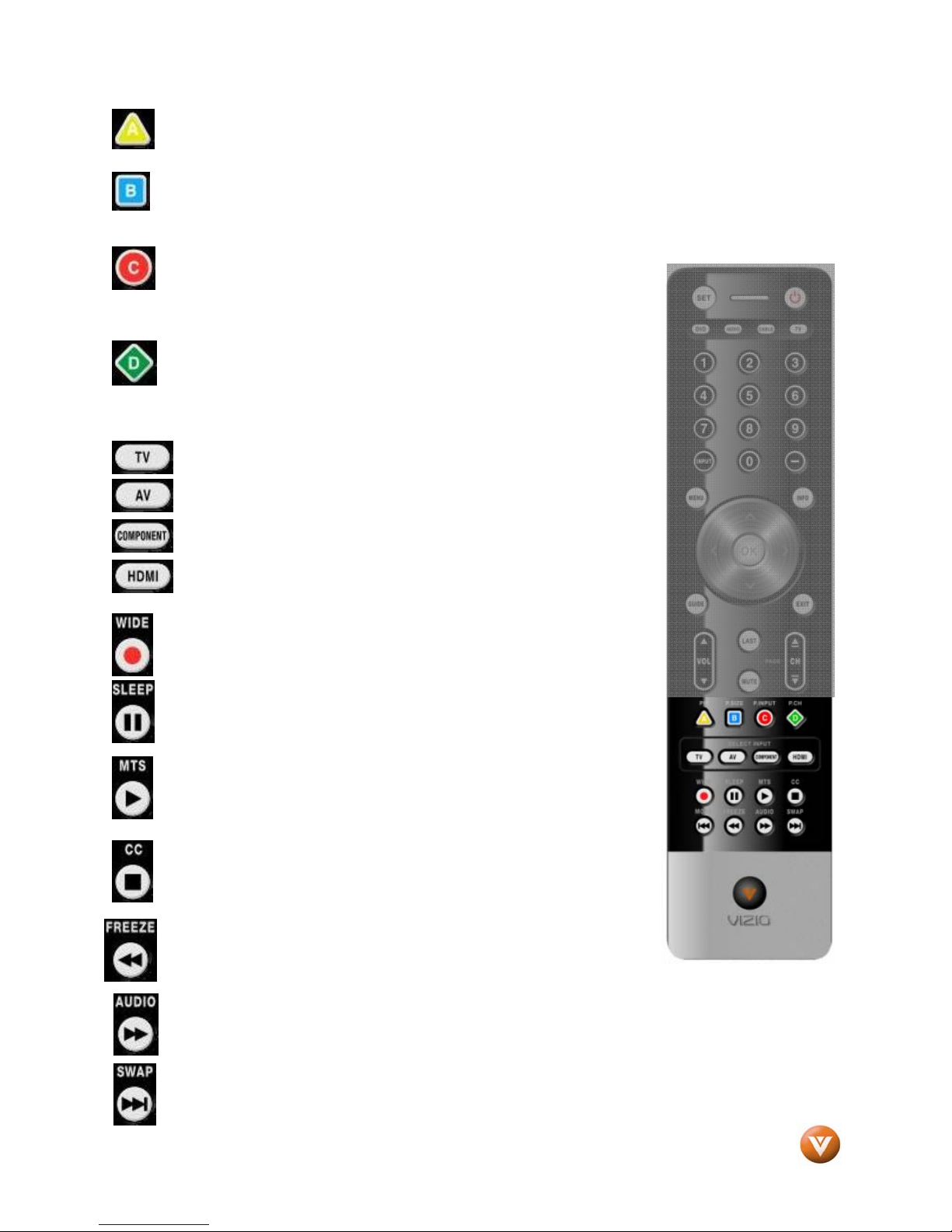
VIZIO VP504 FHDTV10A User Manual
When CABLE is selected and the code to match your Cable (or Satellite) Box has been entered,
this button will operate the Cable (or Satellite) Box the same as this button on your Cable (or
Satellite) Remote. When TV is selected, this button activates Picture-in-Picture mode.
When CABLE is selected and the code to match your Cable (or Satellite) Box has been entered,
this button will operate the Cable (or Satellite) Box the same as this button on your Cable Remote.
When TV is selected, press this button to select the size of the PIP screen from one of the
following: small, medium or large
When CABLE is selected and the code to match your Cable Box (or
Satellite) has been entered, this button will operate the Cable Box (or
Satellite) the same as this button on your Cable Remote (or Satellite).
When TV is selected, press the button to choose the PIP input. Note: The TV
must be in PIP mode for this button to be functional.
When CABLE is selected and the code to match your Cable Box (or
Satellite) has been entered, this button will operate the Cable Box (or
Satellite)the same as this button on your Cable Remote (or Satellite).
When TV is selected, this button is used to select the channels within the PIP
screen when DTV/TV is the PIP input selected
Press this button to select TV programming.
Repeated pressing of this button will switch between AV1 and
AV2 inputs.
Repeated pressing of this button will switch between Component
1 and Component 2 inputs.
Repeated pressing of this button will switch between HDMI 1,
HDMI 2, HDMI 3 and HDMI 4 inputs.
This button cycles through the available screen formats. The options
are Wide, Normal, Zoom, Panoramic. Note: in RGB/PC mode the
options are 4:3 and 16:9. This button also starts recording when
using the remote to control your Cable/Satellite Box or VCR.
This button allows the user to select the sleep options by adjusting
the timer in 30 minute increments up to 120 minutes. This button
also Pauses playback when using the remote to control your
Cable/Satellite Box or VCR.
This button will select the MTS options of Stereo, SAP or Mono in
standard TV mode and alternate audio channels, where available, in
DTV mode. This button also starts Playback when using the remote
to control your Cable/Satellite Box or VCR.
This button will select the Closed Caption mode. The options are
OFF, CC1, CC2, CC3, CC4 and if Digital Cable Service is the signal;
you would get Service1 through Service6, depending on your local
company . This button also Stops playback/recording when using the
remote to control your Cable/Satellite Box or VCR.
Press this button to “Freeze-Frame” the current screen. Press this
button again the continue playing. This button also skips to the
previous chapter when using the remote to control your
Cable/Satellite Box or DVD Player.
Press this button to switch the audio from the main screen to the sub-screen while in PIP or POP
mode.
While in PIP/POP mode; pressing SWAP will switch the displays from the main screen to the
sub-screen or vice versa.
Version 7/2/2008 14
www.VIZIO.com
Page 15

VIZIO VP504 FHDTV10A User Manual
1.5.1 Insertion of Batteries in the Remote Control
Insert two AA batteries into the remote control. Make sure that you match the (+) and (-) symbols on the
batteries with the (+) and (-) symbols inside the battery compartment. Re-attach the battery cover.
Precautionary Tips for Inserting the Batteries:
Only use the specified AA batteries.
Do not mix new and old batteries. This may result in cracking or
leakage that may pose a fire risk or lead to personal injury.
Inserting the batteries incorrectly may also result in cracking or
leakage that may pose a fire risk or lead to personal injury.
Dispose of the batteries in accordance with local laws and
regulations.
Keep the batteries away from children and pets.
1.5.2 Remote Control Range
Point the remote control at the remote control sensor to transmit the commands.
Do not place any obstacles between the remote control and the receiver window.
The effective range of the remote control is approximately 30 feet (10 meters) from the front of the
receiver window, 30° to the left and right, 20° up and down.
1.5.3 VIZIO Universal Remote Control Precautions
The remote control should be kept dry and away from heat sources. Avoid humidity.
If the TV responds erratically to the remote control or does not respond at all, check the batteries. If the
batteries are low or exhausted, replace them with fresh batteries.
When not using the remote control for a long period of time, remove the batteries.
Do not take the batteries apart, heat them, or throw them into a fire.
Do not subject the remote control to undue physical stress, such as striking or dropping it.
Do not attempt to clean the remote control with a volatile solvent. Wipe it with a clean, damp cloth.
Version 7/2/2008 15
www.VIZIO.com
Page 16
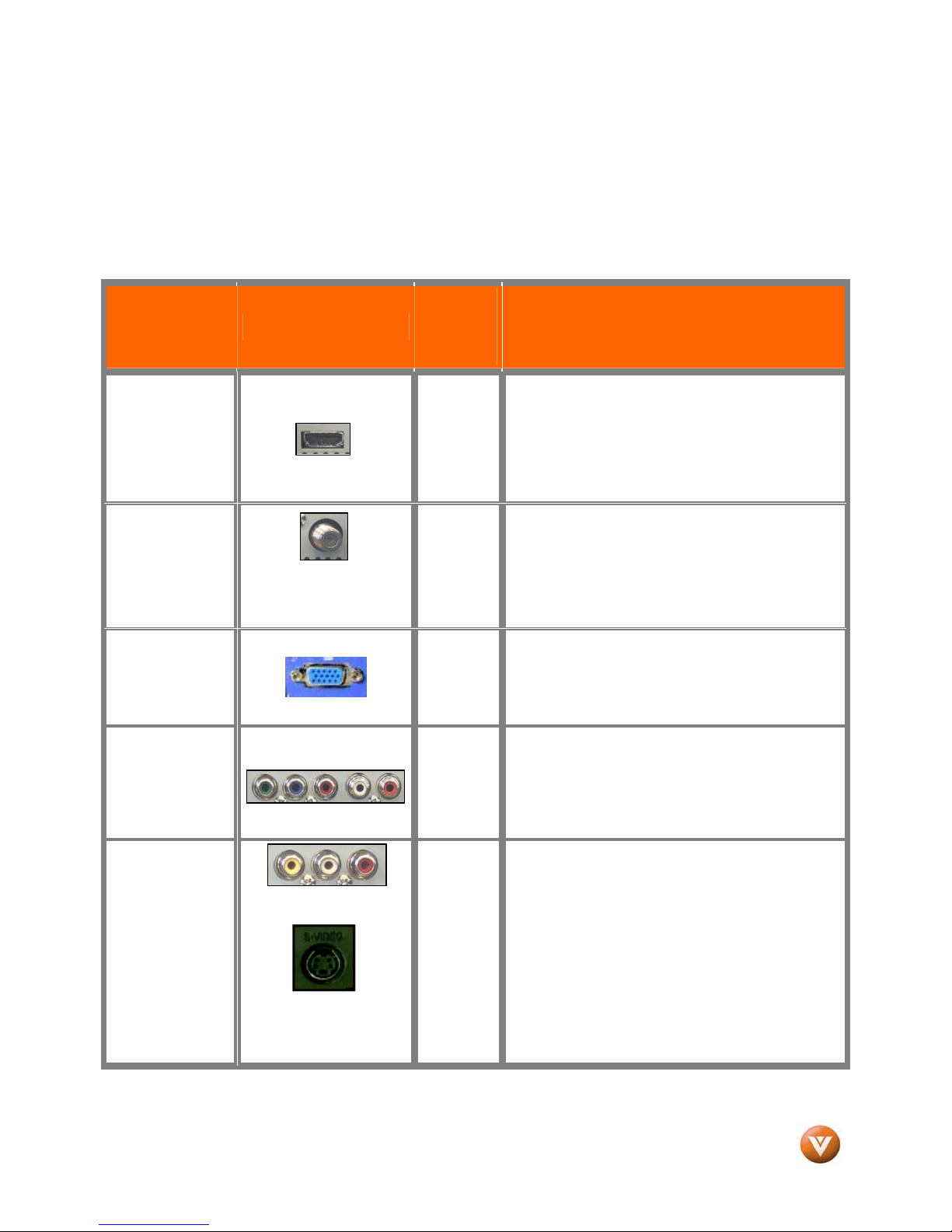
VIZIO VP504 FHDTV10A User Manual
Chapter 2 Connecting Equipment
2.1 Which Video Connection Should I Use?
The VIZIO VP504 FHDTV10A has six different ways to connect your video equipment from a basic
connection to the most advanced for digital displays.
Rear
Connection
Quality (type)
Connector
Panel
Color
Codes
Description
Best
(digital)
Best
(digital)
- - - - - - - - - - - Good
(analog)
Best
(analog)
Better
(analog)
White
Black
Blue
Green
HDMI (High-Definition Multimedia Interface) - It is
the first and only industry-supported, uncompressed,
all-digital audio/video interface. HDMI provides an
interface between any audio/video source, such as a
set-top box, DVD player, or A/V receiver and an
audio and/or video monitor, such as a digital
television (DTV), over a single cable.
DTV Coaxial RF. When used for MPEG2 encoded
bit streams from ATSC broadcast programming, this
input takes advantage of the High Definition content.
- - - - - - - - - - - - - - - - - - - - - - - - - - - - - - - - - - - - - -
TV Coaxial RF. This is the connection for standard
NTSC TV using antenna or cable.
RGB PC (VGA) – This video input has separate red,
green and blue color components. The signal
carries horizontal and vertical sync information on
the green signal. This is most commonly used for
PC input.
Component - The video signal is separated into
three signals, one containing the black-and-white
information and the other two containing the color
information. This enhancement over S-Video takes
advantage of the superior picture provided by
progressive scan DVD players and HDTV formats.
Good
(analog)
Note: For more info refer to the Quick Start Guide
Version 7/2/2008 16
Composite - The complete video signal is carried
through this single pin connector. This is the most
commonly used video connection.
Yellow,
and
Red
S-Video - The video signal is separated into two
signals, one containing the black-and-white
information and the other containing the color
information. Separating the color in this way avoids
‘cross color’ effects where closely spaced black and
white lines are erroneously displayed in color. It also
enables text to be displayed more sharply.
www.VIZIO.com
Page 17
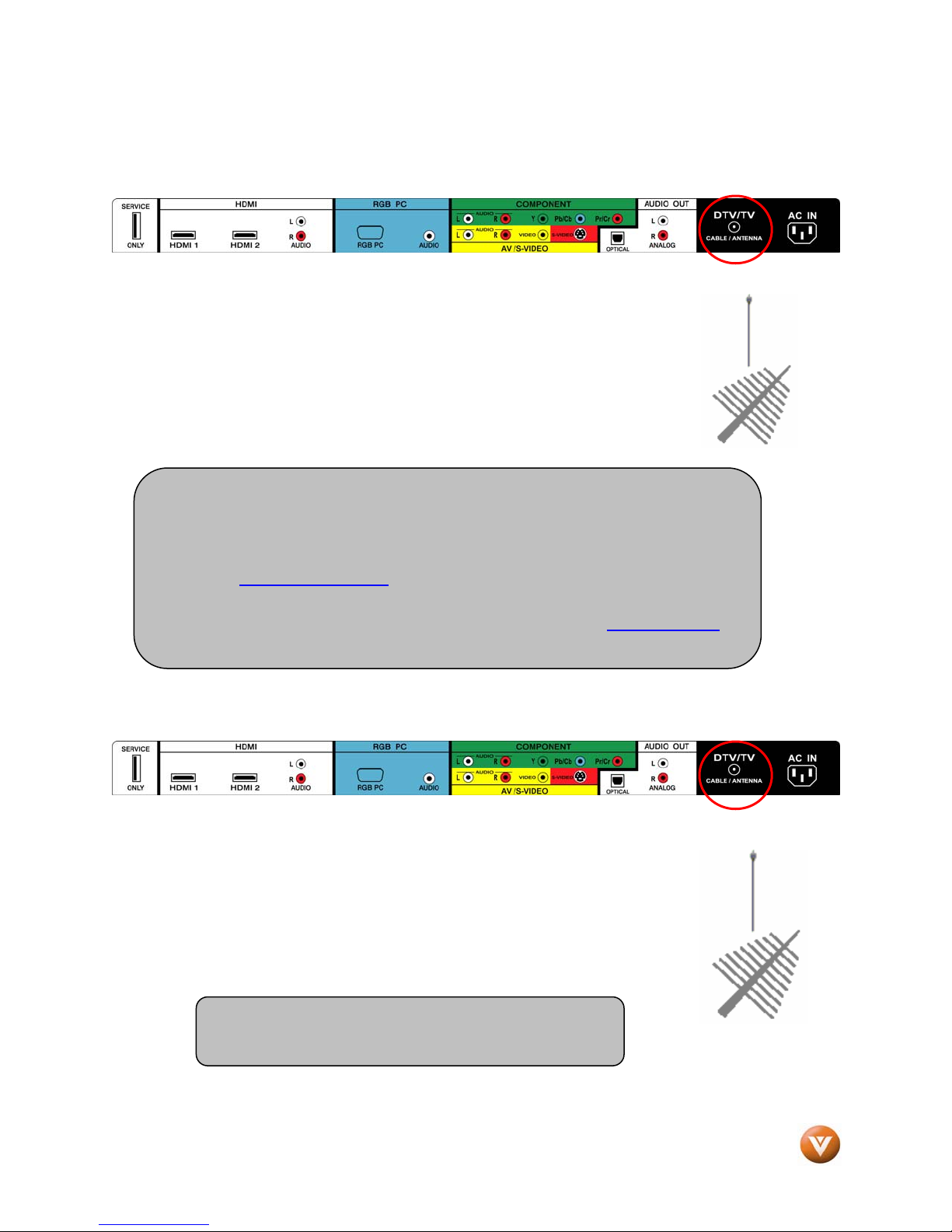
VIZIO VP504 FHDTV10A User Manual
2.2 Connecting Coaxial (RF)
2.2.1 Using Your Antenna or Digital Cable for DTV
1. Turn off the power to the HDTV.
2. Connect the coaxial (RF) connector from your antenna or digital
cable (out-of-the-wall, not from the Cable Box) to the DTV/TV
CABLE/ANTENNA connector on the rear of the HDTV.
3. Turn on the power to the HDTV.
4. Select DTV using the INPUT button on the remote or side of the
HDTV, or directly by pressing the TV button on the Remote Control.
Note:
a) Not all digital TV broadcasts are High Definition (HD). Refer to the
program guides, or consult your cable, satellite or TV station operator.
b) Digital broadcasts are not available in all areas. Refer to
www.antennaweb.org
c) Make sure the antenna and coaxial cable are correctly grounded.
d) For Professional antenna installation contact us at www.VIZIO.com
call 1-888-VIZIOCE (1-888-849-4623).
for detailed information.
or
2.2.2 Using the Antenna or Cable through your VCR
1. Turn off the power to the HDTV and VCR.
2. Connect the “Output to TV”, “RF Out” or “Antenna Out” connector on
the rear of your VCR to the DTV/TV CABLE/ANTENNA connector at
the rear of the HDTV.
3. Turn on the power to the HDTV and VCR.
4. Select TV using the INPUT button on the remote or side of the HDTV,
or directly by pressing the TV button on the Remote Control.
Note: If you have an off-air antenna or cable TV, connect
it to the “Antenna In” connector on the rear of your VCR.
Version 7/2/2008 17
www.VIZIO.com
Page 18
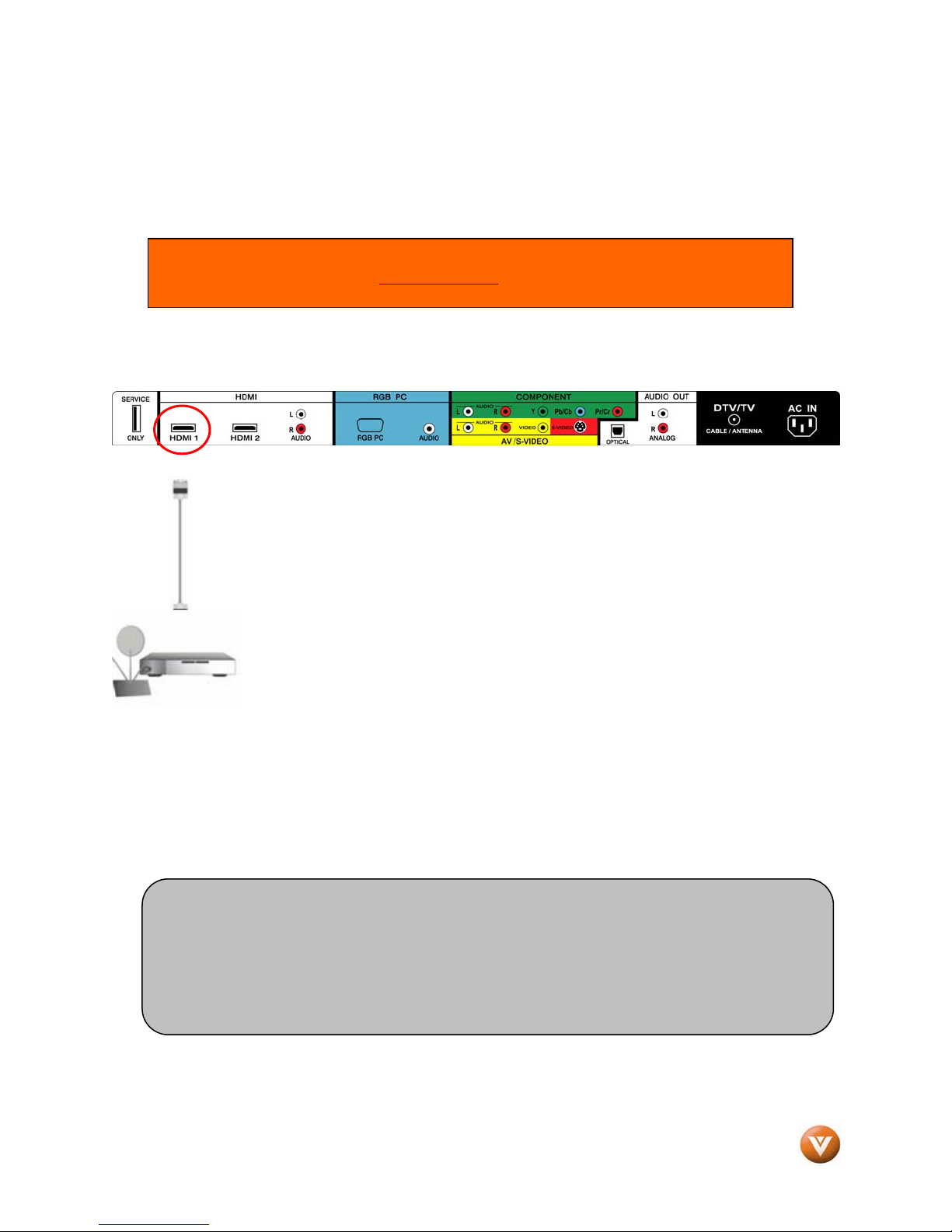
VIZIO VP504 FHDTV10A User Manual
2.3 Connecting Your HDTV Set-Top Box
2.3.1 Using HDMI Input
HDTV Set-Top Boxes that have a HDMI digital interface should be connected to the HDMI input of the
PLASMA HDTV for optimal results.
Connecting your HDTV Set-Top Box (Best):
Note: To maintain the display quality, use a VIZIO certified HDMI cable. Length is
available up to 10 meters. See www.vizioce.com
for details.
or call 1-888-VIZIOCE (1-888-849-4623)
1. Turn off the power to the HDTV and HDTV Set-Top Box.
2. Connect a HDMI cable to the HDMI output of your HDTV Set-Top Box and the other end to
the HDMI Input (white color area) at the rear of the HDTV.
3. Turn on the power to the HDTV and HDTV Set-Top Box.
4. Select HDMI using the INPUT button on the remote or side of the HDTV, or directly by
pressing the HDMI button on the Remote Control.
Note:
a) The HDMI input on the HDTV supports High-bandwidth Digital Content Protection (HDCP).
HDCP encrypts the transmission between the video source and the digital display for
added security and protection.
b) Refer to your HDTV Set-Top Box user manual for more information about the video
output requirements of the product or consult your cable or satellite operator.
Version 7/2/2008 18
www.VIZIO.com
Page 19
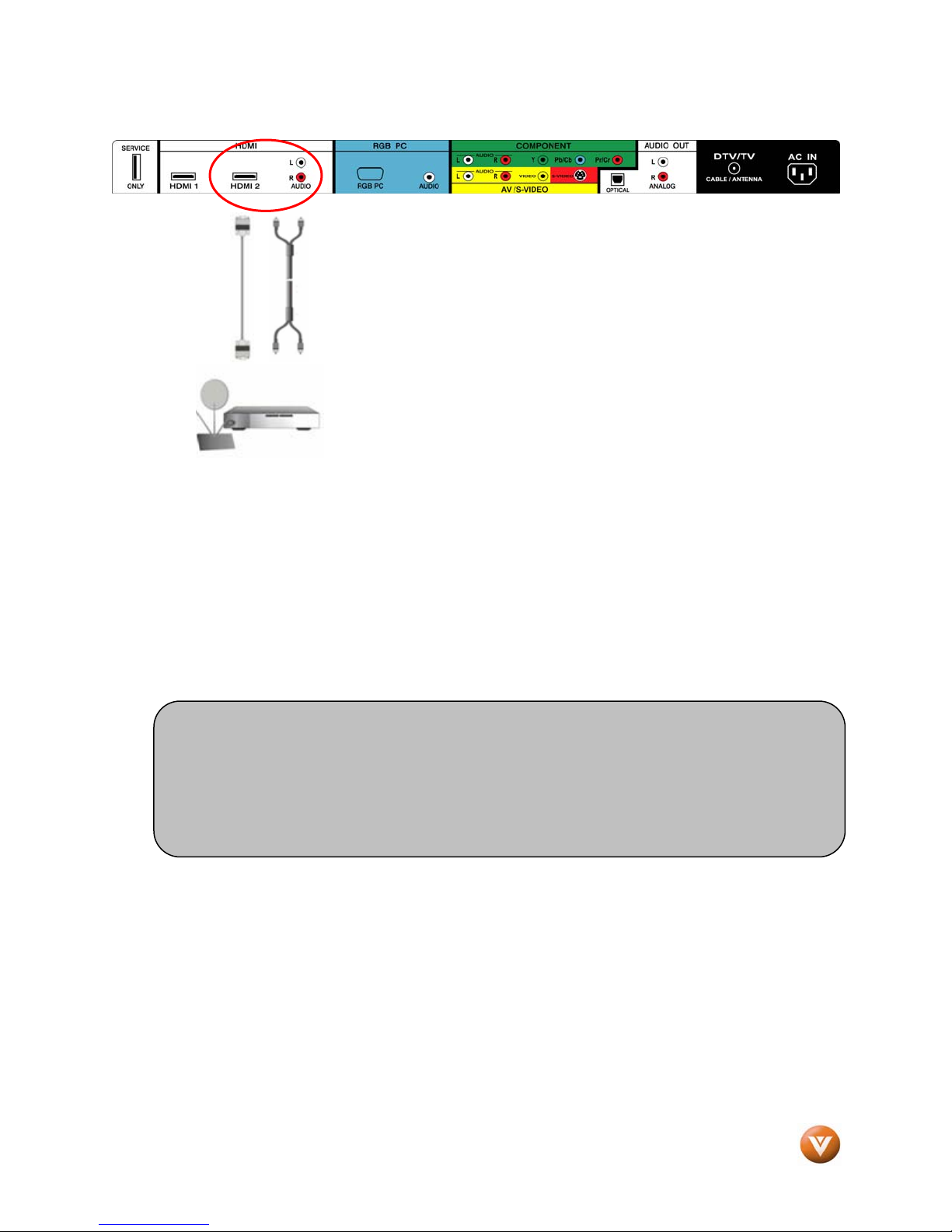
VIZIO VP504 FHDTV10A User Manual
For HDTV Set-Top Boxes with DVI:
1. Turn off the power to the HDTV and HDTV Set-Top Box.
2. Using a HDMI-DVI cable, connect the DVI end to your HDTV Set-Top Box and the HDMI end
to the HDMI 2 Input (white color area) at the rear of the HDTV.
3. Using an audio cable (white and red connectors), connect the cable to the audio output
connectors associated with the DVI output on your HDTV Set-Top Box and connect the other
end to the audio connectors associated with the HDMI input (white area) at the rear of the
HDTV.
4. Turn on the power to the HDTV and HDTV Set-Top Box.
5. Select HDMI 2 using the INPUT button on the remote or side of the HDTV, or directly by
pressing the HDMI button on the Remote Control.
Note:
a) The HDMI input on the HDTV supports High-bandwidth Digital Content Protection
(HDCP). HDCP encrypts the transmission between the video source and the
digital display for added security and protection.
b) Refer to your HDTV Set-Top Box user manual for more information about the
video output requirements of the product or consult your cable or satellite operator.
Version 7/2/2008 19
www.VIZIO.com
Page 20
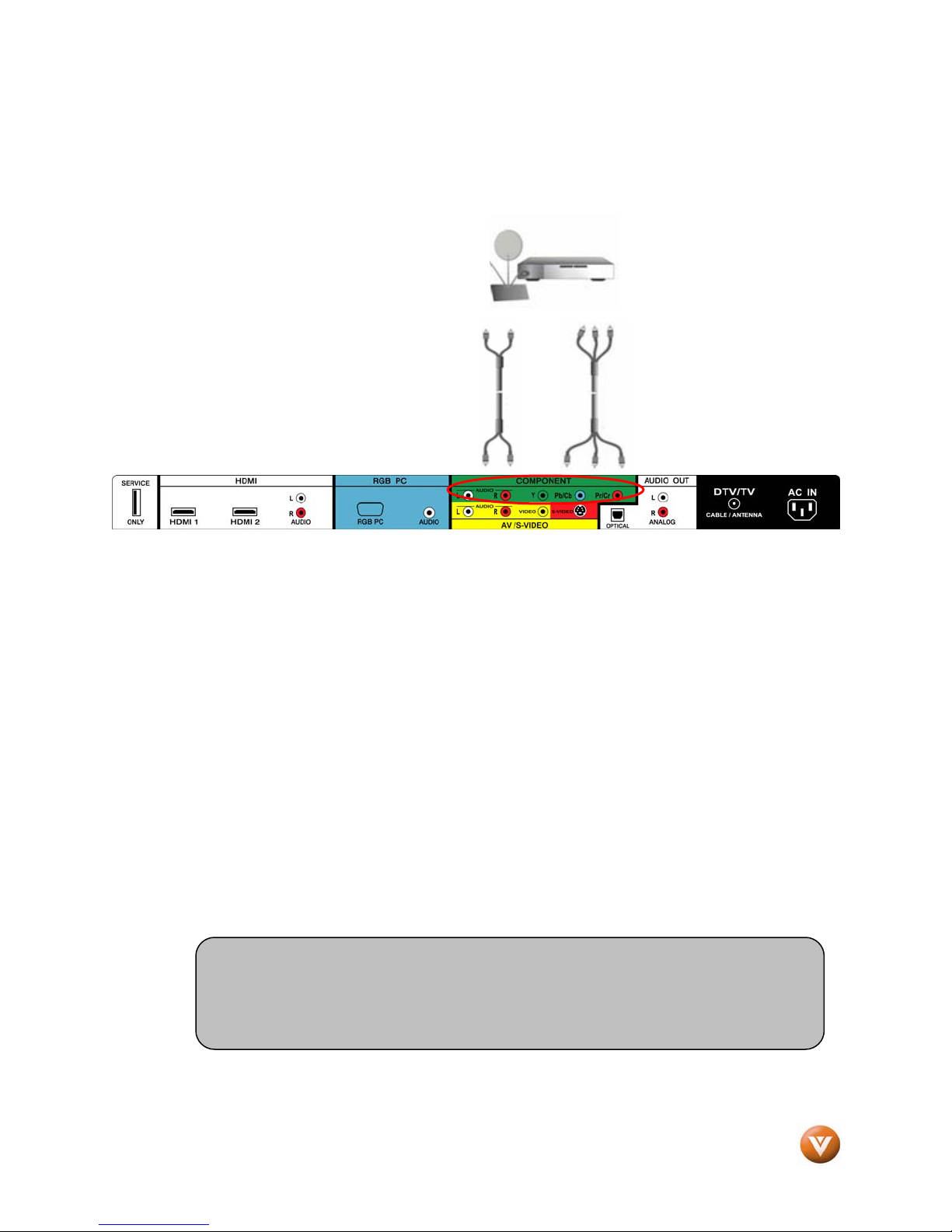
VIZIO VP504 FHDTV10A User Manual
2.3.2 Using Component Video
Connecting your HDTV Set-Top Box (Better):
1. Turn off the power to the HDTV and HDTV Set-Top Box.
2. Connect the Y (green color) connector on your HDTV Set-Top Box to the corresponding Y
(green color) connector in the Component group (green color area - row of connectors
nearest to you when viewing from the rear of the TV) at the rear of the HDTV.
3. Connect the Pb (blue color) connector on your HDTV Set-Top Box to the corresponding Pb
(blue color) connector in the Component input (green color area - row of connectors nearest
to you when viewing from the rear of the TV) at the rear of the HDTV.
4. Connect the Pr (red color) connector on your HDTV Set-Top Box to the corresponding Pr (red
color) connector in the Component input (green color area - row of connectors nearest to you
when viewing from the rear of the TV) at the rear of the HDTV.
5. Using an audio cable (white and red connectors), connect the cable to the audio output
connectors associated with the Component output on your HDTV Set-Top Box and connect
the other end to the audio connectors associated with the Component1 input (green color
area) at the rear of the HDTV.
6. Turn on the power to the HDTV and HDTV Set-Top Box.
7. Select Component using the INPUT button on the remote or side of the HDTV, or directly by
pressing the Component button on the Remote Control.
Note:
a) Refer to your HDTV Set-Top Box user manual for more information about the
video output requirements of the product or consult your cable or satellite
operator.
Version 7/2/2008 20
www.VIZIO.com
Page 21
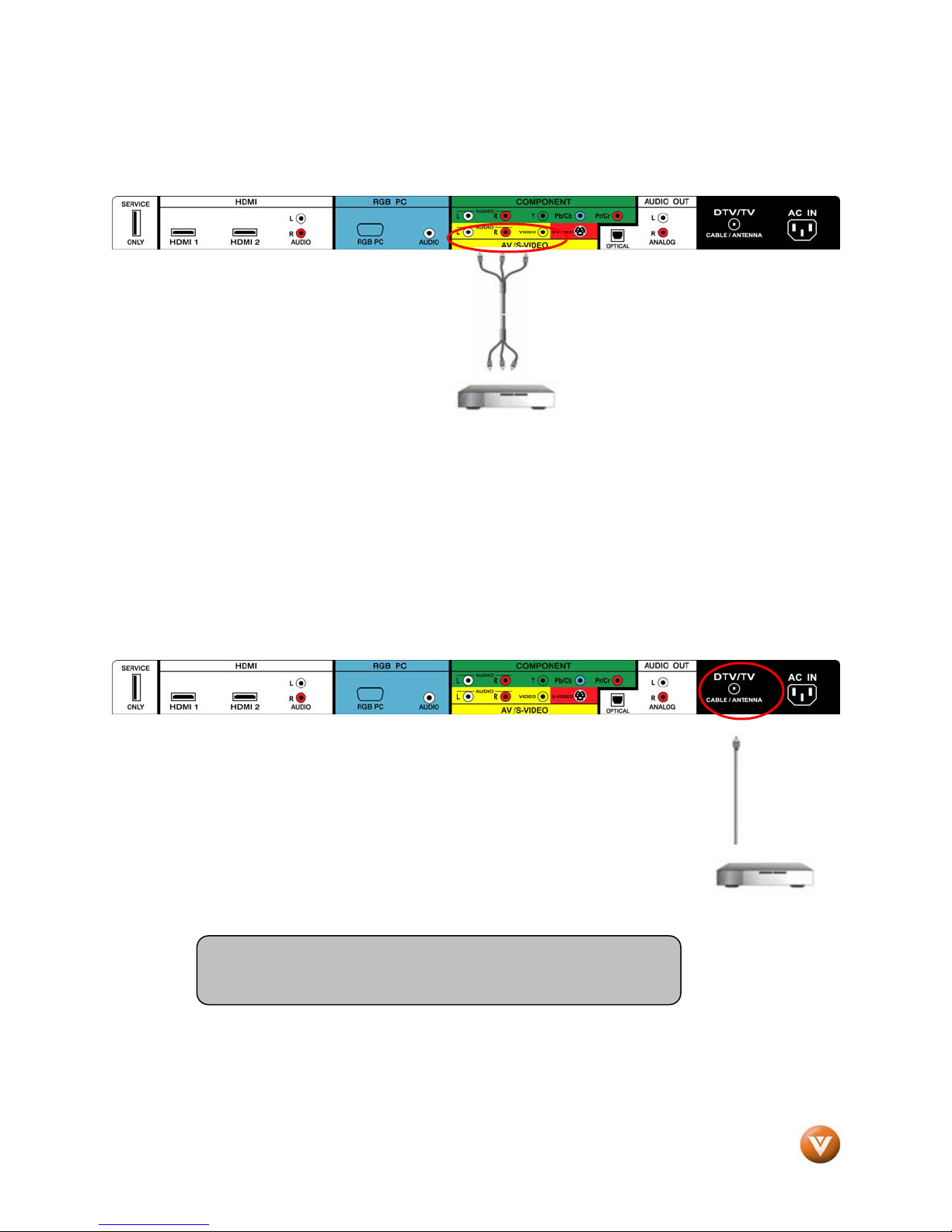
VIZIO VP504 FHDTV10A User Manual
2.4 Connecting Your Basic Set-Top Box
2.4.1 Using Composite Video
1. Turn off the power to the HDTV and
Set-Top Box.
2. Using the AV Cable, connect the
Video (yellow color) connector on
your Set-Top Box to the
corresponding Video (yellow color)
connector in the AV input (yellow color area) at the rear of the HDTV.
3. Using the white and red connectors, connect the cable to the audio output connectors
associated with the Video output on your Set-Top Box and connect the other end to the audio
connectors associated with the AV input (yellow color area) at the rear of the HDTV.
4. Turn on the power to the HDTV and Set-Top Box.
5. Select AV using the INPUT button on the remote or side of the HDTV, or directly by pressing
the AV button on the Remote Control.
2.4.2 Using Coax (RF)
1. Turn off the power to the HDTV and Set-Top Box.
2. Using a Coax (RF) cable, connect one end to the TV OUT (RF) on your Set
Top Box and the other end to the DTV/TV input at the rear of the HDTV.
3. Turn on the power to the HDTV and Set-Top Box.
4. Select TV using the INPUT button on the remote or side of the HDTV, or
directly by pressing the TV button on the Remote Control.
Note: Refer to your Set Top Box user manual for more information
about selecting the video or RF output of the product.
Version 7/2/2008 21
www.VIZIO.com
Page 22
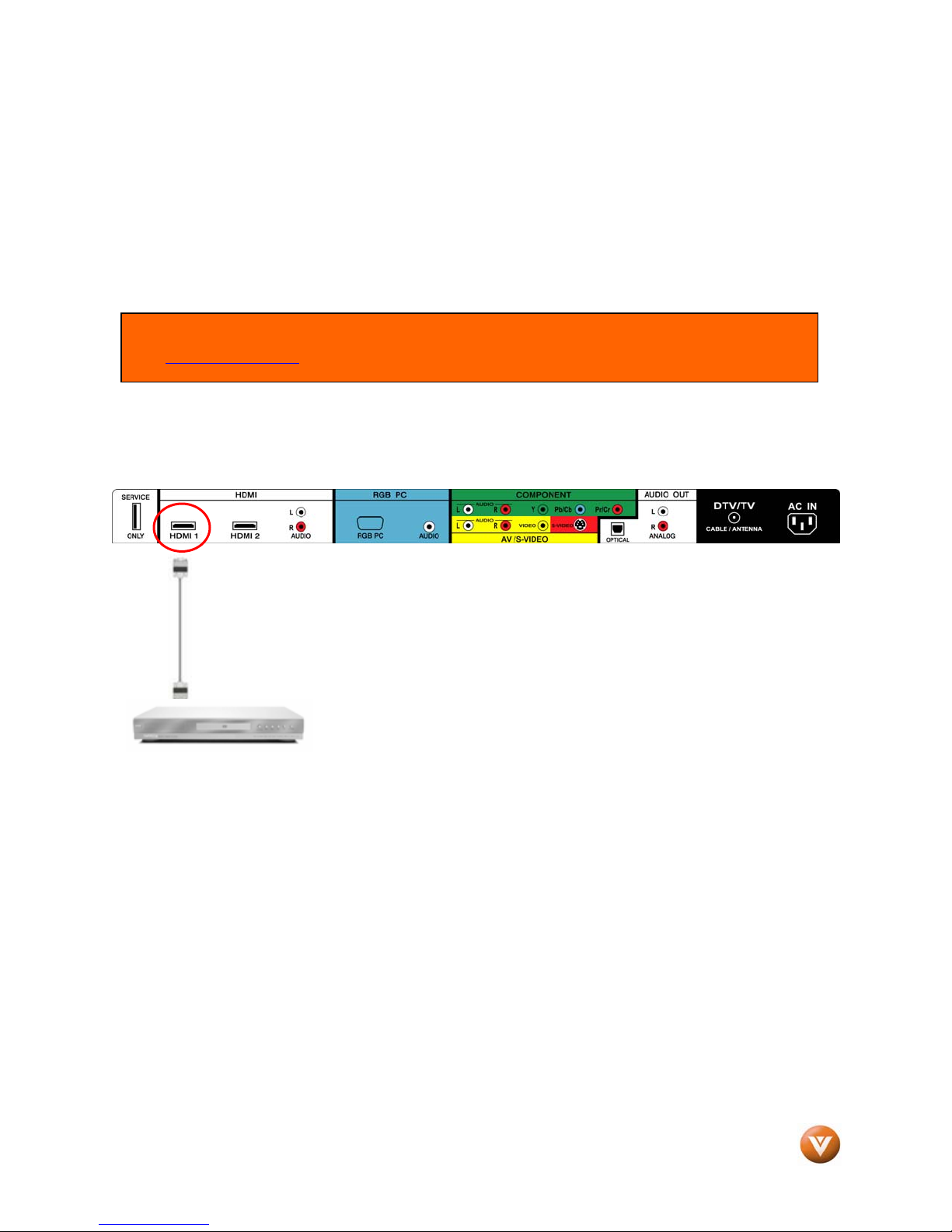
VIZIO VP504 FHDTV10A User Manual
2.5 Connecting Your DVD Player
You have several options for connecting your DVD player to your VP504 FHDTV10A; HDMI, Component,
AV (S-Video or Composite) inputs. Based on your configuration, you can decide which option is right for
you.
2.5.1 Using HDMI Input
DVD players that have a digital interface such as HDMI (High Definition Multimedia Interface) should be
connected to the HDMI input of the VIZIO VP504 FHDTV10A for optimal results.
Note: To maintain the display quality, use a VIZIO certified HDMI cable available up to 10 meters.
See www.VIZIOCE.com
Connecting your DVD Player (Best):
or call 1-888-VIZIOCE (1-888-849-4623) for details.
1. Turn off the power to the HDTV and DVD player.
2. Connect a HDMI cable to the HDMI output of your DVD player and the other end to the
HDMI1 Input (white color area) at the rear of the HDTV.
3. Turn on the power to the HDTV and DVD player.
4. Select HDMI1 using the INPUT button on the remote or side of the HDTV, or directly by
pressing the HDMI button on the Remote Control.
5. If HDMI1 is being used, connect to either HDMI 2 or HDMI 3 as the input and follow steps 1
through 3; and then select the corresponding HDMI input step 4.
Version 7/2/2008 22
www.VIZIO.com
Page 23
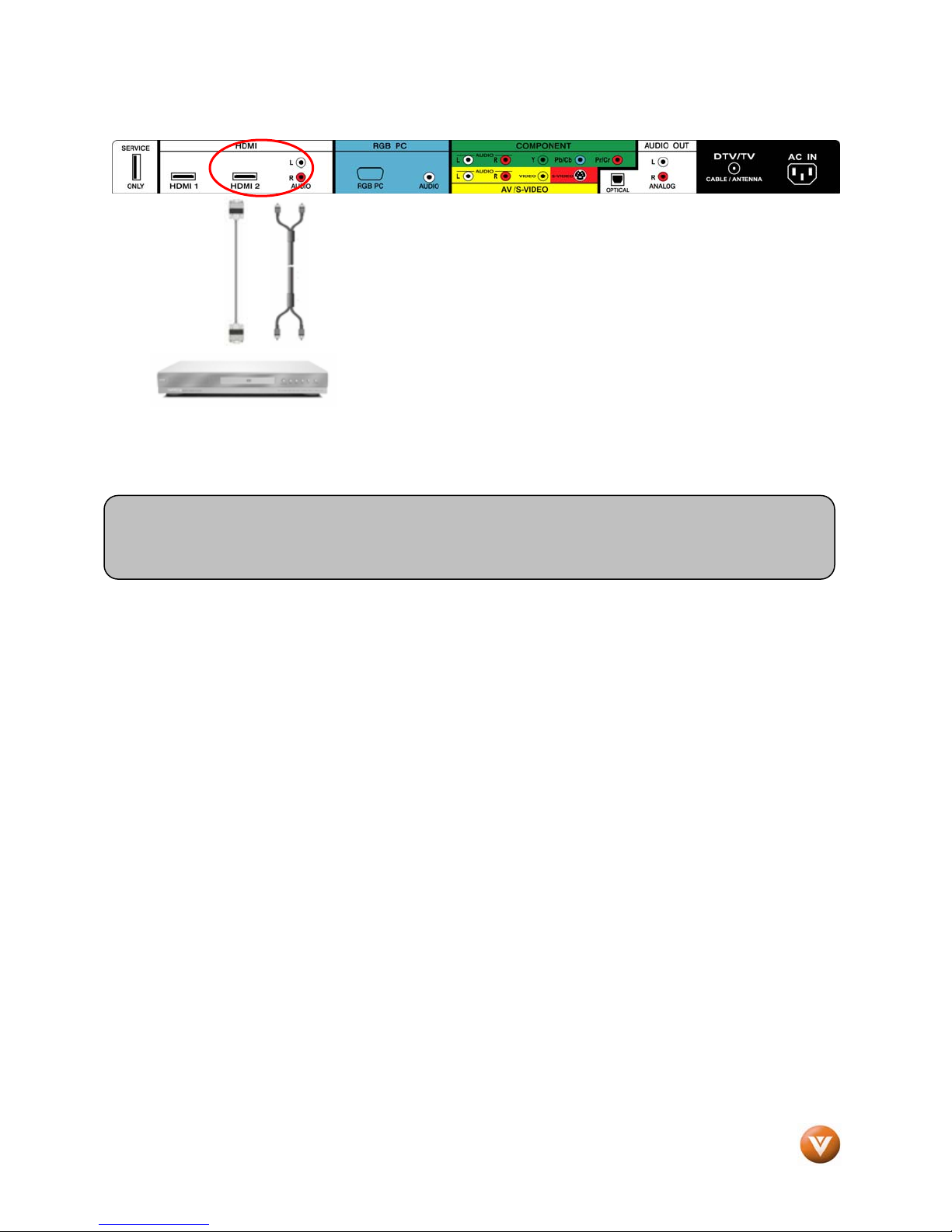
VIZIO VP504 FHDTV10A User Manual
For DVD Players with DVI:
1. Turn off the HDTV and DVD player.
2. Using a HDMI-DVI cable, connect the DVI end to your DVD
player and the HDMI2 end to the HDMI Input (white color
area) at the rear of the HDTV.
3. Connect an audio cable (white and red connectors) to the
audio output connectors associated with the DVI output of
the DVD player and connect the other end to the audio
connectors by the HDMI input (white area) at the rear of the
HDTV.
4. Turn on the power to the HDTV and your DVD player.
5. Select HDMI 2 using the INPUT button on the remote or side of the HDTV, or directly by
pressing the HDMI button on the Remote.
Note: Refer to your DVD player user manual for more information about the video output
requirements of the product.
Version 7/2/2008 23
www.VIZIO.com
Page 24
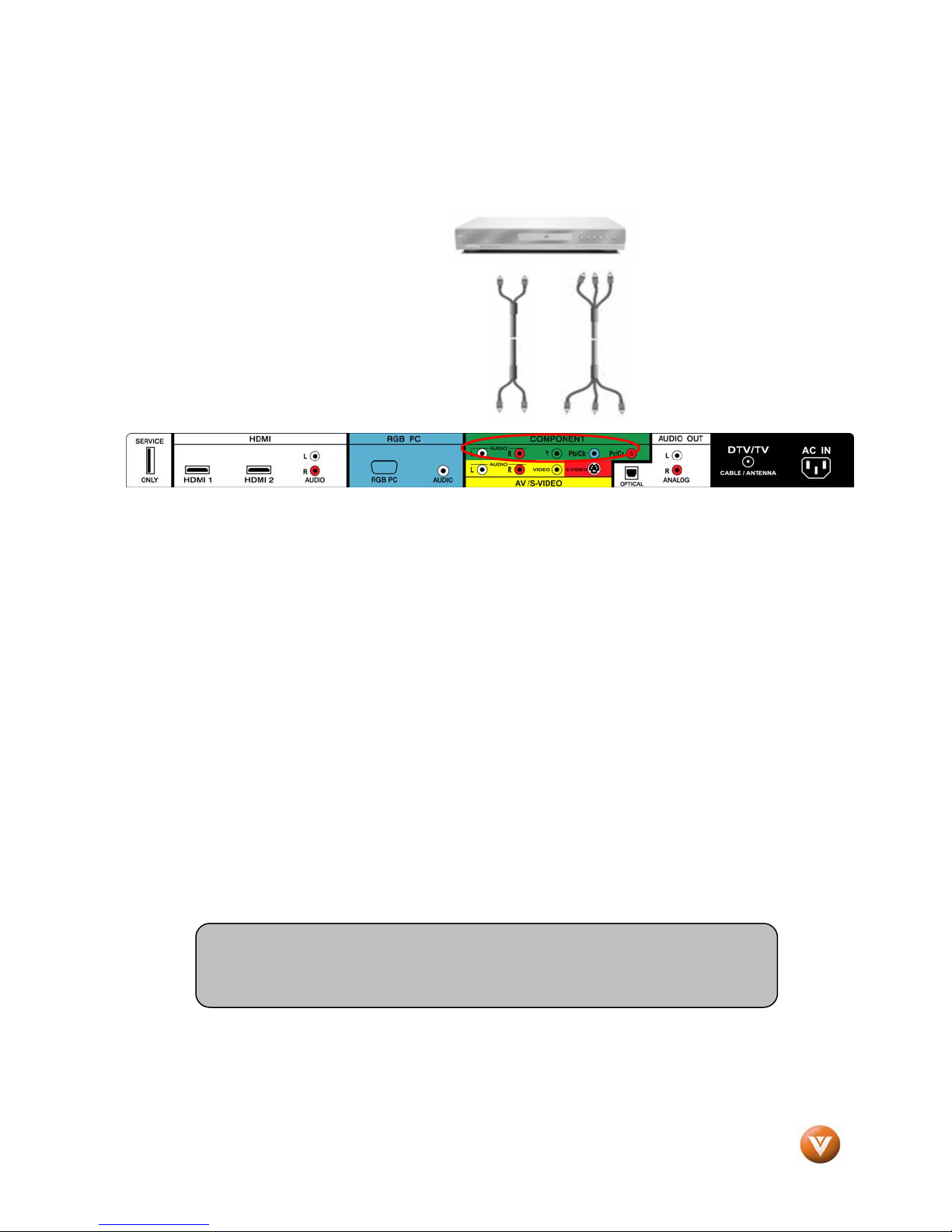
VIZIO VP504 FHDTV10A User Manual
2.5.2 Using Component Video
Connecting your DVD Player (Better):
1. Turn off the power to the HDTV and DVD player.
2. Connect the Y (g reen color) connector on your DVD player to the corresponding Y (green
color) connector in the Component input (green color area - row of connectors nearest to you
when viewing from the rear of the TV) at the rear of the HDTV.
3. Connect the Pb (blue color) connector on your DVD player to the corresponding Pb (blue
color) connector in the Component input (green color area - row of connectors nearest to you
when viewing from the rear of the TV) at the rear of the HDTV.
4. Connect the Pr (red color) connector on your DVD player to the corresponding Pr (red color)
connector in the Component input (green color area - row of connectors nearest to you when
viewing from the rear of the TV) at the rear of the HDTV.
5. Using an audio cable (white and red connectors), connect the cable to the audio output
connectors associated with the Component output on your DVD player and connect the other
end to the audio connectors associated with the Component input (green color area) at the
rear of the HDTV.
6. Turn on the power to the HDTV and DVD player.
7. Select Component using the INPUT button on the remote or side of the HDTV, or directly by
pressing the Component button on the Remote Control.
Note:
a) Refer to your DVD player user manual for more information about the
video output requirements of the product.
Version 7/2/2008 24
www.VIZIO.com
Page 25
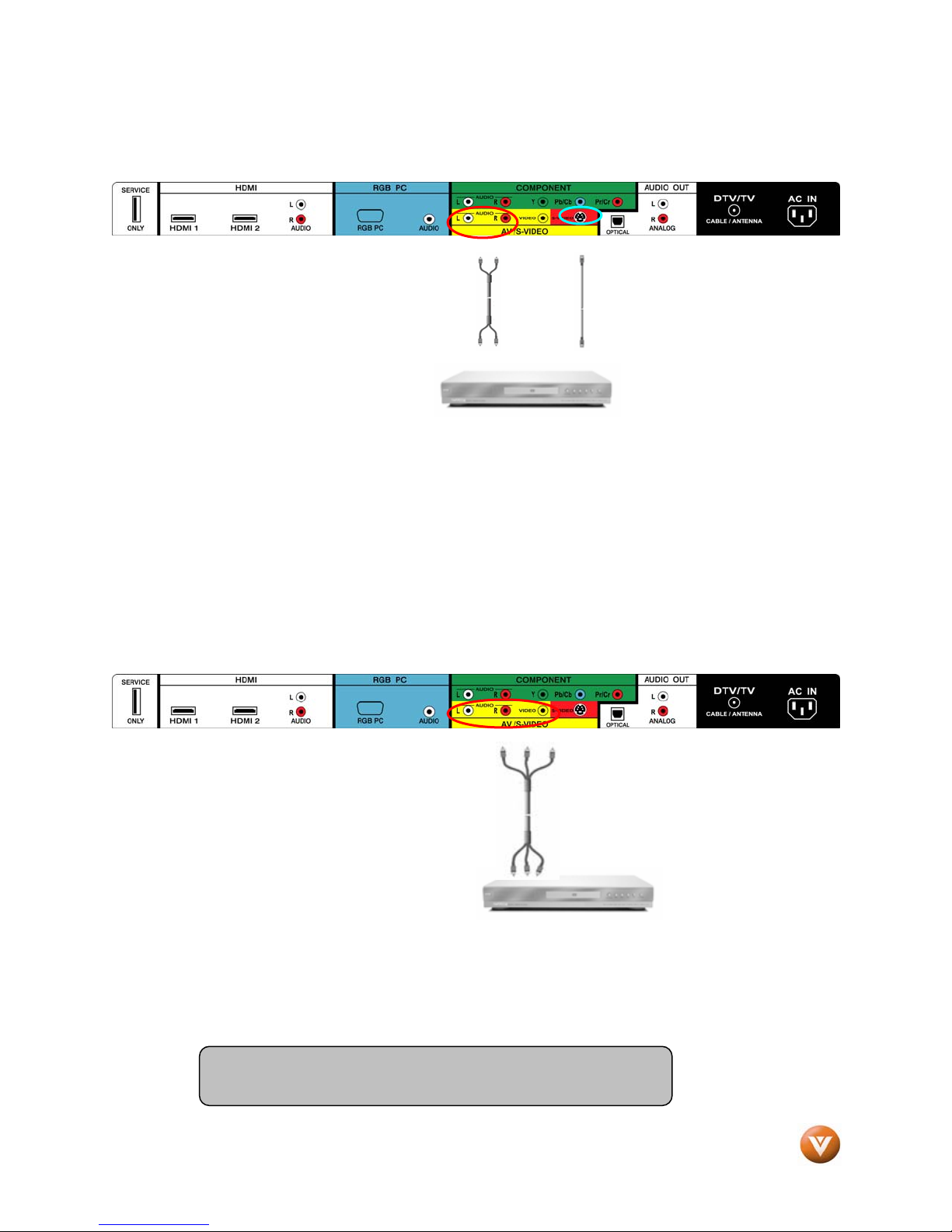
VIZIO VP504 FHDTV10A User Manual
2.5.3 Using S-Video (AV/S-VIDEO)
Connecting your DVD Player (Good):
1. Turn off the power to the HDTV
and DVD player.
2. Connect the S-Video jack on the
rear of your DVD player to the
S-Video jack in the AV/S-VIDEO
input (yellow/red area) at the
rear of the HDTV.
3. Connect an audio cable (white and red connectors) to the audio output connectors
associated with the S-Video output on your DVD player and connect the other end to the
audio connectors associated with the AV input (yellow/red area) at the rear of the HDTV.
4. Turn on the power to the HDTV and DVD player.
5. Select AV using the INPUT button on the remote or side of the HDTV, or directly by pressing
the AV button on the Remote Control.
2.5.4 Using Composite (AV) Video Input
Connecting your DVD Player (Good) :
Turn off the power to the HDTV and DVD player.
1. Connect the Video (yellow color)
connector on your DVD player to the
Video (yellow color) connector in the
AV/S-VIDEO input (yellow/red color
area - row of connectors furthest from
you when viewing from the rear of the
HDTV) at the rear of the HDTV.
2. Connect the R (red color) and L (white
color) audio connectors on your DVD player to the corresponding R (red color) and L (white
color) audio input connectors in the AV input (yellow/red color area - row of connectors
furthest from you when viewing from the rear of the TV) on the rear of the HDTV.
3. Turn on the power to the HDTV and DVD Player.
4. Select AV using the INPUT button on the remote or side of the HDTV, or directly by pressing
the AV button on the Remote Control.
Note: Refer to your DVD player user manual for more
information about the video output requirements of the product.
Version 7/2/2008 25
www.VIZIO.com
Page 26
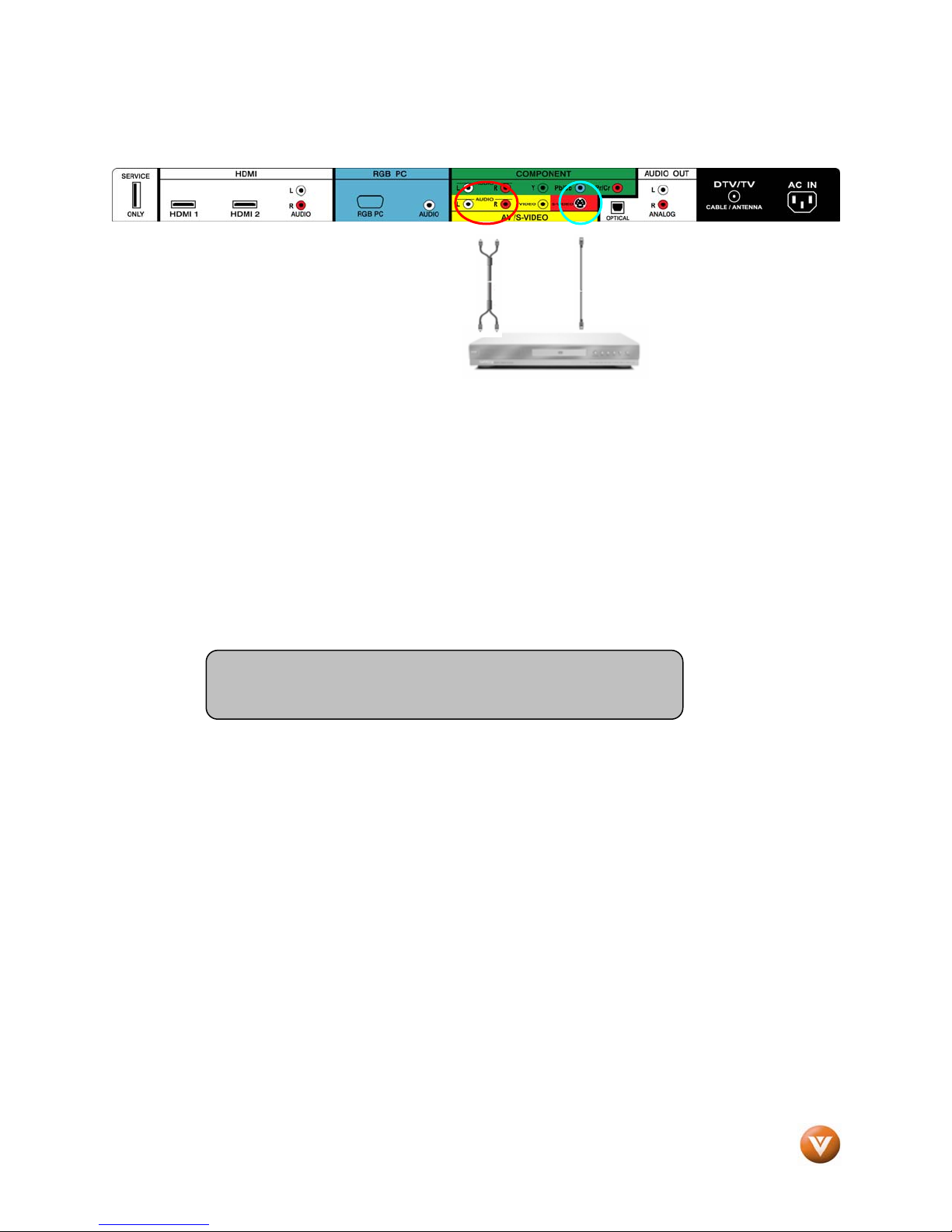
VIZIO VP504 FHDTV10A User Manual
2.6 Connecting Your VCR or Video Camera
1. Turn off the HDTV and VCR or Video Camera.
2. Connect the S-Video jack on the rear of your VCR or Video Camera to the S-Video jack in the
AV input (yellow/red area) at the rear of the HDTV.
3. Connect an audio cable (white and red connectors) cable to the audio output connectors
associated with the S-Video output on your VCR or Video Camera and connect the other end
to the audio connectors associated with the AV input (yellow/red area) at the rear of the
HDTV.
4. Turn on the power to the HDTV and VCR or Video Camera.
5. Select AV using the INPUT button on the remote or side of the HDTV, or directly by pressing
the AV button on the Remote Control.
Note: Refer to your VCR or Video Camera user manual for more
information about the video output requirements of the product.
Version 7/2/2008 26
www.VIZIO.com
Page 27
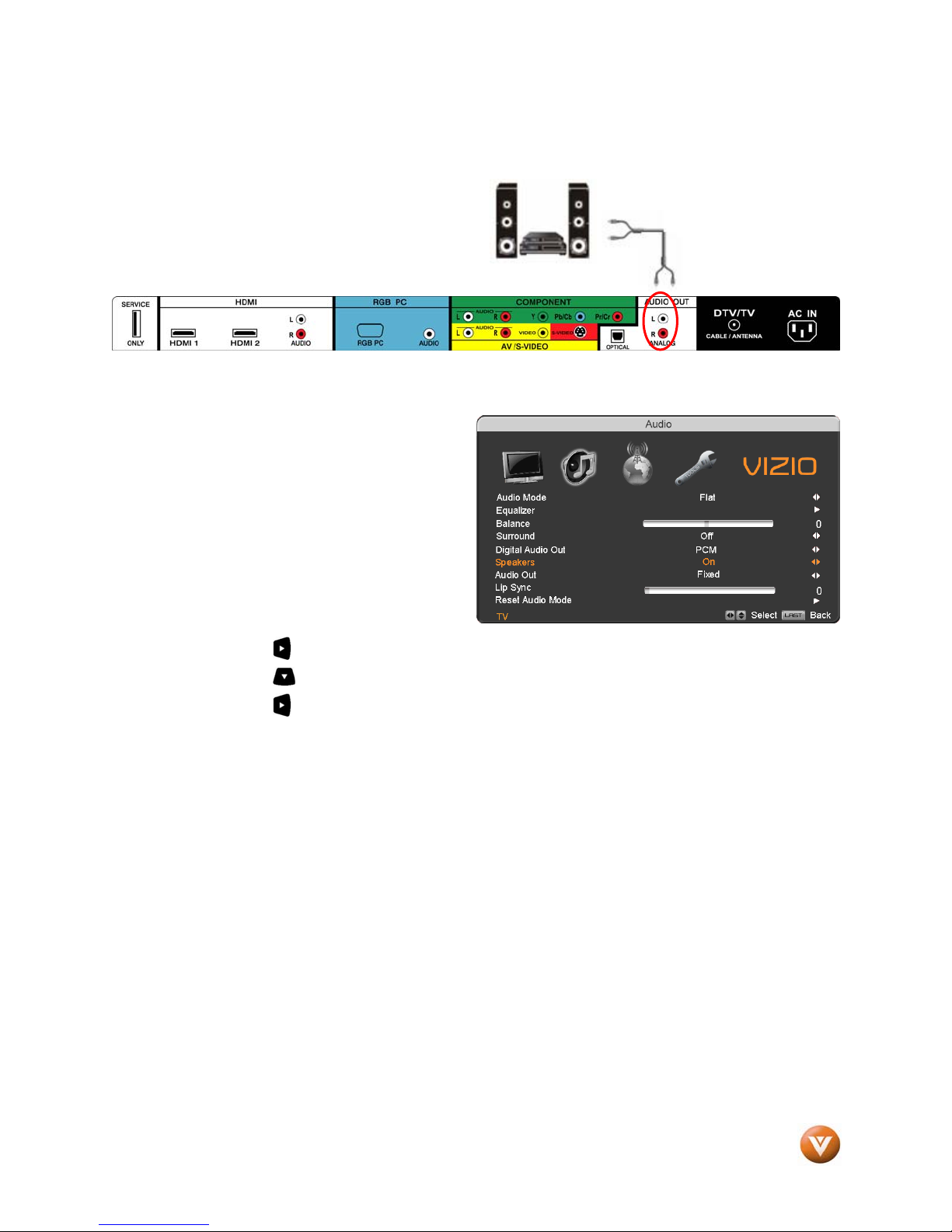
VIZIO VP504 FHDTV10A User Manual
2.7 Connecting an external Receiver/Amp
1. Turn off the power to the PLASMA HDTV and Receiver/Amp.
2. Using an audio cable (white and red
connectors), connect the cable to the
audio input connectors on the
Receiver/Amp and connect the other
end to the ANALOG OUT (white
area) audio connectors at the rear of
the PLASMA HDTV.
3. Turn on the power to the PLASMA
HDTV and Receiver/Amp.
4. Then press the MENU button on the
remote control to open the OnScreen Display (OSD) menu.
5. Press the
6. Press the
7. Press the
will now be routed through your Receiver/Amp system.
on the remote control to select the Audio Adjust menu.
on the remote control to select SPEAKERS.
on the remote control to select OFF so that the sound from the PLASMA HDTV
Version 7/2/2008 27
www.VIZIO.com
Page 28
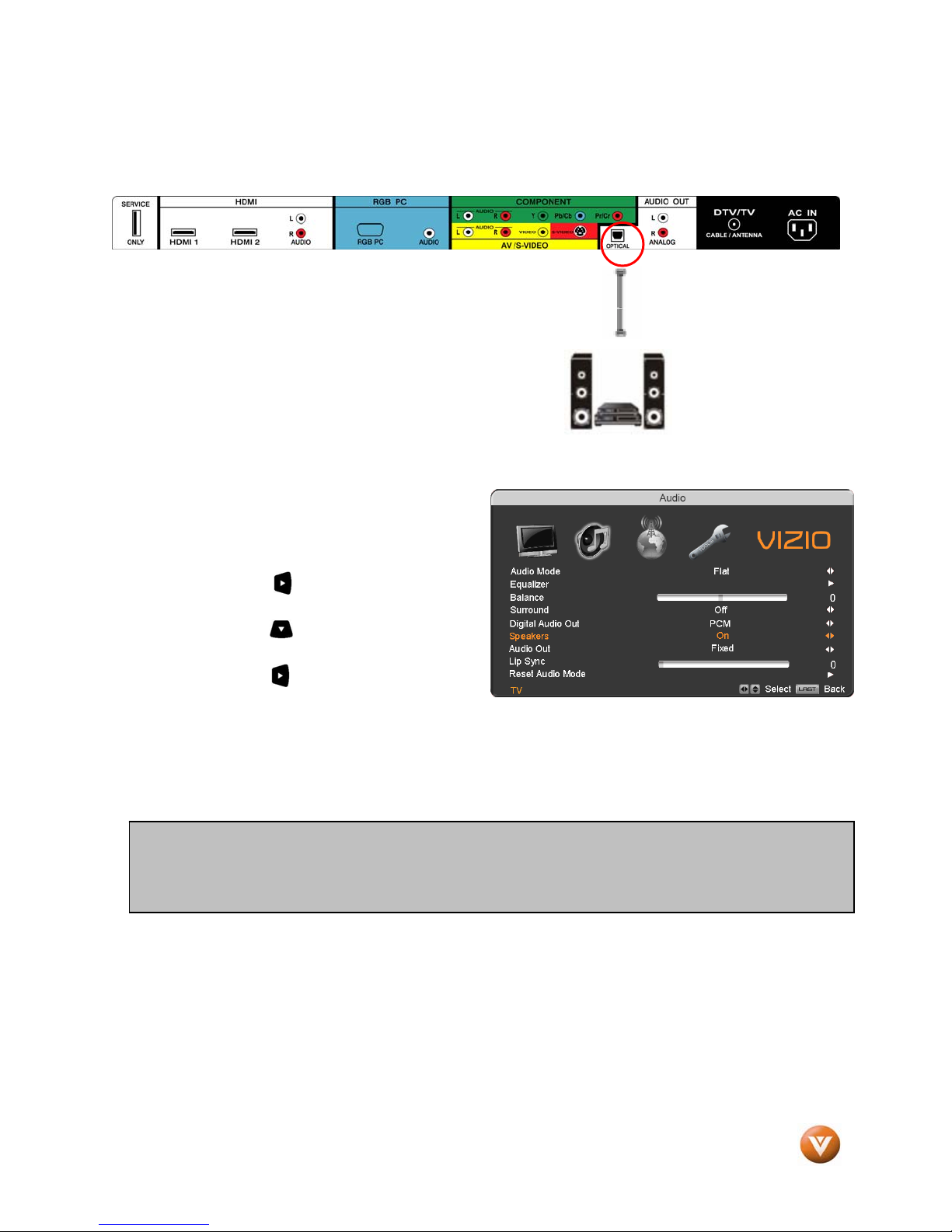
VIZIO VP504 FHDTV10A User Manual
2.7.1 Optical Output of Audio received
If your sound system has a SPDIF (optical) digital audio input you can connect it to the optical AUDIO
OUT (white area) at the rear of the VP504 HDTV10A.
1. Turn off the power to the PLASMA HDTV and
Receiver/Amp.
2. Using an SPDIF cable, connect the cable to the
audio input connector on the Receiver/Amp and
connect the other end to the OPTICAL OUT (white
area) audio connectors at the rear of the PLASMA
HDTV.
3. Turn on the power to the PLASMA
HDTV and Receiver/Amp.
4. Then press the MENU button on the
remote control to open the On-Screen
Display (OSD) menu.
5. Press the
select the Audio Adjust menu.
6. Press the
select SPEAKERS.
7. Press the
select OFF so that the sound from the
PLASMA HDTV will now be routed through your Receiver/Amp system.
Press the LAST key once to return to the previous screen or repeatedly to return to your program if task
has been completed.
Note:
a) Refer to your Receiver/Amp user manual to select the correspo nding audio input.
b) The audio output is not amplified and cannot be connected di rectly to external speakers.
on the remote control to
on the remote control to
on the remote control to
Version 7/2/2008 28
www.VIZIO.com
Page 29
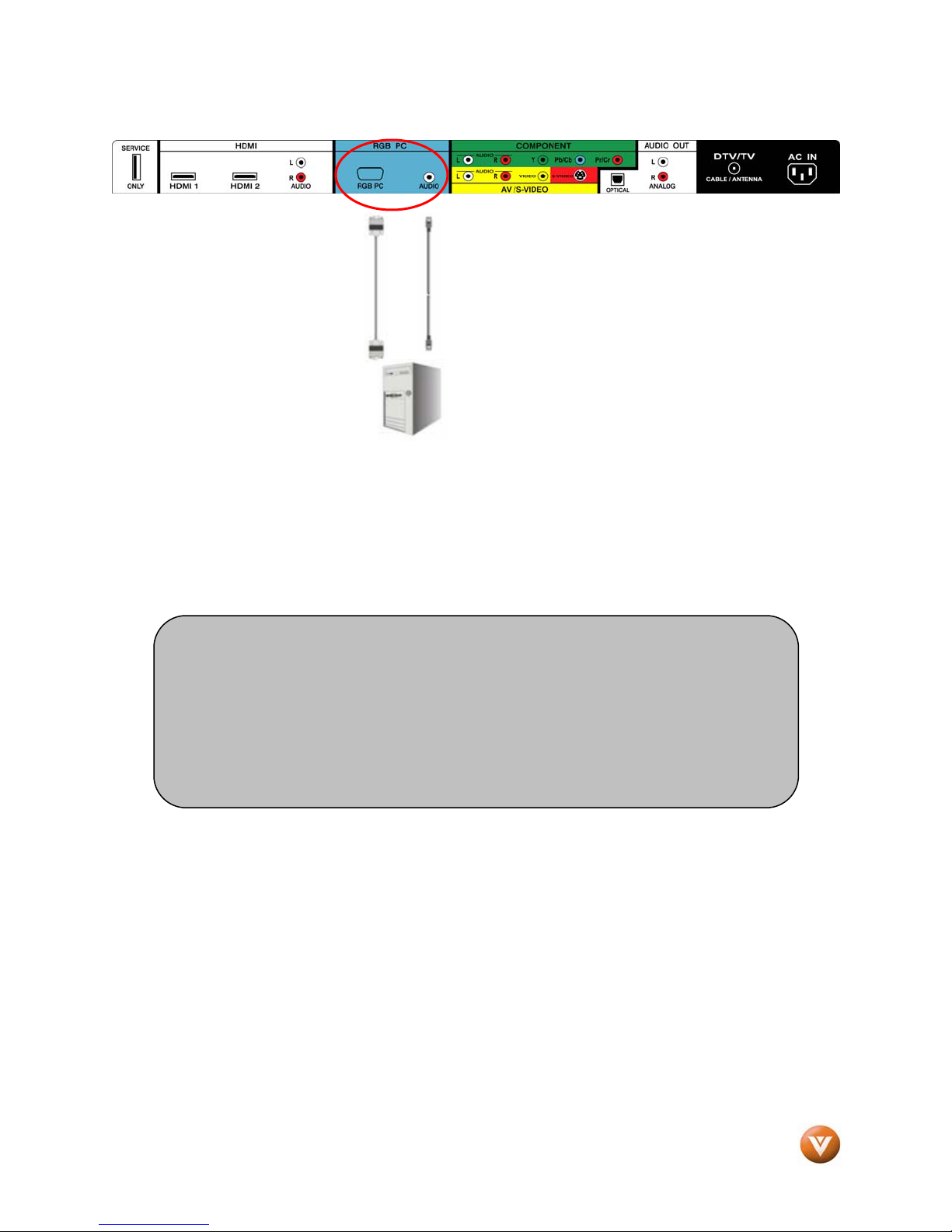
VIZIO VP504 FHDTV10A User Manual
2.8 Connecting a PC Computer
1. Turn off the power to the HDTV and PC Computer.
2. Connect a 15-pin D-Sub RGB (VGA) cable to the RGB output of your pc computer and the
other end to the RGB PC input (blue area) at the rear of the HDTV.
3. Connect the Audio Out on your pc computer to the RGB PC Audio input (blue area) at the
rear of the HDTV.
4. Turn on the HDTV and PC Computer.
5. Select RGB using the INPUT button on the remote or side of the HDTV.
Note:
a) For the best picture quality when connecting a pc computer through RGB
PC, set your pc computer timing mode to VESA 1920x1080 at 60Hz.
Please refer to the pc or graphic card’s user guide for additional information
on how to set the timing mode and the video output requirements of the
product.
b) A RGB (VGA) cable and stereo mini jack cable are not included and can be
purchased at an electronics store.
Version 7/2/2008 29
www.VIZIO.com
Page 30
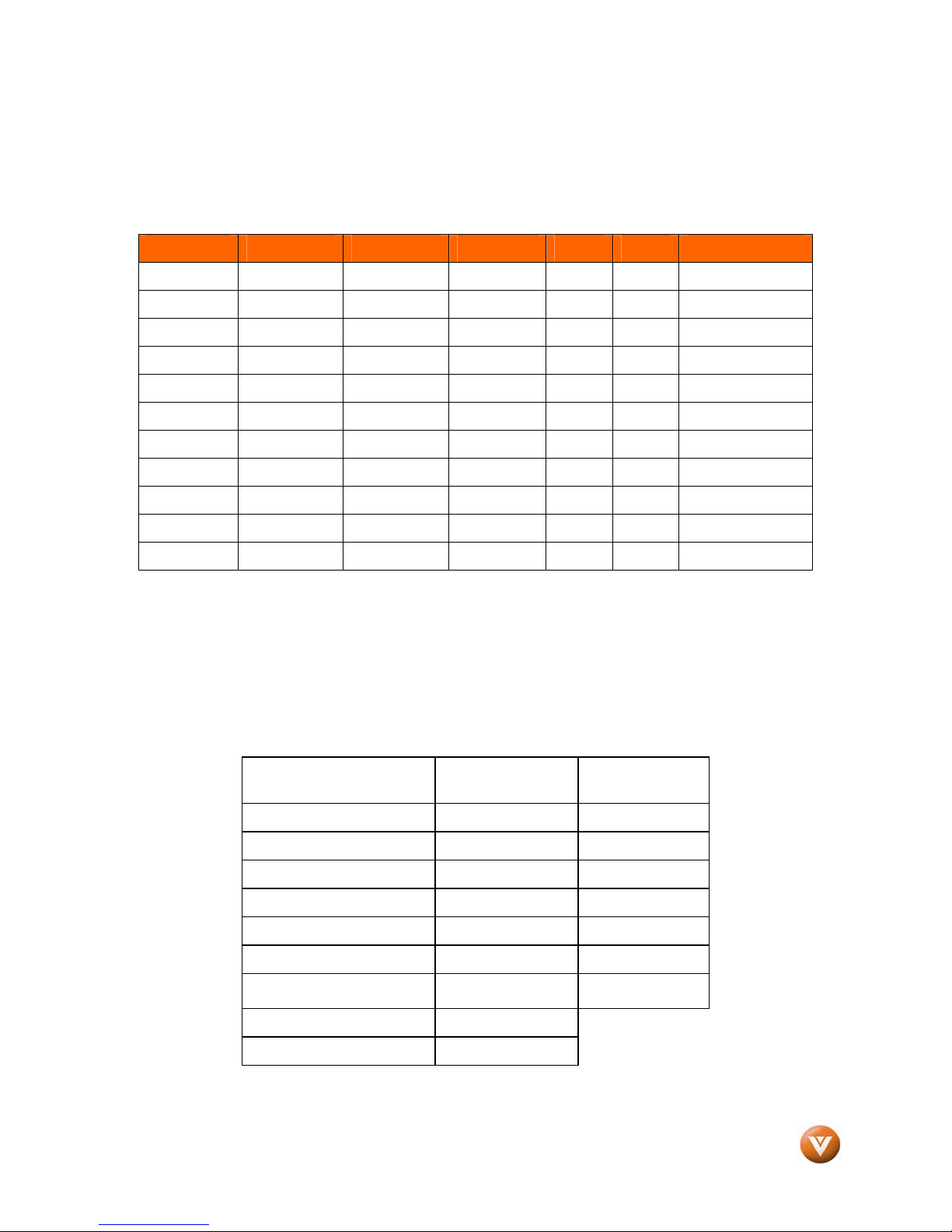
VIZIO VP504 FHDTV10A User Manual
2.8.1 Preset PC Resolutions
If connecting to a PC through the RGB PC input, set the TV timing mode to VESA 1920x1080 at
60Hz for best picture quality (refer to the graphic card’s user guide for questions on how to set this
timing mode). Please see the table below for the factory preset resolutions.
Resolution Refresh (Hz) H.Freq (kHz) V.Freq (Hz) H.Sync V.Sync Pixel Freq (MHz)
640x480 60 31.47 59.94 N N 25.18
640x480 75 37.50 75.00 N N 31.50
720x400** 70 31.46 70.08 N P 28.32
800x600 60 37.90 60.32 P P 40.00
800x600 72 48.07 72.19 P P 50.00
800x600 75 46.90 75.00 P P 49.50
1024x768 60 48.40 60.01 N N 65.00
1024x768 70 56.48 70.07 N N 75.00
1024x768 75 60.00 75.03 P P 78.75
1366x768 60 47.70 60.00 P P 85.50
1920x1080* 60 66.50 60.00 P P 136.500
NOTES: N = Negative, P = Positive, *Native Resolution with Reduced Blanking, see below for more
details, ** = DOS Mode
2.8.2 Resolution (1920x1080) through RGB (15-Pin
VGA) Input
If your PC supports VESA Reduce Blanking timing via the VGA card drive program (usually offered by the
VGA Card Manufacturer), your TV set is equipped to have the 1920X1080 resolution display through this
connection using the following timing 136.5MHz. The following parameters are often the values required
by the software or programs to set up the display:
Parameters Horizontal Values
(Pixels)
Address 1920 1080
Front Porch 32 1
Sync Width 32 3
Back Porch 64 27
Total 2048 1111
Frequency 66.7 kHz 60 Hz
Vertical Values
(Lines)
Sync Polarity
Pixel Rate (MHz) 136.5
Refresh Rate (Hz) 60
Version 7/2/2008 30
P
www.VIZIO.com
P
Page 31

VIZIO VP504 FHDTV10A User Manual
Chapter 3 Setting Up to Watch Television
For ‘Preparing Your PLASMA HDTV for Wall Mounting’, see page 6.
3.1 Basic PLASMA HDTV Start Up
1. Connecting the Power Cable
Connect the power cord to the power cord connector on the back of the HDTV, and then plug the
power cord into an AC wall socket.
2. Connect Audio and Video Cables to the HDTV
(see pages 16 ~ 30 for detailed steps)
3. Turning Po
Once all the components are connected, press the Power ON button on the side of the HDTV, or
press the Power ON (Orange) button on the remote control.
4. Initial Setup
After powering on the TV set, the Initial
Setup screen will come up; please press
the
The Language choice screen will be
displayed; the default English option is
highlighted. If you wish to change the
OSD language to Español or Français,
press the button on the remote
control to select the language you want.
Press the button on the remote to go
to the next screen.
Note: At this point, if a Set-Top Box from your
Local Cable or Satellite Service Company or other
equipment is been used; please press the LAST
key on the remote control and skip to Step 5. If
this is not your case, please continue at Step b.
wer On
button on the remote control.
Version 7/2/2008 31
www.VIZIO.com
Page 32

VIZIO VP504 FHDTV10A User Manual
a. The Tuner screen will be
displayed; default choice is
Antenna. If you are using Cable
(No Box) Service, press the
button on the remote control to
highlight CABLE.
Press the button on the
remote to go to the next screen.
b. The Channel Scan screen will be
displayed; default choice is Scan.
Press the button on the remote
control to commence the search for
available channels to be stored into
memory.
If you do not want to scan for channels
at this time, press the button on the
remote to highlight Skip Scan and then
press the button.
Note: If you select Skip Scan, next time that you decide to complete this procedure; you will need to
select the TV as input (through the Input key) and then go through the Menu option to select the Tuner
setup to get the option of scanning the channels again.
Version 7/2/2008 32
www.VIZIO.com
Page 33

VIZIO VP504 FHDTV10A User Manual
c. The screen will now change
to show the progress of the
search for Analog (NTSC)
and Digital (ATSC) channels.
Note: DTV digital broadcast is not available in all areas. Refer to www.antennaweb.org
to get information
about availability in your area, type of antenna and in which direction to point your antenna. The channel
availability through cable depends upon which channels your cable operator supplies in Clear QAM;
consult your cable operator for more information.
d. When finished, the
Complete screen will be
displayed to inform you that
the HDTV has completed
the Initial Setup.
Press the button on the
remote control to exit and
begin watching TV.
5. Select Input Source
Select the Input Source for the HDTV by pressing the INPUT button on
the side of the TV or using the Input button on the remote control.
Pressing this button will cycle you through the following options: TV, AV/SVIDEO, Component, RGB, HDMI1, HDMI2, HDMI3 and HDMI4.
Now follow the procedure below to display channels from a different
signal (External TV Tuner, VCR, Cable Box or Satellite Receiver) source,
using different inputs at the back of you TV set.
Version 7/2/2008 33
www.VIZIO.com
Page 34

VIZIO VP504 FHDTV10A User Manual
a. Select the correct input connection; RF (DTV/TV) connector, Composite (Yellow, Red and
White) connectors, Component (Red, Green, Blue plus Red and White) connectors, HDMI
connectors or Separate-Video (S-Video) plus Red and White connectors (if applicable).
Make the physical connection or hook up.
b. If you have an HD service you must use the HDMI (best) or Component connection.
Note: Composite (AV) and S-Video Cables can only be used for SD (480i) pictures.
c. Turn on your Cable Box, VCR, External TV Tuner or Satellite Receiver and you will see a
picture on your TV set. If there is not picture, make sure you have selected the correct input
on the TV set.
d. If the selected input is RF, you should be aware that the TV set needs to be on either
channel 3 or channel 4 matching the channel which has been selected on the back of the
VCR, Cable Box, External TV Tuner or Satellite Receiver; please refer to Owner or User’s
Manual of such equipment for details.
Note: The TV set will be displaying any television station or program selected by the Cable Box, VCR,
External Tuner or Satellite Receiver. The TV set will not be able to change programs or channels; this is
controlled by the equipment sending the signal. If the service being used is the one which setup
includes a box with two different outputs for two different (distant) rooms, then scanning
channels would help you to find the signal. Be aware that the channel to be selected varies from
provider to provider; meaning that, you may have to call your provider company so they could
provide you the specific channel when using high definition made TV sets. Some examples of
these channels are: 105, 106, 115 and 116.
6. Fine Tuning your TV set for Home Use.
After completing Procedure 4 or Procedure 5; please follow the steps below to optimize your TV
set display:
a. Press the MENU or OK key to
bring up the Menu display. Use
the or button to scroll to
the Advanced Video option.
Version 7/2/2008 34
b. Press the MENU or OK button to select it.
c. Use the or button to scroll to the Color
Temperature option.
www.VIZIO.com
Page 35

VIZIO VP504 FHDTV10A User Manual
d. Press MENU or OK button to
select it.
e. Press either or button to
change setting to Normal, and then
press the LAST key again to go
back to previous screen.
f. Press either or button to
select the Picture Mode option.
g. Press either or button to change the
Picture Mode option to Standard.
h. Press the LAST key to exit the on screen
display Menu.
Note: If Procedure 4 had been done, you would
like to do the following to ensure that the correct
program times are shown when pressing the
Guide key:
Press the Menu key, this will bring up the picture
mode menu.
Press either or button scroll across to the
icon showing the little satellite dish or antenna.
The next screen will appear showing Time Zone.
Press either or button to select it.
Press either or button to choose the proper Time Zone of your area.
Press the LAST key once to return to the previous screen or repeatedly to return to your program if task
has been completed.
Your new TV set is now ready to automatically reproduce the best picture quality out of the input signal
which is been fed into it. Enjoy your TV watching!!
Version 7/2/2008 35
www.VIZIO.com
Page 36

VIZIO VP504 FHDTV10A User Manual
3.2 Watching a TV Program
Before you start watching TV, please make sure that any cable, satellite or off-air antenna connections
are secure. Also, verify that the power cord is plugged into a correctly grounded electrical outlet or surge
protector.
1. Press the power button on the remote or on the side of the HDTV. The VIZIO logo on th e
front will change from orange to white.
2. There are 3 options for selecting your programming:
a. If you are using an antenna or cable connected through the DTV/TV CABLE/ANTENNA
input, you can select TV directly by pressing the TV button on the remote, or by pressing
the INPUT button on the remote or on the side of the HDTV.
b. If you are watching broadcasts through a cable or satellite set-top box connected by an
HDMI cable, select HDMI directly by pressing the HDMI button on the remote, or by
pressing the INPUT button on the remote or on the side of the HDTV.
c. If you are watching broadcasts through a cable or satellite set-top box connected by a
Component (YPbPr) cable, select Component directly by pressing the Component button
on the remote, or by pressing the INPUT button on the remote or on the side of the HDTV.
Note: You should be able to see a picture. If you do not,
make sure that all of the HDTV connections are secure and
you have selected the correct video input source.
3. When using option 2a, press the Channel buttons on the remote or the CH +/- buttons on the
side of the HDTV to change the channel. Note: The Channel buttons, on the side of the
HDTV and on the remote, control will not work if you are watching a program using HDMI,
Component, AV-S (S-Video) and AV-C (Composite) inputs.
Version 7/2/2008 36
www.VIZIO.com
Page 37

VIZIO VP504 FHDTV10A User Manual
3.3 Adjusting Basic HDTV Settings
Volume
To adjust the volume, press and hold the VOL+ or
VOL- button on the side of the PLASMA HDTV or
remote control until the desired level is reached.
TV Channels
To step up or down through the available TV
channels, press the CH+ or CH- button on the side
of the HDTV or remote control once for the next or
previous channel, or hold it depressed until the
desired channel is reached. Note: Channel up and
down will only operate in DTV and TV modes.
Wide
Using this feature, you can watch video content in
different size modes on the HDTV.
Press the MENU button on the remote control to
bring up the OSD screen.
Press either the or button to select Setup
(wrench look alike icon) options.
Press the button scroll down to Wide and
select it.
Press either the or button to select among
the modes.
Fore more information see Section Understanding
Viewing F
eatures - Viewing Modes, on page 70.
Version 7/2/2008 37
www.VIZIO.com
Page 38

VIZIO VP504 FHDTV10A User Manual
3.4 Program Information
Press the GUIDE button twice on the remote and program information for the channel you are watching
will be displayed on the screen with the live program content in a small window in the lower left corner.
Press the or button to scroll up or down the channels. Each time you pause at a channel, the
program list will update with the program schedule for the channel and the window will show the live
program for that channel. Press the GUIDE button to exit this feature.
3.5 Information on HDTV Status
When you change TV channels or inputs, or press the INFO button twice on the remote, an Information
Banner is displayed for a few seconds to tell you the status of the PLASMA HDTV.
Program Information:
Provided by Broadcaster
Program
Rating
Closed Caption
is available
Audio is Spanish
Stereo
1080i HDTV (High Definition TV)
TV Channel
Number
Station Name: provided
by Broadcaster
Source is
Antenna
Version 7/2/2008 38
www.VIZIO.com
Page 39

VIZIO VP504 FHDTV10A User Manual
Chapter 4 Advanced Adjustment of HDTV
4.1 Using the On Screen Display (OSD)
The remote control or the control buttons on the right hand side of the TV can control all the function
settings. The On Screen Display (OSD) allows you to adjust the save contrast, brightness and other
settings. The TV will save changes made to the settings, even if the TV is turned off.
The OSD consists of several menu options: Picture Adjust, Audio Adjust, Setup and TV Tuner Setup.
The main menu options may very depending on your selected input source.
Note: Some of the main menu options may have
additional submenus, i.e. the TV Rating submenu
for Parental Controls.
Press the MENU button on the remote control or
the side of the TV and the Picture Adjust menu will
be shown on the screen.
Press the or button on the remote control
or the VOL + or VOL – button on the side of the
HDTV to select one of the other menu options.
Picture Adjust Audio Adjust TV Tuner Setup Setup
Once the menu option is displayed, press the or button on the remote control or the CH + or CH –
button on the side of the TV to select one of the items to adjust.
Press the button on the remote control or the VOL – button on the side of the HDTV to begin
adjustment of the item.
Press OK when finished.
Press the LAST key once to return to the previous screen or repeatedly to return to your program if task
has been completed.
Version 7/2/2008 39
www.VIZIO.com
Page 40

VIZIO VP504 FHDTV10A User Manual
4.2 DTV / TV Input Picture Adjustment
4.2.1 Picture Mode
When the MENU button is pressed, the On Screen Display (OSD) appears on the PICTURE adjustment
page.
Press the button to highlight the Picture Mode selection.
Use the or button to choose from Custom, Standard, Movie, Game, Vivid, Football, Golf, Basketball
and Baseball.
Picture Adjustments are available for you to set
them to your preferred settings.
Once the adjustments are completed press the LAST button repeatedly to exit the OSD completely.
4.2.2 Brightness
Press the button to highlight the Brightness selection.
Press the button to start adjusting the brightness and the menu page will disappear and be replaced
by a small Brightness Indicator Bar so you can see the brightness level between the minimum and
maximum available levels.
Use the or button to adjust the level.
The Brightness adjusts the black levels in the picture. If the brightness is too low you will not be able to
see the detail in darker parts of the picture and if the brightness is too high the picture will look washed
out.
Once the adjustments are completed press the LAST button repeatedly to exit the OSD completely.
Version 7/2/2008 40
www.VIZIO.com
Page 41

VIZIO VP504 FHDTV10A User Manual
4.2.3 Contrast
Press the button to highlight the Contrast selection.
Press the button to start adjusting the contrast and the menu page will disappear and be replaced by
a small Contrast Indicator Bar so you can see the contrast level between the minimum and maximum
available levels.
Use the or button to adjust the level.
The Contrast adjusts the white levels in the picture. If the contrast is too low the picture will look washed
out and if the contrast is too high you will not be able to see any detail in the bright parts of a picture.
Once the adjustments are completed press the LAST button repeatedly to exit the OSD completely.
4.2.4 Color
Press the button to highlight the Color selection.
Press the
small Color Indicator Bar so you can see the color level between the minimum and maximum available
levels.
Use the
The Color adjusts the amount of color in the picture.
Once the adjustments are completed press the LAST button repeatedly to exit the OSD completely.
button to start adjusting the color and the menu page will disappear and be replaced by a
or button to adjust the level.
4.2.5 Tint
Press the button to highlight the Tint selection.
Press the
small Tint Indicator Bar so you can see the tint adjustment to the left or right of the nominal position.
Use the
button to start adjusting the tint and the menu page will disappear and be replaced by a
or button to adjust the level.
The Tint adjusts the hue of the picture. The easiest way to set tint is to look at flesh tones and adjust for
a realistic appearance. In most cases, the default middle position is correct. If people’s faces look too
orange try reducing the level of color first as the case of this is often too much color.
Once the adjustments are completed press the LAST button repeatedly to exit the OSD completely.
Version 7/2/2008 41
www.VIZIO.com
Page 42

4.2.6 Sharpness
Press the button to highlight the Sharpness selection.
VIZIO VP504 FHDTV10A User Manual
Press the
by a small Sharpness Indicator Bar so you can see the sharpness level between the minimum and
maximum available levels. Use the
The Sharpness adjusts the sharpness of the picture.
Once the adjustments are completed press the LAST button repeatedly to exit the OSD completely.
button to start adjusting the sharpness and the menu page will disappear and be replaced
or button to adjust the level.
4.2.7 Advanced Video Features
Press the button to highlight the option for Advanced Video selection and press either the button to
select it. A new menu will be displayed showing the advanced functions available for fine tuning of the
picture.
Noise Reduction (NR)
Press the button to highlight Noise Reduction
(NR). Use this feature to diminish picture artifacts
caused by the digitizing of image motion content
that may be present in the picture. Press the
button to choose from the Off, Low, Medium
or
or Strong setting.
Once the adjustments are completed press the
LAST button repeatedly to exit the OSD completely.
Color Enhancement
Press the button to highlight Smart Color Enhancement. Use this feature to increase the picture
reproduction performance of the picture.
Press the
Once the adjustments are completed press the LAST button repeatedly to exit the OSD completely.
or button to choose from Off, Normal, Rich Color, Green/Flesh and Green/Blue setting.
Advanced Adaptive Luma
Press the button to highlight Advanced Adaptive Luma. Large areas of darkness in a picture will
result in a lower Average Picture Level (APL) and the overall picture will look too dark; activation of this
feature will raise the APL to counteract this effect.
Press the
Once the adjustments are completed press the LAST button repeatedly to exit the OSD completely.
Version 7/2/2008 42
or button to choose from the Off, Low, Medium, Strong, or Extend setting.
www.VIZIO.com
Page 43

Color Temperature
Press the button to highlight the option for
Color Temperature selection.
The default is COOL; this is the 9300K setting.
VIZIO VP504 FHDTV10A User Manual
Press the
the Normal, Warm or Custom option.
If you choose the Custom option, then a new
menu will be displayed showing the primary color
items, Red, Green and Blue.
Press the
to adjust.
Press the
small Color (Red, Green or Blue) Indicator Bar as before.
Use the
Press the OK button when finished. Repeat the procedure to adjust the other colors if desired.
or button if you want to choose
button to highlight the color you wish
button to start adjusting the color and the menu page will disappear and be replaced by a
or button to adjust the color.
4.2.8 Reset Picture Mode
Press the button to highlight the option for
Reset Picture Mode selection
Press
factory default.
Once the adjustments are completed press the
LAST button repeatedly to exit the OSD
completely.
Note: Only settings under the pictures adjustment
tab will be reset.
button to return on Picture settings to
Version 7/2/2008 43
www.VIZIO.com
Page 44

VIZIO VP504 FHDTV10A User Manual
4.3 DTV / TV Input Audio Adjustment
4.3.1 Audio Mode
When the MENU button is pressed, the On Screen Display (OSD) appears on the PICTURE adjustment
page.
Press the
button to display the AUDIO
ADJUST page.
Press the
button to highlight the Audio Mode
selection.
Use the
or button to choose from Flat, Rock,
Pop, Classic or Jazz.
Equalizer adjustments are available for you to set
them to your preferred settings.
Once the adjustments are completed press the LAST button repeatedly to exit the OSD completely.
4.3.2 Equalizer
Press the
Press the
A new menu will be displayed showing volumes of
different frequencies (pitches).
Starting from lowest to the highest pitch, they are
120 Hz, 500Hz, 1.5kHz, 5kHz and 10kHz.
button to highlight the Equalizer selection.
button to start adjusting
Press the
wish to adjust.
Use the
button to highlight the frequency you
or button to adjust for boost or
attenuation. For example if you want to boost the
bass you would highlight 120Hz and turn it up.
Once the adjustments are completed press the LAST button repeatedly to exit the OSD completely.
Version 7/2/2008 44
www.VIZIO.com
Page 45

4.3.3 Balance
Press the button to highlight the Balance selection.
VIZIO VP504 FHDTV10A User Manual
Press the
small Balance Indicator Bar, as before, so you can see the balance adjustment to the left or right of the
nominal position.
Use the
Once the adjustments are completed press the LAST button repeatedly to exit the OSD completely.
button to start adjusting the balance and the menu page will disappear and be replaced by a
or button to adjust the left/right balance.
4.3.4 Surround
Press the button to highlight the Surround
selection.
Press the
surround sound feature to be On or Off.
Once the adjustments are completed press the
LAST button repeatedly to exit the OSD
completely.
button to select for the simulated
4.3.5 Digital Audio Out
Press the button to highlight the Digital Audio Out selection.
Press the
Once the adjustments are completed press the LAST button repeatedly to exit the OSD completely.
or button to make the proper selection. The options are OFF, Dolby Digital and PCM.
4.3.6 Speakers
Press the button to highlight the Speakers selection.
Press either
internal speakers when listening to the audio through your Home Theatre System.
Press the LAST key once to return to the previous screen or repeatedly to return to your program if task
has been completed.
Version 7/2/2008 45
or button to turn the internal speakers On or Off. You may want to turn-off the
www.VIZIO.com
Page 46

4.3.7 Audio Out
Press the button to highlight the Audio Out selection.
VIZIO VP504 FHDTV10A User Manual
Press either
variable, volume from the external speakers will change according to the volume setting on the TV. If it is
fixed, the volume can only be changed by the settings on the external stereo system.
Press the LAST key once to return to the previous screen or repeatedly to return to your program if task
has been completed.
or button to turn the audio out signal to Fixed or Variable. When it is set to
4.3.8 Lip Sync
Included with the advanced technology of your TV, a feature which will compensate the shortcomings of
signal transmission called audio sync (Lip Sync). Lip Sync is designed to adjust the audio of the program
being viewed so that it matches the movement of the lips of someone talking on the screen. This feature
is built into your set, and it can be applied to all inputs. To use this feature, follow the steps below.
Press the MENU key to bring up the OSD.
Using either the
to the microphone icon, the Audio menu will be
displayed.
Press either
up or down to Lip Sync.
Press either
appropriated adjustment.
Press the LAST key once to return to the previous
screen or repeatedly to return to your program if
task has been completed.
or button scroll across
or button to scroll either
or button to make the
4.3.9 Reset Audio Mode
Press the button to highlight the option for
Reset Audio Mode selection
Press
factory default.
Once the adjustments are completed press the
LAST button repeatedly to exit the OSD
completely.
Note: Only settings under the audio adjustment
tab will be reset.
Version 7/2/2008 46
button to return on Audio settings to
www.VIZIO.com
Page 47

VIZIO VP504 FHDTV10A User Manual
4.4 DTV / TV Tuner Setup
When you first used your HDTV you will have setup your TV for DTV / TV channels using the Initial Setup
screens. If you did not do this or if your setup has changed, you can do this from the TV TUNER SETUP
menu.
Once the adjustments are completed press the LAST button repeatedly to exit the OSD completely.
4.4.1 Tuner Mode
When the MENU button is pressed, the On
Screen Display (OSD) appears on the PICTURE
adjustment page. Press the
display the TV page.
Press the
Mode selection.
Press the
(Antenna) depending upon which equipment you
have attached to the DTV / TV Input.
Once the adjustments are completed press the
LAST button repeatedly to exit the OSD
completely.
button to highlight the Tuner
button to choose Cable or Air
button to
4.4.2 Auto Search
Press the button to highlight the Auto Search
selection.
Press the
channels available. The TV will automatically
search for analog and digital channels.
Once the adjustments are completed press the
LAST button repeatedly to exit the OSD
completely.
button to Auto Search for TV
Version 7/2/2008 47
www.VIZIO.com
Page 48

4.4.3 Partial Channel Search
If you believe channels are missed from the auto
search, you can do a partial channel search to
look for channel in a certain channel range again.
Press the
Channel Search selection.
button to highlight the Partial
VIZIO VP504 FHDTV10A User Manual
Press the
Press the
for Analog, Digital, or both Analog/Digital channels.
Press the
“From” selection. Press the
range of channel numbers you want to start searching in.
Press OK to start channel search.
Once the adjustments are completed press the LAST button repeatedly to exit the OSD completely.
button to enter the submenu.
button to select scan mode to look
button to highlight the “To” and
button to select the
4.4.4 Skip Channel
After the TV has stored all of the available DTV channels in memory you will find that some channels will
be too weak to watch comfortably or they may be channels you do not want to see. Select the channel
you wish to remove, press OK and
button to highlight SKIP CHANNEL. Press the button to select this channel to be skipped when
using the CH+ or CH- button. You will still be able to select this channel using the number buttons on the
remote control.
buttons to open the TV TUNER SETUP menu and then press the
4.4.5 MTS
This feature allows you, the user to select the different languages in which the signal provider or
broadcaster is transmitting the audio with the program you are watching. This signal is usually or in most
cases Spanish language.
Press the
Press either
Once the adjustments are completed press the LAST button repeatedly to exit the OSD completely.
button as many times as it takes to scroll down to this option and get it highlighted.
or button to go through the settings of this feature to make your selection.
4.4.6 Time Zone
Setting the correct Time Zone for your area will
ensure that the correct program times are shown
after pressing the MENU button on the remote
control.
Press the
selection.
Press the
Once the adjustments are completed press the
LAST button repeatedly to exit the OSD
completely.
Version 7/2/2008 48
button to highlight the Time Zone
or button to select your area.
www.VIZIO.com
Page 49

VIZIO VP504 FHDTV10A User Manual
4.4.7 Daylight Saving
As for Time Zone, setting the daylight saving time for your area will ensure that the correct program times
are shown after pressing the GUIDE button on the remote control.
Press the
Press the
Once the adjustments are completed press the LAST button repeatedly to exit the OSD completely.
button to highlight the Daylight Saving selection.
or button to select On or Off.
Version 7/2/2008 49
www.VIZIO.com
Page 50

4.5 DTV / TV Input Setup
4.5.1 Language
When the MENU button is pressed, the On Screen
Display (OSD) appears on the PICTURE
VIZIO VP504 FHDTV10A User Manual
adjustment page. Press the
SETUP page is displayed.
Press the
selection. The default is English.
Press the
Français.
Once the adjustments are completed press the
LAST button repeatedly to exit the OSD completely.
button to highlight the Language
or button to select Español or
button until the
4.5.2 PIP (Picture-in-Picture)
Press the button to highlight the PIP(Picture-in-Picture) selection.
Press the
PIP Mode
Press the button to highlight the PIP mode selection.
Press the
sub screen will be displayed on top of the main screen. For the POP mode the main screen and sub
screen will be of equal size and be positioned side by side.
button. A separate menu will appear with the following PIP settings.
or button to select Off, PIP or POP(Picture-outside picture). In the PIP mode a smaller
Version 7/2/2008 50
www.VIZIO.com
Page 51

VIZIO VP504 FHDTV10A User Manual
PIP Input
When PIP or POP is selected, Press the button to highlight the PIP input selection.
Press the
or button to choose the input source for the sub screen. The input sources available will
vary according to which input is used for the main screen; see the table below to find which inputs can
PIP/POP with each other.
See below for detailed information regarding the PIP sources.
SUB
MAIN
DTV
TV
AV
Component 9 9
HDMI 1 9 9
HDMI 2
HDMI 3
HDMI 4
RGB 9 9
DTV TV AV Component HDMI1 HDMI2 HDMI3 HDMI4 RGB
9 9
9 9
9 9
9
9 9
9 9 9 9
9 9 9 9
9 9 9 9
9
9
9
9 9 9
9 9 9
9 9 9
9 9 9
9 9 9
9
9
9
9
9
9
9
“9” – Indicates which inputs are available for PIP and POP modes.
PIP Position
When PIP is selected, Press the button to highlight the PIP position selection.
Press the
or button to choose where on the picture you want the PIP screen positioned over the
main screen.
PIP Size
When PIP is selected, Press the button to highlight the PIP size selection.
Press the
or button to choose Small, Medium or Large.
PIP Audio Source
When PIP or POP is selected, Press the button to highlight the PIP audio source selection.
Press the
Once the adjustments are completed press the LAST button repeatedly to exit the OSD completely.
or button to choose the audio source from the main screen or the sub screen.
Version 7/2/2008 51
www.VIZIO.com
Page 52

VIZIO VP504 FHDTV10A User Manual
4.5.3 Adjusting Basic PIP Settings
The PIP channel is independent of the main TV channel. To change the PIP
channel, press the PIP CH
button on the remote control.
Alternatively, you can change
the PIP channel by pressing
the CH+ or CH- button.
Repeated pressing of the PIP
button will turn on, turn off the
PIP mode.
Press the PIP SIZE button to
alternate between Small,
Medium and Large PIP sizes.
Repeated pressing of the PIP INPUT button will cycle through the inputs for
PIP. This button has no effect when PIP is off.
You can swap the program that is in the main picture with the program in the PIP sub-picture. To swap
the main picture program with the PIP sub-picture program, press SWAP on the remote control. If you
press SWAP again, it will return the program to the main picture.
Version 7/2/2008 52
www.VIZIO.com
Page 53

4.5.4 Sleep Timer
Press the button to highlight the Sleep Timer
selection.
VIZIO VP504 FHDTV10A User Manual
Press the
turn-off the TV in 30, 60, 90 or 120 minutes.
Once the adjustments are completed press the
LAST button repeatedly to exit the OSD
completely.
or button to select the timer to
4.5.5 Wide
The Wide option is the feature which allows you to select how your display would be size wise. When in
TV mode; the selections are Normal, Wide, Zoom and Panoramic views.
Press the
Press either
different sizes which apply to this feature.
Once the adjustments are completed press the LAST button repeatedly to exit the OSD completely.
button as many times as it takes to scroll down to this option and highlight it.
or button to make the correct selection, you will see the screen adjusting to the
Version 7/2/2008 53
www.VIZIO.com
Page 54

VIZIO VP504 FHDTV10A User Manual
4.5.6 Input Naming
This feature has been added to facilitate you, the user in identifying or label the input and signal which is
being watched. You could use up to 7 characters; either letters or numbers or combinations of both.
Press
Press
Press
etc.) it with any name which will make easier for you to recognize it.
Press the OK key to go to the first space (_) in the bracket.
Press the LAST key once to return to the previous screen or repeatedly to return to your program if task
has been completed.
button to highlight this option.
button to obtain the next screen which shows the different inputs.
button to select the desired input which you want to label or name (Examples: VCR, DVD,..,
Press either the
either the letter or number belongs to this place.
Press the
and again
Using either the
second character of the name given to this Input.
Repeat the last previous two steps until the name
of the input is completed.
Press the OK key to accept the name of the input
or the LAST key to cancel the setting. .
Press the LAST key when you have finished to go
to the previous menu.
Since you are already in this feature; it is
recommendable to name all the Inputs which are
being used as well as these for which you have an
idea what their name is going to be.
button to go to the next space (_)
or button and select
or button select the
Version 7/2/2008 54
www.VIZIO.com
Page 55

VIZIO VP504 FHDTV10A User Manual
4.5.7 CC (Closed Caption)
Press the button to highlight the CC (Closed Caption) selection.
Press the
button. A separate menu will appear with the following CC settings
Closed Caption on Mute
When selecting Closed Caption as a feature to be
used; Closed Caption On Mute will provide you
with the option to obtain closed captioning when
you press the key labeled mute on your Remote
Control.
Press
this option highlighted.
Press either
button as many times as it takes to get
or button to toggle between Off
and On to make the correct selection.
Press the key labeled LAST as many times as it
takes to exit the menu screens.
CC
When watching regular analog (NTSC) TV, the CC
feature is available in the Setup menu.
Press the
Press the
button to highlight the CC selection.
button to select CC1, CC2, CC3 or
CC4.
Once the adjustments are completed press the
LAST button repeatedly to exit the OSD
completely.
Closed Caption for regular TV is usually CC1 or
CC2.
Digital Closed Caption Style
When watching DTV, the Digital CC Style feature is available in the Setup menu.
Press the
button to highlight the Digital CC
Style selection.
Press the
Press either
button to go to the next screen.
or button to toggle between
the two options; As Broadcaster and Custom.
If Custom is selected then you will have the way of
customize the way Closed Caption will be
displayed by changing these different parameters
to your like: Font Size (letters size), Font Color
(letters color) Font Opacity (transparency of the
letters), Background Color (color of the background area where Closed Caption is going to be
displayed), Background Opacity (allows to either see through at the scene being played or it could be a
solid screen), Window Color (it gives the color to the area where characters will be displayed on) and
finally Window Opacity (allows the area of the characters to be changed) . There are no
Version 7/2/2008 55
www.VIZIO.com
Page 56

VIZIO VP504 FHDTV10A User Manual
recommendations of setting these parameters since you, the user would have your own taste or like of
them.
Press the key labeled LAST as many times as it takes to exit the menu screens.
4.5.8 H/V Position
Press the button to highlight the H/V Position selection.
Press the
button. A separate menu will appear with the following H/V Position settings
H. Position
Press the button to highlight the Horizontal
Shift selection.
Press the
button to start adjusting the
horizontal position of the picture.
Use the
or button to adjust the horizontal
position.
Once the adjustments are completed press the
LAST button repeatedly to exit the OSD completely.
V. Position
Press the
selection.
Press the
position of the picture.
Use the
position.
Once the adjustments are completed press the
LAST button repeatedly to exit the OSD
completely.
button to highlight the Vertical Shift
button to start adjusting the vertical
or button to adjust the vertical
H-SIZE
Press the
Press the
Use the
button to highlight the H-Size selection.
button to start adjusting the horizontal size of the picture.
or button to adjust the horizontal size.
Once the adjustments are completed press the LAST button repeatedly to exit the OSD completely.
V-SIZE
Press the
Press the
Use the
Once the adjustments are completed press the LAST button repeatedly to exit the OSD completely.
Version 7/2/2008 56
button to highlight the V-Size selection.
button to start adjusting the vertical size of the picture.
or button to adjust the vertical size.
www.VIZIO.com
Page 57

VIZIO VP504 FHDTV10A User Manual
4.5.9 DTV / TV Input Parental Control
If you want to restrict certain channel and program
viewing, you can do this by turning on the Parental
Control. Selected programs, movies and channels
can then be made available only after an
authorized password has been entered and
accepted by the TV.
When the OK button is pressed, the On Screen
Display (OSD) appears on the PICTURE
adjustment page.
Press the
Press the
press the
button to display the SETUP page.
button to highlight Parental, then
button.
The Password must be entered before the TV will
continue with Parental settings. The default
password set in the factory is 0 0 0 0. If you are
going to use the Parental Control feature you
should change the password.
Note: Make sure you write down and store the new password in a secure place.
The Reset All Settings feature (see page 62) does NOT reset the password.
4.5.10 Channel Block
Press the
Block selection.
button to highlight the Channel
Press the
Press the
button to go to the next screen.
button to highlight the channel you
want to block.
Press the OK button to block the highlighted
channel.
Once the adjustments are completed press the
LAST button repeatedly to exit the OSD
completely.
Version 7/2/2008 57
www.VIZIO.com
Page 58

4.5.11 US TV Rating
Follow the procedure in the previous section to
display the Parental Control menu and then press
the
selection.
Press the OK button and the Block TV Rating
panel will be displayed.
In the Block TV Rating panel you can customize
the program blocking of the following TV ratings:
Y – All children
Y7 – Older children
G – General audience
PG – Guidance suggested
14 – Strongly cautioned
MA – Mature audience
You can also customize the TV ratings for the following content:
A – All subratings
D – Sexual dialog
L – Adult language
S – Sexual situations
V - Violence
FV – Fantasy violence
button to highlight the US TV Rating
VIZIO VP504 FHDTV10A User Manual
Press the
the TV rating options.
Press the OK button to block (locked) or allow
(unlocked).
or button to navigate through
Version 7/2/2008 58
www.VIZIO.com
Page 59

4.5.12 US Movie Rating (For US)
Press the button to highlight the US Movie Rating selection.
VIZIO VP504 FHDTV10A User Manual
Press the
In the Block Movie Rating panel you can customize the program blocking of the following Movie ratings:
G – General audience
PG – Parental guidan ce suggested
PG-13 – Recommended for children 13
R – Mature audience
NC-17 – No one under 17 years of age
X – No one under 17 years of age
Press the
the Movie rating options.
Press the OK button to block (locked) or allow
(unlocked).
button and the Block Movie Rating panel will be displayed.
years of age or older
or button to navigate through
4.5.13 Canadian English Rating
Press the button to highlight the Canadian English Rating selection.
Press the
English Rating panel will be displayed.
In the Block Canadian English Rating panel you
can customize the program blocking of the
following ratings:
C – Children
C8+ – Children 8 years or older
G – General Programming, suitable
PG – Parental guidance
14+ – Viewers 14 years or older
18+ – Adult programming
button and the Block Canadian
for all audiences
Press the
Press the OK button to block (locked) or allow (unlocked).
Version 7/2/2008 59
or button to navigate through the Movie rating options.
www.VIZIO.com
Page 60

VIZIO VP504 FHDTV10A User Manual
4.5.14 Canadian French Rating
Press the button to highlight the Canadian French Rating selection.
Press the
In the Block Canadian French Rating panel you can customize the program blocking of the following
ratings:
G – General audience
8 ans+ – General – not recommended for
13 ans+ – Not suitable for children under
16 ans+ – Not suitable for under 16 years
18 ans+ – Adults only
Press the
the Movie rating options.
Press the OK button to block (locked) or allow (unlocked).
button and the Block Canadian French Rating panel will be displayed.
young children
13 years of age
of age
or button to navigate through
4.5.15 DTV Rating
This option is designed to update the TV or Movie table of different ratings for programs being viewed in
your local or regional area. It will allow the parental guidance control feature in your TV to have the most
current parental control database for a digital signal. This option may be available in the future for
activation. This option works as follows: Whenever you decide to use the Parental Control feature and
this option has been activated in your area, the
Check for New DTV Rating will be a solid color
indicating that an update is available for any rating
tables. After entering the password, the Parental
menu will appear on the screen, and then do the
following.
Observe the status of the DTV Rating. Press
either
or button to select this option.
Press
follow the on screen instructions to complete this
procedure.
Press either
Press the LAST key once to return to the previous screen or repeatedly to return to your program if task
has been completed.
Version 7/2/2008 60
button to execute this operation. Please
or to select and then adjust any other option in this menu.
www.VIZIO.com
Page 61

VIZIO VP504 FHDTV10A User Manual
4.5.16 Blocked Unrated Programming
Follow the procedure in the previous section 4.5.9
to display the Parental Control men
press the
TV selection.
button to highlight the Block Unrated
u and then
Press the
blocking of programming that does not have a
rating.
Once the adjustments are completed press the
LAST button repeatedly to exit the OSD
completely.
button to turn-on or turn-off the
4.5.17 Change the Password
Press the
Edit selection.
Press the
will be displayed.
Enter the new, 4-digit password using the number
buttons on the remote. Enter it a second time to
confirm you entered it correctly.
Once the adjustments are completed press the
LAST button repeatedly to exit the OSD
completely.
button to highlight the Access Code
button and the new Password panel
Note: Make sure you write down and store the new password in a secure place.
The Reset All Settings feature (see below) does NOT reset the password.
Version 7/2/2008 61
www.VIZIO.com
Page 62

4.5.18 Reset All Settings
Press the button to highlight the Reset All
Settings selection.
VIZIO VP504 FHDTV10A User Manual
Press the
default factory settings.
Once the adjustments are completed press
the LAST button repeatedly to exit the OSD
completely.
Note: This does NOT reset the Parental
Control Password.
button to reset the TV to the
4.5.19 Image Cleaner
This feature may allow ghosts of previous images to be removed.
Press the
Press the
It usually takes 60 or more minutes for this feature to run a full cycle, and then the TV will turn off
automatically without any supervision
Note: Prolonged display of stationary images (such as on a video game or a computer or a still
picture) will cause them to remain on the screen. Higher brightness and contrast levels will make the
panel more susceptible to image retention. To minimize image retention, reduce the degree of
brightness and contrast of the screen when displaying a still image. Image Cleaner will not remove
images that have been displayed for too long. Image sticking is not covered under standard
warranty.
button to highlight the Image Cleaner option.
button to turn this feature On
Version 7/2/2008 62
www.VIZIO.com
Page 63

VIZIO VP504 FHDTV10A User Manual
4.6 HDMI Input Picture Adjustment
The Picture Adjust menu operates in the same
way for the HDMI Input as for the DTV / TV input
in section 4.2. Once the adjustments are
eted press the LAST button repeatedly to
compl
exit the OSD completely.
4.7 HDMI Input Audio Adjustment
The Audio Adjust menu operates in the same way
for the HDMI Input as for the DTV / TV input in
section 4.3.
4.8 HDMI Input Setup
The Setup menu operates in the same way for the
HDMI Input as for the TV input in section 4.5. The
menu differe
Parental Control adjustments.
Version 7/2/2008 63
nce is that there is no DTV / TV or
www.VIZIO.com
Page 64

VIZIO VP504 FHDTV10A User Manual
4.9 Video Input Picture Adjustment
The Picture Adjust menu operates in the same
way for Video Inputs (Component and AV) as for
the DTV / TV input in section 4.2. The menu
differen
DTV / TV adjustments.
ce is that there is no icon along the top for
4.10 Video Input Audio Adjustment
The Audio Adjust menu operates in the same way
for Video Inputs (Component and AV) as for the
DTV / TV input in section 4.3. The menu difference
is that there
adjustments.
is no icon along the top for DTV / TV
4.11 Video Input Setup
The Setup menu operates in a similar way for
Video Inputs (Component and AV) as for the TV
input in section 4.5. The menu difference is that
there is a
Position submenu when using Component input.
Version 7/2/2008 64
n auto phase setting under the H/V
www.VIZIO.com
Page 65

VIZIO VP504 FHDTV10A User Manual
4.11.1 Auto Phase (for Component input)
Press the
Press the
submenu will be displayed.
Press the
Press the
TV will automatically look for the phase of the
signal to fine tune the picture.
Once the adjustments are completed press the
LAST button repeatedly to exit the OSD
completely.
button to highlight the H/V Position.
button and the new H/V Position
button to highlight Auto Phase.
button to execute this option. The
Version 7/2/2008 65
www.VIZIO.com
Page 66

VIZIO VP504 FHDTV10A User Manual
4.12 Video Input Parental Control
The Parental Control menu operates in the same
way for Video Inputs (Component and AV) as for
the DTV / TV input in section 4.5.9. The menu
differen
DTV / TV adjustments.
ce is that there is no icon along the top for
4.13 PC Input Picture Adjustment
The Picture Adjust menu operates in the same way for the PC Input as for the DTV / TV input in section
4.2 for Contrast, Brightness and Color Temperature.
4.13.1 Auto Adjust
When the MENU button is pressed, the On Screen
Display (OSD) appears on the PICTURE
adjustment page.
Press the
selection.
Press the
adjust to the PC signal timing automatically.
Once the adjustments are completed press the
LAST button repeatedly to exit the OSD
completely.
The Backlight level does not affect the Brightness
(black level) or Contrast (white level) of the picture, it adjusts the lamp current and this affects the overall
brilliance of the picture.
Once the adjustments are completed press the LAST button repeatedly to exit the OSD completely.
button to highlight the Auto Adjust
button for the PLASMA HDTV to
4.13.2 Brightness
Press the button to highlight the Brightness selection.
Press the
by a small Brightness Indicator Bar so you can see the brightness level between the minimum and
maximum available levels.
button to start adjusting the brightness and the menu page will disappear and be replaced
Use the
Version 7/2/2008 66
or button to adjust the level.
www.VIZIO.com
Page 67

VIZIO VP504 FHDTV10A User Manual
The Brightness adjusts the black levels in the picture. If the brightness is too low you will not be able to
see the detail in darker parts of the picture and if the brightness is too high the picture will look washed
out.
Once the adjustments are completed press the LAST button repeatedly to exit the OSD completely.
4.13.3 Contrast
Press the button to highlight the Contrast selection.
Press the
a small Contrast Indicator Bar so you can see the contrast level between the minimum and maximum
available levels.
Use the
The Contrast adjusts the white levels in the picture. If the contrast is too low the picture will look washed
out and if the contrast is too high you will not be able to see any detail in the bright parts of a picture.
Once the adjustments are completed press the LAST button repeatedly to exit the OSD completely.
button to start adjusting the contrast and the menu page will disappear and be replaced by
or button to adjust the level.
Version 7/2/2008 67
www.VIZIO.com
Page 68

4.13.4 Color Temperature
VIZIO VP504 FHDTV10A User Manual
Press the
Color Temperature selection.
The default is the 9300K (Cool) setting.
Press the
the 9300, 6500 or Custom option.
Once the adjustments are completed press the
LAST button repeatedly to exit the OSD
completely.
If you choose the Custom option, then a new menu will be displayed showing the primary color items,
Red, Green and Blue. Press the
Press the
and the menu page will disappear and be replaced
by a small Color (Red, Green or Blue) Indicator
Bar as before. Use the
the color.
Press the OK button when finished. Repeat the
procedure to adjust the other colors if desired.
Once the adjustments are completed press the
LAST button repeatedly to exit the OSD
completely.
button to highlight the option for
or button if you want to choose
button to highlight the color you wish to adjust.
button to start adjusting the color
or button to adjust
4.13.5 H-SIZE
Press the button to highlight the H-Size selection.
Press the
Use the
Once the adjustments are completed press the LAST button repeatedly to exit the OSD completely.
button to start adjusting the horizontal size of the picture.
or button to adjust the horizontal size.
4.13.6 H. Position
Press the button to highlight the Horizontal Shift selection.
Press the
Use the
Once the adjustments are completed press the LAST button repeatedly to exit the OSD completely.
Version 7/2/2008 68
button to start adjusting the horizontal position of the picture.
or button to adjust the horizontal position.
www.VIZIO.com
Page 69

4.13.7 V. Position
Press the button to highlight the Vertical Shift selection.
VIZIO VP504 FHDTV10A User Manual
Press the
Use the
Once the adjustments are completed press the LAST button repeatedly to exit the OSD completely.
button to start adjusting the vertical position of the picture.
or button to adjust the vertical position.
4.13.8 Fine Tune
Press the button to highlight the Fine Tune selection.
Press the
Use the
Once the adjustments are completed press the LAST button repeatedly to exit the OSD completely.
button to start tuning the to the PC signal.
or button to adjust the tuning.
4.14 PC Input Audio Adjustment
The Audio Adjust menu operates in the same way
for the PC Input as for the DTV / TV input in
section 4.3. The menu difference is that there are
no icon
Control adjustments.
s along the top for DTV / TV and Parental
4.15 PC Input Setup
The Setup menu operates in the same way for the
PC Input as for the DTV / TV input in section 4.4.
The men
the top for TV adjustments and no Closed Caption.
Version 7/2/2008 69
u difference is that there is no icon along
www.VIZIO.com
Page 70

VIZIO VP504 FHDTV10A User Manual
4.16 Understanding Viewing Features
Your HDTV features the following viewing modes. You can switch viewing modes using the remote
control, please follow the instructions in page 37.
4.16.1 Viewing Modes
Normal Mode
The original 4:3 aspect ratio (1.33:1 source) is preserved, so black bars are
added to the left and right of the display image. Standard TV broadcasts are
displayed with a 4:3 Aspect Ratio. Movies in 4:3 Aspect Ratio may be referred
to as pan-and-scan or full frame. These movies were originally filmed in 16:9
(widescreen), and then modified to fit a traditional TV screen (4:3).
Wide Mode
When watching a standard broadcast or full-frame movie in this mode,
the display image is stretched proportionately to fill the TV screen.
When watching a standard definition 4:3 source the picture will stretch
horizontally and fill the screen; people will look fatter than they are.
When watching a widescreen (1.78:1 source) program or movie, the
display image fills the TV screen. If you are watching a widescreen
(1.85:1 or 2.35:1 source) program or movie, there will still be black
bars at the top and bottom.
Zoom Mode
When watching a widescreen (1.78:1, 1.85:1, or 2.35:1 source)
program or movie, the display image is zoomed proportionally to fill the
width of the screen. The top and bottom are cut off to remove most of
the source material’s black bars. This mode is good for programs or
movies with sub-titles.
Panoramic Mode
When watching a standard broadcast or full frame movie in this mode,
the 4:3 Aspect Ratio (1.33:1 source) display image is stretched
horizontally on the left and right sides to fill the TV screen. The center
of the image is not stretched.
Version 7/2/2008 70
www.VIZIO.com
Page 71

VIZIO VP504 FHDTV10A User Manual
Chapter 5 Maintenance and Troubleshooting
5.1 Maintenance
Important
1. Make sure that the power cable is removed from the socket before cleaning the TV.
2. Do not use volatile solvent (such as toluene, rosin and alcohol) to clean the TV. Such
chemicals may damage the housing, screen glass and remote control, and cause paint to
peel.
Cleaning the Housing and Remote Control
1. Use a soft cloth for cleaning.
2. If the housing or remote control is seriously contaminated, use a soft cloth moistened with
diluted neutral cleaner to clean the display. Wring water out of the cloth before cleaning to
prevent water from penetrating into the housing. Wipe the display with a dry cloth after
cleaning.
Cleaning the Screen
1. Use a soft cotton cloth to gently clean the screen.
2. The screen glass is very fragile. Do not scrape it with any sharp object. Do not press or tap
the screen to avoid cracking. When the screen is seriously contaminated, use a soft cloth
moistened with diluted neutral cleaner to clean the display. Wring water out of the cloth
before cleaning to prevent water from penetrating into the housing. Wipe the display with a
dry cloth after cleaning.
5.2 Troubleshooting Guide
If the TV fails or the performance changes dramatically, check the display in accordance with the
following instructions. Remember to check the peripherals to pinpoint the source of the failure. If the
display still fails to perform as expected, contact the VIZIO for assistance by calling 1-877-MYVIZIO (698-
4946) or e-mail us at
Problem Solution
No power. Make sure the power button is ON (White VIZIO Logo).
No sound. Check your audio connection
techsupport@vizio.com.
Make sure AC power cord is securely connected to the AC socket.
Plug another electrical device (like a radio) to the power outlet to verify that
the outlet is supplying the proper voltage.
Press MUTE on the remote control again, so that MUTE disappears from
the screen
Check your audio settings, your TV audio may be set to SAP, min or
speakers off
Press the Volume + (Up) key on your remote control
Version 7/2/2008 71
www.VIZIO.com
Page 72

Problem Solution
Make sure that headphones are not connected
If the screen is black. Check your input connections.
VIZIO VP504 FHDTV10A User Manual
Power is ON but no screen
image.
Make sure the video cable supplied with the TV is secured to the correct
video output port on the back of the VCR and the TV. Make any cable you
have attached to the TV is secured to the correct output your Set-Top Box,
DVD, etc.
Adjust brightness and contrast.
Check Source settings.
Wrong or abnormal colors
appear.
Control buttons do not
If any colors (red, green, or blue) are missing, check the video cable to
make sure it is securely connected.
Press only one button at a time.
work.
Remote Control does not
work.
Make sure batteries are inserted correctly
Batteries could be weak.
Make sure you have selected TV on the remote.
There appears to be image
quality issues.
For best image quality, view HD wide screen programs where possible. If
HD content is not available view “Standard Definition” from a digital source.
Standard, analog TV will always be noticeably inferior to HD because your
digital flat panel TV has video that is many times better than old TV’s and so
you can see interference and deficiencies you did not know you had.
You cannot see a picture. Make sure that the power cord is plugged into a grounded electrical outlet.
Make sure that the power button is turned on.
Make sure that the selected input source is connected to a working input
source.
If your TV is connected to your computer in RGB or HDMI mode, press any
key on your keyboard to “wake” your computer.
You see a distorted picture
or hear unusual sound.
You may be getting interference from electrical appliances, cars,
motorcycles, or fluorescent lights. If you have not mounted it on the wall, try
moving your TV to another location to see if this is the cause of the
problem.
The picture has abnormal
patterns.
Make sure that the input source cable is attached securely and correctly to
the back of your TV.
Make sure that the video input source is within the range of your TV.
Compare the video input source’s specifications with your TV specifications.
The display image does
not cover the entire
screen.
If you are using RGB mode, make sure that H Size and V Position in the On
Screen Display (OSD) are set correctly.
If you are using TV, AV-C (Composite), AV-S (S-Video) or Component with
480i input, follow instructions in page 53 to obtain the desired screen mode.
You can see a picture but
you cannot hear sound.
Make sure that the volume is not turned down.
Make sure that the sound is not muted.
Make sure that your audio input source cables are connected securely and
correctly.
The TV has pixels that are
always dark or colored.
Your PLASMA HDTV is manufactured using an extremely high level of
precision technology, however, sometimes some pixels of your PLASMA
Version 7/2/2008 72
www.VIZIO.com
Page 73

Problem Solution
HDTV may not display. Pixel defects within industry specifications are
inherent to this type of product and do not constitute a defective product.
VIZIO VP504 FHDTV10A User Manual
You see “noise” or “trash”
on the screen.
You switch to a different
input and the volume
changes.
You switch to a different
input and the screen size
changes.
When your PLASMA HDTV’s digital capabilities exceed a digital broadcast
signal, the signal is up-converted (increased) to match your TV’s display
capabilities. Up-converting can cause noise or trash.
The TV remembers the volume level from the last time you adjusted it. If
the sound level is higher or lower from another source, then the loudness
will change.
The TV remembers the viewing mode from the last time you used a
particular input (AV-C (Composite), AV-S (S-Video), Component, HDMI and
TV).
Version 7/2/2008 73
www.VIZIO.com
Page 74

VIZIO VP504 FHDTV10A User Manual
Tips for High-Definition Users. The PLASMA HDTV is an ideal platform for viewing High Definition
Content.
Best Image Quality will be achieved by the HDMI Input, then YPbPr,
then RGB.
However, due to variances in broadcast practices, it is possible some
image distortions can occur.
Tips for Letterbox Content
Users.
Letterboxed (or “Widescreen”) versions of DVD movies are most
commonly formatted for standard 4:3 Televisions. The PLASMA HDTV
has the capability of expanding this content so the entire screen is filled
at the expense of image accuracy. Follow the instructions in page 53.
5.3 Telephone & Technical Support
Products are often returned due to a technical problem rather than a defective product that may result in
unnecessary shipping charges billed to you. Our trained support personnel can often resolve the problem
over the phone. For more information on warranty service or repair, after the warranty period, please
contact our Support Department at the number below.
Customer support and quality service are integral parts of VIZIO’s commitment to service excellence.
For technical assistance contact our VIZIO Technical Support Department via email or phone.
E-mail: techsupport@vizio.com
Tel: 877-MYVIZIO (877-698-4946)
Hours of operations:
6:00am – 9:00pm PST Monday – Friday
8:00am – 4:00pm PST Saturday – Sunday
Please have your VIZIO model number, serial number and date of purchase available before you call.
VIZIO
39 Tesla
Irvine, CA 92618
Tel: (949) 428-2525 Fax: (949) 585-9514
www.VIZIO.com
Web:
Version 7/2/2008 74
www.VIZIO.com
Page 75

VIZIO VP504 FHDTV10A User Manual
5.4 Compliance
Caution: Always use a power cable that is properly grounded. Please use the AC cords listed below for
each area.
USA UL
Canada CSA
Germany VDE
UK BASE/BS
Japan Electric Appliance Control Act
5.5 FCC Class B Radio Interference Statement
NOTE: This equipment has been tested and found to comply with the limits for a Class B digital device,
pursuant to Part 15 of the FCC Rules. These limits are designed to provide reasonable protection against
harmful interference in a residential installation. This equipment generates, uses and can radiate radio
frequency energy, and if not installed and used in accordance with the instructions, may cause harmful
interference to radio communications. However, there is no guarantee that interference will not occur in a
particular installation. If this equipment does cause harmful interference to radio or television reception,
which can be determined by turning the equipment off and on, the user is encouraged to try to correct the
interference by one or more of the following measures:
1. Reorient or relocate the receiving antenna.
2. Increase the separation between the equipment and receiver.
3. Connect the equipment into an outlet on a circuit different from that to which the receiver is
connected.
4. Consult the dealer or an experienced radio/TV technician for help.
Notice:
1. The changes or modifications not expressly approved by the party responsible for compliance
could void the user’s authority to operate the equipment.
2. Shielded interface cables and AC power cord, if any, must be used in order to comply with
the emission limits.
3. The manufacturer is not responsible for any radio or TV interference caused by unauthorized
modification to this equipment. It is the responsibilities of the user to correct such
interference.
Version 7/2/2008 75
www.VIZIO.com
Page 76

VIZIO VP504 FHDTV10A User Manual
Chapter 6 Miscellaneous Information
6.1 Specifications
Specifications
Panel 50” Diagonal, 16:9 Aspect Ratio
Resolution 1920 x 1080 pixels
Pixel (Dot) Pitch 0.576 mm (H) x 0.576 mm (V)
Display
Compatibility
Colors 1.073 Billion
Brightness 1,000 cd/m2 (typical)
Contrast 30000:1(typical)
Viewing Angle Up to 178° (horizontal/vertical)
Inputs 1 x Co-asial RF (ATSC/QAM/NTSC), 4 x HDMITM (v1.3) with HDCP (plus 1 x Stereo
Outputs 1x SPDIF Optical Digital Audio, 1x Analog Stereo Audio
Features ATSC/Clear QAM tuner, NTSC video decoding via RF or composite video, 3:2 or 2:2
Speakers Built-in, 10Wx2 Speakers
Panel Life 60,000 hours to half the original brightness
Full HDTV (1080P)
Audio RCA for DVI source), 1 x Component YPbPr plus Stereo Audio, 1 x RGB PC
plus Stereo Audio, 1 x S-Video (AV) plus Stereo Audio, 1 x Composite Video (AV)
reverse pull-down, Motion adaptive de-interlace, Progressive video scan via
component video/VGA/HDMI, HDTV via HDMI or component video, FHDTV via HDMI
or component video, Color temperature adjustments of 5400K/6500K/9300K,
Independent Red/Green/Blue adjustments for color temperature fine tuning, Signal
Compatibility 480i (SDTV), 480P (EDTV), 720P (HDTV), 1080i (HDTV), 1080P
(FHDTV), Computer support at 640x480/800x600/1024x768/1360x768 via
VGA/HDMI,
Power
Input IEC Connector for direct power line connection
Voltage Range 120Vac at 50/60Hz
Power
Consumption
Environmental Conditions
Operating Temperature: 5°C~35°C, Relative Humidity: 20~80%, Altitude: 0~14,000 ft
Non-Operating Temperature: -20°C~50°C, Relative Humidity: 10~90%, Altitude: 0~40,000 ft
Dimensions 48.57"W x 32.42"H x 10.23"D (1233.80mm x 823.40mm x 259.80mm) with stand;
Net Weight 95.90lbs (43.50kg) with stand, 88.63lbs (40.20kg) without stand
Gross Weight 114.64lbs (52kg)
Version 7/2/2008 76
700W (max) , <1W standby
48.57”W x 30.44"H x 3.71"D (1233.80mm x 773.10mm x 94.20mm) without stand
www.VIZIO.com
Page 77

VIZIO VP504 FHDTV10A User Manual
Certifications CSA/CSA-US, FCC Class B
*Product specifications may change without notice or obligation.
6.2 Glossary – Standard Definitions
Analog TV: Today’s TV system using radio frequency waves to transmit and display pictures and sound.
Aspect Ratio (4x3): Traditional TV “aspect ratio”, that is, the screen’s width as compared to its height.
For example, a “32 inch TV screen” would be 25 inches wide and 19 inches tall.
Aspect Ratio (16x9): “Wide screen TV” aspect ratio which is more like a movie screen than a traditional
TV. For example, a “32 inch TV screen” would be 28 inches wide and 16 inches tall.
Digital TV (DTV): Television delivered and displayed using radio frequency waves that contain
information that is digitally encoded for improved quality and efficiency.
Enhanced Definition TV (EDTV): A better digital television transmission than SDTV with at least 480P,
in a 16x9 or 4x3 display and Dolby digital surround sound. 480P is the quality used by most DVD players.
EDTV provides 300-400,000 pixels.
HDTV Monitor (sometimes called HDTV Ready): A set that can display HDTV programming if you have
a separate HDTV tuner, HD Cable Set-Top Box or HD Satellite Set-Top-Box Receiver.
HDTV Tuner (also decoder, receiver, set-top box): A device capable of receiving and outputting HDTV
signals for display. It may be stand-alone or integrated in the set.
High-Definition Television (HDTV): The best quality picture, wide screen (16x9) display with at least
720 progressively scanned lines (720P) or 1080 interlaced lines (1080i) and Dolby digital surround sound.
HDTV provides 900,000-2.1 million pixels.
Integrated HDTV: An HDTV that has the digital tuner built into the set. It does not need a separate settop box to receive over-the-air DTV signals.
Interlace Scan: A way to scan vertical lines onto a TV picture by scanning all the odd lines first, then
filling the in the even lines (this happens instantaneously).
Plug-and-Play or Digital Cable Ready: A DTV or other device for digital cable consumers that plugs
directly into the cable jack and does not require a separate set-top box. Plug-and-Play TV owners must
obtain a CableCARD from their cable company in order to view scrambled programming services.
Progressive Scan: A way to scan vertical lines onto a TV picture by scanning all the lines consecutively
(progressively).
Standard Definition TV (SDTV): Basic digital television transmission that may be displayed with fewer
than 480 progressively scanned lines (480P) in 16 x 9 or 4 x 3 format. 480 interlaced (480i) is the quality
of today’s analog TV system.
Source: Buying a Digital Television, CEA, HDTV Guide, 2005
Note: The Federal Communications Commission (FCC), the Consumer Electronics Association (CEA)
and the Consumer Electronics Retailers Coalition (CERC) have made a new tip sheet available for digital
television (DTV) retailers to reproduce and distribute to consumers on the sales floor. The file may be
downloaded online at www.dtv.gov
is making available to consumers interested in learning more about the analog to digital transition.
. While you’re there, check out the other useful information in the FCC
Version 7/2/2008 77
www.VIZIO.com
Page 78

6.3 Index
A
Accessories, 5
Adjustments
Closed Caption, 14
Selecting the Screen Size, 14, 76
Stepping through TV Channels, 37
Volume, 9, 37, 71
Advanced Video Features
Color Temperature (Color Temperature, 43
CTI (Color Transient Improvement, 42
DNR (Dynamic Noise Reduction, 42
C
Cleaning your VIZIO TV, 71
Coax (RF)
Connecting for DTV, 17
Component
Connecting your DVD Player, 24
Connecting your HDTV Set-Top Box, 20
Composite (AV)
Connecting your Basic Set-Top Box, 21
Connecting your DVD Player, 25
Controls
Front Panel, 9
Side Panel, 9
D
Disassembling, 7
DTV
Audio Adjustment, 44
Parental Control, 57
Picture Adjustment, 40
Special Features, 50
Tuner Setup, 47
DTV Audio Adjust
Audio Out, 46
Balance, 45
Digital Audio Out, 45
Equalizer, 44
Lip Sync, 46
Reset Audio Mode, 46
Speakers, 45
Surround, 45
Volume, 44
DTV Picture Adjust
Advanced Video, 42
Brightness, 40, 66
Color, 41
Color Temperature, 68
Contrast, 40, 67
Reset Picture Mode, 43
Sharpness, 41
Tint, 41
VIZIO VP504 FHDTV10A User Manual
DTV Special Features
Digital Closed Caption, 55
Input Naming, 54
Language, 50
PIP, 50
Reset, 62
Sleep Timer, 50, 53
Wide, 53
DTV Tuner Setup
Auto Search, 47
Daylight Saving, 49
MTS, 48
Partial Channel Search, 48
Skip Channel, 48
Time Zone, 48
Tuner Mode, 47
DVI
Connecting your DVD Player, 23
Connecting your HDTV Set-Top Box, 19
G
Glossary, 76
H
HDMI
Connecting your DVD Player, 22
Connecting your HDTV Set-Top Box, 18
HDMI Input
Audio Adjustment, 63
Picture Adjustment, 63
Setup, 63
I
Inputs
Antenna, 3
Connectors, 16
Rear Label, 10
Installation
Base removal, 6
Preparation, 5
Safetey Strap, 5
Safety Instructions, 2
Wall Mounting, 5, 6, 31
O
OSD
Brightness Adjustment, 75
Closed Caption Selection, 14
Color Adjustment, 16
Contrast Adjustment, 75
Outputs
Using 5.1 Surround with a Home Theatre System, 28
Version 7/2/2008 78
www.VIZIO.com
Page 79

VIZIO VP504 FHDTV10A User Manual
P
Parental Control
Block Unrated Programming, 61
Canadian English Rating, 59
Canadian French Rating, 60
Channel Block, 57
DTV Rating, 60
Movie Rating, 59
Password change, 61
TV Rating, 58
PC Input
Audio Adjustment, 69
Auto Adjust, 66
Picture Adjustment, 66
Setup, 69
PC Picture Adjust
Fine Tune, 69
H/V Position, 56
Horizontal Position, 56, 68
Horizontal Size, 56, 68
Vertical Position, 56, 69
PC Resolutions, 30
PIP and POP
Settings, 52
R
Remote
Batteries, 15
Layout, 12, 15
Range, 15
RGB
Connecting your PC, 29
S
Screen Size explanation, 69
S-Video
Connecting your DVD Player, 25
Connecting your VCR, 26
Connecting your Video Camera, 26
T
Technical Specifications, 75
Troubleshooting Guide, 71
TV
Audio Adjustment, 44
Parental Control, 57
Picture Adjustment, 40
Special Features, 50
TV Picture Adjust
Advanced Video, 42
Brightness, 40, 66
Color, 41
Color Temperature, 68
Contrast, 40, 67
Reset Picture Mode, 43
Sharpness, 41
Tint, 41
TV Special Features
Closed Caption, 55
Input Naming, 54
Language, 50
PIP, 50
Reset, 62
Sleep Timer, 50, 53
Wide, 53
TV Tuner Setup, 47
Auto Search, 47
MTS, 48
Partial Channel Search, 48
Skip Channel, 48
Tuner Mode, 47
V
Video Input
Audio Adjustment, 64
Auto Phase, 65
Parental Control, 66
Picture Adjustment, 64
Setup, 64
W
Watching TV
Basic Adjustments, 37
Basic connections, 31
First Startup, 31
Getting your Programs, 36
Program Information, 38
Status Information, 38
Version 7/2/2008 79
www.VIZIO.com
Page 80

6.4 Component Program Codes
VIZIO VP504 FHDTV10A User Manual
Setup Code for VCR’s
A-Mark 20037, 20240,
20000, 20278,
20046
ABS 21972
Admiral 20048, 20209,
20060, 20039,
20047, 20104,
20020, 20062
Adventura 20037, 20240,
20000
Adyson 20072
Aiko 20278
Aiwa 20037, 20479,
20000, 20124,
20307
Setup Code for VCR’s
Asha 20240
Audiovox 20037, 20278,
Beaumark 20240
Bell & Howell 20035, 20048,
Broksonic 20184, 20121,
Calix 20037
Candle 20037, 20038
Canon 20035
10180, 20038
20039, 20000,
20104, 20046,
20479
20209, 20002,
20208, 20479,
11929, 21479
Setup Code for VCR’s
Classic 20037
Colortyme 20060, 20035,
20045, 20278
Colt 20072, 20000
Craig 20037, 20047,
20240, 20072,
20271
Criterion 20000, 20072
Crosley 20035, 20081,
20000, 20149
Crown 20072, 20278
Curtis Mathes 20060, 20035,
20162, 11919,
20240, 20000,
20041, 20278,
Alba 20209, 20072,
20278
Alienware 21972
Allegro 20039
America Action 20278, 10180
American High 20035, 20081
Amoisonic 20479
Anam 20162, 20037,
20240, 20278
Anam National 20162
Capehart 20002, 20020,
Carrera 20240
Carver 20081
CCE 20072, 20278
Cineral 20278
Changhong 20048, 20081
Citizen 20035, 20037,
20062
20240, 20000,
20209, 20278,
20479, 21278
Cybernex 20240
CyberPower 21972
Daewoo 20037, 20045,
Daytron 20037, 20278,
Dell 21972
20432, 20760,
21035
20020, 20278,
20046, 20561,
21278
20020
Version 7/2/2008 80
www.VIZIO.com
Page 81

VIZIO VP504 FHDTV10A User Manual
Setup Code for VCR’s
Denon 20042, 20081
DirecTV 20739
Dual 20000
Durabrand 20039, 20038
Dynatech 20240, 20000
Electrohome 20037, 20060,
20240, 20000,
20043, 20209,
20061
Electrophonic 20037
Emerald 20184, 20121
Emerex 20032
Setup Code for VCR’s
Gateway 21972
GE 20060, 20035,
Gemini 20060
General 20045
Genexxa 20037, 20000,
Go Video 20432, 20240,
GoldStar 20037, 20035,
20240, 20048,
20000, 20149,
20202, 20760
20278
20526, 20614
20000, 20278,
Setup Code for VCR’s
Headquarter 20046
Hewlett Packard 21972
HI-Q 20047, 20035,
20000
Hitachi 20035, 20037,
20045, 20000,
20042, 20041,
20089, 20105,
21037
Howard
Computers
HP 21972
Hughes Network
21972
20042, 20739
Emerson 20035, 20037,
20184, 20240,
20045, 20121,
20043, 20209,
20002, 20278,
20479, 10236,
11928, 11929
Fisher 20047, 20104,
20039, 20000,
20046
Fuji 20035, 20033
Fujitsu 20045, 20000
Funai 20037, 20000,
20072, 20278,
20593, 21593
Garrard 20000
Goodmans 20037, 20081,
Gradiente 20000, 20008
Granada 20081, 20042
Grundig 20081
Harley Davidson 20000
Haojie 20240
Harman/Kardon 20081, 20038
Harvard 20072
Harwood 20072
20209, 20038,
20225, 21237
20000, 20072,
20278, 20020,
20062
Systems
Humax 20739
Hush 21972
Hytek 20047, 20000,
20072
iBUYPOWER 21972
ITT Nokia 20240, 20041
Janeil 21972
Jensen 20067, 20041
JVC 20045, 20067,
20008, 20061,
21162
KEC 20037, 20278
Kenwood 20067, 20038,
Version 7/2/2008 81
www.VIZIO.com
Page 82

VIZIO VP504 FHDTV10A User Manual
Setup Code for VCR’s
20041, 20046
KLH 20072
Kodak 20035, 20037
Kolin 20043
KTV 20000
LG 20037, 20045,
20042, 20209,
20038, 20240,
21037
Linksys 21972
Lloyd’s 20240, 20000,
20072, 20038,
20208
Loewe 20081
Logik 20072, 20240,
20000
LXI 20037, 20000,
20042, 20067
Lumatron 20278
Luxor 20046, 20106
M Electronic 20240
Setup Code for VCR’s
Magnin 20240
Marantz 20035, 20081,
Marta 20037
Matsui 20037, 20209
Matsushita 20035, 20162,
Media Center PC 21972
MEI 20035
Memorex 20035, 20162,
Metz 20037
MGA 20240, 20043,
20000, 20149
20038, 20062
20081, 21162
20037, 20048,
20039, 20047,
20240, 20104,
20209, 20479,
20000, 20072,
20278, 20062,
20046, 20307,
20479
20060, 20061
Setup Code for VCR’s
Mitsubishi 20060, 20048,
20047, 20000,
20042, 20067,
20043, 20041,
20061, 20807
Motorola 20035, 20048
Movie Walker 20072
MTC 20240, 20000,
20072
MTX 20000
Multitech 20072, 20000,
20039
NAD 20240, 20104
NEC 20035, 20037,
20048, 20104,
20067, 20038
New Tech 20072
Nikko 20037, 20278
Nikkodo 20037, 20278
Nishi 20240
Niveus Media 21972
Magnasonic 20037, 20240,
20000, 20072,
20278, 20020,
20593, 21278
Magnavox 20035, 20037,
20048, 20039,
20081, 20240,
Version 7/2/2008 82
MGN Technology 20240
Microsoft 21972
Midland 20240
Mind 21972
Minolta 20042, 20105
Newave 20037
Noblex 20240
Northgate 21972
Olympus 20035
Optimus 21062, 20035,
www.VIZIO.com
20162, 20037,
Page 83

VIZIO VP504 FHDTV10A User Manual
Setup Code for VCR’s
20048, 20047,
20240, 20000,
20104, 20062,
20432, 20593,
21048, 21162,
21262
Optonica 20062
Orion 20184, 20240,
20000, 20104,
20121, 20209,
20002, 20278
Panama 20035
Panasonic 21062, 20035,
20162, 20000,
20020, 20225,
20614, 20616,
Setup Code for VCR’s
Pilot 20037
Pioneer 20162, 20081,
Polk Audio 20081
Portland 20278, 20020
Presidian 21593
Profitronic 20240
Proscan 20060, 20202,
Protec 20072, 20000
Protech 20072
20616, 20618,
20739, 21081,
21181
20042, 20067
20760, 21060
Setup Code for VCR’s
20046, 20062,
21037, 21162
Radix 20037
Randex 20037
RCA 20060, 20035,
20048, 20240,
20045, 20000,
20042, 20149,
20105, 20106,
20202, 20760,
20807, 20880,
21035, 21060
Realistic 20035, 20162,
20037, 20048,
20047, 20104,
20240, 20000,
21035, 21162,
21262
Penney 20035, 20162,
20037, 20047,
20081, 20240,
20000, 20042
Pentax 20042, 20105
Philco 20035, 20479,
20081, 20000,
20209
Philips 20035, 20162,
20048, 20081,
20045, 20000,
20209, 20062,
Pulsar 20039
Pulser 20240
Quarter 20046
Qisheng 20060
Quasar 20035, 20162,
Quartz 20035, 20047,
Radio Shack 20035, 20162,
20002, 21035,
21162
20046
20037, 20048,
20047, 20240,
20000, 20104,
20121, 20278,
20046, 20062,
21162
ReplayTV 20616, 20614
Ricavision 21972
Runco 20039
Sampo 20037, 20048
Samsung 20060, 20240,
20045, 20000,
20038, 20432,
20739, 21014
Samtron 20240
Sanky 20048, 20039
Version 7/2/2008 83
www.VIZIO.com
Page 84

VIZIO VP504 FHDTV10A User Manual
Setup Code for VCR’s
Sansui 20240, 20000,
20067, 20209,
20041, 20072,
20002, 20271,
20479, 21479
Sanyo 20047, 20240,
20104, 20000,
20046, 20159,
20479
Scientific Atlanta 20008
Scott 20184, 20045,
20121, 20043,
20208
Setup Code for VCR’s
Signature 20060, 20035,
Singer 20037, 20240,
Sonic Blue 20616, 20614
Sonographe 20046
Sony 20035, 20047,
20037, 20048,
20000, 20149,
20046, 20479
20072
20032, 20033,
20000, 20067,
20046, 20636,
21032, 21232,
Setup Code for VCR’s
Tandy 20000, 20104
Tashiko 20037
Tatung 20048, 20081,
20000, 20067
Tatung 20041, 20008
Teac 20000, 20067,
20041
Technics 20035, 20162,
20037, 20000
Teco 20035, 20037,
20048, 20038
Teknika 20035, 20037,
Sears 20060, 20035,
20162, 20037,
20048, 20039,
20047, 20033,
20045, 20000,
20042, 20104,
20067, 20043,
20209, 20041
Sharp 20048, 20047,
20032, 20000,
20062, 20807,
20848
Shintom 20072, 20039,
20208, 20240,
20000
Shogun 20240
Siemens 20037, 20104
Soundmaster 20000
Stack 9 21972
STS 20042, 20105
SV2000 20000, 20072
SVA 20000
Sylvania 20035, 20081,
Symphonic 20240, 20000,
Systemax 21972
Tagar Systems 21972
21972
20043, 20000,
20593, 21593,
21781
20002, 20593,
21593
20000
Telecorder 20240
Telefunken 20041, 20208
Tevion 20479
Thomas 20000, 20002
Thomson 20060, 20041,
20202
Tisonic 20278
Tivo 20636, 20618,
21503, 20739
TMK 20240, 20000,
20208
TNIX 20037
Tocom 20240
Version 7/2/2008 84
www.VIZIO.com
Page 85

VIZIO VP504 FHDTV10A User Manual
Setup Code for VCR’s
Toshiba 20240, 20045,
20042, 20000,
20043, 20209,
20041, 20062,
20845, 21008,
21145, 21972,
21996
Tosonic 20278
Totevision 20037, 20240
Touch 21972
Trix 20037
Ultra 20045, 20278,
20020
Unitech 20240
Vector 20045
Vector Research 20038, 20184
Vextra 20072
Victor 20067, 20041,
20008
Video Concepts 20045, 20061
Setup Code for VCR’s
Wharfedale 20593
White
Westinghouse
World 20209, 20002,
XR-1000 20035, 20072,
Yamaha 20038, 20041
Zenith 20037, 20039,
20037, 20048,
20047, 20081,
20033, 20240,
20042, 20072,
20045, 20000,
20043, 20041,
20038, 20149
20209, 20000,
20072, 20278,
20479
20479
20240, 20000,
20208
20033, 20000,
20209, 20041,
20278, 20479,
21139, 21479
Setup Code for Cable
Converters
Accuphase 00003, 00014,
00017
Acorn 00023
Action 00023
Active 00023
A-Mark 00008, 00144
Americast 00899
Amino 01822
Archer 00237
BCC 00276
Bell & Howell 00014
Bell South 00899
British Telecom 00003
Clearmaster 00883
ClearMax 00883
Cool Box 00883
Coolmax 00883
Videomagic 20037
Videosonic 20240, 20000,
20072
Viewsonic 21972
Villain 20000
Voodoo 21972
Wards 20060, 20035,
Version 7/2/2008 85
ZT Group 21972
Daeryung 01877, 00877,
Setup Code for Cable
Digeo 01187
Converters
ABC 00003, 00008,
00014, 00237,
00017
Digi 00637
Director 00476
Dumont 00637
DX Antenna 01500
www.VIZIO.com
00477, 00008
Page 86

VIZIO VP504 FHDTV10A User Manual
Setup Code for Cable
Converters
Emerson 00014
Fosgate 00276
Fujitsu 01497
GE 00144
Gehua 00476
General
Instrument
Gibralter 00003
GMI 00883
GoldStar 00144
Hamlin 00009, 00273
Hitachi 00014, 00003,
00476, 00810,
00276, 00003,
00014, 00012
00008, 00009
Setup Code for Cable
Converters
Multitech 00883
MultiVision 00012
Myrio 01822
NEC 01496
Nova Vision 00008
Novaplex 00008, 00017
NSC 00012, 00637
Oak 00017
Pace 01877, 00877,
Panasonic 00000, 00008,
00014, 01106
00237, 00008
00107, 0144,
01488
Setup Code for Cable
Converters
RadioShack 00883
RCA 01256
Regal 00279, 00273
Runco 00000
Samsung 00000, 00144
Scientific Atlanta 01877, 00877,
00477, 00237,
00003, 00000,
00008, 00012,
00017, 01510
Sony 01006, 01460
Sprucer 00144
Starcom 00003, 00014
Stargate 00014
Insight 00476, 00810
Jebsee 00014
Jerrold 00476, 00810,
00276, 00003,
00012, 00014
KNC 00008
LG 00144
Memorex 00000
Motorola 01376, 00476,
00810, 00276,
01187, 01254,
Panther 00637
Paragon 00000, 00008,
Penney 00000, 00637
Philips 00317, 01305
Pioneer 01877, 00877,
Prism 00012
Pulsar 00000
Quasar 00000
00525
00144, 00533,
01500
Storm 00637
Sumitomo 01500
Supercable 00276
Supermax 00883
Tocom 00012
Torx 00003
Toshiba 00000, 01509
Trans PX 00276
Tristar 00883
TS 00003
Version 7/2/2008 86
www.VIZIO.com
Page 87

VIZIO VP504 FHDTV10A User Manual
Setup Code for Cable
Converters
United Cable 00276, 00003,
00014
US Electronics 00276, 00003,
00008, 00017
V2 00883
Viewmaster 00883
Vision 00883
Vortex View 00883
Zenith 00000, 00525,
00899, 00017
Setup Code for Satellite
Receivers
Dish Network
System
Dishpro 01005, 00775,
DX Antenna 01530
Echostar 01005, 00775,
Setup Code for Satellite
Receivers
Expressvu 00775, 01775
Fortec Star 01821
01442, 01443,
01444, 01609,
01640
01505, 01005,
00775, 01170,
01775
01505, 01775
01505, 01170,
01775
Setup Code for Satellite
Receivers
Systems 01749, 01442,
01443, 01444
Humax 01790
iLo 01535
Innova 00099
Jerrold 00869
JVC 00775, 01170,
01507, 01775
LG 01414, 01226
Magnavox 00724, 00722
Maspro 01530
McIntosh 00869
Memorex 00724
Aiwa 01514
AlphaStar 00772
Bell ExpressVu 00775
Chaparral 00216
Crossdigital 01109
DirecTV 01377, 00392,
00566, 00639,
01639, 01142,
00247, 00749,
01749, 00724,
00819, 01856,
01076, 01108,
00099, 01109,
01392, 01414,
Funai 01377
GE 00566, 00392
General
Instrument
GOI 00775, 01775
Goodmans 01246
Hisense 01535
Hitachi 00819, 00222,
Houston 00775
HTS 00775
Hughes Network 01142, 00749,
00869
01250, 00749
Mitsubishi 00749
Motorola 00869
NEC 01270, 01519
Netsat 00099
Next Level 00869
Optimus 00724
Panasonic 00247, 00701,
01508
Paysat 00724, 01807
Philips 01142, 00749,
01749, 00724,
00775, 00819,
Version 7/2/2008 87
www.VIZIO.com
Page 88

VIZIO VP504 FHDTV10A User Manual
Setup Code for Satellite
Receivers
01076, 00722,
00099, 01442
Pioneer 01142, 01442
Primestar 00869
Proscan 00392, 00566
Proton 01535
RadioShack 00869, 00775,
00566
RCA 00392, 00566,
00855, 00143,
01392, 01442,
00775, 01142
Samsung 01276, 01109,
01108, 01142,
01377, 01442,
01609
Sanyo 01219
Sharp 01489
SKY 00856, 00099
Sony 00639, 01640,
01639, 01524
Star Choice 00869
Star Trak 00772, 00869
Setup Code for Satellite
Receivers
Toshiba 00749, 01749,
UltimateTV 01640, 01392
Ultrasat 01806
Uniden 00724, 00722
US Digital 01535
USDTV 01535
Voom 00869
Zenith 00856, 01856
Setup Code for DVD Players
3D Lab 20503, 20539
Accurian 21072, 21416
Acoustic
Solutions
Advent 21016
Afreey 20698
Aiwa 20641, 21912
Akai 20770, 20705,
00790, 00819,
01285, 01501,
01530
20730
20695, 20899,
Setup Code for DVD Players
Allegro 20869
Amphion Media
Works
AMW 20872
Apex Digital 20533, 20672,
Arrgo 21023
Aspire Digital 21168, 21407
Audiovox 20717, 20790,
Awa 20730
Axion 21071, 21072
Blaupunkt 20717
Blue Parade 20571
Blue Sky 20695
Bose 21895
Brandt 20651
20872
20717, 20755,
20794, 20796,
20797, 20830,
21004, 21020,
21056, 21061,
21100
21041, 21071,
21072, 21121,
21122
Thomson 00392, 00566
Tivo 01142, 01442,
01443, 01444
Version 7/2/2008 88
21089
Alba 20672, 20717
Alco 20790
Broksonic 20695, 20868
Byd;sign 20872
California Audio 20490
www.VIZIO.com
Page 89

VIZIO VP504 FHDTV10A User Manual
Setup Code for DVD Players
labs
Celestial 21020
Centrex 20672, 21004
Changhong 20627, 21061
Cinea 20831
CineVision 20869
Citizen 21003, 21277
Clairtone 20571
Coby 21086, 20778,
21107, 21177
Craig 20831
Creative 20503, 20539
Setup Code for DVD Players
DVD2000 20521
Emerson 20591, 20675,
Enterprise 20591
Entivo 20503, 20539
Enzer 20770
ESA 20821, 21268
Firstline 20651
Fisher 21919, 20670
Funai 20675, 21268,
Gateway 21158, 21073
20821, 21268
21334
Setup Code for DVD Players
Harman/Kardon 20582, 20702
Hitachi 20573, 20664,
21919, 21247,
21764
Hiteker 20672
Humax 21588
iLo 21348
Initial 20717
Insignia 21268
Integra 20627, 21924
IRT 20783
JBL 20702
Curtis Mathes 21087
CyberHome 20816, 20874,
21023, 21024,
21117, 21129,
21502
Cytron 20705
Daewoo 20784, 20705,
20770, 20833,
20869, 21169,
21172, 21234,
21242
Dansai 20770
Daytek 20872
Decca 20770
Denon 20490, 20634
GE 20522, 20717,
Go Video 20573, 20744,
GoldStar 20741, 20801,
Goodmans 20790
Gardiente 20490, 20651
Grundig 20539, 20705
Greenhill 20717
20815
20717, 20715,
20714, 20783,
20833, 20869,
21044, 21075,
21099, 21158,
21304, 21730
20869
Jensen 21016
JMB 20695
JVC 20558, 20623,
20867, 21164
Kawasaki 20790
Kenwood 20490, 20534
KLH 20717, 21020,
21149, 20790
Kloss 20533
Koss 20651, 21061
Lasonic 20798
Lecson 20627, 20798
Lenoxx 21533
Version 7/2/2008 89
www.VIZIO.com
Page 90

VIZIO VP504 FHDTV10A User Manual
Setup Code for DVD Players
LG 20591, 20869,
20801, 20741
Liquid Video 21980
Lite-On 21158, 21058,
21416, 21440
Loewe 20511, 20741
Logix 20783
Magnasonic 20651, 20675
Magnavox 20503, 20539,
21976, 21914,
20675, 20646,
20821, 21268
Malata 20782, 21159
Marantz 20539, 20503,
20675
McIntosh 21533
Medion 20651
Memorex 20695, 20831,
Setup Code for DVD Players
NAD 20591, 20741
Naiko 20770
NEC 20785, 20869
Nesa 20717
NexxTech 21402
Norcent 21003
Onkyo 20503, 20627,
Optimus 20571
Oritron 20651, 21980
Palsonic 20672
Panasonic 20503, 20490,
Philips 20503, 20539,
21924, 20792
20571, 20703,
21362, 21462,
21490, 21632,
21762
20646, 21914,
Setup Code for DVD Players
Portland 20770
Presidian 20675, 21072
Prima 21016
Proceed 20672
Proscan 20522
ProVision 20778
Qwestar 20651
Radionette 20741
RadioShack 20571
RCA 20522, 20571,
20717, 20822,
20790, 21022,
21132
Realistic 20571
Reoc 20752
Rio 20869
Rotel 20623
21270
Microsoft 20522, 21708
Minato 20752
Mintek 20717, 20839
Mitsubishi 21521, 20521,
21403
Momitsu 21082
Mustek 20730
Version 7/2/2008 90
20675, 20854,
21260, 2167,
21354
PianoDisc 21024
Pioneer 20525, 20571,
20631
Polaroid 21086, 21061,
21020
Polk Audio 20539
Rowa 20823, 21004
Saba 20651
Sampo 20752, 20698
Samsung 20490, 20573,
Sansui 20695
Sanyo 20695, 20670,
www.VIZIO.com
21932, 21075,
20820, 20744,
20899, 21044
Page 91

VIZIO VP504 FHDTV10A User Manual
Setup Code for DVD Players
20675, 20873,
21334
Schneider 20783
Schwaiger 20752
Sensory Science 21158
Sharp 20630, 20752,
20675, 21256,
21642
Sharper Image 21117
Sherwood 20770, 21043
Shinco 20717
Shinsonic 20533, 20839
Slim Art 20784
SM Electronic 20730
Sonic Blue 20573, 20715,
20783, 20869,
21099
Setup Code for DVD Players
Tatung 20770
Teac 20717, 21984,
Technics 20490
Technika 20770
Technosonic 20730
Tevion 20651
Theta Digital 20571
Thomson 20522, 20511
Tivo 21503, 21588
Toshiba 20503, 20573,
Tredex 20800
Unimax 20770
20809, 20790
20539, 20695,
21045, 21154,
21503, 21588,
21639
Setup Code for DVD Players
Xbox 20522
Yamaha 20490, 20539,
20545
Yamakawa 20872
Zenith 20503, 20591,
20741, 20869
Zeus 20784
Zoece 21265
Setup Code for CD Players
Acoustic Research 30420
Admiral 30305
Aiwa 30157
Arcam 30157
Audio Research 30157
Burmester 30420
Sony 20533, 21533,
20864, 21033,
21070, 21431
Sova 21122
Superscan 20821
SVA 20717, 20860
Sylvania 20675, 20821,
21268
Symphonic 20675, 20821,
21268, 21334
United 20730
Universum 20591
Urban Concepts 20503, 20539
US Logic 20839
V 20123, 20124,
Venturer 20790
Victor 21597
VIZIO 21064, 21226
21064, 21226
Cairn 30157
California Audio
Labs
Cambridge
Soundworks
Carver 30157, 30179
Curtis Mathes 30032
Denon 30873
DKK 30000
30029
30157
Version 7/2/2008 91
www.VIZIO.com
Page 92

VIZIO VP504 FHDTV10A User Manual
Setup Code for CD Players
DMX Electronics 30157
Dynamic Bass 30179
Emerson 30305
Fisher 30179, 30000
Funai 30305
Garrard 30420, 30393
Genexxa 30032, 30305
Grundig 30157
Hafler 30173
Harman/Kardon 30157, 30173
Hitachi 30032
Inkel 30157, 30180
Integra 30101
Jerrold 30003
JVC 30072, 30032
Setup Code for CD Players
McIntosh 30256, 30290,
MCS 30029
Miro 30000
Mission 30157
Modulaire 30000, 30032,
MTC 30420
NSM 30157
Onkyo 30868, 30101
Optimus 31063, 30000,
30180, 30435
30660
30037, 30087,
30179, 30180,
30305, 30393,
30420, 30468
30032, 30037,
30420, 30179,
Setup Code for CD Players
Proceed 30420
Proton 30157
QED 30157
Quad 30157
Quasar 30029
RadioShack 30000, 30032,
30179, 30180,
30420, 30468
RCA 31062, 30032,
30420, 30179,
30053, 30305,
30420, 30468
Realistic 30420, 30179,
30180, 30305,
30468, 30000,
30032, 30087
Revox 30157
Kenwood 30826, 30626,
30028, 30037,
30036, 30190
KLH 31318, 31372,
31373, 31711
Krell 30157
Linn 30157
Magnavox 30157, 30038,
30274, 30305
Marantz 30626, 30029,
30157, 30038,
Panasonic 30029, 30303,
Parasound 30420
Penney 30029
Philips 30626, 30157,
Pioneer 31063, 31062,
Polk Audio 30157
31075, 30145
30388, 30752
30274
30032, 31087,
30305, 30468
Roksan 30435
Rotel 30157, 30420
SAE 30157
Sansui 30157, 30000,
30305
Sanyo 30179, 30000,
30087
SAST 30157
Scott 30305
Sears 30179, 30305
Version 7/2/2008 92
www.VIZIO.com
Page 93

VIZIO VP504 FHDTV10A User Manual
Setup Code for CD Players
Sharp 30861, 30037,
30034, 30180
Sherwood 30180
Silsonic 30888, 30036
Sonic Frontiers 30157
Sony 30490, 30000,
30100, 31364,
30185
Soundesign 30145
Sugden 30157
Sylvania 30157
Symphonic 30180, 30305
TAG McLaren 30157
Tandy 30032
Tascam 30420, 30393
Teac 30420, 30393,
30490, 30180,
Setup Code for CD Players
Yorx 30000
Zonda 30157
Setup Code for Video
Accessories
ABS 01272
Accurian 01653
Alienware 01272
Allegro 00160
Archer 00160
Bantor 00160
Centronic 00160
CyberPower 01272
D-Link 01554, 01731
Epson 01563
30490, 31292
Setup Code for Video
Accessories
Jebsee 00160
JVC 01384
Keyspan 01344
Leadtek 01614
LG 01415
Linksys 01272, 01365
Macro Image
Technology
Media Center PC 01272
Microsoft 01272
Mind 01272
Motorola 01363
MyHD 01383
Niveus Media 01272
Northgate 01272
01383
30378
Technics 30029, 30303
Techwood 30303
Thule Audio 30157
Victor 30072
Wards 30157, 30053,
30032, 30087,
30179
Yamaha 30888, 30036,
Version 7/2/2008 93
Gateway 01272
GC Electronics 00160
Hauppauge 01757
Hewlett Packard 01272, 01267
Howard
Computers
HP 01272, 01267
Hush 01272
iBUYPOWER 01272
01272
Panasonic 01120
Pinnacle Systems 01268
Pioneer 01010
Princeton 00113, 00295
RadioShack 00160
Ricavision 01272
Roku 01486
Samsung 01190, 01490
Sensory Science 01126
www.VIZIO.com
Page 94

VIZIO VP504 FHDTV10A User Manual
Setup Code for Video
Accessories
Sharp 01010
Sony 01272, 01324,
01364
Stack 9 01272
Sylvania 01563
Systemax 01272
Tagar Systems 01272
Toshiba 01272
Touch 01272
Verator 00113
Viewsonic 01272, 01329
VIZIO 01126
Voodoo 01272
ZT Group 01272
Setup Code for Audio
Accessories
Imerge 31491
Integra 31789
iPort 31917
Marantz 31491
Motorola 31464
NaviPod 31644
Netgear 31785
Omnifi 31605
Onkyo 31789
Roku 31828
Russound 32019
Slim Devices 31844
Sonance 31917
SSI 31522
Setup Code for Audio
Receivers
Alco 31390
AMC 31077
Amphion
Media Works
AMW 31563, 31615
Anam 31609, 31074
Apex Digital 31257, 31430,
Arcam 31189
Audiotronic 31189
Audiovox 31390, 31627
BK 30701, 30702,
Bose 31229, 30639,
31563, 31615
31774
30820, 30840
31253, 31841,
Setup Code for Audio
Yamaha 31809, 31810
Brix 31602
31933
Accessories
Setup Code for Audio
Accurian 31106
Altec Lansing 31056, 31485
Apple 31115, 31644
Cambridge
Soundworks
Creative 30872
D-Link 31522
31530
Receivers
ADC 30531
Adcom 30616
Aiwa 31405, 30189,
Akai 30244, 31512
30121, 31388,
31641
Cairn 30189
Cambridge
Soundworks
Capetronic 30531
Carver 31189, 30189,
Classic 31352
Coby 31389
31370
30121, 31289
Version 7/2/2008 94
www.VIZIO.com
Page 95

VIZIO VP504 FHDTV10A User Manual
Setup Code for Audio
Receivers
Criterion 31420
Curtis Mathes 30014
Daewoo 31250
Delphi 31414
Denon 31360, 30121,
30771, 31142,
31306
Emerson 30531
Fisher 31801
Garrard 30463
Gateway 31517
Go Video 31532
Grundig 30189
Harman/kardon 30110, 30189,
30891, 31289,
31304, 31306
Hitachi 31273, 31801
Initial 31426
Inkel 30491
Insignia 31030
Integra 30135, 30842,
31298, 31320
JBL 30110, 31306
JVC 31058, 30074,
31374, 31495,
Setup Code for Audio
Receivers
Kawasaki 31390, 31313,
Kenwood 31313, 31570,
KLH 31390, 31412,
Koss 31366, 31497
Lasonic 31798
Lenoxx 31437
Lexicon 31076
LG 31293
Linn 31089
Liquid Video 31497
Magnavox 31189, 31269,
Marantz 31189, 31269,
McIntosh 31289
Micromega 31189, 30189
Mitsubishi 31393
Myryad 31189
31811
31570, 31569,
30186
31569, 30186
31428
30189, 30391,
30531, 31266,
31514
30189, 30891,
31289
Setup Code for Audio
Receivers
Nakamichi 31313, 30097
New Castle 30502
Norcent 31389
Nova 31389
Onkyo 30135, 30380,
30842, 31298,
31320, 31531
Optimus 31023, 30074,
30014, 30121,
30186, 30502,
30532, 30670,
31074
Oritron 31366, 31497
Outlaw 30391
Panasonic 31308, 31518,
30309, 30367,
31288, 31316,
31548, 31633,
31763, 31764
Philips 31189, 31269,
30189, 30391,
30891, 31266
Pioneer 31023, 30014,
30150, 30244,
30531, 30630,
31384
Polaroid 31508
Version 7/2/2008 95
www.VIZIO.com
Page 96

VIZIO VP504 FHDTV10A User Manual
Setup Code for Audio
Receivers
Polk Audio 30189, 31289,
31414
Proscan 31254
Radioshack 31609
RCA 31023, 31609,
31254, 30531,
31074, 31390,
31511
Realistic 31609, 30121,
30186
Regent 31437
Revox 30189
Rio 31869
Saba 31519
Samsung 31295, 31304,
31500
Sansui 31189, 30189,
31764
Sanyo 31251, 31469,
31801
Sharp 30186, 30771,
31286
Sharper Image 31556
Sherwood 30491, 30502,
31077, 31423,
31517, 31653
Setup Code for Audio
Receivers
Shinsonic 31426
Sirius 31602, 31627,
Sonic Blue 31532, 31869
Sony 31058, 31441,
Soundesign 30670
Stereophonics 31023
Sunfire 31313
Teac 30463, 31074,
Technics 31308, 31518,
Thorens 31189
Toshiba 30135, 30842,
Venturer 31390
Victor 30074
Waitec 31352
Wards 30189, 30014
XM 31406, 31414
31811, 31987
31258, 31759,
31622, 30168,
30474, 31406,
31558, 31658,
31758, 31858
31390, 31528
30309, 31384,
31633
31788
Setup Code for Audio
Receivers
Yamaha 31023, 30176,
30186, 31176,
31276, 31331,
31375, 31476
Zenith 30857, 31293
Setup Code for Audio
Amplifiers
Adcom 30577, 31100
Bose 30674
Carver 30892
Curtis Mathes 30300
Durabrand 31561
Elan 30647
GE 30078
Harman/Kardon 30892
JVC 30331
Left Coast 30892
Lenoxx 31561
Marantz 30321
McIntosh 30251
Modulaire 30395
Nakamichi 30321
NEC 30264
Version 7/2/2008 96
www.VIZIO.com
Page 97

VIZIO VP504 FHDTV10A User Manual
Setup Code for Audio
Amplifiers
Optimus 30395, 30013,
30300, 30823
Parasound 30246
Philips 30892
Pioneer 30013, 30300,
30823
Polk Audio 30892
Radio Shack 30395
RCA 30013, 30300,
30823
Realistic 30395, 30013
Sansui 30321
Shure 30264
Sony 30689, 30815
Soundesign 30078
Victor 30331
Wards 30078, 30013
Setup Code for Audio
Amp/Tuners
Audiotronic 31189
Bose 31229
Capetronic 30531
Carver 31189
Coby 31263
Denon 31360, 31142,
30904
Fonmix 31360
Glory Horse 31263
Harman/Kardon 30110
Hitachi 31273
Inkel 30027
Integra 30135
JBL 30110
JVC 30074, 31263
Kenwood 31313, 31570,
30027
Setup Code for Audio
Amp/Tuners
Optimus 31023, 30670,
Panasonic 31518, 30039
Philips 31189, 31269
Pioneer 31023, 30150,
Proscan 31254
Qisheng 31609
Quasar 30039
RadioShack 31263
RCA 31023, 31609,
Sharper Image 31263
Silsonic 30176
Sony 31058, 31441,
30531, 31074
30014, 30630,
30531
31254, 30531,
31074
31258, 31759
Yamaha 30354, 30133
Setup Code for Audio
Amp/Tuners
ADC 30531
Aiwa 31405, 31243,
30121
Anam 31609, 31074
Version 7/2/2008 97
KLH 31428
Magnavox 31189, 31269,
30531
Marantz 31189, 31269,
30039
MCS 30039
Onkyo 30842, 30135
Soundesign 30670
Stereophonics 31023
Sunfire 31313
Teac 31074, 31267
Technics 31308, 31518,
Thorens 31189
www.VIZIO.com
30039
Page 98

VIZIO VP504 FHDTV10A User Manual
Setup Code for Audio
Setup Code for TV’s
Amp/Tuners
Victor 30074
Wards 30014
Albatron 10700, 10843
Yamaha 30176, 31276,
31176
Alfide 10672
Alleron 10030
Setup Code for TV’s
A-Mark 10047, 10054,
10165
Accuscan 10047, 10018,
10135
Action 10030, 10185
Addison 10092
Admiral 10047, 10054,
10017, 10051,
10093, 10463,
10180, 10018,
10165
Advantz 10282
Advent 10761, 10842,
11933, 10817,
10783, 10815
Adventuri 10000
Agna 10150
Ambassador 10150, 10177
America Action 10180
American High 10000, 10060
Ampro 10751
Amstrad 10171, 10177
Amtron 10000, 10180
Anam 10250, 10180,
Anam National 10250, 10650,
Anhua 10051
AOC 10451, 10093,
Apex Digital 10748, 10156,
10702, 10030,
10672, 11903,
10145, 10151
10700
10055
10180, 10060,
10030, 10178,
10092, 10185
10879, 10765,
10185, 10767,
Setup Code for TV’s
11937, 11951
Aventura 10171
Axion 11937
Baile 10661
Baysonic 10180
Beaumark 10017, 10178,
10030
Beijing 10812, 10661
Belcor 10030
Bell & Howell 10154
BenQ 11032
Boxlight 10893
Bradford 10180
Broksonic 10236, 10463,
11911, 11938,
11905, 11935,
11929, 10180,
10177
Cailing 10748
Candle 10030
Capehart 10017, 10178,
10030, 10092
Carnivale 10030
Aiko 10092
Aiwa 11914
Akai 10060, 10812,
Version 7/2/2008 98
11943
Audiovox 10451, 10180,
10875, 10092,
10623, 10802,
Carver 10054
Celebrity 10000
Celera 10765
www.VIZIO.com
Page 99

VIZIO VP504 FHDTV10A User Manual
Setup Code for TV’s
Changcheng 10051, 10661
Changhong 10156, 10765,
11156, 10767
Ching Tai 10092
Chun Yun 10000, 10180,
10700, 10092,
10843
Chung Hsin 10180, 10053
Cinema 10672
Cineral 10451, 10092
Citizen 10054, 10000,
10451, 10463,
10180, 10060,
10030, 10171,
10092, 10282,
11928
Civet 10185
Clairtone 10185
Clarion 10180
Classic 10030, 10092
Colortyme 11447, 10047
Setup Code for TV’s
Craig 10180, 10171,
Crosley 10054, 10000,
Crown 10180, 10093,
Crown Mustang 10672
Curtis Mathes 10047, 10054,
CXC 10180
Cytron 11326
Daewoo 10154, 10451,
10282
10180, 10030,
10171, 10187
10672
10154, 10000,
10051, 10451,
10093, 10180,
10060, 10702,
10178, 10030,
10145, 10166,
10018, 10466,
11147, 11347,
11919
10180, 10030,
10178, 10672,
Setup Code for TV’s
10511
Denstar
Digital Life
Dumont 10017
Durabrand 10463, 10180,
10178, 10171,
11034
Electroband 10000
Emerson 10047, 10154,
10451, 10236,
10463, 10180,
10150, 10178,
10171, 11944,
11929, 11928,
10623, 10282,
10185, 10177,
10135
Envision 10030, 10813
Ether 10030
Epson 10833, 10840
ESA 10812, 10171,
11944
Commercial
Solutions
Conic 10178
Conrowa 10156, 10145,
Contec 10180, 10185
11447, 10047
11156
Version 7/2/2008 99
11928, 10092,
10661, 11909,
10623, 10700
Dayu 10661
Dell 11080, 11178
Denon 10145, 10055,
Firstar 10236
Fisher 10154, 10054,
Fortress 10093
Fujitsu 10809, 10853,
www.VIZIO.com
10000, 10159
10683
Page 100

VIZIO VP504 FHDTV10A User Manual
Setup Code for TV’s
Funai 10180, 10171,
11904, 10000
Furi 10145
Futuretech 10180
Gateway 11756, 11755
GE 11447, 10047,
10000, 10051,
10451, 10060,
10178, 10030,
10135, 10055,
10282, 11147,
11347, 10018,
11917, 11919,
11922
Setup Code for TV’s
Haier 11034, 10768
Hallmark 10178, 10236,
Hankook 10180, 10030,
Harley Davidson 11904, 10030,
Harman/Kardon 10054
Harvard 10180
Havermy 10093
Heathkit 10017
10180, 10135,
10187
10178
10178, 10000,
10180, 10060
Setup Code for TV’s
Hongmei 10093
Huafa 10145
Huari 10145
Huodateji 10051
Hyundai 10849, 10865
Ima 10236, 10180,
10178
Imperial Crown 10661
Infinity 10054
Insignia 10171, 11326,
11517
Inteq 10017
Gemini 10047
Gibralter 10017, 10030,
10000
Go Video 10886
Go Vision 11937
GoldStar 10047, 10054,
10178, 10030,
10018, 11154,
11926
Gradiente 10053
Grundig 10706, 10672,
10683
Grundy 10180
Grunpy 10180
Helios 10865
Hello Kitty 10451
Hewlett Packard 11089, 11494,
Hisense 10156, 10748,
Hitachi 10047, 10054,
HP 11089, 11494,
11502
10145, 11156
10017, 10000,
10051, 10178,
11145, 10145,
10018, 10055,
10151, 10185,
11904, 11960
11502
JBL 10054
JCB 10000
Jean 10156, 10051,
10236, 10092
Jensen 10761
Jiahua 10051
Jinfeng 10051
Jinxing 10054, 10156,
10145
Jutan 10030
JVC 10053, 11923,
11253, 10054,
10030, 10055,
10731, 11253
Version 7/2/2008 100
www.VIZIO.com
