Page 1
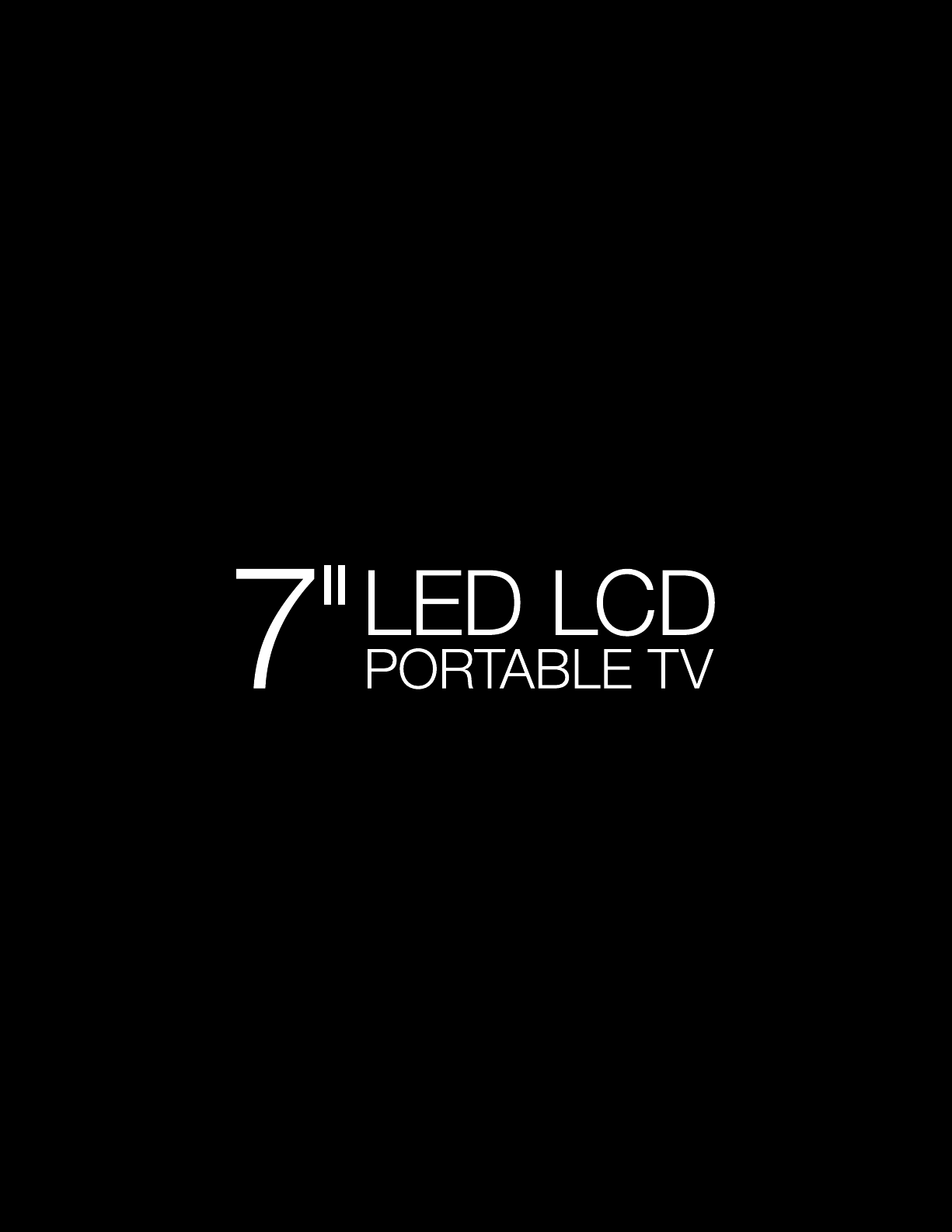
VMB070 – USER GUIDE
Page 2
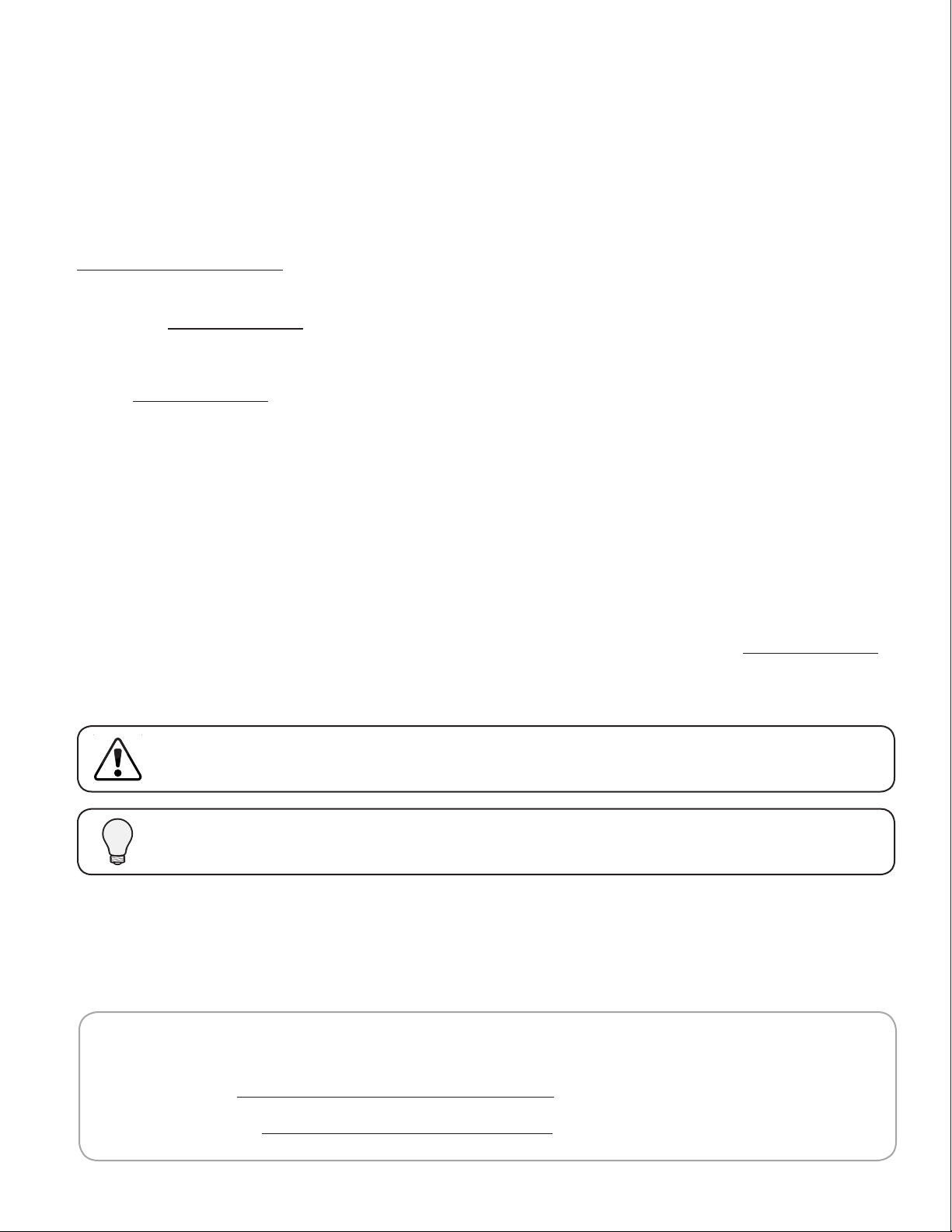
Welcome!
Congratulations on your new VIZIO VMB070 7" LED LCD Portable TV.
To get the most out of your new VIZIO product, read these instructions before using your product
and retain them for future reference.
For assistance, call 1-877-MYVIZIO (1-877-849-4623), or contact us at
www.VIZIO.com/support.
To purchase or inquire about accessories and installation services for your VIZIO product, visit our
website at www.VIZIO.com or call toll free at 1-888-849-4623.
We recommend you register your VIZIO product at:
!" www.VIZIO.com
or
!" Complete the enclosed registration card and mail it to:
VIZIO
39 Tesla
Irvine, CA 92618
For peace of mind and to protect your investment beyond the standard warranty, VIZIO offers
on-site extended warranty service plans. These plans provide additional coverage during the
standard warranty period. To purchase an extended warranty service plan, visit www.VIZIO.com.
#$%&'("%)%*&"+,-".$,,(*&)"/01023"45"%-5".,&675&8"9,:";*<<"5&=,9"9,:-"&5;"/0102"#/3
When you see this symbol, please read the accompanying important warning.
When you see this symbol, please read the accompanying helpful tip.
My*Product*Information
Enter your product information here for easy reference:
Model Number: VMB070 7” LED LCD Portable TV
Serial Number:
Date of Purchase:
Page 3
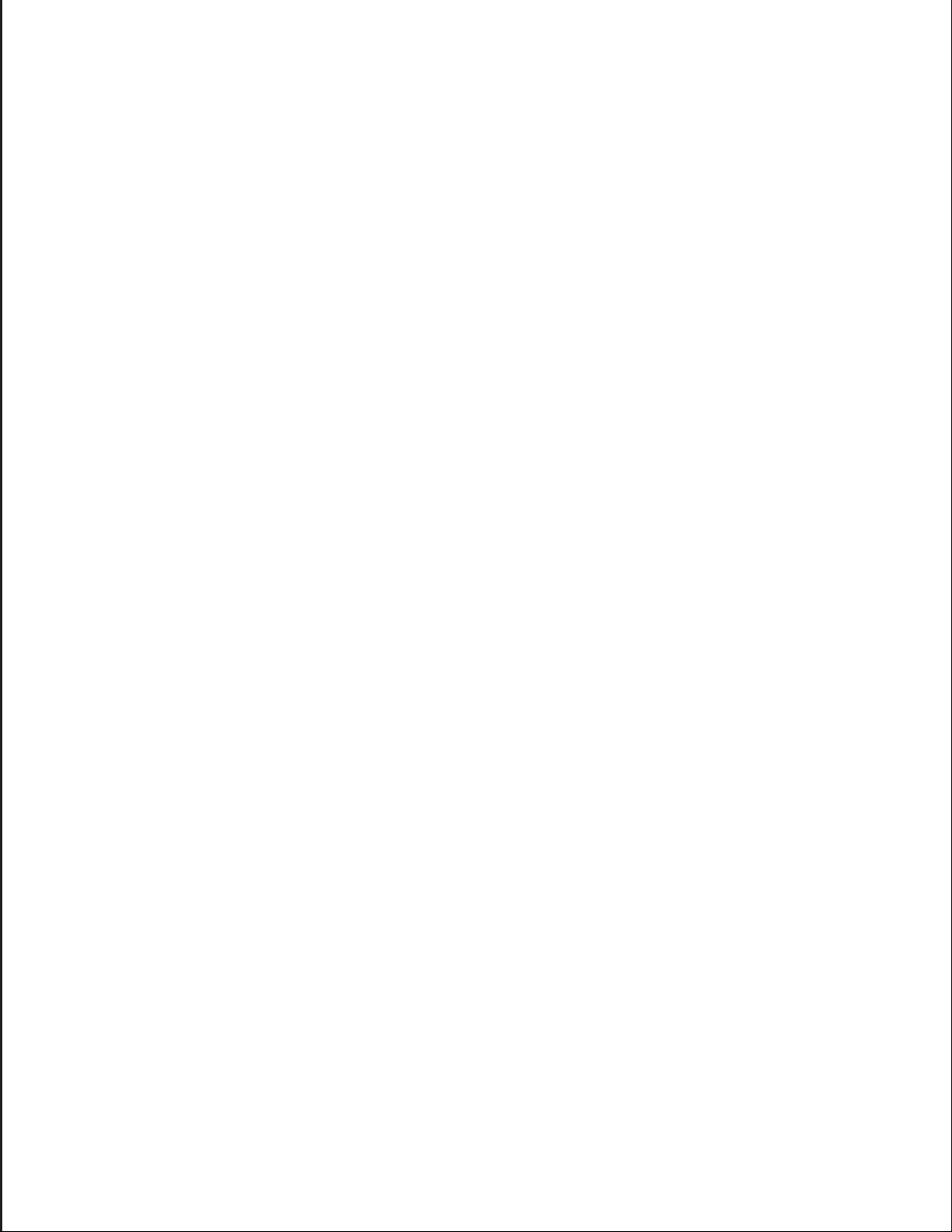
Important*Safety*Instructions
>,:-" ?#/" *(" 75(*)&57" %&7" @%&:+%.8:-57"8,",A5-%85";*8$*&"756&57"75(*)&"<*@*8(3"B*(:(5"
@%9"-5(:<8"*&"5<5.8-*."($,.'",-"6-53"#,"A-5C5&8"9,:-"?#/"+-,@"D5*&)"7%@%)57E"8$5"+,<<,;*&)"
instructions should be observed for the installation, use, and maintenance of your DTV. Read
the following safety instructions before operating your DTV. Keep these instructions in a safe
place for future reference.
!"#,"-57:.5"8$5"-*('",+"5<5.8-*. "($,.'",-".,@A,&5&8"7%@%)5E"(;*8.$",++"8$5"A,;5-"D5+,-5"
connecting other components to your DTV.
!"F&A<:)"8$5"GHI?H"A,;5-"%7%A85-"D5+,-5".<5%&*&)"9,:-"?#/3"G"7%@A".<,8$"*("(:+6.*5&8"+,-"
cleaning your DTV. Do not use a liquid or a spray cleaner for cleaning your DTV. Do not
use abrasive cleaners.
!"G<;%9(":(5"8$5"%..5((,-*5("-5.,@@5&757"D9"8$5"@%&:+%.8:-5-"8,"*&(:-5".,@A%8*D*<*893"
!"4$5&"@,C*&)"9,:-"?#/"+-,@"%&"%-5%",+"<,;"85@A5-%8:-5"8,"%&"%-5%",+"$*)$"85@A5-%8:-5E"
condensation may form in the housing. Wait before turning on your DTV to avoid causing
6-5E"5<5.8-*."($,.'E",-".,@A,&5&8"7%@%)53"
!"G"7*(8%&.5",+"%8"<5%(8"8$-55"+558"($,:<7"D5"@%*&8%*&57"D58;55&"9,:-"?#/"%&7"%&9"$5%8"
(,:-.5E"(:.$"%("%"-%7*%8,-E"$5%85-E",C5&E"%@A<*65-"58.3"?,"&,8"*&(8%<<"9,:-"?#/".<,(5"8,"
(@,'53"2A5-%8*&)"9,:-"?#/".<,(5"8,"(@,'5",-"@,*(8:-5"@%9".%:(5"6-5",-"5<5.8-*."($,.'3
!"J<,8("%&7",A5&*&)("*&"8$5"D%.'"%&7"D,88,@",+ "8$5".%D*&58"%-5"A-,C*757"+,-"C5&8*<%8*,&3"#,"
ensure reliable operation of your DTV and to protect it from overheating, be sure these
openings are not blocked or covered. Do not place your DTV in a bookcase or cabinet
unless proper ventilation is provided.
!"K5C5-"A:($"%&9",D=5.8"*&8,"8$5"(<,8("%&7",A5&*&)(",&"9,:-"?#/".%D*&583"?,"&,8"A<%.5"
%&9",D=5.8(",&"8$5"8,A",+"9,:-"?#/3"?,*&)"(,".,:<7"($,-8".*-.:*8"A%-8(".%:(*&)"%"6-5",-"
electric shock. Never spill liquids on your DTV.
!">,:-"?#/"($,:<7"D5 ",A5-%857",&<9"+-,@"8$5"89A5",+"A,;5-"(,:-.5"*&7*.%857",&"8$5"<%D5<3"
If you are not sure of the type of power supplied to your home, consult your dealer or
local power company.
!"?,"&,8"%AA<9 "A-5((:-5",-"8$-,;",D=5.8("%8"9,:-"?#/3"#$*("@%9 ".,@A-,@*(5"8$5"*&85)-*89"
of the display. The manufacturer’s warranty does not cover user abuse or improper
installations.
!"#$5"A,;5-".,-7"@:(8"D5"-5A<%.57";$5&":(*&) "7*++5-5&8"C,<8%)5"8$%&"8$5"C,<8%)5"
(A5.*6573"L,-"@,-5"*&+,-@%8*,&E".,&8%.8"9,:-"75%<5-3
!"4$5&".,&&5.857"8,"%"A,;5-",:8<58E"A,;5-"*("%<;%9("M,;*&)"*&8,"9,:-"?#/3"#,"8,8%<<9"
disconnect power, unplug the power cord.
!"?,"&,8",C5-<,%7"A,;5-"(8-*A("%&7"5N85&(*,&".,-7(3"2C5-<,%7*&)".%&"-5(:<8"*&"6-5",-"
electric shock.
!"#$5";%<<"(,.'58"($,:<7"D5"*&(8%<<57"&5%-"9,:-"?#/"%&7"5%(*<9"%..5((*D<53
!"2&<9"A,;5- ",+"8$5"@%-'57"C,<8%)5".%&"D5":(57"+,- "9,:-"?#/3"G&9",8$5-"C,<8%)5"8$%&"8$5"
(A5.*657"C,<8%)5"@%9".%:(5"6-5",-"5<5.8-*."($,.'3
!"?,"&,8"8,:.$ "8$5"A,;5-".,-7"7:-*&) "<*)$8&*&)3"#,"%C,*7"5<5.8-*."($,.'E"%C,*7"$%&7<*&)"8$5"
power cord during electrical storms.
!"F&A<:)"9,:-"?#/"7:-*&)"%"<*)$8&*&)"(8,-@",-";$5&"*8";*<<"&,8"D5":(57"+,-"<,&) "A5-*,7",+"
time. This will protect your DTV from damage due to power surges.
Page 4
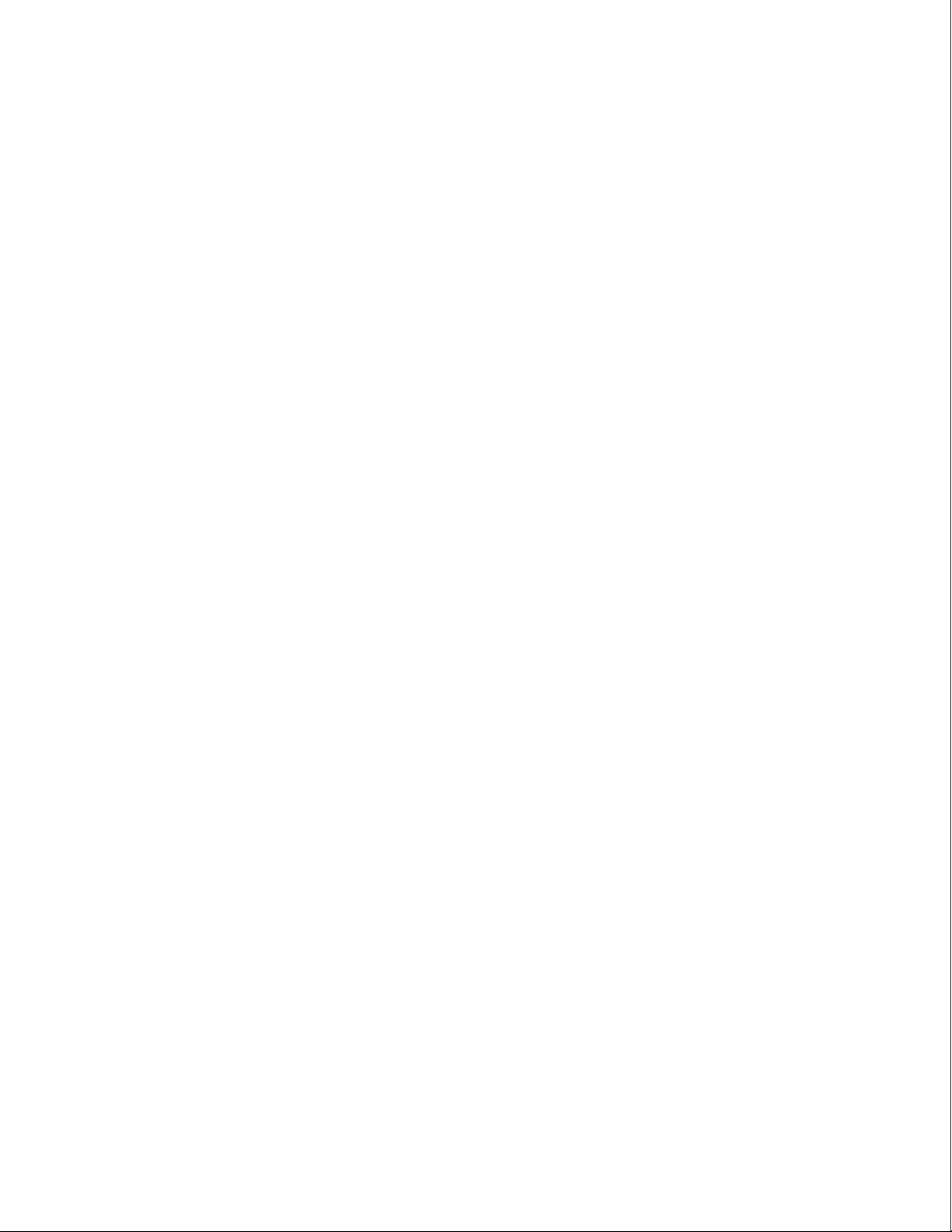
!"?,"&,8"%885@A8 "8,"-5A%*-",-"(5-C*.5"9,:-"?#/"9,:-(5<+3"2A5&*&)",-"-5@,C*&)"8$5"D%.'".,C5-"@%9"
expose you to high voltages, electric shock, and other hazards. If repair is required, contact your
75%<5-"%&7"-5+5-"%<<"(5-C*.*&)"8,"O:%<*657"(5-C*.5"A5-(,&&5<3
!"P55A"9,:- "?#/"%;%9"+-,@"@,*(8:-53"?,"&,8"5NA,(5"9,:-"?#/"8,"-%*&",-"@,*(8:-53"0+";%85-"
penetrates into your DTV, unplug the power cord and contact your dealer. Continuous use in this
.%(5"@%9"-5(:<8"*&"6-5",-"5<5.8-*."($,.'3
!"?,"&,8":(5"9,:-"?#/"*+"%&9"%D&,-@%<*89",..:-(3"0+"%&9"(@,'5",-",7,-"D5.,@5("%AA%-5&8E":&A<:)"
the power cord and contact your dealer immediately. Do not try to repair your DTV yourself.
!"GC,*7":(*&)"7-,AA57",-"7%@%)57"%AA<*%&.5(3"0+"9,:-"?#/"*("7-,AA57"%&7"8$5"$,:(*&)"*("
7%@%)57E"8$5"*&85-&%<".,@A,&5&8( "@%9"+:&.8*,&"%D&,-@%<<93"F&A<:)"8$5"A,;5-".,-7"*@@57*%85<9"
%&7".,&8%.8"9,:-"75%<5-"+,-"-5A%*-3"H,&8*&:57":(5",+"9,:-"?#/"@%9".%:(5"6-5",-"5<5.8-*."($,.'3
!"?,"&,8"*&(8%<< "9,:-"?#/"*&"%&"%-5%";*8$"$5%C9"7:(8",-"$*)$"$:@*7*893"2A5-%8*&)"9,:-"?#/"*&"
5&C*-,&@5&8(";*8$"$5%C9"7:(8",-"$*)$"$:@*7*89"@%9".%:(5"6-5",-"5<5.8-*."($,.'3
!"#,"%C,*7"*&=:-9E":(5".%-5";$*<5"%&85&&%"*("5N85&7573
!"4$5&":&A<:))*&)"9,:-"?#/E"$,<7"8$5"GHI?H "A,;5-"%7%A85-E"&,8"8$5".,-73"Q:<<*&)",&"8$5"A,;5-"
.,-7"@%9"7%@%)5 "8$5";*-5("*&(*75"8$5".,-7"%&7".%:(5"6-5",-"5<5.8-*."($,.'3"4$5&"9,:-"?#/";*<<"
not be used for an extended period of time, unplug the power cord.
!"#,"-57:.5"-*('",+"5<5.8-*."($,.'E"7,"&,8"8,:.$"8$5".,&&5.8,-";*8$";58"$%&7(3"
!"0&(5-8"D%885-*5("*&"%..,-7%&.5";*8$"*&(8-:.8*,&(3"0&.,--5.8"A,<%-*8*5( "@%9".%:(5"8$5"D%885-*5("8,"
<5%'";$*.$".%&"7%@%)5"8$5"-5@,85".,&8-,<",-"*&=:-5"8$5",A5-%8,-3
!""0+"%&9",+"8$5"+,<<,;*&)",..:-(E ".,&8%.8"8$5"75%<5-R
- The power cord fails or frays.
" """"""""S"T*O:*7"(A-%9(",-"%&9",D=5.8"7-,A("*&8,"9,:-"?#/3"
- Your DTV is exposed to rain or other moisture.
- Your DTV is dropped or damaged in any way.
- The performance of your DTV changes substantially.
Television*Antenna*Connection*Protection
If an outside antenna/satellite dish or cable system is to be connected to the TV, make sure that
the antenna or cable system is electrically grounded to provide some protection against voltage
surges and static charges.
Article 810 of the National Electrical Code, ANSI/NFPSA 70, provides information with regard
to proper grounding of the mast and supporting structure, grounding of the lead-in wire to an
antenna discharge unit, size of the grounding conductors, location of antenna discharge unit,
connection to grounding electrodes, and requirements of the grounding electrode.
Lightning*Protection
For added protection of the TV during a lightning storm or when it is left unattended or unused
for long periods of time, unplug the TV from the wall outlet and disconnect the antenna or cable
system.
Page 5
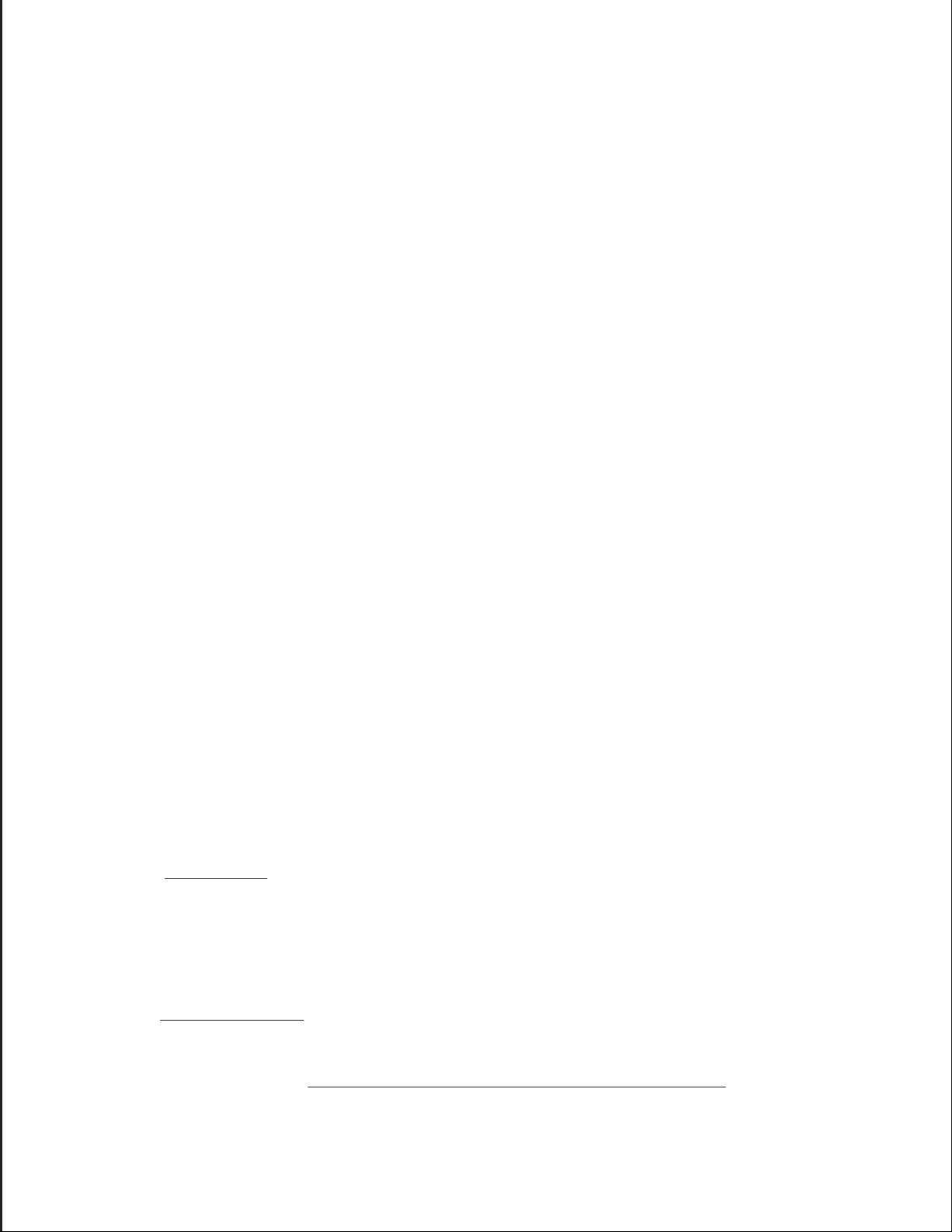
Power*Lines
Do not locate the antenna near overhead light or power circuits, or where it could fall into
such power lines or circuits. Remember, the screen of the coaxial cable is intended to be
connected to earth in the building installation.
DTV*Transition*Advisory
The nationwide switch to digital television broadcasting will be complete on June 12, 2009,
but your local television stations may switch sooner. After the switch, analog-only television
sets that receive TV programming through an antenna will need a converter box to continue
8,"-5.5*C5",C5-S8$5S%*-"#/3"4%8.$"9,:-"<,.%<"(8%8*,&("8,"6&7",:8";$5&"8$59";*<<"8:-&",++"8$5*-"
analog signal and switch to digital-only broadcasting. Analog-only TVs should continue to
work as before to receive low power, Class A or translator television stations and with cable
and satellite TV services, gaming consoles, VCRs, DVD players, and similar products.
For additional information, please contact the parties listed below, as appropriate:
FCC*(US*Federal*Communications*Commission)
!"#$%%&&&'())'*+,
-.+/"$%%01222134551633%701222188919:88;
<<=$%%012221<>551633%70122212:919:88;%
6?@$%%012AA1B021C8:8%
>1D?EF$%%())E/(+G())'*+,
NTIA*(National*Telecommunications*and*Information*Administration)
!"#$%&&&'/HE?'I+)'*+,
-.+/"$%012221J<K18CCL%7012221:2218CCL;
T*(8",+"FJ"#5<5C*(*,&"J8%8*,&(R"www.high-techproductions.com/usTVstations.htm
Note: Your TV comes with a built-in tuner capable of processing digital broadcasts. No extra
converter box is needed.
Page 6
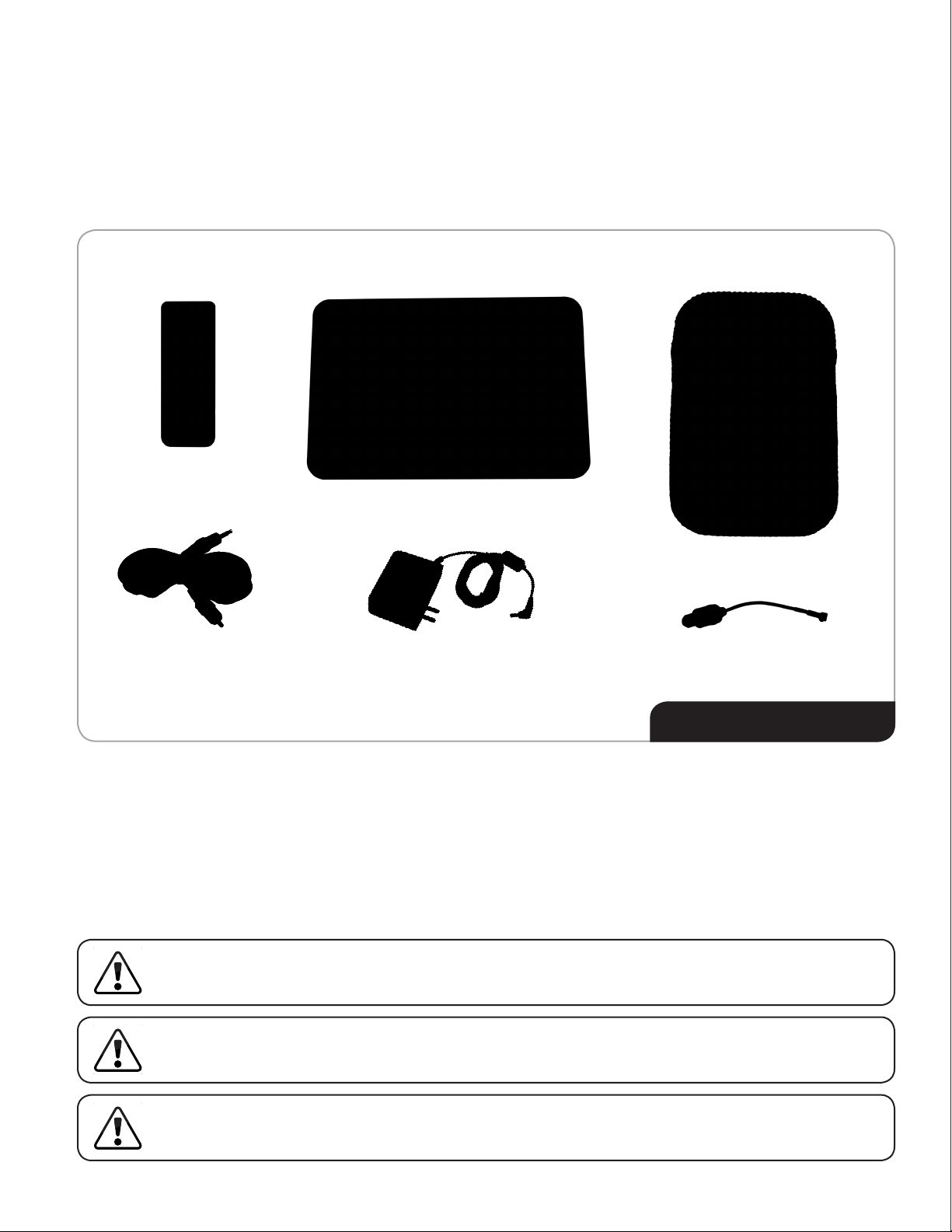
Package*Contents
Your VIZIO product has been carefully packed in a cardboard carton designed to protect
it from damage. When you have opened the package, check that all of the contents are
included and are in good condition.
Remote Control 7” LED LCD Portable TV Carrying Pouch
Composite AV Cable Power Adapter RF Adapter
-?)M?*"%3+/H"/HN
!" Remote Control
!" 7” LED LCD Portable TV
!" Carrying Pouch
!" Quick Start Guide (not pictured)
The TV screen can be easily scratched or broken, so handle your TV gently. Never place the TV on
a surface screen-down.
Save the carton and packing material. It may be useful if your device needs to be shipped for
warranty service.
!" Composite AV Cable
!" Power Adapter
!" RF Adapter
!" Registration Card (not pictured)
The TV will not receive free-to-air television programs while in motion. Do not use this device
while operating a moving vehicle.
Page 7
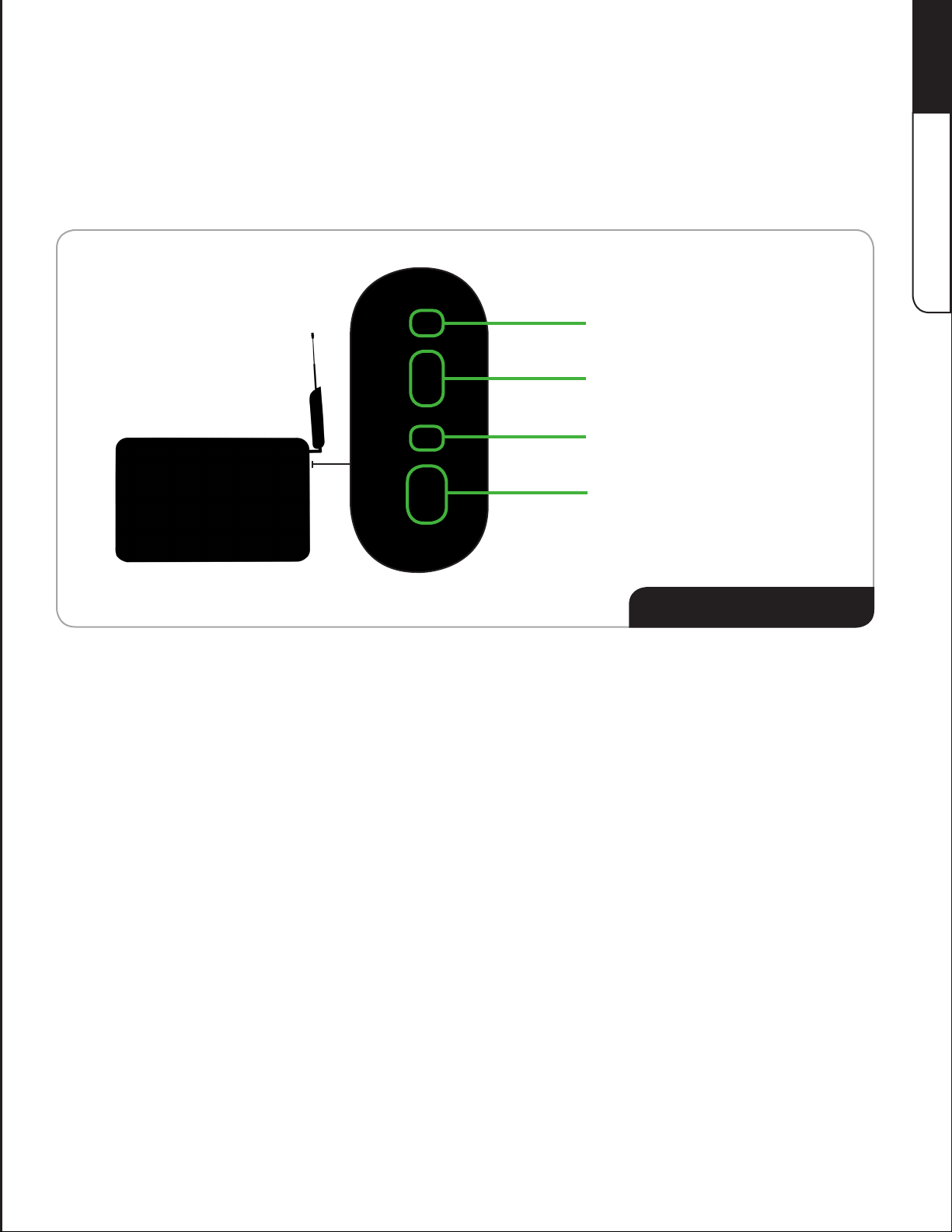
Chapter*1:*Controls*and*Connections
Before setting up your TV, take a few moments to familiarize yourself with the various controls
and connections. This will make the setup much faster and your experience with the TV much
@,-5"5&=,9%D<5V
RF Adapter Port
USB Port
Composite AV Port
On/Off Switch
1
3+/HO+FN%P%3+//")HE+/N
RF Adapter Port
USB Port
Composite AV Port
On/Off Switch Move switch to ON when using the DTV in battery mode.
Connect RF devices (use only the RF Adapter).
H,&&5.8"FJU"(8,-%)5"75C*.5("+,-"A$,8,"($%-*&)3
Connect composite devices (use only the Composite AV Cable).
Move switch to OFF when storing the DTV or using with the Power Adapter.
QE*.H%REI"%J"H?EF
1
Page 8
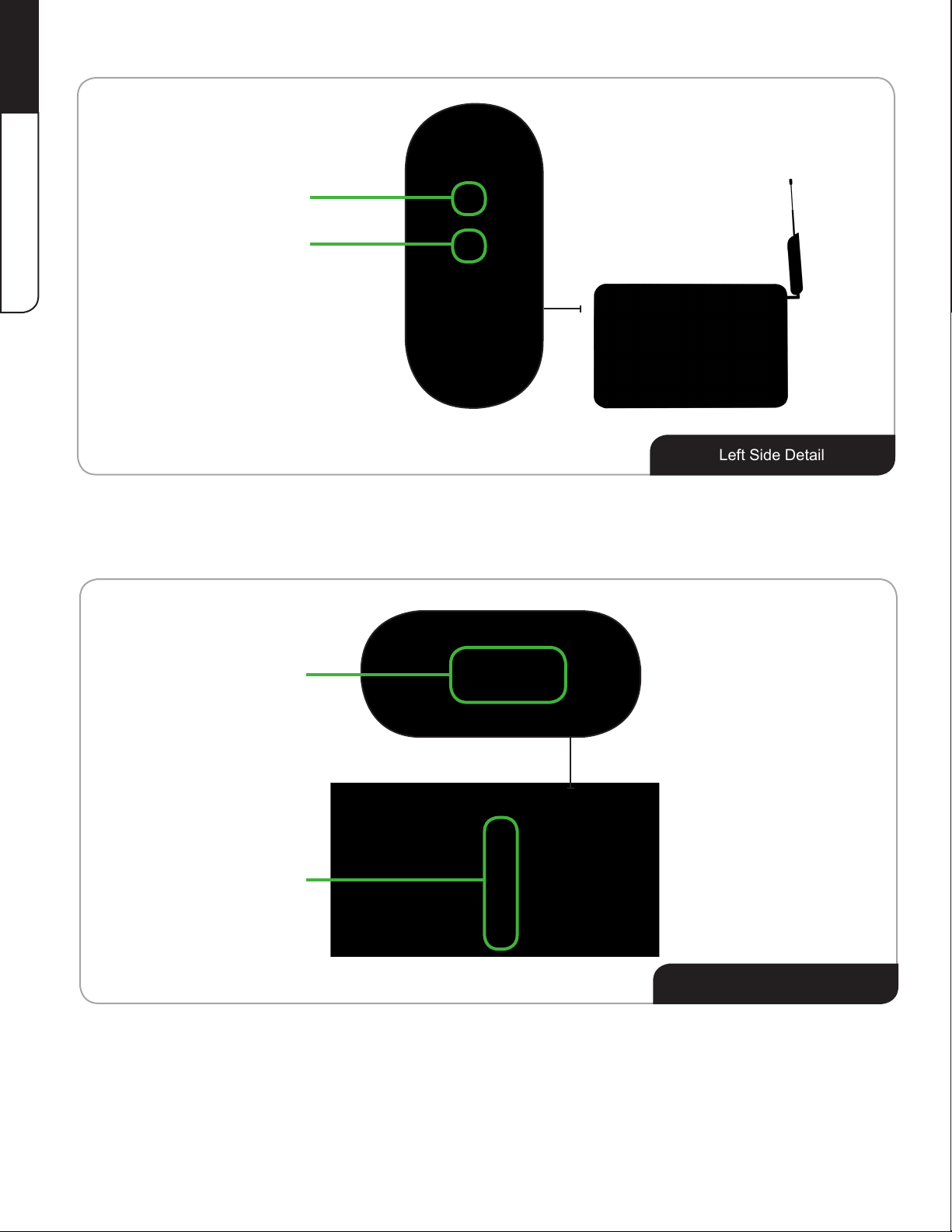
1
3+/HO+FN%P%3+//")HE+/N
Headphone Port
Power Adapter Port
5"(H%REI"%J"H?EF
Headphone Port
Power Adapter Port
Power/Standby
Kickstand
Connect headphones, earbuds, or external speakers.
Connect the Power Adapter.
Power/Standby
Kickstand
S?)MT<+U%J"H?EF
Turn the DTV on or off. If the DTV is being powered by the battery, then
the On/Off Switch (see Right Side Detail) must be in the ON position for
this button to work.
WN85&7"8$5"'*.'(8%&7"%&7"A<%.5"8$5"?#/",&"%"M%8"(:-+%.5"8,":(5"8$5"?#/"
hands-free.
2
Page 9
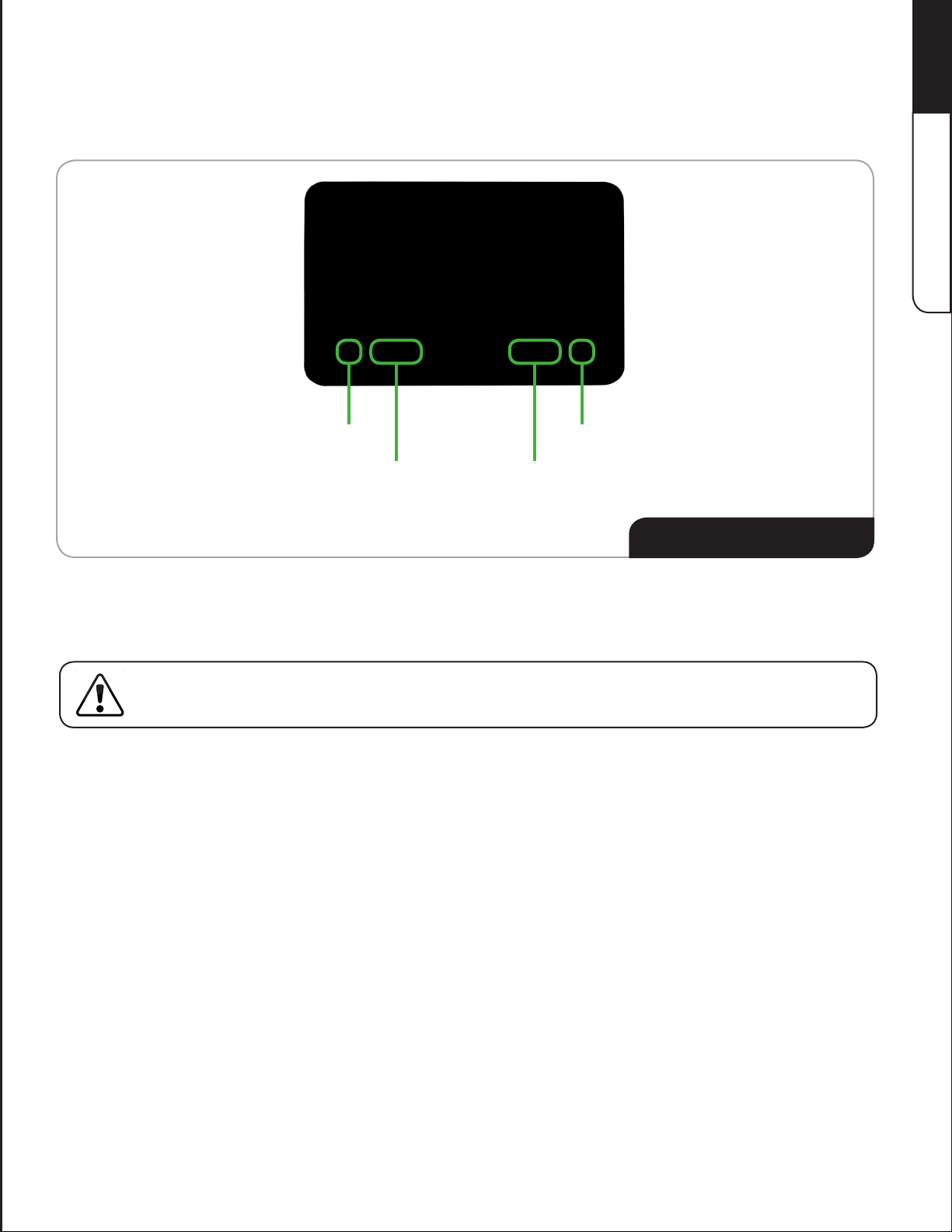
Using*the*TouchJSensitive*Controls
1
The touch-sensitive controls are located below the screen. When the DTV is on, the controls light up.
Menu
Channel Up/Down
Volume Up/Down
OK
<+V).1R"/NEHE,"%3+/HO+FN
3+/HO+FN%P%3+//")HE+/N
#,":(5"8$5"8,:.$S(5&(*8*C5".,&8-,<(E"A<%.5"8$5"8*A",+"9,:-"6&)5-",&",&5",+"8$5"<*8".,&8-,<"(9@D,<(3"
?,"&,8"A:($",& "8$5".,&8-,<("+,-.5+:<<9X@%'5".,@A<585".,&8%.8";*8$"9,:-"6&)5-"%&7 "8$5"?#/";*<<"
respond.
The touch-sensitive controls will not function properly if you try to use them while wearing gloves.
3
Page 10
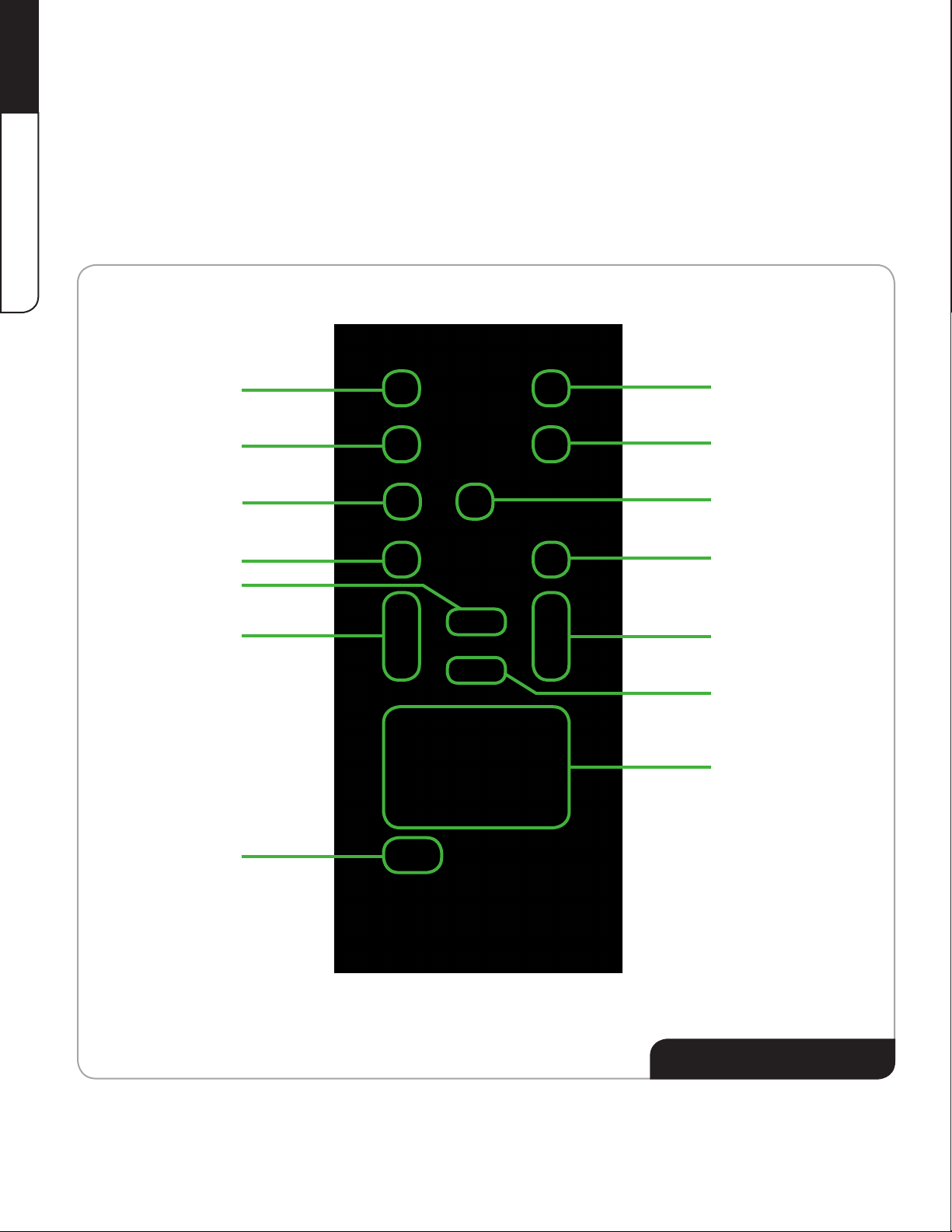
1
Using*the*Remote*Control
3+/HO+FN%P%3+//")HE+/N
Your new TV includes a remote that allows you to control the TV from a distance. To use the remote,
point it at the DTV screen and press a button.
!" There should be no obstacles between the remote control and the TV screen.
!" The effective range of the remote control is approximately 30 feet.
Info
Menu
Arrow
Guide
Power/Standby
Back
OK
Exit
Mute
Volume Up/Down
Input
Channel Up/Down
Last
Number Pad
(See opposite page for button descriptions.)
4
Q"D+H"%3+/HO+F%SVHH+/N
Page 11
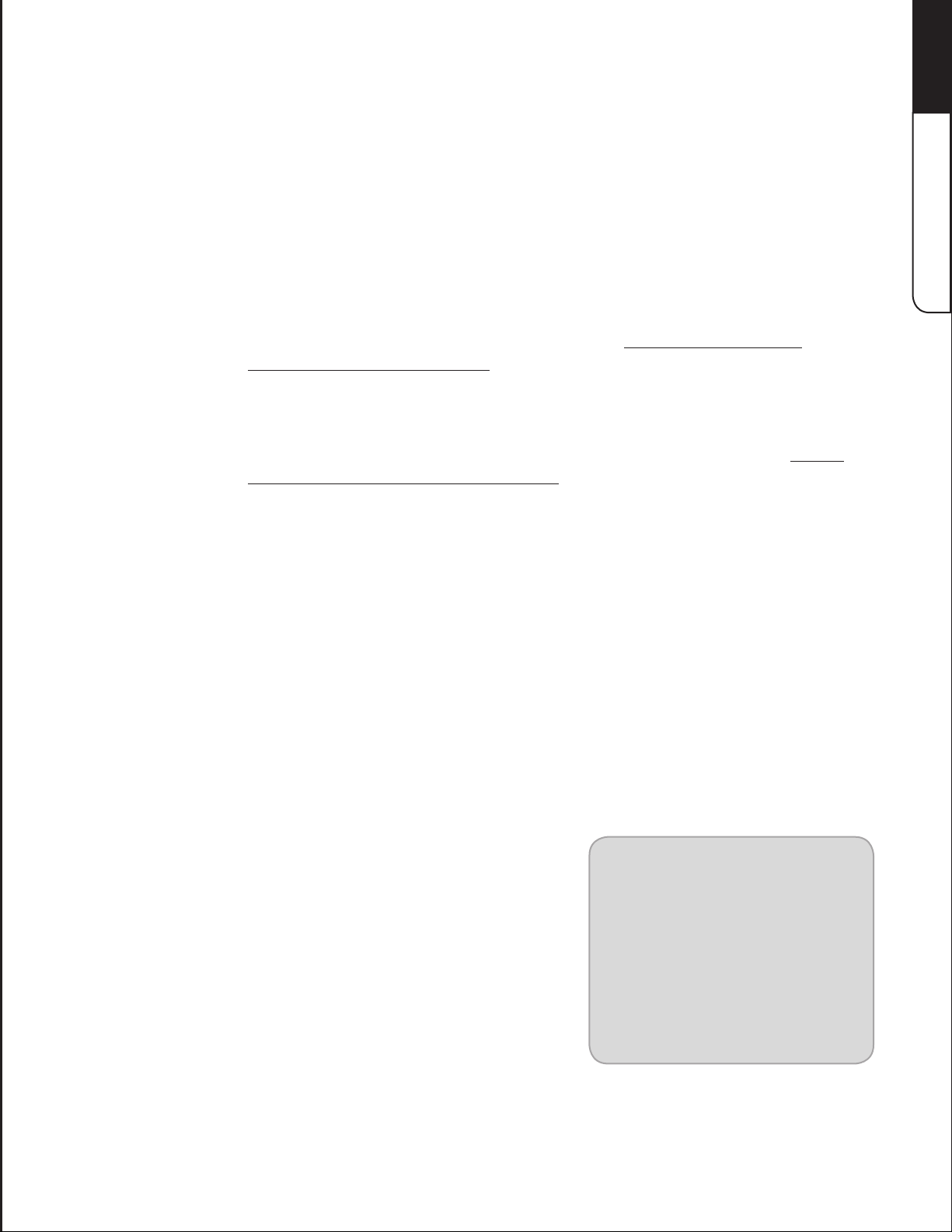
Remote*Control*Buttons
1
3+/HO+FN%P%3+//")HE+/N
Power/Standby
Info
Arrow
OK
Menu
Exit
Back
Guide
Mute
Last
Volume Up/Down
Turn the DTV on or off. If the DTV is being powered by the battery, then
the On/Off Switch (see Right Side Detail) must be in the ON position for
this button to work.
Display channel information, time, and battery status.
F(5"8$5"G--,;"D:88,&("8,"&%C*)%85"8$5",&S(.-55&"@5&:"%&7".$%&&5<"
guides.
Select the highlighted menu option.
Display the on-screen menu. For details, see H$%A85-"YR"F(*&)"8$5"
On-Screen Menu on page 17.
Close the on-screen menu.
Go to the previous on-screen menu options.
Display the episode guide (digital channels only). For details, see F(*&)"
the Digital Episode Guide on page 52.
Turn the sound off or on. When mute is activated, the TV’s audio is turned
off.
Return to the channel last viewed.
Increase or decrease the loudness of the TV’s audio.
Channel Up/Down
Number Pad
Input
Replacing*the*Battery
1. Remove the battery cover.
2. Insert one Type CR2025 battery into the remote
control. Make sure that you match the (+) and (-)
symbols on the batteries with the (+) and (-) symbols
inside the battery compartment.
3. Replace the battery cover.
Change the channel. With each press of the button, the channel will
increase or decrease by one.
F(5"8$5"&:@D5-"A%7"8,"@%&:%<<9"5&85-"%".$%&&5<3
Change the input device. With each press of the button, the TV will display
a different input.
5
Page 12

!" Use only a quality battery.
!" Inserting the battery incorrectly may result in cracking or leakage that may cause a fire or
result in injury.
!" Dispose of old or dead batteries in accordance with local hazardous waste regulations.
!" Keep batteries away from children and pets.
!" #$%"&%'()%"*(+)&(,"-$(.,/"0%"1%2)"/& 3"4+/"4543"6&('"$%4)"-(.&*%-7"89(:/"$.':/:)37
!" ;6")$%"<#="&%-2(+/-"%&&4):*4,,3")(")$%"&%'()%"*(+)&(,"(&"/(%-"+()"&%-2(+/"4)"4,,>")$%"04))%&3"
'43"+%%/")("0%"&%2,4*%/7
!" ?$%+"-)(&:+@")$%"&%'()%"*(+)&(,>"&%'(9%")$%"04))%&:%-7
!" <("+()")41%"04))%&:%-"424&)>"$%4)")$%'>"(&")$&(5")$%'":+)("4"A&%7
!" <("+()"-)&:1%>")$&(5>"(&"/&(2")$%"&%'()%"*(+)&(,7
!" <("+()"4))%'2)")("*,%4+")$%"&%'()%"*(+)&(,"5:)$"4"9(,4):,%"-(,9%+)7"#("*,%4+")$%"&%'()%>"
5:2%":)"5:)$"4"*,%4+>"/4'2"*,()$7
Page 13
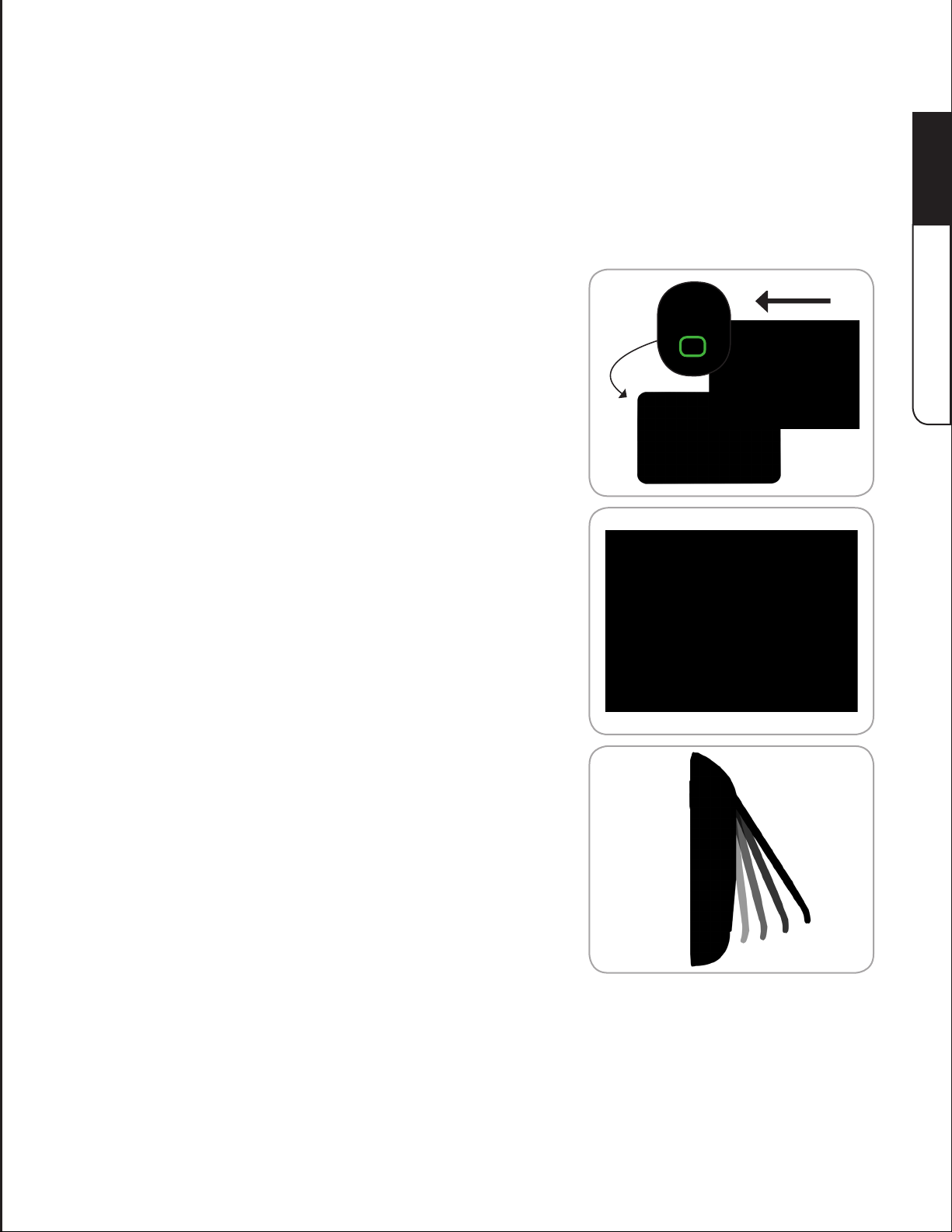
Chapter*2:*FirstJTime*Setup
U5+,-5"9,:"(8%-8":(*&)"9,:-"#/E"9,:";*<<"&557"8,".,@A<585"8$5"6-(8S8*@5"(58:A3
To make this easy, VIZIO has included a Setup Wizard that helps you complete the process. The
J58:A"4*Z%-7"%:8,@%8*.%<<9"(8%-8("8$5"6-(8"8*@5"9,:"8:-&",&"8$5"#/3
#,"A-5A%-5"8$5"#/"+,-"6-(8S8*@5"(58:AR
1. Connect the power adapter to the power port on the
TV.
2. Plug the power adapter into an electrical outlet.
2
6EONH1<ED"%R"HVU
3. WN85&7"8$5"'*.'(8%&7"%&7"A<%.5"8$5"#/",&"%"M%8"
surface.
7
Page 14
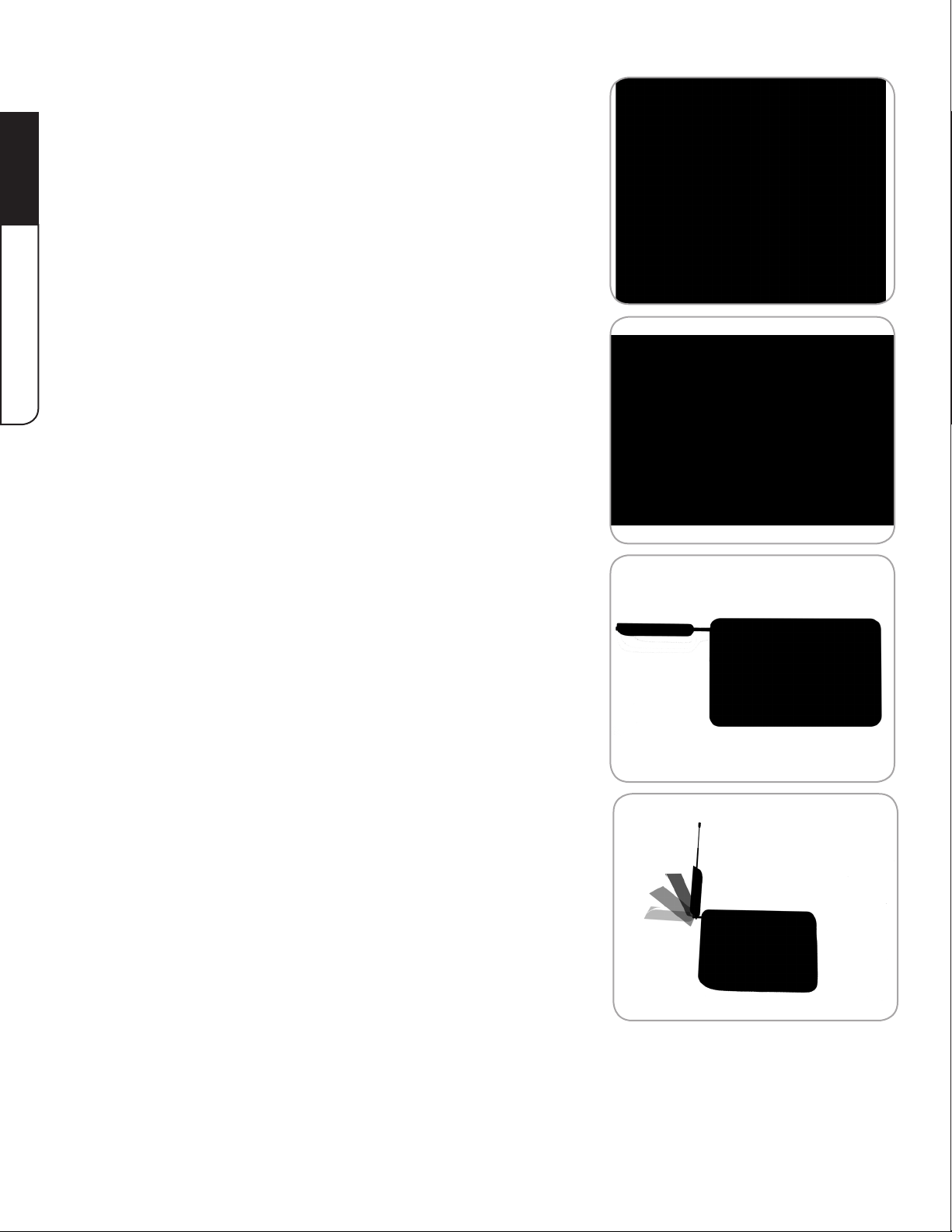
2
6EONH1<ED"%R"HVU
4. Remove the plastic tab from the remote.
5. Swing the paddle out.
6. Gently pull the paddle away from the body of the TV.
7. Swing the paddle up.
8
Page 15
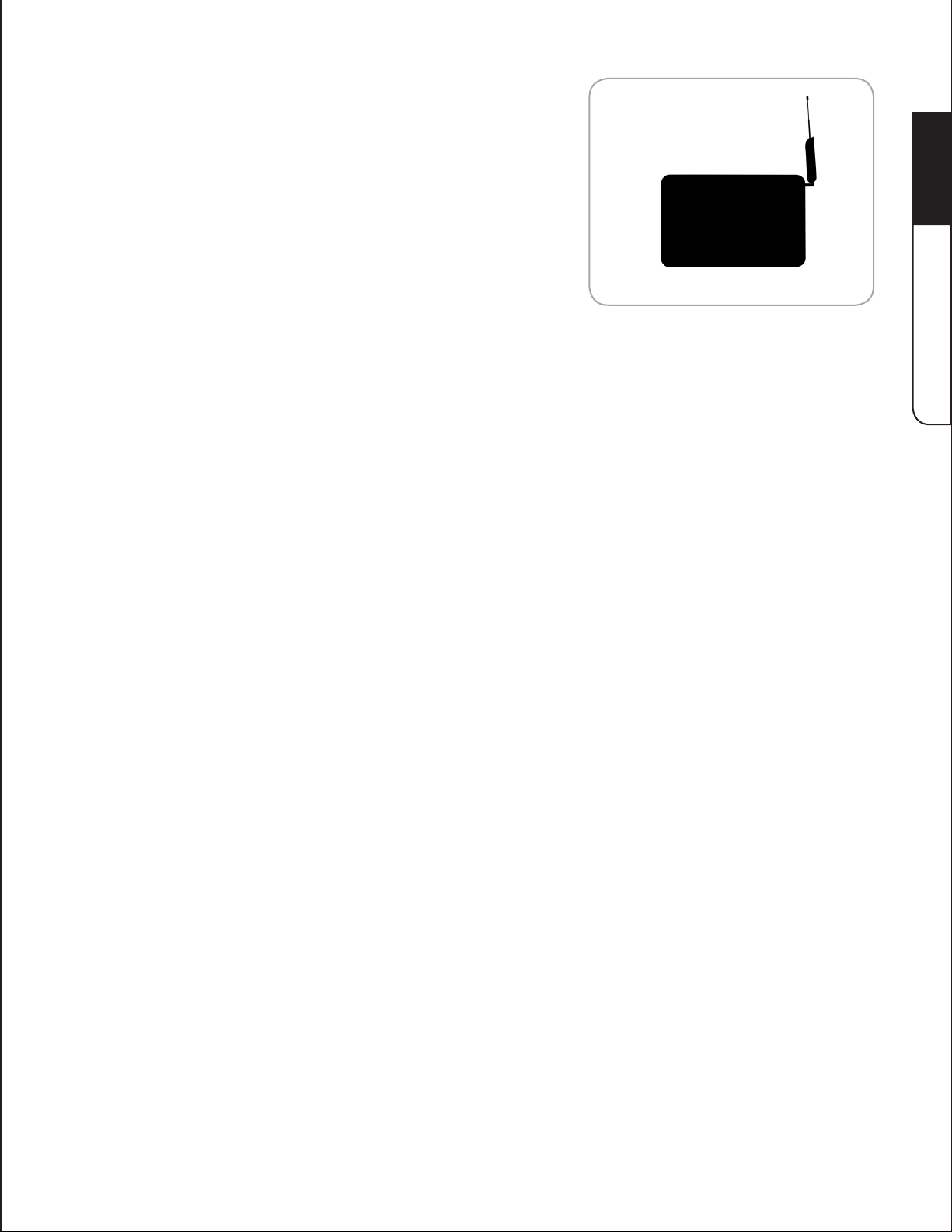
8. Gently pull the antenna from the paddle until it is fully
extended.
9. Q<%.5"8$5"?#/",&"%"M%8"(:-+%.5"*&"%&",A5&"%-5%"[+,-"8$5"
best reception).
2
6EONH1<ED"%R"HVU
9
Page 16
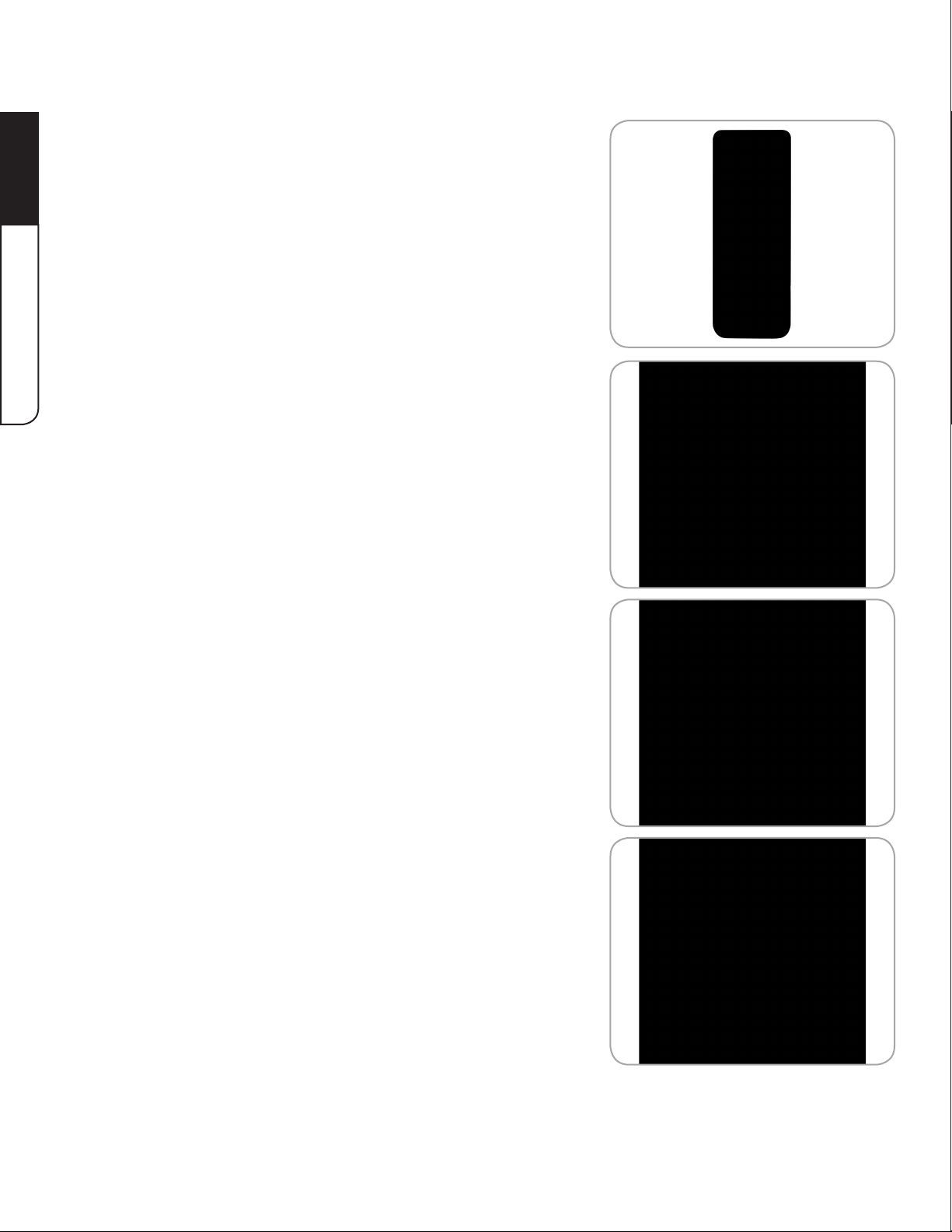
2
Completing*the*FirstJTime*Setup*with*the*Setup*Wizard
1. Press the Power/Standby button on the remote. The
TV powers on and the Setup Wizard starts.
6EONH1<ED"%R"HVU
2. F(5"8$5"Up/Down Arrow buttons to select your
preferred language, then press Right Arrow.
3. F(5"8$5"Up/Down Arrow buttons to select your time
zone, then press Right Arrow.
4. F(5"8$5"Up/Down Arrow buttons to select Antenna,
then press Right Arrow. The channel scan begins.
10
Page 17
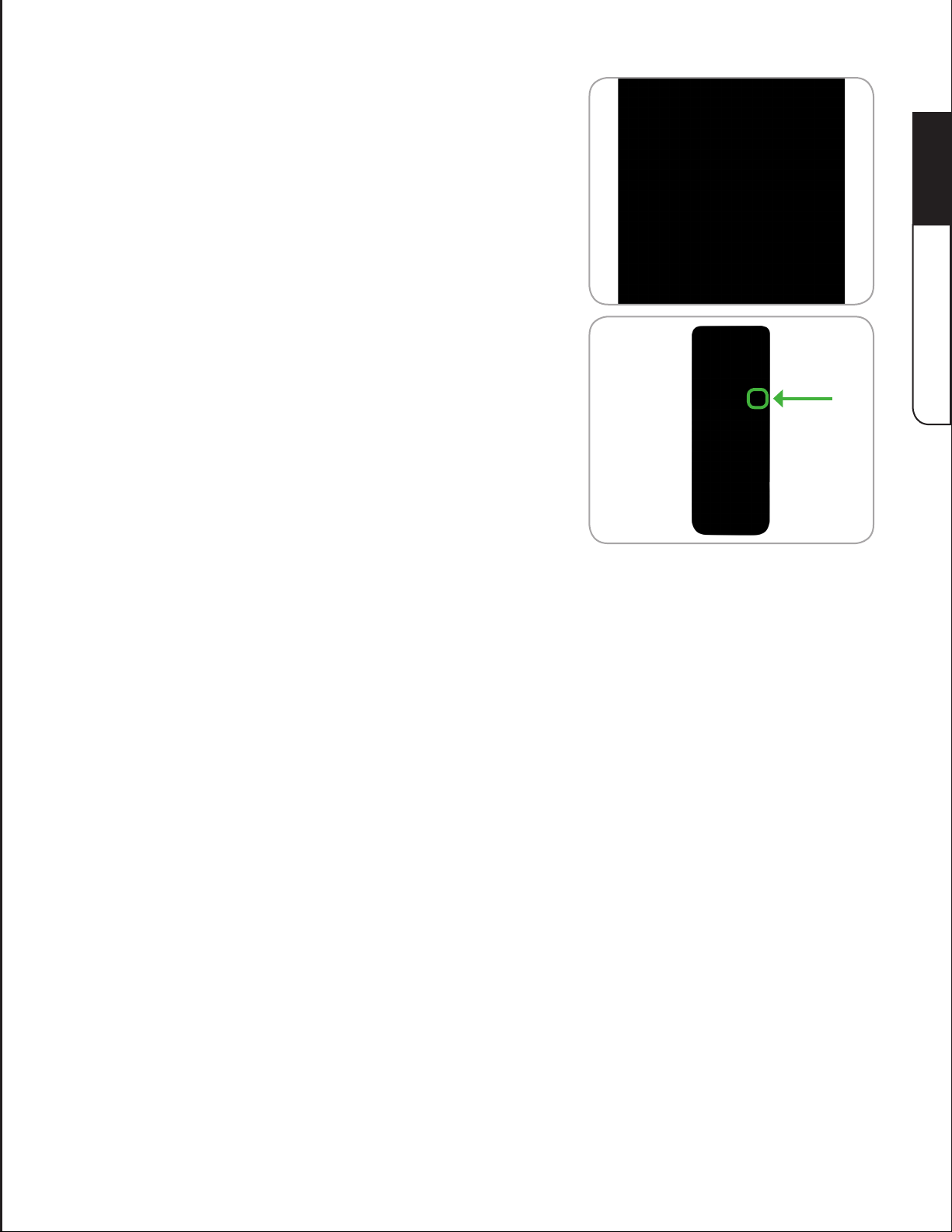
5. Wait until the channel scan is 100% complete, then
press Right Arrow.
6. Press EXIT.
2
6EONH1<ED"%R"HVU
11
Page 18
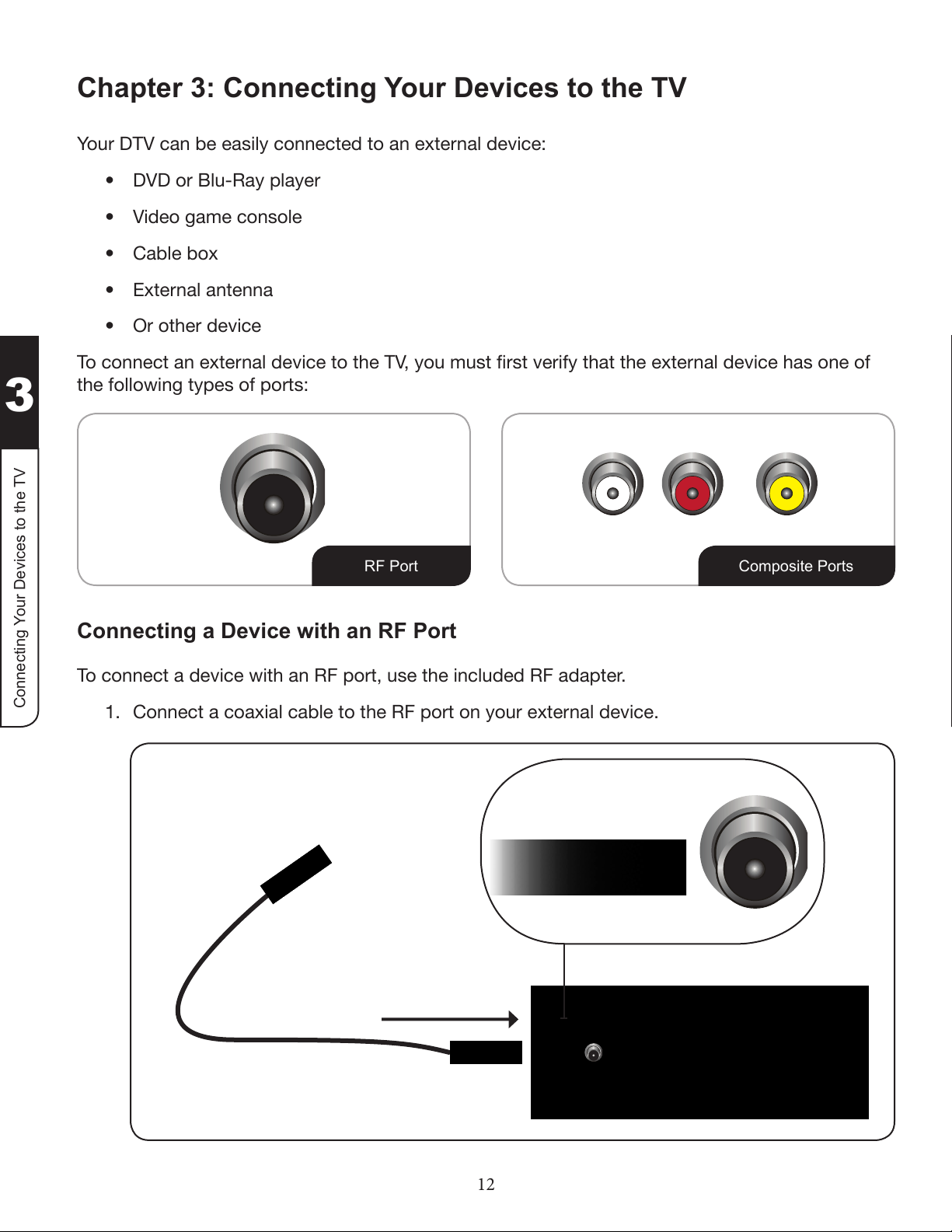
3
Chapter*3:*Connecting*Your*Devices*to*the*TV
Your DTV can be easily connected to an external device:
!" DVD or Blu-Ray player
!" Video game console
!" Cable box
!" External antenna
!" Or other device
#,".,&&5.8"%&"5N85-&%<"75C*.5"8,"8$5"#/E"9,:"@:(8"6-(8"C5-*+9"8$%8"8$5"5N85-&%<"75C*.5"$%(",&5",+"
the following types of ports:
3+//")HE/*%=+VO%J",E)"N%H+%H."%<K
Q6%-+OH
Connecting*a*Device*with*an*RF*Port
To connect a device with an RF port, use the included RF adapter.
1. Connect a coaxial cable to the RF port on your external device.
3+DU+NEH"%-+OHN
12
Page 19
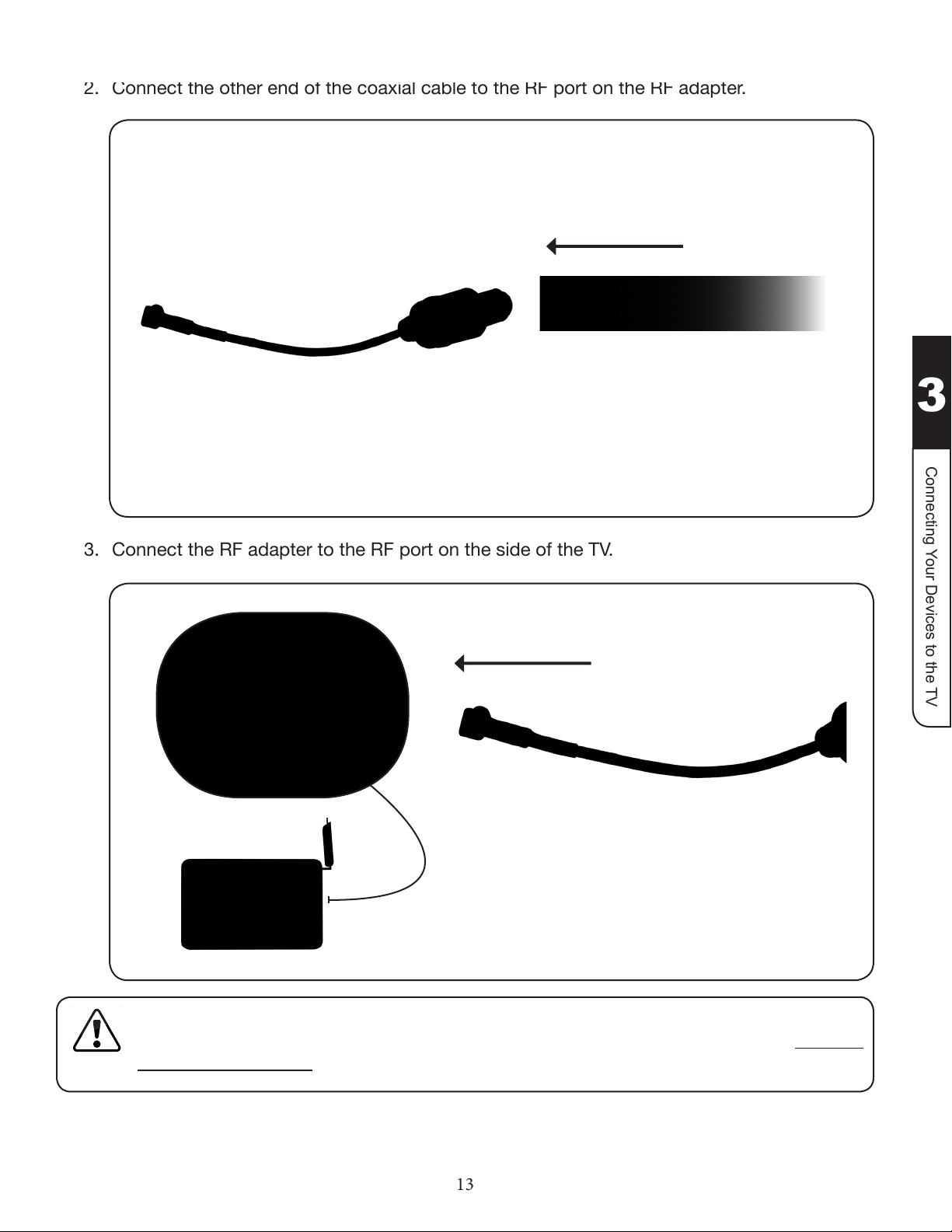
3+//")HE/*%=+VO%J",E)"N%H+%H."%<K
3
13
2. Connect the other end of the coaxial cable to the RF port on the RF adapter.
3. Connect the RF adapter to the RF port on the side of the TV.
If you are connecting a device that uses channel information, such as an external antenna or a cable
TV connection (directly from the wall outlet), you may need to perform a channel scan. See Scanning
for Channels on page 23.
Page 20
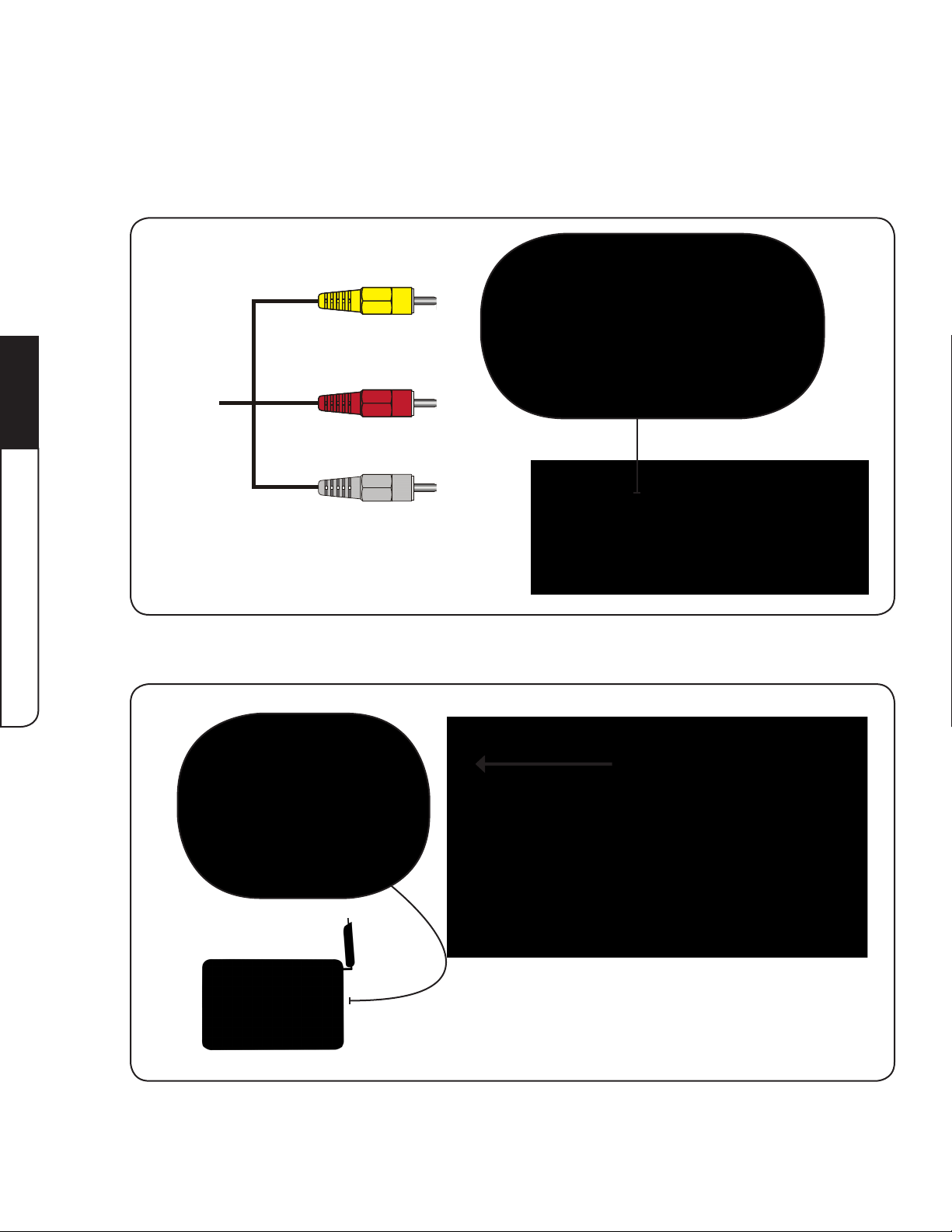
3
Connecting*a*Device*with*Composite*Ports
To connect a device with composite ports, use the included composite AV cable.
1. Connect the yellow, red, and white compsite connectors on the compsite AV cable to the
corresponding yellow, red, and white compsite ports on your external device.
3+//")HE/*%=+VO%J",E)"N%H+%H."%<K
2. Connect the other end of the composite AV cable to the AV port on the side of the TV.
14
Page 21

Chapter*4:*Using*the*TV*as*a*Digital*Photo*Frame
Your TV can be used to display and share digital photos.
For the TV to display your photos correctly:
!" >,:"@:(8"<,%7"9,:-"A$,8,(",&"%"FJU"(8,-%)5"75C*.53
!" >,:-"FJU"(8,-%)5"75C*.5"@:(8"D5"+,-@%8857"+,-"LG#\]3
!" The photos must be in JPG format.
!" #$5"@%N*@:@"6<5"(*Z5",+"5%.$"A$,8,"@:(8"&,8"5N.557"^BU3
To use the DTV as a digital photo frame:
1. _5&8<9".,&&5.8"9,:-"FJU"8$:@D"7-*C5"8,"8$5"FJU"A,-8"
on the side of the TV.
4
2. Q-5(("8$5"0KQF#"D:88,&",&"8$5"-5@,853
3. F(5"8$5"FAI?,;&"G--,;"D:88,&("8,"(5<5.8"`QW_E"8$5&"
press OK.
WNE/*%H."%<K%?N%?%JE*EH?F%-.+H+%6O?D"
15
Page 22

4. F(5"8$5"FAI?,;&"G--,;"D:88,&("8,"(5<5.8"%"`Q_"6<5E"
then press OK.
5. F(5"8$5"T5+8Ia*)$8"G--,;("8,"C*5;"8$5"&5N8"A$,8,3
6. Q-5(("BWKF"8,"D5)*&"8$5"(<*75($,;3
4
Do not disconnect the USB storage device while the TV is on.
WNE/*%H."%<K%?N%?%JE*EH?F%-.+H+%6O?D"
16
Page 23
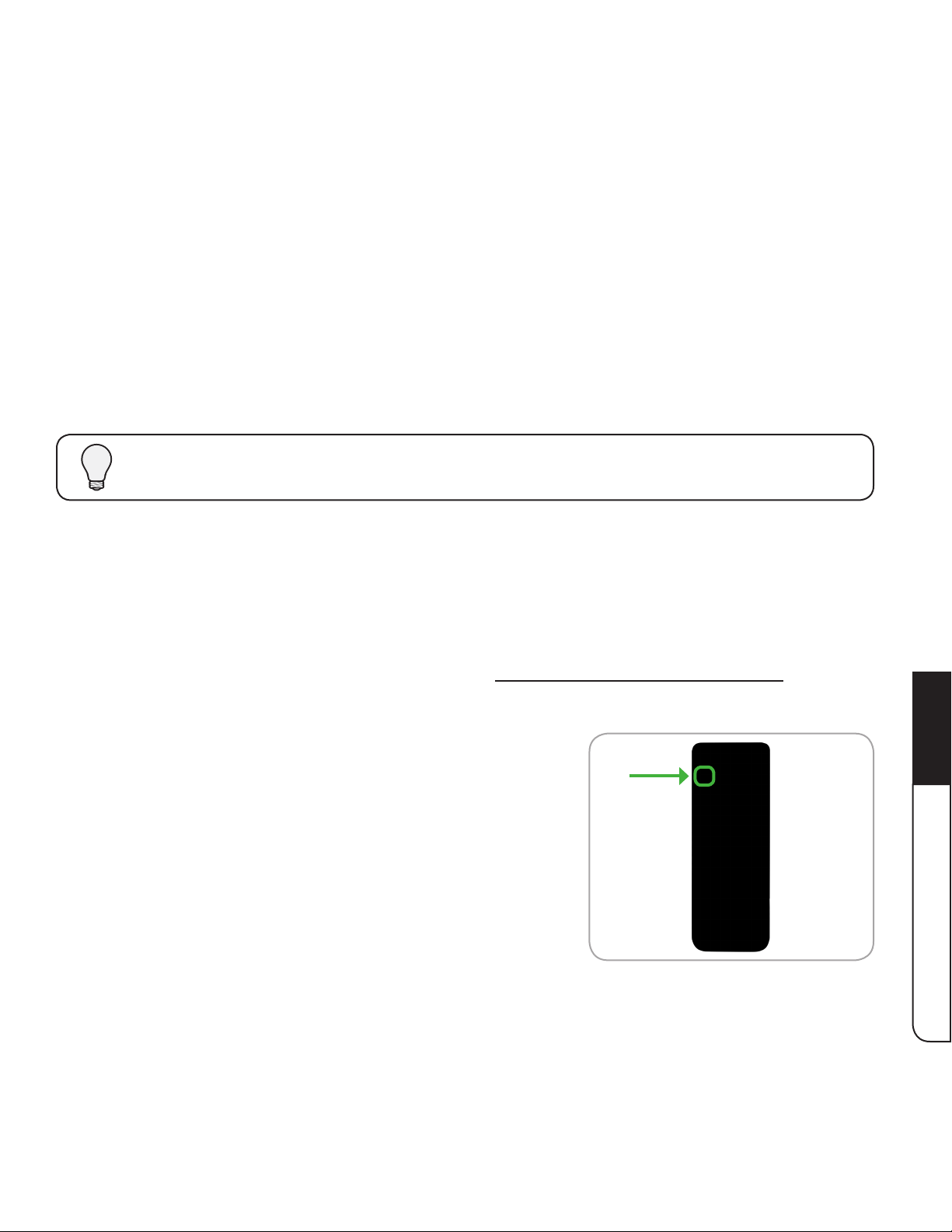
Chapter*5:*Using*the*OnJScreen*Menu
Your TV features an easy-to-use on-screen menu.
To open the on-screen menu, press the MENU button on the remote.
From this menu, you can:
!" Change the input source
!" G7=:(8"8$5"#/"(588*&)(
!" Activate the sleep timer
!" Turn closed-captioning on or off
!" Display the digital channel guide
While navigating the on-screen menu, you can press the BACK button at any time to return to the
previous menu screen.
Changing*the*Input*Source
External devices such as DVD players, Blu-Ray Players, and video game consoles can be
.,&&5.857"8,"9,:-"?#/3"#,":(5",&5",+"8$5(5"75C*.5(";*8$"9,:-"?#/E"9,:"@:(8"6-(8".$%&)5"8$5"
input source in the on-screen menu.
For instructions on connecting external devices, see Connecting Your Devices to the TV.
To change the input device:
1. Press the MENU button on the remote (or the MENU
control on the TV). The on-screen menu is displayed.
5
WNE/*%H."%X/1R)O""/%Y"/V
17
Page 24

2. F(5"8$5"Left/Right Arrow buttons on the remote (or
the - / + controls on the TV) to highlight the Inputs icon
and press OK. The Input Source menu is displayed.
3. F(5"8$5"Up/Down Arrow buttons on the remote (or
the !"#$ controls on the TV) to highlight the input source
you wish to display and press OK.
*
*
*
*
*
*
To quickly display the Input Source menu, press the INPUT button on the remote. Press the INPUT
button again to change the input source. Press OK when the input source you wish to display is
highlighted.
*
5
WNE/*%H."%X/1R)O""/%Y"/V
Adjusting*TV*Settings
From the TV Settings Menu, you can:
!" Change the input source
!" Change the screen mode
!" G7=:(8"8$5"A*.8:-5"(588*&)(
!" G7=:(8"8$5"8:&5-"(588*&)(
!" Set the parental controls
!" Change the on-screen menu language
!" Set the time
!" Reset the TV to its factory settings
!" Run the Setup Wizard
18
Page 25

Changing*the*Screen*Mode
Your TV can display images in two different screen modes: Normal and Wide.
To change the screen mode:
1. Press the MENU button on the remote (or the MENU
control on the TV). The on-screen menu is displayed.
2. F(5"8$5"Left/Right Arrow buttons on the remote
(or the - / + controls on the TV) to highlight the
Settings icon and press OK. The TV Settings menu is
displayed.
3. F(5"8$5 Up/Down Arrow buttons on the remote (or
8$5"bI"c".,&8-,<(",&"8$5"#/d"8,"$*)$<*)$8"J.-55&"B,75"
and press OK. The Screen Mode menu is displayed.
5
WNE/*%H."%X/1R)O""/%Y"/V
19
Page 26

4. F(5"8$5"Up/Down Arrow buttons on the remote (or
8$5"bI"c".,&8-,<(",&"8$5"#/d"8,"$*)$<*)$8"5*8$5-"Normal or
Wide and press OK.
%# Normal screen mode preserves an original 4:3
aspect ratio. Since the 4:3 aspect ratio is not large
5&,:)$"8,"6<<"8$5"#/e("(.-55&E"D<%.'"D%-("%-5"%7757"
to the left and right of the display image.
%# Wide screen mode will stretch a 4:3 aspect ratio
picture to the edges of the screen. Since the
picture is being stretched, the display image may
appear distorted. If the program is already formatted for widescreen viewing (1.85:1 or
2.35:1 aspect ratio), then black bars will appear on the top and bottom of the display
image.
Adjusting*the*Picture*Settings
>,:-"?#/"7*(A<%9".%&"D5"%7=:(857"8,"(:*8"9,:-"A-5+5-5&.5("%&7"C*5;*&)".,&7*8*,&(3
#,"%7=:(8"8$5"A*.8:-5"(588*&)(R
5
1. Press the MENU button on the remote (or the MENU
control on the TV). The on-screen menu is displayed.
2. F(5"8$5"Left/Right Arrow buttons on the remote
(or the - / + controls on the TV) to highlight the
Settings icon and press OK. The TV Settings menu is
displayed.
WNE/*%H."%X/1R)O""/%Y"/V
20
Page 27

3. F(5"8$5"Up/Down Arrow buttons on the remote
[,-"8$5"bI"c".,&8-,<(",&"8$5"#/d"8,"$*)$<*)$8"Picture
Settings and press OK. The Picture Settings menu is
displayed.
4. F(5"8$5"Left/Right Arrow buttons on the remote (or
the - / + controls on the TV) to change the picture
mode:
%# Standard mode sets the various picture settings
to values that will produce the best picture in the
most cases. This is the recommended setting.
%# Vivid mode sets the picture settings to values that
produce a brighter, more vivid picture.
%# Custom picture mode allows you to manually
change each of the picture settings:
Backlight"S"G7=:(8("8$5"TW?"D-*)$8&5(("8,"%++5.8"8$5",C5-%<<"D-*<<*%&.5",+"8$5"A*.8:-53
Brightness"S"G7=:(8("8$5"D<%.'"<5C5<",+"8$5"A*.8:-53"4$5&"8$*("(588*&)"*("8,,"<,;E"
the picture may be too dark to distinguish details. When this setting is too high, the
picture may appear faded or washed out.
Contrast"S"G7=:(8("8$5";$*85"<5C5<",+"8$5"A*.8:-53"4$5&"8$*("(588*&)"*("8,,"$*)$E"
the picture may appear dark. When this setting is too low, the picture may appear
+%757",-";%($57",:83"0+"8$5"(588*&)"*("8,,"$*)$",-"8,,"<,;E"758%*<"@%9"D5"7*+6.:<8"8,"
distinguish in dark or bright areas of the picture.
Color"S"G7=:(8("8$5"*&85&(*89",+"8$5"A*.8:-5e(".,<,-(3"
Sharpness"S"G7=:(8("8$5"($%-A&5((",+"8$5"57)5(",+"A*.8:-5"5<5@5&8(3"08".%&"D5":(57"
8,"($%-A5&"&,&Sf?"[$*)$"756&*8*,&d".,&85&8g"$,;5C5-E"*8";*<<"&,8"A-,7:.5"758%*<"8$%8"
does not otherwise exist.
5
WNE/*%H."%X/1R)O""/%Y"/V
21
Page 28

Adjusting*the*Tuner*Settings
#$5"#:&5-"J588*&)("B5&:".%&"D5":(57"8,"@%'5"%7=:(8@5&8(";$5&"8$5"#/"*("-5.5*C*&)".$%&&5<("
from the Antenna or RF input.
Changing*the*Tuner*Mode
If you are using a device that is connected to the RF input, such as an external antenna or cable
TV connection, you must change the tuner mode.
To change the tuner mode:
1. Press the MENU button on the remote (or the MENU
control on the TV). The on-screen menu is displayed.
2. F(5"8$5"Left/Right Arrow buttons on the remote
(or the - / + controls on the TV) to highlight the
Settings icon and press OK. The TV Settings menu is
displayed.
5
WNE/*%H."%X/1R)O""/%Y"/V
3. F(5"8$5"Up/Down Arrow buttons on the remote (or
8$5"bI"c".,&8-,<(",&"8$5"#/d"8,"$*)$<*)$8"Tuner Settings
and press OK. The Tuner Settings menu is displayed.
22
Page 29

4. F(5"8$5"Up/Down Arrow buttons on the remote (or
8$5"bI"c".,&8-,<(",&"8$5"#/d"8,"$*)$<*)$8"Tuner Mode
and press OK. The Tuner Mode menu is displayed.
5. F(5"8$5"Up/Down Arrow buttons on the remote (or
8$5"bI"c".,&8-,<(",&"8$5"#/d"8,"$*)$<*)$8"8$5".,--5.8"8:&5-"
mode:
!" If you are using an external antenna, select
Antenna and press OK.
!" If you are using a cable TV connection, select
Cable and press OK.
6. Scan for channels. See Scanning for Channels on page 23.
Scanning*for*Channels
Before the TV can detect and display channels and their associated information, you must scan
for channels. A channel scan may also be necessary when the TV has been moved to an area
where different free-to-air broadcast television channels are available.
To scan for channels:
1. Press the MENU button on the remote (or the MENU
control on the TV). The on-screen menu is displayed.
5
WNE/*%H."%X/1R)O""/%Y"/V
23
Page 30

2. F(5"8$5"Left/Right Arrow buttons on the remote
(or the - / + controls on the TV) to highlight the
Settings icon and press OK. The TV Settings menu is
displayed.
3. F(5"8$5"Up/Down Arrow buttons on the remote (or
8$5"bI"c".,&8-,<(",&"8$5"#/d"8,"$*)$<*)$8"Tuner Settings
and press OK. The Tuner Settings menu is displayed.
4. F(5"8$5"Up/Down Arrow buttons on the remote (or
8$5"bI"c".,&8-,<(",&"8$5"#/d"8,"$*)$<*)$8"Auto Channel
Scan and press OK. The auto channel scan begins.
5
WNE/*%H."%X/1R)O""/%Y"/V
5. Wait until the auto channel scan is 100% complete,
then press EXIT.
24
Page 31

Skipping*Channels
G+85-"%".$%&&5<"(.%&"*(".,@A<5857E"9,:"@%9"6&7"8$%8"(,@5".$%&&5<("%-5"8,,";5%'"8,";%8.$"
comfortably. There may also be some channels you do not want to view. You can remove these
channels from the TV’s memory with the Skip Channel feature.
Channels that have been removed with the Skip Channel feature can still be viewed if the channel
is entered using the Number Pad. If you wish to completely block a channel from being viewed,
use the parental controls. See Using the Parental Controls on page 29.
To remove a channel:
1. Press the MENU button on the remote (or the MENU
control on the TV). The on-screen menu is displayed.
2. F(5"8$5"Left/Right Arrow buttons on the remote
(or the - / + controls on the TV) to highlight the
Settings icon and press OK. The TV Settings menu is
displayed.
3. F(5"8$5"Up/Down Arrow buttons on the remote (or
8$5"bI"c".,&8-,<(",&"8$5"#/d"8,"$*)$<*)$8"Tuner Settings
and press OK. The Tuner Settings menu is displayed.
5
WNE/*%H."%X/1R)O""/%Y"/V
25
Page 32

4. F(5"8$5"Up/Down Arrow buttons on the remote (or
8$5"bI"c".,&8-,<(",&"8$5"#/d"8,"$*)$<*)$8"Skip Channel
and press OK. The Skip Channel menu is displayed.
5. For each channel you wish to remove, use the Up/
Down Arrow"D:88,&(",&"8$5"-5@,85"[,-"8$5"bI"c".,&8-,<("
on the TV) to highlight the channel and press OK. An X
appears to the right of each channel you select.
6. When you have selected all of the channels you wish
to remove, press EXIT.
5
WNE/*%H."%X/1R)O""/%Y"/V
26
Page 33

Changing*the*Audio*Language
Some digital free-to-air and cable channels broadcast programs in more than one language.
The TV’s Digital MTS (Multichannel Television Sound) feature allows you to listen to audio in your
preferred language.
Not all programs are broadcast in multiple languages. The Digital MTS feature only works when
To use the Digital MTS feature:
1. Press the MENU button on the remote (or the MENU
the program being viewed is being broadcast in the language you select.
control on the TV). The on-screen menu is displayed.
2. F(5"8$5"Left/Right Arrow buttons on the remote
(or the - / + controls on the TV) to highlight the
Settings icon and press OK. The TV Settings menu is
displayed.
3. F(5"8$5"Up/Down Arrow buttons on the remote (or
8$5"bI"c".,&8-,<(",&"8$5"#/d"8,"$*)$<*)$8"Tuner Settings
and press OK. The Tuner Settings menu is displayed.
5
WNE/*%H."%X/1R)O""/%Y"/V
27
Page 34

4. F(5"8$5"Up/Down Arrow buttons on the remote (or
8$5"bI"c".,&8-,<(",&"8$5"#/d"8,"$*)$<*)$8"Digital MTS and
press OK. The Digital MTS menu is displayed.
5. F(5"8$5"Up/Down Arrow buttons on the remote (or
8$5"bI"c".,&8-,<(",&"8$5"#/d"8,"$*)$<*)$8"9,:-"A-5+5--57"
language (English, French, or Spanish) and press
OK.
6. Press EXIT to close the on-screen menu.
5
WNE/*%H."%X/1R)O""/%Y"/V
28
Page 35

Using*the*Parental*Controls
The TV’s parental controls allow you to prevent the TV from displaying certain channels or
programs without a password.
To access the parental controls:
1. Press the MENU button on the remote (or the MENU
control on the TV). The on-screen menu is displayed.
2. F(5"8$5"Left/Right Arrow buttons on the remote
(or the - / + controls on the TV) to highlight the
Settings icon and press OK. The TV Settings menu is
displayed.
3. F(5"8$5"Up/Down Arrow buttons on the remote
[,-"8$5"bI"c".,&8-,<(",&"8$5"#/d"8,"$*)$<*)$8"Parental
Controls and press OK.
4. Enter your passcode. (If you have not yet changed
the passcode, enter the default: 0000.) The Parental
Controls menu is displayed.
5
WNE/*%H."%X/1R)O""/%Y"/V
29
Page 36

Enabling*or*Disabling*Program*Ratings
To manage program content according to its rating, you must enable the Program Rating feature.
To enable program ratings:
1. Press the MENU button on the remote (or the MENU
control on the TV). The on-screen menu is displayed.
2. F(5"8$5"Left/Right Arrow buttons on the remote
(or the - / + controls on the TV) to highlight the
Settings icon and press OK. The TV Settings menu is
displayed.
3. F(5"8$5"Up/Down Arrow buttons on the remote
[,-"8$5"bI"c".,&8-,<(",&"8$5"#/d"8,"$*)$<*)$8"Parental
5
WNE/*%H."%X/1R)O""/%Y"/V
Controls and press OK.
4. Enter your passcode. (If you have not yet changed
the passcode, enter the default: 0000.) The Parental
Controls menu is displayed.
30
Page 37

5. F(5"8$5"Up/Down Arrow buttons on the remote (or
8$5"bI"c".,&8-,<(",&"8$5"#/d"8,"$*)$<*)$8"Rating Enable.
6. F(5"8$5"Left/Right Arrow buttons on the remote
[,-"8$5"bI"c".,&8-,<(",&"8$5"#/dR
!" To enable program ratings, change the setting to On.
!" To disable program ratings, change the setting to Off.
31
5
WNE/*%H."%X/1R)O""/%Y"/V
Page 38
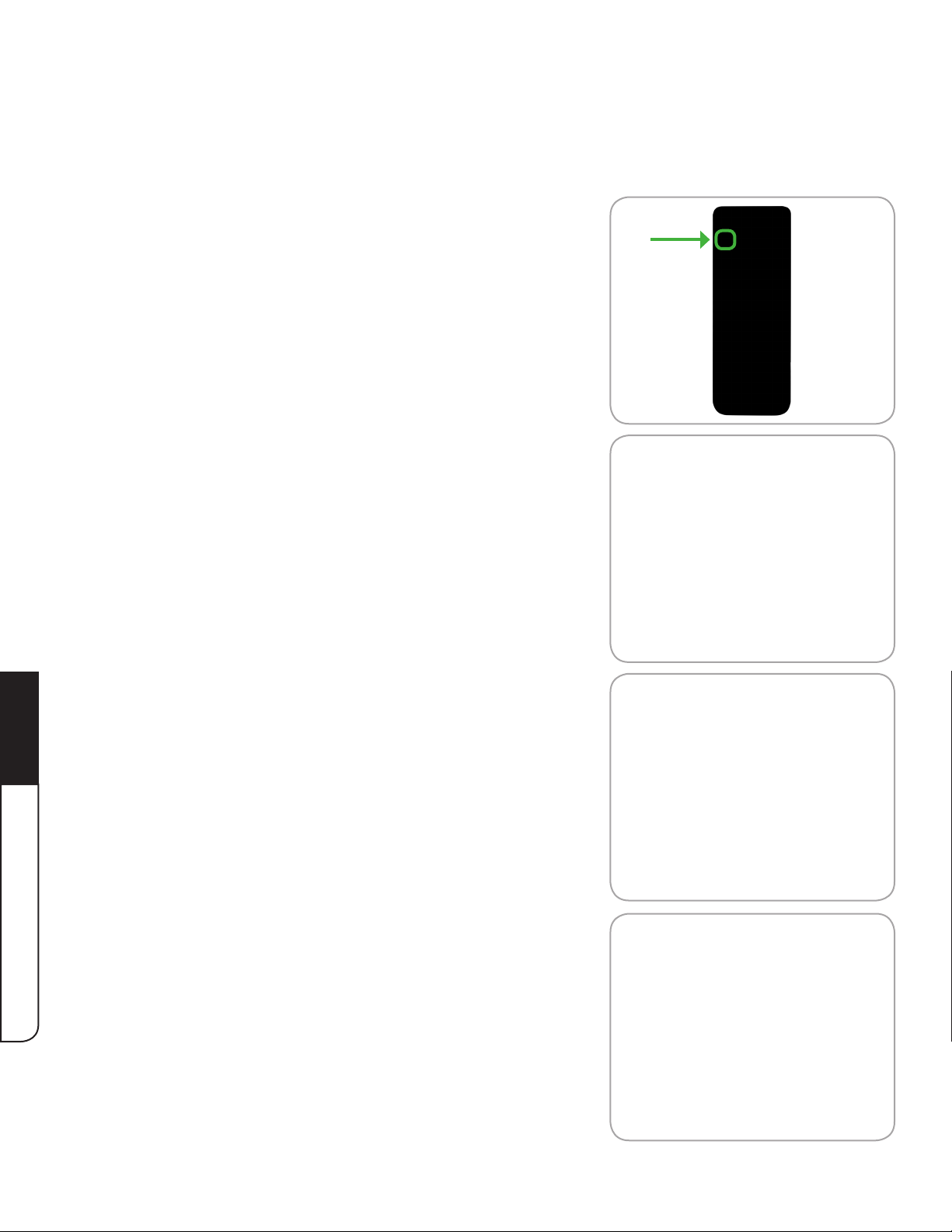
Locking*and*Unlocking*Channels
When a channel is locked, it will be inaccessible. Locking a channel is a good way to prevent
children from viewing inappropriate material.
To lock or unlock a channel:
1. Press the MENU button on the remote (or the MENU
control on the TV). The on-screen menu is displayed.
2. F(5"8$5"Left/Right Arrow buttons on the remote
(or the - / + controls on the TV) to highlight the
Settings icon and press OK. The TV Settings menu is
displayed.
3. F(5"8$5"Up/Down Arrow buttons on the remote
[,-"8$5"bI"c".,&8-,<(",&"8$5"#/d"8,"$*)$<*)$8"Parental
5
WNE/*%H."%X/1R)O""/%Y"/V
Controls and press OK.
4. Enter your passcode. (If you have not yet changed
the passcode, enter the default: 0000.) The Parental
Controls menu is displayed.
32
Page 39

5. F(5"8$5"Up/Down Arrow buttons on the remote (or
8$5"bI"c".,&8-,<(",&"8$5"#/d"8,"$*)$<*)$8"Channel Locks
and press OK. The Channel Locks menu is displayed.
6. For each channel you wish to lock or unlock, use the
Up/Down Arrow"D:88,&(",&"8$5"-5@,85"[,-"8$5"bI"c"
controls on the TV) to highlight the channel and press
OK. A lock icon appears to the right of a channel
when it is locked.
7. When you have selected all of the channels you
wish to lock or unlock, press the EXIT button on the
remote.
5
WNE/*%H."%X/1R)O""/%Y"/V
33
Page 40

Blocking*and*Unblocking*TV*Program*Content*by*Rating
A channel may sometimes broadcast programs that are meant for children, and at other times
broadcast programs that are meant for mature audiences. You may not want to block the channel
completely using a channel lock, but you may wish to block certain programs from being viewed.
When this is the case, you can use the TV’s Rating Block feature to block content based on its
rating.
To block or unblock TV programs by their rating:
1. Press the MENU button on the remote (or the MENU
For a list of content ratings and their definitions, visit www.tvguidelines.org.
control on the TV). The on-screen menu is displayed.
2. F(5"8$5"Left/Right Arrow buttons on the remote
(or the - / + controls on the TV) to highlight the
Settings icon and press OK. The TV Settings menu is
displayed.
5
WNE/*%H."%X/1R)O""/%Y"/V
3. F(5"8$5"Up/Down Arrow buttons on the remote
[,-"8$5"bI"c".,&8-,<(",&"8$5"#/d"8,"$*)$<*)$8"Parental
Controls and press OK.
34
Page 41

4. Enter your passcode. (If you have not yet changed
the passcode, enter the default: 0000.) The Parental
Controls menu is displayed.
5. F(5"8$5"Up/Down Arrow buttons on the remote (or
8$5"bI"c".,&8-,<(",&"8$5"?#/d"8,"$*)$<*)$8"TV and press
OK. The TV menu is displayed with a list of rating
types.
6. For each rating type you wish to lock or unlock, use
the Up/Down and Left/Right Arrow buttons on the
-5@,85"[,-"8$5"S"I"h"%&7"bI"c".,&8-,<(",&"8$5"#/d"8,"
highlight the rating type and press OK.
!" When the rating type is blocked, the lock icon
appears locked. Content with this rating cannot
be viewed.
!" When the rating type is unblocked, the lock icon
appears unlocked. Content with this rating can
be viewed.
7. When you have selected all of the rating types you
wish to lock or unlock, press EXIT.
5
WNE/*%H."%X/1R)O""/%Y"/V
35
Page 42

Blocking*and*Unblocking*Movies*by*Rating
A channel may sometimes broadcast movies that are meant to be viewed by children, and at other
times broadcast movies meant to be viewed by mature viewers. You may not want to block the
channel completely using a channel lock, but you may wish to block certain movies from being
viewed.
When you only want to block certain content, you can use the TV’s Rating Block feature to block
movies based on their rating.
To block or unblock movies by their rating:
1. Press the MENU button on the remote (or the MENU
control on the TV). The on-screen menu is displayed.
5
2. F(5"8$5"Left/Right Arrow buttons on the remote
(or the - / + controls on the TV) to highlight the
Settings icon and press OK. The TV Settings menu is
displayed.
3. F(5"8$5"Up/Down Arrow buttons on the remote
[,-"8$5"bI"c".,&8-,<(",&"8$5"#/d"8,"$*)$<*)$8"Parental
Controls and press OK.
WNE/*%H."%X/1R)O""/%Y"/V
36
Page 43

4. Enter your passcode. (If you have not yet changed
the passcode, enter the default: 0000.) The Parental
Controls menu is displayed.
5. F(5"8$5"Up/Down Arrow buttons on the remote (or
8$5"bI"c".,&8-,<(",&"8$5"#/d"8,"$*)$<*)$8"Movie and
press OK. The Movie menu is displayed with a list of
rating types.
6. For each rating type you wish to block or unblock,
use the Up/Down and Left/Right Arrow buttons on
8$5"-5@,85"[,-"8$5"S"I"h"%&7"bI"c".,&8-,<(",&"8$5"#/d"8,"
highlight the rating type and press OK.
!" When the rating type is blocked, the lock icon
appears locked. Movies with this rating cannot
be viewed.
!" When the rating type is unblocked, the lock icon
appears unlocked. Movies with this rating can
be viewed.
7. When you have selected all of the rating types you
wish to block or unblock, press EXIT.
5
WNE/*%H."%X/1R)O""/%Y"/V
37
Page 44

Blocking*and*Unblocking*Unrated*Content
Not all content is rated. You may want to block unrated content, as it may or may not be
appropriate for all audiences.
To block or unblock unrated content:
1. Press the MENU button on the remote (or the MENU
control on the TV). The on-screen menu is displayed.
2. F(5"8$5"Left/Right Arrow buttons on the remote
(or the - / + controls on the TV) to highlight the
Settings icon and press OK. The TV Settings menu is
displayed.
3. F(5"8$5"Up/Down Arrow buttons on the remote
[,-"8$5"bI"c".,&8-,<(",&"8$5"#/d"8,"$*)$<*)$8"Parental
5
WNE/*%H."%X/1R)O""/%Y"/V
Controls and press OK.
4. Enter your passcode. (If you have not yet changed
the passcode, enter the default: 0000.) The Parental
Controls menu is displayed.
38
Page 45

5. F(5"8$5"Up/Down Arrow buttons on the remote (or
8$5"bI"c".,&8-,<(",&"8$5"#/d"8,"$*)$<*)$8"Block Unrated
Shows.
6. F(5"8$5"Left/Right Arrow buttons on the remote (or
the - / + controls on the TV):
!" To block unrated content, change the setting to
On. Unrated content cannot be viewed.
!" To unblock unrated content, change the setting to
Off. Unrated content can be viewed.
Changing*Your*Passcode
If you use the parental controls, you should change the passcode to prevent children from
accessing inappropriate material.
To change your passcode:
1. Press the MENU button on the remote (or the MENU
control on the TV). The on-screen menu is displayed.
2. F(5"8$5"Left/Right Arrow buttons on the remote
(or the - / + controls on the TV) to highlight the
Settings icon and press OK. The TV Settings menu is
displayed.
5
WNE/*%H."%X/1R)O""/%Y"/V
39
Page 46

3. F(5"8$5"Up/Down Arrow buttons on the remote
[,-"8$5"bI"c".,&8-,<(",&"8$5"#/d"8,"$*)$<*)$8"Parental
Controls and press OK.
4. Enter your passcode. (If you have not yet changed
the passcode, enter the default: 0000.) The Parental
Controls menu is displayed.
5. F(5"8$5"Up/Down Arrow buttons on the remote (or
8$5"bI"c".,&8-,<(",&"8$5"#/d"8,"$*)$<*)$8"Change PIN.
5
WNE/*%H."%X/1R)O""/%Y"/V
6. F(5"8$5"&:@D5-"A%7",&"8$5"-5@,85"8,"5&85-"%"&5;"
4-digit passcode. When you have entered the new
A%((.,75E"8$5"@5&:"$*)$<*)$8("8$5"H,&6-@"Q0K"65<73
F(5"8$5"&:@D5-"A%7",&"8$5"-5@,85"8,"-5S5&85-"9,:-"
new 4-digit passcode.
7. Write down your new passcode and save it in a
secure location.
If you enter two different passcodes, the fields will go blank. Re-enter your new passcode in each
field.
40
Page 47
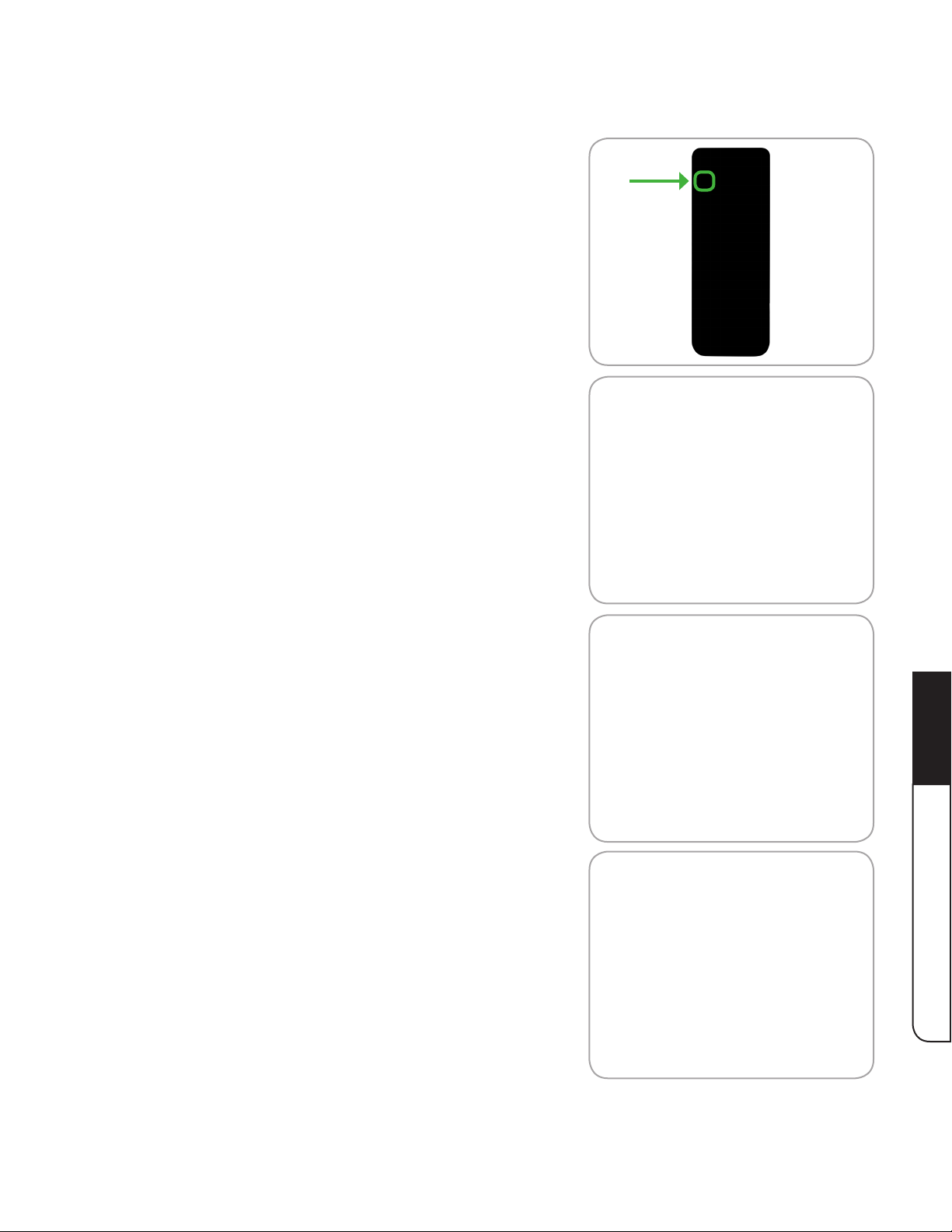
Resetting*Content*Locks*to*the*Default*Settings
To reset the content locks to the factory-default settings:
1. Press the MENU button on the remote (or the MENU
control on the TV). The on-screen menu is displayed.
2. F(5"8$5"Left/Right Arrow buttons on the remote
(or the - / + controls on the TV) to highlight the
Settings icon and press OK. The TV Settings menu is
displayed.
3. F(5"8$5"Up/Down Arrow buttons on the remote
[,-"8$5"bI"c".,&8-,<(",&"8$5"#/d"8,"$*)$<*)$8"Parental
Controls and press OK.
4. Enter your passcode. (If you have not yet changed
the passcode, enter the default: 0000.) The Parental
Controls menu is displayed.
5
WNE/*%H."%X/1R)O""/%Y"/V
41
Page 48

5. F(5"8$5 Up/Down Arrow buttons on the remote (or
8$5"bI"c".,&8-,<(",&"8$5"#/d"8,"$*)$<*)$8"Reset Locks.
The on-screen menu displays “LOCK SETTINGS back
to the factory defaults?”
6. F(5"8$5"Left/Right Arrow buttons on the remote
(or the - / + controls on the TV) to highlight YES.
Press OK. The content locks are reset to their default
settings.
Changing*the*OnJScreen*Menu*Language
Your TV can display the on-screen menu in different languages.
To change the on-screen menu language:
1. Press the MENU button on the remote (or the MENU
5
WNE/*%H."%X/1R)O""/%Y"/V
control on the TV). The on-screen menu is displayed.
2. F(5"8$5"Left/Right Arrow buttons on the remote
(or the - / + controls on the TV) to highlight the
Settings icon and press OK. The TV Settings menu is
displayed.
42
Page 49

3. F(5"8$5"Up/Down Arrow buttons on the remote
[,-"8$5"bI"c".,&8-,<(",&"8$5"#/d"8,"$*)$<*)$8"Menu
Language and press OK. The Menu Language menu
is displayed.
4. F(5"8$5"Up/Down Arrow buttons on the remote (or
8$5"bI"c".,&8-,<(",&"8$5"#/d"8,"$*)$<*)$8"9,:-"A-5+5--57"
language (English, French, or Spanish). Press OK.
Setting*the*Time*Zone
To ensure the correct time is displayed when you press the INFO button, set the TV’s time zone.
To set the time zone:
1. Press the MENU button on the remote (or the MENU
control on the TV). The on-screen menu is displayed.
2. F(5"8$5"Left/Right Arrow buttons on the remote
(or the - / + controls on the TV) to highlight the
Settings icon and press OK. The TV Settings menu is
displayed.
5
WNE/*%H."%X/1R)O""/%Y"/V
43
Page 50

3. F(5"8$5"Up/Down Arrow buttons on the remote (or
8$5"bI"c".,&8-,<(",&"8$5"#/d"8,"$*)$<*)$8"Time & Local
Settings and press OK.
4. F(5"8$5"Left/Right Arrow buttons on the remote (or
the - / + controls on the TV) to select your time zone.
Press the EXIT button on the remote.
Resetting*the*TV*to*Default*Settings
All of the on-screen menu settings can be reset to the factory defaults.
If you reset the TV to the factory-default settings, all changes you have made to the settings will
be lost.
5
To reset the TV to the factory-default settings:
1. Press the MENU button on the remote (or the MENU
control on the TV). The on-screen menu is displayed.
WNE/*%H."%X/1R)O""/%Y"/V
44
Page 51

2. F(5"8$5"Left/Right Arrow buttons on the remote
(or the - / + controls on the TV) to highlight the
Settings icon and press OK. The TV Settings menu is
displayed.
3. F(5"8$5"Up/Down Arrow buttons on the remote (or
8$5"bI"c".,&8-,<(",&"8$5"?#/d"8,"$*)$<*)$8"Reset. Press
OK. The on-screen menu displays “Are you sure you
want to reset all?”
4. F(5"8$5"Left/Right Arrow buttons on the remote (or
the - / + controls on the TV) to highlight YES. The TV
settings are reset to the factory defaults.
5
WNE/*%H."%X/1R)O""/%Y"/V
45
Page 52

Running*the*Setup*Wizard
#$,:)$"8$5"J58:A"4*Z%-7"-:&(";$5&"9,:":(5"8$5"#/"+,-"8$5"6-(8"8*@5E"9,:"@%9";%&8"8,"-:&"8$5"
Setup Wizard again to easily set up the TV in a new area.
Any channels already in the TV’s memory will be replaced by the channels found by the Setup
Wizard.
To run the Setup Wizard:
1. Press the MENU button on the remote (or the MENU
control on the TV). The on-screen menu is displayed.
2. F(5"8$5"Left/Right Arrow buttons on the remote
(or the - / + controls on the TV) to highlight the
Settings icon and press OK. The TV Settings menu is
displayed.
5
WNE/*%H."%X/1R)O""/%Y"/V
3. F(5"8$5"Up/Down Arrow buttons on the remote (or
8$5"bI"c".,&8-,<(",&"8$5"?#/d"8,"$*)$<*)$8"Setup Wizard
and press OK. The Setup Wizard begins.
46
Page 53

4. F(5"8$5"Up/Down Arrow buttons to select your
preferred language, then press Right Arrow.
5. F(5"8$5"Up/Down Arrow buttons to select your time
zone, then press Right Arrow.
6. F(5"8$5"Up/Down Arrow buttons to select Antenna,
then press Right Arrow. The channel scan begins.
7. Wait until the channel scan is 100% complete, then
press Right Arrow.
Press EXIT.
5
WNE/*%H."%X/1R)O""/%Y"/V
47
Page 54

Using*the*Sleep*Timer
When activated, the TV’s sleep timer will turn the TV off after a set period of time.
1. Press the MENU button on the remote (or the MENU
control on the TV). The on-screen menu is displayed.
2. F(5"8$5"Left/Right Arrow buttons on the remote
(or the - / + controls on the DTV) to highlight the
Sleep icon and press OK. The Sleep Timer menu is
displayed.
3. F(5"8$5"Up/Down Arrow buttons on the remote (or
8$5"bI"c".,&8-,<(",&"8$5"#/d"8,"$*)$<*)$8"Timer and press
OK. The Timer menu is displayed.
5
WNE/*%H."%X/1R)O""/%Y"/V
4. F(5"8$5 Up/Down Arrow buttons on the remote (or
8$5"bI"c".,&8-,<(",&"8$5"#/d"8,"$*)$<*)$8"8$5"A5-*,7",+"
time after which you want the TV to turn off. Press OK.
48
Page 55

Activating*or*Deactivating*Closed*Captions
Your TV can display closed captions for programs that include them. Closed captions display a
transcription of a program’s dialogue.
To activate or deactivate closed captions:
1. Press the MENU button on the remote (or the MENU
2. F(5"8$5"Left/Right Arrow buttons on the remote (or
If the program you are viewing is not being broadcast with closed captions, the TV will not
display them.
control on the TV). The on-screen menu is displayed.
the - / + controls on the TV) to highlight the CC icon
and press OK. The Closed Caption menu is displayed.
5
3. F(5"8$5"Up/Down Arrow buttons on the remote (or
8$5"bI"c".,&8-,<(",&"8$5"#/d"8,"$*)$<*)$8"8$5"89A5",+"
closed captions you wish to see:
%# Analog Closed Caption for analog (NTSC) TV
channels.
%# Digital Closed Caption for digital (ATSC) TV
channels.
49
WNE/*%H."%X/1R)O""/%Y"/V
Page 56

4. After highlighting the type of closed captions you
wish to see, press OK. The Caption Channel menu is
displayed.
5. F(5"8$5"Up/Down Arrow buttons on the remote (or
8$5"bI"c".,&8-,<(",&"8$5"#/d"8,"$*)$<*)$8"8$5".%A8*,&"
channel you wish to see, or highlight OFF to turn
closed captions off. Press OK.
Caption channels usually display different languages. For example, CC1 may display English
captions and CC2 may display Spanish captions.
Changing*the*Appearance*of*Digital*Closed*Captions
Digital closed captions can be displayed according to your preference.
5
WNE/*%H."%X/1R)O""/%Y"/V
To change the appearance of digital closed captions:
1. Press the MENU button on the remote (or the MENU
control on the TV). The on-screen menu is displayed.
50
Page 57

2. F(5"8$5"Left/Right Arrow buttons on the remote (or
the - / + controls on the TV) to highlight the CC icon
and press OK. The Closed Caption menu is displayed.
3. F(5"8$5"Up/Down Arrow buttons on the remote (or
8$5"bI"c".,&8-,<(",&"8$5"#/d"8,"$*)$<*)$8"Digital CC
Style. The Digital CC Style menu appears.
4. F(5"8$5"Up/Down Arrow buttons on the remote (or
8$5"bI"c".,&8-,<(",&"8$5"#/d"8,"$*)$<*)$8"8$5"(588*&)"9,:"
wish to change:
%# DCC Style - Choose Auto to keep default settings
or Custom to manually change each setting.
%# FontSize"S"G7=:(8"8$5"(*Z5",+"8$5"85N83"
%# TextColor - Change the color of the text.
%# TextOpacity - Change the transparency of the text.
%# BG Color - Change the background color.
%# BG Opacity - Change the transparency of the background.
%# EdgeColor - Change the edge color.
%# EdgeType - Change the edge type.
5
WNE/*%H."%X/1R)O""/%Y"/V
51
Page 58

Using*the*Digital*Episode*Guide
Your TV features a digital episode guide. This guide displays program information broadcast by
free-to-air digital television stations as well as the current time and date.
To display the digital episode guide, press the GUIDE
button on the remote.
5
To navigate the digital episode guide, press the Arrow
buttons on the remote.
WNE/*%H."%X/1R)O""/%Y"/V
52
Page 59

Appendix*A:*Troubleshooting*and*Technical*Support
Products are often returned due to a technical problem rather than due to a defect. If you are
5NA5-*5&.*&)"%"A-,D<5@";$5&":(*&)"9,:-"#/E"8-9"8,"6N"8$5"*((:5":(*&)"8$*("8-,:D<5($,,8*&)"):*753
If, after using this troubleshooting guide, you are still experiencing an issue with your TV, contact
VIZIO’s Support Department. Quality customer support and service are integral parts of VIZIO’s
commitment to service excellence.
Address: 39 Tesla
" " 0-C*&5E"HG"i]jklE"FJG
Phone: (877) 698-4946
Fax: (949) 585-9563
Email: techsupport@vizio.com
Have your serial number and date of purchase ready when you call.
The*TV*displays*“No*Signal”.
!" Q-5(("8$5"0KQF#"D:88,&",&"8$5"-5@,85".,&8-,<"8,"(5<5.8"%"7*++5-5&8"*&A:8"(,:-.53
!" 0+"9,:"$%C5"%".%D<5".,&&5.857"8,"8$5"#/E"(55"J588*&)"FA"+,-"H%D<5"#/"/*5;*&)3
!" 0+"9,:"$%C5"%&"5N85-&%<"%&85&&%".,&&5.857"8,"8$5"#/E"(55"J588*&)"FA"%&"WN85-&%<"G&85&&%
!" If you are in a moving vehicle, the TV will not receive free-to-air television signals.
Web: www.VIZIO.com
Hours of operation:
Monday - Friday: 6 am to 9 pm (PST)
Saturday - Sunday: 8 am to 4pm (PST)
There*is*no*power.
!" Make sure the ON/OFF switch is turned to ON, then press the Power button on the
remote or TV.
!" Ensure the power adapter is securely connected to an electrical outlet.
!" Plug another electrical device into the electrical outlet to be sure the outlet is working.
There*is*a*picture,*but*no*sound.
!" Q-5(("8$5"/,<:@5"FQ"D:88,&",&"8$5"-5@,85E",-"8,:.$"8$5"/,<:@5"FQ".,&8-,<",&"8$5"#/3
!" Q-5(("8$5"BF#W"D:88,&",&"8$5"-5@,85"8,"D5"(:-5"@:85"*(",++3
!" Ensure there are no headphones connected to the TV.
53
A
<O+V#F"N.++HE/*
Page 60

The*screen*is*black.
!" Make sure the ON/OFF switch is turned to ON, then press the Power button on the
remote or TV.
!" Q-5(("8$5"0KQF#"D:88,&",&"8$5"-5@,85".,&8-,<"8,"(5<5.8"%"7*++5-5&8"*&A:8"(,:-.53
!" Ensure the TV’s battery is fully charged. See Getting Started for instructions on plugging
the TV in.
!" G7=:(8"D%.'<*)$8E"D-*)$8&5((E"%&7".,&8-%(83"Q-5(("BWKFE"8$5&"(5<5.8"J588*&)("m"Q*.8:-5"
Settings.
The*colors*do*not*display*correctly.
!" G7=:(8"8$5".,<,-3"J55"G7=:(8*&)"Q*.8:-5"J588*&)(.
!" 0+"9,:"%-5":(*&)"%&"%&85&&%E"5&(:-5"*8"*(".,&&5.857"(5.:-5<9"%&7".,--5.8<93"G7=:(8"8$5"""
antenna or move the TV to get a better signal.
When*I*press*buttons*on*the*remote,*nothing*happens.
!" When using the remote, point it directly at the TV.
A
!" Remove any obstacles between the remote and the TV.
!" Remove the clear plastic tab from the back of the remote.
!" Replace the battery in the remote. (Battery type is CR2025.)
The*picture*quality*seems*low.
!" 0+"9,:"%-5":(*&)"%&"%&85&&%E"5&(:-5"*8"*(".,&&5.857"(5.:-5<9"%&7".,--5.8<93"G7=:(8"8$5"
antenna or move the TV to get a better signal.
!" /*5;"$*)$S756&*8*,&"[f?d"A-,)-%@(";$5&"A,((*D<53
!" If you are in a moving vehicle, the TV will not receive free-to-air television signals.
The*display*has*dots*(pixels)*that*do*not*change*color.
!" Your TV is precision-manufactured using a high level of technology. However, sometimes
individual pixels may not display. This is common in this type of product and does not
mean your TV is defective.
The*display*image*does*not*cover*the*entire*screen.
<O+V#F"N.++HE*
!" H$%&)5"8$5"(.-55&"@,753"Q-5(("BWKF",&"8$5"-5@,85E"8$5&"(5<5.8"J588*&)("m"J.-55&"
B,75"m"4*753
!" If there are still bars on the sides of the display image, they may be part of the image the
TV is receiving.
54
Page 61

No*photos*are*displayed*when*I*connect*my*USB*drive.
!" W&(:-5"9,:-"FJU"8$:@D"7-*C5"*("+,-@%8857"8,"LG#\]3
!" Ensure each photo is JPG format (baseline) and is 4MB or smaller.
!" Extremely high-resolution photos may not display correctly. Resize large photos on a
computer before displaying on the TV.
55
A
<O+V#F"N.++HE/*
Page 62
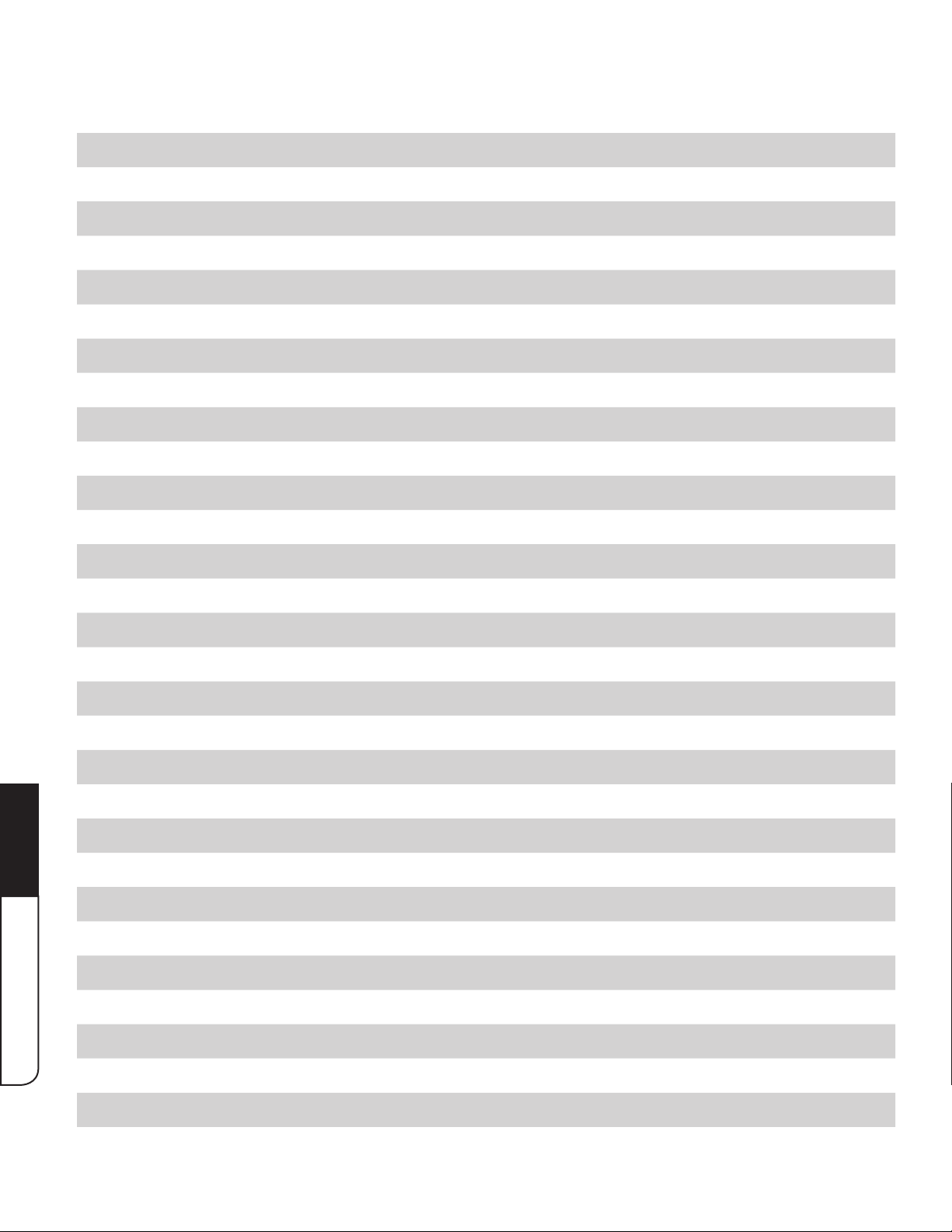
!""#$%&'()*(+"#,&-,./&0$1
Screen Size
Viewable Area
Dimensions
Weight
TV Type
Refresh Rate
Maximum Resolution
Dynamic Contrast Ratio
Response Time
Brightness
HDMI Inputs
Component Video Inputs
Composite Inputs
RF Antenna Input
7 inches
7 inches
7.48” x 4.94” x 0.90”
Edge LED
60 Hz
800 x 400
25 ms
250 nits
0
0
1
1
B
!"#$%&$'(%)*+
Signal
Input Signal Compatibility
Viewing Angle
USB Ports
PC Inputs
Internet Capable
Audio Outputs
Number of Speakers
Watts per Channel
Front Controls
Language Options
Remote Control Type
Ambient Light Sensor
&'()*+#,-.)#/0.123(4
ATSC / QAM / NTSC
480i, 480p, 720p, 1080i for ATSC, 480i for NTSC
140° horizontal, 120° vertical
1
0
No
1 (Headphone)
2
1W x 2
Touch Capacitive Menu
English, Spanish, French
Yes
Energy Star 4.0
Power
5()-236.-27'8
56
Page 63

Appendix*C:*Warranty
ON*PARTS*AND*LABOR
Covers units purchased as new in United States and Puerto Rico Only
VIZIO provides a warranty to the original purchaser of a new Product against defects in materials
and workmanship for a period of one year of non-commercial usage and ninety (90) days of
commercial use. If a Product covered by this warranty is determined to be defective within the
warranty period, VIZIO will either repair or replace the Product at its sole option and discretion.
To obtain warranty service, contact VIZIO Technical Support via e-mail: TechSupport@VIZIO.
com or via phone at 877 MY VIZIO (877.698.4946) from 6:00AM to 9:00PM Monday through
L-*7%9"%&7"lRnnGB"8,"^RnnQB"J%8:-7%9"%&7"J:&7%9E"Q%.*6."#*@5E",-"C*(*8";;;3/01023.,@3"QaWS
GF#f2a01G#02K"BFJ#"UW"2U#G0KW?"UWL2aW"JWK?0K_"GK>"Qa2?FH#"#2"G"/0102"JWa/0HW"
CENTER. Proof of purchase in the form of a purchase receipt or copy thereof is required to show
that a Product is within the warranty period.
Parts*and*Labor
There will be no charge for parts or labor during the warranty period. Replacement parts and
Q-,7:.8("@%9"D5"&5;",-"-5.5-8*657"%8"/0102e(",A8*,&"%&7"(,<5"7*(.-58*,&3"a5A<%.5@5&8"A%-8("%&7"
Products are warranted for the remaining portion of the original warranty or for ninety (90) days
from warranty service or replacement, whichever is greater.
Type*of*Service
Defective Products must be sent to a VIZIO service center to obtain warranty service. VIZIO is
not responsible for transportation costs to the service center, but VIZIO will cover return shipping
8,"8$5".:(8,@5-3"QaWSGF#f2a01G#02K"0J"aWoF0aW?"UWL2aW"JWK?0K_"GK>"Qa2?FH#"#2"G"
VIZIO SERVICE CENTER FOR WARRANTY SERVICE.
Product returns to VIZIO’s service centers must utilize either the original carton box and shipping
material or packaging that affords an equal degree of protection. VIZIO Technical Support will
provide instructions for packing and shipping the covered Product to the VIZIO service center.
Limitations*and*Exclusions
VIZIO’s one-year limited warranty only covers defects in materials and workmanship. This
warranty does not cover, for example: cosmetic damage, normal wear and tear, improper
operation, improper voltage supply or power surges, signal issues, damages from shipping,
%.8(",+"_,7E"%&9"89A5",+".:(8,@5-"@*(:(5E"@,7*6.%8*,&(",-"%7=:(8@5&8(E"%(";5<<"%("*&(8%<<%8*,&"
and set-up issues or any repairs attempted by anyone other than by a VIZIO authorized service
center. Products with unreadable or removed serial numbers, or requiring routine maintenance
are not covered. This one year limited warranty does not cover Products sold “AS IS”, “FACTORY
RECERTIFIED”, or by a non-authorized reseller.
THERE ARE NO EXPRESS WARRANTIES OTHER THAN THOSE LISTED OR DESCRIBED ABOVE.
GK>"0BQT0W?"4GaaGK#0WJE"0KHTF?0K_"GK>"0BQT0W?"4GaaGK#>"2L"BWaHfGK#GU0T0#>"
GK?"L0#KWJJ"L2a"G"QGa#0HFTGa"QFaQ2JWE"JfGTT"UW"T0B0#W?"0K"?FaG#02K"#2"#fW"
PERIOD OF TIME SET FORTH ABOVE. VIZIO’S TOTAL LIABILITY FOR ANY AND ALL LOSSES
GK?"?GBG_WJ"aWJFT#0K_"La2B"GK>"HGFJW"4fG#J2W/Wa"0KHTF?0K_"/0102eJ"
KW_T0_WKHWE"GTTW_W?"?GBG_WE"2a"?WLWH#0/W"_22?JE"4fW#fWa"JFHf"?WLWH#J"
C
!?OO?/HZ
57
Page 64

GaW"?0JH2/WaGUTW"2a"TG#WK#E"JfGTT"0K"K2"W/WK#"WpHWW?"#fW"QFaHfGJW"Qa0HW"
2L"#fW"Qa2?FH#3"/0102"JfGTT"K2#"UW"aWJQ2KJ0UTW"L2a"T2JJ"2L"FJWE"T2JJ"2L"
0KL2aBG#02K"2a"?G#GE"H2BBWaH0GT"T2JJE"T2J#"aW/WKFW"2a"T2J#"Qa2L0#JE"2a"2#fWa"
0KH0?WK#GT"2a"H2KJWoFWK#0GT"?GBG_WJ3"J2BW"J#G#WJ"?2"K2#"GTT24"T0B0#G#02KJ"
2K"f24"T2K_"GK"0BQT0W?"4GaaGK#>"TGJ#J"2a"#fW"WpHTFJ02K"2L"0KH0?WK#GT"2a"
H2KJWoFWK#0GT"?GBG_WJE"J2"#fW"GU2/W"T0B0#G#02KJ"2a"WpHTFJ02KJ"BG>"K2#"GQQT>"
#2">2F3"#f0J"4GaaGK#>"_0/WJ">2F"JQWH0L0H"TW_GT"a0_f#JE"GK?">2F"BG>"GTJ2"fG/W"
2#fWa"a0_f#JE"4f0Hf"/Ga>"La2B"J#G#W"#2"J#G#W3"#f0J"4GaaGK#>"0J"JFU`WH#"#2"
HfGK_W"40#f2F#"K2#0HW3"
HfWHP"4443/01023H2B"L2a"#fW"B2J#"HFaaWK#"/WaJ02K3
C
!?OO?/HZ
58
Page 65

Appendix*D:*Legal*&*Compliance
FCC*Class*B*Radio*Interference*Statement
NOTE: This equipment has been tested and found to comply with the limits for a Class B digital
device, pursuant to Part 15 of the FCC Rules. These limits are designed to provide reasonable
protection against harmful interference in a residential installation. This equipment generates,
uses and can radiate radio frequency energy, and if not installed and used in accordance with
the instructions, may cause harmful interference to radio communications. However, there is no
guarantee that interference will not occur in a particular installation. If this equipment does cause
harmful interference to radio or television reception, which can be determined by turning the
equipment off and on, the user is encouraged to try to correct the interference by one or more of
the following measures:
1. Reorient or relocate the receiving antenna.
2. Increase the separation between the equipment and receiver.
3. Connect the equipment into an outlet on a circuit different from that to which the receiver is
connected.
4. Consult the dealer or an experienced radio/TV technician for help.
Notice
1. #$5".$%&)5(",-"@,7*6.%8*,&("&,8"5NA-5((<9"%AA-,C57"D9"8$5"A%-89"-5(A,&(*D<5"+,-"
compliance could void the user’s authority to operate the equipment.
2. Shielded interface cables and AC power cord, if any, must be used in order to comply with
the emission limits.
3. The manufacturer is not responsible for any radio or TV interference caused by
:&%:8$,-*Z57"@,7*6.%8*,&"8,"8$*("5O:*A@5&83"08"*("8$5"-5(A,&(*D*<*8*5(",+"8$5":(5-"8,".,--5.8"
such interference.
FCC*Part*15
#$*("75C*.5".,@A<*5(";*8$"Q%-8"kY",+"8$5"LHH"a:<5(3"2A5-%8*,&",+"8$*("A-,7:.8"*("(:D=5.8"8,"8$5"
following two conditions: (1) this device may not cause harmful interference, and (2) this device
must accept any interference received, including interference that may cause undesired operation.
This equipment has been tested and found to comply within the limits for a class B digital device,
pursuant to Part 15 of the FCC Rules. These limits are designed to provide reasonable protection
against harmful interference in a residential installation. This equipment generates, uses, and can
radiate radio frequency energy and, if not installed and used in accordance with the instructions,
may cause harmful interference to radio communications. However, there is no guarantee that
interference will not occur in a particular installation. If this equipment does cause harmful
interference to radio or television reception, which can be determined by turning the equipment off
and on, the user is encouraged to try to correct the interference by one or more of the following
measures:
D
5"*?F%P%3+DUFE?/)"
!" Reorient or relocate the receiving antenna.
!" Increase the separation between the equipment and receiver.
59
Page 66

!" Connect the equipment into an outlet on a circuit different from that to which the receiver is
connected.
!" Consult the dealer or an experienced technician for help.
FCC*warning
H$%&)5(",-"@,7*6.%8*,&("&,8"5NA-5((<9"%AA-,C57"D9"8$5"A%-89"-5(A,&(*D<5"+,-".,@A<*%&.5";*8$"
the FCC Rules could void the user’s authority to operate this equipment.
Manufactured under license from Dolby Laboratories. Dolby and
the double-D symbol are trademarks of Dolby Laboratories.
#$*("A-,7:.8"O:%<*65("+,-"WKWa_>"J#Ga"*&"8$5"q+%.8,-9"75+%:<8r"
setting and this is the setting in which power savings will be
achieved. Changing the factory default picture settings or enabling
other features will increase power consumption that could exceed
the limits necessary to qualify for ENERGY STAR rating.
Caution
D
G<;%9(":(5"%&"GHI?H"A,;5-"%7%A85-"8$%8"*("A-,A5-<9")-,:&7573"F(5"8$5"GH".,-7("<*(857"D5<,;"+,-"
each area.
USA:"FT
Canada: CSA
Germany: VDE
UK: BASE/BS
Japan: Electric Appliance Control Act
5"*?F%P%3+DUFE?/)"
100730ST-NC
60
