Page 1
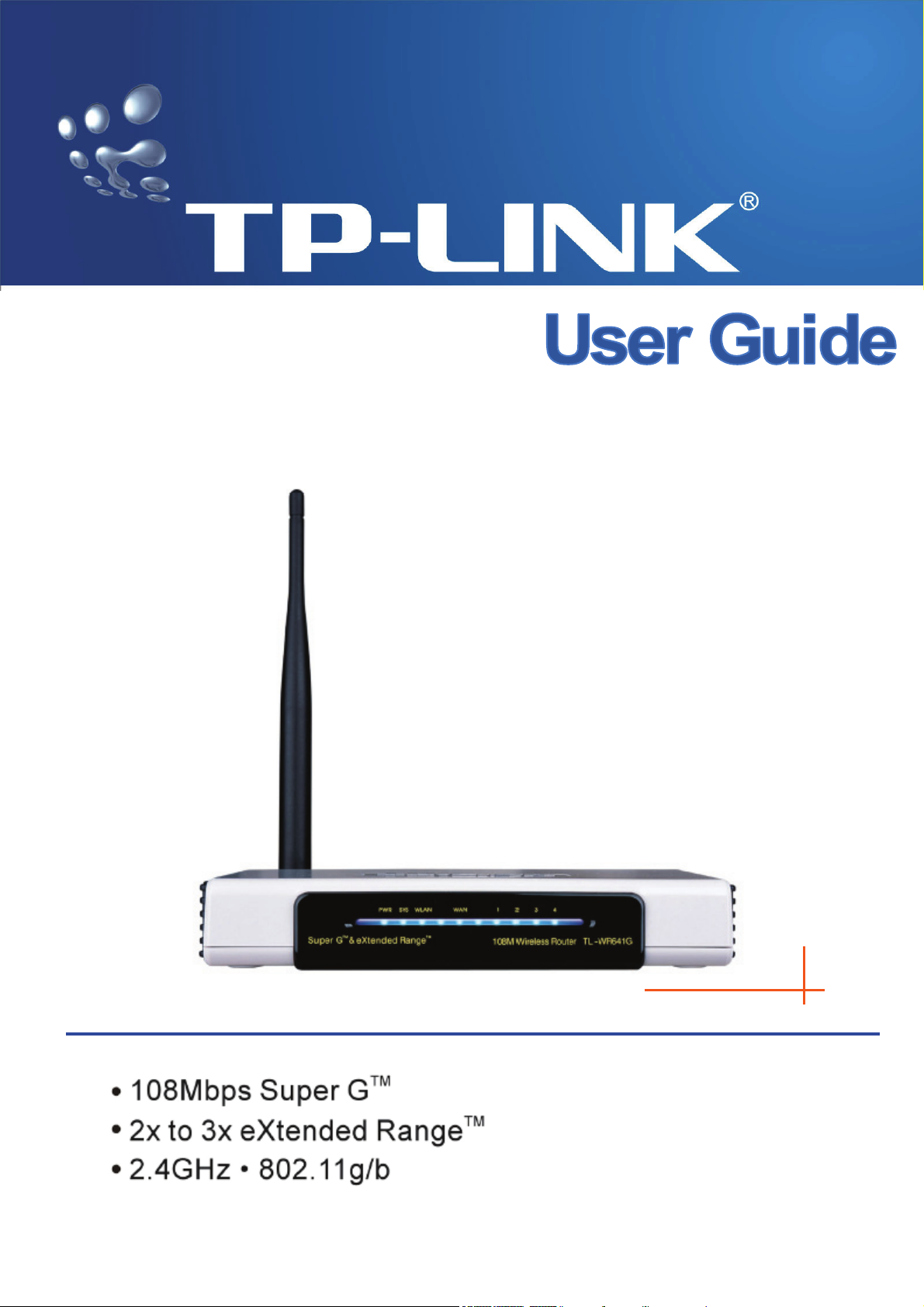
TL-WR641G
108M Wireless Router
Rev: 1.0.2
1910010066
Page 2

COPYRIGHT & TRADEMARKS
Specifications are subject to change without notice. is a registered
trademark of TP-LINK TECHNOLOGIES CO., LTD. Other brands and product names are
trademarks or registered trademarks of their respective holders.
No part of the specifications may be reproduced in any form or by any means or used to
make any derivative such as translation, transformation, or adaptation without permission
from TP-LINK TECHNOLOGIES CO., LTD. Copyright © 2008 TP-LINK TECHNOLOGIES
CO., LTD.
All rights reserved.
Page 3
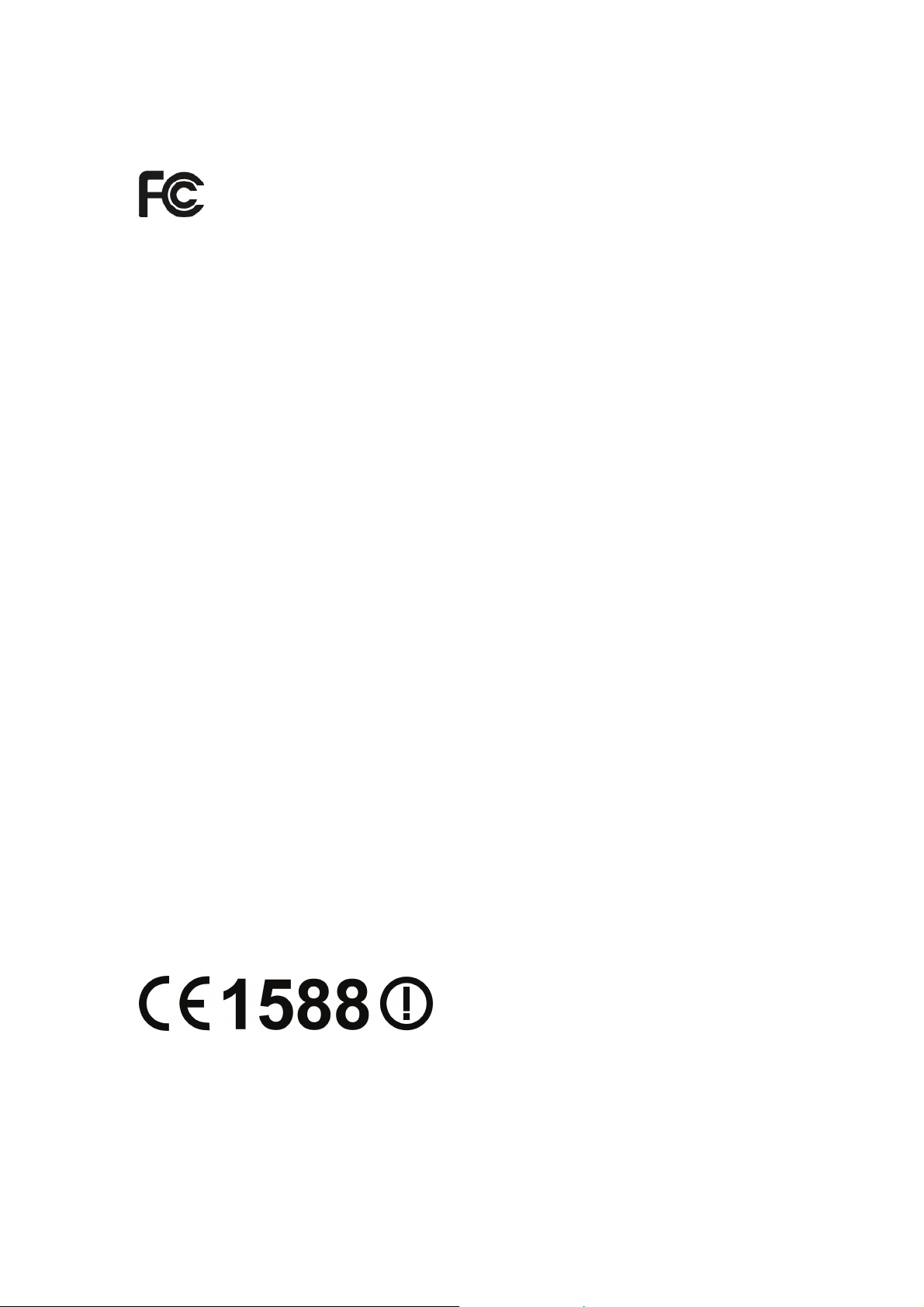
FCC STATEMENT
This equipment has been tested and found to comply with the limits for a Class B digital
device, pursuant to part 15 of the FCC Rules. These limits are designed to provide
reasonable protection against harmful interference in a residential installation. This
equipment generates, uses and can radiate radio frequency energy and, if not installed
and used in accordance with the instructions, may cause harmful interference to radio
communications. However, there is no guarantee that interference will not occur in a
particular installation. If this equipment does cause harmful interference to radio or
television reception, which can be determined by turning the equipment off and on, the
user is encouraged to try to correct the interference by one or more of the following
measures:
• Reorient or relocate the receiving antenna.
• Increase the separation between the equipment and receiver.
• Connect the equipment into an outlet on a circuit different from that to which
the receiver is connected.
• Consult the dealer or an experienced radio/ TV technician for help.
This device complies with part 15 of the FCC Rules. Operation is subject to the following
two conditions:
1) This device may not cause harmful interference.
2) This device must accept any interference received, including interference
that may cause undesired operation.
FCC RF Radiation Exposure Statement
This equipment complies with FCC RF radiation exposure limits set forth for an
uncontrolled environment. This device and its antenna must not be co-located or
operating in conjunction with any other antenna or transmitter.
“To comply with FCC RF exposure compliance requirements, this grant is applicable to
only Mobile Configurations. The antennas used for this transmitter must be installed to
provide a separation distance of at least 20 cm from all persons and must not be
co-located or operating in conjunction with any other antenna or transmitter.”
CE Mark Warning
This is a class B product. In a domestic environment, this product may cause radio
interference, in which case the user may be required to take adequate measures.
Page 4
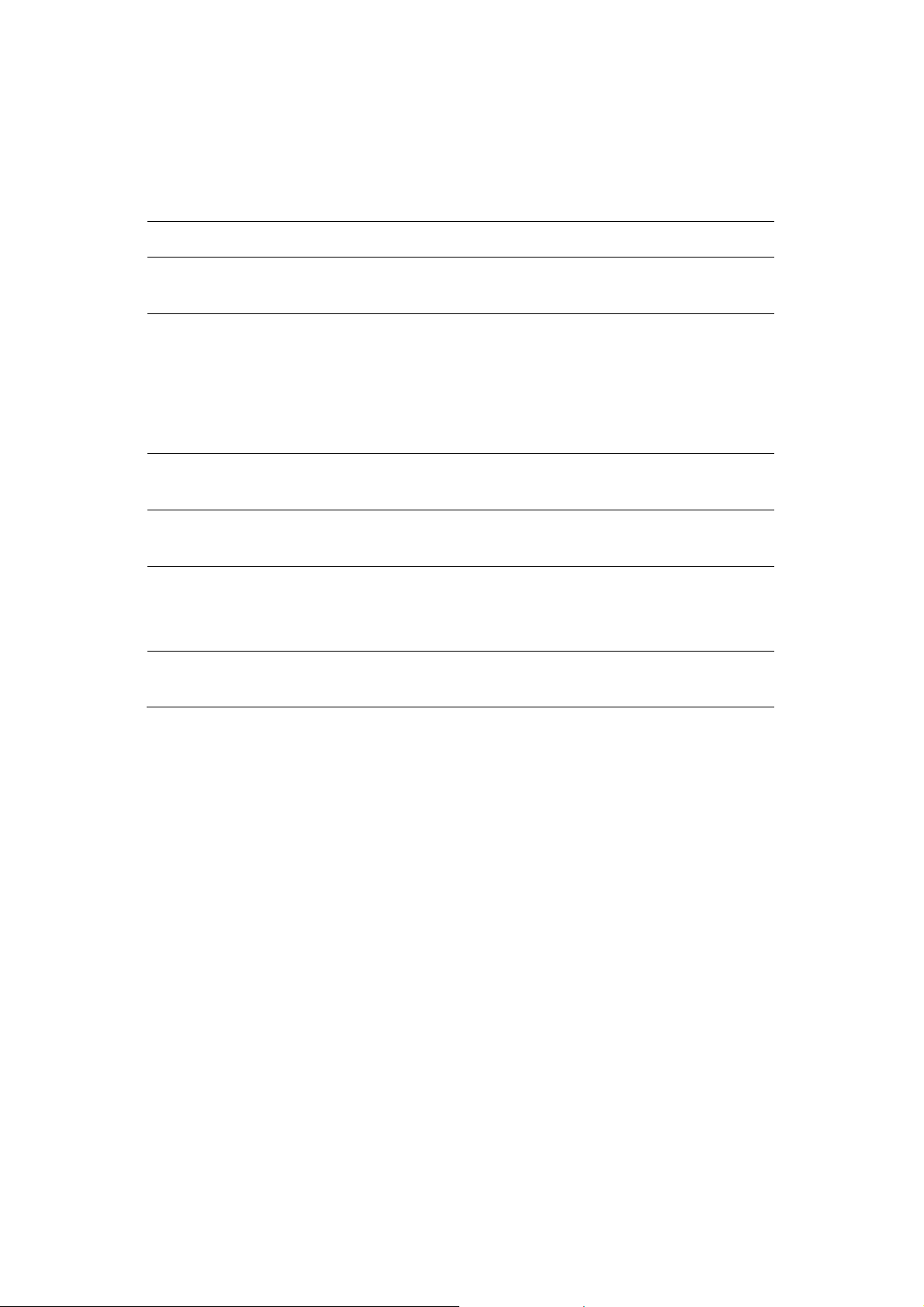
National Restrictions
2400.0-2483.5 MHz
Country Restriction Reason/remark
Bulgaria General authorization required for outdoor
use and public service
France Outdoor use limited to
10 mW e.i.r.p. within
the band 2454-2483.5
MHz
Italy If used outside of own premises, general
Luxembourg None General authorization required for network
Norway Implemented This subsection does not apply for the
Russian
Federation
Note: It’s not used outdoors in France.
Only for indoor applications
Military Radiolocation use. Refarming of
the 2.4 GHz band has been ongoing in
recent years to allow current relaxed
regulation. Full implementation planned
2012
authorization is required
and service supply(not for spectrum)
geographical area within a radius of 20 km
from the centre of Ny-Ålesund
Page 5
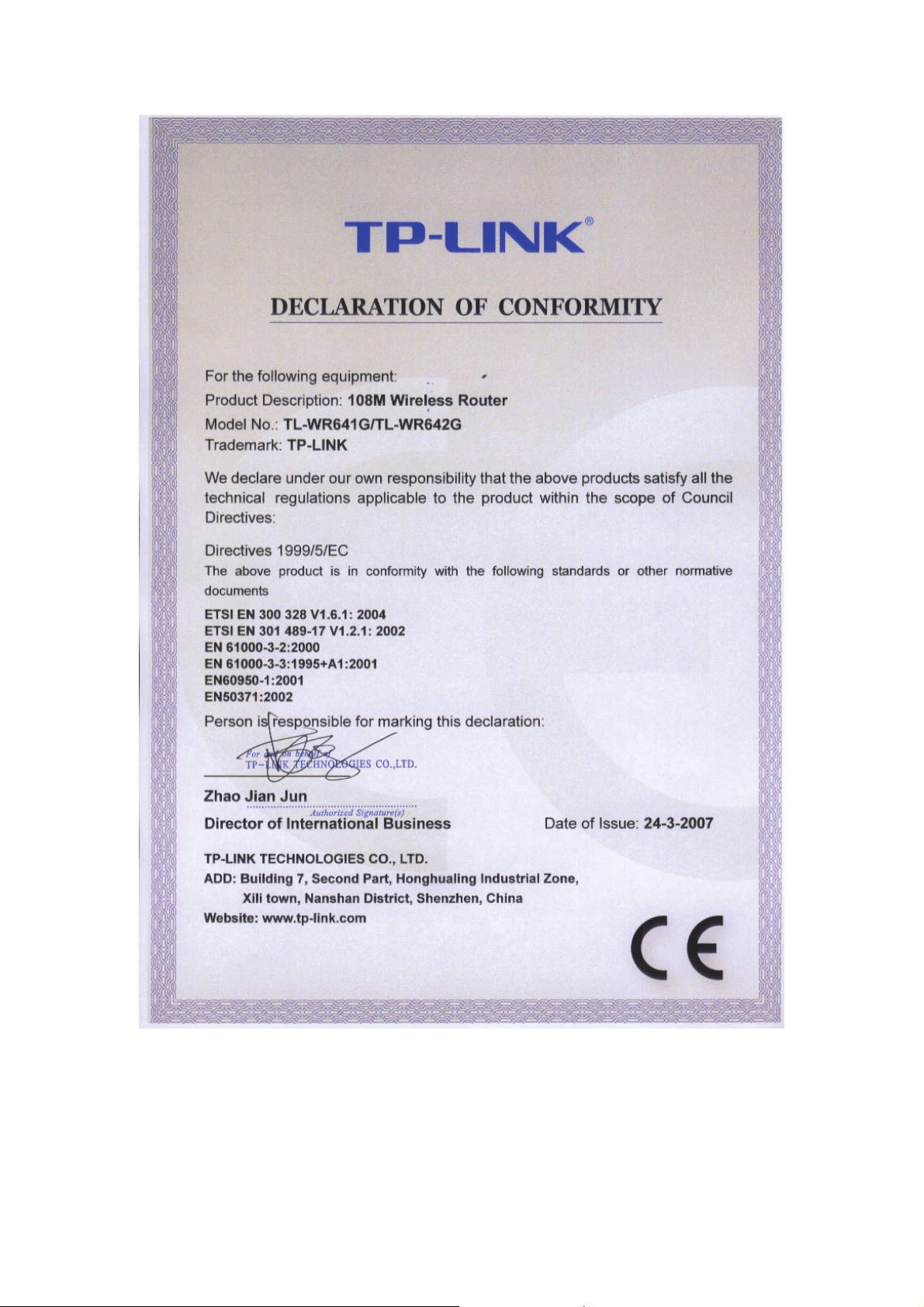
Page 6
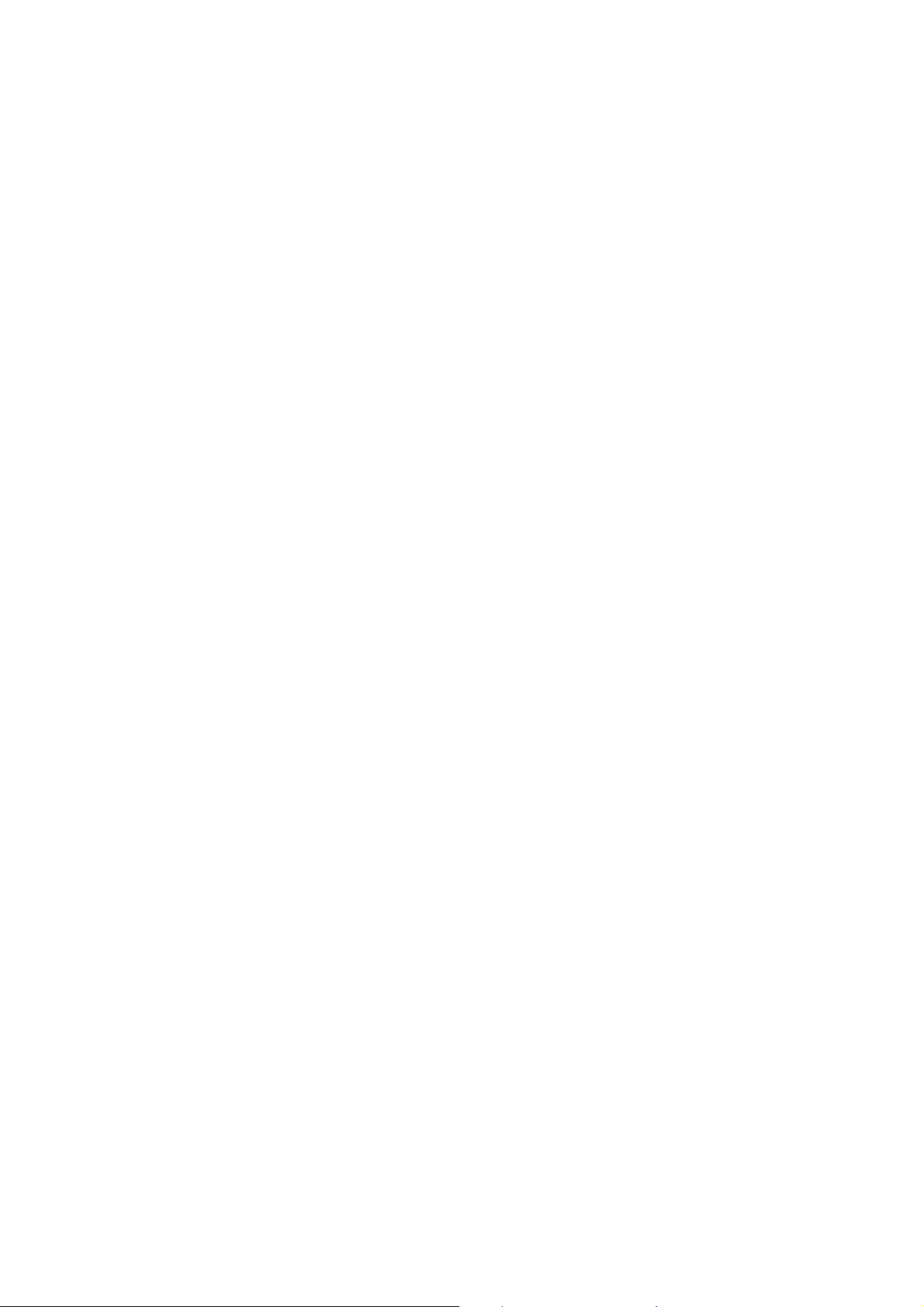
Package contents
The following contents should be found in your box:
¾ One TL-WR641G 108Mbps Wireless Router
¾ One AC power Adapter for TL-WR641G 108Mbps Wireless Router
¾ One Quick Installation Guide
¾ One Resource CD for TL-WR641G 108Mbps Wireless Router, including:
• This Guide
• Other Helpful Information
Note:
)
Make sure that the package contains the above items. If any of the listed items are
damaged or missing, please contact with your distributor.
Conventions
The router or TL-WR641G mentioned in this guide stands for TL-WR641G 108Mbps
Wireless Router without any explanation.
Page 7
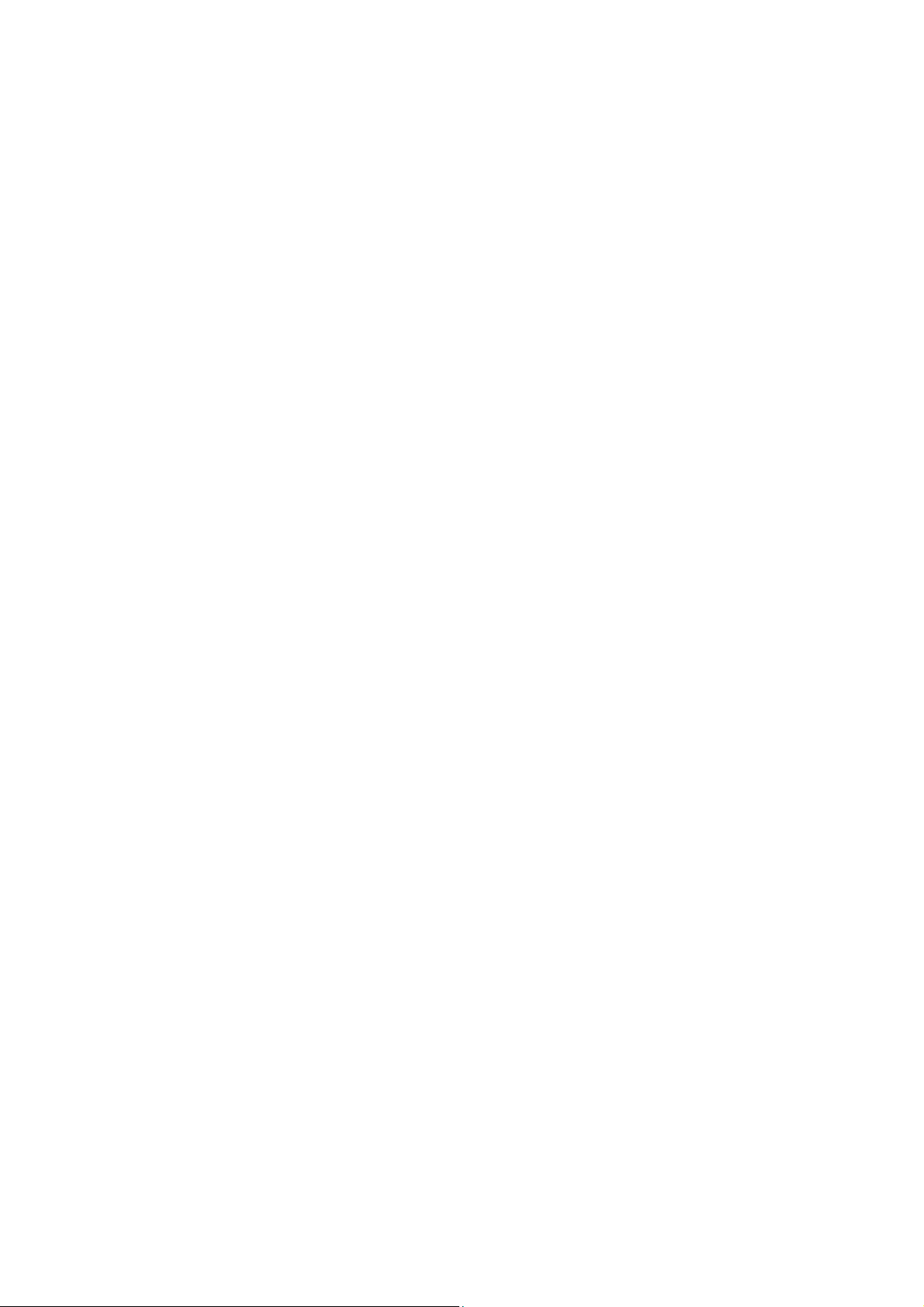
CONTENTS
Chapter 1. Introduction ...........................................................................1
1.1 Overview of the Router .............................................................................. 1
1.2 Features........................................................................................................ 1
1.3 Panel Layout ................................................................................................ 2
1.3.1 The Front Panel.................................................................................... 2
1.3.2 The Rear Panel .................................................................................... 3
Chapter 2. Connecting the Router .........................................................5
2.1 System Requirements................................................................................ 5
2.2 Installation Environment Requirements.................................................. 5
2.3 Connecting the Router ............................................................................... 5
Chapter 3. Quick Installation Guide....................................................... 7
3.1 TCP/IP configuration .................................................................................. 7
3.2 Quick Installation Guide............................................................................. 9
Chapter 4. Configuring the Router....................................................... 13
4.1 Login ............................................................................................................ 13
4.2 Status........................................................................................................... 13
4.3 Quick Setup................................................................................................ 14
4.4 Network ....................................................................................................... 15
4.4.1 LAN ....................................................................................................... 15
4.4.2 WAN...................................................................................................... 15
4.4.3 MAC Clone .......................................................................................... 26
4.5 Wireless ...................................................................................................... 27
4.5.1 Wireless Settings ............................................................................... 27
4.5.2 MAC Filtering ...................................................................................... 32
4.5.3 Wireless Statistics.............................................................................. 35
4.6 DHCP........................................................................................................... 36
4.6.1 DHCP Settings.................................................................................... 36
4.6.2 DHCP Clients List .............................................................................. 37
4.6.3 Address Reservation ......................................................................... 37
4.7 Forwarding.................................................................................................. 39
4.7.1 Virtual Servers .................................................................................... 39
4.7.2 Port Triggering .................................................................................... 41
4.7.3 DMZ ...................................................................................................... 43
4.7.4 UPnP .................................................................................................... 43
Page 8
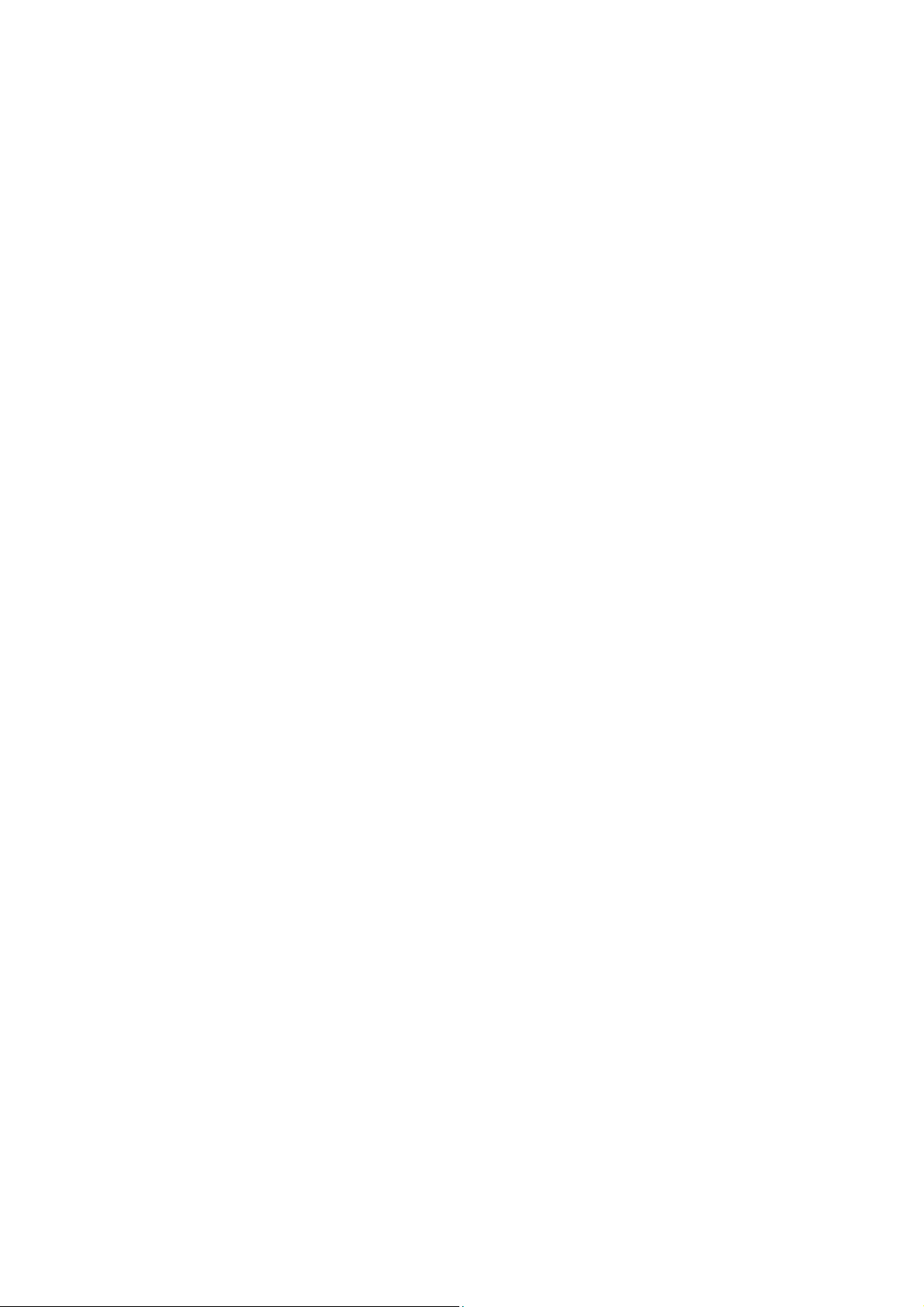
4.8 Security ....................................................................................................... 44
4.8.1 Firewall ................................................................................................. 44
4.8.2 IP Address Filtering............................................................................ 45
4.8.3 Domain Filtering ................................................................................. 47
4.8.4 MAC Filtering ...................................................................................... 49
4.8.5 Remote Management........................................................................ 51
4.8.6 Advanced Security ............................................................................. 51
4.9 IP & MAC Binding Setting........................................................................ 53
4.9.1 Binding Setting ................................................................................... 53
4.9.2 ARP List ............................................................................................... 55
4.10 Static Routing ............................................................................................. 56
4.11 DDNS........................................................................................................... 57
4.11.1 Dyndns.org DDNS ............................................................................. 57
4.11.2 Oray.net DDNS................................................................................... 58
4.11.3 Comexe.cn DDNS.............................................................................. 58
4.12 System Tools.............................................................................................. 59
4.12.1 Time ...................................................................................................... 60
4.12.2 Firmware .............................................................................................. 61
4.12.3 Factory Defaults ................................................................................. 61
4.12.4 Backup and Restore .......................................................................... 62
4.12.5 Reboot.................................................................................................. 62
4.12.6 Password ............................................................................................. 63
4.12.7 Log ........................................................................................................ 63
4.12.8 Statistics ............................................................................................... 64
Appendix A: FAQ.......................................................................................... 66
Appendix B: Configuring the PC ................................................................70
Appendix C: Specifications.........................................................................74
Appendix D: Glossary .................................................................................75
Page 9
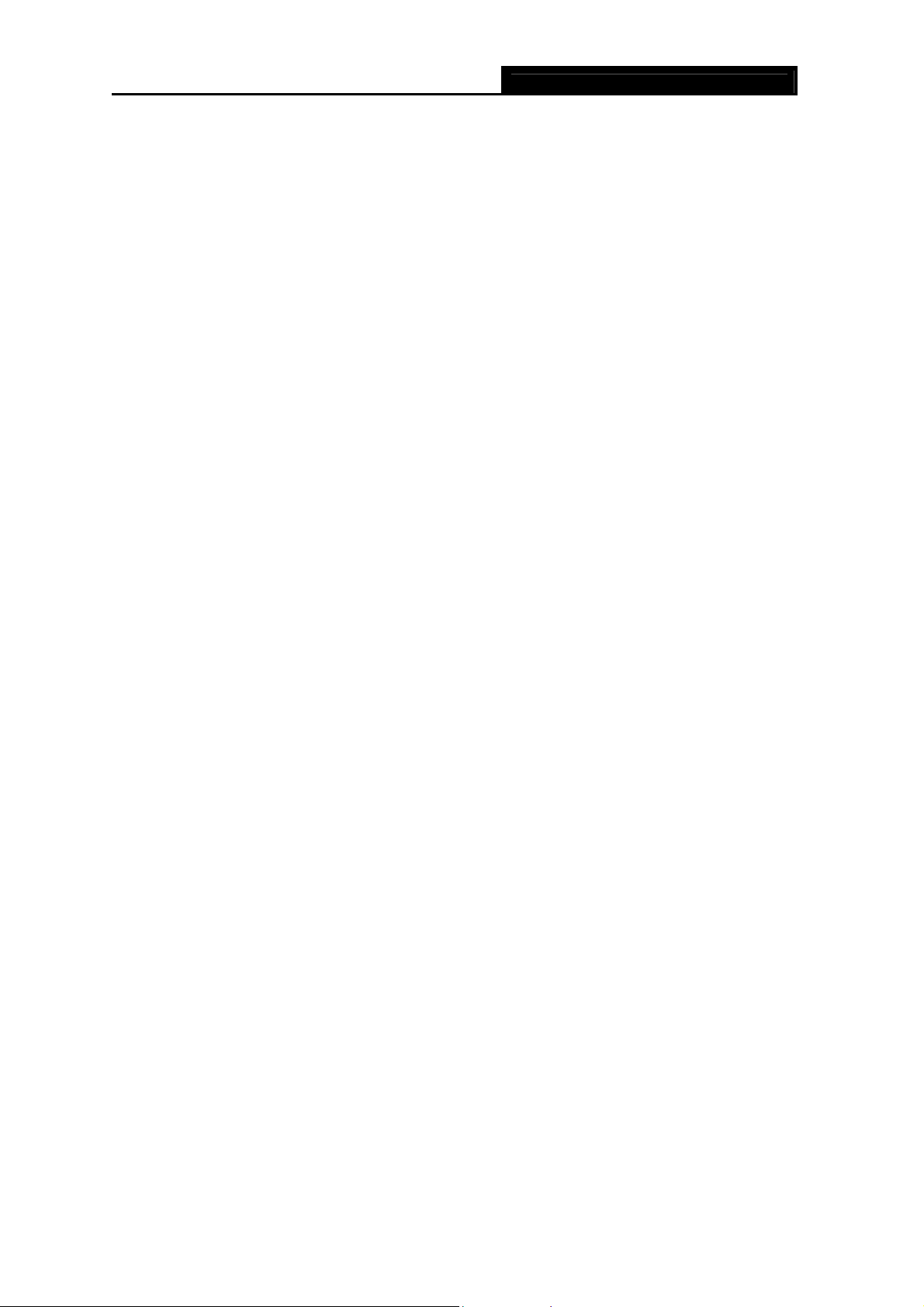
TL-WR641G 108M Wireless Router User Guide
Chapter 1. Introduction
Thank you for choosing TL-WR641G 108Mbps Wireless Router.
1.1 Overview of the Router
The TL-WR641G 108Mbps Wireless Router integrates 4-port Switch, Firewall, NAT-router and
Wireless AP. Its design is dedicated to Small Office/Home Office (SOHO) wireless network
solutions. The TL-WR641G 108Mbps Wireless Router will allow you to connect your network
wirelessly better than ever, sharing Internet Access, files and fun, easily and securely.
In the most attentive wireless security, the TL-WR641G 108Mbps Wireless Router provides
multiple protection measures. It can be set to turn off the wireless network name (SSID)
broadcast so that only stations that have the SSID can be connected. The router provides
wireless LAN 64/128/152-bit WEP encryption security, and WPA/WPA2 and
WPA-PSK/WPA2-PSK authentication, as well as TKIP/AES encryption security. It also supports
VPN Pass-through for sensitive data secure transmission.
The TL-WR641G 108Mbps Wireless Router complies with the IEEE 802.11g and IEEE 802.11b
standards and adopts 108M Super G™ WLAN transmission technology so that the data
transmission rate is up to 108Mbps. It adopts 2x to 3x eXtended Range
transmission technology so that transmission distance is 2-3 times that of traditional IEEE
802.11g and IEEE 802.11b solutions, up to a distance of 855.36m tested in China. Transmission
range is extended to 4-9 times. It is compatible with all IEEE 802.11g and IEEE 802.11b
products.
The TL-WR641G 108Mbps Wireless Router provides flexible access control so that parents or
network administrators can establish restricted access policies for children or staff. It has built-in
NAT and DHCP server supporting static IP address distributing. It also supports Virtual Server
and DMZ host for Port Triggering needs, and remote management and log so that network
administrators can manage and monitor the network in real time. This device supports Bridge
mode which can make two APs communicate with each other wirelessly.
The TL-WR641G 108Mbps Wireless Router is easy-to-manage. Quick Setup is supported and
friendly help messages are provided for every step. So you can configure it quickly and share
Internet access, files and fun.
™
WLAN
1.2 Features
¾ Complies with IEEE 802.11g, IEEE 802.11b, IEEE 802.3, IEEE 802.3u standards.
¾ 1 10/100M Auto-Negotiation RJ45 WAN port, 4 10/100M Auto-Negotiation RJ45 LAN ports,
supporting Auto MDI/MDIX.
¾ Adopts 2x to 3x eXtended Range™ and 108M Super G™ wireless LAN transmission
- 1 -
Page 10
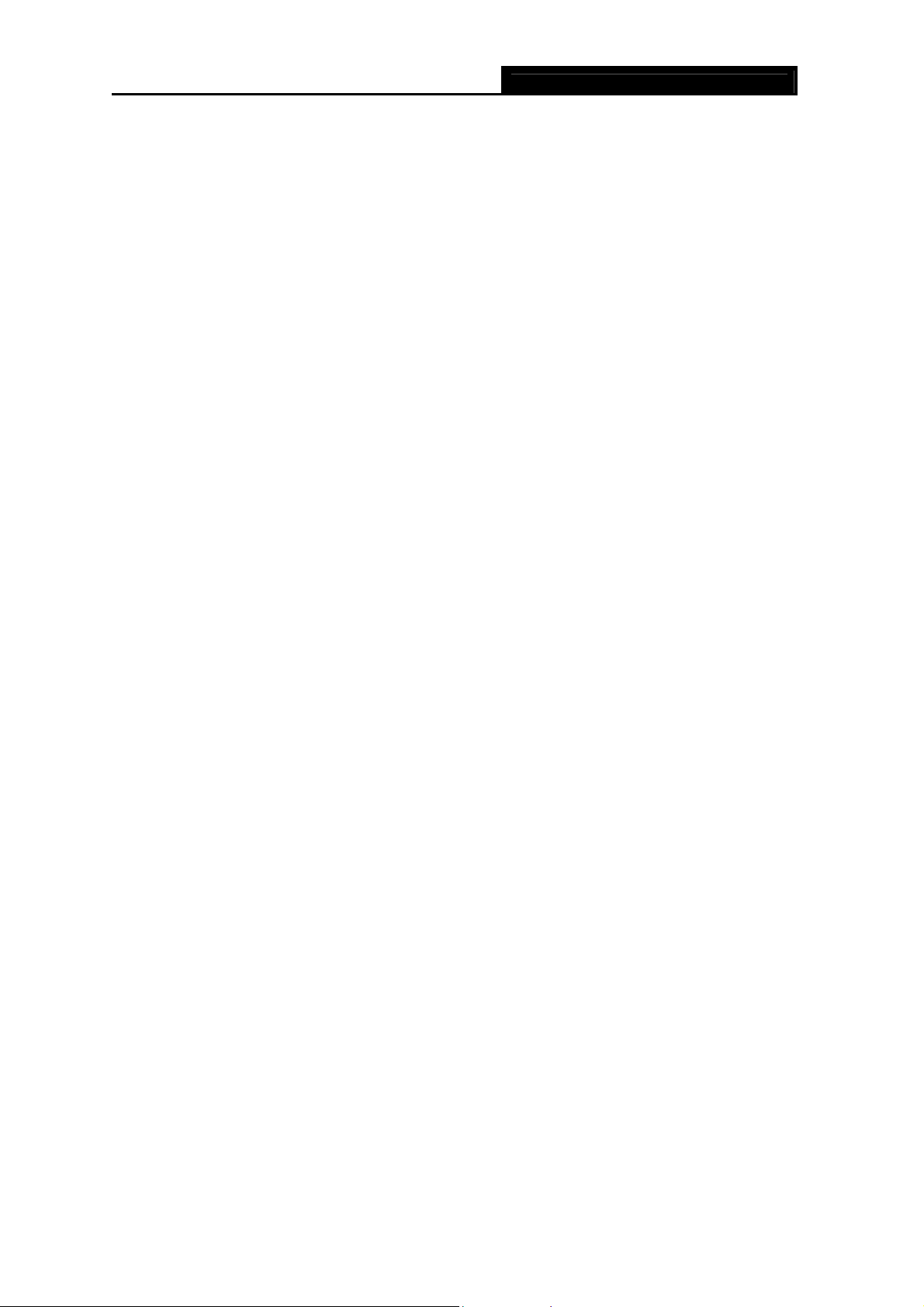
TL-WR641G 108M Wireless Router User Guide
technology.
¾ Supports 108/54/48/36/24/18/12/9/6Mbps or 11/5.5/3/2/1Mbps data transfer rates.
¾ Provides WPA/WPA2, WPA-PSK/WPA2-PSK authentication, TKIP/AES encryption
security.
¾ Shares data and Internet access for users, supporting PPPoE, Dynamic IP, Static IP, L2TP,
PPTP, BigPond Cable Internet access.
¾ Supports Virtual Server, Special Application and DMZ host.
¾ Supports UPnP, Dynamic DNS, Static Routing, VPN Pass-through.
¾ Connecting Internet on demand and disconnecting from the Internet when idle for PPPoE.
¾ Built-in NAT and DHCP server supporting static IP address distributing.
¾ Built-in firewall supporting IP address filtering, Domain Name filtering, and MAC address
filtering.
¾ Supports connecting/disconnecting from the Internet on a specified time of day.
¾ Supports access control, parents and network administrators can establish restricted
access policies based on time of day for children or staff.
¾ Provides 64/128/152-bit WEP encryption security and wireless LAN ACL (Access Control
List).
¾ Supports Flow Statistics.
¾ Supports ICMP-FLOOD, UDP-FLOOD, and TCP-SYN-FLOOD filter.
¾ Ignores Ping packets from WAN or LAN ports.
¾ Supports firmware upgrade.
¾ Supports Web management.
1.3 Panel Layout
1.3.1 The Front Panel
The front panel of the TL-WR641G consists of several LED indicators, which is designed to
indicate connections. View from left to right, the next table describes the LEDs on the front
panel of the router.
- 2 -
Page 11
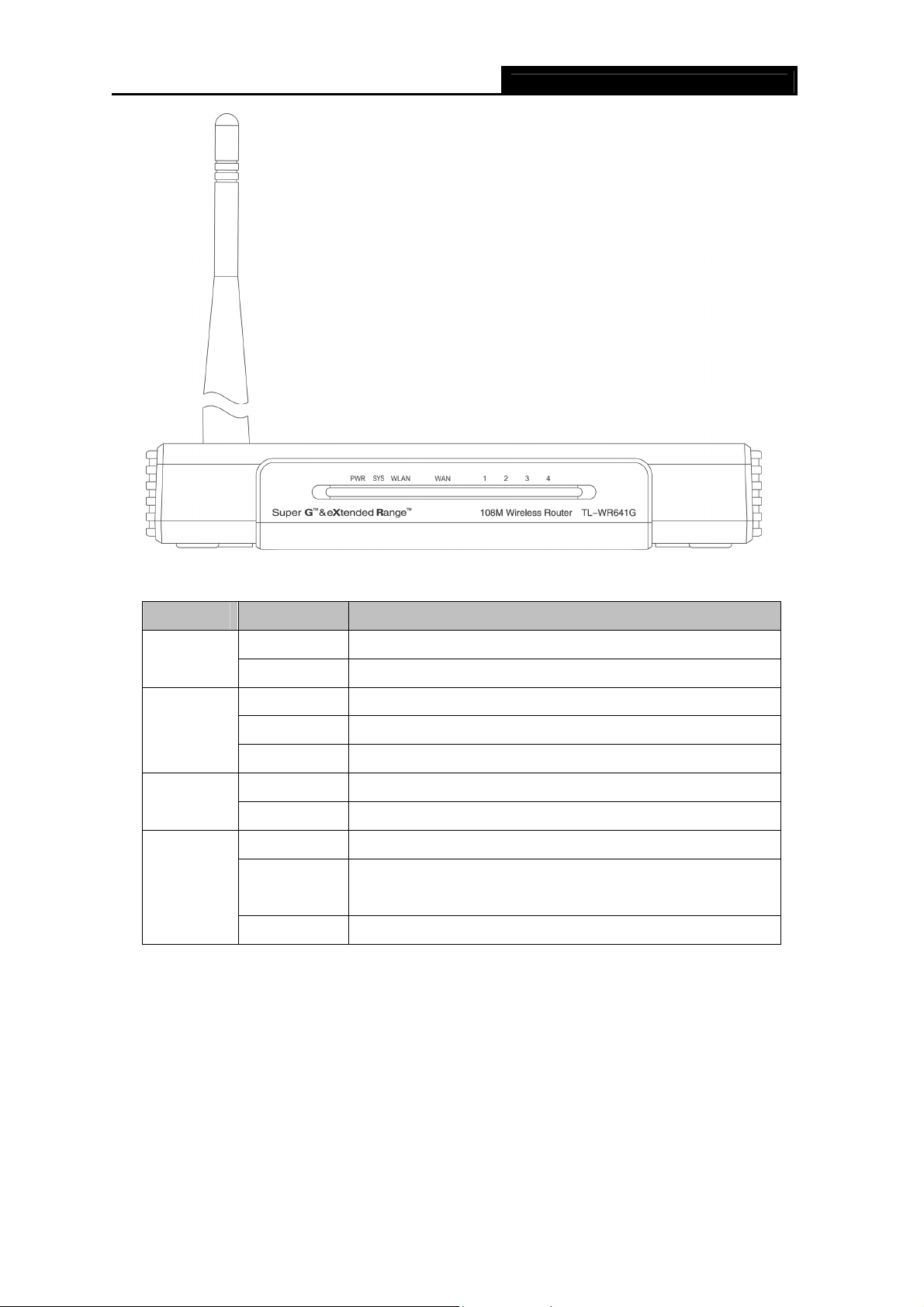
TL-WR641G 108M Wireless Router User Guide
LEDs description:
Name Status Indication
Off Power off
PWR
On Power on
On The router is initializing
SYS
Flashing The router is working properly
Off The router has a hardware error
Off There is no wireless device linked to the router
WLAN
Flashing The Wireless function is enabled
Off There is no device linked to the corresponding port
WAN,1-4
On
Flashing There is an active device linked to the corresponding port
1.3.2 The Rear Panel
Figure 1-1
There is a device linked to the corresponding port but no
activity
The following parts are located on the rear panel (View from left to right):
¾ AC power socket:
Please use the power adapter which is supplied with the TL-WR641G
108Mbps Wireless Router only, the use of a different adapter may result
in product damage.
¾ LAN 1,2,3,4:
Four 10/100Mbps RJ45 LAN ports for connecting the router to the local
PC(s)
- 3 -
Page 12
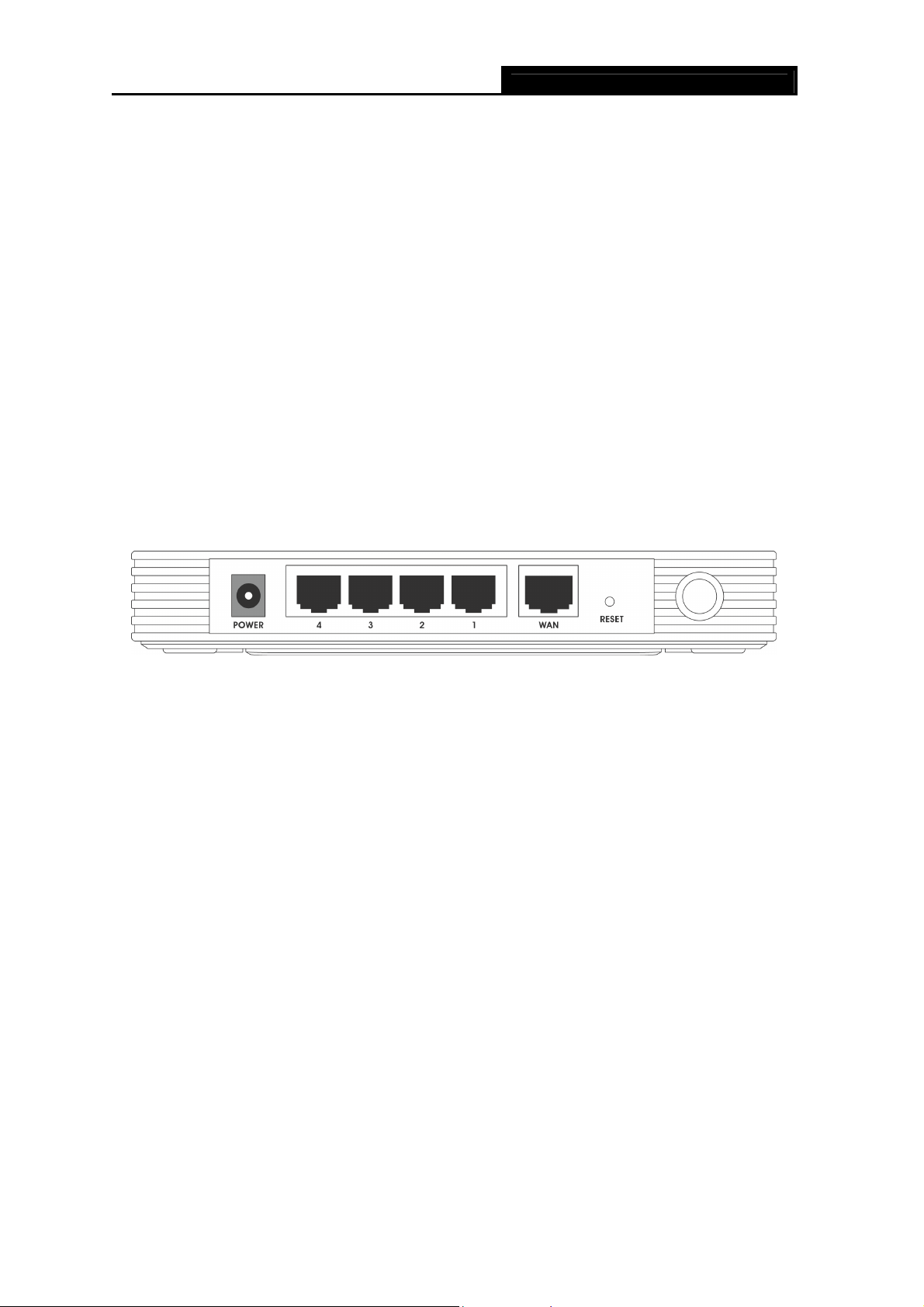
TL-WR641G 108M Wireless Router User Guide
¾ WAN :
¾ Reset button:
There are two ways to reset the router's factory defaults:
1) Use the Factory Defaults function on System Tools -> Factory Defaults page in the
router's Web-based Utility.
2) Use the Factory Default Reset button: First, turn off the router's power. Second, press
and hold the default reset button then turn on the router's power, until the SYS LED
lights up (about 3 seconds). Last, release the reset button and wait for the router to
reboot.
Note:
)
¾ Wireless antenna
Ensure the ro
This WAN port is where you will connect the cable/DSL Modem, or
Ethernet
uter is powered on before it restarts completely.
Figure 1-2
- 4 -
Page 13
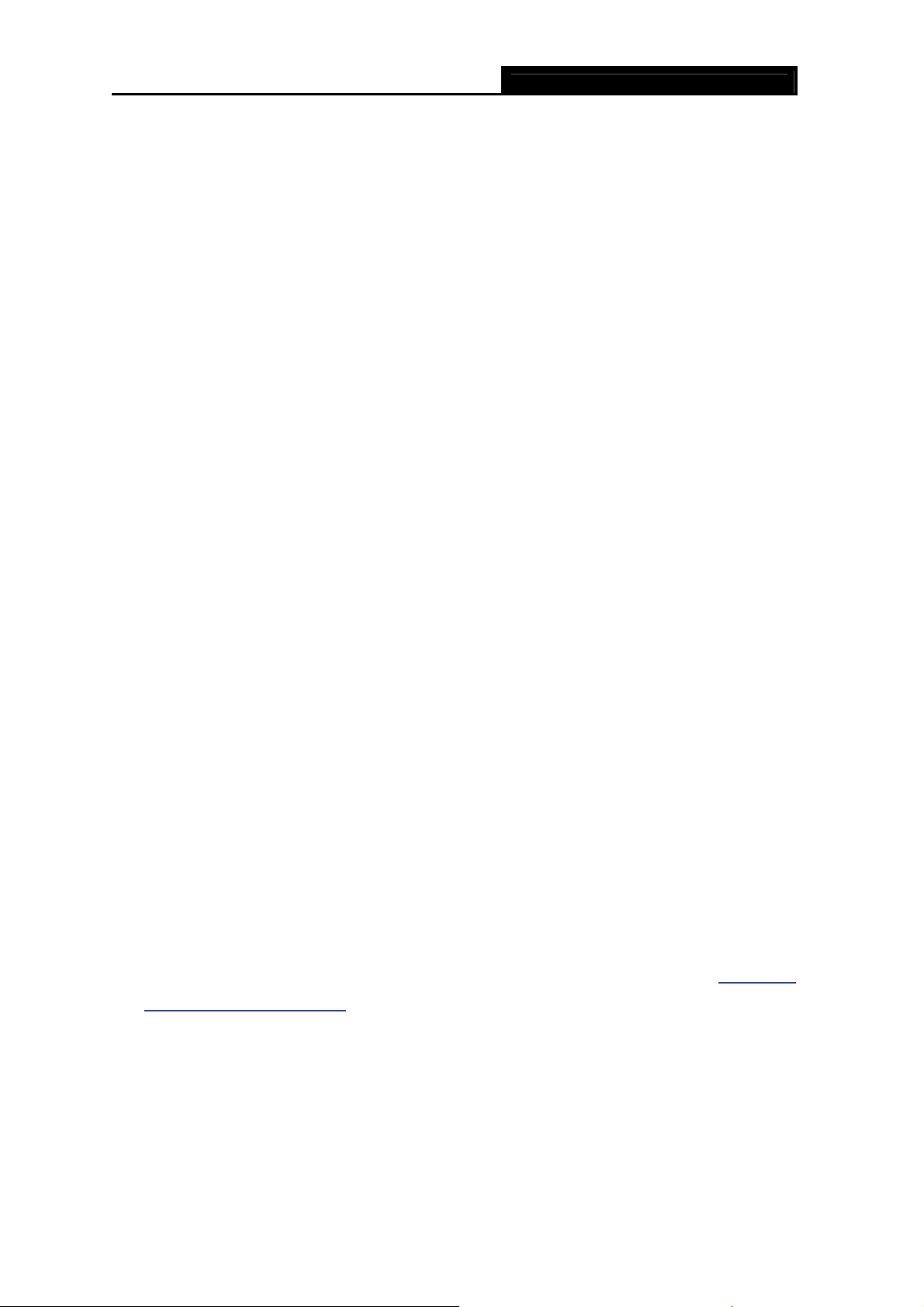
TL-WR641G 108M Wireless Router User Guide
Chapter 2. Connecting the Router
2.1 System Requirements
¾ Broadband Internet Access Service (DSL/Cable/Ethernet)
¾ One DSL/Cable Modem that has an RJ45 connector (you do not need it if you connect the
router to the Ethernet)
¾ Each PC in the LAN needs a working Ethernet Adapter and an Ethernet cable with RJ45
connectors
¾ TCP/IP protocol must be installed on each PC
¾ Web browser, such as Microsoft Internet Explorer 5.0 or later, Netscape Navigator 6.0 or
later
2.2 Installation Environment Requirements
¾ Do not place in direct sunlight or near a heater or heating vent
¾ Do not cluttered or crowded. There should be at least 2 inches (5 cm) of clear space on all
sides of the router
¾ Well ventilated (especially if it is in a closet)
¾ Operating temperature: 0 ~40 (32 ~104 )℃℃℉ ℉
¾ Operating Humidity: 10%~90%RH, Non-condensing
2.3 Connecting the Router
Before you install the router, you should connect your PC to the Internet through your
broadband service successfully. If there is any problem, please contact your ISP. After that,
please install the router according to the following steps. Don't forget to pull out the power plug
and keep your hands dry.
1. Power off your PC, Cable/DSL Modem, and the router.
2. Locate an optimum location for the router. The best place is usually near the center of the
area in which your PC will connect wirelessly. The place must accord with the Installation
Environment Requirements..
3. Adjust the direction of the antenna. Normally, upright is a good direction.
4. Connect the PC(s) and each Switch/Hub in your LAN to the LAN Ports on the router, shown
in Figure 2-1. (If you have the wireless NIC and wan
this step.)
5. Connect the DSL/Cable Modem to the WAN port on the router, shown in Figure 2-1.
Connect the AC power adapter to the AC power socket on the router, and the other end into
6.
an electrical outlet. The router will start to work automatically.
- 5 -
t to use wireless function, you can skip
Page 14
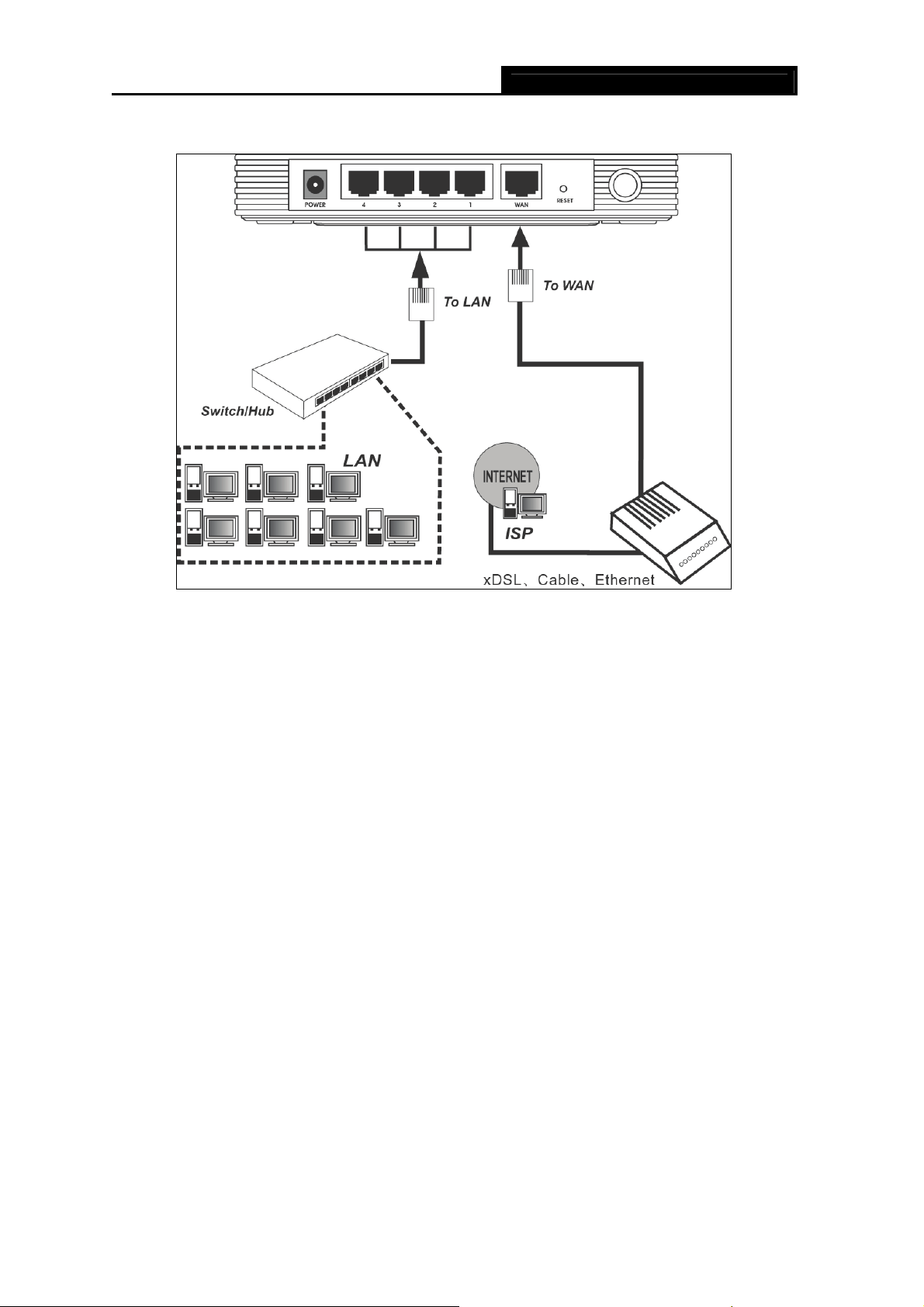
TL-WR641G 108M Wireless Router User Guide
7. Power on your PC and Cable/DSL Modem.
Figure 2-1
- 6 -
Page 15
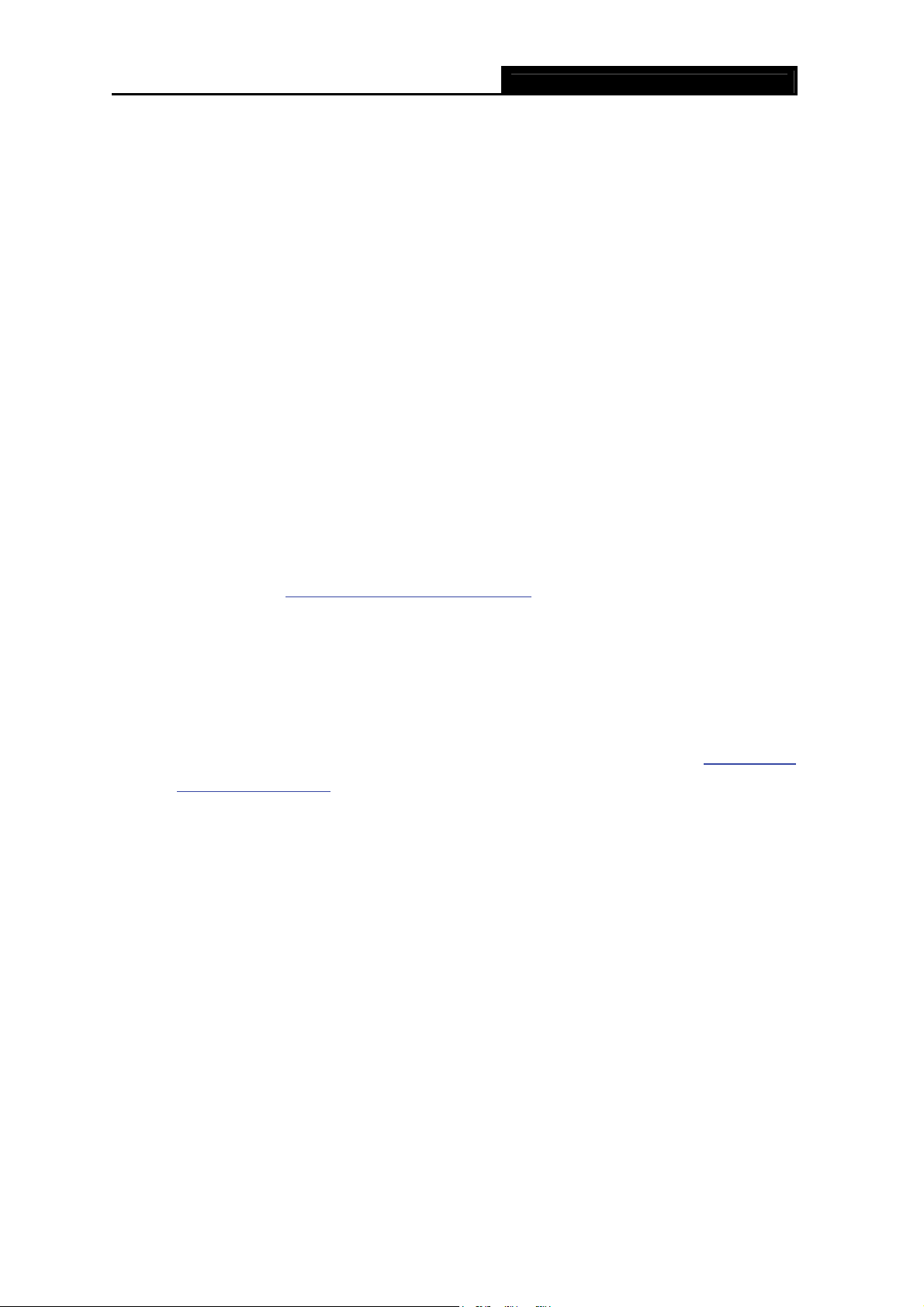
TL-WR641G 108M Wireless Router User Guide
Chapter 3. Quick Installation Guide
After connecting the TL-WR641G Router into your network, you should configure it. This
chapter describes how to configure the basic functions of your TL-WR641G Wireless Router.
These procedures only take you a few minutes. You can access the Internet via the router
immediately after successfully configuring.
3.1 TCP/IP configuration
The default IP address of the TL-WR641G 108Mbps Wireless Router is 192.168.1.1. And the
default Subnet Mask is 255.255.255.0. These values can be seen from the LAN. They can be
changed as you desire, as an example we use the default values for description in this guide.
Connect the local PC to the LAN ports of the router. There are then two ways to configure the IP
address for your PC.
¾ Configure the IP address manually
1) Set up the TCP/IP Protocol for your PC. If you need instructions as to how to do this,
please refer to Appendix B: "Configuring the PC."
2) Configure the network parameters. The IP address is 192.168.1.xxx ("xxx" is from 2 to
254), Subnet Mask is 255.255.255.0, and Gateway is 192.168.1.1 (The router's default
IP address)
¾ Obtain an IP address automatically
1) Set up the TCP/IP Protocol in "Obtain an IP address automatically" mode on your
PC. If you need instructions as to how to do this, please refer to Appendix B:
"Configuring the PC."
2) Power off the router and PC. Then turn on the router and restart the PC. The built-in
DHCP server will assign IP address for the PC.
Note:
)
Now, you can run the Ping command in the command prompt to verify the network connection
between your PC and the router. The following example is in Windows 2000.
Open a command prompt, and type ping 192.168.1.1, and then press Enter.
For Windows 98 OS or earlier, the PC and router may need to be restarted.
If the result displayed is similar to that shown in Figure 3-1, the connection between yo
and the router has been established.
- 7 -
ur PC
Page 16
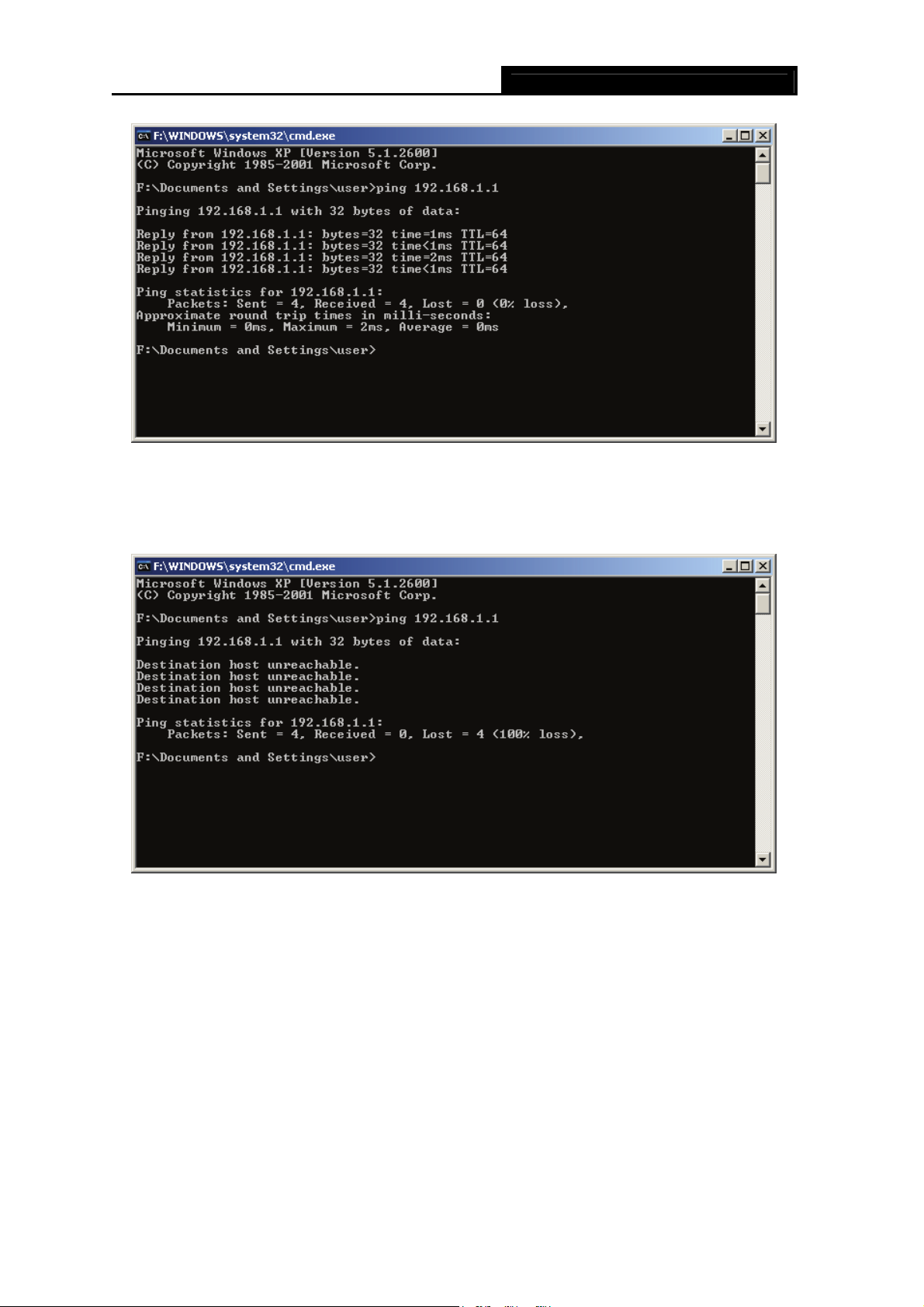
TL-WR641G 108M Wireless Router User Guide
Figure 3-1
If the result displayed is similar to that shown in Figure 3-2, it means that your PC has not
connected to the router
Please check the connection following these steps:
.
Figure 3-2
1. Is the connection between your PC and the router correct?
Note:
)
The 1/2/3/4 LEDs of LAN port which you link to on the router and LEDs on your PC's adapter
should be lit.
2. Is the TCP/IP configuration for your PC correct?
Note:
)
If the router's IP address is 192.168.1.1, your PC's IP address must be within the range of
- 8 -
Page 17
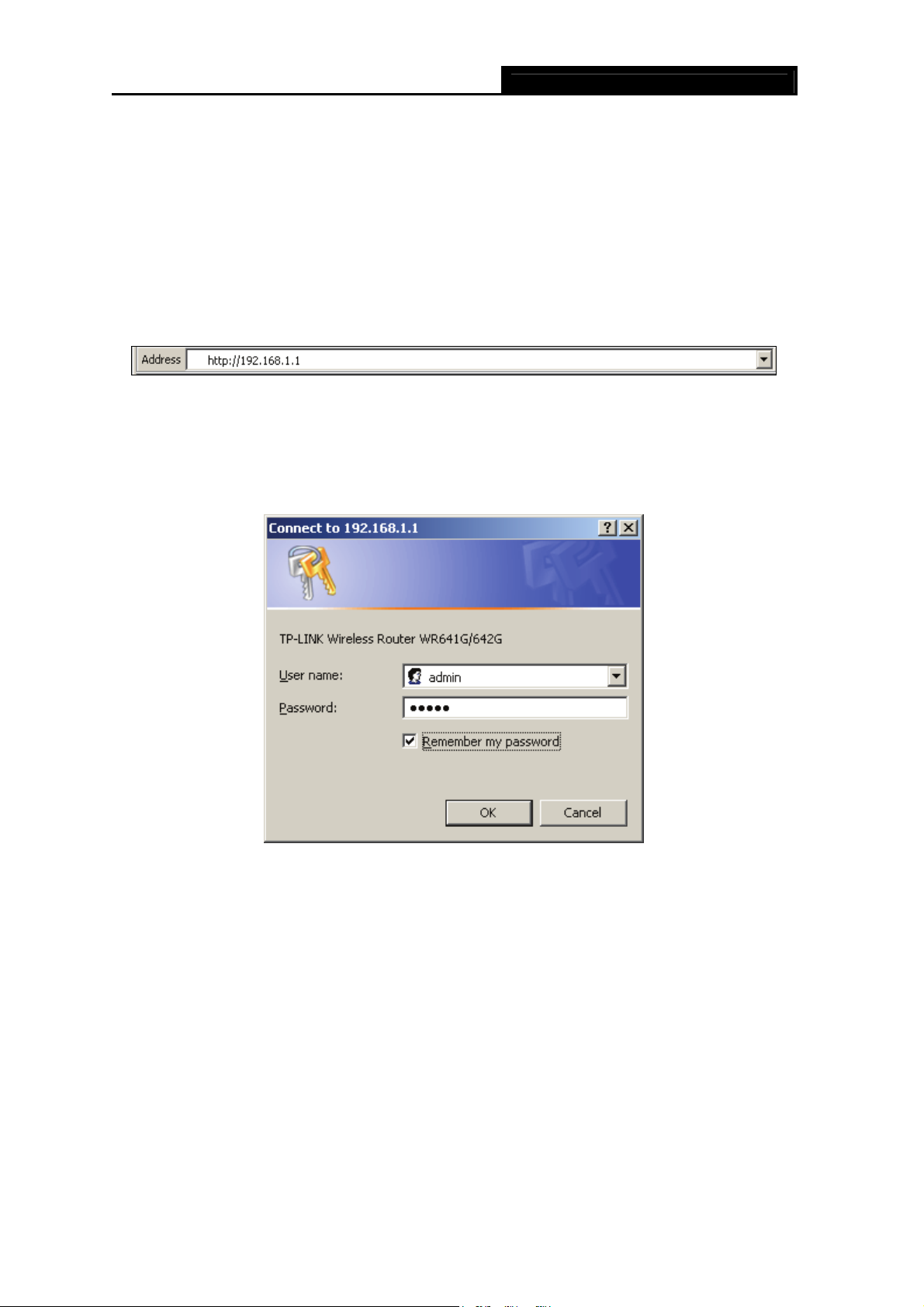
TL-WR641G 108M Wireless Router User Guide
192.168.1.2 ~ 192.168.1.254, the gateway must be 192.168.1.1
3.2 Quick Installation Guide
With a Web-based (Internet Explorer or Netscape® Navigator) utility, it is easy to configure and
manage the TL-WR641G 108Mbps Wireless Router. The Web-based utility can be used on any
Windows, Macintosh or UNIX OS with a Web browser.
Connect to the router by typing http://192.168.1.1 in the address field of Web browser.
Figure 3-3
After a moment, a login window will appear similar to that shown in Figure 3-4. Enter admin for
the User Na
Enter key.
Note:
)
1) If the above screen does not pop-up, it means that your Web-browser has been set to a proxy.
me and Password, both in lower case letters. Then click the OK button or press the
Figure 3-4
Go to Tools menu>Internet Options>Connections>LAN Settings, in the screen that appears,
cancel the Using Proxy checkbox, and click OK to finish it.
2) If the User Name and Password are correct, you can configure the router using the Web
browser. Please click the Quick Setup link on the left of the main menu and the Quick Setup
screen will appear.
- 9 -
Page 18

TL-WR641G 108M Wireless Router User Guide
Figure 3-5
Click Next, and then Choose WAN Connection Type page will appear, shown in Figure 3-6.
Figure 3-6
The router supports three popular ways to connect to Internet. Please select one compatible
with your ISP. Click Next to enter the necessary network parameters.
If you choose "PPPoE", you will see this page shown in Figure 3-7:
Figure 3-7
¾ Account Name and Password - Enter the Account Name and Password provided by
your ISP. These fields are case sensitive. If you have difficulty with this process, please
contact your ISP.
If you choose "Dynamic IP", the router will automatically receive the IP parameters from your
ISP without needing to enter any parameters.
If you Choose "Static IP", the Static IP settings page will appear, shown in Figure 3-8:
- 10 -
Page 19

TL-WR641G 108M Wireless Router User Guide
Figure 3-8
Note:
)
The IP parameters should have been provided by your ISP.
¾ IP Address - This is the WAN IP address as seen by external users on the Internet
(including your ISP). Enter the IP address into the field.
¾ Subnet Mask - The Subnet Mask is used for the WAN IP address, it is usually
255.255.255.0
¾ Default Gateway - Enter the gateway IP address into the box if required.
¾ Primary DNS - Enter the DNS Server IP address into the boxes if required.
¾ Secondary DNS - If your ISP provides another DNS server, enter it into this field.
After you complete the above, click Next, the Wireless settings page will appear, shown in
Figure 3-9.
Figure 3-9
In this page, you can configure the following wireless parameters:
¾ Wireless Radio - Indicates whether the Access Point feature of the router is enabled or
disabled. If disabled, the WLAN LED on the front panel will not be lit and the wireless
stations will not be able to access the router. If enabled, the WLAN LED will be lit up and
wireless stations will be able to access the router.
¾ SSID - Enter a value of up to 32 characters. The same SSID must be assigned to all
wireless devices on your network. The default SSID is TP-LINK. This value is
case-sensitive. For example, TP-LINK is NOT the same as tp-link.
- 11 -
Page 20

TL-WR641G 108M Wireless Router User Guide
¾ Region - Select your region from the pull-down list. This field specifies the region where the
wireless function of the router can be used. It may be illegal to use the wireless function of the
router in a region other than one of those specified in this field.
¾ Channel - The current channel in use. This field determines which operating frequency
will be used.
¾ Mode - Indicates the current mode (108Mbps (Dynamic), 108Mbps (Static), 54Mbps
(802.11g), 11Mbps (802.11b)). If you select 108Mbps (Dynamic), it is compatible with
54Mbps (802.11g) and 11Mbps (802.11b). If you select 54Mbps (802.11g), it is
compatible with 11Mbps (802.11b).
These settings are only for basic wireless parameters, for advanced settings, please refer to
Section 4.5: "Wireless."
Note:
)
The change of wireless settings won't take effect until the router reboots! You can reboot it
manually. If you need instructions as to how to do this, please refer to Section 4.12.5: "Reboot”
Click the Next button. You will then see the Finish page:
After finishing all configurations of basic network parameters, please click Finish button to exit
this Quick Setup.
Figure 3-10
- 12 -
Page 21

TL-WR641G 108M Wireless Router User Guide
Chapter 4. Configuring the Router
This chapter describes each Web page's key functions.
4.1 Login
After your successful login, you can configure and manage the router. There are ten main menus
on the left of the Web-based utility. Submenus will be available after you click one of the main
menus. The eleven main menus are: Status, Quick Setup, Network, Wireless, DHCP,
Forwarding, Security, IP & MAC Binding Setting, Static Routing, DDNS and System Tools.
On the right of the Web-based utility, there are the detailed explanations and instructions for the
corresponding page. To apply any settings you have altered on the page, please click the Save
button.
The detailed explanations for each Web page key’s function are listed below.
4.2 Status
The Status page displays the router's current status and configuration. All information is
read-only.
1. LAN
This field displays the current settings or information for the LAN, including the MAC address,
IP address and Subnet Mask.
2. Wireless
This field displays basic information or status for wireless function, including Wireless Radio,
SSID, Channel, Mode, Wireless MAC address, and IP address.
3. WAN
These parameters apply to the WAN port of the router, including MAC address, IP address,
Subnet Mask, Default Gateway, DNS server and WAN connection type. If PPPoE is
chosen as the WAN connection type, the Disconnect button will be shown here while you
are accessing the Internet. You can also cut the connection by clicking the button. If you have
not connected to the Internet, just click Connect to establish the connection.
4. Traffic Statistics
This field displays the router's traffic statistics.
5. System Up Time
The total up time of the router from when it was switched on or reset.
- 13 -
Page 22

TL-WR641G 108M Wireless Router User Guide
Figure 4-1
4.3 Quick Setup
Please refer to Section 3.2: "Quick Installation Guide."
- 14 -
Page 23

4.4 Network
TL-WR641G 108M Wireless Router User Guide
Figure 4-2
There are three submenus under the Network menu (shown in Figure 4-2): LAN, WA
MAC Clone. Click any of them, and you will be able to configure the corresponding function.
The detailed explanations for each submenu are provided below.
N and
4.4.1 LAN
You can configure the IP parameters of LAN on this page.
Figure 4-3
¾ MAC Address - The physical address of the router, as seen from the LAN. The value
can't be changed.
¾ IP Address - Enter the IP address of your router in dotted-decimal notation (factory
default: 192.168.1.1).
¾ Subnet Mask - An address code that determines the size of the network. Normally use
255.255.255.0 as the subnet mask.
Note:
)
1) If you change the IP Address of LAN, you must use the new IP Address to login the router.
2) If the new LAN IP Address you set is not in the same subnet, the IP Address pool of the
DHCP server will not take effect, until they are re-configured.
3) If the new LAN IP Address you set is not in the same subnet, the Virtual Server and DMZ
Host will change accordingly at the same time.
4.4.2 WAN
You can configure the WAN port parameters on this page.
First, please choose the WAN Connection Type (Dynamic IP/Static IP/PPPoE/802.1X +
Dynamic IP/802.1X + Static IP/Big Pond Cable/L2TP/PPTP) for Internet. The default type is
- 15 -
Page 24

TL-WR641G 108M Wireless Router User Guide
Dynamic IP. If you aren’t given any login parameters (fixed IP Address, logging ID, etc),
please select Dynamic IP. If you are given a fixed IP (static IP), please select Static IP. If you
are given a user name and a password, please select the type of your ISP provided
(PPPoE/BigPond/L2TP/PPTP). If you are not sure which connection type you use currently,
please contact your ISP to obtain the correct information.
1. If you choose Dynamic IP, the router will automatically get IP parameters from your ISP.
You can see the page as follows (Figure 4-4):
Figure 4-4
This page displays the WAN IP parameters assigned dynamically by your ISP, including IP
address, Subnet Mask, Default Gateway, etc. Click the Renew button to renew the IP
parameters from your ISP. Click the Release button to release the IP parameters.
¾ MTU Size - The normal MTU (Maximum Transmission Unit) value for most Ethernet
networks is 1500 Bytes. For some ISPs you need to reduce the MTU. But this is rarely
required, and should not be done unless you are sure it is necessary for your ISP
connection.
¾ Use These DNS Servers - If your ISP gives you one or two DNS addresses, select Use
These DNS Servers and enter the primary and secondary addresses into the correct fields.
Otherwise, the DNS servers will be assigned dynamically from your ISP.
Note:
)
If you get address and find error when you go to a Web site, it is likely that your DNS servers are
set up improperly. You should contact your ISP to get DNS server addresses.
- 16 -
Page 25

TL-WR641G 108M Wireless Router User Guide
¾ Get IP with Unicast DHCP - A few ISPs' DHCP servers do not support the broadcast
applications. If you cannot get the IP Address normally, you can choose this option. (This is
rarely required.)
2. If you choose Static IP, you should have fixed IP Parameters specified by your ISP. The
Static IP settings page will appear, shown in Figure 4-5:
Figure 4-5
You should type the following parameters into the spaces provided:
¾ IP Address - Enter the IP address in dotted-decimal notation provided by your ISP.
¾ Subnet Mask - Enter the subnet Mask in dotted-decimal notation provided by your ISP,
usually is 255.255.255.0.
¾ Default Gateway - (Optional) Enter the gateway IP address in dotted-decimal notation
provided by your ISP.
¾ MTU Size - The normal MTU (Maximum Transmission Unit) value for most Ethernet
networks is 1500 Bytes. For some ISPs you may need to modify the MTU. But this is
rarely required, and should not be done unless you are sure it is necessary for your ISP
connection.
¾ Primary DNS - (Optional) Enter the DNS address in dotted-decimal notation provided by
your ISP.
¾ Secondary DNS - (Optional) Type another DNS address in dotted-decimal notation
provided by your ISP if provided.
3. If you choose PPPoE, you should enter the following parameters (Figure 4-6):
- 17 -
Page 26

TL-WR641G 108M Wireless Router User Guide
Figure 4-6
¾ User Name/Password - Enter the User Name and Password provided by your ISP. These
fields are case-sensitive.
¾ Connect on Demand - You can configure the router to disconnect your Internet connection
after a specified period of inactivity (Max Idle Time). If your Internet connection has been
terminated due to inactivity, Connect on Demand enables the router to automatically
re-establish your connection as soon as you attempt to access the Internet again. If you
wish to activate Connect on Demand, click the radio button. If you want your Internet
connection to remain active at all times, enter 0 in the Max Idle Time field. Otherwise, enter
the number of minutes you want to have elapsed before your Internet connection
terminates.
Caution: Sometimes the connection cannot be disconnected although you specify a time
to Max Idle Time, since some applications is visiting the Internet continually in the
background.
¾ Connect Automatically - Connect automatically after the router is disconnected. To use
this option, click the radio button.
¾ Time-based Connecting - You can configure the router to make it connect or disconnect
based on time. Enter the start time in HH:MM format for connecting and end time in HH:MM
format for disconnecting in the Period of Time fields.
Note:
)
Only when you have configured the system time on System Tools -> Time page, will the
Time-based Connecting function can take effect.
¾ Connect Manually - You can configure the router to make it connect or disconnect
- 18 -
Page 27

TL-WR641G 108M Wireless Router User Guide
manually. After a specified period of inactivity (Max Idle Time), the router will disconnect
from the Internet connection, and you will not be able to re-establish your connection
automatically as soon as you attempt to access the Internet again. To use this option, click
the radio button. If you want your Internet connection to remain active at all times, enter "0"
in the Max Idle Time field. Otherwise, enter the number time in minutes that you wish to
have the Internet connecting last unless a new link is requested.
Note:
)
Sometimes the connection cannot be disconnected although you specify a time to Max Idle Time,
since some applications are visiting the Internet continually in the background.
Click the Connect button to connect immediately. Click the Disconnect button to disconnect
immediately.
Click the Advanced Settings button to set up the advanced option, the page shown in Figure
4-7 will then appear:
Figure 4-7
¾ Packet MTU - The default MTU size is 1480 bytes, which value is usually fine. For some
ISPs, you need modify the MTU. This should not be done unless you are sure it is
necessary for your ISP.
¾ Service Name/AC Name - The service name and AC (Access Concentrator) name, these
should not be configured unless you are sure it is necessary for your ISP.
¾ ISP Specified IP Address - If you know that your ISP does not automatically transmit your
IP address to the router during login, click “Use the IP Address specified by ISP” check
box and enter the IP Address in dotted-decimal notation, which your ISP provided.
¾ Detect Online Interval - The default value is 0, you can input the value between 0 and 120.
- 19 -
Page 28

TL-WR641G 108M Wireless Router User Guide
The router will detect Access Concentrator online at every interval between seconds. If the
value is 0, it means, do not detect.
¾ DNS IP address - If you know that your ISP does not automatically transmit DNS
addresses to the router during login, click “Use the following DNS servers” checkbox and
enter the IP address in dotted-decimal notation of your ISP’s primary DNS server. If a
secondary DNS server address is available, enter it as well.
Click the Save button to save your settings.
4. If you choose 802.1X + Dynamic IP, you should enter the follow parameters(Figure 4-8):
Figure 4-8
¾ User Name - Enter the user name for 802.1X authentication provided by your ISP
¾ Password - Enter the password for 802.1X authentication provided by your ISP.
Click Login to start 802.1X authentication.
Click Logout to end 802.1X authentication.
¾ Host Name - This field is required to be filled by some service provider.
5. If you choose 802.1X + Static IP, you should enter the follow parameters(Figure 4-9):
- 20 -
Page 29

TL-WR641G 108M Wireless Router User Guide
Figure 4-9
¾ User Name - Enter the user name for 802.1X authentication provided by your ISP
¾ Password - Enter the password for 802.1X authentication provided by your ISP.
Click Login to start 802.1X authentication.
Click Logout to end 802.1X authentication.
¾ IP Address - Enter the IP address in dotted-decimal notation provided by your ISP.
¾ Subnet Mask - Enter the subnet Mask in dotted-decimal notation provided by your ISP.
¾ Default Gateway - (Optional) Enter the default gateway IP address in dotted-decimal
notation provided by your ISP.
6. If you choose Big Pond Cable, you should enter the following parameters (Figure 4-10):
- 21 -
Page 30

TL-WR641G 108M Wireless Router User Guide
Figure 4-10
¾ User Name/Password - Enter the User Name and Password provided by your ISP. These
fields are case-sensitive.
¾ Auth Server - Enter the authenticating server IP address or host name.
¾ Auth Domain - Type in the domain suffix server name based on your location. E.g.,
NSW / ACT - nsw.bigpond.net.au
VIC / TAS / WA / SA / NT - vic.bigpond.net.au
QLD - qld.bigpond.net.au
¾ Connect on Demand - You can configure the router to disconnect from your Internet
connection after a specified period of inactivity (Max Idle Time). If your Internet connection
has been terminated due to inactivity, Connect on Demand enables the router to
automatically re-establish your connection as soon as you attempt to access the Internet
again. If you wish to activate Connect on Demand, click the radio button. If you want your
Internet connection to remain active at all times, enter 0 in the Max Idle Time field.
Otherwise, enter the number of minutes you want to have elapsed before your Internet
connection terminates.
Caution: Sometimes the connection cannot be disconnected although you specify a time
to Max Idle Time, since some applications are visiting the Internet continually in the
background.
¾ Connect Automatically - Connect automatically after the router is disconnected. To use
this option, click the radio button.
- 22 -
Page 31

TL-WR641G 108M Wireless Router User Guide
¾ Connect Manually - You can configure the router to make it connect or disconnect
manually. After a specified period of inactivity (Max Idle Time), the router will disconnect
from your Internet connection, and you will not be able to re-establish your connection
automatically as soon as you attempt to access the Internet again. To use this option, click
the radio button. If you want your Internet connection to remain active at all times, enter "0"
in the Max Idle Time field. Otherwise, enter the number in minutes that you wish to have
the Internet connecting last unless a new link is requested.
Note:
)
Sometimes the connection cannot be disconnected although you specify a time to Max Idle Time,
since some applications are visiting the Internet continually in the background.
Click the Connect button to connect immediately. Click the Disconnect button to disconnect
immediately.
7. If you choose L2TP, you should enter the following parameters (Figure 4-11):
Figure 4-11
¾ User Name/Password - Enter the User Name and Password provided by your ISP. These
- 23 -
Page 32

TL-WR641G 108M Wireless Router User Guide
fields are case-sensitive.
¾ Dynamic IP/ Static IP – Choose either as you are given by your ISP.
Click the Connect button to connect immediately. Click the Disconnect button to
disconnect immediately.
¾ Connect on Demand - You can configure the router to disconnect from your Internet
connection after a specified period of inactivity (Max Idle Time). If your Internet connection
has been terminated due to inactivity, Connect on Demand enables the router to
automatically re-establish your connection as soon as you attempt to access the Internet
again. If you wish to activate Connect on Demand, click the radio button. If you want your
Internet connection to remain active at all times, enter 0 in the Max Idle Time field.
Otherwise, enter the number of minutes you want to have elapsed before your Internet
connection terminates.
Note:
)
Sometimes the connection cannot be disconnected although you specify a time to Max Idle Time,
since some applications is visiting the Internet continually in the background.
¾ Connect Automatically - Connect automatically after the router is disconnected. To use
this option, click the radio button.
¾ Connect Manually - You can configure the router to make it connect or disconnect
manually. After a specified period of inactivity (Max Idle Time), the router will disconnect
from your Internet connection, and you will not be able to re-establish your connection
automatically as soon as you attempt to access the Internet again. To use this option, click
the radio button. If you want your Internet connection to remain active at all times, enter "0"
in the Max Idle Time field. Otherwise, enter the number in minutes that you wish to have
the Internet connecting last unless a new link is requested.
Note:
)
Sometimes the connection cannot be disconnected although you specify a time to Max Idle Time,
since some applications is visiting the Internet continually in the background.
8. If you choose PPTP, you should enter the following parameters (Figure 4-12):
- 24 -
Page 33

TL-WR641G 108M Wireless Router User Guide
Figure 4-12
¾ User Name/Password - Enter the User Name and Password provided by your ISP. These
fields are case-sensitive.
¾ Dynamic IP/ Static IP – Choose either as you are given by your ISP and enter the ISP’s IP
address or the domain name.
If you choose static IP and enter the domain name, you should also enter the DNS
assigned by your ISP. And click the Save button.
Click the Connect button to connect immediately. Click the Disconnect button to
disconnect immediately.
¾ Connect on Demand - You can configure the router to disconnect from your Internet
connection after a specified period of inactivity (Max Idle Time). If your Internet connection
has been terminated due to inactivity, Connect on Demand enables the router to
automatically re-establish your connection as soon as you attempt to access the Internet
again. If you wish to activate Connect on Demand, click the radio button. If you want your
Internet connection to remain active at all times, enter 0 in the Max Idle Time field.
- 25 -
Page 34

TL-WR641G 108M Wireless Router User Guide
Otherwise, enter the number of minutes you want to have elapsed before your Internet
connection terminates.
Caution: Sometimes the connection cannot be disconnected although you specify a time
to Max Idle Time, since some applications are visiting the Internet continually in the
background.
¾ Connect Automatically - Connect automatically after the router is disconnected. To use
this option, click the radio button.
¾ Connect Manually - You can configure the router to make it connect or disconnect
manually. After a specified period of inactivity (Max Idle Time), the router will disconnect
from your Internet connection, and you will not be able to re-establish your connection
automatically as soon as you attempt to access the Internet again. To use this option, click
the radio button. If you want your Internet connection to remain active at all times, enter "0"
in the Max Idle Time field. Otherwise, enter the number in minutes that you wish to have
the Internet connecting last unless a new link is requested.
Note:
)
Sometimes the connection cannot be disconnected although you specify a time to Max Idle Time,
since some applications are visiting the Internet continually in the background.
4.4.3 MAC Clone
You can configure the MAC address of the WAN port on this page, Figure 4-13:
Figure 4-13
Some ISPs require that you register the MAC Address of your adapter, which is connected to
your cable/DSL Modem or Ethernet during installation. Changes are rarely needed here.
WAN MAC Address - This field displays the current MAC address of the WAN port, which is
used for the WAN port. If your ISP requires that you register the MAC address, please enter the
correct MAC address into this field. The format for the MAC Address is XX-XX-XX-XX-XX-XX (X
is any hexadecimal digit).
¾ Your PC's MAC Address - This field displays the MAC address of the PC that is
managing the router. If the MAC address is required, you can click the Clone MAC
Address button and this MAC address will fill in the WAN MAC Address field.
- 26 -
Page 35

TL-WR641G 108M Wireless Router User Guide
Click Restore Factory MAC to restore the MAC address of WAN port to the factory default
value.
Click the Save button to save your settings.
Note:
)
1) Only the PC on your LAN can use the MAC Address Clone feature.
2) If you click the Save button, the router will prompt you to reboot.
4.5 Wireless
Figure 4-14
There are three submenus under the Wireless menu (shown in Figure 4-14): W
MAC Filtering and Wireless Statistics. Click any of them, and you will be able to configure the
corresponding function. The detailed explanations for each submenu are provided below.
ireless Settings,
4.5.1 Wireless Settings
The basic settings for the wireless network are set on this page, Figure 4-15:
- 27 -
Page 36

TL-WR641G 108M Wireless Router User Guide
Figure 4-15
¾ SSID - Enter a value of up to 32 characters. The same name (SSID) must be assigned to
all wireless devices in your network. The default SSID is TP-LINK, but it is recommended
strongly that you change your networks name (SSID) to a different value. This value is
case-sensitive. For example, TP-LINK is NOT the same as tp-link.
- 28 -
Page 37

TL-WR641G 108M Wireless Router User Guide
¾ Region - Select your region from the pull-down list. This field specifies the region where
the wireless function of the router can be used. It may be illegal to use the wireless
function of the router in a region other than one of those specified in this field. If your
country or region is not listed, please contact your local government agency for
assistance.
The default region is United States. When you select your local region from the pull-down
list, Click the Save button, then the Note Dialog appears. Click OK.
Figure 4-16
Note:
)
Some regions may not use 108Mbps Mode since the operation for the wireless interface in
108Mbps Mode is illegal. Limited by local law regulations, version for North America does not
have region selection option.
¾ Channel - This field determines which operating frequency will be used. It is not
necessary to change the wireless channel unless you notice interference problems with
another nearby access point.
¾ Mode - Select the desired wireless mode. The options are:
• 108Mbps (Dynamic) - Super G
to the router.
• 108Mbps (Static) - Only Super G
• 54Mbps (802.11g) - Both 802.11g and 802.11b wireless stations can connect to the
router.
• 11Mbps (802.11b) - Only 802.11b wireless stations can connect to the router.
Note:
)
The default is "54Mbps (802.11g)", which allows both 802.11g and 802.11b wireless stations to
connect to the router.
¾ Enable Wireless Router Radio - The wireless radio of this Router can be enabled or
™
, 802.11g and 802.11b wireless stations can connect
™
wireless stations can connect to the router.
disabled to allow wireless stations access. If enabled, wireless stations will be able to
access the router. Otherwise, wireless stations will not be able to access.
¾ Enable SSID Broadcast - If you select the Enable SSID Broadcast checkbox, the
Wireless Router SSID will broadcast its name (SSID) on the air.
¾ Enable Bridges – If you select the Enable Bridges checkbox, you can input MAC
address of other APs to communicate with them wirelessly in Bridge mode.
- 29 -
Page 38

TL-WR641G 108M Wireless Router User Guide
• MAC of AP (1-6): Input the MAC address of the AP which you want to communicate
with. There are six entries can be configured.
The APs can communicate with each other in Bridge mode unless they know each other’s
MAC address. For example, if the router whose MAC address is 00-13-56-A8-9E-1A
wants to communicate with an AP whose MAC address is 00-13-56-A8-9E-1B in Bridge
mode, you should do as following:
1. Select Enable Bridges and input 00-13-56-A8-9E-1B as following screen shown.
2. Access the AP's Web-based utility and configure the AP under Bridge mode, then
input 00-13-56-A8-9E-1A in corresponding Blank.
¾ Enable Wireless Security – The wireless security function can be enabled or disabled. If
disabled, the wireless stations will be able to connect the router without encryption. It is
recommended strongly that you choose this option to encrypt your wireless network. The
encryption settings are described below.
¾ Authentication Type - You can select one of the following authentication types:
• WEP - Select WEP authentication type based on 802.11 authentications.
• WPA-PSK/WPA2-PSK - Select WPA/WPA2 authentication type based on pre-shared
passphrase.
• WPA /WPA2 - Select WPA/WPA2 authentication type based on Radius Server.
¾ Authentication Options - You can select one of the following authentication options:
• When you select WEP for authentication type you can select the following
authentication options:
• Automatic - Select Shared Key or Open System authentication type automatically
based on the wireless station request.
• Shared Key - Select 802.11 Shared Key authentication.
• Open System - Select 802.11 Open System authentication.
• When you select WPA-PSK/WPA2-PSK for authentication type you can select
Automatic, WPA –PSK or WPA2-PSK as authentication options.
• When you select WPA/WPA2 as an authentication type you can select Automatic
WPA or WPA2 as authentication option.
- 30 -
Page 39

TL-WR641G 108M Wireless Router User Guide
¾ WEP Key Format - You can select ASCII or Hexadecimal format. ASCII Code Format
stands for any combination of keyboard characters in the specified length. Hexadecimal
format stands for any combination of hexadecimal digits (0-9, a-f, A-F) in the specified
length.
¾ WEP Key settings - Select which of the four keys will be used and enter the matching
WEP key information for your network in the selected key radio button. These values must
be identical on all wireless stations in your network.
¾ Key Type - You can select the WEP key length (64-bit, or 128-bit, or 152-bit) for
encryption. "Disabled" means the WEP key entry is invalid.
• For 64-bit encryption - You can enter 10 hexadecimal digits (any combination of 0-9,
a-f, A-F, zero key is not permitted) or 5 ASCII characters.
• For 128-bit encryption - You can enter 26 hexadecimal digits (any combination of 0-9,
a-f, A-F, zero key is not permitted) or 13 ASCII characters.
• For 152-bit encryption - You can enter 32 hexadecimal digits (any combination of 0-9,
a-f, A-F, zero key is not permitted) or 16 ASCII characters.
¾ Encryption - When you select WPA-PSK/WPA2-PSK or WPA/WPA2 for Authentication
Type you can select Automatic, TKIP or AES as Encryptions.
Figure 4-17
¾ WPA-PSK/WPA2-PSK Passphrase - You can enter a WPA or WPA2 passphrase
between 8 and 63 characters long.
¾ Group Key Update Period - Specify the group key update interval in seconds. The value
can be either 0 seconds or from 30 seconds and up, 1-29 seconds are not usable figures.
Enter 0 to disable the update.
- 31 -
Page 40

TL-WR641G 108M Wireless Router User Guide
Figure 4-18
¾ Radius Server IP - Enter the IP address of the Radius Server
¾ Radius Port - Enter the port number that the radius service used.
¾ Radius Password - Enter the password for the Radius Server.
Be sure to click the Save button to save your settings on this page.
Note:
)
The router will reboot automatically after you click save.
4.5.2 MAC Filtering
The Wireless MAC Filtering for wireless networks is set on this page, Figure 4-19:
Figure 4-19
The Wireless MAC Address Filtering feature allows you to control wireless stations accessing
the router, which depend on the station's MAC addresses.
¾ MAC Address - The wireless station's MAC address that you want to access.
¾ Status - The status of this entry either Enabled or Disabled.
¾ Privilege - Select the privileges for this entry. You may select one of the following Allow /
Deny / 64-bit / 128-bit / 152-bit.
¾ Description - A simple description of the wireless station.
- 32 -
Page 41

TL-WR641G 108M Wireless Router User Guide
¾ WEP Key - Specify a unique WEP key (in Hexadecimal format) to access the router.
To set up an entry, follow these instructions:
First, you must decide whether the unspecified wireless stations can access the router or not. If
you desire that the unspecified wireless stations can access the router, please select the radio
button Allow the stations not specified by any enabled entries in the list to access,
otherwise, select the radio button Deny the stations not specified by any enabled entries in
the list to access.
To Add a Wireless MAC Address filtering entry, click the Add New… button. The "Add or
Modify Wireless MAC Address Filtering entry" page will appear, shown in Figure 4-20:
Figure 4-20
To add or modify a MAC Address Filtering entry, follow these instructions:
1. Enter the appropriate MAC Address into the MAC Address field. The format of the MAC
Address is XX-XX-XX-XX-XX-XX (X is any hexadecimal digit). For example:
00-0A-EB-B0-00-0B.
2. Enter a simple description of the wireless station in the Description field. For example:
Wireless station A.
3. Privilege - Select the privileges for this entry, one of Allow / Deny / 64-bit / 128-bit /
152-bit.
4. WEP Key - If you select 64-bit, 128-bit or 152-bit in the Privilege field, enter any
combination of hexadecimal digits (0-9, a-f, A-F) in the specified length. For example:
2F34D20BE2.
5. Status - Select Enabled or Disabled for this entry on the Status pull-down list.
6. Click the Save button to save this entry.
To add additional entries, repeat steps 1-6.
Note:
)
When 64-bit, or 128-bit, or 152-bit is selected, WEP Key will be enabled.
- 33 -
Page 42

TL-WR641G 108M Wireless Router User Guide
To modify or delete an existing entry:
1. Click the Modify in the entry you want to modify. If you want to delete the entry, click the
Delete.
2. Modify the information.
3. Click the Save button.
Click the Enable All button to make all entries enabled
Click the Disabled All button to make all entries disabled.
Click the Delete All button to delete all entries
Click the Next button to go to the next page and click the Previous button to return to the
previous page.
For example: If you desire that the wireless station A with MAC address 00-0A-EB-00- 07-BE be
able to access the router. The wireless station B with MAC address 00-0A-EB- 00-07-5F not be
able to access the router, and the wireless station C with MAC address 00-0A-EB-00-07-8A be
able to access the router when its WEP key is 2F34D20BE2E 54B326C5476586A, while all other
wireless stations cannot access the router, you should configure the Wireless MAC Address
Filtering list by following these steps:
1. Click the Enable button to enable this function.
2. Select the radio button: Deny the stations not specified by any enabled entries in the
list to access for Filtering Rules.
3. Delete all or disable all entries if there are any entries already.
4. Click the Add New... button and enter the MAC address 00-0A-EB-00-07-BE in the MAC
Address field, enter wireless station A in the Description field, select Allow in the
Privilege pull-down list and select Enabled in the Status pull-down list. Click the Save and
the Return button.
5. Click the Add New... button and enter the MAC address 00-0A-EB-00-07-5F in the MAC
Address field, enter wireless station B in the Description field, select Deny in the
Privilege pull-down list and select Enabled in the Status pull-down list. Click the Save and
the Return button.
6. Click the Add New... button and enter the MAC address 00-0A-EB-00-07-8A in the MAC
Address field, enter wireless station C in the Description field, select 128-bit in the
Privilege pull-down list, enter 2F34D20BE2E54B326C5476586A in the WEP Key field and
select Enabl
ed in the Status pull-down list. Click the Save and the Return button.
The filtering rules that configured should be similar to the following list:
- 34 -
Page 43

TL-WR641G 108M Wireless Router User Guide
Figure 4-21
Note:
)
1) If you select the radio button Allow the stations not specified by any enabled entries in
the list to access for Filtering Rules, the wireless station B will still not be able to access
the router, however, other wireless stations that are not in the list will be able to access the
router.
2) If you enable the function and select the Deny the stations not specified by any enabled
entries in the list to access for Filtering Rules, and there are not any enable entries in the
list, thus, no wireless stations can access the router.
4.5.3 Wireless Statistics
This page shows MAC Address, Current Status, Received Packets and Sent Packets for
each connected wireless station.
Figure 4-22
¾ MAC Address - The connected wireless station's MAC address
¾ Current Status - The connected wireless station's running status, one of STA-AUTH /
STA-ASSOC / AP-UP / WPA / WPA-PSK /WPA2/WPA2-PSK/None
¾ Received Packets - Packets received by the station
¾ Sent Packets - Packets sent by the station
You cannot change any of the values on this page. To update this page and to show the
current connected wireless stations, click on the Refresh button.
If the numbers of connected wireless stations go beyond one page, click the Next button to go
to the next page and click the Previous button to return the previous page.
Note:
)
This page will be refreshed automatically every 5 seconds.
- 35 -
Page 44

4.6 DHCP
TL-WR641G 108M Wireless Router User Guide
Figure 4-23
There are three submenus under the DHCP menu (shown in Figure 4-23): DHCP
DHCP Clients List and Address Reservation. Click any of them, and you will be able to
configure the corresponding function. The detailed explanations for each submenu are provided
below.
Settings,
4.6.1 DHCP Settings
The router is set up by default as a DHCP (Dynamic Host Configuration Protocol) server, which
provides the TCP/IP configuration for all the PC(s) that are connected to the router on the LAN.
The DHCP Server can be configured on the page (shown in Figure 4-24):
Figure 4-24
¾ DHCP Server - Enable or Disable the DHCP server. If you disable the Server, you must
have another DHCP server within your network or else you must manually configure the
computer.
¾ Start IP Address - This field specifies the first of the addresses in the IP address pool.
192.168.1.100 is the default start address.
¾ End IP Address - This field specifies the last of the addresses in the IP address pool.
192.168.1.199 is the default end address.
¾ Address Lease Time - The Address Lease Time is the amount of time in which a
network user will be allowed connection to the router with their current dynamic IP
Address. Enter the amount of time, in minutes. The user will be "leased" this dynamic IP
Address. The range of the time is 1 ~ 2880 minutes. The default value is 120 minutes.
- 36 -
Page 45

TL-WR641G 108M Wireless Router User Guide
¾ Default Gateway - (Optional.) Suggest to input the IP address of the LAN port of the
router, default value is 192.168.1.1
¾ Default Domain - (Optional.) Input the domain name of your network.
¾ Primary DNS - (Optional.) Input the DNS IP address provided by your ISP. Or consult
your ISP.
¾ Secondary DNS - (Optional.) Input the IP address of another DNS server if your ISP
provides two DNS servers.
Note:
)
To use the DHCP server function of the router, you must configure all computers on the LAN as
"Obtain an IP Address automatically" mode. This function will take effect until the router reboots.
4.6.2 DHCP Clients List
This page shows Client Name, MAC Address, Assigned IP, and Lease Time for each DHCP
Client attached to the router (Figure 4-25):
Figure 4-25
¾ Index - The index of the DHCP Client
¾ Client Name - The name of the DHCP client
¾ MAC Address - The MAC address of the DHCP client
¾ Assigned IP - The IP address that the router has allocated to the DHCP client.
¾ Lease Time - The time of the DHCP client leased. Before the time is up, DHCP client will
request to renew the lease automatically.
You cannot change any of the values on this page. To update this page and to show the
current attached devices, click on the Refresh button.
4.6.3 Address Reservation
When you specify a reserved IP address for a PC on the LAN, that PC will always receive the
same IP address each time when it accesses the DHCP server. Reserved IP addresses should
be assigned to servers that require permanent IP settings. This page is used for address
reservation (shown in Figure 4-26 ).
- 37 -
Page 46

TL-WR641G 108M Wireless Router User Guide
Figure 4-26
¾ MAC Address - The MAC address of the PC of which you want to reserve IP address.
¾ Assigned IP Address - The IP address of the router reserved.
¾ Status - The status of this entry either Enabled or Disabled.
To Reserve IP addresses:
1. Click the Add New button. (Pop-up Figure 4-26)
2. Enter the MAC address (The format for the MAC Address is XX-XX-XX-XX-XX-XX.) and
IP address in dotted-decimal notation of the computer you wish to add.
3. Click the Save button when finished.
Figur
e 4-27
To modify or delete an existing entry:
1. Click the Modify in the entry you want to modify. If you want to delete the entry, click the
Delete.
2. Modify the information.
3. Click the Save button.
Click the Enable All button to make all entries enabled
Click the Disabled All button to make all entries disabled.
Click the Delete All button to delete all entries
Click the Next button to go to the next page and Click the Previous button to return the
previous page.
Note:
)
- 38 -
Page 47

TL-WR641G 108M Wireless Router User Guide
The function won't take effect until the router reboots.
4.7 Forwarding
Figure 4-28
There are four submenus under the Forwarding menu (shown in Figure 4-28): V
Port Triggering, DMZ and UPnP. Click any of them, and you will be able to configure the
corresponding function. The detailed explanations for each submenu are provided below.
irtual Servers,
4.7.1 Virtual Servers
Virtual servers can be used for setting up public services on your LAN, such as DNS, Email
and FTP. A virtual server is defined as a service port, and all requests from the Internet to this
service port will be redirected to the computer specified by the server IP. Any PC that was
used for a virtual server must have a static or reserved IP Address because its IP Address may
change when using the DHCP function. You can set up virtual servers on this page, shown in
Figure 4-29:
Figure 4-29
¾ Service Port - The numbers of External Ports. You can type a service port or a range of
service ports (the format is XXX – YYY, XXX is the start port, YYY is the end port).
¾ IP Address - The IP Address of the PC providing the service application.
¾ Protocol - The protocol used for this application, either TCP, UDP, or All (all protocols
supported by the router).
¾ Status - The status of this entry either Enabled or Disabled.
To setup a virtual server entry:
1. Click the Add New button.(pop-up Figure 4-29)
2.
Select the service you want to use from the Common Service Port list. If the Common
- 39 -
Page 48

TL-WR641G 108M Wireless Router User Guide
Service Port list does not have the service that you want to use, type the number of the
service port or service port range in the Service Port box.
3. Type the IP Address of the computer in the Server IP Address box.
4. Select the protocol used for this application, either TCP or UDP, or All.
5. Select the Enable checkbox to enable the virtual server.
6. Click the Save button.
Figur
e 4-30
Note:
)
It is possible that you have a computer or server that has more than one type of available service.
If so, select another service, and enter the same IP Address for that computer or server.
To modify or delete an existing entry:
1. Click the Modify in the entry you want to modify. If you want to delete the entry, click the
Delete.
2. Modify the information.
3. Click the Save button.
Click the Enable All button to make all entries enabled
Click the Disabled All button to make all entries disabled.
Click the Delete All button to delete all entries
Click the Next button to go to the next page and Click the Previous button to return the
previous page.
Note:
)
If you set the virtual server of service port as 80, you must set the Web management port on
Security –> Remote Management page to be any value except 80 such as 8080. Or else there
will be a conflict to disable the virtual server.
- 40 -
Page 49

TL-WR641G 108M Wireless Router User Guide
4.7.2 Port Triggering
Some applications require multiple connections, like Internet games, video conferencing,
Internet calling and so on. These applications cannot work with a pure NAT router. Port
Triggering is used for some of these applications that can work with an NAT router. You can
set up Port Triggering on this page shown in Figure 4-31:
Figure 4-31
Once configured, operation is as follows:
1. A local host makes an outgoing connection using a destination port number defined in the
Trigger Port field.
2. The router records this connection, opens the incoming port or ports associated with this
entry in the Port Triggering table, and associates them with the local host.
3. When necessary the external host will be able to connect to the local host using one of
the ports defined in the Incoming Ports field.
¾ Trigger Port - The port for outgoing traffic. An outgoing connection using this port will
"Trigger" this rule.
¾ Trigger Protocol - The protocol used for Trigger Ports, either TCP, UDP, or All (all
protocols supported by the router).
¾ Incoming Ports Range - The port or port range used by the remote system when it
responds to the outgoing request. A response using one of these ports will be forwarded to
the PC that triggered this rule. You can input at most 5 groups of ports (or port section).
Every group of ports must be set apart with ",". For example, 2000-2038, 2050-2051, 2085,
3010-3030.
¾ Incoming Protocol - The protocol used for Incoming Ports Range, either TCP or UDP, or
ALL (all protocols supported by the router).
¾ Status - The status of this entry either Enabled or Disabled.
To add a new rule, enter the following data on the Port Triggering screen.
1. Click the Add New button.(pop-up Figure 4-31)
Enter a port number used by the application when it generates an outgoing request.
2.
- 41 -
Page 50

TL-WR641G 108M Wireless Router User Guide
3. Select the protocol used for Trigger Port from the pull-down list, either TCP, UDP, or All.
4. Enter the range of port numbers used by the remote system when it responds to the PC's
request.
5. Select the protocol used for Incoming Ports Range from the pull-down list, either TCP or
UDP, or All.
6. Select the Enable checkbox to enable.
7. Click the Save button to save the new rule.
Figur
e 4-32
There are many popular applications in the Popular Application list. You can select it, and the
application will fill in the Trigger Port, incoming Ports Range boxes and select the Enable
checkbox. It has the same effect as adding a new rule.
To modify or delete an existing entry:
1. Click the Modify in the entry you want to modify. If you want to delete the entry, click the
Delete.
2. Modify the information.
3. Click the Save button.
Click the Enable All button to make all entries enabled
Click the Disabled All button to make all entries disabled.
Click the Delete All button to delete all entries
Note:
)
1) When the trigger connection is released, the according opening ports will be closed.
2) Each rule allowed to be used only by one host on LAN synchronously. The trigger connection
of other hosts on LAN will be refused.
3) Incoming Port Range cannot overlap each other.
- 42 -
Page 51

TL-WR641G 108M Wireless Router User Guide
4.7.3 DMZ
The DMZ host feature allows one local host to be exposed to the Internet for a special-purpose
service such as Internet gaming or videoconferencing. DMZ host forwards all the ports at the
same time. Any PC whose port is being forwarded must have its DHCP client function disabled
and should have a new static IP Address assigned to it because its IP Address may change
when using the DHCP function. You can set up DMZ host on this page shown in Figure 4-33:
Figure 4-33
To assign a computer or server to be a DMZ server:
1. Click the Enable radio button
2. Enter the local host IP Address in the DMZ Host IP Address field
3. Click the Save button.
Note:
)
After you set the DMZ host, the firewall related to the host will not work.
4.7.4 UPnP
The Universal Plug and Play (UPnP) feature allows the devices, such as Internet computers,
to access the local host resources or devices as needed. UPnP devices can be automatically
discovered by the UPnP service application on the LAN. You can configure UPnP on this page
that shown in Figure 4-34:
Figure 4-34
¾ Current UPnP Status - UPnP can be enabled or disabled by clicking the Enable or
Disable button. As allowing this may present a risk to security, this feature is disabled by
default.
¾ Current UPnP Settings List - This table displays the current UPnP information.
- 43 -
Page 52

TL-WR641G 108M Wireless Router User Guide
• App Description – The description provided by the application in the UPnP request
• External Port - External port, which the router opened for the application.
• Protocol – Shows which type of protocol is opened.
• Internal Port - Internal port, which the router opened for local host.
• IP Address - The UPnP device that is currently accessing the router.
• Status - Either Enabled or Disabled, “Enabled” means that port is still active.
Otherwise, the port is inactive.
Click Refresh to update the Current UPnP Settings List.
4.8 Security
Figure 4-35
There are six submenus under the Security menu (shown in Figure 4-35): Fire
wall, IP Address
Filtering, Domain Filtering, MAC Filtering, Remote Management and Advanced Security.
Click any of them, and you will be able to configure the corresponding function. The detailed
explanations for each submenu are provided below.
4.8.1 Firewall
Using the Firewall page (shown in Figure 4-36), you can turn the general firewall switch on or off.
The default setting for the switch is off. If the general firewall switch is off, even if IP Address
Filtering, DNS Filtering and MAC Filtering are enabled, their settings are ineffective.
- 44 -
Page 53

TL-WR641G 108M Wireless Router User Guide
Figure 4-36
¾ Enable IP Address Filtering - set IP Address Filtering is enabled or disabled. There are
two default filtering rules of IP Address Filtering, either Allow or Deny passing through the
router.
¾ Enable Domain Filtering - set Domain Filtering is enabled or disabled.
¾ Enable MAC Filtering - set MAC Address Filtering is enabled or disabled. You can select
the default filtering rules of MAC Address Filtering, either Allow or Deny accessing the
router.
4.8.2 IP Address Filtering
The IP address Filtering feature allows you to control Internet Access by specific users on your
LAN based on their IP addresses. The IP address filtering is set on this page, Figure 4-37:
- 45 -
Page 54

TL-WR641G 108M Wireless Router User Guide
Figure 4-37
To disable the IP Address Filtering feature, keep the default setting, Disabled. To set up an IP
Address Filtering entry, click Enable Firewall and Enable IP Address Filtering on the Firewall
page, and click the Add New… button. The page "Add or Modify an IP Address Filtering
entry" will appear shown in Figure 4-38:
Figure 4-38
To create or modify an IP Address Filtering entry, please follow these instructions:
1. Effective Time - Enter a range of time in HHMM format, which point to the range time for
the entry to take effect. For example, 0803 - 1705, the entry will take effect from 08:03 to
17:05.
2. LAN IP Address - Enter a LAN IP Address or a range of LAN IP addresses in the field, in
dotted-decimal notation format. For example, 192.168.1.20 - 192.168.1.30. Keep the field
open, which means all LAN IP Addresses have been put into the field.
3. LAN Port -Enter a LAN Port or a range of LAN ports in the field. For example, 1030 - 2000.
Keep the field open, which means all LAN ports have been put into the field.
- 46 -
Page 55

TL-WR641G 108M Wireless Router User Guide
4. WAN IP Address - Enter a WAN IP Address or a range of WAN IP Addresses in the field,
in dotted-decimal notation format. For example, 61.145.238.6 – 61.145.238.47. Keep the
field open, which means all WAN IP Addresses have been put into the field.
5. WAN Port - Enter a WAN Port or a range of WAN Ports in the field. For example, 25 – 110.
Keep the field open, which means all WAN Ports have been put into the field.
6. Protocol - Select which protocol is to be used, either TCP, UDP, or All (all protocols
supported by the router).
7. Action - Select either Allow or Deny through the router.
8. Status - Select Enabled or Disabled for this entry on the Status pull-down list.
9. Click the Save button to save this entry.
To modify or delete an existing entry:
1. Click the Modify in the entry you want to modify. If you want to delete the entry, click the
Delete.
2. Modify the information.
3. Click the Save button.
Click the Enable All button to make all entries enabled
Click the Disabled All button to make all entries disabled.
Click the Delete All button to delete all entries
You can change the entry’s order as desired. Fore entries are before hind entries. Enter the ID
number in the first box you want to move and another ID number in second box you want to
move to, and then click the Move button to change the entry’s order.
Click the Next button to the next page and click the Previous button to return to the previous
page.
For example: If you desire to block E-mail received and sent by the IP Address 192.168.1.7 on
your local network, and to make the PC with IP Address 192.168.1.8 unable to visit the website
of IP Address 202.96.134.12, while other PC(s) have no limit you should specify the following IP
address filtering list:
Figure 4-39
4.8.3 Domain Filtering
The Domain Filtering page (shown in Figure 4-40) allows you to control access to certain
websites on the Internet by specifying their domains or key words.
- 47 -
Page 56

TL-WR641G 108M Wireless Router User Guide
Figure 4-40
Before adding a Domain Filtering entry, you must ensure that Enable Firewall and Enable
Domain Filtering have been selected on the Firewall page. To Add a Domain filtering entry, click
the Add New… button. The page "Add or Modify a Domain Filtering entry" will appear,
shown in Figure 4-41:
Figure 4-41
To add or modify a Domain Filtering entry, follow these instructions:
1. Effective Time - Enter a range of time in HHMM format specifying the time for the entry to
take effect. For example, if you enter: 0803 - 1705, than the entry will take effect from 08:03
to 17:05.
2. Domain Name - Type the domain or key word as desired in the field. A blank in the domain
field means all websites on the Internet. For example: www.xxyy.com.cn
, .net.
3. Status - Select Enabled or Disabled for this entry on the Status pull-down list.
4. Click the Save button to save this entry.
To modify or delete an existing entry:
1. Click the Modify in the entry you want to modify. If you want to delete the entry, click the
Delete.
2. Modify the information.
3. Click the Save button.
Click the Enabled All button to make all entries
- 48 -
enabled.
