Page 1
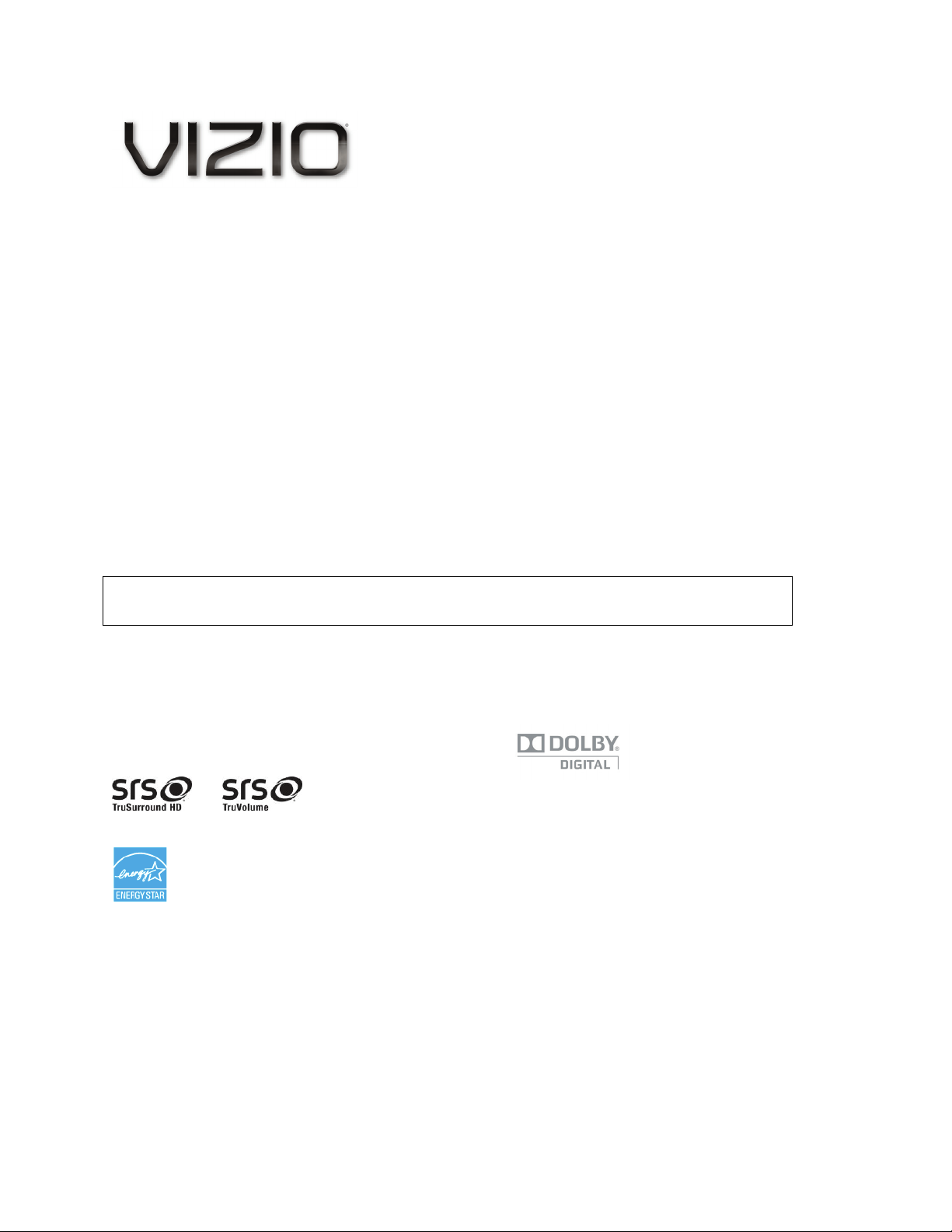
VIZIO SV421XVT & SV471XVT User Manual
Dear VIZIO Customer,
Congratulations on your new VIZIO SV421XVT or SV471XVT television purchase. To get the most out of
your new VIZIO HDTV, read these instructions before making any adjustments, and retain them for future
reference. We hope you will experience many years of enjoyment from your new VIZIO HDTV High
Definition Television.
For assistance, call 877-MYVIZIO (877-698-4946) or e-mail us at www.VIZIO.com.
To purchase or inquire about accessories and installation services for your VIZIO HDTV, visit our website
at
www.VIZIO.com or call toll free at 888-849-4623.
We recommend you register your VIZIO HDTV either at our website
www.VIZIO.com or fill out and mail
your registration card. For peace of mind and to protect your investment beyond the standard warranty,
VIZIO offers on-site extended warranty service plans. These plans give additional coverage during the
standard warranty period. Visit our website or call us to purchase a plan.
Write down the serial number located on the back of your HDTV for easy reference when obtaining
warranty support:
Serial #: _____________________ Purchase Date _____________________
VIZIO is a registered trademark of VIZIO, Inc. dba V, Inc.
HDMI logo and “High Definition Multimedia Interface” are registered trademarks of HDMI Licensing LLC.
Manufactured under license from Dolby Laboratories.
Dolby and the double-D symbol are trademarks of Dolby Laboratories.
TruSurround HD and TruVolume technologies are incorporated under license from SRS Labs, Inc.
ARE FOR ILLUSTRATION PURPOSES ONLY. VIZIO, THE V LOGO, WHERE VISION MEETS VALUE AND OTHER VIZIO
TRADEMARKS ARE THE INTELLECTUAL PROPERTY OF VIZIO INC. PRODUCT SPECIFICATIONS ARE SUBJECT TO
CHANGE WITHOUT NOTICE. © 2010 VIZIO INC. ALL RIGHTS RESERVED.
and are trademarks of SRS Labs, Inc.
This product qualifies for ENERGY STAR in the “factory default (Home Use)” setting and this is the setting in which
power savings will be achieved. Changing the factory default picture setting or enabling other features will increase
power consumption that could exceed the limits necessary to qualify for Energy Star rating.
THE TRADEMARKS SHOWN HEREIN ARE THE PROPERTY OF THEIR RESPECTIVE OWNERS; IMAGES USED
Version 4/7/2010 1
www.VIZIO.com
Page 2
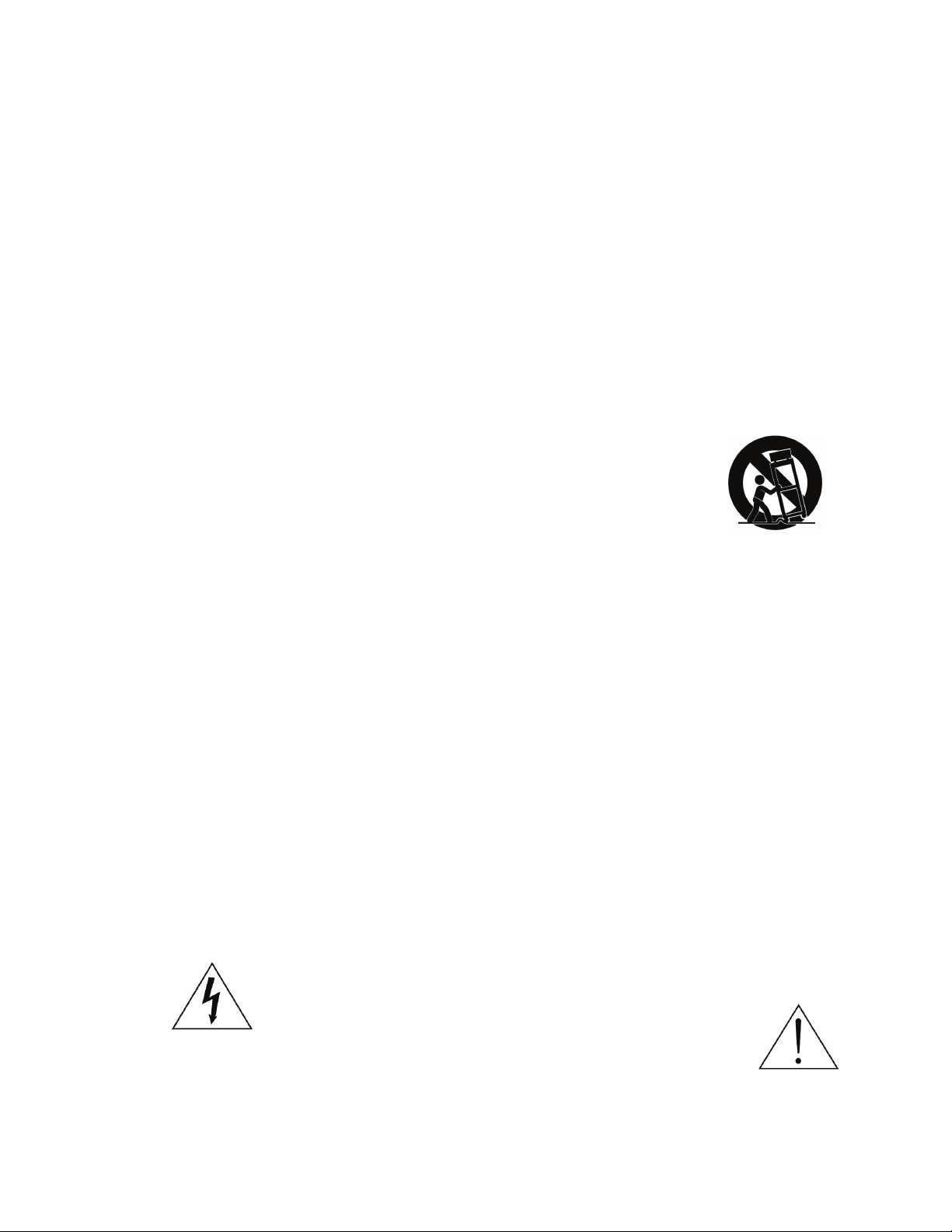
VIZIO SV421XVT & SV471XVT User Manual
Important Safety Instructions
Your HDTV is designed and manufactured to operate within defined design limits, and misuse
may result in electric shock or fire. To prevent your HDTV from being damaged, the following
rules should be observed for the installation, use, and maintenance of your HDTV. Read the
following safety instructions before operating your HDTV. Keep these instructions in a safe place
for future reference.
To reduce the risk of electric shock or component damage, switch off the power before
connecting other components to your HDTV.
Unplug the power cord before cleaning your HDTV. A damp cloth is sufficient for cleaning your
HDTV. Do not use a liquid or a spray cleaner for cleaning your HDTV. Do not use abrasive
cleaners.
Always use the accessories recommended by the manufacturer to insure compatibility.
When moving your HDTV from an area of low temperature to an area of high temperature,
condensation may form in the housing. Wait before turning on your HDTV to avoid causing fire,
electric shock, or component damage.
Use only with the cart, stand, tripod, bracket, or table specified by
manufacturer or sold with your HDTV. When a cart is used, use caution when
moving the cart/HDTV combination to avoid injury from tip-over. Do not place
your HDTV on an unstable cart, stand, or table. If your HDTV falls, it can injure
a person and cause serious damage to your HDTV. Use only a cart or stand
recommended by the manufacturer or sold with your HDTV.
A distance of at least 3 feet should be maintained between your HDTV and any heat source, such
as a radiator, heater, oven, amplifier etc. Do not install your HDTV close to smoke. Operating
your HDTV close to smoke or moisture may cause fire or electric shock.
Slots and openings in the back and bottom of the cabinet are provided for ventilation. To ensure
reliable operation of your HDTV and to protect it from overheating, be sure these openings are
not blocked or covered. Do not place your HDTV in a bookcase or cabinet unless proper
ventilation is provided.
Never push any object into the slots and openings on your HDTV cabinet. Do not place any
objects on the top of your HDTV. Doing so could short circuit parts causing a fire or electric shock.
Never spill liquids on your HDTV.
Your HDTV should be operated only from the type of power source indicated on the label. If you
are not sure of the type of power supplied to your home, consult your dealer or local power
company.
Do not apply pressure or throw objects at your HDTV. This may compromise the integrity of the
display. The manufacturer’s warranty does not cover user abuse or improper installations.
The power cord must be replaced when using different voltage than the voltage specified. For
more information, contact your dealer.
Your HDTV is equipped with a three-pronged grounded plug (a plug with a third grounding
pin). This plug will fit only into a grounded power outlet. This is a safety feature. If your outlet
does not accommodate the three-pronged, have an electrician install the correct outlet, or use an
adapter to ground your HDTV safely. Do not defeat the safety purpose of the grounded plug.
When connected to a power outlet, power is always flowing into your HDTV. To totally disconnect
power, unplug the power cord.
The lightning flash with arrowhead symbol within an equilateral triangle is
intended to alert the user to the presence of un-isolated, dangerous
voltage within the inside of your HDTV that may be of
sufficient magnitude to constitute a risk of electric shock to
persons.
The exclamation point within an equilateral triangle is intended to alert the user to
the presence of important operating and servicing instructions in the literature
accompanying your HDTV.
Do not overload power strips and extension cords. Overloading can result in fire or electric shock.
2
www.VIZIO.com
Page 3
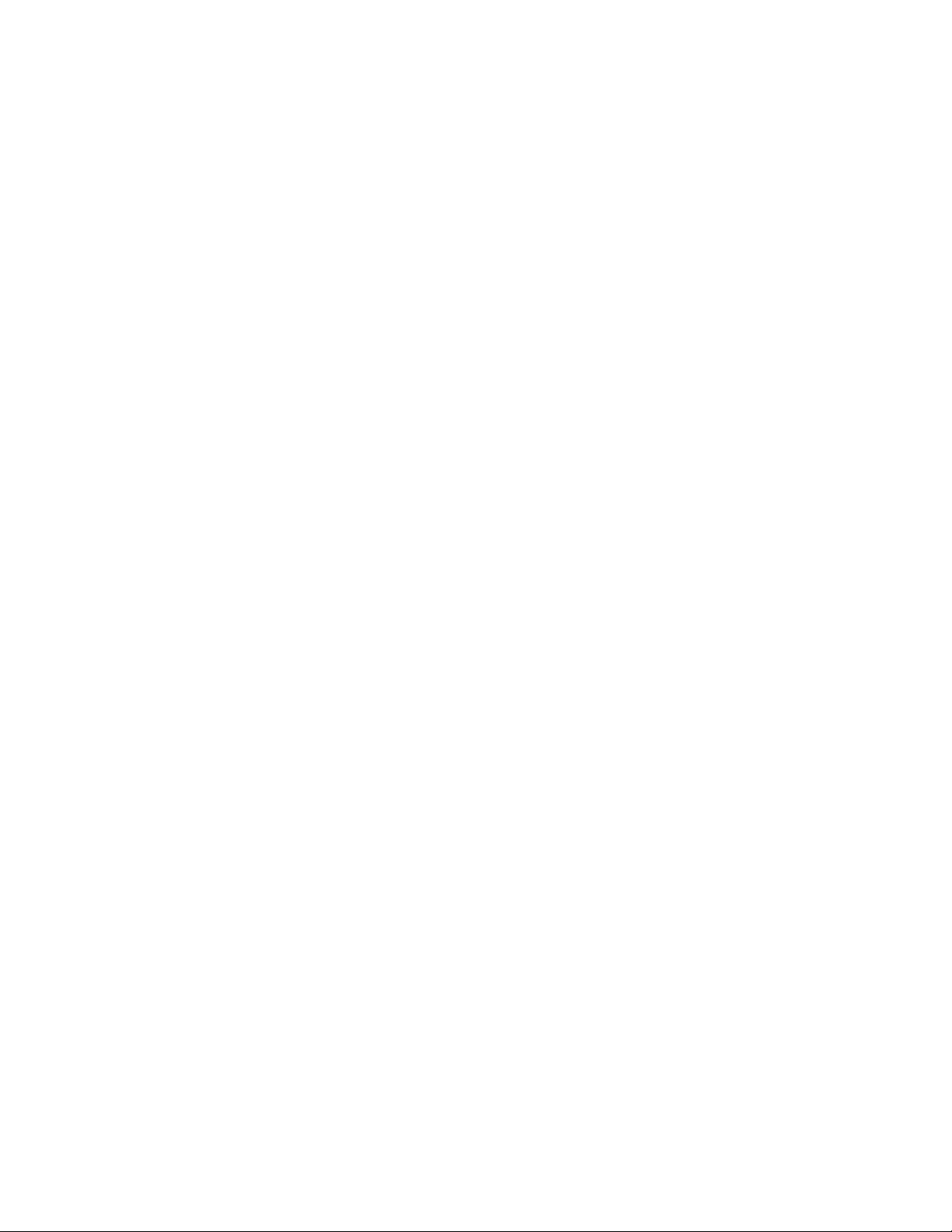
VIZIO SV421XVT & SV471XVT User Manual
The wall socket should be installed near your HDTV and easily accessible.
Only power of the marked voltage can be used for your HDTV. Any other voltage than the
specified voltage may cause fire or electric shock
Do not touch the power cord during lightning. To avoid electric shock, avoid handling the power
cord during electrical storms.
Unplug your HDTV during a lightning storm or when it will not be used for long period of time.
This will protect your HDTV from damage due to power surges.
Do not attempt to repair or service your HDTV yourself. Opening or removing the back cover may
expose you to high voltages, electric shock, and other hazards. If repair is required, contact your
dealer and refer all servicing to qualified service personnel.
Keep your HDTV away from moisture. Do not expose your HDTV to rain or moisture. If water
penetrates into your HDTV, unplug the power cord and contact your dealer. Continuous use in
this case may result in fire or electric shock.
Do not use your HDTV if any abnormality occurs. If any smoke or odor becomes apparent, unplug
the power cord and contact your dealer immediately. Do not try to repair your HDTV yourself.
Avoid using dropped or damaged appliances. If your HDTV is dropped and the housing is
damaged, the internal components may function abnormally. Unplug the power cord immediately
and contact your dealer for repair. Continued use of your HDTV may cause fire or electric shock.
Do not install your HDTV in an area with heavy dust or high humidity. Operating your HDTV in
environments with heavy dust or high humidity may cause fire or electric shock.
Follow instructions for moving your HDTV. Ensure that the power cord and any other cables are
unplugged before moving your HDTV.
When unplugging your HDTV, hold the power plug, not the cord. Pulling on the power cord may
damage the wires inside the cord and cause fire or electric shock. When your HDTV will not be
used for an extended period of time, unplug the power cord.
To reduce risk of electric shock, do not touch the connector with wet hands.
Insert batteries in accordance with instructions. Incorrect polarities may cause the batteries to
leak which can damage the remote control or injure the operator.
If any of the following occurs, contact the dealer:
o The power cord fails or frays.
o Liquid sprays or any object drops into your HDTV.
o Your HDTV is exposed to rain or other moisture.
o Your HDTV is dropped or damaged in any way.
o The performance of your HDTV changes substantially.
Version 4/7/2010 3
www.VIZIO.com
Page 4
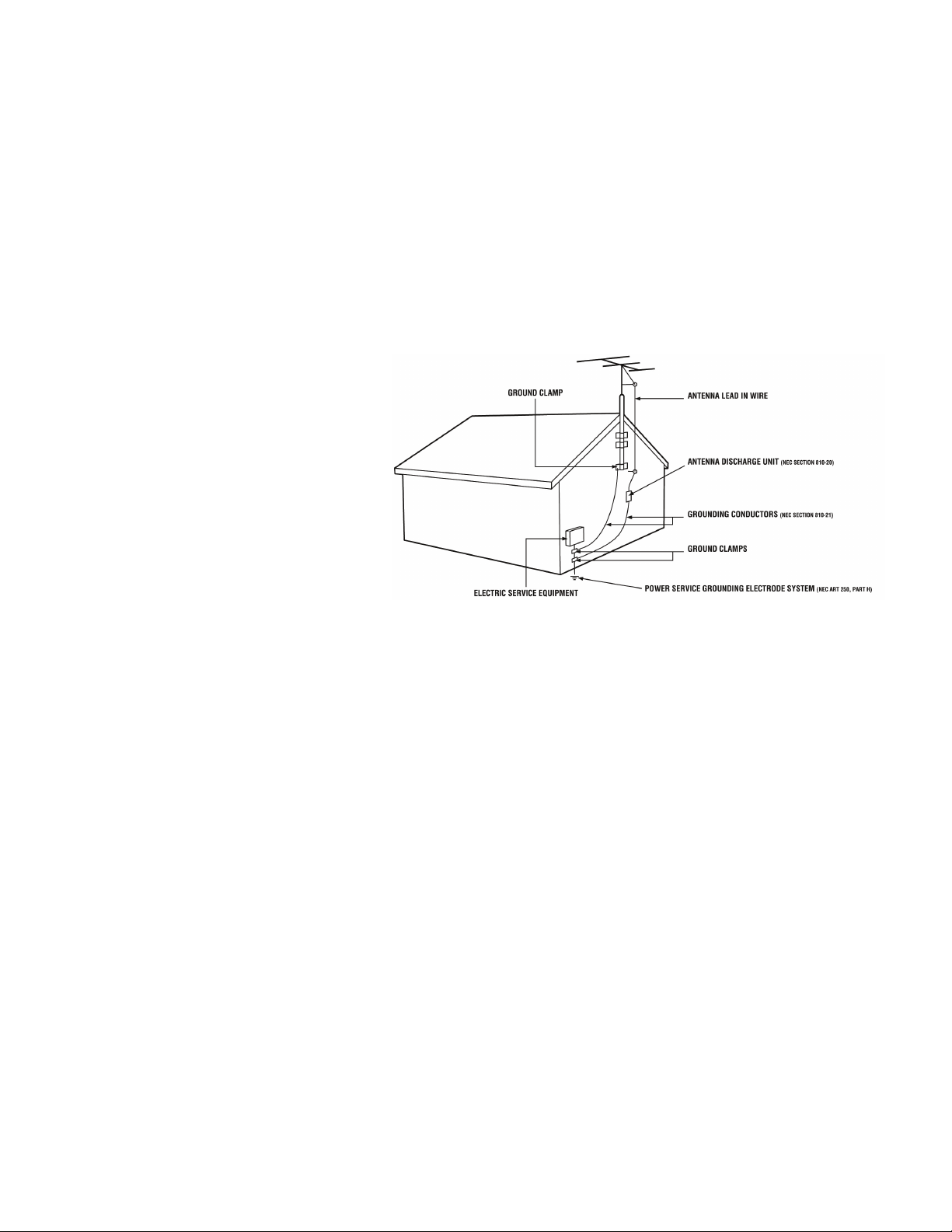
VIZIO SV421XVT & SV471XVT User Manual
Television Antenna Connection Protection
External Television Antenna Grounding
If an outside antenna/satellite dish or cable system is to be connected to the TV, make sure that the
antenna or cable system is electrically grounded to provide some protection against voltage surges and
static charges.
Article 810 of the National Electrical Code, ANSI/NFPSA 70, provides information with regard to proper
grounding of the mast and supporting structure, grounding of the lead-in wire to an antenna discharge
unit, size of the grounding conductors, location of antenna discharge unit, connection to grounding
electrodes, and requirements of the grounding electrode.
Lightning Protection
For added protection of the TV during
a lightning storm or when it is left
unattended or unused for long periods
of time, unplug the TV from the wall
outlet and disconnect the antenna or
cable system.
Power Lines
Do not locate the antenna near
overhead light or power circuits, or
where it could fall into such power
lines or circuits.
Remember, the screen of the coaxial cable is intended to be connected to earth in the building
installation.
4
www.VIZIO.com
Page 5
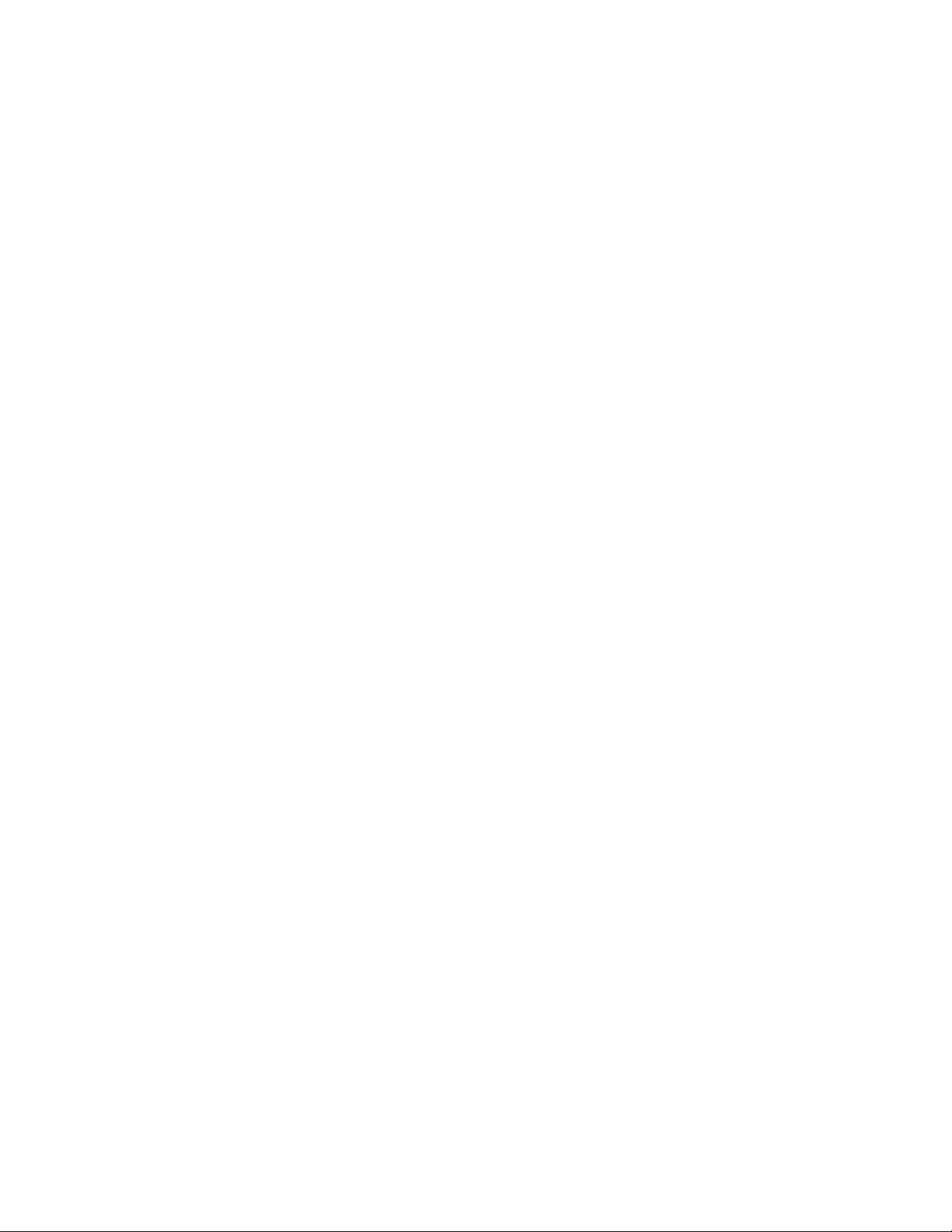
VIZIO SV421XVT & SV471XVT User Manual
Advisory of the DTV Transition
The nationwide switch to digital television broadcasting will be complete on June 12, 2009, but your local
television stations may switch sooner. After the switch, analog-only television sets that receive TV
programming through an antenna will need a converter box to continue to receive over-the-air TV. Watch
your local stations to find out when they will turn off their analog signal and switch to digital-only
broadcasting. Analog-only TVs should continue to work as before to receive low power, Class A or
translator television stations and with cable and satellite TV services, gaming consoles, VCRs, DVD
players, and similar products.
For additional information, please contact the parties listed below, as appropriate:
FCC (US Federal Communications Commission)
http://www.fcc.gov/
Phone: 1-888-CALL-FCC (1-888-225-5322)
TTY: 1-888-TELL-FCC (1-888-835-5322)
Fax: 1-866-418-0232
E-mail: fccinfo@fcc.gov
NTIA (National Telecommunications and Information Administration)
http://www.ntia.doc.gov/
1-888-DTV-2009
Listings of US Television Stations
http://www.high-techproductions.com/usTVstations.htm
Note: Your VIZIO HDTV is capable of receiving Digital Broadcasts, and no Digital Converter Box is
required.
Version 4/7/2010 5
www.VIZIO.com
Page 6
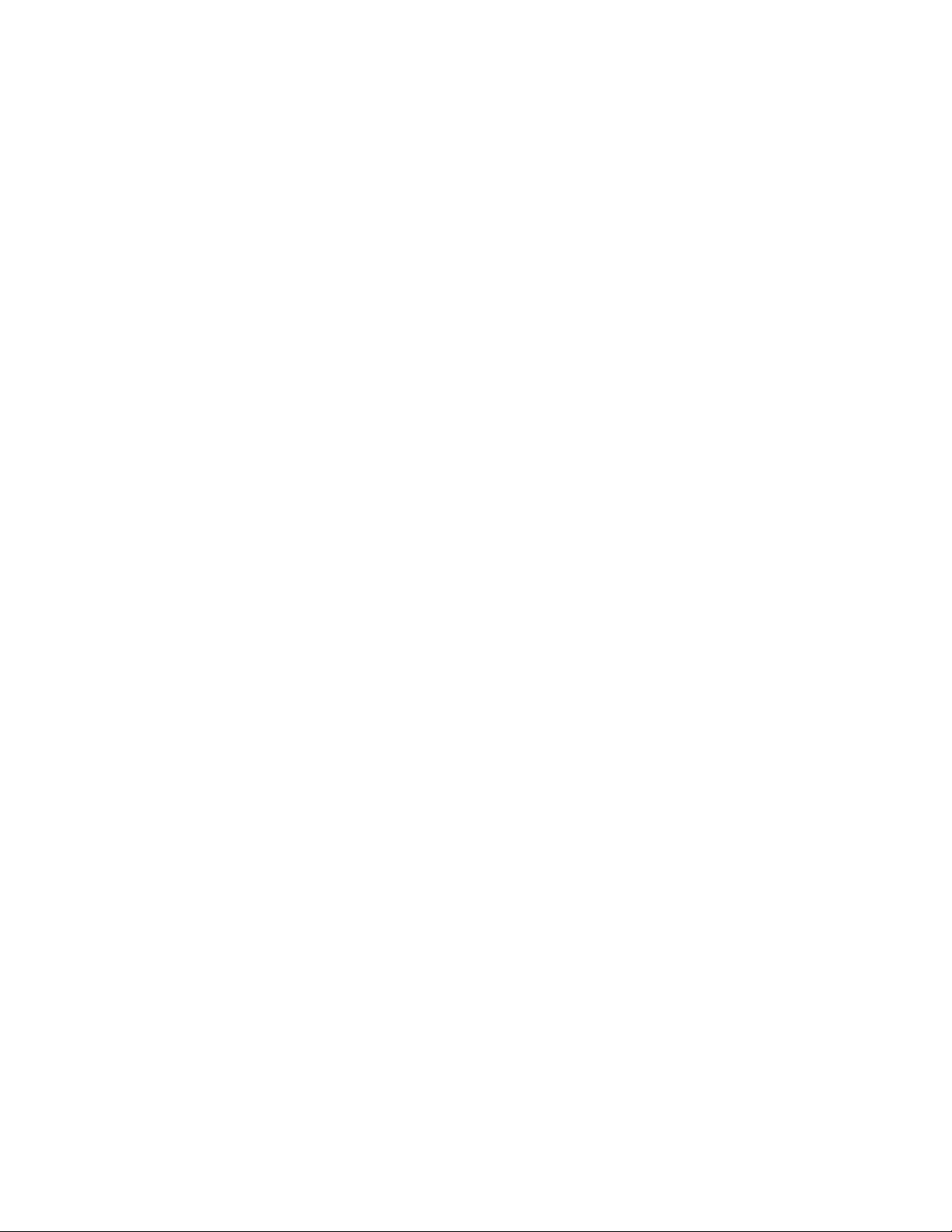
VIZIO SV421XVT & SV471XVT User Manual
Table of Contents
Important Safety Instructions..................................................................................................................... 2
Television Antenna Connection Protection ...............................................................................................4
Advisory of the DTV Transition.................................................................................................................. 5
CHAPTER 1 SETTING UP YOUR HDTV................................................................................................... 10
Finding a Location for Your HDTV ..........................................................................................................10
Wall Mounting your HDTV....................................................................................................................... 10
Attaching the safety strap........................................................................................................................ 11
CHAPTER 2 BASIC CONTROLS AND CONNECTIONS.......................................................................... 12
Front Panel ..............................................................................................................................................12
Side Panel Controls................................................................................................................................. 12
Rear Panel Connections..........................................................................................................................13
Right-Side Panel Connection .................................................................................................................. 14
CHAPTER 3 VIZIO REMOTE CONTROL ..................................................................................................15
Installing the Batteries .............................................................................................................................15
Remote Control Range............................................................................................................................ 15
VIZIO Remote Control Precautions.........................................................................................................15
Remote Control Buttons ..........................................................................................................................16
CHAPTER 4 GETTING STARTED............................................................................................................. 18
CHAPTER 5 USING YOUR HDTV FOR THE FIRST TIME ....................................................................... 19
Select Input Source ................................................................................................................................. 19
Watching a TV Program ..........................................................................................................................19
Viewing Digital TV Program Information .................................................................................................20
CHAPTER 6 CONNECTING EQUIPMENT................................................................................................ 21
Which Video Connection Should I Use? .................................................................................................21
Connecting Your Cable or Satellite Box .................................................................................................. 22
Using HDMI (Best) ............................................................................................................................... 22
HDMI Connections for Cable or Satellite Boxes with DVI ...................................................................22
Using Component Video (Better).........................................................................................................23
Using S-Video (Better)......................................................................................................................... 23
Using Composite Video (Good) ........................................................................................................... 23
Using Coaxial (Antenna) (Good).......................................................................................................... 24
Connecting Your DVD Player.................................................................................................................. 24
Using HDMI (Best) ............................................................................................................................... 24
HDMI Connections for DVD Players with DVI .....................................................................................25
Using Component Video (Better).........................................................................................................25
Using S-Video (Better)......................................................................................................................... 26
Using Composite (AV) Video (Good)...................................................................................................26
Connecting Your VCR or Video Camera................................................................................................. 27
Connecting a Home Theater System ...................................................................................................... 28
Using RCA............................................................................................................................................... 28
Connecting the cables .........................................................................................................................28
Turning TV speakers off....................................................................................................................... 28
Using Optical (S/PDIF) ............................................................................................................................ 28
Connecting a Computer...........................................................................................................................29
Using RGB (VGA) ................................................................................................................................29
Using HDMI.......................................................................................................................................... 29
6
www.VIZIO.com
Page 7
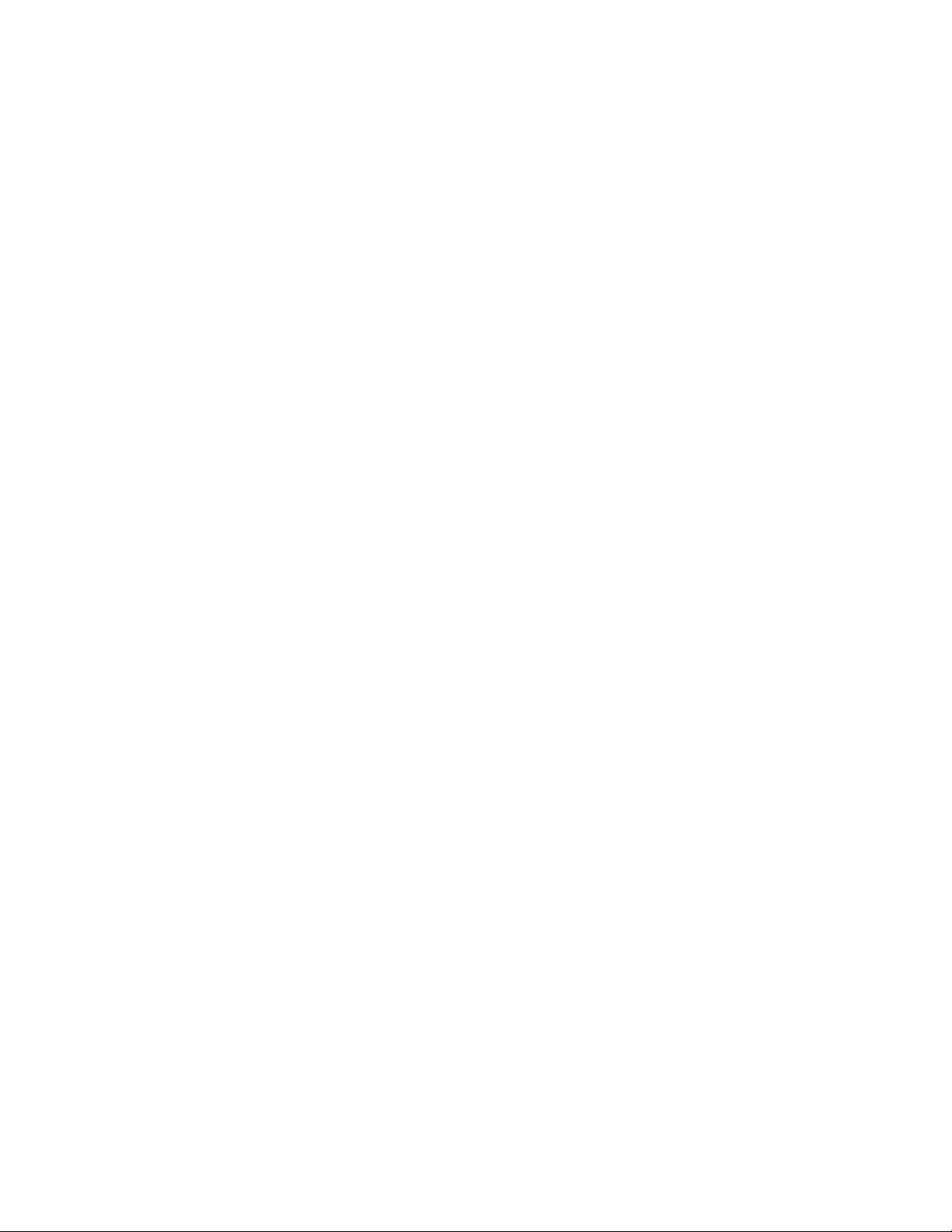
VIZIO SV421XVT & SV471XVT User Manual
CHAPTER 7 USING THE MULTI MEDIA PORT ....................................................................................... 30
Supported File Formats........................................................................................................................... 30
Viewing Multimedia Content.................................................................................................................... 31
Picture Settings .......................................................................................................................................32
Slideshow Mode................................................................................................................................... 32
Slideshow with Music........................................................................................................................... 32
Music file browser ................................................................................................................................ 32
Audio Mode.......................................................................................................................................... 32
Repeat..................................................................................................................................................32
Sort By .................................................................................................................................................32
Duration ...............................................................................................................................................32
Slideshow Effect ..................................................................................................................................33
Thumbnail Size .................................................................................................................................... 33
Info ....................................................................................................................................................... 33
Music Settings ......................................................................................................................................... 33
Sort By .................................................................................................................................................33
Play Mode ............................................................................................................................................33
Repeat..................................................................................................................................................33
Audio Mode.......................................................................................................................................... 33
Info ....................................................................................................................................................... 33
Video Settings .........................................................................................................................................34
Sort By .................................................................................................................................................34
Play Mode ............................................................................................................................................34
Repeat..................................................................................................................................................34
Picture Mode........................................................................................................................................ 34
Wide Format ........................................................................................................................................34
Audio Mode.......................................................................................................................................... 34
Info ....................................................................................................................................................... 34
Fine Tuning the picture............................................................................................................................ 35
Setting the Time Zone .............................................................................................................................35
CHAPTER 8 ADJUSTING YOUR HDTV SETTINGS ................................................................................36
Using the On Screen Display (OSD) ....................................................................................................... 36
Picture Menu ...........................................................................................................................................36
Picture Mode........................................................................................................................................ 36
Backlight ..............................................................................................................................................36
Brightness ............................................................................................................................................37
Contrast ...............................................................................................................................................37
Color.....................................................................................................................................................37
Tint .......................................................................................................................................................37
Sharpness............................................................................................................................................ 37
Advanced Video...................................................................................................................................37
Reset Picture Mode .............................................................................................................................38
Audio Menu .............................................................................................................................................38
Audio Mode.......................................................................................................................................... 38
Equalizer ..............................................................................................................................................38
Balance ................................................................................................................................................38
SRS TSHD........................................................................................................................................... 39
SRS TruVolume ................................................................................................................................... 39
Digital Audio Out .................................................................................................................................. 39
Speakers.............................................................................................................................................. 39
Analog Audio Out.................................................................................................................................39
Lip Sync ...............................................................................................................................................39
Reset Audio Mode ...............................................................................................................................39
TV Menu ..................................................................................................................................................40
Version 4/7/2010 7
www.VIZIO.com
Page 8
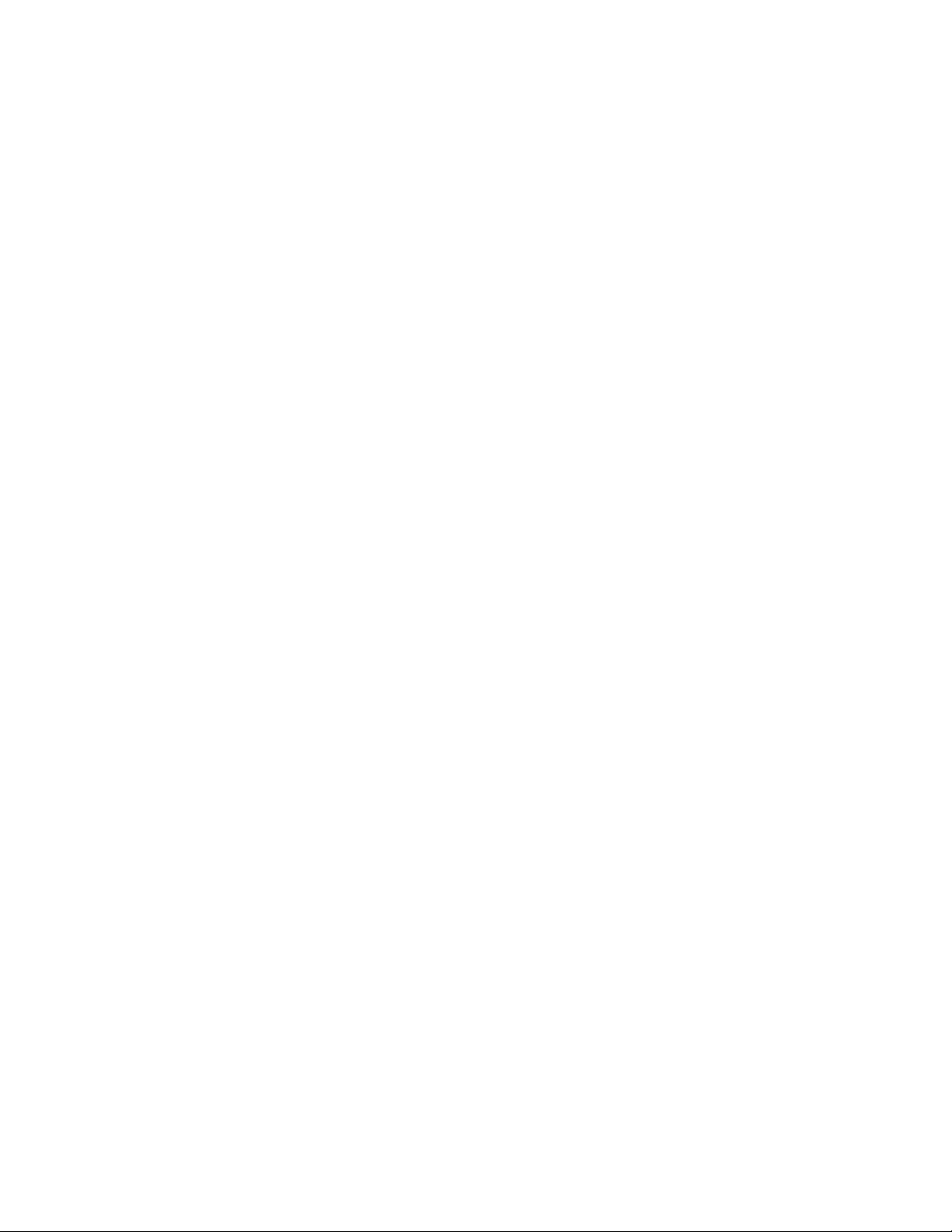
VIZIO SV421XVT & SV471XVT User Manual
Tuner Mode.......................................................................................................................................... 40
Auto Search ......................................................................................................................................... 40
Partial Channel Search........................................................................................................................ 40
Skip Channel........................................................................................................................................ 40
MTS......................................................................................................................................................40
Time Zone............................................................................................................................................ 40
Daylight Saving ....................................................................................................................................40
Channel Info......................................................................................................................................... 41
Setup Menu ............................................................................................................................................. 41
Language .............................................................................................................................................41
PIP .......................................................................................................................................................41
Sleep Timer.......................................................................................................................................... 42
Wide..................................................................................................................................................... 42
Input Naming........................................................................................................................................ 43
CC (Closed Caption)............................................................................................................................ 43
H/V Position ......................................................................................................................................... 44
Parental................................................................................................................................................ 44
System Info ..........................................................................................................................................46
System Reset....................................................................................................................................... 46
CHAPTER 9 UNDERSTANDING VIEWING FEATURES.......................................................................... 47
Viewing Modes ........................................................................................................................................ 47
CHAPTER 10 PROGRAMMING THE VIZIO UNIVERSAL REMOTE CONTROL ....................................48
Using a Cable or Satellite Box Remote................................................................................................... 48
Programming other devices ....................................................................................................................48
Programming your DVD Player ...........................................................................................................48
Programming your Home Theater System .......................................................................................... 48
Programming your Cable or Satellite Set-Top Box.............................................................................. 49
Searching for Component Codes ........................................................................................................49
Remote Control Codes ........................................................................................................................50
CHAPTER 11 MAINTENANCE AND TROUBLESHOOTING ...................................................................60
Cleaning the TV and Remote Control .....................................................................................................60
Troubleshooting Guide ............................................................................................................................60
Telephone & Technical Support .............................................................................................................. 63
Compliance.............................................................................................................................................. 63
FCC Class B Radio Interference Statement ...........................................................................................63
SPECIFICATIONS ...................................................................................................................................... 64
Preset PC Resolutions......................................................................................................................... 65
Resolution through RGB Input............................................................................................................. 66
WARRANTY ...............................................................................................................................................67
INDEX ......................................................................................................................................................... 68
8
www.VIZIO.com
Page 9
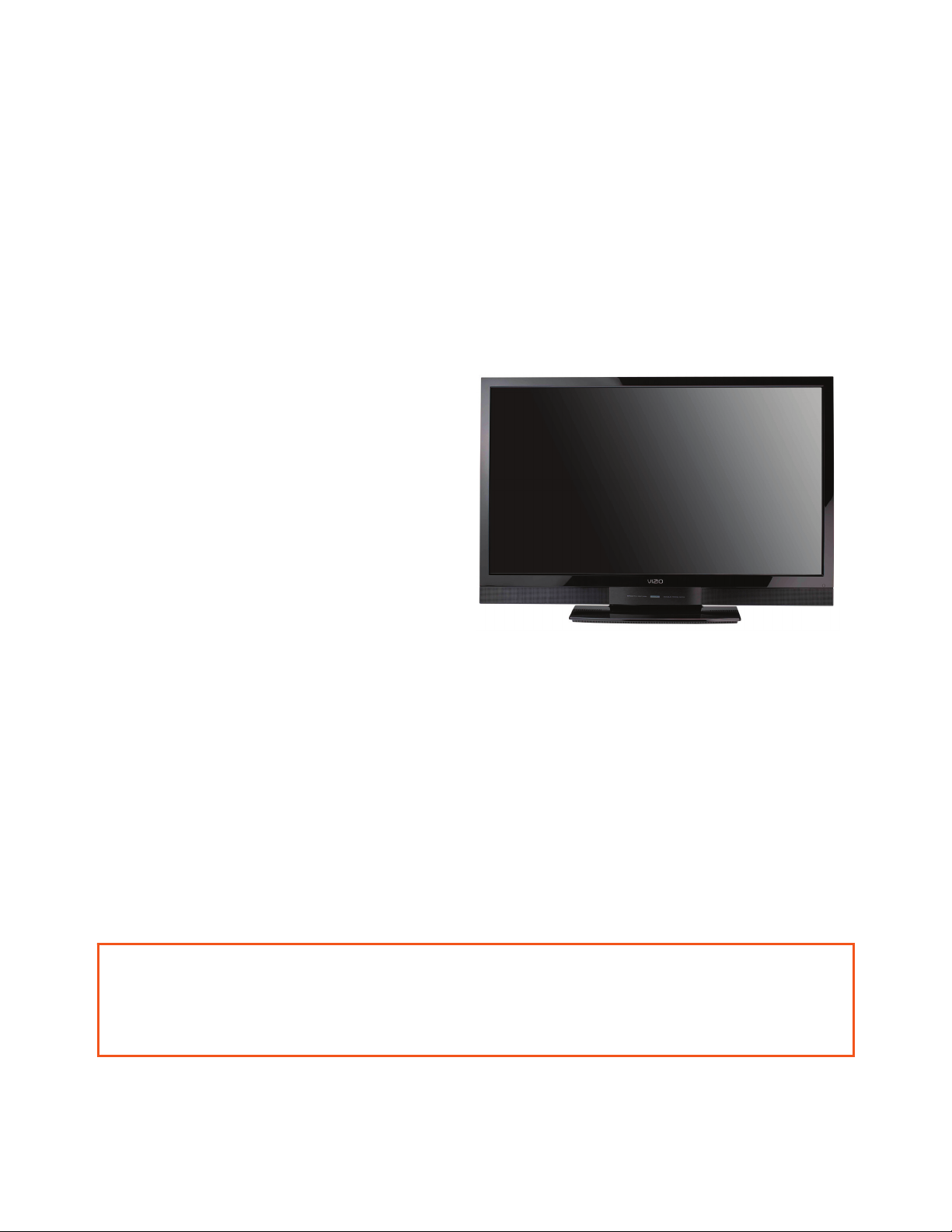
VIZIO SV421XVT & SV471XVT User Manual
Opening the Package
Your HDTV and its accompanying accessories are carefully packed in a cardboard carton that has been
designed to protect it from transportation damage. Once you have opened the carton, check that your
HDTV is in good condition and that all of the contents are included.
The glass surface can easily be scratched or broken, so handle your HDTV gently and never place your
HDTV with the glass facing downwards on a surface without protective padding.
IMPORTANT: Save the carton and packing material for future shipping.
Package Contents
VIZIO SV421XVT or SV471XVT
VIZIO remote control VUR8M
AA batteries for the remote control (2)
Power cord
Safety Strap
Cleaning Cloth
This user manual
Quick Setup Guide
Registration Card
HDTV Accessories and Services
Additional certified accessories for your HDTV are sold separately, including:
Wall mounts
High Definition cables
Extra or replacement remote controls
Sound Bars
Blu-ray DVD Players
VIZIO also offers installation services and extended warranty services for your HDTV.
To purchase or inquire about additional accessories and services for your VIZIO HDTV, visit our website
at www.VIZIO.com or call us toll free at 877-MYVIZIO (877-698-4946).
Caution: Do not apply pressure or throw objects at your HDTV (including game controllers).
This may compromise the integrity of the display. The manufacturer’s warranty does not cover
user abuse or improper installations.
Version 4/7/2010 9
www.VIZIO.com
Page 10
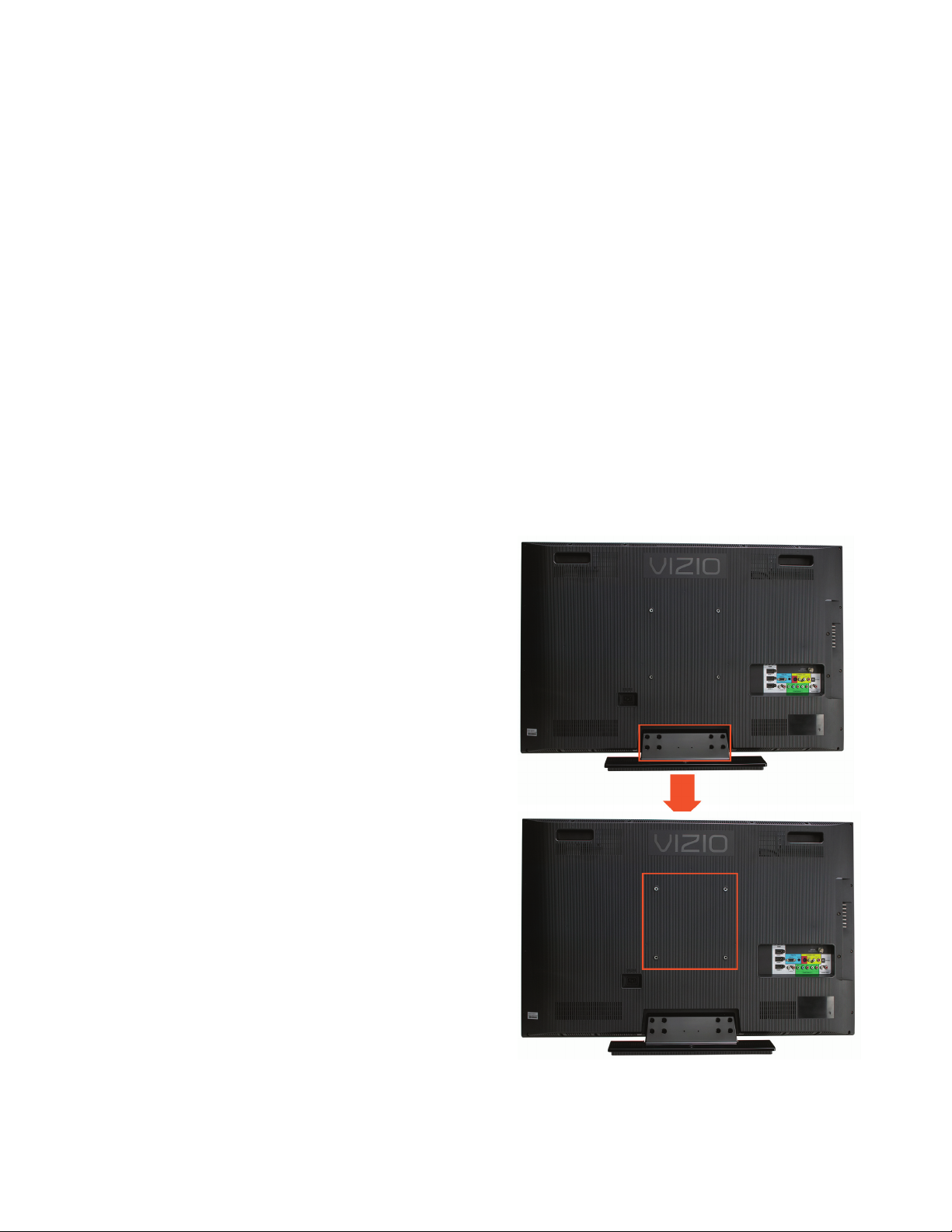
VIZIO SV421XVT & SV471XVT User Manual
Chapter 1 Setting Up Your HDTV
Finding a Location for Your HDTV
The power consumption of your HDTV is about 144W (AVG) for the SV421XVT and 204W (AVG)
for the SV471XVT.
o Use the included power cord.
o When an extension cord is required, use one with the correct power rating. The 3-
pronged cord must be grounded and the grounding feature (3
compromised.
Install your HDTV on a flat surface to avoid tipping.
For proper ventilation, you must allow space between the back of your HDTV and the wall.
Avoid installing your HDTV in places with high humidity, dust, or smoke so you do not shorten the
service life of the electronic components.
Install your HDTV in a level, landscape orientation, with the VIZIO logo at the bottom to prevent
poor ventilation and excessive component damage.
If you want to mount your HDTV on the wall, see below for additional information.
Read this user manual carefully before installing your HDTV.
VIZIO offers professional installation services including home networking. Contact VIZIO for more
information on these services at 877-MYVIZIO (877-698-4946) or www.VIZIO.com.
rd
prong) must not be
Wall Mounting your HDTV
Your HDTV can be mounted on the wall for viewing. If
you choose to mount your HDTV on the wall, follow the
instructions below.
1. Remove the stand base and neck:
a. Disconnect the cables from your HDTV.
b. Place your HDTV face down on a soft, flat
surface to prevent damage to the screen.
c. Remove the eight (8) screws holding the
stand, then lift the stand off your HDTV.
Note: To remove the base from the neck, unscrew
thumbscrew on bottom.
2. Mount your HDTV on the wall:
a. Attach your HDTV to a wall mount (sold
separately) using the mounting holes in the
back panel of your HDTV.
b. Read the instructions that came with your
specific wall mount to properly hang your
HDTV.
Note: Use M6 x 20MM 1.25 pitch screws.
10
www.VIZIO.com
Page 11
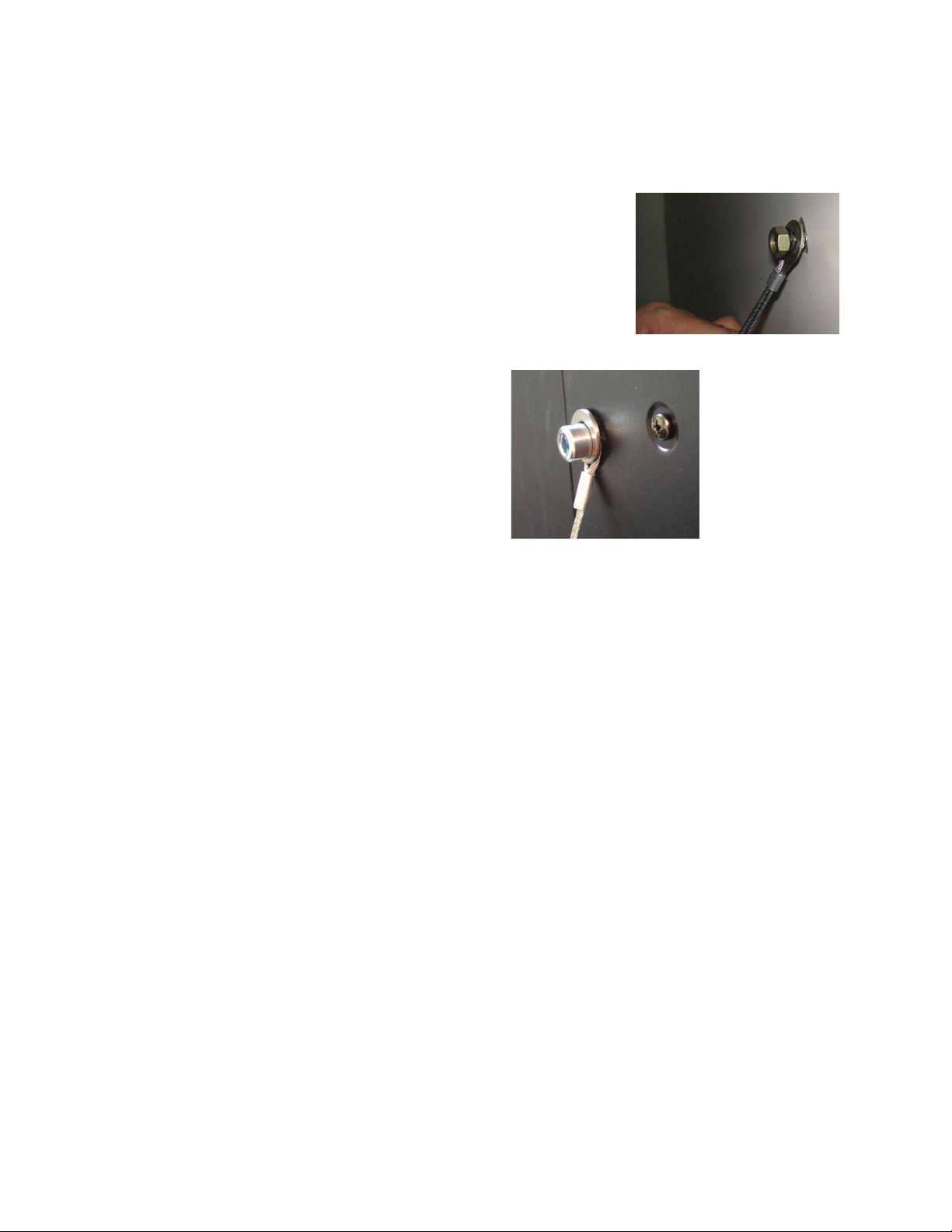
VIZIO SV421XVT & SV471XVT User Manual
Attaching the safety strap
When your HDTV is not mounted on the wall, use the included safety strap to attach the HDTV to the wall
to reduce the chance of the HDTV being pulled over. The Safety Strap should be used with common
sense practice such as ensuring that children (or adults) do not climb up, grabbing the top of the HDTV
and pulling it onto themselves.
1. Attach one end of the strap to the wall:
If you have a drywall finish attach it to a stud, using a
washer underneath the screw head.
If you have a solid wall you should use a lag bolt, again
using a washer under the nut.
2. Attach the other end of the Safety Strap to
one of the upper wall mounting holes on
the back of the HDTV, using a washer
under the screw head.
Version 4/7/2010 11
www.VIZIO.com
Page 12

VIZIO SV421XVT & SV471XVT User Manual
Chapter 2 Basic Controls and Connections
Front Panel
POWER ‘VIZIO’ LIGHT– The VIZIO name lights
white when powered on and orange when
powered off.
REMOTE CONTROL SENSOR – Point the remote
control directly at this window for the best
response to the remote signal.
Side Panel Controls
POWER ( ) – Switch the HDTV on by pressing the button once. Press the
button again to turn the HDTV off.
MENU – This button activates the On Screen Display (OSD). If a sub-menu is
active, pressing this button will proceed to the next level.
▲/ ▼ – Use these buttons to step up or down the TV channels. While the
CH
OSD is active, these buttons function as up and down controls in the OSD
menus.
VOL + / - – Use these buttons to increase or decrease the speaker volume.
While the OSD is active, these buttons function as left and right controls in the
OSD menus.
INPUT (ENTER) –
Repeated pressing of this button steps through the input sources in the
following sequence: TV, AV1, AV2, Component1, Component2, RGB,
HDMI1, HDMI2, HDMI3, and HDMI4. Once you have stepped through
the entire sequence, you will return to the beginning.
If a sub-menu is active, pressing this button will return to the previous
menu level.
Additionally, when the OSD is active, this button confirms the menu
function to be adjusted.
12
www.VIZIO.com
Page 13
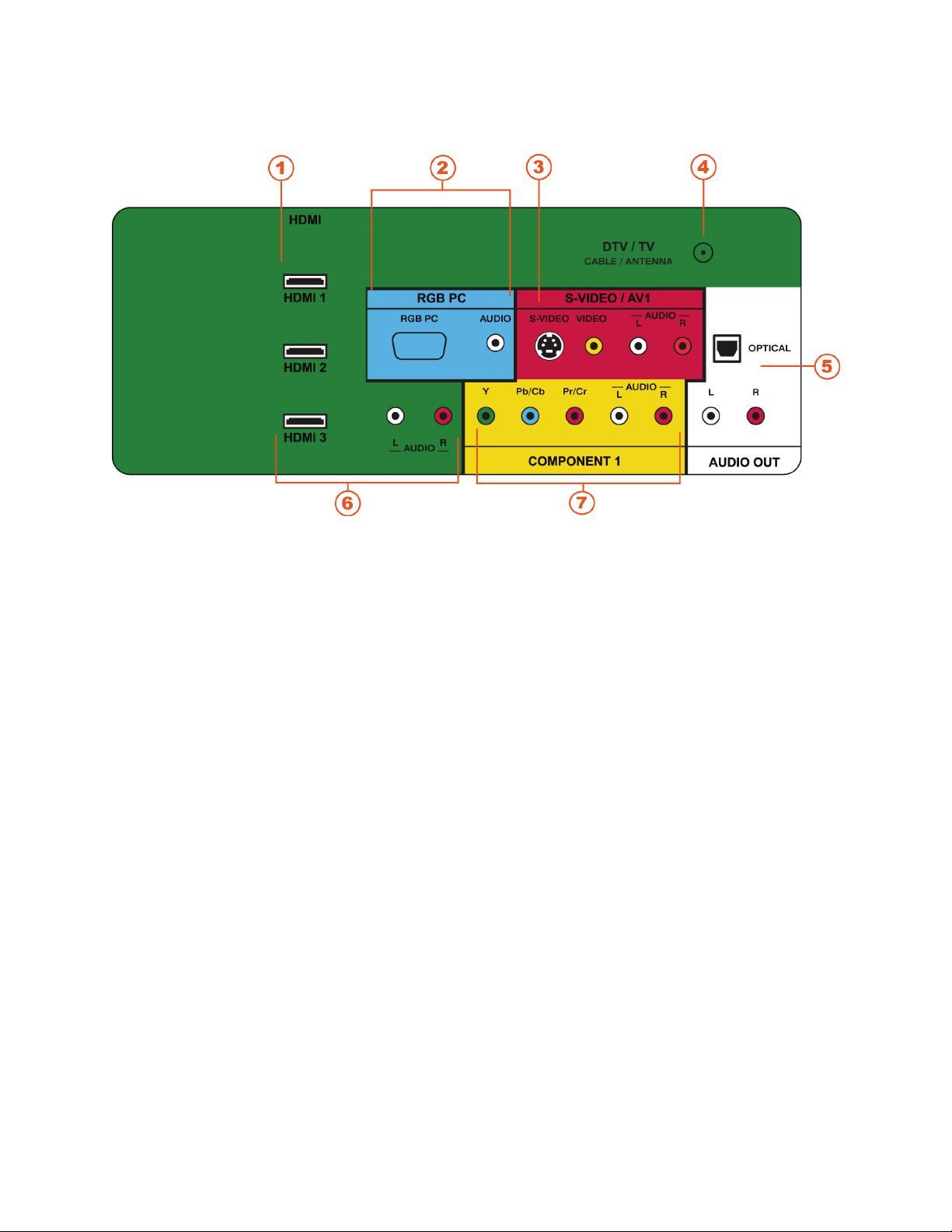
Rear Panel Connections
VIZIO SV421XVT & SV471XVT User Manual
1. HDMI 1 & 2 – Connect digital video devices such as DVD multimedia players or set top box
through these all digital connectors. There is an additional HDMI port on the side of the HDTV.
2. RGB PC – Connect the video and audio from a computer here. A cable with a 1/8” mini plug
stereo connector at the end connecting to the TV is needed if sound is also transmitted with this
signal.
3. S-VIDEO/AV1 – Connect composite or S-Video video devices, such as a VCR or video game.
Use the white and red connectors to connect the external audio from the same source. There is
an additional AV port on the side of the HDTV.
4. DTV/TV – Connect to an antenna or digital cable (not a cable box) for Digital TV. For digital TV
stations in your area visit www.antennaweb.org.
5. AUDIO OUT –
a. (OPTICAL) When digital TV is selected for viewing, the audio associated with the
programming will be available on the SPDIF Optical connector for connection to your
home theater system.
b. (ANALOG L/R) Connect the audio from the HDTV to an external device, such as a home
theater system, external amplifier or stereo. Speakers can not be connected directly here.
6. HDMI 3 - Connect another digital video device such as a DVD multimedia player or set top box
through this all digital connector. For users who want to connect to a DVI enabled device, use a
DVI-HDMI cable and connect the analog audio output of the device to the L+R AUDIO here.
Your VIZIO Certified HDMI and HDMI-DVI cables are available for purchase from
www.VIZIO.com or by calling 888-VIZIOCE (888-849-4623).
7. COMPONENT 1 (YPb/CbPr/Cr with Audio L/R) – Connect component video devices such as
a DVD Player or set top box here. There is an additional Component port on the side of the
HDTV.
Version 4/7/2010 13
www.VIZIO.com
Page 14
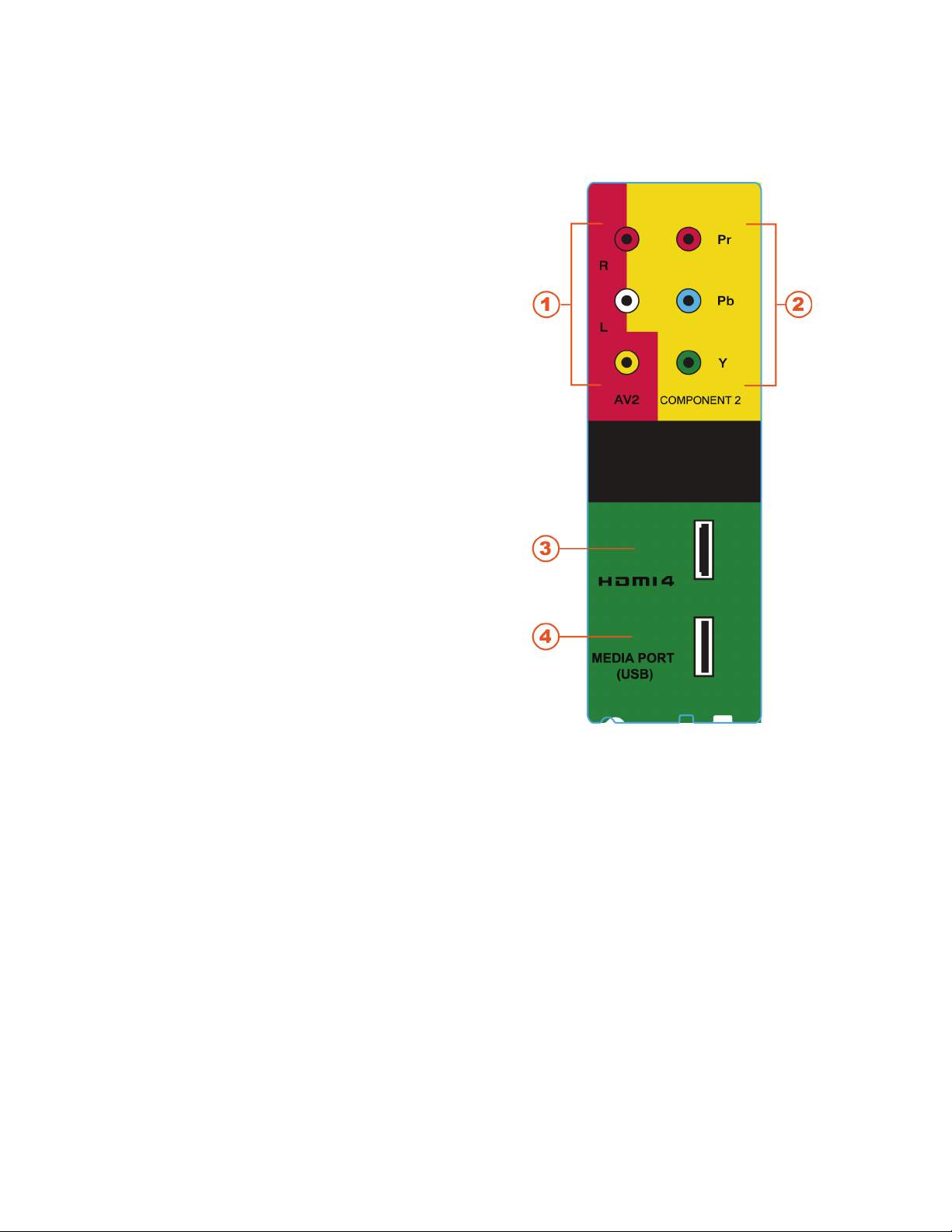
VIZIO SV421XVT & SV471XVT User Manual
Right-Side Panel Connection
1. AV2 – Connect the secondary source for
composite video devices, such as a VCR
or video game. Use the white and red
connectors to connect the external audio
from the same source, and then use the
yellow connector to connect the external
video from the same source.
Note: The red and white audio connectors are
shared between AV2 and COMPONENT2.
2. COMPONENT2 (YPb/CbPr/Cr with Audio
L/R) - Connect the secondary source for
component video devices such as a DVD
Player or set top box here.
Note: The red and white audio connectors are
shared between AV2 and COMPONENT2.
3. HDMI 4 - Connect another digital video
device such as a DVD multimedia player or
set top box through this all digital
connector.
4. MULTI MEDIA PORT – Insert a
FAT/FAT32 formatted USB drive to view
pictures, listen to music, or watch movies.
14
www.VIZIO.com
Page 15
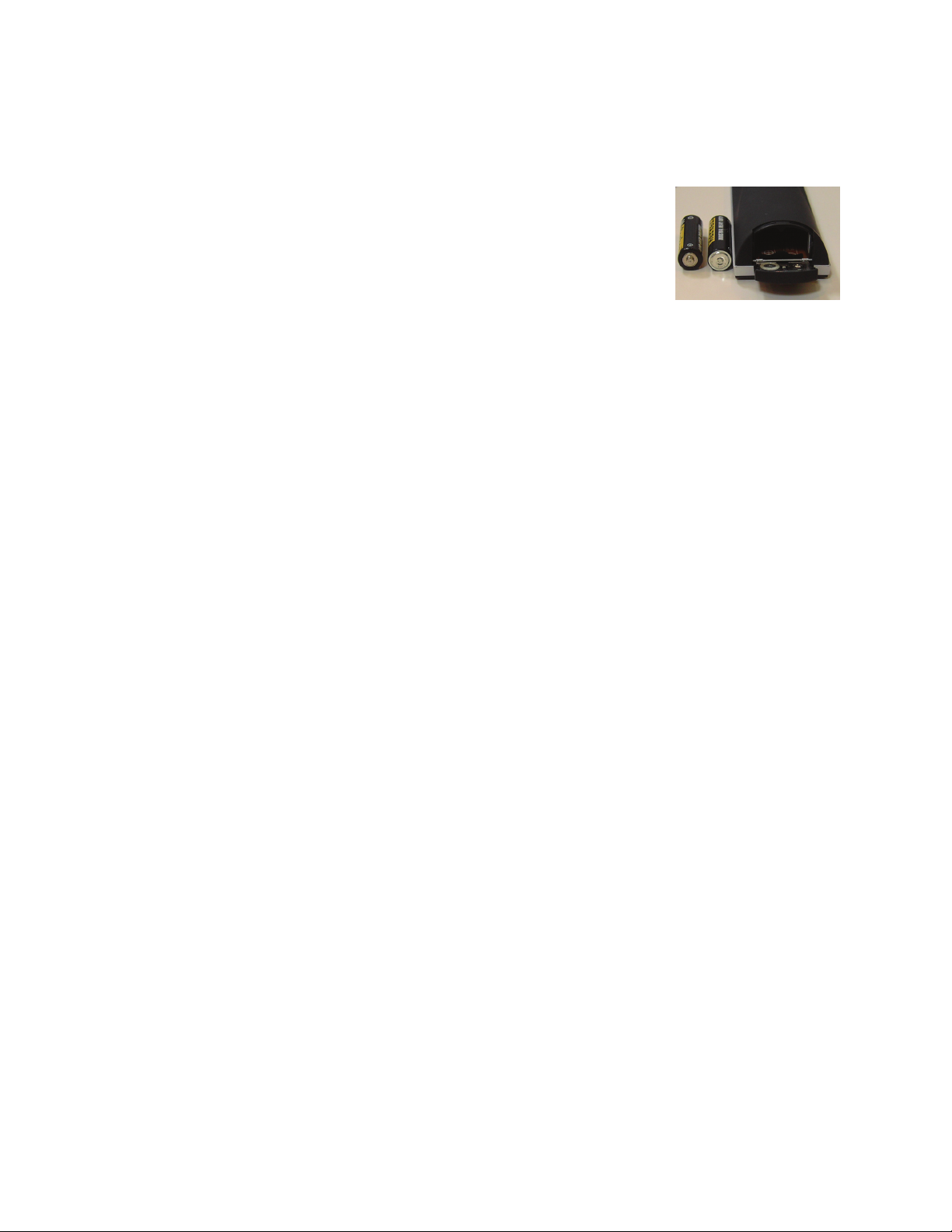
VIZIO SV421XVT & SV471XVT User Manual
Chapter 3 VIZIO Remote Control
Installing the Batteries
1. Remove the battery cover.
2. Insert two AA batteries into the remote control. Make sure that you match
the (+) and (-) symbols on the batteries with the (+) and (-) symbols inside
the battery compartment.
3. Replace the battery cover.
Precautionary Tips for Inserting the Batteries:
Only use AA batteries.
Do not mix new and old batteries. This may result in cracking or leakage that may cause a fire or
lead to personal injury.
Inserting the batteries incorrectly may also result in cracking or leakage that may cause a fire or
lead to personal injury.
Dispose of batteries according to local hazardous waste regulations.
Keep the batteries away from children and pets.
Remote Control Range
Point the remote control directly at this sensor for the best response to the remote signal.
Do not place any obstacles between the remote control and the remote control sensor.
The effective range of the remote control is approximately 30 feet (9.1 meters) from the front of
the remote control sensor, 30° to the left and right, 20° up and down.
VIZIO Remote Control Precautions
The remote control should be kept dry and away from heat sources. Avoid humidity.
If the TV responds erratically to the remote control or does not respond at all, check the batteries.
If the batteries are low or exhausted, replace them with fresh batteries.
When not using the remote control for a long period of time, remove the batteries.
Do not take the batteries apart, heat them, or throw them into a fire.
Do not subject the remote control to undue physical stress, such as striking or dropping it.
Do not attempt to clean the remote control with a volatile solvent. Wipe it with a clean, damp
cloth.
Version 4/7/2010 15
www.VIZIO.com
Page 16
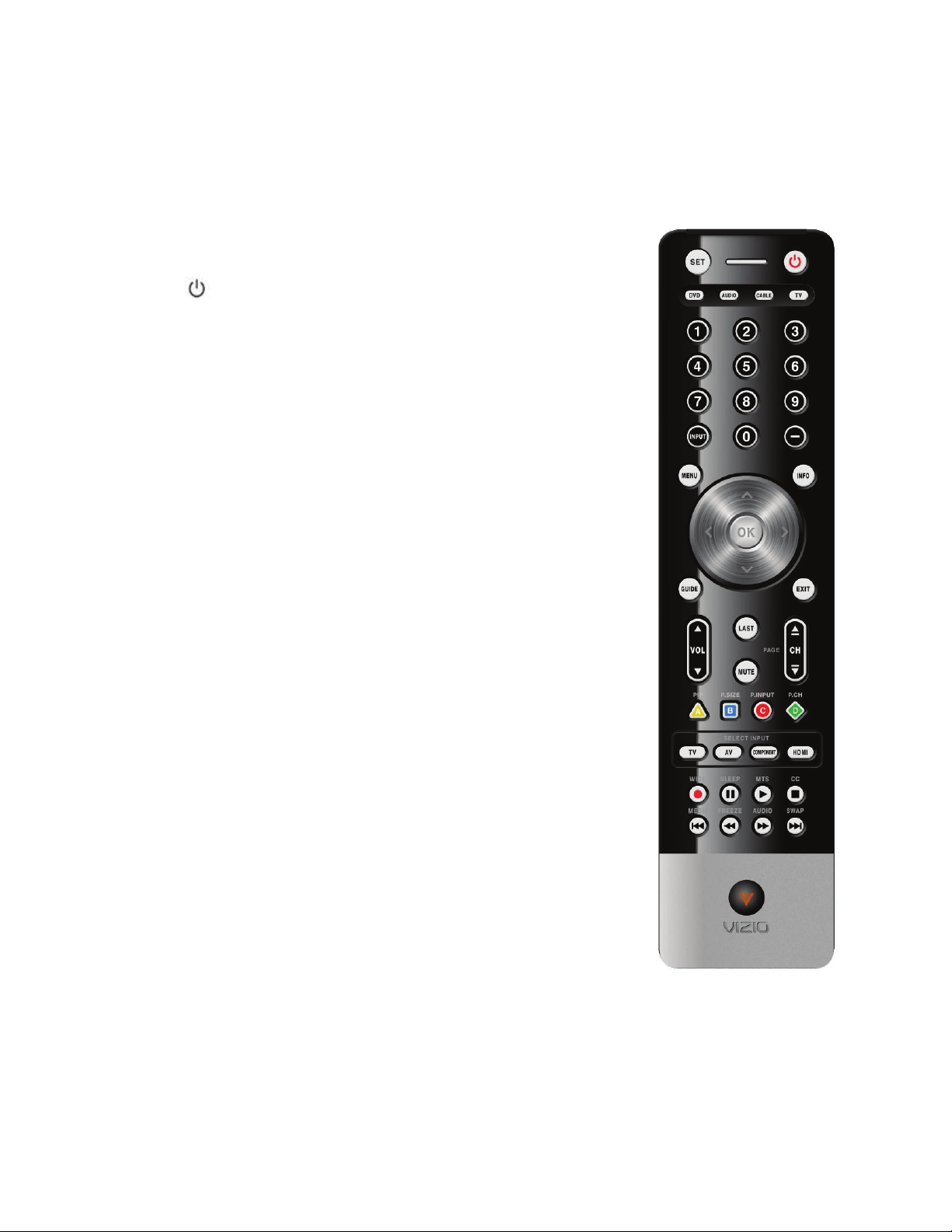
VIZIO SV421XVT & SV471XVT User Manual
Remote Control Buttons
In addition to your HDTV, your VIZIO remote control is programmable and supports up to three different
devices: a DVD player, a Home Theater System, and a Cable or Set-Top Box. See “Programming the
VIZIO Universal Remote Control” at the back of this manual for step-by-step instructions on how to
program the remote.
SET—This button starts all programming of the Remote Control.
Remote LED —Blinks when the remote operates.
POWER (
)—Press this button to turn the TV on from the Standby mode.
Press it again to return to the Standby mode.
DVD—This button selects a DVD player that has been programmed to work
with this remote.
AUDIO—This button selects a Home Theater System that has been
programmed to work with this remote.
CABLE—This button selects a cable or satellite set-top box that has been
programmed to work with this remote.
TV—Press this button to return TV mode. If the remote is not working, press
this button to return the functions back to TV.
NUMBER BUTTON PAD—Use these buttons to select a channel or enter a
password.
INPUT—Repeatedly pressing this button will step you through the input
sources in the following sequence: TV, AV1, AV2, Component1,
Component2, RGB, HDMI1, HDMI2, HDMI3, and HDMI4. Once you have
stepped through the entire sequence, you will return to the beginning.
- (DASH) —When selecting a digital channel directly, use this button
between the main and sub-channels. For example, channel 28-2 would be
selected by the button sequence 2, 8, DASH, 2.
MENU—Use this button to open the On-Screen Display (OSD) menu. Press
repeatedly to go back to the previous menu screen or to return to your
program.
INFO—This button displays program information.
OK—Press this button to display the Channel List. In Multi Media mode,
press this button to select folders and files and to play/pause a slideshow,
playing music, or movies.
▲▼◄ ►
—These buttons are used to navigate the OSD menu. They will
also be used as value settings when the slide bar is shown on the screen
and option settings to turn a feature off or on.
GUIDE—This button displays detailed program information when viewing a
digital TV program.
EXIT—Press this button to exit from the On-Screen Display (OSD) menu.
VOL ▲/▼—This button turns the volume up or down.
LAST—This button recalls the previously viewed channel.
MUTE—This button turns the sound on and off.
CH ▲/▼—This button changes the channels up or down.
16
www.VIZIO.com
Page 17

VIZIO SV421XVT & SV471XVT User Manual
PIP/A—Pressing this button will activate the picture-in-picture feature. The screen will display the subscreen in the corner over the main screen. Pressing it again will display the POP (Picture Outside Picture)
option. This button also performs the same function as the “A” button on your Cable or Satellite box when
using the remote to control your pre-programmed Cable/Satellite Box DVR.
P.SIZE/B—Repeatedly press this button to set the size of the PIP screen to
small, medium, or large. This button also performs the same function as the “B”
button on your Cable or Satellite box when using the remote to control your preprogrammed Cable/Satellite Box DVR.
P.INPUT/C—Press the button to choose the input source for the PIP screen.
This button also performs the same function as the “C” button on your Cable or
Satellite box when using the remote to control your pre-programmed
Cable/Satellite Box DVR.
P.CH/D—Press this button change the channels in the PIP screen. This button
also performs the same function as the “D” button on your Cable or Satellite box
when using the remote to control your pre-programmed Cable/Satellite Box DVR.
TV INPUT—Press this button to select TV mode.
AV INPUT—Press this button to select AV1 and AV2 (either Composite or S-
Video) input.
COMPONENT INPUT—Press this button to select Component 1 and
Component 2 inputs.
HDMI INPUT—Press this button to select the HDMI input. By pressing it
repeatedly you will go through all HDMI inputs in sequence.
WIDE/RECORD—This button cycles through the available screen formats:
Normal, Panoramic, Zoom, Full, and Stretch. This button also begins recording
when using the remote to control your pre-programmed DVD Player or
Cable/Satellite Box DVR.
SLEEP/PAUSE—This button cycles through the sleep options from 30-120
minutes. This button also pauses playback when using the remote to control
your pre-programmed DVD Player or Cable/Satellite Box DVR.
MTS/PLAY—This button selects Stereo, SAP, or Mono in standard TV mode
and alternate audio channels, where available when viewing digital channels.
This button also starts Playback when using the remote to control your preprogrammed DVD Player or Cable/Satellite Box DVR.
CC/STOP—Repeatedly press this button to select OFF, CC1, CC2, CC3, or
CC4 in standard TV mode and Service1 through Service6 when viewing a digital
channel. This button also Stops playback/recording when using the remote to
control your pre-programmed DVD Player or Cable/Satellite Box DVR.
MEDIA/LAST—Press this button to view pictures, listen to music, or watch
movies on a USB drive connected to the Multi Media port on the side of the
HDTV. This button also skips to the previous track when using the remote to
control your pre-programmed DVD Player or Cable/Satellite Box DVR.
FREEZE/REV—Press this button to “Freeze-Frame” the current screen. Press
this button again to continue playing. This button also reverses playback when using the remote to control
your pre-programmed DVD Player or Cable/Satellite Box DVR.
AUDIO/FF—Press this button to switch the audio from the main screen to the sub-screen while in PIP or
POP mode. This button also fast forwards playback when using the remote to control your preprogrammed DVD Player or Cable/Satellite Box DVR.
SWAP/NEXT—While in PIP/POP mode; pressing SWAP will switch the displays from the main screen to
the sub-screen or vice versa. This button also skips to the next chapter when using the remote to control
your pre-programmed DVD Player or Cable/Satellite Box DVR.
Version 4/7/2010 17
www.VIZIO.com
Page 18
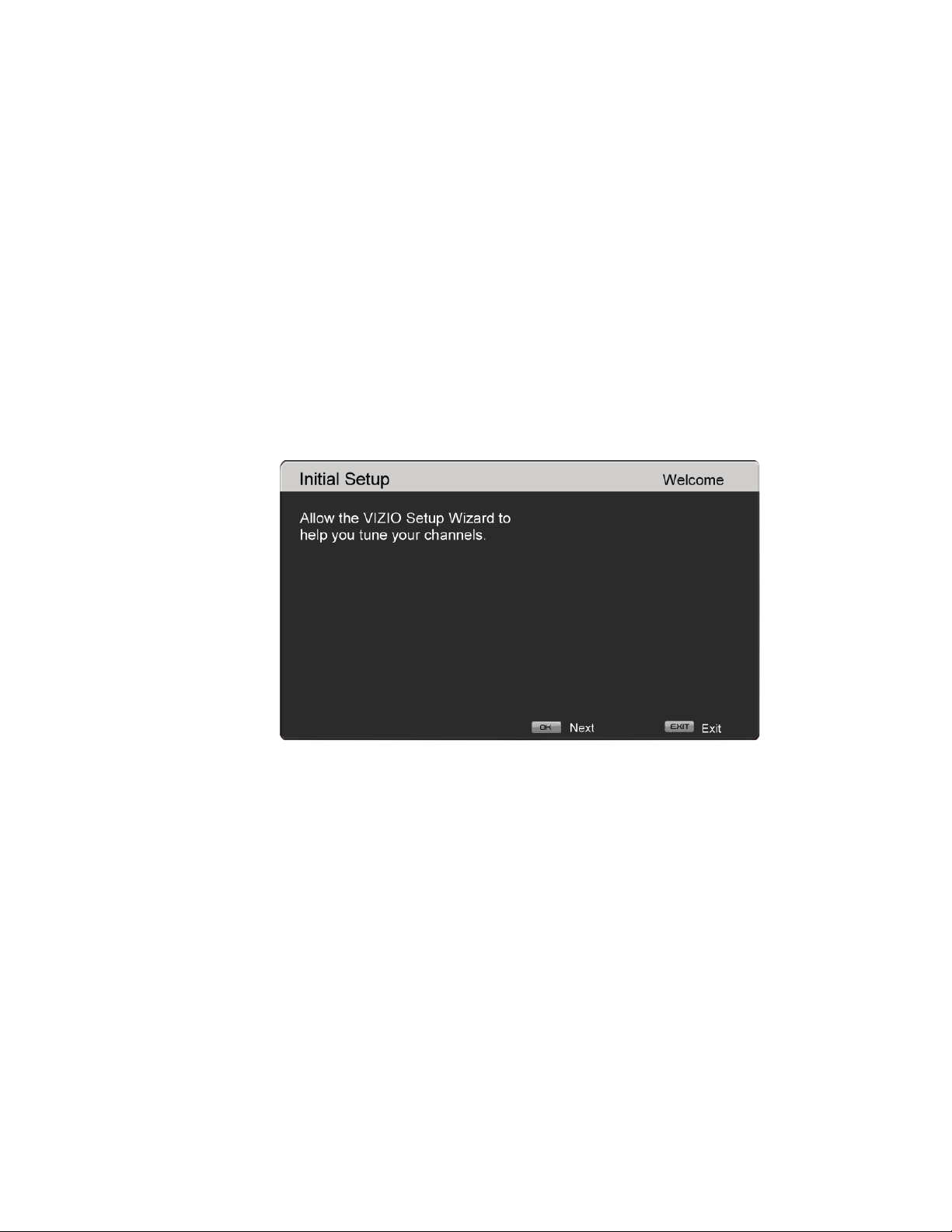
VIZIO SV421XVT & SV471XVT User Manual
Chapter 4 Getting Started
Your HDTV has a built-in setup App that runs when you turn on your TV for the first time. Follow the onscreen directions to easily setup your new HDTV.
1. Insert the batteries into the remote control.
2. Connect the power cord to the power cord connector on the back of your HDTV, and then plug
the power cord into an AC wall socket.
3. Connect your devices to your HDTV (see Chapter 6 for detailed steps).
4. Turn on your TV. The Setup App will automatically play and guide your thru the initial setup of
your HDTV. Use the Arrow and OK buttons to navigate through the setup App. During the setup
process you will:
Choose your Menu language
Set the TV to Home Mode for the best picture and most efficient energy usage.
Set your Time Zone and Daylight Savings preferences
Add your TV channels (unless you have a Cable/Satellite Set-Top Box)
18
www.VIZIO.com
Page 19
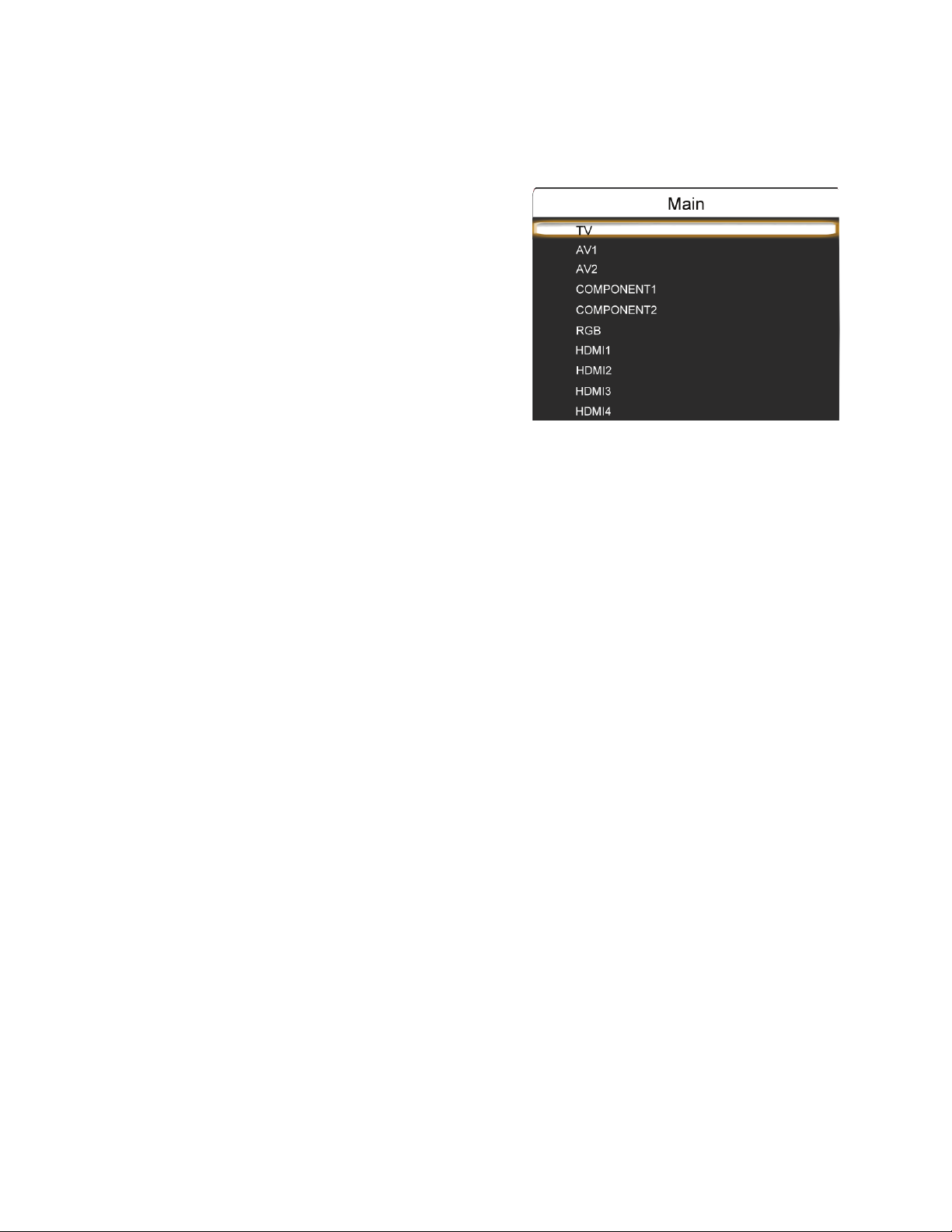
VIZIO SV421XVT & SV471XVT User Manual
Chapter 5 Using your HDTV for the first time
Select Input Source
Select the Input Source for the HDTV by pressing the
INPUT button on the remote control. Pressing this
button will cycle you through the following options: TV,
AV1, AV2, Component1, Component2, RGB, HDMI1,
HDMI2, HDMI3, and HDMI 4.
Turn on your Cable Box, VCR, External TV Tuner or
Satellite Receiver and you will see a picture on your
HDTV. If there is no picture, make sure you have
selected the correct input on the HDTV.
If the selected input is RF, set the HDTV to either
Channel 3 or Channel 4 matching the channel which
has been selected on the back of the VCR, Cable Box, External TV Tuner or Satellite Receiver;
please refer to Owner or User’s Manual of such equipment for details.
Note: Your HDTV will display the television station or program selected by the cable box, VCR, external
tuner, or satellite receiver. Use the remote control that came with that component to change programs or
channels. If the service being used is the one which setup includes a box with two outputs for two
different (distant) rooms, then scanning channels will help you to find the signal. The channel to be
selected varies from provider to provider. You may have to call your provider to get the specific channel
when using your HDTV. Some examples of these channels are 105, 106, 115, and 116.
Watching a TV Program
Before you start watching TV, make sure that any Cable, Satellite or off-air antenna connections are
secure. Also, verify that the power cord is plugged into a correctly grounded electrical outlet or surge
protector.
1. Press the power button on the remote control. The VIZIO logo on the front will light up white.
2. Select the input to which your device is connected that provides TV programming (e.g. TV, HDMI,
COMP).
Note: You should be able to see a picture. If you do not, make sure that all of your HDTV connections
are secure and you have selected the correct video input source. Each press of the INPUT button on the
remote control will cycle through the available inputs. Press the button until the input associated with the
device you want to view is shown.
3. When using the TV input, press the channel buttons on the remote control or the TV to change
the channel. The channel buttons will not work if you are watching a program using HDMI,
Component, or AV inputs.
Note: If your HDTV is in TV mode, pressing CH+ and CH- will not work until a channel scan has been
been run. See Auto Search on page 40.
Version 4/7/2010 19
www.VIZIO.com
Page 20
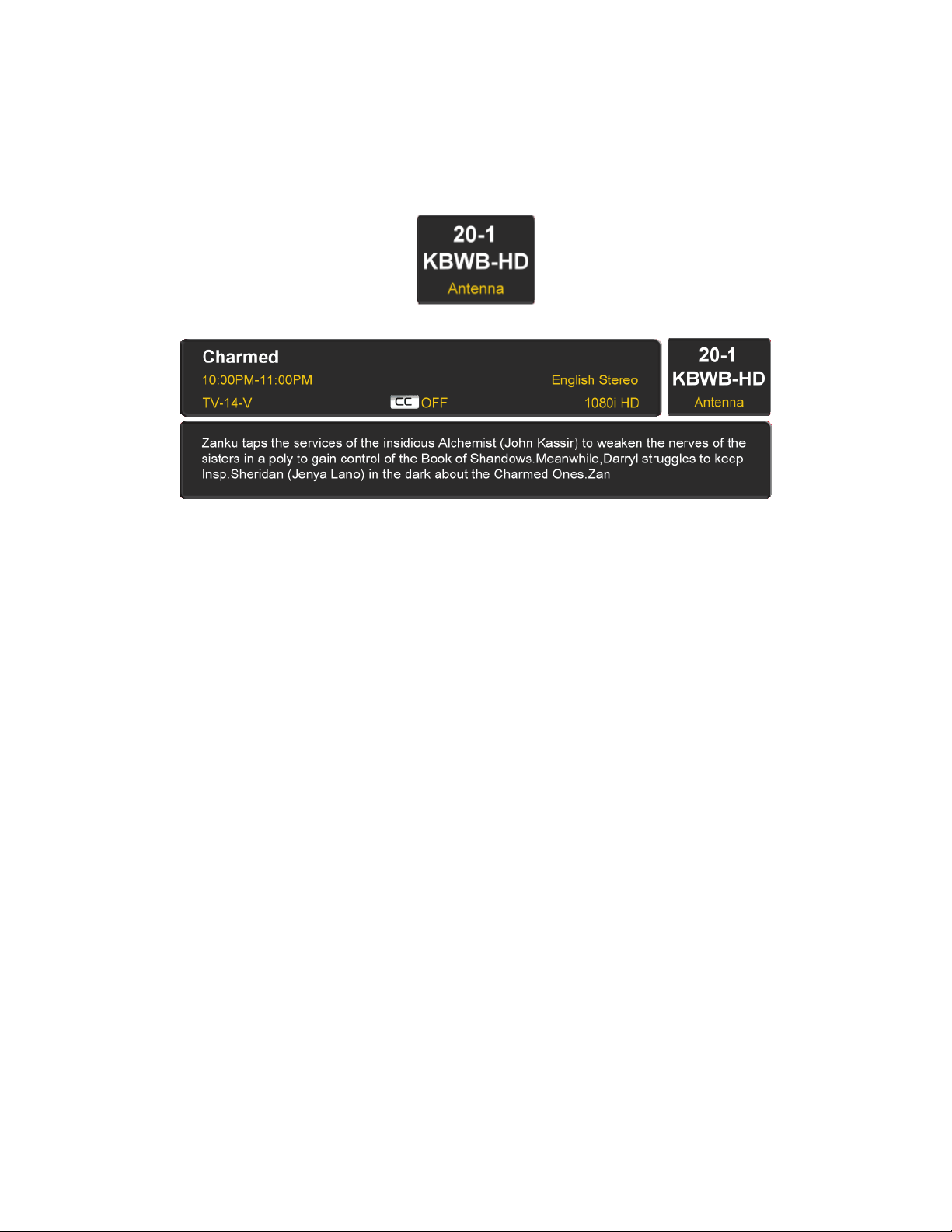
VIZIO SV421XVT & SV471XVT User Manual
Viewing Digital TV Program Information
When the channel is changed or when you press the INFO button, an information header is shown over
the picture for a few seconds. Each press of the INFO button will display more information about the
program:
20
www.VIZIO.com
Page 21
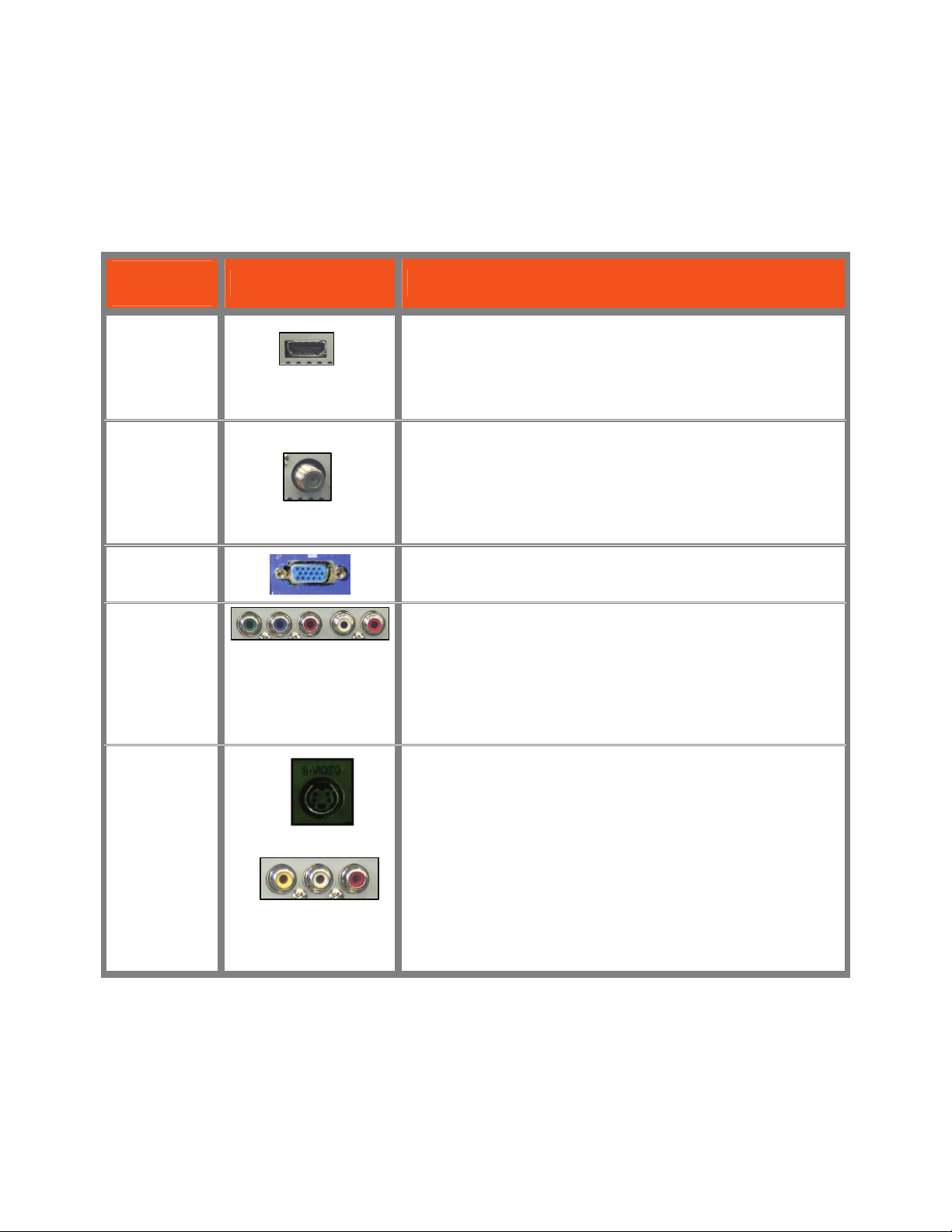
VIZIO SV421XVT & SV471XVT User Manual
Version 4/7/2010 21
www.VIZIO.com
Chapter 6 Connecting Equipment
Which Video Connection Should I Use?
You have several options for connecting your video equipment box to your HDTV from a basic connection
to the most advanced for digital displays. Based on your Home Theater configuration, you can decide
which option is the right one for you.
Note: For more info refer to the Quick Start Guide
Connection
Quality (type)
Connector Description
Best
(digital)
HDMI delivers the best image quality of any of the signal types
available and it’s all done over one cable. You get a great
picture and cut down on your cable clutter. HDMI provides
digital quality and amazing sound so if your TV has HDMI, this
is the connection type you should be using.
Best
(digital)
- - - - - - - - - - Good
(analog)
Connect your antenna or coaxial cable to watch TV
programming. This cable usually comes from your cable box
or right out of the wall.
Best
(analog)
The RGB (VGA) port allows you to connect your computer so
you can use the TV as your monitor.
Better
(analog)
Component consists of three cables for transmitting video
and two cables for transmitting audio: one red and one white.
Component video provides a sharper image than Composite
video and should be used instead of composite when possible.
However, because it is still an analog connection, it won’t
provide the high-quality video and audio that HDMI can
produce.
Good
(analog)
S-Video (AV1) - Combining the three video signals into two
channels, S-Video provides a sharper image than Composite
video, but is not as good as Component video.
Composite consists of one yellow cable for transmitting video
and two cables for transmitting audio: one red and one white.
It is capable of transmitting stereo sound and standard
definition video (480i). While it provides a good image, it has
lower image quality than HDMI or Component. So try to use
one of those connections first.
Page 22

VIZIO SV421XVT & SV471XVT User Manual
Connecting Your Cable or Satellite Box
Using HDMI (Best)
Cable and Satellite Boxes that have a HDMI digital interface should be connected using HDMI for optimal
results. To maintain image quality, use a VIZIO certified HDMI cable. This cable is available in 6, 15, and
30 foot lengths. Visit www.VIZIO.com or call 877-MYVIZIO (877-698-4946) for details.
1. Turn off the power to the HDTV and HDTV Set-Top Box.
2. Connect an HDMI cable to the HDMI output of your HDTV Set-Top Box and the other end to an
HDMI input on the back or side of the HDTV.
3. Turn on the power to the HDTV and HDTV Set-Top Box.
4. Select HDMI 1, HDMI 2, HDMI 3, or HDMI 4 using the INPUT button on the remote control, or
directly by pressing the HDMI button on the remote control.
Note:
The HDMI input on your HDTV supports High-bandwidth Digital Content Protection (HDCP).
HDCP encrypts the transmission between the video source and the digital display for added
security and protection.
Refer to your Cable/Satellite Set-Top box user manual for more information about the video
output requirements of the product or consult your Cable or Satellite operator.
HDMI Connections for Cable or Satellite Boxes with DVI
1. Turn off the power to the HDTV and HDTV Set-Top Box.
2. Using a HDMI-DVI cable, connect the DVI end to your HDTV Set-Top Box and the HDMI end to
the HDMI 3 input on the back of the HDTV.
3. Using an audio cable, connect the cable to the audio output connectors associated with the DVI
output on your HDTV Set-Top Box and connect the other end to the audio connectors associated
with the HDMI input on the back of the HDTV.
4. Turn on the power to the HDTV and HDTV Set-Top Box.
5. Select HDMI 3 using the INPUT button on the remote control, or directly by pressing the HDMI
button on the remote control.
22
www.VIZIO.com
Page 23

VIZIO SV421XVT & SV471XVT User Manual
Using Component Video (Better)
1. Turn off your HDTV and Cable/Satellite box.
2. Connect the component cables (green, blue, and red) from your Cable/Satellite box to the
COMPONENT jacks on your HDTV.
3. Connect the audio cables (white and red) from your Set-Top box to the COMPONENT L and R
AUDIO jacks on your HDTV.
4. Turn on your HDTV and Cable/Satellite box.
5. Select COMPONENT 1 or 2 using the INPUT button on the remote control or side of the TV.
Using S-Video (Better)
1. Turn off your HDTV and set-top box.
2. Connect the S-VIDEO cable from your set-top box to the S-VIDEO jack on the back of your HDTV.
3. Connect the audio cables (white and red) on your set-top box to the corresponding L and R
AUDIO jacks on the back of your HDTV.
4. Turn on your HDTV and set-top box.
5. Press AV on the remote control to view the content.
Using Composite Video (Good)
1. Turn off your HDTV and set-top box.
2. Connect the video cable (yellow) from your set-top box to the AV jack (yellow) on the back of your
HDTV.
3. Connect the audio cables (white and red) on your set-top box to the corresponding L and R
AUDIO jacks on the back of your HDTV.
4. Turn on your HDTV and set-top box.
5. Select AV1 using the INPUT button on the remote control, or directly by pressing the AV button
on the remote control.
Version 4/7/2010 23
www.VIZIO.com
Page 24

VIZIO SV421XVT & SV471XVT User Manual
Using Coaxial (Antenna) (Good)
1. Turn off the power to the HDTV.
2. Connect the coaxial (RF) connector from your antenna or digital cable to the DTV/TV
CABLE/ANTENNA connector on the back of the HDTV.
3. Turn on the power to the HDTV.
4. Select TV using the INPUT button on the remote control, or directly by pressing the TV button
on the remote control.
Connecting Your DVD Player
You have several options for connecting your DVD player to your HDTV: HDMI, Component, S-Video and
Composite (AV) inputs. Based on your home theater configuration, you can decide which option is the
right one for you.
Using HDMI (Best)
DVD players that have a HDMI digital interface should be connected using HDMI for optimal results. To
maintain image quality, use a VIZIO certified HDMI cable. This cable is available in 6, 15, and 30 foot
lengths. Visit www.VIZIO.com or call 877-MYVIZIO (877-698-4946) for details.
1. Turn off your HDTV and DVD player.
2. Connect a HDMI cable to the HDMI output of your DVD player and the other end to an HDMI
input on the back of the HDTV.
3. Turn on the power to the HDTV and your DVD player.
4. Select HDMI 1, HDMI 2, HDMI 3, or HDMI 4 using the INPUT button on the remote control, or
directly by pressing the HDMI button on the remote control.
Note:
The HDMI input on your HDTV supports High-bandwidth Digital Content Protection (HDCP).
HDCP encrypts the transmission between the video source and the digital display for added
security and protection.
Refer to your DVD player user manual for more information about the video output requirements.
24
www.VIZIO.com
Page 25

VIZIO SV421XVT & SV471XVT User Manual
HDMI Connections for DVD Players with DVI
1. Turn off your HDTV and DVD player.
2. Using a HDMI-DVI cable, connect the DVI end to your DVD player and the HDMI end to the
HDMI 3 Input on the back of the HDTV.
3. Connect the audio cables (white and red) from the DVI audio output jacks on the DVD player
to the adjacent HDMI 3 L and R AUDIO jacks on the back of the HDTV.
4. Turn on the power to the HDTV and your DVD player.
5. Select HDMI 3 using the INPUT button on the remote control, or directly by pressing the
HDMI button on the remote control.
Note: To maintain the display quality, use a VIZIO certified HDMI cable. This cable is available in 6, 15,
and 30 foot lengths. See www.VIZIO.com or call 1-888-VIZIOCE (1-888-849-4623) for details.
Using Component Video (Better)
1. Turn off the power to the HDTV and DVD player.
2. Connect the component cable (green, blue, and red) from your DVD player to an available
set of COMPONENT jacks on the back or side of the HDTV.
3. Connect the audio cables (white and red) from your DVD player to the COMPONENT L and
R AUDIO jacks on the back or side of the HDTV.
4. Turn on the power to the HDTV and DVD player.
5. Select COMPONENT 1 or COMPONENT 2 using the INPUT button on the remote control, or
directly by pressing the COMPONENT button on the remote control.
Version 4/7/2010 25
www.VIZIO.com
Page 26

VIZIO SV421XVT & SV471XVT User Manual
Using S-Video (Better)
1. Turn off the power to the HDTV and DVD player.
2. Connect the S-VIDEO cable from your DVD player to the S-VIDEO jack on the back of the
HDTV.
3. Connect the audio cables (white and red) on your DVD player to the corresponding L and R
AUDIO jacks on the back of your HDTV.
4. Turn on the power to the HDTV and DVD player.
5. Select AV1 using the INPUT button on the remote control, or directly by pressing the AV
button on the remote control.
Using Composite (AV) Video (Good)
1. Turn off the power to the HDTV and DVD player.
2. Connect the video cable (yellow) from your DVD player to the S-VIDEO/AV1 jack on the back
of your HDTV or the AV2 jack on the side of your HDTV.
3. Connect the audio cables (white and red) on your DVD player to the S-VIDEO/AV1 L and R
AUDIO jacks on the back of your HDTV or the AV2 jacks on the side of your HDTV.
4. Turn on the power to the HDTV and DVD Player.
5. Select AV1 or AV2 using the INPUT button on the remote control, or directly by pressing the
AV button on the remote control.
26
www.VIZIO.com
Page 27

VIZIO SV421XVT & SV471XVT User Manual
Connecting Your VCR or Video Camera
Note: Refer to your VCR or Video Camera user manual for more information about the video output
requirements of the product.
1. Turn off the power to the HDTV and VCR or Video Camera.
2. Connect the S-VIDEO cable from your VCR or video camera to the S-VIDEO jack on the
back of your HDTV.
3. Connect the audio cables on your set-top box to the corresponding L and R AUDIO jacks on
the back of your HDTV.
4. Turn on the power to the HDTV and VCR or Video Camera.
5. Select AV1 using the INPUT button on the remote control, or directly by pressing the AV
button on the remote control.
Version 4/7/2010 27
www.VIZIO.com
Page 28

VIZIO SV421XVT & SV471XVT User Manual
Connecting a Home Theater System
Using RCA
Connecting the cables
1. Turn off the power to the HDTV and Receiver/Amp.
2. Using an audio cable (white and red connectors), connect the cable to the audio input
connectors on the Receiver/Amp and connect the other end to the AUDIO OUT audio
connectors on the back of the HDTV.
3. Turn on the power to the HDTV and Receiver/Amp.
Turning TV speakers off
1. Press the MENU button on the remote control to open the On-Screen
Display (OSD) menu.
2. Press
3. Press
4. Press ► on the remote control to select OFF so the sound from the
Note:
Refer to your Receiver/Amp user manual to select the corresponding audio
input.
The audio output is not amplified and cannot be connected directly to
external speakers.
▼ on the remote control to highlight the Audio menu, and then
press OK to select.
▼ on the remote control to select SPEAKERS.
HDTV will be routed through your Receiver/Amp system.
Using Optical (S/PDIF)
If your sound system has a S/PDIF (optical) digital audio input you can connect it from your sound system
to the OPTICAL digital audio out on your HDTV. This is active when receiving audio with the programs
being viewed no matter what input is being used.
1. Connect one end of the optical cable to optical connectors on the home theater and the other end
to the OPTICAL jack on your HDTV.
2. Turn on the power to your HDTV and home theater.
3. Change the input on your home theater to optical. See your home theater user manual for more
information.
28
www.VIZIO.com
Page 29

VIZIO SV421XVT & SV471XVT User Manual
Connecting a Computer
Using RGB (VGA)
COMPUTER
1. Set computer to a resolution supported by your HDTV (see Preset PC Resolutions on page 65). If
your computer supports it, we recommend 1920x1080.
2. Turn off the power to the HDTV and Computer.
3. Connect the VGA cable from your computer to the RGB PC jack on the back of the HDTV.
4. Connect the 1/8-inch audio cable from your computer to the RGB PC Audio jack on the back of
the HDTV. This step is optional and only needed if you want to transmit audio from the computer
through the TV.
5. Turn on the power to the HDTV and Computer.
6. Select RGB using the INPUT button on the remote control.
Note:
Refer to your PC computer user manual for more information about the video output requirements
of the product.
A RGB (VGA) cable and stereo mini jack cable are not included and can be purchased at an
electronics store.
Using HDMI
1. Turn off your HDTV and computer.
2. Connect a HDMI cable to the HDMI output of your computer and the other end to the HDMI 3 jack
on your HDTV.
3. Connect the audio cables (white and red) from the audio output jacks on the computer to the
HDMI 3 L and R AUDIO jacks on your HDTV.
4. Turn on the power to your HDTV and your computer.
5. Select HDMI-3 using the INPUT button on the remote control or side of the TV.
Version 4/7/2010 29
www.VIZIO.com
Page 30

VIZIO SV421XVT & SV471XVT User Manual
30
www.VIZIO.com
Chapter 7 Using the Multi Media Port
With the Multi Media port you can enjoy digital content such as photos, music, and movies on your HDTV
using a USB flash drive connected to the Multi Media port on the left-hand side of the TV.
USB drives that are USB 2.0 and FAT or FAT32 are supported but the Multi Media port t does not support
hard drives or USB hubs.
If your USB drive is oversized and does not physically fit in the Multi Media port, use a USB extension
cable. Connect one end of the cable to your USB drive and the other end to the Multi Media port.
Multimedia Viewer Specifications
Supported File Extensions
Video: .asf, .wmv, .avi, .mp4, .mov, .mpg, .mpeg, .vob (DVD)
Audio: .mp3
Image: .jpg, .jpeg (up to 17,000 x 10,000 pixels)
Readable Data Format
FAT and FAT32
Maximum folder depth
Folders can be up to 20 levels deep. The first folder on the drive is Level 1. A folder
within that folder is Level 2, a folder within that folder is Level 3, etc.
Display Limits
The Multimedia Viewer will show the first 1000 folders and 1000 files in the list
Supported File Formats
The following are the supported file formats that can be played on your HDTV. Media server content
protected by digital rights management such as WMDRM10 (Windows Media Digital Rights Management
10), may not play.
File
Extension
Video Decoders
Supported
Audio Decoders
Supported
Resolutions
Supported
H.264/AVC AAC Up to 1920 x 1080
.avi
.mp4
MPEG 4 ASP AAC Up to 1280 x 720
.asf
.wmv
WMV7 (WMV1)
WMV8 (WMV2)
VC-1/WMV9 (WMV3/WVC1)
WMA7(V1)
WMA8(V2)
Up to 1920 x 1080
.mov H.264/AVC AAC Up to 1920 x 1080
.mpg
.mpeg
MPEG2 AC3 Up to 1920 x 1080
.vob MPEG2 AC3 Up to 1920 x 1080
Note: Even the supported format files listed above may or may not play properly or completely,
depending on the USB device, bit rate stream and other content characteristics, as well as other factors.
Page 31

VIZIO SV421XVT & SV471XVT User Manual
Viewing Multimedia Content
1. Insert a USB device with digital content such as photos, music, and movies into the Multi Media
port on the left-hand side of your HDTV. If a USB device is already connected, press the MEDIA
button on the remote control. A message will appear asking if you want to play multimedia
content.
2. Press ◄ or ► to highlight OK,
and then press OK to select it.
3. Press ◄ or ► to highlight the
folder that contains the
content you want to see or
hear, and then press OK to
select it. A sub-menu will be
displayed, showing the folders
and files that are on your USB
device.
4. Press ◄ or ► to highlight the
folder or file you want to play,
and then press OK to select it.
The file will being playing.
5. While playing videos or music,
fast forward or fast reverse by
pressing ◄ or ►.
a. Press ◄ or ► twice,
and the speed will
increase 5x. The
display at the bottom
will show
b. Press ◄ or ► three
times and the speed
will increase 20x. The
display at the bottom
will show
c. Press ◄ or ► again
to resume normal
playback.
6. When finished, press EXIT
once to return to the previous
screen or repeatedly to return
to the main menu.
or .
or .
Version 4/7/2010 31
www.VIZIO.com
Page 32

VIZIO SV421XVT & SV471XVT User Manual
Picture Settings
When viewing pictures you can adjust various settings, including slideshow, picture duration, etc.
1. Insert a USB device and select the Picture Folder.
2. Press the MENU button on the remote control. The Picture menu will be displayed.
3. Press
4. Press the MENU button once to close the menu.
Slideshow Mode
Choose from Shuffle, Single, and Sequence to set the slideshow mode. Single will show all of the pictures
once and stop the slideshow after displaying the last picture, Sequence will show your pictures in the
order they are listed on your USB device until you stop the slideshow, and Shuffle will show your pictures
in random order until you stop the slideshow.
Press OK to begin the slideshow. Press EXIT to stop the slideshow.
Slideshow with Music
Choose from Off, Single, Sequence, and Shuffle to set the slideshow with
music mode. The music will automatically stop when the slideshow stops.
Press OK to begin the slideshow. Press EXIT to stop the slideshow.
Music file browser
Select the slideshow music. Press ► to browse for music on your USB
device that you want playing during the slideshow. The Slideshow with Music
option above must be set to Single, Sequence, and Shuffle for this option to
work.
Audio Mode
Choose from Flat, Rock, Pop, Classic, or Jazz to adjust the overall quality of
the audio being played during the slideshow.
Repeat
Choose from On or Off to repeat the slideshow.
Sort By
You can choose to sort the pictures on the USB device by Photo Date, File
Date, or alphabetically (File A-Z).
Duration
Set the amount of time the picture will remain on the screen during the
slideshow. Choose a time between 5 seconds and 32 seconds.
▲ or ▼ on the remote control to highlight Picture menu option, and then press ◄ or ► to
adjust the setting.
32
www.VIZIO.com
Page 33

VIZIO SV421XVT & SV471XVT User Manual
Slideshow Effect
Choose from Random, Dissolve, Wipe Right, Wipe Left, Wipe Up, Wipe Down, Box In, or Box Out to set
the transition type when changing from one picture to another during a slideshow.
Thumbnail Size
Set the size of the preview pictures (thumbnails) in the menu. Choose from Small, Medium, or Large.
Info
When set to on, information about the picture briefly appears on the TV.
Music Settings
When listening to music you can adjust various settings, including selecting an audio mode, choosing
repeat options, etc.
1. Insert a USB device and select the Music Folder.
2. Press the MENU button on the remote control. The Music menu will be displayed.
3. Press
4. Press the MENU button once to close the menu.
Sort By
You can choose to sort the songs by File/Title, Genre, Artist, or Album.
Play Mode
Choose from Shuffle, Single, and Sequence to set the play sequence mode.
Single will play a single song once and stop playing at the end of that song,
Sequence will play the songs in the order they are listed on your USB device
until you stop it, and Shuffle will play the songs in random order until you stop
it.
Repeat
When set to On, the music will continue playing until you stop it.
Audio Mode
Choose from Flat, Rock, Pop, Classic, and Jazz to adjust the overall quality of the audio being played.
Info
When set to on, information about the song briefly appears on the TV.
▲ or ▼ on the remote control to highlight Music menu option, and then press ◄ or ► to adjust
the setting.
Version 4/7/2010 33
www.VIZIO.com
Page 34

VIZIO SV421XVT & SV471XVT User Manual
Video Settings
When watching videos you can adjust various settings, including selecting an audio mode, setting to a
wider format, etc.
1. Insert a USB device and select the Video Folder.
2. Press the MENU button on the remote control. The Video menu will be displayed.
3. Press
4. Press the MENU button once to close the menu.
Sort By
You can choose to sort the videos by Type, Date, or, File Name.
Play Mode
Choose from Shuffle, Single, and Sequence to set the video sequence mode.
Single will play a video once and stop playing at the end of that song.
Sequence will play the videos in the order they are listed on your USB device
until you stop it. Shuffle will play the videos in random order until you stop it.
Repeat
When set to On, the video(s) will continue playing until you stop it.
Picture Mode
Choose from Custom, Standard, Movie, Game, Vivid, Football, Golf,
Basketball and Baseball to adjust the overall quality of the picture.
Wide Format
Set the way the picture looks on the screen:
4:3 videos: choose Normal, Panoramic, Zoom1, or Zoom2.
16:9 videos: choose Stretch, Zoom1, or Zoom2
Audio Mode
Choose from Flat, Rock, Pop, Classic, Jazz, and Soft to adjust the overall
quality of the audio being played.
Info
When set to on, information about the video briefly appears on the TV.
▲ or ▼ on the remote control to highlight Video menu option, and then press ◄ or ► to adjust
the setting.
34
www.VIZIO.com
Page 35

VIZIO SV421XVT & SV471XVT User Manual
Fine Tuning the picture
1. Press the MENU button to bring up the Menu display. The Picture Menu is highlighted. Press OK
to select it. Use the ▲ or ▼ buttons to scroll to the Advanced Video option.
2. Press the ► button to select it.
3. Use either ▲ or
Temperature option.
4. Press the ► button to select it.
5. Press either ◄ or ► to change setting to
Normal, and then press the MENU button
repeatedly until the Picture Mode is
displayed.
6. Press either ◄ or ► to change the Picture
mode option to Standard.
7. Press either ▲ or ▼ to scroll to the TV
option, and then press OK to select it.
8. Press the MENU button repeatedly to exit
the menu.
▼ to scroll to the Color
Setting the Time Zone
1. Select TV using the INPUT button on the remote control, or directly
by pressing the TV button on the bottom right-hand side of the
remote control.
2. Press the MENU button to bring up the Menu display. The Picture
Menu is highlighted.
3. Press
4. Press either ▲ or ▼ to scroll to Time Zone, and then press either ◄
5. Press
6. Press the MENU button once to return to the previous screen or
Your new HDTV is now ready to use. Enjoy your TV watching!!
▲ or ▼ to highlight the TV menu, and then press OK to select
it.
or ► to set the proper Time Zone of your area.
▼ to scroll down to Daylight Saving, and then press either ◄
or ► to set to On or Off.
repeatedly to return to your program if task has been completed.
Version 4/7/2010 35
www.VIZIO.com
Page 36

VIZIO SV421XVT & SV471XVT User Manual
Chapter 8 Adjusting Your HDTV Settings
Using the On Screen Display (OSD)
The remote control or the control buttons on the left hand side of the TV can control all the function
settings. The On Screen Display (OSD) allows you to adjust contrast, brightness and other settings. The
TV will save changes made to the settings, even if the TV is turned off.
The OSD consists of several menu options: Picture, Audio Mode, TV, and Setup. The main menu options
may vary depending on your selected input source.
Note: Some of the main menu options may have additional submenus, for example, the TV Rating
submenu for Parental Controls.
1. Press the MENU button on the remote control and the Picture menu
will be shown on the screen.
2. Press either
of the HDTV to select one of the other menu options:
Picture (Picture Adjust)
Audio Mode (Audio Adjust)
TV (TV Tuner Setup)
Setup (Global Settings)
3. Press OK to select the option or feature you want to adjust.
4. Once the menu option is displayed, press
control to select one of the items to adjust.
5. Press OK to select, and then press ◄ or ► to adjust the selection.
6. Press the MENU button once to return to the previous screen or
repeatedly to return to your program if adjustments have been completed.
▲ or ▼ on the remote control or CH ▲ or ▼ on the side
▲ or ▼ on the remote
Picture Menu
1. Press the MENU button on the remote control.
2. Press
3. Press
4. Once the menu option is highlighted, press ◄ or ► on the remote
5. Press the MENU button once to return to the previous screen or
Picture Mode
When Picture is highlighted, press ◄ or ► to choose from Custom, Standard,
Movie, Game, Vivid, Football, Golf, Basketball and Baseball.
Backlight
The Backlight level adjusts the lamp current and this affects the overall
brilliance of the picture but does not affect the Brightness (black level) or
Contrast (white level) of the picture.
▲ or ▼ on the remote control to highlight the Picture menu,
and then press OK to select it.
▲ or ▼ on the remote control to select a Picture menu option.
control to adjust the setting.
repeatedly to return to your program if the task has been completed.
36
www.VIZIO.com
Page 37

VIZIO SV421XVT & SV471XVT User Manual
Brightness
The Brightness adjusts the black levels in the picture. If the brightness is too low you will not be able to
see the detail in darker parts of the picture and if the brightness is too high the picture will look washed
out.
Contrast
The Contrast adjusts the white levels in the picture. If the contrast is too low the picture will look washed
out and if the contrast is too high you will not be able to see any detail in the bright parts of a picture.
Color
Color adjusts the amount of color in the picture.
Tint
The Tint adjusts the hue of the picture. The easiest way to set tint is to look at flesh tones and adjust for a
realistic appearance. In most cases, the default middle position is correct. If people’s faces look too
orange try reducing the level of color first.
Sharpness
The Sharpness adjustment adjusts the sharpness of the edges of elements in the picture. It does not
produce detail that otherwise does not exist. This adjustment is helpful when viewing (Standard
Definition) sources.
Advanced Video
To select the options in the Advanced Video sub-menu, press the OK button or the ► button. A new
menu will be displayed showing the advanced functions available for fine tuning of the picture.
Noise Reduction
This feature diminishes picture artifacts caused by the digitizing of image motion content that may
be present in the picture. Choose from the Off, Low, Medium, or Strong setting.
Color Enhancement
This feature increases the picture reproduction performance of the
picture by reducing oversaturation of certain colors and improving
flesh tones. Choose from Off, Normal, Rich Color, Green/Flesh, and
Green/Blue setting.
Advanced Adaptive Luma
Large areas of brightness in the picture will result in a higher
Average Picture Level (APL) and the overall picture will look too light.
This feature will lower the APL to counteract this effect. Choose from
Off, Low, Medium, Strong, or Extend.
Backlight Control
Set this feature to OFF, DCR, or OPC. DCR (Dynamic Contrast
Ratio) improves the black level performance and increases contrast
ratio. OPC (Optimum Power Control) Reduces power consumption
while maintaining the same picture brightness.
Version 4/7/2010 37
www.VIZIO.com
Page 38

VIZIO SV421XVT & SV471XVT User Manual
Color Temperature
Color Temperature is the “warmness” or “coolness” of the white areas of the picture. Choose from
Normal, Custom, Cool, or Computer. Normal is the setting for television broadcasting. Custom
allows you to set a preset calibrated for a white point to suit individual preferences. Cool produces
a blue-hued image. The Computer setting sets the white point at the established setting for a PC
display (9300K). Each preset may also be adjusted for a customized setting.
Smooth Motion
The Smooth MotionTM Effect option activates Motion Estimation/Motion Compensation (ME/MC),
which suppresses motion judder, or “stuttering” of the image when the camera pans across a
scene, or there is horizontal motion in the scene. Choose from Off, Low, Middle or High.
Reset Picture Mode
Return all Picture settings to factory default. A screen will come up to confirm your selection or to cancel it.
Press either ◄ or ► to make the selection, and then press OK to accept it.
Note: Only settings under the Picture menu will be reset.
Audio Menu
1. Press the MENU button on the remote control and the Picture menu will be shown on the screen.
2. Press
3. Press
4. Once the menu option is highlighted, press ◄ or ► on the remote control to adjust the setting.
5. Press the MENU key once to return to the previous screen or repeatedly to return to your program if
Audio Mode
Choose from Flat, Rock, Pop, Classic or Jazz.
Equalizer
To select the options in the Equalizer sub-menu,
press the OK button. A new menu will be displayed
showing the volumes of different frequencies.
Starting from lowest to the highest, they are 120 Hz,
500Hz, 1.5 kHz, 5 kHz and 10 kHz.
Note: The Equalizer adjustment will only be
available when SRS TSHD is set to Off.
▲ or ▼ on the remote control to highlight the Audio menu, and then press OK to select it.
▲ or ▼ on the remote control to select an Audio menu option.
the task has been completed.
1. Press ◄ or ► to select the frequency to be
adjusted.
2. Use ▲ or ▼ to adjust to adjust the selected
frequency to your preference. Values above
0 will boost the frequency and values below
0 will attenuate the frequency.
Balance
Adjust the sound to the left or the right.
38
www.VIZIO.com
Page 39

VIZIO SV421XVT & SV471XVT User Manual
SRS TSHD
This option sets the SRS True Surround HD surround sound process. Choose from On or Off.
Note: When SRS TSHD is ON, Equalizer adjustments are not available.
SRS TruVolume
When the programming switches to a commercial or when changing from channel to channel, volume
fluctuations occur. When turned ON, SRS TruVolume
consistent volume level.
TM
provides the listener with a comfortable and
Digital Audio Out
This option allows selection of the type of processing for the SPDIF (Optical connector) when used with a
Receiver/Amplifier/Home Theater system. Select to choose from OFF, Dolby Digital or PCM.
Speakers
Turn the internal speakers On or Off. You may want to turn the internal speakers off when listening to the
audio through your Home Theater System.
Analog Audio Out
This option sets the volume control properties when using the RCA (white and red) connectors as audio
line out to connect a Receiver/Amplifier/Home Theater system. Choose from Fixed or Variable. When set
to Variable, volume from the external speakers will change according to the volume setting on the TV. If it
is set to Fixed, the volume can only be changed by the settings on the external stereo system.
Lip Sync
Lip Sync is designed to adjust the audio of the program being viewed so that it matches the movement of
the lips of someone talking on the screen.
Reset Audio Mode
Return all Audio settings to factory default. A screen will come up to confirm your selection or to cancel it.
Press ◄ or ► to make the selection, and then press OK to accept it.
Note: Only settings under the Audio menu will be reset.
Version 4/7/2010 39
www.VIZIO.com
Page 40

VIZIO SV421XVT & SV471XVT User Manual
TV Menu
When you first turned on your HDTV you set up your TV for DTV / TV channels using the Initial Setup
screens. If you did not do this or if your setup has changed, you can do this from the TV
1. Press the MENU button on the remote control and the Picture menu will be shown on the screen.
2. Press
3. Press
4. Once the menu option is highlighted, press ◄ or ► on the remote control to adjust the setting.
5. Press the MENU key once to return to the previous screen or repeatedly to return to your program if
▲ or ▼ on the remote control to highlight the TV menu, and then press OK to select it.
▲ or ▼ on the remote control to select a TV menu option.
the task has been completed.
Tuner Mode
Select Cable or Antenna depending upon which
equipment you have attached to the DTV / TV Input.
Auto Search
Automatically search for TV channels that are available
in your area. The TV will search for analog and digital
channels.
menu.
Partial Channel Search
If you believe channels are missed from the auto search,
you can do a partial channel search to look for channel
in a certain channel range again. Select to scan for
Analog, Digital, or both Analog/Digital channels, then
press the
selection. Press the ► button to select the range of
channel numbers you want to start searching in. Press
OK to start channel search.
▼ button to highlight the “From” and “To”
Skip Channel
After the TV has stored all of the available digital channels in memory you will find that some channels
are too weak to watch comfortably or they may be channels you do not want to see when using the CH
or CH▼ buttons. You will still be able to select this channel using the number buttons on the remote
control. Scroll through the channels listed using
Press the OK button to select the channel to be skipped.
▲ or ▼ or scroll a page at a time by pressing ◄ or ►.
▲
MTS
This feature allows you to select the different languages the broadcaster is transmitting the audio with the
program you are watching. This signal is usually Spanish.
Time Zone
Setting the correct Time Zone for your area will ensure that the correct program times are shown after
pressing the INFO button on the remote control.
Daylight Saving
Setting the daylight saving time for your area will ensure that the correct program times are shown after
pressing the INFO button on the remote control.
40
www.VIZIO.com
Page 41

VIZIO SV421XVT & SV471XVT User Manual
Channel Info
Channel Info displays the technical information of the channel including channel number, frequency,
modulation type, status, SNR (signal noise ratio), and signal strength.
Setup Menu
1. Press the MENU button on the remote control and the Picture menu will be shown on the screen.
2. Press
3. Press
4. Once the menu option is highlighted, press ◄ or ► on the remote control to adjust the setting.
5. Press the MENU key once to return to the previous screen or repeatedly to return to your program if
Language
Select to change the Language of the OSD. The default is English. You can
also select Español or Français.
PIP
Your TV features PIP mode so you can watch two pictures at the same time.
One picture is displayed as the full screen (main screen) and the other picture
is displayed in a small window (sub screen).
Note: PIP is only available when the Rating Enable option in the Parental
Controls Menu is OFF.
To select the options in the PIP sub-menu, press the OK button. A new menu
will be displayed showing the following PIP settings:
▲ or ▼ on the remote control to highlight the Setup menu, and then press OK to select it.
▲ or ▼ on the remote control to select Setup menu option.
the task has been completed.
PIP Mode
Select from Off, PIP or POP (Picture-outside picture). In PIP mode a smaller sub-screen is
displayed on top of the main screen. In POP mode the main screen and sub-screen are of equal
size and are positioned side-by-side.
Version 4/7/2010 41
www.VIZIO.com
Page 42

VIZIO SV421XVT & SV471XVT User Manual
42
www.VIZIO.com
PIP Source
Select the input source for the sub-screen. The input sources available will vary according to
which input is used for the main screen.
SUB
MAIN
DTV TV AV1 AV2
Component 1 Component
2
HDMI1,
HDMI2,
HDMI3,
HDMI4
RGB
DTV
TV
AV1
AV2
Component 1
Component 2
HDMI 1
HDMI 2
HDMI 3
HDMI 4
RGB
“” – Indicates which inputs are available for PIP and POP modes.
PIP Position
Select where you want the PIP screen positioned over the main screen.
Size
Set the size of the PIP window. Choose from Small, Medium or Large.
Audio Source
Select the audio source associated with the main screen or the sub screen.
Sleep Timer
Select the timer to turn off the TV in 30, 60, 90 or 120 minutes.
Wide
Select how the picture displays on the screen. As you select an option, you will see the screen adjusting
to the different sizes.
Page 43

VIZIO SV421XVT & SV471XVT User Manual
Input Naming
This feature helps you identify the input being
watched. You can use up to 8 characters; either
letters or numbers or combinations of both, to add a
name that will make it easier for you to recognize
the input.
1. Press the ► button to go to the next screen
that shows the different inputs.
2. Press the
input which you want to label.
3. Press the OK button to go to the first space
in the bracket.
4. Press either the
a desired letter or number.
5. Press the ► button to go to the next space
and select a second character.
6. Repeat the step 4 and 5 until the name of the input is complete.
7. Press the OK button to accept the name of the input or the MENU key to cancel the setting.
▼ button to select the desired
▲ or ▼ button and select
CC (Closed Caption)
To select the options in the CC sub-menu, press the OK button or the ► button. A new menu will be
displayed showing the following CC settings:
CC
The CC feature is available when watching regular analog (NTSC) TV.
Select from CC1, CC2, CC3, CC4, Service1, Service2, Service3,
Service4, Service5, or Service6. Closed Caption for regular TV is
usually CC1 or CC2.
Digital CC Style
The Digital CC Style feature is available when watching digital TV.
Select either As Broadcaster or Custom. If Custom is selected then
you can customize the way Closed Caption is displayed. The options
available are:
Font Size (letter size)
Font Color (letter color)
Font Opacity (letter transparency)
Background Color (color of the background where Closed
Caption is displayed)
Background Opacity (sets the transparency of the
background)
Window Color (color of the area where characters are
displayed)
Window Opacity (transparency of the area where characters
are displayed)
Version 4/7/2010 43
www.VIZIO.com
Page 44

VIZIO SV421XVT & SV471XVT User Manual
H/V Position
To select the options in the H/V Position sub-menu, press the MENU button or the ► button. A new menu
will be displayed showing the following H/V Position settings:
H-Position
Adjust the horizontal position of the picture.
V-Position
Adjust the vertical position of the picture.
H-SIZE
Adjust the horizontal size of the picture.
V-SIZE
Adjust the vertical size of the picture.
Auto Phase (for Component input only)
The TV will automatically look for the phase of the signal to fine tune the picture.
Note: The H/V Position function is only available in HDMI, Component, or RGB modes.
Parental
If you want to restrict certain channel and program viewing, you can do this by turning on the Parental
Control. Selected programs, movies and channels can then be made available only after an authorized
password has been entered and accepted by the TV.
To select the options in the Parental sub-menu, press OK. Enter a password to access the Parental menu.
The default password set in the factory is 0 0 0 0.
Note: The Parental menu does not appear when the input mode is set to HDMI.
A new menu will be displayed showing the following Parental settings:
Rating Enable
Select from ON or OFF. If set to OFF, you will not be able to set the
US TV, US Movie, Canadian English, or Canadian French Ratings.
Channel Block
Block individual channels from being displayed.
44
www.VIZIO.com
Page 45

VIZIO SV421XVT & SV471XVT User Manual
US TV Rating
Note: When Rating Enable is OFF, US TV Rating adjustments are not available.
Press the OK button to block (locked) or allow (unlocked) channels by the following US TV
ratings:
Y – All children
Y7 – Older children
G – General audience
PG – Guidance suggested
14 – Strongly cautioned
MA – Mature audience
You can also customize the TV ratings for the following content:
A – All sub-ratings
D – Sexual dialog
L – Adult language
S – Sexual situations
V - Violence
FV – Fantasy violence
US Movie Rating
Note: When Rating Enable is OFF, US Movie Rating adjustments are
not available.
Press the OK button to block (locked) or allow (unlocked) channels by
the following US Movie ratings:
G – General audience
PG – Parental guidance suggested
PG-13 – Recommended for children 13 years of age or older
R – Mature audience
NC-17 – No one under 17 years of age
X – No one under 17 years of age
Canadian English Rating
Note: When Rating Enable is OFF, Canadian English Rating
adjustments are not available.
Press the OK button to block (locked) or allow (unlocked) channels by the following Canadian
English ratings:
C – Children
C8+ – Children 8 years or older
G – General Programming, suitable for all audiences
PG – Parental guidance
14+ – Viewers 14 years or older
18+ – Adult programming
Version 4/7/2010 45
www.VIZIO.com
Page 46

VIZIO SV421XVT & SV471XVT User Manual
Canadian French Rating
Note: When Rating Enable is OFF, Canadian French Rating adjustments are not available.
Press the OK button to block (locked) or allow (unlocked) channels by the following Canadian
French ratings:
G – General audience
8 ans+ – General – not recommended for young children
13 ans+ – Not suitable for children under 13 years of age
16 ans+ – Not suitable for under 16 years of age
18 ans+ – Adults only
DTV Rating
This option updates the TV or Movie rating table for digital programs in your local or regional area.
It will allow the parental guidance control feature in your TV to have the most current parental
control database for a digital signal. If Not Available appears at the bottom of the menu, then no
update is available (the option is not activated in your area). This option may be available in the
future for activation.
Block Unrated TV
Block programming that does not have a rating.
Change the Password
Select Access Code Edit to enter a new, 4-digit password using the
number buttons on the remote control. Enter it a second time to
confirm you entered it correctly.
Note: Make sure you write down and store the new password in a
secure place. The System Reset feature does NOT reset the password.
System Info
Display the technical information including model name, version and revision of
firmware, source type, and resolution.
System Reset
To select the options in the System Reset sub-menu, press the OK button or the ► button. A new menu
will be displayed showing the following System Reset settings:
Setup Wizard
Use this function to return to the Initial Setup menu. Use this function if you want to have a guided
setup when you move your TV. Please refer to Chapter 3 for more information.
Note: Previously scanned channels will be removed.
Reset All Settings
Use this function to reset the TV to the default factory settings.
The screen will display a message to confirm that you want to reset the values to factory settings.
Note: This does NOT reset the Parental Control Password.
46
www.VIZIO.com
Page 47

VIZIO SV421XVT & SV471XVT User Manual
Chapter 9 Understanding Viewing Features
Your HDTV features the following viewing modes. You can switch viewing modes using the remote
control.
Viewing Modes
Normal Mode
The original 4:3 aspect ratio (1.33:1 source) is preserved, so black bars are
added to the left and right of the display image. Standard TV broadcasts are
displayed with a 4:3 Aspect Ratio. Movies in 4:3 Aspect Ratio may be referred
to as pan-and-scan or full frame. These movies were originally filmed in 16:9
(widescreen), and then modified to fit a traditional TV screen (4:3).
Full
Full mode allows you to view the entire picture. Recommended for HDMI and RGB / Computer viewing so
you can see the complete picture without the image overstretching beyond the viewing area. If you
experience “noise” along the border switch to Zoom 1. For 720p, 1080i, 1080p only.
Zoom 1
When watching a standard broadcast or full-frame movie in this mode,
the display image is stretched proportionately to fill the TV screen.
When watching a widescreen (1.78:1 source) program or movie, the
display image fills the TV screen. If you are watching a widescreen
(1.85:1 or 2.35:1 source) program or movie, there will still be black
bars at the top and bottom.
Zoom 2
Zooms in by 14% to crop the top and bottom bars for 2.35:1 film resolutions. For 480i/p, 4:3 only.
Stretch Mode
When watching a widescreen program (1.78:1 source) with black bars on
the sides, the display image will stretch to fill the TV screen. People will
appear wider than they really are. If you are watching a widescreen
(1.85:1 or 2.35:1 source) program or movie, there will still be black bars
at the top and bottom. This mode is available only when watching a
widescreen program.
Panoramic Mode
When watching a standard broadcast or full frame movie in this mode,
the 4:3 Aspect Ratio (1.33:1 source) display image is stretched
horizontally on the left and right sides to fill the TV screen. The center
of the image is not stretched.
Version 4/7/2010 47
www.VIZIO.com
Page 48

VIZIO SV421XVT & SV471XVT User Manual
Chapter 10 Programming the VIZIO Universal Remote Control
Using a Cable or Satellite Box Remote
Your VIZIO remote uses codes 000, 047, 050, 067, 329, 331 and 339 to work your HDTV. To use a cable
or satellite remote to work the HDTV, refer to your cable or satellite remote user guide for more
information on how to program the remote.
If your cable or satellite remote uses a 5-digit code (like most Direct TV units), first try 11758 and then, if
that does not work, 10178. If your cable or satellite remote uses a 4-digit code, try 1758 and then 0178 as
an alternative. If your cable or satellite remote uses a 3-digit code (Echostar or Dish Network for example),
use code 627.
Note: Some buttons may not function as expected on your cable or satellite remote. Typically power,
volume and mute will work.
Programming other devices
Your remote control is programmable and supports up to three different devices. Listed below are the
steps for programming your DVD player, Home Theater System, and a Cable or Satellite box. Once you
find your codes, write them in the table provided.
Programming your DVD Player
1. Turn on the DVD player.
2. Press and release the DVD button on the remote control.
3. Press and hold the SET button until the LED flashes twice.
4. Find the programming code for your DVD player in the code list below and enter it using the
number buttons. If the code is accepted, the LED flashes twice after the last digit is entered. If
the LED does not flash twice, repeat Steps 2 through 4 with the next code listed.
5. Point the remote control at the DVD player and press the POWER button. The DVD player will
turn off. If the DVD player does not turn off, repeat Steps 2 through 4 with the next code listed for
the component and manufacturer.
Notes:
If the codes do not work or your brand is not listed, see “Searching for Component Codes.”
Sometimes a code listed will only include limited functions. Try other codes that may include
more functionality.
Programming your Home Theater System
1. Turn on the home theater system.
2. Press and release the AUDIO button on the remote control.
3. Press and hold the SET button until the LED flashes twice.
4. Find the programming code for your home theater system in the code list below and enter it using
the number buttons. If the code is accepted, the LED flashes twice after the last digit is entered.
If the LED does not flash twice, repeat Steps 2 through 4 with the next code listed.
5. Point the remote control at the Home Theater System and press the POWER button. The Home
Theater System will turn off. If the Home Theater System does not turn off, repeat Steps 2
through 4 with the next code listed for the component and manufacturer.
Notes:
If the codes do not work or your brand is not listed, see “Searching for Component Codes.”
Sometimes a code listed will only include limited functions. Try other codes that may include
more functionality.
48
www.VIZIO.com
Page 49

VIZIO SV421XVT & SV471XVT User Manual
Version 4/7/2010 49
www.VIZIO.com
My Codes
DVD Player
Home Theater
Cable Box
Satellite Box
VCR
Other
Other
Other
Programming your Cable or Satellite Set-Top Box
1. Turn on the Cable or Satellite Set-Top Box.
2. Press and release the CABLE button on the remote control.
3. Press and hold the SET button until the
LED flashes twice.
4. Find the programming code for your Cable
or Satellite Set-Top Box in the code list
below and enter it using the number buttons.
If the code is accepted, the LED flashes
twice after the last digit is entered. If the
LED does not flash twice, repeat Steps 2
through 4 with the next code listed.
5. Point the remote control at the Cable or
Satellite Set-Top Box and press the
POWER button. The Cable or Satellite SetTop Box will turn off. If the Cable or Satellite
Set-Top Box does not turn off, repeat Steps
2 through 4 with the next code listed for the
component and manufacturer.
Notes:
If the codes do not work or your brand is not listed, see “Searching for Component Codes.”
Sometimes a code listed will only include limited functions. Try other codes that may include
more functionality.
Searching for Component Codes
If you cannot find the manufacturer in the component list or the program code does not work, you can use
the remote control to search for the correct component code.
1. Turn on the component.
2. Press the matching component button on the remote control.
3. Press and hold the SET button until the LED flashes twice.
4. Press 9 9 1. The LED flashes twice.
5. Point the remote control at the component and then alternate between pressing the POWER
button and the component button on the remote control until the component turns off. If the
component still does not respond.
Page 50

VIZIO SV421XVT & SV471XVT User Manual
50
www.VIZIO.com
Remote Control Codes
Cable Box Codes
(including Cable / PVR Boxes)
A-Mark 00008, 00144
ABC 00237, 00003,
00008, 00014,
00017
Accuphase 00003, 00014,
00017
Acorn 00237
Action 00237
Active 00237
Americast 00899
Amino 01822
Archer 00237
BCC 00276
Bell & Howell 00014
Bell South 00899
British
Telecom
00003
Century 00008
Citation 00017
Clearmaster 00883
ClearMax 00883
Cool Box 00883
Coolmax 00883
Digeo 01187
Digi 00637
Director 00476
Dumont 00637
DX Antenna 01500
Emerson 00014
Fosgate 00276
Fujitsu 01497
GE 00144
General
Instrument
00476, 00810,
00276, 00003,
00012, 00014
Gibralter 00003
GMI 00883
Cable Box Codes
(including Cable / PVR Boxes)
GoldStar 00144
Hamlin
00009, 00273
Hitachi 00003, 00008,
00009
Insight 00476, 00810
Jebsee 00014
Jerrold 00476, 00810,
00276, 00003,
00012, 00014
Maspro 01510
Memorex 00000
Mitsubishi 00003
Motorola 01376, 00476,
00810, 00276,
01187, 01254,
00014, 01106
Multitech 00883
Myrio 01822
NEC 01496
Nova Vision 00008
Novaplex 00008, 00017
NSC 00012, 00637
Oak 00017
Pace 01877, 00877,
00237, 00008
Panasonic 00000, 00008,
00144, 00107,
01488
Panther 00637
Paragon 00000, 00008,
00525
Penney 00000, 00637
Philips 01305, 00317
Pioneer 01877, 00877,
00144, 00533,
01500
Prism 00012
Pulsar 00000
Quasar 00000
Cable Box Codes
(including Cable / PVR Boxes)
RadioShack 00883
RCA 01256
Regal 00276, 00279,
00273
Runco 00000
Samsung 00003, 00144
Scientific
Atlanta
01877, 00877,
00477, 00237,
00003, 00000,
00008, 00012,
00000, 00525,
00899, 00017
Sony 01006, 01460
Sprucer 00144
Starcom 00003, 00014
Stargate 00014
Storm 00637
Sumitomo 01500
Supercable 00276
Supermax 00883
Thomson 01256
Tocom 00012
Torx 00003
Toshiba 00000, 01509
Tristar 00883
United Cable 00276, 00003,
00014
US Electronics 00276, 00003,
00008, 00017
V2 00883
Videoway 00000
Viewmaster 00883
Vision 00883
Vortex View 00883
Zenith 00000, 00525,
00899, 00017
Page 51

VIZIO SV421XVT & SV471XVT User Manual
Version 4/7/2010 51
www.VIZIO.com
Satellite Receiver Codes
(including Sat / PVR Boxes)
Aiwa 01514
AlphaStar 00772
Bell ExpressVu 00775
Chaparral 00216
Coolsat 01806
Crossdigital 01109
DirecTV 01377, 00392,
00566, 00639,
01639, 01142,
00247, 00749,
01749, 00724,
00819, 01856,
01076, 01108,
00099, 01109,
01392, 01414,
01442, 01443,
01444, 01609,
01640
Dish Network
System
01505, 01005,
00775, 01170,
01775
Dishpro 01505, 01005,
00775, 01775
DX Antenna 01530
Echostar 01505, 01005,
00775, 01170,
01775
Expressvu 00775, 01775
Fortec Star 01821
Funai 01377
GE 00392, 00566
General
Instrument
00869
GOI 00775, 01775
Hisense 01535
Hitachi 00749, 00819,
01518
Houston 00775
HTS 00775, 01775
Hughes
Network
Systems
01142, 00749,
01749, 01442,
01443, 01444,
20739
Humax 01790
Satellite Receiver Codes
(including Sat / PVR Boxes)
iLo 01535
Innova 00099
Jerrold 00869
JVC 00775, 01170,
01507, 01775
LG 01226, 01414
Magnavox 00724, 00722
Maspro 01530
McIntosh 00869
Memorex 00724
Mitsubishi 00749
Motorola 00869
NEC 01519
Netsat 00099
Next Level 00869
Optimus 00724
Panasonic 00247, 00701,
01508
Pansat 01807
Paysat 00724
Philips 01142, 00749,
01749, 00775,
00724, 00819,
01076, 00722,
00099, 01442,
20739
Pioneer 01142, 01442
Primestar 00869
Proscan 00392, 00566
Proton 01535
RadioShack 00566, 00775,
00869
RCA 00392, 00566,
01142, 00775,
00855, 00143,
01392, 01442
Samsung 01377, 01142,
01276, 01108,
01109, 01442,
01609, 20739
Sharp 01489
Satellite Receiver Codes
(including Sat / PVR Boxes)
SKY 00099
Sony 00639, 01639,
01524, 01640
Star Choice 00869
Star Trak 00772, 00869
Thomson 00392, 00566
Tivo 01142, 01442,
01443, 01444
Toshiba 00749, 01749,
00790, 00819,
01285, 01501,
01530
UltimateTV 01392, 01640
Ultrasat 01806
Uniden 00724, 00722
US Digital 01535
USDTV 01535
Voom 00869
Zenith 01856
PVR Codes
ABS 21972
Alienware 21972
CyberPower 21972
Dell 21972
DirecTV 20739
Gateway 21972
Hewlett Packard
21972
Howard
Computers
21972
Hughes Network
Systems
20739
Humax 20739
Hush 21972
iBUYPOWER 21972
Linksys 21972
Media Center PC
21972
Microsoft 21972
Page 52

VIZIO VF550XVT User Manual VIZIO SV421XVT & SV471XVT User Manual
Version 4/7/2010 52
www.VIZIO.com
PVR Codes
Mind 21972
Niveus Media 21972
Northgate 21972
Panasonic 20616
Philips 20618, 20739
RCA 20880
ReplayTV 20614, 20616
Samsung 20739
Sonic Blue 20614, 20616
Sony 20636, 21972
Stack 9 21972
Systemax 21972
Tagar Systems 21972
Tivo 20618, 20636,
20739
Toshiba 21008, 21972,
21996
Touch 21972
Viewsonic 21972
Voodoo 21972
ZT Group 21972
Blu-Ray DVD Player Codes
Insignia 22428
Panasonic 21641
Philips 22084
Pioneer 20142
Samsung 20199
Sharp 22250
Sony 21516
DVD / PVR Combo Codes
Emerson 20675, 20000
Go Video 21730
Hitachi 21764
Mitsubishi 21403
Panasonic 20490, 21632
Pioneer 20631
RCA 20522, 20880
Sharp 20630, 21256,
21642
Sony 21033
Sylvania 20675, 20000
Toshiba 21503, 21639,
21008, 21996
Victor 21597
DVD Player Codes
3D LAB 20503, 20539
Accurian 21072, 21416
Acoustic
Solutions
20730
Advent 21016
Afreey 20698
Aiwa 20641
Akai 20695, 20705,
20770, 20899,
21089
Alba 20672, 20717
Alco 20790
Allegro
20869
Amphion Media
Works
20872
AMW 20872
Apex Digital 20533, 20672,
20717, 20755,
20794, 20796,
20797, 20830,
21004, 21020,
21056, 21061,
21100
Arrgo 21023
DVD Player Codes
Aspire Digital 21168, 21407
Audiovox 20717, 20790,
21041, 21071,
21072, 21121,
21122
Awa 20730
Axion 21071, 21072
Blaupunkt 20717
Blue Parade 20571
Blue Sky 20695
Bose 21895
Brandt 20651
Broksonic 20695, 20868
Byd:sign 20872
California
Audio Labs
20490
Celestial 21020
Centrex 20672, 21004
Cinea 20831
CineVision 20876, 20833,
20869
Citizen 21003, 21277
Clairtone 20571
Coby 20778, 21086,
21107, 21177
Craig 20831
Creative 20503, 20539
Curtis Mathes 21087
CyberHome 20816, 20874,
21023, 21024,
21117, 21129,
21502
Cytron 20705
Daewoo 20784, 20705,
20770, 20833,
20869, 21169,
21172, 21234,
21242
Dansai 20770
Daytek 20872
Decca 20770
Denon 20490, 20634
Page 53

VIZIO SV421XVT & SV471XVT User Manual
Version 4/7/2010 53
www.VIZIO.com
DVD Player Codes
Denver 20778
Desay 21407
Digitrex 20672
Disney 20675, 21270
DiViDo 20705
Dual 20675, 21068,
21085
Durabrand 21127
DVD2000 20521
Electrohome 21003
Emerson 20591, 20675,
20821, 21268
Enterprise 20591
Entivo 20503, 20539
Enzer 20770
ESA 20821, 21268
Firstline 20651
Fisher 20670
Funai 20675, 21268,
21334
Gateway 21073, 21158
GE 20522, 20815,
20717
Go Video 20573, 20744,
20717, 20715,
20741, 20783,
20833, 20869,
21044, 21075,
21099, 21158,
21304, 21730
Go Vision 21071, 21072
GoldStar 20741, 20801,
20869
Goodmans 20790
Gradiente 20490, 20651
Greenhill 20717
Grundig 20539, 20705
Harman/Kardon 20582, 20702
Hitachi 20573, 20664,
21247, 21764
Hiteker 20672
DVD Player Codes
Humax 21588
iLo 21348
Initial 20717
Insignia 21268
Integra 20571, 20627
IRT 20783
JBL 20702
Jensen 21016
JMB 20695
JVC 20558, 20623,
20867, 21164
Kawasaki 20790
Kenwood 20490, 20534
KLH 20717, 20790,
21020, 21149
Kloss 20533
Koss 20651, 21061
Lasonic 20627, 20798
Lecson 21533
Lenoxx 21127
LG 20591, 20741,
20801, 20869
LiteOn 21058, 21158,
21416, 21440
Loewe 20511, 20741
Logix 20783
Magnasonic 20651, 20675
Magnavox 20503, 20539,
20646, 20675,
20821, 21268
Malata 20782, 21159
Marantz 20503, 20539,
20675
McIntosh 21533
Medion 20651
Memorex 20695, 20831,
21270
Microsoft 20522, 21708
Minato 20752
Mintek 20839, 20717
DVD Player Codes
Mitsubishi 21521, 20521,
21403
Momitsu 21082
Mustek 20730
NAD 20591, 20741
Naiko 20770
NEC 20785, 20869
Nesa 20717
NexxTech 21402
Norcent 21003, 20872,
21107, 21265
Onkyo 20503, 20627,
20792
Optimus 20571
Oritron 20651
Palsonic 20672
Panasonic 20503, 20490,
20571, 20703,
21362, 21462,
21490, 21632,
21762
Philips 20503, 20539,
20646, 20675,
20854, 21260,
21267, 21354
PianoDisc 21024
Pioneer 20525, 20571,
20631
Polaroid 21020, 21061,
21086
Polk Audio 20539
Portland 20770
Presidian 20675, 21072
Prima 21016
Proceed 20672
Proscan 20522
ProVision 20778
Qwestar 20651
Radionette 20741
RadioShack 20571
RCA 20522, 20571,
20717, 20790,
Page 54

VIZIO VF550XVT User Manual VIZIO SV421XVT & SV471XVT User Manual
Version 4/7/2010 54
www.VIZIO.com
DVD Player Codes
20822, 21022,
21132
Realistic 20571
Reoc 20752
Rio 20869
Rotel 20623
Rowa 20823, 21004
Saba 20651
Sampo 20698, 20752
Samsung 20490, 20573,
20744, 20820,
20899, 21044,
21075
Sansui 20695
Sanyo 20670, 20675,
20695, 20873,
21334
Schneider 20783
Schwaiger 20752
Sensory
Science
21158
Sharp 20630, 20675,
20752, 21256,
21642
Sharper Image 21117
Sherwood 20770, 21043
Shinsonic 20533, 20839
Slim Art 20784
SM Electronic 20730
Sonic Blue 20573, 20715,
20783, 20869,
21099
Sony 20533, 21533,
20864, 21033,
21070, 21431
Sova 21122
Superscan 20821
SVA 20717, 20860
Sylvania 20675, 20821,
21268
Symphonic 20675, 20821,
21268, 21334
Tatung 20770
DVD Player Codes
Teac 20571, 20717,
20790
Technics 20490, 20703
Technika 20770
Technosonic 20730
Tevion 20651
Theta Digital 20571
Thomson 20522, 20511
Tivo 21503, 21588
Toshiba 20503, 20573,
20539, 20695,
21045, 21154,
21503, 21588,
21639
Tredex 20800
Unimax 20770
United 20730
Universum 20591
Urban
Concepts
20503, 20539
US Logic 20839
V 21064, 21226
V
enturer 20790
V
ictor 21597
VIZIO 21064, 21226
Xbox 20522, 21708
Yamaha 20490, 20539,
20545
Yamakawa 20872
Zenith 20503, 20591,
20741, 20869
Zeus 20784
Zoece 21265
Amplifier / Receiver / Tuner
Codes
ADC 30531
Adcom 30616
Aiwa 31405, 30189,
30121, 31388,
31641
Akai
30244, 31512
Alco 31390
AMC 31077
Amphion
Media Works
31563, 31615
AMW 31563, 31615
Anam 31609, 31074
Apex Digital 31257, 31430,
31774
Arcam 31189
Audiotronic 31189
Audiovox 31390, 31627
B & K 30701, 30702,
30820, 30840
BK 30702
Bose 31229, 30639,
31253, 31841,
31933
Brix 31602
Cairn 30189
Cambridge
Soundworks
31370
Capetronic 30531
Carver 31189, 30189,
30121, 31289
Classic 31352
Coby 31389
Criterion 31420
Curtis Mathes 30014
Daewoo 31250
Delphi 31414
Denon 31360, 30121,
30771, 31142,
31306
Emerson 30531
Page 55

VIZIO SV421XVT & SV471XVT User Manual
Version 4/7/2010 55
www.VIZIO.com
Amplifier / Receiver / Tuner
Codes
Fisher 31801
Garrard 30463
Gateway 31517
Go Video 31532
Grundig 30189
Harman/Kardon
30110, 30189,
30891, 31289,
31304, 31306
Hitachi 31273, 31801
Initial 31426
Inkel 30491
Insignia 31030
Integra 30135, 30842,
31298, 31320
JBL 30110, 31306
JVC 31058, 30074,
31374, 31495,
31811
Kawasaki 31390
Kenwood 31313, 31570,
31569, 30186
KLH 31390, 31412,
31428
Koss 31366, 31497
Lasonic 31798
Lenoxx 31437
Lexicon 31076
LG 31293
Linn 30189
Liquid Video 31497
Magnavox 31189, 31269,
30189, 30391,
30531, 31266,
31514
Marantz 31189, 31269,
30189, 30891,
31289
McIntosh 31289
Micromega 31189, 30189
Mitsubishi 31393
Myryad 31189
Amplifier / Receiver / Tuner
Codes
Nakamichi 31313, 30097
New Castle 30502
Norcent 31389
Nova 31389
Onkyo 30135, 30380,
30842, 31298,
31320, 31531
Optimus 31023, 30074,
30014, 30121,
30186, 30502,
30531, 30670,
31074
Oritron 31366, 31497
Outlaw 30391
Panasonic 31308, 31518,
30309, 30367,
31288, 31316,
31548, 31633,
31763, 31764
Philips 31189, 31269,
30189, 30391,
30891, 31266
Pioneer 31023, 30014,
30150, 30244,
30531, 30630,
31384
Polaroid 31508
Polk Audio 30189, 31289,
31414
Proscan 31254
RadioShack 31609
RCA 31023, 31609,
31254, 30531,
31074, 31390,
31511
Realistic 31609, 30121,
30186
Regent 31437
Revox 30189
Rio 31869
Saba 31519
Samsung 31295, 31304,
31500
Sansui 31189, 30189,
Amplifier / Receiver / Tuner
Codes
31764
Sanyo 31251, 31469,
31801
Sharp 30186, 30771,
31286
Sharper Image 31556
Sherwood 30491, 30502,
31077, 31423,
31517, 31653
Shinsonic 31426
Sirius 31602, 31627,
31811, 31987
Sonic Blue 31532, 31869
Sony 31058, 31441,
31258, 31759,
31622, 30168,
30474, 31406,
31558, 31658,
31758, 31858
Soundesign 30670
Stereophonics 31023
Sunfire 31313
Teac 30463, 31074,
31390, 31528
Technics 31308, 31518,
30309, 31384,
31633
Thorens 31189
Toshiba 30135, 30842,
31788
Venturer 31390
Victor 30074
Waitec 31352
Wards 30189, 30014
XM 31406, 31414
Yamaha 31023, 30176,
30186, 31176,
31276, 31331,
31375, 31476
Zenith 30857, 31293
Page 56

VIZIO VF550XVT User Manual VIZIO SV421XVT & SV471XVT User Manual
Version 4/7/2010 56
www.VIZIO.com
Audio Accessory Codes
Accurian 31106
Altec Lansing 31056, 31485
Apple 31115, 31644
Cambridge
Soundworks
31530
Creative 30872
D-Link 31522
Imerge 31491
Integra 31789
iPort 31917
Marantz 31491
Motorola 31464
NaviPod 31644
Netgear 31785
Omnifi 31605
Onkyo 31789
Roku 31828
Russound 32019
Slim Devices 31844
Sonance 31917
SSI 31522
VIZIO 32454
Yamaha 31809, 31810
VCR Codes
A-Mark 20037, 20240,
20000, 20278,
20046
ABS 21972
Admiral 20060, 20048,
20039, 20047,
20104, 20209,
20020, 20062,
20479
Adventura 20037, 20240,
20000
Adyson 20072
Aiko 20278
Aiwa 20037, 20000,
20124, 20307,
VCR Codes
20479
Akai 20041, 20061,
20106, 20175
Alba 20209, 20072,
20278
Alienware 21972
Allegro 20039
America Action 20278
American High 20035, 20081
Amstrad 20000
Asha 20240
Astra 20035, 20240
Audiovox 20037, 20278,
20038
Avis 20000, 20072
Beaumark 20240
Bell & Howell 20035, 20048,
20039, 20000,
20104, 20046,
20479
Broksonic 20184, 20121,
20209, 20002,
20208, 20479,
21479
Calix 20037
Candle 20037, 20038
Canon 20035
Capehart 20002, 20020,
20062
Carrera 20240
Carver 20035, 20081
CCE 20072, 20278
Cineral 20278
Citizen 20035, 20037,
20240, 20000,
20209, 20278,
20479, 21278
Classic 20037
Colortyme 20060, 20035,
20045, 20278
Colt 20000, 20072
Craig 20037, 20047,
20240, 20072,
VCR Codes
20271
Criterion 20000, 20072
Crosley 20035, 20081,
20000, 20149
Crown 20072, 20278
Curtis Mathes 20060, 20035,
20162, 20240,
20000, 20041,
20278, 20432,
20760, 21035
Cybernex 20240
CyberPower 21972
Daewoo 20037, 20045,
20278, 20020,
20046, 20561,
21278
Daytron 20037, 20278,
20020
Dell 21972
Denon 20081, 20042
Derwent 20041
DirecTV 20739
Dual 20000
Durabrand 20039, 20038
Dynatech 20240, 20000
Electrohome 20060, 20037,
20240, 20000,
20043, 20209,
20061
Electrophonic 20037
Emerald 20184, 20121
Emerex 20032
Emerson 20037, 20184,
20240, 20000,
20121, 20043,
20209, 20002,
20278, 20202,
20208, 20061,
20479, 20561,
20593, 21278,
21479, 21593
Fisher 20039, 20047,
20000, 20104,
20046
Fuji 20035, 20033
Fujitsu 20045, 20000
Page 57

VIZIO SV421XVT & SV471XVT User Manual
Version 4/7/2010 57
www.VIZIO.com
VCR Codes
Funai 20037, 20000,
20072, 20278,
20593, 21593
Garrard 20000
Gateway 21972
GE 20060, 20035,
20048, 20240,
20000, 20149,
20202, 20760,
20807, 21035,
21060
Gemini 20060
General 20045
Genexxa 20037, 20000,
20278
Go Video 20240, 20432,
20526, 20614
GoldStar 20035, 20037,
20039, 20000,
20278, 20038,
21237
Goodmans 20037, 20081,
20000, 20072,
20278, 20020,
20062
Gradiente 20000, 20008
Granada 20081, 20042
Grundig 20081
Harley
Davidson
20000
Harman/Kardon
20081, 20038
Harvard 20072
Harwood 20072
Headquarter 20046
Hewlett
Packard
21972
HI-Q 20035, 20047,
20000
Hitachi 20035, 20037,
20045, 20000,
20042, 20041,
20089, 20105,
21037
Howard
Computers
21972
Hughes Systems
VCR Codes
Network 20042, 20739
Humax 20739
Hush 21972
Hytek 20047, 20000,
20072
iBUYPOWER 21972
ITT Nokia 20240, 20041
Janeil 20240
Jensen 20067, 20041
JVC 20067, 20041,
20008, 20061,
21162
KEC 20037, 20278
Kenwood 20067, 20041,
20038, 20046
KLH 20072
Kodak 20035, 20037
KTV 20000
LG 20037, 20240,
20038, 21037
Linksys 21972
Lloyd's 20240, 20000,
20072, 20038,
20208
Loewe 20081
Logik 20240, 20000,
20072
Lumatron 20278
Luxor 20046, 20106
LXI 20037, 20000,
20042, 20067
M Electronic 20240
Magnasonic 20037, 20240,
20000, 20072,
20278, 20020,
20593, 21278
Magnavox 20035, 20037,
20048, 20039,
20081, 20240,
20000, 20149,
20563, 20593,
20618, 21593,
21781
Magnin 20240
VCR Codes
Marantz 20035, 20081,
20038, 20062
Marta 20037
Matsui 20037, 20209
Matsushita 20035, 20162,
20081, 21162
Media Center
PC
21972
MEI 20035
Memorex 20035, 20162,
20037, 20048,
20039, 20047,
20240, 20000,
20104, 20209,
20072, 20278,
20062, 20046,
20307, 20479,
21037, 21162,
21237, 21262
Metz 20037
MGA 20060, 20240,
20043, 20061
MGN
Technology
20240
Microsoft 21972
Midland 20240
Mind 21972
Minolta 20042, 20105
Mitsubishi 20060, 20048,
20047, 20000,
20042, 20067,
20043, 20041,
20061, 20807
Motorola 20035, 20048
Movie Walker 20072
MTC 20240, 20000,
20072
MTX 20000
Multitech 20039, 20000,
20072
NAD 20240, 20104
NEC 20104, 20067,
20041, 20038
New Tech 20072
Nikko 20037, 20278
Page 58

VIZIO VF550XVT User Manual VIZIO SV421XVT & SV471XVT User Manual
Version 4/7/2010 58
www.VIZIO.com
VCR Codes
Nikkodo 20037, 20278
Nishi 20240
Niveus Media 21972
Noblex 20240
Northgate 21972
Olympus 20035, 20162,
20104
Onkyo 20222
Optimus 21062, 20035,
20162, 20037,
20048, 20047,
20240, 20000,
20104, 20062,
20432, 20593,
21048, 21162,
21262
Optonica 20062
Orion 20184, 20240,
20000, 20104,
20121, 20209,
20002, 20278,
20208, 20479,
21479
Panama 20035
Panasonic 21062, 20035,
20162, 20000,
20020, 20225,
20614, 20616,
21035, 21162,
21262
Penney 20035, 20162,
20037, 20047,
20081, 20240,
20000, 20042,
20067, 20038,
21035, 21237
Pentax 20042, 20105
Philco 20035, 20081,
20000, 20209,
20479
Philips 20035, 20162,
20048, 20081,
20045, 20000,
20209, 20062,
20616, 20618,
20739, 21081,
2118
Pilot 20037
Pioneer 20162, 20081,
VCR Codes
20042, 20067
Polk Audio 20081
Portland 20278, 20020
Presidian 21593
Profitronic 20240
Proscan 20060, 20202,
20760, 21060
Protec 20000, 20072
Protech 20072
Pulsar 20039, 20240,
20278
Pulser 20240
Quarter 20046
Quartz 20035, 20047,
20046
Quasar 20035, 20162,
20002, 21035,
21162
RadioShack 20035, 20162,
20037, 20048,
20047, 20240,
20000, 20104,
20046, 20062,
21037, 21162
Radix 20037
Randex 20037
RCA 20060, 20035,
20048, 20240,
20045, 20000,
20042, 20149,
20105, 20106,
20202, 20760,
20807, 20880,
21035, 21060
Realistic 20035, 20162,
20037, 20048,
20047, 20240,
20000, 20104,
20121, 20278,
20046, 20062,
21162
ReplayTV 20614, 20616
Ricavision 21972
Runco 20039
Samsung 20060, 20240,
20045, 20000,
20038, 20432,
VCR Codes
20739, 21014
Samtron 20240
Sanky 20048, 20039
Sansui 20240, 20000,
20067, 20209,
20041, 20072,
20002, 20271,
20479, 21479
Sanyo 20047, 20240,
20000, 20104,
20046, 20159,
20479
Scientific
A
tlanta
20008
Scott 20184, 20045,
20121, 20043,
20208
Sears 20060, 20035,
20162, 20037,
20048, 20039,
20047, 20033,
20045, 20000,
20042, 20104,
20067, 20043,
20209, 20041,
20072, 20046,
20105, 21237
Sharp 20048, 20047,
20032, 20000,
20062, 20807,
20848
Shintom 20039, 20240,
20000, 20072,
20208
Shogun 20240
Siemens 20037, 20104
Signature 20060, 20035,
20037, 20048,
20000, 20149,
20046, 20479
Singer 20037, 20240,
20072
Sonic Blue 20614, 20616
Sonographe 20046
Sony 20035, 20047,
20032, 20033,
20000, 20067,
20046, 20636,
21032, 21232,
21972
Page 59

VIZIO SV421XVT & SV471XVT User Manual
Version 4/7/2010 59
www.VIZIO.com
VCR Codes
Stack 9 21972
Soundmaster 20000
STS 20042, 20105
SV2000 20000, 20072
SVA 20000
Sylvania 20035, 20081,
20000, 20043,
20593, 21593,
21781
Symphonic 20240, 20000,
20002, 20593,
21593
Systemax 21972
Tagar Systems 21972
Tandy 20000, 20104
Tatung 20048, 20081,
20000, 20067,
20041, 20008
Teac 20000, 20067,
20041
Technics 20035, 20162,
20037, 20000
Teknika 20035, 20037,
20000
Telecorder 20240
Telefunken
20041, 20208
Tevion
20479
Thomas
20000, 20002
Thomson
20060, 20041,
20202
Tisonic
20278
Tivo
20618, 20636,
20739, 21996
TMK
20240, 20000,
20208
TNIX
20037
Tocom
20240
Toshiba 20240, 20045,
20000, 20042,
20043, 20209,
20041, 20062,
20845, 21008,
21145, 21972,
21996
VCR Codes
Tosonic
20278
Totevision
20037, 20240
Touch
21972
Trix
20037
Ultra
20045, 20278,
20020
Unitech
20240
V
ector
20045
Vector
Research
20184, 20038
V
extra
20072
V
ictor
20067, 20041,
20008
Video
Concepts
20045, 20061
V
ideomagic
20037
V
ideosonic
20240, 20000,
20072
V
iewsonic
21972
V
illain
20000
Voodoo
21972
Wards 20060, 20035,
20037, 20048,
20047, 20081,
20033, 20240,
20045, 20000,
20042, 20043,
20041, 20072,
20038, 20149,
20046, 20062,
20479, 20760
Wharfedale
20593
White
Westinghouse
20000, 20209,
20072, 20278,
20479
World
20209, 20002,
20479
XR-1000
20035, 20240,
20000, 20072,
20208
Yamaha
20041, 20038
Zenith 20037, 20039,
20033, 20000,
20209, 20041,
20278, 20479,
21139, 21479
VCR Codes
ZT Group
21972
Page 60

VIZIO E420VO User Manual
60
www.VIZIO.com
Chapter 11 Maintenance and Troubleshooting
Cleaning the TV and Remote Control
1. Remove the power adapter cable from the TV.
2. Use a soft cloth moistened with diluted neutral cleaner to clean the TV and remote control. VIZIO
recommends using an HDTV cleaning solution which can be purchased at any major retailer.
3. Wring liquid out of the cloth before cleaning to prevent water from penetrating into the housing.
4. Wipe the TV and remote control with a dry cloth after cleaning.
Important:
Do not use volatile solvent (such as toluene, rosin and alcohol). Such chemicals may damage the
housing, screen glass, and remote control, and cause labeling to peel.
The screen glass is very fragile. Do not scrape it with any sharp object.
Do not press or tap the screen to avoid cracking.
Troubleshooting Guide
If the TV fails or the performance changes dramatically, check following troubleshooting guide for
possible solutions. Remember to check the peripherals to pinpoint the source of the failure. If the display
still fails to perform as expected, contact the VIZIO for assistance by calling 1-877-MYVIZIO (698-4946)
or e-mail us at
techsupport@VIZIO.com.
General TV Problems Solution
Receive the error message
“No Signal.”
Press the INPUT button on the remote control to select a different input source.
If you are using cable connected directly to the TV or an antenna, scan for
channels from the Tuner menu in the OSD.
Press the TV button on the top of the remote to return to the TV mode.
No power.
Make sure the power button is ON (VIZIO logo glows white).
Make sure AC power cord is securely connected to the AC socket.
Plug another electrical device to the power outlet to verify that the outlet is working.
No sound.
Press Volume + (Up) on the remote control.
Press MUTE on the remote control to make sure that MUTE is not ON.
Check your audio settings. The audio may be set to SAP, or the speakers are set
to off.
Check the audio connections of external devices that may be connected to the
HDTV.
If you are using an antenna, the signal strength of the channel may be low. Make
sure your antenna is connected securely to the TV and move the antenna around
the room or close to a window.
If the screen is black.
Make sure the power button is ON (VIZIO Logo glows white).
Press the INPUT button on the remote control to select a different input source.
Check the connections of external devices that may be connected to the HDTV.
Press the TV button on the top of the remote to return to the TV mode.
Power is ON but there is no
image on the screen.
Make sure all cables attached to the HDTV are connected to the correct output on
the external device.
Adjust brightness, contrast or backlight.
Page 61

VIZIO E420VO User Manual
Version 4/7/2010 61
www.VIZIO.com
General TV Problems Solution
Press the INPUT button on the remote control to select a different input source.
Press the TV button on the top of the remote to return to the TV mode.
Wrong or abnormal colors
appear.
Check Color and Tint settings in Picture Menu.
Reset Picture settings.
Check the video cables to make sure they are securely connected.
If you are using an antenna, the signal strength of the channel may be low. Make
sure your antenna is connected securely to the TV and move the antenna around
the room or close to a window.
Control buttons do not work.
Press only one button at a time.
Press the TV button on the top of the remote to return to the TV mode.
Remote control does not
work.
Point the remote control directly at the remote sensor on your TV.
Remove any obstacles between the remote control and the remote sensor.
Replace dead batteries with new ones.
Press the TV button on the top of the remote to return to the TV mode.
There appear to be image
quality issues.
If you are using an antenna, the signal strength of the channel may be low. Make
sure your antenna is connected securely to the TV and move the antenna around
the room or close to a window.
For best image quality, view HD wide-screen programs where possible.
If HD content is not available view “Standard Definition” from a digital source.
Standard, analog TV will always be noticeably inferior to HD because your digital
flat panel TV has video that is many times better than old TV so you will see
interference and deficiencies you did not know you had.
You cannot see a picture.
Make sure the power button is ON (VIZIO logo glows white).
Make sure AC power cord is securely connected to the AC socket.
Press the INPUT button on the remote control to select a different input source.
Press the TV button on the top of the remote to return to the TV mode.
Check the connections of external devices that may be connected to the HDTV.
If your HDTV is connected to a computer, press any button on your keyboard to
“wake” your computer.
If you are using an antenna, the signal strength of the channel may be low. Make
sure your antenna is connected securely to the TV and move the antenna around
the room or close to a window.
You see a distorted picture or
hear unusual sound.
You may be getting interference from electrical appliances, cars, motorcycles, or
fluorescent lights. If you have not mounted it on the wall, try moving your HDTV to
another location to see if this is the cause of the problem.
The picture has abnormal
patterns.
Check the connections of external devices that may be connected to the HDTV.
Make sure the specifications of external devices meet the specifications of your
HDTV (i.e. resolution).
If you are using an antenna, the signal strength of the channel may be low. Make
sure your antenna is connected securely to the TV and move the antenna around
the room or close to a window.
The display image does not
cover the entire screen.
If you are in RGB mode (Computer), make sure that H-Size and V-Position in the
On Screen Display (OSD) are set correctly.
If you are using TV, AV1, AV2 or Component with 480i input, press WIDE button
on the remote control to scroll through various screen modes.
You can see a picture but you
Press Volume + (Up) on the remote control.
Page 62

VIZIO E420VO User Manual
62
www.VIZIO.com
General TV Problems Solution
cannot hear sound.
Press MUTE on the remote control to make sure that MUTE is not ON.
Check your audio settings. The audio may be set to SAP, or the speakers are set
to off.
Check the audio connections of external devices that may be connected to the
HDTV.
The TV has pixels (dots) that
are always dark or colored.
Your HDTV is manufactured using an extremely high level of precision technology,
however, sometimes some pixels of your HDTV may not display. Pixel defects
within industry specifications are inherent to this type of product and do not
constitute a defective product.
You see “noise” or “trash” on
the screen.
When your HDTV’s digital capabilities exceed a digital broadcast signal, the signal
is up-converted (increased) to match your TV’s display capabilities. Up-converting
can cause noise or trash.
If you are using an antenna, the signal strength of the channel may be low. Make
sure your antenna is connected securely to the TV and move the antenna around
the room or close to a window.
You switch to a different input
and the volume changes.
The TV remembers the volume level from the last time you adjusted it. If the
sound level is higher or lower from another source, then the volume will change.
You switch to a different input
and the screen size changes.
The TV remembers the viewing mode from the last time you used a particular input
(AV-1, AV-2, Component, HDMI and TV).
Tips for High-Definition Users.
Your HDTV is an ideal platform for viewing High Definition Content.
Best image quality will be achieved by HDMI. The next best is Component,
followed by Composite.
Due to variances in broadcast practices, it is possible some image distortions can
occur.
Tips for Letterbox Content
Users.
Some Letterboxed (or “Widescreen”) versions of DVD movies are formatted for
standard 4:3 Televisions. Your HDTV has the ability to expand this content so the
entire screen is filled at the expense of image accuracy. To use this function, press
ZOOM on the remote control to cycle among the options.
Media Viewer
Problems
Solution
USB device is not recognized.
Make sure the device is correctly inserted.
Make sure the device is FAT or FAT32
Make sure it contains the supported files.
Image or sound is interrupted
or distorted.
Make sure the device is correctly inserted.
Make sure that the file complies with the supported format, bit rate and/or profile.
Also check the file for damage.
Some files that comply with the supported format may not play back or display
properly.
Slideshow doesn’t start.
Make sure the viewer isn’t in pause, rotation, or zoom mode.
Page 63

VIZIO E420VO User Manual
Telephone & Technical Support
Products are often returned due to a technical problem rather than a defective product that may result in
unnecessary shipping charges billed to you. Our trained support personnel can often resolve the problem
over the phone. For more information on warranty service or repair, after the warranty period, please
contact our Support Department at the number below.
Customer support and quality service are integral parts of VIZIO’s commitment to service excellence.
For technical assistance contact our VIZIO Technical Support Department via email or phone.
Email: techsupport@VIZIO.com
(877) 698-4946 Fax: (949) 585-9563
Hours of operation: Monday - Friday: 6 am to 9 pm
Saturday – Sunday: 8 am to 4 pm
Please have your VIZIO model number, serial number, and date of purchase available before you call.
VIZIO
Address:
39 Tesla
Irvine, CA 92618, USA
Telephone: (949) 428-2525 Fax: 949-585-9514
Web: www.VIZIO.com
Compliance
Caution: Always use a power cable that is properly grounded. Use the AC cords listed below for each
area.
USA: UL Canada: CSA
Germany: VDE UK: BASE/BS
Japan: Electric Appliance Control Act
FCC Class B Radio Interference Statement
NOTE: This equipment has been tested and found to comply with the limits for a Class B digital device,
pursuant to Part 15 of the FCC Rules. These limits are designed to provide reasonable protection against
harmful interference in a residential installation. This equipment generates, uses and can radiate radio
frequency energy, and if not installed and used in accordance with the instructions, may cause harmful
interference to radio communications. However, there is no guarantee that interference will not occur in a
particular installation. If this equipment does cause harmful interference to radio or television reception,
which can be determined by turning the equipment off and on, the user is encouraged to try to correct the
interference by one or more of the following measures:
1. Reorient or relocate the receiving antenna.
2. Increase the separation between the equipment and receiver.
3. Connect the equipment into an outlet on a circuit different from that to which the receiver is
connected.
4. Consult the dealer or an experienced radio/TV technician for help.
Notice:
1. The changes or modifications not expressly approved by the party responsible for compliance
could void the user’s authority to operate the equipment.
2. Shielded interface cables and AC AC/DC power adapter, if any, must be used in order to
comply with the emission limits.
3. The manufacturer is not responsible for any radio or TV interference caused by unauthorized
modification to this equipment. It is the responsibilities of the user to correct such
interference.
Version 4/7/2010 63
www.VIZIO.com
Page 64

VIZIO E420VO User Manual
64
www.VIZIO.com
Specifications
Specifications
Panel
SV421XVT : 42.02” Diagonal, 16:9 Aspect Ratio
SV471XVT : 46.96” Diagonal, 16:9 Aspect Ratio
Resolution 1920 x 1080 pixels
Pixel (Dot) Pitch
SV421XVT : 0.4845mm(H) x 0.4845mm(V)
SV471XVT : 0.5415mm(H) x 0.5415mm(V)
Display Compatibility FHDTV (1080P)
Colors 1.06 Billion
Brightness
cd/m2 (typical)
500nits
Contrast 1300:1
DCR: 50,000:1
Response Time 4ms (typical)
Viewing Angle 178° (horizontal/vertical)
Inputs 1x RF
2x Composite Video and stereo audio (one
stereo audio shared with Component input)
1 back, 1 side
1x S-Video
2x Component and stereo audio (one stereo
audio shared with Composite input)
4x HDMI, 3 back, 1 side
1x RGB
1x Media Port (USB)
Outputs 1x SPDIF Optical Digital Audio, 1x Stereo Audio
Features HDMI v1.3, 1080P HDTV, Dynamic Contrast Ratio technology, Noise reduction, MTS stereo
decoder, Dolby Digital for ATSC/QAM, Signal Compatibility: 480i (SDTV), 480P (EDTV), 720P
(HDTV), 1080P (HDTV), Channel skip, Video/input naming capability, Closed caption, Parental
control/V-Chip 2.0, Programmable Timer. ATSC/Clear QAM tuner, NTSC video decoding via
RF or composite video, 3:2 or 2:2 reverse pull-down, Motion adaptive de-interlace,
Progressive video scan via component video/VGA/HDMI, HDTV via HDMI or component video,
FHDTV via HDMI or component video, Color temperature adjustments of
6500K/9300K/11000K, Independent Red/Green/Blue adjustments for color temperature fine
tuning, Signal Compatibility 480i (SDTV), 480P (EDTV), 720P (HDTV), 1080i (HDTV), 1080P
(FHDTV), Computer support at 640x480/800x600/1024x768/1360x768/1920x1080 via VGA,
Computer support at 640x480/1920x1080 via HDMI, SRS TSHD, SRS TruVolume, PIP,
Multimedia Port.
Special Features
MEMC, 120Hz Panel
SRS TruVolume, SRS TSHD
Optimal power control to reduce average power saving
Multi Media port
Speakers 2xBuilt-in, 15W Speakers
Panel Life 50,000 hours to half the original brightness
Power
Input IEC Connector for direct power line connection
Voltage Range 100~240Vac at 50/60Hz
Power Consumption
SV421XVT : 143.26W (Avg), <0.33W standby
SV471XVT : 204.7W (Avg), <0.33W standby
Page 65

VIZIO E420VO User Manual
Version 4/7/2010 65
www.VIZIO.com
Environmental Conditions
Operating Temperature: 5°C~35°C, Relative Humidity: 20~80%, Altitude: 0~14,000 ft
Non-Operating Temperature: -20°C~50°C, Relative Humidity: 10~70%, Altitude: 0~40,000 ft
Dimensions
SV421XVT : 39.4” W x 27.12” H x 9.5” D with stand; 39.4” W x 25.63” H x 3.8” D without stand
SV471XVT : 43.9” W x 29.7” H x 10” D with stand; 43.9 ”W x 28.15” H x 4.1” D without stand
Net Weight
SV421XVT :
35.7 lbs without stand, 38.1 lbs with stand
SV471XVT : 44.05 lbs without stand, 49.34 lbs with stand
Gross Weight
SV421XVT : 51.5 lbs
SV471XVT : 63.66 lbs
Certifications CSA, CSA-US, FCC Class B
Compliances Energy Star 3.0. ATSC Spec A/65, EIA/CEA-766-A
*Product specifications may change without notice or obligation.
Note: The Federal Communications Commission (FCC), the Consumer Electronics Association (CEA)
and the Consumer Electronics Retailers Coalition (CERC) have made a new tip sheet available for digital
television (DTV) retailers to reproduce and distribute to consumers on the sales floor. The file may be
downloaded online at www.dtv.gov. While you’re there, check out the other useful information in the FCC
is making available to consumers interested in learning more about the analog to digital transition.
Preset PC Resolutions
If connecting to a PC through the RGB PC input, set the TV timing mode to VESA 1920x1080 at 60Hz for
better picture quality (refer to the graphic card’s user guide for questions on how to set this timing mode).
See the table below for the factory preset resolutions. Also see Resolution through RGB Input chart below
for the best resolution available through RGB PC input when video card supports 1920x1080 resolution.
Mode No. Resolution
Refresh
Rate
(Hz)
Horiz. Freq
(KHz)
Vert Freq
(Hz)
Horiz
Sync
Polarity
(TTL)
Vert Sync
Polarity
(TTL)
Pixel
Rate
(MHz)
Remark
1 640 x 480 60 31.469 59.941 N N 25.175 Windows
2 640 x 480 75 37.500 75.000 N N 31.500 Windows
3 800 x 600 60 37.879 60.317 P P 40.000 Windows
4 800 x 600 72 48.077 72.188 P P 50.000 Windows
5 800 x 600 75 46.875 75.000 P P 49.500 Windows
6 1024 x 768 60 48.363 60.004 N N 65.000 Windows
7 1024 x 768 70 56.476 70.069 N N 75.000 Windows
8 1024 x 768 75 60.023 75.029 P P 78.750 Windows
9 720 x 400 70 31.469 70.087 N P 28.322 DOS
10 1920 x 1080 60 66.587 59.934 P N 138.50 Windows
Note: P: positive, N: negative, : Primary mode
Page 66

VIZIO E420VO User Manual
66
www.VIZIO.com
Resolution through RGB Input
If your PC supports VESA Reduce Blanking timing via the VGA card drive program (usually offered by the
VGA Card Manufacturer), your TV set is equipped to have the 1366x768 resolution display through this
connection using the following timing 138.5MHz. The following parameters are often the values required
by the software or programs to set up the display:
Parameters Horizontal
Values (Pixels)
V
ertical Values
(Lines)
Address
1920 1080
Front Porch
48 3
Sync Width
32 5
Back Porch
80 23
Total
2080 1111
Frequency
66.587 kHz 58.934 Hz
Sync Polarity
P
N
Pixel Rate (MHz)
138.5
Refresh Rate (Hz)
59.934
Page 67

VIZIO E420VO User Manual
Warranty
ONE-YEAR LIMITED WARRANTY ON PARTS AND LABOR
(Covers units purchased as new in United States and Puerto Rico Only)
VIZIO provides a warranty to the original purchaser of its products against defects in materials and workmanship
for a period of one year of non-commercial usage and ninety (90) days of commercial use. If a VIZIO product is
defective within the warranty period, VIZIO will either repair or replace the unit at its sole option and discretion.
To obtain warranty service, contact VIZIO Technical Support via email: TechSupport@VIZIO.com or via phone at
877 MY VIZIO (877.698.4946) from 6:00AM to 9:00PM Monday through Friday and 8:00AM to 4:00PM Saturday
and Sunday, Pacific Time, or visit www.VIZIO.com
thereof is required.
Parts and Labor
There will be no charge for parts or labor during the warranty period. Replacement parts and units may be new or
recertified at VIZIO’s option and sole discretion. Replacement parts and units are warranted for the remaining
portion of the original warranty or for ninety (90) days from warranty service or replacement, whichever is later.
Types of Service
Units 30” or larger will usually be serviced in-home. In-home service requires complete and easy access to the unit
and does not include de-installation or re-installation of the product. However, in some cases, it may be necessary
to send the unit to a VIZIO service center. VIZIO will cover the transportation charges to and from the same
customer location.
Units less than 30” must be sent to a VIZIO service center. VIZIO is not responsible for transportation costs to the
service center, but VIZIO will cover return shipping to the customer. PRE-AUTHORIZATION IS REQUIRED
BEFORE SENDING ANY UNIT IN FOR SERVICE.
Any returns to VIZIO’s service centers must utilize either the original carton box and shipping material or a
replacement box and material provided by VIZIO. VIZIO technical support will provide instructions for packing and
shipping the unit to the VIZIO service center.
Limitations and Exclusions
VIZIO’s one-year limited warranty only covers defects in materials and workmanship. Items not covered include but
are not limited to cosmetic damage, normal wear and tear, misuse, signal issues, power surges, and damages
from shipping, acts of God, any sort of customer misuse, installation, customer modifications, adjustments, and
set-up issues. Units with unreadable or removed serial numbers, “image burn-in”, and routine maintenance are not
covered. This warranty does not cover products sold “AS IS”, “FACTORY RECERTIFIED”, or by a non-authorized
reseller.
THERE ARE NO EXPRESS WARRANTIES OTHER THAN THOSE LISTED OR DESCRIBED ABOVE. ANY
IMPLIED WARRANTIES, INCLUDING ANY IMPLIED WARRANTY OF MERCHANTABILITY AND FITNESS FOR
A PARTICULAR PURPOSE, SHALL BE LIMITED IN DURATION TO THE PERIOD OF TIME SET FORTH
ABOVE. VIZIO'S TOTAL LIABILITY FOR ANY AND ALL LOSSES AND DAMAGES RESULTING FROM ANY
CAUSE WHATSOEVER SHALL IN NO EVENT EXCEED THE PURCHASE PRICE OF THE DISPLAY. VIZIO
SHALL NOT BE RESPONSIBLE FOR LOSS OF USE, COMMERCIAL LOSS, LOST REVENUE OR LOST
PROFITS, OR OTHER INCIDENTAL OR CONSEQUENTIAL DAMAGES. SOME STATES DO NOT ALLOW
LIMITATIONS ON HOW LONG AN IMPLIED WARRANTY LASTS OR THE EXCLUSION OF INCIDENTAL OR
CONSEQUENTIAL DAMAGES, SO THE ABOVE LIMITATIONS OR EXCLUSIONS MAY NOT APPLY TO YOU.
THIS WARRANTY GIVES YOU SPECIFIC LEGAL RIGHTS, AND YOU MAY ALSO HAVE OTHER RIGHTS,
WHICH VARY FROM STATE TO STATE. THIS WARRANTY IS SUBJECT TO CHANGE WITHOUT NOTICE.
CHECK www.VIZIO.com
FOR THE MOST CURRENT VERSION.
Personal Data
If your VIZIO product is capable of storing personal data and other information, ALL CONTENTS AND
INFORMATION WILL BE DELETED IN THE COURSE OF SOME IN-HOME AND ALL SHIP-IN WARANTY
SERVICE. If this occurs, your product will be restored to you configured as originally purchased. You will be
responsible for restoring all applicable data and passwords. Recovery and reinstallation of user data is not
covered under this Limited Warranty. In order to protect your personal information, VIZIO recommends that
you always clear all personal information from the unit before it is serviced, regardless of the servicer.
ZERO BRIGHT PIXEL DEFECT GUARANTEE
This policy covers “zero bright pixel” defects for the duration of the limited “ONE YEAR WARRANTY” on select
new product purchases. To determine if this guarantee applies to your product, refer to the “DETAILS” tab of the
model’s product information page (www.VIZIO.com) or look for the “zero bright pixel” guarantee on the box.
. Proof of purchase in the form of a purchase receipt or copy
Version 4/7/2010 67
www.VIZIO.com
Page 68

VIZIO SV421XVT & SV471XVT User Manual
Index
Accessories................................................................9
Adjustments
Advanced .............................................................36
Channel................................................................12
Closed Caption.....................................................17
Selecting the Screen Size ..............................17, 47
Volume.................................................................12
Advanced Adjustments ............................................36
Antenna....................................................................21
Audio Menu..............................................................38
Analog Audio Out adjustments.............................39
Audio Mode adjustments......................................38
Balance adjustments............................................38
Digital Audio Out ..................................................39
Equalizer adjustments..........................................38
Lip Sync adjustments ...........................................39
Reset Audio Mode................................................39
Speaker adjustments ...........................................39
SRS TruVolume ...................................................39
SRS TSHD (surround sound) adjustments ..........39
Black bars ................................................................47
Blocking Channels ...................................................44
Brightness ................................................................37
Cable Box
Connecting...........................................................22
Camcorder
Connecting...........................................................27
CC Closed Caption ............................................17, 43
Channel information .................................................41
Cleaning...................................................................60
Color ........................................................................37
Component Connector .............................................21
Composite Connector ..............................................21
Connecting Equipment
Cable....................................................................22
DVD .....................................................................24
Home Theater ......................................................28
Rear Panel Connections ......................................13
Satellite Box .........................................................22
Side Panel Connections.......................................14
Sound system ......................................................28
VCR .....................................................................27
Video Camera
Contents.....................................................................9
Contrast ...................................................................37
Controls
Front Panel...........................................................12
Side Panel............................................................12
Daylight Savings ......................................................40
DTV Transition ...........................................................5
DVD Player
Connecting...........................................................24
DVI
Cable Box ............................................................22
DVD Player ..........................................................25
Satellite Box .........................................................22
EPG .........................................................................20
Fine Tuning the picture ............................................35
Getting Started .........................................................18
......................................................27
GUIDE Button ..........................................................20
HDMI........................................................................21
HDTV Location.........................................................10
Home Theater
Connecting...........................................................28
Horizontal/Vertical Position adjustments ..................44
Input Source
Choosing..............................................................19
Inputs
Antenna..................................................................4
Connectors...........................................................21
Maintenance of TV ...................................................60
Media Port................................................................30
Music Settings......................................................33
Picture Settings ....................................................32
Video Settings ......................................................34
Naming Inputs ..........................................................43
On Screen Display ...................................................36
Parental Controls .....................................................44
Block Unrated Programming ................................46
Canadian English Rating......................................45
Canadian French Rating ......................................46
Change the Password..........................................46
Channel Block ......................................................44
DTV Rating...........................................................46
Rating Enable.......................................................44
US Movie Rating ..................................................45
US TV Rating .......................................................45
Picture Menu
Adaptive Luma .....................................................37
Advanced Video ...................................................37
Backlight ..............................................................36
Backlight Control ..................................................37
Brightness ............................................................37
Color ....................................................................37
Color Enhancement .............................................37
Color Temperature ...............................................38
Contrast ...............................................................37
Noise Reduction...................................................37
Picture Mode ........................................................36
Reset Picture Mode..............................................38
Sharpness............................................................37
Smooth Motion .....................................................38
Tint .......................................................................37
PIP ...........................................................................41
Remote
Programming........................................................48
Programming Cable Box ......................................49
Programming DVD Player....................................48
Programming Home Theater System...................48
Programming Satellite Box...................................49
Remote Control........................................................15
Batteries...............................................................15
Buttons.................................................................16
Precautions ..........................................................15
Range ..................................................................15
Reset All Settings.....................................................46
RGB .........................................................................21
Safety Instructions......................................................2
............................................................36
68
www.VIZIO.com
Page 69

VIZIO SV421XVT & SV471XVT User Manual
Safety Strap .............................................................11
Satellite Box
Connecting...........................................................22
Screen Size explanation ..........................................47
Search for channels .................................................40
Select Language (MTS) ...........................................40
Setting Up ................................................................10
Setup Menu..............................................................41
CC........................................................................43
Language setup ...................................................41
Parental Controls .................................................44
PIP .......................................................................41
Setup Wizard........................................................46
System Menu .......................................................46
Wide.....................................................................42
Setup Wizard............................................................18
Sharpness................................................................37
Skip Channel............................................................40
Sleep timer...............................................................42
Specifications
Media Port............................................................30
TV ........................................................................64
S-Video ....................................................................21
Technical Support ....................................................63
Time Zone................................................................40
Time Zone................................................................35
Tint ...........................................................................37
Troubleshooting .......................................................60
TV Menu ..................................................................40
Auto Search adjustments .....................................40
Partial Channel Search ........................................40
Skip Channel........................................................40
Tuner Mode adjustments .....................................40
VCR
Connecting...........................................................27
Viewing Modes.........................................................47
Wall mounting ..........................................................10
Warranty ..................................................................67
Watching TV
Getting your Programs .........................................19
Program Information ............................................20
Wide.........................................................................42
Wizard......................................................................46
Version 4/7/2010 69
www.VIZIO.com
